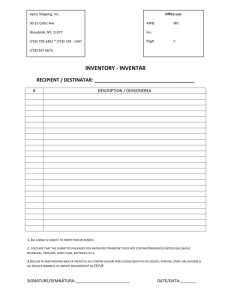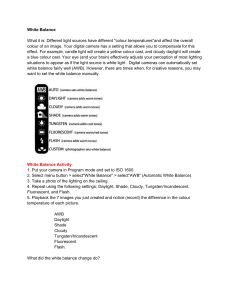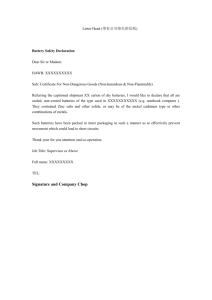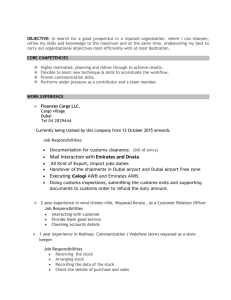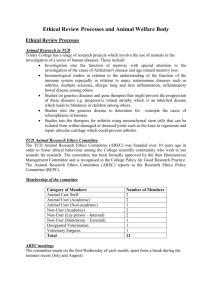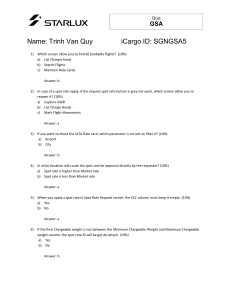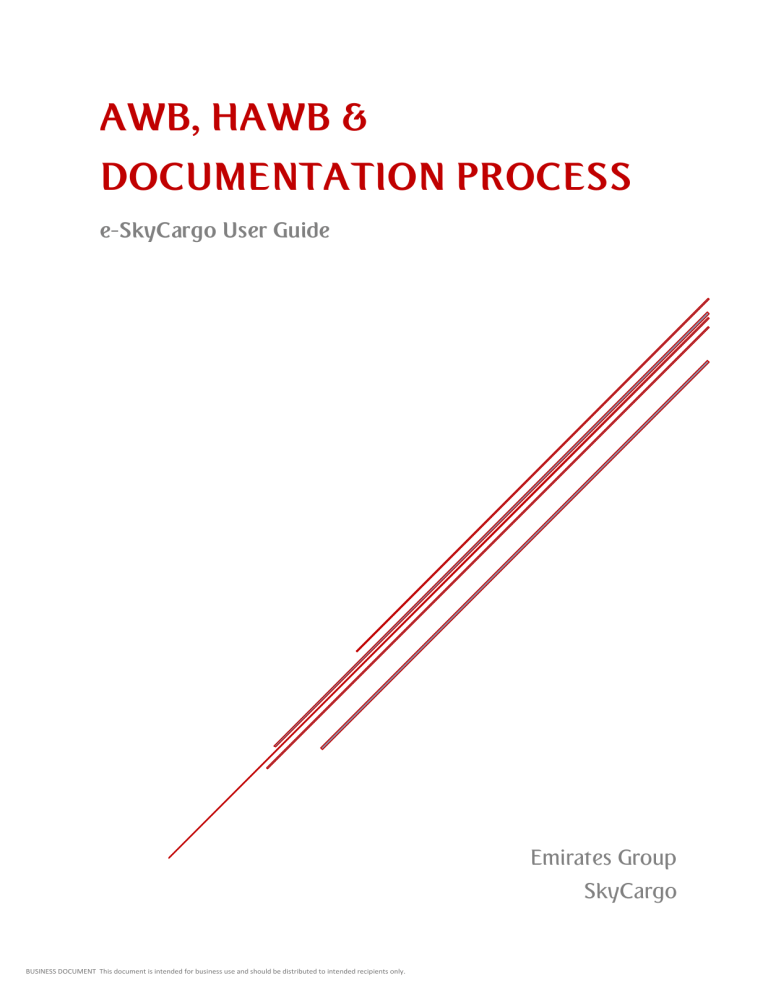
AWB, HAWB & DOCUMENTATION PROCESS e-SkyCargo User Guide Emirates Group SkyCargo BUSINESS DOCUMENT This document is intended for business use and should be distributed to intended recipients only. e-SkyCargo User Guide: AWB, HAWB & Documentation process Table of Content AWB Documentation – Entry point Options .......................................................................................... 3 AWB Documentation (Option 1) - For an existing Order .................................................................. 3 AWB Documentation (Option 2) - Direct AWB documentation Option ........................................... 4 AWB Documentation (Option 1) – My Shipment list ......................................................................... 5 AWB Documentation (Step 1) - Shipment and Flight Information .................................................... 6 AWB Documentation (Step 3) – Summary & Declarations ................................................................ 7 AWB Documentation Summary.......................................................................................................... 8 Send outgoing FWB/XFWB messages ................................................................................................ 8 HAWB Documentation – Entry Point Options ....................................................................................... 9 HAWB Documentation – For an existing Order or Master AWB ..................................................... 10 HAWB Documentation – Direct HAWB documentation .................................................................. 10 HAWB Documentation – Assigned HAWB ....................................................................................... 10 Document upload in Document Pouch ................................................................................................. 14 1 BUSINESS DOCUMENT This document is intended for business use and should be distributed to intended recipients only. e-SkyCargo User Guide: AWB, HAWB & Documentation process Table of Figures Figure 1 - Air Waybill Documentation Tab ........................................................................................................... 3 Figure 2 - Pre-Existing Booking .............................................................................................................................. 4 Figure 3 - Direct AWB Documentation ................................................................................................................. 5 Figure 4 - My Shipment List ..................................................................................................................................... 5 Figure 5 - AWB Documentation Step 1 - 1............................................................................................................ 6 Figure 6 - AWB Documentation Step 1 - 2 ........................................................................................................... 6 Figure 7 - Summary & Declarations........................................................................................................................ 7 Figure 8 - AWB Documentation Summary........................................................................................................... 8 Figure 9 - Send FWB .................................................................................................................................................. 8 Figure 10 - House Air Waybill Tab ......................................................................................................................... 9 Figure 11 - HAWB Entry Options .......................................................................................................................... 10 Figure 12 - HAWB Template List ........................................................................................................................... 11 Figure 13 - HAWB Creation ..................................................................................................................................... 11 Figure 14 - HAWB Created Successfully .............................................................................................................. 11 Figure 15 - Assigned HAWB ................................................................................................................................... 12 Figure 16 - Tagged HAWB Tab ............................................................................................................................. 13 Figure 17 - Document Pouch Tab ......................................................................................................................... 14 Figure 18 - Search Documents ............................................................................................................................... 15 Figure 19 - Upload Document Tab ....................................................................................................................... 15 2 BUSINESS DOCUMENT This document is intended for business use and should be distributed to intended recipients only. e-SkyCargo User Guide: AWB, HAWB & Documentation process AWB Documentation – Entry point Options AWB Documentation feature provides the ability to capture AWB details directly without an order, capture AWB details on top of data pre-populated from an existing order, amend document, cancel, void document. Navigation -> My Documentation->Air Waybill Perform AWB Documentation for a pre-existing order by retrieving the order details using AWB No. or Order ID or JRN No. If you do not have the shipment reference numbers handy, then you can retrieve your branch shipments from the ‘My Shipments List’ and then continue to capture AWB documentation. Alternatively, if you do not have a pre-existing order and want to directly create the order and AWB at one go, then you can perform ‘Direct AWB Documentation’. Figure 1 - Air Waybill Documentation Tab AWB Documentation (Option 1) - For an existing Order Enter the reference number for the existing order by providing the Order ID, JRN No. or AWB No. Note: AWB Number to be provided in the format Document Prefix-Document number. Example: 888-12345675 Perform search to retrieve the existing order and then start the Air Waybill documentation for the shipment. If no active shipment record is found for the input reference number, a hard error will be displayed to the user with messages “No active shipment found”. If the reference no. entered is incorrect or invalid, then the flow works as below: o If the reference number provided is in incorrect format, then the system will display a hard error “Incorrect Document No.” and will not allow you to navigate to the next step in the process. 3 BUSINESS DOCUMENT This document is intended for business use and should be distributed to intended recipients only. e-SkyCargo User Guide: AWB, HAWB & Documentation process If the reference number is in correct format for the selected reference type but not a valid number (i.e. no match found), then a hard error “No active shipment found” will be displayed. Alternatively, you can use the Direct AWB Documentation feature to start the AWB documentation for an unbooked shipment. If the AWB No. entered is valid but having more than one matching record, then the flow works as below: o In case a booking or AWB has been previously cancelled and a new booking or AWB has been created, then there will be 2 or more matching records for a single Document No. Under such a scenario, the system will fetch only the active shipment. If AWB capture is yet to be completed, then you will be navigated to Shipment Details (for AWB Documentation) with all the details pre-filled as per the order details or booking details (in case the booking only existed in SkyChain). Figure 2 - Pre-Existing Booking AWB Documentation (Option 2) - Direct AWB documentation Option To initiate AWB Documentation for a shipment that does not have pre-existing order, select “Create New AWB” option if you have the permission “START_DIRECT_AWB_CAPTURE”. You will be navigated to Shipment Details (for AWB Documentation). You can capture the mandatory details required for AWB capture and then submit to complete Air Waybill documentation. Alternatively, choose the AWB template to prefill all the AWB details and then complete any additional mandatory details required for document capture and then submit to complete the Air Waybill documentation. You can capture the mandatory details required for AWB capture and then submit to complete 4 BUSINESS DOCUMENT This document is intended for business use and should be distributed to intended recipients only. e-SkyCargo User Guide: AWB, HAWB & Documentation process Air Waybill documentation. Alternatively, choose the AWB template to prefill all the AWB details and then complete any additional mandatory details required for document capture and then submit to complete the Air Waybill documentation. Shipper & Consignee details are optional during the offer generation or order creation process. However, during AWB documentation, this is mandatory information which needs to be completed before proceeding to the next step. Figure 3 - Direct AWB Documentation AWB Documentation (Option 1) – My Shipment list To initiate AWB Documentation for “my shipment list” option that allow users to view all the created shipments. Figure 4 - My Shipment List 5 BUSINESS DOCUMENT This document is intended for business use and should be distributed to intended recipients only. e-SkyCargo User Guide: AWB, HAWB & Documentation process AWB Documentation (Step 1) - Shipment and Flight Information The mandatory details (Rateline and Other Charges) in Step 2 is automatically generated by the system based on shipment data. You can optionally choose the rating SHC or capture SLAC, Accounting Info or Additional Shipment Reference. Then continue to Summary and Declaration (Step 3). Figure 5 - AWB Documentation Step 1 - 1 Figure 6 - AWB Documentation Step 1 - 2 6 BUSINESS DOCUMENT This document is intended for business use and should be distributed to intended recipients only. e-SkyCargo User Guide: AWB, HAWB & Documentation process AWB Documentation (Step 3) – Summary & Declarations In Summary and Declaration, you can view the total Actual Charges to be paid vs Gross Charges for the AWB. Any few changes that can potentially impact pricing for the shipment. Declaration details are re-filled based on Shipper and Agent details. Before submitting the AWB, you can optionally preview the AWB data in standard AWB format using “AWB Preview” option. You can also save the AWB data and re-use it during Direct AWB documentation. On save of AWB, a pop-up will appear if the Agent is not configured as “E-AWB participant” in Customer Master in SkyChain. If you select “Yes”, then SHC “ECC” will be stamped for the shipment. If you select “No”, then SHC “ECC” will not be stamped for the shipment. On selecting the link provided in the pop-up the “EDI Agreements Terms” can be viewed. ECC SHC stamped to the AWB will be persisted during AWB Amend as well i.e. when saving a AWB in AWB Amendment flow, the system will display the previously saved selection for ECC. You can change the selection and save during the AWB Amendment flow. Figure 7 - Summary & Declarations 7 BUSINESS DOCUMENT This document is intended for business use and should be distributed to intended recipients only. e-SkyCargo User Guide: AWB, HAWB & Documentation process AWB Documentation Summary After the AWB is submitted, you can view the status of the AWB. Additionally, you can print the AWB or send FWB message to Email/SITA addresses. Note: The AWB can be voided and amended as seen fit. Figure 8 - AWB Documentation Summary Send outgoing FWB/XFWB messages Select “Send FWB/XFWB” message type from Air Waybill Summary. System will then prompt you to select the below options. Message Type: FWB or XFWB or BOTH Communication Type: EMAIL or SITA Recipient Address: One or multiple address for the selected communication type. Capture the preferred value for above options. Select “Send” option to trigger outgoing message for the selected Message Type, Communication Type and Recipient Address. If you select “Cancel” option, system will exit from “Send FWB/XFWB” feature without triggering any message. Figure 9 - Send FWB BUSINESS DOCUMENT This document is intended for business use and should be distributed to intended recipients only. 8 e-SkyCargo User Guide: AWB, HAWB & Documentation process HAWB Documentation – Entry Point Options HAWB Documentation Feature provides customers the ability to capture HAWB details for an existing order or existing AWB or even non-existing booked shipments. Navigation -> My Documentation->House Air Waybill Below options are provided under HAWB Documentation feature spread across two pages . Add or Amend HAWB My Shipment List Direct HAWB Documentation View Tagged or Stray HAWB You can navigate between pages by selecting the Carousel button provided at the bottom of both the pages. Figure 10 - House Air Waybill Tab You can perform HAWB Documentation for a pre-existing order by retrieving the order details using AWB No. or Order ID or JRN No. Note: AWB Number to be provided in the format Document Prefix-Document number. Example: 888-12345675 If you are not sure about the shipment reference, then you can retrieve your branch shipments from My Shipment List and then continue to capture HAWB documentation. If you do not have a pre-existing order and AWB but still want to capture HAWB data for future use, then perform Direct HAWB documentation. Such HAWBs will be stored as Tagged or Stray HAWB. You can view list of all the Tagged and Stray HAWBs created by you. 9 BUSINESS DOCUMENT This document is intended for business use and should be distributed to intended recipients only. e-SkyCargo User Guide: AWB, HAWB & Documentation process Figure 11 - HAWB Entry Options HAWB Documentation – For an existing Order or Master AWB Navigate to Documentation -> House Air Waybill feature to start the HAWB documentation process for an existing order or Master AWB. Enter the reference number for the existing order or Master AWB by providing the Order ID, JRN No. or AWB No. You can then perform search to retrieve the existing order or Master AWB and then start the House Air Waybill documentation capture for the shipment by selecting “Continue” button. HAWB Documentation – Direct HAWB documentation Direct HAWB Documentation enables you to capture and store HAWB data for future use. If you are tagging an HAWB to an AWB number, then it’s called a “Tagged AWB”. Alternatively, if you are tagging to a Free Text keyword, then it’s called a “Stray HAWB”. Since Tagged or Stray HAWBs are not automatically assigned or linked with the AWB, none of the HAWB to AWB checks are performed. These checks will only be done when you are linking the Tagged or Stray HAWB with an AWB. HAWB Documentation – Assigned HAWB After the HAWB is saved and assigned to an AWB, it will be listed under Assigned HAWB. You can then perform any of the below transactions - Edit HAWB Delete HAWB Send FHL message To edit an HAWB, you can retrieve the Assigned HAWB and then select “Edit” option. You can then amend any of the data elements in the HAWB record. Then select “Submit HAWB” to save the changes. 10 BUSINESS DOCUMENT This document is intended for business use and should be distributed to intended recipients only. e-SkyCargo User Guide: AWB, HAWB & Documentation process HAWB Autofill Template When you input any details under New HAWB tab in HAWB Capture page, you will be provided with an option to “Save as New Template”. A popup will appear for inputting the template name. Then on entering the template name and selecting save, the template will be saved successfully. You can use the newly created HAWB autofill template for capturing any HAWBs. Figure 12 - HAWB Template List Figure 13 - HAWB Creation Figure 14 - HAWB Created Successfully 11 BUSINESS DOCUMENT This document is intended for business use and should be distributed to intended recipients only. e-SkyCargo User Guide: AWB, HAWB & Documentation process Send outgoing FHL/XFZB and XFHL messages for assigned HAWBs To send FHL/XFZB message, select “Send FHL/XFZB” message type from Assigned HAWB section for one or multiple HAWB records.The system then prompts to select the below options. Message Type: FHL or XFZB or BOTH Communication Type: EMAIL or SITA Recipient Address: One or multiple address for the selected communication type. To send XFHL message, select “Send XFHL” message type from Assigned HAWB section. (There is no dependency on the selection of HAWB records as the XFHL will always include all the HAWB records that are assigned for the MAWB.) The system then prompts to select the below options. Message Type: XFHL Communication Type: EMAIL or SITA Recipient Address: One or multiple address for the selected communication type. Figure 15 - Assigned HAWB You can then capture the preferred value for above options. Select “Send” option to trigger outgoing message for the selected Message Type, Communication Type and Recipient Address. If there are no hard validation errors, then the system will trigger the outgoing message as per the user selection and then prompt the success message as “Message Sent”. If there are hard validation errors, then the system will 12 BUSINESS DOCUMENT This document is intended for business use and should be distributed to intended recipients only. e-SkyCargo User Guide: AWB, HAWB & Documentation process prompt a hard warning with message as “Unable to send message, please re-try after some time.” If you select “Cancel” option, system will exit from “Send FHL/XFZB” feature without triggering any message. HAWB Documentation – Summary If the shipment belongs to you or to your company branch, then the list of HAWBs submitted and assigned to the AWB can be viewed as part of tracking results. You can select any specific HAWB and then perform any of the below functions. Edit HAWB Delete HAWB Send FHL messages HAWB Reconciliation As part of this feature, you will be able to view the Tagged HAWBs with Format or Business validation errors. You will have the option to correct and resubmit the HAWB with Business Validation error so that it is eligible for assignment. To view the list of all the unprocessed FHLs due to errors in Business Validations, navigate to Documentation->House Air Waybill and navigate to Tagged HAWBs list. The link “View Business Validation Error” or “View Format Validation Error” based on the error encountered during the FHL processing. To Edit and Resubmit the HAWB rejected due to errors in business validations, select the “View Business Validation Error” link. System will display the message that caused the business validation error and the error message. Select the edit icon to edit the HAWB and correct the FHL details based on business validation and select “Save”. On resubmit if there are no errors, then system removes the HAWB from Tagged Entry. Figure 16 - Tagged HAWB Tab 13 BUSINESS DOCUMENT This document is intended for business use and should be distributed to intended recipients only. e-SkyCargo User Guide: AWB, HAWB & Documentation process Document upload in Document Pouch In Document Pouch feature, enter the input for below mandatory data elements and select “Upload” button. Doc. Type Description Path The document will be uploaded to the Document Pouch and then a message will be displayed as “ Your document has been successfully uploaded.” To send the uploaded documents or links via email, you must select one or multiple documents and click the “Send Email” button. Select one or multiple previously uploaded documents and then select “Send Email”. In the pop up displayed, capture the “To Email Address” to which soft link for selected documents needs to be emailed. You can enter optional text under the “Message” section which will be included in the body of the email sent to the user. Search Document Reference Number Search Documents feature enable you to search the Document Reference Number for which Document or URL Path needs to be viewed/uploaded. Navigation -> My Documentation->Document Pouch Figure 17 - Document Pouch Tab From the Document Pouch feature, enter any one of the below search criteria and then select “Search”. AWB No. 14 BUSINESS DOCUMENT This document is intended for business use and should be distributed to intended recipients only. e-SkyCargo User Guide: AWB, HAWB & Documentation process JRN No. Order ID Figure 18 - Search Documents Note: AWB Number to be provided in the format Document Prefix followed by Document number without spaces. Example: 17687853894 For retrieving the uploaded document, you can navigate to the summary page by selecting the “Tracking Details” or “View Shipment”. In the summary page the “Uploaded Documents” section will be displayed. Select “Manage Documents” options under “Uploaded Documents” section in the Order/Track Summary page. You will be navigated to “Document Pouch” feature and with the selected shipment. Figure 19 - Upload Document Tab You can then perform any of the functions available within “Document Pouch” i.e. Send Email Delete Document 15 BUSINESS DOCUMENT This document is intended for business use and should be distributed to intended recipients only. e-SkyCargo User Guide: AWB, HAWB & Documentation process Upload more Documents or URL Paths 16 BUSINESS DOCUMENT This document is intended for business use and should be distributed to intended recipients only.