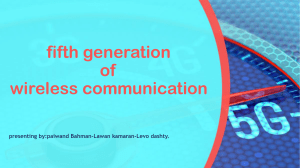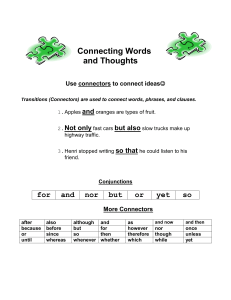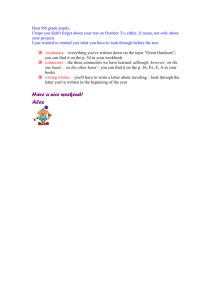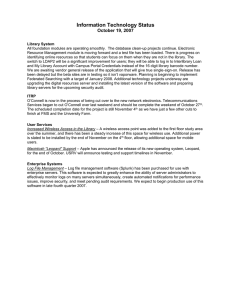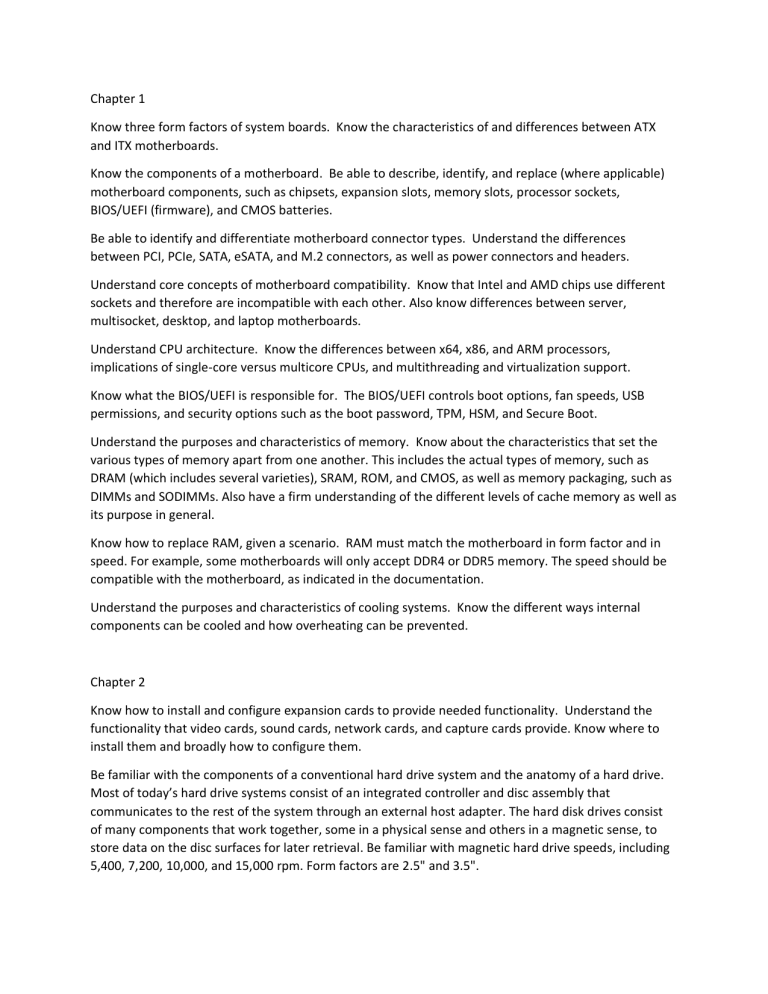
Chapter 1 Know three form factors of system boards. Know the characteristics of and differences between ATX and ITX motherboards. Know the components of a motherboard. Be able to describe, identify, and replace (where applicable) motherboard components, such as chipsets, expansion slots, memory slots, processor sockets, BIOS/UEFI (firmware), and CMOS batteries. Be able to identify and differentiate motherboard connector types. Understand the differences between PCI, PCIe, SATA, eSATA, and M.2 connectors, as well as power connectors and headers. Understand core concepts of motherboard compatibility. Know that Intel and AMD chips use different sockets and therefore are incompatible with each other. Also know differences between server, multisocket, desktop, and laptop motherboards. Understand CPU architecture. Know the differences between x64, x86, and ARM processors, implications of single-core versus multicore CPUs, and multithreading and virtualization support. Know what the BIOS/UEFI is responsible for. The BIOS/UEFI controls boot options, fan speeds, USB permissions, and security options such as the boot password, TPM, HSM, and Secure Boot. Understand the purposes and characteristics of memory. Know about the characteristics that set the various types of memory apart from one another. This includes the actual types of memory, such as DRAM (which includes several varieties), SRAM, ROM, and CMOS, as well as memory packaging, such as DIMMs and SODIMMs. Also have a firm understanding of the different levels of cache memory as well as its purpose in general. Know how to replace RAM, given a scenario. RAM must match the motherboard in form factor and in speed. For example, some motherboards will only accept DDR4 or DDR5 memory. The speed should be compatible with the motherboard, as indicated in the documentation. Understand the purposes and characteristics of cooling systems. Know the different ways internal components can be cooled and how overheating can be prevented. Chapter 2 Know how to install and configure expansion cards to provide needed functionality. Understand the functionality that video cards, sound cards, network cards, and capture cards provide. Know where to install them and broadly how to configure them. Be familiar with the components of a conventional hard drive system and the anatomy of a hard drive. Most of today’s hard drive systems consist of an integrated controller and disc assembly that communicates to the rest of the system through an external host adapter. The hard disk drives consist of many components that work together, some in a physical sense and others in a magnetic sense, to store data on the disc surfaces for later retrieval. Be familiar with magnetic hard drive speeds, including 5,400, 7,200, 10,000, and 15,000 rpm. Form factors are 2.5" and 3.5". Understand the advantages that solid-state drives have over conventional drives. SSDs are much faster than magnetic hard drives, produce less heat, and can be made much smaller physically. They are also less susceptible to shock from drops. Know the differences between three SSD communications interfaces and two form factors. The SSD communications interfaces are NVMe, SATA, and PCIe. The two form factors to know are M.2 and mSATA. Understand the details surrounding optical storage. From capacities to speeds, you should know what the varieties of optical storage offer as well as the specifics of the technologies this storage category comprises. Understand the different flash drive and memory card options available. Know the differences between SD cards, CompactFlash, microSD, miniSD, and xD. Be able to identify which cards can fit into specific types of slots natively or with an adapter. Understand the characteristics of four types of RAID configurations. You need to know RAID 0, RAID 1, RAID 5, and RAID 10. RAID 0 is disk striping, which can improve speed but does not provide fault tolerance. RAID 1 is disk mirroring, which gives fault tolerance but no performance increase. RAID 5 is striping with parity, which can give some performance boost along with fault tolerance. RAID 10, also known as RAID 1+0, adds mirroring to a striped set. Understand what hot-swappable means. Know about power supplies and their connectors. Power supplies are commonly made in ATX and other, smaller form factors. Regardless of their type, power supplies must offer connectors for motherboards and internal devices. Know the differences among the connectors and why you might need a 20-pin to 24-pin motherboard adapter. Also understand why AC adapters are related to power supplies. Understand power supply characteristics that determine performance. Power supplies can take input from 115V to 220V and often have a switch on the back to determine which source to expect. Output to internal components will be 2.4V, 5V, and 12V. Capacity is measured in watts. There are also redundant and modular power supplies. Know how to remove, install, and configure storage devices. Know the difference between the data and power connectors used on storage devices. Know what it means to partition and format a hard drive. Be aware of the physical differences in storage device form factors. Know how to remove, install, and configure power supplies. Know the difference between the modern motherboard power headers and know when an adapter might be required. Be familiar with how to fasten power supplies to the chassis as well as how to unfasten them. Chapter 3 Recognize and understand different peripheral connectors and adapters. Expansion cards and motherboards have external connectivity interfaces. The interfaces have connectors that adhere to some sort of standard for interconnecting with a cable or external device. Knowing these specific characteristics can help you differentiate among the capabilities of the interfaces available to you. Understanding when to use an adapter to convert one connector to another is crucial to achieving connectivity among differing interfaces. Adapters you should know are DVI-to-HDMI, USB-to-Ethernet, and DVI-to-VGA. Recognize and be able to describe display connectors specifically. Although a type of peripheral connector, display connectors are in a class all their own. Types include VGA, HDMI, mini-HDMI, DisplayPort, and the various versions of DVI. Recognize and understand the purpose of hard drive cables and connectors. The connectors you should recognize are SATA, eSATA, IDE (PATA), and SCSI. Molex connectors are used to power PATA devices. They each connect hard drives or optical drives. Know the various peripheral cables and their connectors. Multipurpose cables include USB, Lightning, Thunderbolt, and serial. USB has the largest variety of connectors, including USB-A and USB-B and their mini- and micro- versions, as well as the newer USB-C. USB cables also can have proprietary connectors, such as Apple’s Lightning connector. Thunderbolt can use a proprietary connector or USB-C. Serial cables have a DB-9 connector. Chapter 4 Know the differences between types of printer technologies (for example, laser, inkjet, thermal, impact). Laser printers use a laser and toner to create the page. Inkjet printers spray ink onto the page. Thermal printers use heat to form the characters on the page. Impact printers use a mechanical device to strike a ribbon, thus forming an image on the page. Know the three most common ways to connect a printer. The methods are USB, Ethernet, and wireless. Be familiar with printer configuration settings. Know how duplex, orientation, tray settings, and print quality are configured. For networked printers, understand security and scan services options. Security can include user authentication and badging, audit logs, and secured prints. Network scan services include scan to email, scan to a folder (using the SMB protocol), and scan to cloud. Understand the basics of how 3D printers create objects. 3D printers use filament or resin. It’s most often a plastic composite but filament can be made of other material, such as aluminum or copper. 3D printers create objects by stacking thin layers of filament on top of each other. Know how to install and configure printers. The basic procedure is as follows: -1. Find a suitable location for the printer and properly unbox the device. -2. Attach the device using a local or network port and connect the power. -3. Install and update the device driver and calibrate the device. -4. Configure options and default settings. -5. Print a test page. -6. Verify compatibility with the operating system and applications. -7. Educate users about basic functionality. Know the seven steps in the laser imaging process. The seven steps are processing, charging, exposing, developing, transferring, fusing, and cleaning. Know the key parts in a laser printer and appropriate maintenance procedures. Key parts are the imaging drum, fuser assembly, transfer belt, transfer roller, pickup rollers, separation pads, and duplexing assembly. Maintenance includes replacing toner, applying a maintenance kit, calibrating, and cleaning. Know the key parts in an inkjet printer and appropriate maintenance procedures. Inkjet parts include the ink cartridge, print head, roller, feeder, duplexing assembly, and carriage belt. Maintenance items include cleaning heads, replacing cartridges, calibrating, and clearing paper jams. Know the key components in a thermal printer and appropriate maintenance procedures. The feed assembly and heating element are important thermal printer parts. The paper is also important here because it’s special heat-sensitive paper. Maintenance includes replacing paper, cleaning the heating element, and removing debris. Know the key parts in an impact printer and appropriate maintenance procedures. Impact printer parts to know include the print head, ribbon, tractor feed (and special tractor feed paper), and impact paper. Maintenance includes replacing the ribbon, print head, and paper. Understand the importance of using recommended supplies. Using consumables (paper, ink, toner) that are recommended for your printer is important. Using bad supplies could ruin your printer and void your warranty. Chapter 5 Know the difference between LANs, WANs, PANs, MANs, SANs, and WLANs. A LAN is a local area network, which typically means a network in one centralized location. A WAN is a wide area network, which means several LANs in remote locations connected to each other. A PAN is a small Bluetooth network. A network that spans an area such as a city or a campus is a MAN. A SAN is designed specifically for storage, and a WLAN is like a LAN but wireless. Know how computers connect to a network. It might seem simple, but remember that all computers need a NIC to connect to the network. There’s a lot of configuration that happens automatically, and you may need to reconfigure the NIC or update drivers if things don’t work properly. Know about the different types of copper cable. The three types of copper cable you should know about are coaxial, unshielded twisted pair (UTP), and shielded twisted pair (STP). UTP comes in various types, including Cat 5, Cat 5e, Cat 6, and Cat 6a (among others, but these are the current standards in the exam objectives). For outdoor use, go with direct burial cable. Understand the difference between a patch (straight-through) cable and a crossover cable. Patch cables are used to connect hosts to a switch or a hub. Crossover cables switch pins 1 and 3 and 2 and 6 on one end. They are used to connect hubs to hubs, switches to switches, hosts to hosts, and hosts to routers. Memorize the T568A and T568B cable standards. As painful as it might sound, you should memorize the pin order for these two standards. The T568A order is white/green, green, white/orange, blue, white/blue, orange, white/brown, brown. T568B is white/orange, orange, white/green, blue, white/blue, green, white/brown, brown. If it helps, note that the blue and brown pairs do not change; only the green and orange pairs do. Know what a plenum cable is used for. Plenum cables do not release toxic gas when burned and therefore are required in spaces that circulate air (plenums) within buildings. Understand performance characteristics of fiber-optic cable. Fiber can support higher transmission rates and longer distances than copper cable can. It’s also immune to electrical interference. Know which types of connectors are used for the different types of network cables. Coaxial cable uses F type or BNC connectors. Twisted pair uses RJ-11 or RJ-45 connectors or can be terminated at a punchdown block. Fiber connectors include straight tip (ST), subscriber connector (SC), and Lucent (or local) connector (LC). Know which networking devices are used to connect to the Internet. Internet connections used to be made through modems on plain old telephone lines. Digital connections today are made through cable modems and DSL modems, and optical connections through optical network terminals (ONTs). Know what hubs, switches, access points, patch panels, and routers are. These are all network connectivity devices. Hubs and switches are used to connect several computers or groups of computers to each other. Switches can be managed or unmanaged. An access point is any port where a computer plugs into a network, but the term typically refers to wireless access points. Patch panels are rackmounted devices with multiple (usually dozens of) wired access points. Routers are more complex devices that are often used to connect network segments or networks to each other. Know what a firewall and Power over Ethernet (PoE) provides. A firewall is a security device that blocks or allows network traffic to pass through it. PoE provides for electricity over Ethernet cables. Understand the premise of software-defined networking (SDN). SDN is a cloud service that virtualizes network hardware. Instead of requiring a physical switch or router, SDN can replicate their services through software. Chapter 6 Understand how IPv4 addressing works. IP addresses are 32-bit addresses written as four octets in dotted-decimal notation, such as 192.168.5.18. To communicate on an IP network, a host also needs a subnet mask, which may look something like 255.255.255.0. If the host needs to communicate outside the local network, it also needs a default gateway, which is normally the internal address of the router. Addresses can be static (manual) or dynamic (from a DHCP server). If a DHCP server is not available, a network client may use an APIPA address starting with 169.254. Be able to identify IP address classes. Know how to identify Class A, B, and C IP addresses. Class A addresses will have a first octet in the 1 to 126 range. B is from 128 to 191, and C is from 192 to 223. Understand the differences between TCP and UDP. TCP is a connection-based protocol that attempts to guarantee delivery. UDP is connectionless, which makes it a bit faster, but it doesn’t guarantee packet delivery. Know common TCP/IP ports. Some common protocol and port pairings that you should know are FTP (20 and 21), SSH (22), Telnet (23), SMTP (25), DNS (53), DHCP (67, 68), TFTP (69), HTTP (80), POP3 (110), NetBIOS/NetBT (137, 139), IMAP (143), SNMP (161, 162), LDAP (389), HTTPS (443), SMB/CIFS (445), and RDP (3389). Know the private IP address ranges. Private IP addresses will be in one of three ranges: 10.0.0.0/8, 172.16.0.0/12, or 192.168.0.0/16. Know what NAT does. Network Address Translation (NAT) translates private, nonroutable IP addresses into public IP addresses. It allows computers on a private network to access the Internet. Know what DHCP does. A DHCP server provides IP addresses and configuration information to network hosts. The configuration is provided as a lease, and all lease information is configured in a scope on the DHCP server. Clients that need to have the same address at all times can be configured using a reservation, which grants an address based on a MAC address. Know about the APIPA range. IP addresses in the 169.254.0.0/16 range are APIPA addresses. Know what DNS does. A DNS server resolves hostnames to IP addresses. Be familiar with common DNS address classes. Addresses include A (for IPv4) and AAAA (IPv6), MX (mail exchange), and TXT (text). Special TXT addresses to help combat spam are DKIM, SPF, and DMARC. Understand how IPv6 addressing works. IPv6 addresses are 128-bit addresses written as eight fields of four hexadecimal characters, such as 2001:0db8:3c4d:0012: 0000:0000:1234:56ab. Using shorthand conventions, this address can also be written as 2001:db8:3c4d:12::1234:56ab. Addresses can be static or dynamic. APIPA does not exist in IPv6 but has been replaced by a link local address. Know the difference between unicast, anycast, and multicast in IPv6. Unicast addresses are for a single node on the network. Anycast can represent a small group of systems. An anycast message will be delivered to the closest node. Multicast messages are delivered to all computers within a group. Recognize the special classes of IPv6 addresses. The loopback address is ::1. Global unicast addresses are in the 2000::/3 range. Unique local unicast addresses are in the FC00::/7 range, link local addresses are FE80::/10, and FF00::/8 addresses are multicast. Understand the differences between a VLAN and a VPN. A virtual local area network (VLAN) is a logical network configured through a managed switch. A virtual private network (VPN) is a secure point-topoint connection over a public network. Chapter 7 Know the different 802.11 standards. Standards you should be familiar with are 802.11a, 802.11b, 802.11g, 802.11n, 802.11ac (Wi-Fi 5), and 802.11ax (Wi-Fi 6). Know the frequencies (2.4 GHz and 5 GHz) that each one uses, as well as performance characteristics of each, such as relative distance and speed. Know the three nonoverlapping 2.4 GHz wireless channels. If you need three nonoverlapping channels, you must use channels 1, 6, and 11. Understand Bluetooth networking. Bluetooth isn’t used for wireless LAN like 802.11 is but for small personal area networks. It’s best for peripheral connectivity such as headsets, keyboards, mice, and printers. Understand how long-range fixed wireless works. Long-range fixed wireless is a point-topoint wireless connection. It can operate over licensed or unlicensed channels. It can also transmit power through the air, and there are regulatory requirements for doing so. Understand the difference between RFID and NFC. Both use radio signals. RFID is used to track the presence or location of items. NFC uses high-frequency RFID signals and can be used for touchless payment systems. Know the different types of available broadband connections. Broadband connections include DSL, cable, fiber, satellite, cellular, and wireless Internet service provider (WISP). Know the various cellular networking standards. Understand the differences between 4G and 5G, and also how 5G has LTE and mmWave. Know how to configure a network client to use IP addressing. Clients can be configured with static IP information, or dynamically through a DHCP server. To communicate on the Internet, clients need an IP address, subnet mask, and gateway. On an internal network, you can use private IP addresses as long as they go through NAT to get to the Internet. APIPA is available as a fallback if a DHCP server is not available. Understand the three encryption protocols used for wireless networking. Listed in order from least to most secure, the common wireless security protocols include WEP, WPA, and WPA2. WPA uses TKIP, and WPA2 uses AES. (WPA3 is the most secure, but it’s not yet an exam objective.) Know the different types of available broadband connections. Broadband connections include DSL, cable, satellite, ISDN, cellular, and fiber-optic. Chapter 8 Know the various roles that servers can play on a network. Roles include DNS, DHCP, file (fileshare), print, mail, syslog, web, and AAA servers. File servers (fileshares) store files for users, and may have optical media and perform backups too. Print servers host printers. Mail servers store, send, and receive email. A syslog server is used to log system events. Web servers host web pages that users access across a network. AAA servers validate user credentials, and then allow users to access resources and track access. Know what DNS servers do. DNS servers resolve hostnames to IP addresses. Without DNS servers, finding your favorite websites on the Internet would be an incredibly challenging task. DNS servers have a zone file with hostname to IP address mappings. Understand how DHCP servers work. DHCP servers assign IP addresses and configuration information to client computers. Clients request the information via broadcast. Each DHCP server has a scope with a configured range of available IP addresses. The server may also provide additional configuration information, such as the address of the default gateway (a router) and a DNS server. Understand what spam gateways and UTM systems do. Spam gateways help email servers detect and deal with unwanted spam email. Unified threat management (UTM) systems centralize security management and often replace traditional firewalls. Know what load balancers and proxy servers do. Both types of servers help manage network traffic. Load balancers do so by sending incoming requests to different, typically identical servers to spread out the workload. Proxy servers make requests on behalf of clients. Know what legacy and embedded systems are. Legacy systems are older technology no longer supported by the manufacturer. Embedded systems are those that are critical to a process. SCADA is an example of a legacy and embedded system. Know some examples of services provided by Internet of Things (IoT) devices. Some device types include thermostats, home security and automation, and voice-enabled speakers and digital assistants. Understand the four different types of clouds. A cloud can be public, private, hybrid, or community. Know the differences between SaaS, IaaS, and PaaS. All of these are cloud terms. In infrastructure as a service (IaaS), the provider supplies the network infrastructure. In platform as a service (PaaS), software development tools and platforms are also provided. The highest level is software as a service (SaaS), where the provider supplies the infrastructure and applications. Understand cloud concepts of shared resources, metered utilization, rapid elasticity, high availability, and file synchronization. All clouds use shared resources, which can be internal or external. A pool of resources is purchased and each participant in the cloud pays for part of it. Metered utilization shows how much a client has used and will be billed for. Rapid elasticity means that a client can quickly get more (or fewer) resources as needed. High availability means that services are always or almost always available, such as three nines five. Cloud file storage services include iCloud and Google Cloud, and in most cases have synchronization apps to sync to the mobile device. Understand the purpose of virtual machines and what they require. Virtual machines are designed to save providers and users money. They allow for multiple OSs to be installed on one computer. VMs can provide sandboxing, test development, and application virtualization for legacy software and OSs and cross-platform virtualization. A virtual machine requires certain levels of resources, an emulator, security, and a network connection. Understand what virtual desktops and virtual NICs are. A virtual desktop is the collection of software and hardware needed to create a virtual environment. Sometimes it’s called a virtual desktop infrastructure (VDI). The virtual NIC, which is controlled by the virtual machine, controls access to other virtual machines on the same system as well as access to the physical NIC. Chapter 9 Understand how to install and configure laptop components. Components include the battery, keyboard, RAM, hard drives and solid-state drives, and wireless cards. Know how to migrate data from an old hard drive to a new one. Options include manually copying files or using specialized migration software. Know laptop physical privacy and security components. They include biometrics and near-field scanner features. Understand the components that make up a display in a mobile device. Display components include the screen, which may be a touch screen or include a digitizer; Wi-Fi antenna; camera or webcam; microphone; and inverter. Know the main types of mobile device displays. The two main types of mobile displays are liquid crystal display (LCD) and organic light-emitting diode (OLED). Within LCD, there are in-plane switching (IPS), twisted nematic (TN), and vertical alignment (VA). Know how to connect mobile device accessories. Connection methods include USB, Lightning, serial, near-field communication (NFC), Bluetooth, and hotspot. Be familiar with mobile device accessories. Ones to know include touch pens, trackpads/ drawing pads, headsets, speakers, webcams, docking stations, and port replicators Chapter 10 Understand the differences between wireless specifications. Know basic differences between 2G, 3G, 4G, and 5G, including what GSM and CDMA are and why they weren’t compatible. Know how to enable or disable wireless/cellular data connections. Wireless connections are individually disabled through the Settings app on most phones or through a quick access screen. Airplane mode disables all wireless signals on Android and all but Bluetooth on iOS. Understand what PRL is and how to update it. The preferred roaming list (PRL) is the reference guide the phone uses to connect to the proper cell phone tower when roaming. It’s updated when you update a mobile OS. Depending on the OS and carrier, it may be updated manually. Understand the steps needed to configure Bluetooth. You need to enable Bluetooth, enable pairing, find a device for pairing, enter the appropriate PIN code (or confirm the PIN), and test connectivity. Know the differences between GPS and cellular location services. GPS is a free service provided by the government and uses satellites. Cellular location services use cell phone towers and require an account with a carrier. Know the purposes of MDM and MAM. Mobile device management (MDM) is primarily used to determine which mobile devices are allowed on a network and to set policies for access. MDM also provides mechanisms for remotely locking and wiping devices. Mobile application management (MAM) is for managing corporate applications on mobile devices. Know which protocols are used for email and which ports they use. POP3 (port 110) and IMAP (port 143) are used to receive email, and SMTP (port 25) is used to send email. None of these protocols are inherently secure. They can be secured with SSL or TLS. SMTP over SSL uses port 465, and SMTP over TLS uses port 587. IMAP over SSL/TLS uses port 993, and POP over SSL/TLS uses port 995. Know what two-factor authentication is. Two-factor authentication requires an additional piece of information beyond the username and password for access to be granted. Often this is a PIN generated by a security token, but it can also be a one-time password or biometrics. Be familiar with four commercial email providers and required configuration items. Common commercial email providers are iCloud, Google/Inbox, Exchange Online, and Yahoo Mail. Each provider has its own inbound and outbound servers, but most of the time that configuration information is automatically provided when you try to connect to them with an email client. Know which types of data are often synchronized. Common data types for synchronization include contacts, applications, email, pictures, music, videos, calendars, bookmarks, documents, location data, social media data, e-books, and passwords. Understand the differences between two Microsoft synchronization utilities. Microsoft 365 can sync Windows settings between two Windows devices. It can also sync files, but a SharePoint server is also required. ActiveSync is used by Exchange Server to sync email, contacts, calendars, and notes between a mobile device and an Exchange email server. Chapter 11 Know the steps to take in troubleshooting computers. First, identify the problem. Then, establish a theory of probable cause, test the theory to determine the cause, establish a plan of action to resolve the problem and implement the solution, verify full system functionality, and, finally, document your findings, actions, and, outcomes. Understand what happens during the POST routine. During the power-on self-test (POST), the BIOS checks to ensure that the base hardware is installed and working. Generally, one POST beep is good. Any more than that and you might have an error. Understand problems related to the system BIOS/UEFI. BIOS/UEFI settings are maintained by the CMOS battery when the system is powered off. If the system keeps losing the date and time or boot settings, it could indicate a problem with the CMOS battery. Know what is likely to cause unexpected shutdowns, system lockups, continuous reboots, and intermittent device failures. All these issues can be caused by a failing motherboard, CPU, or RAM. In the case of other intermittent device failures, it could be that specific device as well. Many times these issues are exacerbated by overheating. Understand common problems that power supplies can cause. Power supplies can fry components, but they can also cause no power, grinding or squealing noises, spinning fans but no power to other devices, smoke, and burning smells. Know which devices within a system can make loud noises. Loud noises are usually not welcome, unless you intend for them to come from your speakers. Generally speaking, only devices with moving parts, such as HDDs, power supplies, and fans, can produce unwanted loud noises. Know how to avoid overheating. Using fans and heat sinks will help to avoid overheating. Also know that overclocking the processor can cause overheating. Know the proprietary crash screens for Windows and Mac operating systems. Windows has the Blue Screen of Death (BSOD), whereas macOS uses the pinwheel. Understand what a distended capacitor is. It’s when a capacitor swells and possibly bursts, releasing a reddish-brown electrolyte. A motherboard with distended capacitors will likely fail. Don’t touch the electrolyte! Know what causes a black screen. Black screens are likely the fault of the video card, video cable, or display unit. If the video circuitry is built into the motherboard, it could be a faulty motherboard as well. Understand causes of sluggish performance. Generally, sluggish performance is related to the memory or hard drive. If either are being overused, the system will be slower to respond. Overworked CPUs can also cause sluggish performance. Know what causes application crashes. App crashes are most likely one of two things: a poorly coded app or faulty memory. Chapter 12 Understand common issues related to hard drives and RAID arrays. There are several issues that are hard drive–related. The drive can have a read/write failure or slow performance. If a conventional drive fails, it might produce a loud clicking or scratching noise. Sometimes boot failures are hard drive– related, if the drive can’t be found or recognized or the OS isn’t found due to a bad boot sector or master boot record. If the OS crashes, it may produce a proprietary crash screen, such as the BSOD in Windows or the pinwheel in macOS. RAID arrays are collections of hard drives and can have similar failures and issues with not being found. All hard drives made today have S.M.A.R.T. diagnostics built into them. Understand common video, projector, and display symptoms. Video displays and projectors can have a wide variety of issues. They include overheating and shutting down; no image on the screen; dead pixels; artifacts or display burn-in; incorrect color display; dim, flickering, or distorted images; flashing screen; burned-out bulb; and audio issues. Understand common mobile device power and heat issues. Power issues can include a battery not charging, no power, extremely short battery life, overheating, and a swollen battery. Know what to do to resolve common mobile device input problems. These can include sticking keys, ghost cursor or pointer drift, num lock lights, or an unresponsive digitizer/ touch screen. Be familiar with the laptop Function key and the features it controls, including switching the display to an external monitor. Know how to set IP addresses on a printer. The IP address can often be obtained automatically from a DHCP server, but this is not recommended for corporate networks. Instead, use a static IP address (or use a DHCP reservation). You may be able to use the printer’s control panel or printer management software to configure the IP address. Know what could cause the printer to print garbage. Most often, the print driver causes this. Deleting and reinstalling it should fix the problem. A defective formatter board can also cause it. Understand what could cause print-quality issues on an impact printer. Print-quality issues are generally related to either the ribbon or the print head. The specific problem you are having will help determine the culprit. Know what can cause unevenly spaced lines or characters on a dot-matrix or inkjet printer. A failing stepper motor usually causes this. For line spacing problems, it’s the main stepper motor. For character spacing, it will be the carriage stepper motor. Know what causes printers to have paper jams. On an impact printer, jams are usually caused by material getting into the rollers, such as extra “perf” from the tractor-feed paper. On inkjets and laser printers, worn pickup rollers often cause this problem. Know how to stop and restart the print spooler. Open the Services applet. Find Print Spooler on the right side. Right-click it and click Stop, or highlight it and click the Stop square above the list of services. To restart the print spooler, right-click it and select Start, or click the Start triangle above the list of services. Know what to check if your wireless networking card isn’t working. Make sure the card has lights indicating that it’s working. You might also have an external toggle switch to turn the card on and off. Finally, if your computer has an external RJ-45 connection, you can plug it in and see if it works when wired. Understand what various networking hardware tools are used for. Crimpers are for cutting and stripping cables and putting the connectors on the ends. Cable strippers are similar but don’t put connectors on. A Wi-Fi analyzer examines wireless network signals. Toner probes allow you trace a cable from one point to another. Punch-down tools connect wires to frames, such as a 110 block. A cable tester allows you to verify that a cable works; loopback plugs test the functionality of network cards. A network tap creates a copy of network traffic for use by monitoring devices without disrupting normal traffic. Know what the ipconfig, ping, and tracert commands are used for. Admittedly, these are specifically for A+ exam 220-1102, but know what they do. Both ipconfig and ping are network troubleshooting commands. You can use ipconfig to view your computer’s IP configuration and ping to test connectivity between two network hosts. tracert allows you to view the network path a packet takes from the host to the destination. Know what the netstat, net, and nslookup commands are used for. These commands need to be understood for exam 220-1102 as well. netstat shows network statistics; net allows you to perform network-management tasks, such as sharing folders; and nslookup allows you to query a DNS server. Chapter 13 Know the RAM limitations between operating system architectures. 32-bit operating systems have a RAM limitation of 4 GB, whereas 64-bit operating systems can address over 4 GB of RAM. Understand an operating system’s life cycle. When development is started on an operating system, it is considered alpha or beta code. Release candidates precede the release to market (RTM) of an operating system. The end of mainstream support generally means only security updates will continue to be supported during the extended support period. Know the various operating system types and the common operating systems. The four basic types of operating systems are server, workstation, mobile, and cloud-based. Windows, macOS, and Linux can be used as server, workstation, and mobile operating systems, whereas Google Chrome is primarily a cloudbased operating system. Know the various editions of Windows 10 and their limitations. The four most common Windows 10 editions are Windows 10 Home, Pro, Pro for Workstations, and Enterprise. Windows 10 Home does not allow joining of domains and has many premium features. Windows 10 Pro is the most flexible edition because it allows for domain joining. Windows 10 Pro for Workstations allows for up to 4 CPUs and 6 TB of RAM. Windows 10 Enterprise is a volume licensed edition of Windows 10 that offers premium features. Know the various requirements for applications. The system requirements for an application can be architecture, such as 32-bit versus 64-bit, dedicated graphics cards versus integrated, VRAM and RAM requirements, CPU requirements, the use of external licensing dongles or hardware tokens, storage requirements, and application compatibility. Understand how to manage files in Windows. Nearly all file management—including moving, copying, renaming, and deleting files and changing file attributes—is accomplished through Windows File Explorer. Know where files are located. The various versions of Windows that you need to know for this exam store files in multiple locations. You should be able to identify the location of those files mentioned in this chapter and be able to identify items such as where the Recycle Bin files are on each Windows operating system. Chapter 14 Know which filesystems are available in Windows and the differences between them. The most commonly used filesystem on Windows hard drives is NTFS. FAT32 is older and perhaps a bit quicker for smaller hard drives and USB thumb drives, but NTFS adds a plethora of important features, including security and auditing. exFAT is a filesystem Microsoft adopted to address large filesystems that FAT32 had problems addressing. Additionally, you should know that the ext3, ext4, and APFS filesystems are not compatible with Windows without third-party software. Know which Windows Control Panel utility to use for a given scenario. A number of Control Panel applets allow you to change Windows’ functionality. With the introduction of Windows 10, some of the functionality is split between the Settings app and the classic Control Panel applets. You should be proficient with both for a given scenario in which changes to the operating system need to be made. Know which Windows settings section is used for a given scenario. The Settings app is slowly replacing Control Panel as the main method of configuring Windows. You should know the major categories of the Settings app and the various settings each of them contain. Know the main administrative tools. You should know the primary graphical tools for troubleshooting Windows and configuring the operating system. These include the disk management tools, Administrative Tools, Device Manager, Task Manager, System Information, System Restore, and Task Scheduler. Know the various disk management concepts. You should know the various concepts related to disk management to initialize and mount a drive to assign a drive letter; the concepts of extending, splitting, and shrinking partitions (volumes); fault tolerance arrays; and Storage Spaces. GPT should be used with UEFI BIOS, addressing 2 TB and larger drives, or if more than 26 logical volumes are required. Chapter 15 Know the Windows installation process and options. You should know the various options when installing Windows 10, including the various partitions created and the differences between BIOS and UEFI firmware. You should also be familiar with the Windows 10 installation process. Know which types of installations are possible with Windows. You should know which operating systems can be upgraded to Windows 10 and which require a clean installation. Understand upgrading to Windows. You should know that a custom installation either wipes the old system or replaces the existing system, putting the old files into WINDOWS .OLD. Applications then have to be reinstalled, and user data has to be migrated from the old system using tools such as USMT. An upgrade preserves the existing applications and the user data, moving them into the new operating system. Understand what each of the command-line utilities does. Many utilities allow you to perform various functions at the command line. These include cd, dir, md, rmdir, ipconfig, ping, hostname, netstat, nslookup, chkdsk, net user, net use, tracert, format, xcopy, copy, robocopy, gpupdate, gpresult, shutdown, sfc, diskpart, pathping, and winver. The cmd command opens a command prompt, where you can type the rest of the commands. If you’re not sure how to use a particular utility, using the /? switch at the end of the command will provide information about how to use it. Understand networking in Windows. You should understand the different networking models in which a Windows operating system can participate: HomeGroup, workgroups, and domains. You should also understand the basic user authentication methods used with each of these networking models, as well as common methods for accessing networking resources. Know the various ways to establish a connection. You should know how to connect and diagnose wired and wireless connections to a network. In addition, you should understand how a WWAN is configured and how VPN networks are used and configured. Know the various ways to access resources. You should know how to connect to network shares and printer shares using the UNC path of the resource. In addition, you should know the other types of resources, such as administrative shares and other hardware-based resources that you may encounter. Chapter 16 Know how applications are managed in macOS. Know that applications can be installed via the App Store or downloadable applications. Know the various file types an application installation can be downloaded on. Know how applications are installed by simply dragging the application to the Applications folder, and be able to describe the uninstallation process of dragging the application to the Trash. Be able to identify best practices. Best practices help keep systems and data usable. Among the best practices to follow, it is important to schedule backups, schedule disk maintenance, keep systems up to date, and make sure that antivirus/antimalware definition files are current. Know the available System Preferences. You should be familiar with the various System Preferences. Know what each preference offers in the form of configuration for macOS. Know key macOS tools and features. There are a number of tools and features included with macOS that make it an attractive operating system to use. Among them are Mission Control, Keychain, Spotlight, iCloud, Gestures, the Finder, Remote Disc, Dock, Disk Utility, File Vault, Terminal, and Force Quit. Know the basic Linux commands. Every version and distribution of Linux allows you to get to the command line in one way or another and interact with the shell. From there, you can give commands to navigate around (cd, pwd), to create and change file values (chmod, chown), to run commands (su, sudo), and to do many other tasks. Chapter 17 Know the various security measures and their purpose. There are several different physical security measures that can be applied to the public and your staff. In addition, there are several different logical security measures, such access control lists (ACLs), multifactor authentication (MFA), and several others discussed in this chapter. Be familiar with their practical application. Know the various physical security devices. You should be familiar with the various physical security devices, such as the use of an access control vestibule, badge readers, video surveillance, alarm systems, motion sensors, door locks, equipment locks, guards, bollards, and fences. In addition, you should be able to describe security devices as they relate to staff, such as the use of key fobs, smartcards, keys, biometrics, lighting, and magnetometers. Know the various logical security methods. You should be familiar with logical methods of security, such as the implementation and use of access control lists (ACLs), implementing principle of least privilege, and multifactor authentication (MFA), including email, hard tokens, soft tokens, short message service (SMS), voice calls, and authenticator applications as factors of authentication. Be able to describe why antivirus/antimalware software is needed. Antivirus/antimalware software looks at a virus and takes action to neutralize it based on a virus definition database. Virus definition database files are regularly made available on vendor sites. Understand the need for user education. Users are the first line of defense against most threats, whether physical or digital. They should be trained on the importance of security and how to help enforce it. Know the types of malware and mitigation. You should be familiar with the various types of malware commonly found, such as Trojan, rootkit, virus, spyware, ransomware, keylogger, boot sector virus, and cryptominers. In addition, you should be familiar with the various ways to mitigate malware with the use of the recovery console, antivirus, antimalware, software firewalls, antiphishing training, user education, and OS reinstallation. Know the various best practices for security. You should know the best security practices, such as implementing data-at-rest encryption, password complexity, and password expiration, as well as protecting BIOS or UEFI with passwords. In addition, you should know the various end-user best practices, such as using screen saver locks, logging off when a computer or application is not in use, and implementing security and protection of critical hardware as well as security of personally identifiable information (PII) and passwords. Know how to compare and contrast social engineering, threats, and vulnerabilities. Social engineering variants include shoulder surfing (watching someone work) and phishing (tricking someone into believing they are communicating with a party other than the one with whom they are communicating). Variations on phishing include vishing, shoulder surfing, whaling, tailgating, impersonation, dumpster diving, and evil twin. Know the various threats to a network. You should be familiar with the various threats to a network, such as distributed denial-of-service (DDoS), denial-of-service (DoS), zero-day attack, spoofing, on-path attacks, brute-force password attacks, dictionary password attacks, insider threats, Structured Query Language (SQL) injection, and cross-site scripting (XSS). Understand the need for good passwords. Passwords are the first line of defense for protecting an account. A password should be required for every account, and strong passwords should be enforced. Users need to understand the basics of password security and work to keep their accounts protected by following company policies regarding passwords. Understand the difference between standard and low-level formatting. Standard formatting uses operating system tools and marks the drive as available for holding data without truly removing what was on the drive (thus, the data can be recovered). A low-level format is operating system–independent and destroys any data that was on the drive. Understand how to implement appropriate data destruction and disposal methods. A hard drive can be destroyed by tossing it into a shredder designed for such a purpose, or it can be destroyed with an electromagnet in a process known as degaussing. You can also disassemble the drive and destroy the platters with a drill or other tool that renders the data irretrievable. Chapter 18 Understand Windows operating system security concepts. You should be able to compare and contrast Microsoft Windows operating system security settings. This should include knowing the various accounts that are created by default and why you need to disable or rename these accounts. You should also have an in-depth understanding of NTFS permissions and share permissions, and their interaction, to form the effective permissions the user has when accessing a share remotely. In addition, you should have a good understanding of authentication and the options to encrypt both the operating system and removable drives. Know how to compare wireless security protocols and authentication methods. Wireless networks can be encrypted through WEP, WPA, WPA2, and WPA3 technologies. Wireless controllers use service-set identifiers (SSIDs)—32-character, case-sensitive strings—that must be configured in the network cards to allow communications. However, using ID string configurations doesn’t necessarily prevent wireless networks from being monitored, and there are vulnerabilities specific to wireless devices. Understand the basics of antenna placement and radio power levels. Antenna placement can be crucial in allowing clients to reach an access point. Place access points near the center of the area to be served and high enough to get around most obstacles. Know that power level controls allow you to reduce the amount of output provided. Know how to configure security on SOHO wireless and wired networks in various scenarios. Disable all unneeded protocols/ports. If you don’t need them, remove them or prevent them from loading. Ports not in use present an open door for an attacker to enter. MAC filtering allows you to limit access to a network to MAC addresses that are known and filter out (deny access to) those that are not. Understand mobile device security concepts. You should understand how screen locks operate. Explain why we need remote wipe in the event of a device missing or lost. Understand the risks of viruses and malware on mobile devices, as well as measures that can be taken to mitigate these risks. In addition, you should have a good understanding of the importance of full-device encryption, authentication applications, firewalls, and policies for mobile devices. Chapter 19 Know the common symptoms and solutions for operating system problems. Be able to identify the five critical systems of CPU, RAM, network, disk, and graphics that interact with an operating system. Know the various symptoms that will lead to operating system problems. Also, be able to identify solutions to operating system problems. Understand the various security issues related to operating systems. Be able to identify common security issues that you will see affecting operating systems. You should also understand the impact of these security issues on both the operating system and the organization, as well as common ways to mitigate and solve these security issues. Know the process for removing malware. Know the seven steps to remove malware. Be able to identify how to perform these seven steps during the malware-removal process. You should be familiar with the various tools used to identify and remove malware. Know how to troubleshoot mobile OS and application issues. Be able to identify the common symptoms of application-based issues for mobile devices. Know how to solve mobile issues for applications on both Android and Apple devices. Understand mobile device security issues. You should have a good understanding of the various mobile device security symptoms, problems, and solutions. Be able to articulate how these issues pose a risk to the organization, as well as how these issues can be mitigated and solved. Chapter 20 Understand the basics of scripting. You should understand that a programming language is compiled and a scripting language is interpreted. You should also understand the various elements of a script, such as the comment, interaction of environment variables, branch logic, and loops. Know the various scripting languages. You should know the advantages and disadvantages of each scripting language and the use cases for scripting, as well as other security and system considerations. In addition, you should know which operating systems each of the various scripting languages operates on. Be familiar with the various script file types that correspond to each scripting language. Know the various remote access technologies. You should know that RDP is a Microsoft protocol used for remote access; Telnet is a cleartext, unsecure console protocol; and SSH is an encrypted, secure console protocol. In addition, Quick Assist is a remote assistance application in Windows, and there are third-party screen-sharing and desktop management tools that function similarly and include file-sharing capabilities, as well as videoconferencing software. Chapter 21 Know which computer components are particularly dangerous to technicians. The most dangerous components are the power supply and the monitor. Both are capable of storing lethal charges of electricity, even when unplugged. You also need to be aware of parts that get incredibly hot, such as the processor, which can cause severe burns if touched. Understand where to find safety information regarding chemicals. You can find this information in a material safety data sheet (MSDS). An MSDS might not have come with your purchase, but most suppliers will gladly supply one. Know which tool to use for which job. The majority of computer repair jobs can be handled with nothing more than a Phillips-head screwdriver. However, you might need cutters, extra light, or a mirror for some jobs. Avoid using magnetic-tipped tools. Understand methods to help prevent ESD. One of the biggest and most common dangers of electronic components is electrostatic discharge (ESD). You can employ several methods to help avoid ESD-related problems, such as grounding yourself; using an antistatic wrist strap, bag, or mat; and controlling the humidity levels. Know the proper disposal procedures for used computer parts, batteries, and chemical solvents. The specific disposal procedure depends on the item. However, the safe answer is always to recycle the component, not to throw it in the trash. Know the differences between license types. Open source applications don’t require a purchased license, whereas commercial applications do require a purchased license. Some licenses are personal licenses, meaning the applications are for use by one person on one computer, whereas others are enterprise licenses, meaning the applications can be used on multiple computers at the same time. Understand how to handle prohibited content or activity. Always have policies and procedures in place to deal with prohibited content or activity. When an incident happens, follow the procedures, report through proper channels, preserve the data or device, and follow the chain of custody. Know the various types of sensitive information. You should know that personal identifiable information (PII) is any information used to identify an individual. The Payment Card Industry Data Security Standard (PCI DSS) is a standard of policies and procedures used by the payment industry. General Data Protection Regulation (GDPR) is a European Union (EU) law governing how EU citizen data is used. Protected health information (PHI) is any information used to describe a patient or a patient’s ailment. Chapter 22 Understand the elements of a ticketing system. You should have a clear understanding of the importance of clear communications in the support process, as well as the important elements in a ticket, such as user information, device information, category of problem, severity of the problem, and most important, the description of the problem. Know the various types of network diagrams. Network documentation is used for both troubleshooting and documentation purposes. You should know the difference between physical diagrams and logical diagrams. Also, be familiar with the various symbols you will see in these diagrams. Know the common documentation in a network. Incident documentation is created when a computer, network, or security incident has happened. You should be familiar with various elements of this documentation. The acceptable use policy (AUP) is a soft policy that protects an organization’s resources from employee abuse. The password policy is also a soft policy that describes best practices for password creation and expectations of the end user. Know the elements of change management documentation. Change management is adopted by organizations to standardize the methods and procedures for any changes in the organization. Change management documentation is an integral part of this process. It is used to document a change so that it does not impede the organization’s operations. Understand how to prevent disasters and recover from data loss. Data loss is the most common disaster an organization can suffer from on a day-to-day basis. You should understand how to prevent data loss with the implementation of data backups and other prevention methods. You should also understand how to protect an organization from power-related problems using uninterruptable power supplies and surge protection. Know proper communication techniques. Listen to your customers. Let them tell you what they understand the problem to be, and then interpret the problem and see if you can get them to agree to what you are hearing them say. Treat your customers with respect, whether end users or colleagues, and take their issues and problems seriously. Use professionalism when working with customers, such as minimizing distractions, speaking in plain English, being punctual, and following up.