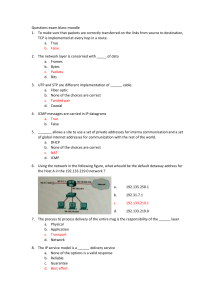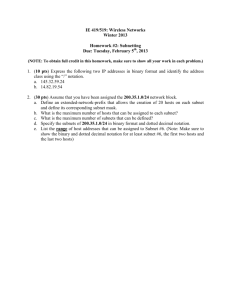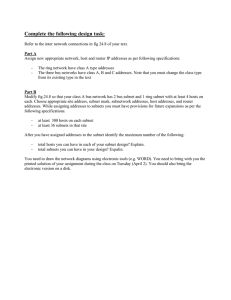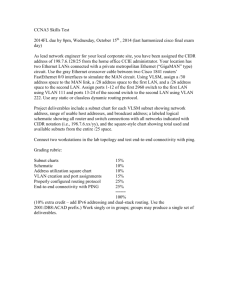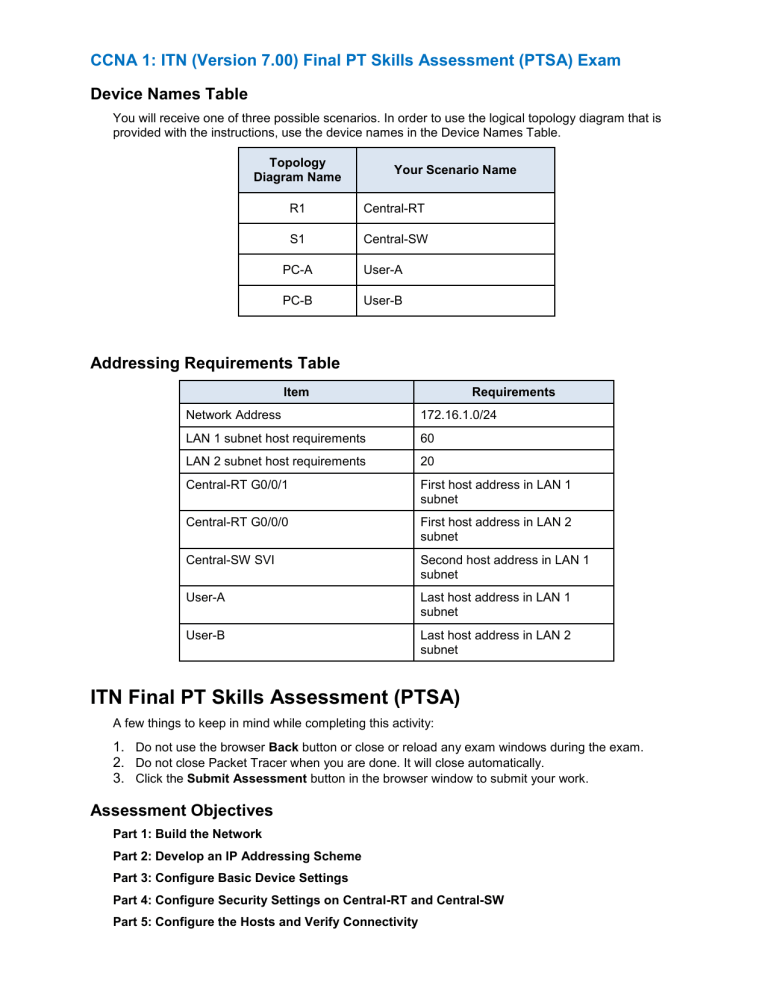
CCNA 1: ITN (Version 7.00) Final PT Skills Assessment (PTSA) Exam Device Names Table You will receive one of three possible scenarios. In order to use the logical topology diagram that is provided with the instructions, use the device names in the Device Names Table. Topology Diagram Name Your Scenario Name R1 Central-RT S1 Central-SW PC-A User-A PC-B User-B Addressing Requirements Table Item Requirements Network Address 172.16.1.0/24 LAN 1 subnet host requirements 60 LAN 2 subnet host requirements 20 Central-RT G0/0/1 First host address in LAN 1 subnet Central-RT G0/0/0 First host address in LAN 2 subnet Central-SW SVI Second host address in LAN 1 subnet User-A Last host address in LAN 1 subnet User-B Last host address in LAN 2 subnet ITN Final PT Skills Assessment (PTSA) A few things to keep in mind while completing this activity: 1. Do not use the browser Back button or close or reload any exam windows during the exam. 2. Do not close Packet Tracer when you are done. It will close automatically. 3. Click the Submit Assessment button in the browser window to submit your work. Assessment Objectives Part 1: Build the Network Part 2: Develop an IP Addressing Scheme Part 3: Configure Basic Device Settings Part 4: Configure Security Settings on Central-RT and Central-SW Part 5: Configure the Hosts and Verify Connectivity Instructions In this assessment you will configure the Central-RT router and Central-SW switch, as you have done in the activities in this course. You will also connect two PCs using a switch and a router that are in the main wiring closet. You will subnet the 172.16.1.0/24 network to provide IPv4 addresses for two subnets that will support the required number of hosts. The larger subnet (LAN 1) requires 60 hosts and the smaller subnet (LAN 2) requires 20 hosts. No subnet calculators may be used. Part 1: Build the Network a. Build the network according to the logical topology by placing the required equipment in the wiring closet equipment rack. b. Cable the network devices in the closet as shown in the topology diagram. c. Connect the hosts as shown in the topology diagram. Part 2: Develop an IP Addressing Scheme In this part of the assessment you will develop an IP addressing scheme. You will subnet an IPv4 network to create two subnets with the required number of hosts. You will also subnet an IPv6 network. You will then assign the addresses according to the requirements below. Work with the following information: a. IPv4 Network: 172.16.1.0/24 Required number of hosts in IPv4 LAN 1: 60 Required number of hosts in IPv4 LAN 2: 20 Record your subnet assignments according to the following requirements. 1) Assign the first IPv4 address of each subnet to a router interface LAN 1 is hosted on Central-RT G0/0/1 LAN 2 is hosted on Central-RT G0/0/0 2) Assign the last IPv4 address of each subnet to the PC NIC. 3) Assign the second IPv4 address of LAN 1 to Central-SW SVI. Part 3: Configure Basic Device Settings Network devices must be configured over a direct console connection. Step 1: Configure Basic Settings a. Disable DNS lookup on Central-RT and Central-SW b. Configure router hostname using the name Central-RT. c. Configure switch hostname using the name Central-SW. d. Configure an appropriate banner on Central-RT and Central-SW. e. Allow console logins with the password C@nsPassw! Step 2: Configure Interfaces a. Configure Central-RT G0/0/0 and G0/0/1 interfaces using the addressing from the previous part of this assessment: o Interface description o IPv4 address / subnet mask b. Configure the Central-SW VLAN 1 SVI interface using the addressing from the previous part of this assessment: o Interface description o IPv4 address / subnet mask o The switch should be reachable from devices on other networks. Part 4: Configure Security Settings on Central-RT and Central-SW Step 1: Configure enhanced password security a. Configure DontTellAnyone as the encrypted privileged EXEC password b. Encrypt all plaintext passwords c. Set minimum password length to 10 on Central-RT. Step 2: Configure SSH on Central-RT and Central-SW a. Configure netsec.com as the domain name b. Configure a local user netadmin with the encrypted password Ci$co12345 c. Set login on vty lines to use local database. d. Configure the vty lines to accept SSH access only. e. Generate an RSA crypto key using 1024 bits modulus. Step 3: Secure switch ports on Central-SW a. Shut down all unused ports on Central-SW. b. Enter descriptions for all unused switch ports to indicate that they are intentionally shutdown. Part 5: Configure the Hosts and Verify Connectivity Configure both hosts with the IPv4 addresses that were assigned in Part 2 of this assessment. Last Updated: May 2021 ID: 111 ITN Final PT Skills Assessment (PTSA) Answers