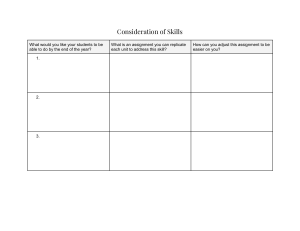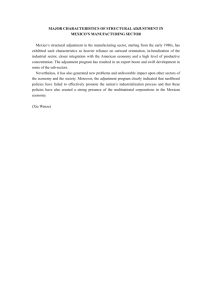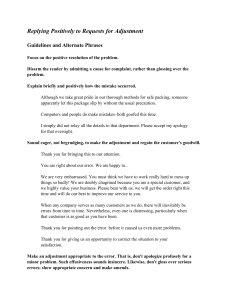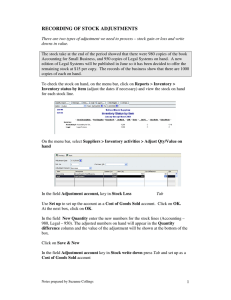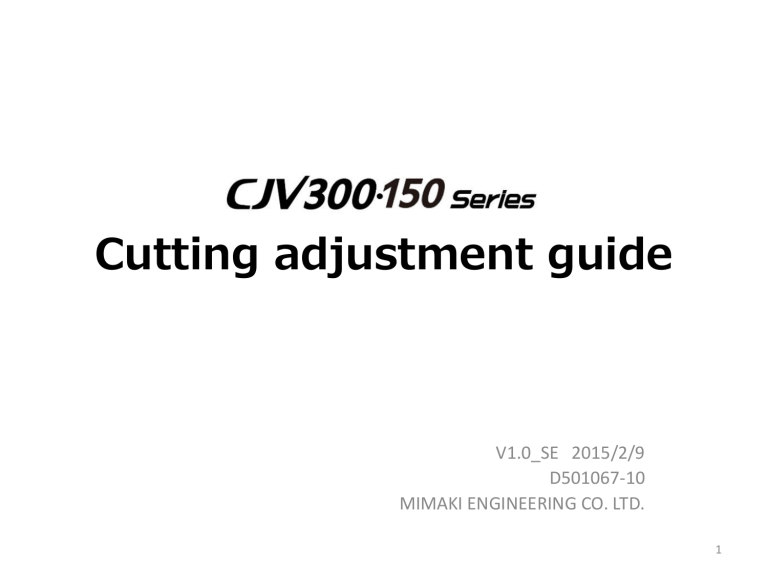
Cutting adjustment guide V1.0_SE 2015/2/9 D501067-10 MIMAKI ENGINEERING CO. LTD. 1 Cutting-related adjustment This is the adjustment items related to the operation of cutting alone Name Production adjustment Service 1 PEN STROKE Adjust the stroke volume at each point of the cut line on the platen. ○ ○ 2 PEN PRESS Adjust the pen pressure. ○ ○ 3 PEN LANDING Adjust the landing adjustment (pen dropping pressure). ○ ○ 4 400mm SQUARE Draw the square of each side 400mm and compensate the mechanical error amount of movement. ○ ○ Content Production adjustment Service Adjust the position deviation of the mark sensor and pen point (cutter). (Base adjustment) Enter the offset value, adjust the position deviation of the print and cut. ○ ○ User Print & Cut-related adjustment with Register mark This is the adjustment items related to the deviation in the Print & Cut with register mark. Name 1 2 PHOTO SENSOR: POSITION MARK DETECT:OFFSET X,Y User ○ ○ Production adjustment Service User Print & Cut-related adjustment without Register mark (Include Cut&Print) This is the adjustment items related to the deviation in the register mark without Print & Cut. Name Content 1 400mm SQUARE It is similar to "cutting-related adjustment". ○ ○ 2 PRINT / CUT POS. Adjust the deviation of the position of the print origin and cut origin. (Base adjustment) ○ ○ 3 (Y) SCALE COMP. Adjust for matching Y scale each in cutting and print. ○ ○ ○ 4 (X) SCALE COMP. Adjust the “Media correction“ in printer, and align the scale of the cut. (Automatically applied inside, so not required to adjust) ○ ○ ○ 5 PC ORIGIN OFFSET Adjust the deviation of the position of the print origin and cut origin. ○ ○ 2 PEN STROKE Cutting-related adjustment Production Service ● ● User Set the pen stroke value of the device. (Automatic adjustment) #ADJUST PEN STROKE PEN STROKE <LOOK (CUT) [ENT] CHECK> PEN STROKE STROKE = 4.85mm PEN STROKE 1= 4.85mm Parameters No. Name Unit Stroke (Cut) 9~ Strk000 5μm 1.Remove the media. 2.Mount the cutter holder (without the blade) to the tool holder. 3.Choose “#ADJUST(CUT)>PEN STROKE“. Pinch roller pressure in all places is set to "MID", perform in the lowered clamp state. 4.Press [>] key and run the detection. It will automatically detect. ・Pen stroke is within 5.0 ± 0.2mm. If it exceeds, adjust the head height. ・If the stroke range (the difference between the MIN and MAX) exceeds 1mm, displays an error. “ABNORMAL STROKE” ・If the height of the MID is out of 5 ± 0.2 mm, displays an error. 「MID RANGE ERROR」 5.After detection, press [<] key, and make sure the stroke value of each point. 3 PEN PRESSURE Cutting-related adjustment Production Service ● ● User Measure the pressure of each point and adjust to move the cutting pressure as specified. Pressure and stored location to implement the adjustment. #ADJUST PEN PRESSURE (CUT) [ENT] ※Pressure parameters Adjust pressure 0g 15g 30g 60g 100g 200g 400g 600g Parameter No.※ 0 14 1 2 3 4 5 6 CAUTION:Pen stroke adjustment has been always done before this adjustment is performed. 1. Mount the cutter holder (without the blade) to the tool holder. Pinch roller pressure in all places is set to "MID", perform in the lowered clamp state. 2.Choose “#ADJUST(CUT)>PEN PRESSURE“. PEN PRESSURE START PEN PRESSURE 0g = *** [ENT] 3.Press [ENTER]. Cutter head will move automatically to the adjust position. 4.Adjust each pressure. With a tension gauge as shown in the figure, pull the cutter holder in the adjustment pressure. ※ Move up and down several times and enter a value when the cutter holder is lifted. Press [ENTER] to the next pressure. Change the value with [∧][∨] key. ※ In the case of 0g, make sure that the value is up by pressing the right key, and make adjustments by changing the value until reliably grounded from that position. 4 PEN LANDING Cutting-related adjustment Adjust the landing adjustment (pen dropping pressure). Usually do not need adjustment. Production Service ● ● Parameters No. Name Unit Landing 15 Ld1_0_f 1g User < When to adjust > ・Stroke adjustment and 0g, 15g manual adjustment have been performed, but the bounce at landing does not improve. ・Also if there is a caught in the middle of the stroke. #ADJUST Landing Adj (CUT) [ENT] CAUTION:Pen press adjustment has been always performed before this adjustment. 1. Mount the cutter holder (without the blade) to the tool holder. 2.Choose “#ADJUST(CUT)>Landing Adj“. Landing Adj Pull Down Press [ENT] Landing Adj Pull Down Press =200g 3.Press [ENTER] key. Pen will start up/down automatically. 4.Press [∧], [∨] key to change the pressure. Change the pressure and make sure that the cutter will not bounce. 5 400mm SQUARE Cutting-related adjustment Production Service ● ● User Draw the square of 400mm each side and measure. Enter the error amount of movement as a correction value. #ADJUST 400mmSQUARE (CUT) [ENT] Parameter No. Name Unit System (cut) 0 COMP.A 0.1mm 〃 1 COMP.B 0.1mm 1. Set the pen in the tool holder. 2.Choose #ADJUST(CUT)>$400mm SQUARE. To suppress the influence of skew, take care the PR pressure and arrangement. Fig1 400mmSQUARE <CLEAR DRAW> 400mmSQUARE dA = 0.0 dB = 0.0 3.Press [>]key, perform the drawing. Draw the pattern of Fig 1. Press [<]key and adjusted value will be cleared. If press [∧]key here, the pattern is not drawn and migrate to the compensation value input screen. 4.Measure the length of A(X direction)and B(Y direction※)of the pattern and enter the difference to 400mm. Example)If the measured is 390.5mm, input value = -9.5 ※Y direction is most often 400mm even without adjustment. 6 Configuration of Print & Cut Adjustment with register mark Print and Cut adjustment with register mark P & C proper value with register mark Register mark offset XY Automatic adjustment by register mark reading Scale-related adjustment Photo sensor: Position Origin location-related adjustment • • XY scale adjustment The compensation is performed by reading the register marks at the time of cutting, so there is no adjustment item. Origin position adjustment "Photo Sensor: position" is the base adjustment. • →If it is not adjusted or not appropriate value, the adjustment value at the register offset will increase. • If the deviation is occurred, adjust the origin position in “SENSOR OFFSET X,Y” 7 PHOTO: SENSOR POSITION Print&Cut adjustment with register mark Correct the deviation of the pen point and the photo sensor for the mark detection. (Automatic correction) Draw the register mark with a pen, read it and correct automatically by the sensor. This will be the base adjustment of “SENSOR OFFSETX,Y” in the next page. < When to adjust > ・If the value to be adjusted in the sensor offset XY is large. → potentially containing the incorrect value to the adjustment value. ※1 # ADJUST PHOTO SENSOR (CUT ) [ENT ] PHOTO SENSOR ADJUST:POSITION PHOTO SENSOR X = 0.8 Y = 0.6 Production Service ● ● User Parameter No. Name Unit System(Cut) 30 SENS.X 0.1mm 〃 31 SENS.Y 0.1mm 1. Attach the ballpoint pen (※ 2 note) in the tool holder. 2. Choose #ADJUST(CUT)> PHOTO SENSOR > POSITION 3.Press [>]key and run the drawing. Draw the pattern of Fig.1. Press [<]key to clear the adjustment value. If press [∧]key here, migrate to the compensation value input screen without drawing. 4.Make sure the register mark corner matches, the lines are plotted horizontally on a vertical straight line, and the pen point is moving in the center of the register mark. If there is a deviation, please re-adjust. There is a possibility of the incorrect detection by the deflect of the media etc. ※1 ※1 As a guide, ± 1.0 as normal ※2 Note: Use a pen holder without decentration. SPA-0188 8 MARK SENSOR OFFSET X,Y(1) Print&Cut adjustment with register mark Production Service User ● ● Enter the compensation value of deviation of the pen point and the photo sensor for the mark detection and adjust. Output a pattern from RL6, and then enter the compensation value to the machine. < When to adjust > ・If the origin deviation is seen in a register mark with Print & Cut. Parameter No. Name Unit Operation (cut) 34 TnbOfsX 0.01mm 〃 35 TnbOfsY 0.01mm This adjustment will make adjustment with the output of a pattern from RL6. 1.State the machine in “REMOTE”. REMOTE PRE PRINT POST 20/20 20/20 20/20 INK STATUS ADJUST HEATER LOCAL 2.Set the print and cut condition of the jobs you want to output at RasterLink6. 3.Click [Print & Cut origin adjust] button in [CUT Edit] tab. Check in “Add register mark". 4.Click "OK", and then output an adjustment pattern in the same conditions in the job. 9 MARK SENSOR OFFSET X,Y(2) Print&Cut adjustment with register mark Production Service User ● ● The following pattern is output. REMOTE PRE 20/20 PRINT 20/20 POST 20/20 ADJUST INK STATUS HEATER LOCAL FEED COMP. PC ORIGIN OFFSET TP OFFSET > > > 5.Press [FUNC1] (ADJUST), and then select the register mark offset. When press [ENTER], the media will be automatically fed. Peel off the cut portion of the adjustment pattern and check the position with no deviation. 6.Enter the adjustment value. Cut line as a reference to "0", cut the position shifted by 0.1mm X, Y, respectively. Expansion:X -2 -3 -4 -5 -6 In X, enter the number of the smallest shift in the top and bottom. It’s -4 in above, so enter -0.40mm. 4 TP OFFSET OFFSET X OFFSET Y 0.00mm 0.00mm 3 2 1 0 Expansion:Y In Y, enter the number of the smallest shift in the left and right. It’s 2 in above, so enter 0.20mm. This is the same content as for Offset X,Y in “MENU>CUTTING>DETECT REGISTER MARK. But in this input screen it is always displayed 0.00mm even after adjustment. Reason: To match the number of pattern with the input. The procedure is the same as of “PC ORIGIN OFFSET” in the adjustment without register mark, but the menu and values input (input units) are different. If "Photo sensor position“, which is the base adjustment, is adjusted correctly, the position of no deviation will be near "0". If the adjustment value to be input exceeds ± 13: adjusted value of "photo sensor position" is the anomaly. 10 Configuration of Print & Cut Adjustment without register mark Print&Cut adjustment without register mark P & C proper value without register mark Feed compensation (X) Scale compensation(Y) 400mm square(X,Y) Scale-related adjustment PC origin offset Print/Cut position Origin location-related adjustment • XY scale adjustment ・“400mm square” is the base adjustment. →If it is not adjusted, deviation occurs even conducting scale correction. ・ In X-direction, the adjustment value of "feed compensation" of the print will be reflected in the scale of the cut. (This is processed internally so no need to adjust.) ・ Y direction will be corrected by "scale compensation". • Origin position adjustment “PRINT/CUT POS.” is the base adjustment. →If it is not adjusted or the adjusted value is not appropriate value, the input value to PC origin offset will be large. Set to the origin position which matches with print condition in “PC ORIGIN OFFSET”. 11 400mm SQUARE Print&Cut adjustment without register mark Production Service ● ● User Draw the square of each side 400mm, and measure. Enter the error amount of travel distance as a compensation value. This is the same as “400mm SQUARE” in the item of “Cutting-related adjustment”. < When to adjust > ・In the feed direction, if the deviation, which is away from the origin, is generated. #ADJUST 400mmSQUARE (CUT) [ENT] Parameter No. Name Unit System(Cut) 0 COMP.A 0.1mm 〃 1 COMP.B 0.1mm 1.Attach the ballpoint pen in the tool holder. 2.Choose #ADJUST(CUT)>$400mm SQUARE. To suppress the influence of skew, take care the PR pressure and arrangement. 図1 400mmSQUARE CLEAR DRAW> 400mmSQUARE dA = 0.0 dB = 0.0 3.Press [>]key, perform the drawing. Draw the pattern of Fig 1. Press [<]key and adjusted value will be cleared. If press [∧]key here, the pattern is not drawn and migrate to the compensation value input screen. 4.Measure the length of A(X direction)and B(Y direction※)of the pattern and enter the difference to 400mm. Example)If the measured is 390.5mm, input value = -9.5 ※Y direction is most often 400mm even without adjustment. 12 PRINT/CUT POS. Print&Cut adjustment without register mark Compensate the deviation of the pen point(cutter) and print position. (Automatic correction) Construct a register mark by each print and cut, and mark sensor reads the position. It will be based of adjustment of the next page "PC ORIGIN OFFSET". < When to adjust > ・If adjusted value of PC origin offset is large. → If this adjustment has been properly adjusted, the adjustment value of "PC ORIGIN OFFSET" fits within ± 10. #ADJUST (CUT) PRINT/CUT POS. [ENT] PRINT/CUT POS. ORIGIN SET [ENT] PRINT/CUT POS. X = 0.8 Y = 0.6 Production Service ● ● User Parameter No. Name Unit Mecha(Cut) 28 P>CofsX 0.1mm 〃 29 P>CofsY 0.1mm 1. Attach the ballpoint pen (※1Caution) in the tool holder. 2. Choose “#ADJUST(CUT)>PRINT/CUT POS.” 3. Set the position for drawing. Move cutter head with [∧][∨][<][<]key. Set the position 40mm or more inside from media right edge. 4.Once the position is decided, press [ENTER]. Construction will begin. Make sure that the corner of below Fig ① and ③ are consistent. If there is a deviation, re-adjust it since there is a possibility that the detection was incorrect due to the deflection, etc. of the media ※ 2 ※2 As a guide, ± 1.5 within normal ※2 Note: Use a pen holder without decentration. SPA-0188 13 Print&Cut adjustment without register mark SCALE COMP. Adjustment to match the scale used in each motor encoder(cutting) and linear encoder(print). Adjust each 360&720dpi and 540dpi. < When to adjust > ・At machine installation ・If the deviation amount of Y direction at the origin and at a position away from the origin are different. #ADJUST SCALE ADJUST (CUT) [ENT] Production Service User ● ● ● Parameter No. Name Unit Quality(CUT) 65 SCL_Y_54 Magnification 〃 66 SCL_Y_72 〃 1.Choose #ADJUST(Cut)>SCALE ADJUST. 2.Choose the resolution to make adjustments. Need to adjust both 720dpi(※)and 540dpi. SCALE ADJUST :Y540dpi SCALE ADJUST = 1300mm ※ adjusted value of 720dpi is common with 360dpi. 3.Select the print width of register mark and press [ENTER] key. Print the adjustment pattern, read the position (see below) with register mark sensor. Print width is not changed basically, implement as it is. Initial display value depends on the detected media width. SCALE ADJUST THEORETICAL =***mm MEASURE =***mm [ENT] 4.Press [ENTER]key and complete the adjustment. Indicate theoretical value / actual value. Save the automatic adjustment value with pressing ENTER. 14 PC ORIGIN OFFSET(1) Adjust the deviation of the position of the origin of the print and the origin of cut. Output a pattern from RL6, and then enter the correction value to the machine. < When to adjust > ・If this is the first time to conduct a Print & Cut without register mark. Perform for each resolution (stored for each resolution and waveform) ・In Print & Cut without register mark, when the deviation of the origin position occurred. Print&Cut adjustment without register mark Parameter Content Quality(Cut) 540dpi/WF4 〃 No. Production Servicee User ● ● Name Unit 67,71 OGX_54W4,OGY_54W4 0.1mm 720dpi/WF3,5,6 68,72 OGX_72W3,OGY_72W3 0.1mm 〃 360dpi/WF4 69,73 OGX_36W4,OGY_36W4 0.1mm 〃 540dpi/WF3,5,6 70,74 OGX_54W6,OGY_54W6 0.1mm In this adjustment, adjust with the output of a pattern from RL6. 1.Set the machine to “REMOTE”. REMOTE PRE PRINT POST 20/20 20/20 20/20 INK STATUS ADJUST HEATER LOCAL 2.Set the print and cut conditions of the job you want to output with RasterLink6. 3.Click [Print & Cut origin adjust ] button in [Cut Edit ] tab. Do not put a check in “Add register mark". 4.Click "OK", and then output an adjustment pattern in the same conditions as the job. 15 PC ORIGIN OFFSET(2) Print&Cut adjustment without register mark Production Service User ● ● ● The following pattern is output. REMOTE PRE 20/20 PRINT 20/20 POST 20/20 ADJUST INK STATUS HEATER LOCAL FEED COMP. PC ORIGIN OFFSET TP OFFSET > > > 5.Press [FUNC1](ADJUST), select PC ORIGIN OFFSET. When press [ENTER], media will be automatically fed. Peel off the cut portion of the adjustment pattern and check the position with no deviation. 6.Enter the adjustment value. Cut line is referenced to ”0”. It is cut the position shifted by 0.1mm in both X and Y. Expansion :X -2 -3 -4 -5 -6 In X, enter a number of the smallest shift in top and bottom. Here it is -4, so enter -4. 4 PC ORIGIN OFFSET 540dpi WF4 X Y 3 2 1 0 Expansion :Y 0 0 In Y, enter a number of the smallest shift in left and right. Here it is 2, so enter 2. The procedure is the same as for the adjustment with register mark “Register Mark OFFSET XY”, menus and values to enter are different. If the adjustment value to be input exceeds ± 13, the adjustment value of “PRINT/CUT POS.” is abnormal. 16