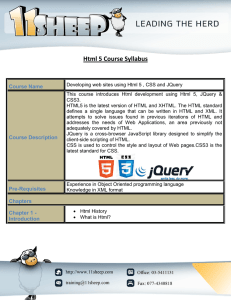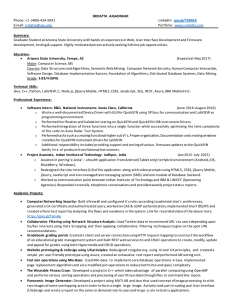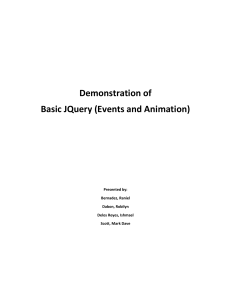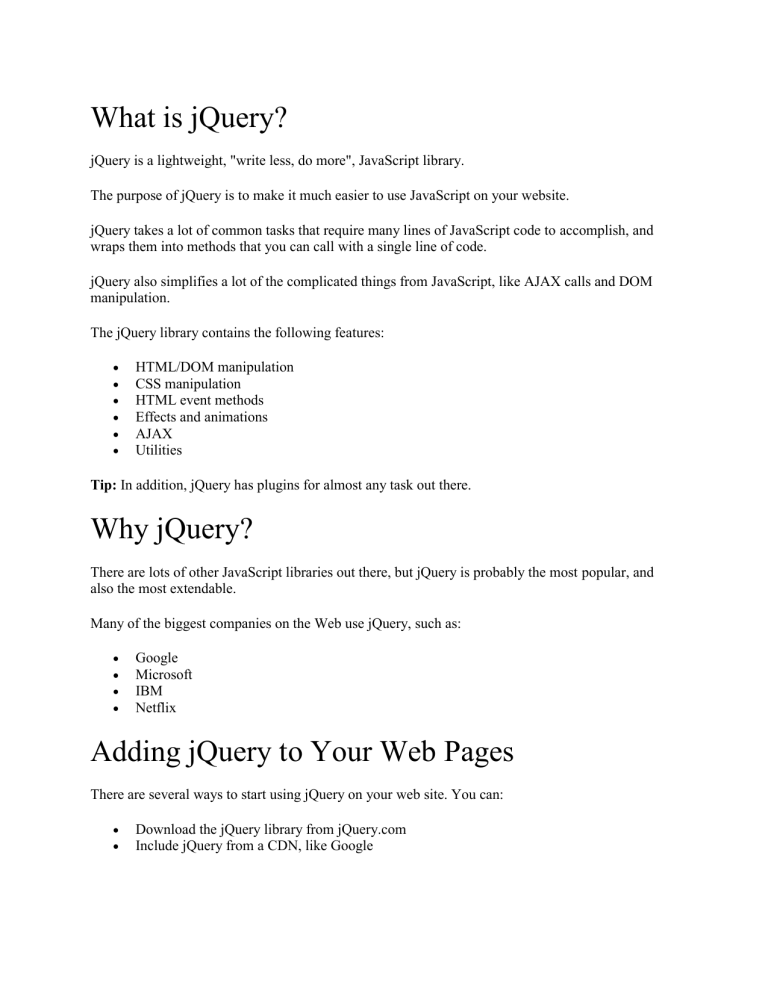
What is jQuery?
jQuery is a lightweight, "write less, do more", JavaScript library.
The purpose of jQuery is to make it much easier to use JavaScript on your website.
jQuery takes a lot of common tasks that require many lines of JavaScript code to accomplish, and
wraps them into methods that you can call with a single line of code.
jQuery also simplifies a lot of the complicated things from JavaScript, like AJAX calls and DOM
manipulation.
The jQuery library contains the following features:
HTML/DOM manipulation
CSS manipulation
HTML event methods
Effects and animations
AJAX
Utilities
Tip: In addition, jQuery has plugins for almost any task out there.
Why jQuery?
There are lots of other JavaScript libraries out there, but jQuery is probably the most popular, and
also the most extendable.
Many of the biggest companies on the Web use jQuery, such as:
Google
Microsoft
IBM
Netflix
Adding jQuery to Your Web Pages
There are several ways to start using jQuery on your web site. You can:
Download the jQuery library from jQuery.com
Include jQuery from a CDN, like Google
Downloading jQuery
There are two versions of jQuery available for downloading:
Production version - this is for your live website because it has been minified and
compressed
Development version - this is for testing and development (uncompressed and readable code)
Both versions can be downloaded from jQuery.com.
The jQuery library is a single JavaScript file, and you reference it with the HTML <script> tag (notice
that the <script> tag should be inside the <head> section):
<head>
<script src="jquery-3.4.1.min.js"></script>
</head>
Tip: Place the downloaded file in the same directory as the pages where you wish to use it.
jQuery CDN
If you don't want to download and host jQuery yourself, you can include it from a CDN (Content
Delivery Network).
Both Google and Microsoft host jQuery.
To use jQuery from Google or Microsoft, use one of the following:
Google CDN:
<head>
<script src="https://ajax.googleapis.com/ajax/libs/jquery/3.4.1/jquery.min.js"></script>
</head>
Try it Yourself »
Microsoft CDN:
<head>
<script src="https://ajax.aspnetcdn.com/ajax/jQuery/jquery-3.4.1.min.js"></script>
</head>
Try it Yourself »
One big advantage of using the hosted jQuery from Google or Microsoft:
Many users already have downloaded jQuery from Google or Microsoft when visiting another site.
As a result, it will be loaded from cache when they visit your site, which leads to faster loading time.
Also, most CDN's will make sure that once a user requests a file from it, it will be served from the
server closest to them, which also leads to faster loading time.
jQuery Syntax
With jQuery you select (query) HTML elements and perform "actions" on them.
The jQuery syntax is tailor-made for selecting HTML elements and performing some action on the
element(s).
Basic syntax is: $(selector).action()
A $ sign to define/access jQuery
A (selector) to "query (or find)" HTML elements
A jQuery action() to be performed on the element(s)
Examples:
$(this).hide() - hides the current element.
$("p").hide() - hides all <p> elements.
$(".test").hide() - hides all elements with class="test".
$("#test").hide() - hides the element with id="test".
The Document Ready Event
You might have noticed that all jQuery methods in our examples, are inside a document ready event:
$(document).ready(function(){
// jQuery methods go here...
});
This is to prevent any jQuery code from running before the document is finished loading (is ready).
It is good practice to wait for the document to be fully loaded and ready before working with it. This
also allows you to have your JavaScript code before the body of your document, in the head section.
Here are some examples of actions that can fail if methods are run before the document is fully
loaded:
Trying to hide an element that is not created yet
Trying to get the size of an image that is not loaded yet
Tip: The jQuery team has also created an even shorter method for the document ready event:
$(function(){
// jQuery methods go here...
});
jQuery Selectors
jQuery selectors are one of the most important parts of the jQuery library.
jQuery selectors allow you to select and manipulate HTML element(s).
jQuery selectors are used to "find" (or select) HTML elements based on their name, id, classes, types,
attributes, values of attributes and much more. It's based on the existing CSS Selectors, and in
addition, it has some own custom selectors.
All selectors in jQuery start with the dollar sign and parentheses: $().
The element Selector
The jQuery element selector selects elements based on the element name.
You can select all <p> elements on a page like this:
$("p")
Example
When a user clicks on a button, all <p> elements will be hidden:
Example
$(document).ready(function(){
$("button").click(function(){
$("p").hide();
});
});
Try it Yourself »
The #id Selector
The jQuery #id selector uses the id attribute of an HTML tag to find the specific element.
An id should be unique within a page, so you should use the #id selector when you want to find a
single, unique element.
To find an element with a specific id, write a hash character, followed by the id of the HTML
element:
$("#test")
Example
When a user clicks on a button, the element with id="test" will be hidden:
Example
$(document).ready(function(){
$("button").click(function(){
$("#test").hide();
});
Try it Yourself »
The .class Selector
The jQuery .class selector finds elements with a specific class.
To find elements with a specific class, write a period character, followed by the name of the class:
$(".test")
Example
When a user clicks on a button, the elements with class="test" will be hidden:
Example
$(document).ready(function(){
$("button").click(function(){
$(".test").hide();
});
});
Try it Yourself »
Functions In a Separate File
If your website contains a lot of pages, and you want your jQuery functions to be easy to maintain,
you can put your jQuery functions in a separate .js file.
When we demonstrate jQuery in this tutorial, the functions are added directly into the <head> section.
However, sometimes it is preferable to place them in a separate file, like this (use the src attribute to
refer to the .js file):
Example
<head>
<script src="https://ajax.googleapis.com/ajax/libs/jquery/3.4.1/jquery.min.js"></script>
<script src="my_jquery_functions.js"></script>
</head>
jQuery Event Methods
jQuery is tailor-made to respond to events in an HTML page.
What are Events?
All the different visitors' actions that a web page can respond to are called events.
An event represents the precise moment when something happens.
Examples:
moving a mouse over an element
selecting a radio button
clicking on an element
The term "fires/fired" is often used with events. Example: "The keypress event is fired, the moment
you press a key".
Here are some common DOM events:
Mouse Events
Keyboard Events
Form Events
Document/Window Events
click
keypress
submit
load
dblclick
keydown
change
resize
mouseenter
keyup
focus
scroll
blur
unload
mouseleave
jQuery Syntax For Event Methods
In jQuery, most DOM events have an equivalent jQuery method.
To assign a click event to all paragraphs on a page, you can do this:
$("p").click();
The next step is to define what should happen when the event fires. You must pass a function to the
event:
$("p").click(function(){
// action goes here!!
});
Commonly Used jQuery Event Methods
$(document).ready()
The $(document).ready() method allows us to execute a function when the document is fully loaded.
This event is already explained in the jQuery Syntax chapter.
click()
The click() method attaches an event handler function to an HTML element.
The function is executed when the user clicks on the HTML element.
The following example says: When a click event fires on a <p> element; hide the
current <p> element:
Example
$("p").click(function(){
$(this).hide();
});
Try it Yourself »
dblclick()
The dblclick() method attaches an event handler function to an HTML element.
The function is executed when the user double-clicks on the HTML element:
Example
$("p").dblclick(function(){
$(this).hide();
Try it Yourself »
mouseenter()
The mouseenter() method attaches an event handler function to an HTML element.
The function is executed when the mouse pointer enters the HTML element:
Example
$("#p1").mouseenter(function(){
alert("You entered p1!");
});
Try it Yourself »
mouseleave()
The mouseleave() method attaches an event handler function to an HTML element.
The function is executed when the mouse pointer leaves the HTML element:
Example
$("#p1").mouseleave(function(){
alert("Bye! You now leave p1!");
});
Try it Yourself »
mousedown()
The mousedown() method attaches an event handler function to an HTML element.
The function is executed, when the left, middle or right mouse button is pressed down, while the
mouse is over the HTML element:
Example
$("#p1").mousedown(function(){
alert("Mouse down over p1!");
});
Try it Yourself »
mouseup()
The mouseup() method attaches an event handler function to an HTML element.
The function is executed, when the left, middle or right mouse button is released, while the mouse is
over the HTML element:
Example
$("#p1").mouseup(function(){
alert("Mouse up over p1!");
});
Try it Yourself »
hover()
The hover() method takes two functions and is a combination of
the mouseenter() and mouseleave() methods.
The first function is executed when the mouse enters the HTML element, and the second function is
executed when the mouse leaves the HTML element:
Example
$("#p1").hover(function(){
alert("You entered p1!");
},
function(){
alert("Bye! You now leave p1!");
});
Try it Yourself »
focus()
The focus() method attaches an event handler function to an HTML form field.
The function is executed when the form field gets focus:
Example
$("input").focus(function(){
$(this).css("background-color", "#cccccc");
});
Try it Yourself »
blur()
The blur() method attaches an event handler function to an HTML form field.
The function is executed when the form field loses focus:
Example
$("input").blur(function(){
$(this).css("background-color", "#ffffff");
});
Try it Yourself »
The on() Method
The on() method attaches one or more event handlers for the selected elements.
Attach a click event to a <p> element:
Example
$("p").on("click", function(){
$(this).hide();
});
Try it Yourself »
Attach multiple event handlers to a <p> element:
Example
$("p").on({
mouseenter: function(){
$(this).css("background-color", "lightgray");
},
mouseleave: function(){
$(this).css("background-color", "lightblue");
},
click: function(){
$(this).css("background-color", "yellow");
}
});
Try it Yourself »
jQuery Effects - Hide and Show
Hide, Show, Toggle, Slide, Fade, and Animate. WOW!
Examples
jQuery hide()
Demonstrates a simple jQuery hide() method.
jQuery hide()
Another hide() demonstration. How to hide parts of text.
jQuery hide() and show()
With jQuery, you can hide and show HTML elements with the hide() and show() methods:
Example
$("#hide").click(function(){
$("p").hide();
});
$("#show").click(function(){
$("p").show();
});
Try it Yourself »
Syntax:
$(selector).hide(speed,callback);
$(selector).show(speed,callback);
The optional speed parameter specifies the speed of the hiding/showing, and can take the following
values: "slow", "fast", or milliseconds.
The optional callback parameter is a function to be executed after the hide() or show() method
completes .
The following example demonstrates the speed parameter with hide():
Example
$("button").click(function(){
$("p").hide(1000);
});
Try it Yourself »
jQuery toggle()
You can also toggle between hiding and showing an element with the toggle() method.
Shown elements are hidden and hidden elements are shown:
Example
$("button").click(function(){
$("p").toggle();
});
Try it Yourself »
Syntax:
$(selector).toggle(speed,callback);
The optional speed parameter can take the following values: "slow", "fast", or milliseconds.
The optional callback parameter is a function to be executed after toggle() completes.
jQuery Effects - Fading
With jQuery you can fade elements in and out of visibility.
Examples
jQuery fadeIn()
Demonstrates the jQuery fadeIn() method.
jQuery fadeOut()
Demonstrates the jQuery fadeOut() method.
jQuery fadeToggle()
Demonstrates the jQuery fadeToggle() method.
jQuery fadeTo()
Demonstrates the jQuery fadeTo() method.
jQuery Fading Methods
With jQuery you can fade an element in and out of visibility.
jQuery has the following fade methods:
fadeIn()
fadeOut()
fadeToggle()
fadeTo()
jQuery fadeIn() Method
The jQuery fadeIn() method is used to fade in a hidden element.
Syntax:
$(selector).fadeIn(speed,callback);
The optional speed parameter specifies the duration of the effect. It can take the following values:
"slow", "fast", or milliseconds.
The optional callback parameter is a function to be executed after the fading completes.
The following example demonstrates the fadeIn() method with different parameters:
Example
$("button").click(function(){
$("#div1").fadeIn();
$("#div2").fadeIn("slow");
$("#div3").fadeIn(3000);
});
Try it Yourself »
jQuery fadeOut() Method
The jQuery fadeOut() method is used to fade out a visible element.
Syntax:
$(selector).fadeOut(speed,callback);
The optional speed parameter specifies the duration of the effect. It can take the following values:
"slow", "fast", or milliseconds.
The optional callback parameter is a function to be executed after the fading completes.
The following example demonstrates the fadeOut() method with different parameters:
Example
$("button").click(function(){
$("#div1").fadeOut();
$("#div2").fadeOut("slow");
$("#div3").fadeOut(3000);
});
Try it Yourself »
jQuery fadeToggle() Method
The jQuery fadeToggle() method toggles between the fadeIn() and fadeOut() methods.
If the elements are faded out, fadeToggle() will fade them in.
If the elements are faded in, fadeToggle() will fade them out.
Syntax:
$(selector).fadeToggle(speed,callback);
The optional speed parameter specifies the duration of the effect. It can take the following values:
"slow", "fast", or milliseconds.
The optional callback parameter is a function to be executed after the fading completes.
The following example demonstrates the fadeToggle() method with different parameters:
Example
$("button").click(function(){
$("#div1").fadeToggle();
$("#div2").fadeToggle("slow");
$("#div3").fadeToggle(3000);
});
Try it Yourself »
jQuery fadeTo() Method
The jQuery fadeTo() method allows fading to a given opacity (value between 0 and 1).
Syntax:
$(selector).fadeTo(speed,opacity,callback);
The required speed parameter specifies the duration of the effect. It can take the following values:
"slow", "fast", or milliseconds.
The required opacity parameter in the fadeTo() method specifies fading to a given opacity (value
between 0 and 1).
The optional callback parameter is a function to be executed after the function completes.
The following example demonstrates the fadeTo() method with different parameters:
Example
$("button").click(function(){
$("#div1").fadeTo("slow", 0.15);
$("#div2").fadeTo("slow", 0.4);
$("#div3").fadeTo("slow", 0.7);
});
Try it Yourself »
Note: This material is taken from https://www.w3schools.com/ website.
For a complete overview of all jQuery tutorial, please go to
https://www.w3schools.com/jquery/default.asp.
Another tutorial covered in the class also can be found:
Part1: https://www.youtube.com/watch?v=hMxGhHNOkCU
Part 2: https://www.youtube.com/watch?v=G-POtu9J-m4
Part 3: https://www.youtube.com/watch?v=Cc3K2jDdKTo