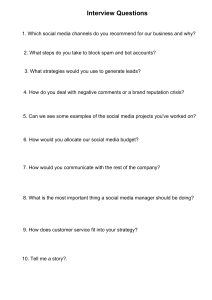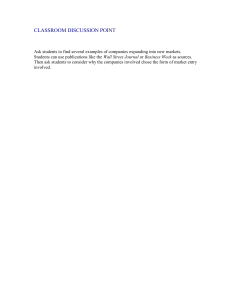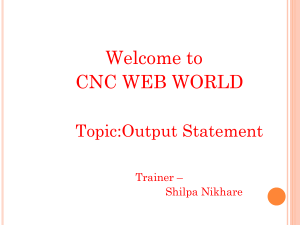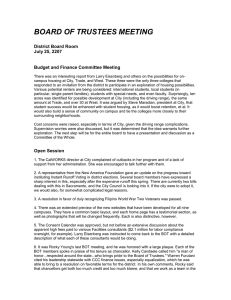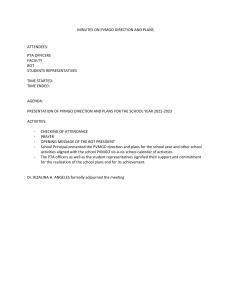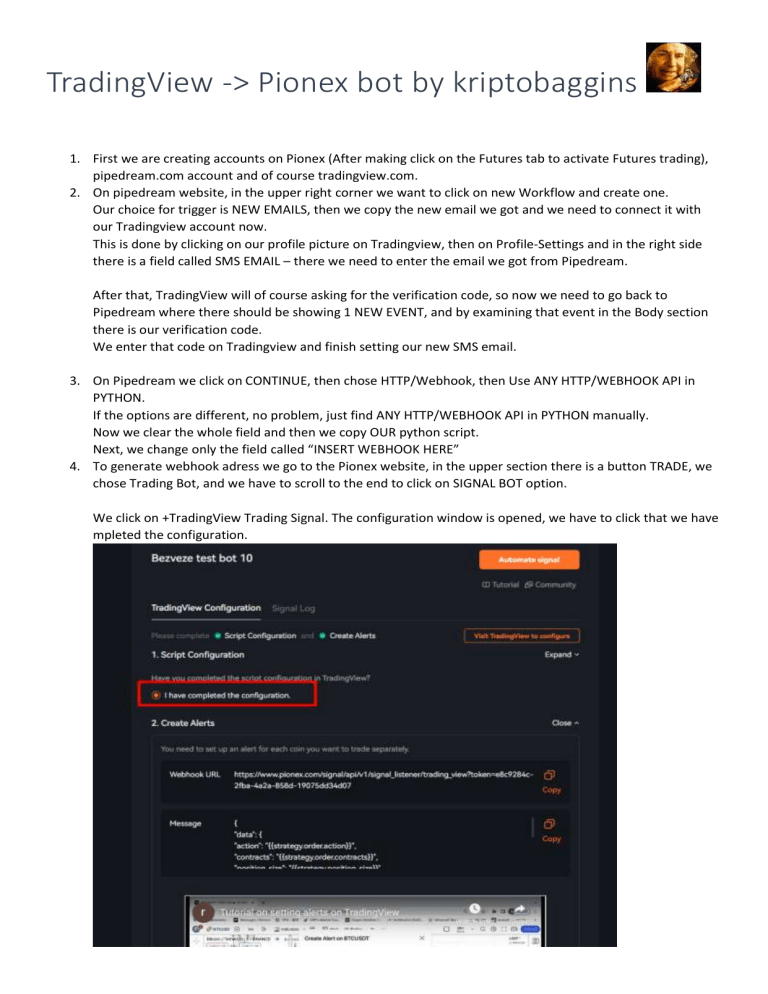
TradingView -> Pionex bot by kriptobaggins 1. First we are creating accounts on Pionex (After making click on the Futures tab to activate Futures trading), pipedream.com account and of course tradingview.com. 2. On pipedream website, in the upper right corner we want to click on new Workflow and create one. Our choice for trigger is NEW EMAILS, then we copy the new email we got and we need to connect it with our Tradingview account now. This is done by clicking on our profile picture on Tradingview, then on Profile-Settings and in the right side there is a field called SMS EMAIL – there we need to enter the email we got from Pipedream. After that, TradingView will of course asking for the verification code, so now we need to go back to Pipedream where there should be showing 1 NEW EVENT, and by examining that event in the Body section there is our verification code. We enter that code on Tradingview and finish setting our new SMS email. 3. On Pipedream we click on CONTINUE, then chose HTTP/Webhook, then Use ANY HTTP/WEBHOOK API in PYTHON. If the options are different, no problem, just find ANY HTTP/WEBHOOK API in PYTHON manually. Now we clear the whole field and then we copy OUR python script. Next, we change only the field called “INSERT WEBHOOK HERE” 4. To generate webhook adress we go to the Pionex website, in the upper section there is a button TRADE, we chose Trading Bot, and we have to scroll to the end to click on SIGNAL BOT option. We click on +TradingView Trading Signal. The configuration window is opened, we have to click that we have mpleted the configuration. We need two things from here, Webhook URL and MESSAGE. Please copy them in some TXT file for later use (you will need to enter this Message every time you create new alert) 5. We are going back now to pipedream and in the script we need to change the webhook field, then we click on Test and upon completion we click on Deploy. And we have finished setting pipedream. 6. On Pionex there is another option down, called “I HAVE CREATED THE ALERTS” and then we activate the bot and the window is shown where we must set all the paramethers: We chose the pair, keep in mind that minimum position size should be 50$+, so 10$ x5 leverage = 50$ for example. The final TP and SL is set here, but keep in mind that it is in RATION fashion. Just look at the picture and you will figure it out. 15 ration is 3% TP for 50$ position size and so on. Activate Profit reinvest button too. After that finish creating Pionex automated signal bot. 7. The last step is setting TradingView script and alert the right way. IT IS IMPORTANT TO SET the needed strategy’s properties exactly like shown: 8. After setting that up, the last step is of course creating the Alert itself. In Alert we need to paste the Message we have saved in a TXT file before, and be sure the right strategy is selected in the Condition field! On the Notifications page you can chose every way you like but it is important that the last email-to-SMS be checked also: Than we finish setting the alert for the strategy we want and all is done.