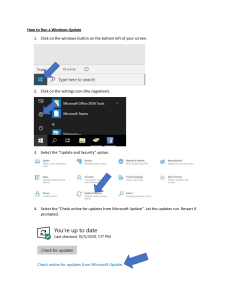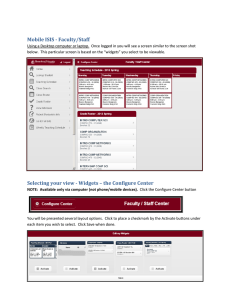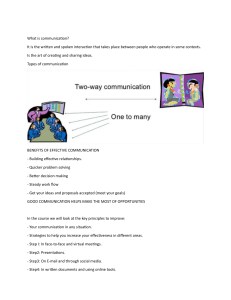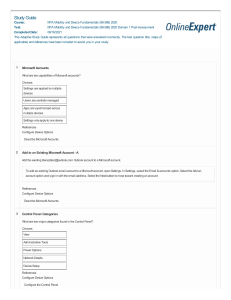Windows Update Lab Report: Active Hours & Microsoft Updates
advertisement
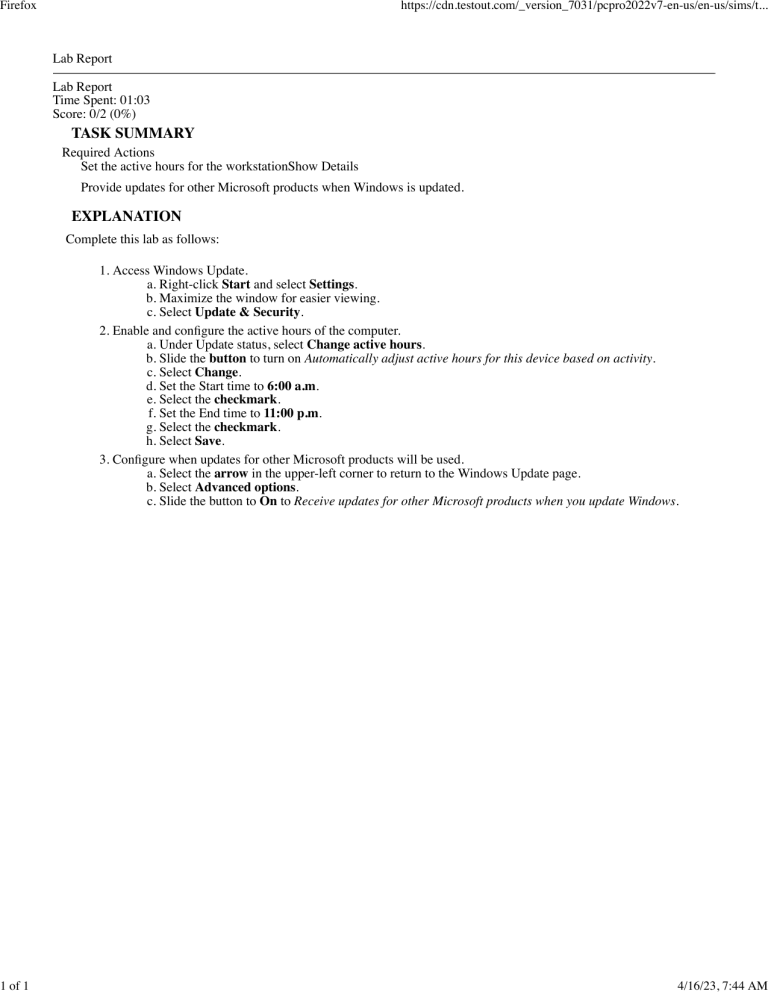
Firefox 1 of 1 https://cdn.testout.com/_version_7031/pcpro2022v7-en-us/en-us/sims/t... Lab Report Lab Report Time Spent: 01:03 Score: 0/2 (0%) TASK SUMMARY Required Actions Set the active hours for the workstationShow Details Provide updates for other Microsoft products when Windows is updated. EXPLANATION Complete this lab as follows: 1. Access Windows Update. a. Right-click Start and select Settings. b. Maximize the window for easier viewing. c. Select Update & Security. 2. Enable and configure the active hours of the computer. a. Under Update status, select Change active hours. b. Slide the button to turn on Automatically adjust active hours for this device based on activity. c. Select Change. d. Set the Start time to 6:00 a.m. e. Select the checkmark. f. Set the End time to 11:00 p.m. g. Select the checkmark. h. Select Save. 3. Configure when updates for other Microsoft products will be used. a. Select the arrow in the upper-left corner to return to the Windows Update page. b. Select Advanced options. c. Slide the button to On to Receive updates for other Microsoft products when you update Windows. 4/16/23, 7:44 AM