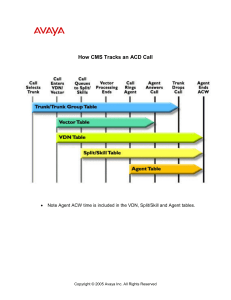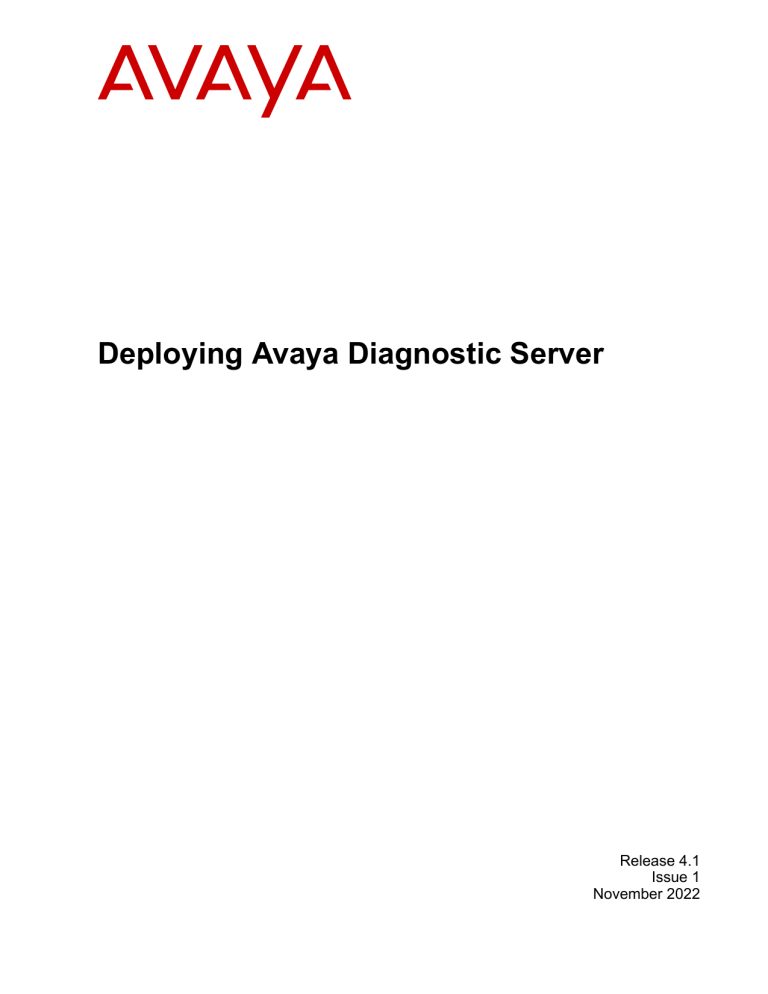
Deploying Avaya Diagnostic Server
Release 4.1
Issue 1
November 2022
© 2013-2022, Avaya Inc.
All Rights Reserved.
Notice
While reasonable efforts have been made to ensure that the
information in this document is complete and accurate at the time
of printing, Avaya assumes no liability for any errors. Avaya reserves
the right to make changes and corrections to the information in this
document without the obligation to notify any person or organization
of such changes.
Documentation disclaimer
“Documentation” means information published in varying mediums
which may include product information, operating instructions and
performance specifications that are generally made available to users
of products. Documentation does not include marketing materials.
Avaya shall not be responsible for any modifications, additions, or
deletions to the original published version of Documentation unless
such modifications, additions, or deletions were performed by or on
the express behalf of Avaya. End User agrees to indemnify and hold
harmless Avaya, Avaya's agents, servants and employees against
all claims, lawsuits, demands and judgments arising out of, or in
connection with, subsequent modifications, additions or deletions to
this documentation, to the extent made by End User.
Link disclaimer
Avaya is not responsible for the contents or reliability of any linked
websites referenced within this site or Documentation provided by
Avaya. Avaya is not responsible for the accuracy of any information,
statement or content provided on these sites and does not
necessarily endorse the products, services, or information described
or offered within them. Avaya does not guarantee that these links will
work all the time and has no control over the availability of the linked
pages.
Warranty
Avaya provides a limited warranty on Avaya hardware and software.
Refer to your sales agreement to establish the terms of the
limited warranty. In addition, Avaya’s standard warranty language,
as well as information regarding support for this product while under
warranty is available to Avaya customers and other parties through
the Avaya Support website: https://support.avaya.com/helpcenter/
getGenericDetails?detailId=C20091120112456651010 under the link
“Warranty & Product Lifecycle” or such successor site as designated
by Avaya. Please note that if You acquired the product(s) from an
authorized Avaya Channel Partner outside of the United States and
Canada, the warranty is provided to You by said Avaya Channel
Partner and not by Avaya.
Licenses
THE SOFTWARE LICENSE TERMS AVAILABLE ON THE
AVAYA WEBSITE, HTTPS://SUPPORT.AVAYA.COM/LICENSEINFO,
UNDER THE LINK “AVAYA SOFTWARE LICENSE TERMS (Avaya
Products)” OR SUCH SUCCESSOR SITE AS DESIGNATED BY
AVAYA, ARE APPLICABLE TO ANYONE WHO DOWNLOADS,
USES AND/OR INSTALLS AVAYA SOFTWARE, PURCHASED
FROM AVAYA INC., ANY AVAYA AFFILIATE, OR AN AVAYA
CHANNEL PARTNER (AS APPLICABLE) UNDER A COMMERCIAL
AGREEMENT WITH AVAYA OR AN AVAYA CHANNEL PARTNER.
UNLESS OTHERWISE AGREED TO BY AVAYA IN WRITING,
AVAYA DOES NOT EXTEND THIS LICENSE IF THE SOFTWARE
WAS OBTAINED FROM ANYONE OTHER THAN AVAYA, AN
AVAYA AFFILIATE OR AN AVAYA CHANNEL PARTNER; AVAYA
RESERVES THE RIGHT TO TAKE LEGAL ACTION AGAINST
YOU AND ANYONE ELSE USING OR SELLING THE SOFTWARE
WITHOUT A LICENSE. BY INSTALLING, DOWNLOADING OR
USING THE SOFTWARE, OR AUTHORIZING OTHERS TO
DO SO, YOU, ON BEHALF OF YOURSELF AND THE
ENTITY FOR WHOM YOU ARE INSTALLING, DOWNLOADING
OR USING THE SOFTWARE (HEREINAFTER REFERRED TO
INTERCHANGEABLY AS “YOU” AND “END USER”), AGREE TO
THESE TERMS AND CONDITIONS AND CREATE A BINDING
CONTRACT BETWEEN YOU AND AVAYA INC. OR THE
APPLICABLE AVAYA AFFILIATE (“AVAYA”).
Avaya grants You a license within the scope of the license types
described below, with the exception of Heritage Nortel Software,
for which the scope of the license is detailed below. Where the
order documentation does not expressly identify a license type,
the applicable license will be a Designated System License as
set forth below in the Designated System(s) License (DS) section
as applicable. The applicable number of licenses and units of
capacity for which the license is granted will be one (1), unless a
different number of licenses or units of capacity is specified in the
documentation or other materials available to You. “Software” means
computer programs in object code, provided by Avaya or an Avaya
Channel Partner, whether as stand-alone products, pre-installed on
hardware products, and any upgrades, updates, patches, bug fixes,
or modified versions thereto. “Designated Processor” means a single
stand-alone computing device. “Server” means a set of Designated
Processors that hosts (physically or virtually) a software application
to be accessed by multiple users. “Instance” means a single copy
of the Software executing at a particular time: (i) on one physical
machine; or (ii) on one deployed software virtual machine (“VM”) or
similar deployment.
License types
Designated System(s) License (DS). End User may install and use
each copy or an Instance of the Software only: 1) on a number
of Designated Processors up to the number indicated in the order;
or 2) up to the number of Instances of the Software as indicated
in the order, Documentation, or as authorized by Avaya in writing.
Avaya may require the Designated Processor(s) to be identified in
the order by type, serial number, feature key, Instance, location or
other specific designation, or to be provided by End User to Avaya
through electronic means established by Avaya specifically for this
purpose.
Concurrent User License (CU). End User may install and use the
Software on multiple Designated Processors or one or more Servers,
so long as only the licensed number of Units are accessing and using
the Software at any given time. A “Unit” means the unit on which
Avaya, at its sole discretion, bases the pricing of its licenses and
can be, without limitation, an agent, port or user, an e-mail or voice
mail account in the name of a person or corporate function (e.g.,
webmaster or helpdesk), or a directory entry in the administrative
database utilized by the Software that permits one user to interface
with the Software. Units may be linked to a specific, identified Server
or an Instance of the Software.
Cluster License (CL). End User may install and use each copy or
an Instance of the Software only up to the number of Clusters as
indicated on the order with a default of one (1) Cluster if not stated.
“Cluster” means a group of Servers and other resources that act as a
single system.
Enterprise License (EN). End User may install and use each copy
or an Instance of the Software only for enterprise-wide use of an
unlimited number of Instances of the Software as indicated on the
order or as authorized by Avaya in writing.
Named User License (NU). You may: (i) install and use each copy
or Instance of the Software on a single Designated Processor or
Server per authorized Named User (defined below); or (ii) install and
use each copy or Instance of the Software on a Server so long as
only authorized Named Users access and use the Software. “Named
User”, means a user or device that has been expressly authorized by
Avaya to access and use the Software. At Avaya’s sole discretion,
a “Named User” may be, without limitation, designated by name,
corporate function (e.g., webmaster or helpdesk), an e-mail or voice
mail account in the name of a person or corporate function, or a
directory entry in the administrative database utilized by the Software
that permits one user to interface with the Software.
Shrinkwrap License (SR). You may install and use the Software
in accordance with the terms and conditions of the applicable
license agreements, such as “shrinkwrap” or “clickthrough” license
accompanying or applicable to the Software (“Shrinkwrap License”).
Support tools
“AVAYA SUPPORT TOOLS” MEAN THOSE SUPPORT TOOLS
PROVIDED TO PARTNERS OR CUSTOMERS IN CONNECTION
WITH MAINTENANCE SUPPORT OF AVAYA EQUYIPMENT (E.G.,
SAL, SLA MON, AVAYA DIAGNOISTIC SERVER, ETC.) AVAYA
SUPPORT TOOLS ARE INTENDED TO BE USED FOR LAWFUL
DIAGNOSTIC AND NETWORK INTEGRITY PURPOSES ONLY.
The customer is responsible for understanding and complying with
applicable legal requirements with regard to its network. The Tools
may contain diagnostic capabilities that allow Avaya, authorized
Avaya partners, and authorized customer administrators to capture
packets, run diagnostics, capture key strokes and information from
endpoints including contact lists, and remotely control and monitor
end-user devices. The customer is responsible for enabling these
diagnostic capabilities, for ensuring users are aware of activities or
potential activities and for compliance with any legal requirements
with respect to use of the Tools and diagnostic capabilities on its
network, including, without limitation, compliance with laws regarding
notifications regarding capture of personal data and call recording.
Avaya Support Tools are provided as an entitlement of Avaya
Support Coverage (e.g., maintenance) and the entitlements are
established by Avaya. The scope of the license for each Tool
is described in its License terms and/or the applicable service
description document.
Copyright
Except where expressly stated otherwise, no use should be made
of materials on this site, the Documentation, Software, Hosted
Service, or hardware provided by Avaya. All content on this site, the
documentation, Hosted Service, and the product provided by Avaya
including the selection, arrangement and design of the content is
owned either by Avaya or its licensors and is protected by copyright
and other intellectual property laws including the sui generis rights
relating to the protection of databases. You may not modify, copy,
reproduce, republish, upload, post, transmit or distribute in any way
any content, in whole or in part, including any code and software
unless expressly authorized by Avaya. Unauthorized reproduction,
transmission, dissemination, storage, and or use without the express
written consent of Avaya can be a criminal, as well as a civil offense
under the applicable law.
Third Party Components
“Third Party Components” mean certain software programs or
portions thereof included in the Software or Hosted Service may
contain software (including open source software) distributed under
third party agreements (“Third Party Components”), which contain
terms regarding the rights to use certain portions of the Software
(“Third Party Terms”). As required, information regarding distributed
Linux OS source code (for those products that have distributed Linux
OS source code) and identifying the copyright holders of the Third
Party Components and the Third Party Terms that apply is available
in the products, Documentation or on Avaya’s website at: https://
support.avaya.com/Copyright or such successor site as designated
by Avaya. The open source software license terms provided as
Third Party Terms are consistent with the license rights granted in
these Software License Terms, and may contain additional rights
benefiting You, such as modification and distribution of the open
source software. The Third Party Terms shall take precedence over
these Software License Terms, solely with respect to the applicable
Third Party Components to the extent that these Software License
Terms impose greater restrictions on You than the applicable Third
Party Terms.
Service Provider
THE FOLLOWING APPLIES TO AVAYA CHANNEL PARTNER’S
HOSTING OF AVAYA PRODUCTS OR SERVICES. THE PRODUCT
OR HOSTED SERVICE MAY USE THIRD PARTY COMPONENTS
SUBJECT TO THIRD PARTY TERMS AND REQUIRE A
SERVICE PROVIDER TO BE INDEPENDENTLY LICENSED
DIRECTLY FROM THE THIRD PARTY SUPPLIER. AN AVAYA
CHANNEL PARTNER’S HOSTING OF AVAYA PRODUCTS MUST
BE AUTHORIZED IN WRITING BY AVAYA AND IF THOSE
HOSTED PRODUCTS USE OR EMBED CERTAIN THIRD PARTY
SOFTWARE, INCLUDING BUT NOT LIMITED TO MICROSOFT
SOFTWARE OR CODECS, THE AVAYA CHANNEL PARTNER
IS REQUIRED TO INDEPENDENTLY OBTAIN ANY APPLICABLE
LICENSE AGREEMENTS, AT THE AVAYA CHANNEL PARTNER’S
EXPENSE, DIRECTLY FROM THE APPLICABLE THIRD PARTY
SUPPLIER.
WITH RESPECT TO CODECS, IF THE AVAYA CHANNEL
PARTNER IS HOSTING ANY PRODUCTS THAT USE OR
EMBED THE H.264 CODEC OR H.265 CODEC, THE AVAYA
CHANNEL PARTNER ACKNOWLEDGES AND AGREES THE
AVAYA CHANNEL PARTNER IS RESPONSIBLE FOR ANY AND
ALL RELATED FEES AND/OR ROYALTIES. THE H.264 (AVC)
CODEC IS LICENSED UNDER THE AVC PATENT PORTFOLIO
LICENSE FOR THE PERSONAL USE OF A CONSUMER
OR OTHER USES IN WHICH IT DOES NOT RECEIVE
REMUNERATION TO: (I) ENCODE VIDEO IN COMPLIANCE WITH
THE AVC STANDARD (“AVC VIDEO”) AND/OR (II) DECODE AVC
VIDEO THAT WAS ENCODED BY A CONSUMER ENGAGED IN A
PERSONAL ACTIVITY AND/OR WAS OBTAINED FROM A VIDEO
PROVIDER LICENSED TO PROVIDE AVC VIDEO. NO LICENSE
IS GRANTED OR SHALL BE IMPLIED FOR ANY OTHER USE.
ADDITIONAL INFORMATION FOR H.264 (AVC) AND H.265 (HEVC)
CODECS MAY BE OBTAINED FROM MPEG LA, L.L.C. SEE HTTP://
WWW.MPEGLA.COM.
Compliance with Laws
You acknowledge and agree that it is Your responsibility for
complying with any applicable laws and regulations, including, but not
limited to laws and regulations related to call recording, data privacy,
intellectual property, trade secret, fraud, and music performance
rights, in the country or territory where the Avaya product is used.
Preventing Toll Fraud
“Toll Fraud” is the unauthorized use of your telecommunications
system by an unauthorized party (for example, a person who is not a
corporate employee, agent, subcontractor, or is not working on your
company's behalf). Be aware that there can be a risk of Toll Fraud
associated with your system and that, if Toll Fraud occurs, it can
result in substantial additional charges for your telecommunications
services.
Avaya Toll Fraud intervention
If You suspect that You are being victimized by Toll Fraud and You
need technical assistance or support, call Technical Service Center
Toll Fraud Intervention Hotline at +1-800-643-2353 for the United
States and Canada. For additional support telephone numbers,
see the Avaya Support website: https://support.avaya.com or such
successor site as designated by Avaya.
Security Vulnerabilities
Information about Avaya’s security support policies can be
found in the Security Policies and Support section of https://
support.avaya.com/security.
Suspected Avaya product security vulnerabilities are handled
per the Avaya Product Security Support Flow (https://
support.avaya.com/css/P8/documents/100161515).
Downloading Documentation
For the most current versions of Documentation, see the Avaya
Support website: https://support.avaya.com, or such successor site
as designated by Avaya.
Contact Avaya Support
See the Avaya Support website: https://support.avaya.com for
product or Hosted Service notices and articles, or to report a
problem with your Avaya product or Hosted Service. For a list of
support telephone numbers and contact addresses, go to the Avaya
Support website: https://support.avaya.com (or such successor site
as designated by Avaya), scroll to the bottom of the page, and select
Contact Avaya Support.
Trademarks
The trademarks, logos and service marks (“Marks”) displayed in this
site, the Documentation, Hosted Service(s), and product(s) provided
by Avaya are the registered or unregistered Marks of Avaya, its
affiliates, its licensors, its suppliers, or other third parties. Users
are not permitted to use such Marks without prior written consent
from Avaya or such third party which may own the Mark. Nothing
contained in this site, the Documentation, Hosted Service(s) and
product(s) should be construed as granting, by implication, estoppel,
or otherwise, any license or right in and to the Marks without the
express written permission of Avaya or the applicable third party.
Avaya is a registered trademark of Avaya Inc.
All non-Avaya trademarks are the property of their respective owners.
Linux® is the registered trademark of Linus Torvalds in the U.S. and
other countries.
Contents
Chapter 1: Introduction............................................................................................................ 8
Purpose.................................................................................................................................. 8
Change history........................................................................................................................ 9
Chapter 2: Avaya Diagnostic Server Overview.................................................................... 12
Avaya Diagnostic Server overview.......................................................................................... 12
Features of Avaya Diagnostic Server................................................................................ 12
Benefits of Avaya Diagnostic Server................................................................................. 14
Components of Avaya Diagnostic Server................................................................................. 14
SAL Gateway.................................................................................................................. 14
SLA Mon server.............................................................................................................. 15
Avaya Diagnostic Server architecture...................................................................................... 16
Capacity of Avaya Diagnostic Server...................................................................................... 17
Chapter 3: Planning and initial setup.................................................................................... 20
Planning and site preparation checklist................................................................................... 20
Preinstallation information gathering checklist.......................................................................... 28
Hardware and software requirements...................................................................................... 30
Hardware requirements................................................................................................... 30
Software requirements..................................................................................................... 31
RPMs for Avaya Diagnostic Server......................................................................................... 32
Firewall and ports.................................................................................................................. 38
Installing and enabling iptables on RHEL 7.x and 8.x............................................................... 39
OpenSSL support for SAL remote connectivity........................................................................ 39
Enabling OpenSSL on SAL Gateway................................................................................ 40
Disabling the SELinux protection............................................................................................ 40
Creating the SAL Gateway user account................................................................................. 41
SAL Gateway registration....................................................................................................... 41
Downloading the Avaya Diagnostic Server installer.................................................................. 42
Registering for PLDS....................................................................................................... 42
Downloading software from PLDS.................................................................................... 42
Validating the downloaded Avaya Diagnostic Server software ............................................ 43
Extracting the Avaya Diagnostic Server software files to a local directory............................. 44
Customer responsibilities....................................................................................................... 45
Preinstallation customer responsibilities............................................................................ 45
Postinstallation customer responsibilities........................................................................... 47
Chapter 4: Deploying Avaya Diagnostic Server................................................................... 48
Avaya Diagnostic Server installation overview......................................................................... 48
Installing Avaya Diagnostic Server in the attended mode.......................................................... 49
Starting the Avaya Diagnostic Server installation in the attended mode................................ 49
Installing SAL Gateway.................................................................................................... 51
November 2022
Deploying Avaya Diagnostic Server
Comments on this document? infodev@avaya.com
4
Contents
Completing the SLA Mon server installation....................................................................... 63
Completing the attended installation of Avaya Diagnostic Server......................................... 64
Installing Avaya Diagnostic Server in the unattended mode...................................................... 65
ADS_Response.properties file.......................................................................................... 66
Chapter 5: Postinstallation configuration............................................................................ 83
Postinstallation configuration for SAL Gateway........................................................................ 83
Updating iptables for SAL Gateway................................................................................... 83
Setting up additional firewall rules for remote administration of SAL Gateway....................... 84
Editing the syslog configuration file for SAL Gateway......................................................... 85
Configuring the local syslog server for SAL Gateway.......................................................... 86
Uploading the SAL Policy Manager certificate to SAL Gateway........................................... 86
Importing client certificate................................................................................................. 87
Postinstallation configuration for the SLA Mon server............................................................... 88
User configuration for SLA Mon Server............................................................................. 88
SSL/TLS protocol configuration for SLA Mon Server.......................................................... 89
Managing SSL/TLS certificates of the SLA Mon server UI................................................... 90
Certificate management for communication between the server and an agent ..................... 93
Editing the syslog configuration file for SLA Mon................................................................ 93
Configuring the local syslog server for SLA Mon................................................................ 94
Updating iptables for SLA Mon......................................................................................... 94
Registering the SLA Mon and WebLM servers with SAL..................................................... 95
Adding the SLA Mon and WebLM servers as managed elements to SAL Gateway............... 96
Managing the SLA Mon Server license.............................................................................. 98
Support for Enhanced Access Security Gateway.............................................................. 102
Chapter 6: Verifying the implementation............................................................................ 104
Verification of the SAL Gateway implementation.................................................................... 104
Testing the alarming service of SAL Gateway.................................................................. 104
Testing SAL Gateway Managed Services........................................................................ 104
Testing the SAL Watchdog process................................................................................. 105
Testing the SAL Gateway user interface service............................................................... 105
Verification of the SLA Mon implementation........................................................................... 106
Testing the slamonsrvr service........................................................................................ 106
Testing the slamonweb service....................................................................................... 107
Testing the slamondb service......................................................................................... 107
Chapter 7: Upgrading Avaya Diagnostic Server................................................................ 108
Upgrade paths to Avaya Diagnostic Server 4.1...................................................................... 108
Checklist for upgrading from Avaya Diagnostic Server 4.0 to 4.1............................................. 108
Minimum hardware requirements for upgrade........................................................................ 110
Supported operating system and Java versions for upgrade.................................................... 110
Upgrading Avaya Diagnostic Server in the attended mode...................................................... 111
Completing the SAL Gateway upgrade............................................................................ 113
Completing the SLA Mon server upgrade........................................................................ 114
Upgrading Avaya Diagnostic Server in the unattended mode.................................................. 114
November 2022
Deploying Avaya Diagnostic Server
Comments on this document? infodev@avaya.com
5
Contents
Upgrade verification checklist............................................................................................... 116
Chapter 8: Backing up and restoring Avaya Diagnostic Server....................................... 117
Backing up Avaya Diagnostic Server..................................................................................... 117
Restoring Avaya Diagnostic Server....................................................................................... 118
Checklist of tasks to be performed after a restore operation.................................................... 120
Chapter 9: Migration of Avaya Diagnostic Server............................................................. 123
Migration checklist............................................................................................................... 123
Backing up Avaya Diagnostic Server data using a migration utility........................................... 126
Migrating Avaya Diagnostic Server data in the attended mode................................................ 127
Migrating Avaya Diagnostic Server data in the unattended mode............................................ 128
Creating the SAL Gateway user account............................................................................... 128
Chapter 10: Uninstalling Avaya Diagnostic Server........................................................... 130
Avaya Diagnostic Server uninstallation overview.................................................................... 130
Uninstalling Avaya Diagnostic Server in the attended mode.................................................... 130
Completing the SAL Gateway uninstallation.................................................................... 131
Completing the SLA Mon server uninstallation ................................................................ 132
Uninstalling Avaya Diagnostic Server in the unattended mode................................................ 133
Chapter 11: Installing and configuring Net-SNMP............................................................. 134
SNMP capability in SAL Gateway ........................................................................................ 134
Net-SNMP.......................................................................................................................... 134
Installing Net-SNMP............................................................................................................ 135
SNMP master agent configuration........................................................................................ 136
Configuring the master agent to communicate with the subagent...................................... 136
Configuring the master agent for SNMP v2c.................................................................... 138
Configuring the master agent for SNMP v3...................................................................... 138
Defining an SNMP v3 user............................................................................................. 139
Firewall (iptables) configuration............................................................................................ 140
Configuring the firewall for IPv4...................................................................................... 140
Configuring the firewall for IPv6...................................................................................... 142
Disabling SELinux for the master agent................................................................................. 143
Starting the SNMP master agent service............................................................................... 143
Starting the SNMP subagent service..................................................................................... 144
Verifying the SNMP master agent setup................................................................................ 145
Chapter 12: Troubleshooting............................................................................................... 146
Avaya Diagnostic Server installation fails due to missing dependent RPMs.............................. 146
System mitigation after an unsuccessful installation or upgrade of Avaya Diagnostic Server...... 147
System cleanup required as the installation of Avaya Diagnostic Server ends abruptly........ 147
System restoration required as Avaya Diagnostic Server upgrade ends abruptly................ 149
Avaya Diagnostic Server auto upgrade failure........................................................................ 151
Reduced number of network performance tests after upgrade................................................. 152
SLA Mon and WebLM models are not present when adding as managed elements to SAL
Gateway............................................................................................................................. 152
License installation failure on the WebLM server.................................................................... 153
November 2022
Deploying Avaya Diagnostic Server
Comments on this document? infodev@avaya.com
6
Contents
License installation fails because of the presence of files from an earlier license installation
License installation fails because of incorrect or insufficient entry in the hosts file...............
Resetting or restoring the password of the cohosted WebLM server........................................
Permission denied error when ASG users run SLA Mon services operations as /sbin/
service............................................................................................................................
Scheduled tasks on Avaya Diagnostic Server not functioning correctly after the system time is
changed.............................................................................................................................
153
154
154
154
155
Chapter 13: Service pack installation................................................................................. 156
Service pack installation....................................................................................................... 156
Chapter 14: Resources......................................................................................................... 157
Documentation.................................................................................................................... 157
Finding documents on the Avaya Support website........................................................... 158
Viewing Avaya Mentor videos............................................................................................... 158
Support.............................................................................................................................. 159
Using the Avaya InSite Knowledge Base......................................................................... 159
Appendix A: Installing Java Runtime Environment........................................................... 161
Verifying the Java version.................................................................................................... 161
Updating the Java environment variable after a JRE upgrade................................................. 161
Appendix B: Configuring TLS1.2 on the SLA Mon Server................................................ 163
Appendix C: Configuring the SLA Mon Server UI timeout settings................................. 165
Appendix D: Configuring SLA Mon server behind NAT or DMZ....................................... 166
Glossary................................................................................................................................. 168
November 2022
Deploying Avaya Diagnostic Server
Comments on this document? infodev@avaya.com
7
Chapter 1: Introduction
Purpose
The document contains installation, initial configuration, and basic maintenance checklists and
procedures for Avaya Diagnostic Server.
This document is intended for people who install, configure, and maintain Avaya Diagnostic Server
at a customer site.
November 2022
Deploying Avaya Diagnostic Server
Comments on this document? infodev@avaya.com
8
Change history
Change history
Issue
Date
Summary of changes
Release 4.0,
Issue 1
January 2022
The first issue of the document in this release.
Updated the following topics:
• Supported operating system and Java versions for upgrade on
page 110
• Software requirements on page 31
• SAL Gateway on page 14
• Migrating Avaya Diagnostic Server data in the unattended
mode on page 128
• Installing and enabling iptables on RHEL 7.x and 8.x on page 39
• Backing up Avaya Diagnostic Server data using a migration
utility on page 126
• Upgrading Avaya Diagnostic Server in the unattended mode on
page 114
• Upgrade paths to Avaya Diagnostic Server 4.1 on page 108
• Testing SAL Gateway Managed Services on page 104
• Editing the syslog configuration file for SAL Gateway on page 85
• Upgrading Avaya Diagnostic Server in the attended mode on
page 111
• Updating the Java environment variable after a JRE upgrade on
page 161
• Cleaning up SAL Gateway files on page 147
• Firewall (iptables) configuration on page 140
• Starting the SNMP subagent service on page 144
• Starting the SNMP master agent service on page 143
• Configuring the firewall for IPv6 on page 142
• Configuring the firewall for IPv4 on page 140
• Defining an SNMP v3 user on page 139
• Configuring the master agent to communicate with the
subagent on page 136
• SNMP capability in SAL Gateway on page 134
• Support for Enhanced Access Security Gateway on page 102
• Changing the WebLM server address on the SLA Mon server on
page 100
Table continues…
November 2022
Deploying Avaya Diagnostic Server
Comments on this document? infodev@avaya.com
9
Introduction
Issue
Date
Summary of changes
• Updating iptables for SLA Mon on page 94
• Configuring the local syslog server for SLA Mon on page 94
• Editing the syslog configuration file for SLA Mon on page 93
• Adding an SSL/TLS certificate to the truststore of the SLA Mon
server user interface on page 92
• Replacing the SSL/TLS certificate of the SLA Mon server user
interface on page 90
• Updating iptables for SAL Gateway on page 83
• Setting up additional firewall rules for remote administration of
SAL Gateway on page 84
• ADS_Response.properties file on page 66
• Migration checklist on page 123
• Migration of Avaya Diagnostic Server on page 123
• Testing the slamondb service on page 107
• Migrating Avaya Diagnostic Server data in the attended mode on
page 127
• Uninstalling Avaya Diagnostic Server in the attended mode on
page 130
Table continues…
November 2022
Deploying Avaya Diagnostic Server
Comments on this document? infodev@avaya.com
10
Change history
Issue
Date
Summary of changes
Release 4.1,
Issue 1
November 2022
The first issue of the document in this release.
Updated the following topics:
• Supported operating system and Java versions for upgrade on
page 110
• Software requirements on page 31
• ADS_Response.properties file on page 66
• Uploading the SAL Policy Manager certificate to SAL Gateway on
page 86
• Minimum hardware requirements for upgrade on page 110
• Checklist for upgrading from Avaya Diagnostic Server 4.0 to
4.1 on page 108
• Upgrading Avaya Diagnostic Server in the unattended mode on
page 114
• Upgrading Avaya Diagnostic Server in the attended mode on
page 111
• Completing the SAL Gateway upgrade on page 113
• Avaya Diagnostic Server installation overview on page 48
• Upgrade paths to Avaya Diagnostic Server 4.1 on page 108
• Supported operating system and Java versions for upgrade on
page 110
November 2022
Deploying Avaya Diagnostic Server
Comments on this document? infodev@avaya.com
11
Chapter 2: Avaya Diagnostic Server
Overview
Avaya Diagnostic Server overview
Avaya Diagnostic Server is an Avaya serviceability solution for advanced diagnostic services and
remote support to Avaya products. Avaya Diagnostic Server leverages the capabilities of Secure
Access Link (SAL) with the addition of a patented technology, SLA Mon™. With the SLA Mon™
technology, Avaya Diagnostic Server takes the serviceability approach to an advanced level by
adding remote phone control, phone event monitoring, and network diagnostic capabilities. Avaya
Diagnostic Server provides faster time-to-resolution and better performance visibility across the
network compared to the traditional approach of network diagnostics.
Avaya, BusinessPartner, and customer service personnel can use the customer-controllable
troubleshooting and diagnostic tools of Avaya Diagnostic Server to improve problem verification
and resolution times. With remote access, alarm transfer, remote phone control, remote phone
event monitoring, and network monitoring capabilities, Avaya Diagnostic Server reduces onsite
dispatches and customer engagement requirements.
Features of Avaya Diagnostic Server
The following table lists the support and diagnostic capabilities that Avaya Diagnostic Server
provides to Support Advantage Preferred customers.
November 2022
Deploying Avaya Diagnostic Server
Comments on this document? infodev@avaya.com
12
Avaya Diagnostic Server overview
Feature
Avaya Diagnostic Server
component
Description
Remote access
SAL Gateway
• Secure remote connection to Avaya
products on the customer network for
troubleshooting and remote implementation
services.
• Secure remote connection to third party
devices that are managed by SAL Gateway
• Centralization of remote inventory
management, logging, and authorization.
• The latest SAL enhancements enables
a secure, bi-directional communication
between customer devices and Avaya
Private Cloud Service (APCS) tools.
Alarm transport
SAL Gateway
• Aggregation and secure transport of alarms
from Avaya products and third party devices
that are managed by SAL Gateway to
Avaya.
• Alarm logging and filtering.
Automatic software update SAL Gateway
• Automatic download of available software
updates including major, minor, and service
pack releases.
• Automatic installation of downloaded
software updates after a grace period.
• Email notifications related to software
updates, including download status,
installation status, and availability.
Advanced diagnostics
SLA Mon
• Phone remote control to remotely
troubleshoot Avaya endpoints.
• Packet capture to capture network traffic in
and out of Avaya endpoints.
• Event monitoring to monitor events
occurring on Avaya endpoints.
• Phone screen capture to monitor the screen
of Avaya endpoints and verify customer
comments.
• Bulk calls to stress test the communication
system and the network.
Table continues…
November 2022
Deploying Avaya Diagnostic Server
Comments on this document? infodev@avaya.com
13
Avaya Diagnostic Server Overview
Feature
Avaya Diagnostic Server
component
Description
Network monitoring
SLA Mon
• Network performance tests to monitor the
network for conditions that might have
an impact on voice, video, and data
applications.
• Hop-by-hop analysis of the network.
• Easy-to-understand visual representation of
network performance data through colored
grids and graphs.
Benefits of Avaya Diagnostic Server
User type
Benefits
Customer
• Effective and efficient remote support and diagnostic services.
• Improved resolution time.
• Reduction in effort on complex issues.
• Reduction in customer site dispatches and customer engagement
requirements.
• Self-service tools.
• Full visibility to audit information for self diagnosis and review.
• Options to enable or disable diagnostics features as required.
BusinessPartner
Authorized partners get the following additional benefits:
• Assistance in troubleshooting up to 62% of issue types.
• Ability to replicate customer problem for precise troubleshooting.
• Reduction in customer site dispatches and remote engineering
cycles through remote control, packet sniffing, event monitoring,
and screen capture.
Components of Avaya Diagnostic Server
SAL Gateway
SAL Gateway centralizes remote access, alarm transfer, and access control policies for Avaya
devices across the customer network. SAL Gateway provides a secure remote access connection
between Avaya and Avaya devices on the customer network. Through SAL, Avaya Service tools
and engineers can access customer devices to resolve network and product-related issues.
The key feature of SAL is simple network integration. Instead of opening numerous inbound and
outbound ports between the customer and the service provider, SAL consolidates the entire traffic
November 2022
Deploying Avaya Diagnostic Server
Comments on this document? infodev@avaya.com
14
Components of Avaya Diagnostic Server
and uses a single outbound firewall port to facilitate secure HTTPS communication. Therefore,
SAL minimizes network impact.
SAL uses CA certificate-based authentication for remote access requests. You can intelligently
establish access policies using an optional SAL Policy Manager.
Avaya Diagnostic Server has introduced Flex support for cloud based Avaya products. Flex
platform assists in uniform installation and standardizes the product packaging for all the types
of deployment.
The flex supported products are:
• Cluster Control Manager
• Common Service Platform
• Avaya Analytics
SLA Mon server
The SLA Mon server provides diagnostic capabilities such as remote control of Avaya
deskphones, event monitoring, packet capture from devices, and network monitoring. With the
SLA Mon technology, you can improve remote troubleshooting by reducing the need for onsite
technicians and time-consuming deployment of onsite monitoring tools.
The SLA Mon server provides the following features:
Feature
Description
Phone remote control
The phone remote control feature is useful in troubleshooting Avaya endpoints
remotely. Through this feature, service professional from Avaya, Partners, and
customer can remotely access and control Avaya endpoints that the phone
remote control feature enabled. You can perform remote activities on the
endpoints, such as the following:
• Press buttons or perform touch events.
• Trigger calls between Avaya endpoints remotely and observe the events
occurring on the remote endpoint.
• Monitor the overlay of the actual phone screen on the SLA Mon web interface
to verify events displayed on the phone screen.
Event monitoring
You can use the event monitoring feature to monitor events occurring on Avaya
endpoints, such as button presses or touch events.
Phone screen capture
Through the SLA Mon server command line interface (CLI), you can retrieve the
real-time screen capture of the phone display area. Service personnel can use
the screen capture feature to verify user comments and monitor the screen of the
endpoints.
Table continues…
November 2022
Deploying Avaya Diagnostic Server
Comments on this document? infodev@avaya.com
15
Avaya Diagnostic Server Overview
Feature
Description
Bulk calls
Through the SLA Mon server CLI, you can make bulk calls to stress test the
communication system and the network. For example, if a branch location has
to support 50 simultaneous calls to the central office, you can use the bulk calls
feature to simulate the requirement.
Packet capture
The packet capture feature captures the network traffic flowing in and out of
Avaya endpoints. You can configure the SLA Mon agent on an endpoint to
capture a copy of the network traffic. You can analyze the packets to identify
issues with the device.
Network monitoring
The network monitoring features provide vendor agnostic, end-to-end network
insight into conditions that might have an impact on your voice, video, and data
applications. The feature provides an easy-to-understand visual representation
of your network performance data. Using the network-performance and the calltrace data, you can proactively identify and troubleshoot network issues.
The network monitoring feature displays the results of the network performance
tests using colored grids and graphs.
Avaya Diagnostic Server architecture
The following is an illustration of the Avaya Diagnostic Server architecture:
November 2022
Deploying Avaya Diagnostic Server
Comments on this document? infodev@avaya.com
16
Capacity of Avaya Diagnostic Server
Figure 1: Avaya Diagnostic Server architecture
Capacity of Avaya Diagnostic Server
The following table provides the maximum capacity of Avaya Diagnostic Server according to the
hardware specification of the host and the components installed on the server:
November 2022
Deploying Avaya Diagnostic Server
Comments on this document? infodev@avaya.com
17
Avaya Diagnostic Server Overview
Hardware specification
Standalone server:
4-GB RAM and dual
core processor with 2.2
GHz speed
Maximum load
SAL Gateway only
SLA Mon only
Cohosted components
• 1000 managed
elements
• 150 bidirectional links
for data, voice, and
video together
• 1000 managed
elements
• 100 simultaneous
remote sessions
• 3000 registered agents
• 3 simultaneous packet
capture sessions
• 3 simultaneous
phone remote control
sessions
• 100 simultaneous
remote sessions
• 100 bidirectional links
for data, voice, and
video together
• 2000 registered agents
• 3 simultaneous packet
capture sessions
• 3 simultaneous
phone remote control
sessions
Standalone server:
8-GB RAM and quad
core processor with 2.2
GHz speed
• 1000 managed
elements
• 100 simultaneous
remote sessions
• 250 bidirectional links
for data, voice, and
video together
• 5000 registered agents
• 3 simultaneous packet
capture sessions
• 5 simultaneous
phone remote control
sessions
• 1000 managed
elements
• 100 simultaneous
remote sessions
• 200 bidirectional links
for data, voice, and
video together
• 4000 registered agents
• 3 simultaneous packet
capture sessions
• 5 simultaneous
phone remote control
sessions
Standalone server:
8-GB RAM and quad
core processor with 2.2
GHz speed
• 1000 managed
elements
• 100000 registered
Remote worker agents
• 1000 managed
elements
• 100 simultaneous
remote sessions
• 3 simultaneous packet
capture sessions
• 100 simultaneous
remote sessions
• 5 simultaneous
phone remote control
sessions
• 8000 registered
Remote Worker agents
• 3 simultaneous packet
capture sessions
• 5 simultaneous
phone remote control
sessions
Table continues…
November 2022
Deploying Avaya Diagnostic Server
Comments on this document? infodev@avaya.com
18
Capacity of Avaya Diagnostic Server
Hardware specification
Standalone server:
16-GB RAM and 8 core
processor with 2.2 GHz
speed
Maximum load
SAL Gateway only
SLA Mon only
Cohosted components
• 1000 managed
elements
• 100000 registered
Remote worker agents
• 1000 managed
elements
• 100 simultaneous
remote sessions
• 3 simultaneous packet
capture sessions
• 100 simultaneous
remote sessions
• 5 simultaneous
phone remote control
sessions
• 8000 registered
Remote Worker agents
• 250 bidirectional links
for data, voice, and
video together
• 5000 registered
Enterprise agents
• 3 simultaneous packet
capture sessions
• 5 simultaneous
phone remote control
sessions
• 200 bidirectional links
for data, voice, and
video together
• 4000 registered
enterprise agents
November 2022
Deploying Avaya Diagnostic Server
Comments on this document? infodev@avaya.com
19
Chapter 3: Planning and initial setup
Planning and site preparation checklist
Use this checklist to prepare the host server before installing and configuring Avaya Diagnostic
Server.
#
Task
Description
1
Ensure that the host server on which See Hardware requirements on
you want to install Avaya Diagnostic page 30.
Server meets the minimum hardware
requirements.
Notes
Use the following
command to check the
partitioning in the file
system and available
disk space:
df -h
Use the following
command to check the
total RAM size:
cat /proc/
meminfo
2
3
Ensure that the operating system
of the host server is a supported
version of Red Hat Enterprise Linux
(RHEL).
See Software requirements on
page 31.
Ensure that the ISO or DVD
that you use to install the
RHEL version is downloaded
or issued from Red Hat,
Inc. only. To learn about
RHEL installation, see the
installation documentation for
the specific RHEL version
at https://access.redhat.com/
site/documentation/en-US/
Red_Hat_Enterprise_Linux/.
Use the following
command to check the
RHEL version:
cat /etc/redhatrelease
Ensure that you have root privileges
to the host server and that you log
in as the root user to install Avaya
Diagnostic Server.
Table continues…
November 2022
Deploying Avaya Diagnostic Server
Comments on this document? infodev@avaya.com
20
Planning and site preparation checklist
#
Task
Description
Notes
4
Ensure that the Bash shell, /bin/
bash, exists on the host computer.
5
Ensure that the SAL Gateway user,
if it preexists on the host, has the
execute permissions to the Bash
shell.
During the Avaya Diagnostic
The default SAL
Server installation, the installer Gateway user is
accepts a user name that
saluser.
owns the file system and the
services associated with SAL
Gateway. For the SAL Gateway
services to run successfully,
the preexisting SAL Gateway
user must have the execute
permissions to the Bash shell.
6
Ensure that OpenJDK Java Runtime
Environment (JRE) 1.8 is installed
on the server.
For a clean installation, you
can remove any earlier JRE
version, and install OpenJDK.
RHEL 7.x comes with
OpenJDK as part of
the suite.
If some other software on the
server uses a different version
of JRE, you must maintain
more than one version of JRE.
You can install the new JRE
version at a different path.
Use the following
command to check the
installed Java version:
java -version
Use the following
command to install
OpenJDK on RHEL
8.x:
sudo yum install
java-1.0.8openjdk
Reference:
https://
access.redhat.com/
documentation/en-us/
openjdk/8/html-single/
installing_and_using_
openjdk_8_for_rhel/
index
Table continues…
November 2022
Deploying Avaya Diagnostic Server
Comments on this document? infodev@avaya.com
21
Planning and initial setup
#
Task
Description
Notes
7
Ensure that the JAVA_HOME and
PATH environment variables are set
correctly to point to the location of
the installed JRE 1.8.
Export the JAVA_HOME
environment variable in the
following files:
RHEL 7.x and
8.x comes with
OpenJDK as part of
the suite. Therefore,
the host might
have multiple Java
versions. You must
ensure that /etc/
alternatives is
updated to use the
correct JRE version
supported by Avaya
Diagnostic Server.
/root/.bash_profile or /
root/.bashrc
See Updating the Java
environment variable after a
JRE upgrade on page 161.
8
If the SAL Gateway user already
exists, ensure that the JAVA_HOME
variable is updated in the .bashrc
file of the user after you upgrade the
JRE version.
See Updating the Java
environment variable after a
JRE upgrade on page 161.
9
Ensure that the host computer meets See Software requirements on
all other software requirements for
page 31.
Avaya Diagnostic Server.
10
Ensure that your browser is set to
establish an HTTPS session.
11
Ensure that the RHEL host is
configured to use a valid DNS server
that resolves external host names.
12
(Optional) If you are installing SAL
Gateway on a separate server and
the managed devices are configured
with IPv6 settings, configure the host
for IPv6.
The default SAL
Gateway user is
saluser.
Avaya Diagnostic Server
supports the TLS 1.2 protocol
for HTTPS sessions. Enable
TLS 1.2 in the browser settings
to establish an HTTPS session
using the TLS 1.2 protocol.
SAL Gateway supports both
IPv4 and IPv6,
However, the SLA Mon server
works only on IPv4. If you
plan to install Avaya Diagnostic
Server with SLA Mon server
or with both components as cohosted, configure the host for
IPv4 only. Do not configure the
host for IPv6.
Table continues…
November 2022
Deploying Avaya Diagnostic Server
Comments on this document? infodev@avaya.com
22
Planning and site preparation checklist
#
Task
Description
Notes
13
Configure the host server to use
Network Time Protocol (NTP) to
synchronize the clock of the system.
For proper functioning of
the Avaya Diagnostic Server
features, the Avaya Diagnostic
Server components rely on
the accurate setting of system
clocks. Use NTP to ensure
stability and reliability of alarm
transfer and remote access
to devices through Avaya
Diagnostic Server.
The certificatebased authentication
mechanisms of Avaya
Diagnostic Server rely
on accurate clocks to
check the expiration
and signatures of
the remote access
requests. When clocks
are synchronized to
standard NTP servers,
you can correlate
events from different
servers when auditing
log files from multiple
servers.
To configure NTP settings,
see the operating
system documentation
at https://access.redhat.com/
site/documentation/en-US/
Red_Hat_Enterprise_Linux/.
For the Avaya Diagnostic
Server virtual appliance
deployment, follow the
timekeeping best practices that
are recommended for the
virtualized environment.
14
15
Ensure that you have the latest Yum
version on the RHEL host.
Ensure that the Yum repository is
configured correctly on the host.
For a successful installation or
upgrade of Avaya Diagnostic
Server, the Yum version must
be 3.2.x or later.
For more information
about NTP, see
http://www.ntp.org
or http://www.ntp.org/
ntpfaq/NTP-a-faq.htm.
For Yum upgrade,
run the following
command:
yum update yum
For RHEL 7.x see https://
access.redhat.com/
documentation/en-us/
red_hat_enterprise_linux/7/
html/
system_administrators_guide/c
h-yum#secConfiguring_Yum_and_Yum_R
epositories.
For RHEL 8.x see https://
access.redhat.com/
documentation/en-us/
red_hat_enterprise_linux/8/
html/
configuring_basic_system_setti
ngs/managing-softwarepackages_configuring-basicsystem-settings
Table continues…
November 2022
Deploying Avaya Diagnostic Server
Comments on this document? infodev@avaya.com
23
Planning and initial setup
#
Task
Description
Notes
16
Ensure that the minimum set of
RPMs required for the installation
and correct functioning of Avaya
Diagnostic Server are installed on
the RHEL host.
See RPMs for Avaya
Diagnostic Server on page 32.
For more information
about installing RPMs
using the Yum
installer, see the
problem statement
Avaya Diagnostic
Server installation
fails because of
missing dependent
RPMs in Chapter 12,
Troubleshooting.
If the default package set
that comes with RHEL does
not include the required
RPMs, install the RPMs before
installing Avaya Diagnostic
Server.
Note:
While installing the RPMs,
ensure that the RPMs
match the architecture of
the server, that is, 64 bit.
17
Ensure that the iptables service is
installed on the host server and is
enabled.
Run the following commands
start the iptables service:
RHEL 7.x and 8.x:
systemctl start
iptables
In RHEL 7.x and 8.x, ensure
that the firewall service is
disabled and the iptables
service is installed and
enabled. See Installing and
enabling iptables on RHEL 7.x
and 8.x on page 39.
18
Ensure that any firewall between
the browser of the administrator
and Avaya Diagnostic Server do not
block ports 7443 and 4511.
19
Ensure that the /etc/hosts
and /etc/sysconfig/network
files have host name entries
that match the values that the
system displays when you run the
hostname command.
Run the following
commands to check
the status and ensure
that the iptables
service is enabled:
RHEL 7.x and 8.x:
systemctl status
iptables
When the service is
enabled, the iptables
rules are displayed in
the output.
Table continues…
November 2022
Deploying Avaya Diagnostic Server
Comments on this document? infodev@avaya.com
24
Planning and site preparation checklist
#
Task
Description
20
Ensure that the server host name
does not resolve to the loopback
address, 127.0.0.1.
In the /etc/hosts file, add
the host name to IP address
mapping entry as the first line
of the file.
Notes
Ensure that there are no other
entries or commented lines
apart from the host name.
Make the entry as the following:
<ip_address> <hostname>
Note:
For Amazon Web Services
server, provide the
internal IP address as
<ip_address>
21
To enable remote agent logging
on the local RHEL host server,
ensure that the following two lines
in the /etc/rsyslog.conf file are
uncommented. That is, ensure that
no pound (#) sign remains at the
start of the following lines:
$ModLoad imudp
$UDPServerRun 514
After making this change, you
must restart the rsyslog service
to make the changes effective.
For more information about
editing the rsyslog file, see
Editing the syslog configuration
file for SAL Gateway on
page 85.
To restart the service:
In RHEL 7.x and 8.x:
systemctl
restart rsyslog
22
To generate Solution Element ID for
SAL Gateway automatically during
installation, ensure that the host
server has Mozilla FireFox 34.x or
later as the default web browser.
The GUI-based installer opens
the Global Registration Tool
(GRT) website on the
default browser for SAL
Gateway registration. Other
web browsers available with
RHEL might not support the
GRT website.
To obtain the
Solution Element ID
and Product ID
prior to the SAL
Gateway installation,
See Technical
Onboarding Help
Document at https://
support.avaya.com/
registration.
23
For remote connectivity using
OpenSSL, ensure that the host
has OpenSSL and Apache Portable
Runtime (APR) RPMs installed.
See OpenSSL support for
SAL remote connectivity on
page 39.
To check the current
versions of OpenSSL
and APR, run the
following commands:
rpm -q openssl
rpm -q apr
Table continues…
November 2022
Deploying Avaya Diagnostic Server
Comments on this document? infodev@avaya.com
25
Planning and initial setup
#
Task
Description
24
Ensure that OpenSSL version 1.0.1e SLA Mon 3.0
or later is available on the host.
employs Enhanced Access
Security Gateway (EASG)
authentication, which is a
certificate-based version of the
dynamic authentication method
used in previous releases of
SLA Mon. With EASG, Avaya
support tools and personnel
can authenticate with SLA Mon
to respond to service requests.
To enable EASG, the host
server must have OpenSSL
version 1.0.1e or later.
Notes
To identify the current
OpenSSL version, run
the command:
rpm -q openssl
You can upgrade
OpenSSL using a
Red Hat subscription.
Use the following
command to upgrade
to the latest OpenSSL
version:
yum upgrade
openssl
25
Ensure that Security-Enhanced
Linux (SELinux) is disabled on the
Avaya Diagnostic Server host.
See Disabling the SELinux
protection on page 40.
SAL Gateway and
SLA Mon might not
function properly if
SELinux on the host
server is enabled and
in the enforcing mode.
26
Ensure that you have an Avaya
Sold-To number, also known as
Functional Location (FL).
A Sold-To number is your
primary account number with
Avaya for a specific location,
for example, the location where
you are deploying Avaya
Diagnostic Server. You require
the Sold-To number while
registering SAL Gateway or the
SLA Mon server to obtain the
identifying numbers, Product ID
and Solution Element ID, of the
components.
If you do not know
your Sold-To number,
contact your Avaya
or Partner Account
Manager.
27
Ensure that you have an Avaya
single sign on (SSO) login that is
associated with the Sold To number
that identifies the installation location
of Avaya Diagnostic Server.
You require the SSO login
to download the Avaya
Diagnostic Server software
and to generate the SAL
Gateway identifying numbers
automatically.
You can obtain
this login by
going to https://
support.avaya.com
and clicking
REGISTER NOW.
28
Download the Avaya Diagnostic
Server software from Product
Licensing and Delivery System
(PLDS).
See Downloading software
from PLDS on page 42.
Table continues…
November 2022
Deploying Avaya Diagnostic Server
Comments on this document? infodev@avaya.com
26
Planning and site preparation checklist
#
Task
Description
29
Copy and extract the downloaded
ADS-Installer-<version_no>–
<build_no>.tar.gz file to a local
directory on the host server.
See Extracting the Avaya
Diagnostic Server software
files to a local directory on
page 44.
30
(Optional) Obtain the SAL Gateway
identifying numbers, Solution
Element ID and Product ID, from
Avaya.
Obtaining the IDs in advance
is not mandatory. Additional
options are:
• Generate the IDs
automatically during the
installation. This option is
available only for an attended
installation.
• Accept the default IDs
during the installation. After
the installation, update or
generate the IDs through the
SAL Gateway user interface.
Notes
If you use the
default IDs to install
SAL Gateway, you
must configure the
correct IDs after the
installation. Otherwise,
SAL services cannot
start.
To install the SLA Mon
server component,
you do not require
Product ID and
Solution Element ID.
To obtain these numbers
in advance, See Technical
Onboarding Help Document
at https://support.avaya.com/
registration.
31
Obtain the addresses of SAL Core
Server and SAL Remote Server,
and ensure that you have network
access to these addresses.
During the SAL Gateway
installation, you must ensure
that the installer is using
the following fully qualified
domain names (FQDN) and
port numbers to configure the
communication paths of SAL
Gateway with Avaya:
• SAL Core Server:
secure.alarming.avaya.com
and port 443
• SAL Remote Server:
remote.sal.avaya.com and
port 443
Configure the firewall and
outbound proxies on your
network to allow access to
these FQDNs.
Table continues…
November 2022
Deploying Avaya Diagnostic Server
Comments on this document? infodev@avaya.com
27
Planning and initial setup
#
Task
Description
Notes
32
Ensure that you have network
You need not administer STCs
access to Secure Tunnel Connectors on SAL Gateway or the host
(STCs).
sever. However, you might
need to configure the firewall
and outbound proxies on your
network to allow access to the
STC host names.
For the list of
SAL FQDNs or IP
addresses that SAL
Gateway needs to
communicate with,
see Avaya Diagnostic
Server Port Matrix.
Preinstallation information gathering checklist
During the installation of Avaya Diagnostic Server and its components, specially SAL Gateway,
you must provide appropriate values in several fields. Get the required information in advance to
make the installation faster and accurate.
Use the following checklist to ensure that you have gathered the required data before you start the
Avaya Diagnostic Server installation:
Field
Description
Required
to proceed
Value
provided by
Value
To identify SAL Gateway:
Solution Element ID
A unique identifier in the (NNN)NNNYes
NNNN format, where N is a digit from 0
to 9 that identifies SAL Gateway.
Avaya
Get this value from Avaya. See SAL
Gateway registration on page 41.
Alarm/Inventory ID
A unique 10-digit identifier, also known Yes
as Product ID, assigned to a customer
device, in this case SAL Gateway. SAL
or other alarm management systems
uses this ID to identify devices that
report alarms to Avaya.
Avaya
Get this value from Avaya. See SAL
Gateway registration on page 41.
IP Address
The IP address of the host server. SAL
Gateway takes both IPv4 and IPv6
addresses as input.
Optional
Customer
To configure the SAL Gateway user:
Table continues…
November 2022
Deploying Avaya Diagnostic Server
Comments on this document? infodev@avaya.com
28
Preinstallation information gathering checklist
Field
Description
Required
to proceed
User Name
The user who owns the SAL Gateway
Yes
file system. During installation, you can
accept the default user name, saluser,
or provide a new user name.
Value
provided by
Value
Customer
For the SAL Gateway services to
run successfully, ensure that the SAL
Gateway user, if preexists on the host,
has the execute permissions to the
Bash shell.
User Group
The SAL Gateway user group. During
installation, you can accept the default
user group or provide a new user
group name.
Yes
Customer
(Optional) To configure a proxy server for Internet access on the customer network:
Proxy type
The proxy server type that you want to
use.
Optional
Customer
Proxy host name
The host name or IP address of the
proxy server.
Optional
Customer
Proxy port
The port number that the proxy server
uses.
Optional
Customer
(Optional) To configure SAL Policy Manager with SSH Proxy:
Host name
The fully qualified domain name
(FQDN) of the host server where SAL
Policy Manager with SSH Proxy is
installed.
Optional
Customer
port
The port number that SAL
Policy Manager uses for incoming
communications from SAL Gateway.
Optional
Customer
To configure an SMTP mail server to receive email notifications:
SMTP host name
The host name or the IP address of the Yes
SMTP server.
Customer
SMTP port
The port number of the SMTP server
Yes
Customer
Encryption method
The method of encryption for SMTP
server. The options are:
Yes
Customer
Yes
Customer
• None
• STARTTLS
• SSL/TLS
Administrator email
address
The email address of the administrator
to whom email notifications must be
sent.
Table continues…
November 2022
Deploying Avaya Diagnostic Server
Comments on this document? infodev@avaya.com
29
Planning and initial setup
Field
Description
Required
to proceed
Value
provided by
SMTP user name
The name of the user to be
authenticated in the SMTP server.
Required only when the SMTP server
is configured to authenticate users.
Optional
Customer
SMTP password
The password of the user to be
authenticated. Required only if you
must provide a user name for
authentication.
Optional
Customer
Secondary email
address
The secondary email address where
you want to receive email notifications.
Optional
Customer
Master agent host name The host name or IP address of the
SNMP master agent.
Yes
Customer
Master AgentX Port
Yes
Customer
Optional
Customer
Value
To configure SNMP subagent:
The listener port that the master agent
uses with AgentX.
To use a remote WebLM server for SLA Mon license configuration:
WebLM server IP
address
Note:
This information
is required only
for the SLA Mon
server.
The IP address or host name of the
remote WebLM server that you want to
use for SLA Mon license configuration.
If you choose to install WebLM locally
during the Avaya Diagnostic Server
installation, this value is not required.
Hardware and software requirements
For a successful installation of Avaya Diagnostic Server, the host server must fulfill the minimum
hardware and software requirements.
Hardware requirements
This table provides the minimum and the recommended hardware requirements to install Avaya
Diagnostic Server. The requirements vary according to the Avaya Diagnostic Server component
that you want to install. Refer to the respective columns accordingly.
November 2022
Deploying Avaya Diagnostic Server
Comments on this document? infodev@avaya.com
30
Hardware and software requirements
Componen
t
SAL Gateway
SLA Mon
Minimum
Recommend
ed
Minimum
Recommende
d
Minimum
Recommend
ed
Processor
Dual core with
minimum 2
GHz clock
speed
Quad core
with minimum
2 GHz clock
speed
Dual core with
minimum 2
GHz clock
speed
Quad core with
minimum 2
GHz clock
speed
Dual core with
minimum 2
GHz clock
speed
Quad core
with minimum
2 GHz clock
speed
RAM
4 GB
6 GB
4 GB
8 GB
6 GB
8 GB
Hard disk
space
• Free space
in /opt/
avaya: 10
GB
• Free space
in /opt/
avaya: 40
GB
• Free space
in /opt/
avaya: 10
GB
• Free space
in /opt/
avaya: 10
GB
• Free space
in /opt/
avaya: 20
GB
• Free space
in /opt/
avaya: 50
GB
• Free space
in /var: 80
MB 1
• Free space
in /var:
100 MB
• Free space
in /var/
lib: 30 GB
• Free space
in /var/
lib: 175 GB
• Free space
in /var: 80
MB
• Free space
in /var:
100 MB
• Free space
in /var/
log: 5 GB
• Free space
in /var/
lib: 30 GB
• Free space
in /var/
lib: 175
GB
2
• Free space
in /var/
log: 1 GB
Network
100 Mbps
Ethernet or
NIC
CD-ROM
Drive
SAL Gateway and SLA Mon
100 Mbps
Ethernet or
NIC
• Free space
in /var/
log: 1 GB
• Free space
in /var/
log: 5 GB
100 Mbps
Ethernet or
NIC
A CD-ROM
drive might be
useful for Red
Hat
installation.
Software requirements
The following table provides the supported operating system and other software that the host
server must have for a fresh installation of Avaya Diagnostic Server:
1
2
If you enable syslog for SAL Gateway, then SAL Gateway writes the logs in /var/log/SALlogs. Therefore, you must
have the minimum free space in /var.
You must have the minimum free space in the /var/lib directory because the SLA Monserver stores data in this
directory. In addition, never change the /opt and the /var/lib directory paths in the installation script.
November 2022
Deploying Avaya Diagnostic Server
Comments on this document? infodev@avaya.com
31
Planning and initial setup
Component
Supported versions
Operating system
• Red Hat Enterprise Linux (RHEL):
- 7.x
- 8.x
Java
• OpenJDK 8.0
Perl
Version 5.10 or later
OpenSSL
Version 1.0.1e or later
OpenSSH
Version 7.0 or later
Web browser
Google Chrome
RPMs for Avaya Diagnostic Server
For a successful installation of Avaya Diagnostic Server and correct functioning of the Avaya
Diagnostic Server components, the RHEL host might require certain RPMs. The default package
set that you install with the RHEL operating system might not include all the required RPMs.
The following tables provide the list of RPMs that are required and recommended for Avaya
Diagnostic Server.
Required RPMs for installation and operation of Avaya Diagnostic Server
Table 1: RPMs common to both SAL Gateway and SLA Mon server
Package
Required on RHEL 7.x
Required on RHEL 8.x
bash
Yes
Yes
chkconfig
Yes
Yes
coreutils
Yes
Yes
findutils
Yes
Yes
gawk
Yes
Yes
grep
Yes
Yes
iproute
Yes
Yes
iptables
Yes
Yes
iptables-services
Yes
Yes
iputils
Yes
Yes
lsof
Yes
Yes
openssl
Yes
Yes
pam
Yes
Yes
passwd
Yes
Yes
Table continues…
November 2022
Deploying Avaya Diagnostic Server
Comments on this document? infodev@avaya.com
32
RPMs for Avaya Diagnostic Server
Package
Required on RHEL 7.x
Required on RHEL 8.x
procps
No
No
procps-ng
Yes
Yes
rpm
Yes
Yes
rpm-libs
Yes
Yes
sed
Yes
Yes
setup
Yes
Yes
shadow-utils
Yes
Yes
sudo
Yes
Yes
tar
Yes
Yes
tcpdump
Yes
Yes
unzip
Yes
Yes
yum
Yes
Yes
zip
Yes
Yes
Table 2: Additional RPMs required for SAL Gateway
Package
Required on RHEL 7.x
Required on RHEL 8.x
cronie
Yes
Yes
cronie-anacron
Yes
Yes
crontabs
Yes
Yes
curl
Yes
Yes
dos2unix
Yes
Yes
gnutls
Yes
Yes
net-snmp
Yes
Yes
openssh
Yes
Yes
openssh-clients
Yes
Yes
openssh-server
Yes
Yes
perl
Yes
Yes
util-linux
Yes
Yes
which
Yes
Yes
libnsl
No
Yes
compat-openssl
Yes
Yes
Table 3: Additional RPMs required for the SLA Mon server
Package
Required on RHEL 7.x
Required on RHEL 8.x
coreutils-libs
No
No
Table continues…
November 2022
Deploying Avaya Diagnostic Server
Comments on this document? infodev@avaya.com
33
Planning and initial setup
Package
Required on RHEL 7.x
Required on RHEL 8.x
gzip
Yes
Yes
postgresql
Yes
Yes
postgresql-libs
Yes
Yes
postgresql-server
Yes
Yes
Note:
This is not an exhaustive list. You might have to install additional packages for resolving
operating system dependencies and for operating and debugging purposes.
While installing the RPMs, you must ensure that the RPMs match the architecture of the
RHEL server, that is, whether the server is a 32-bit or a 64-bit server.
Recommended RPMs for overall operation of Avaya Diagnostic Server and the
operating system
Do not remove these recommended RPMs because the removal of these RPMs might impact the
operation and performance of the application and operating system.
Table 4: RPMs common to both SAL Gateway and SLA Mon server
Package
Required on RHEL 7.x
Required on RHEL 8.x
audit-libs
Yes
Yes
audit-libs-python
Yes
Yes
basesystem
Yes
Yes
cpio
Yes
Yes
cracklib
Yes
Yes
cracklib-dicts
Yes
Yes
db4
No
No
ethtool
Yes
Yes
glib2
Yes
Yes
glibc
Yes
Yes
glibc-common
Yes
Yes
hwdata
Yes
Yes
initscripts
Yes
Yes
iptables-ipv6
No
No
iw
Yes
Yes
kmod
Yes
Yes
krb5-libs
Yes
Yes
libacl
Yes
Yes
libcap
Yes
Yes
Table continues…
November 2022
Deploying Avaya Diagnostic Server
Comments on this document? infodev@avaya.com
34
RPMs for Avaya Diagnostic Server
Package
Required on RHEL 7.x
Required on RHEL 8.x
libgcc
Yes
Yes
libselinux
Yes
Yes
libsepol
Yes
Yes
libstdc++
Yes
Yes
libxml2
Yes
Yes
libXtst
Yes
Yes
man
Yes
No
man-db
Yes
Yes
mingetty
No
No
module-init-tools
No
No
ncurses
Yes
Yes
net-tools
Yes
Yes
nspr
Yes
Yes
nss
Yes
Yes
openldap
Yes
Yes
pcre
Yes
Yes
popt
Yes
Yes
psmisc
Yes
Yes
readline
Yes
Yes
rpm-python
Yes
Yes
systemd
Yes
Yes
tzdata
Yes
Yes
udev
No
No
wireless-tools
No
No
zlib
Yes
Yes
Table 5: Additional recommended RPMs for SAL Gateway
Package
Required on RHEL 7.x
Required on RHEL 8.x
apr
Yes
Yes
authconfig
Yes
Yes
cryptsetup-luks
No
No
cyrus-sasl
Yes
Yes
dbus
Yes
Yes
dbus-glib
Yes
Yes
device-mapper
Yes
Yes
Table continues…
November 2022
Deploying Avaya Diagnostic Server
Comments on this document? infodev@avaya.com
35
Planning and initial setup
Package
Required on RHEL 7.x
Required on RHEL 8.x
dhclient
Yes
Yes
dmidecode
Yes
Yes
dmraid
Yes
Yes
elfutils-libelf
Yes
Yes
expat
Yes
Yes
file
Yes
Yes
filesystem
Yes
Yes
gdbm
Yes
Yes
grub
Yes
No
grub2
Yes
Yes
hal
No
No
kbd
Yes
Yes
kpartx
Yes
Yes
libevent
Yes
Yes
libgcrypt
Yes
Yes
libgpg-error
Yes
Yes
libselinux-python
Yes
Yes
libsysfs
Yes
Yes
libuser
Yes
Yes
libxml2-python
Yes
Yes
logrotate
Yes
Yes
lvm2
Yes
Yes
m4
Yes
Yes
mcstrans
Yes
Yes
nc
Yes
No
newt
Yes
Yes
parted
Yes
Yes
pciutils
Yes
Yes
pm-utils
Yes
Yes
policycoreutils
Yes
Yes
redhat-logos
Yes
Yes
rootfiles
Yes
Yes
selinux-policy
Yes
Yes
selinux-policy-targeted
Yes
Yes
slang
Yes
Yes
Table continues…
November 2022
Deploying Avaya Diagnostic Server
Comments on this document? infodev@avaya.com
36
RPMs for Avaya Diagnostic Server
Package
Required on RHEL 7.x
Required on RHEL 8.x
telnet
Yes
Yes
traceroute
Yes
Yes
usermode
Yes
Yes
Table 6: Additional recommended RPMs for the SLA Mon server
Package
Required on RHEL 7.x
Required on RHEL 8.x
binutils
Yes
Yes
ca-certificates
Yes
Yes
dbus-libs
Yes
Yes
gamin
Yes
Yes
gmp
Yes
Yes
info
Yes
Yes
keyutils-libs
Yes
Yes
libattr
Yes
Yes
libblkid
Yes
Yes
libcom_err
Yes
Yes
libidn
Yes
Yes
libnih
No
No
libusb
Yes
Yes
libutempter
Yes
Yes
libuuid
Yes
Yes
MAKEDEV
No
No
ncurses-base
Yes
Yes
ncurses-libs
Yes
Yes
nss-softokn-freebl
Yes
Yes
nss-sysinit
Yes
Yes
nss-util
Yes
Yes
redhat-release-server
Yes
Yes
sysvinit-tools
Yes
Yes
upstart
No
No
util-linux-ng
No
No
November 2022
Deploying Avaya Diagnostic Server
Comments on this document? infodev@avaya.com
37
Planning and initial setup
Firewall and ports
For system security, you must enable the iptables firewall software on the system that hosts Avaya
Diagnostic Server. The Red Hat Enterprise Linux (RHEL) operating system includes an iptables
firewall software. You can enable the firewall to block all inbound traffic, except the traffic that is
necessary. After the Avaya Diagnostic Server installation, the server opens only those inbound
ports of the host server in the firewall that are necessary for the operations of Avaya Diagnostic
Server.
The following table provides a list of required and recommended ports for Avaya Diagnostic
Server. Ensure that the required ports are available through the firewall.
Port
Description
Required/Recommended
7443 (TCP/HTTPS)
For SAL Gateway user interface
access
Required
4511 (TCP/HTTPS)
For SLA Mon user interface
access
Required
162 (UDP)
SNMP trap receiver port
Required
161 (UDP)
SNMP GET receiver port
Recommended
22 (TCP)
For remote access through SSH
Recommended
5107 (TCP)
For support of devices that send
IP INADS
Recommended
5108 (TCP)
For support of Call Management
System that sends IP INADS
traps
Recommended
514 (UDP)
For rsyslog
Recommended
50009 (UDP)
For the performance monitoring
receiver
Recommended
50010 (UDP)
For the packet capture receiver
Recommended
50011 (TCP/UDP)
For the SLA Mon server-to-agent
communication
Recommended
52233 (TCP)
For the SLA Mon server licensing
Recommended
Note:
If the required ports are unavailable at the time of Avaya Diagnostic Server installation, the
installation fails because the SLA Mon and the SAL Gateway UI services cannot start.
November 2022
Deploying Avaya Diagnostic Server
Comments on this document? infodev@avaya.com
38
Installing and enabling iptables on RHEL 7.x and 8.x
Installing and enabling iptables on RHEL 7.x and 8.x
About this task
In RHEL 7.x and 8.x, the firewalld service is installed by default. However, you can still use the
iptables service for firewall capabilities on RHEL 7.x and 8.x system.
Use this procedure to disable the firewalld service and install and enable the iptables service on
an RHEL 7.x and 8.x system.
Procedure
1. Log on to the host server as root.
2. Run the following commands to disable the firewalld service:
systemctl stop firewalld
systemctl mask firewalld
3. Run the following command to check the status of the iptables service:
systemctl status iptables
If you see an output similar to the following, then the iptables service is not present:
not-found (Reason: No such file or directory)
4. (Optional) If the iptables service is not present on the host server, run the following
command to install the iptables-related packages:
yum install iptables-services -y
5. Run the following to enable the iptables services to start at every system reboot:
systemctl enable iptables
systemctl enable ip6tables
6. Run the following to start the iptables services:
systemctl start iptables
systemctl start ip6tables
OpenSSL support for SAL remote connectivity
To get maximum performance with SAL remote connectivity, Avaya recommends OpenSSL. For
OpenSSL support, the SAL Gateway host must have OpenSSL and Apache Portable Runtime
(APR) RPMs installed.
If OpenSSL is unavailable, SAL Gateway 4.0 can function by using JDK SSL. However, Avaya
does not recommend the use of JDK SSL because it severely impacts the performance of the
remote connections.
November 2022
Deploying Avaya Diagnostic Server
Comments on this document? infodev@avaya.com
39
Planning and initial setup
The recommended requirements for using OpenSSL:
Operating System
64-bit RHEL 7.x or 8.x
OpenSSL minimum version
1.0.1e or later
APR minimum version
1.3.9 or later
Note:
Do not use OpenSSL versions 1.0.1n and 1.0.1o because these versions are subject to the
Alternative chains certificate forgery (CVE-2015-1793) vulnerability.
Related links
Enabling OpenSSL on SAL Gateway on page 40
Enabling OpenSSL on SAL Gateway
Procedure
1. Log on to the host server as root.
2. Run the following command to upgrade the OpenSSL RPM:
yum update openssl
3. Run the following command to install the APR RPM:
yum install apr
Related links
OpenSSL support for SAL remote connectivity on page 39
Disabling the SELinux protection
About this task
Use this procedure to disable the SELinux protection on a Linux system. For other methods to
configure and disable SELinux, see the SELinux documentation for your Linux operating system.
Procedure
1. Log in as root to the Linux host.
2. Run the following command to check if SELinux is enabled and in the Enforcing mode:
getenforce
If the output is Enforcing, continue to the next step.
3. Open the /etc/selinux/config file in a text editor, and change the following line:
SELINUX=enforcing
To:
November 2022
Deploying Avaya Diagnostic Server
Comments on this document? infodev@avaya.com
40
Creating the SAL Gateway user account
SELINUX=disabled
Important:
Verify that the syntax in the file exactly matches the entry as shown here.
4. Save the file and exit the text editor.
5. Reboot the system.
The SELinux protection is disabled.
Creating the SAL Gateway user account
About this task
The SAL Gateway user, saluser, owns the file system and services associated with SAL Gateway.
If the target host is a new virtual machine or a server where SAL Gateway was never installed,
saluser might not be present. Use this procedure to check for the presence of the saluser account
and to create the account on the target host.
Procedure
1. Log on to the target host as root.
2. Run the following command:
grep -c 'saluser:' /etc/passwd
The command returns one of the following:
• 1: Implies that the saluser account is present on the target host.
• 0: Implies that the saluser account is not present on the target host.
3. If saluser is not present, run the following commands to create the user group and user
account:
/usr/sbin/groupadd salgroup
/usr/sbin/useradd -g salgroup saluser
SAL Gateway registration
Registering a product with Avaya is an important process to uniquely identify the Avaya product
for servicing or troubleshooting them. When you register a new SAL Gateway, Avaya assigns a
Solution Element ID and a Product ID to the SAL Gateway. SAL Gateway becomes operational
only when you configure SAL Gateway with the correct identifiers.
November 2022
Deploying Avaya Diagnostic Server
Comments on this document? infodev@avaya.com
41
Planning and initial setup
The following are the different methods to generate the identifiers and register SAL Gateway:
• Through the Global Registration Tool (GRT), you can manually register SAL Gateway and
generate the identifiers using the material code 340055 for SAL Gateway. See Technical
Onboarding Help Document at https://support.avaya.com/registration.
• During SAL Gateway installation in attended mode, you can use the SAL Gateway user
interface to automatically generate the identifiers and register SAL Gateway. See Generating
the SEID and the Alarm ID of SAL Gateway automatically on page 56
• During SAL Gateway installation in unattended mode, you can choose to install SAL
Gateway with the default ID. An error message is displayed on the SAL Gateway user
interface after you log in. On clicking the error message, you get the options to configure
the correct Solution Element ID. See Selecting the option to specify Solution Element ID on
page 54.
Downloading the Avaya Diagnostic Server installer
Registering for PLDS
Procedure
1. Go to the Avaya Product Licensing and Delivery System (PLDS) website at https://
plds.avaya.com.
The PLDS website redirects you to the Avaya single sign-on (SSO) webpage.
2. Log in to SSO with your SSO ID and password.
3. On the PLDS registration page, register as:
• An Avaya Partner: Enter the Partner Link ID. To know your Partner Link ID, send an
email to prmadmin@avaya.com.
• A customer: Enter one of the following:
- Company Sold-To
- Ship-To number
- License authorization code (LAC)
4. Click Submit.
Avaya sends the PLDS access confirmation within one business day.
Downloading software from PLDS
Procedure
1. In your web browser, type http://plds.avaya.com to go to the Avaya PLDS website.
2. On the PLDS website, enter your Login ID and password.
November 2022
Deploying Avaya Diagnostic Server
Comments on this document? infodev@avaya.com
42
Downloading the Avaya Diagnostic Server installer
3. On the Home page, select Assets.
4. Select View Downloads.
5. Click the search icon (
) for Company Name.
6. In the Search Companies dialog box, do the following:
a. In the %Name field, type Avaya or the Partner company name.
b. Click Search Companies.
c. Locate the correct entry and click the Select link.
7. Search for the available downloads by using one of the following:
• In Download Pub ID, type the download pub ID.
• In the Application field, click the application name.
8. Click Search Downloads.
9. Scroll down to the entry for the download file, and click the Download link.
10. Select a location where you want to save the file, and click Save.
11. (Optional) If you receive an error message, click the message, install Active X, and
continue with the download.
12. (Optional) When the system displays the security warning, click Install.
When the installation is complete, PLDS displays the downloads again with a check mark
next to the downloads that have completed successfully.
Validating the downloaded Avaya Diagnostic Server software
About this task
The installer tar file might get corrupted during the download process because of incomplete
download. When you try to unzip a corrupted installer file, you might get errors. Use this procedure
to validate that the Avaya Diagnostic Server software download was successful.
Before you begin
Download the ADS-Installer-<version_no>-<build_no>.tar.gz file and copy the file to
a directory on the target host.
Procedure
1. Log on to the host system as a user with administrator rights.
2. Go to the directory where you have downloaded the installer tarball file, ADS-Installer<version_no>-<build_no>.tar.gz.
3. Do one of the following:
• To verify the SHA 2 checksum, run the following command:
sha256sum ADS-Installer-<version_no>-<build_no>.tar.gz
November 2022
Deploying Avaya Diagnostic Server
Comments on this document? infodev@avaya.com
43
Planning and initial setup
• To verify the MD5 checksum, run the following command:
md5sum ADS-Installer-<version_no>-<build_no>.tar.gz
4. Check the output of the command with the SHA2 checksum or MD 5 checksum that is
displayed on the downloads page for Avaya Diagnostic Server on the Avaya support site.
For a successful download, the output must match the checksum that is displayed on the
downloads page.
5. If you get a different output for the downloaded software, download the ADS-Installer<version_no>-<build_no>.tar.gz file again and validate the download.
Extracting the Avaya Diagnostic Server software files to a local
directory
About this task
After you download the Avaya Diagnostic Server software file from PLDS to a local system, you
must extract the installer file from the downloaded zip file to a local directory of the target host.
Procedure
1. Download the Avaya Diagnostic Server software from PLDS to a local system.
2. In the home directory of the host server where you want to install Avaya Diagnostic Server,
create a new directory.
Caution:
You must enter a directory name that contains simple alphanumeric characters. If the
directory name contains special characters, such as pound (#), asterisk (*), and dollar
($), the system displays an error when you run the installer.
3. Copy the downloaded ADS-Installer-<version_no>–<build_no>.tar.gz file to
the new directory.
You may copy the tarball file to an existing directory. However, ensure that the directory
name does not contain any special characters.
4. Change directory to the directory where you copied the tarball file, and run the following
command:
tar -xvf ADS-Installer-<version_no>–<build_no>.tar.gz
The command extracts a directory, ADS-Installer-<version_no>–<build_no>,
to the directory where you copied the .tar.gz file. The new ADS-Installer<version_no>–<build_no> directory contains the Avaya Diagnostic Server installer,
install.sh, and other related files and folders.
Next steps
Run the installer script with the root user privilege to start the Avaya Diagnostic Server installation.
November 2022
Deploying Avaya Diagnostic Server
Comments on this document? infodev@avaya.com
44
Customer responsibilities
Related links
Starting the Avaya Diagnostic Server installation in the attended mode on page 49
Installing Avaya Diagnostic Server in the unattended mode on page 65
Customer responsibilities
When you install Avaya Diagnostic Server on customer-provided hardware with a customerinstalled operating system, the customer owns the control and care of the hardware and the
operating system. To ensure that Avaya Diagnostic Server functions properly, the customer must
take on certain responsibilities of maintaining the host server before and after the installation.
Preinstallation customer responsibilities
The following table provides a list of mandatory and optional preinstallation tasks that a customer
has the responsibility to perform to ensure that Avaya Diagnostic Server operates properly on the
customer-provided system.
Task
Required?
Notes
Install a supported version of RHEL with a
default package set.
Yes
See Hardware and software
requirements on page 30.
To learn about RHEL installation,
see the installation documentation
for the specific RHEL version
at https://access.redhat.com/
site/documentation/en-US/
Red_Hat_Enterprise_Linux/.
Install JRE.
Yes
If the SAL Gateway user already exists, ensure
that the JAVA_HOME variable is updated in
the .bashrc file of the user after you upgrade
the JRE version.
Yes
Ensure that the server host name does not
resolve to the loopback address, 127.0.0.1. Add
the host name and IP address mapping entry at
the first line in the /etc/hosts file.
Yes
See Updating the Java
environment variable after a JRE
upgrade on page 161.
Table continues…
November 2022
Deploying Avaya Diagnostic Server
Comments on this document? infodev@avaya.com
45
Planning and initial setup
Task
Required?
If you do not want to install the Web License
Yes
Manager (WebLM) server locally during the SLA
Mon server installation, obtain the IP address of
the remote WebLM server where you will install
the license for the SLA Mon server.
Notes
WebLM is an Avaya licence server
used to configure the SLA Mon
license. You can either choose to
configure the SLA Mon license
using the WebLM server locally
or using a remote WebLM server.
If you choose to install WebLM
locally, the system installs WebLM
on your local machine along with
SLA Mon . If you do not choose
to install WebLM locally, then you
must provide the IP address of the
external WebLM server.
Acquire, maintain, and manage firewalls.
Yes
Set up an uninterruptible power supply (UPS).
Yes
Ensure that the Domain Name System (DNS)
is set up for the proper functioning of Avaya
Diagnostic Server on the network.
Yes
Ensure the security of the platform for Avaya
Diagnostic Server.
Yes
If you want the audit log entries to be written to
an external server, configure syslogd.
Optional
If you want to restrict remote access to a certain
time window, set of people, and set of managed
devices, install SAL Policy Manager with SSH
Proxy on a different host.
Optional
For more information on SAL
Policy Manager, see Deploying
SAL Policy Manager with SSH
Proxy.
Configure encryption settings for Apache
Tomcat.
Optional
The Avaya Diagnostic Server
installer is packaged with Apache
Tomcat. By default, Avaya
Diagnostic Server is installed with
a self-signed certificate. The selfsigned certificate is generated
using the SHA-2 algorithm and
is 256-bit encrypted. You can
use a certificate from a certificate
authority (CA) and import the
certificate to the Avaya Diagnostic
Server keystore.
You must place some secure
mechanisms to prevent attacks on
SLA Mon and SLA Mon unser
interface and unauthorized access
to SAL Gateway and SAL Gateway
user interface. One of the simple
things you can do is to have proper
user names and passwords for
authorized users.
Table continues…
November 2022
Deploying Avaya Diagnostic Server
Comments on this document? infodev@avaya.com
46
Customer responsibilities
Task
Required?
Set up antivirus software if you want such
protection for the host server.
Optional
Enter an appropriate system warning message.
Optional
Notes
The /etc/issue file holds the
default text for the warning. The
system administrator can edit this
file and enter any appropriate
messages for the system users.
Postinstallation customer responsibilities
The customer owns the following postinstallation responsibilities:
• Control and care of the hardware.
• Maintenance of any third-party software that are not bundled with Avaya Diagnostic Server.
Whenever new software updates are available, the customer is responsible to apply the
updates that contain bug fixes or resolutions to security issues.
November 2022
Deploying Avaya Diagnostic Server
Comments on this document? infodev@avaya.com
47
Chapter 4: Deploying Avaya Diagnostic
Server
Avaya Diagnostic Server installation overview
The Avaya Diagnostic Server installation process includes the installation of the core components,
SAL Gateway and the SLA Mon server on a target host. The procedures in this chapter are for
a target host that does not have any earlier version of SAL Gateway or Avaya Diagnostic Server
installed. This type of installation is called a clean installation.
For information on upgrading from an earlier version of SAL Gateway or Avaya Diagnostic Server,
see Chapter 7, Upgrading Avaya Diagnostic Server.
Note:
From Avaya Diagnostic Server 3.2 release onwards, Avaya Diagnostic Server does not
support Services-VM method of deployment.
If system detects Services-VM while trying to install Avaya Diagnostic Server 4.1, the following
error is displayed:
Services-VM deployment detected, cannot install or upgrade the
software on SVM setup. Exiting installer.
Installation options
You can install one or both components of Avaya Diagnostic Server using the same installer.
You have the following deployment options for the Avaya Diagnostic Server components:
Install both
components on
the same server
as coresident
components
Installing the SLA Mon server and SAL Gateway on the same server
exposes the host server to Avaya Services privileged access, such as
shared logins, through the command line interface (CLI) of the operating
system. Through the shared logins that include init, inads, and craft,
Avaya Services can remotely log in, troubleshoot, and diagnose the SLA
Mon server data without customer intervention. The shared logins might
include the Linux sudo command-tracked privileged access to specific CLI
commands to troubleshoot problems.
Install each
component on
separate servers
If privileged access to the SAL Gateway server is a security concern,
Avaya recommends that you install the SLA Mon server and SAL
Gateway on separate servers. This deployment model ensures that SAL
Gateway is remotely accessible through 2FA authentication only. For more
November 2022
Deploying Avaya Diagnostic Server
Comments on this document? infodev@avaya.com
48
Installing Avaya Diagnostic Server in the attended mode
information, see Avaya Diagnostic Server Additional Security Configuration
Guidance available at http://support.avaya.com.
Installation methods
You can install Avaya Diagnostic Server using one of the following methods:
Attended
installation
The installer runs in an interactive graphical user interface(GUI) mode and
proceeds with the installation according to your responses. To run the installer
in this mode, you must log on to the RHEL host through Kernel-based Virtual
Machine (KVM) or a virtual console in graphical user interface (GUI) mode.
Unattended
installation
The installer performs the installation without any user interaction during the
installation. The installer uses an input response file that contains the required
user responses. You can run this mode through an SSH session to the RHEL
host.
Installation prerequisites
Before you begin the installation of Avaya Diagnostic Server, you must perform the following:
• Ensure that the host server meets all specifications mentioned in Chapter 3, Planning and
initial setup.
• Ensure that the JAVA_HOME variable is set on the host computer. Set the variable at the
same location as the JRE installation.
• Ensure that you read the End User License Agreement (EULA) for installing and using
Avaya Diagnostic Server. The complete EULA text is available in the README.txt
file of the Avaya Diagnostic Server installer directory, ADS-Installer-<version_no><build_no>, which you extract from the downloaded package.
Note:
The EULA text is also available in the installation directory path /opt/avaya/ads/
LICENSE in the .txt and .pdf formats as the following:
- License.pdf
- README.txt
Installing Avaya Diagnostic Server in the attended mode
Starting the Avaya Diagnostic Server installation in the attended
mode
About this task
Use this procedure to start the Avaya Diagnostic Server installation process on a clean host
through the attended mode. You must log on to the RHEL server through KVM or a virtual console
in graphical user interface (GUI) mode to run the installer in this mode.
November 2022
Deploying Avaya Diagnostic Server
Comments on this document? infodev@avaya.com
49
Deploying Avaya Diagnostic Server
Before you begin
Ensure that the host server meets all specifications mentioned in Chapter 3, Planning and initial
setup.
For the SLA Mon server component, if you choose to use a remote WebLM server, ensure that
you have the IP address of the license server. You require the IP address to configure the license
server during SLA Mon installation.
Procedure
1. Log on to the RHEL host on which you want to install Avaya Diagnostic Server as root
through KVM or a virtual console in graphical user interface (GUI) mode.
2. Change to the directory where you downloaded and extracted the Avaya Diagnostic Server
software.
3. Run the following command to start the installation in the attended mode:
./install.sh -attended
4. When the CLI-based installer displays the End User License Agreement (EULA) text for
Avaya Diagnostic Server, type y to agree to the license, and press Enter.
You must agree to the end user license to continue the installation of Avaya Diagnostic
Server. If you type n, the installer quits.
The system displays the results of the prerequisite checks that the installer performs. If the
host meets the required prerequisites, the installer prompts you to select the components
that you want to install.
5. When the system displays the options to select the components for installation, type one of
the following, and press Enter:
• 1: To install only SAL Gateway.
• 2: To install only the SLA Mon server.
• 3: To install both components on the server.
6. When the installer displays a message asking you whether to migrate the installation from
a backup file, type n to perform a fresh installation.
If you choose to install both components, the installer displays a message about the
security implication of installing both components on the same server.
The installer checks the host for hardware requirements according to the selected
components. If the server does not meet the minimum requirements, the installer quits
the installation. If the server does not meet the recommended requirements, the installer
displays a warning message asking you whether to continue with the installation.
7. When the installer displays the security message, perform one of the following:
• To accept the terms and continue with the installation, type y.
• To decline the terms and quit the installation, type n.
November 2022
Deploying Avaya Diagnostic Server
Comments on this document? infodev@avaya.com
50
Installing Avaya Diagnostic Server in the attended mode
8. To continue with the installation if the recommended hardware requirements are not met,
type y.
Next steps
Complete the SAL Gateway installation steps.
Complete the SLA Mon server installation steps.
Installing SAL Gateway
Starting the SAL Gateway installation
About this task
On selecting the option to install the SAL Gateway component in the Avaya Diagnostic Server
installation console, the system displays the GUI of the SAL Gateway installer. Use this procedure
to start the SAL Gateway installation.
Procedure
On the Welcome panel of the GUI-based installer, click Next.
The system displays the Packs Selection panel.
Next steps
Select the software packs that you want to install.
Selecting the software packs
Procedure
1. Select the AgentGateway check box if the check box is not selected.
The system displays the size of the pack, the SAL Gateway description, the required
space, and the available space.
2. Click Next.
The system displays the Change system configuration files panel.
Next steps
Select the options to change the system configuration files.
Modifying the settings of the system configuration files
For SAL Gateway to function correctly, the system configuration files, including iptables and the
syslog configuration file, require some changes. Use this procedure to indicate that you want the
installer to make the required changes to the system configuration files.
Procedure
1. Select the IPTABLE check box.
November 2022
Deploying Avaya Diagnostic Server
Comments on this document? infodev@avaya.com
51
Deploying Avaya Diagnostic Server
Caution:
Failure to update iptables renders the SAL Gateway UI inaccessible and prevents
SNMP traps from reaching SAL Gateway. If you clear the IPTABLE check box, you
must update iptables manually.
2. Select the SYSLOG check box.
Note:
Syslog is the logging tool for SAL Gateway. If you select the SYSLOG check box, the
SAL Gateway installer edits the syslog configuration file. If you clear the check box,
you must edit the syslog configuration file after the installation. If you fail to edit the
file, the SAL Gateway components might not write log messages in syslog after the
installation.
3. Click Next.
If you selected the SYSLOG check box, the SAL Gateway installer edits the syslog
configuration file for the facilities Local0, Local4, and Local5. If these facilities are already
configured for some other applications, the installer displays the following warning on the
Installation Progress panel:
SAL Gateway syslog log files are mixing with the customer syslog
log files. Do you want to continue?
Perform one of the following:
• Click No to roll back the installation.
• Click Yes to continue the installation.
The system displays the Automatic Software Update Configuration panel.
Next steps
Select the option to activate or deactivate the automatic software update feature.
Setting the automatic software update configuration
About this task
From Avaya Diagnostic Server Release 2.0 onwards, SAL Gateway automatically receives
software updates, including major, minor, and service pack releases. If you enable the Automatic
Software Update feature, SAL Gateway automatically installs the downloaded software packages
after a grace period. If you keep the feature disabled, you must install the downloaded software
packages manually. You receive email notifications about download status, installation status, and
other events related to the software updates.
Use this procedure to enable or disable the Automatic Software Update feature.
Note:
The Automatic Software Update feature is implemented through SAL Gateway. Therefore, this
feature is available on Avaya Diagnostic Server that has both components, SAL Gateway and
November 2022
Deploying Avaya Diagnostic Server
Comments on this document? infodev@avaya.com
52
Installing Avaya Diagnostic Server in the attended mode
SLA Mon server, or only SAL Gateway installed. For Avaya Diagnostic Server with only the
SLA Mon server, the Automatic Software Update feature is unavailable.
Procedure
1. On the Automatic Software Update Configuration panel, select one of the following:
• ON: To enable the Automatic Software Update feature. If you do not install the
downloaded software packages within the grace period set for the packages, the
packages are applied to the Avaya Diagnostic Server components automatically.
• OFF: To disable the Automatic Software Update feature. You must install the
downloaded software packages manually.
Note:
You cannot proceed to the next panel of the installer until you select ON or OFF from
the field. You can change this configuration later through the SAL Gateway UI.
2. Click Next.
The system displays the Mail Service Configuration panel.
Next steps
Configure the SMTP details for an email notification service.
Configuring SMTP details for the email notification service
About this task
Use this procedure to configure the Simple Mail Transfer Protocol (SMTP) server details that SAL
Gateway uses to send email notifications. Correct SMTP details are necessary for notification
about new software updates. On the configured mailbox, you receive email notifications about
the download and implementation status of models, certificates, and software updates. You also
receive notifications about backup failures.
Procedure
1. On the Mail Service Configuration panel, perform the following:
a. In the Host Name/ IP Address field, enter the host name or the IP address of the
SMTP server.
b. In the Port field, enter the port number of the SMTP server.
c. Select one of the following options from the Encryption Method field:
• None
• STARTTLS
• SSL/TLS
d. (Optional) If the SMTP server requires authentication, in the Username and
the Password fields, enter the user name and the password for SMTP server
authentication.
November 2022
Deploying Avaya Diagnostic Server
Comments on this document? infodev@avaya.com
53
Deploying Avaya Diagnostic Server
e. In the Administrator’s Email Address field, enter the administrator email address
where you want to receive email notifications.
f. (Optional) In the Secondary Email Address field, enter a secondary email address
for email notifications.
2. Click Next.
The system displays the Auto SEID Generation Option panel.
Next steps
Select the option to provide the Solution Element ID and the Alarm ID of SAL Gateway.
Selecting the option to specify Solution Element ID
About this task
Use this procedure to specify how you want to provide the Solution Element ID and the Alarm ID
of SAL Gateway to the SAL Gateway installer.
Procedure
1. On the Auto SEID Generation Option panel, perform one of the following:
• If you registered SAL Gateway with Avaya and received the Solution Element ID and the
Alarm ID, select Manually provide the Solution Element ID, Alarm ID.
• If you are yet to register SAL Gateway with Avaya, select Auto-Create Solution
Element ID, Alarm ID now.
Note:
If you select Auto-Create Solution Element ID, Alarm ID now, ensure that you
have FireFox 3.x or later as the default web browser on the RHEL host. Other web
browsers, especially Konqueror, might not support the Global Registration Tool (GRT)
webpage that the system opens to generate the Solution Element ID.
2. If you select Manually provide the Solution Element ID, Alarm ID, click Next.
The system displays the Identify SAL Gateway panel.
3. If you select Auto-Create Solution Element ID, Alarm ID now, perform the following:
a. In the Customer Functional Location No field, enter the functional location (FL)
number of the customer location where you want to install SAL Gateway.
The FL number is also known as the Avaya Sold To number.
b. Click Next.
The system displays the GRT Response panel.
The default web browser opens an Avaya SSO webpage, where you must provide
your SSO credentials to generate the Solution Element ID and the alarm ID.
November 2022
Deploying Avaya Diagnostic Server
Comments on this document? infodev@avaya.com
54
Installing Avaya Diagnostic Server in the attended mode
Next steps
Perform one of the following:
• Manually configure the SAL Gateway identification information, including Solution Element ID
and Alarm ID.
• Generate the Solution Element ID and the Alarm ID for SAL Gateway automatically.
Configuring the SAL Gateway identification information manually
Before you begin
Register SAL Gateway with Avaya and get the Solution Element ID and the Alarm ID.
About this task
Use this procedure only when you want to provide the SAL Gateway identification information
manually.
Procedure
1. On the Identify SAL Gateway panel, complete the following fields for the SAL Gateway
server identification:
• Solution Element ID
• Alarm/Inventory ID
• (Optional) IP Address
Note:
SAL Gateway starts operations only if you provide the correct values.
2. Click Next.
The system displays the Identify SAL Gateway User panel.
Next steps
Configure the SAL Gateway user and user group.
Related links
Identify SAL Gateway field descriptions on page 55
Identify SAL Gateway field descriptions
Name
Description
Solution Element ID
A unique identifier in the format (nnn)nnn-nnnn, where n is a
digit from 0 through 9. Through this ID, Avaya can uniquely
identify the particular product. In this case, the product is SAL
Gateway.
You receive this ID when you register the product with Avaya.
Table continues…
November 2022
Deploying Avaya Diagnostic Server
Comments on this document? infodev@avaya.com
55
Deploying Avaya Diagnostic Server
Name
Description
Alarm/Inventory ID
A unique 10-character ID, also known as Product ID, assigned
to a product. In this case, the product is SAL Gateway. The
alarms that the product generates contain the Alarm ID. Avaya
uses the Alarm ID to identify the device that generates the
alarm.
You receive this ID when you register the product with Avaya.
IP Address
The IP address of the server where you want to install SAL
Gateway. This field is optional.
SAL Gateway supports both IPv4 and IPv6 addresses as
input.
Related links
Configuring the SAL Gateway identification information manually on page 55
Generating the SEID and the Alarm ID of SAL Gateway automatically
Before you begin
On the Auto SEID Generation Option panel, select Auto-Create Solution Element ID, Alarm ID
now.
For the customer functional location where you are installing SAL Gateway, ensure that you have
an associated SSO login to gain access to Avaya service portals.
About this task
Use this procedure only when you want to generate the SAL Gateway identifiers automatically.
Procedure
1. On the SSO login page, log in using your SSO credentials.
The system displays the Global Registration Tool (GRT) webpage with an XML response.
Note:
If you cannot connect to the GRT webpage, refresh the web browser to retry the
connection. If an error occurs in ID generation, you might see the following responses:
• If the GRT database is not running:
Error in opening db [unixODBC][FreeTDS][SQL Server]Unable
to connect: Adaptive Server is unavailable or does not
exist (SQL-08S01) [err was 1 now 1] [state was 08S01 now
08001] [unixODBC][FreeTDS][SQL Server]Unable to connect to
data source (SQL-08001)
• If GRT did not generate the Alarm ID:
Unique AlarmId failure error
November 2022
Deploying Avaya Diagnostic Server
Comments on this document? infodev@avaya.com
56
Installing Avaya Diagnostic Server in the attended mode
Return to the previous panel and enter the FL number again to reload the GRT
webpage.
2. Copy the XML response from <ART-Response> tag to </ART-Response> tag.
3. On the GRT Response panel of the installer wizard, paste the copied XML response in the
GRT Response field.
Caution:
While copying and pasting the XML response, ensure the following:
• Do not include the additional XML tag: <?xml version="1.0"
encoding="UTF-8" standalone="true"?>
• Do not miss any XML tags or characters from the response.
• Do not include any additional characters to the response.
4. Click Next.
If ID generation is successful, the system displays the Generated SEID Details for SAL
Gateway panel with the Solution Element ID and the Alarm ID.
Note:
If the SSO credentials you used to generate the IDs are not associated with the
specified functional location, the system displays the following error message:
Your userid does not match with the Functional Location passed.
Retry the SEID generation operation, or exit the installation.
5. (Optional) In the IP Address field, enter the IP address of the SAL Gateway host.
6. Click Next.
The system displays the Identify SAL Gateway User panel.
Next steps
Configure the SAL Gateway user and user group.
Configuring the SAL Gateway user
About this task
Use this procedure to configure the user name and the user group of SAL Gateway. You can
accept the default values that the installer provides or change the values.
Procedure
1. On the Identify SAL Gateway User panel, perform the following:
a. In the User Name field, enter a new user name or keep the default user name,
saluser.
November 2022
Deploying Avaya Diagnostic Server
Comments on this document? infodev@avaya.com
57
Deploying Avaya Diagnostic Server
Note:
If the user name exists in the system, the user name must have execute
permissions to the Bash shell for the SAL Gateway services to run successfully.
b. In the User Group field, enter a new user group name or keep the default user group,
salgroup.
2. Click Next.
The system displays the Concentrator Core Server Configuration panel.
The installer uses the values in the Identify SAL Gateway User panel to create a user and
a user group. SAL Gateway uses this user name to start the SAL Gateway services. The
SAL user owns the SAL Gateway file system.
Next steps
Configure the proxy settings for SAL Gateway.
Configuring the proxy settings for SAL Gateway
About this task
Use this procedure to configure the proxy server settings for SAL Gateway, if you use a proxy
server for Internet access outside the firewall of the customer network. SAL Gateway uses the
proxy server to communicate securely with outside servers, including Secure Access Concentrator
Core Server and Secure Access Concentrator Remote Server.
Note:
A proxy server is optional and depends on the customer network configuration. This proxy
server works the same way that you use a proxy server for Internet browsing. If you have a
company proxy server configured on your web browser, you might require to configure the
proxy settings for SAL Gateway too.
If the proxy server is certificate-based, you must add the server certificate to the SAL Gateway
truststore.
Procedure
1. On the Proxy Settings panel, select the Proxy Required check box.
The system displays the fields to configure the proxy settings.
2. In the Type field, click one of the following proxy server types according to the proxy
configuration on the network:
• HTTP: An HTTP proxy server without authentication.
• Authenticated HTTP: An HTTP proxy server with authentication.
• SOCKS: A SOCKS proxy server without authentication.
Note:
SAL does not support SOCKS proxies that use authentication.
November 2022
Deploying Avaya Diagnostic Server
Comments on this document? infodev@avaya.com
58
Installing Avaya Diagnostic Server in the attended mode
3. In the Hostname field, type the host name or the IP address of the proxy server.
4. In the Port field, type the port number of the proxy server.
5. Click Next.
If you select the Authenticated HTTP option, the system displays the Proxy Authentication
Settings panel.
Otherwise, the system displays the Model Package Installation panel.
6. (Optional) On the Proxy Authentication Settings panel, enter values in the following fields
and click Next:
• User
• Password
The system completes the settings of the authenticated HTTP proxy server and displays
the Model Package Installation panel.
Next steps
Download and apply the SAL model package using the online or the offline mode.
Related links
Installing the SAL model package in the offline mode on page 60
Installing the SAL model package in the online mode on page 59
Installing the SAL model package in the online mode
About this task
A model is a collection of rules and configurations that defines how SAL Gateway provides
services to a particular set of remotely managed products. During the SAL Gateway installation,
you can download and apply the latest model package in two ways: online or offline.
Use this procedure to install the model package in the online mode. In the online mode, the SAL
Gateway installer downloads the model package from SAL Concentrator Core Server that hosts
the model package.
Note:
The installer downloads the models using the Concentrator Core Server URL:
https://<hostname>:<port>/repository
where <hostname> is the fully qualified host name and <port> is the port number of the
primary Concentrator Core Server that you configured on the Concentrator Core Server
configuration panel.
Procedure
1. On the Model Package Installation panel, select Download latest models from Avaya or
BusinessPartner.
2. Click Next.
The system displays the Policy Manager Configuration panel.
November 2022
Deploying Avaya Diagnostic Server
Comments on this document? infodev@avaya.com
59
Deploying Avaya Diagnostic Server
If the installer cannot connect with Concentrator Core Server, the system displays an
online connection failure message.
3. On the message dialog box, perform one of the following:
• Click OK to continue with the model installation in the offline mode.
• Click Cancel to exit the installation.
Next steps
Configure the SAL Policy Manager information.
Installing the SAL model package in the offline mode
About this task
A model is a collection of rules and configurations that defines how SAL Gateway provides
services to a particular set of remotely managed products. During the SAL Gateway installation,
you can download and apply the latest model package in two ways: online or offline.
Use this procedure to install the model package in the offline mode.
Note:
The Avaya Diagnostic Server software package contains the latest model package available
at the time of the Avaya Diagnostic Server tar file creation. Unless a more recent model
package is available online, use this model package to install the SAL models in the offline
mode.
You can download the latest model package, which is a zip file, from the Concentrator Core
Enterprise Server site:
https://secure.alarming.avaya.com/repository/
Procedure
1. On the Model Package Installation panel, select Install the models from local drive.
2. Click Next.
The system displays the Model Package Selection panel.
3. In the Path to Models Package field, perform one of the following:
• To use the model package that comes with the installer, click Browse and select the
model package in the /Models subdirectory of the directory that gets created when you
extract the tar file.
• To use a model package that you downloaded, click Browse to find and select the
model package file.
Note:
Unless you have a model package that is more recent, select the default model.zip
package, which is available in the /Models subdirectory of the directory that gets
created when you extract the tar file. If you select a model package of earlier version,
which is not compatible with the Avaya Diagnostic Server 3.0 installer, the installer
November 2022
Deploying Avaya Diagnostic Server
Comments on this document? infodev@avaya.com
60
Installing Avaya Diagnostic Server in the attended mode
displays an error message. You cannot continue with the installation unless you select
a supported model package.
4. Click Next.
The system displays the Policy Manager Configuration panel.
Next steps
Configure the SAL Policy Manager information.
Configuring the SAL Policy Manager information
About this task
If you have SAL Policy Manager with SSH Proxy installed on your network, use this procedure
to configure the details with SAL Gateway. The use of SAL Policy Manager with SSH Proxy is
optional.
Procedure
1. On the Policy Manager Configuration panel, perform the following:
a. In the Hostname field, type the fully qualified domain name of the host server where
SAL Policy Manager with SSH Proxy is installed.
b. In the Port field, type the port number that SAL Policy Manager uses for incoming
communications from SAL Gateway.
2. Click Next.
The system displays the SNMP SubAgent Configuration panel.
Next steps
Configure the SNMP master agent information for the SNMP subagent that SAL Gateway
implements.
Configuring the SNMP master agent information
About this task
Use this procedure to configure the SNMP master agent information to which the SAL Gateway
SNMP subagent requires connection.
Procedure
1. On the SNMP SubAgent Configuration panel, perform the following:
a. In the Master Agent Hostname field, type the host name of the SNMP master agent.
b. In the Master AgentX Port field, type the listener port number that the SNMP master
agent uses with AgentX. The default port number is 705.
November 2022
Deploying Avaya Diagnostic Server
Comments on this document? infodev@avaya.com
61
Deploying Avaya Diagnostic Server
Note:
The SNMP agent coexists with the master and subagents using the Agent Extensibility
(AgentX) protocol. Changes in either or both values require a restart of the SAL
Gateway SNMP subagent.
2. Click Next.
The system displays the Administration access for Avaya panel.
Next steps
Specify a role for Avaya support personnel. The role defines the level of permissions for Avaya
support personnel who might have to access SAL Gateway to provide services.
Assigning a role to Avaya support personnel
About this task
Use this procedure to assign a role to Avaya support personnel. The assigned role defines the
access permissions for Avaya support personnel who might want to access the SAL Gateway user
interface to provide services.
Procedure
1. On the Administration access for Avaya panel, in the Role field, select one of the following
roles:
• Administrator
Full permissions to all pages on the SAL Gateway user interface except the following
pages, to which read only permission:
- Policy Manager
- PKI Configuration
- OCSP/CRL Configuration
- Certificate Management
The Administrator role excludes permissions to edit security settings. Only a Security
Administrator can change security settings. The Security Administrator role is not
available to Avaya support personnel.
• Browse
Read-only access to all pages of the SAL Gateway user interface.
Note:
If you select Deny from the options, Avaya support personnel are denied access to the
SAL Gateway user interface.
2. Click Next.
The system displays the Pack Installation Progress panel. The bars on the panel display
the pack installation progress and the overall SAL Gateway installation progress. During
November 2022
Deploying Avaya Diagnostic Server
Comments on this document? infodev@avaya.com
62
Installing Avaya Diagnostic Server in the attended mode
pack installation, the installer copies, parses and executes files. The installer also creates
the uninstaller pack and the uninstaller wrapper.
When all the files are unzipped and installed, the system displays the Installation Summary
panel. The panel displays the following information:
• The installation status to show whether the installation process has completed
successfully.
• The package or packages that have been installed.
• The version number of the installed SAL Gateway.
3. Click Done.
The action completes the SAL Gateway installation process. The installer closes the GUIbased wizard and returns you to the CLI-based wizard.
Next steps
If you have chosen to install both components, complete the SLA Mon server installation steps.
Completing the SLA Mon server installation
About this task
The SLA Mon server installation process follows the installation of the SAL Gateway component
of Avaya Diagnostic Server. If you choose not to install the SAL Gateway component, the installer
directly starts the SLA Mon server installation after the system validation. Use this procedure to
complete the SLA Mon server installation.
In Release 4.0, the SLA Mon server supports privileged access by Avaya Services to the host
server through EASG, which is a PKI certificate-based authentication. During installation, you can
enable or disable EASG for the SLA Mon server. Enable EASG only if you want Avaya Services
access for the SLA Mon server.
Before you begin
During the SLA Mon Server installation:
• If you choose not to reconfigure the firewall at the time of the SLA Mon server installation,
then you must configure the iptables firewall rules for the communication ports used by SLA
Mon. See Chapter 5, Postinstallation configuration.
• If you choose not to reconfigure the rsyslog files at the time of the SLA Mon server
installation, the you must edit the rsyslog files manually to enable the SLA Mon server
logging. See Chapter 5, Postinstallation configuration.
Procedure
1. When the CLI-based installer wizard prompts to import the SLA Mon public key into the
RPM database, type y, and press Enter.
The system displays a message to install the WebLM license server locally.
2. Do one of the following:
• To install the license server locally, type y.
November 2022
Deploying Avaya Diagnostic Server
Comments on this document? infodev@avaya.com
63
Deploying Avaya Diagnostic Server
The system installs the WebLM license server locally.
• To use a remote license server, type n, and when the system prompts you for the IP
address of the license server, enter the IP address in the following format:
<server_ip_address>:<port>
Where, the :<port> part is optional. If the WebLM server does not use the default port,
52233, specify the port after the IP address in this format.
3. When the system prompts to reconfigure the firewall rules for the SLA Mon server, do one
of the following:
• To allow the installer script to reconfigure the firewall rules, type y.
The system adds iptables firewall rules for the SLA Mon server.
• To configure the firewall rules manually after installation, type n.
The system displays a warning message.
4. When the system prompts to configure syslog for SLA Mon logging, do one of the
following:
• To allow the installer to configure the syslog details, type y.
• To configure the syslog details manually after installation, type n.
5. When the system prompts to enable EASG authentication, do one of the following:
• To enable EASG and accept the following terms, type y.
By enabling Avaya Services Logins, you are granting Avaya access to your system. This
is required to maximize the performance and value of your Avaya support entitlements,
allowing Avaya to resolve product issues in a timely manner. The product must be
registered using the Avaya Global Registration Tool (GRT) at https://grt.avaya.com
to be eligible for Avaya remote connectivity. See the Avaya support site at https://
support.avaya.com/registration for additional information for registering products and
establishing remote access and alarming.
• To disable EASG and accept the following terms, type n.
By disabling Avaya Services Logins, you are denying Avaya access to your system.
This is not recommended, as it can impact Avaya’s ability to provide support for the
product. Unless the customer is well versed in managing the product themselves, Avaya
Services Logins should not be disabled.
The system starts the SLA Mon installation. The installer takes a few minutes to process
the files and complete the installation.
Completing the attended installation of Avaya Diagnostic Server
After you complete the installation of the selected components, the Avaya Diagnostic Server
installer completes the installation process. The installer displays the status of the processes and
also writes logs. At the end of the installation, the system closes the CLI-based wizard and returns
to the command prompt.
November 2022
Deploying Avaya Diagnostic Server
Comments on this document? infodev@avaya.com
64
Installing Avaya Diagnostic Server in the unattended mode
Procedure
Check the system output for the Installation Complete message for the selected Avaya Diagnostic
Server components to confirm that the installation is successful.
Note:
After the installation, check the logs at /opt/avaya/ads/logging/ads-<version_no>install.log for installation details.
Result
The installer writes an uninstaller script in the /opt/avaya/ads/uninstaller/ directory. You
can use the uninstaller script if you want to uninstall Avaya Diagnostic Server.
Next steps
Complete the required post-installation configurations for each installed component.
Installing Avaya Diagnostic Server in the unattended mode
About this task
You can install Avaya Diagnostic Server by running the installer in the unattended mode remotely
through an SSH session. If you do not have access to the console of the RHEL host through KVM
or a virtual console, this method is useful.
Before you begin
Ensure that the host server meets all specifications mentioned in Chapter 3, Planning and
configuration.
Update the response file, ADS_Response.properties, with the required input responses for
the installation properties and the preferences. You must replace the default or representative
values in the file with values that suit the installation environment.
Note:
The response file is available in the location where you extracted the Avaya Diagnostic Server
software package. The file path is /<folder_path to the extracted package>/ADSInstaller-<version_no>–<build_no>/ADS_Response.properties.
The following are some important properties that you must set:
• For the ADS_AGREELICENSE property in the response file, replace the value n with y.
• Set the value of ADS_COMPONENT_TO_INSTALL to one of the following:
- 1: To install Avaya Diagnostic Server with SAL Gateway only.
- 2: To install Avaya Diagnostic Server with SLA Mon only.
- 3: To install Avaya Diagnostic Server with both components.
November 2022
Deploying Avaya Diagnostic Server
Comments on this document? infodev@avaya.com
65
Deploying Avaya Diagnostic Server
• For the SAL Gateway component, ensure that you make the following changes in the
response file:
- Ensure that the value of AUTOUPGRADE_CUST_SELECT is ON or OFF. The default value is
ON.
- Update the SMTP server details with correct and complete values. You
must provide values for the SMTP_HOST, SMTP_PORT, SMTP_ADMIN_EMAIL, and
SMTP_ENCRYPTION_METHOD properties.
- Choose a mode for model package installation by removing the hash sign (#) before the
properties that follow one of the following two lines:
Model Package Installation fields(Online)
Or
Model Package Installation fields(Offline)
Ensure that the properties for the other mode are commented out. For example, if you
choose the Offline mode, you must comment out the properties for the Online mode.
• For the SLA Mon server component, if you want to use a remote WebLM licensing server,
replace the value of WEBLMIP with the IP address of the external WebLM server.
Procedure
1. Log on to the RHEL host on which you want to install Avaya Diagnostic Server as root.
2. Go to the directory where you downloaded and extracted the Avaya Diagnostic Server
software package.
3. Run the following command to start the installation in the unattended mode:
./install.sh -unattended
The installer checks the host to verify whether the host meets the installation prerequisites.
Then, the installer starts processing the installation files and continues with the installation
of Avaya Diagnostic Server according to the inputs that you provided in the response file.
Result
When the installation is complete, the system displays a successful installation message for the
components that you selected to install.
Related links
ADS_Response.properties file on page 66
ADS_Response.properties file
The Avaya Diagnostic Server installer uses the ADS_Response.properties file as the input
response file for an unattended installation or upgrade. In the unattended mode, the installer uses
the information in the response file as inputs to complete the process without needing further
human intervention.
Before you install Avaya Diagnostic Server in the unattended mode, you must update the
response file with values that the installer will require during the installation or upgrade. The
November 2022
Deploying Avaya Diagnostic Server
Comments on this document? infodev@avaya.com
66
Installing Avaya Diagnostic Server in the unattended mode
installer package of Avaya Diagnostic Server comes with the ADS_Response.properties file.
You can find this file at the same location where you extracted the installer package.
Caution:
The values in the file are only representative examples and not accurate. You must change
the values in this file to values that suit your environment. If you do not enter correct values in
the file, an unattended upgrade or installation might result in an unstable system. In addition,
you must provide values for the properties that are marked as mandatory. Otherwise, the
unattended installation cannot continue.
Important:
You must edit the file using a Linux text editor, such as VI or EMACs, for correct maintenance
of the content. Do not edit the file in a Windows text editor.
Note:
• While SAL Gateway supports IPv4 and IPv6, the SLA Mon server works only on IPv4. If
you plan to install Avaya Diagnostic Server with SLA Mon, configure the host for IPv4.
• If you upgrade SAL Gateway, the remote server URL is updated to
remote.sal.avaya.com. Ensure that SAL Gateway can connect to this URL before you
start the upgrade.
The following table provides information about the properties that you must set in the response file
for an unattended installation:
Information in the file
Description
#Agree ADS end user license agreement
ADS_AGREELICENSE=n
To continue with the installation, change the
value to y.
Important:
Ensure that you read the End
User License Agreement (EULA) for
installing and using Avaya Diagnostic
Server. The complete EULA text is
available in the README.txt file in
the installer directory, ADS-Installer<version_no>-<build_no>.
Table continues…
November 2022
Deploying Avaya Diagnostic Server
Comments on this document? infodev@avaya.com
67
Deploying Avaya Diagnostic Server
Information in the file
Description
#Following value will tell the installer which
component to be installed (1) SAL gateway, 2) SLA
Mon server, 3) Both
ADS_COMPONENT_TO_INSTALL=3
For a fresh installation of Avaya Diagnostic
Server, the installer checks this property.
You must set the value of
ADS_COMPONENT_TO_INSTALL to one of the
following:
• 1: To install Avaya Diagnostic Server with
SAL Gateway only.
• 2: To install Avaya Diagnostic Server with
SLA Mon only.
• 3: To install Avaya Diagnostic Server with
both components.
If Avaya Diagnostic Server 4.1 is already installed with one component and you want to install the other
component, edit the following properties. If you are not installing a new component, keep the default values.
#Following properties are for fresh-installation
of an individual component when no existing
component needs to be upgraded
# ADS 4.1 component SAL is already installed do
you wish to install SLAMon (y/n)
ADS_SLAMON_INSTALL=y
# ADS 4.1 component SLAMon is already installed do
you wish to install SAL (y/n)
ADS_SAL_INSTALL=y
Ensure that the value of one of the following
properties is y:
• ADS_SLAMON_INSTALL=y if SAL Gateway is
available and you want to install the SLA Mon
server.
• ADS_SAL_INSTALL=y if the SLA Mon server
is available and you want to install SAL
Gateway.
The following properties are for upgrade scenarios. Update the properties in the following section only if you
want to upgrade from Avaya Diagnostic Server 4.0 to 4.1. Based on the software version available in your
environment, set one of the properties in this section. You can leave the rest of the properties in this section with
the default values. For a fresh installation, leave these properties with the default values.
#ADS [4.0] component SAL is already installed.
Which components to be installed 1) Upgrade SAL 2)
Upgrade SAL and Install SLAMON
ADS_SAL_UPGRADE=1
To upgrade to Avaya Diagnostic Server
4.1 with SAL Gateway, set the value of
ADS_SAL_UPGRADE to one of the following:
• For only SAL upgrade, the value must be 1.
Example: ADS_SAL_UPGRADE=1
• For SAL upgrade and SLA Mon installation,
the value must be 2.
Example: ADS_SAL_UPGRADE=2
Table continues…
November 2022
Deploying Avaya Diagnostic Server
Comments on this document? infodev@avaya.com
68
Installing Avaya Diagnostic Server in the unattended mode
Information in the file
Description
#ADS [4.0] component SLAMon is already installed.
Which components to be installed 1) Upgrade SLAMon
2) Upgrade SLAMon and Install SAL
ADS_SLAMON_UPGRADE=1
To upgrade to Avaya Diagnostic Server
4.1 with SLA Mon, set the value of
ADS_SLAMON_UPGRADE to one of the
following:
• For only SLA Mon upgrade, the value must
be 1.
Example: ADS_SLAMON_UPGRADE=1
• For SLA Mon upgrade and SAL installation,
the value must be 2.
Example: ADS_SLAMON_UPGRADE=2
#ADS [4.0] components SAL and SLAMon are already
installed Do you wish to Upgrade SAL and SLAMon.
(y/n)
ADS_SAL_SLAMON_UPGRADE=y
When you have Avaya Diagnostic Server 4.0
with both components on the host, set the
value of ADS_SAL_SLAMON_UPGRADE as y to
upgrade to Avaya Diagnostic Server 4.1
Note:
If some earlier versions of SAL Gateway
and SLA Mon server are installed on
the host, set this property as y to
upgrade both components as part of
Avaya Diagnostic Server 4.1. The installer
does not support upgrade of only one
component when both components are
installed.
Set the property in the following section to allow SAL Gateway and the SLA Mon server to reside on the
same server. You must set this property for a fresh installation or an upgrade operation that results in both
components to be coresident.
Important:
Installing the SLA Mon server and SAL Gateway on the same server exposes the host server to Avaya
Services privileged access, such as shared logins, through the CLI of the operating system. Through the
shared logins that include init, inads, and craft, Avaya Services can remotely log in, troubleshoot, and
diagnose the SLA Mon server data without customer intervention. The shared logins might include the
Linux sudo command-tracked privileged access to specific CLI commands to troubleshoot problems. If
privileged access to the SAL Gateway host server is a security concern, Avaya recommends that you
install the SLA Mon server and SAL Gateway on separate servers. This deployment model ensures that
SAL Gateway is remotely accessible through 2FA authentication only. For more information, see Avaya
Diagnostic Server Additional Security Configuration Guidance available at http://support.avaya.com.
Table continues…
November 2022
Deploying Avaya Diagnostic Server
Comments on this document? infodev@avaya.com
69
Deploying Avaya Diagnostic Server
Information in the file
Description
#Following properties are to allow SAL and SLAMon
components to exist on the same server(co-resident)
#(Note : Installing SLAMon and SAL Gateway
applications on the same server exposes SAL
Gateway to Avaya services privileged access such
as shared logins (init, inads and craft) via the
Command Line Interface (CLI) of the Operating
System. The shared services logins will allow
Avaya Services to remotely login, troubleshoot
and diagnose data as collected by the SLAMon
server without customer intervention and may
include Linux "sudo" command tracked privileged
access if needed to troubleshoot a problem.
If shared logins/Avaya privileged access to the
SAL Gateway server is a security concern then
it is highly recommended that you install the
SLAMon and SAL Gateway application on separate
servers. This deployment model ensures that
the SAL Gateway application installed on a
separate server is remotely accessible via 2-FA
authentication only. For additional information,
see the Avaya Diagnostic Server Additional
Security Configuration Guidance document available
at support.avaya.com.)
AGREE_ADS_COMPONENTS_CORESIDENT=n
To agree to the security implication of having
both components coresident, set the value as
y. If you keep the value as n, the installer quits
the installation process.
Set the following properties to continue with an upgrade even if the host server does not meet the minimum
hardware requirements.
Important:
The option to upgrade without meeting the minimum requirements is provided to facilitate backup of
existing system configuration. The Avaya Diagnostic Server services might not function at full capacity on
such a server. After you take backup, you must restore the configuration data on another server that meets
the minimum requirements completely. You cannot install a new component on a server that does not meet
the minimum requirements.
#ADS [4.0] components SAL and SLAMon are already
installed. Do you want to proceed with the upgrade
of SLAMon and SAL if minimum hardware checks fail.
(y/n)
ADS_SAL_SLAMON_UPGRADE_PROCEED_ON_HW_CHECKS_FAIL=n
The installer uses this property when Avaya
Diagnostic Server 4.1 is installed with both
components.
To continue with the upgrade even if the host
does not meet one or more minimum hardware
requirements, including free disk space and
memory, set the value as y. If you keep the
value as n, the installer quits the upgrade
process when a minimum hardware check fails.
Table continues…
November 2022
Deploying Avaya Diagnostic Server
Comments on this document? infodev@avaya.com
70
Installing Avaya Diagnostic Server in the unattended mode
Information in the file
Description
#ADS [4.0] component SAL is already installed. Do
you want to proceed with upgrade of SAL if minimum
hardware checks fail. (y/n)
ADS_SAL_UPGRADE_PROCEED_ON_HW_CHECKS_FAIL=n
The installer uses this property when Avaya
Diagnostic Server 4.1 is installed with the SAL
Gateway component.
To continue with the upgrade even if the host
does not meet one or more minimum hardware
requirements for Avaya Diagnostic Server with
SAL Gateway, set the value as y. If you keep
the value as n, the installer quits the upgrade
process when a minimum hardware check fails.
#ADS [4.0] component SLAMon is already installed.
Do you want to proceed with upgrade of SLAMon if
minimum hardware checks fail. (y/n)
ADS_SLAMON_UPGRADE_PROCEED_ON_HW_CHECKS_FAIL=n
The installer uses this property when Avaya
Diagnostic Server 4.1 is installed with the SLA
Mon component.
To continue with the upgrade even if the host
does not meet one or more minimum hardware
requirements for Avaya Diagnostic Server with
SLA Mon, set the value as y. If you keep
the value as n, the installer quits the upgrade
process when a minimum hardware check fails.
Set the appropriate one of the following properties to continue with the installation of Avaya Diagnostic
Server with the chosen components if the RAM size or the free disk space does not meet the recommended
requirement.
#Proceed with installation of SLAMon if
recommended requirement for RAM is not met (y/n)
ADS_SLAMON_PROCEED_ON_RAM_CHECK_FAIL=n
The installer uses this property when you
choose to install Avaya Diagnostic Server with
SLA Mon only.
You can set the property as the following:
• ADS_SLAMON_PROCEED_ON_RAM_CHECK_F
AIL=y: To continue with the installation of
SLA Mon if RAM is less than the
recommended value but greater than the
minimum requirement.
• ADS_SLAMON_PROCEED_ON_RAM_CHECK_F
AIL=n: To quit the installation if RAM is less
than the recommended value.
Table continues…
November 2022
Deploying Avaya Diagnostic Server
Comments on this document? infodev@avaya.com
71
Deploying Avaya Diagnostic Server
Information in the file
Description
#Proceed with installation of SLAMon if
recommended requirement for Hard-disk free space
is not met (y/n)
ADS_SLAMON_PROCEED_ON_HD_CHECK_FAIL=n
The installer uses this property when you
choose to install Avaya Diagnostic Server with
SLA Mon only.
You can set the property as the following:
• ADS_SLAMON_PROCEED_ON_HD_CHECK_FA
IL=y: To continue with the installation of SLA
Mon if free disk space is less than the
recommended value but greater than the
minimum requirement.
• ADS_SLAMON_PROCEED_ON_HD_CHECK_FA
IL=n: To quit the installation if free disk
space is less than the recommended value.
# Proceed with installation of SAL if recommended
requirement for Hard-disk is not met (y/n)
ADS_SAL_PROCEED_ON_HD_CHECK_FAIL=n
The installer uses this property when you
choose to install Avaya Diagnostic Server with
SAL Gateway only.
You can set the property as the following:
• ADS_SAL_PROCEED_ON_HD_CHECK_FAIL=
y: To continue with the installation of SAL
Gateway if free disk space is less than the
recommended value but greater than the
minimum requirement.
• ADS_SAL_PROCEED_ON_HD_CHECK_FAIL=
n: To quit the installation if free disk space is
less than the recommended value.
# Proceed with installation of SAL if recommended
requirement for RAM is not met (y/n)
ADS_SAL_PROCEED_ON_RAM_CHECK_FAIL=n
The installer uses this property when you
choose to install Avaya Diagnostic Server with
SAL Gateway only.
You can set the property as the following:
• ADS_SAL_PROCEED_ON_RAM_CHECK_FAIL
=y: To continue with the installation of SAL
Gateway if RAM is less than the
recommended value but greater than the
minimum requirement.
• ADS_SAL_PROCEED_ON_RAM_CHECK_FAIL
=n: To quit the installation if RAM is less than
the recommended value.
Table continues…
November 2022
Deploying Avaya Diagnostic Server
Comments on this document? infodev@avaya.com
72
Installing Avaya Diagnostic Server in the unattended mode
Information in the file
Description
# Proceed with installation of SAL and SLAMon if
recommended requirement for Hard-disk is not met
(y/n)
ADS_PROCEED_ON_HD_CHECK_FAIL=n
The installer uses this property when you
choose to install Avaya Diagnostic Server with
both SAL Gateway and SLA Mon.
You can set the property as the following:
• ADS_PROCEED_ON_HD_CHECK_FAIL=y: To
proceed with the installation if free disk space
is less than the recommended value but
greater than the minimum requirement.
• ADS_PROCEED_ON_HD_CHECK_FAIL=n: To
quit the installation if free disk space is less
than the recommended value.
# Proceed with installation of SAL and SLAMon if
recommended requirement for RAM is not met (y/n)
ADS_PROCEED_ON_RAM_CHECK_FAIL=n
The installer uses this property value when you
choose to install Avaya Diagnostic Server with
both SAL Gateway and SLA Mon.
You can set the property as the following:
• ADS_PROCEED_ON_RAM_CHECK_FAIL=y: To
proceed with the installation if RAM is less
than the recommended value but greater
than the minimum requirement.
• ADS_PROCEED_ON_RAM_CHECK_FAIL=n: To
quit the installation if RAM is less than the
recommended value.
#Any local Path of Backup file to be used for
migration
BACKUP_FILE_PATH=
To install a new instance of Avaya Diagnostic
Server using the data that is backed up from
another instance of Avaya Diagnostic Server,
enter the absolute path of the backup file to be
used as the value of this property.
This option facilitates migration from an earlier
version of Avaya Diagnostic Server to a new
host server.
The following are responses that the installer uses to register remote worker agent during the installation of SLA
Mon server component. If you choose to install the Avaya Diagnostic Server with SAL Gateway only, keep the
default values.
#If following value is true then remote worker
agents will register to SLAMon NATTed IP (y/n)
SLAMonIPcheck=n
Keep the default value y.
#public IP address of SLAMon server to register
remote worker agents
SLAMonNATTedIP=0.0.0.0
The following are responses that the installer uses while installing the SLA Mon server component. If you
choose to install the Avaya Diagnostic Server with SAL Gateway only, keep the default values.
Table continues…
November 2022
Deploying Avaya Diagnostic Server
Comments on this document? infodev@avaya.com
73
Deploying Avaya Diagnostic Server
Information in the file
Description
#Importing SLAMon public key into RPM database
(y/n)
IMPORTKEY=y
Keep the default value y.
#Install licensing server (WebLM) locally (y/n)
WEBLMLOCAL=n
Set the value of WEBLMLOCAL as one of the
following:
#WebLM server IP address This is mandatory field
if you selected WEBLMLOCAL=n
WEBLMIP=127.0.0.1
• y: To install a WebLM licensing server for
SLA Mon on the Avaya Diagnostic Server
host as part of the installation.
• n: To use a WebLM server that is already
installed on your network. Also replace
the dummy value of WEBLMIP with the IP
address of the installed WebLM server.
# If following values are true then SLAMon
Installer update the IPTABLE and SYSLOG (y/n)
IPTABLES=y
SYSLOG=y
For the SLA Mon features to function correctly,
some changes are required in the iptables and
syslog configurations. Do one of the following:
• If you want the installer to make the
required changes in the iptables and syslog
configurations, set the values of IPTABLES
and SYSLOG as y.
• If you want to configure the syslog and
firewall rules later, set the values of the
properties as n.
#SLAMON 3.0 employs enhanced ASG (EASG)
authentication, which is a PKI-enhanced version of
the dynamic authentication method used in previous
releases of SLAMON.
#EASG allows Avaya support tools and personnel
to authenticate with SLAMON when responding to
service requests.
#If EASG is not enabled(n), remote support from
Avaya automated tools and support personnel will
be blocked or impeded.
EASGYESNO=y
To enable Avaya support tools and personnel
to access the SLA Mon component through
enhanced Access Security Gateway (EASG)
authentication, ensure that the value of
EASGYESNO is y.
If the value is n, remote support of SLA
Mon from Avaya automated tools and support
personnel will be blocked or impeded.
The following are responses that the installer uses while installing or upgrading SAL Gateway. If you choose to
install Avaya Diagnostic Server with SLA Mon only, keep the default values.
# pack name is fixed
packs=AgentGateway
The pack name is fixed. Do not change this
information.
Table continues…
November 2022
Deploying Avaya Diagnostic Server
Comments on this document? infodev@avaya.com
74
Installing Avaya Diagnostic Server in the unattended mode
Information in the file
Description
#If it is a Services-VM/SP box then this variable
should be set to true
IS_VSP=false
If you are installing the Avaya Diagnostic
Server software as a standalone server on
a RHEL host, keep the value of IS_VSP as
false, and keep GW_TYPE as STANDALONE.
#Specify the platform Type as SERVICES_VM or VAPP
if IS_VSP is set to true, default is set to
STANDALONE
GW_TYPE=STANDALONE
If you are packaging Avaya Diagnostic Server
for Services-VM or as an OVA, set the
value of IS_VSP as true, and set the
value of GW_TYPE as SERVICES_VM or VAPP,
accordingly.
Note:
From ADS 3.2 release onwards, ADS
does not support Services-VM method of
deployment.
If SAL Gateway detects Servies-VM while
trying to install to ADS , system displays
the following error:
Services-VM deployment
detected, cannot install or
upgrade the software on SVM
setup. Exiting installer.
# If following values are true then Gateway
Installer update the IPTABLE and SYSLOG
# For RHEL 7.x/8.x, ensure that the following
two lines in the /etc/rsyslog.conf file are
uncommented, that is, no # sign remains at the
start of the lines:
# $ModLoad imudp
# $UDPServerRun 514
IPTABLESelect=true
SYSLOGSelect=true
Keep the values of IPTABLESelect and
SYSLOGSelect as true.
If the installation fails due to some syslog
errors, you can change the value for
SYSLOGSelect to false and reinstall Avaya
Diagnostic Server.
If you set the value for SYSLOGSelect to
false, you must edit the syslog configuration
file manually after the installation. If you fail
to edit the file, the SAL Gateway components
might not write log records in syslog after the
installation.
Note:
Complete the syslog configuration as
stated in Chapter 5, Post-installation
configuration.
Table continues…
November 2022
Deploying Avaya Diagnostic Server
Comments on this document? infodev@avaya.com
75
Deploying Avaya Diagnostic Server
Information in the file
Description
#Automatic Software Update Configuration. To
enable the feature, provide "ON"/"OFF" mandatory
field
AUTOUPGRADE_CUST_SELECT=ON
To enable the Automatic Software Update
feature, keep the default value, ON. To disable
the Automatic Software Update feature, change
the value to OFF.
When the feature is enabled, software updates
including major, minor and service pack
releases are downloaded to SAL Gateway
automatically. If you do not install the
downloaded software packages within the
grace period set for them, the packages are
installed automatically.
When the feature is disabled, software
packages are still downloaded automatically.
However, you must install the downloaded
software packages manually.
Note:
The ON or OFF value must be in the
upper case.
Table continues…
November 2022
Deploying Avaya Diagnostic Server
Comments on this document? infodev@avaya.com
76
Installing Avaya Diagnostic Server in the unattended mode
Information in the file
Description
#SMTP Configuration fields please provide valid
details mandatory fields
SMTP_HOST=
SMTP_PORT=
SMTP_ADMIN_EMAIL=
#SMTP_ENCRYPTION_METHOD default value is NONE and
does not support encryption. If encryption is used
it can be either STARTTLS or SSLTLS
SMTP_ENCRYPTION_METHOD=NONE
#SMTP Configuration fields please provide
valid details optional fields (if value of
SMTP_USER_NAME is provided then SMTP_PASSWORD is a
mandatory field)
SMTP_USER_NAME=
#password will be removed and not be stored in the
file after installation.
SMTP_PASSWORD=
SMTP_SECONDARY_EMAIL=
Both installation and upgrade of SAL Gateway
require valid SMTP details. The following
properties are mandatory:
• SMTP_HOST: The host name or the IP
address of the SMTP server.
• SMTP_PORT: The port number of the SMTP
server.
• SMTP_ADMIN_EMAIL: The email address of
the administrator to whom email notifications
must be sent.
• SMTP_ENCRYPTION_METHOD: The
encryption method used for the SMTP sever.
The following SMTP properties are optional:
• SMTP_USER_NAME: The name of the user
to be authenticated. Enter a value only
when the SMTP server is configured to
authenticate users.
• SMTP_PASSWORD: The password
of the user. If you provide
the value of SMTP_USER_NAME,
SMTP_PASSWORDbecomes a mandatory field.
The SMTP_PASSWORD will be deleted
from ADS_Response.properties file after
Installation.
• SMTP_SECONDARY_EMAIL: A secondary
email address where you want to receive
email notifications.
Table continues…
November 2022
Deploying Avaya Diagnostic Server
Comments on this document? infodev@avaya.com
77
Deploying Avaya Diagnostic Server
Information in the file
Description
# Agent Gateway Configuration mandatory fields
GATEWAY_SOLUTION_ELEMENTID=(000)777-9999
You can replace the default values
of GATEWAY_SOLUTION_ELEMENTID and
SPIRIT_ALARMID with the actual IDs that
you received from Avaya at SAL Gateway
registration. Else, you can install SAL Gateway
with the default IDs.
# SPIRIT_ALARMID must be 10 digit number.
SPIRIT_ALARMID=1234567890
#Keeping it blank as installer discovers actual IP
address automatically.
AGENTGATEWAY_IPADRESS=
For the procedure to obtain these IDs from
Avaya, see the Registering SAL Gateway
section.
When you install SAL Gateway with the default
IDs, you must do one of the following after the
installation:
• Through the SAL Gateway user interface,
generate the Solution Element ID and
Product ID automatically.
• If you already have the IDs, configure those
ID on the SAL Gateway user interface.
Unless you configure the correct IDs, the SAL
Gateway services, except the UI service, do
not start.
You need not enter a value for
AGENTGATEWAY_IPADRESS. The installer
automatically discovers the actual IP address
of the host server.
# Select the USER_ACCOUNT and USER_GROUP of Agent
Gateway mandatory fields
AGENTGATEWAY_USERNAME=saluser
AGENTGATEWAY_USERGROUP=salgroup
For the SAL Gateway services to run
successfully, the user name provided, if
existing, must have the execute permissions to
the Bash shell.
The installer uses these values to create a user
and a user group. SAL Gateway uses this user
name to start the SAL Gateway services. The
SAL user owns the SAL Gateway file system.
Table continues…
November 2022
Deploying Avaya Diagnostic Server
Comments on this document? infodev@avaya.com
78
Installing Avaya Diagnostic Server in the unattended mode
Information in the file
Description
Customer Proxy Configuration Optional fields
ProxySelect=false
CUSTOMER_PROXY_TYPE=HTTP
CUSTOMER_PROXY_HOSTNAME=
CUSTOMER_PROXY_PORT=
CUSTOMER_PROXY_USER=
CUSTOMER_PROXY_PASSWORD=
The use of the proxy server is optional and
depends on your local network configuration.
If you use a proxy server for Internet access
outside the firewall of the customer network,
you might require to configure the proxy server
for SAL Gateway as well.
To use a proxy server, you can make the
following changes:
• Change the value for ProxySelect to
true.
• According to your requirement, set the value
of CUSTOMER_PROXY_TYPE to one of the
following:
- HTTP: For HTTP proxy without
authentication.
- AuthenticatedHTTP: For HTTP proxy
with authentication.
- SOCKS: For SOCKS proxy without
authentication.
• For HOSTNAME, PORT, USER, and PASSWORD,
specify the values according to your proxy
server settings.
Note:
The CUSTOMER_PROXY_PASSWORD
will be deleted from
ADS_Response.properties file after
Installation.
Table continues…
November 2022
Deploying Avaya Diagnostic Server
Comments on this document? infodev@avaya.com
79
Deploying Avaya Diagnostic Server
Information in the file
Description
# Model Package Installation fields(Online)
#MODEL_RADIO_SELECTION=ONLINE
#GATEWAY_trustHost=false
For model package installation, you can specify
one of the following two modes:
# Model Package Installation fields(Offline)
MODEL_RADIO_SELECTION=OFFLINE
• ONLINE: The installer communicates with
Concentrator Core Server to download and
install the latest model package available. To
choose the ONLINE mode, you must remove
the hash (#) sign before the two properties
that follow the line # Model Package
Installation fields(Online) and
comment out the property that follow the
line # Model Package Installation
fields(Offline).
For example:
# Model Package Installation
fields(Online)
MODEL_RADIO_SELECTION=ONLINE
GATEWAY_trustHost=false
# Model Package Installation
fields(Offline)
#MODEL_RADIO_SELECTION=OFFLINE
• OFFLINE: The installer retrieves the model
package from the location specified by
the MODELS_INSTALL_PATH attribute in
the file. To choose the OFFLINE mode,
ensure that the first two properties in
this section are commented out but
MODEL_RADIO_SELECTION=OFFLINE is not
commented out.
Note:
The ONLINE and OFFLINE values must
be in upper case.
Table continues…
November 2022
Deploying Avaya Diagnostic Server
Comments on this document? infodev@avaya.com
80
Installing Avaya Diagnostic Server in the unattended mode
Information in the file
Description
#Any local Path to Models package
MODELS_INSTALL_PATH=./../models/models.zip
For the OFFLINE mode of model package
installation, the installer uses this path to the
model package that comes with the installer.
Do not change this path unless you have a
model package that is later than the one with
the installer.
Note:
You can download the model package
from the global URL of the
Enterprise server, for example, https://
secure.alarming.avaya.com/repository/.
You can locate the default model
package in the models subdirectory in
the ADS-Installer-<version_no><build_no> directory that was extracted
from the tar file. For example, /tmp/ADSInstaller-4.1.0.0-751/models.
# Policy Manager Configuration Optional fields
POLICY_MANAGER_HOSTNAME=
POLICY_MANAGER_PORT=
You can configure SAL Gateway to use SAL
Policy Manager with SSH Proxy for governing
remote access requests. You can configure the
properties as the following:
• POLICY_MANAGER_HOSTNAME: The FQDN
of the Policy Manager host.
• POLICY_MANAGER_PORT: The port number
that Policy Manager uses for incoming
communications from SAL Gateway.
If you do not have SAL Policy Manager
installed on the network, you can leave the
values blank.
# SNMP SubAgent Configuration Optional fields
SNMP_SERVER_HOSTNAME=127.0.0.1
SNMP_SERVER_PORT=705
The SNMP subagent requires the host name
or the IP address and the port number of the
SNMP master agent to register with the master
agent. You can configure these values after the
installation through the SAL Gateway UI.
Table continues…
November 2022
Deploying Avaya Diagnostic Server
Comments on this document? infodev@avaya.com
81
Deploying Avaya Diagnostic Server
Information in the file
Description
# Assign Role to Avaya Technician mandatory field
AVAYA_TECH_ASSIGNED_ROLE=Administrator
This response is to define the access
permission of Avaya support personnel to the
SAL Gateway user interface. You can set one
of the following values:
• Administrator: Full permissions to all
pages of the unser interface, except a
few. Administrator have read-only access
to Policy Manager, PKI Configuration,
OCSP/CRL Configuration, and Certificate
Management pages.
• Browse: Ready-only access to the pages of
the user interface.
# Language selection code mandatory field
localeISO3=eng
English is the language that the installer
supports. Do not change the default value.
Note:
While SAL Gateway supports both IPv4 and IPv6, the SLA Mon server works only on IPv4. If
you plan to install Avaya Diagnostic Server with SLA Mon, configure the host for IPv4.
Related links
Installing Avaya Diagnostic Server in the unattended mode on page 65
November 2022
Deploying Avaya Diagnostic Server
Comments on this document? infodev@avaya.com
82
Chapter 5: Postinstallation configuration
Postinstallation configuration for SAL Gateway
Updating iptables for SAL Gateway
About this task
For SAL Gateway to function properly, you must update the iptables rules. During the installation,
you can select the option for the installer to make the required changes to the iptables rules
automatically. If you did not select this option, use this procedure to update the iptables after the
installation.
Procedure
1. Log on to the SAL Gateway host as the root user.
2. To update the firewall rules for IPv4, run the following commands:
iptables -I INPUT -i lo -j ACCEPT
iptables -I INPUT -p tcp -m tcp --dport 5108 -j ACCEPT
iptables -I INPUT -p tcp -m tcp --dport 5107 -j ACCEPT
iptables -I INPUT -p udp -m udp --dport 162 -j ACCEPT
iptables -I INPUT -p tcp -m tcp --dport 7443 -j ACCEPT
iptables -I INPUT -m state --state RELATED,ESTABLISHED -j ACCEPT
3. To save the iptables configuration, run one of the following commands:
• On an RHEL 7.x/8.x system:
iptables-save
4. To restart the iptables service, run one of the following commands:
• On an RHEL 7.x/8.x system:
systemctl restart iptables
5. To check and ensure that the rules are updated, run one of the following commands:
• On an RHEL 7.x/8.x system:
systemctl status iptables
November 2022
Deploying Avaya Diagnostic Server
Comments on this document? infodev@avaya.com
83
Postinstallation configuration
The following is a snapshot of the sample output containing the updated rules:
...
ACCEPT
all -RELATED,ESTABLISHED
ACCEPT
tcp -ACCEPT
udp -ACCEPT
tcp -ACCEPT
tcp -...
0.0.0.0/0
0.0.0.0/0
state
0.0.0.0/0
0.0.0.0/0
0.0.0.0/0
0.0.0.0/0
0.0.0.0/0
0.0.0.0/0
0.0.0.0/0
0.0.0.0/0
tcp
udp
tcp
tcp
dpt:7443
dpt:162
dpt:5107
dpt:5108
6. To update the firewall rules for IPv6, run the following commands:
ip6tables -I INPUT -i lo -j ACCEPT
ip6tables -I INPUT -p tcp -m tcp --dport 5108 -j ACCEPT
ip6tables -I INPUT -p tcp -m tcp --dport 5107 -j ACCEPT
ip6tables -I INPUT -p udp -m udp --dport 162 -j ACCEPT
ip6tables -I INPUT -p tcp -m tcp --dport 7443 -j ACCEPT
ip6tables -I INPUT -m state --state RELATED,ESTABLISHED -j ACCEPT
7. To save the ip6tables configuration, run the following command:
service ip6tables save
8. To restart the ip6tables service, run one of the following commands:
• On an RHEL 7.x/8.x system:
systemctl restart ip6tables
Setting up additional firewall rules for remote administration of
SAL Gateway
SAL Gateway requires additional firewall rules for its remote administration. These rules are not
required for the proper functioning of SAL Gateway, but are necessary for remote access and
troubleshooting.
Procedure
1. Log on to the SAL Gateway host as the root or SAL user.
2. To configure the IPv4 rules for remote administration of SAL Gateway, run the following
commands:
iptables -I INPUT -p icmp -m icmp --icmp-type any -j ACCEPT
iptables -I INPUT -p tcp -m tcp --dport 22 -j ACCEPT
3. To save the iptables configuration, run one of the following commands:
• On an RHEL 7.x/8.x system:
iptables-save
November 2022
Deploying Avaya Diagnostic Server
Comments on this document? infodev@avaya.com
84
Postinstallation configuration for SAL Gateway
4. To restart the iptables service, run one of the following commands:
• On an RHEL 7.x/8.x system:
systemctl restart iptables
5. To check and ensure that the rules are updated, run one of the following commands:
• On an RHEL 7.x/8.x system:
systemctl status iptables
The following is a snapshot of the sample output containing the updated rules:
...
ACCEPT
ACCEPT
...
tcp -icmp --
0.0.0.0/0
0.0.0.0/0
0.0.0.0/0
0.0.0.0/0
tcp dpt:22
icmp type 255
6. To configure the IPv6 rules for remote administration of SAL Gateway, run the following
commands:
ip6tables -I INPUT -p ipv6-icmp -j ACCEPT
ip6tables -I INPUT -p tcp -m tcp --dport 22 -j ACCEPT
7. To save the ip6tables configuration, run the following command:
service ip6tables save
8. To restart the ip6tables service, run one of the following commands:
• On an RHEL 7.x/8.x system:
systemctl restart ip6tables
Editing the syslog configuration file for SAL Gateway
About this task
To use syslog to store log messages from SAL Gateway, you must update the /etc/
rsyslog.conf file. During the installation, you can allow the installer to make the required
changes in the syslog configuration file automatically. If the installer did not enable syslog during
installation, use this procedure to configure syslog to store log message in the appropriate files.
Use this procedure to enable SAL Gateway to use syslog locally.
Procedure
1. Log on to the SAL Gateway host as the root user.
2. Open the /etc/rsyslog.d/salsyslog.conf file in a text editor.
Note:
Create a new file, if an existing file is not available.
3. Verify whether the file contains the following entries:
local4.*
local5.*
November 2022
/var/log/SALLogs/audit.log
/var/log/SALLogs/messages.log
Deploying Avaya Diagnostic Server
Comments on this document? infodev@avaya.com
85
Postinstallation configuration
4. If the file does not contain the mentioned lines, add the lines to the file.
5. To enable SAL Gateway syslog on the local server, open the /etc/rsyslog.conf file. Ensure
that the following lines are present in the file and are uncommented, that is, no pound (#)
sign remains at the start of the lines:
$ModLoad imudp
$UDPServerRun 514
$IncludeConfig /etc/rsyslog.d/*.conf
Note:
If any of these lines are missing, add the lines and update the file.
6. Save and close the file.
7. Restart the rsyslog service using the appropriate command from the following:
• On an RHEL 7.x and 8.x system:
systemctl restart rsyslog
Configuring the local syslog server for SAL Gateway
About this task
Use this procedure to configure the local syslog server, that stores the log messages from SAL
Gateway, to send the logs to a remote syslog server.
Procedure
1. Log on to the SAL Gateway host as a root user.
2. Open the /etc/rsyslog.conf file in a text editor.
3. Add the following entry at the end of the last line:
*.* @@<remote-host>:514
Where, <remote-host> is the hostname or IP address of the remote syslog server.
Use a single @, if you want the syslog server to use UDP for remote sysloging.
Use double @, if you want the syslog server to use TCP for remote sysloging.
4. Save and close the file.
5. Restart the rsyslog service using the appropriate command from the following:
• On an RHEL 7.x/8.x system:
systemctl restart rsyslog
Uploading the SAL Policy Manager certificate to SAL Gateway
About this task
To establish communication between SAL Policy Manager and SAL Gateway, the server
certificate of SAL Policy Manager must be present in the truststore of SAL Gateway. If you
November 2022
Deploying Avaya Diagnostic Server
Comments on this document? infodev@avaya.com
86
Postinstallation configuration for SAL Gateway
configured SAL Policy Manager details on SAL Gateway during installation, use this procedure to
add the server certificate of Policy Manager to SAL Gateway.
Before you begin
Export the server certificate from SAL Policy Manager, and copy it to the system from where you
will access SAL Gateway. For more information about exporting the server certificate from Policy
Manager, see Deploying SAL Policy Manager with SSH Proxy.
Procedure
1. Log on to the SAL Gateway user interface.
2. On the main menu of the SAL Gateway user interface, click Security > Certificate
Management.
3. On the Certificate Management page, click Upload.
4. Click Browse to locate and select the certificate.
5. Click Upload.
The system uploads the certificate to the truststore of SAL Gateway.
6. Restart the SAL services to apply the new certificate.
Note:
After restarting SAL Gateway, the system displays an error message if the configured
Policy Manager is incompatible with SAL Gateway.
Ensure that you have configured SAL Policy Manager version 4.0 or later.
Importing client certificate
Before you begin
Ensure that you have the client server IP address and port details.
Procedure
1. On the main menu of the SAL Gateway user interface, click Security > Import Client
Certificate.
2. On the Import Client Certificate page, enter the IP address and Port.
3. Click Connect.
The system connects to the client server and displays the URL and certificate Details.
4. Verify if the displayed certificate details are correct and can be trusted by the SAL
Gateway.
5. Click Import to import the client certificate.
6. Click Yes to complete the process.
Next steps
Restart the SAL services to apply the new certificates.
November 2022
Deploying Avaya Diagnostic Server
Comments on this document? infodev@avaya.com
87
Postinstallation configuration
Postinstallation configuration for the SLA Mon server
User configuration for SLA Mon Server
Authentication of SLA Mon users using PAM
SLA Mon Server uses an authentication and authorization scheme that is integrated into the
operating system using Pluggable Authentication Modules (PAM). SLA Mon Server uses the PAM
configuration to authorize users.
The PAM configuration is in/etc/pam.d/slamon. By default, the PAM configuration is a
symbolic link to point to/etc/pam.d/login. The authorization data comes from the operating
system groups of the users.
The authorization method for SLA Mon users depends on how the system is configured. If the
system uses pam_unix, then the authorization is through the operating system user and group
management tools, such as groupadd and usermod.
Note:
If the system uses LDAP or some other service, you must manage the groups according to
the way users and groups are managed in that service. You must not use netgroups, but use
groups instead.
Creating an administrator user on the SLA Mon server
About this task
You can create users with administrator-level rights to the SLA Mon server web interface. Use
this procedure to create administrator users on the SLA Mon server that uses PAM and the local
password and group files to authorize users.
Note:
If the system uses LDAP or some other authentication or authorization provider, the group
name still applies. However, the procedure for adding a group and assigning a user varies.
Procedure
1. Log on to the host server as the root user.
2. Run the following command to create the administrator user group, eqmAdmin:
groupadd eqmAdmin
Note:
Creating the eqmAdmin group is optional. The installer creates the eqmAdmin group
during the SLA Mon server installation. Create the eqmAdmin group only if the installer
does not create the user group.
3. If an administrator user already exists, run the following command to add the user to the
group:
November 2022
Deploying Avaya Diagnostic Server
Comments on this document? infodev@avaya.com
88
Postinstallation configuration for the SLA Mon server
usermod -a -G eqmAdmin <username>
4. If the user does not exist, run the following commands to create the user and set a
password for the user:
useradd -G eqmAdmin <username>
passwd <username>
5. On system prompt, enter the password which you want to set for the new user ID.
6. To test the new user ID, log on to the SLA Mon server UI using the new user ID and
password.
SSL/TLS protocol configuration for SLA Mon Server
SSL/TLS protocol for the SLA Mon server
The SSL/TLS protocol that the SLA Mon server supports are TLSv1, TLSv1.1, TLSv1.2. The
following are the ciphers that the SLA Mon server uses:
TLS_ECDHE_RSA_WITH_AES_256_GCM_SHA384
TLS_ECDHE_ECDSA_WITH_AES_256_GCM_SHA384
TLS_ECDHE_RSA_WITH_AES_256_CBC_SHA384
TLS_ECDHE_ECDSA_WITH_AES_256_CBC_SHA384
TLS_DHE_RSA_WITH_AES_256_GCM_SHA384
TLS_DHE_RSA_WITH_AES_256_CBC_SHA256
TLS_DHE_RSA_WITH_AES_256_CBC_SHA
TLS_ECDHE_RSA_WITH_AES_128_GCM_SHA256
TLS_ECDHE_ECDSA_WITH_AES_128_GCM_SHA256
TLS_ECDHE_RSA_WITH_AES_128_CBC_SHA256
TLS_ECDHE_ECDSA_WITH_AES_128_CBC_SHA256
TLS_DHE_RSA_WITH_AES_128_GCM_SHA256
TLS_DHE_RSA_WITH_AES_128_CBC_SHA256
TLS_DHE_RSA_WITH_AES_128_CBC_SHA
TLS_ECDH_RSA_WITH_AES_256_GCM_SHA384
TLS_ECDH_ECDSA_WITH_AES_256_GCM_SHA384
TLS_ECDH_RSA_WITH_AES_256_CBC_SHA384
TLS_ECDH_ECDSA_WITH_AES_256_CBC_SHA384
TLS_RSA_WITH_AES_256_GCM_SHA384
TLS_RSA_WITH_AES_256_CBC_SHA256
TLS_RSA_WITH_AES_256_CBC_SHA
TLS_ECDH_RSA_WITH_AES_128_GCM_SHA256
TLS_ECDH_ECDSA_WITH_AES_128_GCM_SHA256
TLS_ECDH_RSA_WITH_AES_128_CBC_SHA256
TLS_ECDH_ECDSA_WITH_AES_128_CBC_SHA256
TLS_RSA_WITH_AES_128_GCM_SHA256
TLS_RSA_WITH_AES_128_CBC_SHA256
TLS_RSA_WITH_AES_128_CBC_SHA
Changing the SSL/TLS protocol and ciphers for the SLA Mon user interface
About this task
Use this procedure to modify the SSL/TLS protocol and ciphers that the SLA Mon server uses for
the interaction between the web browser of a user and the SLA Mon user interface.
Procedure
1. Log on to the Linux host server with root privileges.
November 2022
Deploying Avaya Diagnostic Server
Comments on this document? infodev@avaya.com
89
Postinstallation configuration
2. To change the ciphers for the key server, add the following property to the /var/
eqm_data/autoStart.properties file:
keyserver.enabled-ciphers=<comma delimited ciphers>
3. To change the SSL/TLS protocol for the key server, add the following property to
the /var/eqm_data/autoStart.properties file:
keyserver.enabled-ssl-protocols=<comma delimited protocols>
4. To change the ciphers or the protocol for the user interface, open the /opt/avaya/
slamon/tomcat/conf/server.xml file, and edit the connector for SLA Mon, as shown
in the following:
<Connector
port="4511"
server="SVCI"
maxThreads="150"
minSpareThreads="25"
maxSpareThreads="75"
enableLookups="false"
disableUploadTimeout="true"
acceptCount="100"
debug="0"
scheme="https"
secure="true"
SSLEnabled="true"
clientAuth="want"
keyAlias="slamon"
keystorePass=<removed>
keystoreFile="/opt/avaya/slamon/misc/slamon-ui-keystore.jks"
truststorePass=<removed>
truststoreFile="/opt/avaya/slamon/misc/slamon-ui-truststore.jks"
sslEnabledProtocols="TLSv1,TLSv1.1,TLSv1.2"
ciphers="TLS_DHE_RSA_WITH_AES_256_CBC_SHA,TLS_DHE_DSS_WITH_AES_256_CBC_SHA,TLS_RSA
_WITH_AES_256_CBC_SHA,TLS_DHE_RSA_WITH_AES_128_CBC_SHA,TLS_DHE_DSS_WITH_AES_128_CB
C_SHA,TLS_RSA_WITH_AES_128_CBC_SHA,SSL_RSA_WITH_3DES_EDE_CBC_SHA,SSL_DHE_DSS_WITH_
3DES_EDE_CBC_SHA"
/>
The system sets the ciphers using the ciphers attribute for the connector on port 4511,
and sets the protocol using the sslProtocol attribute.
Managing SSL/TLS certificates of the SLA Mon server UI
Replacing the SSL/TLS certificate of the SLA Mon server user interface
About this task
Use this procedure to replace the SSL/TLS certificate of the SLA Mon server user interface with a
self-signed certificate. You might want to replace the SSL/TLS certificate to meet custom security
requirements.
You can also import any client/web browser SSL/TLS certificates to the keystore for the SLA
Mon server user interface. If you use such a certificate, you need not regenerate a self-signed
certificate. If no client/web browser SSL/TLS certificates are available, use this procedure to use
self-signed certificates for the SLA Mon user interface.
November 2022
Deploying Avaya Diagnostic Server
Comments on this document? infodev@avaya.com
90
Postinstallation configuration for the SLA Mon server
Note:
This procedure is for the interaction between the web of a user and the SLA Mon server user
interface only and is independent of any other certificate-related procedures.
Procedure
1. Log on to the Linux host as the root user.
2. Run one of the following commands to stop the SLA Mon UI service:
• On an RHEL 7.x/8.x system:
systemctl stop slamonweb
3. Run the following commands to delete the current private-public key pair from the
keystore:
cd /opt/avaya/slamon/misc/
keytool –delete –alias slamon –keystore slamon-ui-keystore.jks –
storepass <keystore_password>
Replace <keystore_password> with the current keystore password. Find the current
password inside the /opt/avaya/slamon/tomcat/conf/server.xml file.
4. Run the following command to create a new self-signed private-public key pair:
keytool -genkey -alias slamon -keyalg RSA -keysize 2048 -keypass
<keystore_password> -validity <certificate_validity_in_days>
-keystore slamon-ui-keystore.jks -storepass <keystore_password>
Replace <keystore_password> with the password to generate the key pair. Ensure that the
keypass and storepass values are the same.
Replace <certificate_validity_in_days> with the number of days that the certificate remains
valid.
Note:
Keep the -validity option in a similar time range as the SLA Mon license, so that
the root CA certificate also expires at similar time. The typical SLA Mon license expires
in 3 years.
5. (Optional) Run the following command to generate a Certificate Signing Request (CSR)
for the self-signed public certificate:
keytool -certreq -alias slamon -file slamon.csr -keypass
<keystore_password> -keystore slamon-ui-keystore.jks -storepass
<keystore_password>
Note:
The CSR file slamon.csr in the command is different from the CSR that you
generate for a certificate for the server-agent communication.
November 2022
Deploying Avaya Diagnostic Server
Comments on this document? infodev@avaya.com
91
Postinstallation configuration
6. Run the following command to import the self-signed certificate or the certificate chain
signed by a signing authority from a well-known CA, such as VeriSign®, or your in-house
CA in response to the CSR:
keytool -importcert -alias slamon -file <CA_response_cert_file>
-keypass <keystore_password> -keystore slamon-ui-keystore.jks
-storepass <keystore_password>
Ensure that the <keystore_password> value you provide for keypass and storepass is
the same as that you used in Step 4.
7. Edit the /opt/avaya/slamon/tomcat/conf/server.xml file, and change
keystorePass=”avaya123” to the password that you used to generate the key pair.
Note:
In the server.xml file, avaya123 is the default value for keystorePass. If the
keystore password was updated earlier, the value might be different than avaya123.
Replace the value with the password you used to generate the key pair.
8. Run one of the following commands to start the SLA Mon UI service:
• On an RHEL 7.x/8.x system:
systemctl start slamonweb
Adding an SSL/TLS certificate to the truststore of the SLA Mon server user
interface
About this task
After you receive a signed certificate chain from the CA, you must import the certificate chain to
the truststore of the SLA Mon server web interface.
Note:
This procedure is for the interaction between the web of a user and the SLA Mon server user
interface only and is independent of any other certificate-related procedures.
Procedure
1. Log on to the SLA Mon server host as root, and run one of the following commands to stop
the SLA Mon web service:
• On an RHEL 7.x/8.x system:
systemctl stop slamonweb
2. Navigate to the /opt/avaya/slamon/misc/ directory:
cd /opt/avaya/slamon/misc/
3. Run the following command:
keytool -importcert -alias slamon -file <CA_response_cert_file>
-keystore slamon-ui-truststore.jks -storepass <keystore_password>
November 2022
Deploying Avaya Diagnostic Server
Comments on this document? infodev@avaya.com
92
Postinstallation configuration for the SLA Mon server
Replace <CA_response_cert_file> with the relevant certificate file name. The certificate
must be an X.509 v1, v2, or v3 certificate or a PKCS#7-formatted certificate chain. Replace
<keystore_password> with the password for the keystore of the SLA Mon server user
interface.
4. Run one of the following commands to restart the web service:
• On an RHEL 7.x/8.x system:
systemctl start slamonweb
Certificate management for communication between the server
and an agent
For any communication between the SLA Mon server and the agent that resides in Avaya
products, including endpoints, Media Gateways, and switches, you must import a certificate
to the server keystore and the agent truststore. For more details about managing certificates,
see Chapter 6, Managing certificates for the communication between the server and agent, in
Administering Avaya Diagnostic Server with SLA Mon™.
Editing the syslog configuration file for SLA Mon
About this task
Use this procedure to configure syslog to store the log messages from the SLA Mon server in the
appropriate files.
If you selected not to configure the syslog files at the time of the SLA Mon server installation, you
can edit the /etc/rsyslog.conf file later to enable logging through syslog.
Procedure
1. Log on to the SLA Mon host as the root user.
2. Open the /etc/rsyslog.conf file in a text editor, and verify whether the file contains the
following entries:
local2.* /var/log/slamon/eqmaudit.log
local3.* /var/log/slamon/eqmoperational.log
Note:
If some other applications are already using the facilities local2 and local3, the system
might mix logs from other applications with the SLA Mon server logs.
3. If the file does not contain the mentioned lines, add the lines to the file.
4. To enable remote logging, ensure that the following lines are present in the file and are
uncommented, that is, no pound sign (#) remains at the start of the lines:
$ModLoad imudp
$UDPServerRun 514
5. Restart the rsyslog service using the appropriate command from the following:
• On an RHEL 7.x/8.x system:
November 2022
Deploying Avaya Diagnostic Server
Comments on this document? infodev@avaya.com
93
Postinstallation configuration
systemctl restart rsyslog
Configuring the local syslog server for SLA Mon
About this task
Use this procedure to configure the local syslog server, that stores the log messages from SLA
Mon server, to send the logs to a remote syslog server.
Procedure
1. Log on to the SAL Gateway host as a root user.
2. Open the /etc/rsyslog.conf file in a text editor.
3. Add the following entry at the end of the last line:
*.* @@<remote-host>:514
Where, <remote-host> is the hostname or IP address of the remote syslog server.
Use a single @, if you want the syslog server to use UDP for remote sysloging.
Use double @, if you want the syslog server to use TCP for remote sysloging.
4. Save and close the file.
5. Restart the rsyslog service using the appropriate command from the following:
• On an RHEL 7.x/8.x system:
systemctl restart rsyslog
Updating iptables for SLA Mon
About this task
During the SLA Mon server installation, you can select the option for the installer to make the
required changes to the iptables rules automatically. If you did not choose this option, use this
postinstallation procedure to configure the iptables rules for the communication ports used by the
SLA Mon server.
Procedure
1. Log on to the Avaya Diagnostic Server host as root.
2. Run the following commands to update the iptables rules for the SLA Mon server:
/sbin/iptables -I INPUT -p udp --dport 50011 -j ACCEPT
/sbin/iptables -I INPUT -p tcp --dport 50011 -j ACCEPT
/sbin/iptables -I OUTPUT -p udp --dport 50011 -j ACCEPT
/sbin/iptables -I INPUT -p udp --dport 50010 -j ACCEPT
/sbin/iptables -I OUTPUT -p udp --dport 50010 -j ACCEPT
/sbin/iptables -I INPUT -p udp --dport 50009 -j ACCEPT
November 2022
Deploying Avaya Diagnostic Server
Comments on this document? infodev@avaya.com
94
Postinstallation configuration for the SLA Mon server
/sbin/iptables -I OUTPUT -p udp --dport 50009 -j ACCEPT
/sbin/iptables -A INPUT -p tcp -m tcp --dport 4511 -j ACCEPT
3. (Optional) If you installed WebLM locally during the SLA Mon server installation, run the
following command to open the port to communicate with the WebLM server from outside:
/sbin/iptables -A INPUT -p tcp -m tcp --dport 52233 -j ACCEPT
4. (Optional) If you want to enable Remote Worker agent, run the following commands to
open the port to communicate with SLA Mon server:
/sbin/iptables -A INPUT -p tcp -m tcp --dport 50016 -j ACCEPT for a
Remote Worker phone to reach out to and register with SLA Mon server.
/sbin/iptables -A INPUT -p tcp -m tcp --dport 50010 -j ACCEPT to
receive all the event monitoring logs from Remote Worker phone.
/sbin/iptables -A INPUT -p tcp -m tcp --dport 50009 -j ACCEPT to
receive all the packet capture session details from Remote Worker phone.
/sbin/iptables -A INPUT -p tcp -s localhost --dport 4510 -j ACCEPT
/sbin/iptables -A INPUT -p tcp --dport 4510 -j DROP
5. Run one of the following commands to save the iptables configuration:
• On an RHEL 7.x/8.x system:
iptables-save
6. Run the following command to restart the iptables service:
• On an RHEL 7.x/8.x system:
systemctl restart iptables
Note:
Do not use system-config-securitylevel-tui to update the iptables rules.
Registering the SLA Mon and WebLM servers with SAL
Registering a product with Avaya and SAL is a process that uniquely identifies the product so that
Avaya can service the product remotely. To provide service and support to registered customers,
Avaya assigns a Solution Element ID and a Product ID to the product. This data is critical for the
correct execution of various Avaya business functions and tools.
About this task
You can register a device with SAL Gateway for remote support through Global Registration Tool
(GRT). During the technical onboarding part of the registration process through GRT, a Solution
Element ID is generated automatically for the device. If alarm transfer from the device is possible,
a Product ID is also generated.
November 2022
Deploying Avaya Diagnostic Server
Comments on this document? infodev@avaya.com
95
Postinstallation configuration
Before you begin
Ensure that you know the Solution Element ID of the SAL Gateway through which you want to
provide remote access to the devices. If your SAL Gateway is unavailable for selection during
device registration, you can add the new SAL Gateway using the Solution Element ID as part of
the process.
Procedure
Through GRT, perform the technical onboarding process for each device.
For more information, see Technical Onboarding Help Document at https://support.avaya.com/
registration.
Next steps
Add the devices to SAL Gateway as managed elements using the Solution Element IDs.
Adding the SLA Mon and WebLM servers as managed elements to
SAL Gateway
About this task
SAL Gateway can provide remote access and alarm transfer facilities to devices that are added
as managed elements to SAL Gateway. SAL Gateway controls remote access connections to
managed elements and verifies certificates for authentication.
Before you begin
• Ensure that you have an authorized user ID to log on to the SAL Gateway web interface.
• Ensure that you have registered your device with Avaya and received the Solution Element
ID and Product ID numbers of the device from Avaya.
Procedure
1. Open the SAL Gateway web interface using the following URL:
https://[host name or IP address of SAL Gateway]:7443
The system displays the login page.
2. Enter the authorized user ID and password to log in.
3. On the main menu of the SAL Gateway user interface, click Devices > View/Search.
4. On the Managed Element page, click Add New.
System displays Managed Element Configuration pop-up window.
5. On the Managed Element Configuration window, in the Solution Element ID or CI Name
field, type the Solution Element ID of the device that you want to add as a managed
element. If you want to add a new third party device, type the CI name.
The format to enter the SEID is (NNN)NNN-NNNN, where N is a digit from 0 to 9.
November 2022
Deploying Avaya Diagnostic Server
Comments on this document? infodev@avaya.com
96
Postinstallation configuration for the SLA Mon server
Note:
When you register a device using GRT for support through SAL, the details of the
device become available to the SAL Gateway instances present in your network. When
you enter a Solution Element ID for which the device information is available to SAL
Gateway, SAL Gateway automatically populates additional information, such as SAL
model, product type, and product ID, in the respective fields.
6. Perform the following to select the applicable model for the product:
a. In the Model field, click the model that is applicable to the product.
If SAL Gateway automatically populates the Model and the Product fields after you
provide the Solution Element ID, the fields become read only.
The system displays the Product field in accordance with the selected model.
b. (Optional) To view the applicable products under a selected model, click Show
model applicability.
The applicable products of the selected model are displayed in a new window.
c. In the Product field, click an appropriate option from the list of supported product
versions.
7. In the Product ID field, type the product ID or the alarm ID of the device.
If SAL Gateway automatically populates this field after you provide the Solution Element
ID, the field becomes read only.
Caution:
Exercise caution when you enter the product ID of a device.
8. In the Host Name field, type the host name of the managed device.
9. In the IP Address field, type the IP address of the managed device. SAL Gateway takes
both IPv4 and IPv6 addresses as input.
10. To provide Avaya the ability to connect to the managed element remotely, select the
Provide remote access to this device check box.
11. To enable alarm transfer from the managed element through SAL Gateway, select the
Transport alarms from this device check box.
If the model you select does not support alarm transfer, the Transport alarms from this
device check box is unavailable for selection.
12. Click Add.
Next steps
For the configuration changes to take effect immediately, restart the SAL Gateway services
through the Apply Configuration Changes page. However, this is optional because the services
are restarted automatically at a scheduled time.
November 2022
Deploying Avaya Diagnostic Server
Comments on this document? infodev@avaya.com
97
Postinstallation configuration
Important:
Restarting the SAL Gateway services might terminate established connections and might
result in SNMP traps being missed.
Related links
SLA Mon and WebLM models are not present when adding as managed elements to SAL
Gateway on page 152
Managing the SLA Mon Server license
SLA Mon server licensing overview
The SLA Mon server is licensed. You must get a valid license to use the SLA Mon server. After
you install the SLA Mon component of Avaya Diagnostic Server, you get a grace period of 30 days
for the initial use of the features before the license expires.
To obtain a license for the SLA Mon server, you must contact your Avaya representative.
You must manage the SLA Mon server license on a WebLM licensing server. The WebLM server
comes with the Avaya Diagnostic Server installer package. You can choose to install the WebLM
server locally as part of the SLA Mon component installation. Otherwise, you can use an existing
WebLM server on your network.
Note:
In Avaya Diagnostic Server Open Virtualization Appliance (OVA), WebLM does not come
bundled with the OVA. If you do not have an existing WebLM server, you can download the
WebLM OVA from PLDS and deploy a WebLM virtual appliance. For other Avaya Diagnostic
Server installation platforms, including software only, ION, and common server, WebLM
comes bundled with the software package.
You can also manage the SLA Mon server license from System Manager UI. Click the System
Manager link available in the licensing section of the SLA Mon UI to log in to System Manager.
Note:
• The System Manager link is redirected to System Manager login page. If the system
displays a blank page or an error, refresh the screen to go to the login page.
• One WebLM server can support multiple SLA Mon server licenses. For example, if you
have five SLA Mon servers, a single WebLM server license supports all five servers. You
can raise a request for a license that supports five servers.
Installing the SLA Mon server license on WebLM
About this task
Use this procedure to install the SLA Mon server license locally or remotely on a WebLM server.
Note:
• ADS 4.1 release onwards, SLA Mon does not support local installation of the WebLM
licensing server. It is recommended to use a third party server instead.
November 2022
Deploying Avaya Diagnostic Server
Comments on this document? infodev@avaya.com
98
Postinstallation configuration for the SLA Mon server
• If you use a remote WebLM server for the SLA Mon license, you must log on to the
remote WebLM server you specified.
Before you begin
Get the license file for the SLA Mon server from your Avaya representative, and save the file at a
location accessible from the WebLM server.
Configure the user for the SLA Mon server.
Procedure
1. On the web browser, type the URL of the WebLM server as the following:
https://<WebLM serve hostname or IP address>:52233/WebLM/
LicenseServer
2. On the login page, enter the credentials of an administrator user, and click Login.
3. Click the License Administration link.
The system displays the WebLM login page.
4. When you access the WebLM server for the first time, perform the following:
a. Enter the default user name and password that Avaya provides to log on to the
WebLM server.
Note:
The following are the default user name and password for WebLM:
• User name: admin
• Password: weblmadmin
The system displays the page for changing the password.
b. Change the password.
5. Log on to the WebLM server as the admin user using the new password.
6. Navigate to Server Properties, and note down the Primary Host ID.
7. Provide this Primary Host ID to Avaya PLDSto create a license.
Note:
The Primary Host ID is the MAC address of the first network interface of the physical
system. However, in WebLM OVA, the value provided is a hashed value of the MAC
address and the IP address of the WebLM server.
8. In the left navigation pane on the WebLM home page, click Install license.
9. Click Browse, and select the license file from the location where you saved the file.
10. Select the Accept the License Terms & Conditions option to accept the terms and
conditions.
11. Click Install.
November 2022
Deploying Avaya Diagnostic Server
Comments on this document? infodev@avaya.com
99
Postinstallation configuration
The WebLM server starts installing the license for the SLA Mon server. The system
configures the license in approximately 8 to 9 minutes. After configuring the license file,
the system displays the successful installation message.
Note:
The WebLM license installation is common for both the web interface and the CLI of
the SLA Mon server. You must install the licence before the expiry of the 30-days trial
period for using the SLA Mon features. After the expiry of the trial period, you cannot
use the SLA Mon features through the web interface or run any SLA Mon server CLI
commands. After you install the license, the web interface does not display the You
are in the 30-days trial period message.
Next steps
If you logged on to the SLA Mon web interface before or during the license implementation, sign
out of the web interface. Sign in again at least 9 minutes after the license is installed.
You must also restart the slamonsrvr and slamonweb services of the SLA Mon server.
To restart the services, refer to step 4 and 5 of Changing the WebLM server address.
Changing the WebLM server address on the SLA Mon server
About this task
Use this procedure to change the WebLM server IP address configured on the SLA Mon server.
If you enter a wrong WebLM server IP address when installing the SLA Mon component or want
to point to a new WebLM server, you can use this procedure to replace the current WebLM server
address with the new one.
Procedure
1. Log on to the Avaya Diagnostic Server host as a user with administrative privileges.
2. Run the following command to start the SLA Mon CLI:
/usr/local/bin/slamoncli
3. Run the following command to change the WebLM server IP address:
setweblmipadd <IP Address>
Where, replace <IP Address> with the new IP address of the WebLM server.
4. Run the following command to restart the slamonsrvr service:
• On an RHEL 7.x/8.x system: systemctl start slamonsrvr
Note:
• After you start the slamonsrvr service, wait for maximum 3 minutes to start the
slamonweb service. The waiting time can be less depending on the number of
agents the server discovers after you start the service.
November 2022
Deploying Avaya Diagnostic Server
Comments on this document? infodev@avaya.com
100
Postinstallation configuration for the SLA Mon server
• Post Avaya Diagnostic Server 4.1 installation, the WebLM server certificate gets
imported to the truststore, if the WebLM IP address has changed. So the user has to
wait for 15 seconds for the process to complete.
After you start the slamonsrvr service, wait for maximum 3 minutes to start the
slamonweb service. The waiting time can be less depending on the number of agents
the server discovers after you start the service.
5. Run the following command to restart the slamonweb service:
• On an RHEL 7.x/8.x system: systemctl start slamonweb
The system updates the WebLM server IP address on the SLA Mon server.
Changing the WebLM server address after the SLA Mon license expires
About this task
You cannot use the SLA Mon web interface or CLI after the trial period of the SLA Mon
license is over or the license expires. Therefore, you cannot run the SLA Mon CLI and use the
setweblmipadd command to point to a different licensing server where you installed a valid SLA
Mon license. If the SLA Mon license expires, use this procedure to change the WebLM IP address
that the SLA Mon server uses for licensing.
Procedure
1. Log on to the Avaya Diagnostic Server host as root.
2. Change directory to /opt/avaya/slamon/bin/.
3. Run the following command to view the IP address of the WebLM server that the SLA Mon
server is presently using:
./weblmiputil.sh -show
4. Do one of the following:
• Run the following command to change the WebLM server address:
./weblmiputil.sh -update <WebLM IP address>
• Run the following command to change the WebLM server address and port:
./weblmiputil.sh -update <WebLM IP address>:<port>
Where, <WebLM IP address> is the IP address of the new WebLM server and <port> is
the new port you want to use for accessing the WebLM server.
The system updates the address of the WebLM server and displays the successfully
updated message.
5. Run the following command to view and confirm that the IP address of the WebLM server
is updated:
./weblmiputil.sh -show
November 2022
Deploying Avaya Diagnostic Server
Comments on this document? infodev@avaya.com
101
Postinstallation configuration
Note:
Post Avaya Diagnostic Server 4.1 installation, if the WebLM IP address has changed,
the WebLM server certificate gets imported to the truststore. So the user has to wait for
15 seconds for the process to complete.
Next steps
After changing the WebLM address, restart the slamonsrvr and slamonweb services of SLA
Mon. To restart the services, see Step 4 and Step 5 of the procedure, Changing the WebLM
server address.
Support for Enhanced Access Security Gateway
SLA Mon supports privileged access by Avaya Services to the host server through Enhanced
Access Security Gateway (EASG). EASG ensures that Avaya support tools and personnel can
securely access customer systems to provide remote support. EASG is a certificate-based
authentication and authorization solution that uses a challenge and response protocol to validate
the user and to reduce unauthorized access. An EASG user uses a predetermined user ID to
provide service at the customer site. EASG challenges this user ID, and the user must provide a
proper response to log in successfully. The EASG user can use the response to a challenge only
one time.
You can choose to enable or disable EASG at the time of installing the SLA Mon server. Later, you
can use the CLI of the SLA Mon server to enable or disable EASG according to your requirement.
Salient points of access through EASG to the SLA Mon server
• Avaya Services privileged access through EASG opens the host server to shared logins
through the CLI of the operating system. EASG supports only Avaya Services logins,
including init, inads, and craft. Through these shared logins, Avaya Services personnel can
remotely log in, troubleshoot, and diagnose the SLA Mon server data without customer
intervention. The shared logins include the Linux sudo command-tracked privileged access
to run specific commands to troubleshoot a problem.
• EASG users can perform the following:
- Run operations, such as start, stop, restart, and status check, on the SLA Mon services.
For example:
systemctl status slamonsrvr.service (On an RHEL 7.x/8.x host)
• EASG users can log in to the SLA Mon CLI session by directly running the slamoncli
command. In a CLI session, the user can use the /tmp folder to save and upload a file.
Important:
Installing the SLA Mon server and SAL Gateway on the same server exposes the SAL
Gateway host server to Avaya Services privileged access. If privileged access to the SAL
Gateway server is a security concern, Avaya recommends that you install the SLA Mon server
and SAL Gateway on separate servers. By deploying SAL Gateway on a separate server, you
can ensure that SAL Gateway is remotely accessible through the 2FA authentication only.
Related links
Enabling or disabling EASG through the CLI interface on page 103
November 2022
Deploying Avaya Diagnostic Server
Comments on this document? infodev@avaya.com
102
Postinstallation configuration for the SLA Mon server
Enabling or disabling EASG through the CLI interface
About this task
Use this procedure to enable or disable EASG for the SLA Mon server. Enable EASG only if you
want Avaya Services access for the SLA Mon server.
By enabling Avaya Services Logins, you are granting Avaya access to your system. This is
required to maximize the performance and value of your Avaya support entitlements, allowing
Avaya to resolve product issues in a timely manner. The product must be registered using the
Avaya Global Registration Tool (GRT) at https://grt.avaya.com to be eligible for Avaya remote
connectivity. See the Avaya support site at https://support.avaya.com/registration for additional
information for registering products and establishing remote access and alarming.
By disabling Avaya Services Logins, you are denying Avaya access to your system. This is not
recommended, as it can impact Avaya’s ability to provide support for the product. Unless the
customer is well versed in managing the product themselves, Avaya Services Logins should not
be disabled.
Procedure
1. Log on to the host server CLI as an administrator user.
2. To check the status of EASG, run the following command:
EASGStatus
3. Do one of the following:
• To enable EASG and accept the terms, run the following command:
EASGManage --enableEASG
• To disable EASG and accept the terms, run the following command:
EASGManage --disableEASG
Related links
Support for Enhanced Access Security Gateway on page 102
November 2022
Deploying Avaya Diagnostic Server
Comments on this document? infodev@avaya.com
103
Chapter 6: Verifying the implementation
Verification of the SAL Gateway implementation
You can run a number of tests to verify whether the SAL Gateway installation is successful. The
verification is to ensure that the SAL Gateway services and processes are running properly.
Testing the alarming service of SAL Gateway
About this task
Use this procedure to verify that the alarm transfer and remote access processes of SAL Gateway
is running properly. SAL Gateway uses the spiritAgent service to handle alarm transfer and remote
access. After a successful installation, this service should be in the running state.
Procedure
1. Log on to the host server as root.
2. Run one of the following commands, and check the outcome of the command:
• On RHEL 7.x/8.x
systemctl status spiritAgent.service
3. If the service is not running, run one of the following commands to start the service:
• On RHEL 7.x/8.x:
systemctl start spiritAgent.service
4. Check the status again to verify that the service is running.
Testing SAL Gateway Managed Services
About this task
Use this procedure to verify if the Managed Services are configured on SAL Gateway.
Procedure
1. Log on to the host server with root user credentials.
2. Run one of the following commands, and check the outcome of the command:
• On RHEL 7.x/8.x
systemctl status openvpnAgent.service
November 2022
Deploying Avaya Diagnostic Server
Comments on this document? infodev@avaya.com
104
Verification of the SAL Gateway implementation
3. If the service is not running, run one of the following commands to start the service:
• On RHEL 7.x/8.x:
systemctl start openvpnAgent.service
4. Run the following command to restart the spirit agent services:
• On RHEL 7.x/8.x:
systemctl start spiritAgent.service
5. Check the status again to verify that the service is running.
Testing the SAL Watchdog process
About this task
The SAL Watchdog process routinely tests the operational state of all SAL Gateway components
and restarts the components in case of any abnormal shutdowns. Use this procedure to verify that
the Watchdog process is running properly.
Procedure
1. Log on to the host server as root.
2. Run the following command, and check the outcome of the command:
cat /var/log/cron
Example output of the command:
Jan 27 11:25:01 linpubm206 CROND[2816]: (saluser) CMD (/opt/avaya/SAL/gateway/
SALWatchdog/scripts/SALWatchdog)
Jan 27 11:30:01 linpubm206 CROND[3452]: (root) CMD (/usr/lib64/sa/sa1 1 1)
Jan 27 11:30:01 linpubm206 CROND[3453]: (saluser) CMD (/opt/avaya/SAL/gateway/
SALWatchdog/scripts/SALWatchdog)
3. Check when the cron job was run the last time.
If SALWatchdog was run in the last 5 minutes, you can consider that the process is running
properly.
Testing the SAL Gateway user interface service
About this task
You can administer the SAL Gateway configurations through the web interface for the remote
connectivity and alarm transfer facilities. Use this procedure to ensure that the SAL Gateway web
interface is available.
Procedure
1. From another terminal on the network where SAL Gateway is deployed, open a web
browser.
2. In the address bar, type the following URL:
https://<IP address of the Avaya Diagnostic Server host>:7443
November 2022
Deploying Avaya Diagnostic Server
Comments on this document? infodev@avaya.com
105
Verifying the implementation
You can replace the host IP with the DNS host name if the host server is registered under
DNS.
The browser displays the SAL Gateway login page.
3. (Optional) If the SAL Gateway login page does not open, perform the following:
a. Log on to the Avaya Diagnostic Server host as admin, and switch to the root user.
b. Run one of the following commands to check the status of the gatewayUI service:
• On RHEL 7.x/8.x:
systemctl status gatewayUI.service
c. If the service is not running, run one of the following commands to start the service:
• On RHEL 7.x/8.x:
systemctl start gatewayUI.service
d. Check the status again to verify that the service is running properly.
Verification of the SLA Mon implementation
You can run a number of tests to verify that the implementation of the SLA Mon component of
Avaya Diagnostic Server is successful. The verification includes ensuring that the SLA Mon server
service, database service, and web interface service are running correctly.
Note:
The SLA Mon server component of Avaya Diagnostic Server is licensed. After you deploy
the Avaya Diagnostic Server virtual appliance, you get a 30-days trial period to use the SLA
Mon server. You must get a valid license to use the SLA Mon server before the trial period is
over. For more information about managing the SLA Mon server license, see Deploying Avaya
Diagnostic Server.
Testing the slamonsrvr service
About this task
Use this procedure to confirm whether the SLA Mon server service is running.
Procedure
1. Log on to the Avaya Diagnostic Server host as root.
2. Run one of the following commands, and check the outcome of the command:
• On an RHEL 7.x/8.x system:
systemctl status slamonsrvr
Expected output sample:
November 2022
Deploying Avaya Diagnostic Server
Comments on this document? infodev@avaya.com
106
Verification of the SLA Mon implementation
SLAMon Server Running (<Process ID>)
3. If the service is not running, run one of the following commands to start the service:
• On an RHEL 7.x/8.x system:
systemctl start slamonsrvr
Testing the slamonweb service
About this task
Use this procedure to confirm whether the web interface service of SLA Mon is running.
Procedure
1. Log on to the Avaya Diagnostic Server host as root.
2. Run one of the following commands, and check the outcome of the command:
• On an RHEL 7.x/8.x system:
systemctl status slamonweb
Expected output sample:
Avaya Diagnostic Server Slamon web 3.2 is running (<process id>)
3. If the service is not running, run one of the following commands to start the service:
• On an RHEL 7.x/8.x system:
systemctl start slamonweb
Testing the slamondb service
About this task
Use this procedure to confirm whether the database service of the SLA Mon server is running.
Procedure
1. Log on to the Avaya Diagnostic Server host as root.
2. Run one of the following commands, and check the outcome of the command:
• On an RHEL 7.x/8.x system:
systemctl status slamondb
Expected output sample:
postmaster (pid 21287 21286 21285 21284 21282 21280 15031 15027
10402 10387 10370) is running
3. If the service is not running, run one of the following commands to start the service:
• On an RHEL 7.x/8.x system:
systemctl start slamondb
November 2022
Deploying Avaya Diagnostic Server
Comments on this document? infodev@avaya.com
107
Chapter 7: Upgrading Avaya Diagnostic
Server
Upgrade paths to Avaya Diagnostic Server 4.1
The Avaya Diagnostic Server 4.1 installer supports a direct upgrade capability from Avaya
Diagnostic Server 4.0. For Avaya Diagnostic Server and SAL Gateway releases that do not
support a direct upgrade, you must upgrade to 4.0 release of Avaya Diagnostic Server that
supports direct upgrade by using the following upgrade path:
Product release
Upgrade path
SAL Gateway 3.3 or earlier
Upgrade to Avaya Diagnostic Server 4.0, then upgrade to Avaya
Diagnostic Server 4.1.
SAL Gateway 4.0
Supports direct upgrade to Avaya Diagnostic Server 4.1.
Note:
Some earlier versions of Avaya Diagnostic Server and SAL Gateway do not support direct
upgrade because of hardware limitations and unsupported version of the Operating System.
Checklist for upgrading from Avaya Diagnostic Server 4.0
to 4.1
The following checklist provides the high-level steps to upgrade from Avaya Diagnostic Server
Release 4.0 to Release 4.1.
November 2022
Deploying Avaya Diagnostic Server
Comments on this document? infodev@avaya.com
108
Checklist for upgrading from Avaya Diagnostic Server 4.0 to 4.1
No.
Task
1
Ensure that you have root
privileges to the host server
and that you log in as the
root user to perform the
upgrade operations.
2
Ensure that the host meets
the minimum hardware
requirements for Avaya
Diagnostic Server 4.1.
See Hardware and
software requirements on
page 30.
3
Ensure that the operating
system version installed on
the host supports upgrade to
Avaya Diagnostic Server.
See Supported operating
system and Java versions
for upgrade on page 110.
4
Download the Avaya
Diagnostic Server 4.1
software package from
PLDS, and extract the files to
a local directory on the host
server.
See Downloading software
from PLDS on page 42
and Extracting the Avaya
Diagnostic Server software
files to a local directory on
page 44.
5
Upgrade to Avaya Diagnostic
Server 4.1.
See Upgrading Avaya
Diagnostic Server in
the attended mode on
page 111 or Upgrading
Avaya Diagnostic Server in
the unattended mode on
page 114.
Validate that the upgrade
operation is successful.
See Upgrade verification
checklist on page 116.
6
November 2022
Description
Notes
Do not log in as saluser or use
the su command to switch the
user from saluser to root for
an upgrade operation. Upgrade
attempts through both login
methods result in upgrade failure
because the installer tries to kill
any active processes owned by
saluser.
You can choose to upgrade
to Avaya Diagnostic Server 4.1
even when the host does not
meet the minimum hardware
requirements. However, the host
must meet a bare-minimum free
disk space requirement. See
Minimum hardware requirements
for upgrade on page 110.
Note:
Before upgrading to Avaya
Diagnostic Server 4.1, ensure
that your existing password
does not include the following
unsupported characters: # %
^ & + ` { } | \. If your
existing password includes
these characters, then make
sure to change the password
to exclude the unsupported
characters.
Deploying Avaya Diagnostic Server
Comments on this document? infodev@avaya.com
109
Upgrading Avaya Diagnostic Server
Minimum hardware requirements for upgrade
The minimum hardware requirements to upgrade to Avaya Diagnostic Server 4.1 are the same as
the requirements for a clean installation of Avaya Diagnostic Server 4.1. If the upgrade operation
involves upgrade of the existing component and installation of a new component, then the host
server must meet the minimum hardware requirements for co-hosted components. For information
about the hardware requirements, see Chapter 3, Planning and initial setup.
However, you can upgrade Avaya Diagnostic Server even without the minimum hardware
requirements when the host meets a bare-minimum free disk space requirement as mentioned
in the following table.
Important:
You cannot install a new component during an upgrade on a host that meets just the bare
minimum free space requirement. Avaya provides you this option so that you can upgrade
from an earlier version of Avaya Diagnostic Server to the latest version. You can then use the
backup and restore facility of Avaya Diagnostic Server to migrate to another server that meets
the minimum requirements completely. If you do not migrate, you might not be able to use all
features of Avaya Diagnostic Server to the full capacity.
Only SAL Gateway
1024 MB of free disk space
Only SLA Mon server
2048 MB of free disk space:
• 1024 MB in /opt
• 1024 MB in /var/lib/
Cohosted components
3072 MB of free disk space:
• 2048 MB in /opt
• 1024 MB in /var/lib/
Supported operating system and Java versions for
upgrade
See the following table to identify whether an upgrade to Avaya Diagnostic Server 4.1 is possible
with the existing software versions installed on the host system.
Supported Java versions
OpenJDK JRE 8
Supported operating systems
RHEL 7.x/RHEL 8.x
Note:
• Avaya Diagnostic Server 4.1 does not support JRE 1.7 (Java 1.7). To install or upgrade
to Avaya Diagnostic Server 4.1, ensure that you have upgraded JRE 1.7 (Java 1.7) to
JRE 1.8 (Java 1.8).
November 2022
Deploying Avaya Diagnostic Server
Comments on this document? infodev@avaya.com
110
Upgrading Avaya Diagnostic Server in the attended mode
After upgrading from JRE 1.7 (Java 1.7) to JRE 1.8 (Java 1.8), immediately upgrade SAL
Gateway to 4.1. Upgrading the JRE disables the watchdog, so an immediate upgrade to 4.0
requires you to re-enable the watchdog.
Upgrading Avaya Diagnostic Server in the attended mode
About this task
Use this procedure to upgrade to Avaya Diagnostic Server Release 4.1 in the attended mode from
Avaya Diagnostic Server Release 4.0. You must log on to the RHEL server through KVM or a
virtual console in graphical user interface (GUI) mode to run the installer in the attended mode.
Important:
If the SAL Gateway component of the existing Avaya Diagnostic Server release is pointing to
non-Avaya SAL Core Server or Remote Server, upgrade is not possible.
Before you begin
• Verify if Avaya Diagnostic Server release 4.1 installer file is already available in the following
locations:
- If auto upgrade is attempted, then installer file gets extracted in d
- If auto upgrade is not attempted, extract the opt/avaya/ads/Upgrade/packages/
INSTALLER/ADS-MAJOR-4.1.0/ADS-MAJOR-4.1.0.tar.gz installer file.
• If the Avaya Diagnostic Server Release 4.1 installer file is not available, download the Avaya
Diagnostic Server software file. Copy and extract the ADS-Installer-<version_no>–
<build_no>.tar.gz file to a directory on the host server.
• Ensure that the host server meets the minimum hardware requirements.
• Ensure that the operating system and Java versions installed support upgrade.
• Ensure that the host server meets all other system requirements mentioned in Chapter 3,
Planning and initial setup.
Note:
Before upgrading to Avaya Diagnostic Server 4.1, ensure that your existing password does
not include the following unsupported characters: # % ^ & + ` { } | \. If your existing
password includes these characters, then make sure to change the password to exclude the
unsupported characters.
Procedure
1. Log on to the host server through KVM or a virtual console in graphical user interface
(GUI) mode as root.
Note:
Do not log in as saluser or use the su command to switch the user from saluser to
root for an upgrade operation. Upgrade attempts through both login methods result
November 2022
Deploying Avaya Diagnostic Server
Comments on this document? infodev@avaya.com
111
Upgrading Avaya Diagnostic Server
in upgrade failure because the installer tries to kill any active processes owned by
saluser.
2. Go to the directory where you have extracted the Avaya Diagnostic Server software
package.
3. From the command line, run the following command:
./install.sh –attended
The system starts the installation in the attended mode.
4. Read the End User License Agreement text for Avaya Diagnostic Server, type y to agree
to the license, and press Enter.
If you type n, the installer quits the process.
The installer checks the host to verify whether the host meets the prerequisites. The
installer also checks for any earlier version of SAL Gateway or Avaya Diagnostic Server
on the host server. If the installer detects an earlier software version that supports a direct
upgrade, the installer displays the upgrade options according to the available software
version.
5. When the installer prompts you to select an upgrade option, perform one of the following
according to your current environment:
• If Avaya Diagnostic Server 4.0 is available with the SAL Gateway component, type one
of the following options:
- 1: To upgrade to Avaya Diagnostic Server 4.1 with only the SAL Gateway component.
- 2: To upgrade to Avaya Diagnostic Server 4.1 with SAL Gateway and to install the
SLA Mon component.
• If Avaya Diagnostic Server 4.0 is available with the SLA Mon component, type one of
the following options:
- 1: To upgrade to Avaya Diagnostic Server 4.0 with only the SLA Mon component.
- 2: To upgrade to Avaya Diagnostic Server 4.0 with SLA Mon and to install the SAL
Gateway components.
• If you want to register a remote worker agent on SLA Mon server, type y when the
installer prompts you to configure the SLAMon server NATTed public IP address.
• If Avaya Diagnostic Server 4.0 is available with both components, type y when the
installer prompts you to upgrade to Avaya Diagnostic Server 4.0 with both components.
• If Avaya Diagnostic Server 4.0 is available with one component, and you want to install
the second component, type y when the installer prompts you to install the second
component.
According to the upgrade option you provide, the installer checks the host to verify whether
the host meets the prerequisites for the upgrade. If the host meets the prerequisites, the
installer continues with the upgrade process of the Avaya Diagnostic Server components.
November 2022
Deploying Avaya Diagnostic Server
Comments on this document? infodev@avaya.com
112
Upgrading Avaya Diagnostic Server in the attended mode
The upgrade option might cause both components to reside on the same server. In such
cases, the installer displays a message about the security implication of having both
components on the same server. To continue with the upgrade process, you must accept
the security implication. Else, quit the upgrade process.
Next steps
Complete the SAL Gateway upgrade and then complete the SLA Mon server upgrade.
If you upgrade from a software version without the SAL Gateway or the SLA Mon component and
choose to install the missing component, complete the installation of the missing component. See
Chapter 4, Deploying Avaya Diagnostic Server.
Related links
Completing the SAL Gateway upgrade on page 113
Completing the SLA Mon server upgrade on page 114
Completing the SLA Mon server installation on page 63
Completing the SAL Gateway upgrade
About this task
After you select to upgrade the SAL Gateway component in the Avaya Diagnostic Server
installation console, the installer starts the GUI-based wizard for SAL Gateway. Use this
procedure to complete the SAL Gateway upgrade steps.
Note:
• From ADS 3.2 release onwards, ADS does not support Services-VM method of
deployment.
If SAL Gateway detects Services-VM while trying to install to ADS 4.1 , system displays
the following error:
Services-VM deployment detected, cannot install or upgrade the
software on SVM setup. Exiting installer.
• You can upgrade the redundant SAL Gateway instances one by one without affecting the
redundancy configuration. After both SAL Gateway instances are upgraded to the latest
version, the redundancy feature works as expected.
During the time frame when you upgrade one SAL Gateway, the managed device
synchronization between the two SAL Gateway instances might not happen. However,
alarm transfer, remote access, and other functionalities remain available through the
second SAL Gateway that participates in redundancy.
Procedure
1. On the Welcome panel, click Next.
2. On the Packs selection panel, select the component for installation, and click Next.
3. Click Done.
The installer completes the upgrade process and returns you to the CLI-based wizard.
November 2022
Deploying Avaya Diagnostic Server
Comments on this document? infodev@avaya.com
113
Upgrading Avaya Diagnostic Server
According to the upgrade option you selected, the installer displays the message to
upgrade or install the SLA Mon server component.
Next steps
Complete the SLA Mon upgrade or installation steps.
Completing the SLA Mon server upgrade
The SLA Mon server upgrade process follows the upgrade process of the SAL Gateway
component of Avaya Diagnostic Server.
Procedure
When the CLI-based installation wizard displays the message to continue with the upgrade of the
SLA Mon server, type y, and press Enter.
The system starts the SLA Mon upgrade. The installer takes a few minutes to process the files
and complete the upgrade process.
When the upgrade operation completes successfully, the system displays a completion message.
The installer starts the SAL Gateway and the SLA Mon services.
Next steps
Verify that the upgrade operation is successful.
Note:
Check the logs at /opt/avaya/ads/logging/ads-install.log for upgrade details.
Important:
The upgrade process retains the existing certificate that the earlier release of the SLA Mon
server used for the server-agent communication. If the existing certificate is the Avaya demo
certificate, Avaya recommends you to replace the demo certificate with a custom certificate
as a security best practice. For more information, see Chapter 6, Managing certificates for
the communication between the server and the agent certificates in Administering Avaya
Diagnostic Server SLA Mon.
Related links
Upgrade verification checklist on page 116
Upgrading Avaya Diagnostic Server in the unattended
mode
About this task
You can upgrade Avaya Diagnostic Server in the unattended mode. If you do not have access to
the console of the RHEL host through KVM or virtual console to run the installer in the GUI mode,
you can run the installer in the unattended mode remotely through a SSH session.
November 2022
Deploying Avaya Diagnostic Server
Comments on this document? infodev@avaya.com
114
Upgrading Avaya Diagnostic Server in the unattended mode
Important:
If the SAL Gateway component of the existing Avaya Diagnostic Server release is pointing to
non-Avaya SAL Core Server or Remote Server, upgrade is not possible.
Before you begin
• Verify if Avaya Diagnostic Server release 4.1 installer file is already available in the following
locations:
- If auto upgrade is attempted, then installer file
gets extracted in /opt/avaya/ads/Upgrade/packages/INSTALLER/ADSMINOR-4.1.0/installer/ADS-Installer-4.1.0.0-898
- If auto upgrade is not attempted, extract the opt/avaya/ads/Upgrade/packages/
INSTALLER/ADS-MAJOR-4.1.0/ADS-MAJOR-4.1.0.tar.gz installer file.
• If the Avaya Diagnostic Server release 4.1 installer file is not available, download the Avaya
Diagnostic Server software file. Copy and extract the ADS-Installer-<version_no>–
<build_no>.tar.gz file to a directory on the host server.
• Ensure that the host server meets the minimum hardware requirements.
• Ensure that the operating system and Java versions installed support upgrade.
• Ensure that the host server meets all other system requirements mentioned in Chapter 3,
Planning and initial setup.
Note:
Before upgrading to Avaya Diagnostic Server 4.1, ensure that your existing password
does not include the following unsupported characters: # % ^ & + ` { } | \. If your existing
password includes these characters, then make sure to change the password to exclude
the unsupported characters.
• Ensure that you have updated the response
file, /<folder_path_to_extracted package>/ADS-Installer-<version_no>–
<build_no>/ADS_Response.properties, with the following information:
- For the ADS_AGREELICENSE property, replace the value n with y.
- According to the existing software version, set the appropriate property from the upgrade
scenarios section in the file with the required value for the upgrade preference.
- For configuring a remote worker agent, ensure that the value for SLAMonIPcheck
property is y and you have entered the correct IP address in SLAMonNATTedIP=0.0.0.0
field.
Procedure
1. Log on to the RHEL host as root.
Note:
Do not log in as saluser or use the su command to switch the user from saluser to
root for an upgrade operation. Upgrade attempts through both login methods result
in upgrade failure because the installer tries to kill any active processes owned by
saluser.
November 2022
Deploying Avaya Diagnostic Server
Comments on this document? infodev@avaya.com
115
Upgrading Avaya Diagnostic Server
2. Change to the directory where you have extracted the Avaya Diagnostic Server software
package.
3. Run the following command to start the upgrade process in the unattended mode:
./install.sh –unattended
The installer checks the host to verify whether the host meets the prerequisites. The
installer also checks for the availability of any earlier version of SAL Gateway or Avaya
Diagnostic Server. After the checks are complete, the installer starts processing the
installation files and proceeds with the upgrade of Avaya Diagnostic Server according to
the inputs you provided in the response file.
Result
When the upgrade completes successfully, the system displays a successful completion message.
The installer starts the services for the components.
Related links
ADS_Response.properties file on page 66
Upgrade verification checklist on page 116
Upgrade verification checklist
No.
Task
Description
1
For the SAL Gateway component,
ensure that the SAL Gateway services
are running.
For more information, see Chapter 6, Verifying the
implementation.
2
For the SLA Mon component, ensure
For more information, see Chapter 6, Verifying the
that the SLA Mon services are running. implementation.
3
Log on to the web interfaces of the
components to check whether the
configuration information persist after
the upgrade.
4
If a test pattern was running on the
SLA Mon server before the upgrade
operation, stop and start the test
pattern again.
November 2022
After upgrade, you might observe reduced
number of network performance tests on the SLA
Mon web interface. The reason might be that
some agents did not respond to the SLA Mon
server after the restart of the slamonsrvr service.
For more information, see Reduced number of
network performance tests after upgrade on
page 152.
Deploying Avaya Diagnostic Server
Comments on this document? infodev@avaya.com
116
Chapter 8: Backing up and restoring Avaya
Diagnostic Server
Backing up Avaya Diagnostic Server
About this task
Use this procedure to back up the configuration data of all installed components of Avaya
Diagnostic Server.
From Avaya Diagnostic Server 2.5 onwards, you can also back up the network monitoring data as
part of the SLA Mon server backup. You can back up the network test results on the server only if
the server has sufficient disk space. Otherwise, you must mount a USB or a network drive to take
the backup.
Important:
The backup process does not save the SLA Mon server license or the password. After a
restore operation, you must reinstall the license on the WebLM server.
The backup process does not take a backup of the SNMP agent service related files. After a
restore operation, you must reconfigure the SNMP agent details on SAL Gateway.
Procedure
1. Log on to the RHEL host of Avaya Diagnostic Server as root.
2. If the folder where you want to save the backup file does not exist, create the folder on the
host server or the mounted USB or network drive.
3. Navigate to the /opt/avaya/ads/backuprestore directory:
cd /opt/avaya/ads/backuprestore
4. Run the following command to start the backup process:
./backup_restore.sh backup /<backup_folder_path>
Where <backup_folder_path> is the absolute path to the backup folder that you created.
The script does not support a relative path.
The system takes a backup of the configuration data of all installed components of Avaya
Diagnostic Server.
If the SLA Mon server component is present, the utility checks whether the target location
has sufficient free space to store the network monitoring data. If sufficient free space is
November 2022
Deploying Avaya Diagnostic Server
Comments on this document? infodev@avaya.com
117
Backing up and restoring Avaya Diagnostic Server
available, you get the option to back up the network monitoring data. Otherwise, you get
the option to back up only the configuration data. The system displays the available free
space and the approximate space required for backing up the network monitoring data.
The system saves the backup archive file, ADS_<version_no>_backup.tar, at the
specified location.
5. (Optional) If the system provides the option to back up the network monitoring data, do
one of the following:
• Press y to back up the network monitoring data.
• Press n to back up only the configuration data of the SLA Mon server.
Depending on the size of the data to be backed up, the process takes some time
to complete. For example, backup of 100 GB of network monitoring data might take
approximately 2 hours.
Note:
If you back up data on a mounted FAT file system drive, you might see the following
error for a few files:
failed to preserve ownership for "*****" : Operation not
permitted
The error does not affect the backup and restore functionalities. You can ignore such
messages. During the restore process, the system restores the files with the right
permissions.
Restoring Avaya Diagnostic Server
About this task
Use this procedure to restore the backed up data, including configuration and network monitoring,
of Avaya Diagnostic Server. The restore process is independent of the deployment environment.
You can restore data on the same Avaya Diagnostic Server or on another Avaya Diagnostic
Server that is installed on a different server.
From Avaya Diagnostic Server 2.5 onwards, you can choose to back up and restore the network
monitoring data of the SLA Monserver component. The restore process provides the option to
restore the network monitoring data only if the target server has sufficient disk space. Otherwise,
you get the option to restore only the configuration data.
Before you begin
Take the following points into account while you prepare the target server for restoring Avaya
Diagnostic Server:
• The Avaya Diagnostic Server version on the source and the target server must be the same.
November 2022
Deploying Avaya Diagnostic Server
Comments on this document? infodev@avaya.com
118
Restoring Avaya Diagnostic Server
• The restore process overwrites the existing data, including the configuration and the network
monitoring data, on the target system. To avoid data loss, Avaya recommends that you
perform the restore operation on a clean system.
• To avoid changing the IP address configuration after a restore operation, install the target
server with the existing IP address on a private network. After you complete the restore
operation and take the old server offline, you can make the new server available on the
public network.
• The restore process is a service impacting process, and all services of the Avaya Diagnostic
Server components remain unavailable during the restore process. The services become
available after the restore process completes successfully. To minimize disruption of services,
choose a time for the restore operation when the impact of a system downtime is the least.
Procedure
1. Log on as root to the RHEL host on which you want to restore Avaya Diagnostic Server.
2. If the backup file is not on the local host or any of the mounted drives, copy the file to a
local folder on the host.
Note:
You can restore data directly from a mounted USB or network drive.
3. Change the working directory to /opt/avaya/ads/backuprestore:
cd /opt/avaya/ads/backuprestore
4. Run the following command to start the restore process:
./backup_restore.sh restore /<backup_folder_path>
Replace <backup_folder_path> with the absolute path of the folder where the
ADS_<version_no>_backup.tar file is located. Do not include the backup file name
to the path. The script does not support relative path.
The system checks for the installed components and the component data available
in the backup archive. Accordingly, the system stops the services of the components
that are installed, and restores the configuration data of the components from the
ADS_<version_no>_backup.tar file. After the restore process is complete for a
component, the script restarts the services.
If the SLA Mon server is present on the target server and the network monitoring data
is present in the backup archive, the script checks the free disk space available on the
server. If the target server has sufficient free disk space, you get the option to restore the
network monitoring data. Otherwise, you get the option to restore only the configuration
data. The system displays the available free space and the approximate space required for
restoring the backed up network monitoring data.
5. (Optional) If the system provides the option to restore the network monitoring data, do one
of the following:
• Press y to restore the network monitoring data.
• Press n to restore only the configuration data of the SLA Mon server.
November 2022
Deploying Avaya Diagnostic Server
Comments on this document? infodev@avaya.com
119
Backing up and restoring Avaya Diagnostic Server
Depending on the size of the data to be restored, the process takes some time to
complete. For example, restore of 100 GB of network monitoring data might take
approximately 4 hours.
Next steps
Log on to the web interfaces of the Avaya Diagnostic Server components to validate that the
configuration information persists after the restore operation.
For the additional steps to be performed after the restore operation, see the checklist mentioned
under Related links.
Related links
Checklist of tasks to be performed after a restore operation on page 120
Checklist of tasks to be performed after a restore
operation
After you complete a restore operation of Avaya Diagnostic Server, you must complete the
following tasks:
No.
Task
Description
1
For the SLA Mon server, reinstall the
license on the WebLM server.
The backup process in Avaya Diagnostic
Server does not save the WebLM server
license information or the password.
If you restored data on a different host
server and the MAC address is changed,
get a new license for the SLA Mon server.
Install the new license on the WebLM
server. The earlier license is no longer valid.
See Installing the SLA Mon server license
on WebLM on page 98.
2
After installing the SLA Mon server license, Use the following commands to restart
restart the slamonsrvr service and then the service:
slamonweb service.
• systemctl restart
<service_name>
Use the following commands to check the
service status:
• systemctl status <service_name>
Table continues…
November 2022
Deploying Avaya Diagnostic Server
Comments on this document? infodev@avaya.com
120
Checklist of tasks to be performed after a restore operation
No.
Task
Description
3
(Optional) If you were using SLA Mon
SSO through SMGR earlier, and wish
to continue using SSO functionality then
change the cesweb.properties to
accept the SSO request and restart the
slamonweb service.
Use the following commands:
• Navigate
to /opt/avaya/slamon/tomcat/
webapps/slamon/WEB-INF/classes/
• In the cesweb.properties file, change
the
cesweb.sso.add_nav_link_to_smgr
=false value to true
• Save the cesweb.properties file.
• Restart the slamonweb service using
the following command: systemctl
restart slamonweb.service or
service slamonweb restart
4
For SAL Gateway, reconfigure the SNMP
agent details.
The backup process does not take a backup
of the SNMP agent service related files.
For more information about configuring the
SNMP agent, see Chapter 12, Installing
and configuring Net-SNMP. For information
about configuring the SNMP subagent
details on the SAL Gateway user interface,
see Administering Avaya Diagnostic Server
SAL Gateway.
Table continues…
November 2022
Deploying Avaya Diagnostic Server
Comments on this document? infodev@avaya.com
121
Backing up and restoring Avaya Diagnostic Server
No.
Task
Description
5
If you restored data on a different server
and the server IP address is different from
the existing server, perform the following:
After updating the SAL Gateway IP
address, ensure that the new SAL Gateway
IP address is added as the trap or
alarm destination in all managed devices.
Otherwise, the alarm transfer service will be
severely impacted.
1. Through the web interface, change
the SAL Gateway IP address
configuration.
2. Rediscover SLA Mon agents.
For more information about changing the
SAL Gateway IP address configuration, see
Administering Avaya Diagnostic Server SAL
Gateway.
For more information about discovering
SLA Mon agents, see Administering Avaya
Diagnostic Server SLA Mon.
Note:
To avoid changing the IP address
configuration, install the target server
with the existing IP address on a
private network. After the restore
operation is successful, take the old
server offline and make the new server
available on the public network.
November 2022
Deploying Avaya Diagnostic Server
Comments on this document? infodev@avaya.com
122
Chapter 9: Migration of Avaya Diagnostic
Server
You might want to migrate Avaya Diagnostic Server from an existing server to another server in the
following scenarios:
• You want to upgrade from an earlier version of SAL Gateway or Avaya Diagnostic Server to the
latest Avaya Diagnostic Server release. But the current hardware specifications do not meet
the minimum requirements.
• The current hardware specifications still support the remote access and the alarm transfer
features offered by SAL Gateway. But, to install the SLA Mon server component to use the
network monitoring features, you will require a host with higher hardware specifications.
Avaya Diagnostic Server 4.0 comes with a migration utility script. You can use this script to take
a backup of Avaya Diagnostic Server 3.2.1/3.3. Using the backup file, you can then install Avaya
Diagnostic Server 4.0 on a new compatible host.
You can run the script only on Avaya Diagnostic Server 3.2.1/3.3. Therefore, you must upgrade any
earlier version of Avaya Diagnostic Server or SAL Gateway to Avaya Diagnostic Server 3.2.1/3.3
before you can migrate to another server.
Note:
• The migration utility does not support migration from Avaya Diagnostic Server 4.0 to
Avaya Diagnostic Server 4.0. You can use the existing backup and restore utility of Avaya
Diagnostic Server to migrate Avaya Diagnostic Server 4.0 to another host. See Chapter 8,
Backing up and restoring Avaya Diagnostic Server.
Migration checklist
The following checklist provides the high-level steps to migrate from Avaya Diagnostic Server
3.2.1/3.3 to Avaya Diagnostic Server 4.0 on a different server:
November 2022
Deploying Avaya Diagnostic Server
Comments on this document? infodev@avaya.com
123
Migration of Avaya Diagnostic Server
No.
Task
Description
1
Ensure that you have upgraded to Avaya
Diagnostic Server 3.2.1/3.3 on the current
host server.
The migration utility script that you need
to run for backup is supported on Avaya
Diagnostic Server 3.2.1/3.3 only.
2
Take the full backup of Avaya Diagnostic
Server, and copy the backup file to the new
target host.
See Backing up Avaya Diagnostic Server
data using a migration utility on page 126.
3
Ensure that the new target host meets the
hardware and software prerequisites for a
fresh installation of Avaya Diagnostic Server
4.0.
See Chapter 3, Planning and initial setup.
Note:
• Use same IP address and host name
for migration.
• Maintain the new server on a private
network until you complete the
migration steps.
4
Ensure that the SAL Gateway user, saluser,
is present on the target host.
The SAL Gateway user owns the file system
and services associated with SAL Gateway.
Check whether saluser is present on the
target host. If saluser is not present, create
the user account before you install Avaya
Diagnostic Server 4.0 on the new host.
See Creating the SAL Gateway user
account on page 41.
5
Start a clean installation of Avaya Diagnostic The installation must be a clean installation,
Server 4.0 on the new host server using the that is, no SAL Gateway or SLA Mon
backup file.
component exists on the server.
See Migrating Avaya Diagnostic Server data
in the attended mode on page 127 or
Migrating Avaya Diagnostic Server data in
the unattended mode on page 128.
Table continues…
November 2022
Deploying Avaya Diagnostic Server
Comments on this document? infodev@avaya.com
124
Migration checklist
No.
Task
Description
6
Validate that the migration of data is
successful on the new server.
Log on to the web interfaces of
the components to check whether the
configuration information persists after the
migration.
If you do not see the migrated SLA
Mon agents online, restart all SLA Mon
services, including slamonsrvr, slamonweb,
and slamondb.
For SAL Gateway, reconfigure the SNMP
agent details. See Chapter 11, Installing
and configuring Net-SNMP. For information
about configuring the SNMP subagent
details on the SAL Gateway user interface,
see Administering Avaya Diagnostic Server
SAL Gateway.
Note:
You need to configure the SNMP agent
details because the migration utility
cannot take a backup of the SNMP
agent service related files.
7
Configure iptables rules for SAL Gateway
and SLA Mon server.
The migration activity does not automatically
update the required iptables rules on the
new host. You must update the iptables
rules for the communication ports used by
SAL Gateway and SLA Mon server.
See Updating iptables for SAL Gateway on
page 83 and Updating iptables for SLA
Mon on page 94.
8
Reconfigure old subnet iptables rules for
OpenVPN enabled SAL Gateway.
1. Run the following command to check
postrouting rules: -t nat -v -L
POSTROUTING -n
2. Verify the following iptable rule is
present:OLD_SUBNET_TO_BE_DELETE
D
3. Delete the old subnet rule using
the following command:iptables
-t nat -D POSTROUTING -d
<sourceSubnet> -j SNAT --tosource <gatewayIP>
4. Run the following command to verify if
the old subnet rule is removed: -t nat
-v -L POSTROUTING -n
Table continues…
November 2022
Deploying Avaya Diagnostic Server
Comments on this document? infodev@avaya.com
125
Migration of Avaya Diagnostic Server
No.
Task
Description
9
Upload the proxy server certificate to SAL
Gateway.
If a proxy server is configured for SAL
Gateway and the proxy server has a
certificate, you must upload the proxy server
certificate to SAL Gateway.
10
Take the old server offline, or at least stop
all services related to Avaya Diagnostic
Server on the server.
11
Bring the new server online. That is, make
the server available on the public network.
Important:
Do not keep both servers functional
simultaneously as that results in
running two SAL Gateway instances
with the same SEID or UUID.
Running two SAL Gateway instances
simultaneously with the same UUID
leads to erroneous alarm transfer and
remote access handling.
Backing up Avaya Diagnostic Server data using a
migration utility
About this task
Use this procedure to back up Avaya Diagnostic Server 3.2.1/3.3 using the migration utility.
You can use the backup file to migrate Avaya Diagnostic Server to a different server as Avaya
Diagnostic Server 4.0.
Before you begin
• Ensure that the Avaya Diagnostic Server version is 3.2.1/3.3. The migration utility script that
you need to run for backup is supported on Avaya Diagnostic Server 3.2.1/3.3 only. For any
earlier version, upgrade to Avaya Diagnostic Server 3.2.1/3.3 before you run the migration
utility.
• Ensure that you extract a copy of the Avaya Diagnostic Server 4.0 software package on the
server from where you want to migrate the Avaya Diagnostic Server data.
• If the folder where you want to save the backup file does not exist, create the folder on the
host server. This procedure considers /tmp/backup as the backup folder.
Procedure
1. Log on to the host server of the existing Avaya Diagnostic Server instance as root.
2. Navigate to “/opt/avaya/ads/backuprestore” and ensure that the
migration_backup.sh file is present in the directory.
November 2022
Deploying Avaya Diagnostic Server
Comments on this document? infodev@avaya.com
126
Migrating Avaya Diagnostic Server data in the attended mode
3. Run the script as the following:
./migration_backup.sh /tmp/backup
The script creates the backup file, ADS_<version>_backup.tar, in the /tmp/backup
directory. For example, if you run the script on a 3.2.1 or 3.3 host, the backup file created is
ADS_3.2_backup.tar or ADS_3.3_backup.tar respectively.
4. Run the following command to transfer the backup file to a folder in the new target host:
scp –r /tmp/backup/<backup_filename>
root@<target_machine_IP>:<destination_folder_path>
When prompted, provide the password for the root user of the target machine.
Migrating Avaya Diagnostic Server data in the attended
mode
About this task
Use this procedure to migrate Avaya Diagnostic Server data from one server to a new server
through attended installation of Avaya Diagnostic Server 4.0.
Before you begin
• Ensure that the backup file is copied to a local directory of the target host.
• Ensure that the SAL Gateway user, saluser, is present on the target host.
Procedure
1. Log on to the target host as root through KVM or a virtual console in graphical user
interface (GUI) mode, and start the installation in the attended mode.
See Chapter 4, Deploying Avaya Diagnostic Server.
2. Continue with the installation steps similar to a fresh installation until the installer asks you
whether you want to migrate from a backup file.
3. Type y, and press Enter.
4. When the installer prompts you to provide the backup file path, type the full path of the
backup file.
If the backup file is correctly created, the installer starts installing Avaya Diagnostic Server
with the details extracted from the backup file. The installer does not need any further
inputs from you to complete the installation.
November 2022
Deploying Avaya Diagnostic Server
Comments on this document? infodev@avaya.com
127
Migration of Avaya Diagnostic Server
Migrating Avaya Diagnostic Server data in the unattended
mode
About this task
Use this procedure to migrate Avaya Diagnostic Server data from one server to a new server
through unattended installation of Avaya Diagnostic Server 4.0.
Before you begin
• Ensure that the backup file is copied to a local directory of the target host.
• Ensure that you make the following changes in the response file,
ADS_Response.properties:
- For the ADS_AGREELICENSE property in the response file, replace the value n with y.
- For the BACKUP_FILE_PATH property, set the value as the full path of the backup file.
- For the ADS_COMPONENT_TO_INSTALL property, set the value as 3 to install Avaya
Diagnostic Server with both SAL Gateway and SLA Mon components.
Note:
The response file is available in the location where you extracted the
Avaya Diagnostic Server software package. The file path is /<folder_path
to the extracted package>/ADS-Installer-<version_no>–<build_no>/
ADS_Response.properties.
• Ensure that the SAL Gateway user, saluser, is present on the target host.
Procedure
1. Log on to the target host as root.
2. Start the installation in the unattended mode.
See Chapter 4, Deploying Avaya Diagnostic Server.
If the backup file path is correct, the installer starts installing Avaya Diagnostic Server with
the details extracted from the backup file. The installer does not need any further inputs
from you to complete the installation.
Creating the SAL Gateway user account
About this task
The SAL Gateway user, saluser, owns the file system and services associated with SAL Gateway.
If the target host is a new virtual machine or a server where SAL Gateway was never installed,
saluser might not be present. Use this procedure to check for the presence of the saluser account
and to create the account on the target host.
November 2022
Deploying Avaya Diagnostic Server
Comments on this document? infodev@avaya.com
128
Creating the SAL Gateway user account
Procedure
1. Log on to the target host as root.
2. Run the following command:
grep -c 'saluser:' /etc/passwd
The command returns one of the following:
• 1: Implies that the saluser account is present on the target host.
• 0: Implies that the saluser account is not present on the target host.
3. If saluser is not present, run the following commands to create the user group and user
account:
/usr/sbin/groupadd salgroup
/usr/sbin/useradd -g salgroup saluser
November 2022
Deploying Avaya Diagnostic Server
Comments on this document? infodev@avaya.com
129
Chapter 10: Uninstalling Avaya Diagnostic
Server
Avaya Diagnostic Server uninstallation overview
This chapter describes the procedures to uninstall Avaya Diagnostic Server, and the components.
You can choose to uninstall only one component, SAL Gateway or the SLA Mon server, or remove
Avaya Diagnostic Server completely from the server.
During the installation of Avaya Diagnostic Server, the installer creates an uninstall.sh script
inside the installation directory, /opt/avaya/ads/uninstaller/. You can run the script in one
of the following two modes to uninstall Avaya Diagnostic Server.
• Unattended: You can run this mode through an SSH session to the RHEL host.
• Attended: You must log on to the RHEL server through KVM or virtual console in graphical
user interface (GUI) mode to run the uninstaller in this mode.
Note:
If SAL Gateway is running in managed services mode then after uninstallation, vpnuser is
not removed.
Uninstalling Avaya Diagnostic Server in the attended
mode
About this task
Use the following interactive procedure to uninstall Avaya Diagnostic Server from the RHEL server
through KVM or virtual console in graphical user interface (GUI) mode.
Procedure
1. Log on to the system on which Avaya Diagnostic Server is installed.
2. From the GUI, use root permissions and open a new shell prompt on the GUI.
3. Change the directory to /opt/avaya/ads/uninstaller, and run the following
command:
./uninstall.sh –attended
November 2022
Deploying Avaya Diagnostic Server
Comments on this document? infodev@avaya.com
130
Uninstalling Avaya Diagnostic Server in the attended mode
The system displays a message to back up Avaya Diagnostic Server.
4. Perform one of the following:
• To take a backup, type y and press Enter.
• To continue without taking a backup, press Enter.
If you choose to back up Avaya Diagnostic Server, the system prompts you to enter the
path where you want to save the backup archive. Else, the system prompts you to select
the components you want to uninstall.
5. (Optional) When the system prompts, type the path where you want to save the backup
archive.
6. If Avaya Diagnostic Server is installed with both components, type one of the following
options to specify what you want to uninstall:
• 1: To uninstall only SAL Gateway.
• 2: To uninstall only SLA Mon.
• 3: To uninstall Avaya Diagnostic Server with both components.
7. If Avaya Diagnostic Server has only one component, when the system displays a message
to uninstall the component, type y to uninstall that component.
Next steps
Complete the steps to uninstall SAL Gateway.
Complete the steps to uninstall the SLA Mon server.
Related links
Completing the SAL Gateway uninstallation on page 131
Completing the SLA Mon server uninstallation on page 132
Completing the SAL Gateway uninstallation
About this task
Complete the steps in this procedure to uninstall the SAL Gateway component of Avaya
Diagnostic Server.
Procedure
1. On the Uninstaller wizard panel, click Next to continue with the SAL Gateway
uninstallation.
The system displays the Uninstall options panel.
2. Click Next.
The system displays the Select Installed Packs panel.
3. Select the pack or packs for uninstallation, and click Next.
The system displays the Uninstallation progress panel with bars that indicate the progress
of the uninstall process.
November 2022
Deploying Avaya Diagnostic Server
Comments on this document? infodev@avaya.com
131
Uninstalling Avaya Diagnostic Server
Caution:
Do not use the Quit option when the uninstall process is in progress. This action might
corrupt some files and make your system unstable. If you accidentally click Quit, the
system displays a dialog box to confirm the action. If you click Yes, the uninstallation
process is stopped and the file system might get corrupted. You might then have to
manually clean up the disk and stop the services.
4. After the uninstaller completes executing the files, click Next.
The system displays the Uninstallation summary panel. This panel displays the pack, SAL
Gateway, which has been uninstalled successfully.
5. Click Done.
The system completes the SAL Gateway uninstallation process and returns you to the
CLI-based wizard.
If you selected to uninstall the SLA Mon server component, the system starts the SLA Mon
server uninstallation process.
Next steps
Complete the steps to uninstall the SLA Mon server.
Related links
Uninstalling Avaya Diagnostic Server in the attended mode on page 130
Completing the SLA Mon server uninstallation
The SLA Mon uninstallation process starts after the SAL Gateway uninstallation process is
complete.
About this task
Complete the steps in this procedure to uninstall the SLA Mon server.
Procedure
1. When the system displays the message to continue with the uninstallation of the SLA Mon
server, type y.
The system starts the uninstallation process.
The system displays a message for removing PostgreSQL server.
PostgreSQL is the database and supported libraries. You choose to either remove or retain
PostgreSQL.
2. When the system prompts you to uninstall the PostgreSQL database and libraries, type y
or n as appropriate, and press Enter.
Important:
Before you choose to remove PostgreSQL, ensure that no other applications are using
the PostgreSQL database or libraries.
November 2022
Deploying Avaya Diagnostic Server
Comments on this document? infodev@avaya.com
132
Uninstalling Avaya Diagnostic Server in the unattended mode
The system starts uninstalling the SLA Mon server.
After the uninstallation process is complete, the system displays an Uninstall
Complete message and returns you to the command line.
Related links
Uninstalling Avaya Diagnostic Server in the attended mode on page 130
Uninstalling Avaya Diagnostic Server in the unattended
mode
Before you begin
Ensure that you have updated the uninstaller response file, /opt/avaya/ads/uninstaller/
ADS_Uninstall_Response.properties, with the required input responses for the
uninstallation preferences. Read the instructions in the file carefully while providing the inputs.
The uninstaller script uses the information you provide in the response file to run the uninstallation
process.
About this task
If you do not have access to the console of the RHEL host through KVM or virtual console to run
the Avaya Diagnostic Server uninstaller in the GUI mode, use this procedure to run the uninstaller
in the unattended mode remotely through a SSH session.
Procedure
1. Log on to the RHEL host on which you installed Avaya Diagnostic Server as root.
2. Change to the /opt/avaya/ads/uninstaller directory.
3. Run the following command:
./uninstall.sh –unattended
The uninstaller checks the response file and proceeds with the uninstallation process of
Avaya Diagnostic Server according to the inputs you provided in the response file.
After the uninstallation process is complete, the system displays an Uninstall
Complete message and returns you to the command line.
November 2022
Deploying Avaya Diagnostic Server
Comments on this document? infodev@avaya.com
133
Chapter 11: Installing and configuring NetSNMP
SNMP capability in SAL Gateway
SAL Gateway uses the SNMP capability to communicate information to network management
applications such as NetView Management Console (NMC) or Network Management System
(NMS). SAL Gateway can use SNMP traps to communicate product status, performance metrics,
alarm states, and inventory information to the network management applications.
SNMP, a network management protocol in the TCP/IP protocol suite, uses a simple request and
response protocol to communicate management information. A set of managed objects called
SNMP Management Information Bases (MIB) defines this information. SNMP can alternatively
generate traps that asynchronously report significant events to clients.
SAL Gateway defines its own application-specific MIB that contains the definition of managed
objects that SAL Gateway wants to be exposed to a network management tool, such as NMS or
NMC. The MIB also defines the traps SAL Gateway sends.
Implementing the SNMP capability for SAL Gateway requires implementing an SNMP master
agent on SAL Gateway. The master agent, a prerequisite for the SAL Gateway installation, can be
any standard SNMP agent that supports the following:
• All MIB modules that the SNMP standards require
• The AgentX protocol
The SAL Gateway administrator configures the SNMP master agent. The procedures described in
this chapter pertain to the implementation of Net-SNMP as the master agent on 7.x/8.x.
Net-SNMP
Net-SNMP is the preferred implementation for an SNMP master agent, because Net-SNMP is:
• A standard, widely accepted SNMP agent.
• Supported on most of the Operating System (OS) platforms.
• An SNMP agent that supports:
- Most of the MIB modules that ECG Internal Standards mandate.
November 2022
Deploying Avaya Diagnostic Server
Comments on this document? infodev@avaya.com
134
Installing Net-SNMP
- The AgentX protocol and SNMP v3.
• The default SNMP agent in many operating systems, including Red Hat Enterprise Linux
(RHEL).
• Easy to install and configure.
Installing Net-SNMP
About this task
Use this procedure to install and configure the Net-SNMP master agent.
Before you begin
Before installing Net-SNMP, ensure that you have the following:
• A Linux system to install Net-SNMP.
• Net-SNMP RPMs for the installed Linux flavor.
• Sufficient knowledge of RPM installation.
• Valid IPv6 configuration on the target machine to run the SNMP master agent in the IPv6
environment.
Procedure
1. Log on to the Linux machine using an SSH client.
2. Open a terminal on the Linux machine.
3. If you logged in as a non-root user, run the sudo su – command to change your login to
root.
4. Install the following Net-SNMP RPMs:
• net-snmp
• net-snmp-utils
Note:
Use the RPMs provided on the RHEL installation CD or DVD. You might also need to
install additional RPMs to satisfy OS dependencies.
5. Run the rpm command and specify the path of the Net-SNMP RPMs as the following:
rpm -iv net-snmp-5.3.2.2-5.el5.i386.rpm net-snmp-utils-*.rpm
System output :
warning: net-snmp-5.3.2.2-5.el5.i386.rpm: Header V3 DSA signature:
NOKEY, key ID 37017186
Preparing packages for installation...
net-snmp-5.3.2.2-5.el5
net-snmp-utils-5.3.2.2-5
November 2022
Deploying Avaya Diagnostic Server
Comments on this document? infodev@avaya.com
135
Installing and configuring Net-SNMP
6. Set the PATH environment variable, and if /usr/bin is missing, run the following
command to add this path to the PATH environment variable:
export PATH=$PATH:/usr/bin
SNMP master agent configuration
The correct configuration of the SNMP master agent in snmpd.conf, the SNMP agent
configuration file, is critical for two reasons:
• The master agent registers the SAL SNMP subagent.
• The customer NMSs query the master agent for managed objects.
The configuration of the SNMP master agent involves two tasks:
• Configuring the master agent for the AgentX communication with the subagent over TCP on
port 705.
• Configuring the master agent for the SNMP v2c or v3 protocol.
If you configure the master agent for SNMP v3, you must define an SNMP v3 user.
Note:
After you complete the master agent configuration, you must restart the SNMP master agent
and SAL SNMP subagent services.
Related links
Configuring the master agent to communicate with the subagent on page 136
Configuring the master agent for SNMP v2c on page 138
Configuring the master agent for SNMP v3 on page 138
Defining an SNMP v3 user on page 139
Configuring the master agent to communicate with the subagent
About this task
After you install the SNMP master agent, you must configure the master agent to enable AgentX
communication with the SAL SNMP subagent. Use this procedure to configure the master agent to
communicate with the subagent over TCP on port 705.
Note:
SAL Gateway does not mandate the use of the standard port 705 for subagent and master
agent communication. You can configure a port other than 705 in SAL Gateway for the SNMP
subagent and configure that port in the master agent instead of port 705. However, port 705 is
the standard port for the master agent and subagent communication (AgentX).
November 2022
Deploying Avaya Diagnostic Server
Comments on this document? infodev@avaya.com
136
SNMP master agent configuration
Procedure
1. If Net-SNMP is already installed and running, run one of the following commands to stop
the snmpd service:
• If the snmpd service was running, the system displays the following output:
Stopping snmpd: [OK]
If the service was not running, the system displays the Failed status. Ignore this status
and proceed to the next step.
• On an RHEL 7.x/8.x system:
systemctl stop snmpd
The system does not display any output irrespective of the status of the snmpd service.
In any case, proceed to the next step.
2. Check whether port 705 is in use by running the following command:
netstat -na --proto=inet,inet6 | grep 705
If the port is in use, the system displays the following output:
On an RHEL 7.x/8.x system:
tcp 0 0 0.0.0.0:705 0.0.0.0:* LISTEN
3. If port 705 is in use, do one of the following to free the port:
• Assign a different free port to the process that is using port 705.
• Stop the process that is using port 705.
4. Rename the /etc/snmp/snmpd.conf file, if exists, to /etc/snmp/snmpd.conf.bak.
5. Create a new and empty /etc/snmp/snmpd.conf file.
You can use the following command to create the file:
touch /etc/snmp/snmpd.conf
6. Open the newly created file using the vi text editor.
7. Do one of the following:
• For IPv4, enter the following lines at the top of the file:
master agentx
agentXSocket tcp:localhost:705
• For IPv6, enter the following lines at the top of the file:
master agentx
agentXSocket tcp6:[<IPv6 address>]:705
8. (For IPv6 only) Add the following line at the top of the file:
agentaddress udp:161,tcp:161,udp6:161,tcp6:161
This addition configures the master agent to accept both UDP and TCP requests over IPv4
and IPv6.
November 2022
Deploying Avaya Diagnostic Server
Comments on this document? infodev@avaya.com
137
Installing and configuring Net-SNMP
9. Save the /etc/snmp/snmpd.conf file and exit the editor.
Next steps
After you configure the SNMP master agent to communicate with the subagent, configure the
master agent for SNMP v2c or v3.
Related links
SNMP master agent configuration on page 136
Configuring the master agent for SNMP v2c on page 138
Configuring the master agent for SNMP v3 on page 138
Configuring the master agent for SNMP v2c
About this task
Use this procedure to configure the SNMP master agent for SNMP v2c.
Procedure
1. Open the /etc/snmp/snmpd.conf file in a text editor.
2. Add the following line to the file:
rocommunity <community-string> default .1.3.6.1.4.1.6889.2.41.1.1
Note:
Do not use common or decipherable values, such as public, as a community string.
With default, you enable all the IP addresses to query the master agent.
3. Save the /etc/snmp/snmpd.conf file and exit the editor.
Next steps
You might need to configure iptables on the Linux host to open the required SNMP ports.
After you complete the master agent configuration, restart the SNMP master agent and SAL
SNMP subagent services.
Related links
SNMP master agent configuration on page 136
Configuring the master agent for SNMP v3
About this task
Use this procedure to configure the SNMP master agent for SNMP v3.
Procedure
1. Open the /etc/snmp/snmpd.conf file in a text editor.
2. Add the following line to the file:
rwuser <v3-user> <securityLevel> .1.3.6.1.4.1.6889.2.41.1.1
November 2022
Deploying Avaya Diagnostic Server
Comments on this document? infodev@avaya.com
138
SNMP master agent configuration
In the line, replace <securityLevel> with the appropriate security level for SNMP v3.
The NMS administrator decides the security level. The following table contains the security
levels available for SNMP v3:
Security level
Description
noAuthNoPriv
No authorization and no encryption (Privacy)
authNoPriv
Authorization but no encryption (Privacy)
authPriv
Authorization and encryption (Privacy)
Note:
If the value for <securityLevel> is unknown, set the value as authPriv.
3. Save the /etc/snmp/snmpd.conf file and exit the editor.
Next steps
After you configure the SNMP master agent for SNMP v3, create an SNMP v3 user.
You might need to configure iptables on the Linux host to open the required SNMP ports.
After you complete the master agent configuration, restart the SNMP master agent and SAL
SNMP subagent services.
Related links
SNMP master agent configuration on page 136
Defining an SNMP v3 user on page 139
Defining an SNMP v3 user
About this task
If you configured the SNMP master agent for SNMP v3, use this procedure to define an SNMP v3
user.
Procedure
1. Locate and open the following file in a text editor:
/var/lib/net-snmp/snmpd.conf
If no such file already exists, create the file.
2. Add the following line at the end of the file:
createUser <v3–user> MD5 <auth-pass> AES <priv-pass>
Where, replace the following variables with the actual values for the protocols. Choose the
values after a consultation with your network administrator.
<v3–user>
November 2022
The v3 user name. The user name must be identical with the user name
that you specified in the access control directive, rwuser, in the /etc/
snmp/snmpd.conf file during the master agent configuration for SNMP
v3.
Deploying Avaya Diagnostic Server
Comments on this document? infodev@avaya.com
139
Installing and configuring Net-SNMP
<authpass>
Password to be used with the MD5 authentication protocol.
<priv-pass>
Password to be used with the Advanced Encryption Standard (AES)
privacy protocol.
Note:
The createUser directive creates an SNMP v3 user <v3–user>. This user uses
MD5 and the password <auth-pass> for authentication, and AES and password
<priv-pass> for encryption or privacy.
3. Save the file and exit the text editor.
Note:
For RHEL 7.x/8.x, the password length should be minimum eight characters.
Otherwise, the snmpd service will not start and will display the following error:
Error: Could not generate the authentication key from the
supplied phrase.
Related links
SNMP master agent configuration on page 136
Firewall (iptables) configuration
You must ensure that the firewall rules on the Linux system, on which you installed the SNMP
master agent, do not block the standard SNMP port and the AgentX port. You might need to
configure iptables on the Linux host to open the required ports.
The following procedures describe the steps to configure iptables on an RHEL 7.x/8.x system.
There might be variations in configuring iptables on other Linux flavors. Consult the firewall user
guide for your OS if the configuration is different for other firewall applications. Even on an RHEL
system, the steps described in the following procedures might not be the only way to configure
iptables to open ports.
Related links
Configuring the firewall for IPv4 on page 140
Configuring the firewall for IPv6 on page 142
Configuring the firewall for IPv4
About this task
You can use this procedure to configure the firewall or iptables on an RHEL 7.x/8.x system with
IPv4 settings to open ports that are required for SNMP communication.
November 2022
Deploying Avaya Diagnostic Server
Comments on this document? infodev@avaya.com
140
Firewall (iptables) configuration
Procedure
1. Log on to the system as root.
2. Run the following command to check if the firewall is enabled and running:
• For RHEL 7.x/8.x:
systemctl status iptables.service
If the firewall is stopped or disabled, the system displays one of the following outputs for
RHEL 7.x/8.x:
iptables.service - IPv4 firewall with iptables
Loaded: loaded (/usr/lib/systemd/system/iptables.service; enabled; vendor
preset: disabled)
Active: inactive (dead) since Fri 2017-02-10 06:58:33 IST; 3s ago
Process: 3796 ExecStop=/usr/libexec/iptables/iptables.init stop (code=exited,
status=0/SUCCESS)
Process: 23650 ExecStart=/usr/libexec/iptables/iptables.init start
(code=exited, status=0/SUCCESS)
Main PID: 23650 (code=exited, status=0/SUCCESS
Feb 09 11:38:18 linpubc238.gl.avaya.com systemd[1]: Starting IPv4 firewall with
iptables...
Feb 09 11:38:18 linpubc238.gl.avaya.com iptables.init[23650]: iptables: Applying
firewall rules: [ OK ]
Feb 09 11:38:18 linpubc238.gl.avaya.com systemd[1]: Started IPv4 firewall with
iptables.
Feb 10 06:58:32 linpubc238.gl.avaya.com systemd[1]: Stopping IPv4 firewall with
iptables...
Feb 10 06:58:32 linpubc238.gl.avaya.com iptables.init[3796]: iptables: Setting
chains to policy ACCEPT: filter [ OK ]
Feb 10 06:58:33 linpubc238.gl.avaya.com iptables.init[3796]: iptables: Flushing
firewall rules: [ OK ]
Feb 10 06:58:33 linpubc238.gl.avaya.com iptables.init[3796]: iptables: Unloading
modules: [ OK ]
Feb 10 06:58:33 linpubc238.gl.avaya.com systemd[1]: Stopped IPv4 firewall with
iptables.
If the firewall is disabled, skip the rest of the steps, and carry out the procedure to disable
SELinux. Otherwise, continue to the next step.
3. From the output generated in Step 2, validate if the SNMP standard port 161 is open.
Check if the output resembles the following example:
For RHEL 7.x/8.x:
iptables –L
ACCEPT
tcp
ACCEPT
udp
---
anywhere
anywhere
anywhere
anywhere
tcp dpt:snmp
udp dpt:snmp
If the output matches the sample, the ports are already open. Carry out the procedure to
disable SELinux. Otherwise, continue to the next step.
4. If port 161 is closed, run the following commands to open port 161:
iptables -I INPUT 1 -p udp -m udp --dport 161 -j ACCEPT
iptables -I INPUT 1 -p tcp -m tcp --dport 161 -j ACCEPT
November 2022
Deploying Avaya Diagnostic Server
Comments on this document? infodev@avaya.com
141
Installing and configuring Net-SNMP
5. (Optional) Depending on the network setup of the customer, you might require to open the
AgentX port on the system. Open the port by running the following command:
iptables -I INPUT 2 -p tcp -m tcp --dport <agentX_port> -j ACCEPT
6. Run the following command to save the iptables configuration:
service iptables save
7. Run the following command to restart the iptables:
For RHEL 7.x/8.x:
systemctl restart iptables.service
Related links
Firewall (iptables) configuration on page 140
Disabling SELinux for the master agent on page 143
Configuring the firewall for IPv6
About this task
You can use this procedure to configure the firewall or iptables on an RHEL 7.x/8.x system with
IPv6 settings to open ports that are required for SNMP communication.
Procedure
1. Log on to the system as root.
2. Run the following command to check if the firewall is enabled and running:
service ip6tables status
If the firewall is stopped or disabled, the system displays one of the following outputs:
• Firewall is stopped
• Table: filterChain INPUT (policy ACCEPT) num target prot opt
source destination Chain FORWARD (policy ACCEPT) num target prot
opt source destination Chain OUTPUT (policy ACCEPT) num target
prot opt source destination
If the firewall is disabled, skip the rest of the steps, and carry out the procedure to disable
SELinux. Otherwise, continue to the next step.
3. From the output generated in step 2, validate if the SNMP standard port 161 is open.
Check if the output resembles the following example:
...
ACCEPT
...
ACCEPT
...
udp
--
::/0
::/0
udp dpt:161
tcp
--
::/0
::/0
tcp dpt:161
If the output matches the sample, the ports are already open. Carry out the procedure to
disable SELinux. Otherwise, continue to the next step.
November 2022
Deploying Avaya Diagnostic Server
Comments on this document? infodev@avaya.com
142
Disabling SELinux for the master agent
4. If port 161 is closed, run the following commands to open port 161:
ip6tables -I INPUT 1 -p udp -m udp --dport 161 -j ACCEPT
ip6tables -I INPUT 1 -p tcp -m tcp --dport 161 -j ACCEPT
5. (Optional) Depending on the network setup of the customer, you might require to open the
AgentX port on the system. Open the port by running the following command:
ip6tables -I INPUT 2 -p tcp -m tcp --dport <agentX_port> -j ACCEPT
6. Run the following command to save the iptables configuration:
service ip6tables save
7. Run the following command to restart the iptables:
service ip6tables restart
Related links
Firewall (iptables) configuration on page 140
Disabling SELinux for the master agent on page 143
Disabling SELinux for the master agent
About this task
If SELinux is enabled and in the enforcing mode, you must configure SELinux to disable the
SELinux protection for the SNMP master agent.
Procedure
On the Linux system where you installed the SNMP master agent, ensure that SELinux is
disabled. If SELinux is enabled and in the Enforcing mode, disable SELinux.
For more information, see Disabling SELinux protection on page 40. For other techniques to
configure and disable SELinux, see the SELinux documentation for your operating system.
Starting the SNMP master agent service
About this task
Use this procedure to start the SNMP master agent service after you complete the master agent
configuration.
Procedure
1. Log in as root to the system where you installed the SNMP master agent.
November 2022
Deploying Avaya Diagnostic Server
Comments on this document? infodev@avaya.com
143
Installing and configuring Net-SNMP
2. Run one of the following commands to start the snmpd service:
• You must get the following output:
Starting snmpd: [OK]
Note:
The snmpd service must start with an OK message.
• On an RHEL 7.x/8.x system:
systemctl start snmpd
No output is displayed on RHEL 7.x/8.x system. To confirm the status, run the following
command:
systemctl status snmpd.service
3. Run the one of the following commands to ensure that the master agent service snmpd
starts when the system boots:
• On an RHEL 7.x/8.x system:
systemctl enable snmpd.service
4. Run the following command to verify that the chkconfig command was successful:
• On an RHEL 7.x/8.x system:
systemctl enable snmpd.service
You must get the following output:
snmpd.service enabled
Next steps
Restart the SAL SNMP subagent service.
Starting the SNMP subagent service
About this task
Use this procedure to restart the SAL SNMP subagent service after you complete the SNMP
master agent configuration.
Procedure
1. Log in as root to the SAL Gateway host.
2. Run the one of the following commands to restart the subagent service:
• On an RHEL 7.x/8.x system:
November 2022
Deploying Avaya Diagnostic Server
Comments on this document? infodev@avaya.com
144
Verifying the SNMP master agent setup
systemctl start snmpAgent
Verifying the SNMP master agent setup
Before you begin
Install an MIB browser of your choice on a system on the network other than the one on which the
SNMP master agent is running.
About this task
You can use an MIB browser of your choice to verify whether the SNMP master agent is set up
correctly.
Procedure
1. On the remote system, start the MIB browser and provide the following values to the
parameters to set the SNMP target entity for SNMP v3:
Parameter
Value
Security Name
The user name, <v3–user>, defined for SNMP
v3.
Security Level
The security level specified while configuring
the master agent for SNMP v3. See Configuring
the master agent for SNMP v3 on page 138.
Authorization Protocol
MD5
Authorization Password
The authorization password, <auth-pass>,
set while defining the SNMP v3 user.
Privacy Protocol
AES
Privacy Password
The privacy password, <priv-pass>, set
while defining the SNMP v3 user.
2. Load MIB-II, RFC 1213 - http://tools.ietf.org/html/rfc1213.
3. Run a GET query for the following standard SNMP Object IDs (OIDs) and verify whether
you get the expected output:
OID
Attribute
Expected outcome
.1.3.6.1.2.1.1.1
sysDescr
System description
.1.3.6.1.2.1.1.3
sysUpTime
System up time
.1.3.6.1.2.1.1.5
sysName
System (machine) name
If you get the expected output for the GET queries, you have set up the SNMP master
agent successfully.
November 2022
Deploying Avaya Diagnostic Server
Comments on this document? infodev@avaya.com
145
Chapter 12: Troubleshooting
Avaya Diagnostic Server installation fails due to missing
dependent RPMs
Problem
When installing Avaya Diagnostic Server, you might get an error if the dependent RPMs are not
installed on the server. If you do not install the required RPMs on the RHEL server before running
the installer, the Avaya Diagnostic Server installation fails.
Resolution
You can either search the Web and download the missing RPMs or install the missing RPMs using
the Yum installer.
Use the following procedure to install the missing RPMs using the Yum installer.
Note:
• Yum is a command line tool that uses an Internet connection to install and manage
RPMs. Ensure that you have access to the Internet from your server for completing this
task.
• If your server does not have access to the Internet, you can point to a local repository file
under /etc/yum.repos.d/ folder.
1. Log on to the host server as a root user.
2. Run the following command to check the RHEL version on the server:
cat /etc/redhat-release
The system displays the RHEL version details on the server.
3. Create the local repository file /etc/yum.repos.d/file.repo, and add following lines:
[RH-Server-Local]
name= RHEL Server Local Repository
baseurl=<baseurl>
gpgkey=<gpgkey>
enabled=1
Where, depending on your RHEL version:
• Replace the <baseurl> with the file path to the Yum repository. If you are using the
local repository on the server, provide the file path of the repository. If you want to install
the RPMs online and have a RHEL subscription, provide the respective URL.
• Replace the <gpgkey> with a local or Web URL accordingly.
November 2022
Deploying Avaya Diagnostic Server
Comments on this document? infodev@avaya.com
146
System mitigation after an unsuccessful installation or upgrade of Avaya Diagnostic Server
4. Run the following command to find the packages that are installed or available for
installation:
yum list
5. Run the following Yum command to install a package or RPMs:
yum install <package name>
Make sure that <package name> is correct and valid.
System mitigation after an unsuccessful installation or
upgrade of Avaya Diagnostic Server
When an installation or an upgrade operation of Avaya Diagnostic Server ends abruptly, you might
have to perform some mitigation steps to recover the state before the operation. This section
covers the cleanup and restoration procedures for each Avaya Diagnostic Server component if an
installation or upgrade operation ends abruptly.
Note:
When the Avaya Diagnostic Server installer performs an installation or an upgrade operation
on all components, the first component to get installed or upgraded is SAL Gateway.
Therefore, if the operation on SAL Gateway ends abruptly, the installer does not perform
any operation on the SLA Mon server. In such cases, perform the restore steps for only SAL
Gateway.
System cleanup required as the installation of Avaya Diagnostic
Server ends abruptly
When an installation of Avaya Diagnostic Server ends abruptly, you must perform some cleanup
operations to ensure that no residual files from the attempt remain on the system. By cleaning
up the system, you can ensure that any future installation does not fail because of residual or
corrupted files of an earlier installation attempt.
Cleaning up SAL Gateway files
About this task
If an installation of the SAL Gateway component fails, use this procedure to clean up the system
before you try to install the component again.
Procedure
1. (Optional) If the SLA Mon server is installed on the host server, uninstall the SLA Mon
server.
2. On the host server, stop all SAL Gateway services that are in the running state.
November 2022
Deploying Avaya Diagnostic Server
Comments on this document? infodev@avaya.com
147
Troubleshooting
For example, run the following commands to stop the services:
• On an RHEL 7.x/8.x system:
systemctl stop spiritAgent
systemctl stop gatewayUI
3. Open a new Linux shell on the host server, and navigate to the /opt/avaya/ directory.
4. Run the following command to clean up the files in the folder:
rm –fr SAL
Caution:
Do not run this command for a failed upgrade. Use this command for a failed
installation only. For information on system restoration in case of a failed upgrade, see
the troubleshooting section, System restoration required as Avaya Diagnostic Server
upgrade ends abruptly.
5. Run the following command to remove the /etc/avaya-base.loc file, if present:
rm –fr /etc/avaya-base.loc
Caution:
Do not run this command for a failed upgrade. Use this command for a failed
installation only. For information on system restoration in case of a failed upgrade, see
the troubleshooting section, System restoration required as Avaya Diagnostic Server
upgrade ends abruptly.
6. In the /etc/init.d folder, remove the shortcuts, spiritAgent, snmpAgent, and
gatewayUI, if present.
7. Reinstall the SAL Gateway and the SLA Mon server components using the Avaya
Diagnostic Server installer.
Cleaning up SLA Mon files
About this task
If an installation of the SLA Mon server component fails, use this procedure to clean up the system
before you try to install the component again.
The Avaya Diagnostic Server installer performs the SLA Mon installation using Red Hat Package
Manager (RPM). Therefore, you must clean up the SLA Mon packages from the RPM repository
on the host if an installation fails.
Procedure
1. On the host server, stop any SLA Mon services that are running.
For example, run the following commands to stop the services:
service slamonweb stop
service slamonsrvr stop
November 2022
Deploying Avaya Diagnostic Server
Comments on this document? infodev@avaya.com
148
System mitigation after an unsuccessful installation or upgrade of Avaya Diagnostic Server
service slamondb stop
2. From the command line on the host server, run the following command:
rpm –qa ‘*salmon*’
If any SLA Mon packages are installed on the host, the command output displays the
packages. Note the package names to remove the packages from the system.
3. Use the following command to remove the SLA Mon packages:
yum erase <package name>
If any error occurs while running this command, use the –skip-broken flag with the
command.
4. Navigate to the /opt/avaya/ directory, and delete the slamon folder, if the folder exists.
5. Run the following commands to delete any remaining services from the installation
attempt:
/sbin/chkconfig --del slamonsrvr
/sbin/chkconfig --del slamonweb
/sbin/chkconfig --del slamondb
Ignore any errors that you might see when you try to delete the services. The errors might
occur because the services were not copied during the installation.
6. Run the following command to delete any remaining log files from the installation attempt:
rm –fr /var/log/slamon*
System restoration required as Avaya Diagnostic Server upgrade
ends abruptly
When an upgrade operation of an Avaya Diagnostic Server component ends abruptly, you might
have to perform some operations to restore the system to the state before the upgrade. You must
perform the restore operation for each component of Avaya Diagnostic Server, SAL Gateway or
the SLA Mon server for which the upgrade operation fails.
Restoring SAL Gateway if the upgrade operation fails
About this task
If an upgrade operation of SAL Gateway fails due to some reason, the Avaya Diagnostic Server
installer quits the process and rolls back to the state before the upgrade. If the installer does not
automatically roll back to the earlier version of SAL Gateway, use this procedure to restore the
earlier state.
Procedure
1. On the host server, open a Linux shell, and navigate to the /<SAL install path>/
upgradeScripts/ directory.
November 2022
Deploying Avaya Diagnostic Server
Comments on this document? infodev@avaya.com
149
Troubleshooting
2. Copy the gw-restoreScript.sh script from the directory to a temporary directory
outside the /<SAL install path> directory.
3. Navigate to the temporary directory where you copied the script.
4. Run the following command to assign executable permissions to the file:
/bin/chmod 700 gw-restoreScript.sh
5. Run the following command:
/bin/sh gw-restoreScript.sh
The script restores the earlier version of SAL Gateway.
Next steps
Verify the status of all SAL Gateway services. Open the SAL Gateway UI on a web browser to
verify whether the UI is functioning correctly.
Note:
If the /<install path>/upgradeScripts/gwrestoreScript.sh script is not available
on the host server, you cannot restore to the earlier version of SAL Gateway. You must clean
up the host and reinstall SAL Gateway using the Avaya Diagnostic Server installer.
Related links
Cleaning up SAL Gateway files on page 147
Restoring SLA Mon if the upgrade operation fails
About this task
If the upgrade operation of the SLA Mon server ends abruptly, use this procedure to restore to the
state before the upgrade.
Before performing the upgrade operation on the component, the Avaya Diagnostic Server installer
takes a backup of the existing version of the components. This procedure provides the steps
to restore the SLA Mon server from the backup, which the installer saves in the /tmp/backup/
slamon folder.
If the backup folder, /tmp/backup/slamon, is not present on the host server, the following are
the two possible scenarios:
• The abrupt termination of the upgrade operation did not affect the system. Restart the SLA
Mon services to restore the earlier state of the SLA Mon server.
• The abrupt termination of the upgrade operation occurred during the RPM package upgrade
and the RPM repository is corrupted. You cannot recover the earlier state. You must perform
a complete clean up of the SLA Mon files and reinstall the SLA Mon server component. For
more information, see the procedure about cleaning up the SLA Mon files.
Procedure
1. Open a Linux shell on the host server, and check whether the /tmp/backup/slamon
folder is present on the server.
If the folder is present, continue with the following steps.
November 2022
Deploying Avaya Diagnostic Server
Comments on this document? infodev@avaya.com
150
Avaya Diagnostic Server auto upgrade failure
2. Check if any SLA Mon services are running, and stop those services.
For example, run the following commands to stop the services:
service slamonweb stop
service slamonsrvr stop
service slamondb stop
3. Perform the following to delete any remaining SLA Mon files or folders from the upgrade
attempt:
a. Navigate to the /opt/avaya/ folder.
b. Run the following command:
rm –fr slamon
4. Run the following command to copy the content of the backup folder to the /opt/avaya/
folder and to maintain the permissions:
cp –rp /tmp/backup/slamon/** /opt/avaya/
This command restores the earlier version of the SLA Mon server on the host.
5. Run the following commands to start the SLA Mon services.
Keep a gap of at least 10 seconds between the execution of each command.
service slamondb start
service slamonsrvr start
service slamonweb start
Avaya Diagnostic Server auto upgrade failure
Condition
While trying to auto upgrade Avaya Diagnostic Server 3.3.x to Avaya Diagnostic Server Release
4.0, the upgrade process failed.
Solution
1. Log on to the host server through KVM or a virtual console in graphical user interface
(GUI) mode as root.
2. Verify if the installer file is extracted in /opt/avaya/ads/Upgrade/packages/
INSTALLER/ADS-MAJOR-4.0.0/installer/ADS–Installer-4.0.0.0-751
3. Follow the manual upgrade procedure. See Upgrading Avaya Diagnostic Server in the
attended mode on page 111 or Upgrading Avaya Diagnostic Server in the unattended
mode on page 114
November 2022
Deploying Avaya Diagnostic Server
Comments on this document? infodev@avaya.com
151
Troubleshooting
Reduced number of network performance tests after
upgrade
Condition
After an Avaya Diagnostic Server upgrade, you might observe reduced number of network
performance tests on the SLA Mon web interface.
Cause
Some agents do not respond to the SLA Mon server at the restart of the slamonsrvr service after
the upgrade operation.
Solution
1. If a default test pattern is in use on the SLA Mon server, perform the following:
a. On the SLA Mon web interface, navigate to the TEST ADMINISTRATION > TEST
EXECUTION page, and stop and restart the default test pattern.
b. Through the server CLI, restart the slamonsrvr service followed by the slamonweb
service.
service slamonsrvr restart
Note:
After you start the slamonsrvr service, wait for maximum 3 minutes to start the
slamonweb service. The waiting time can be less depending on the number of
agents that the server discovers.
service slamonweb restart
2. If a custom test pattern is in use, the test pattern automatically recovers from this situation
if the agents are active.
SLA Mon and WebLM models are not present when adding
as managed elements to SAL Gateway
Problem
The SLA Mon and WebLM models are not present in the Model drop-down list when adding SLA
Mon and WebLM servers as managed elements to SAL Gateway. The issue indicates that SAL
Gateway is not updated with the latest models published by Avaya.
Resolution
The Model Distribution feature of SAL Gateway ensures that SAL managed devices are
associated with the latest model definitions. To apply the latest SLA Mon and WebLM models,
make sure that the Attempt to apply latest model immediately check box under Model
Distribution Preferences is always selected.
November 2022
Deploying Avaya Diagnostic Server
Comments on this document? infodev@avaya.com
152
License installation failure on the WebLM server
License installation failure on the WebLM server
Avaya Diagnostic Server comes with a WebLM server, which you can choose to install and use for
Avaya Diagnostic Server licensing. License installation attempt on this local WebLM server might
sometime throw an error message similar to the following:
An error occurred while performing license installation checks. Please
ensure that the following steps were performed before deploying WebLM
server and attempting to install a license file: 1. Check whether
“C:\temp” folder (for a Windows system) or “/var/tmp” folder (for a Unix
system) exists and that it has “write” permissions. 2. Ensure that there
are no multiple instances of WebLM server running on the same system
with a license file for the same product installed.
This error might occur due to multiple reasons. This section covers a number of reasons that
might result in license installation issue on a WebLM server that is hosted by a Linux system. The
section also provides the steps that you can take to resolve such issues.
License installation fails because of the presence of files from an
earlier license installation
The error might occur if you run the Avaya Diagnostic Server installer more than once on the
server and licensed the instances of Avaya Diagnostic Server. A license installation attempt for a
new instance might fail if the .##<HOSTNAME>SLAMon.l file is left in the /var/tmp directory of
the host server from a previous installation. The leftover file from an earlier installation has user ID
and group ID instead of the actual user name and group name. This issue occurs as the user and
group that owned the file got deleted during the uninstallation of the previous instance of Avaya
Diagnostic Server.
Note:
The <HOSTNAME> variable that is part of the file name mentioned earlier depicts the actual
host name of the server.
Resolution
Procedure
1. Log on to the Linux shell of the host server as root.
2. Navigate to the to /var/tmp directory:
cd /var/tmp
3. List the directory content to check whether the hidden file, .##<HOSTNAME>SLAMon.l, is
present in the directory:
ls -la
The command displays the content of the directory including any hidden files and
directories.
Note down the actual file name. For example, if the server host name is MyHost, then you
might see the .##MyHostSLAMon.l file.
November 2022
Deploying Avaya Diagnostic Server
Comments on this document? infodev@avaya.com
153
Troubleshooting
4. Delete the file you found in Step 3.
rm .##MyHostSLAMon.l
5. Return to the WebLM interface and try to reinstall the license file.
License installation fails because of incorrect or insufficient entry
in the hosts file
WebLM is unable to resolve the host name due to incorrect or insufficient entry in the /etc/
hosts file. WebLM displays the error message as mentioned earlier.
Resolution
Procedure
Make an entry to the /etc/hosts file or configure DNS correctly to ensure that the host name is
resolvable and reachable.
Resetting or restoring the password of the cohosted
WebLM server
On the first login to the WebLM server, the system prompts you to change the default password. If
you forget the password of the WebLM server that was installed locally with the SLA Mon server,
you can reset the password back to the default one. Later, if required, you can also restore the
password you set for the WebLM server.
Solution
1. Log on to the Avaya Diagnostic Server host as root.
2. Run the following command to reset the password to the default password:
/usr/local/bin/weblm_password reset
3. Run the following command to restore the password that you set for the WebLM server:
/usr/local/bin/weblm_password restore
Permission denied error when ASG users run SLA Mon
services operations as /sbin/service
When you, as an ASG user, issue commands to perform operations, such as start, stop, restart,
and status, on SLA Mon services as the following, you get a permission denied message:
/sbin/service slamonsrvr status
November 2022
Deploying Avaya Diagnostic Server
Comments on this document? infodev@avaya.com
154
Scheduled tasks on Avaya Diagnostic Server not functioning correctly after the system time is changed
/sbin/service slamonweb start
/sbin/service slamonsrvr stop
Resolution
Procedure
As an ASG user, you must run the commands as one of the following:
• service <service_name> <operation>
For example:
service slamonsrvr status
• sudo /sbin/service <service_name> <operation>
For example:
sudo /sbin/service slamonsrvr status
Scheduled tasks on Avaya Diagnostic Server not
functioning correctly after the system time is changed
Resolution
Procedure
Each time you reset the system time, restart the SLA Mon services:
service slamonsrvr restart
service slamonweb restart
service slamondb restart
November 2022
Deploying Avaya Diagnostic Server
Comments on this document? infodev@avaya.com
155
Chapter 13: Service pack installation
Service pack installation
The service pack releases of Avaya Diagnostic Server are applied automatically if you activated
the automatic software update feature in Avaya Diagnostic Server. Otherwise, you can apply the
service packs manually by following the instructions in the release notes or the email notifications
that you receive about software updates. You must keep the following points in mind about service
pack implementation:
• When a service pack is installed, manually or automatically, the service pack applies only
to the installed components of Avaya Diagnostic Server. If you install a new component of
Avaya Diagnostic Server after a service pack implementation, the service pack does not
apply to the new component.
• You can run the installer of a base Avaya Diagnostic Server version to install a new
component after a service pack implementation. For example, if you already applied service
pack 2.0.1.0, you can still run the Avaya Diagnostic Server 2.0 installer to install the new
component.
Note:
To get the latest fixes and enhancements, apply the latest service pack after installing the
base version of an Avaya Diagnostic Server component.
• You can rerun the installer of a service pack that you applied on Avaya Diagnostic Server to
apply the same to a newly installed Avaya Diagnostic Server component.
Note:
For information about installing a service pack, see the release notes and the email
notifications about software updates. You can find the downloaded software packages in
the /opt/avaya/ads/Upgrade/packages folder of the host server.
November 2022
Deploying Avaya Diagnostic Server
Comments on this document? infodev@avaya.com
156
Chapter 14: Resources
Documentation
The following table lists the documents related to Avaya Diagnostic Server. Download the
documents from the Avaya Support website at http://support.avaya.com.
Title
Description
Audience
Administering Avaya Diagnostic
Server SAL Gateway
Provides information about configuring and
administering SAL Gateway for remote
servicing and alarm transfer facilities of
Avaya products at the customer site.
Solution architects,
implementation
engineers, support
personnel, and
customers
Administering Avaya Diagnostic
Server SLA Mon™
Provides information about configuring and
administering Avaya Diagnostic Server for
the remote diagnostics of Avaya endpoints
and network condition monitoring through
the SLA Mon server.
Solution architects,
implementation
engineers, support
personnel, and
customers
Administering SAL Policy Manager
with SSH Proxy
Provides information about configuring,
administering, and using SAL Policy
Manager with SSH Proxy to control and
monitor remote sessions to Avaya products
at the customer site.
Solution architects,
implementation
engineers, support
personnel, and
customers
Describes the implementation requirements
and procedures to deploy the SAL Policy
Manager with SSH Proxy software.
Solution architects,
implementation
engineers, support
personnel, and
customers
Provides information on the additional
measures that can be taken on the Avaya
Diagnostic Server host to meet customer
security requirements and policies.
Implementation
engineers, support
personnel, and
customers
Administration
Implementation
Deploying SAL Policy Manager with
SSH Proxy
Other
Avaya Diagnostic Server Additional
Security Configuration Guidance
Table continues…
November 2022
Deploying Avaya Diagnostic Server
Comments on this document? infodev@avaya.com
157
Resources
Title
Description
Audience
Avaya Diagnostic Server Port Matrix
Provides information on the ports that
Avaya Diagnostic Server components use.
You can use this information to configure
your firewall according to your requirements
and policies.
Implementation
engineers, support
personnel, and
customers
Supported products interoperability
list for Avaya Diagnostic Server with
SLA Mon™
Provides a list of products that support the
SLA Mon™ technology.
Solution architects,
implementation
engineers, support
personnel, and
customers
Related links
Finding documents on the Avaya Support website on page 158
Finding documents on the Avaya Support website
Procedure
1. Go to https://support.avaya.com.
2. At the top of the screen, type your username and password and click Login.
3. Click Support by Product > Documents.
4. In Enter your Product Here, type the product name and then select the product from the
list.
5. In Choose Release, select the appropriate release number.
The Choose Release field is not available if there is only one release for the product.
6. In the Content Type filter, click a document type, or click Select All to see a list of all
available documents.
For example, for user guides, click User Guides in the Content Type filter. The list only
displays the documents for the selected category.
7. Click Enter.
Related links
Documentation on page 157
Viewing Avaya Mentor videos
Avaya Mentor videos provide technical content on how to install, configure, and troubleshoot
Avaya products.
November 2022
Deploying Avaya Diagnostic Server
Comments on this document? infodev@avaya.com
158
Support
About this task
Videos are available on the Avaya Support website, listed under the video document type, and on
the Avaya-run channel on YouTube.
• To find videos on the Avaya Support website, go to http://support.avaya.com and perform one
of the following actions:
- In Search, type Avaya Mentor Videos to see a list of the available videos.
- In Search, type the product name. On the Search Results page, select Video in the
Content Type column on the left.
• To find the Avaya Mentor videos on YouTube, go to www.youtube.com/AvayaMentor and
perform one of the following actions:
- Enter a key word or key words in the Search Channel to search for a specific product or
topic.
- Scroll down Playlists, and click the name of a topic to see the available list of videos
posted on the website.
Note:
Videos are not available for all products.
Support
Go to the Avaya Support website at http://support.avaya.com for the most up-to-date
documentation, product notices, and knowledge articles. You can also search for release notes,
downloads, and resolutions to issues. Use the online service request system to create a service
request. Chat with live agents to get answers to questions, or request an agent to connect you to a
support team if an issue requires additional expertise.
Related links
Using the Avaya InSite Knowledge Base on page 159
Using the Avaya InSite Knowledge Base
The Avaya InSite Knowledge Base is a web-based search engine that provides:
• Up-to-date troubleshooting procedures and technical tips
• Information about service packs
• Access to customer and technical documentation
• Information about training and certification programs
• Links to other pertinent information
If you are an authorized Avaya Partner or a current Avaya customer with a support contract, you
can access the Knowledge Base without extra cost. You must have a login account and a valid
Sold-To number.
November 2022
Deploying Avaya Diagnostic Server
Comments on this document? infodev@avaya.com
159
Resources
Use the Avaya InSite Knowledge Base for any potential solutions to problems.
1. Go to http://www.avaya.com/support.
2. Log on to the Avaya website with a valid Avaya user ID and password.
The system displays the Avaya Support page.
3. Click Support by Product > Product Specific Support.
4. In Enter Product Name, enter the product, and press Enter.
5. Select the product from the list, and select a release.
6. Click the Technical Solutions tab to see articles.
7. Select relevant articles.
Related links
Support on page 159
November 2022
Deploying Avaya Diagnostic Server
Comments on this document? infodev@avaya.com
160
Appendix A: Installing Java Runtime
Environment
Verifying the Java version
About this task
You can test the Java installation by verifying the installed Java version.
Procedure
Start a new shell prompt on the Linux system and enter the following command:
java -version
Result
The system displays the version of Java.
Example
Example command output:
openjdk version "1.8.0_312" OpenJDK Runtime Environment (build
1.8.0_312-b07) OpenJDK 64-Bit Server VM (build 25.312-b07, mixed mode)
Updating the Java environment variable after a JRE
upgrade
About this task
If you upgrade the version of JRE on the host server of Avaya Diagnostic Server, you must update
the JAVA_HOME environment variable in the .bashrc file of the root user and the user who owns
the file system and the services associated with SAL Gateway.
Use this procedure to update the JAVA_HOME variable for the root user and the SAL Gateway
user whenever you install an updated version of Java on the host server.
Note:
This procedure considers the SAL Gateway user as saluser, the default user name that the
SAL Gateway installer accepts. If you are using a different user name for SAL Gateway,
replace saluser with that user name in the procedure.
November 2022
Deploying Avaya Diagnostic Server
Comments on this document? infodev@avaya.com
161
Installing Java Runtime Environment
Procedure
1. Perform the following to update the Java environment variable for the SAL Gateway user:
a. Open the /home/saluser/.bashrc file in a text editor.
b. Update or insert the JAVA_HOME variable in the file as the following:
export JAVA_HOME=/<java_install_path>/jre1.8.0_<version>
For example, if /usr/java8/jre1.8.0_21 is the location of the installed JRE,
update the line as:
export JAVA_HOME=/usr/java8/jre1.8.0_21
c. Save and close the /home/saluser/.bashrc file.
2. Perform the following to update the Java environment variable for root:
Note:
Any assignment or export of environment variable must be in a single line in
the .bash_profile or .bashrc file of the root user.
a. Open the /root/.bashrc file in a text editor.
b. In the file, search for the JAVA_HOME variable and update the JRE installation path,
as the following:
JAVA_HOME=/<java_install_path>/jre1.8.0_<version>
c. Add the following lines in the file:
PATH=$PATH:$JAVA_HOME/bin/:$HOME/bin:/usr/bin:/usr/sbin:/bin
export JAVA_HOME
export PATH
d. Save and close the file.
3. Ensure that /etc/alternatives is updated to use the correct JRE version supported by
Avaya Diagnostic Server.
Since RHEL 7.x or 8.x comes with Java JDK as part of the suite, the host might have
multiple Java versions. You must ensure that the correct Java version is used by Avaya
Diagnostic Server.
Next steps
Restart the services of each Avaya Diagnostic Server component.
November 2022
Deploying Avaya Diagnostic Server
Comments on this document? infodev@avaya.com
162
Appendix B: Configuring TLS1.2 on the
SLA Mon Server
About this task
Use this procedure to set the SLA Mon server to use only TLS1.2 for the communication between
the SLA Mon server and the agent. On the SLA Mon server, you can enable or disable the TLS
versions to list the supported versions using the configuration file.
Procedure
1. Log on to the SLA Mon Server as a root user.
2. Run the following command to open the agentcom-slamon.conf file:
vi /opt/avaya/slamon/bundleconf/agentcom-slamon.conf
3. Locate the entry keyServer.protocols in the file.
4. Remove the hash (#) character in front of the entry to uncomment the line.
5. Change the entry to use TLS1.2 version only.
keyServer.protocols=TLSv1.2
6. Save and close the configuration file.
7. Run the following command to restart the slamonsrvr service:
service slamonsrvr restart
Note:
After you restart the slamonsrvr service, you must wait for maximum three minutes to
start the slamonweb service. The waiting time can be less depending on the number of
agents the server discovers.
8. Run the following command to restart the slamonweb service:
service slamonweb restart
After you configure TLSv1.2 on the SLA Mon server, the server uses TLSv1.2 only to
communicate with the SLA Mon agents.
November 2022
Deploying Avaya Diagnostic Server
Comments on this document? infodev@avaya.com
163
Configuring TLS1.2 on the SLA Mon Server
Note:
The configuration file can be changed to provide a list of protocols separated by comma
as follows: keyServer.protocols=TLSv1.1,TLSv1.2. Also, the SLA Mon server
and the agent uses the common version of the protocols that both can handle. Thus,
if the SLA Mon Server is configured to use TLSv1.1 and TLSv1.2 and the agent is
configured to use TLSv1.2, then they will use only TLSv1.2, and vice versa. If the agent
does not support any of the configured protocols, the communication between the server
and the agent is not supported
November 2022
Deploying Avaya Diagnostic Server
Comments on this document? infodev@avaya.com
164
Appendix C: Configuring the SLA Mon
Server UI timeout settings
About this task
Use this procedure to configure the SLA Mon Server UI session timeout settings. The default
session timeout is set as 10 minutes.
Procedure
1. Log on to the SLA Mon Server as a root user.
2. Run the following command to open the web.xml file:
vi /opt/avaya/slamon/tomcat/webapps/slamon/WEB-INF/web.xml
3. Locate the entry <session-timeout>10</session-timeout> in the file.
4. Change the number of minutes in the entry as required.
5. Save and close the configuration file.
6. Run the following command to restart the slamonweb service:
service slamonweb restart
The UI session will remain active for the configured number of minutes.
November 2022
Deploying Avaya Diagnostic Server
Comments on this document? infodev@avaya.com
165
Appendix D: Configuring SLA Mon server
behind NAT or DMZ
About this task
With SLA Mon 3.1.1 release, a product installed with SLA Mon agent can work outside the
enterprise network as a Remote Worker agent. For a Remote Worker phone to be registered and
discovered by SLA Mon server, it must be hosted behind a Network Address Translation (NAT) or in
a Demilitarized Zone (DMZ), accessible by a public IP address. The public IP address used by the
Remote Worker phones is the IP address of the routers that these phones are connected to when
outside the enterprise network.
Before you begin
• Ensure that SLA Mon 3.1 service pack 1 is installed.
• The additional IP table rules are configured, at the server edge and network edge.
• The public IP address of remote worker phones are added at network edge to a white list of IP
addresses.
• Once SLA Mon server is hosted either in a DMZ or behind NAT, the public IP address is
updated in the application.
Procedure
1. Log on to the SLA Mon Server as a root user.
2. Run the following command to navigate to the agentcom-slamon.conf file:
cd /opt/avaya/slamon/bundleconf
3. Run the following command to open the agentcom-slamon.conf file:
vi agentcom-slamon.conf
4. Locate the entry keyServer.protocols in the file.
5. Remove the hash (#) character in front of the entry to uncomment the server.publicIP line.
6. Type !wq to save the file and exit the editor.
7. Run the following commands to restart the SLA Mon services:
• service slamonweb stop
• service slamonsrvr stop
November 2022
Deploying Avaya Diagnostic Server
Comments on this document? infodev@avaya.com
166
• service slamondb restart
• service slamonsrvr start
• service slamonweb start
November 2022
Deploying Avaya Diagnostic Server
Comments on this document? infodev@avaya.com
167
Glossary
AgentX
Agent Extensibility Protocol
Alarm
An Avaya-specific XML message wrapper around a trap.
Alarm ID
A 10-digit numeric field where the first two digits indicate the product
family and the remaining numbers are a sequential assignment created
by ART. For example, 1012345678. The Product ID and Alarm ID are
exactly the same number.
Authentication
The process of proving the identity of a particular user.
Authorization
The process of permitting a user to access a particular resource.
Avaya Aura®
Communication
Manager
A key component of Avaya Aura®. It delivers rich voice and video
capabilities and provides a resilient, distributed network for media
gateways and analog, digital, and IP-based communication devices. It
includes advanced mobility features, built-in conference calling, contact
center applications and E911 capabilities.
Avaya Diagnostic
Server
Avaya Diagnostic Server is an Avaya application suite to provide secure
remote access and advanced diagnostics services on the customer
network.
The terms Avaya Diagnostic Server and Diagnostic Server are used
interchangeably.
Call Management
System
An application that enables customers to monitor and manage
telemarketing centers by generating reports on the status of agents,
splits, trunks, trunk groups, vectors, and VDNs. Call Management System
(CMS) enables customers to partially administer the Automatic Call
Distribution (ACD) feature.
Command Line
Interface
A text-based interface for configuring, monitoring, or operating an
element. Command Line Interface (CLI) is often supported over RS-232,
telnet, or SSH transport.
Credential
ASG key, password, or SNMP community string.
Credential Package
Package containing ASG keys and Passwords from Avaya back-office.
November 2022
Deploying Avaya Diagnostic Server
Comments on this document? infodev@avaya.com
168
Demilitarized Zone (DMZ)
Demilitarized Zone
(DMZ)
In computer networking, DMZ is a firewall configuration for securing local
area networks (LANs).
Domain Name
System (DNS)
A hierarchical distributed naming system for computers, services, or any
resource connected to the Internet or a private network. A DNS resolves
queries for domain names into IP addresses for the purpose of locating
computer services and devices worldwide.
eToken
A USB-based FIPS-140 certified smart card which stores a user’s
certificates and corresponding private keys. The private keys of the X.509
certificates on the eToken are usually protected by a pass phrase.
Graphical User
Interface (GUI)
A type of user interface which allows people to interact with a computer
and computer-controlled devices, which employ graphical icons, visual
indicator or special graphical elements along with text or labels to
represent the information and actions available to a user.
Internet Engineering
Task Force
A technical working body of the Internet Activities Board. Internet
Engineering Task Force (IETF) develops new TCP/IP standards for the
Internet.
Lightweight
Directory Access
Protocol
A data store used to store user information such as name, location,
password, group permissions, and pseudo permissions.
Managed Element
A managed element is a host, device, or software that is managed
through some interface.
Product ID
A 10-digit numeric field where the first two digits indicate the product
family and the remaining numbers are a sequential assignment created
by ART. For example, 1012345678. The Product ID and Alarm ID are
exactly the same number.
Public Key
Infrastructure (PKI)
An authentication scheme that uses exchange of certificates which are
usually stored on a fob. The certificates use asymmetric public key
algorithms to avoid sending shared secrets such as passwords over the
network. Certificates are usually generated and signed by a certificate
authority (CA) such as VeriSign. CAs and the signing certificates have
expiry dates, and all can be revoked. Authentication with certificates
requires verification that the certificate is valid, that the client sending the
certificate possesses the private key for the certificate, that the certificate
is signed by a trusted certificate authority, that the certificate and its
signers have not expired and that the certificate and signers have not
been revoked. Checking a certificate for revocation requires looking up
the certificate in a Certificate Revocation List (CRL) or querying an Online
Certificate Status Protocol (OCSP) service.
November 2022
Deploying Avaya Diagnostic Server
Comments on this document? infodev@avaya.com
169
Glossary
Secure Socket Layer
(SSL)
A protocol developed by Netscape to secure communications on the
Transport layer. SSL uses both symmetric and public-key encryption
methods.
Solution Element ID
(SE ID)
The unique identifier for a device-registered instance of a Solution
Element Code. This is the target platform which is being remotely
serviced or accessed by this solution. Solution Elements are uniquely
identified by an ID commonly known as Solution Element ID or SEID in
the format (NNN)NNN-NNNN where N is a digit from 0 to 9. Example:
Solution Element ID (000)123-5678 with solution element code S8710.
Transport Layer
Security (TLS)
A protocol based on SSL 3.0, approved by IETF.
November 2022
Deploying Avaya Diagnostic Server
Comments on this document? infodev@avaya.com
170
Index
A
adding managed elements .................................................. 96
ADS_Response.properties .................................................. 66
alarming service
test status ................................................................... 104
architecture diagram ............................................................ 16
assigning
a role for Avaya support personnel ...............................62
attended installation
completing .................................................................... 64
attended uninstallation .......................................................130
attended upgrade ............................................................... 111
auto-generate SEID ............................................................. 56
automatic software update
set configuration ........................................................... 52
Avaya Diagnostic Server
attended installation ......................................................49
backing up configuration data ..................................... 117
benefits ......................................................................... 14
capacity ........................................................................ 17
extracting software file to a local directory ....................44
features .........................................................................12
installation overview ..................................................... 48
migration .....................................................................123
overview ....................................................................... 12
restore configuration data ........................................... 118
unattended installation ..................................................65
unattended mode uninstallation ..................................133
unattended upgrade ....................................................114
Avaya diagnostic server upgrade
SLA Mon upgrade steps ............................................. 114
Avaya Diagnostic Server upgrade
SAL Gateway upgrade steps ...................................... 113
B
backing up Avaya Diagnostic Server ................................. 117
migration utility ............................................................126
bare-minimum hardware requirement for upgrade .............110
benefits ................................................................................ 14
C
capacity of Avaya Diagnostic Server ................................... 17
certificate for server-agent communication ..........................93
change IP address of WebLM ............................................100
change WebLM IP address ................................................101
checklist
post restore tasks ....................................................... 120
preinstallation information gathering .............................28
preinstallation tasks ...................................................... 20
server migration ..........................................................123
November 2022
checklist (continued)
upgrade verification .....................................................116
upgrading Avaya Diagnostic Server ........................... 108
clean up installation files
SAL Gateway ..............................................................147
SLA Mon .....................................................................148
client certificate
importing .......................................................................87
configure TLS1.2 ............................................................... 163
configuring ......................................................................... 166
proxy settings for SAL Gateway ................................... 58
SAL Gateway identification information ........................55
SAL Gateway user ........................................................57
SAL Policy Manager information .................................. 61
SELinux ...................................................................... 143
SNMP master agent ................................................... 136
SNMP master agent information .................................. 61
configuring for SNMP v2c
master agent ...............................................................138
configuring for SNMP v3
master agent ...............................................................138
configuring the firewall
for IPv4 ....................................................................... 140
for IPv6 ....................................................................... 142
creating
SNMP v3 user ............................................................ 139
customer responsibilities ..................................................... 45
postinstallation ..............................................................47
preinstallation ............................................................... 45
D
data migration .................................................................... 123
database service, slamon
test ..............................................................................107
defining
SNMP v3 user ............................................................ 139
disabling
EASG ..........................................................................103
SELinux protection ....................................................... 40
disabling firewalld ................................................................ 39
document changes ................................................................ 9
document purpose ................................................................. 8
E
EASG .................................................................................102
disabling ..................................................................... 103
enabling ...................................................................... 103
editing syslog configuration file
for SAL Gateway .......................................................... 85
for SLA Mon ..................................................................93
email server
Deploying Avaya Diagnostic Server
Comments on this document? infodev@avaya.com
171
Index
email server (continued)
configure .......................................................................53
enabling
EASG ..........................................................................103
enabling iptables on RHEL 7.x and 8.x ................................39
Enhanced Access Security Gateway .................................102
extracting
Avaya Diagnostic Server software files to a local
directory .................................................................44
F
failure
auto upgrade .............................................................. 151
field descriptions
Identify SAL Gateway panel ......................................... 55
firewall configuration .......................................................... 140
firewall rules
updating for SLA Mon ...................................................94
firewall rules for remote access
setting up ...................................................................... 84
H
hardware requirements ........................................................30
I
Identify SAL Gateway panel ................................................ 55
importing certificate ..............................................................87
input response file ................................................................66
InSite Knowledge Base ......................................................159
install
service pack ................................................................156
install certificate
Policy Manager .............................................................86
install SLA Mon server license .............................................98
installation fails
missing RPM error ......................................................146
installing
Net-SNMP .................................................................. 135
SAL model package in the online mode ....................... 59
SAL model package offline ........................................... 60
installing Avaya Diagnostic Server
attended ........................................................................49
unattended ....................................................................65
installing iptables on RHEL 7.x and 8.x ............................... 39
installing SLA Mon ............................................................... 63
iptable configuration ...........................................................140
iptables
firewall rules
updating for SAL Gateway ...................... 83
updating for SAL Gateway ............................................83
updating for SLA Mon ...................................................94
November 2022
J
Java environment variable
updating ......................................................................161
Java version ....................................................................... 110
verify ........................................................................... 161
L
license installation
SLA Mon server ............................................................98
license installation fails
leftover file from earlier installation ............................. 153
unresolved host name ................................................ 154
license installation failure ...................................................153
M
managed elements
add ................................................................................96
managed services
check status ................................................................104
managed services configuration
status .......................................................................... 104
migrating
attended mode ............................................................127
unattended mode ........................................................128
migration checklist ............................................................. 123
migration to another server ................................................123
migration utility
backing up Avaya Diagnostic Server .......................... 126
minimum hardware requirements for upgrade ................... 110
mitigation of installation and upgrade failure ..................... 147
N
Net-SNMP ..........................................................................134
installing ......................................................................135
O
OpenSSL ............................................................................. 39
enable ...........................................................................40
operating system version ................................................... 110
overview
Avaya Diagnostic Server installation ............................ 48
SAL Gateway ................................................................14
SLA Mon server ............................................................15
uninstallation ...............................................................130
P
permission denied error for ASG user ............................... 154
PLDS ................................................................................... 42
downloading software ...................................................42
Policy Manager certificate ....................................................86
Deploying Avaya Diagnostic Server
Comments on this document? infodev@avaya.com
172
Index
ports .....................................................................................38
postinstallation customer responsibilities .............................47
preinstallation customer responsibilities .............................. 45
preinstallation information gathering
checklist ........................................................................28
preinstallation tasks
checklist ........................................................................20
prerequisites
firewall and ports .......................................................... 38
purpose of document ............................................................. 8
R
register
SAL Gateway ................................................................41
SLA Mon and WebLM servers ......................................95
registering ............................................................................ 42
related documentation ....................................................... 157
remote access service
test status ................................................................... 104
requirements
hardware .......................................................................30
software .................................................................. 30, 31
response file ........................................................................ 66
restore Avaya Diagnostic Server ........................................118
restore SAL Gateway for upgrade failure .......................... 149
restore SLA Mon server for upgrade failure .......................150
RPMs for Avaya Diagnostic Server ......................................32
S
SAL Gateway
capacity ........................................................................ 17
configuring identification information ............................ 55
configuring proxy settings .............................................58
overview ....................................................................... 14
registration ....................................................................41
SNMP capability ......................................................... 134
uninstalling ..................................................................131
SAL Gateway implementation
verify ........................................................................... 104
SAL Gateway installation
generating the SEID and the Alarm ID automatically ... 56
specify Solution Element ID ..........................................54
starting the GUI-based installation ............................... 51
system configuration files ............................................. 51
SAL Gateway managed elements ....................................... 96
SAL Gateway user
configuring .................................................................... 57
SAL Gateway user interface
testing ......................................................................... 105
SAL model package
install in the online mode .............................................. 59
installing in the offline mode ......................................... 60
SAL user
update Java variable .................................................. 161
SAL Watchdog
November 2022
SAL Watchdog (continued)
test status ................................................................... 105
saluser
creating .................................................................41, 128
selecting
software packs ..............................................................51
SELinux
configuring .................................................................. 143
SELinux protection
disabling ....................................................................... 40
server-agent communication
certificate management ................................................ 93
service pack installation .....................................................156
SLA Mon
installing ........................................................................63
updating iptables .......................................................... 94
upgrade .......................................................................114
SLA Mon server
overview ....................................................................... 15
register ..........................................................................95
uninstalling ..................................................................132
SLA Mon server implementation
verify ........................................................................... 106
SLA Mon server license
install ............................................................................ 98
SLA Mon server licensing .................................................... 98
slamonsrvr service
test ..............................................................................106
slamonweb service
test ..............................................................................107
SMTP server
configure .......................................................................53
SNMP capability in SAL Gateway ......................................134
SNMP master agent
configuring .................................................................. 136
configuring for SNMP v2c ...........................................138
configuring for SNMP v3 .............................................138
verify setup ................................................................. 145
SNMP master agent configuration .....................................136
SNMP master agent service
start .............................................................................143
SNMP subagent
start .............................................................................144
SNMP v3 user
create ..........................................................................139
software download
validating ...................................................................... 43
software packs .....................................................................51
software requirements ......................................................... 31
start
SAL SNMP subagent ..................................................144
SNMP master agent service .......................................143
support ...............................................................................159
syslog configuration file
editing for SAL Gateway ...............................................85
editing for SLA Mon ...................................................... 93
system cleanup
Deploying Avaya Diagnostic Server
Comments on this document? infodev@avaya.com
173
Index
system cleanup (continued)
abrupt end of installation ............................................ 147
system configuration files .................................................... 51
system mitigation
for installation or upgrade failure ................................ 147
system restoration
abrupt end of upgrade ................................................ 149
verify (continued)
SAL Gateway implementation .................................... 104
SLA Mon server implementation ................................ 106
upgrade .......................................................................116
verifying
Java version ............................................................... 161
videos ................................................................................ 158
T
W
test
WebLM
change IP address ......................................................101
change IP address on SLA Mon .................................100
WebLM server
register ..........................................................................95
reset password ........................................................... 154
slamon database service ............................................107
slamonsrvr service ......................................................106
slamonweb service ..................................................... 107
test services
alarming and remote access ...................................... 104
testing
SAL Gateway user interface .......................................105
testing services
SAL Watchdog ............................................................105
troubleshooting
reduced number of tests after upgrade ...................... 152
U
UI timeout settings ............................................................. 165
uninstall Diagnostic Server
attended mode ............................................................130
uninstalling
SAL Gateway ..............................................................131
SLA Mon server ..........................................................132
uninstalling Avaya Diagnostic Server
unattended ..................................................................133
updating
Java environment variable ..........................................161
updating iptables
SAL Gateway ................................................................83
SLA Mon .......................................................................94
upgrade
minimum hardware requirements ............................... 110
verify ........................................................................... 116
upgrade fails
restore SAL Gateway ................................................. 149
restore SLA Mon server ..............................................150
upgrade paths ....................................................................108
upgrading Avaya Diagnostic Server
attended mode ............................................................ 111
Upgrading Avaya Diagnostic Server
unattended .................................................................. 114
upgrading SLA Mon ........................................................... 114
V
validate
software download ........................................................43
verify
November 2022
Deploying Avaya Diagnostic Server
Comments on this document? infodev@avaya.com
174