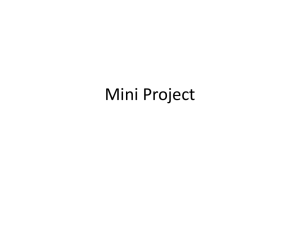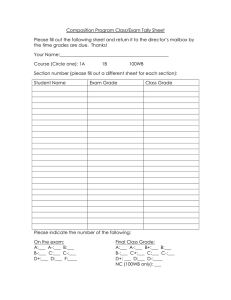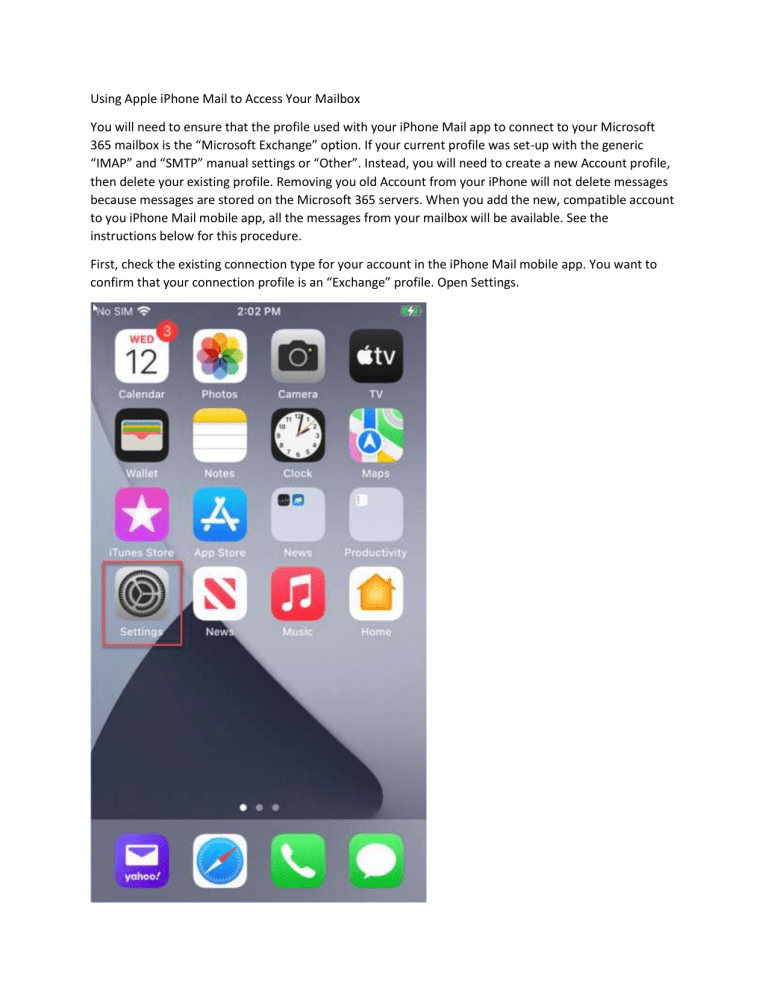
Using Apple iPhone Mail to Access Your Mailbox You will need to ensure that the profile used with your iPhone Mail app to connect to your Microsoft 365 mailbox is the “Microsoft Exchange” option. If your current profile was set-up with the generic “IMAP” and “SMTP” manual settings or “Other”. Instead, you will need to create a new Account profile, then delete your existing profile. Removing you old Account from your iPhone will not delete messages because messages are stored on the Microsoft 365 servers. When you add the new, compatible account to you iPhone Mail mobile app, all the messages from your mailbox will be available. See the instructions below for this procedure. First, check the existing connection type for your account in the iPhone Mail mobile app. You want to confirm that your connection profile is an “Exchange” profile. Open Settings. Select Mail, then Accounts Select the Account associated with your previous work address/ Mailbox. Delete the Account, you will not lose any e-mails/messages as the messages are synced on the Microsoft 365 servers. At this point, after the account is removed, add a new account with the steps below: Settings > Mail > Accounts Select Add Account: Select Microsoft Exchange for your next option: Enter your Work E-mail address and password. Click Next and then click Sign-in (Do not select Configure Manually) Click continue IF prompted with this page, not all users will be prompted with this screen: