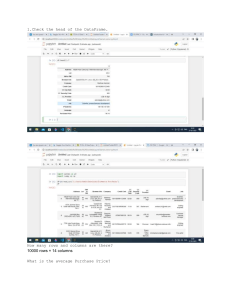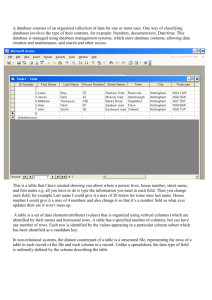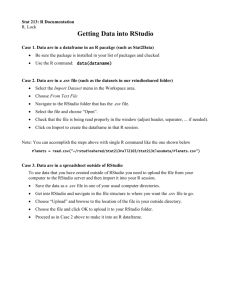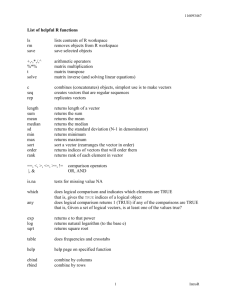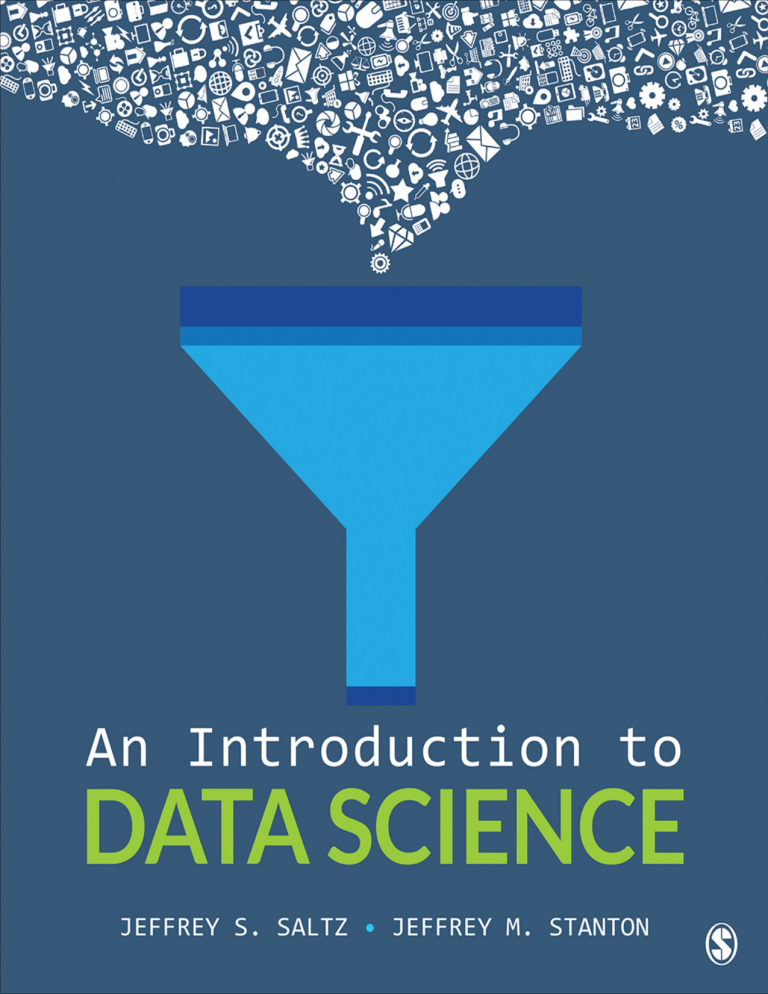
An Introduction to Data Science
An Introduction to Data Science
Jeffrey S. Saltz
Syracuse University
Jeffrey M. Stanton
Syracuse University
FOR INFORMATION:
SAGE Publications, Inc.
2455 Teller Road
Thousand Oaks, California 91320
E-mail: order@sagepub.com
SAGE Publications Ltd.
1 Oliver’s Yard
55 City Road
London EC1Y 1SP
United Kingdom
SAGE Publications India Pvt. Ltd.
B 1/I 1 Mohan Cooperative Industrial Area
Mathura Road, New Delhi 110 044
India
SAGE Publications Asia-Pacific Pte. Ltd.
3 Church Street
#10-04 Samsung Hub
Singapore 049483
Copyright © 2018 by SAGE Publications, Inc.
All rights reserved. No part of this book may be reproduced or utilized in
any form or by any means, electronic or mechanical, including
photocopying, recording, or by any information storage and retrieval
system, without permission in writing from the publisher.
All trademarks depicted within this book, including trademarks appearing
as part of a screenshot, figure, or other image are included solely for the
purpose of illustration and are the property of their respective holders. The
use of the trademarks in no way indicates any relationship with, or
endorsement by, the holders of said trademarks. RStudio and Shiny are
trademarks of RStudio, Inc.
The R Foundation owns the copyright to R software and licenses it under
the GNU General Public License 2.0, https://www.r-project.org/COPYING.
The R content depicted in this book is included solely for purposes of
illustration and is owned by The R Foundation and in no way indicates any
relationship with, or endorsement by The R Foundation. The R software
logo as it appears in this book is available at https://www.rproject.org/logo/ and is copyright protected by The R Foundation and
licensed under Creative Commons Attribution- ShareAlike 4.0
International license (CC-BY-SA 4.0)
https://creativecommons.org/licenses/by-sa/4.0/.
Printed in the United States of America
Library of Congress Cataloging-in-Publication Data
Names: Saltz, Jeffrey S., author. | Stanton, Jeffrey M., 1961- author.
Title: An introduction to data science / Jeffrey S. Saltz—Syracuse
University, Jeffrey M. Stanton—Syracuse University, USA.
Description: First edition. | Los Angeles : SAGE, [2018] | Includes
bibliographical references and index.
Identifiers: LCCN 2017011487 | ISBN 9781506377537 (pbk. : alk. paper)
Subjects: LCSH: Databases. | R (Computer program language)
Classification: LCC QA76.9.D32 S38 2018 | DDC 005.74—dc23 LC
record available at https://lccn.loc.gov/2017011487
This book is printed on acid-free paper.
Acquisitions Editor: Leah Fargotstein
Content Development Editor: Laura Kirkhuff
Production Editor: Kelly DeRosa
Copy Editor: Alison Hope
Typesetter: C&M Digitals (P) Ltd.
Proofreader: Wendy Jo Dymond
Indexer: Sheila Bodell
Cover Designer: Michael Dubowe
Marketing Manager: Susannah Goldes
Contents
Preface
About the Authors
Introduction: Data Science, Many Skills
What Is Data Science?
The Steps in Doing Data Science
The Skills Needed to Do Data Science
Chapter 1 • About Data
Storing Data—Using Bits and Bytes
Combining Bytes Into Larger Structures
Creating a Data Set in R
Chapter 2 • Identifying Data Problems
Talking to Subject Matter Experts
Looking for the Exception
Exploring Risk and Uncertainty
Chapter 3 • Getting Started With R
Installing R
Using R
Creating and Using Vectors
Chapter 4 • Follow the Data
Understand Existing Data Sources
Exploring Data Models
Chapter 5 • Rows and Columns
Creating Dataframes
Exploring Dataframes
Accessing Columns in a Dataframe
Chapter 6 • Data Munging
Reading a CSV Text File
Removing Rows and Columns
Renaming Rows and Columns
Cleaning Up the Elements
Sorting Dataframes
Chapter 7 • Onward With RStudio®
Using an Integrated Development Environment
Installing RStudio
Creating R Scripts
Chapter 8 • What’s My Function?
Why Create and Use Functions?
Creating Functions in R
Testing Functions
Installing a Package to Access a Function
Chapter 9 • Beer, Farms, and Peas and the Use of Statistics
Historical Perspective
Sampling a Population
Understanding Descriptive Statistics
Using Descriptive Statistics
Using Histograms to Understand a Distribution
Normal Distributions
Chapter 10 • Sample in a Jar
Sampling in R
Repeating Our Sampling
Law of Large Numbers and the Central Limit Theorem
Comparing Two Samples
Chapter 11 • Storage Wars
Importing Data Using RStudio
Accessing Excel Data
Accessing a Database
Comparing SQL and R for Accessing a Data Set
Accessing JSON Data
Chapter 12 • Pictures Versus Numbers
A Visualization Overview
Basic Plots in R
Using ggplot2
More Advanced ggplot2 Visualizations
Chapter 13 • Map Mashup
Creating Map Visualizations With ggplot2
Showing Points on a Map
A Map Visualization Example
Chapter 14 • Word Perfect
Reading in Text Files
Using the Text Mining Package
Creating Word Clouds
Chapter 15 • Happy Words?
Sentiment Analysis
Other Uses of Text Mining
Chapter 16 • Lining Up Our Models
What Is a Model?
Linear Modeling
An Example—Car Maintenance
Chapter 17 • Hi Ho, Hi Ho—Data Mining We Go
Data Mining Overview
Association Rules Data
Association Rules Mining
Exploring How the Association Rules Algorithm Works
Chapter 18 • What’s Your Vector, Victor?
Supervised and Unsupervised Learning
Supervised Learning via Support Vector Machines
Support Vector Machines in R
Chapter 19 • Shiny® Web Apps
Creating Web Applications in R
Deploying the Application
Chapter 20 • Big Data? Big Deal!
What Is Big Data?
The Tools for Big Data
Index
Preface
Welcome to Introduction to Data Science! This book began as the key
ingredient to one of those massive open online courses, or MOOCs, and
was written from the start to welcome people with a wide range of
backgrounds into the world of data science. In the years following the
MOOC we kept looking for, but never found, a better textbook to help our
students learn the fundamentals of data science. Instead, over time, we
kept refining and improving the book such that it has now become in
integrated part of how we teach data science.
In that welcoming spirit, the book assumes no previous computer
programming experience, nor does it require that students have a deep
understanding of statistics. We have successfully used the book for both
undergraduate and graduate level introductory courses. By using the free
and open source R platform (R Core Team, 2016) as the basis for this
book, we have also ensured that virtually everyone has access to the
software needed to do data science. Even though it takes a while to get
used to the R command line, our students have found that it opens up great
opportunities to them, both academically and professionally.
In the pages that follow, we explain how to do data science by using R to
read data sets, clean them up, visualize what’s happening, and perform
different modeling techniques on the data. We explore both structured and
unstructured data. The book explains, and we provide via an online
repository, all the commands that teachers and learners need to do a wide
range of data science tasks.
If your goal is to consider the whole book in the span of 14 or 15 weeks,
some of the earlier chapters can be grouped together or made optional for
those learners with good working knowledge of data concepts. This
approach allows an instructor to structure a semester so that each week of
a course can cover a different chapter and introduce a new data science
concept.
Many thanks to Leah Fargotstein, Yvonne McDuffee, and the great team of
folks at Sage Publications, who helped us turn our manuscript into a
beautiful, professional product. We would also like to acknowledge our
colleagues at the Syracuse University School of Information Studies, who
have been very supportive in helping us get student feedback to improve
this book. Go iSchool!
There were a number of reviewers we would like to thank who provided
extremely valuable feedback during the development of the manuscript:
Luis F. Alvarez Leon, University of Southern California
Youngseek Kim, University of Kentucky
Nir Kshetri, UNC Greensboro
Richard N. Landers, Old Dominion University
John W. Mohr, University of California, Santa Barbara
Ryan T. Moore, American University and The Lab @ DC
Fred Oswald, Rice University
Eliot Rich, University at Albany, State University of New York
Ansaf Salleb-Aouissi, Columbia University
Toshiyuki Yuasa, University of Houston
About the Authors
Jeffrey S. Saltz,
PhD (New Jersey Institute of Technology, 2006), is currently
associate professor at Syracuse University, in the School of
Information Studies. His research and teaching focus on helping
organizations leverage information technology and data for
competitive advantage. Specifically, Saltz’s current research focuses
on the sociotechnical aspects of data science projects, such as how to
coordinate and manage data science teams. In order to stay connected
to the real world, Saltz consults with clients ranging from
professional football teams to Fortune 500 organizations.
Prior to becoming a professor, Saltz’s more than 20 years of industry
experience focused on leveraging emerging technologies and data
analytics to deliver innovative business solutions. In his last
corporate role, at JPMorgan Chase, he reported to the firm’s chief
information officer and drove technology innovation across the
organization. Saltz also held several other key technology
management positions at the company, including chief technology
officer and chief information architect. Saltz has also served as chief
technology officer and principal investor at Goldman Sachs, where he
invested and helped incubate technology start-ups. He started his
career as a programmer, a project leader, and a consulting engineer
with Digital Equipment Corp.
Jeffrey M. Stanton,
PhD (University of Connecticut, 1997), is associate provost of
academic affairs and professor of information studies at Syracuse
University. Stanton’s research focuses on organizational behavior and
technology. He is the author of Information Nation: Educating the
Next Generation of Information Professionals (2010), with Indira
Guzman and Kathryn Stam. Stanton has also published many
scholarly articles in peer-reviewed behavioral science journals, such
as the Journal of Applied Psychology, Personnel Psychology, and
Human Performance. His articles also appear in Journal of
Computational Science Education, Computers and Security,
Communications of the ACM, Computers in Human Behavior, the
International Journal of Human-Computer Interaction, Information
Technology and People, the Journal of Information Systems
Education, the Journal of Digital Information, Surveillance and
Society, and Behaviour & Information Technology. He also has
published numerous book chapters on data science, privacy, research
methods, and program evaluation. Stanton’s methodological expertise
is in psychometrics, with published works on the measurement of job
satisfaction and job stress. Dr. Stanton’s research has been supported
through 18 grants and supplements, including the National Science
Foundation’s CAREER award.
Introduction Data Science, Many Skills
©iStockphoto.com/SpiffyJ
Learning Objectives
Articulate what data science is.
Understand the steps, at a high level, of doing data science.
Describe the roles and skills of a data scientist.
What Is Data Science?
For some, the term data science evokes images of statisticians in white lab
coats staring fixedly at blinking computer screens filled with scrolling
numbers. Nothing could be farther from the truth. First, statisticians do not
wear lab coats: this fashion statement is reserved for biologists,
physicians, and others who have to keep their clothes clean in
environments filled with unusual fluids. Second, much of the data in the
world is non-numeric and unstructured. In this context, unstructured
means that the data are not arranged in neat rows and columns. Think of a
web page full of photographs and short messages among friends: very few
numbers to work with there. While it is certainly true that companies,
schools, and governments use plenty of numeric information—sales of
products, grade point averages, and tax assessments are a few examples—
there is lots of other information in the world that mathematicians and
statisticians look at and cringe. So, while it is always useful to have great
math skills, there is much to be accomplished in the world of data science
for those of us who are presently more comfortable working with words,
lists, photographs, sounds, and other kinds of information.
In addition, data science is much more than simply analyzing data. There
are many people who enjoy analyzing data and who could happily spend
all day looking at histograms and averages, but for those who prefer other
activities, data science offers a range of roles and requires a range of
skills. Let’s consider this idea by thinking about some of the data involved
in buying a box of cereal.
Whatever your cereal preferences—fruity, chocolaty, fibrous, or nutty—
you prepare for the purchase by writing “cereal” on your grocery list.
Already your planned purchase is a piece of data, also called a datum,
albeit a pencil scribble on the back on an envelope that only you can read.
When you get to the grocery store, you use your datum as a reminder to
grab that jumbo box of FruityChocoBoms off the shelf and put it in your
cart. At the checkout line, the cashier scans the barcode on your box, and
the cash register logs the price. Back in the warehouse, a computer tells
the stock manager that it is time to request another order from the
distributor, because your purchase was one of the last boxes in the store.
You also have a coupon for your big box, and the cashier scans that, giving
you a predetermined discount. At the end of the week, a report of all the
scanned manufacturer coupons gets uploaded to the cereal company so
they can issue a reimbursement to the grocery store for all of the coupon
discounts they have handed out to customers. Finally, at the end of the
month a store manager looks at a colorful collection of pie charts showing
all the different kinds of cereal that were sold and, on the basis of strong
sales of fruity cereals, decides to offer more varieties of these on the
store’s limited shelf space next month.
So the small piece of information that began as a scribble on your grocery
list ended up in many different places, most notably on the desk of a
manager as an aid to decision making. On the trip from your pencil to the
manager’s desk, the datum went through many transformations. In
addition to the computers where the datum might have stopped by or
stayed on for the long term, lots of other pieces of hardware—such as the
barcode scanner—were involved in collecting, manipulating, transmitting,
and storing the datum. In addition, many different pieces of software were
used to organize, aggregate, visualize, and present the datum. Finally,
many different human systems were involved in working with the datum.
People decided which systems to buy and install, who should get access to
what kinds of data, and what would happen to the data after its immediate
purpose was fulfilled. The personnel of the grocery chain and its partners
made a thousand other detailed decisions and negotiations before the
scenario described earlier could become reality.
The Steps in Doing Data Science
Obviously, data scientists are not involved in all of these steps. Data
scientists don’t design and build computers or barcode readers, for
instance. So where would the data scientists play the most valuable role?
Generally speaking, data scientists play the most active roles in the four
As of data: data architecture, data acquisition, data analysis, and data
archiving. Using our cereal example, let’s look at these roles one by one.
First, with respect to architecture, it was important in the design of the
point-of-sale system (what retailers call their cash registers and related
gear) to think through in advance how different people would make use of
the data coming through the system. The system architect, for example,
had a keen appreciation that both the stock manager and the store manager
would need to use the data scanned at the registers, albeit for somewhat
different purposes. A data scientist would help the system architect by
providing input on how the data would need to be routed and organized to
support the analysis, visualization, and presentation of the data to the
appropriate people.
Next, acquisition focuses on how the data are collected, and, importantly,
how the data are represented prior to analysis and presentation. For
example, each barcode represents a number that, by itself, is not very
descriptive of the product it represents. At what point after the barcode
scanner does its job should the number be associated with a text
description of the product or its price or its net weight or its packaging
type? Different barcodes are used for the same product (e.g., for different
sized boxes of cereal). When should we make note that purchase X and
purchase Y are the same product, just in different packages? Representing,
transforming, grouping, and linking the data are all tasks that need to
occur before the data can be profitably analyzed, and these are all tasks in
which the data scientist is actively involved.
The analysis phase is where data scientists are most heavily involved. In
this context, we are using analysis to include summarization of the data,
using portions of data (samples) to make inferences about the larger
context, and visualization of the data by presenting it in tables, graphs, and
even animations. Although there are many technical, mathematical, and
statistical aspects to these activities, keep in mind that the ultimate
audience for data analysis is always a person or people. These people are
the data users, and fulfilling their needs is the primary job of a data
scientist. This point highlights the need for excellent communication skills
in data science. The most sophisticated statistical analysis ever developed
will be useless unless the results can be effectively communicated to the
data user.
Finally, the data scientist must become involved in the archiving of the
data. Preservation of collected data in a form that makes it highly reusable
—what you might think of as data curation—is a difficult challenge
because it is so hard to anticipate all of the future uses of the data. For
example, when the developers of Twitter were working on how to store
tweets, they probably never anticipated that tweets would be used to
pinpoint earthquakes and tsunamis, but they had enough foresight to
realize that geocodes—data that show the geographical location from
which a tweet was sent—could be a useful element to store with the data.
The Skills Needed to Do Data Science
All in all, our cereal box and grocery store example helps to highlight
where data scientists get involved and the skills they need. Here are some
of the skills that the example suggested:
Learning the application domain: The data scientist must quickly
learn how the data will be used in a particular context.
Communicating with data users: A data scientist must possess strong
skills for learning the needs and preferences of users. The ability to
translate back and forth between the technical terms of computing
and statistics and the vocabulary of the application domain is a
critical skill.
Seeing the big picture of a complex system: After developing an
understanding of the application domain, the data scientist must
imagine how data will move around among all of the relevant
systems and people.
Knowing how data can be represented: Data scientists must have a
clear understanding about how data can be stored and linked, as well
as about metadata (data that describe how other data are arranged).
Data transformation and analysis: When data become available for
the use of decision makers, data scientists must know how to
transform, summarize, and make inferences from the data. As noted
earlier, being able to communicate the results of analyses to users is
also a critical skill here.
Visualization and presentation: Although numbers often have the
edge in precision and detail, a good data display (e.g., a bar chart) can
often be a more effective means of communicating results to data
users.
Attention to quality: No matter how good a set of data might be, there
is no such thing as perfect data. Data scientists must know the
limitations of the data they work with, know how to quantify its
accuracy, and be able to make suggestions for improving the quality
of the data in the future.
Ethical reasoning: If data are important enough to collect, they are
often important enough to affect people’s lives. Data scientists must
understand important ethical issues such as privacy, and must be able
to communicate the limitations of data to try to prevent misuse of
data or analytical results.
The skills and capabilities noted earlier are just the tip of the iceberg, of
course, but notice what a wide range is represented here. While a keen
understanding of numbers and mathematics is important, particularly for
data analysis, the data scientist also needs to have excellent
communication skills, be a great systems thinker, have a good eye for
visual displays, and be highly capable of thinking critically about how data
will be used to make decisions and affect people’s lives. Of course, there
are very few people who are good at all of these things, so some of the
people interested in data will specialize in one area, while others will
become experts in another area. This highlights the importance of
teamwork, as well.
In this Introduction to Data Science book, a series of data problems of
increasing complexity is used to illustrate the skills and capabilities
needed by data scientists. The open source data analysis program known as
R and its graphical user interface companion RStudio are used to work
with real data examples to illustrate both the challenges of data science
and some of the techniques used to address those challenges. To the
greatest extent possible, real data sets reflecting important contemporary
issues are used as the basis of the discussions.
Note that the field of big data is a very closely related area of focus. In
short, big data is data science that is focused on very large data sets. Of
course, no one actually defines a “very large data set,” but for our
purposes we define big data as trying to analyze data sets that are so large
that one cannot use RStudio. As an example of a big data problem to be
solved, Macy’s (an online and brick-and-mortar retailer) adjusts its pricing
in near real time for 73 million items, based on demand and inventory
(http://searchcio.techtarget.com/opinion/Ten-big-data-case-studies-in-anutshell). As one might guess, the amount of data and calculations
required for this type of analysis is too large for one computer running
RStudio. However, the techniques covered in this book are conceptually
similar to how one would approach the Macy’s challenge and the final
chapter in the book provides an overview of some big data concepts.
Of course, no one book can cover the wide range of activities and
capabilities involved in a field as diverse and broad as data science.
Throughout the book references to other guides and resources provide the
interested reader with access to additional information. In the open source
spirit of R and RStudio these are, wherever possible, web-based and free.
In fact, one of guides that appears most frequently in these pages is
Wikipedia, the free, online, user-sourced encyclopedia. Although some
teachers and librarians have legitimate complaints and concerns about
Wikipedia, and it is admittedly not perfect, it is a very useful learning
resource. Because it is free, because it covers about 50 times more topics
than a printed encyclopedia, and because it keeps up with fast-moving
topics (such as data science) better than printed sources, Wikipedia is very
useful for getting a quick introduction to a topic. You can’t become an
expert on a topic by consulting only Wikipedia, but you can certainly
become smarter by starting there.
Another very useful resource is Khan Academy. Most people think of
Khan Academy as a set of videos that explain math concepts to middle and
high school students, but thousands of adults around the world use Khan
Academy as a refresher course for a range of topics or as a quick
introduction to a topic that they never studied before. All the lessons at
Khan Academy are free, and if you log in with a Google or Facebook
account you can do exercises and keep track of your progress.
While Wikipedia and Khan Academy are great resources, there are many
other resources available to help one learn data science. So, at the end of
each chapter of this book is a list of sources. These sources provide a great
place to start if you want to learn more about any of the topics the chapter
does not explain in detail.
It is valuable to have access to the Internet while you are reading so that
you can follow some of the many links this book provides. Also, as you
move into the sections in the book where open source software such as the
R data analysis system is used, you will sometimes need to have access to
a desktop or laptop computer where you can run these programs.
One last thing: The book presents topics in an order that should work well
for people with little or no experience in computer science or statistics. If
you already have knowledge, training, or experience in one or both of
these areas, you should feel free to skip over some of the introductory
material and move right into the topics and chapters that interest you
most.
Sources
http://en.wikipedia.org/wiki/E-Science
http://en.wikipedia.org/wiki/E-Science_librarianship
http://en.wikipedia.org/wiki/Wikipedia:Size_comparisons
http://en.wikipedia.org/wiki/Statistician
http://en.wikipedia.org/wiki/Visualization_(computer_graphics
)
http://www.khanacademy.org/
http://www.r-project.org/
http://readwrite.com/2011/09/07/unlocking-big-data-with-r/
http://rstudio.org/
1 About Data
© iStockphoto.com/Vjom
Learning Objectives
Understand the most granular representation of data within a
computer.
Describe what a data set is.
Explain some basic R functions to build a data set.
The inventor of the World Wide Web, Sir Tim Berners-Lee, is often quoted
as having said, “Data is not information, information is not knowledge,
knowledge is not understanding, understanding is not wisdom,” but this
quote is actually from Clifford Stoll, a well-known cyber sleuth.
The quote suggests a kind of pyramid, where data are the raw materials
that make up the foundation at the bottom of the pile, and information,
knowledge, understanding, and wisdom represent higher and higher levels
of the pyramid. In one sense, the major goal of a data scientist is to help
people to turn data into information and onward up the pyramid. Before
getting started on this goal, though, it is important to have a solid sense of
what data actually are. (Notice that this book uses “data” as a plural noun.
In common usage, you might hear “data” as both singular and plural.) If
you have studied computer science or mathematics, you might find the
discussion in this chapter somewhat redundant, so feel free to skip it.
Otherwise, read on for an introduction to the most basic ingredient to the
data scientist’s efforts: data.
A substantial amount of what we know and say about data in the present
day comes from work by a U.S. mathematician named Claude Shannon.
Shannon worked before, during, and after World War II on a variety of
mathematical and engineering problems related to data and information.
Not to go crazy with quotes or anything, but Shannon is quoted as having
said, “The fundamental problem of communication is that of reproducing
at one point either exactly or approximately a message selected at another
point”
(http://math.harvard.edu/~ctm/home/text/others/shannon/entropy/entropy.
pdf, 1). This quote helpfully captures key ideas about data that are
important in this book by focusing on the idea of data as a message that
moves from a source to a recipient. Think about the simplest possible
message that you could send to another person over the phone, via a text
message, or even in person. Let’s say that a friend had asked you a
question, for example, whether you wanted to come to her house for dinner
the next day. You can answer yes or no. You can call the person on the
phone and say yes or no. You might have a bad connection, though, and
your friend might not be able to hear you. Likewise, you could send her a
text message with your answer, yes or no, and hope that she has her phone
turned on so she can receive the message. Or you could tell your friend
face-to-face and hope that she does not have her earbuds turned up so loud
that she couldn’t hear you. In all three cases, you have a one-bit message
that you want to send to your friend, yes or no, with the goal of reducing
her uncertainty about whether you will appear at her house for dinner the
next day. Assuming that message gets through without being garbled or
lost, you will have successfully transmitted one bit of information from
you to her. Claude Shannon developed some mathematics, now often
referred to as Information Theory, that carefully quantified how bits of
data transmitted accurately from a source to a recipient can reduce
uncertainty by providing information. A great deal of the computer
networking equipment and software in the world today—and especially
the huge linked worldwide network we call the Internet—is primarily
concerned with this one basic task of getting bits of information from a
source to a destination.
Storing Data—Using Bits and Bytes
Once we are comfortable with the idea of a bit as the most basic unit of
information, either “yes” or “no,” we can combine bits to make morecomplicated structures. First, let’s switch labels just slightly. Instead of
“no” we will start using zero, and instead of “yes” we will start using one.
So we now have a single digit, albeit one that has only two possible states:
zero or one (we’re temporarily making a rule against allowing any of the
bigger digits like three or seven). This is in fact the origin of the word bit,
which is a squashed down version of the phrase Binary digIT. A single
binary digit can be zero (0) or one (1), but there is nothing stopping us
from using more than one binary digit in our messages. Have a look at the
example in the table below:
Here we have started to use two binary digits—two bits—to create a code
book for four different messages that we might want to transmit to our
friend about her dinner party. If we were certain that we would not attend,
we would send her the message 0 0. If we definitely planned to attend, we
would send her 1 1. But we have two additional possibilities, “maybe,”
which is represented by 0 1, and “probably,” which is represented by 1 0. It
is interesting to compare our original yes/no message of one bit with this
new four-option message with two bits. In fact, every time you add a new
bit you double the number of possible messages you can send. So three
bits would give 8 options and four bits would give 16 options. How many
options would there be for five bits?
When we get up to eight bits—which provides 256 different combinations
—we finally have something of a reasonably useful size to work with.
Eight bits is commonly referred to as a “byte”—this term probably started
out as a play on words with the word bit. (Try looking up the word nybble
online!) A byte offers enough different combinations to encode all of the
letters of the alphabet, including capital and small letters. There is an old
rulebook called ASCII—the American Standard Code for Information
Interchange—which matches up patterns of eight bits with the letters of
the alphabet, punctuation, and a few other odds and ends. For example, the
bit pattern 0100 0001 represents the capital letter A and the next higher
pattern, 0100 0010, represents capital B. Try looking up an ASCII table
online (e.g., http://www.asciitable.com/) and you can find all of the
combinations. Note that the codes might not actually be shown in binary
because it is so difficult for people to read long strings of ones and zeroes.
Instead, you might see the equivalent codes shown in hexadecimal (base
16), octal (base 8), or the most familiar form that we all use every day,
base 10. Although you might remember base conversions from high school
math class, it would be a good idea to practice this—particularly the
conversions between binary, hexadecimal, and decimal (base 10). You
might also enjoy Vi Hart’s Binary Hand Dance video at Khan Academy
(search for this at http://www.khanacademy.org or follow the link at the
end of the chapter). Most of the work we do in this book will be in
decimal, but more-complex work with data often requires understanding
hexadecimal and being able to know how a hexadecimal number, like
0xA3, translates into a bit pattern. Try searching online for “binary
conversion tutorial” and you will find lots of useful sites.
Combining Bytes into Larger Structures
Now that we have the idea of a byte as a small collection of bits (usually
eight) that can be used to store and transmit things like letters and
punctuation marks, we can start to build up to bigger and better things.
First, it is very easy to see that we can put bytes together into lists in order
to make a string of letters, often referred to as a character string or text
string. If we have a piece of text, like “this is a piece of text,” we can use a
collection of bytes to represent it like this:
0111010001101000011010010111001100100000011010010111001100
1000000110000100100000011100000110100101100101011000110110
0101001000000110111101100110001000000111010001100101011110
0001110100
Now nobody wants to look at that, let alone encode or decode it by hand,
but fortunately, the computers and software we use these days takes care of
the conversion and storage automatically. For example, we can tell the
open source data language R to store “this is a piece of text” for us like
this:
> myText <- “this is a piece of text”
We can be certain that inside the computer there is a long list of zeroes and
ones that represent the text that we just stored. By the way, in order to be
able to get our piece of text back later on, we have made a kind of storage
label for it (the word “myText” above). Anytime that we want to
remember our piece of text or use it for something else, we can use the
label myText to open up the chunk of computer memory where we have
put that long list of binary digits that represent our text. The left-pointing
arrow made up out of the less-than character (<) and the dash character (–)
gives R the command to take what is on the right-hand side (the quoted
text) and put it into what is on the left-hand side (the storage area we have
labeled myText). Some people call this the assignment arrow, and it is
used in some computer languages to make it clear to the human who
writes or reads it which direction the information is flowing. Yay! We just
explored our first line of R code. But don’t worry about actually writing
code just yet: We will discuss installing R and writing R code in Chapter 3.
From the computer’s standpoint, it is even simpler to store, remember, and
manipulate numbers instead of text. Remember that an eight-bit byte can
hold 256 combinations, so just using that very small amount we could
store the numbers from 0 to 255. (Of course, we could have also done 1 to
256, but much of the counting and numbering that goes on in computers
starts with zero instead of one.) Really, though, 255 is not much to work
with. We couldn’t count the number of houses in most towns or the
number of cars in a large parking garage unless we can count higher than
255. If we put together two bytes to make 16 bits we can count from zero
up to 65,535, but that is still not enough for some of the really big
numbers in the world today (e.g., there are more than 200 million cars in
the United States alone). Most of the time, if we want to be flexible in
representing an integer (a number with no decimals), we use four bytes
stuck together. Four bytes stuck together is a total of 32 bits, and that
allows us to store an integer as high as 4,294,967,295.
Things get slightly more complicated when we want to store a negative
number or a number that has digits after the decimal point. If you are
curious, try looking up “two’s complement” for more information about
how signed numbers are stored and “floating point” for information about
how numbers with digits after the decimal point are stored. For our
purposes in this book, the most important thing to remember is that text is
stored differently than numbers, and among numbers integers are stored
differently than floating point. Later we will find that it is sometimes
necessary to convert between these different representations, so it is
always important to know how it is represented.
So far, we have mainly looked at how to store one thing at a time, like one
number or one letter, but when we are solving problems with data we often
need to store a group of related things together. The simplest place to start
is with a list of things that are all stored in the same way. For example, we
could have a list of integers, where each thing in the list is the age of a
person in your family. The list might look like this: 43, 42, 12, 8, 5. The
first two numbers are the ages of the parents and the last three numbers are
the ages of the kids. Naturally, inside the computer each number is stored
in binary, but fortunately we don’t have to type them in that way or look at
them that way. Because there are no decimal points, these are just plain
integers and a 32-bit integer (4 bytes) is more than enough to store each
one. This list contains items that are all the same type or mode.
Creating a Data Set in R
The open source data program R refers to a list where all of the items are
of the same mode as a vector. We can create a vector with R very easily by
listing the numbers, separated by commas and inside parentheses:
> c(43, 42, 12, 8, 5)
The letter c in front of the opening parenthesis stands for combine, which
means to join things together. Slightly obscure, but easy enough to get
used to with some practice. We can also put in some of what we learned
earlier to store our vector in a named location (remember that a vector is
list of items of the same mode/type):
> myFamilyAges <- c(43, 42, 12, 8, 5)
We have just created our first data set. It is very small, for sure, only five
items, but it is also very useful for illustrating several major concepts
about data. Here’s a recap:
In the heart of the computer, all data are represented in binary. One
binary digit, or bit, is the smallest chunk of data that we can send
from one place to another.
Although all data are at heart binary, computers and software help to
represent data in more convenient forms for people to see. Three
important representations are “character” for representing text,
“integer” for representing numbers with no digits after the decimal
point, and “floating point” for numbers that might have digits after
the decimal point. The numbers in our tiny data set just above are
integers.
Numbers and text can be collected into lists, which the open source
program R calls vectors. A vector has a length, which is the number
of items in it, and a mode which is the type of data stored in the
vector. The vector we were just working on has a length of five and a
mode of integer.
In order to be able to remember where we stored a piece of data, most
computer programs, including R, give us a way of labeling a chunk of
computer memory. We chose to give the five-item vector up above
the name myFamilyAges. Some people might refer to this named list
as a variable because the value of it varies, depending on which
member of the list you are examining.
If we gather together one or more variables into a sensible group, we
can refer to them together as a data set. Usually, it doesn’t make sense
to refer to something with just one variable as a data set, so usually
we need at least two variables. Technically, though, even our very
simple myFamilyAges counts as a data set, albeit a very tiny one.
Later in the book we will install and run the open source R data program
and learn more about how to create data sets, summarize the information
in those data sets, and perform some simple calculations and
transformations on those data sets.
Chapter Challenge
Discover the meaning of Boolean Logic and the rules for and,
or, not, and exclusive or. Once you have studied this for a
while, write down on a piece of paper, without looking, all the
binary operations that demonstrate these rules.
Sources
http://en.wikipedia.org/wiki/Claude_Shannon
http://en.wikipedia.org/wiki/Information_theory
http://cran.r-project.org/doc/manuals/R-intro.pdf
http://www.khanacademy.org/math/vi-hart/v/binary-hand-dance
https://www.khanacademy.org/computing/computerprogramming/programming/variables/p/intro-to-variables
http://www.asciitable.com/
2 Identifying Data Problems
© iStockphoto.com/filo
Learning Objectives
Describe and assess possible strategies for problem
identification.
Explain how to leverage subject matter experts.
Examine and identify the exceptions.
Illustrate how data science might be useful.
Apple farmers live in constant fear, first for their blossoms and later for
their fruit. A late spring frost can kill the blossoms. Hail or extreme wind
in the summer can damage the fruit. More generally, farming is an activity
that is first and foremost in the physical world, with complex natural
processes and forces, like weather, that are beyond the control of
humankind.
In this highly physical world of unpredictable natural forces, is there any
role for data science? On the surface, there does not seem to be. But how
can we know for sure? Having a nose for identifying data problems
requires openness, curiosity, creativity, and a willingness to ask a lot of
questions. In fact, if you took away from the first chapter the impression
that a data scientist sits in front of a computer all day and works a crazy
program like R, that is a mistake. Every data scientist must (eventually)
become immersed in the problem domain where she is working. The data
scientist might never actually become a farmer, but if you are going to
identify a data problem that a farmer has, you have to learn to think like a
farmer, to some degree.
Talking to Subject Matter Experts
To get this domain knowledge you can read or watch videos, but the best
way is to ask subject matter experts (in this case farmers) about what they
do. The whole process of asking questions deserves its own treatment, but
for now there are three things to think about when asking questions. First,
you want the subject matter experts, or SMEs, as they are sometimes
called, to tell stories of what they do. Then you want to ask them about
anomalies: the unusual things that happen for better or for worse. Finally,
you want to ask about risks and uncertainty: About the situations where it
is hard to tell what will happen next, when what happens next could have a
profound effect on whether the situation ends badly or well. Each of these
three areas of questioning reflects an approach to identifying data
problems that might turn up something good that could be accomplished
with data, information, and the right decision at the right time.
The purpose of asking about stories is that people mainly think in stories.
From farmers to teachers to managers to CEOs, people know and tell
stories about success and failure in their particular domain. Stories are
powerful ways of communicating wisdom between different members of
the same profession and they are ways of collecting a sense of identity that
sets one profession apart from another profession. The only problem is
that stories can be wrong.
If you can get a professional to tell the main stories that guide how she
conducts her work, you can then consider how to verify those stories.
Without questioning the veracity of the person that tells the story, you can
imagine ways of measuring the different aspects of how things happen in
the story with an eye toward eventually verifying (or sometimes
debunking) the stories that guide professional work.
For example, the farmer might say that in the deep spring frost that
occurred five years ago, the trees in the hollow were spared frost damage
while the trees around the ridge of the hill had frost damage. For this
reason, on a cold night the farmer places most of the smudge pots
(containers that hold a fuel that creates a smoky fire) around the ridge. The
farmer strongly believes that this strategy works, but does it? It would be
possible to collect time-series temperature data from multiple locations
within the orchard, on cold and warm nights, and on nights with and
without smudge pots. The data could be used to create a model of
temperature changes in the different areas of the orchard, and this model
could support, improve, or debunk the story. Of course, just as the story
could be wrong, we also have to keep in mind that the data might be
wrong. For example, a thermometer might not be calibrated correctly and,
hence, would provide incorrect temperature data.
In summary, there is no one correct way of understanding and representing
the situation that is inherently more truthful than others. We have to
develop a critical lens to be able to assess the possible situations when
information might be correct or incorrect.
Looking for the Exception
A second strategy for problem identification is to look for the exception
cases, both good and bad. A little later in the book we will learn about how
the core of classic methods of statistical inference is to characterize the
center—the most typical cases that occur—and then examine the extreme
cases that are far from the center for information that could help us
understand an intervention or an unusual combination of circumstances.
Identifying unusual cases is a powerful way of understanding how things
work, but it is necessary first to define the central or most typical
occurrences in order to have an accurate idea of what constitutes an
unusual case.
Coming back to our farmer friend, in advance of a thunderstorm late last
summer a powerful wind came through the orchard, tearing the fruit off
the trees. Most of the trees lost a small amount of fruit: The dropped
apples could be seen near the base of the trees. One small grouping of
trees seemed to lose a much larger amount of fruit, however, and the drops
were apparently scattered much farther from the trees. Is it possible that
some strange wind conditions made the situation worse in this one spot?
Or is it just a matter of chance that a few trees in the same area all lost
more fruit than would be typical?
A systematic count of lost fruit underneath a random sample of trees
would help to answer this question. The bulk of the trees would probably
have each lost about the same amount, but, more important, that typical
group would give us a yardstick against which we could determine what
would really count as unusual. When we found an unusual set of cases that
was truly beyond the limits of typical, we could rightly focus our attention
on these to try to understand the anomaly.
Exploring Risk and Uncertainty
A third strategy for identifying data problems is to find out about risk and
uncertainty. If you read the previous chapter you might remember that a
basic function of information is to reduce uncertainty. It is often valuable
to reduce uncertainty because of how risk affects the things we all do. At
work, at school, and at home, life is full of risks: Making a decision or
failing to do so sets off a chain of events that could lead to something
good or something not so good. In general, we would like to narrow things
down in a way that maximizes the chances of a good outcome and
minimizes the chance of a bad one. To do this, we need to make better
decisions, and to make better decisions we need to reduce uncertainty. By
asking questions about risks and uncertainty (and decisions) a data
scientist can zero in on the problems that matter. You can even look at the
previous two strategies—asking about the stories that comprise
professional wisdom and asking about anomalies/unusual cases—in terms
of the potential for reducing uncertainty and risk.
In the case of the farmer, much of the risk comes from the weather, and
the uncertainty revolves around which countermeasures will be costeffective under prevailing conditions. Consuming lots of expensive oil in
smudge pots on a night that turns out to be quite warm is a waste of
resources that could make the difference between a profitable or an
unprofitable year. So more-precise and more-timely information about
local weather conditions might be a key focus area for problem-solving
with data. What if a live stream of national weather service Doppler radar
could appear on the farmer’s smartphone? The app could provide the
predicted wind speed and temperature for the farm in general. But, as this
example has shown, it is typically helpful to have more data. So,
predicting the wind and temperature across the different locations within
the farm might be much more useful to the farmer.
Of course, there are many other situations where data science (and big data
science) could prove useful. For example, banks have used data science for
many years to perform credit analysis for a consumer when they want to
take out a loan or obtain a credit card. As mentioned in the Macy’s
example, retailers have used data science to try to predict inventory and
the related concept of pricing their inventory. Online retailers can use data
science to cluster people so that the retailer can suggest a related product
to someone who liked a certain product (such as a movie). Finally, smart
devices can use data science to learn a person’s habits, such as a nest
thermostat that can predict when a person will be home or away. While it
would take an entire book to describe the many different situations where
data science has been or could be used, hopefully these examples give you
a feel for what is possible when data science is applied to real-world
challenges.
To recap, there are many different contexts in which a data scientist might
work and doing data science requires much more than sitting in front of a
computer and doing R coding. The data scientist needs to understand the
domain and data in that domain. Often the data scientist gets this
knowledge by talking to or observing SMEs. One strategy for problem
identification is to interact with an SME and get that person to tell a story
about the situation. A second strategy is to look for good and bad
exceptions. Finally, a third strategy is to explore risk and uncertainty.
Chapter Challenge
To help structure discussions with SMEs, an interview guide is
useful. Create an interview guide to ask questions of an SME.
Try to create one that is general purpose, and then refine it so
that you can use it for the farmer in the scenario in this chapter.
Sources
http://blog.elucidat.com/sme-ideas/
http://elearningindustry.com/working-subject-matter-expertsultimate-guide
http://info.shiftelearning.com/blog/communicating-with-smeselearning
3 Getting Started with R
© iStockphoto.com/aydinynr
Learning Objectives
Know how to install the R software package.
Gain familiarity with using the R command line.
Build vectors in R.
If you are new to computers, programming, and/or data science, welcome
to an exciting chapter that will open the door to the most powerful free
data analytics tool ever created anywhere in the universe, no joke. On the
other hand, if you are experienced with spreadsheets, statistical analysis,
or accounting software you are probably thinking that this book has now
gone off the deep end, never to return to sanity and all that is good and
right in user-interface design. Both perspectives are reasonable. The R
open source data analysis program is immensely powerful, flexible, and
especially extensible (meaning that people can create new capabilities for
it quite easily). At the same time, R is command-line oriented, meaning
that most of the work that one needs to perform is done through carefully
crafted text instructions, many of which have tricky syntax (the
punctuation and related rules for making a command that works). In
addition, R is not especially good at giving feedback or error messages
that help the user to repair mistakes or figure out what is wrong when
results look funny.
But there is a method to the madness here. One of the virtues of R as a
teaching tool is that it hides very little. The successful user must fully
understand what the data situation is, or else the R commands will not
work. With a spreadsheet, it is easy to type in a lot of numbers and a
formula like =FORECAST() and a result pops into a cell like magic,
whether the calculation makes any sense or not. With R you have to know
your data, know what you can do with it, know how it has to be
transformed, and know how to check for problems. Because R is a
programming language, it also forces users to think about problems in
terms of data objects, methods that can be applied to those objects, and
procedures for applying those methods. These are important metaphors
used in modern programming languages, and no data scientist can succeed
without having at least a rudimentary understanding of how software is
programmed, tested, and integrated into working systems. The
extensibility of R means that new modules are being added all the time by
volunteers: R was among the first analysis programs to integrate
capabilities for drawing data directly from the Twitter(r) social media
platform. So you can be sure that, whatever the next big development is in
the world of data, someone in the R community will start to develop a new
package for R that will make use of it. Finally, the lessons we can learn by
working with R are almost universally applicable to other programs and
environments. If you have mastered R, it is a relatively small step to get
the hang of the SAS(r) statistical programming language and an even
smaller step to being able to follow SPSS(r) syntax. (SAS and SPSS are
two of the most widely used commercial statistical analysis programs.) So
with no need for any licensing fees paid by school, student, or teacher, it is
possible to learn the most powerful data analysis system in the universe
and take those lessons with you no matter where you go. It will take some
patience though, so please hang in there!
Installing R
Let’s get started. Obviously, you will need a computer. If you are working
on a tablet device or smartphone, you might want to skip forward to the
chapter on RStudio, because regular old R has not yet been reconfigured to
work on tablet devices (but there is a workaround for this that uses
RStudio). There are a few experiments with web-based interfaces to R,
like this one—http://www.r-fiddle.org, but they are still in a very early
stage. If your computer has the Windows(r), Mac-OS-X(r), or a Linux
operating system, there is a version of R waiting for you at http://cran.rproject.org/. Download and install your own copy. If you sometimes have
difficulties with installing new software and you need some help, there is a
wonderful little book by Thomas P. Hogan called Bare-Bones R: A Brief
Introductory Guide (2017, Thousand Oaks, CA: SAGE) that you might
want to buy or borrow from your library. There are lots of sites online that
also give help with installing R, although many of them are not oriented
toward the inexperienced user. I searched online using the term “help
installing R,” and I got a few good hits. YouTube also had four videos that
provide brief tutorials for installing R. Try searching for “install R” in the
YouTube search box. The rest of this chapter assumes that you have
installed R and can run it on your computer as shown in the screenshot in
Figure 3.1. (Note that this screenshot is from the Mac version of R: if you
are running Windows or Linux your R screen could appear slightly
different from this.)
Using R
The screenshot in Figure 3.1 shows a simple command to type that shows
the most basic method of interaction with R. Notice near the bottom of the
screenshot a greater - than (>) symbol. This is the command prompt:
When R is running and it is the active application on your desktop, if you
type a command it appears after the > symbol. If you press the enter or
return key, the command is sent to R for processing. When the processing
is done, a result will appear just under the >. When R is done processing,
another command prompt (>) appears and R is ready for your next
command. In the screenshot, the user has typed “1+1” and pressed the
enter key. The formula 1+1 is used by elementary school students
everywhere to insult each other’s math skills, but R dutifully reports the
result as 2. If you are a careful observer, you will notice that just before
the 2 there is a 1 in square brackets, like this: [1]. That [1] is a line number
that helps to keep track of the results that R displays. Pretty pointless
when only showing one line of results, but R likes to be consistent, so we
will see quite a lot of those numbers in square brackets as we dig deeper.
Figure 3.1
Creating and Using Vectors
Remember the list of ages of family members from the About Data
chapter? No? Well, here it is again: 43, 42, 12, 8, 5, for Dad, Mom, Sis,
Bro, and Dog, respectively. We mentioned that this was a list of items, all
of the same mode, namely, an integer. Remember that you can tell that
they are OK to be integers because there are no decimal points and
therefore nothing after the decimal point. We can create a vector of
integers in R using the c() command. Take a look at the screenshot in
Figure 3.2.
This is the last time that the whole screenshot from the R console will
appear in the book. From here on out we will just look at commands and
output so we don’t waste so much space on the page. The first command
line in the screenshot is exactly what appeared in an earlier chapter:
Figure 3.2
> c(43, 42, 12, 8, 5)
As you can see, when we show a short snippet of code we will make blue
and bold what we type, and not blue and bold what R is generating. So, in
the preceding example, R generated the >, and then we typed c(43, 42, 12,
8, 5). You don’t need to type the > because R provides it whenever it is
ready to receive new input. From now on in the book, there will be
examples of R commands and output that are mixed together, so always be
on the lookout for > because the command after that is what you have to
type. Also notice that the output is in black (as opposed to our code that is
shown in blue).
You might notice that on the following line in the screenshot R dutifully
reports the vector that you just typed. After the line number [1], we see the
list 43, 42, 12, 8, and 5. This is because R echoes this list back to us,
because we didn’t ask it to store the vector anywhere. In the rest of the
book, we will show that output from R as follows:
[1] 43, 42, 12, 8, 5
Combining these two lines, our R console snippet would look as follows:
> c(43, 42, 12, 8, 5)
[1] 43, 42, 12, 8, 5
In contrast, the next command line (also the same as in the previous
chapter), says:
> myFamilyAges <- c(43, 42, 12, 8, 5)
We have typed in the same list of numbers, but this time we have assigned
it, using the left-pointing arrow, into a storage area that we have named
myFamilyAges. This time, R responds just with an empty command
prompt. That’s why the third command line requests a report of what
myFamilyAges contains. This is a simple but very important tool. Any
time you want to know what is in a data object in R, just type the name of
the object and R will report it back to you. In the next command, we begin
to see the power of R:
> sum(myFamilyAges)
[1] 110
This command asks R to add together all of the numbers in
myFamilyAges, which turns out to be 110 (you can check it yourself with
a calculator if you want). This is perhaps a weird thing to do with the ages
of family members, but it shows how with a very short and simple
command you can unleash quite a lot of processing on your data. In the
next line (of the screenshot image), we ask for the mean (what non-data
people call the average) of all of the ages, and this turns out to be 22 years.
The command right afterward, called range, shows the lowest and highest
ages in the list. Finally, just for fun, we tried to issue the command
fish(myFamilyAges). Pretty much as you might expect, R does not contain
a fish() function, and so we received an error message to that effect. This
shows another important principle for working with R: You can freely try
things out at any time without fear of breaking anything. If R can’t
understand what you want to accomplish, or you haven’t quite figured out
how to do something, R will calmly respond with an error message and
will not make any other changes until you give it a new command. The
error messages from R are not always super helpful, but with some
strategies that the book will discuss in future chapters you can break down
the problem and figure out how to get R to do what you want.
Finally, it’s important to remember that R is case sensitive. This means
that myFamilyAges is different from myFamilyages. In R, typing
myFamilyages, when we meant myFamilyAges, is treated the same as any
other typing error.
> myFamilyAges
[1] 43 42 12 8 5
> myFamilyages
Error: object ‘myFamilyages’ not found
Let’s take stock for a moment. First, you should definitely try all of the
commands noted above on your own computer. You can read about the
commands in this book all you want, but you will learn a lot more if you
actually try things out. Second, if you try a command that is shown in
these pages and it does not work for some reason, you should try to figure
out why. Begin by checking your spelling and punctuation, because R is
very persnickety about how commands are typed. Remember that
capitalization matters in R: myFamilyAges is not the same as
myFamilyages. If you verify that you have typed a command just as you
see in the book and it still does not work, try going online and looking for
some help. There’s lots of help at http://stackoverflow.com, at
https://stat.ethz.ch, and also at http://www.statmethods.net/. If you can
figure out what went wrong on your own you will probably learn
something very valuable about working with R. Third, you should take a
moment to experiment with each new set of commands that you learn. For
example, just using the commands discussed earlier in the chapter you
could do this totally new thing:
> myRange <- range(myFamilyAges)
What would happen if you did that command and then typed “myRange”
(without the double quotes) on the next command line to report back what
is stored there? What would you see? Then think about how that worked
and try to imagine some other experiments that you could try. The more
you experiment on your own, the more you will learn. Some of the best
stuff ever invented for computers was the result of just experimenting to
see what was possible. At this point, with just the few commands that you
have already tried, you already know the following things about R (and
about data):
How to install R on your computer and run it.
How to type commands on the R console.
The use of the c() function. Remember that c stands for combine,
which just means to join things together. You can put a list of items
inside the parentheses, separated by commas.
That a vector is pretty much the most basic form of data storage in R,
and that it consists of a list of items of the same mode.
That a vector can be stored in a named location using the assignment
arrow (a left pointing arrow made of a dash and a less-than symbol,
like this: <-).
That you can get a report of the data object that is in any named
location just by typing that name at the command line.
That you can run a function, such as mean(), on a vector of numbers
to transform them into something else. (The mean() function
calculates the average, which is one of the most basic numeric
summaries there is.)
That sum(), mean(), and range() are all legal functions in R whereas
fish() is not.
That R is case sensitive.
In the next chapter we will move forward a step or two by starting to work
with text and by combining our list of family ages with the names of the
family members and some other information about them.
Chapter Challenge
Using logic and online resources to get help if you need it,
learn how to use the c() function to add another family
member’s age on the end of the myFamilyAges vector.
Sources
http://a-little-book-of-r-for-biomedicalstatistics.readthedocs.org/en/latest/src/installr.html
http://cran.r-project.org/
http://www.r-fiddle.org (an experimental web interface to R)
http://en.wikibooks.org/wiki/R_Programming
https://plus.google.com/u/0/104922476697914343874/posts
(Jeremy Taylor’s blog: Stats Make Me Cry)
http://stackoverflow.com
https://stat.ethz.ch
http://www.statmethods.net/
4 Follow the Data
© iStockphoto.com/mattjeacock
Learning Objectives
Understand that data modeling is a technique for organizing
data.
Describe some simple data modeling techniques.
Explain why data scientists often have to understand data
models.
Hate to nag, but have you had a checkup lately? If you have been to the
doctor for any reason you might recall that the doctor’s office is awash
with data. First, the doctor has loads of digital sensors, everything from
blood pressure monitors to ultrasound machines, and all of these produce
mountains of data. Perhaps of greater concern in this era of debate about
health insurance, the doctor’s office is one of the big jumping-off points
for financial and insurance data. One of the notable features of the U.S.
health-care system is our most common method of health-care delivery:
paying by the procedure. When you undergo a procedure at the doctor’s
office, whether it is a consultation, an examination, a test, or something
else, that experience initiates a chain of data events with far-reaching
consequences.
If your doctor is typical, the starting point of these events is a paper form.
Have you ever looked at one of these in detail? Most of the form will be
covered by a large matrix of procedures and codes. Although some of the
better-equipped places might use this form digitally on a tablet or other
computer, paper forms are still very common. Somewhere, either in the
doctor’s office or at an outsourced service company, the data on the paper
form are entered into a system that begins the insurance reimbursement
and/or billing process.
Understanding Existing Data Sources
Where do these procedure data go? What other kinds of data (such as
patient account information) might get attached to them in a subsequent
step? What kinds of networks do these linked data travel over, and what
kind of security do they have? How many steps are there in processing the
data before they arrive at the insurance company? How does the insurance
company process and analyze the data before issuing the reimbursement?
How is the money transmitted once the insurance company’s systems have
given approval to the reimbursement? These questions barely scratch the
surface: There are dozens or hundreds of processing steps that we haven’t
yet imagined.
It is easy to see from this example that the likelihood of being able to
throw it all out and start designing a better or at least more standardized
system from scratch is nil. But what if you had the job of improving the
efficiency of the system, or auditing the insurance reimbursements to
make sure they were compliant with insurance records, or using the data to
detect and predict outbreaks and epidemics, or providing feedback to
consumers about how much they can expect to pay out of pocket for
various procedures?
The critical starting point for your project would be to follow the data. You
would need to be like a detective, finding out in a substantial degree of
detail the content, format, senders, receivers, transmission methods,
repositories, and users of data at each step in the process and at each
organization where the data are processed or housed.
Exploring Data Models
Fortunately, there is an extensive area of study and practice called data
modeling that provides theories, strategies, and tools to help with the data
scientist’s goal of following the data. These ideas started in earnest in the
1970s with the introduction by computer scientist Ed Yourdon of a
methodology called data flow diagrams. A more contemporary approach,
one that is strongly linked with the practice of creating relational
databases, is called the entity-relationship model. Professionals using this
model develop entity-relationship diagrams, sometimes called an ERD,
that describe the structure and movement of data in a system.
Entity-relationship modeling occurs at different levels ranging from an
abstract conceptual level to a physical storage level. At the conceptual
level, an entity is an object or thing, usually something in the real world.
In the doctor’s office example, one important entity or object is the
patient, and another is the doctor. The patient and the doctor are linked by
a relationship: In modern health-care lingo, this is the provider
relationship. If the patient is Mr. X and the doctor is Dr. Y, the provider
relationship provides a bidirectional link:
Dr. Y is the provider for Mr. X.
Mr. X’s provider is Dr. Y.
Naturally there is a range of data that can represent Mr. X: name address,
age, and so on. Likewise, there are data that represent Dr. Y: years of
experience as a doctor, specialty areas, certifications, licenses.
Importantly, there is also a chunk of data that represents the linkage
between X and Y, and this is the relationship.
Creating an entity-relationship diagram requires investigating and
enumerating all of the entities, such as patients and doctors, as well as all
the relationships that might exist among them. As the beginning of the
chapter suggested, this might have to occur across multiple organizations
(e.g., the doctor’s office and the insurance company), depending on the
purpose of the information system that is being designed. Eventually, the
entity-relationship diagrams must become detailed enough that they can
serve as a specification for the physical storage in a database.
In an application area like health care, there are so many choices for
different ways of designing the data that it requires some experience and
possibly some art to create a workable system. Part of the art lies in
understanding the users’ current information needs and anticipating how
those needs could change in the future. If an organization is redesigning a
system, adding to a system, or creating brand-new systems, they are doing
so in the expectation of a future benefit. This benefit might arise from
greater efficiency, a reduction of errors/inaccuracies, or the hope of
providing a new product or service with the enhanced information
capabilities.
Whatever the goal, the data scientist has an important and difficult
challenge of taking the methods of today—including paper forms and
manual data entry—and imagining the methods of tomorrow. Follow the
data!
You might be asking yourself, “What does this have to do with data
science?” As hinted at in this discussion, data scientists often do not
define what data should be collected at the start of the project. Rather, it is
likely that a data scientist will need to understand one or more existing
systems. Understanding and following the data, perhaps via the SME
strategies previously discussed combined with these data modeling
concepts, enables the data scientist to get the data. This is important
because without the data, there is no data science.
In the next chapter, we look at one of the most common and most useful
ways of organizing data, namely, in a rectangular structure that has rows
and columns. This rectangular arrangement of data appears in spreadsheets
and databases that are used for a variety of applications. Understanding
how these rows and columns are organized is critical to most tasks in data
science.
Chapter Challenge
Explain the strengths and weaknesses of using an entity
relationship diagram versus a data flow diagram. Provide one
example when an entity relationship diagram would be better,
and one example when a data flow diagram would be more
appropriate.
Sources
http://en.wikipedia.org/wiki/Data_modeling
http://en.wikipedia.org/wiki/Entity-relationship_diagram
5 Rows and Columns
© iStockphoto.com/vectorartnow
Learning Objectives
Explain what a dataframe is and how data are organized in a
dataframe.
Create and use dataframes in R.
Access columns in a dataframe.
Gain experience using the following R functions: c, data.frame,
str, summary, head, tail.
Although we live in a three-dimensional world, where a box of cereal has
height, width, and depth, it is a sad fact of modern life that pieces of paper,
chalkboards, whiteboards, and computer screens are still only two
dimensional. As a result, most of the statisticians, accountants, computer
scientists, and engineers who work with lots of numbers tend to organize
them in rows and columns. There’s really no good reason for this other
than that it makes it easy to fill a rectangular piece of paper with numbers.
Rows and columns can be organized any way that you want, but the most
common way is to have the rows be cases or instances, and the columns be
attributes or variables. Take a look at the nice, two-dimensional
representation of rows and columns in Table 5.1:
Pretty obvious what’s going on, right? The top line, in bold, is not really
part of the data. Instead, the top line contains the attribute or variable
names. Note that computer scientists tend to call them attributes while
statisticians call them variables. Either term is OK. For example, age is an
attribute that every living thing has, and you could count it in minutes,
hours, days, months, years, or other units of time. Here we have the Age
attribute calibrated in years. Technically speaking, the variable names in
the top line are metadata, or what you could think of as data about data.
Imagine how much more difficult it would be to understand what was
going on in that table without the metadata. There’s lot of different kinds
of metadata: Variable names are just one simple type of metadata.
So if you ignore the top row, which contains the variable names, each of
the remaining rows is an instance or a case. Again, computer scientists
might call them instances, and statisticians might call them cases, but
either term is fine. The important thing is that each row refers to an actual
thing. In this case, all of our things are living creatures in a family. You
could think of the Name column as case labels, in that each of these labels
refers to one and only one row in our data. Most of the time when you are
working with a large data set, there is a number used for the case label,
and that number is unique for each case (i.e., the same number would
never appear in more than one row). Computer scientists sometimes refer
to this column of unique numbers as a key. A key is very useful,
particularly for matching things up from different data sources, and we
will run into this idea again later. For now, though, just take note that the
Dad row can be distinguished from the Bro row, even though they are both
Male. Even if we added an Uncle row that had the same Age, Gender, and
Weight as Dad, we would still be able to tell the two rows apart because
one would have the name Dad and the other would have the name Uncle.
One other important note: Look at how each column contains the same
kind of data all the way down. For example, the Age column is all
numbers. There’s nothing in the Age column like Old or Young. This is a
really valuable way of keeping things organized. After all, we could not
run the mean() function on the Age column if it contained a little piece of
text, like Old or Young. On a related note, every cell (i.e., an intersection
of a row and a column, such as Sis’s Age) contains just one piece of
information. Although a spreadsheet or a word processing program might
allow us to put more than one thing in a cell, a real data handling program
will not. Finally, see that every column has the same number of entries so
that the whole forms a nice rectangle. When statisticians and other people
who work with databases work with a data set, they expect this rectangular
arrangement.
Creating Dataframes
Now let’s figure out how to get these rows and columns into R. One thing
you will quickly learn about R is that there is almost always more than one
way to accomplish a goal. Sometimes the quickest or most efficient way is
not the easiest to understand. In this case, we will build each column one
by one and then join them together. This is somewhat labor intensive, and
not the usual way that we would work with a data set, but it is easy to
understand. First, we run this command to make the column of names:
> myFamilyNames <- c(“Dad”,“Mom”,“Sis”,“Bro”,“Dog”)
One thing you might notice is that every name is placed within double
quotes. This is how you signal to R that you want it to treat something as a
string of characters rather than the name of a storage location. If we had
asked R to use Dad instead of “Dad” it would have looked for a storage
location (a data object or variable) named Dad. Another thing to notice is
that the commas separating the different values are outside of the double
quotes. If you were writing a regular sentence this is not how things would
look, but for computer programming the comma can only do its job of
separating the different values if it is not included inside the quotes. Once
you have typed the previous line, remember that you can check the
contents of myFamilyNames by typing it on the next command line:
> myFamilyNames
The output should look like this:
[1] “Dad” “Mom” “Sis” “Bro” “Dog”
Next, you can create a vector of the ages of the family members, like this:
> myFamilyAges <- c(43, 42, 12, 8, 5)
Note that this is exactly the same command we used in the last chapter, so
if you have kept R running between then and now you would not even have
to retype this command because myFamilyAges would still be there.
Actually, if you closed R since working the examples from the last
chapter, you will have been prompted to save the workspace. If you did so,
then R restored all the data objects you were using in the last session. You
can always check by typing myFamilyAges on a blank command line. The
output should look like this:
[1] 43 42 12 8 5
Hey, now you have used the c() function and the assignment arrow to make
myFamilyNames and myFamilyAges. If you look at the data table earlier
in the chapter you should be able to figure out the commands for creating
myFamilyGenders and myFamilyWeights. In case you run into trouble,
these commands also appear soon, but you should try to figure them out
for yourself before you see the commands in this book. In each case, after
you type the command to create the new data object, you should also type
the name of the data object at the command line to make sure that it looks
the way it should. There are four variables, each with five values in it. Two
of the variables are character data, and two of the variables are integer
data.
Before we show you the R code to create myFamilyGenders and
myFamilyWeights, let’s explore myFamilyAges some more. We now know
that myFamilyAges is a variable, and that is a vector, which means it is a
list of numbers. We can access each number individually, using square
brackets [ ]. For example, if we want to output just the second element in
myFamilyAges, we could do the following:
> myFamilyAges[2]
[1] 42
Here are those two extra commands, to define myFamilyGenders and
myFamilyWeights in case you need them:
> myFamilyGenders <+ c(“Male”,“Female”,“Female”,“Male”,“Female”)
> myFamilyWeights <- c(188,136,83,61,44)
Note that the + on the second line was added by R: R knew we were not
done after just one line. The + means the line is a continuation of the
previous line, as opposed to starting a new R command. So, in the rest of
this book, when you see that +, know that R has added it to the command
line (just as when R adds the >, you know R is ready for a new command).
Now we are ready to tackle the dataframe. In R, a dataframe is a list (of
columns), where each element in the list is a vector. Each vector is the
same length, which is how we get our nice rectangular row-and-column
setup, and generally each vector also has its own name. The command to
make a dataframe is very simple:
> myFamily <- data.frame(myFamilyNames, myFamilyAges,
+ myFamilyGenders, myFamilyWeights)
Look out! We’re starting to get commands that are long enough that they
break onto more than one line. If you want, you can type the whole thing
as one line in R. Anyway, the data.frame() function makes a dataframe
from the four vectors that we previously typed in. Notice that we have also
used the assignment arrow to make a new stored location where R puts the
dataframe. This new data object, called myFamily, is our dataframe. Once
you have gotten that command to work, type myFamily at the command
line to get a report back of what the dataframe contains.
> myFamily
Here’s the output you should see:
This looks great. Notice that R has put row numbers in front of each row
of our data. These are different from the output line numbers we saw in
square brackets before, because these are actual indices into the dataframe.
In other words, they are the row numbers that R uses to keep track of
which row a particular piece of data is in.
Exploring Dataframes
With a small data set like this one, only five rows, it is pretty easy just to
take a look at all of the data. But when we get to a bigger data set this
won’t be practical. We need to have other ways of summarizing what we
have. The first method reveals the type of structure that R has used to store
a data object.
OK, so the function str() reveals the structure of the data object that you
name between the parentheses. In this case, we pretty well knew that
myFamily was a dataframe because we just set that up in a previous
command. In the future, however, we will run into many situations where
we are not sure how R has created a data object, so it is important to know
str() so that you can ask R to report what an object is at any time.
In the first line of output we have the confirmation that myFamily is a
dataframe as well as an indication that there are five observations (obs.,
which is another word that statisticians use instead of cases or instances)
and four variables. After that first line of output, we have four sections
that each begin with $. For each of the four variables, these sections
describe the component columns of the myFamily dataframe object.
Each of the four variables has a mode or type that is reported by R right
after the colon on the line that names the variable:
$ myFamilyGenders: Factor w/ 2 levels
For example, myFamilyGenders is shown as Factor. In the terminology
that R uses, Factor refers to a special type of label that can be used to
identify and organize groups of cases. R has organized these labels
alphabetically and then listed out the first few cases (because our
dataframe is so small it actually is showing us all the cases). For
myFamilyGenders we see that there are two levels, meaning that there are
two different options: female and male. R assigns a number, starting with
1, to each of these levels, so every case that is Female gets assigned a 1
and every case that is Male gets assigned a 2 (Female comes before Male
in the alphabet, so Female is the first Factor label and gets a 1). If you
have your thinking cap on, you might be wondering why we started out by
typing in small strings of text, like Male, but then R has gone ahead and
converted these small pieces of text into numbers that it calls Factors. The
reason for this lies in the statistical origins of R. For years, researchers
have done things like calling an experimental group Exp and a control
group Ctl without intending to use these small strings of text for anything
other than labels. So R assumes, unless you tell it otherwise, that when you
type in a short string like Male that you are referring to the label of a
group, and that R should prepare for the use of Male as a Level of a Factor.
When you don’t want this to happen you can instruct R to stop doing this
with an option on the data.frame() function: stringsAsFactors=FALSE. We
will look with more detail at options and defaults a little later on.
Phew, that was complicated! By contrast, our two numeric variables,
myFamilyAges and myFamilyWeights, are very simple. You can see that
after the colon the mode is shown as num (which stands for numeric) and
that the first few values are reported:
$ myFamilyAges : num 43 42 12 8 5
Putting it all together, we have pretty complete information about the
myFamily dataframe and we are just about ready to do some more work
with it. We have seen firsthand that R has sometimes has cryptic labels for
things as well as some obscure strategies for converting this to that. R was
designed for experts, rather than novices, so we will just have to take our
lumps so that one day we can be experts, too.
Next, we will examine another very useful function called summary(). The
summary command provides some overlapping information to the str
command but also goes a little farther, particularly with numeric
variables. Here’s what we get:
In order to fit on the page properly, these columns have been somewhat
reorganized. The name of a column/variable sits up above the information
that pertains to it, and each block of information is independent of the
others (so it is meaningless, for instance, that Bro: 1 and Min. happen to
be on the same line of output). Notice, as with str(), that the output is quite
different depending on whether we are talking about a Factor, like
myFamilyNames or myFamilyGenders, versus a numeric variable like
myFamilyAges and myFamilyWeights. The columns for the Factors list
out a few of the names along with the number of occurrences of cases that
are coded with that factor. So, for instance, under myFamilyGenders it
shows three females and two males. In contrast, for the numeric variables
we get five different calculated quantities that help to summarize the
variable. There’s no time like the present to start to learn about what these
are, so here goes:
Min. refers to the minimum or lowest value among all the cases. For
this dataframe, five is the age of Dog, and it is the lowest age of all of
the family members.
1st Qu. refers to the dividing line at the top of the first quartile. If we
took all the cases and lined them up side by side in order of age (or
weight) we could then divide up the whole into four groups, where
each group had the same number of observations. Just like a number
line, the smallest cases would be on the left with the largest on the
right. If we’re looking at myFamilyAges, the leftmost group, which
contains one quarter of all the cases, would start with five on the low
end (Dog) and would have eight on the high end (Bro). So the first
quartile is the value of age (or another variable) that divides the first
quarter of the cases from the other three quarters. Note that if we
don’t have a number of cases that divides evenly by four, the value is
an approximation.
Median refers to the value of the case that splits the whole group in
half, with half of the cases having higher values and half having
lower values. If you think about it, the median is also the dividing
line that separates the second quartile from the third quartile.
Mean, as we have learned before, is the numeric average of all of the
values. For instance, the average age in the family is reported as 22.
3rd Qu. is the third quartile. If you remember back to the first quartile
and the median, this is the third and final dividing line that splits up
all of the cases into four equal sized parts. You might be wondering
about these quartiles and what they are useful for. Statisticians like
them because they give a quick sense of the shape of the distribution.
Everyone has the experience of sorting and dividing things up—
pieces of pizza, playing cards into hands, a bunch of players into
teams—and it is easy for most people to visualize four equal-sized
groups and useful to know how high you need to go in age or weight
(or another variable) to get to the next dividing line between the
groups.
Finally, Max is the maximum value and, as you might expect,
displays the highest value among all of the available cases. For
example, in this dataframe Dad has the highest weight: 188. Seems
like a pretty trim guy.
Wow, that was a lot of info! Taking a step back, these metrics that we just
described are different ways to measure a distribution. Mean and median
are measures of central tendency, in that they try to explain the center of
the distribution. Another key concept is the measure of dispersion, which
lets us understand how stretched out the distribution is. Example of a
measure of dispersion that you get from the summary() function include
min, max, and quartiles. Other measures, which we discuss in Chapter 9,
include variance and standard deviation.
While both the str() and summary() functions are very useful, sometimes
we just want to look at a couple of rows in the dataframe. Previously, we
typed myFamily at the command line and saw all the rows in the
dataframe. However, if the dataframe has many rows, a better way is to
use head() or tail().
You can see in the code that head() lists the first rows in the dataframe and
tail lists the last rows in the dataframe. The actual number of rows to
output is the second parameter, in our case, we had R output the first two
rows and then the last two rows in the myFamily dataframe.
Accessing Columns in a Dataframe
Just one more topic to pack in before ending this chapter: How to access
the stored variables in our new dataframe. R stores the dataframe as a list
of vectors, and we can use the name of the dataframe together with the
name of a vector to refer to each one using the $ to connect the two labels
like this:
> myFamily$myFamilyAges
[1] 43 42 12 8 5
If you’re alert, you might wonder why we went to the trouble of typing out
that big long thing with the $ in the middle when we could have just
referred to myFamilyAges as we did earlier when we were setting up the
data. Well, this is a very important point. When we created the myFamily
dataframe, we copied all of the information from the individual vectors
that we had before into a brand-new storage space. So now that we have
created the myFamily dataframe, myFamily$myFamilyAges actually
refers to a completely separate (but so far identical) vector of values. You
can prove this to yourself very easily, and you should, by adding some data
to the original vector, myFamilyAges:
> myFamilyAges <- c(myFamilyAges, 11)
> myFamilyAges
[1] 43 42 12 8 5 11
> myFamily$myFamilyAges
[1] 43 42 12 8 5
Look very closely at the five lines above. In the first line, we use the c()
command to add the value 11 to the original list of ages that we had stored
in myFamilyAges (perhaps we have adopted an older cat into the family).
In the second line, we ask R to report what the vector myFamilyAges now
contains. Dutifully, on the third line above, R reports that myFamilyAges
now contains the original five values and the new value of 11 on the end of
the list. When we ask R to report myFamily$myFamilyAges, however, we
still have the original list of five values only. This shows that the
dataframe and its component columns/vectors is now a completely
independent piece of data. We must be very careful, if we established a
dataframe that we want to use for subsequent analysis, that we don’t make
a mistake and keep using some of the original data from which we
assembled the dataframe.
Here’s a puzzle that follows on from this question. We have a nice
dataframe with five observations and four variables. This is a rectangular
data set, as we discussed at the beginning of the chapter. What if we tried
to add on a new piece of data on the end of one of the variables? In other
words, what if we tried something like the following command?
> myFamily$myFamilyAges<-c(myFamily$myFamilyAges, 11)
If this worked, we would have a pretty weird situation: The variable in the
dataframe that contained the family members’ ages would all of a sudden
have one more observation than the other variables: no more perfect
rectangle! Try it out and see what happens. The result helps to illuminate
how R approaches situations like this.
So what new skills and knowledge do we have at this point? Here are a few
of the key points from this chapter:
In R, as in other programs, a vector is a list of elements/things that
are all of the same kind, or what R refers to as a mode. For example, a
vector of mode numeric would contain only numbers.
Statisticians, database experts, and others like to work with
rectangular data sets where the rows are cases or instances and the
columns are variables or attributes.
In R, one of the typical ways of storing these rectangular structures is
in an object known as a dataframe. Technically speaking, a dataframe
is a list of vectors where each vector has the exact same number of
elements as the others (making a nice rectangle).
In R, the data.frame() function organizes a set of vectors into a
dataframe. A dataframe is a conventional, rectangular data object
where each column is a vector of uniform mode and having the same
number of elements as the other columns in the dataframe. Data are
copied from the original source vectors into a new storage area. The
variables/columns of the dataframe can be accessed using $ to
connect the name of the dataframe to the name of the
variable/column.
The str() and summary() functions can be used to reveal the structure
and contents of a dataframe (as well as of other data objects stored by
R). The str() function shows the structure of a data object, while
summary() provides numerical summaries of numeric variables and
overviews of non-numeric variables.
The head() and tail() functions can be used to reveal the first or last
rows in a dataframe.
A factor is a labeling system often used to organize groups of cases or
observations. In R, as well as in many other software programs, a
factor is represented internally with a numeric ID number, but factors
also typically have labels like Male and Female or Experiment and
Control. Factors always have levels, and these are the different
groups that the factor signifies. For example, if a factor variable
called Gender codes all cases as either Male or Female then that
factor has exactly two levels.
Min and max are often used as abbreviations for minimum and
maximum; these are the terms used for the highest and lowest values
in a vector. Bonus: The range of a set of numbers is the maximum
minus the minimum.
The mean is the same thing that most people think of as the average.
Bonus: The mean and the median are both measures of what
statisticians call central tendency.
Quartiles are a division of a sorted vector into four evenly sized
groups. The first quartile contains the lowest-valued elements, for
example, the lightest weights, whereas the fourth quartile contains the
highest-valued items. Because there are four groups, there are three
dividing lines that separate them. The middle dividing line that splits
the vector exactly in half is the median. The term first quartile often
refers to the dividing line to the left of the median that splits up the
lower two quarters, and the value of the first quartile is the value of
the element of the vector that sits right at that dividing line. Third
quartile is the same idea, but to the right of the median and splitting
up the two higher quarters. Bonus: quartiles is a measure of
dispersion.
Chapter Challenge
Create another variable containing information about family
members (e.g., each family member’s estimated IQ; you can
make up the data). Take that new variable and put it in the
existing myFamily dataframe. Rerun the summary() function
on myFamily to get descriptive information on your new
variable.
Sources
http://en.wikipedia.org/wiki/Central_tendency
http://en.wikipedia.org/wiki/Median
http://en.wikipedia.org/wiki/Relational_model
http://en.wikipedia.org/wiki/Statistical_dispersion
http://stat.ethz.ch/R-manual/Rdevel/library/base/html/data.frame.html
http://www.burns-stat.com/pages/Tutor/hints_R_begin.html
http://www.khanacademy.org/math/statistics/v/mean-medianand-mode
R Functions Used in This Chapter
6 Data Munging
© iStockphoto.com/Tuned_In
Learning Objectives
Describe what data munging is.
Demonstrate how to read a CSV data file.
Explain how to select, remove, and rename rows and columns.
Assess why data scientists need to be able to munge data.
Demonstrate how to munge data in R while using the following
functions: read.csv, url, gsub, rownames, colnames, order.
Data munging is the process of turning a data set with a bunch of junk in it
into a nice clean data set. Why is data munging required and why is it
important? Well, often R does not guess correctly the structure of the data
set, or perhaps R reads a number or a date and thinks it is a simple string.
Another issue might be that the data file might have additional
information that is useful for humans but not for R. If you think about it,
so far we have only explored simple data sets that we created within R.
Clearly, the larger the data set, the more difficult it becomes to just type
the data into R. Working through these issues so that R can process the
data in a dataframe is often a lot of work. It’s a big part of data science but
perhaps not the most glamorous.
Reading a CSV Text File
So, in this chapter, we explore how to read in a data set that is stored as a
comma-delimited text file (known as a CSV file—which stands for
comma separated values) that needs to be cleaned up. As we will see in
future chapters, there are many formats that we might have to be able to
process to get data into R, but for now we will focus on a very common
human readable file format. Our first real data set will be U.S. census data.
The U.S. Census Bureau has stored population data in many locations on
its website, with many interesting data sets to explore. We will use one of
the simpler data sets available at www2.census.gov/programssurveys/popest/tables/2010-2011/state/totals/.
Click on the CSV link for nst-est2011-01.csv; you will either download a
CSV (comma separated value file) or your browser will show a bunch of
text information, with the first few lines likes like:
table with row headers in column A and column headers in rows 3
through 4. (leading dots indicate sub-parts),,,,,,,,, “Table 1. Annual
Estimates of the Population for the United States, Regions, States,
and Puerto Rico: April 1, 2010 to July 1, 2011“,,,,,,,,, Geographic
Area,”April 1, 2010”,,Population Estimates (as of July 1),,,,,,,
Census,Estimates Base,2010,2011,,,,, United States,“308,
745,538”,“308,745,538”,“309,330,219”,“311,591, 917”,,,,,
Northeast,“55,317,240”,“55,317,244”,“55,366, 108”,“55,521,598”,,,,,
Midwest,“66,927,001”,“66,926, 987”,“66,976,458”,“67,158,835”,,,,,
South,“114,555, 744”,“114,555,757”,“114,857,529”,“116,046,736”,,,,,
West,“71,945,553”,“71,945,550”,“72,130,124”,“72,864,
748”,,,,,.Alabama,“4,779,736”,“4,779,735”,“4,785,401”,“4,802,740”,,,
,,
Now, having the data in the browser isn’t useful, so let’s write some R
code to read in this data set.
> urlToRead <+ “http://www2.census.gov/programs-surveys/
+ popest/tables/2010-2011/state/totals/
+ nst-est2011-01.csv”
> testFrame <- read.csv(url(urlToRead))
The first line of code just defines the location (on the web) of the file to
load (note that the URL is so long, it actually takes four lines to define the
assignment). As we noted before, since the CSV file is human readable,
you can actually cut and paste the URL into a web browser, and the page
will show up as a list of rows of data. The next row of code reads the file,
using the read.csv command. Note we also use the url() function so R
knows that the filename is a URL (as opposed to a local file on the
computer).
Next, let’s take a look at what we got back. We can use the str() function to
create a summary of the structure of testFrame:
The last few lines are reminiscent of that late 1960s song entitled, “Na Na
Hey Hey Kiss Him Goodbye.” Setting aside all the NA NA NA NAs,
however, the overall structure is 66 observations of 10 variables,
signifying that the spreadsheet contained 66 rows and 10 columns of data.
The variable names that follow are pretty bizarre. Now you understand
what data scientists mean by junk in their data. The first variable name is
table.with.row.headers.in.column.A.and.column.headers.in.rows.3.thr
ough.4...leading.dots.indicate.sub.parts.
Removing Rows and Columns
What a mess! It is clear that read.csv() treated the upper-leftmost cell as a
variable label, but was flummoxed by the fact that this was really just a
note to human users of the spreadsheet (the variable labels, such as they
are, came on lower rows of the spreadsheet). Subsequent variable names
include X, X.1, and X.2: Clearly the read.csv() function did not have an
easy time getting the variable names out of this file.
The other worrisome finding from str() is that all of our data are factors.
This indicates that R did not see the incoming data as numbers, but rather
as character strings that it interpreted as factor data. Again, this is a side
effect of the fact that some of the first cells that read.csv() encountered
were text rather than numeric. The numbers came much later in the sheet.
Clearly, we have some work to do if we are to make use of these data as
numeric population values. This is common for data scientists, in that
sometimes the data are available but need to be cleaned up before they can
be used. In fact, data scientists often use the phrase “data munging” as the
verb to describe the act of cleaning up data sets. So, let’s get data
munging!
First, let’s review one way to access a list, a vector or a dataframe. As
mentioned briefly in a previous chapter, in R, square brackets allow
indexing into a list, vector, or dataframe. For example, myList[3] would
give us the third element of myList. Keeping in mind that a dataframe is a
rectangular structure, really a two-dimensional structure, we can address
any element of a dataframe with both a row and column designator:
myFrame[4,1] would give the fourth row and the first column. A
shorthand for taking the whole column of a dataframe is to leave the row
index empty: myFrame[, 6] would give every row in the sixth column.
Likewise, a shorthand for taking a whole row of a dataframe is to leave the
column index empty: myFrame[10, ] would give every column in the tenth
row. We can also supply a list of rows instead of just one row, like this:
myFrame[ c(1,3,5), ] would return rows 1, 3, 5 (including the data for all
columns, because we left the column index blank).
Using this knowledge, we will use an easy trick to get rid of stuff we don’t
need. The Census Bureau put in three header rows that we can eliminate
like this:
> testFrame <- testFrame[-1:-8,]
The minus sign used inside the square brackets refers to the index of rows
that should be eliminated from the dataframe. So the notation -1:-8 gets
rid of the first eight rows. We also leave the column designator empty so
that we can keep all columns for now. So the interpretation of the notation
within the square brackets is that rows 1 through 8 should be dropped, all
other rows should be included, and all columns should be included. We
assign the result back to the same data object, thereby replacing the
original with our new, smaller, cleaner version.
Next, we can see that of the 10 variables we got from read.csv(), only the
first five are useful to us (the last five seem to be blank). How can we
know that the last columns are not useful? Well, we can use the summary
command we saw last chapter to explore testFrame but only look at the
summary for the last five columns:
So, with the summary command, we can see those five columns are all just
NA, and so can be removed without removing any data from testFrame.
We can use the following command keeps the first five columns of the
dataframe:
> testFrame <- testFrame[,1:5]
In the same vein, the tail() function shows us that the last few rows just
contained some Census Bureau notes:
> tail(testFrame,5)
So we can safely eliminate those like this:
> testFrame <- testFrame[-52:-58,]
If you’re alert you will notice that we could have combined some of these
commands, but for the sake of clarity we have done each operation
individually. The result is a dataframe with 51 rows and five observations.
Renaming Rows and Columns
Now we are ready to perform a couple of data transformations. But before
we start these transformations, let’s give our first column a more
reasonable name:
> testFrame$stateName <- testFrame[,1]
We’ve used a little hack here to avoid typing out the ridiculously long
name of that first variable/column. We’ve used the column notation in the
square brackets on the right-hand side of the expression to refer to the first
column (the one with the ridiculous name) and simply copied the data into
a new column titled stateName.
Rather than create a new column, we could have renamed the column. So,
let’s also do this renaming, using the colnames() function. If this function
is just called with a dataframe as a parameter, then the function returns the
column names in the dataframe, as shown below:
We also can use colnames() to update the column names in the dataframe.
We do this by having the colnames() function on the left side of the
assignment statement. Putting this together, we first use colnames() to
store the current column names, then update the first element to a new
name, and finally use colnames() to update the column names in the
dataframe:
This points out one of the good (and bad) aspects of using R—there is
often more than one way to get something done. Sometimes there is a
better way, but sometimes just an alternative way. In this situation, for
very large data sets, renaming columns would typically be slightly better
than creating a new column. In any event, since we have created the new
column, let’s remove the first column (since we already have the column
name we want with the last column in the data set).
> testFrame <- testFrame[,-1]
Cleaning up the Elements
Next, we can change formats and data types as needed. We can remove the
dots from in front of the state names very easily with the gsub() command,
which replaces all occurrence of a pattern and returns the new string. The
g means replace all (it actually stands for global substitute). There is also
a sub function, but we want all the dots to be removed, so we will use the
gsub() function.
> testFrame$stateName <- gsub(“\\.”,“”,
+ testFrame$stateName)
The two backslashes in the preceding string expression are called escape
characters, and they force the dot that follows to be treated as a literal dot
rather than as a wildcard character. The dot on its own is a wildcard that
matches one instance of any character.
Next, we can use gsub() and as.numeric() to convert the data contained in
the population columns to usable numbers. Remember that those columns
are now represented as R factors and what we are doing is taking apart the
factor labels (which are basically character strings that look like this:
308,745,538) and making them into numbers. First, let’s get rid of the
commas.
> testFrame$april10census <-gsub(“,”, “”, testFrame$X)
> testFrame$april10base <-gsub(“,”, “”, testFrame$X.1)
> testFrame$july10pop <- gsub(“,”, “”, testFrame$X.2)
> testFrame$july11pop <- gsub(“,”, “”, testFrame$X.3)
Next, let’s get rid of spaces and convert to a number:
> testFrame$april10census <- as.numeric(gsub(“ ”, “”,
+ testFrame$april10census))
> testFrame$april10base <- as.numeric(gsub(“ ”, “”,
+ testFrame$april10base))
> testFrame$july10pop <- as.numeric(gsub(“ ”, “”,
+ testFrame$july10pop))
> testFrame$july11pop <- as.numeric(gsub(“ ”, “”,
+ testFrame$july11pop))
This code is flexible in that it will deal with both unwanted commas and
spaces and will convert strings into numbers whether they are integers or
not (i.e., possibly with digits after the decimal point).
Finally, let’s remove the columns with the X names:
> testFrame <- testFrame[,-1:-4]
By the way, the choice of variable names for the new columns in the
dataframe was based on an examination of the original data set that was
imported by read.csv(). We can confirm that the new columns on the
dataframe are numeric by using str() to accomplish this.
Perfect! Let’s take a look at the first five rows:
Well, the data look good, but what are the 9, 10, 11, 12, and 13? They are
row names—which the read.csv function defined. At the time, those
numbers were the same as the row number in the file. But now, these make
no sense (if you remember, we deleted the first eight rows in this data set).
So, we have to do one more command to remove the confusing row names
with the following one line of R code:
> rownames(testFrame) <- NULL
This line basically tells R that we do not want to have row names and is
similar to colnames() but works on the row names, not the column names.
That’s much better. Notice that we’ve spent a lot of time just conditioning
the data we got in order to make it usable for later analysis. Herein lies a
very important lesson. An important, and sometimes time-consuming,
aspect of what data scientists do is to make sure that data are fit for the
purpose to which they are going to be put. We had the convenience of
importing a nice data set directly from the web with one simple command,
and yet getting those data actually ready to analyze took several additional
steps.
Sorting Dataframes
Now that we have a real data set, let’s do something with it! How about
showing the five states with the highest populations? One way to do this is
to sort the data set by the july11pop. But, while we can sort a vector with
the sort command, sorting the dataframe is somewhat more challenging.
So, let’s explore how to sort a column in a dataframe, and basically reorder
the dataframe. To accomplish this, we will use the order() function
together with R’s built-in square bracket notation.
As a reminder, we can supply a list of rows to access the dataframe:
myFrame[ c(1,3,5), ] would return rows 1, 3, 5 (including the data for all
columns, because we left the column index blank). We can use this feature
to reorder the rows, using the order() function. We tell order() which
variable we want to sort on, and it will give back a list of row indices in
the order we requested.
Putting it all together yields this command:
> sortedStates <+ testFrame[order(testFrame$july11pop), ]
Working our way from the inside to the outside of the expression above,
we want to sort in the order of the population, as defined by the july11pop
column. We wrap this inside the order() function. The order() function will
provide a list of row indices that reflects the population of the states. We
use the square brackets notation to address the rows in the testFrame,
taking all of the columns by leaving the index after the comma empty.
Finally, we stored the new dataframe in variable sortedStates. Let’s take a
look at our results:
Well, that is close, but it’s the states with the lowest populations. We
wanted the states with the largest (greatest) populations. We can either use
the tail command to see the states with the largest population, or do the
sort, but tell R to sort largest to smallest. We tell R we want the largest
populations first by putting a minus sign (–) next to the vector we want
sorted. What this actually does is that it makes the large numbers large
negative numbers (so they are smaller), and the small numbers small
negative numbers (so they are larger relative to the negative larger
numbers). Wow, that’s confusing, but it is easy to do in R and is done as
follows:
That’s it! We can see California has the most people, followed by Texas,
and then New York.
In summary, as you have seen, data munging requires lots of knowledge of
how to work with dataframes, combined with persistence to get the data
into a format that is useful. While we have explored some common
challenges related to data munging, there are other challenges we did not
get to in this chapter. One classic challenge is working with dates, in that
there are many formats such as a year with two or four digits and dates
with the month or day is listed first. Another challenge often seen is when
we want to combine two data sets. Combining them can be useful, for
example when you have a data set with a person’s name (or id) and her
purchase history. A related data set might have that person’s name (or id)
and the state where she lives.
Chapter Challenge
Practice reading in a data set; this time the data set is about
loans. Go to the lendingClub website
(http://www.lendingclub.com/info/download-data.action),
download a CSV file and then read in the file (using read.csv).
Then, clean up the data set, making sure all the columns have
useful information. This means you must explore the data set
to understand what needs to be done! One trick to get you
started is that you might need to skip one or more lines (before
the header line in the CSV file). There is a skip parameter that
you can use in your read.csv() command.
Sources
http://www2.census.gov/programs-surveys/popest/
R Commands Used in This Chapter
7 Onward with RStudio®
© iStockphoto.com/IvicaNS
Learning Objectives
Know how to install the RStudio software package.
Gain familiarity with using RStudio’s interactive development
environment.
Construct and save R scripts.
In the previous chapter, we typed a variety of commands into R, using
what is known as the R console. Console is an old technology term that
dates back to the days when computers were so big that they each occupied
its own air-conditioned room. Within that room there was often one
master control station where a computer operator could do just about
anything to control the giant computer by typing in commands. That
station was known as the console. The term console is now used in many
cases to refer to any interface where you can directly type in commands.
We’ve typed commands into the R console in an effort to learn about the R
language as well as to illustrate some basic principles about data
structures and statistics.
RStudio is a trademark of RStudio, Inc.
Using an Integrated Development Environment
If we really want to “do” data science, though, we can’t sit around typing
commands every day. First, it will become boring very fast. Second,
whoever is paying us to be a data scientist will get suspicious when he or
she notices that we are retyping some of the commands we typed
yesterday. Third, and perhaps most important, it is way too easy to make a
mistake—to create what computer scientists refer to as a bug—if you are
doing every little task by hand. For these reasons, one of our big goals
within this book is to create something that is reusable: where we can do a
few clicks or type a couple of things and unleash the power of many
processing steps. Using an integrated development environment (often
abbreviated IDE), we can build these kinds of reusable pieces.
Every software engineer knows that if you want to get serious about
building something out of code, you must use an IDE. Starting in 2009,
Joseph J. Allaire, a serial entrepreneur, a software engineer, and the
originator of some remarkable software products, began working with a
small team to develop an open source program that enhances the usability
and power of R. As mentioned in previous chapters, R is an open source
program, meaning that the source code that is used to create a copy of R to
run on a Mac, Windows, or Linux computer is available for all to inspect
and modify. As with many open source projects, there is an active
community of developers who work on R, both on the basic program itself
and on the many pieces and parts that can be added on to the basic
program.
If you think of R as a piece of canvas rolled up and lying on the floor,
RStudio is like an elegant picture frame. R hangs in the middle of RStudio
which like any good picture frame, enhances our appreciation of what is
inside it. The IDE gives us the capability to open up the process of
creation, to peer into the component parts when we need to, and to close
the hood and hide them when we don’t. Because we are working with data,
we also need a way of closely inspecting the data, both its contents and its
structure. As you probably noticed, it gets pretty tedious doing this at the
R console, where almost every piece of output is a chunk of text and
longer chunks scroll off the screen before you can see them. As an IDE for
R, RStudio allows us to control and monitor both our code and our text in
a way that supports the creation of reusable elements.
Installing RStudio
Before we can get there, though, we have to have RStudio installed on a
computer. Perhaps the most challenging aspect of installing RStudio is
having to install R first, but if you’ve already done that in Chapter 2, then
RStudio should be a piece of cake. Make sure that you have the latest
version of R installed before you begin with the installation of RStudio.
There is ample documentation on the RStudio website,
http://www.rstudio.org/, so if you follow the instructions there, you should
have minimal difficulty. If you reach a page where you are asked to choose
between installing RStudio server and installing RStudio as a desktop
application on your computer, choose the latter. If you run into any
difficulties or you just want some additional guidance about RStudio, you
might want to have a look at the book entitled, Getting Started with Rstudio, by John Verzani (2011, Sebastopol, CA: O’Reilly Media). The first
chapter of that book has a general orientation to R and RStudio as well as a
guide to installing and updating RStudio. There is also a YouTube video
that introduces RStudio here: http://www.youtube.com/watch?
v=7sAmqkZ3Be8
If you search for other YouTube videos, be aware that there is a disk
recovery program as well a music group that share the RStudio name: You
will get a number of these videos if you search on “RStudio” without any
other search terms.
Once you have installed RStudio, you can run it immediately in order to
get started with the activities in the later parts of this chapter. Unlike other
introductory materials, we will not walk through all of the different
elements of the RStudio screen. Rather, as we need each feature we will
highlight the new aspect of the application. When you run RStudio, you
will see three or four sub-windows. Use the File menu to click New and in
the sub-menu for New click R Script. This should give you a screen that
looks something like Figure 7.1.
Creating R Scripts
Now let’s use RStudio! In the lower-left-hand pane (another name for a
sub-window) of RStudio you will notice that we have a regular R console
running. You can type commands into this console, just like we did in
previous chapters just using R:
Figure 7.1
Click in the console pane and type the following:
> tinyData <- c(1,2,1,2,3,3,3,4,5,4,5)
> mean(tinyData)
[1] 3
As you can see, this behaves the exact same way as just using the R
console!
However, it gets much more interesting if we use the upper-left-hand pane,
which displays a blank space under the tab title Untitled1. This is the pane
that contains your R source code file. If you click on the source code pane
(upper-left pane) and then enter the following code:
tinyData <- c(1,2,1,2,3,3,3,4,5,4,5)
min(tinyData)
mean(tinyData)
sum(tinyData)
You can see, we are now writing R code, but you do not write the >. That is
because we are not writing the code in the R console, but instead, we are
writing the code in an R source file, which can be saved. Once we have the
R source code, we can select “source with echo” to run the commands that
you wrote into the R script file (upper-left-hand pane). You will then see
the output in the lower-left-hand console pane. Once you have sourced (or
run) the commands in the upper-left source pane, the output on the console
looks as follows:
> tinyData <- c(1,2,1,2,3,3,3,4,5,4,5)
>
> min(tinyData)
[1] 1
> mean(tinyData)
[1] 3
> sum(tinyData)
[1] 33
As you can see, it is just as if we had typed the commands into the console
window and that the output of min, mean, and sum commands show up in
the R console pane. Your RStudio should now look like Figure 7.2.
Figure 7.2
Note that you can also see in the upper right, there is a data element
(tinyData). Let’s write some more code in our R source file. First, we can
create another vector, with each element of the vector being five more
than the value in the tinyData vector. We next can create a dataframe using
these two vectors. Finally, we can practice changing the column names
within the dataframe.
biggerData <- tinyData + 5
df <- data.frame(tinyData, biggerData)
colnames(df) <- c(“small”, “big”)
Another way to execute the code is to select (highlight) the code in the R
source code window, and then press the “run” button. After doing that, you
should see something like Figure 7.3.
Figure 7.3
Note that in the upper right the environment window now has the
dataframe df as well as the two vectors biggerData and tinyData. We can
also explore the contents of df by clicking on the little down arrow
(directly to the left of df in the Data part of the Global Environment). The
other tab in the upper right is the History tab. This is useful to see the list
of previous R commands we have executed. While we have not yet
discussed the lower-right window, we will use that window later to see the
results of our visualizations.
To recap, this chapter provided a basic introduction to RStudio, an IDE for
R. An IDE is useful for helping to build reusable components for handling
data and conducting data analysis. From this point forward, we will use
RStudio, rather than plain old R, in order to save and be able to reuse our
work. Among other things, RStudio makes it easy to manage packages in
R, and packages are the key to R’s extensibility. In future chapters, we will
be routinely using R packages to get access to specialized capabilities.
These specialized capabilities come in the form of extra functions that are
created by developers in the R community
Chapter Challenge
Explore the global environment window within RStudio. Try to
explain the difference between the Data variables and the
Values variables.
Sources
http://en.wikipedia.org/wiki/R_(programming_language)
http://en.wikipedia.org/wiki/Joseph_J._Allaire
http://dss.princeton.edu/training/RStudio101.pdf
http://www.youtube.com/watch?v=7sAmqkZ3Be8
https://www.rstudio.com/products/rstudio/features/
R Commands Used in This Chapter
8 What’s My Function?
© iStockphoto.com/NeilStanners
Learning Objectives
Explain the benefits of writing and using functions.
Write, verify, and use custom functions in R.
Demonstrate how to use the following R functions: function,
return, tabulate, unique, match, which.max.
We have previously been using and talking about functions. If you
remember, back in Chapter 3 we used functions such as sum() and mean().
We also tried to use fish(), but that function was not defined, so R gave us
an error. In this chapter, we will learn to create our own functions. While
we will not define the function fish(), by the end of this chapter, if you
really wanted, you will be able to create the fish function.
Why Create and Use Functions?
Functions provide two key benefits. First, a key reason to create and use a
function is so that we will not have to type the same R code over and over
again. That is to say, when we write a function we can easily reuse the
code. So, as we start to build more-complicated R programs, due to our
desire to reuse R code we will need to create our own functions (as well as
using more-advanced functions). The second key benefit of using a
function is that, when using the function, we do not need to understand the
details of how the function was written. This is known as abstraction. So,
if we just want to use a function in our program, we don’t have to know
how it works inside! In fact, because of abstraction, when we use a
function we only need to know the arguments that must be given to the
function and what the function returns.
We actually already ran into arguments a little while ago with functions
such as mean() and sum(). However, we did not talk about the concept of
arguments then—we just used the function. Argument is a term used by
computer scientists to refer to some extra information that is sent to a
function to help it know how to do its job. For the function mean, we
passed one argument, the vector on which we should calculate the mean.
Other functions take more than one argument. One such function is tail(),
which takes two arguments.
Creating Functions in R
As a start, click in that R source code pane (the upper-left window in
RStudio) and type the following:
MyMode <- function(myVector)
{
return(myVector)
}
You have just created your first function in R. As was previously
mentioned, a function is a bundle of R code that can be used over and over
again without having to retype it. Other programming languages also have
functions. Other words for function are “procedure” and “subroutine,”
although these terms can have a slightly different meaning in other
languages. We have called our function MyMode. You might remember
from a couple of chapters ago that the basic setup of R does not have a
statistical mode function in it, even though it does have functions for the
two other common central tendency statistics: mean() and median(). We’re
going to fix that problem by creating our own mode function. Recall that
the mode function should count up how many of each value is in a list and
then return the value that occurs most frequently. That is the definition of
the statistical mode: the most frequently occurring item in a vector of
numbers.
A couple of other things to note: The first is the myVector in parentheses
on the first line of our function. This is the argument, or input to the
function. We have seen and used arguments when we called functions such
as mean() and median(). Next, note the curly braces that are used on the
second and final lines. These curly braces hold together all of the code that
goes in our function. Finally, look at the return() right near the end of our
function. This return() is where we send back the result of what our
function accomplished. Later on, when we call our new function from the
R console, the result that we get back will be whatever is in the
parentheses in the return().
Based on that explanation, can you figure out what MyMode() does in this
primitive initial form? All it does is return whatever we give it in
myVector, completely unchanged. By the way, this is a common way to
write code, by incrementally enhancing what we are building. We can test
out what we have each step of the way. Let’s test out what we have
accomplished so far. First, let’s make a very small vector of data to work
with. In the lower-left-hand pane of RStudio you will remember that we
have a regular R console running. You can type commands into this
console, just as we did in previous chapters:
> tinyData <- c(1,2,1,2,3,3,3,4,5,4,5)
> tinyData
[1] 1 2 1 2 3 3 3 4 5 4 5
Then we can try out our new MyMode() function:
> MyMode(tinyData)
Error: could not find function “MyMode”
Oops! R doesn’t know about our new function yet. We typed our
MyMode() function into the code window, but we didn’t tell R about it. If
you look in the upper-left pane, you will see the code for MyMode() and
just above that a few small buttons on a tool bar. One of the buttons looks
like a little right pointing arrow with the word “Run” next to it. First, use
your mouse to select all of the code for MyMode(), from the first M all the
way to the last curly brace. Then click the Run button. You will
immediately see the same code appear in the R console window just below.
If you have typed everything correctly, there should be no errors or
warnings. Now R knows about our MyMode() function and is ready to use
it. Now we can type the following:
> MyMode(tinyData)
[1] 1 2 1 2 3 3 3 4 5 4 5
This did exactly what we expected: It just echoed back the contents of
tinyData. You can also see from this example how parameters work. In the
command just above, we passed in tinyData as the input to the function.
While the function was working, it took what was in tinyData and copied it
into myVector for use inside the function. Now we are ready to add the
next command to our function:
MyMode <- function(myVector)
{
uniqueValues <- unique(myVector)
return(uniqueValues)
}
Because we made a few changes, the whole function appears again above.
Later, when the code gets a little more complicated, we will provide one or
two additional lines of code. Let’s see what this code does. First, don’t
forget to select the code and click on the Run button. Then, in the R
console, try the MyMode() command again:
> MyMode(tinyData)
[1] 1 2 3 4 5
Pretty easy to see what the new code does, right? We called the unique()
function, and that returned a list of unique values that appeared in
tinyData. Basically, unique() took out all of the redundancies in the vector
that we passed to it. Now let’s build a little more:
MyMode <- function(myVector)
{
uniqueValues <- unique(myVector)
uniqueCounts <- tabulate(myVector)
return(uniqueCounts)
}
Don’t forget to select all of this code and run it before testing it out. This
time when we pass tinyData to our function we get back another list of
five elements, but this time it is the count of how many times each value
occurred:
> MyMode(tinyData)
[1] 2 2 3 2 2
Now we’re basically ready to finish our MyMode() function, but let’s
make sure we understand the two pieces of data we have in uniqueValues
and uniqueCounts. In Table 8.1 we have lined up a row of the elements of
uniqueValues just above a row of the counts of how many of each of those
values we have. Just for illustration purposes, in the top/label row we have
also shown the index number. This index number is the way that we can
address the elements in either of the variables that are shown in the rows.
For instance, element number 4 (index 4) for uniqueValues contains the
number 4, whereas element number 4 for uniqueCounts contains the
number 2.
So if we’re looking for the most frequently occurring item, we should look
along the bottom row for the largest number. When we get there, we
should look at the index of that cell. Whatever that index is, if we look in
the same cell in uniqueValues, we will have the value that occurs most
frequently in the original list. In R, it is easy to accomplish what was
described in the last sentence with a single line of code:
uniqueValues <- unique(tinyData)
uniqueCounts <- tabulate(tinyData)
uniqueValues[which.max(uniqueCounts)]
The which.max() function finds the index of the element of uniqueCounts
that is the largest. Then we use that index to address uniqueValues with
square brackets. The square brackets let us get at any of the elements of a
vector. For example, if we asked for uniqueValues[5] we would get the
number 5. If we add this one list of code to our return statement, our
function will be finished:
MyMode <- function(myVector)
{
uniqueValues <- unique(myVector)
uniqueCounts <- tabulate(myVector)
return(uniqueValues[which.max(uniqueCounts)])
}
Testing Functions
We’re now ready to test our function. Don’t forget to select the whole
thing and run it! Otherwise R will still be remembering our old MyMode()
function. Let’s ask R what tinyData contains, just to remind ourselves, and
then we will send tinyData to our MyMode() function:
> tinyData
[1] 1 2 1 2 3 3 3 4 5 4 5
> MyMode(tinyData)
[1] 3
Hooray! It works. Three is the most frequently occurring value in
tinyData. Let’s keep testing and see what happens:
> tinyData <- c(tinyData,5,5,5)
> tinyData
[1] 1 2 1 2 3 3 3 4 5 4 5 5 5 5
> MyMode(tinyData)
[1] 5
It still works! We added three more fives to the end of the tinyData vector.
Now tinyData contains five 5s. MyMode() properly reports the mode as 5.
Hmm, now let’s try to break it:
> tinyData <- c(tinyData, 1, 1, 1)
> tinyData
[1] 1 2 1 2 3 3 3 4 5 4 5 5 5 5 1 1 1
> MyMode(tinyData)
[1] 1
This is interesting: Now tinyData contains five 1s and five 5s. MyMode()
now reports the mode as 1. This turns out to be no surprise. In the
documentation for which.max() it says that this function will return the
first maximum it finds. So this behavior is to be expected. Actually, this is
always a problem with the statistical mode: There can be more than one
mode in a data set. Our MyMode() function is not smart enough to realize
this, nor does it give us any kind of warning that there are multiple modes
in our data. It just reports the first mode that it finds.
Here’s another problem:
> tinyData<-c(tinyData,9,9,9,9,9,9,9)
> MyMode(tinyData)
[1] NA
> tabulate(tinyData)
[1] 5 2 3 2 5 0 0 0 7
In the first line, we stuck a bunch of 9s on the end of tinyData. Remember
that we had no 6s, 7s, or 8s. Now when we run MyMode() it says NA,
which is R’s way of saying that something went wrong and you are getting
back an empty value. It is probably not obvious why things went wacky
until we look at the last command above, tabulate(tinyData). Here we can
see what happened: When it was run inside the MyMode() function,
tabulate() generated a longer list than we were expecting, because it added
zeroes (0s) to cover the 6s, 7s, and 8s that were not there. The maximum
value, out at the end is 7, and this refers to the number of 9s in tinyData.
But look at what the unique() function produces:
> unique(tinyData)
[1] 1 2 3 4 5 9
There are only six elements in this list, so it doesn’t match up as it should.
(Take another look at Table 8.1 and imagine if the bottom row stuck out
farther than the row just above it.) We can fix this with the addition of the
match() function to our code:
MyMode <- function(myVector)
{
uniqueValues <- unique(myVector)
uniqueCounts <- tabulate(match(myVector,
uniqueValues))
return(uniqueValues[which.max(uniqueCounts)])
}
Now instead of tabulating every possible value, including the ones for
which we have no data, we tabulate only those items where there is a
match between the list of unique values and what is in myVector. Now
when we ask MyMode() for the mode of tinyData we get the correct result:
> MyMode(tinyData)
[1] 9
Aha! Now it works the way it should. After our last addition of seven 9s to
the data set, the mode of this vector is correctly reported as 9.
Before we leave this activity, make sure to save your work. Click
anywhere in the code window and then click on the File menu and then on
Save. You will be prompted to choose a location and provide a filename.
You can call the file MyMode, if you like. Note that R adds the R
extension to the filename so that it is saved as MyMode.R. You can open
this file at any time and rerun the MyMode() function in order to define
the function in your current working version of R.
A couple of other points deserve attention. First, notice that when we
created our own function we had to do some testing and repairs to make
sure it ran the way we wanted it to. This is a common situation when
working on anything related to computers, including spreadsheets, macros,
and pretty much anything else that requires precision and accuracy.
Second, we introduced at least four new functions in this exercise,
including unique(), tabulate(), match(), and which.max(). Where did these
come from and how did we know that these functions existed? R has so
many functions that it is very difficult to memorize them all. There’s
almost always more than one way to do something, as well. So it can be
quite confusing to create a new function if you don’t know all of the
ingredients and there’s no one way to solve a particular problem. This is
where the community comes in. Search online and you will find dozens of
instances where people have tried to solve similar problems to the one you
are solving, and you will also find that they have posted the R code for
their solutions. These code fragments are free to borrow and test. In fact,
learning from other people’s examples is a great way to expand your
horizons and learn new techniques.
The last point leads into the next key topic. We had to do quite a lot of
work to create our MyMode function, and we are still not sure that it
works perfectly on every variation of data it might encounter. Maybe
someone else has already solved the same problem. If they did, we might
be able to find an existing package to add onto our copy of R to extend its
functions. In fact, for the statistical mode there is an existing package that
does just about everything you could imagine doing with the mode. As
shown in Figure 8.1, this package is called modeest, which is short for
‘mode-estimator.’
Figure 8.1
Installing a Package to Access a Function
To install this package, look in the lower-right-hand pane of RStudio.
There are several tabs there, and one of them is Packages. Click on this
and you will get a list of every package that you already have available in
your copy of R (it might be a short list) with checkmarks for the ones that
are ready to use. It is unlikely that modeest is already on this list, so click
on the button that says Install Packages. This will give a dialog that looks
like what you see in Figure 8.1. Type the beginning of the package name in
the appropriate area, and RStudio will start to prompt you with matching
choices. Finish typing “modeest” or choose it from the list. There might be
a checked box for Install Dependencies, and if so leave this checked. In
some cases, an R package will depend on other packages, and R will install
all of the necessary packages in the correct order if it can. Once you click
the Install button in this dialog, you will see some commands running on
the R console (the lower-left pane). Generally, this works without a hitch
and you should not see any warning messages. Once the installation is
complete you will see modeest added to the list in the lower-right pane
(assuming you have clicked the Packages tab). One last step is to click the
check box next to it. This runs the library() function on the package, which
prepares it for further use.
Let’s try out the mfv() function. This function returns the most frequent
value in a vector, which is generally what we want in a mode function:
> mfv(tinyData)
[1] 9
So far, so good! This seems to do exactly what our MyMode() function
did, though it probably uses a different method. In fact, it is easy to see
what strategy the authors of this package used just by typing the name of
the function at the R command line:
> mfv
function (x, ...)
{
f <- factor(x)
tf <- tabulate(f)
return(as.numeric(levels(f)[tf == max(tf)]))
}
<environment: namespace:modeest>
This is one of the great things about an open source program: You can
easily look under the hood to see how things work. Notice that, while
trying to understand this function at this time is beyond what we know, we
can see that this code is quite different from how we built MyMode(),
although it, too, uses the tabulate() function. The final line, that begins
with the word “environment” has importance for more-complex feats of
programming, since it indicates which variable names mfv() can refer to
when it is working. The other aspect of this function, which is probably
not so obvious, is that it will correctly return a list of multiple modes
when such a list exists in the data you send to it:
> multiData <- c(1,5,7,7,9,9,10)
> mfv(multiData)
[1] 7 9
> MyMode(multiData)
[1] 7
In the first command line above, we made a small new vector that contains
two modes, 7 and 9. Each of these numbers occurs twice, whereas the
other numbers occur only once. When we run mfv() on this vector it
correctly reports both 7 and 9 as modes. When we use our function,
MyMode(), it only reports the first of the two modes.
To recap, by creating our own function we have learned that functions take
arguments as their inputs and provide a return value. A return value is a
data object, so it could be a single number (technically a vector of length
one), or it could be a list of values (a vector) or even a more complex data
object. We can write and reuse our own functions, which we will do quite
frequently later in the book, or we can use other people’s functions by
installing their packages and using the library() function to make the
contents of the package available. Once we have used library(), we can
inspect how a function works by typing its name at the R command line.
(Note that this works for many functions, but there are a few that were
created in a different computer language, like C, and we will not be able to
inspect the code for those as easily.)
Chapter Challenge
Write and test a new function called MyVectorInfo() that takes
as input a vector and returns the key characteristics of the
vector, such as the min, the max, and the mean of the vector.
Make sure to give careful thought about the parameters you
will need to pass to your function and what kind of data object
your function will return.
Sources
https://www.cs.utah.edu/~zachary/computing/lessons/uces10/uces-10/node11.html
R Commands Used in This Chapter
9 Beer, Farms, and Peas and the Use of
Statistics
© iStockphoto.com/YekoPhotoStudio
Learning Objectives
Explain why we need to sample from a population.
Compare the basic concepts of descriptive statistics such as
mean, median, range, mode, variance, standard deviation.
Use histograms to explain the concepts of central tendency and
measures of dispersion.
Understand and be able to generate a normal distribution.
Demonstrate how to usethe following R functions: mean,
median, var, sd, hist, rnorm.
Historical Perspective
The end of the 1800s and the early 1900s were a time of astonishing
progress in mathematics and science. Given enough time, paper, and
pencils, scientists and mathematicians of that age imagined that just about
any problem facing humankind—including the limitations of people
themselves—could be measured, broken down, analyzed, and rebuilt to
become more efficient. Four Englishmen who epitomized both this
scientific progress and these idealistic beliefs were Francis Galton, Karl
Pearson, William Sealy Gosset, and Ronald Fisher.
First on the scene was Francis Galton, a half-cousin to the more widely
known Charles Darwin, but quite the intellectual force himself. Galton was
a gentleman of independent means who studied Latin, Greek, medicine,
and mathematics, and who made a name for himself as an explorer in
Africa. He created the statistical concept of correlation and regression. He
was also the first to apply statistical methods to the study of human
differences and the inheritance of intelligence, which led to him coining
the phrase “nature versus nurture.” Alas, he also introduced the concept of
eugenics. Eugenics was the idea that the human race could be improved
through selective breeding. Galton studied heredity in peas, rabbits, and
people and concluded that certain people should be paid to get married and
have children because their offspring would improve the human race. For
many people, the concept of eugenics is in itself a bad concept.
Unfortunately, these ideas were perverted and used, most notably by the
Nazis, as a justification for killing people.
For all his studying and theorizing, Galton was not an outstanding
mathematician, but he had a junior partner, Karl Pearson, who is often
credited with founding the field of mathematical statistics. Pearson refined
the math behind correlation and regression and did a lot else besides to
contribute to our modern abilities to manage numbers. Like Galton,
Pearson was a proponent of eugenics, but he also is credited with inspiring
some of Einstein’s thoughts about relativity and was an early advocate of
women’s rights.
Next to the statistical party was William Sealy Gosset, a wizard at both
math and chemistry. It was probably the latter expertise that led the
Guinness brewery in Dublin, Ireland, to hire Gosset after college. As a
forward-looking business, the Guinness brewery was on the lookout for
ways of making batches of beer more consistent in quality. Gosset stepped
in and developed what we now refer to as small sample statistical
techniques—ways of generalizing from the results of a relatively few
observations. Of course, brewing a batch of beer is a time-consuming and
expensive process, so in order to draw conclusions from experimental
methods applied to just a few batches, Gosset had to figure out the role of
chance in determining how each batch beer turned out. Guinness frowned
on academic publications, so Gosset had to publish his results under the
modest pseudonym, “Student.” If you ever hear someone discussing the
“Student’s t-Test,” that is where the name came from.
Last but not least among the born-in-the-1800s bunch was Ronald Fisher,
another mathematician who also studied the natural sciences, in his case
biology and genetics. Unlike Galton, Fisher was not a gentleman of
independent means. In fact, during his early married life he and his wife
struggled as subsistence farmers. One of Fisher’s professional postings
was to an agricultural research farm called Rothhamsted Experimental
Station. Here, he had access to data about variations in crop yield that led
to his development of an essential statistical technique known as the
analysis of variance. Fisher also pioneered the area of experimental
design, which includes matters of factors, levels, experimental groups, and
control groups that we noted in the previous chapter.
Of course, these four are certainly not the only 19th- and 20th-century
mathematicians to have made substantial contributions to practical
statistics, but they are notable with respect to the applications of
mathematics and statistics to the other sciences (and “Beer, Farms, and
Peas” makes a good chapter title as well).
Sampling a Population
One of the critical distinctions woven throughout the work of these four is
between the sample of data that you have available to analyze and the
larger population of possible cases that might or do exist. When Gosset
ran batches of beer at the brewery, he knew that it was impractical to run
every possible batch of beer with every possible variation in recipe and
preparation. Gosset knew that he had to run a few batches, describe what
he had found, and then generalize or infer what might happen in future
batches. This is a fundamental aspect of working with all types and
amounts of data: Whatever data you have, there’s always more out there.
There are data that you might have collected by changing the way things
are done or the way things are measured. There are future data that hasn’t
been collected yet and might never be collected. There are even data that
we might have gotten using the exact same strategies we did use but that
would have come out subtly different just due to randomness. Whatever
data you have, it is just a snapshot, or sample, of what might be out there.
This leads us to the conclusion that we can never, ever 100% trust the data
we have. We must always hold back and keep in mind that there is always
uncertainty in data. A lot of the power and goodness in statistics comes
from the capabilities that people like Fisher developed to help us
characterize and quantify that uncertainty and for us to know when to
guard against putting too much stock in what a sample of data has to say.
So remember that while we can always describe the sample of data we
have, the real trick is to infer what the data could mean when generalized
to the larger population of data that we don’t have. This is the key
distinction between descriptive and inferential statistics.
Understanding Descriptive Statistics
We have already encountered several descriptive statistics in previous
chapters, but for the sake of practice here they are again, this time with the
more-detailed definitions:
The mean (technically the arithmetic mean), is a measure of central
tendency that is calculated by adding together all of the observations
and dividing by the number of observations.
The median is another measure of central tendency but one that
cannot be directly calculated. Instead, you make a sorted list of all of
the observations in the sample and then go halfway up that list.
Whatever the value of the observation is at the halfway point, that is
the median.
The range is a measure of dispersion—how spread out a bunch of
numbers in a sample are—calculated by subtracting the lowest value
from the highest value.
The mode is another measure of central tendency. The mode is the
value that occurs most often in a sample of data. Like the median, the
mode cannot be directly calculated. You just have to count up how
many of each number there are and then pick the category that has the
most.
To this list we should add two more descriptive statistics that you will run
encounter in a variety of situations.
First, the variance is a measure of dispersion. Like the range, the variance
describes how spread out a sample of numbers is. Unlike the range,
though, which uses just two numbers to calculate dispersion, the variance
is obtained from all of the numbers through a simple calculation that
compares each number to the mean. If you remember the ages of the
family members from the previous chapter and the mean age of 22, you
will be able to make sense out of Table 9.1.
Table 9.1 shows the calculation of the variance, which begins by obtaining
the deviations from the mean and then squares them (multiply each one
times itself) to take care of the negative deviations (e.g., –14 from the
mean for Bro). We add up all of the squared deviations and then divide by
the number of observations to get a kind of average squared deviation.
Note that it was not a mistake to divide by 4 instead of 5—the reasons for
this is beyond the scope of this book but is related to the concept of
degrees of freedom. This result is the variance, a very useful mathematical
concept that appears all over the place in statistics. While it is
mathematically useful, it is not too nice to look at. For instance, in this
example we are looking at the 356.5 squared-years of deviation from the
mean. Who measures anything in squared years? Squared feet maybe, but
that’s a different discussion. So, to address this weirdness, statisticians
have also provided us with the next descriptive statistic.
The standard deviation is another measure of dispersion and a cousin to
the variance. The standard deviation is simply the square root of the
variance, which puts us back in regular units like years. In the previous
example, the standard deviation would be about 18.88 years (rounding to
two decimal places, which is plenty in this case).
Now let’s have R calculate some statistics for us:
> var(myFamily$myFamilyAges)
[1] 356.5
> sd(myFamily$myFamilyAges)
[1] 18.88121
Note that these commands carry on using the data we used in the previous
chapter, including the use of the $ to address variables within a dataframe.
If you do not have the data from the previous chapter you can also do this:
> var(c(43,42,12,8,5))
[1] 356.5
> sd(c(43,42,12,8,5))
[1] 18.88121
Using Descriptive Statistics
This was a pretty boring example, though, and not very useful for the rest
of the chapter, so let’s analyze our previously discussed U.S. population
data set. Since we will use this data set many times, let’s create a
readCensus function. In the code that follows, note how comments are
used (anything after the #) so that if we go back to this code, we can
understand what was done. If some of this code does not make sense, go
back to the previous chapter on data munging and review how we worked
on this data set to get it into something useful.
#read in the census data set
readCensus <- function() {
urlToRead <“http://www2.census.gov/programs-surveys/”
popest/tables/2010-2011/state/totals/
nst-est2011-01.csv”
#read the data from the web
testFrame <- read.csv(url(urlToRead))
#remove the first 8 rows (‘header information’)
testFrame<-testFrame[-1:-8,]
#only keep the first 5 columns
testFrame<-testFrame[,1:5]
#rename the first column
testFrame$stateName <- testFrame[,1]
testFrame<-testFrame[,-1]
#remove the last rows (tail info)
testFrame<-testFrame[-52:-58,]
#remove the ‘dot’ from the state name
testFrame$stateName <- gsub(“\\.”,””,
testFrame$stateName)
#convert the columns to actual numbers and rename
#columns
testFrame$april10census <-Numberize(testFrame$X)
testFrame$april10base <-Numberize(testFrame$X.1)
testFrame$july10pop <-Numberize(testFrame$X.2)
testFrame$july11pop <-Numberize(testFrame$X.3)
testFrame <- testFrame[,-1:-4]
#remove the old rownames, which are now confusing
rownames(testFrame) <- NULL
return(testFrame)
}
Note that we actually created an additional function, Numberize, listed on
page 87. This is because some of the code to remove commas and spaces
from a string, and then convert it into a number, was sufficiently repetitive
that it seemed to make sense to create a function call to do it—and it also
might be useful with other R data munging that we might need to do. A
lesson from our chapter on functions is that it is important and valuable to
try to automate as many of these steps as possible. So when we saw that
numbers had gotten stored as factor labels, we moved to create a general
function that would convert these to numbers. Not only does this save a lot
of future typing, but it also prevents mistakes from creeping into our
processes.
# Numberize() - Gets rid of commas and other junk and
# converts to numbers
# Assumes that the inputVector is a list of data that
# can be treated as character strings
Numberize <- function(inputVector)
{
# Get rid of commas
inputVector<-gsub(“,”,“”, inputVector)
# Get rid of spaces
inputVector<-gsub(“ ”,“”, inputVector)
return(as.numeric(inputVector))
}
Now that we have the function, let’s read in the data:
> USstatePops <- readCensus()
>
> USstatePops$april10census[1:3]
[1] 4779736 710231 6392017
This would be a great moment to practice your skills from the previous
chapter by using the str() and summary() functions on our new data object
called USstatePops. Did you notice anything interesting from the results of
these functions? One thing you might have noticed is that there are 51
observations instead of 50. Can you guess why? If not, go back and look at
your original data from the spreadsheet or the U.S. Census site.
Now we’re ready to have some fun with a good-sized list of numbers. Here
are the basic descriptive statistics on the population of the states:
> mean(USstatePops$april10census)
[1] 6053834
> median(USstatePops$april10census)
[1] 4339367
> mode(USstatePops$april10census)
[1] “numeric”
> var(USstatePops$april10census)
[1] 4.656676e+13
> sd(USstatePops$april10census)
[1] 6823984
Some great summary information there, but wait—a couple things have
gone awry:
The mode() function has returned the data type of our vector of
numbers instead of the statistical mode. As we previously discussed,
the basic R package does not have a statistical mode function! This is
partly due to the fact that the mode is only useful in a very limited set
of situations, but as we saw previously, there is an add-on package,
modeest, that can be used to get the statistical mode through the
function mfv.
The variance is reported as 4.656676e+13. This is the first time that
we have seen the use of scientific notation in R. If you haven’t seen
this notation before, the way you interpret it is to imagine 4.656676
multiplied by 10,000,000,000,000 (also known as 10 raised to the
13th power). You can see that this is 10 trillion, a huge and unwieldy
number, and that is why scientific notation is used. If you would
prefer not to type all of that into a calculator, another trick to see
what number you are dealing with is just to move the decimal point
13 digits to the right.
Using Histograms to Understand a Distribution
Other than these two issues, we now know that the average population of a
U.S. state is 6,053,834 with a standard deviation of 6,823,984. You might
be wondering, What does it mean to have a standard deviation of almost 7
million? The mean and the standard deviation are OK, and they certainly
are mighty precise, but for most of us, it would make much more sense to
have a picture that shows the central tendency and the dispersion of a large
set of numbers. So here we go. Run this command:
> hist(USstatePops$april10census)
You should get the output shown in Figure 9.1.
Figure 9.1
A histogram is a specialized type of bar graph designed to show
frequencies. The word frequencies here means how often a particular value
or range of values occurs in a data set. This histogram shows a very
interesting picture. There are nearly 30 states with populations under 5
million, another 10 states with populations under 10 million, and then a
very small number of states with populations greater than 10 million.
Having said all that, how do we glean this kind of information from the
graph? First, look along the Y-axis (the vertical axis on the left) for an
indication of how often the data occur. The tallest bar is just to the right of
this and it is nearly up to the 30 mark. To know what this tall bar
represents, look along the X-axis (the horizontal axis at the bottom) and
see that there is a tick mark for every two bars. We see scientific notation
under each tick mark. The first tick mark is 1e+07, which translates to
10,000,000. So each new bar (or an empty space where a bar would go)
goes up by 5 million in population. With these points in mind it should
now be easy to see that there are nearly 30 states with populations under 5
million.
If you think about presidential elections, or the locations of schools and
businesses, or how a single U.S. state might compare with other countries
in the world, it is interesting to know that there are two really giant states
and then lots of much smaller states. Once you have some practice reading
histograms, all the knowledge is available at a glance.
On the other hand, there is something unsatisfying about this diagram.
With more than 40 of the states clustered into the first couple of bars,
there might be some more details hiding in there that we would like to
know about. This concern translates into the number of bars shown in the
histogram. There are eight shown here, so why did R pick eight?
The answer is that the hist() function has an algorithm, or recipe, for
deciding on the number of categories/bars to use by default. The number
of observations and the spread of the data and the amount of empty space
there would be are all taken into account. Fortunately, it is possible and
easy to ask R to use more or fewer categories/bars with the breaks
parameter, like this:
hist(USstatePops$april10census, breaks=20)
Figure 9.2
This gives us five bars per tick mark, or about 2 million for each bar. So
the new histogram, shown in Table 9.2, shows very much the same pattern
as before: 15 states with populations under 2 million. The pattern that you
see here is referred to as a distribution. This is a distribution that starts off
tall on the left and swoops downward quickly as it moves to the right. You
might call this a reverse-J distribution because it looks a little like the
shape a J makes, although flipped around vertically. More technically, this
could be referred to as a Pareto distribution (named after the economist
Vilfredo Pareto). We don’t have to worry about why it might be a Pareto
distribution at this stage, but we can speculate on why the distribution
looks the way it does. First, you can’t have a state with no people in it or,
worse yet, a negative population. It just doesn’t make any sense. So a state
has to have at least a few people in it, and if you look through U.S. history
every state began as a colony or a territory that had at least a few people in
it. On the other hand, what does it take to grow really large in population?
You need a lot of land, first, and then a good reason for lots of people to
move there or lots of people to be born there. So there are lots of limits to
growth: Rhode Island is too small to have a bazillion people in it, and
Alaska, although it has tons of land, is too cold for lots of people to want
to move there. So all states probably started small and grew, but it is very
difficult to grow really huge. As a result, we have a distribution where
most of the cases are clustered near the bottom of the scale and just a few
push up higher and higher. But as you go higher, there are fewer and fewer
states that can get that big, and by the time you are out at the end, there’s
only one state that has managed to grow to be in excess of 30 million
people. By the way, do you know or can you guess what that humongous
state is?
Normal Distributions
There are lots of other distribution shapes. The most common one that
almost everyone has heard of is sometimes called the bell curve because it
is shaped like a bell. The technical name for this is the normal
distribution. The term normal was first introduced by Carl Friedrich Gauss
(1777–1855), who supposedly called it that in a belief that it was the most
typical distribution of data that one might find in natural phenomena. The
histogram in Figure 9.3 depicts the typical bell shape of the normal
distribution.
If you are curious, you might be wondering how R generated the histogram
in Figure 9.3, and if you are alert, you might notice that the histogram that
appears above has the word “rnorm” in a couple of places. Here’s another
of the cool features in R: It is incredibly easy to generate fake data to work
with when solving problems or giving demonstrations. The data in this
histogram were generated by R’s rnorm() function, which generates a
random data set that fits the normal distribution (more closely if you
generate a lot of data, less closely if you generate only a little). Some
further explanation of the rnorm() command will make sense if you
remember that the state population data we were using had a mean of
6,053,834 and a standard deviation of 6,823,984. The command used to
generate this histogram was
Figure 9.3
hist(rnorm(51, 6043834, 6823984))
The data shown in the histogram in Figure 9.3 are an approximation of
what the distribution of state populations might look like if, instead of
being a reverse-J distribution (also called Pareto distribution), they were
normally distributed. Note that this is our first use of a nested function
call: The hist() function that generates the graph surrounds the rnorm()
function that generates the new fake data. (Pay close attention to the
parentheses!) The inside function, rnorm(), is run by R first, with the
results of that sent directly and immediately into the hist() function.
Of course, if we are generating a histogram that others need to look at, the
title and x-axis label could be improved. Luckily, that is easy to do in R:
hist(rnorm(51, 6043834, 6823984),
main=“Example of Normal Distribution”,
xlab=“Distribution with a Mean of 6,043,834 and standard deviation
of 6,823,984”)
Figure 9.4
The normal distribution is used extensively through applied statistics as a
tool for making comparisons. For example, look at the right-most bar in
Figure 9.4. The label just to the right of that bar is 3e+07, or 30,000,000.
We already know from our real state population data that there is only one
actual state with a population in excess of 30 million (if you didn’t look it
up, it is California). So if all of a sudden, someone mentioned to you that
he or she lived in a state, other than California, that had 30 million people,
you would automatically think to yourself, “Wow, that’s unusual and I’m
not sure I believe it.” And the reason that you found it hard to believe was
that you had a distribution to compare it to. Not only did that distribution
have a characteristic shape (e.g., reverse-J shaped, or bell shaped, or some
other shape), it also had a center point, which was the mean, and a spread,
which in this case was the standard deviation. Armed with those three
pieces of information—the type/shape of distribution, an anchoring point,
and a spread (also known as the amount of variability)—you have a
powerful tool for making comparisons.
In the next chapter, we will conduct some of these comparisons to see
what we can infer about the ways things are, in general, based on just a
subset of available data, or what statisticians call a sample.
Chapter Challenge
In this chapter, we used rnorm() to generate random numbers
that closely fit a normal distribution. We also learned that the
state population data was a Pareto distribution. Do some
research to find out which R function generates random
numbers using the Pareto distribution. There are two key
parameters for the Pareto function—location and dispersion.
The location helps define the numbers along the X-axis. In
other words, the shape doesn’t change, but changing the
location changes the scale of the X-axis. The dispersion
(sometimes known as shape) defines how fast the distribution
goes down (the larger the shape, the more spread out the values
will be). It’s best to experiment with different values to get a
feel for the function, then to run that function with the correct
parameters to generate 51 random numbers. (Hint: Experiment
with different probability values.) Create a histogram of these
random numbers and describe the shape of the distribution.
Sources
http://en.wikipedia.org/wiki/Carl_Friedrich_Gauss
http://en.wikipedia.org/wiki/Francis_Galton
https://en.wikipedia.org/wiki/Pareto_distribution
http://en.wikipedia.org/wiki/Karl_Pearson
http://en.wikipedia.org/wiki/Ronald_Fisher
http://en.wikipedia.org/wiki/William_Sealy_Gosset
http://en.wikipedia.org/wiki/Normal_distribution
http://www2.census.gov/programs-surveys/popest/
http://www.r-tutor.com/elementary-statistics/numericalmeasures/standard-deviation
R Functions Used in This Chapter
10 Sample in a Jar
© iStockphoto.com/natalie-claude
Learning Objectives
Create and interpret sampling distributions.
Use R to repeat sampling.
Explain the effects of randomness when one samples a
population.
Explain the law of large numbers and the central limit theorem.
Demonstrate how to use the following R functions: quantile,
replicate, sample, sd, summary.
Imagine a gumball jar full of gumballs of two colors, red and blue. The jar
was filled from a source that provided 100 red gumballs and 100 blue
gumballs, but when they were all poured into the jar they got mixed
together. If you drew eight gumballs from the jar at random, what colors
would you get? If things worked out perfectly, which they rarely do, you
would get four red and four blue. This is half and half, the same ratio of
red and blue that is in the jar as a whole. Of course, it rarely works out this
way, does it? Instead of getting four red and four blue, you might get three
red and five blue, or any other mix you can think of. In fact, it would be
possible, though perhaps not likely, to get eight red gumballs. The basic
situation, though, is that we really don’t know what mix of red and blue we
will get with one draw of eight gumballs. That’s uncertainty for you, the
forces of randomness affecting our sample of eight gumballs in
unpredictable ways.
Here’s an interesting idea, though, that is no help at all in predicting what
will happen in any one sample but is great at showing what will occur in
the long run. Pull eight gumballs from the jar, count the number of red
ones, and then throw them back. We do not have to count the number of
blue gumballs because we can subtract the number of red gumballs from
the total (eight gumballs) to know the number of blue gumballs. Mix up
the jar again, then draw eight more gumballs, and count the number of red.
Keeping doing this many times. Table 10.1 is an example of what you
might get.
Notice that the left-hand column is just counting the number of sample
draws we have done. The right-hand column is the interesting one because
it is the count of the number of red gumballs in each particular sample
draw. In this example, things are all over the place. In sample draw 4 we
only have two red gumballs, but in sample draw 3 we have six red
gumballs. But the most interesting part of this example is that if you
average the number of red gumballs over all of the draws, the average
comes out to exactly four red gumballs per draw, which is what we would
expect in a jar that is half and half. Now this is a contrived example and
we won’t always get such a perfect result so quickly, but if you did 4,000
draws instead of four, you would get pretty close to the perfect result.
This process of repeatedly drawing a subset from a population is called
sampling, and the end result of doing lots of sampling is a sampling
distribution. Note that we are using the word population in the previous
sentence in its statistical sense to refer to the totality of units from which a
sample can be drawn. It is just a coincidence that our data set contains the
number of people in each state and that this value is also referred to as
population. Next, we will get R to help us draw lots of samples from our
U.S. state data set.
Sampling in R
Conveniently, R has a function called sample(), that will draw a random
sample from a data set with just a single call. We can try it now with our
state data:
> sample(USstatePops$april10census, size=8,
+ replace=TRUE)
[1] 4533372 19378102 897934 1052567 672591 18801310
[7] 2967297 5029196
As a matter of practice, note that we called the sample() function with
three arguments. The first argument was the data source. For the second
and third arguments, rather than rely on the order in which we specify the
arguments, we have used named arguments to make sure that R does what
we want it to. The size=8 argument asks R to draw a sample of 8 state data
values. The replace=TRUE argument specifies a style of sampling that
statisticians use very often to simplify the mathematics of their proofs.
For us, sampling with or without replacement does not usually have any
practical effects, so we will just go with what the statisticians typically do.
When we’re working with numbers such as these state values, instead of
counting gumball colors we’re more interested in finding out the average,
or what you now know as the mean. So we could also ask R to calculate a
mean() of the sample for us:
> mean(sample(USstatePops$april10census,size=16,
+ replace=TRUE))
[1] 8198359
There’s the nested function call again. The output no longer shows the 8
values that R sampled from the list of 51. Instead, it used those 8 values to
calculate the mean and display that for us. If you have a good memory, or
merely took the time to look in the last chapter, you will remember that
the actual mean of our 51 observations is 6,053,834. So the mean that we
got from this one sample of 8 states is really not even close to the true
mean value of our 51 observations. Are we worried? Definitely not! We
know that when we draw a sample, whether it is gumballs or states, we
will almost never hit the true population mean right on the head.
Repeating Our Sampling
We’re interested not in any one sample but in what happens over the long
haul. So now we’ve got to get R to repeat this process for us, not once, not
four times, but 400 or 4,000 times. Like most programming languages, R
has a variety of ways of repeating an activity. One of the easiest ones to
use is the replicate() function. To start, let’s just try four replications:
> replicate(4, mean(sample(USstatePops$april10census,
+ size=8,replace=TRUE)),simplify=TRUE)
[1] 10300486 11909337 8536523 5798488
Couldn’t be any easier. We took the exact same command as before, which
was a nested function to calculate the mean() of a random sample of 8
states. This time, we put that command inside the replicate() function so
we could run it over and over again. The simplify=TRUE argument asks R
to return the results as a simple vector of means, perfect for what we are
trying to do. We ran it only four times so that we would not have a big
screen full of numbers. From here, though, it is easy to ramp up to
repeating the process 400 times. You can try that and see the output, but
for here in the book we will encapsulate the whole replicate function
inside another mean() so that we can get the average of all 400 of the
sample means. Here we go:
> mean(replicate(400,mean(
+ sample(USstatePops$april10census, size=8,
+ replace = TRUE)), simplify=TRUE))
[1] 5958336
In the command above, the outermost mean() command is what is
different from the previous command. So, put into words, this deeply
nested command accomplishes the following: (a) Draws 400 samples of
size n = 8 from our full data set of 51 states. (b) Calculates the mean from
each sample and keeps it in a list. (c) When finished with the list of 400 of
these means, calculates the mean of that list of means. You can see that the
mean of 400 sample means is 5,958,336. Now that is still not the exact
value of the whole data set, but it is getting close. We’re off by about
95,000, which is roughly an error of about 1.6% (more precisely,
95,498/6,053,834 = 1.58%. You might have also noticed that it took a little
while to run that command, even if you have a fast computer. There’s a lot
of work going on there! Let’s push it farther and see if we can get closer to
the true mean for all of our data:
> mean(replicate(4000, mean(
+ sample(USstatePops$april10census, size=8,
+ replace = TRUE)), simplify=TRUE))
[1] 6000972
Now we are even closer! We are now less than 1% away from the true
population mean value. Note that the results you get might be different,
because when you run the commands, each of the 400 or 4,000 samples
that is drawn will be slightly different than the ones that were drawn for
the commands above. What will not be much different is the overall level
of accuracy.
We’re ready to take the next step. Instead of summarizing our whole
sampling distribution in a single average, let’s look at the distribution of
means using a histogram.
Figure 10.1
The histogram in Figure 10.1 displays the complete list of 4,000 means as
frequencies. Take a close look so that you can get more practice reading
frequency histograms. This one shows a very typical configuration that is
almost bell-shaped but still has some skewness off to the right. The tallest,
and therefore most-frequent, range of values is right near the true mean of
6,053,834.
By the way, were you able to figure out the command to generate this
histogram on your own? All you had to do was substitute hist() for the
outermost mean() in the previous command. In case you struggled, here it
is:
> hist(replicate(4000,
+ mean(sample(USstatePops$april10census,size=8,
+ replace= TRUE)), simplify=TRUE))
Law of Large Numbers and the Central Limit
Theorem
This is a great moment to take a breath. We’ve just covered a couple
hundred years of statistical thinking in just a few pages. In fact, there are
two big ideas, the law of large numbers and the central limit theorem, that
we have just partially demonstrated. These two ideas took mathematicians
including Gerolamo Cardano (1501–1576) and Jacob Bernoulli (1654–
1705) several centuries to figure out. If you look these ideas up, you might
find a lot of bewildering mathematical details, but for our purposes, there
are two really important takeaway messages. First, if you run a statistical
process a large number of times, it will converge on a stable result. For us,
we knew what the average population was of the 50 states plus the District
of Columbia. These 51 observations were our population, and we wanted
to know how many smaller subsets, or samples, of size n = 8 we would
have to draw before we could get a good approximation of that true value.
We learned that drawing one sample provided a poor result. Drawing 400
samples gave us a mean that was off by 1.5%. Drawing 4,000 samples
gave us a mean that was off by less than 1%. If we had kept going to
40,000 or 400,000 repetitions of our sampling process, we would have
come extremely close to the actual average of 6,053,384
Second, when we are looking at sample means, and we take the law of
large numbers into account, we find that the distribution of sampling
means starts to create a bell-shaped or normal distribution, and the center
of that distribution—the mean of all of those sample means—gets really
close to the actual population mean. It gets closer faster for larger
samples; in contrast, for smaller samples you have to draw lots and lots of
them to get really close. Just for fun, let’s illustrate this with a sample size
that is larger than 8. Here’s a run that repeats only 100 times, but each
time draws a sample of n = 51 (equal in size to the population):
> mean(replicate(100, mean(
+ sample(USstatePops$april10census,size =
+ 51,replace = TRUE)), simplify=TRUE))
[1] 6114231
Now, we’re off from the true value of the population mean by only about
0.1%. You might be scratching your head now, saying, “Wait a minute.
Isn’t a sample of 51 the same thing as the whole list of 51 observations?”
This is confusing, but it goes back to the question of sampling with
replacement that we examined a couple of pages ago (and that appears in
the command above as replace=TRUE). Sampling with replacement means
that as you draw out one value to include in your random sample, you
immediately chuck it back into the list so that, potentially, it could get
drawn again either immediately or later. As mentioned before, this
practice simplifies the underlying proofs, and it does not cause any
practical problems, other than head scratching. In fact, we could go even
higher in our sample size with no trouble:
> mean(replicate(100, mean(
+ sample(USstatePops$april10census, size=120,
+ replace=TRUE)), simplify=TRUE))
[1] 6054718
That command runs 100 replications using samples of size n = 120. Look
how close the mean of the sampling distribution is to the population mean
now! Remember that this result will change a little every time you run the
procedure, because different random samples are being drawn for each
run. But the rule of thumb is that the larger your sample size, what
statisticians call n, the closer your estimate will be to the true value.
Likewise, the more trials you run, the closer your population estimate will
be.
So, if you’ve had a chance to catch your breath, let’s move on to making
use of the sampling distribution. First, let’s save one distribution of
sample means so that we have a fixed set of numbers to work with:
> SampleMeans <- replicate(10000,
+ mean(sample(USstatePops$april10census,size =
+ 5, replace = TRUE)), simplify=TRUE)
We’re saving a distribution of sample means to a new vector called
SampleMeans. We should have 10,000 of them:
> length(SampleMeans)
[1] 10000
And the mean of all of these means should be pretty close to our
population mean of 6,053,384:
> mean(SampleMeans)
[1] 6065380
You might also want to run a histogram on SampleMeans and see what the
frequency distribution looks like. Right now, all we need to look at is a
summary of the list of sample means:
> summary(SampleMeans)
Min. 1st Qu. Median Mean 3rd Qu. Max.
799100 3853000 5370000 6065000 7622000 25030000
As a reminder, the 1st Qu. (first quartile) is the value that divides the first
quarter of the cases from the other three quarters. Median refers to the
value of the case that splits the whole group in half, with half of the cases
having higher values and half having lower values. The median is also the
dividing line that separates the second quartile from the third quartile. If
you need a refresher on the median and quartiles, take a look back at
Chapter 5, “Rows and Columns.”
This summary is full of useful information. First, take a look at the max
and the min. The minimum sample mean in the list was 799,100. Think
about that for a moment. How could a sample have a mean that small
when we know that the true mean is much higher? Wyoming must have
been drawn several times in that sample! The answer comes from the
randomness involved in sampling. If you run a process 10,000 times you
are definitely going to end up with a few weird examples. It’s almost like
buying a lottery ticket. The vast majority of tickets are the usual—not a
winner. Once in a great while, though, there is a very unusual ticket—a
winner. Sampling is the same: The extreme events are unusual, but they do
happen if you run the process enough times. The same goes for the
maximum: At 25,030,000 the maximum sample mean is much higher than
the true mean.
At 5,370,000 the median is quite close to the mean but not exactly the
same because we still have a little rightward skew. (The tail on the high
side is slightly longer than it should be because of the shape of the original
distribution.) The median is very useful because it divides the sample
exactly in half: 50%, or exactly 5,000 of the sample means are larger than
5,370,000, and the other 50% are lower. So if we were to draw one more
sample from the population it would have a 50–50 chance of being above
the median. The quartiles help us to cut things up even more finely. The
third quartile divides up the bottom 75% from the top 25%. So only 25%
of the sample means are higher than 7,622,000. That means if we drew a
new sample from the population that there is only a 25% chance that it
will be larger than that. Likewise, in the other direction, the first quartile
tells us that there is only a 25% chance that a new sample would be less
than 3,853,000.
There is a slightly different way of getting the same information from R
that will prove more flexible for us in the long run. The quantile() function
can show us the same information as the median and the quartiles, like
this:
> quantile(SampleMeans, probs=c(0.25,0.50,0.75))
25% 50% 75%
3853167 5370314 7621871
You will notice that the values are just slightly different, by less than
0.1%, than those produced by the summary() function. These are actually
more precise, although the less-precise ones from summary() are fine for
most purposes. One reason to use quantile() is that it lets us control
exactly where we make the cuts. To get quartiles, we cut at 25% (0.25 in
the command just above), at 50%, and at 75%. But what if we wanted
instead to cut at 2.5% and 97.5%? Easy to do with quantile():
> quantile(SampleMeans, probs=c(0.025,0.975))
2.5% 97.5%
2014580 13537085
So, this result shows that, if we drew a new sample, there is only a 2.5%
chance that the mean would be lower than 2,014,580. Likewise, there is
only a 2.5% chance that the new sample mean would be higher than
13,537,085 (because 97.5% of the means in the sampling distribution are
lower than that value).
Comparing Two Samples
Now let’s put this knowledge to work. Here is a sample of the number of
people in a certain area, where each of these areas is some kind of a unit
associated with the United States:
3,706,690159,358106,40555,51953,883
We can easily get these into R and calculate the sample mean:
> MysterySample <- c(3706690, 159358, 106405,
+ 55519, 53883)
> mean(MysterySample)
[1] 816371
The mean of our mystery sample is 816,371. The question is, Is this a
sample of U.S. states or is it something else? Just on its own it would be
hard to tell. The first observation in our sample has more people in it than
Kansas, Utah, Nebraska, and several other states. We also know from
looking at the distribution of raw population data from our previous
example that there are many, many states that have very few people.
Thanks to the work we’ve done earlier in this chapter, however, we have
an excellent basis for comparison. We have the sampling distribution of
means, and it is fair to say that if we get a new mean to look at, and the
new mean is way out in the extreme areas of the sample distribution, say,
below the 2.5% mark or above the 97.5% mark, then it seems much less
likely that our MysterySample is a sample of states.
In this case, we can see quite clearly that 816,371 is on the extreme low
end of the sampling distribution. Recall that when we ran the quantile()
command we found that only 2.5% of the sample means in the distribution
were smaller than 2,014,580.
In fact, we could even play around with a more stringent criterion:
> quantile(SampleMeans, probs=c(0.005,0.995))
0.5% 99.5%
1410883 16792211
This quantile() command shows that only 0.5% of all the sample means
are lower than 1,410,883. So our MysterySample mean of 816,371 would
definitely be a very rare event, if it were truly a sample of states. From
this we can infer, tentatively but based on good statistical evidence, that
our MysterySample is not a sample of states. The mean of MysterySample
is just too small to be very likely to be a sample of states.
And this is in fact correct: MysterySample contains the number of people
in five different U.S. territories, including Puerto Rico in the Caribbean
and Guam in the Pacific. These territories are land masses and groups of
people associated with the United States, but they are not states, and they
are different from states in many ways. For one thing, they are all islands,
so they are limited in land mass. Among the U.S. states, only Hawaii is an
island, and it is actually bigger than 10 of the states in the continental
United States. The important thing to take away is that the characteristics
of this group of data points, notably the mean of this sample, was
sufficiently different from a known distribution of means that we could
make an inference that the sample was not drawn from the original
population of data.
This reasoning is the basis for virtually all statistical inference. You
construct a comparison distribution, you mark off a zone of extreme
values, and you compare any new sample of data you get to the
distribution to see if it falls in the extreme zone. If it does, you tentatively
conclude that the new sample was obtained from some source other than
what you used to create the comparison distribution.
If you feel confused, take heart. There’s 400 to 500 years of mathematical
developments represented in that one preceding paragraph. Also, before
we had cool programs like R that could be used to create and analyze
actual sample distributions, most of the material above was taught as a set
of formulas and proofs. Yuck! Now let’s take note of three additional
pieces of information.
First, we looked at the mean of the sampling distribution with mean(), and
we looked at its shaped with hist(), but we never quantified the spread of
the distribution:
> sd(SampleMeans)
[1] 3037318
This shows us the standard deviation of the distribution of sampling
means. Statisticians call this the standard error of the mean. This chewy
phrase would have been clearer, although longer, if it had been something
like this: “The standard deviation of the distribution of sample means for
samples drawn from a population.” Unfortunately, statisticians are not
known for giving things clear labels. Suffice to say that when we are
looking at a distribution and each data point in that distribution is itself a
representation of a sample (e.g., a mean), then the standard deviation is
referred to as the standard error.
Second, there is a shortcut to finding out the standard error that does not
require actually constructing an empirical distribution of 10,000 (or any
other number) of sampling means. It turns out that the standard deviation
of the original raw data and the standard error are closely related by some
simple algebra:
> sd(USstatePops$april10census)/sqrt(5)
[1] 3051779
The formula in this command takes the standard deviation of the original
state data and divides it by the square root of the sample size. Remember
three or four pages ago, when we created the SampleMeans vector by
using the replicate() and sample() commands, we used a sample size of n =
5. That’s what you see in the formula above, inside of the sqrt() function.
In R and other software, sqrt() is the abbreviation for square root and not
for squirt as you might expect. So if you have a set of observations and
you calculate their standard deviation, you can also calculate the standard
error for a distribution of means (each of which has the same sample size),
just by dividing by the square root of the sample size. You might notice
that the number we got with the shortcut was slightly larger than the
number that came from the distribution itself, but the difference is not
meaningful (and only arises because of randomness in the distribution).
Another thing you might have noticed is that the larger the sample size,
the smaller the standard error. This leads to an important rule for working
with samples: the bigger, the better.
The last thing is another shortcut. We found out the 97.5% cut point by
constructing the sampling distribution and then using quantile to tell us
the actual cuts. You can also cut points just using the mean and the
standard error. Two standard errors down from the mean is the 2.5% cut
point, and two standard errors up from the mean is the 97.5% cut point.
> StdError <- sd(USstatePops$april10census)/sqrt(5)
> CutPoint975 <- mean(USstatePops$april10census)+(2 *
+ StdError)
> CutPoint975
[1] 12157391
You will notice again that this value is different from what we calculated
with the quantile() function using the empirical distribution. The
differences arise because of the randomness in the distribution that we
constructed. The preceding value is an estimate that is based on statistical
proofs, whereas the empirical SampleMeans list that we constructed is just
one of a nearly infinite range of such lists that we could create. We could
easily reduce the discrepancy between the two methods by using a larger
sample size and by having more replications included in the sampling
distribution.
To summarize, with a data set that includes 51 data points with the
numbers of people in states, and some work using R to construct a
distribution of sampling means, we have learned the following:
Run a statistical process a large number of times and you get a
consistent pattern of results.
Taking the means of a large number of samples and plotting them on
a histogram shows that the sample means are fairly well normally
distributed and that the center of the distribution is very, very close to
the mean of the original raw data.
This resulting distribution of sample means can be used as a basis for
comparisons. By making cut points at the extreme low and high ends
of the distribution, for example, 2.5% and 97.5%, we have a way of
comparing any new information we get.
If we get a new sample mean, and we find that it is in the extreme
zone defined by our cut points, we can tentatively conclude that the
sample that made that mean is a different kind of thing from the
samples that made the sampling distribution.
A shortcut and more-accurate way of figuring the cut points involves
calculating the standard error based on the standard deviation of the
original raw data.
We’re not statisticians at this point, but the process of reasoning based on
sampling distributions is at the heart of inferential statistics, so if you
have followed the logic presented in this chapter, you have made excellent
progress toward being a competent user of applied statistics.
Chapter Challenge
Collect a sample consisting of at least 20 data points and
construct a sampling distribution. Calculate the standard error
and use this to calculate the 2.5% and 97.5% distribution cut
points. The data points you collect should represent instances
of the same phenomenon. For instance, you could collect the
prices of 20 textbooks or count the number of words in each of
20 paragraphs.
Sources
http://en.wikipedia.org/wiki/Central_limit_theorem
http://en.wikipedia.org/wiki/Gerolamo_Cardano
http://en.wikipedia.org/wiki/Jacob_Bernoulli
http://en.wikipedia.org/wiki/Law_of_large_numbers
http://en.wikipedia.org/wiki/List_of_U.S._states_and_territorie
s_by_population
http://www.khanacademy.org/math/statistics/v/central-limittheorem
R Commands Used in This Chapter
11 Storage Wars
© iStockphoto.com/SamBurt
Learning Objectives
Recognize the different data sources that are available for R
analysis.
Use RStudio to import data.
Build R code to access data that are available in Excel, JSON,
and an SQL database.
Use the sqldf package to access a dataframe as if it was a
database.
Use the R sapply and tapply functions to do summary analysis
on a dataframe.
Understand how to use loops in R.
Demonstrate the following R functions: getURL, fromJSON,
read.xls, str_replace, dbConnect, dbGetQuery, dbListTables,
dbWriteTable, unlist, matrix, sqldf, tapply.
Most people who have watched the evolution of technology over recent
decades remember a time when storage was expensive and had to be
hoarded like gold. Over the past few years, however, the accelerating trend
of Moore’s Law has made data storage almost “too cheap to meter” (as
they used to predict about nuclear power). Although this opens many
opportunities, it also means that people keep data around for a long time,
since it doesn’t make sense to delete anything, and they might keep data
around in many different formats. As a result, the world is full of different
data formats, some of which are proprietary—designed and owned by a
single company such as SAS—and some of which are open, such as the
lowly but infinitely useful comma-separated variable, or CSV format.
In fact, one of the basic dividing lines in data formats is whether data are
human readable or not. Formats that are not human readable, often called
binary formats, are very efficient in terms of how much data they can pack
in per kilobyte but are also squirrelly in the sense that it is hard to see
what is going on inside the format. As you might expect, human readable
formats are inefficient from a storage standpoint but are easy to diagnose
when something goes wrong. For high-volume applications, such as credit
card processing, the data that are exchanged between systems are almost
universally in binary formats. When data sets are archived for later reuse,
for example, in the case of government data sets available to the public,
they are usually available in multiple formats, at least one of which is a
human readable format.
Another dividing line, as mentioned earlier, is between proprietary and
open formats. One of the most common ways of storing and sharing small
data sets is as Microsoft Excel spreadsheets. Although this is a proprietary
format, owned by Microsoft, it has also become a kind of informal and
very common standard. Dozens of different software applications can read
Excel formats (and there are several different formats that match different
versions of Excel). In contrast, the OpenDocument format is an open
format, managed by a standards consortium, that anyone can use without
worrying what the owner might do. OpenDocument format is based on
XML, which stands for extensible markup language. XML is a whole topic
in and of itself, but briefly it is a data exchange format designed
specifically to work on the Internet and is both human and machine
readable. XML is managed by the W3C consortium, which is responsible
for developing and maintaining the many standards and protocols that
support the web.
As an open source program with many contributors, R offers a wide
variety of methods of connecting with external data sources. This is both a
blessing and a curse. There is a solution to almost any data access problem
you can imagine with R, but there is also a dizzying array of options
available such that it is not always obvious what to choose. We’ll tackle
this problem in two different ways.
In the first part of this chapter we will build on our readCensus function
and look at methods for importing existing data sets. These might exist on
a local computer or on the Internet, but the characteristic they have in
common is that they are contained (usually) within one single file. The
main trick here is to choose the right command to import those data into
R. In the second half of the chapter, we will consider a different strategy,
namely, linking to a source of data that is not a file. Many data sources,
particularly databases, exist not as a single discrete file, but rather as a
system. The system provides methods or calls to query data from the
system, but from the perspective of the user (and of R) the data never
really take the form of a file.
Importing Data Using RStudio
The first and easiest strategy for getting data into R is to use the data
import dialog in RStudio. In the upper-right-hand pane of RStudio, the
Workspace tab gives views of currently available data objects, but also has
a set of buttons at the top for managing the work space. One of the choices
there is the Import Dataset button: This enables a drop-down menu where
one choice is to import From CSV . . . . If you click this option and choose
an appropriate file, you will get a screen that looks like Figure 11.1.
The most important stuff is on the bottom-left side. Heading controls
whether or not the first line of the text file is treated as containing variable
names. The deliminator drop-down gives a choice of different characters
that separate the fields/columns in the data. RStudio tries to guess the
appropriate choice here based on a scan of the data. In this case, it guessed
right by choosing comma. As mentioned earlier, tab-delimited and
comma-delimited are the two most common formats used for interchange
between data programs. There are other controls such as if the first row
has names for each of column columns and a Quote drop-down, which
controls which character is used to contain quoted string/text data. The
most common method is double quotes. On the lower-right part of the
screen we can also see the code that will be generated when we import the
data set.
Of course, we skipped ahead here because we assumed that an appropriate
file of data was available. It might be useful to see some examples of
human readable data:
Figure 11.1
Name, Age, Gender
“Fred”,22,“M”
“Ginger”,21,“F“
The above is a very simple example of a comma-delimited file where the
first row contains a header, meaning the information about the names of
variables for each of the columns. The second and subsequent rows
contain actual data. Each field is separated by a comma, and the text
strings are enclosed in double quotes. The same file tab-delimited might
look like this:
Of course you can’t see the tab characters on the screen, but there is one
tab character in between each pair of values. In each case, for both
comma- and tab-delimited, one line equals one row. The end of a line is
marked, invisibly, with a so-called newline character. On occasion, you
might run into differences between different operating systems on how
this end-of-line designation is encoded.
Files containing comma- or tab-delimited data are very common across
the Internet, but sometimes we would like to gain direct access to binary
files in other formats. There are a variety of packages that one might use
to access binary data. A comprehensive access list appears here:
http://cran.r-project.org/doc/manuals/R-data.html
This page shows a range of methods for obtaining data from a wide variety
of programs and formats. In this chapter, we will explore how to read in a
data set using three very common methods. First, we will read in an Excel
file. As you will see, this will be very similar to how we read in the CSV
format. We will also read a data set that is available via a database and via
Java Script Object Notation (JSON), which is a structured, but human
readable, way of sharing data; JSON is an increasingly common way of
sharing data on the web.
Accessing Excel Data
Because Excel is such a widely used program for small, informal data sets,
we will start with an example here to illustrate both the power and the
pitfalls of accessing binary data with R. While we could read an Excel file
in a similar way to how we just read in the CSV file (via the import dataset
menu), we can also read the file directly in R. There are certainly many
packages available to help us read in an Excel file. Interestingly, this is
one area where Mac and Linux users are at a disadvantage relative to
Windows users. This is perhaps because Excel is a Microsoft product,
originally written to be native to Windows, and as a result it is easier to
create tools that work with Windows. One example noted here is the
package called RODBC. The abbreviation ODBC stands for open database
connection, and this is a Windows facility for exchanging data among
Windows programs. Although there is a proprietary ODBC driver
available for the Mac, most Mac users will want to try a different method
for getting access to Excel data. Another Windows-only package for R is
called xlsReadWrite. This package provides convenient one-command
calls for importing data directly from Excel spreadsheets or exporting it
directly to spreadsheets.
Fortunately, a general-purpose data manipulation package called gdata
provides essential facilities for importing spreadsheet files. In the example
that follows, we will use a function from gdata to read Excel data directly
from a website. The gdata package is a kind of Swiss Army knife package
containing many different functions for accessing and manipulating data.
For example, you might recall that R uses the value NA to represent
missing data. Frequently, however, it is the case that data sets contain
other values, such as 999, to represent missing data. The gdata package has
several functions that find and transform these values to be consistent with
R’s strategy for handling missing data.
Begin by using install.package() and library() functions to prepare the
gdata package for use:
> install.packages(“gdata”)
# ... lots of output here
> library(“gdata”)
gdata: read.xls support for ‘XLS’ (Excel 97-2004)
files
gdata: ENABLED.
gdata: read.xls support for ‘XLSX’ (Excel 2007+) files
ENABLED.
It was important here to see the output from the library() function. Note
that the gdata package reported some diagnostics about the different
versions of Excel data that it supports. Note that this is one of the major
drawbacks of binary data formats, particularly proprietary ones: you have
to make sure that you have the right software to access the different
versions of data that you might encounter. In this case, it looks like we are
covered for the early versions of Excel (1997–2004) as well as later
versions of Excel (2007+). We must always be on the lookout, however,
for data that are stored in even newer versions of Excel that might not be
supported by gdata or other packages.
Now that gdata is installed, we can use the read.xls() function that it
provides. The documentation for the gdata package and the read.xls()
function is located here:
http://cran.r-project.org/web/packages/gdata/gdata.pdf
A review of the documentation reveals that the only required argument to
this function is the location of the XLS file, and that this location can be a
pathname, a web location with http, or an Internet location with ftp (file
transfer protocol, a way of sending and receiving files without using a web
browser).
If you think back to an early chapter in this book, you hopefully remember
that we accessed some census data that had population counts for all the
different U.S. states. Previously, we read the data in a CSV format. For this
example, we are going to read the Excel file containing that data directly
into a dataframe using the read.xls() function:
The command in the first three lines above provides the URL of the Excel
file to the read.xls() function. The subsequent lines of output show the
function attempting to open the URL, succeeding, and downloading 30
kilobytes of data.
Next, let’s take a look at what we got back by using the str() function to
create a summary of the structure of testFrame:
This looks very, very similar to the results of the read.csv function we had
previously used to read the comma separated file in an earlier chapter. Not
surprisingly, the cleanup is also very similar. As a review, we will briefly
go through the steps required to clean up the dataframe. If you need more
of a review, please go back and reread the readCensus discussion in
Chapter 9.
First, the Census Bureau put in header rows that we can eliminate:
> testFrame<-testFrame[-1:-8,]
As a reminder, the minus sign used inside the square brackets refers to the
index of rows that should be eliminated from the dataframe. So the
notation -1:-3 gets rid of the first three rows. We also leave the column
designator empty so that, for now, we can keep all columns. So the
interpretation of the notation within the square brackets is that rows 1
through 3 should be dropped, all other rows should be included, and all
columns should be included. We assign the result back to the same data
object, thereby replacing the original with our new, smaller, cleaner
version.
Next, we know that of the 10 variables we got from read.xls(), only the
first five are useful to us (the last five seem to be blank). So this command
keeps the first five columns of the dataframe:
> testFrame <- testFrame[,1:5]
In the same vein, the tail() function shows us that the last few rows just
contained some Census Bureau notes. So we can safely eliminate those
like this:
> testFrame <- testFrame[-52:-62,]
Now we are ready to perform a couple of data transformations. Before we
start these, let’s give our first column a more reasonable name:
> testFrame$stateName <- testFrame[,1]
We’ve used the little hack here to avoid typing out the ridiculously long
name of that first variable/column. We’ve used the column notation in the
square brackets on the right-hand side of the expression to refer to the first
column (the one with the ridiculous name) and simply copied the data into
a new column titled stateName. Let’s also remove the offending column
with the stupid name so that it does not cause us problems later on:
> testFrame <- testFrame[,-1]
Next, we can change formats and data types as needed. We can remove the
dots from in front of the state names very easily with str_replace():
> testFrame$stateName <+ str_replace(testFrame$stateName,“\\.”,“”)
The function str_replace() is part of the stringr package, and you will have
to use install.packages() and library() to load it if it is not already in place.
We previously used gsub, which is a similar function, but gsub replaces
each occurrence, whereas str_replace replaces just the first occurrence (of
the dot character [.] in our example). The two backslashes in the string
expression above are called escape characters, and they force the dot that
follows to be treated as a literal dot rather than as a wildcard character.
The dot on its own is a wildcard that matches one instance of any
character.
Next, let’s use the Numberize function. If you remember from Chapter 9,
this function handles both unwanted commas and spaces and will convert
strings into numbers whether or not they are integers (i.e., possibly with
digits after the decimal point).
# Numberize() - Gets rid of commas and other junk and
# converts to numbers
# Assumes that the inputVector is a list of data that
# can be treated as character strings
Numberize <- function(inputVector)
{
# Get rid of commas
inputVector<-gsub(“,”,“”, inputVector)
# Get rid of spaces
inputVector<-gsub(“ ”,“”, inputVector)
return(as.numeric(inputVector))
}
So we can now run this a few times to create new vectors on the dataframe
that contain the numeric values we wanted and to remove the old columns
that have column names that are not useful.
testFrame$april10census <- Numberize(testFrame$X)
testFrame$april10base <- Numberize(testFrame$X.1)
testFrame$july10pop <- Numberize(testFrame$X.2)
testFrame$july11pop <- Numberize(testFrame$X.3)
testFrame <- testFrame[,-1:-4]
As you can see, once we read in the data file, the process of cleaning the
data file was very similar to the process used to clean the same data set in
CSV format.
Now we are ready to consider the other strategy for getting access to data:
querying it from external databases. Depending on your familiarity with
computer programming and databases, you might notice that the
abstraction is quite different here. Previously, we had a file (sometimes
rather messy) that contained a complete copy of the data that we wanted,
and we read that file into R and stored it in our local computer’s memory
(and possibly later on the hard disk for safekeeping). This is a good and
reasonable strategy for small- to medium-sized data sets, which we’ll
define just for the sake of argument as anything up to 100 megabytes.
But what if the data you want to work with is really large—too large to
represent in your computer’s memory all at once and too large to store on
your own hard drive? This situation could occur even with smaller data
sets if the data owner did not want people making complete copies of their
data but rather wanted everyone who was using it to work from one
official version of the data. Similarly, if multiple users need to share data,
it is much better to have the data in a database that was designed for this
purpose. For the most part R is a poor choice for maintaining data that
must be used simultaneously by more than one user. For these reasons, it
becomes necessary to do one or both of the following things:
Allow R to send messages to the large, remote database, perhaps via
the web, asking for summaries, subsets, or samples of the data.
Allow R to send computation requests to a distributed data processing
system asking for the results of calculations performed on the large
remote database, perhaps via a web service.
Like most contemporary programming languages, R provides several
methods for performing these two tasks. We will explore two basic ways
to access these remote data services.
Accessing a Database
The first strategy we will explore to access remote systems or data
involves using a package that provides a client that can connect up to the
database server. The R client supports sending commands—mostly in
SQL, structured query language—to the database server. The database
server returns a result to the R client, which places it in an R data object
(typically a dataframe) for use in further processing or visualization.
The R community has developed a range of client software to enable R to
connect up with other databases. Here are the major databases for which R
has client software:
RMySQL: Connects to MySQL, perhaps the most popular open source
database in the world. MySQL is the M in LAMP, which is the acronym
for Linux, Apache, MySQL, and PHP. Together, these four elements
provide a complete solution for data driven web applications.
ROracle: Connects with the widely used Oracle commercial database
package. Oracle is probably the most widely used commercial database
package. Ironically, Oracle acquired Sun Microsystems a few years ago
and Sun developers predominate in development and control of the open
source MySQL system.
RPostgreSQL: Connects with the well-developed, full-featured
PostgreSQL (sometimes just called Postgres) database system.
PostgreSQL is a much more venerable system than MySQL and has a
much larger developer community. Unlike MySQL, which is effectively
now controlled by Oracle, PostgreSQL has a developer community that is
independent of any company and a licensing scheme that allows anybody
to modify and reuse the code.
RSQlite: Connects with SQlite, another open source, independently
developed database system. As the name suggests, SQlite has a very light
code footprint, meaning that it is fast and compact.
RMongo: Connects with the MongoDB system, which is the only system
here that does not use SQL. Instead, MongoDB uses JavaScript to access
data. As such it is well suited for web development applications.
RODBC: Connects with ODBC compliant databases, which include
Microsoft’s SQLserver, Microsoft Access, and Microsoft Excel, among
others. Note that these applications are native to Windows and Windows
server, and as such the support for Linux and Mac OS is limited.
For demonstration purposes, we will use RMySQL. This requires
installing a copy of MySQL on your computer. Use your web browser to
go to this page:
http://dev.mysql.com/downloads/
Then look for the MySQL Community Server. The term community in this
context refers to the free, open source developer community version of
MySQL. Note that there are also commercial versions of SQL developed
and marketed by various companies, including Oracle. Download the
version of MySQL Community Server that is most appropriate for your
computer’s operating system and install it. Note that unlike user
applications, such as a word processor, there is no real user interface to
server software like the MySQL Community Server. Instead, this software
runs in the background, providing services that other programs can use.
This is the essence of the client-server idea. In many cases the server is on
some remote computer to which we do not have physical access. In this
case, we will run the server on our local computer so that we can complete
the demonstration.
On the Mac installation used in preparation of this chapter, after installing
the MySQL server software, it was also important to install the MySQL
Preference Pane, in order to provide a simple graphical interface for
turning the server on and off. Because we are just doing a demonstration
here, and we want to avoid future security problems, it is probably
sensible to turn MySQL server off when we are done with the
demonstration. In Windows, you can use MySQL Workbench to control
the server settings on your local computer.
Returning to R, use install.packages() and library() to prepare the
RMySQL package for use. If everything is working the way it should, you
should be able to run the following command from the command line:
> con <- dbConnect(dbDriver(“MySQL”), dbname = “test”)
The dbConnect() function establishes a linkage or connection between R
and the database we want to use. This underscores the point that we are
connecting to an external resource and we must therefore manage the
connection.
If there were security controls involved (such as username and passwords),
this is where we would provide the necessary information to establish that
we were authorized users of the database. However, in this case, because
we are on a local server of MySQL, we don’t need to provide this security
information.
The dbDriver() function provided as an argument to dbConnect specifies
that we want to use a MySQL client. The database name—specified as
dbname = “test”—is just a placeholder at this point. We can use the
dbListTables() function to see what tables are accessible to us (for our
purposes, a table is just like a dataframe, but it is stored inside the
database system):
> dbListTables(con)
character(0)
The response character(0) means that there is an empty list, so no tables
are available to us. This is not surprising because we just installed MySQL
and have not used it for anything yet. Unless you have another database
available to import into MySQL, we can just use the census data we
obtained earlier in the chapter to create a table in MySQL:
> dbWriteTable(con, “census”, testFrame, overwrite =
+ TRUE)
[1] TRUE
Take note of the arguments supplied to the dbWriteTable() function. The
first argument provides the database connection that we established with
the dbConnect()function. The census argument gives our new table in
MySQL a name. We use testFrame as the source of data—as noted earlier
a dataframe and a relational database table are very similar in structure.
Finally, we provide the argument overwrite=TRUE, which was not really
needed in this case—because we know that there were no existing tables—
but could be important in other operations where we need to make sure to
replace any old table that might have been left around from previous work.
The function returns the logical value TRUE to signal that it was able to
finish the request that we made. This is important in programming new
functions because we can use the signal of success or failure to guide
subsequent steps and provide error or success messages.
Now if we run dbListTables() we should see our new table:
> dbListTables(con)
[1] “census”
Now we can run an SQL query on our table:
Note that the dbGetQuery() call shown above breaks onto two lines, but
the string starting with SELECT has to be typed all on one line. The
capitalized words in that string are the SQL commands. It is beyond the
scope of this chapter to give an SQL tutorial, but, briefly, SELECT chooses
a subset of the table and the fields named after select are the ones that will
appear in the result. The FROM command chooses the table(s) where the
data should come from. The WHERE command specified a condition, in
this case that we only wanted rows where the July 2011 population was
less than 1 million. SQL is a powerful and flexible language and this just
scratches the surface.
In this case we did not assign the results of dbGetQuery() to another data
object, so the results were just echoed to the R console. But it would be
easy to assign the results to a dataframe and then use that dataframe for
subsequent calculations or visualizations.
To emphasize a point made above, the normal motivation for accessing
data through MySQL or another database system is that a large database
exists on a remote server. Rather than having our own complete copy of
those data, we can use dbConnect(), dbGetQuery(), and other database
functions to access the remote data through SQL. We can also use SQL to
specify subsets of the data, to preprocess the data with sorts and other
operations, and to create summaries of the data. SQL is also particularly
well suited to joining data from multiple tables to make new
combinations. In the present example, we used only one table, it was a
very small table, and we had created it ourselves in R from an Excel
source, so none of these were very good motivations for storing our data in
MySQL, but this was only a demonstration.
Comparing SQL and R for Accessing a Data Set
In R, there is a library sqldf, that enables us to use a dataframe as a
database. So, for example, we can do the same SQL query using sqldf on a
dataframe that we previously did using SQL on a database. (Note that the
code below assumes that we have already installed and libraried the sqldf
package.):
As you can see, we can do SQL commands using the dataframe as the
database. The actual SQL is the same as normal SQL. Since we can
perform SQL commands on a dataframe, it is very easy to compare typical
SQL tasks with how those tasks can be done in R. That is to say, we can
easily compare using SQL commands to doing more-traditional R
commands. For example, in our code we computed the mean of a column
in SQL, and we also computed the mean (i.e., the same task) directly in R.
We can also use the tapply command to perform a command similar
operation to the Group by SQL command. To show how tapply can be
used, we first need to add the region for each state in the country. This
way, we can states by region. We are lucky, since there is a state.region
vector provided with R this task is very easy. Our only issue is that the
census data set includes Washington, D.C. (the District of Columbia). So
we first have to remove that row before adding the region column.
> testFrame <- testFrame[testFrame$stateName !=
+ “District of Columbia”, ]
> testFrame$region <- state.region
Now we have the region for each state. With this information, we can
determine the average population for each region, based on the states in a
specific region.
In R, as just mentioned, we can do something very similar using the tapply
command, which takes three parameters. This command applies a function
(specified as the third parameter), on a subset of the vector (specified by
the first parameter), broken down by a given factor variable (specified by
the second parameter). Seeing the tapply in action might make this easier
to understand:
In this example, we grouped the april10base column by the region column.
Then, for all the states in a specific region (e.g., the South), tapply took the
mean of those states. This functionality is the same as the Group by SQL
command.
Let’s use these region means to do more with R. Specifically, let’s store the
region mean for each state. This is more complicated than many other
tasks we have done: We have four regions but many states. We need to
figure out which region mean should be associated with each state.
To do this, just like other R commands, we can store the result of the
tapply command and use the results. So we first store the region means in
the regionMean variable and the region names in the regionNames
variable.
But how do we create the column with the appropriate region mean for
each state? One strategy is to get the indexes of the states within a specific
region and to assign those states the appropriate region mean. This is
similar in concept to how the order function works to sort a dataframe. As
you might remember, order sorts a column and returns the sorted indexes,
which is then used to sort the dataframe. In our case, we do not need to
sort but, rather, identify which rows have the region. We can use the
“which” function to get this info:
> which(regionNames[1] == testFrame$region)
[1] 7 19 21 29 30 32 38 39 45
We can see the regionNames[1] is the Northeast and use that to let R
determine the appropriate index into regionNames, as shown below:
> which(regionNames[regionNames==”Northeast”] ==
+ testFrame$region)
[1] 7 19 21 29 30 32 38 39 45
ither way, we can get the appropriate rows and can use that information to
define those rows to have the region mean of the Northeast. We can do
similar commands for the other regions.
> testFrame$regionMean <- 0
> testFrame$regionMean[which(regionNames[1] ==
+ testFrame$region)] <- regionMean[1]
> testFrame$regionMean[which(regionNames[2] ==
+ testFrame$region)] <- regionMean[2]
> testFrame$regionMean[which(regionNames[3] ==
+ testFrame$region)] <- regionMean[3]
> testFrame$regionMean[which(regionNames[4] ==
+ testFrame$region)] <- regionMean[4]
As you can see in the code above, we had to repeat the code four times
(one for each region). If you are thinking there must be a way to not have
to cut and paste the code four times, you are correct. In R, there is a
concept of loops. We will use a simple “for” loop to do the same line of
code on each of the regions.
> for (x in 1:4) {
+ indexes <- which(regionNames[x] ==
+
testFrame$region)
+ testFrame$regionMean[indexes] <- regionMean[x]
+}
In this code, we defined a variable x, and x changes in value each time
through the loop. The first time, x is equal to 1, and the code works for the
Northeast. The second time through the loop, x is equal to 2, and the code
works for the South. When we say the “second time through the loop,”
what happens is that the code between the { and the } is executed four
times. The first time, x is equal to 1; the second time, x is equal to 2. This
continues for x equals 3, and then, finally, x equals 4. As you can probably
guess, the 1:4 defines the start and end values for x within the loop.
In many programming languages, loops are fundamental, and are used
extensively. However, in R we can do many, many operations without
doing loops. For people with experience with other programming
languages, it is often tempting to use loops more than needed. For
example, in other programming languages, one might need to use a loop to
add two vectors together, but in R, that is one line of code. This is an
example of the power of R. We can see that using “for” loops adds more
code and is not as easy to read:
> a <- c(10:19)
> b <- c(20:29)
> c <- a + b
>c
[1] 30 32 34 36 38 40 42 44 46 48
> for(x in 1:10) {
+ d[x] <- a[x] + b[x]
+}
>d
[1] 30 32 34 36 38 40 42 44 46 48
So, while sometimes we need to use loops, always try to think if there is a
way to do the same thing in R without a loop.
Accessing JSON Data
The second strategy we will explore involves the use of an application
programming interface (API) to communicate with another application or
database system. We will explore JSON (Java Script Object Notation), an
increasingly common way to share data on the web. JSON is a structured,
but human readable, way of sending back some data from an application or
a website. Sometimes those data are static, but other times a website will
use JSON to supply up-to-the-minute information. JSON was created by
Douglas Crockford in the early 2000s, while he was working at a start-up
funded by Tesla Ventures. Although originally derived from the JavaScript
scripting language, JSON is a language-independent data format and code
for sharing data. JSON is available for many programming languages,
including R!
We will start by exploring how Google shares geocode information. We
will use the Google geocoding API, which is pretty easy to use, does not
require an account or application ID, and allows about 2,500 address
conversions per day. The Google geocode API allows a user (program or
person) to supply an address, and Google will return the latitude and
longitude of that address. The API can be accessed over the web, using
what is called an HTTP GET request. Note that the terms of service for the
Google geocoding API are very specific about how the interface can be
used—most notably on the point that the geocodes must be used on
Google maps. Make sure you read the terms of service before you create
any software applications that use the geocoding service. See the link in
the list of sources at the end of the chapter. The list has a link to an article
with dozens of other geocoding APIs if you disagree with Google’s terms
of service.
These abbreviations probably look familiar. HTTP is the hyper text
transfer protocol, and it is the standard method for requesting and
receiving web page data. A GET request consists of information that is
included in the URL string to specify some details about the information
we are hoping to get back from the request. Here is an example GET
request to the Google geocoding API:
http://maps.googleapis.com/maps/api/geocode/json?
address=1600+Pennsylvania+Avenue,+Washington,+DC&sensor=fals
e
This request can be typed into a web browser as a web address. The first
part of the web address should look familiar: The
http://maps.googleapis.com part of the URL specifies the domain name
just like a regular web page. The next part of the URL, /maps/api/geocode,
tells Google which API we want to use. Then the json indicates that we
would like to receive our result in Java Script Object Notation.
The address appears next, and we are apparently looking for the White
House at 1600 Pennsylvania Avenue in Washington, D.C. Finally,
sensor=false is a required parameter indicating that we are not sending our
request from a mobile phone. As previously mentioned, you can type that
whole URL into the address field of any web browser, and you should get a
sensible result back. The JSON notation is not beautiful, but you will see
that it makes sense and provides the names of individual data items along
with their values. Here’s a small excerpt that shows the key parts of the
data object that we are trying to get our hands on:
Perhaps a bit surprisingly, the actual coordinates you get might be
different from what was shown earlier. That is because Google might be
improving the accuracy of its geocodes. There are tons more data in the
JSON object that Google returned, and we can use RJSONIO to extract the
data we need from the structure without having to parse it ourselves.
In order to get R to send the HTTP GET requests to Google, we will also
need to use the RCurl package. This will give us a single command to send
the request and receive the result back—essentially doing all of the quirky
steps that a web browser takes care of automatically for us. To get started,
use install.packages() and library() on the two packages that we will need
—RCurl and RJSONIO. If you are working on a Windows machine, you
might need to jump through a hoop or two to get RCurl, but it is available
for Windows even if it is not in the standard CRAN repository. Search for
RCurl Windows if you run into trouble.
Next, we will create a new helper function to take the address field and
turn it into the URL that we need:
There are three simple steps here. The first line initializes the beginning
part of the URL into a string called root. Then we use paste() to glue
together the separate parts of the string (note the sep=“” so we don’t get
spaces between the parts). This creates a string that looks almost like the
one in the earlier White House example. The final step converts the string
to a legal URL using a utility function called URLencode() that RCurl
provides. Let’s try it:
> MakeGeoURL(“1600 Pennsylvania Avenue, Washington,
+ DC”)
[1]
“http://maps.google.com/maps/api/geocode/json?
address=1600%20Pennsylvania%20Avenue,%20Washington,%20DC
&sensor=false”
Looks good! Just slightly different from the original example (%20
instead of the plus [+] character), but hopefully that won’t make a
difference. Remember that you can type this function at the command line
or you can create it in the script editing window in the upper-left-hand
pane of RStudio. The latter is the better way to go; if you click the Source
on Save checkmark, RStudio will make sure to update R’s stored version
of your function every time you save the script file. Now we are ready to
use our new function, MakeGeoURL(), in another function that will
actually request the data from the Google API:
We have defined this function to receive an address string as its only
argument. The first thing it does is to pass the URL string to
MakeGeoURL() to develop the formatted URL. Then the function passes
the URL to getURL(), which actually does the work of sending the request
out onto the Internet. The getURL() function is part of the RCurl package.
This step is just like typing a URL into the address box of your browser.
We capture the result in an object called apiResult. If we were to stop and
look inside this, we would find the JSON structure that appeared earlier.
We can pass this structure to the function fromJSON()—we put the result
in an object called geoStruct. This is a regular R dataframe such that we
can access any individual element using regular $ notation and the array
index [[1]]. Note that our results are two lists (not vectors). One thing to
remember when working with lists is that we need to use double square
brackets: [[ ]]. If you compare the variable names geometry, location, lat,
and lng to the preceding JSON example, you will find that they match
perfectly. The fromJSON() function in the RJSONIO package has done all
the heavy lifting of breaking the JSON structure into its component pieces.
Note that this is the first time we have encountered the try() function.
When programmers expect the possibility of an error, they frequently use
methods that are tolerant of errors or that catch errors before they disrupt
the code. If our call to getURL() returns something unusual that we aren’t
expecting, then the JSON structure might not contain the fields that we
want. By surrounding our command to assign the lat and lng variables with
a try() function, we can avoid stopping the flow of the code if there is an
error. Because we initialized lat and lng to NA, this function will return a
two-item list with both items being NA if an error occurs in accessing the
JSON structure. There are more-elegant ways to accomplish this same
goal. For example, the Google API puts an error code in the JSON
structure and we could choose to interpret that instead. We will leave that
to the Chapter Challenge!
In the last step, our new Addr2latlng() function returns a two item list
containing the latitude and longitude. We can test it out right now:
> testData <- Addr2latlng(“1600 Pennsylvania Avenue,
+ Washington, DC”)
> str(testData)
num [1:2] 38.9 -77
Perfect! we called our new function Addr2latlng() with the address of the
White House and got back a list with two numeric items containing the
latitude and longitude associated with that address. With just a few lines
of R code we have harnessed the power of Google’s extensive geocoding
capability to convert a brief text street address into mapping coordinates.
Now let’s try to read a large JSON data set. Our example that we will parse
is a data set about the Citi Bike program in New York City. There are
similar programs in many cities. The basic idea is that a person can rent a
bike from one bike location and ride it to another location in the city. The
person can leave it there. So, for example, maybe you take a bike to work,
lock it at a location near work, but in the evening, if it’s raining, you can
take the train home. The next day, you can ride a different bike to work. Of
course, if it rained every afternoon for a week, and everyone acted the
same way, eventually, there would be no bikes in some locations (and no
empty spaces in other Citi Bike locations). Hence, Citi Bike makes data
available about how many bikes and spaces are available at each of its
locations. One of the ways Citi Bike makes this information available is
via JSON. To access the data, we will again use the package RJSONIO
(there are other JSON packages available in R, such as jsonlite, but we
have found RJSONIO to be somewhat more stable in parsing JSON data
sets). We will also use the RCurl package, since we will use the getURL
function to retrieve the source of the JSON web page.
To start, after loading the RJSONIO and RCurl libraries, we load the JSON
data set with the following code:
> bikeURL <+ “https://feeds.citibikenyc.com/stations/
+ stations.json”
> apiResult <- getURL(bikeURL)
> results <- fromJSON(apiResult)
> length(results)
[1] 2
First, we captured the result in an object called apiResult. Note that, as
was previously mentioned, just as for a CSV file, JSON is human readable.
So if we type the URL into a browser, we can see the results on a web
page, just as we did for the Google geocode API. If we were to stop and
look inside the apiResult, we would find the JSON structure. We then pass
this structure to the function fromJSON()—and put the result in an object
called results. This is a regular R dataframe such that we can access any
individual element using regular $ notation and the list index using double
brackets since our results are two lists (not vectors). The first item in the
list describes when the web page (data set) was generated, as we can see
from the following code:
> when <- results[[1]]
> when
[1] “2016-01-03 11:56:40 AM”
The next results are actually a list of stations:
> stations <- results[[2]]
> length(stations)
[1] 508
While lists are more of a hassle than dataframes, we are starting to see
some real data—specifically, that there are 508 places where someone can
get or return a bike. Now let’s look at one station to see the type of
information available for each station:
Now we finally have interesting data! We can see that there are 39 docks
(the places to park a bike) at this station and that there are 5 docks
available, meaning that there are 34 bikes available, which you can see is
another data element later in the list. There are other interesting pieces of
information, such as the street addresses. But working with lists is a pain,
so let’s convert this station list into a dataframe using the following R
code. We first get the total number of rows in the list of stations (which is
the number of stations to get/park a bike) and the names of all the
attributes at each station (which will be our column variables in our
dataframe).
> numRows <- length(stations)
> nameList <- names(stations[[1]])
Next we create the dataframe, by using unlist on the list, which creates one
long list of elements, and putting them back into a dataframe, using the
structure of the matrix.
> dfStations <- data.frame(matrix(unlist(stations),
+ nrow=numRows, byrow=T), stringsAsFactors=FALSE)
Finally, we need to name the columns appropriately:
> names(dfStations) <- nameList
Now we can look at our newly created dataframe:
The only thing left to clean up is the fact that R thinks all the columns
(variables) are characters, but some are numbers, so we can fix this by
doing the following:
We are done reading in a JSON data set! However, just for fun, before we
move on let’s take a look at some of the data. Of course, if we rerun the
code, we might get different results since these data update throughout the
day, every day.
We can see that there is an average of more than 21 docks available at each
station, and there is an average of 10 bikes available at each station.
However, there are only 469 stations with at least one bike available (and
remember, there is a total of 508 stations).
While we covered a lot in the chapter, the key point is that there are many
ways to store and access data. Our job, as data scientists, is to be able to
read the data and put it into a usable format within R.
Chapter Challenge
Explore the web for other JSON data sets. Find one that is
interesting and read the JSON data set into R. Work with the
JSON data set to make sure it can be easily used by creating a
dataframe with the key information that was read using JSON.
Sources
http://cran.r-project.org/doc/manuals/R-data.html
http://cran.r-project.org/web/packages/gdata/gdata.pdf
http://www.json.org
http://dev.mysql.com/downloads/
http://en.wikipedia.org/wiki/Comparison_of_relational_databa
se_management_systems
http://gis.stackexchange.com/questions/110942/how-oftendoes-google-change-the-geo-coordinates-for-a-given-address
R Functions Used in This Chapter
12 Pictures Versus Numbers
© iStockphoto.com/larryrains
Learning Objectives
Explain what visualization is and how it compares with
statistical analysis.
Describe the key characteristics in an effective visualization.
Effectively use ggplot2, including understanding the three key
components (data, aesthetics, geometry).
Construct histograms, boxplots, line charts, bar charts, scatter
charts, and heatmaps in R, using ggplot2.
Demonstrate how to use the following R functions: ggplot (and
building layers in ggplot via ggtitle, geom_histogram,
geom_boxlot, geom_line, geom_col, geom_point, geom_text,
coord_flip, theme, format, scale_color_continuous).
Sometimes it is really helpful to “see” the data. Seeing the data is
typically known as visualization. We can think of visualization as turning
data into pictures. More formally, in the book Interactive Data
Visualization (2015, Boca Raton, FL: CRC Press), Matthew Ward, Georges
Grinstein, and Daniel Keim define visualization as the “the
communication of information using graphical representations.”
Information visualization is the use of visual representations of abstract
data. In other words, information visualization is used when there is no
well-defined two-dimensional or three-dimensional representation of the
data. In this chapter we will explore information visualization. In the
following chapter, we will explore data that have a geometric component,
just as our Citi Bike data had a geometric component of stations (that had
a physical address).
Visualization is often useful since human vision has the highest bandwidth
of all our senses. It is fast and processes information in parallel. In
addition, the eye is trained for pattern recognition—we can scan an image,
quickly recognize outliers, and remember that image. For example,
quickly reviewing a grid of numbers (perhaps an Excel spreadsheet) and
finding the large and small numbers can be difficult. However, if the grid
cells are color coded, it is much easier to identify the largest and smallest
numbers.
A Visualization Overview
There are six key components one can use to create a visualization. We can
think of a simple scatter plot when exploring each of these components.
Color: The color of each symbol in the scatter plot. Color is the most
common and was mentioned in our grid of numbers example. Note that
some people are color-blind, so the use of color needs to take this into
account.
Size: The size of each symbol in the scatter plot.
Texture: The shape of the symbol and whether the symbol is a solid color
or a pattern.
Proximity: The location of the symbol on the X-axis and the Y-axis.
Annotation: Whether we label our scatter plots.
Interactivity: Selecting one or more symbols, or perhaps zooming into a
subset of the graph.
Before we start exploring how to create visualizations, one last point to
remember is that often, in a visualization, we must focus on making sure
that the picture is easy to understand. It is often very easy to create a
visualization that has a lot of information, but is difficult to understand. To
address this concern, the following are 10 principles that should be useful
to think about as you create a visualization:
1. Simplicity. Edward Tufte is famous for suggesting that you should
create the simplest graph that conveys the information you want to
convey. This is a good rule to remember!
2. Encoding. Consider the type of encoding used, and try to make the
encoding intuitive. For example, something that is bigger should be
encoded as something longer/thicker/bigger as compared to
something that is smaller.
3. Patterns versus details. Focus on visualizing patterns or the details. It
is very hard to do both in the same picture.
4. Ranges. Select meaningful ranges for the axes.
5. Transformations. Transforming data can be useful. An example is a
log transformation.
6. Density. Rendering semitransparent points can show the density in
different parts of the visualization.
7. Connections. Use lines to connect sequential data.
8. Aggregates. Combine data and visualizations in meaningful ways.
9. Comparison. Keep axis ranges as similar as possible when comparing
multiple graphs.
10. Color. Select an appropriate color scheme, based on the type and
meaning of the data.
Now we are set to begin creating visualizations! In fact, we have used
some of the R base graphics during our initial exploration of data sets. For
example, when we wanted to understand the distribution of a vector (such
as population of states within the United States), we can compute the
mean, range, quantiles, and other attributes such as skewness, but often it
is much easier to understand information presented in a picture. In this
case, to understand the distribution of a vector (or a column in a data set),
we used a histogram. This visualization provided a view of the data that
complemented our descriptive statistics that we generated in previous
chapters.
Basic Plots in R
So, let’s continue to explore the states population data set.
> dfStates <- readCensus()
We can start by reviewing the R base graphics that we have previously
used. For example, if we want to understand the distribution of the state
populations, we can show the histogram in Figure 12.1.
> hist(dfStates$july11pop)
Figure 12.1
Using R base graphics, we can also show a bar plot (a bar chart), as in
Figure 12.2.
> barplot(dfStates$july11pop, names.arg =
+ dfStates$stateName, las=2)
Figure 12.2
Using ggplot2
While doing these simple charts in R’s base graphics is very easy, if we
want to create more-advanced visualizations, we need to explore a moreadvanced visualization package, known as ggplot2. As we will see, doing
simple things in ggplot2 is more complicated, but that extra work makes it
much easier to build advanced and more useful visualizations.
According to ggplot2’s own website (http://ggplot2.org/), “ggplot2 is a
plotting system for R, based on the grammar of graphics, which tries to
take the good parts of base and lattice graphics and none of the bad parts.
It takes care of many of the fiddly details that make plotting a hassle (like
drawing legends) as well as providing a powerful model of graphics that
makes it easy to produce complex multi-layered graphics.” Yup! The gg
stands for grammar of graphics. ggplot2 was initially created by Hadley
Wickham in 2005 and was refined until 2015. The latest version, ggplot2,
is now the most commonly used visualization tool within the R ecosystem.
An important concept when using ggplot2 is that we can build up layers of
information to be displayed. So, for example, we can have one layer for
lines and another layer for points.
To create a ggplot, we need to define three key items. First, we need to
define the data, in the form of a dataframe, to be used in the visualization.
Next, we need to describe the aesthetics for the visualization. The
aesthetics defines how to map attributes, such as color, to columns in the
dataframe. The aesthetics also defines which columns get mapped to the
X- and Y-axis of the visualization The final component of a ggplot
visualization is the geometry, which defines the type of graphics to be used
in the visualization (such as a histogram, a scatter plot, or a bar chart).
Don’t worry if this sounds confusing, as we go through the examples in the
chapter, it will become easier to understand!
Before we get started using ggplot, we need to ensure that ggplot2 has
been installed and libraried. Rather than do this manually, let’s create a
function that will assist us and make the activity more repeatable. So here
is a function that takes as input the name of a package. It tests whether the
package has been downloaded—installed—from the R code repository. If
it has not yet been downloaded/installed, the function takes care of this.
Then we use a new function, called require() to prepare the package for
further use. Let’s call our function EnsurePackage, because it ensures that
a package is ready for us to use. It might make sense to create this
function in a new R source file. If so, you should click the File menu and
then click New to create a new file of R script. Then, type or copy/paste
the following code:
On Windows machines, the folder where new R packages are stored has to
be configured to allow R to put new files there (“write” permissions). In
Windows Explorer, you can right click on the folder and choose
Properties->Security, then choose your username and user group, click
Edit, enable all permissions, and click OK. If you run into trouble, check
out the Windows FAQ at CRAN by searching or using this web address:
http://cran.r-project.org/bin/windows/base/rw-FAQ.html.
The require() function does the same thing as library(), which we have
used in the previous chapter, but it also returns the value FALSE if the
package you requested in the argument x has not yet been downloaded.
That same line of code also contains another new feature, the “if”
statement. This is what computer scientists call a conditional. It tests the
stuff inside the parentheses to see if it evaluates to TRUE or FALSE. If
TRUE, the program continues to run the script in between the curly braces
(lines 4 and 8). If FALSE, all the stuff in the curly braces is skipped. Also,
in the third line, in case you are curious, the arguments to the require()
function include x, which is the name of the package that was passed into
the function, and character.only=TRUE, which tells the require() function
to expect x to be a character string. The last thing to notice about this third
line: there is an exclamation mark (!) character that reverses the results of
the logical test. Technically, it is the Boolean function NOT. It requires
some mental gyration that when require() returns FALSE, the ! inverts it to
TRUE, and that is when the code in the curly braces runs.
Once you have this code in a script window, make sure to select the whole
function and click Run in the toolbar to make R aware of the function.
There is also a checkbox on that same toolbar called Source on Save that
will keep us from having to click on the Run button all the time. If you
click the checkmark, then every time you save the source code file,
RStudio will rerun the code. If you get in the habit of saving after every
code change you will always be running the latest version of your
function.
Now we are ready to put EnsurePackage() to work
> EnsurePackage(“ggplot2”)
Now that we can use ggplot2, let’s explore one key aspect of ggplot—the
fact that we can build up the plot with layers. The code below shows a
histogram being built.
Figure 12.3
To review the code, the first line creates a ggplot, where the dataframe to
be used is dfStates, and the X-axis will be the july11pop population. Note
that once we specify the dataframe (dfStates), ggplot looks at the columns
within the data set (such as july11pop). The next line states that we want
to use a histogram with the bars being white with a black outline (see
Figure 12.3); finally, we add a title. Another way to see the distribution
within a list of numbers is to create a boxplot as shown in Figures 12.4 and
12.5.
> ggplot(dfStates,aes(x=factor(0),july11pop)) +
+ geom_boxplot()
If we want to explore the distribution of the population but put the states
into two groups—one group for those states with an increase in population
and one group for states with a decrease in population—we can use the
following code:
Figure 12.4
Figure 12.5
Figure 12.6
The first line creates a new column in the dfStates dataframe, based on the
change in population. The second line of the code creates a new column in
the dataframe, noting if the population change was positive or negative.
Then we create the boxplot. Note the coord_flip() function, which rotates
the chart by 90 degrees.
In addition to histograms and boxplots, we can also use ggplot2 to create
line and bar charts. To create a line chart, like that shown in Figure 12.7,
we use the geom_line() function; to create a bar chart, like that shown in
Figure 12.8, we use the geom_col() function. You can see in the code
below that we rotate the x labels (the state names) so that we can easily
read the state name. Finally, note that the height of the bar (or line)
represents the value in a column of our dataframe (the July 2011
population).
Figure 12.7
Figure 12.8
More Advanced GGPLOT2 Visualizations
We can refine the bar chart by having the color of the bars represent
another variable. So let’s create a visualization where the bar color
represents the percent change in population, as in Figure 12.9.
Figure 12.9
Our last type of visualization we will explore is a scatter plot, which
provides a way to look at the data across two dimensions. So let’s create a
scatter plot where each point represents a state. We can place the point on
the two-dimensional grid based on the population change (the X-axis) and
the percent change (the Y-axis). In addition, we color the points based on
the July 2011 population. We use that population for the size of the point
as well, as shown in Figure 12.10.
Figure 12.10
Finally, we add some text to show the name of each state (see Figure
12.11):
> g + geom_text(aes(label=stateName), size=4)
Figure 12.11
By using this scatter plot, we see some states are outliers (some have large
populations, and some have much smaller populations). For example, the
District of Columbia has a very small population (and population change)
but has the largest percent increase in population. Texas is a large state and
has a high percentage change in population.
We can improve the picture (see Figure 12.12) by moving the text (the
state name) to be away from the actual symbol by using the hjust and vjust
parameters (adjusting the horizontal and vertical position of the text)
> g + geom_text(aes(label=stateName),size=4, hjust=1,
+ vjust=-1)
Figure 12.12
But this is still a cluttered scatter chart. Let’s clean it up by doing several
actions. First, let’s define a set of key (or important) states. These are the
states that have a percentage change of at least 1% and a population
change of at least 100,000 people. With these criteria, we can define a new
column in the dfStates dataframe, keystate, to be true if that state fits our
defined criteria of percentage and population change. In the scatter chart,
we show the key states by defining the shape of the symbol within the
scatter plot to dependent on the keystate column. We also show the text of
the state name only for the key states. Next, we clean up the format of the
color key, defining the three values to be shown in the key as well as
formatting the numbers to include commas, so the numbers are easier to
see. Finally, we change the color scale to range from white to black.
Figure 12.13
In the visualization in Figure 12.13 it is easy to see the three states of most
interest—Georgia, Florida, and Texas.
Wow, we just covered many different ways to create visualizations using
ggplot2. In the next chapter we will continue with visualizations but will
focus on visualizing data that can be shown on a map.
Chapter Challenge
Create a bar chart, showing the average population in each
region of the United States. To do this, you will need to add the
region to each state (as was done in the previous chapter, where
we added the region to our dataframe and then used tapply).
You will need to do something similar here, adding the region
to the dfStates dataframe and then figuring out how to calculate
and display the mean for each region.
Sources
https://www.rstudio.com/wp-content/uploads/2015/04/ggplot2cheatsheet.pdf
http://ggplot2.org
http://www.sthda.com/english/wiki/print.php?id=121
http://www.crcpress.com/Interactive-Data-VisualizationFoundations-Techniques-and-Applications/Ward-GrinsteinKeim/p/book/9781482257373
R Functions Used in This Chapter
13 Map Mashup
© iStockphoto.com/JoeGough
Learning Objectives
Demonstrate the integration of disparate data sources to aide in
decision making.
Utilize ggplot for geographic map representation.
Plot geographic and numerical data within one visualization.
Demonstrate how to use the following R functions: paste,
as.character, geocode, gsub, ggplot (and building layers in
ggplot via geom_map, geom_point, expand_limits,
coord_map).
In this chapter we continue our exploration of visually displaying
information, and tackle a mashup challenge. Mashup is a term that
originated in the music business decades ago related to the practice of
overlaying one music recording on top of another one. The term has
entered general usage to mean anything that brings together disparate
influences or elements. In the application development area, mashup often
refers to bringing together various sources of data to create a new product
with unique value. There’s even a nonprofit consortium called the Open
Mashup Alliance that develops standards and methods for creating new
mashups.
One of the first examples of a maps mashup was HousingMaps
(http://www.housingmaps.com), a web application that grabbed apartment
rental listings from the classified advertising service Craigslist and plotted
them on an interactive map that shows the location of each listing. This
app helped to popularize the idea that it might be useful to show real estate
availability on a map. Although it’s hard to imagine now, previously, real
estate showed properties via lists and images, and then people would have
to manually look up the location on a different map!
This housing example shows the power of using maps to display
information, and, as data scientists, we need to not only be able to
calculate and analyze data, but we also need to be able to display the
information in an intuitive manner. Showing a dot where each house is
located is far more intuitive than just showing a list of houses available
within a city. One could also encode more meaning in the map in that,
rather than just a dot for each rental available, we could color-code the
symbol and have different types of symbols. So, for example, we could
have apartments be one shape and single-family houses be another shape.
We could color-code based on price. As you can see, map visualizations
are similar in concept to the visualizations we previously discussed, but
with the added physical component of the actual map. Since we just
mentioned color coding, this might be a good time to explain how we can
use color coding and still take into account that many people are colorblind. One approach is to use a gray scale, which we did at the end of the
previous chapter, such as ranging from white to black. Another approach is
to pick a color range that varies intensity from light to dark (such as
ranging from white to blue).
Creating Map Visualizations with ggplot2
Let’s start with generating a simple map, using, of course, ggplot2. We do
this in a similar fashion to other ggplot charts. However, first we need to
get a map. Luckily, there is a package that works with ggplot2, known as
ggmap. Once that is installed, we can get the map of the United States with
the following line of code:
> us <- map_data(“state”)
ggmap also has the list of state names available as a variable
(state.names), so we can use this to create a default (dummy) dataframe
(since all we want to do now is to show a basic map, without any data).
Note that ggplot wants all the state names to be lower case, which is why
we used the tolower() command.
> dummyDF <- data.frame(state.name,
+ stringsAsFactors=FALSE)
> dummyDF$state <- tolower(dummyDF$state.name)
Now that we have a map and a dataframe, we can create a ggplot,
specifying a dataframe and the map we want to use. Then we use the
geom_map function (similar in spirit to the geom_col or geom_line
functions we previously used).
Within the geom_map, we tell ggplot the map to use and tell it to simply
fill each state white and have its outline be black. We then expand the
limits, based on the longitude and latitude for the United States. Finally,
the coord_map function makes sure to keep the map from being distorted
or stretched.
After doing these commands, we get a real map: see Figure 13.1.
While that’s a good start, it becomes much more interesting if we can
shade each state, based on some attribute, such as the population of the
state. In order to do this mashup, we can to use our function to read the
state population data set, and then make sure the state names are all
lowercase. As previously mentioned, we need to do this because ggplot
expects the state names to be lowercase.
Figure 13.1
Now we can easily create a map, and have the fill color represent the
population of each state by telling ggplot to fill each state based on the
july11pop column of data (see Figure 13.2). Everything else is the same as
the simple map we previously created.
In looking at Figure 13.2, we can see the states with the highest population
are California, Texas, and New York. So now we have created two maps—
one that is a simple map without any info (map.simple) and one that has
the population shown as the color within each state (map.color). These two
R objects are stored and ready to use.
Figure 13.2
Showing Points on a Map
Let’s now add points to the map. Let’s start by just hard coding the latitude
and longitude of a specific location. For example, let’s demonstrate this
with a made-up point somewhere in Texas:
> map.simple + geom_point(aes(x = -100, y = 30))
Look carefully in Figure 13.3 for the dot in southern Texas. We used
geom_point to create that single point, specified by x (longitude) and y
(latitude) within the geom_point function.
Next, let’s show a point on the map, using a logical location. A logical
location is the address of a location, as opposed to specific latitude and
longitude coordinates. Let’s find where Syracuse, New York, is located on
the map. To do this, we need to use the function geocode from the ggmap
package, as you can see with the following code:
> latlon <- geocode(“syracuse, ny”)
Source :
Figure 13.3
We can see the geocode function returns an x (longitude) and y (latitude)
for the address provided. You can also see that the geocode function uses
the Google web service to obtain the latitude and longitude, and that the
Google service encodes the results using JSON (the web data format we
previously explored). In fact, we could have used the function we created,
Addr2latlng, as opposed the ggmap’s geocode function. Since they both
use the Google API, they both would have returned the same information.
Note that if we use the geocode function or our Addr2latlng function, the
Google geocoding application programming interface (API) is pretty easy
to use, does not require an account or application ID, and allows about
2,500 address conversions per day. As a reminder, the terms of service for
the Google geocoding API are very specific about how the interface can be
used—most notably on the point that the geocodes must be used on
Google maps. Make sure you read the terms of service before you create
any software applications that use the geocoding service. See the link in
the bibliography at the end of the chapter. The bibliography has a link to
an article with dozens of other geocoding APIs if you disagree with
Google’s terms of service.
We can use that x and y location to draw a point on the map at the logical
location of the address.
> map.popColor + geom_point(aes(x = latlon$lon, y =
+ latlon$lat), color=“darkred”, size = 3)
If you look at the map in Figure 13.4, you can see a darker, slightly larger
dot in the state of New York.
Figure 13.4
Note: Arrows have been added to indicate dots.
Adding a second point requires just a little more work:
As you can see, R gave an error, because it wanted our simple dataframe
(df.latlon) to have a column state. So, although we are not using the state
info, we can certainly supply a dummy column:
Figure 13.5 has a map with three circles, one in New York and two in
Colorado. You might be asking why the geocode function didn’t give an
error, since we just specified Colorado for one of the locations. Geocode
(or, more specifically, Google) will do its best to figure out what you
meant. In this case, it looks like Google gave us the location close to
Denver (which is Colorado’s state capital) but not exactly Denver.
A Map Visualization Example
Now, let’s use our new knowledge to do a more advanced mashup. First,
we need a source of data (points, locations) to add to our map. This could
be anything that we’re interested in: the locations of restaurants, crime
scenes, colleges, and so on. In Google a search for filetype:xls or
filetype:csv with appropriate additional search terms can provide
interesting data sources. You might also have mailing lists of customers or
clients. The most important thing is that we will need an address in order
to geocode the addresses. For this example, we found a list of companies
trying to leverage open data. You can look at the website
(http://www.opendata500.com/) to get more info, but in brief, the website
states, “The OD500 Global Network is an international network of
organizations that seek to study the use and impact of open data.” Since
we are data scientists, this sounds like a good list to explore.
Figure 13.5
Note: Arrow has been added to indicate dot.
When we explore a new data set, it is often helpful to identify some
interesting questions that one might try to answer when exploring the data
set. In this situation, we can ask several questions, such as
Where are the companies located?
Are the companies bunched in one or two parts of the country (or
spread out throughout the country)?
Are most of the companies large or small? Does the size of the
company vary by geography?
While we could ask other questions, let’s focus on these questions. First,
we need to read in the file, which is located at
http://www.opendata500.com/us/download/us_companies.csv:
Let’s look at the dataframe we just read into od.companies:
Wow—that’s a lot of columns of data. However, for now we can focus on
city and state. We first make sure the city was not left blank:
> od.companies <+ od.companies[od.companies$city != “”,]
Next we need to clean up the state abbreviations. In order to do this, we
first remove Washington, D.C. Why do that? Because it’s not a state, so
ggplot2 will not know what to do with that info. Then we also need to
change KA to KS (the postal service abbreviation for Kansas is KS, but
sometimes it is known as KA.
Now we are ready to get our geocodes. We first create a new column that
combines the city and state, and then pass that info to the geocode
function. Since we have many geocodes, this might take several minutes—
mainly due to the fact that Google throttles people using their web service.
OK. Glad we only had to create the geocodes once, but now that we have
them, we can show these locations on our maps!
> map.simple + geom_point(data=od.companies,
+ aes(x = geoCode$lon, y = geoCode$lat), shape=1)
Figure 13.6
Oh no. What happened? If you look at Figure 13.6, you can see a point on
the right—with a bad longitude location, that messes up the map (making
the U.S. map much smaller). Which company is causing the issue? One
way to find the company is to look at the company with a longitude greater
than zero (0). We can see, with the following R code, that the company has
a location of Vilnius, AL. However, there is no known city of Vilnius in
Alabama. Instead, Google seems to have returned a city in Lithuania!
> bad <- od.companies[od.companies$geoCode$lon > 0, ]
> bad$cityState
[1] “Vilnius AL”
Since the city seems wrong, we can remove that company from our list,
and then try to plot the points again.
Now Figure 13.7 shows a better map, but it is still not that informative.
To make the map more useful, we can have the color of the mark (circle)
represent the size of the company, in terms of the number of employees.
Note that the size of the company is a factor (i.e., not an actual number),
but we need to tell R the order of the full_time_employees so that the
smaller number of employees are mapped to lighter circles. In order to
show the colors, it will also be useful to use the RColorBrewer package (to
get a good range of colors).
Figure 13.7
You will see that the code created a variable called myColors that has a
specific shade of color for each level of company size. The darkest circle
in Figure 13.8 (most red if you run the code) represents the largest
company. Note that as we start to use colors to represent data, we need to
keep in mind that there are many people who are color-blind—going from
light to dark will work for people that are color-blind. For our final map,
we will go back to the map that had the populations for each state
represented as the fill color of each state, and then overlay all our points
on that map (note that the figure on your screen will look better than
Figure 13.8, which is in black and white):
Figure 13.8
In the key, you can see that there is an NA as one of the sizes. This is
because some of the data entries in the column full_time_employees were
not known (and hence NA). R generated a warning when generating the
image, because ggplot didn’t know how to plot a size of NA. If we wanted
to remove these rows, we could have used the na.omit() function.
This completes our focus on visualizations, until much later, when we
explore interactive applications via the use of Shiny Apps. Next, we turn
to text mining, which focuses on exploring unstructured data sets.
Chapter Challenge(s)
Find a census data set with additional information
(https://www2.census.gov/programssurveys/popest/datasets/2010-2016/national/totals/nst-est2016alldata.csv). Parse the data set and then display the data in a
useful manner, using the different visualization techniques we
have covered in these last two chapters.
Sources
http://www.opendata500.com/
http://blog.programmableweb.com/2012/06/21/7-freegeocoding-apis-google-bing-yahoo-and-mapquest/
https://developers.google.com/maps/terms
http://en.wikipedia.org/wiki/Open_Mashup_Alliance
http://www.housingmaps.com/
R Functions Used in This Chapter
14 Word Perfect
© iStockphoto.com/mindscanner
Learning Objectives
Access and analyze unstructured data.
Explain the purpose of word clouds.
Apply the text mining and word cloud package to do basic text
mining.
Gain experience using the following R functions: readlines,
scan, htmlTreeParse, xpathApply, VectorSource, corpus,
tm_map, TermDocumentMatrix, sumRows.
Prior chapters focused on analysis of structured data and built on earlier
knowledge of samples and distributions. Even our visualizations focused
on understanding the analysis of structured data. This chapter switches
gears to focus on manipulating so-called unstructured data, which in most
cases means natural language texts. These unstructured data are
everywhere and include speeches and web pages. Additional sources of
text include Twitter (which companies can mine to understand positive and
negative tweets about their products), product reviews (such as Yelp and
TripAdvisor), and free-form answers to surveys.
So, let’s start our exploration of words. The picture at the start of this
chapter is an example of a text mining visualization. The visualization is a
word cloud that was generated by R, using a famous speech as input. These
colorful word clouds are fun to look at, but they also do contain some
useful information. The geometric arrangement of words on the figure is
partly random and partly designed and organized, and colored, to please
the eye. The font size of each word, however, conveys some measure of its
importance in the corpus of words that was presented to the word cloud
graphics program. The word corpus, from the Latin word for “body,” is a
word that text analysts use to refer to a body of text material, often
consisting of one or more documents. When thinking about a corpus of
textual data, a set of documents could really be anything: web pages, word
processing documents on your computer, a set of tweets, or government
reports. In most cases, text analysts think of a collection of documents,
each of which contains some natural language text, as a corpus if they plan
to analyze all the documents together.
Similar to many other visualizations, word clouds are sometimes useful
and sometimes not so useful. For example, when trying to get a quick
understanding from free-form survey responses (such as “please let us
know if you have any additional thoughts about using our product”), a
word cloud can give a high-level view of how people are responding, or
when someone is trying to get a quick view of a speech, a word cloud
might be useful to show the frequently occurring words.
In this chapter, we will use some new R packages to enable us to
investigate a speech and to create a word cloud like the one shown at the
start of this chapter. Before beginning our work with the two new R
packages, we need to read in a text source. In our case, let’s explore a
famous speech by Susan B. Anthony. Sadly, in the 1800s women in the
United States had few legal rights and did not have the right to vote. Susan
B. Anthony gave this speech after her arrest for casting a vote in the
presidential election of 1872, an act that was unlawful at the time. She was
tried and fined $100 but refused to pay. You can see the speech at
http://www.historyplace.com/speeches/anthony.htm. You can save the
actual speech into a text file by saving a simple text file, which can be
done within a Microsoft Word document, using the save as command, and
selecting txt. In addition, on a Mac, you could also do this using the Text
Edit tool, or on a PC, by using the wordpad tool. Once we have the file, we
need to read it into R.
Reading in Text Files
To begin working on our word cloud, launch your copy of RStudio. The
first order of business is to create a new RStudio project. A project in
RStudio helps to keep all of the different pieces and parts of an activity
together, including the data sets and variables that you establish as well as
the functions that you write. For professional uses of R and RStudio, it is
important to have one project for each major activity: This keeps different
data sets and variable names from interfering with each other. So let’s
practice creating and using projects! Click on the Project menu in RStudio
and then click on New Project. You will usually have a choice of three
kinds of new projects: a brand-new, or clean, project; an existing directory
of files that will get turned into a project folder; or a project that comes
out of a version control system. Choose New Directory to start a brandnew project. You can call your project whatever you want, but because this
project uses the word cloud package, you might want to just call the
project wcloud. You also have a choice in the dialog box about where on
your computer RStudio will create the new directory.
RStudio will respond by showing a clean console screen and, most
important, an R workspace that does not contain any of the old variables
and data that we created in previous chapters.
Now we can get started with our new project. The first task we need to do
is to be able to read in a text file. As you are starting to see, there are
several different ways to read data into R. Until now, we have used
read.csv and read.xls (e.g., to read the census data set). These functions are
useful for reading in structured data. Other functions, such as read.table
and read.delim, are also useful for reading in structured data. But if we
want to read in unstructured (text-based) data, scan and readLines are
more appropriate. Since there are so many ways to read in data into R, let’s
review the different alternatives of reading data into R.
For reading in structured data, we can use read.table, read.delim, read.csv,
or read.xls. These functions all allow us to read data into R and create
dataframes. Note that these functions allow that the different columns can
be different types, known in R as the mode of the column (such as a
number, a factor or a string). Remember that all the rows in the column
must be the same mode. How are these functions different? Well,
read.table is the most basic of these functions, and the others are
somewhat more specialized. For example, read.csv is basically a read.table
command that defines that the separator is a comma, and assumes that the
first line of the file is the header (i.e., that it contains the variable names
for the dataframe). The function read.delim is similar to read.csv, but uses
a tab as a separator (sep=‘\t’), as compared to read.csv’s comma. The first,
and only required, argument to these functions is a filename or URL.
Some other potentially useful arguments include the following:
stringsAsFactors: Setting this argument to FALSE prevents R from
converting character data into factors.
na.string: This argument is useful if missing values in your file are
represented by something other than NA or NaN, or if you want to make
sure that strings like NA or NaN are not treated as missing values
skip: This argument allows you to specify the number of lines in your file
that should be ignored before reading the data.
Not surprisingly, read.xls is a specialized function that reads a file that is
in the Microsoft Excel file format. The read.xls function has slightly
different parameters, but the basics are the same in that the function will
create a dataframe by reading the specified file.
Scan is a function for reading in vectors of data, where all the elements
have the same mode, such as all numbers or all characters. Each element
(word or number) needs to be separated from the others by one or more
blanks or other defined character that acts as a separator (such as a
comma). When using scan, the sep= argument can be used to specify a
different separator. While we haven’t used scan yet, we will use it in the
next section on sentiment analysis. We can also try to use scan to read the
speech, and as you can see below, the syntax is easy to understand. The
character(0) parameter tells scan that, in this case, we are reading
characters and not integers. The separator character is \n, since, in this
situation, we want to read a line of characters at a time. Note that the
sba.txt file was downloaded from the web and is a simple text file stored
locally on the computer.
> sbaFile <- “sba.txt”
> sba <- scan(sbaFile, character(0),sep = “\n”)
Read 8 items
> head(sba, 3)
> words[1]
[1] “Friends and fellow citizens: I stand before you tonight under
indictment for the alleged crime of having voted at the last
presidential election, without having a lawful right to vote. It shall be
my work this evening to prove to you that in thus voting, I not only
committed no crime, but, instead, simply exercised my citizen’s
rights, guaranteed to me and all United States citizens by the National
Constitution, beyond the power of any state to deny.”
> words[2]
[1] “The preamble of the Federal Constitution says:”
> words[3]
[1] “\”We, the people of the United States, in order to form a more
perfect union, establish justice, insure domestic tranquillity, provide
for the common defense, promote the general welfare, and secure the
blessings of liberty to ourselves and our posterity, do ordain and
establish this Constitution for the United States of America.\“”
We also could have used the default separator (a space), which would have
also worked. In this situation, our vector (sba) would have had many more
elements (in fact 487 elements), and each element would have had just one
word.
The third way to read a file is by using readLines. The readLines function
provides a simple but flexible approach to obtaining text data from a
source. One of the interesting aspects of readLine is the control parameter
con (which means connection). The con parameter defaults to con=stdin()”
where stdin() is the command line input to R. So readLines can be used to
grab one or more lines of text typed by the R user. More commonly, we
supply the readLines function with a filename as its first argument, and it
returns a vector with as many elements as there are lines of text in that
file. Unlike scan or read.table, readLines grabs each line and stores it as a
character string in a vector of character strings. In the following code, the
function readLines creates a character vector with as many elements as
lines of text, with a line being defined as any string of text that ends with a
newline character (\n). As you can see, the output is somewhat cleaner
than the results from using the scan function, but both would work in this
situation.
> sbaFile <- “sba.txt”
> sba <- readLines(sbaFile)
> head(sba, 3)
[1] “Friends and fellow citizens: I stand before you
tonight under indictment for the alleged crime of
having voted at the last presidential election,
without having a lawful right to vote. It shall be my
work this evening to prove to you that in thus voting,
I not only committed no crime, but, instead, simply
exercised my citizen’s rights, guaranteed to me and
all United States citizens by the National
Constitution, beyond the power of any state to deny.”
[2] “”
[3] “The preamble of the Federal Constitution says:”
Finally, as shown next, we can read a web page directly. This means that
we have to parse the HTML and convert that HTML into simple text. To
do this, we can use the htmlTreeParse function to read a web page (page of
HTML). We then parse the HTML document to look for paragraphs.
HTML denotes paragraphs by using <p>, so we look for the p HTML tag,
starting at the root of the document. Finally, we unlist the results to create
a vector of character strings.
Once we read in the speech (above, we stored the results into the variable
sba, for Susan B. Anthony), we can see it is just a vector. However, each
element in the vector can contain lots of words, since, as we can see in the
output for sba, a given vector might contain several sentences.
Using the Text Mining Package
Now that we have the text of the speech, we need to be able to process it to
get it ready for the word cloud procedure. We can use the tm package to
process our texts. The tm in this case refers to text mining and is a popular
choice among the many text analysis packages available in R. By the way,
text mining refers to the practice of extracting useful analytic information
from corpora of text (the word corpora is the plural of corpus). Although
some people use the terms “text mining” and “natural language
processing” interchangeably, there are some couple subtle differences
worth considering. First, the mining part of text mining refers to an area of
practice that looks for patterns in large data sets, or what some people
refer to as knowledge discovery in databases. In contrast, natural language
processing reflects a more general interest in understanding how machines
can be programmed (or can learn on their own) how to digest and make
sense of human language. In a similar vein, text mining often focuses on
statistical approaches to analyzing text data, using strategies such as
counting word frequencies in a corpus. In natural language processing, one
is more likely to hear consideration given to linguistics, and therefore to
the processes of breaking text into its component grammatical components
such as nouns and verbs. In the case of the tm add-on package for R, we
are definitely in the statistical camp, where the main process is to break
down a corpus into sequences of words and then to tally up the different
words and sequences we have found.
To begin, make sure that the tm package is installed and libraried in your
copy of R and RStudio. Once the tm package is ready to use, you should be
able to run these commands:
In the first step, we coerce our text file vector (sba) into a custom Class
provided by the tm package and called a corpus, storing the result in a new
data object called words.corpus. This is the first time we have directly
encountered a class. The term class comes from an area of computer
science called “object-oriented programming.” Although R is different in
many ways from object-oriented languages such as Java, it does contain
many of the basic features that define an object-oriented language. For our
purposes here, there are just a few things to know about a class. First, a
class is nothing more or less than a definition for the structure of a data
object. Second, classes use basic data types, such as numbers, to build up
more-complex data structures. For example, if we made up a new
Dashboard class, it could contain one number for Miles Per Hour, another
number for RPM, and perhaps a third one indicating the remaining Fuel
Level. That brings up another point about classes: Users of R can build
their own. In this case, the author of the tm package, Ingo Feinerer, created
a new class, called corpus, as the central data structure for text mining
functions. (Feinerer is a computer science professor who works at the
Vienna University of Technology in the Database and Artificial
Intelligence Group.) Last, and most important for this discussion, a class
not only contains definitions about the structure of data, but it also
contains references to functions that can work on that class. In other
words, a class is a data object that carries with it instructions on how to do
operations on it, from simple things like add and subtract all the way up to
complicated operations such as graphing.
In the case of the tm package, the corpus class defines the most
fundamental object that text miners care about: a corpus containing a
collection of documents. Once we have our texts stored in a corpus, the
many functions that the tm package provides to us are available to use in
processing and analyzing our textual data. The last four commands in the
group above show the use of the tm_map() function, which is one of the
powerful capabilities provided by tm. In each case where we call the
tm_map() function, we are providing words.corpus as the input data, and
then we are providing a command that undertakes a transformation on the
corpus. We have done four transformations here, first making all of the
letters lowercase, then removing the punctuation, then removing numbers,
and finally taking out the so-called stop words.
The stop words deserve a little explanation. Researchers who developed
the early search engines for electronic databases found that certain words
interfered with how well their search algorithms worked. Words such as
the, a, and at appeared so commonly in so many different parts of the text
that they were useless for differentiating between documents. The unique
and unusual nouns, verbs, and adjectives that appeared in a document did a
much better job of setting a document apart from other documents in a
corpus, such that researchers decided that they should filter out all of the
short, commonly used words. The term stop words seems to have
originated in the 1960s to signify words that a computer processing system
would throw out or stop using because they had little meaning in a data
processing task. To simplify the removal of stop words, the tm package
contains lists of such words for different languages. In the last command
on the previous page we requested the removal of all of the common stop
words.
At this point we have processed our corpus into a nice uniform bag of
words that contains no capital letters, punctuation, or stop words. We are
now ready to conduct a kind of statistical analysis of the corpus by
creating what is known as a term-document matrix. The following
command from the tm package creates the matrix:
A term-document matrix, also sometimes called a document-term matrix,
is a rectangular data structure with terms as the rows and documents as the
columns (in other uses you might also make the terms as columns and
documents as rows). A term can be a single word, for example, “biology,”
or it could also be a compound word, such as “data analysis.” The process
of determining whether words go together in a compound word can be
accomplished statistically by seeing which words commonly go together,
or it can be done with a dictionary. The tm package supports the dictionary
approach, but we have not used a dictionary in this example. So if a term
like data appears once in the first document, twice in the second
document, and not at all in the third document, then the column for the
term data will contain 1, 2, 0.
The statistics reported when we ask for tdm on the command line give us
an overview of the results. The TermDocumentMatrix() function extracted
189 terms. The resulting matrix mainly consists of zeros: Out of 2,610
cells in the matrix, only 225 contain non-zero entries, while the rest
contain zeros. A zero in a cell means that that particular term did not
appear in that particular document. Finally, the last line, starting with
Weighting, indicates what kind of statistic was stored in the termdocument matrix. In this case we used the default, and simplest, option
that simply records the count of the number of times a term appears across
all of the documents in the corpus. You can peek at what the termdocument matrix contains by using the following inspect function:
inspect(tdm)
Be prepared for a large amount of output. Remember the term “sparse” in
the summary of the matrix? Sparse refers to the overwhelming number of
cells that contain zero—indicating that the particular term does not appear
in a given document. Most term document matrices are quite sparse. This
one is 92% sparse. In most cases, we will need to cull or filter the term-
document matrix for purposes of presenting or visualizing it. The tm
package provides several methods for filtering out sparsely used terms,
but in this example we are going to leave the heavy lifting to the word
cloud package.
Creating Word Clouds
As a first step we need to install and library() the wordcloud package. The
wordcloud package was written by freelance statistician Ian Fellows, who
also developed the Deducer user interface for R. Deducer provides a
graphical interface that allows users who are more familiar with SPSS or
SAS menu systems to be able to use R without resorting to the command
line.
Once the wordcloud package is loaded, we need to do a little preparation
to get our data ready to submit to the word cloud generator function. That
function expects two vectors as input arguments: The first is a list of the
terms, and the second is a list of the frequencies of occurrence of the
terms. The list of terms and frequencies must be sorted with the most
frequent terms appearing first. To accomplish this, we first have to coerce
our text data back into a plain data matrix so that we can sort it by
frequency. The first command below accomplishes this:
In the next two commands above, we first are calculating the sums across
each row, which gives us the total frequency of a term across all of the
different sentences/documents. We then are sorting the resulting values
with the highest frequencies first. The result is a named list: Each item of
the list has a frequency and the name of each item is the term to which that
frequency applies. Finally, we can see the top words, in terms of frequency.
For example, the word women was used seven times in Anthony’s speech.
Now we are ready to create a word cloud. The wordcloud() function has
lots of optional parameters for making the word cloud more colorful,
controlling its shape, and controlling how frequent an item must be before
it appears in the cloud, but we have used the default settings for all of
these parameters for the sake of simplicity. We pass to the wordcloud()
function the term list and frequency list that we just created and
wordcloud() produces the nice graphic that you see in Figure 14.1.
Now, let’s use some of the optional parameters to make a more visually
appealing visualization. We can specify the minimum word frequency of
2, a maximum number of 50, the percentage of words rotates to be 35%.
The brewer.pal() code below will make a nice range of colors, but in
Figure 14.2 they show as shades of gray.
To recap, in this chapter we explored the possible use of word clouds and
learned how to create word clouds in R. In the next chapter we will move
on to sentiment analysis, which is another text mining technique.
Figure 14.1
Figure 14.2
Chapter Challenge(s)
Create a word cloud for a recent document you created (a
longer e-mail or a Word document). Save the file as a text file
(a.txt file, if you are using Word) and then create a word cloud.
Does the word cloud convey the key points of the document?
Sources
http://cran.rproject.org/web/packages/wordcloud/wordcloud.pdf
http://en.wikipedia.org/wiki/Document-term_matrix
http://en.wikipedia.org/wiki/Stop_words
http://en.wikipedia.org/wiki/Text_mining
http://stat.ethz.ch/R-manual/Rdevel/library/base/html/colSums.html
http://www.jasondavies.com/wordcloud/
R Functions Used in This Chapter
15 Happy Words?
© iStockphoto.com/tigermad
Learning Objectives
Demonstrate accessing and analyzing unstructured data.
Explain sentiment analysis.
Code and use the sentiment analysis text mining technique.
Assess other uses of text mining.
Practice doing R coding and using the following R functions:
scan, names, match.
Although word clouds are a good first step, another useful analysis
technique for textual data is known as sentiment analysis. For example,
how positive or negative are reviews (or tweets) about a product.
Sentiment analysis sounds really complicated, and in fact, there are many
ways to do sentiment analysis, but we will use a basic strategy. Our
process will start with a “dictionary” of positive and negative words (that
others have created) and then just count how many positive words there
are in our text and how many negative words there are in our text. Given
this, we can compute a positive score and a negative score for any text.
Sentiment Analysis
Let’s continue to use the same text as we used in the previous chapter
(Susan B. Anthony’s speech). Was it a positive speech? Let’s find out.
First, let’s load the positive and negative files and clean them up to get
ready to use. To find a positive and a negative word list, we can use a nice
website on sentiment analysis:
https://www.cs.uic.edu/~liub/FBS/sentiment-analysis.html
About halfway down the web page, you can see a section titled “Opinion
Lexicon (or Sentiment Lexicon).” The first bullet in this section contains a
link to a list of positive and negative opinion words or sentiment words for
English. When you click on this link it downloads a compressed file that
contains a folder that has both positive and negative words. Specifically,
there will be one text file is for the positive words and one text file is for
the negative words. Once you download those files, save them to a place
where R can easily access them. Now let’s get to the R coding:
OK. Let’s review what we just did. First, we read the text files. Note this
code assumes the text files are in R’s default directory. If you didn’t know,
you can get and set R’s working directory with the getwd and setwd
functions. The positive file had 2,040 words, and the negative file had
4,817 words, but some of this might have been headers. This seems to
suggest that there are more ways to say something in a negative way than
in a positive way. That’s kind of interesting in itself, but let’s press on and
take a look at the start of the positive file:
Yup, as one might guess, we can see that there is useful (for humans, not
our code) header information, so we need to remove those elements.
That looks like the start of a good list of positive and negative words!
Since we already have the word file we want to examine (from the
previous chapter, the wordCounts variable), the next step is to count the
total number of words in our text (stored in wordCounts).
Next, we somehow need to figure out how to count the number of positive
and negative words in wordCounts. To do this, we need to use the match
function, which returns a vector of the positions of (first) matches of its
first argument in its second. When there is no match, we can specify to
return a specific number (such as zero [0]).
We can see that the first eight words did not match, but the ninth word did
match. This is confirmed with the code below, where we can see that the
ninth word in “words” should be the same as the 1,083rd word in “p”—and
indeed, they are both the word liberty.
Now that we have the list of matched positive words, we just have to get
the counts of all the words that did match.
So, we can see that there were 17 positive words (note that some of the
words were repeated, and in fact, there were 12 unique positive words used
in the speech—which is why there was only 12 items in mCounts). Now
let’s do the same for the negative words.
We can see that there were 13 negative words (and 11 unique negative
words that were used). Great! After all this work, we have all the
information we need to calculate the percentage of positive and negative
words for this speech, which you can see in the following lines of R code:
Given this, we can see that Susan B. Anthony’s speech was made up of
about 9% positive and a little less than 7% negative words. What do you
conclude about the nature of her speech?
Other Uses of Text Mining
While we have focused on using text mining for sentiment analysis, there
are many other uses for text mining. While space does not allow use to
discuss all the different possible uses of text mining, let’s explore three
different scenarios where text mining might be useful.
A very common example is to do text mining on tweets. When someone
mines tweets, she can explore the frequency of a certain hashtag or how a
specific tweet or hashtag can go viral (which is related to the phrase
“trending on Twitter”). In addition, a company can use text mining to
review tweets to get an understanding of how consumers view their
product.
In a different example, text mining can also be used in call centers. For
example, for an inbound call center (where people call into a call center
with questions or to order a product), it is helpful to know what people are
talking about on the phone. Using speech-to-text, an organization can
generate text documents, which can then be analyzed using text mining to
create a list of key words per call. The organization might show this list to
the call center representative (so that person can select the most relevant
keywords) or the organization might focus on the frequency of the key
words used. Armed with these data for each call, the organization can then
do analysis of what customers talk about during the call, and determine if
these key words change over time. For example, a top 10 complaint list
can be generated and the managers can see how this list changes over time.
In a related use of text mining, notes about repairs (e.g., by a heating
manufacturer) could be analyzed to determine if specific keywords
(representing specific components in the system) are causing issues at a
higher-than-expected rate.
In one last example, we can use text mining to do an analysis for a specific
industry by text mining news feeds to extract the names of people, areas of
focus, and companies that occur in the news—for example, those focusing
on data science. The goal would be to try to infer who the key people are
in that field or how different areas of focus change over time; for instance,
maybe next year people will talk more about text mining, as compared to
other data science techniques.
To recap, in this chapter we explored sentiment analysis, a text mining
technique that attempts to determine how positive or negative an
unstructured text document is. We also reviewed some other possible
scenarios where text mining could be used, such as analyzing customer
comments (via Twitter or other communication channels). In the next
chapter, we will move on to more-advanced analytical models, focusing on
more-structured data sets.
Chapter Challenge(s)
Generate positive and negative sentiment analysis across a
range of speeches to see if there are patterns to when speeches
(or parts of speeches) are positive or negative.
Sources
https://www.cs.uic.edu/~liub/FBS/sentiment-analysis.html
R Functions Used in This Chapter
16 Lining Up Our Models
© iStockphoto.com/marekuliasz
Learning Objectives
Explain data science modeling techniques.
Use models to interpret and understand the data.
Utilize the lm package to create and interpret a linear
regression model.
Finding relationships between sets of data is one of the key aims of data
science. The question, “Does x influence y?” is of prime concern for data
analysts: Are house prices influenced by incomes? Is the growth rate of
crops improved by fertilizer? Do taller sprinters run faster? We can start
the process of answering these kinds of questions by building models—in
particular, linear prediction models, or what statisticians often call
regression models.
What Is a Model?
In order to build a model, we first need to understand what a model is.
People use the word model in many ways. Some have nothing to do with
data, such as using the term to connote a person who might appear in a
magazine wearing a certain sweater, shirt, or watch. Another use of the
word describes a small representation of an object (such as a model
railroad). Even when we start talking about data, there are multiple uses of
the word model. For example, in Chapter 4 we discussed data modeling. If
you remember, data modeling (or data models) help data scientist follow
and understand data that have been stored in a repository (such as a
database). One example of a data model that was mentioned was an entityrelationship diagram, which describes the structure and movement of data
in a system.
In this chapter, we do not want to discuss people that model clothes,
miniature trains, or data models. We want to discuss prediction models
that are created from a statistical analysis process (in our case, from
procedures offered by R). These models analyze data that the user supplies
(such as a dataframe of observations) and then calculate a set of numerical
coefficients that help us with prediction.
Linear Modeling
A work-horse method used by statisticians to interpret data is linear
modeling, also known as linear regression, which is a term covering a
wide variety of methods, from the relatively simple to the very
sophisticated. However, all these methods create a model that can be used
for prediction. You can get an idea of how many different methods there
are by looking at the regression analysis page in Wikipedia and checking
out the number of models listed on the right-hand sidebar (and, by the way,
the list is not exhaustive).
The original ideas behind linear regression were developed by some of the
usual suspects behind many of the ideas we’ve seen already, such as
Gauss, Galton, and Pearson. The biggest individual contribution was
probably by Gauss, who used the procedure to predict movements of the
other planets in the solar system when they were hidden from view and,
hence, to correctly predict when and where they would appear again.
The basis of all these methods is the idea that for many kinds of data it is
possible to fit a line to a set of data points that represents the connection
between an independent variable and a dependent variable. It is easy to
visualize how this works with one variable changing in step with another
variable. Figure 16.1 shows a line fitted to a series of points, using the socalled least squares method (a relatively simple mathematical method of
finding a best-fitting line). The chart shows how the relationship between
an input (independent) variable—on the horizontal X-axis—relates to the
output (dependent) values on the Y-axis. In other words, the output
variable is dependent (is a function of) the independent variable.
Figure 16.1
Note that although the line fits the points fairly well, with an even split (as
even as it can be for five points!) of points on either side of the line, none
of the points is precisely on the line—the data do not fit the line precisely.
As we discuss the concepts in regression analysis further, we will see that
understanding these discrepancies is just as important as understanding the
line itself. The other important thing to note is that just because we have
called the X-axis variable “independent” and the Y-axis variable
“dependent” does not mean that X causes Y. Statisticians have an old
saying that is very important to remember: “Correlation does not mean
causation.”
The mathematical idea that allows us to create lines of best fit for a set of
data points like this is that we can find a line that will minimize the
distance the line is from all the points. Once the model calculates the line
that minimizes the distance for all the points, the model can represent the
line with an equation you might remember from algebra:
Y = MX + B.
Do not worry if you have never taken an algebra course: All you need to
understand is that the equation has two coefficients (numbers with specific
values for each model) that describe the line (M and B). M describes the
slope of the line and B describes the height of the line (more precisely,
where the line crosses the Y-axis, also known as the Y-intercept). With M
and B known, the equation can be used to predict Y values (for any given
X value).
So, given a list of points, an algorithm (available in R) will generate what
it thinks is the best-fitted line for the data points. In other words, the R can
calculate the appropriate M and B. It is this computer code that generates
our model (i.e., the values of M and B). If you know M and B, you can use
any new X value, together with the equation for the line (Y = MX + B), to
calculate a predicted Y value.
The details of how R calculates the values of M and B are not particularly
difficult, but they are beyond the scope of this chapter. If you are curious
to learn more, trying looking up the term “ordinary least squares.” The
ordinary least squares fitting method is one of the simplest and most
commonly used strategies for figuring out the best-fitting line. When we
use the lm() function in the material that follows, we are using the least
squares method to discover the slope and intercept of the best-fitting line.
An Example—Car Maintenance
Is changing the oil of a car more frequently a good thing? Does it save
money in the long run? Let’s use linear regression to try and answer this
question. In this example, we were just put in charge of maintaining a fleet
of company cars. We know that the company replaces the cars every three
years, and in fact the company just replaced the cars (i.e., bought a new
fleet of cars). The person who was previously in charge of the car
maintenance didn’t have a schedule for when to change the oil but rather
changed the oil whenever the car was available. Luckily, the maintenance
records were available, and now we want to try and figure out, in a more
data-driven approach, if changing the oil frequently is a good idea. The
following R code defines our data set:
First, let’s look at Figure 16.1 at the data that were collected for the cars
that were just replaced (i.e., our data set). The data have three columns of
information. First, there is the number of oil changes that each car had
during the past three years. The next column shows the total amount of
repairs (in dollars). Finally, we have the miles driven by each car.
Given these data, let’s figure out how the number of oil changes and miles
driven are connected to repair costs. Our independent variables are
oilChanges and miles. The dependent variable (the one we are trying to
predict) is repairs. Before building a model, we can do some exploratory
analysis, which data scientists often do prior to building a model. Figure
16.2 shows the plot of points created by the following R command:
> plot(oil$oilChanges, oil$repairs)
We can see a general trend: The repairs are high when the number of oil
changes is low, and the repairs are low when the number of oil changes is
high. There seems to be a pattern! Now let’s explore miles and repairs:
> plot(oil$miles, oil$repairs)
Figure 16.2
Figure 16.3
This doesn’t look nearly as interesting: There does not appear to be a
pattern. So let’s build our first model in R with oilChanges as the
independent variable. Below is the code for building a linear model:
> model1 <- lm(formula=repairs ~ oilChanges, data=oil)
The lm() command places its output in a data structure (the model that we
just created), and we want to hang on to the model, so we store the results
of lm() in the variable called model1. Note that the lm command takes two
parameters: the first tells lm to use oilChanges to predict repairs. The
squiggly line [~], which is called a tilde character, is part of the syntax
that tells lm() which independent and dependent variables to include in the
model. In this case you can read “repairs ~ oilChanges” as “use
oilChanges to predict repairs.” The other parameter tells lm the name of
the dataframe we are using. In the next command, we request an overview
of the contents of our model.
Wow! That’s a lot information that R has provided for us, and we need to
use this information to decide whether we are happy with this model.
Being happy with the model involves a variety of considerations, and there
is no simple way of deciding what is a good model and what is not. To
start, we will look at the R-squared value, also known as the coefficient of
determination.
The R squared value—the coefficient of determination—represents the
proportion of the variation that is accounted for in the dependent variable
by the whole set of independent variables (in this case there is just one).
An R-squared value of 1.0 would mean that the X variable(s) as a set
perfectly predicted the Y (the dependent variable). An R-squared value of
zero would indicate that the X variable(s) as a set did not predict the Y
variable at all. R-squared cannot be negative. The R-squared of .8653 in
this example means that the oilChanges variable accounts for about 87%
of the variability in repair costs. Note that there is no absolute rule for
what makes an R-squared value good. Much depends on the context and
purpose of the analysis. In the analysis of human behavior, which is
notoriously unpredictable, an R-squared of .20 or .30 could be considered
extremely good. Then again, in predicting something more mechanical
like engine repair costs, an R-squared of .60 or .70 might be considered
very poor.
There is also a significance test on the value of R-squared. Significance
testing is sufficiently complex that there are whole books written about it,
but you will need a rule of thumb to make sense out of results like these.
Whenever you see output from R that says something like p-value or
Pr(>|t|) the corresponding numeric value refers to the probability of
observing a result this extreme under the assumption that the “true”
situation is that the result is really zero. Imagine if we had an omniscient
understanding of all oil changes and repairs everywhere and we knew from
having this super power that in fact there is absolutely no connection
between oil changes and repairs. Given that reality, it would be extremely
unlikely to observe a value of R-squared of .8653 because that value is so
far from zero. The p-value quantifies that scenario. The rule of thumb is
that when you observe a p-value that is less than 0.05, you can call that
statistically significant, and you can take away a sense that your results
were probably not due to randomness (specifically, a problem known as
“sampling error”).
While the R-squared is one of the first things you might examine in the
model, let’s also explore some of the other outputs. First, at the top of the
output we can see the actual function call used to create the model. This is
helpful if we are exploring a model, but didn’t see the original R code used
to create the model. Next, we can see the residuals, which are the
difference between the actual observed values and the values that the
model predicted (these are the “errors” that ordinary least squares tries to
minimize). We see five summary points about residuals. One way to
explore how well the model fits the data is to see if the residuals are
symmetrically distributed across these five summary points and for the
median to be close to zero.
The next section in the model output talks about the coefficients of the
model. The coefficients are two unknown constants that represent the
intercept and slope terms in the linear model (remember the equation
Y=MX+B: the slope is M and the intercept is B). In this example, the
coefficient estimate contains two rows; the first row is the intercept. The
intercept, in our example, is essentially the expected value of the repairs
when there were zero oil changes. The second row in the coefficients is the
slope, or, in our example, the effect oil changes have on vehicle repairs.
The slope term in our model is saying that for every additional oil change,
the expected repairs decrease by about $72.
Both the slope and the Y-intercept have statistical significance tests
associated with them. As described earlier, we are generally looking for
values of p that are less than 0.05. In the output earlier, both the Yintercept and the slope coefficient for oilChanges are statistically
significant because the p-values for each are much smaller than 0.05. Note
the signif. codes associated to each estimate. One, two, or three asterisks
denote a significant p-value. Because both the R-squared value and the
slope coefficient on oilChanges are significant, we can “reject the null
hypothesis” that oil changes and repairs are not connected. So this
regression model provides evidence that as the number of oil changes
rises, repair costs decline. Don’t forget our caution about correlation and
causation! These results certainly do not prove that doing more oil
changes causes repair costs to go down, although that is one sensible
possibility.
Next, Figure 16.4 shows the line of best fit (based on the model to the X-Y
plot of repair costs against oil changes with this command:
> plot(oil$oilChanges, oil$repairs)
> abline(model1)
The model above suggests that we should do as many oil changes as
possible. For example, it predicts very low (almost zero [0]) repairs if we
do nine or more oil changes, but about $680 if we do no oil changes.
Figure 16.4
Next, let’s try using both oilChanges and miles to calculate the linear
model. This is sometimes known as multiple linear regression. Perhaps
both variables could do a better job predicting repair costs (as opposed to
just using oilChanges). We can test if using both oilChanges and miles
improves the model with the following R code:
Note that oilChanges is statistically significant but miles is not. You can
see this because the p-value for miles, under the column labeled Pr(>|t|), is
0.203, considerably larger than our cutoff point of p less than 0.05. This
result is not surprising, since our initial plot of data suggested that miles
did not seem to connect with repair costs. So, in this case, we stick with
our original model where we predict repair costs as a function of the
number of oil changes.
Although we are done with the statistical piece of this analysis, there is
one additional practical matter that we can explore. So far, we did not
consider the cost of an oil change into our analysis. Let’s pretend that oil
changes are very expensive because when the car is not in service, the
person that should be driving the car is not able to be productive. Let’s say
that after taking into account this lost productivity, the real cost of
stopping to do an oil change is $350 per oil change. The following code
creates additional columns in our data set to compute and show the total
cost for each car (which is the cost of the repairs plus the cost of doing the
oil changes). The code then creates a new linear model using the number
of oilChanges to predict totalCost and plots the results (see Figure 16.5).
> oil$oilChangeCost <- oil$oilChanges * 350
> oil$totalCost <- oil$oilChangeCost + oil$repairs
> m <- lm(formula=totalCost ~ oilChanges, data=oil)
> plot(oil$oilChanges, oil$totalCost)
> abline(m)
Figure 16.5
Wow—now the analysis shows that we shouldn’t do any oil changes! To
use this model for prediction, we can have R calculate the total repair
costs for a given number of oil changes with the following R code:
We can see that as the number of oil changes increases, so does the
predicted total cost of maintenance. Beware that because totalCost (the
dependent variable) was calculated as a function of oilChanges (the
independent variable), the R-squared value and its associated significance
test is artificially inflated and should be ignored. Generally speaking, you
should never include an independent variable in a regression analysis if it
has a formulaic connection to the dependent variable. In this case, we just
did that in order to get R to produce some calculated values for us that
included the oil change cost.
Finally, we can see the same result using ggplot2 (see Figure 16.6):
Figure 16.6
One additional note—in this scenario as well as other common research
scenarios we might not have access to all the important information that
needs to be modeled. For example, perhaps there was additional
maintenance done on the car beyond oil changes? What if some drivers put
more wear and tear on the cars than others? What if some cars operated in
a dusty environment but others did not? These questions show the variety
of possible influences that occur in real life versus the variables that we
have actually measured to create the model. Very often we can develop a
model, but we are not sure if the model covers all the data that could
possibly impact the results of our analysis. That’s another good reason to
remember that correlation does not equal causation!
In this chapter, we explored how to model data using a linear model, also
known as a regression model. Linear modeling works with two or more
variables to ascertain the linear relationship that might exist between the
independent variables (one or more X variables) and a dependent variable.
This type of modeling can be applied when the data you have contain
numeric measurements of some phenomenon. In the next chapter, we will
explore a very different modeling technique known as association rules
mining that works to discover patterns in lists of items.
Chapter Challenge
You might find it interesting to explore a write-up of some
actual work done on predictive car maintenance. While, not
surprisingly, the following blog post includes many techniques
beyond linear modeling, it also demonstrates the challenge of
collecting useful and actionable data.
https://blog.pivotal.io/data-science-pivotal/products/the-datascience-behind-predictive-maintenance-for-connected-cars
As a chapter challenge in using lm, try to create a linear model
of the supplied data set airquality. Which variable do you think
is the dependent variable? What is the best model you can
create? How good is that model?
Sources
http://stat.ethz.ch/R-manual/Rpatched/library/stats/html/lm.html
http://www.ddiez.com/teac/r/linear_models.php
R Functions Used in This Chapter
17 Hi Ho, Hi Ho—Data Mining We Go
© iStockphoto.com/Alashi
Learning Objectives
Understand and apply the four data mining processes (data
preparation, exploratory data analysis, model development,
interpretation of results).
Understand and be able to use the association rules mining
algorithm.
Develop data mining R code using the arules package.
One famous example of data mining that gets mentioned quite frequently
is the supermarket that analyzed patterns of purchasing behavior and
found that diapers and beer were often purchased together. The
supermarket manager decided to put a beer display close to the diaper
aisle and supposedly sold more of both products as a result. Another
familiar example comes from online merchant sites that say things like
“People who bought that book were also interested in this book.” By using
an algorithm to look at purchasing patterns, vendors are able to create
automatic systems that make these kinds of recommendations.
Over recent decades, statisticians and computer scientists have developed
many different algorithms that can search for patterns in different kinds of
data. As computers get faster and the researchers do additional work on
making these algorithms more efficient, it becomes possible to look
through larger and larger data sets looking for promising patterns. Today
we have software that can search through massive data haystacks looking
for lots of interesting and usable needles.
Some people refer to this area of research as machine learning. Machine
learning focuses on creating computer algorithms that can use preexisting
inputs to refine and improve their own capabilities for dealing with future
inputs. Machine learning is very different from human learning. When we
think of human learning, like learning the alphabet or learning a foreign
language, we see that humans can develop flexible and adaptable skills
and knowledge that are applicable to a range of different contexts and
problems. Machine learning is more about figuring out patterns of
incoming information that correspond to a specific result. For example,
given lots of examples like this—input: 3, 5, 10; output: 150—a machinelearning algorithm could figure out on its own that multiplying the input
values together produces the output value.
Machine learning is not exactly the same thing as data mining. Not all data
mining techniques rely on what researchers would consider machine
learning. Likewise, machine learning is used in areas like robotics that we
don’t commonly think of when we are thinking of data analysis or data
mining.
Data Mining Overview
Data mining typically includes four processes: (1) data preparation, (2)
exploratory data analysis, (3) model development, and (4) interpretation of
results. Although this sounds like a neat, linear set of steps, there is often a
lot of back and forth through these processes, and especially among the
first three. The other point that is interesting about these four steps is that
Steps 3 and 4 seem like the most fun, but Step 1 usually takes the most
time. Step 1 involves making sure that the data are organized in the right
way, that missing data fields are filled in, that inaccurate data are located
and repaired or deleted, and that data are recoded as necessary to make
them amenable to the kind of analysis we have in mind.
Step 2 is very similar to activities we have done in earlier chapters of this
book: getting to know the data using histograms and other visualization
tools and looking for preliminary hints that will guide our model choice.
The exploration process also involves figuring out the right values for key
parameters. We will see some of that activity in this chapter.
Step 3—choosing and developing a model—is by far the most complex
and most interesting of the activities of a data miner. It is here where you
test out a selection of the most appropriate data mining techniques.
Depending on the structure of a data set, there could be dozens of options,
and choosing the most promising one has as much art in it as science. We
had some practice performing model development in Chapter 16.
For the current chapter we are going to focus on just one data mining
technique, albeit one that is quite powerful and applicable to a range of
very practical problems. So we will not really have to do Step 3 because
we will not have two or more different mining techniques to compare. The
technique we will use in this chapter is called “association rules mining,”
and it is the strategy that was used to find the diapers and beer association
described earlier.
Step 4—the interpretation of results—focuses on making sense out of
what the data mining algorithm has produced. This is the most important
step from the perspective of the data user, because this is where an
actionable conclusion is formed. When we discussed the example of beer
and diapers, the interpretation of the association rules that were derived
from the grocery purchasing data is what led to the discover of the beer–
diapers rule and the use of that rule in reconfiguring the displays in the
store.
Association Rules Data
Let’s begin by talking a little about association rules. Have a look at all of
the boxes and arrows in Figure 17.1.
From the figure you can see that each supermarket customer has a grocery
cart that contains several items from the larger set of items that the
grocery store stocks. The association rules algorithm (also sometimes
called affinity analysis or market-basket analysis) tries out many different
propositions, such as “If diapers are purchased, then beer is also
purchased.” The algorithm uses a data set of transactions (in the example
above, these are the individual carts) to evaluate a long list of these rules
for a value called support. Support is the proportion of times that a
particular pairing occurs across all shopping carts. The algorithm also
evaluates another quantity called confidence, which is how frequently a
particular pair occurs among all the times when the first item is present. If
you look back at the figure again, we had support of 0.67 (the diapers–beer
association occurred in two out of the three carts) and confidence of 1.0
(“beer” occurred 100% of the time with “diapers”). In practice, both
support and confidence are generally much lower than in this example, but
even a rule with low support and smallish confidence might reveal
purchasing patterns that grocery store managers could use to guide
pricing, coupon offers, or advertising strategies.
Figure 17.1
Association Rules Mining
We can get started with association rules mining very easily using the R
package known as arules. In RStudio, you can get the arules package ready
using the following commands:
> install.packages(“arules”)
> library(arules)
We will begin our exploration of association rules mining using a data set
that is built in to the arules package. For the sake of familiarity, we will
use the Groceries data set. Note that by using the Groceries data set we
have relieved ourselves of the burden of data preparation, because the
authors of the arules package have generously made sure that Groceries is
ready to be analyzed. So we are skipping right to Step 2 in our four-step
process—exploratory data analysis. You can make the Groceries data set
ready with this command:
> data(Groceries)
Next, let’s run the summary() function on Groceries so that we can see
what is in there:
Right after the summary command line we see that Groceries is an
itemMatrix object in sparse format. So what we have is a nice, rectangular
data structure with 9,835 rows and 169 columns, where each row is a list
of items that might appear in a grocery cart. The word matrix, in this case,
is just referring to this rectangular data structure. The columns are the
individual items. A little later in the output we see that there are 169
columns, which means that there are 169 items. The reason the matrix is
called sparse is that very few of these items exist in any given grocery
basket. By the way, when an item appears in a basket, its cell contains a
one (1), while if an item is not in a basket, its cell contains a zero (0). So
in any given row, most of the cells are zero and very few are one, and this
is what is meant by sparse. We can see from the Min, Median, Mean, and
Max outputs that every cart has at least one item, half the carts have more
than three items, the average number of items in a cart is 4.4, and the
maximum number of items in a cart is 32.
The output also shows us which items occur in grocery baskets most
frequently. If you like working with spreadsheets, you could imagine going
to the very bottom of the column that is marked “whole milk” and putting
in a formula to sum up all of the ones in that column. You would come up
with 2,513, indicating that there are 2,513 grocery baskets that contain
whole milk. Remember that every row/basket that has a one in the whole
milk column contains whole milk, whereas every row/basket with a zero
does not contain whole milk. You might wonder what the data field would
look like if a grocery cart contained two gallons of whole milk. For the
present data mining exercise, we can ignore that problem by assuming that
any non-zero amount of whole milk is represented by a one. Other data
mining techniques could take advantage of knowing the exact amount of a
product, but association rules does not need to know that amount—just
whether the product is present or absent.
Another way of inspecting our sparse matrix is with the
itemFrequencyPlot() function. This produces a bar graph that is similar in
concept to a histogram: It shows the relative frequency of occurrence of
different items in the matrix. When using the itemFrequencyPlot()
function, you must specify the minimum level of support needed to
include an item in the plot. Remember the mention of support earlier in
the chapter—in this case it simply refers to the relative frequency of
occurrence of something. We can make a guess as to what level of support
to choose based on the results of the summary() function we ran earlier in
the chapter. For example, the item “yogurt” appeared in 1,372 out of 9,835
rows, or in about 14% of cases. So we can set the support parameter to
somewhere around 10% and 15% in order to get a manageable number of
items:
> itemFrequencyPlot(Groceries,support=0.1)
This command produces the plot in Figure 17.2:
Figure 17.2
We can see that yogurt is right around 14% as expected, and we also see a
few other items not mentioned in the summary such as bottled water and
tropical fruit.
You should experiment with using different levels of support, just so that
you can get a sense of the other common items in the data set. If you show
more than about 10 items, you will find that the labels on the X-axis start
to overlap and obscure one another. Use the cex.names parameter to reduce
the font size on the labels. This will keep the labels from overlapping at
the expense of making the font size much smaller (see Figure 17.3). Here’s
an example:
> itemFrequencyPlot(Groceries,
+
support=0.05,cex.names=0.5)
Figure 17.3
This command yields about 25 items on the X-axis. Without worrying too
much about the labels, you can also experiment with lower values of
support, just to get a feel for how many items appear at the lower
frequencies. We need to guess at a minimum level of support that will give
us quite a substantial number of items that can potentially be part of a
rule. Nonetheless, it should also be obvious that an item that occurs only
very rarely in the grocery baskets is unlikely to be of much use to us in
terms of creating meaningful rules. Let’s pretend, for example, that the
item “Venezuelan Anteater Cheese” occurred only once in the whole set of
9,835 carts. Even if we did end up with a rule about this item, it won’t
apply very often, and is therefore unlikely to be useful to store managers
or others. So we want to focus our attention on items that occur with some
meaningful frequency in the data set. Whether this is 1% or 0.005, or
something somewhat larger or smaller will depend on the size of the data
set and the intended application of the rules.
Before we generate some rules, let’s take a step back and explore the type
of data object that itemFrequencyPlot (and the other associated functions
with arules) needs. You might have noticed that it is not a dataframe (you
can see this by doing the str command on the Groceries data set). In fact,
you can see it is a transactions data set. But what if we have a dataframe:
Can we convert it to a transactions data set? Yes, sometimes this is
possible, but it depends on the dataframe. Let’s look at a different
dataframe and convert it to a transactions data set. This time, we will use
the AdultUCI data set. If you want to explore what the columns in the data
set mean, you can do the help(AdultUCI) command at the R console to get
some additional information. In any event, you can see that we first need
to convert any numbers or strings into factors. Also note that since some
of the column names have a hyphen (-), we need to quote that column
name, so R does not get confused and think, for example, that we want to
subtract num from AdultUCI$education. After doing all this work, we can
finally convert the dataframe into a transactions data set, which we can
then use to generate an itemFrequencyPlot (see Figure 17.4).
Figure 17.4
OK, now that we understand a little more about the transactions data set,
we are ready to generate some rules with the apriori() command. The term
“apriori” refers to the specific algorithm that R will use to scan the data
set for appropriate rules. Apriori is a very commonly used algorithm, and
it is quite efficient at finding rules in transaction data.
Exploring How the Association Rules Algorithm
Works
Apriori uses an iterative approach known as level-wise search. Basically,
at the first level, we have one-item sets (i.e., individual items such as
bread or milk), which are frequently found (i.e., have sufficient support, as
defined in the apriori command). At the next level, the two-item sets we
need to consider must have the property that each of their subsets must be
frequent enough to include (i.e., they have sufficient support). The
algorithm keeps going up levels until there is no more analysis to do. So,
for example, as shown in Table 17.5, if we know at Level 2 that the sets
{Milk Tea}, {Bread Tea}, {Bread Fish} and {Tea Fish} are the only sets
with sufficient support, then at Level 3 we join these with each other to
produce {Milk Tea Bread}, {Milk Tea Fish}, {Milk Bread Fish} and
{Bread Tea Fish}. But we only need to consider {Bread Tea Fish}, since
the others each have subsets with insufficient support—such as {Milk
Fish} or {Milk Bread}.
Figure 17.5
Apriori rules are in the form of “if LHS, then RHS.” The abbreviation LHS
means “left-hand side,” and naturally, RHS means “right-hand side.” So
each rule states that when the thing or things on the left-hand side of the
equation occur(s), the thing on the right-hand side occurs a certain
percentage of the time. To reiterate a definition provided earlier in the
chapter, support for a rule refers to the frequency of cooccurrence of both
members of the pair, that is, LHS and RHS together. The confidence of a
rule refers to the proportion of the time that LHS and RHS occur together
versus the total number of appearances of LHS. For example, if Milk and
Bread occur together in 10% of the grocery carts (i.e., support), and Milk
(by itself, ignoring Bread) occurs in 25% of the carts, then the confidence
of the Milk/Bread rule is 0.10/0.25 = 0.40.
There are a couple of other measures that can help us zero in on good
association rules—such as lift and conviction—but we will put off
discussing these until a little later.
One last note before we start using apriori(). For most of the work the data
miners do with association rules, the RHS part of the equation contains
just one item, like Bread. On the other hand, the LHS part can and will
contain multiple items. A simple rule might just have Milk in LHS and
Bread in RHS, but a more complex rule might have Milk and Bread
together in LHS with Tea in RHS. OK, let’s give it a try:
We set up the apriori() command to use a support of 0.005 (half a percent)
and confidence of 0.5 (50 percent) as the minimums. These values are
confirmed in the first few lines of output. Some other confirmations, such
as the value of minval and smax are not relevant to us right now—they
have sensible defaults provided by the apriori() implementation. The
minlen and maxlen parameters also have sensible defaults: These refer to
the minimum and maximum length of item set that will be considered in
generating rules. Obviously you can’t generate a rule unless you have at
least one item in an item set, and setting maxlen to 10 ensures that we will
not have any rules that contain more than 10 items. If you recall from
earlier in the chapter, the average cart only has 4.4 items, so we are not
likely to produce many rules involving more than 10 items.
In fact, a little later in the apriori() output above, we see that the apriori()
algorithm only had to examine subsets of size one, two three, and four.
Apparently, no rule in this output contains more than four items. At the
very end of the output we see that 120 rules were generated. Later on we
will examine ways of making sense out of a large number of rules, but for
now let’s agree that 120 is too many rules to examine. Let’s move our
support to 0.01 (1 percent) and rerun apriori(). This time we will store the
resulting rules in a data structure called ruleset:
> ruleset <- apriori(Groceries, parameter =
+
list(support = 0.01,confidence = 0.5))
If you examine the output from this command, you should find that we
have slimmed down to 15 rules, quite a manageable number to examine
one by one. We can get a preliminary look at the rules using the summary
function, like this:
Looking through this output, we can see that there are 15 rules in total.
The line starting with “rule length distribution” shows that all 15 of the
rules have exactly three elements (counting both the LHS and the RHS).
Then, under summary of quality measures, we have an overview of the
distributions of support, confidence, and a new parameter called lift.
Researchers have done a lot of work trying to come up with ways of
measuring how interesting a rule is. A more interesting rule could be a
more useful rule because it is more novel or unexpected. Lift is one such
measure. Without getting into the math, lift takes into account the support
for a rule, but also gives more weight to rules where the LHS and/or the
RHS occurs less frequently. In other words, lift favors situations where
LHS and RHS are not abundant but where the relatively few occurrences
always happen together. The larger the value of lift, the more interesting
the rule may be.
Now we are ready to take a closer look at the rules we generated. The
inspect() command gives us the detailed contents of the dta object
generated by apriori():
You can see that each of the 15 rules shows the LHS, the RHS, the support,
the confidence, and the lift. Rules 7 and 8 have the highest level of lift: the
fruits and vegetables involved in these two rules have a relatively low
frequency of occurrence, but their support and confidence are both
relatively high. Contrast these two rules with Rule 1, which also has high
confidence but low support. The reason for this contrast is that milk is a
frequently occurring item, so there is not much novelty to that rule. On the
other hand, the combination of fruits, root vegetables, and other vegetables
suggests a need to find out more about customers whose carts contain only
vegetarian or vegan items.
Now it is possible that we have set our parameters for confidence and
support too stringently, and as a result we have missed some truly novel
combinations that might lead us to better insights. We can use a data
visualization package to help explore this possibility. The R package
called arulesViz has methods of visualizing the rule sets generated by
apriori() that can help us examine a larger set of rules. First, install and
library the arulesViz package:
> install.packages(“arulesViz”)
> library(arulesViz)
These commands will give the usual raft of status and progress messages.
When you run the second command you might find that three or four data
objects are masked. As before, these warnings generally will not
compromise the operation of the package.
Now let’s return to our apriori() command, but we will be much more
lenient this time in our minimum support and confidence parameters:
> ruleset <- apriori(Groceries,
+ parameter=list(support=0.005, confidence=0.35))
We brought support back to 0.005, and confidence down to 35%. When
you run this command, you should find that you now generate 357 rules.
That is way too many rules to examine manually, so let’s use the arulesViz
package to see what we have. We will use the plot() command that we
have also used earlier in the book. You might ask yourself why we needed
to library the arulesViz package if we are simply going to use an old
command. The answer to this conundrum is that arulesViz has put some
extra plumbing into place so that when the plot() command runs on a data
object of type rules (as generated by apriori) it will use some of the code
that is built into arulesViz to do the work. So by installing arulesViz we
have put some custom visualization code in place that can be used by the
generic plot() command. The command is very simple:
> plot(ruleset)
Figure 17.6 contains the result:
Figure 17.6
Even though we see a two-dimensional plot, we actually have three
variables represented here. Support is on the X-axis and confidence is on
the Y-axis. All else being equal, we would like to have rules that have high
support and high confidence. We know, however, that lift serves as a
measure of interestingness, and we are also interested in the rules with the
highest lift. On this plot, the lift is shown by the darkness of a dot that
appears on the plot. The darker the dot, the closer the lift of that rule is to
4.0, which appears to be the highest lift value among these 357 rules.
The other thing we can see from this plot is that although the support of
rules ranges from somewhere below 1% all the way up above 7%, all of
the rules with high lift seem to have support below 1%. On the other hand,
there are rules with high lift and high confidence, which sounds quite
positive.
Based on this evidence, let’s focus on a smaller set of rules that have only
the very highest levels of lift. The following command makes a subset of
the larger set of rules by choosing only those rules that have lift higher
than 3.5:
> goodrules <- ruleset[quality(ruleset)$lift > 3.5]
Note that the use of the square brackets with our data structure ruleset
allows us to index only those elements of the data object that meet our
criteria. In this case, we use the expression quality(ruleset)$lift to tap into
the lift parameter for each rule. The inequality test > 3.5 gives us just
those rules with the highest lift. When you run this line of code you should
find that goodrules contains just nine rules. Let’s inspect those nine rules:
When you look over these rules, it seems evident that shoppers are
purchasing particular combinations of items that go together in recipes.
The first three rules really seem like soup! Rules 4 and 5 seem like a fruit
platter with dip. The other four rules might also connect to a recipe,
although it is not quite as obvious what.
The key takeaway point here is that using a good visualization tool to
examine the results of a data mining activity can enhance the process of
sorting through the evidence and making sense of it. If we were to present
these results to a store manager (and we would certainly do a little more
digging before formulating our final conclusions) we might recommend
that recipes could be published along with coupons and popular recipes,
such as for homemade soup, might want to have all of the ingredients
group together in the store along with signs saying, “Mmmm, homemade
soup!”
Chapter Challenge
The arules package contains other data sets, such as the Epub
data set with 3,975 transactions from the electronic publication
platform of the Vienna University of Economics. Load up that
data set, generate some rules, visualize the rules, and choose
some interesting ones for further discussion.
Sources
http://en.wikipedia.org/wiki/Association_rule_learning
http://jmlr.csail.mit.edu/papers/volume12/hahsler11a/hahsler11
a.pdf
http://journal.r-project.org/archive/2009-2/RJournal_20092_Williams.pdf
http://www.r-bloggers.com/examples-and-resources-onassociation-rule-mining-with-r/
http://rattle.togaware.com
http://www.statsoft.com/textbook/association-rules/
Reference
Michael Hahsler, Kurt Hornik, and Thomas Reutterer. (2006).
“Implications of probabilistic data modeling for mining association
rules.” In M. Spiliopoulou, R. Kruse, C. Borgelt, A. Nuernberger, and
W. Gaul (Eds.), From data and information analysis to knowledge
engineering, studies in classification, data analysis, and knowledge
organization (pp. 598–605). Berlin: Springer-Verlag.
R Functions Used in This Chapter
18 What’s Your Vector, Victor?
© iStockphoto.com/DNY59
Learning Objectives
Explain the difference between supervised and unsupervised
learning.
Use the data mining technique known as a support vector
machine (SVM).
Create appropriate training and test data set environments.
Develop SVM R code using the kernlab package.
Supervised and Unsupervised Learning
Data mining techniques fall into two large categories: supervised learning
techniques and unsupervised learning techniques. The association rules
mining example we examined in the previous chapter was an unsupervised
learning technique. This means that there was no particular criterion that
we were trying to predict, but rather, we were just looking for patterns that
would emerge from the data naturally. In this chapter, we will examine a
supervised learning technique called a support vector machine (SVM). The
reason SVMs are considered a supervised learning technique is that we
train the algorithm on an initial set of data (the supervised phase) and then
we test it out on a brand-new set of data. If the training we accomplished
worked well, then the algorithm should be able to predict the right
outcome most of the time in the test data.
Take the weather as a simple example. Some days are cloudy, some are
sunny. The barometer rises some days and falls others. The wind might be
strong or weak, and it might come from various directions. If we collect
data across several days and use those data to train a machine learning
algorithm, the algorithm might find that cloudy days with a falling
barometer and the wind from the east signal that it is likely to rain. Next,
we can collect more data on some other days and see how well our
algorithm does at predicting rain on those days. The algorithm will make
mistakes. The percentage of mistakes is the error rate, and we would like
the error rate to be as low as possible.
This is the basic strategy of supervised machine learning: Have a
substantial number of training cases that the algorithm can use to discover
and mimic the underlying pattern, and then use the results of that process
on a test data set in order to find out how well the algorithm and
parameters perform in a cross-validation. Cross-validation, in this
instance, refers to the process of verifying that the trained algorithm can
carry out is prediction or classification task accurately on novel data.
Supervised Learning via Support Vector Machines
In this chapter, we will develop an SVM to classify e-mails into spam or
nonspam. Hence, the SVM needs to segregate the data into two classes
(spam and nonspam). But how does SVM best segregate the two classes
within the data?
SVM tries to create a hyperplane to divide the data. If we keep the
discussion to a two-dimensional piece of paper, we can think of the
hyperplane as a line dividing the two categories of data. The goal is to
choose a hyperplane (the line in two dimensions) with the greatest
possible margin between the hyperplane and any point within the training
set, giving a greater chance of new data being classified correctly. In
Figure 18.1, you can think of the light blue dots as being spam and the
dark blue dots as being nonspam.
However, this can get tricky if the data are not this cleanly divided; most
data sets are not this clean. Figure 18.2 shows an even more complicated
challenges, but you should be aware that real data sets are often even
messier than this.
So, how does an SVM solve this challenge? An SVM maps a lowdimensional problem into a higher-dimensional space with the goal of
being able to describe geometric boundaries between different regions.
The input data (the independent variables) from a given case are processed
through a mapping algorithm called a kernel (the kernel is simply a
formula that is run on each case’s vector of input data), and the resulting
kernel output determines the position of that case in multidimensional
space.
Figure 18.1
A simple mapping example can illustrate how this works. We can take a
messy two-dimensional set of dots and try to map them to a third
dimension, making it much easier to separate the two cases. You can see
how this might be done in Figure 18.3.
Another way to think about it is to imagine looking at a photograph of a
snowcapped mountain photographed from high above the earth, such that
the mountain looks like a small, white circle completely surrounded by a
region of green trees. Using a pair of scissors, there is no way of cutting
the photo on a straight line so that all of the white snow is on one side of
the cut and all the green trees are on the other. In other words, there is no
simple linear separation function that could correctly separate or classify
the white and green points given their two-dimensional positions on the
photograph.
Next, instead of a piece of paper, think about a realistic three-dimensional
clay model of the mountain. Now all the white points occupy a cone at the
peak of the mountain and all of the green points lie at the base of the
mountain. Imagine inserting a sheet of cardboard through the clay model
in a way that divides the snowcapped peak from the green-tree-covered
base. It is much easier to do now because the white points are sticking up
into the high altitude and the green points are all at a lower altitude on the
base of the mountain.
Figure 18.2
Figure 18.3
The position of that piece of cardboard is the planar separation function
that divides white points from green points. An SVM analysis of this
scenario would take the original two-dimensional point data and search for
a projection into three dimensions that would maximize the spacing
between green points and white points. The result of the analysis would be
a mathematical description of the position and orientation of the cardboard
plane. Given inputs describing a novel data point, the SVM could then
map the data into the higher dimensional space and then report whether
the point was above the cardboard (a white point) or below the cardboard
(a green point). The so-called support vectors contain the coefficients that
map the input data for each case into the high-dimensional space.
Support Vector Machines in R
To get started with SVMs, we can load one of the R packages that supports
this technique. We will use the kernlab package. Use the commands below:
> install.packages(“kernlab”)
> library(kernlab)
Remember to use the double quotes in the first command, but not in the
second command. The data set that we want to use is built into this
package. The data come from a study of spam e-mails received by
employees at the Hewlett-Packard company. Load the data with the
following command:
> data(spam)
This command does not produce any output. We can now inspect the spam
data set with the str() command:
Some of the lines of output have been dropped from the material above.
You can also use the dim() function to get a quick overview of the data
structure:
> dim(spam)
[1] 4601 58
The dim() function shows the dimensions of the data structure. The output
of this dim() function shows that the spam data structure has 4,601 rows
and 58 columns. If you inspect a few of the column names that emerged
from the str() command, you will see that each e-mail is coded with
respect to its contents. There is lots of information available about this
data set here: http://archive.ics.uci.edu/ml/datasets/Spambase
For example, just before the word “type” at the end of the output of the
str() command on the previous page, we see a variable called capitalTotal.
This is the total number of capital letters in the whole e-mail. Right after
that is the criterion variable, type, that indicates whether an e-mail was
classified as spam by human experts. Let’s explore this variable some
more:
> table(spam$type)
nonspam spam
2788 1813
We use the table function because type is a factor rather than a numeric
variable. The output shows us that there are 2,788 messages that were
classified by human experts as nonspam, and 1,813 messages that were
classified as spam. What a great data set!
To make the analysis work we need to divide the data set into a training set
and a test set. There is no universal way to do this, but as a rule of thumb
you can use two thirds of the data set to train and the remainder to test.
Let’s first generate a randomized index that will let us choose cases for our
training and test sets. In the following command, we create a new
list/vector variable that samples at random from a list of numbers ranging
from 1 to the final element index of the spam data (4,601).
The output of the summary() and length() commands above show that we
have successfully created a list of indices ranging from 1 to 4,601 and that
the total length of our index list is the same as the number of rows in the
spam data set: 4,601. We can confirm that the indices are randomized by
looking at the first few cases:
> head(randIndex)
[1] 2073 769 4565 955 3541 3357
Since this is a random set of numbers, based on the sample function, it is
possible that you might get different numbers in your randIndex. Of
course, your numbers will still be random; they just might be in a different
order than what we have shown in our code. It is important to randomize
your selection of cases for the training and test sets in order to ensure that
there is no systematic bias in the selection of cases. We have no way of
knowing how the original data set was sorted (if at all)—in case it was
sorted on some variable of interest, we do not just want to take the first
two thirds of the cases as the training set.
Next, let’s calculate the cut point that would divide the spam data set into
a two-thirds training set and a one-third test set:
> cutPoint2_3 <- floor(2 * dim(spam)[1]/3)
> cutPoint2_3
[1] 3067
The first command in this group calculates the two-thirds cut point based
on the number of rows in spam (the expression dim(spam)[1] gives the
number of rows in the spam data set). The second command reveals that
that cut point is 3,067 rows into the data set, which seems very sensible
given that there are 4,601 rows in total. Note that the floor() function
chops off any decimal part of the calculation. We want to get rid of any
decimal because an index variable needs to be an integer.
Now we are ready to generate our test and training sets from the original
spam data set. First we will build our training set from the first 3,067
rows:
> trainData <- spam[randIndex[1:cutPoint2_3],]
We make the new data set, called trainData, using the randomized set of
indices that we created in the randIndex list, but only using the first 3,067
elements of randIndex (The inner expression in square brackets,
1:cutPoint2_3, does the job of selecting the first 3,067 elements. From
here you should be able to imagine the command for creating the test set:
> testData <+ spam[randIndex[(cutPoint2_3+1):dim(spam)[1]],]
The inner expression now selects the rows from 3,068 all the way up to
4,601 for a total of 1,534 rows. So now we have two separate data sets,
representing a two-thirds training and one-third test breakdown of the
original data. We are now in good shape to train our support vector model.
The following command generates a model based on the training data set:
Let’s examine this command in some detail. The first argument, type ~.,
specifies the model we want to test. Using the word “type” in this
expression means that we want to have the type variable (i.e., whether the
message is spam or nonspam) as the outcome variable that our model
predicts. The tilde character (~) in an R expression simply separates the
left-hand side of the expression from the right-hand side. Finally, the dot
character (.) is a shorthand that tells R to use all of the other variables in
the dataframe to try to predict type.
The data parameter lets us specify which dataframe to use in the analysis.
In this case, we have specified that the procedure should use the trainData
training set that we developed.
The next parameter is an interesting one: kernel=“rbfdot”. You will
remember from the earlier discussion that the kernel is the customizable
part of the SVM algorithm that lets us project the low-dimensional
problem into higher-dimensional space. In this case, the rbfdot designation
refers to the radial basis function. One simple way of thinking about the
radial basis function is this: Think of a point on a regular X,Y coordinate
system: The distance from the origin to the point is like a radius of a
circle. The dot in the name refers to the mathematical idea of a dot
product, which is a way of multiplying vectors together to come up with a
single number such as a distance value. In simplified terms, the radial
basis function kernel takes the set of inputs from each row in a data set
and calculates a distance value based on the combination of the many
variables in the row. The weighting of the different variables in the row is
adjusted by the algorithm in order to get the maximum separation of
distance between the spam cases and the nonspam cases.
The kpar argument refers to a variety of parameters that can be used to
control the operation of the radial basis function kernel. In this case, we
are depending on the goodwill of the designers of this algorithm by
specifying automatic. The designers came up with some heuristics
(guesses) to establish the appropriate parameters without user
intervention.
The C argument refers to the so-called cost of constraints. Remember back
to our example of the white top on the green mountain? When we put the
piece of cardboard (the planar separation function) through the mountain,
what if we happen to get one green point on the white side or one white
point on the green side? This is a kind of mistake that influences how the
algorithm places the piece of cardboard. We can force these mistakes to be
more or less costly and thus to have more influence on the position of our
piece of cardboard and the margin of separation that it defines. We can get
a large margin of separation—but possibly with a few mistakes—by
specifying a small value of C. If we specify a large value of C we might
get fewer mistakes but only at the cost of having the cardboard cut a very
close margin between the green and white points: the cardboard might get
stuck into the mountain at a very weird angle just to make sure that all of
the green points and white points are separated. On the other hand, if we
have a low value of C we will get a generalizable model, but one that
makes more classification mistakes.
In the next argument, we have specified cross=3. Cross refers to the crossvalidation model that the algorithm uses. In this case, our choice of the
final parameter, prob.model=TRUE, dictates that we use a so-called
threefold cross-validation in order to generate the probabilities associated
with whether a message is or isn’t a spam message. Cross- validation is
important for avoiding the problem of overfitting. In theory, many of the
algorithms used in data mining can be pushed to the point where they
essentially memorize the input data and can perfectly replicate the
outcome data in the training set. The only problem with this is that the
model based on the memorization of the training data will almost never
generalize to other data sets. In effect, if we push the algorithm too hard, it
will become too specialized to the training data and we won’t be able to
use it anywhere else. By using k-fold (in this case threefold) crossvalidation, we can rein in the fitting function so that it does not work so
hard and so that it does create a model that is more likely to generalize to
other data.
Let’s have a look at what our output structure contains:
Most of this is technical detail that will not necessarily affect how we use
the SVM output, but a few things are worth pointing out. First, the sigma
parameter mentioned was estimated for us by the algorithm because we
used the automatic option. Thank goodness for that, because it would have
taken a lot of experimentation to choose a reasonable value without the
help of the algorithm. Next, note the large number of support vectors.
These are the lists of weights that help to project the variables in each row
into a higher-dimensional space. The training error at about 2.7% is quite
low. Naturally, the cross-validation error is higher, because a set of
parameters never performs as well on subsequent data sets as it does with
the original training set. Even so, a 7.6% cross-validation error rate is
pretty good for a variety of prediction purposes.
We can take a closer look at these support vectors with the following
command:
> hist(alpha(svmOutput)[[1]])
The alpha() accessor reveals the values of the support vectors. Note that
these are stored in a nested list, hence the need for the [[1]] expression to
access the first list in the list of lists. Because the particular data set we
are using only has two classes (spam or nonspam), we need only one set of
support vectors. If the type criterion variable had more than two levels
(e.g., spam, not sure, and nonspam), we would need additional support
vectors to be able to classify the cases into more than two groups. The
histogram in Figure 18.4 shows the range of the support vectors from 0 to
5.
The maximum value of the support vector is equal to the cost parameter
that we discussed earlier. We can see that about half of the support vectors
are at this maximum value while the rest cluster around zero. Those
support vectors at the maximum represent the most difficult cases to
classify. With respect to our mountain metaphor, these are the white points
that are below the piece of cardboard and the green points that are above
it.
Figure 18.4
If we increase the cost parameter we can get fewer of these problem points
but only at the cost of increasing our cross-validation error:
In the first command, the C=50 is what we changed from the earlier
command. The output here shows that our training error went way down,
to 0.88% but that our cross-validation error went up from 7.6% in our
earlier model to 8.5% in this model. We can again get a histogram (see
Figure 18.5) of the support vectors to show what has happened, and this
time, we improve the title and axis labels.
> hist(alpha(svmOutput)[[1]],
+ main=“Support Vector Histogram with C=50”,
+ xlab=“Support Vector Values”)
Figure 18.5
Now there are only about 100 cases where the support vector is at the
maxed-out value (in this case 50, because we set C = 50 in the ksvm()
command). Again, these are the hard cases that the model could not get to
be on the right side of the cardboard (or that were precisely on the
cardboard). Meanwhile, the many cases with the support vector value near
zero represent the combinations of parameters that make a case lie very
far from the piece of cardboard. These cases were so easy to classify that
they really made no contribution to positioning the hyperplane that
separates the spam cases from the nonspam cases.
We can poke our way into this a little more deeply by looking at a couple
of instructive cases. First, let’s find the index numbers of a few of the
support vectors that were near zero:
> |alphaindex(svmOutput)[[1]][alpha(svmOutput)[[1]] <
+ 0.05]
[1] 90 98 289 497 634 745 1055 1479 1530 1544
1646 1830 1948 2520 2754
This monster of a command is not as bad as it looks. We are tapping into a
new part of the svmOutput object, this time using the alphaindex()
accessor function. Remember that we have 850 support vectors in this
output. Now imagine two lists of 850 right next to each other: The first is
the list of support vectors themselves; we get at that list with the alpha()
accessor function. The second list, lined right up next to the first list, is a
set of indices into the original training data set, trainData. The left-hand
part of the expression in the command above lets us access these indices.
The right-hand part of the expression, where it says alpha(svmOutput)[[1]]
<0.05, is a conditional expression that lets us pick from the index list just
those cases with a very small support vector value. You can see the output
above, just underneath the command: about 15 indices were returned. Just
pick off the first one, 90, and take a look at the individual case it refers to:
The command requested row 90 from the trainData training set. A few of
the lines of the output were left off for ease of reading and almost all of
the variables thus left out were zero. Note the very last two lines of the
output, where this record is identified as a nonspam e-mail. So this was a
very easy case to classify because it has virtually none of the markers that
a spam e-mail usually has (e.g., as shown earlier, no mention of Internet,
order, or mail). You can contrast this case with one of the hard cases by
running this command:
> alphaindex(svmOutput)[[1]][alpha(svmOutput)[[1]] ==
+ 50]
You will get a list of the 92 indices of cases where the support vector was
maxed out to the level of the cost function (remember C = 50 from the
latest run of the ksvm() command). Pick any of those cases and display it,
like this:
> trainData[11,]
This particular record did not have many suspicious keywords, but it did
have long strings of capital letters that made it hard to classify (it was a
nonspam case, by the way). You can check out a few of them to see if you
can spot why each case might have been difficult for the classifier to
place.
The real acid test for our support vector model, however, will be to use the
support vectors we generated through this training process to predict the
outcomes in a novel data set. Fortunately, because we prepared carefully,
we have the testData training set ready to go. The following commands
will give us some output known as a confusion matrix:
The first command in the confusion matrix uses our model output from
before, namely, svmOutput, as the parameters for prediction. It uses the
testData, which the support vectors have never seen before, to generate
predictions, and it requests votes from the prediction process. We could
also look at probabilities and other types of model output, but for a simple
analysis of whether the ksvm() function is generating good predictions,
votes will make our lives easier.
The output from the predict() command is a two-dimensional list. You
should use the str() command to examine its structure. Basically there are
two lists of vote values side by side. Each list is 1,534 elements long,
corresponding to the 1,534 cases in our testData object. The left-hand list
has one (1) for a nonspam vote and zero (0) for a spam vote. Because this
is a two-class problem, the other list has just the opposite. We can use
either one because they are mirror images of each other.
In the second command above, we make a little dataframe, called
compTable, with two variables in it: The first variable is the 58th column
in the test data, which is the last column containing the type variable (a
factor indicating spam or nonspam). Remember that this type variable is
the human judgments from the original data set, so it is our ground truth.
The second variable is the first column in our votes data structure
(svmPred), so it contains ones for nonspam predictions and zeros for spam
predictions.
Finally, applying the table() command to our new dataframe (compTable)
gives us the confusion matrix as output. Along the main diagonal, we see
the erroneous classifications: 38 cases that were nonspam but were
classified as spam by the support vector matrix, and 68 cases that were
spam but were classified as nonspam by the support vector matrix. On the
counter-diagonal, we see 854 cases that were correctly classified as
nonspam and 574 cases that were correctly classified as spam.
Overall, it looks like we did a pretty good job. There are a bunch of
different ways of calculating the accuracy of the prediction, depending on
what you are most interested in. The simplest way is to sum the 68 + 38 =
106 error cases and divide by the 1,534 total cases for a total error rate of
about 6.9%. Interestingly, that is a tad better than the 8.5% error rate we
got from the k-fold cross-validation in the run of ksvm() that created the
model we are testing. Keep in mind, though, that we might be more
interested in certain kinds of error than others. For example, consider
which is worse: an e-mail that gets mistakenly quarantined because it is
not really spam or a spam e-mail that gets through to someone’s inbox? It
really depends on the situation, but you can see that you might want to
give more consideration to either the 68 misclassification errors or the
other set of 38 misclassification errors.
This completes our focus on modeling. Hopefully, at this point, you
understand the difference between the models that we have been able to
create in R (using lm, apriori, and ksvm). There are many other models
that might be useful, such as clustering observations in a data set into
groups based on the data within the dataframe. These other models are
also available within R. Alas, the exploration of these other models is
beyond our scope—but feel free to explore!
Chapter Challenge
Look up the term confusion matrix and then follow up on some
other terms such as Type I error, Type II error, sensitivity, and
specificity. Think about how the SVM model could be modified
to do better at either sensitivity or specificity.
For an additional challenge, try using another data set with the
kernlab svm technology. Specifically, there is a data set called
promotergene that is built into the kernlab package.
Promotergene is a data set of E. coli promoter gene sequences
(DNA) with 106 observations and 58 variables that was
originally made available at the UCI Machine Learning
repository. Your goal is to explore the promotergene data set
and to try to be able to predict promoters (which is a column in
the data set). In case you were wondering, promoters have a
region where a protein makes contact with the helical DNA
sequence and that contact region spatially aligns.
Sources
http://cbio.ensmp.fr/~jvert/svn/tutorials/practical/svmbasic/sv
mbasic_notes.pdf
http://cran.r-project.org/web/packages/kernlab/kernlab.pdf
http://en.wikipedia.org/wiki/Confusion_matrix
http://stackoverflow.com/questions/9480605/what-is-therelation-between-the-number-of-support-vectors-and-trainingdata-and
http://www.louisaslett.com/Courses/Data_Mining/ST4003Lab7-Introduction_to_Support_Vector_Machines.pdf
http://www.jstatsoft.org/v11/i09/paper
R Functions Used in This Chapter
19 Shiny® Web Apps
© iStockphoto.com/AptTone
Learning Objectives
Build an interactive R application.
Deploy an interactive R application on the web.
Create a Shiny web app within RStudio.
Sometimes, when we use R to develop code, it is helpful to actually create
an application and have that application be interactive. Happily, there is a
very easy way to create interactive web applications in R. Let’s get started!
Shiny is a trademark of RStudio, Inc.
Creating Web Applications in R
The first step, within RStudio, is to create a new file, but rather than an R
source file, we want to click the File menu, then New File, then Shiny Web
App . . . .” When you see this dialog window, press the Create button.
Figure 19.1
After creating a new app (select single file as the application type), an R
file (app.r) will be created. This code will be visible as a tab in your R
source RStudio window (i.e., in the upper-left-hand part of RStudio). Wow,
a lot of code was created! But let’s explore the code; it’s easy to
understand. There are three main components of the code. First is the user
interface (ui), then the code that does the R calculations (the server), and,
finally, the code that tells R/Shiny our ui and server variables.
As we can see, first there is the code that creates the user interface (this is
the code that lets a user adjust the application, such as selecting an
attribute). That code defines the object ui. Then there is the code that
generates the server code (think of this as the code that performs the
functions needed to display the appropriate information on a web page).
This is defined in the server object. Finally, there is one line that actually
runs the code, the shinyApp, which is the last line in the file. It is
important (not now, but when we go to create a web-based application) for
this shinyApp function to be the last line in the file.
We can name ui any variable name we want. We can also name server any
name we want. The shinyApp lets R know the names of our two key
components. So if we changed ui to myUI, the shinyApp would be changed
to
shinyApp(ui = myUI, server = server)
Note that in RStudio, there no longer is the Run button (to run the code).
Instead, there is the Run App button. Since the code has been pregenerated, you can press the Run App button and the code will run.
Figure 19.2
Since we are now running applications, RStudio can launch the app in a
new window, a window in your browser or in the viewer window (the
lower-right window in RStudio). You can choose to have the app launch in
one of these by clicking on the icon to the right of the Run App button.
RStudio will give you a pulldown menu to select how you want to display
the app.
With our application running (e.g., in your browser or in your viewer
window), we can change the number of bins used to create the histogram,
and then the picture adjusts. One important note is that while this can be
run in your web browser, it is not yet a web application (we will get to that
later). For now, it is an interactive application, running locally on your
machine.
Figure 19.3
A minor issue occurs sometimes: After closing the application window
(e.g., the window tab in a web browser where the R code was running),
RStudio might not terminate the application. So if you hit enter in the
console of RStudio, you might not see the >. If this is the case, then it is
likely the case that R is still running. If this happens, all you need to do his
press the Stop button, in the middle of the RStudio screen (in the upperright part of the console window). This button is visible only when R is
running. So if you see the Stop button and are not actively running your R
code, then it makes sense to hit the Stop button (which will cause the Stop
button to go away).
Figure 19.4
OK. Now that we got the code to run, and then stop, let’s explore the code
in more detail. First, for the ui, we can see there are two areas defined.
First there is the slider area that defines the number of bins to be used, and
next is the main panel area where we will plot (draw) the histogram.
The server function takes the variable input$bins, which supplies the
information from the slider, and uses that value to define the number of
bins in the histogram. The input$bins is defined by the fact that the
number is from input (so that explains “input” in the variable), but the
“bins” part of the variable is defined in the ui. Take a look at the slider
input, where bins are defined as the output of the slider.
We can also see that the plotOutput in the ui uses distPlot, and that
variable is defined in the server code. So distPlot is a variable that is used
as the output of the renderPlot function, and shows the actual histogram.
Note that we can simplify the code to make it easier to follow:
To show these variables, we can change the code somewhat to show our
important variables. We can change bins to myBins and distPlot to myPlot.
You can see where myPlot and myBins are used. This provides a template
on how to create Shiny apps.
Deploying the Application
Although this code works within RStudio, and can be run in a web
browser, it is still not a web application. We still have to deploy our
application so it can be run on the web. There are many ways to deploy the
app, and one of the easiest is to use the hosting service available at
http://www.shinyapps.io/, which is free for testing small apps. What makes
shinyapps.io so nice is that it is integrated with RStudio. In fact, we have
already done almost all the work required to deploy a Shiny app.
To get our interactive web page to work, we first need to create an account
at shiny apps.io, and then follow the instructions. We first need to install
rsconnect (via the normal install.packages command in the RStudio
console).
> install.packages(“rsconnect”)
> library(rsconnect)
Then, we need to use the command setAccountInfo, as explained (on the
shinyapps.io website), after getting a shinyapps account. Note that the
parameters to this command are specific to your account. So make sure to
appropriately copy the code to R and then run the line of code in the R
console. You might have to Show secret so that the code is copied
correctly.
> setAccountInfo(name=‘xxx’,
+ token=‘yyyyyyyyyyyyyyyyyyyyyyyyyyyyyyyyyyyyyyy’,
+ secret=zzzzzzzzzzzzzzzzzzzzzzzzzzzzzzzzzzzzzzz’)
Remember, the xxx, yyy . . . yyy, and zzz . . . zzz are placeholders for
values you get on the shinyapps.io website after we have logged into the
system. This process is explained in a small shinyapps tutorial available at
http://shiny.rstudio.com/articles/shinyapps.html
Once these two steps are completed, we can publish the application
(instead of Run App) from within RStudio. Publish Application is the icon
next to Run App and is circled in Figure 19.5.
When we use Publish Application, RStudio will create a new tab in the
lower-left window. Now, in addition to the console, there will be a Deploy
tab. After publishing, you should see something similar to the following
(in the deploy window):
Preparing to deploy application . . . DONE
Uploading bundle for application: 146349 . . . DONE
Figure 19.5
Deploying bundle: 655321 for application: 146349 . . .
Waiting for task: 317406782
building: Parsing manifest
building: Installing packages
building: Installing files
building: Pushing image: 645493
deploying: Starting instances
rollforward: Activating new instances
success: Stopping old instances
Application successfully deployed to https://xxx.shinyapps.io/test/
Deployment completed: https://xxx.shinyapps.io/test/
As you can see, we just deployed a public test of a simple R application.
Note that when you deploy, the xxx will be replaced with your account.
That’s it! We now have a real web-based application.
Of course, there are many ways to configure/define input within Shiny—a
slider is just one possibility. Our small application was just a way to test
how to deploy an application.
Let’s build a slightly more-advanced application, using the map
visualizations that we previously created. Within this new application, we
will use a different input method to build an application that will allow the
user to define how to color-code our map. For this input, we will have a
predefined list of possible choices, so a choice menu makes the most
sense. To do this, we need to create a new Shiny app (from the File, New
File, menu in RStudio).
Once we have this new application, the ui code is similar to our initial
example, but rather than a sliderInput input, we have a selectInput (which
will create a choice menu). When we create a choice menu, for each menu
choice we define two items. The first item is what is shown to the user and
can be any text string. The second item is the variable name we want to
use in our R code. In this example, the choice menu is letting the user
select a column in our dataframe, so the different choices have the
appropriate column name as the second item for each choice selection.
The code to define the server function is somewhat more complicated but
is very similar to the code that we have previously created to display the
map. In fact, the only real difference is the use of input$variable to define
the column we want to color the map: Where previously we had coded that
to a specific column, now the code is more general, based on what the user
selects. You may notice that we also use the exact same readCensus
function. So, while this is a lot of code, almost all of it should look
familiar.
If you encounter an error when trying to run the application, Shiny app
might generate a Disconnected from Server error (and then not show the
web page). When this happens, or if you are just curious about how the app
is doing, one trick is to look at the output log by typing the showLogs
command within the R console:
> rsconnect::showLogs()
You can see the double colons (::) between the rsconnect and the
showLogs. This full line makes sure we are using the rsconnect’s
showLogs function. Since there might be other packages that use a
showLogs function, explicitly telling R we want to use the rsconnect
function makes sure we get the function we wanted.
To recap, in this chapter we explored how to create web-based
applications, written in R, that anyone can see with a web browser. These
applications allow interactive R visualizations.
Chapter Challenge(s)
Try to create a scatter plot interactive application. In this
application, use the census data from earlier in the book, and
let the user determine the X-axis, the Y-axis, the color, and the
size based on what the user would like to see. To do this, you
will need multiple-choice menus, one for each selection the
user needs to make.
Sources
http://shiny.rstudio.com/articles/shinyapps.html
http://www.shinyapps.io/
R Functions Used in This Chapter
20 Big Data? Big Deal!
© iStockphoto.com/TABoomer
Learning Objectives
Explain the characteristics of big data.
Explain the importance of big data in business and other
sectors.
Demonstrate a distributed computing R application across a
cluster of computers (perhaps virtual machines running on one
computer).
On May 14, 2012, Informatica (a data integration software provider)
published an article with the title “Big Data Equals Big Business
Opportunity Say Global IT and Business Professionals,” and the subtitle,
“70 Percent of Organizations Now Considering, Planning or Running Big
Data Projects According to New Global Survey.” The technology news has
been full of similar articles for several years. Given the number of such
articles it is hard to resist the idea that big data represents some kind of
revolution that has turned the whole world of information and technology
topsy-turvy. But is this really true? Does big data change everything?
What Is Big Data?
In 2001, business analyst Doug Laney suggested that three characteristics
make big data different from what came before: volume, velocity, and
variety. Volume refers to the sheer amount of data. Velocity focuses on
how quickly data arrive as well as how quickly those data become stale.
Finally, Variety reflects the fact that there can be many different kinds of
data. Together, these three characteristics are often referred to as the three
Vs model of big data. Note, however, that even before the dawn of the
computer age we’ve had a variety of data, some of which arrives quite
quickly, and that can add up to quite a lot of total storage over time. Think,
for example, of the large variety and volume of data that have arrived
annually at the Library of Congress since the 1800s! So it is difficult to
tell, just based on someone saying that she has a high- volume, highvelocity, and high-variety data problem, that big data is fundamentally a
brand-new thing.
With that said, there are certainly many changes afoot that make data
problems qualitatively different today from what they were a few years
ago. Let’s list a few things that are pretty accurate:
The decline in the price of sensors (like barcode readers) and other
technology over recent decades has made it cheaper and easier to
collect a lot more data. Similarly, the declining cost of storage has
made it practical to keep lots of data hanging around, regardless of its
quality or usefulness.
Many people’s attitudes about privacy seem to have accommodated
the use of Facebook and other platforms where we reveal lots of
information about ourselves.
Researchers have made significant advances in the machine learning
algorithms that form the basis of many data mining techniques.
When a data set gets to a certain size (into the range of thousands of
rows), conventional tests of statistical significance are meaningless,
because even the most tiny and trivial results (or effect sizes, as
statisticians call them) are statistically significant.
Keeping these points in mind, there are also a number of things that have
not changed throughout the years:
Garbage in, garbage out: The usefulness of data depends heavily on
how carefully and well they were collected. After data were collected,
the quality depends on how much attention was paid to suitable
preprocessing: data cleaning and data screening.
Bigger equals weirder: If you are looking for anomalies—rare events
that break the rules—then larger is better. Low-frequency events
often do not appear until data collection goes on for a long time
and/or encompasses a large enough group of instances to contain one
of the bizarre cases.
Linking adds potential: Stand-alone data sets are inherently limited
by whatever variables are available. But if those data can be linked to
some other data, new vistas can suddenly open up. No guarantees, but
the more you can connect records here to other records over there, the
more potential findings you have.
Items on both of the lists above are considered pretty commonplace and
uncontroversial. Taken together, however, they do shed some light on the
question of how important big data might be. We have had lots of
historical success using conventional statistics to examine modestly sized
(i.e., 1,000 rows or fewer) data sets for statistical regularities. Everyone’s
favorite basic statistic, the Student’s t-test, is essential a test for
differences in the central tendency of two groups. If the data contain
regularities such that one group is notably different from another group, a
t-test shows it to be so.
Big data does not help us with these kinds of tests. We don’t even need
1,000 records for many conventional statistical comparisons, and having 1
million or 100 million records won’t make our job any easier (it will just
take more computer memory and storage). Think about what you read
earlier in the book: We were able to start using a basic form of statistical
inference with a data set that contained a population with only 51
elements. In fact, many of the most commonly used statistical techniques,
like the Student’s t-test, were designed specifically to work with very
small samples.
On the other hand, if we are looking for needles in haystacks, it makes
sense to look (as efficiently as possible) through the biggest possible
haystack we can find, because it is much more likely that a big haystack
will contain at least one needle and maybe more. Keeping in mind the
advances in machine learning that have occurred over recent years, we
begin to have an idea that good tools together with big data and interesting
questions about unusual patterns could indeed provide some powerful new
insights.
Let’s couple this optimism with three very important cautions. The first
caution is that the more complex our data are, the more difficult it will be
to ensure that the data are clean and suitable for the purpose we plan for
them. A dirty data set is worse in some ways than no data at all because we
might put a lot of time and effort into finding an insight and find nothing.
Even more problematic, we might put a lot of time and effort and find a
result that is simply wrong! Many analysts believe that cleaning data—
getting it ready for analysis, weeding out the anomalies, organizing the
data into a suitable configuration—actually takes up most of the time and
effort of the analysis process.
The second caution is that rare and unusual events or patterns are almost
always, by their nature, highly unpredictable. Even with the best data we
can imagine and plenty of variables, we will almost always have a lot of
trouble accurately enumerating all of the causes of an event. The data
mining tools might show us a pattern, and we might even be able to
replicate the pattern in some new data, but we might never be confident
that we have understood the pattern to the point where we believe we can
isolate, control, or understand the causes. Predicting the path of hurricanes
provides a great example here: Despite decades of advances in weather
instrumentation, forecasting, and number crunching, meteorologists still
have great difficulty predicting where a hurricane will make landfall or
how hard the winds will blow. The complexity and unpredictability of the
forces at work make the task exceedingly difficult.
The third caution is about linking data sets. The third point above suggests
that linkages could provide additional value. With every linkage to a new
data set, however, we also increase the complexity of the data and the
likelihood of dirty data and resulting spurious patterns. In addition,
although many companies seem less and less concerned about the idea, the
more we link data about living people (e.g., consumers, patients, voters,
etc.), the more likely we are to cause a catastrophic loss of privacy. Even if
you are not a big fan of the importance of privacy on principle, it is clear
that security and privacy failures have cost companies dearly in both
money and reputation. Today’s data innovations for valuable and
acceptable purposes might be tomorrow’s crimes and scams. The greater
the amount of linkage between data sets, the easier it is for those people
with malevolent intentions to violate privacy.
Putting this altogether, we can take a sensible position that high-quality
data, in abundance, together with tools used by intelligent analysts in a
secure environment, could provide worthwhile benefits in the commercial
sector, in education, in government, and in other areas. The focus of our
efforts as data scientists, however, should not be on achieving the largest
possible data sets, but rather on getting the right data and the right amount
of data for the purpose we intend. There is no special virtue in having a lot
of data if those data are unsuitable to the conclusions that we want to draw.
Likewise, simply getting data more quickly does not guarantee that what
we get will be highly relevant to our problems. Finally, although it is said
that variety is the spice of life, complexity is often a danger to reliability
and trustworthiness: the more complex the linkages among our data, the
more likely it is that problems could crop up in making use of those data
or in keeping them safe.
The Tools for Big Data
We can think of big data as the next step beyond remote databases—it
leverages distributed computing across a cluster of computers. This
combines the remote access to data that we previously demonstrated via
SQL with additional computational capabilities. As of this writing, one of
the most popular systems for large-scale distributed storage and
computing is Hadoop (named after the toy elephant of the young son of the
developer).
Hadoop is not a single thing but is rather a combination of pieces of
software combined into a library. Hadoop is developed and maintained by
the same people who maintain the Apache open source web server. There
are about a dozen different parts of the Hadoop framework, but the
Hadoop distributed files system (HDFS) and Hadoop MapReduce
framework are two of the most important frameworks.
HDFS is easy to explain. Imagine your computer and several other
computers at your home or workplace. If we could get them all to work
together, we could call them a cluster and we could theoretically get more
use out of them by taking advantage of all of the storage and computing
power they have as a group. Running HDFS, we can treat this cluster of
computers as one big hard drive. If we have a really large file—too big to
fit on any one of the computers—HDFS can divide up the file and store its
different parts in different storage areas without us having to worry about
the details. With a proper configuration of computer hardware, such as an
IT department could supply, HDFS can provide an enormous amount of
throughput (i.e., a very fast capability for reading and writing data) as well
as redundancy and failure tolerance.
MapReduce is somewhat more complicated, but it follows the same logic
of trying to divide up work across multiple computers. The term
“MapReduce” is used because there are two big processes involved: map
and reduce. For the map operation, a big job is broken up into lots of
separate parts. For example, if we wanted to create a search index for all
of the files on a company’s intranet servers, we could break up the whole
indexing task into a bunch of separate jobs. Each job might take care of
indexing the files on one server.
In the end, though, we don’t want dozens or hundreds of different search
indices. We want one big one that covers all the files our company owns.
This is where the reduce operation comes in. As all of the individual
indexing jobs finish up, a reduce operation combines them into one big
job. This combining process works on the basis of a so-called key. In the
search indexing example, some of the small jobs might have found files
that contained the word fish. As each small job finishes, it mentioned
whether or not fish appeared in a document and perhaps how many times
fish appeared. The reduce operation uses fish as a key to match up the
results from all of the different jobs, thus creating an aggregated summary
listing all of the documents that contained fish. Later, if anyone searched
on the word fish, this list could be used to direct them to documents that
contained the word.
In short, map takes a process that the user specifies and an indication of
which data it applies to, and divides the processing into as many separate
chunks as possible. As the results of each chunk become available, reduce
combines them and eventually creates and returns one aggregated result.
Founded in 2007, an organization called RevolutionAnalytics has
developed an R interface, or wrapper, for Hadoop that is called RHadoop.
This package is still a work in progress in the sense that it does not appear
in the standard CRAN package archive, not because there is anything
wrong with it, but rather because RevolutionAnalytics wants to continue to
develop it without having to provide stable versions for the R community.
There is good information available here:
https://github.com/RevolutionAnalytics/RHadoop/wiki
We will break open the first example presented in a tutorial authored by
Hugh Devlin just to provide further illustration of the use of MapReduce.
As with our MySQL example in Chapter 11, this is a rather trivial activity
that would not normally require the use of a large cluster of computers,
but it does show how MapReduce can be put to use.
The tutorial example first demonstrates how a repetitive operation is
accomplished in R without the use of MapReduce. In prior chapters we
have used tapply() function. The lapply() or list-apply is one of the
simplest. You provide an input vector of values and a function to apply to
each element, and the lapply() function does the heavy lifting. The
example in the RHadoop tutorial squares each integer from 1 to 10. This
first command fills a vector with the input data:
> small.ints <- 1:10
> small.ints
[1] 1 2 3 4 5 6 7 8 9 10
Next we can apply the squaring function (just using the ^ operator) to each
element of the list:
In the first command above, we have used lapply() to perform a function
on the input vector small.ints. We have defined the function as taking the
value x and returning the value x^2. The result is a list of 10 vectors (each
with just one element) containing the squares of the input values. Because
this is such a small problem, R was able to accomplish it in a tiny fraction
of a second.
Explaining how to install and use Hadoop and RHadoop would take an
entire book, so our goal in this chapter is to give you a feel for Hadoop and
how you might use Hadoop within an R environment. Installing Hadoop,
and then RHadoop, is no simple task. In fact, that is our challenge at the
end of this chapter. Note that installing Hadoop must be done outside of R,
in a manner similar to how you would install a database that R might then
use. In addition, since RHadoop is not an official package, that software
must also be downloaded outside of R. Note that RHadoop actually
consists of several packages, with the three most important being rmr,
rhdfs, and rhbase. Rmr, actually the rmr2 package, provides the Hadoop
MapReduce functionality in R, rhdfs provides HDFS file management in
R, and rhbase provides HBase database management from within R. You
can download these packages from the RevolutionAnalytics repository.
The RevolutionAnalytics web page noted previously has details on the
packages and provides help on downloading and installing RHadoop.
After installing both Hadoop and RHadoop—which, again, is not an
official package, and therefore has to be installed manually—we can
perform this same operation with two commands:
> small.ints <- to.dfs(1:10)
> out <- mapreduce(input = small.ints, map =
+ function(k,v) keyval(v, v^2))
In the first command, we again create a list of integers from 1 to 10. But
rather than simply storing them in a vector, we are using the distributed
file system, or dfs, class that is provided by RHadoop. Note that in most
cases we would not need to create this ourselves because our large data set
would already exist on the HDFS. We would have connected to HDFS and
selected the necessary data much as we did earlier in this chapter with
dbConnect().
In the second command, we are doing essentially the same thing as we did
with lapply(). We provide the input data structure (which, again, is a dfs
class data object, a kind of pointer to the data stored by Hadoop in the
cluster). We also provide a map function, which is the process that we
want to apply to each element in our data set. Notice that the function
takes two arguments, k and v. The k refers to the key that we mentioned
earlier in the chapter. We actually don’t need the key in this example
because we are not supplying a reduce function. There is, in fact, no
aggregation or combining activity that needs to occur because our input
list (the integers) and the output list (the squares of those integers) are
lists of the same size. If we had needed to aggregate the results of the map
function, say by creating a mean or a sum, we would have had to provide a
reduce function that would do the job.
The keyval() function is characterized as a helper function in the tutorial.
In this case, it is clear that the first argument to keyval, v, is the integer to
which the process must be applied, and the second argument, v^2, is the
squaring function that is applied to each argument. The data returned by
mapreduce() is functionally equivalent to that returned by lapply(): In
other words, it is a list of the squares of the integers from 1 to 10.
The following is another, slightly more elaborate, example of using
RHadoop that generates the mean for a particular column in the iris data
set, which is another data set built into R. As you can see, the basic
structure is similar to the earlier example—the use of a map and then
reduce function.
Obviously, there is no point in harnessing the power of a cluster of
computers to calculate something that could be done with a pencil and a
paper in a few seconds. If, however, the operation was more complex and
the list of input data had millions of elements, the use of lapply() would be
impractical because it would take your computer quite a long time to
finish the job. On the other hand, the second strategy of using mapreduce()
could run the job in a fraction of a second, given a sufficient supply of
computers and storage.
On a related note, Amazon, the giant online retailer, provides virtual
computer clusters that can be used for exactly this kind of work. Amazon’s
product is called the Elastic Compute Cloud, or EC2, and at this writing it
is possible to create a small cluster of Linux computers for as little as five
cents per hour.
To summarize this chapter, although there are many analytical problems
that require only a small amount of data, the wide availability of larger
data sets has added new challenges to data science. As a single user
program running on a local computer, R is well suited for work by a single
analyst on a data set that is small enough to fit into the computer’s
memory. We can retrieve these small data sets from individual files stored
in human-readable (e.g., CSV) or binary (e.g., XLS) formats.
To be able to tackle the larger data challenges, however, we need to be able
to connect R with remote computational resources. Hadoop, which
provides the potential for both massive storage and parallel computational
power, promises to make very large data sets available for processing and
analysis in R.
This chapter gave an overview of Hadoop, but we should consider some
other strategies for working with very large data sets. One simple
technique is to down-sample the data. For example, one might reduce the
size of a data set by a factor of 100 through randomly sampling 10,000
records from a data set containing 1 million records. The smaller data set
would be more likely to fit into your computer’s memory, and in many
scenarios there would not be a meaningful impact on the quality of your
analytical results. (One key exception is the needle-in-the-haystack
analysis described at the top of the chapter; down-sampling can interfere
with the analysis of unusual events.)
Another strategy for working with very large data sets lies in getting a
bigger computer: R keeps its data in the computer’s main memory—the
so-called RAM (random access memory)—so getting a computer with a
larger memory means that more data can be stored. Although in theory a
modern 64-bit computer can address 16 exabytes of memory (about 1
million terabytes), the operating systems used in today’s computers
generally create much smaller limits. In fact, on a 64-bit Windows
machine, R can address no more than eight terabytes of data. Still, this is
quite a large amount of data, so more memory is a workable strategy for
dealing with large data sets in some cases.
A third option is to use one of the packages that R authors have developed
for addressing data on mass storage devices (e.g., a large hard drive)
instead of in memory. Hard disk drives are ridiculously cheap—a recent
look showed an eight-terabyte hard drive available for about $250—
making it easy to store a very large data set. Many functions in R,
however, such as mean() and sd(), assume that a data object is stored in
memory. Packages such as ffbase get around this problem. Two
statisticians from Europe, Edmin de Jonge and Jan Wijffels, created the
ffbase package to simplify the analysis of large data frames stored on a
computer’s mass storage device. Other options that are similar to ffbase
include the bigmemory package and the RevoScaleR product from
Revolution Analytics.
Deciding which of these techniques to use can be tricky. Generally, for any
data set larger than 10 gigabytes, a parallel processing solution such as
Hadoop will work best. Data sets between 2 gigabytes and 10 gigabytes
can work with one of the hard drive solutions such as ffbase. Finally, for
data sets smaller than two gigabytes, upgrading a computer’s memory to
sufficient size to handle the data may provide the simplest approach.
Chapter Challenge
Hadoop is a software framework designed for use with Apache,
which is first and foremost a Linux server application. Yet
there are development versions of Hadoop available for
Windows and Mac as well. These are what are called single
node instances—that is, they use a single computer to simulate
the existence of a large cluster of computers. See if you can
install the appropriate version of Hadoop for your computer’s
operating system.
As a bonus activity, if you are successful in installing Hadoop,
then get a copy of the RHadoop package from
RevolutionAnalytics and install that. If you are successful with
both, you should be able to run the MapReduce code presented
in this chapter.
Sources
http://aqua.nasa.gov/doc/pubs/Wx_Forecasting.pdf
http://en.wikipedia.org/wiki/Big_data
http://en.wikipedia.org/wiki/Data.gov
https://www.informatica.com/about-us/news/newsreleases/2012/05/20120514-big-data-equals-big-businessopportunity-say-global-it-and-businessprofessionals.html#fbid=0md1UhhoUXd
http://en.wikipedia.org/wiki/Mapreduce
https://github.com/RevolutionAnalytics/rmr2/blob/master/docs
/tutorial.md
R Functions Used in This Chapter
Index
Acquisition, data, 2
Aggregates in visualizations, 140
Allaire, Joseph J., 61
Amazon, 268
American Standard Code for Information Interchange (ASCII), 11
Analysis, data, 3
and analysis, 4
exploratory, 211–212
Annotation in visualizations, 139
Apriori, 219–228
Archiving, data, 3
Argument, 69
Association rules
algorithm process, 219–228
data, 212–213
mining, 213–219
Attention to quality, 4
Bar charts, 89–91, 141–142, 241 (figure)
Bare-Bones R: A Brief Introductory Guide, 24
Berners-Lee, Tim, 9
Big data
defined, 261–264
tools for, 264–269
“Bigger equals weirder,” 262
Binary Hand Dance, 11
Bytes, 11–13
Call centers, 193
Car maintenance linear regression model, 199–209
Causation, 198
Central limit theorem, 101–105
Central tendency, measures of, 83
Cleaning up data elements, 54–57
Color in visualizations, 139
Columns
accessed in dataframes, 43–46
in CSV text files, 49
removing rows and, 51–53
renaming rows and, 53–54
rows and, 35–36
Comparison
of samples, 105–108
in visualizations, 140
Complexity, data, 263
Connections in visualizations, 140
Correlation, 198
Cost of constraints, 238
Crockford, Douglas, 128
Cross-validation model, 238
CSV files, 49–51, 111
accessing Excel data and, 114–120
importing data from, 112–114
Darwin, Charles, 81
Data
accessing Excel, 114–120
combining bytes into larger structures in, 11–13
high-quality, 263–264
imported using RStudio, 112–114
linking of, 262, 263
models, 32–33
preparation, 211
sets created in R, 13–14
storage, 10–11, 111–112
understanding existing sources of, 31–32
Databases, accessing of, 120–124
Dataframes
accessing columns in, 43–46
cleaning up elements of, 54–57
creating, 36–39
exploring, 39–43
sorting, 57–58
Data mining, 211
association rules data and, 212–213
association rules mining, 213–219
exploring how association rules algorithm works and, 219–228
four processes in, 211–212
overview, 211–212
replicating patterns found in, 263
supervised and unsupervised learning, 231
Data munging
cleaning up the elements in, 54–57
defined, 49
reading a CSV text file and, 49–51
removing rows and columns in, 51–53
renaming rows and columns in, 53–54
sorting dataframes in, 57–58
using descriptive statistics in, 85–88
Data problems
exploring risk and uncertainty in identifying, 19–20
looking for the exception in identifying, 18–19
talking to subject matter experts about, 17–18
Data science
defined, 1–2
skills needed to do, 3–5
steps in doing, 2–3
Data storage, 10–11, 111–112
accessing a database and, 120–124
accessing Excel data and, 114–120
accessing JSON data and, 128–136
comparing SQL and R for accessing data set and, 124–128
computer RAM and, 269
devices, 269
importing data using RStudio and, 112–114
Degrees of freedom, 84
De Jonge, Edmin, 269
Density in visualizations, 140
Deployment, web application, 254–259
Descriptive statistics
understanding, 83–85
using, 85–88
Devlin, Hugh, 265
Dispersion, measures of, 84
Distributions
normal, 91–94, 102
using histograms to understand, 88–91
Down-sample data, 268–269
EC2, 268
Elastic Compute Cloud, 268
Encoding, 140
Ethical reasoning, 4
Eugenics, 81
Excel data, accessing of, 114–120
Exceptions, looking for, 18–19
Experts, subject matter, 17–18
Exploratory data analysis, 211–212
Facebook, 5, 261
ffbase, 269
Fisher, Ronald, 81, 82, 83
Frequencies, 89
Functions
created in R, 69–73
installing a package to access, 77–78
testing, 73–76
why create and use, 69
Galton, Francis, 81, 197
“Garbage in, garbage out,” 262
Gauss, Carl Friedrich, 91, 197
Getting Started with R-studio, 62
ggplot2, 142–149
advanced visualizations, 150–155
creating map visualizations with, 159–161, 162 (figure)
Google, 5
geocoding API, 128–130, 163–164, 163–165
Gossett, William Sealy, 81, 82
Grinstein, Georges, 139
Hadoop distributed files systems (HDFS), 264, 266–269
Hard disk drives, 269
Hart, Vi, 11
Hashtags, 193
High-quality data, 263–264
Histograms, 88–91, 141–142, 241 (figure)
Hogan, Thomas P., 24
HousingMaps, 159
Importing of data using RStudio, 112–114
Industry news, text mining of, 193–194
Integrated development environment (IDE), 61–62
Interactive Data Visualization, 139
Interpretation of results of data mining, 211, 212
JSON data, 128–136, 163
Keim, Daniel, 139
Khan Academy, 5, 11
Laney, Doug, 261
Law of large numbers, 101–105
Linear modeling, 197–209
car maintenance example, 199–209
“Linking adds potential,” 262
Linking of data sets, 263
Macy’s, 4–5, 19
MapReduce, 264–265
Map(s)
mashup, 159, 165–172
showing points on, 162–165
visualization example, 165–172
visualizations with ggplot2, 159–161, 162 (figure)
Mashup, map, 159, 165–172
Mass storage devices, 269
Mean, 83
Median, 83
Microsoft products, 111, 121
accessing Excel data and, 114–120
Mining, data, 211
association rules data and, 212–213
association rules mining, 213–219
exploring how association rules algorithm works and, 219–228
four processes in, 211–212
overview, 211–212
replicating patterns found in, 263
supervised and unsupervised learning, 231
Mode, 83
Model(s), 32–33
cross-validation, 238
defined, 197
development in data mining, 211, 212
linear, 197–209
MongoDB, 121
Moore’s Law, 111
Munging, data
cleaning up the elements in, 54–57
defined, 49
reading a CSV text file and, 49–51
removing rows and columns in, 51–53
renaming rows and columns in, 53–54
sorting dataframes in, 57–58
using descriptive statistics in, 85–88
MySQL, 120–124
for big data, 265
Normal distributions, 91–94
law of large numbers and, 102
OpenDocument format, 111–112
Open Mashup Alliance, 159
Oracle, 120–124
Pareto, Vilfredo, 91
Patterns versus details, 140
Pearson, Karl, 81, 197
Points, map, 162–165
Population sampling, 82–83
PostgreSQL, 120–124
Preparation, data, 211
Problems, data
exploring risk and uncertainty in identifying, 19–20
looking for the exception in identifying, 18–19
talking to subject matter experts about, 17–18
Proximity in visualizations, 139
R, 5, 20, 23
apriori algorithm, 219–228
association rules mining in, 213–219
basic plots in, 141–142
big data tools, 265–269
compared to SQL for accessing a data, 124–128
creating a data set in, 13–14
creating and using vectors in, 25–29
creating functions in, 69–73
creating web applications in, 247–253
histogram generated by, 91–92
installing, 24
linear regression example, 199–209
sampling in, 97–98
support vector machines (SVM) in, 233–245
text mining package, 180–183
using, 24, 25 (figure)
See also RStudio
RAM (random access memory), 269
Range, 83
Ranges in visualizations, 140
Reading in RStudio text files, 176–180
Regression, linear. See Linear modeling
Renaming of rows and columns, 53–54
Repetition, sampling, 99–101
RevolutionAnalytics, 265
RHadoop, 265–269
Risk and uncertainty, exploring, 19–20
Rows and columns, 35–36
in CVS text files, 49
removing, 51–53
renaming, 53–54
R scripts, 62–66
RStudio, 4–5, 24
creating R scripts, 62–66
creating web applications in, 247–253
importing data using, 112–114
installing, 62
installing packages for accessing functions in, 77–78
reading in text files with, 176–180
text mining package, 180–183
using integrated development environment and, 61–62
See also R
Sampling, 97–98
comparing two samples after, 105–108
down, 268–269
law of large numbers and the central limit theorem, 101–105
population, 82–83
in R, 98–99
repeating, 99–101
Sentiment analysis, 189–193
Shannon, Claude, 9
Size of visualizations, 139
Skills needed to do data science, 3–5
Social media
Facebook, 5, 261
Twitter, 193
Sorting dataframes, 57–58
Sources, existing data, 31–32
SQL, 124–128
for big data, 264
SQlite, 121
Standard deviation, 84–85
Statistics
historical perspective of, 81–82
normal distributions, 91–94
sampling a population and, 82–83
understanding descriptive, 83–85
using descriptive, 85–88
using histograms to understand a distribution in, 88–91
Steps in doing data science, 2–3
Stoll, Clifford, 9
Stop words, 182
Storage, data, 10–11, 111–112
accessing a database and, 120–124
accessing Excel data and, 114–120
accessing JSON data and, 128–136
comparing SQL and R for accessing data set and, 124–128
computer RAM and, 269
devices, 269
importing data using RStudio and, 112–114
Subject matter experts, 17–18
Supervised learning
unsupervised and, 231
via support vector machines (SVM), 231–233
Support vector machines (SVM), 231
in R, 233–245
supervised learning via, 231–233
System architects, 2
Testing functions, 73–76
Text
file reading, 176–180
mining, other uses of, 193–194
mining package, 180–183
Texture in visualizations, 139
Transformation, data, 4, 140
Tufte, Edward, 140
Twitter, 193
Uncertainty and risk, exploring, 19–20
Unsupervised learning, 231
U.S. Census Bureau, 49
Variance, 84
Variety, data, 261
Vectors, creating and using, 25–29
Velocity, data, 261
Verzani, John, 62
Visualizations, 4
advanced ggplot2, 150–155
ggplot2, 142–149
map, 159–161, 162 (figure), 165–172
overview, 139–141
Volume, data, 261
Ward, Matthew, 139
Web applications
created in R, 247–253
deploying, 254–259
Wijffels, Jan, 269
Wikipedia, 5, 197
Word clouds, 175–176
creation, 183–184, 185 (figure)
reading in text files and, 176–180
using the text mining package for, 180–183
Words and sentiment analysis, 189–193
XML, 111–112
Yourdon, Ed, 32