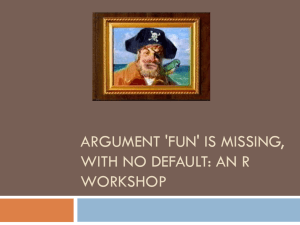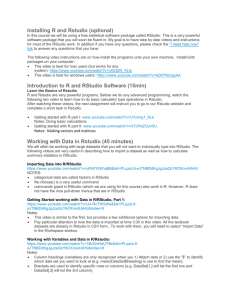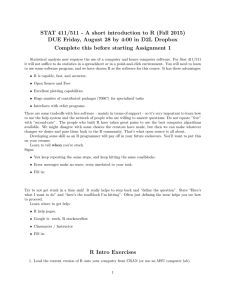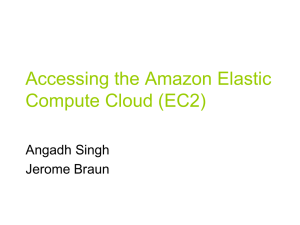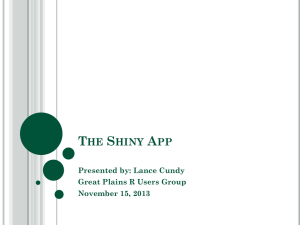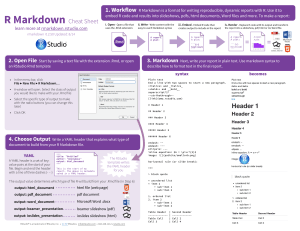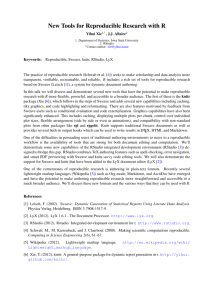Getting Data
advertisement
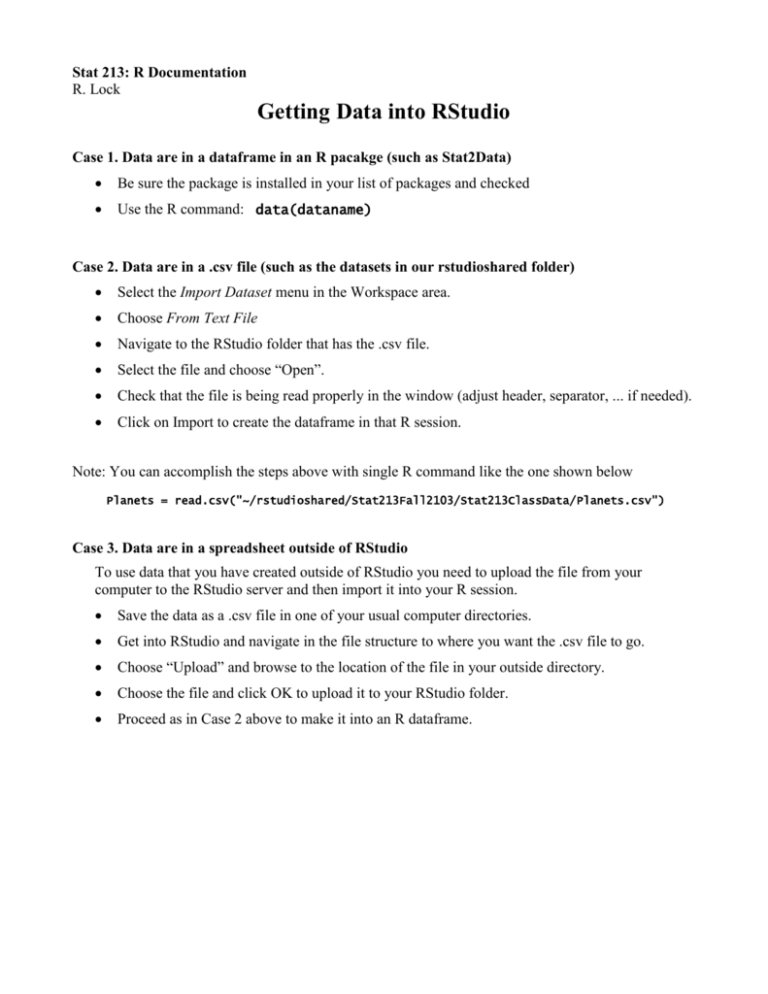
Stat 213: R Documentation R. Lock Getting Data into RStudio Case 1. Data are in a dataframe in an R pacakge (such as Stat2Data) Be sure the package is installed in your list of packages and checked Use the R command: data(dataname) Case 2. Data are in a .csv file (such as the datasets in our rstudioshared folder) Select the Import Dataset menu in the Workspace area. Choose From Text File Navigate to the RStudio folder that has the .csv file. Select the file and choose “Open”. Check that the file is being read properly in the window (adjust header, separator, ... if needed). Click on Import to create the dataframe in that R session. Note: You can accomplish the steps above with single R command like the one shown below Planets = read.csv("~/rstudioshared/Stat213Fall2103/Stat213ClassData/Planets.csv") Case 3. Data are in a spreadsheet outside of RStudio To use data that you have created outside of RStudio you need to upload the file from your computer to the RStudio server and then import it into your R session. Save the data as a .csv file in one of your usual computer directories. Get into RStudio and navigate in the file structure to where you want the .csv file to go. Choose “Upload” and browse to the location of the file in your outside directory. Choose the file and click OK to upload it to your RStudio folder. Proceed as in Case 2 above to make it into an R dataframe.
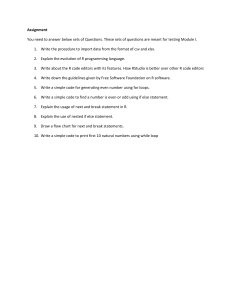
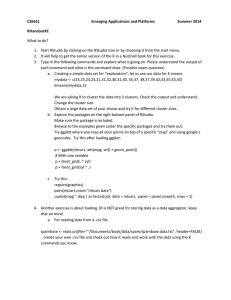
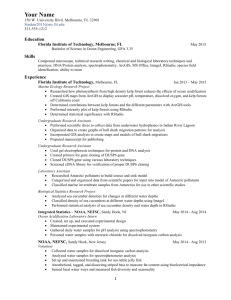

![[#DTC-130] Investigate db table structure for representing csv file](http://s3.studylib.net/store/data/005888493_1-028a0f5ab0a9cdc97bc7565960eacb0e-300x300.png)