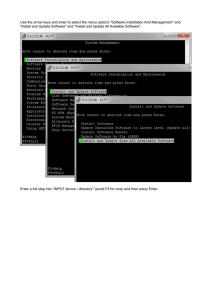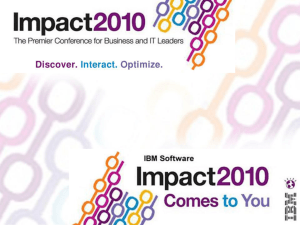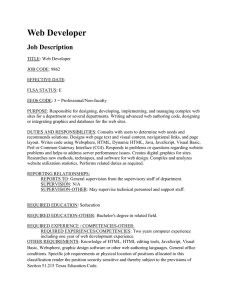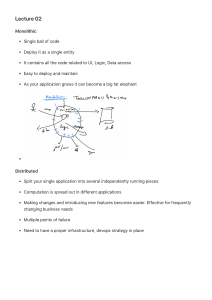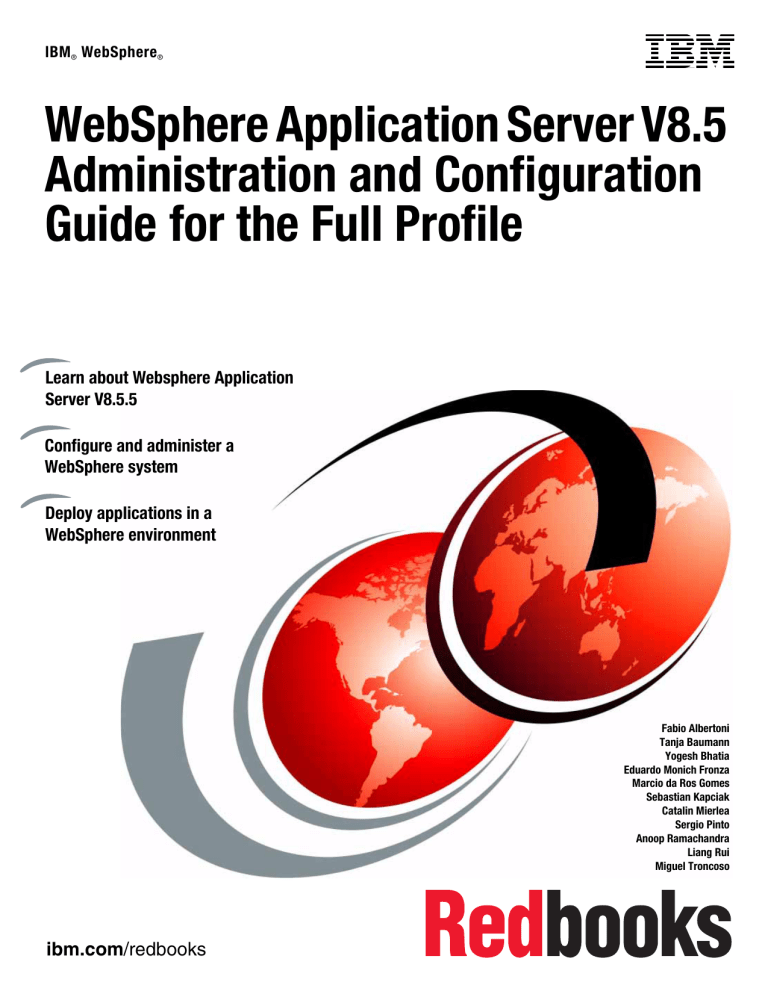
IBM ® WebSphere ®
Front cover
WebSphere Application Server V8.5
Administration and Configuration
Guide for the Full Profile
Learn about Websphere Application
Server V8.5.5
Configure and administer a
WebSphere system
Deploy applications in a
WebSphere environment
Fabio Albertoni
Tanja Baumann
Yogesh Bhatia
Eduardo Monich Fronza
Marcio da Ros Gomes
Sebastian Kapciak
Catalin Mierlea
Sergio Pinto
Anoop Ramachandra
Liang Rui
Miguel Troncoso
ibm.com/redbooks
International Technical Support Organization
WebSphere Application Server V8.5 Administration
and Configuration Guide for the Full Profile
July 2013
SG24-8056-01
Note: Before using this information and the product it supports, read the information in “Notices” on
page xix.
Second Edition (July 2013)
This edition applies to WebSphere Application Server V8.5, including the features in V8.5.5.
© Copyright International Business Machines Corporation 2012, 2013. All rights reserved.
Note to U.S. Government Users Restricted Rights -- Use, duplication or disclosure restricted by GSA ADP Schedule
Contract with IBM Corp.
Contents
Notices . . . . . . . . . . . . . . . . . . . . . . . . . . . . . . . . . . . . . . . . . . . . . . . . . . . . . . . . . . . . . . . . xix
Trademarks . . . . . . . . . . . . . . . . . . . . . . . . . . . . . . . . . . . . . . . . . . . . . . . . . . . . . . . . . . . . . . xx
Preface . . . . . . . . . . . . . . . . . . . . . . . . . . . . . . . . . . . . . . . . . . . . . . . . . . . . . . . . . . . . . . . . xxi
Authors . . . . . . . . . . . . . . . . . . . . . . . . . . . . . . . . . . . . . . . . . . . . . . . . . . . . . . . . . . . . . . . . . xxi
Now you can become a published author, too! . . . . . . . . . . . . . . . . . . . . . . . . . . . . . . . . . xxiv
Comments welcome. . . . . . . . . . . . . . . . . . . . . . . . . . . . . . . . . . . . . . . . . . . . . . . . . . . . . . xxiv
Stay connected to IBM Redbooks . . . . . . . . . . . . . . . . . . . . . . . . . . . . . . . . . . . . . . . . . . . xxiv
Part 1. Installation and profile management . . . . . . . . . . . . . . . . . . . . . . . . . . . . . . . . . . . . . . . . . . . . . . . 1
Chapter 1. System management: Technical overview. . . . . . . . . . . . . . . . . . . . . . . . . . . 3
1.1 WebSphere Application Server profiles . . . . . . . . . . . . . . . . . . . . . . . . . . . . . . . . . . . . . 4
1.2 System management overview . . . . . . . . . . . . . . . . . . . . . . . . . . . . . . . . . . . . . . . . . . . . 4
1.2.1 Terminology . . . . . . . . . . . . . . . . . . . . . . . . . . . . . . . . . . . . . . . . . . . . . . . . . . . . . . 5
1.2.2 Directory conventions . . . . . . . . . . . . . . . . . . . . . . . . . . . . . . . . . . . . . . . . . . . . . . . 5
1.2.3 Core concepts of system management. . . . . . . . . . . . . . . . . . . . . . . . . . . . . . . . . . 5
1.2.4 System management tools . . . . . . . . . . . . . . . . . . . . . . . . . . . . . . . . . . . . . . . . . . . 6
1.3 New features for administrators . . . . . . . . . . . . . . . . . . . . . . . . . . . . . . . . . . . . . . . . . . . 7
1.4 Java Management Extensions . . . . . . . . . . . . . . . . . . . . . . . . . . . . . . . . . . . . . . . . . . . 10
1.4.1 JMX architecture . . . . . . . . . . . . . . . . . . . . . . . . . . . . . . . . . . . . . . . . . . . . . . . . . . 10
1.4.2 JMX MBeans. . . . . . . . . . . . . . . . . . . . . . . . . . . . . . . . . . . . . . . . . . . . . . . . . . . . . 11
1.5 System management in a stand-alone server environment . . . . . . . . . . . . . . . . . . . . . 11
1.6 System management in a distributed server environment . . . . . . . . . . . . . . . . . . . . . . 12
1.6.1 Centralized changes to configuration and application data. . . . . . . . . . . . . . . . . . 14
1.6.2 Rules for process startup . . . . . . . . . . . . . . . . . . . . . . . . . . . . . . . . . . . . . . . . . . . 18
1.6.3 Distributed process discovery . . . . . . . . . . . . . . . . . . . . . . . . . . . . . . . . . . . . . . . . 18
1.6.4 File synchronization in distributed server environments . . . . . . . . . . . . . . . . . . . . 20
1.7 Advanced system management of multiple stand-alone servers . . . . . . . . . . . . . . . . . 25
1.8 Advanced management of distributed and stand-alone servers . . . . . . . . . . . . . . . . . . 28
Chapter 2. Installing WebSphere Application Server on distributed systems . . . . . .
2.1 IBM Installation Manager overview . . . . . . . . . . . . . . . . . . . . . . . . . . . . . . . . . . . . . . . .
2.1.1 Terminology . . . . . . . . . . . . . . . . . . . . . . . . . . . . . . . . . . . . . . . . . . . . . . . . . . . . .
2.1.2 Capabilities . . . . . . . . . . . . . . . . . . . . . . . . . . . . . . . . . . . . . . . . . . . . . . . . . . . . . .
2.2 Installation Manager installation . . . . . . . . . . . . . . . . . . . . . . . . . . . . . . . . . . . . . . . . . .
2.2.1 Using the GUI installer to install Installation Manager. . . . . . . . . . . . . . . . . . . . . .
2.2.2 Using console mode to install Installation Manager . . . . . . . . . . . . . . . . . . . . . . .
2.2.3 Using the command line to install Installation Manager . . . . . . . . . . . . . . . . . . . .
2.2.4 Using the silent installer to install Installation Manager. . . . . . . . . . . . . . . . . . . . .
2.2.5 Uninstalling Installation Manager . . . . . . . . . . . . . . . . . . . . . . . . . . . . . . . . . . . . .
2.3 Using Installation Manager . . . . . . . . . . . . . . . . . . . . . . . . . . . . . . . . . . . . . . . . . . . . . .
2.3.1 Wizard mode . . . . . . . . . . . . . . . . . . . . . . . . . . . . . . . . . . . . . . . . . . . . . . . . . . . . .
2.3.2 Command-line mode. . . . . . . . . . . . . . . . . . . . . . . . . . . . . . . . . . . . . . . . . . . . . . .
2.3.3 Console mode . . . . . . . . . . . . . . . . . . . . . . . . . . . . . . . . . . . . . . . . . . . . . . . . . . . .
2.3.4 Silent mode . . . . . . . . . . . . . . . . . . . . . . . . . . . . . . . . . . . . . . . . . . . . . . . . . . . . . .
2.4 Customizing Installation Manager . . . . . . . . . . . . . . . . . . . . . . . . . . . . . . . . . . . . . . . . .
2.4.1 Installation Manager preferences . . . . . . . . . . . . . . . . . . . . . . . . . . . . . . . . . . . . .
2.4.2 Repositories overview . . . . . . . . . . . . . . . . . . . . . . . . . . . . . . . . . . . . . . . . . . . . . .
© Copyright IBM Corp. 2012, 2013. All rights reserved.
31
32
32
33
34
34
35
36
37
37
38
38
39
39
40
41
41
43
iii
2.4.3 Repository configuration . . . . . . . . . . . . . . . . . . . . . . . . . . . . . . . . . . . . . . . . . . . .
2.4.4 Updating Installation Manager . . . . . . . . . . . . . . . . . . . . . . . . . . . . . . . . . . . . . . .
2.4.5 Managing packages . . . . . . . . . . . . . . . . . . . . . . . . . . . . . . . . . . . . . . . . . . . . . . .
2.4.6 Examining log files . . . . . . . . . . . . . . . . . . . . . . . . . . . . . . . . . . . . . . . . . . . . . . . .
2.5 Installing WebSphere Application Server . . . . . . . . . . . . . . . . . . . . . . . . . . . . . . . . . . .
2.5.1 Prerequisites . . . . . . . . . . . . . . . . . . . . . . . . . . . . . . . . . . . . . . . . . . . . . . . . . . . . .
2.5.2 Using GUI mode . . . . . . . . . . . . . . . . . . . . . . . . . . . . . . . . . . . . . . . . . . . . . . . . . .
2.5.3 Using silent mode . . . . . . . . . . . . . . . . . . . . . . . . . . . . . . . . . . . . . . . . . . . . . . . . .
2.6 Installing additional software . . . . . . . . . . . . . . . . . . . . . . . . . . . . . . . . . . . . . . . . . . . . .
2.6.1 WebSphere Customization Toolbox . . . . . . . . . . . . . . . . . . . . . . . . . . . . . . . . . . .
2.6.2 Application Client for WebSphere Application Server V8.5. . . . . . . . . . . . . . . . . .
43
45
45
45
46
47
47
50
52
52
56
Chapter 3. Working with profiles on distributed systems . . . . . . . . . . . . . . . . . . . . . . .
3.1 Types of profiles . . . . . . . . . . . . . . . . . . . . . . . . . . . . . . . . . . . . . . . . . . . . . . . . . . . . . .
3.1.1 Application server profile. . . . . . . . . . . . . . . . . . . . . . . . . . . . . . . . . . . . . . . . . . . .
3.1.2 Deployment manager profile . . . . . . . . . . . . . . . . . . . . . . . . . . . . . . . . . . . . . . . . .
3.1.3 Custom profile . . . . . . . . . . . . . . . . . . . . . . . . . . . . . . . . . . . . . . . . . . . . . . . . . . . .
3.1.4 Cell profile . . . . . . . . . . . . . . . . . . . . . . . . . . . . . . . . . . . . . . . . . . . . . . . . . . . . . . .
3.1.5 Administrative agent profile. . . . . . . . . . . . . . . . . . . . . . . . . . . . . . . . . . . . . . . . . .
3.1.6 Job manager profile . . . . . . . . . . . . . . . . . . . . . . . . . . . . . . . . . . . . . . . . . . . . . . .
3.2 Planning for profiles . . . . . . . . . . . . . . . . . . . . . . . . . . . . . . . . . . . . . . . . . . . . . . . . . . .
3.3 Building systems with profiles . . . . . . . . . . . . . . . . . . . . . . . . . . . . . . . . . . . . . . . . . . . .
3.3.1 Starting the WebSphere Customization Toolbox Profile Management Tool . . . . .
3.3.2 Common steps for all profiles . . . . . . . . . . . . . . . . . . . . . . . . . . . . . . . . . . . . . . . .
3.3.3 Creating an application server profile . . . . . . . . . . . . . . . . . . . . . . . . . . . . . . . . . .
3.3.4 Creating a deployment manager profile . . . . . . . . . . . . . . . . . . . . . . . . . . . . . . . .
3.3.5 Creating a cell profile . . . . . . . . . . . . . . . . . . . . . . . . . . . . . . . . . . . . . . . . . . . . . .
3.3.6 Creating a custom profile . . . . . . . . . . . . . . . . . . . . . . . . . . . . . . . . . . . . . . . . . . .
3.3.7 Federating nodes to a cell. . . . . . . . . . . . . . . . . . . . . . . . . . . . . . . . . . . . . . . . . . .
3.3.8 Creating a job manager profile . . . . . . . . . . . . . . . . . . . . . . . . . . . . . . . . . . . . . . .
3.3.9 Creating an administrative agent profile . . . . . . . . . . . . . . . . . . . . . . . . . . . . . . . .
3.3.10 Registering nodes to an administrative agent . . . . . . . . . . . . . . . . . . . . . . . . . . .
3.3.11 Deregistering a node from the administrative agent . . . . . . . . . . . . . . . . . . . . . .
3.3.12 Registering administrative nodes with a job manager. . . . . . . . . . . . . . . . . . . . .
3.4 Managing profiles with the command line . . . . . . . . . . . . . . . . . . . . . . . . . . . . . . . . . . .
3.4.1 Listing profiles . . . . . . . . . . . . . . . . . . . . . . . . . . . . . . . . . . . . . . . . . . . . . . . . . . . .
3.4.2 Creating profiles from templates . . . . . . . . . . . . . . . . . . . . . . . . . . . . . . . . . . . . . .
3.4.3 Creating profiles with non-default ports. . . . . . . . . . . . . . . . . . . . . . . . . . . . . . . . .
3.4.4 Deleting profiles . . . . . . . . . . . . . . . . . . . . . . . . . . . . . . . . . . . . . . . . . . . . . . . . . .
3.4.5 Using the manageprofiles interactive utility. . . . . . . . . . . . . . . . . . . . . . . . . . . . . .
59
60
60
60
61
61
61
62
63
64
64
65
74
78
80
81
83
88
89
90
92
92
95
95
95
96
97
98
Chapter 4. Installing WebSphere Application Server on z/OS systems. . . . . . . . . . .
4.1 IBM Installation Manager overview . . . . . . . . . . . . . . . . . . . . . . . . . . . . . . . . . . . . . . .
4.2 Installing Installation Manager. . . . . . . . . . . . . . . . . . . . . . . . . . . . . . . . . . . . . . . . . . .
4.2.1 Checking prerequisites . . . . . . . . . . . . . . . . . . . . . . . . . . . . . . . . . . . . . . . . . . . .
4.2.2 Obtaining an Installation Manager installation kit . . . . . . . . . . . . . . . . . . . . . . . .
4.2.3 Installing Installation Manager on the system . . . . . . . . . . . . . . . . . . . . . . . . . . .
4.3 Working with Installation Manager . . . . . . . . . . . . . . . . . . . . . . . . . . . . . . . . . . . . . . .
4.3.1 Installation Manager preferences . . . . . . . . . . . . . . . . . . . . . . . . . . . . . . . . . . . .
4.3.2 Repository overview . . . . . . . . . . . . . . . . . . . . . . . . . . . . . . . . . . . . . . . . . . . . . .
4.3.3 Updating Installation Manager . . . . . . . . . . . . . . . . . . . . . . . . . . . . . . . . . . . . . .
4.3.4 Installing the WebSphere Application Server initial repository . . . . . . . . . . . . . .
4.4 Using Installation Manager . . . . . . . . . . . . . . . . . . . . . . . . . . . . . . . . . . . . . . . . . . . . .
iv
WebSphere Application Server V8.5 Administration and Configuration Guide for the Full Profile
101
102
103
104
104
105
107
107
107
108
108
108
4.4.1 Key features of Installation Manager . . . . . . . . . . . . . . . . . . . . . . . . . . . . . . . . .
4.4.2 Uninstalling Installation Manager . . . . . . . . . . . . . . . . . . . . . . . . . . . . . . . . . . . .
4.5 Installing WebSphere Application Server . . . . . . . . . . . . . . . . . . . . . . . . . . . . . . . . . .
4.5.1 Installing using the command line . . . . . . . . . . . . . . . . . . . . . . . . . . . . . . . . . . . .
4.5.2 Installing additional packages . . . . . . . . . . . . . . . . . . . . . . . . . . . . . . . . . . . . . . .
4.5.3 Creating response files . . . . . . . . . . . . . . . . . . . . . . . . . . . . . . . . . . . . . . . . . . . .
4.5.4 Installing silently . . . . . . . . . . . . . . . . . . . . . . . . . . . . . . . . . . . . . . . . . . . . . . . . .
4.5.5 The post-installer . . . . . . . . . . . . . . . . . . . . . . . . . . . . . . . . . . . . . . . . . . . . . . . .
4.5.6 Service information . . . . . . . . . . . . . . . . . . . . . . . . . . . . . . . . . . . . . . . . . . . . . . .
4.5.7 Uninstalling packages . . . . . . . . . . . . . . . . . . . . . . . . . . . . . . . . . . . . . . . . . . . . .
4.5.8 Preparing the base z/OS operating system . . . . . . . . . . . . . . . . . . . . . . . . . . . .
4.6 WebSphere Customization Toolbox . . . . . . . . . . . . . . . . . . . . . . . . . . . . . . . . . . . . . .
4.7 Troubleshooting . . . . . . . . . . . . . . . . . . . . . . . . . . . . . . . . . . . . . . . . . . . . . . . . . . . . .
4.7.1 Error message overview . . . . . . . . . . . . . . . . . . . . . . . . . . . . . . . . . . . . . . . . . . .
4.7.2 Collecting Installation Manager information . . . . . . . . . . . . . . . . . . . . . . . . . . . .
109
111
112
112
113
114
115
116
116
117
118
118
118
119
119
Chapter 5. Working with profiles on z/OS systems . . . . . . . . . . . . . . . . . . . . . . . . . . .
5.1 Creating WebSphere environments . . . . . . . . . . . . . . . . . . . . . . . . . . . . . . . . . . . . . .
5.1.1 WebSphere Application Server for z/OS. . . . . . . . . . . . . . . . . . . . . . . . . . . . . . .
5.1.2 WebSphere DMZ secure proxy server for z/OS . . . . . . . . . . . . . . . . . . . . . . . . .
5.2 Getting started with the Profile Management tool . . . . . . . . . . . . . . . . . . . . . . . . . . . .
5.3 Creating a sample z/OS Network Deployment cell . . . . . . . . . . . . . . . . . . . . . . . . . . .
5.3.1 Creating a deployment manager definition . . . . . . . . . . . . . . . . . . . . . . . . . . . . .
5.3.2 Creating the base application server definition . . . . . . . . . . . . . . . . . . . . . . . . . .
5.3.3 Uploading jobs and associated instructions . . . . . . . . . . . . . . . . . . . . . . . . . . . .
5.3.4 Federating an application server. . . . . . . . . . . . . . . . . . . . . . . . . . . . . . . . . . . . .
5.3.5 Uploading jobs and associated instructions . . . . . . . . . . . . . . . . . . . . . . . . . . . .
5.4 Creating a job manager profile . . . . . . . . . . . . . . . . . . . . . . . . . . . . . . . . . . . . . . . . . .
5.4.1 Creating the customization definition . . . . . . . . . . . . . . . . . . . . . . . . . . . . . . . . .
5.4.2 Uploading the jobs and the associated instructions . . . . . . . . . . . . . . . . . . . . . .
5.5 Creating an administrative agent profile . . . . . . . . . . . . . . . . . . . . . . . . . . . . . . . . . . .
5.5.1 Creating the customization definition . . . . . . . . . . . . . . . . . . . . . . . . . . . . . . . . .
5.5.2 Uploading jobs and the associated instructions . . . . . . . . . . . . . . . . . . . . . . . . .
121
122
124
124
124
127
128
148
161
162
166
166
167
174
174
175
182
Chapter 6. Administration consoles and commands . . . . . . . . . . . . . . . . . . . . . . . . .
6.1 Introducing the WebSphere administrative consoles . . . . . . . . . . . . . . . . . . . . . . . . .
6.1.1 Starting and accessing the consoles . . . . . . . . . . . . . . . . . . . . . . . . . . . . . . . . .
6.1.2 Logging into an administrative console . . . . . . . . . . . . . . . . . . . . . . . . . . . . . . . .
6.1.3 Changing the administrative console session timeout . . . . . . . . . . . . . . . . . . . .
6.1.4 The graphical interface . . . . . . . . . . . . . . . . . . . . . . . . . . . . . . . . . . . . . . . . . . . .
6.1.5 Administrative console resources scopes . . . . . . . . . . . . . . . . . . . . . . . . . . . . . .
6.1.6 Updating existing items . . . . . . . . . . . . . . . . . . . . . . . . . . . . . . . . . . . . . . . . . . . .
6.1.7 Adding new items . . . . . . . . . . . . . . . . . . . . . . . . . . . . . . . . . . . . . . . . . . . . . . . .
6.1.8 Removing items . . . . . . . . . . . . . . . . . . . . . . . . . . . . . . . . . . . . . . . . . . . . . . . . .
6.1.9 Starting and stopping items . . . . . . . . . . . . . . . . . . . . . . . . . . . . . . . . . . . . . . . .
6.1.10 Using variables . . . . . . . . . . . . . . . . . . . . . . . . . . . . . . . . . . . . . . . . . . . . . . . . .
6.1.11 Saving work . . . . . . . . . . . . . . . . . . . . . . . . . . . . . . . . . . . . . . . . . . . . . . . . . . .
6.1.12 Getting help. . . . . . . . . . . . . . . . . . . . . . . . . . . . . . . . . . . . . . . . . . . . . . . . . . . .
6.1.13 New options in version 8.5 deployment manager administrative console. . . . .
6.2 Securing the administrative console . . . . . . . . . . . . . . . . . . . . . . . . . . . . . . . . . . . . . .
6.2.1 Enabling security after profile creation . . . . . . . . . . . . . . . . . . . . . . . . . . . . . . . .
6.2.2 Administrative security roles . . . . . . . . . . . . . . . . . . . . . . . . . . . . . . . . . . . . . . . .
6.3 Job manager console . . . . . . . . . . . . . . . . . . . . . . . . . . . . . . . . . . . . . . . . . . . . . . . . .
183
184
185
187
192
192
198
203
204
204
205
205
207
207
208
211
211
215
216
Contents
v
6.3.1 Submitting a job with the job manager . . . . . . . . . . . . . . . . . . . . . . . . . . . . . . . .
6.3.2 Distributing files using the job manager . . . . . . . . . . . . . . . . . . . . . . . . . . . . . . .
6.4 Using command-line tools . . . . . . . . . . . . . . . . . . . . . . . . . . . . . . . . . . . . . . . . . . . . . .
6.4.1 Command location . . . . . . . . . . . . . . . . . . . . . . . . . . . . . . . . . . . . . . . . . . . . . . .
6.4.2 Key usage parameters . . . . . . . . . . . . . . . . . . . . . . . . . . . . . . . . . . . . . . . . . . . .
6.4.3 Entering commands . . . . . . . . . . . . . . . . . . . . . . . . . . . . . . . . . . . . . . . . . . . . . .
218
225
227
227
228
228
Part 2. Administration and configuration techniques . . . . . . . . . . . . . . . . . . . . . . . . . . . . . . . . . . . . . . 231
Chapter 7. Administration of WebSphere processes. . . . . . . . . . . . . . . . . . . . . . . . . .
7.1 Working with deployment manager . . . . . . . . . . . . . . . . . . . . . . . . . . . . . . . . . . . . . . .
7.1.1 Deployment manager configuration settings. . . . . . . . . . . . . . . . . . . . . . . . . . . .
7.1.2 Starting and stopping the deployment manager . . . . . . . . . . . . . . . . . . . . . . . . .
7.1.3 The high-availability deployment manager function . . . . . . . . . . . . . . . . . . . . . .
7.2 Working with the administrative agent . . . . . . . . . . . . . . . . . . . . . . . . . . . . . . . . . . . .
7.2.1 Starting and stopping the administrative agent . . . . . . . . . . . . . . . . . . . . . . . . . .
7.2.2 Administrative agent configuration settings. . . . . . . . . . . . . . . . . . . . . . . . . . . . .
7.3 Working with the job manager. . . . . . . . . . . . . . . . . . . . . . . . . . . . . . . . . . . . . . . . . . .
7.3.1 Starting and stopping the job manager . . . . . . . . . . . . . . . . . . . . . . . . . . . . . . . .
7.3.2 Job manager configuration settings . . . . . . . . . . . . . . . . . . . . . . . . . . . . . . . . . .
7.4 Working with application servers. . . . . . . . . . . . . . . . . . . . . . . . . . . . . . . . . . . . . . . . .
7.4.1 Creating an application server . . . . . . . . . . . . . . . . . . . . . . . . . . . . . . . . . . . . . .
7.4.2 Viewing the status of an application server. . . . . . . . . . . . . . . . . . . . . . . . . . . . .
7.4.3 Starting an application server . . . . . . . . . . . . . . . . . . . . . . . . . . . . . . . . . . . . . . .
7.4.4 Stopping an application server . . . . . . . . . . . . . . . . . . . . . . . . . . . . . . . . . . . . . .
7.4.5 Viewing runtime attributes of an application server. . . . . . . . . . . . . . . . . . . . . . .
7.4.6 Customizing application servers . . . . . . . . . . . . . . . . . . . . . . . . . . . . . . . . . . . . .
7.4.7 Repository checkpoints service. . . . . . . . . . . . . . . . . . . . . . . . . . . . . . . . . . . . . .
7.5 Working with nodes in a Network Deployment environment . . . . . . . . . . . . . . . . . . . .
7.5.1 Starting and stopping nodes . . . . . . . . . . . . . . . . . . . . . . . . . . . . . . . . . . . . . . . .
7.5.2 Node agent synchronization . . . . . . . . . . . . . . . . . . . . . . . . . . . . . . . . . . . . . . . .
7.5.3 Removing a node from a cell . . . . . . . . . . . . . . . . . . . . . . . . . . . . . . . . . . . . . . .
7.5.4 Renaming a node . . . . . . . . . . . . . . . . . . . . . . . . . . . . . . . . . . . . . . . . . . . . . . . .
7.5.5 Recovering an existing node. . . . . . . . . . . . . . . . . . . . . . . . . . . . . . . . . . . . . . . .
7.5.6 Node groups . . . . . . . . . . . . . . . . . . . . . . . . . . . . . . . . . . . . . . . . . . . . . . . . . . . .
7.6 Working with clusters . . . . . . . . . . . . . . . . . . . . . . . . . . . . . . . . . . . . . . . . . . . . . . . . .
7.6.1 Creating application server clusters . . . . . . . . . . . . . . . . . . . . . . . . . . . . . . . . . .
7.6.2 Viewing the cluster topology . . . . . . . . . . . . . . . . . . . . . . . . . . . . . . . . . . . . . . . .
7.6.3 Managing clusters . . . . . . . . . . . . . . . . . . . . . . . . . . . . . . . . . . . . . . . . . . . . . . . .
7.7 Working with virtual hosts . . . . . . . . . . . . . . . . . . . . . . . . . . . . . . . . . . . . . . . . . . . . . .
7.8 Creating and updating virtual hosts. . . . . . . . . . . . . . . . . . . . . . . . . . . . . . . . . . . . . . .
7.9 Managing applications . . . . . . . . . . . . . . . . . . . . . . . . . . . . . . . . . . . . . . . . . . . . . . . .
7.9.1 Managing enterprise applications: Administrative console . . . . . . . . . . . . . . . . .
7.9.2 Preventing an enterprise application from starting on a server. . . . . . . . . . . . . .
7.9.3 Viewing application details . . . . . . . . . . . . . . . . . . . . . . . . . . . . . . . . . . . . . . . . .
7.9.4 Finding a URL for a servlet or JSP . . . . . . . . . . . . . . . . . . . . . . . . . . . . . . . . . . .
7.10 Enabling process restart on failure . . . . . . . . . . . . . . . . . . . . . . . . . . . . . . . . . . . . . .
7.10.1 Windows . . . . . . . . . . . . . . . . . . . . . . . . . . . . . . . . . . . . . . . . . . . . . . . . . . . . . .
7.10.2 UNIX and Linux . . . . . . . . . . . . . . . . . . . . . . . . . . . . . . . . . . . . . . . . . . . . . . . . .
7.10.3 z/OS . . . . . . . . . . . . . . . . . . . . . . . . . . . . . . . . . . . . . . . . . . . . . . . . . . . . . . . . .
233
234
234
238
240
241
241
242
244
244
244
248
248
258
261
266
268
270
279
282
282
285
287
289
289
290
292
292
301
302
303
304
305
306
307
307
309
313
315
316
317
Chapter 8. Administration with scripting . . . . . . . . . . . . . . . . . . . . . . . . . . . . . . . . . . . 319
8.1 Overview of WebSphere scripting . . . . . . . . . . . . . . . . . . . . . . . . . . . . . . . . . . . . . . . . 320
8.2 Launching wsadmin . . . . . . . . . . . . . . . . . . . . . . . . . . . . . . . . . . . . . . . . . . . . . . . . . . 321
vi
WebSphere Application Server V8.5 Administration and Configuration Guide for the Full Profile
8.2.1 Scripting environment properties file. . . . . . . . . . . . . . . . . . . . . . . . . . . . . . . . . .
8.2.2 Script profile file . . . . . . . . . . . . . . . . . . . . . . . . . . . . . . . . . . . . . . . . . . . . . . . . .
8.2.3 Connected versus local mode. . . . . . . . . . . . . . . . . . . . . . . . . . . . . . . . . . . . . . .
8.3 Command and script invocation . . . . . . . . . . . . . . . . . . . . . . . . . . . . . . . . . . . . . . . . .
8.3.1 Invoking a single command (-c) . . . . . . . . . . . . . . . . . . . . . . . . . . . . . . . . . . . . .
8.3.2 Running script files (-f) . . . . . . . . . . . . . . . . . . . . . . . . . . . . . . . . . . . . . . . . . . . .
8.3.3 Invoking commands interactively . . . . . . . . . . . . . . . . . . . . . . . . . . . . . . . . . . . .
8.4 The wsadmin tool management objects . . . . . . . . . . . . . . . . . . . . . . . . . . . . . . . . . . .
8.4.1 Help. . . . . . . . . . . . . . . . . . . . . . . . . . . . . . . . . . . . . . . . . . . . . . . . . . . . . . . . . . .
8.4.2 AdminControl . . . . . . . . . . . . . . . . . . . . . . . . . . . . . . . . . . . . . . . . . . . . . . . . . . .
8.4.3 AdminConfig . . . . . . . . . . . . . . . . . . . . . . . . . . . . . . . . . . . . . . . . . . . . . . . . . . . .
8.4.4 AdminApp . . . . . . . . . . . . . . . . . . . . . . . . . . . . . . . . . . . . . . . . . . . . . . . . . . . . . .
8.4.5 AdminTask . . . . . . . . . . . . . . . . . . . . . . . . . . . . . . . . . . . . . . . . . . . . . . . . . . . . .
8.5 Properties file based configuration . . . . . . . . . . . . . . . . . . . . . . . . . . . . . . . . . . . . . . .
8.6 Managing WebSphere using script libraries . . . . . . . . . . . . . . . . . . . . . . . . . . . . . . . .
8.6.1 Invoking script libraries . . . . . . . . . . . . . . . . . . . . . . . . . . . . . . . . . . . . . . . . . . . .
8.6.2 Displaying help for script libraries . . . . . . . . . . . . . . . . . . . . . . . . . . . . . . . . . . . .
8.6.3 Application script library . . . . . . . . . . . . . . . . . . . . . . . . . . . . . . . . . . . . . . . . . . .
8.6.4 Resource script library . . . . . . . . . . . . . . . . . . . . . . . . . . . . . . . . . . . . . . . . . . . .
8.6.5 Security script library. . . . . . . . . . . . . . . . . . . . . . . . . . . . . . . . . . . . . . . . . . . . . .
8.6.6 Server script library . . . . . . . . . . . . . . . . . . . . . . . . . . . . . . . . . . . . . . . . . . . . . . .
8.6.7 System management script library . . . . . . . . . . . . . . . . . . . . . . . . . . . . . . . . . . .
8.6.8 Applying performance tuning . . . . . . . . . . . . . . . . . . . . . . . . . . . . . . . . . . . . . . .
8.7 Assistance with scripting . . . . . . . . . . . . . . . . . . . . . . . . . . . . . . . . . . . . . . . . . . . . . . .
8.7.1 Enabling command assistance . . . . . . . . . . . . . . . . . . . . . . . . . . . . . . . . . . . . . .
8.7.2 Building script files using command assist . . . . . . . . . . . . . . . . . . . . . . . . . . . . .
8.8 Example: Using scripts with the job manager . . . . . . . . . . . . . . . . . . . . . . . . . . . . . . .
8.8.1 Introduction . . . . . . . . . . . . . . . . . . . . . . . . . . . . . . . . . . . . . . . . . . . . . . . . . . . . .
8.8.2 Creating the customized script . . . . . . . . . . . . . . . . . . . . . . . . . . . . . . . . . . . . . .
8.8.3 Submitting the job . . . . . . . . . . . . . . . . . . . . . . . . . . . . . . . . . . . . . . . . . . . . . . . .
8.8.4 Verifying the results . . . . . . . . . . . . . . . . . . . . . . . . . . . . . . . . . . . . . . . . . . . . . .
8.9 Online resources . . . . . . . . . . . . . . . . . . . . . . . . . . . . . . . . . . . . . . . . . . . . . . . . . . . . .
322
323
323
324
324
324
325
325
326
327
327
327
327
328
329
330
331
332
334
335
336
338
339
339
339
341
343
343
345
348
350
350
Chapter 9. Accessing relational databases from WebSphere. . . . . . . . . . . . . . . . . . .
9.1 JDBC resources . . . . . . . . . . . . . . . . . . . . . . . . . . . . . . . . . . . . . . . . . . . . . . . . . . . . .
9.1.1 JDBC providers and data sources . . . . . . . . . . . . . . . . . . . . . . . . . . . . . . . . . . .
9.1.2 WebSphere support for data sources . . . . . . . . . . . . . . . . . . . . . . . . . . . . . . . . .
9.2 Steps to define access to a database . . . . . . . . . . . . . . . . . . . . . . . . . . . . . . . . . . . . .
9.3 Creating an authentication alias . . . . . . . . . . . . . . . . . . . . . . . . . . . . . . . . . . . . . . . . .
9.4 Connecting to an IBM DB2 database . . . . . . . . . . . . . . . . . . . . . . . . . . . . . . . . . . . . .
9.4.1 Creating the JDBC provider . . . . . . . . . . . . . . . . . . . . . . . . . . . . . . . . . . . . . . . .
9.4.2 Creating the data source. . . . . . . . . . . . . . . . . . . . . . . . . . . . . . . . . . . . . . . . . . .
9.5 Connecting to an Oracle database . . . . . . . . . . . . . . . . . . . . . . . . . . . . . . . . . . . . . . .
9.5.1 Creating the JDBC provider . . . . . . . . . . . . . . . . . . . . . . . . . . . . . . . . . . . . . . . .
9.5.2 Creating the data source. . . . . . . . . . . . . . . . . . . . . . . . . . . . . . . . . . . . . . . . . . .
9.6 Connecting to an SQL Server database . . . . . . . . . . . . . . . . . . . . . . . . . . . . . . . . . . .
9.6.1 Creating the JDBC provider . . . . . . . . . . . . . . . . . . . . . . . . . . . . . . . . . . . . . . . .
9.6.2 Creating the data source. . . . . . . . . . . . . . . . . . . . . . . . . . . . . . . . . . . . . . . . . . .
9.7 Configuring connection pooling properties . . . . . . . . . . . . . . . . . . . . . . . . . . . . . . . . .
9.8 WebSphere Application Server data source properties . . . . . . . . . . . . . . . . . . . . . . .
9.9 Shared and unshared connections . . . . . . . . . . . . . . . . . . . . . . . . . . . . . . . . . . . . . . .
9.9.1 Factors that determine sharing . . . . . . . . . . . . . . . . . . . . . . . . . . . . . . . . . . . . . .
9.9.2 Configuring Shared and Unshared Connections. . . . . . . . . . . . . . . . . . . . . . . . .
351
352
352
353
355
356
357
357
360
363
363
365
367
368
370
373
376
378
378
379
Contents
vii
9.10 Troubleshooting database access problems. . . . . . . . . . . . . . . . . . . . . . . . . . . . . . .
9.10.1 Enabling JDBC tracing for database problems . . . . . . . . . . . . . . . . . . . . . . . . .
9.10.2 Enabling ConnLeakLogic . . . . . . . . . . . . . . . . . . . . . . . . . . . . . . . . . . . . . . . . .
9.10.3 Dumping connection pool information using wsadmin . . . . . . . . . . . . . . . . . . .
9.10.4 Tool to debug Database Access problems . . . . . . . . . . . . . . . . . . . . . . . . . . . .
379
380
380
381
381
Chapter 10. Accessing EIS applications from WebSphere . . . . . . . . . . . . . . . . . . . . .
10.1 JCA resource adapters . . . . . . . . . . . . . . . . . . . . . . . . . . . . . . . . . . . . . . . . . . . . . . .
10.2 WebSphere Application ServerJCA support . . . . . . . . . . . . . . . . . . . . . . . . . . . . . . .
10.2.1 Resource adapters . . . . . . . . . . . . . . . . . . . . . . . . . . . . . . . . . . . . . . . . . . . . . .
10.2.2 Connection factories . . . . . . . . . . . . . . . . . . . . . . . . . . . . . . . . . . . . . . . . . . . . .
10.3 Installing and configuring resource adapters . . . . . . . . . . . . . . . . . . . . . . . . . . . . . .
10.4 Configuring J2C connection factories . . . . . . . . . . . . . . . . . . . . . . . . . . . . . . . . . . . .
10.5 Resource authentication . . . . . . . . . . . . . . . . . . . . . . . . . . . . . . . . . . . . . . . . . . . . . .
10.5.1 Container-managed authentication . . . . . . . . . . . . . . . . . . . . . . . . . . . . . . . . . .
10.5.2 Component-managed authentication . . . . . . . . . . . . . . . . . . . . . . . . . . . . . . . .
383
384
385
386
386
387
391
393
394
394
Chapter 11. Configuring messaging providers . . . . . . . . . . . . . . . . . . . . . . . . . . . . . .
11.1 Messaging providers introduction . . . . . . . . . . . . . . . . . . . . . . . . . . . . . . . . . . . . . . .
11.2 Configuring resources for the default messaging provider . . . . . . . . . . . . . . . . . . . .
11.2.1 Configuring JMS connection factories. . . . . . . . . . . . . . . . . . . . . . . . . . . . . . . .
11.2.2 Configuring JMS destinations . . . . . . . . . . . . . . . . . . . . . . . . . . . . . . . . . . . . . .
11.2.3 Configuring JMS queues. . . . . . . . . . . . . . . . . . . . . . . . . . . . . . . . . . . . . . . . . .
11.2.4 Configuring JMS activation specifications. . . . . . . . . . . . . . . . . . . . . . . . . . . . .
11.3 Configuring resources for the WebSphere MQ messaging provider. . . . . . . . . . . . .
11.3.1 Configuring WebSphere MQ messaging provider connection factories . . . . . .
11.3.2 Configuring WebSphere MQ messaging provider destinations . . . . . . . . . . . .
11.3.3 Configuring WebSphere MQ messaging provider activation specifications . . .
11.4 Configuring resources for third-party messaging providers. . . . . . . . . . . . . . . . . . . .
11.4.1 Configuring JMS messaging providers . . . . . . . . . . . . . . . . . . . . . . . . . . . . . . .
11.4.2 Configuring JMS connection factories. . . . . . . . . . . . . . . . . . . . . . . . . . . . . . . .
11.4.3 Configuring JMS destinations . . . . . . . . . . . . . . . . . . . . . . . . . . . . . . . . . . . . . .
397
398
398
398
400
401
402
403
404
406
409
412
413
413
414
Chapter 12. Configuring and managing web servers . . . . . . . . . . . . . . . . . . . . . . . . . 417
12.1 Web server overview and basic concepts . . . . . . . . . . . . . . . . . . . . . . . . . . . . . . . . . 418
12.1.1 Request routing using the plug-in . . . . . . . . . . . . . . . . . . . . . . . . . . . . . . . . . . . 419
12.1.2 Web server and plug-in management . . . . . . . . . . . . . . . . . . . . . . . . . . . . . . . . 420
12.2 Installations . . . . . . . . . . . . . . . . . . . . . . . . . . . . . . . . . . . . . . . . . . . . . . . . . . . . . . . . 424
12.3 Web server configuration using the WebSphere Customization Toolbox . . . . . . . . . 425
12.3.1 Configuration files . . . . . . . . . . . . . . . . . . . . . . . . . . . . . . . . . . . . . . . . . . . . . . . 426
12.3.2 Stand-alone server environment . . . . . . . . . . . . . . . . . . . . . . . . . . . . . . . . . . . . 426
12.3.3 Distributed server environment . . . . . . . . . . . . . . . . . . . . . . . . . . . . . . . . . . . . . 428
12.3.4 Configuring a remote web server in a distributed environment. . . . . . . . . . . . . 431
12.4 Working with web servers and plug-ins. . . . . . . . . . . . . . . . . . . . . . . . . . . . . . . . . . . 439
12.4.1 Manually defining nodes and web servers . . . . . . . . . . . . . . . . . . . . . . . . . . . . 439
12.4.2 Viewing the status of a web server . . . . . . . . . . . . . . . . . . . . . . . . . . . . . . . . . . 443
12.4.3 Starting and stopping a web server . . . . . . . . . . . . . . . . . . . . . . . . . . . . . . . . . 444
12.4.4 IBM HTTP Server remote administration . . . . . . . . . . . . . . . . . . . . . . . . . . . . . 445
12.4.5 Mapping modules to servers . . . . . . . . . . . . . . . . . . . . . . . . . . . . . . . . . . . . . . . 449
12.5 Working with the plug-in configuration file. . . . . . . . . . . . . . . . . . . . . . . . . . . . . . . . . 450
12.5.1 Regenerating the plug-in configuration file . . . . . . . . . . . . . . . . . . . . . . . . . . . . 452
12.5.2 Propagating the plug-in configuration file . . . . . . . . . . . . . . . . . . . . . . . . . . . . . 457
12.5.3 Modifying the plug-in request routing options . . . . . . . . . . . . . . . . . . . . . . . . . . 458
12.6 IBM HTTP Server and Web Server Plug-ins for IBM WebSphere Application Server for
viii
WebSphere Application Server V8.5 Administration and Configuration Guide for the Full Profile
z/OS . . . . . . . . . . . . . . . . . . . . . . . . . . . . . . . . . . . . . . . . . . . . . . . . . . . . . . . . . . . . . .
12.6.1 IBM HTTP Server . . . . . . . . . . . . . . . . . . . . . . . . . . . . . . . . . . . . . . . . . . . . . . .
12.6.2 Web Server Plug-ins for IBM WebSphere Application Server for z/OS . . . . . .
12.7 Troubleshooting some common errors . . . . . . . . . . . . . . . . . . . . . . . . . . . . . . . . . . .
12.7.1 Troubleshooting Error 404 . . . . . . . . . . . . . . . . . . . . . . . . . . . . . . . . . . . . . . . .
12.7.2 Troubleshooting Error 500 . . . . . . . . . . . . . . . . . . . . . . . . . . . . . . . . . . . . . . . .
461
461
461
466
466
467
Chapter 13. Intelligent management . . . . . . . . . . . . . . . . . . . . . . . . . . . . . . . . . . . . . . .
13.1 Introduction to Intelligent Management . . . . . . . . . . . . . . . . . . . . . . . . . . . . . . . . . . .
13.2 Configuring dynamic operations . . . . . . . . . . . . . . . . . . . . . . . . . . . . . . . . . . . . . . . .
13.2.1 Creating the ODR . . . . . . . . . . . . . . . . . . . . . . . . . . . . . . . . . . . . . . . . . . . . . . .
13.2.2 Service policies . . . . . . . . . . . . . . . . . . . . . . . . . . . . . . . . . . . . . . . . . . . . . . . . .
13.2.3 Creating service policies . . . . . . . . . . . . . . . . . . . . . . . . . . . . . . . . . . . . . . . . . .
13.2.4 Associating service policies with an application . . . . . . . . . . . . . . . . . . . . . . . .
13.3 Configuring health management . . . . . . . . . . . . . . . . . . . . . . . . . . . . . . . . . . . . . . . .
13.3.1 Health conditions . . . . . . . . . . . . . . . . . . . . . . . . . . . . . . . . . . . . . . . . . . . . . . .
13.3.2 Enabling and disabling health management . . . . . . . . . . . . . . . . . . . . . . . . . . .
13.3.3 Health policy actions . . . . . . . . . . . . . . . . . . . . . . . . . . . . . . . . . . . . . . . . . . . . .
13.3.4 Reaction mode . . . . . . . . . . . . . . . . . . . . . . . . . . . . . . . . . . . . . . . . . . . . . . . . .
13.3.5 Creating health policies. . . . . . . . . . . . . . . . . . . . . . . . . . . . . . . . . . . . . . . . . . .
469
470
472
473
475
478
481
484
484
485
486
487
487
Part 3. Managing distributed systems . . . . . . . . . . . . . . . . . . . . . . . . . . . . . . . . . . . . . . . . . . . . . . . . . . 491
Chapter 14. Performance tuning on distributed environments. . . . . . . . . . . . . . . . . .
14.1 Performance tuning overview . . . . . . . . . . . . . . . . . . . . . . . . . . . . . . . . . . . . . . . . . .
14.2 Using the queue analogy to tune WebSphere resource pools . . . . . . . . . . . . . . . . .
14.2.1 Upstream queuing. . . . . . . . . . . . . . . . . . . . . . . . . . . . . . . . . . . . . . . . . . . . . . .
14.2.2 Data source tuning . . . . . . . . . . . . . . . . . . . . . . . . . . . . . . . . . . . . . . . . . . . . . .
14.2.3 EJB container . . . . . . . . . . . . . . . . . . . . . . . . . . . . . . . . . . . . . . . . . . . . . . . . . .
14.2.4 Web container tuning . . . . . . . . . . . . . . . . . . . . . . . . . . . . . . . . . . . . . . . . . . . .
14.2.5 Web server tuning . . . . . . . . . . . . . . . . . . . . . . . . . . . . . . . . . . . . . . . . . . . . . . .
14.2.6 Estimating web container and ORB thread pool initial sizes. . . . . . . . . . . . . . .
14.2.7 WebSphere Plug-in tuning . . . . . . . . . . . . . . . . . . . . . . . . . . . . . . . . . . . . . . . .
14.3 JVM tuning . . . . . . . . . . . . . . . . . . . . . . . . . . . . . . . . . . . . . . . . . . . . . . . . . . . . . . . .
14.3.1 Garbage collection . . . . . . . . . . . . . . . . . . . . . . . . . . . . . . . . . . . . . . . . . . . . . .
14.3.2 Sizing the JVM heap . . . . . . . . . . . . . . . . . . . . . . . . . . . . . . . . . . . . . . . . . . . . .
14.3.3 Sizing the nursery and tenured space when using the gencon policy . . . . . . .
14.3.4 Using compressed references . . . . . . . . . . . . . . . . . . . . . . . . . . . . . . . . . . . . .
14.4 Other tuning considerations . . . . . . . . . . . . . . . . . . . . . . . . . . . . . . . . . . . . . . . . . . .
14.4.1 Dynamic caching. . . . . . . . . . . . . . . . . . . . . . . . . . . . . . . . . . . . . . . . . . . . . . . .
14.4.2 The pass by reference parameter . . . . . . . . . . . . . . . . . . . . . . . . . . . . . . . . . . .
14.4.3 Large page support . . . . . . . . . . . . . . . . . . . . . . . . . . . . . . . . . . . . . . . . . . . . . .
14.4.4 Application tuning . . . . . . . . . . . . . . . . . . . . . . . . . . . . . . . . . . . . . . . . . . . . . . .
14.5 Tools . . . . . . . . . . . . . . . . . . . . . . . . . . . . . . . . . . . . . . . . . . . . . . . . . . . . . . . . . . . . .
14.5.1 Tivoli Performance Viewer . . . . . . . . . . . . . . . . . . . . . . . . . . . . . . . . . . . . . . . .
14.5.2 Collecting Java dumps and core files using the administrative console . . . . . .
14.5.3 IBM Pattern Modelling and Analysis Tool for Java Garbage Collector . . . . . . .
14.5.4 IBM Monitoring and Diagnostic tools for Java. . . . . . . . . . . . . . . . . . . . . . . . . .
14.5.5 IBM HTTP server status monitoring page . . . . . . . . . . . . . . . . . . . . . . . . . . . . .
14.5.6 WebSphere performance advisors . . . . . . . . . . . . . . . . . . . . . . . . . . . . . . . . . .
14.6 Case Study . . . . . . . . . . . . . . . . . . . . . . . . . . . . . . . . . . . . . . . . . . . . . . . . . . . . . . . .
493
494
494
496
497
499
500
501
504
504
506
507
509
510
511
512
512
512
513
513
514
514
514
514
515
515
516
517
Chapter 15. Clustering, workload management, and high availability. . . . . . . . . . . . 519
15.1 Clustering . . . . . . . . . . . . . . . . . . . . . . . . . . . . . . . . . . . . . . . . . . . . . . . . . . . . . . . . . 520
Contents
ix
15.1.1 Clustering for scalability and failover. . . . . . . . . . . . . . . . . . . . . . . . . . . . . . . . .
15.1.2 Intelligent Management. . . . . . . . . . . . . . . . . . . . . . . . . . . . . . . . . . . . . . . . . . .
15.1.3 Dynamic cluster . . . . . . . . . . . . . . . . . . . . . . . . . . . . . . . . . . . . . . . . . . . . . . . .
15.1.4 Static cluster versus dynamic cluster . . . . . . . . . . . . . . . . . . . . . . . . . . . . . . . .
15.1.5 Creating a static application server cluster . . . . . . . . . . . . . . . . . . . . . . . . . . . .
15.1.6 Creating a dynamic application server cluster . . . . . . . . . . . . . . . . . . . . . . . . .
15.1.7 Setting the operational mode for dynamic clusters . . . . . . . . . . . . . . . . . . . . . .
15.2 Workload management . . . . . . . . . . . . . . . . . . . . . . . . . . . . . . . . . . . . . . . . . . . . . . .
15.2.1 Dynamic workload management. . . . . . . . . . . . . . . . . . . . . . . . . . . . . . . . . . . .
15.2.2 Components that can be workload managed . . . . . . . . . . . . . . . . . . . . . . . . . .
15.2.3 Workload management benefits . . . . . . . . . . . . . . . . . . . . . . . . . . . . . . . . . . . .
15.3 High availability and failover . . . . . . . . . . . . . . . . . . . . . . . . . . . . . . . . . . . . . . . . . . .
15.3.1 Overview . . . . . . . . . . . . . . . . . . . . . . . . . . . . . . . . . . . . . . . . . . . . . . . . . . . . . .
15.3.2 WebSphere Application Server high availability and failover . . . . . . . . . . . . . .
15.3.3 How high availability features work . . . . . . . . . . . . . . . . . . . . . . . . . . . . . . . . . .
15.4 ODR server considerations . . . . . . . . . . . . . . . . . . . . . . . . . . . . . . . . . . . . . . . . . . . .
15.4.1 Web server plug-in when using the ODR server. . . . . . . . . . . . . . . . . . . . . . . .
15.4.2 Configuring the ODR proxy plug-in configuration policy . . . . . . . . . . . . . . . . . .
520
521
522
523
524
527
532
532
533
533
538
538
538
539
545
549
551
551
Chapter 16. Monitoring distributed systems . . . . . . . . . . . . . . . . . . . . . . . . . . . . . . . .
16.1 Overview . . . . . . . . . . . . . . . . . . . . . . . . . . . . . . . . . . . . . . . . . . . . . . . . . . . . . . . . . .
16.2 Enabling monitoring infrastructures. . . . . . . . . . . . . . . . . . . . . . . . . . . . . . . . . . . . . .
16.2.1 PMI defaults and monitoring settings . . . . . . . . . . . . . . . . . . . . . . . . . . . . . . . .
16.2.2 Enabling request metrics . . . . . . . . . . . . . . . . . . . . . . . . . . . . . . . . . . . . . . . . .
16.3 Viewing the monitoring data . . . . . . . . . . . . . . . . . . . . . . . . . . . . . . . . . . . . . . . . . . .
16.3.1 Starting TPV monitoring and configuring settings . . . . . . . . . . . . . . . . . . . . . . .
16.3.2 Exploring Tivoli Performance Viewer data views . . . . . . . . . . . . . . . . . . . . . . .
16.4 Monitoring examples . . . . . . . . . . . . . . . . . . . . . . . . . . . . . . . . . . . . . . . . . . . . . . . . .
16.4.1 JVM memory and CPU usage. . . . . . . . . . . . . . . . . . . . . . . . . . . . . . . . . . . . . .
16.4.2 Threading resources . . . . . . . . . . . . . . . . . . . . . . . . . . . . . . . . . . . . . . . . . . . . .
16.4.3 Database interactions . . . . . . . . . . . . . . . . . . . . . . . . . . . . . . . . . . . . . . . . . . . .
16.4.4 Request level details . . . . . . . . . . . . . . . . . . . . . . . . . . . . . . . . . . . . . . . . . . . . .
16.5 Monitoring operations . . . . . . . . . . . . . . . . . . . . . . . . . . . . . . . . . . . . . . . . . . . . . . . .
16.5.1 Runtime operations overview . . . . . . . . . . . . . . . . . . . . . . . . . . . . . . . . . . . . . .
16.5.2 Creating and managing reports . . . . . . . . . . . . . . . . . . . . . . . . . . . . . . . . . . . .
16.5.3 Configuring the visualization data service. . . . . . . . . . . . . . . . . . . . . . . . . . . . .
16.5.4 Task management . . . . . . . . . . . . . . . . . . . . . . . . . . . . . . . . . . . . . . . . . . . . . .
16.5.5 Managing runtime tasks . . . . . . . . . . . . . . . . . . . . . . . . . . . . . . . . . . . . . . . . . .
16.6 IBM Tivoli Composite Application Manager for WebSphere Application Server . . . .
16.6.1 Installing the data collector . . . . . . . . . . . . . . . . . . . . . . . . . . . . . . . . . . . . . . . .
16.6.2 Configuring Tivoli Composite Application Manager for WebSphere metrics. . .
16.6.3 Viewing IBM Tivoli Composite Application Manager for WebSphere data . . . .
16.7 Additional resources for monitoring. . . . . . . . . . . . . . . . . . . . . . . . . . . . . . . . . . . . . .
16.7.1 Java dump and core files . . . . . . . . . . . . . . . . . . . . . . . . . . . . . . . . . . . . . . . . .
16.7.2 Basic logging. . . . . . . . . . . . . . . . . . . . . . . . . . . . . . . . . . . . . . . . . . . . . . . . . . .
16.7.3 Advanced logging . . . . . . . . . . . . . . . . . . . . . . . . . . . . . . . . . . . . . . . . . . . . . . .
16.7.4 Operating system monitoring . . . . . . . . . . . . . . . . . . . . . . . . . . . . . . . . . . . . . .
16.7.5 Summary of monitoring tips . . . . . . . . . . . . . . . . . . . . . . . . . . . . . . . . . . . . . . .
553
554
555
555
562
567
567
571
575
576
578
580
581
584
585
586
588
589
589
591
591
591
593
595
595
596
596
598
598
Part 4. Managing z/OS systems. . . . . . . . . . . . . . . . . . . . . . . . . . . . . . . . . . . . . . . . . . . . . . . . . . . . . . . . 599
Chapter 17. Performance tuning . . . . . . . . . . . . . . . . . . . . . . . . . . . . . . . . . . . . . . . . . . 601
17.1 Introduction to WebSphere Application Server for z/OS V8.5 performance . . . . . . . 602
17.2 External factors and z/OS specifics . . . . . . . . . . . . . . . . . . . . . . . . . . . . . . . . . . . . . 602
x
WebSphere Application Server V8.5 Administration and Configuration Guide for the Full Profile
17.2.1 Getting the most benefit from collocation . . . . . . . . . . . . . . . . . . . . . . . . . . . . .
17.2.2 Addressing hardware configuration. . . . . . . . . . . . . . . . . . . . . . . . . . . . . . . . . .
17.2.3 z/OS tuning tips. . . . . . . . . . . . . . . . . . . . . . . . . . . . . . . . . . . . . . . . . . . . . . . . .
17.3 Performance tuning templates . . . . . . . . . . . . . . . . . . . . . . . . . . . . . . . . . . . . . . . . .
17.4 64-bit considerations . . . . . . . . . . . . . . . . . . . . . . . . . . . . . . . . . . . . . . . . . . . . . . . . .
17.4.1 Enabling 64-bit mode . . . . . . . . . . . . . . . . . . . . . . . . . . . . . . . . . . . . . . . . . . . .
17.4.2 Effects of switching to 64-bit mode . . . . . . . . . . . . . . . . . . . . . . . . . . . . . . . . . .
17.5 JVM tuning . . . . . . . . . . . . . . . . . . . . . . . . . . . . . . . . . . . . . . . . . . . . . . . . . . . . . . . .
17.5.1 Default garbage collection . . . . . . . . . . . . . . . . . . . . . . . . . . . . . . . . . . . . . . . .
17.5.2 General JVM suggestions . . . . . . . . . . . . . . . . . . . . . . . . . . . . . . . . . . . . . . . . .
17.6 Connection pool tuning . . . . . . . . . . . . . . . . . . . . . . . . . . . . . . . . . . . . . . . . . . . . . . .
17.7 Runtime provisioning. . . . . . . . . . . . . . . . . . . . . . . . . . . . . . . . . . . . . . . . . . . . . . . . .
17.8 Pass by reference . . . . . . . . . . . . . . . . . . . . . . . . . . . . . . . . . . . . . . . . . . . . . . . . . . .
17.9 Logging and tracing. . . . . . . . . . . . . . . . . . . . . . . . . . . . . . . . . . . . . . . . . . . . . . . . . .
17.9.1 High Performance Extensible Logging overview. . . . . . . . . . . . . . . . . . . . . . . .
17.9.2 Enabling HPEL mode . . . . . . . . . . . . . . . . . . . . . . . . . . . . . . . . . . . . . . . . . . . .
17.9.3 z/OS logging and tracing tips . . . . . . . . . . . . . . . . . . . . . . . . . . . . . . . . . . . . . .
17.10 Tuning workload management on z/OS systems . . . . . . . . . . . . . . . . . . . . . . . . . .
17.10.1 The concept of workload management on z/OS systems. . . . . . . . . . . . . . . .
17.10.2 Classification rules . . . . . . . . . . . . . . . . . . . . . . . . . . . . . . . . . . . . . . . . . . . . .
17.10.3 Classification XML . . . . . . . . . . . . . . . . . . . . . . . . . . . . . . . . . . . . . . . . . . . . .
17.10.4 Commands and tools . . . . . . . . . . . . . . . . . . . . . . . . . . . . . . . . . . . . . . . . . . .
17.11 Fast response cache accelerator and caching . . . . . . . . . . . . . . . . . . . . . . . . . . . .
17.11.1 FRCA overview . . . . . . . . . . . . . . . . . . . . . . . . . . . . . . . . . . . . . . . . . . . . . . . .
17.11.2 Enabling FRCA in WebSphere Application Server . . . . . . . . . . . . . . . . . . . . .
17.11.3 Cache specification XML . . . . . . . . . . . . . . . . . . . . . . . . . . . . . . . . . . . . . . . .
17.11.4 FRCA and RACF integration. . . . . . . . . . . . . . . . . . . . . . . . . . . . . . . . . . . . . .
17.11.5 Caching enhancements in WebSphere Application Server V8.5 . . . . . . . . . .
17.11.6 Using IBM Extended Dynamic Cache Monitor to supervise caching . . . . . . .
17.12 Using WebSphere for z/OS Optimized Local Adapters. . . . . . . . . . . . . . . . . . . . . .
17.12.1 Introduction to Optimized Local Adapters . . . . . . . . . . . . . . . . . . . . . . . . . . . .
17.12.2 Enabling WebSphere for z/OS Optimized Local Adapters . . . . . . . . . . . . . . .
17.13 IBM HTTP Server Status monitoring page . . . . . . . . . . . . . . . . . . . . . . . . . . . . . . .
17.14 Tools . . . . . . . . . . . . . . . . . . . . . . . . . . . . . . . . . . . . . . . . . . . . . . . . . . . . . . . . . . . .
603
603
603
605
607
607
608
613
613
613
618
618
619
620
620
620
620
624
624
625
626
627
628
629
629
636
637
637
637
638
638
640
643
643
Chapter 18. Clustering and high availability. . . . . . . . . . . . . . . . . . . . . . . . . . . . . . . . .
18.1 Clustering on z/OS systems . . . . . . . . . . . . . . . . . . . . . . . . . . . . . . . . . . . . . . . . . . .
18.1.1 Clustering for scalability and failover. . . . . . . . . . . . . . . . . . . . . . . . . . . . . . . . .
18.1.2 Creating a cluster on a z/OS system. . . . . . . . . . . . . . . . . . . . . . . . . . . . . . . . .
18.2 High availability . . . . . . . . . . . . . . . . . . . . . . . . . . . . . . . . . . . . . . . . . . . . . . . . . . . . .
18.2.1 High availability manager . . . . . . . . . . . . . . . . . . . . . . . . . . . . . . . . . . . . . . . . .
18.2.2 Core groups . . . . . . . . . . . . . . . . . . . . . . . . . . . . . . . . . . . . . . . . . . . . . . . . . . .
18.2.3 High-availability policies and groups . . . . . . . . . . . . . . . . . . . . . . . . . . . . . . . . .
18.3 Failover and failback . . . . . . . . . . . . . . . . . . . . . . . . . . . . . . . . . . . . . . . . . . . . . . . . .
18.3.1 High availability and failover of singletons . . . . . . . . . . . . . . . . . . . . . . . . . . . .
18.3.2 Data replication domains . . . . . . . . . . . . . . . . . . . . . . . . . . . . . . . . . . . . . . . . .
18.3.3 Session management replication . . . . . . . . . . . . . . . . . . . . . . . . . . . . . . . . . . .
18.3.4 EJB stateful session bean replication . . . . . . . . . . . . . . . . . . . . . . . . . . . . . . . .
18.3.5 Cache replication . . . . . . . . . . . . . . . . . . . . . . . . . . . . . . . . . . . . . . . . . . . . . . .
18.3.6 Resource workload routing . . . . . . . . . . . . . . . . . . . . . . . . . . . . . . . . . . . . . . . .
18.3.7 High-availability application update rollout . . . . . . . . . . . . . . . . . . . . . . . . . . . .
18.4 Enabling multiple servants . . . . . . . . . . . . . . . . . . . . . . . . . . . . . . . . . . . . . . . . . . . .
18.4.1 Balancing workload with WLM . . . . . . . . . . . . . . . . . . . . . . . . . . . . . . . . . . . . .
645
646
646
646
650
650
652
671
674
674
685
687
688
692
693
697
700
702
Contents
xi
18.4.2 Balancing workload without WLM . . . . . . . . . . . . . . . . . . . . . . . . . . . . . . . . . . . 702
18.5 Additional resources . . . . . . . . . . . . . . . . . . . . . . . . . . . . . . . . . . . . . . . . . . . . . . . . . 703
Chapter 19. Monitoring z/OS systems. . . . . . . . . . . . . . . . . . . . . . . . . . . . . . . . . . . . . .
19.1 Overview . . . . . . . . . . . . . . . . . . . . . . . . . . . . . . . . . . . . . . . . . . . . . . . . . . . . . . . . . .
19.2 Monitoring from the administrative console. . . . . . . . . . . . . . . . . . . . . . . . . . . . . . . .
19.2.1 PMI Monitoring . . . . . . . . . . . . . . . . . . . . . . . . . . . . . . . . . . . . . . . . . . . . . . . . .
19.2.2 Monitoring Dynamic Caching . . . . . . . . . . . . . . . . . . . . . . . . . . . . . . . . . . . . . .
19.2.3 Monitoring web services through PMI . . . . . . . . . . . . . . . . . . . . . . . . . . . . . . . .
19.3 IBM Tivoli Composite Application Manager for WebSphere Application Server . . . .
19.3.1 Installing the data collector . . . . . . . . . . . . . . . . . . . . . . . . . . . . . . . . . . . . . . . .
19.3.2 Configuring Tivoli Composite Application Manager for WebSphere metrics. . .
19.3.3 Viewing IBM Tivoli Composite Application Manager for WebSphere data . . . .
19.4 Additional resources for monitoring. . . . . . . . . . . . . . . . . . . . . . . . . . . . . . . . . . . . . .
19.4.1 IBM Support Assistant . . . . . . . . . . . . . . . . . . . . . . . . . . . . . . . . . . . . . . . . . . .
19.4.2 Verbose garbage collection . . . . . . . . . . . . . . . . . . . . . . . . . . . . . . . . . . . . . . .
19.4.3 Java dump and core files . . . . . . . . . . . . . . . . . . . . . . . . . . . . . . . . . . . . . . . . .
19.4.4 Basic logging. . . . . . . . . . . . . . . . . . . . . . . . . . . . . . . . . . . . . . . . . . . . . . . . . . .
19.4.5 Advanced logging . . . . . . . . . . . . . . . . . . . . . . . . . . . . . . . . . . . . . . . . . . . . . . .
19.4.6 z/OS monitoring . . . . . . . . . . . . . . . . . . . . . . . . . . . . . . . . . . . . . . . . . . . . . . . .
19.4.7 Summary of monitoring tips . . . . . . . . . . . . . . . . . . . . . . . . . . . . . . . . . . . . . . .
705
706
707
707
708
708
709
710
710
720
720
720
720
723
724
725
731
735
Part 5. Working with applications . . . . . . . . . . . . . . . . . . . . . . . . . . . . . . . . . . . . . . . . . . . . . . . . . . . . . . 737
Chapter 20. Features for application development and deployment . . . . . . . . . . . . . 739
20.1 Java Enterprise Edition 6 support . . . . . . . . . . . . . . . . . . . . . . . . . . . . . . . . . . . . . . . 740
20.2 Integrated standards-base programming models and extensions . . . . . . . . . . . . . . 741
20.2.1 Session Initiation Protocol applications. . . . . . . . . . . . . . . . . . . . . . . . . . . . . . . 741
20.2.2 WebSphere Batch programming model . . . . . . . . . . . . . . . . . . . . . . . . . . . . . . 742
20.2.3 OSGi applications programming model . . . . . . . . . . . . . . . . . . . . . . . . . . . . . . 744
20.2.4 Communications enabled applications . . . . . . . . . . . . . . . . . . . . . . . . . . . . . . . 745
20.2.5 Service Component Architecture programming model . . . . . . . . . . . . . . . . . . . 746
20.2.6 Extensible Markup Language programming model. . . . . . . . . . . . . . . . . . . . . . 747
20.2.7 Integrated Web Services support . . . . . . . . . . . . . . . . . . . . . . . . . . . . . . . . . . . 747
20.2.8 Support for integrated IBM WebSphere Application Server Web 2.0 and Mobile
Toolkit . . . . . . . . . . . . . . . . . . . . . . . . . . . . . . . . . . . . . . . . . . . . . . . . . . . . . . . . . 747
20.2.9 Simplified development of server-side REST applications using Java API for
RESTful Web Services . . . . . . . . . . . . . . . . . . . . . . . . . . . . . . . . . . . . . . . . . . . . 748
20.2.10 IBM WebSphere SDK Java Technology Edition Version 7.0 . . . . . . . . . . . . . 748
20.3 Monitored directory support . . . . . . . . . . . . . . . . . . . . . . . . . . . . . . . . . . . . . . . . . . . 748
20.4 Development and deployment tools . . . . . . . . . . . . . . . . . . . . . . . . . . . . . . . . . . . . . 748
20.4.1 IBM Assembly and Deploy Tools for WebSphere Administration . . . . . . . . . . . 748
20.4.2 WebSphere Application Server Developer Tools for Eclipse . . . . . . . . . . . . . . 749
20.4.3 Rational Application Developer for WebSphere Software. . . . . . . . . . . . . . . . . 749
Chapter 21. WebSphere Batch . . . . . . . . . . . . . . . . . . . . . . . . . . . . . . . . . . . . . . . . . . . .
21.1 Overview of WebSphere Batch . . . . . . . . . . . . . . . . . . . . . . . . . . . . . . . . . . . . . . . . .
21.1.1 Batch jobs . . . . . . . . . . . . . . . . . . . . . . . . . . . . . . . . . . . . . . . . . . . . . . . . . . . . .
21.1.2 Batch applications . . . . . . . . . . . . . . . . . . . . . . . . . . . . . . . . . . . . . . . . . . . . . . .
21.1.3 Elements of the batch environment . . . . . . . . . . . . . . . . . . . . . . . . . . . . . . . . .
21.2 Batch programming models . . . . . . . . . . . . . . . . . . . . . . . . . . . . . . . . . . . . . . . . . . .
21.2.1 Transactional batch programming model . . . . . . . . . . . . . . . . . . . . . . . . . . . . .
21.2.2 Compute-intensive programming model . . . . . . . . . . . . . . . . . . . . . . . . . . . . . .
21.2.3 Parallel batch . . . . . . . . . . . . . . . . . . . . . . . . . . . . . . . . . . . . . . . . . . . . . . . . . .
xii
WebSphere Application Server V8.5 Administration and Configuration Guide for the Full Profile
751
752
752
752
753
755
755
761
762
21.2.4 COBOL support . . . . . . . . . . . . . . . . . . . . . . . . . . . . . . . . . . . . . . . . . . . . . . . .
21.2.5 Batch toolkit . . . . . . . . . . . . . . . . . . . . . . . . . . . . . . . . . . . . . . . . . . . . . . . . . . .
21.3 Configuring the batch environment . . . . . . . . . . . . . . . . . . . . . . . . . . . . . . . . . . . . . .
21.3.1 Configuring the job scheduler . . . . . . . . . . . . . . . . . . . . . . . . . . . . . . . . . . . . . .
21.3.2 Securing the job scheduler . . . . . . . . . . . . . . . . . . . . . . . . . . . . . . . . . . . . . . . .
21.3.3 Job scheduler integration with external schedulers . . . . . . . . . . . . . . . . . . . . .
21.3.4 Configuring grid endpoints . . . . . . . . . . . . . . . . . . . . . . . . . . . . . . . . . . . . . . . .
21.3.5 Configuring the job scheduler and job management console . . . . . . . . . . . . . .
21.3.6 Command-line interface for batch jobs . . . . . . . . . . . . . . . . . . . . . . . . . . . . . . .
21.3.7 Job logs. . . . . . . . . . . . . . . . . . . . . . . . . . . . . . . . . . . . . . . . . . . . . . . . . . . . . . .
21.3.8 Job classes . . . . . . . . . . . . . . . . . . . . . . . . . . . . . . . . . . . . . . . . . . . . . . . . . . . .
21.4 Example: Working with batch applications . . . . . . . . . . . . . . . . . . . . . . . . . . . . . . . .
21.4.1 Enabling the job scheduler . . . . . . . . . . . . . . . . . . . . . . . . . . . . . . . . . . . . . . . .
21.4.2 Verifying the job scheduler installation . . . . . . . . . . . . . . . . . . . . . . . . . . . . . . .
21.4.3 Installing the sample batch application . . . . . . . . . . . . . . . . . . . . . . . . . . . . . . .
21.4.4 Securing the job scheduler using Job groups . . . . . . . . . . . . . . . . . . . . . . . . . .
21.4.5 Using the job management console . . . . . . . . . . . . . . . . . . . . . . . . . . . . . . . . .
21.4.6 Using the command-line interface for batch jobs . . . . . . . . . . . . . . . . . . . . . . .
21.4.7 Checking the batch job logs . . . . . . . . . . . . . . . . . . . . . . . . . . . . . . . . . . . . . . .
763
764
765
765
766
767
770
770
771
772
773
774
774
775
776
777
780
784
785
Chapter 22. Understanding class loaders. . . . . . . . . . . . . . . . . . . . . . . . . . . . . . . . . . .
22.1 JVM class loaders . . . . . . . . . . . . . . . . . . . . . . . . . . . . . . . . . . . . . . . . . . . . . . . . . . .
22.2 WebSphere Application Server and Java EE application class loaders . . . . . . . . . .
22.2.1 WebSphere extensions class loader. . . . . . . . . . . . . . . . . . . . . . . . . . . . . . . . .
22.2.2 Application and web module class loaders . . . . . . . . . . . . . . . . . . . . . . . . . . . .
22.2.3 Handling Java Native Interface code . . . . . . . . . . . . . . . . . . . . . . . . . . . . . . . .
22.3 Configuring class loaders for Java EE applications . . . . . . . . . . . . . . . . . . . . . . . . .
22.3.1 Application server class loader policies . . . . . . . . . . . . . . . . . . . . . . . . . . . . . .
22.3.2 Class loading and delegation mode . . . . . . . . . . . . . . . . . . . . . . . . . . . . . . . . .
22.3.3 Shared libraries . . . . . . . . . . . . . . . . . . . . . . . . . . . . . . . . . . . . . . . . . . . . . . . . .
22.3.4 Class loader viewer. . . . . . . . . . . . . . . . . . . . . . . . . . . . . . . . . . . . . . . . . . . . . .
22.4 Learning class loaders for Java EE by example . . . . . . . . . . . . . . . . . . . . . . . . . . . .
22.4.1 Example 1: Simple web module packaging . . . . . . . . . . . . . . . . . . . . . . . . . . .
22.4.2 Example 2: Adding an EJB module and utility jar . . . . . . . . . . . . . . . . . . . . . . .
22.4.3 Example 3: Changing the WAR class loader delegation mode. . . . . . . . . . . . .
22.4.4 Example 4: Sharing utility JAR files using shared libraries . . . . . . . . . . . . . . . .
22.5 OSGi class loaders . . . . . . . . . . . . . . . . . . . . . . . . . . . . . . . . . . . . . . . . . . . . . . . . . .
789
790
791
792
793
794
795
795
797
798
799
800
800
803
804
805
810
Chapter 23. Packaging and deploying Java EE applications . . . . . . . . . . . . . . . . . . .
23.1 Java EE applications . . . . . . . . . . . . . . . . . . . . . . . . . . . . . . . . . . . . . . . . . . . . . . . . .
23.1.1 Java EE 6 EAR files . . . . . . . . . . . . . . . . . . . . . . . . . . . . . . . . . . . . . . . . . . . . .
23.1.2 Development tools . . . . . . . . . . . . . . . . . . . . . . . . . . . . . . . . . . . . . . . . . . . . . .
23.1.3 Packaging enterprise applications . . . . . . . . . . . . . . . . . . . . . . . . . . . . . . . . . .
23.1.4 Packaging EJB 3.1 modules . . . . . . . . . . . . . . . . . . . . . . . . . . . . . . . . . . . . . . .
23.1.5 Packaging JPA persistence units . . . . . . . . . . . . . . . . . . . . . . . . . . . . . . . . . . .
23.1.6 JPA access intent . . . . . . . . . . . . . . . . . . . . . . . . . . . . . . . . . . . . . . . . . . . . . . .
23.1.7 Packaging resource adapters . . . . . . . . . . . . . . . . . . . . . . . . . . . . . . . . . . . . . .
23.1.8 Packaging Web modules . . . . . . . . . . . . . . . . . . . . . . . . . . . . . . . . . . . . . . . . .
23.1.9 Packaging EJB 3.1 content in Web modules . . . . . . . . . . . . . . . . . . . . . . . . . .
23.2 Preparing to use the sample application . . . . . . . . . . . . . . . . . . . . . . . . . . . . . . . . . .
23.2.1 Downloading the application . . . . . . . . . . . . . . . . . . . . . . . . . . . . . . . . . . . . . . .
23.2.2 Importing the application to the development tool. . . . . . . . . . . . . . . . . . . . . . .
23.2.3 Customizing the sample application . . . . . . . . . . . . . . . . . . . . . . . . . . . . . . . . .
813
814
814
816
817
820
823
823
824
824
829
830
830
830
831
Contents
xiii
xiv
23.2.4 Creating the ITSO Bank DB2 database . . . . . . . . . . . . . . . . . . . . . . . . . . . . . .
23.2.5 Configuring web module extensions . . . . . . . . . . . . . . . . . . . . . . . . . . . . . . . . .
23.3 Packaging recommendations . . . . . . . . . . . . . . . . . . . . . . . . . . . . . . . . . . . . . . . . . .
23.4 Creating WebSphere-enhanced EAR files . . . . . . . . . . . . . . . . . . . . . . . . . . . . . . . .
23.4.1 Configuring a WebSphere enhanced EAR . . . . . . . . . . . . . . . . . . . . . . . . . . . .
23.4.2 Configuring application options . . . . . . . . . . . . . . . . . . . . . . . . . . . . . . . . . . . . .
23.4.3 Configuring the JDBC provider and data source for DB2 . . . . . . . . . . . . . . . . .
23.4.4 Configuring substitution variables . . . . . . . . . . . . . . . . . . . . . . . . . . . . . . . . . . .
23.4.5 Configuring a virtual host . . . . . . . . . . . . . . . . . . . . . . . . . . . . . . . . . . . . . . . . .
23.4.6 Setting the default virtual host for web modules . . . . . . . . . . . . . . . . . . . . . . . .
23.4.7 Examining the WebSphere-enhanced EAR file . . . . . . . . . . . . . . . . . . . . . . . .
23.5 Exporting an application project to an EAR file . . . . . . . . . . . . . . . . . . . . . . . . . . . . .
23.6 Preparing the runtime environment for the application . . . . . . . . . . . . . . . . . . . . . . .
23.6.1 Creating an environment variable for the application file directory . . . . . . . . . .
23.6.2 Creating the ITSO Bank application server. . . . . . . . . . . . . . . . . . . . . . . . . . . .
23.6.3 Defining the ITSO Bank virtual host . . . . . . . . . . . . . . . . . . . . . . . . . . . . . . . . .
23.6.4 Creating the virtual host for the IBM HTTP Server . . . . . . . . . . . . . . . . . . . . . .
23.6.5 Creating a DB2 JDBC provider and data source . . . . . . . . . . . . . . . . . . . . . . .
23.7 Deploying the application . . . . . . . . . . . . . . . . . . . . . . . . . . . . . . . . . . . . . . . . . . . . .
23.7.1 Deploying using the administrative console . . . . . . . . . . . . . . . . . . . . . . . . . . .
23.7.2 Deploying using the monitored directory support feature . . . . . . . . . . . . . . . . .
23.7.3 Deploying applications using the job manager . . . . . . . . . . . . . . . . . . . . . . . . .
23.8 Deploying business-level applications . . . . . . . . . . . . . . . . . . . . . . . . . . . . . . . . . . .
23.8.1 Creating a business-level application . . . . . . . . . . . . . . . . . . . . . . . . . . . . . . . .
23.9 Deploying application clients . . . . . . . . . . . . . . . . . . . . . . . . . . . . . . . . . . . . . . . . . . .
23.9.1 Installing application client environments . . . . . . . . . . . . . . . . . . . . . . . . . . . . .
23.9.2 Preparing the sample application . . . . . . . . . . . . . . . . . . . . . . . . . . . . . . . . . . .
23.9.3 Launching the J2EE client . . . . . . . . . . . . . . . . . . . . . . . . . . . . . . . . . . . . . . . .
832
833
834
835
835
836
837
843
843
844
844
845
846
847
847
851
852
853
855
855
860
866
868
871
874
875
875
876
Chapter 24. Updating Java EE applications . . . . . . . . . . . . . . . . . . . . . . . . . . . . . . . . .
24.1 Working with applications . . . . . . . . . . . . . . . . . . . . . . . . . . . . . . . . . . . . . . . . . . . . .
24.2 Replacing an entire application EAR file . . . . . . . . . . . . . . . . . . . . . . . . . . . . . . . . . .
24.3 Replacing or adding an application module . . . . . . . . . . . . . . . . . . . . . . . . . . . . . . .
24.3.1 Replacing or adding single files in an application or module . . . . . . . . . . . . . .
24.3.2 Removing application content . . . . . . . . . . . . . . . . . . . . . . . . . . . . . . . . . . . . . .
24.3.3 Performing multiple updates to an application or module . . . . . . . . . . . . . . . . .
24.3.4 Rolling out application updates to a cluster. . . . . . . . . . . . . . . . . . . . . . . . . . . .
24.4 Application edition management and rollout . . . . . . . . . . . . . . . . . . . . . . . . . . . . . . .
24.4.1 Installing an application edition . . . . . . . . . . . . . . . . . . . . . . . . . . . . . . . . . . . . .
24.4.2 Activating an edition . . . . . . . . . . . . . . . . . . . . . . . . . . . . . . . . . . . . . . . . . . . . .
24.4.3 Creating routing policies for application editions. . . . . . . . . . . . . . . . . . . . . . . .
24.4.4 Validating an edition . . . . . . . . . . . . . . . . . . . . . . . . . . . . . . . . . . . . . . . . . . . . .
24.4.5 Rolling out an edition . . . . . . . . . . . . . . . . . . . . . . . . . . . . . . . . . . . . . . . . . . . .
24.4.6 Rolling back an edition . . . . . . . . . . . . . . . . . . . . . . . . . . . . . . . . . . . . . . . . . . .
24.5 Hot deployment and dynamic reloading . . . . . . . . . . . . . . . . . . . . . . . . . . . . . . . . . .
879
880
880
882
883
883
884
886
889
889
890
891
892
894
898
899
Chapter 25. Working with SCA applications. . . . . . . . . . . . . . . . . . . . . . . . . . . . . . . . .
25.1 SCA application introduction . . . . . . . . . . . . . . . . . . . . . . . . . . . . . . . . . . . . . . . . . . .
25.1.1 SCA component . . . . . . . . . . . . . . . . . . . . . . . . . . . . . . . . . . . . . . . . . . . . . . . .
25.1.2 SCA composite . . . . . . . . . . . . . . . . . . . . . . . . . . . . . . . . . . . . . . . . . . . . . . . . .
25.1.3 SCA contribution . . . . . . . . . . . . . . . . . . . . . . . . . . . . . . . . . . . . . . . . . . . . . . . .
25.2 Preparing to use the sample application . . . . . . . . . . . . . . . . . . . . . . . . . . . . . . . . . .
25.2.1 Downloading the application . . . . . . . . . . . . . . . . . . . . . . . . . . . . . . . . . . . . . . .
901
902
903
903
905
906
906
WebSphere Application Server V8.5 Administration and Configuration Guide for the Full Profile
25.2.2 Importing the application to the development tool. . . . . . . . . . . . . . . . . . . . . . .
25.2.3 Completing the service definition . . . . . . . . . . . . . . . . . . . . . . . . . . . . . . . . . . .
25.3 Packaging an SCA application for deployment . . . . . . . . . . . . . . . . . . . . . . . . . . . . .
25.3.1 Creating the contribution . . . . . . . . . . . . . . . . . . . . . . . . . . . . . . . . . . . . . . . . . .
25.3.2 Exporting the SCA application for deployment . . . . . . . . . . . . . . . . . . . . . . . . .
25.4 Deploying an SCA application. . . . . . . . . . . . . . . . . . . . . . . . . . . . . . . . . . . . . . . . . .
25.4.1 Importing the SCA archive file as an asset . . . . . . . . . . . . . . . . . . . . . . . . . . . .
25.4.2 Creating a new business-level application . . . . . . . . . . . . . . . . . . . . . . . . . . . .
25.4.3 Adding the new asset to the business-level application . . . . . . . . . . . . . . . . . .
25.4.4 Starting and verifying the business-level application . . . . . . . . . . . . . . . . . . . .
25.5 Additional resources for learning. . . . . . . . . . . . . . . . . . . . . . . . . . . . . . . . . . . . . . . .
907
907
908
909
911
912
912
915
916
919
919
Chapter 26. Working with OSGi applications . . . . . . . . . . . . . . . . . . . . . . . . . . . . . . . .
26.1 OSGi overview . . . . . . . . . . . . . . . . . . . . . . . . . . . . . . . . . . . . . . . . . . . . . . . . . . . . .
26.1.1 OSGi application model . . . . . . . . . . . . . . . . . . . . . . . . . . . . . . . . . . . . . . . . . .
26.1.2 OSGi bundle lifecycle . . . . . . . . . . . . . . . . . . . . . . . . . . . . . . . . . . . . . . . . . . . .
26.1.3 OSGi Service . . . . . . . . . . . . . . . . . . . . . . . . . . . . . . . . . . . . . . . . . . . . . . . . . .
26.2 Enterprise OSGi . . . . . . . . . . . . . . . . . . . . . . . . . . . . . . . . . . . . . . . . . . . . . . . . . . . .
26.3 Using the sample application . . . . . . . . . . . . . . . . . . . . . . . . . . . . . . . . . . . . . . . . . .
26.3.1 Downloading the application . . . . . . . . . . . . . . . . . . . . . . . . . . . . . . . . . . . . . . .
26.3.2 Importing the application to the development tool. . . . . . . . . . . . . . . . . . . . . . .
26.4 Packaging OSGi applications . . . . . . . . . . . . . . . . . . . . . . . . . . . . . . . . . . . . . . . . . .
26.4.1 Common OSGi patterns . . . . . . . . . . . . . . . . . . . . . . . . . . . . . . . . . . . . . . . . . .
26.4.2 Sample application packaging . . . . . . . . . . . . . . . . . . . . . . . . . . . . . . . . . . . . .
26.4.3 Exporting OSGi applications . . . . . . . . . . . . . . . . . . . . . . . . . . . . . . . . . . . . . . .
26.5 Deploying OSGi applications . . . . . . . . . . . . . . . . . . . . . . . . . . . . . . . . . . . . . . . . . .
26.5.1 Importing the enterprise bundle archive file as an asset. . . . . . . . . . . . . . . . . .
26.5.2 Adding the enterprise bundle archive asset to the business-level application .
26.6 Administrating OSGi applications . . . . . . . . . . . . . . . . . . . . . . . . . . . . . . . . . . . . . . .
26.6.1 Updating OSGi applications . . . . . . . . . . . . . . . . . . . . . . . . . . . . . . . . . . . . . . .
26.6.2 Securing OSGi applications . . . . . . . . . . . . . . . . . . . . . . . . . . . . . . . . . . . . . . .
921
922
922
926
928
928
929
929
930
932
933
933
935
936
936
937
940
940
944
Chapter 27. Working with Service Mapping . . . . . . . . . . . . . . . . . . . . . . . . . . . . . . . . .
27.1 Service mapping overview . . . . . . . . . . . . . . . . . . . . . . . . . . . . . . . . . . . . . . . . . . . .
27.1.1 Service maps . . . . . . . . . . . . . . . . . . . . . . . . . . . . . . . . . . . . . . . . . . . . . . . . . .
27.2 Local mapping service . . . . . . . . . . . . . . . . . . . . . . . . . . . . . . . . . . . . . . . . . . . . . . .
27.2.1 Creating a local mapping service . . . . . . . . . . . . . . . . . . . . . . . . . . . . . . . . . . .
27.2.2 Starting and stopping a local mapping service . . . . . . . . . . . . . . . . . . . . . . . . .
27.3 Administration for target service clients . . . . . . . . . . . . . . . . . . . . . . . . . . . . . . . . . .
27.3.1 Policy sets and bindings . . . . . . . . . . . . . . . . . . . . . . . . . . . . . . . . . . . . . . . . . .
27.3.2 Override target service URLs . . . . . . . . . . . . . . . . . . . . . . . . . . . . . . . . . . . . . .
27.4 Event emissions . . . . . . . . . . . . . . . . . . . . . . . . . . . . . . . . . . . . . . . . . . . . . . . . . . . .
27.4.1 Schema explanation . . . . . . . . . . . . . . . . . . . . . . . . . . . . . . . . . . . . . . . . . . . . .
27.5 Securing a service map. . . . . . . . . . . . . . . . . . . . . . . . . . . . . . . . . . . . . . . . . . . . . . .
945
946
947
950
950
952
952
955
955
957
958
959
Chapter 28. Session management. . . . . . . . . . . . . . . . . . . . . . . . . . . . . . . . . . . . . . . . .
28.1 Session overview . . . . . . . . . . . . . . . . . . . . . . . . . . . . . . . . . . . . . . . . . . . . . . . . . . .
28.1.1 Session identifiers . . . . . . . . . . . . . . . . . . . . . . . . . . . . . . . . . . . . . . . . . . . . . . .
28.1.2 Session invalidation . . . . . . . . . . . . . . . . . . . . . . . . . . . . . . . . . . . . . . . . . . . . .
28.1.3 Session listeners . . . . . . . . . . . . . . . . . . . . . . . . . . . . . . . . . . . . . . . . . . . . . . . .
28.1.4 Session security . . . . . . . . . . . . . . . . . . . . . . . . . . . . . . . . . . . . . . . . . . . . . . . .
28.2 Session management configuration . . . . . . . . . . . . . . . . . . . . . . . . . . . . . . . . . . . . .
28.2.1 Session management properties . . . . . . . . . . . . . . . . . . . . . . . . . . . . . . . . . . .
28.2.2 Accessing session management properties . . . . . . . . . . . . . . . . . . . . . . . . . . .
961
962
962
964
964
965
966
966
967
Contents
xv
28.2.3 Selecting session tracking options . . . . . . . . . . . . . . . . . . . . . . . . . . . . . . . . . .
28.2.4 Scheduled invalidation configuration . . . . . . . . . . . . . . . . . . . . . . . . . . . . . . . .
28.2.5 Cookie setting . . . . . . . . . . . . . . . . . . . . . . . . . . . . . . . . . . . . . . . . . . . . . . . . . .
28.3 Storing session information . . . . . . . . . . . . . . . . . . . . . . . . . . . . . . . . . . . . . . . . . . . .
28.3.1 Local sessions . . . . . . . . . . . . . . . . . . . . . . . . . . . . . . . . . . . . . . . . . . . . . . . . .
28.3.2 Persistent sessions management . . . . . . . . . . . . . . . . . . . . . . . . . . . . . . . . . . .
28.3.3 Enabling database persistence . . . . . . . . . . . . . . . . . . . . . . . . . . . . . . . . . . . . .
28.3.4 Memory-to-memory replication . . . . . . . . . . . . . . . . . . . . . . . . . . . . . . . . . . . . .
28.4 Session affinity . . . . . . . . . . . . . . . . . . . . . . . . . . . . . . . . . . . . . . . . . . . . . . . . . . . . .
28.4.1 What is the session affinity . . . . . . . . . . . . . . . . . . . . . . . . . . . . . . . . . . . . . . . .
28.4.2 Session affinity and failover . . . . . . . . . . . . . . . . . . . . . . . . . . . . . . . . . . . . . . .
28.5 Session management tuning. . . . . . . . . . . . . . . . . . . . . . . . . . . . . . . . . . . . . . . . . . .
28.5.1 Session performance considerations . . . . . . . . . . . . . . . . . . . . . . . . . . . . . . . .
28.5.2 Session management tuning . . . . . . . . . . . . . . . . . . . . . . . . . . . . . . . . . . . . . .
28.5.3 Session database tuning. . . . . . . . . . . . . . . . . . . . . . . . . . . . . . . . . . . . . . . . . .
28.6 Stateful session bean failover . . . . . . . . . . . . . . . . . . . . . . . . . . . . . . . . . . . . . . . . . .
28.6.1 Enabling stateful session bean failover. . . . . . . . . . . . . . . . . . . . . . . . . . . . . . .
28.6.2 Stateful session bean failover consideration. . . . . . . . . . . . . . . . . . . . . . . . . . .
969
969
970
972
972
973
974
976
983
983
984
986
986
987
994
995
995
998
Part 6. Maintenance . . . . . . . . . . . . . . . . . . . . . . . . . . . . . . . . . . . . . . . . . . . . . . . . . . . . . . . . . . . . . . . . . 999
Chapter 29. Managing an environment with the centralized installation manager . 1001
29.1 The centralized installation manager prerequisites . . . . . . . . . . . . . . . . . . . . . . . . . 1002
29.1.1 Linux and UNIX target requirements. . . . . . . . . . . . . . . . . . . . . . . . . . . . . . . . 1002
29.1.2 Windows target requirements . . . . . . . . . . . . . . . . . . . . . . . . . . . . . . . . . . . . . 1003
29.1.3 IBM i targets . . . . . . . . . . . . . . . . . . . . . . . . . . . . . . . . . . . . . . . . . . . . . . . . . . 1003
29.1.4 Additional requirements . . . . . . . . . . . . . . . . . . . . . . . . . . . . . . . . . . . . . . . . . 1003
29.2 Planning considerations . . . . . . . . . . . . . . . . . . . . . . . . . . . . . . . . . . . . . . . . . . . . . 1004
29.2.1 WebSphere Application Server V8 releases . . . . . . . . . . . . . . . . . . . . . . . . . . 1004
29.2.2 WebSphere Application Server V6.1 and V7 . . . . . . . . . . . . . . . . . . . . . . . . . 1005
29.3 Using centralized installation manager with V8 releases . . . . . . . . . . . . . . . . . . . . 1005
29.3.1 Installation Manager . . . . . . . . . . . . . . . . . . . . . . . . . . . . . . . . . . . . . . . . . . . . 1005
29.3.2 Accessing the centralized installation manager . . . . . . . . . . . . . . . . . . . . . . . 1007
29.4 Using centralized installation manager with prior releases . . . . . . . . . . . . . . . . . . . 1007
29.4.1 IBM Update Installer . . . . . . . . . . . . . . . . . . . . . . . . . . . . . . . . . . . . . . . . . . . . 1008
29.4.2 The centralized installation manager repository structure. . . . . . . . . . . . . . . . 1008
29.4.3 Package types . . . . . . . . . . . . . . . . . . . . . . . . . . . . . . . . . . . . . . . . . . . . . . . . 1009
29.4.4 Accessing the central installation manager. . . . . . . . . . . . . . . . . . . . . . . . . . . 1010
29.5 Managing V8 release environments with the centralized installation manager. . . . 1012
29.5.1 Adding new targets . . . . . . . . . . . . . . . . . . . . . . . . . . . . . . . . . . . . . . . . . . . . . 1012
29.5.2 Installing Installation Manager on remote targets . . . . . . . . . . . . . . . . . . . . . . 1016
29.5.3 Installing a Secure Shell (SSH) public key . . . . . . . . . . . . . . . . . . . . . . . . . . . 1021
29.5.4 Installing WebSphere Application Server binaries on remote hosts . . . . . . . . 1022
29.5.5 Creating a WebSphere Application Server profile on a remote target . . . . . . 1024
29.5.6 Registering and unregistering the profile with the Job Manager . . . . . . . . . . . 1027
29.5.7 Working with remote targets . . . . . . . . . . . . . . . . . . . . . . . . . . . . . . . . . . . . . . 1029
29.5.8 Installing maintenance to remote targets . . . . . . . . . . . . . . . . . . . . . . . . . . . . 1034
29.5.9 Using the centralized installation manager with a command line . . . . . . . . . . 1035
29.6 Managing V6.1 and V7 with the centralized installation manager. . . . . . . . . . . . . . 1036
29.6.1 Installing the IBM Installation Factory . . . . . . . . . . . . . . . . . . . . . . . . . . . . . . . 1037
29.6.2 Creating the centralized installation manager repository . . . . . . . . . . . . . . . . 1037
29.6.3 Adding packages when deployment manager is connected to the Internet . . 1038
29.6.4 Adding packages when the deployment manager does not have access to the
xvi
WebSphere Application Server V8.5 Administration and Configuration Guide for the Full Profile
Internet . . . . . . . . . . . . . . . . . . . . . . . . . . . . . . . . . . . . . . . . . . . . . . . . . . . . . . .
29.6.5 Adding and removing additional installation targets . . . . . . . . . . . . . . . . . . . .
29.6.6 Installing a Secure Shell public key. . . . . . . . . . . . . . . . . . . . . . . . . . . . . . . . .
29.6.7 Installing packages to the target systems . . . . . . . . . . . . . . . . . . . . . . . . . . . .
29.6.8 Installing a software package . . . . . . . . . . . . . . . . . . . . . . . . . . . . . . . . . . . . .
29.6.9 Installing maintenance to a target system. . . . . . . . . . . . . . . . . . . . . . . . . . . .
29.6.10 Uninstalling packages . . . . . . . . . . . . . . . . . . . . . . . . . . . . . . . . . . . . . . . . . .
29.6.11 The centralized installation manager AdminTask commands. . . . . . . . . . . .
1043
1045
1046
1048
1049
1051
1053
1053
Chapter 30. System recovery . . . . . . . . . . . . . . . . . . . . . . . . . . . . . . . . . . . . . . . . . . . .
30.1 Overview . . . . . . . . . . . . . . . . . . . . . . . . . . . . . . . . . . . . . . . . . . . . . . . . . . . . . . . . .
30.2 Configuring for backup and restore . . . . . . . . . . . . . . . . . . . . . . . . . . . . . . . . . . . . .
30.2.1 Backing up a profile configuration . . . . . . . . . . . . . . . . . . . . . . . . . . . . . . . . . .
30.2.2 Restoring a profile configuration . . . . . . . . . . . . . . . . . . . . . . . . . . . . . . . . . . .
30.2.3 Exporting and importing a configuration archive . . . . . . . . . . . . . . . . . . . . . . .
30.3 Configuring checkpoints service . . . . . . . . . . . . . . . . . . . . . . . . . . . . . . . . . . . . . . .
30.3.1 Creating repository checkpoints . . . . . . . . . . . . . . . . . . . . . . . . . . . . . . . . . . .
30.3.2 Archiving or deleting checkpoints . . . . . . . . . . . . . . . . . . . . . . . . . . . . . . . . . .
30.3.3 Restoring checkpoints. . . . . . . . . . . . . . . . . . . . . . . . . . . . . . . . . . . . . . . . . . .
30.3.4 Configuring change audit . . . . . . . . . . . . . . . . . . . . . . . . . . . . . . . . . . . . . . . .
30.4 Restoring transactions . . . . . . . . . . . . . . . . . . . . . . . . . . . . . . . . . . . . . . . . . . . . . .
30.4.1 Restarting an application server in recovery mode . . . . . . . . . . . . . . . . . . . . .
30.4.2 Administering the transaction service . . . . . . . . . . . . . . . . . . . . . . . . . . . . . . .
30.4.3 Transactional high availability . . . . . . . . . . . . . . . . . . . . . . . . . . . . . . . . . . . . .
30.5 Recovery node with addNode -asExistingNode command . . . . . . . . . . . . . . . . . . .
30.5.1 Considerations when using the -asExistingNode command . . . . . . . . . . . . .
30.5.2 Recovering a failed managed node of deployment manager . . . . . . . . . . . . .
30.5.3 Moving a node to a different system . . . . . . . . . . . . . . . . . . . . . . . . . . . . . . . .
30.5.4 Recreating a cell from a template . . . . . . . . . . . . . . . . . . . . . . . . . . . . . . . . . .
1055
1056
1056
1056
1057
1059
1061
1062
1063
1064
1064
1064
1065
1065
1066
1067
1067
1067
1069
1073
Chapter 31. Troubleshooting . . . . . . . . . . . . . . . . . . . . . . . . . . . . . . . . . . . . . . . . . . . .
31.1 Overview . . . . . . . . . . . . . . . . . . . . . . . . . . . . . . . . . . . . . . . . . . . . . . . . . . . . . . . . .
31.2 WebSphere Application Server logs . . . . . . . . . . . . . . . . . . . . . . . . . . . . . . . . . . . .
31.2.1 Server log files . . . . . . . . . . . . . . . . . . . . . . . . . . . . . . . . . . . . . . . . . . . . . . . .
31.2.2 JVM log interpretation . . . . . . . . . . . . . . . . . . . . . . . . . . . . . . . . . . . . . . . . . . .
31.2.3 Logging modes . . . . . . . . . . . . . . . . . . . . . . . . . . . . . . . . . . . . . . . . . . . . . . . .
31.2.4 High Performance Extensible Logging . . . . . . . . . . . . . . . . . . . . . . . . . . . . . .
31.2.5 Cross Component Trace . . . . . . . . . . . . . . . . . . . . . . . . . . . . . . . . . . . . . . . . .
31.2.6 Sensitive log and trace guard . . . . . . . . . . . . . . . . . . . . . . . . . . . . . . . . . . . . .
31.2.7 Javacores and Heapdumps . . . . . . . . . . . . . . . . . . . . . . . . . . . . . . . . . . . . . .
31.2.8 HTTP Plug-in Log . . . . . . . . . . . . . . . . . . . . . . . . . . . . . . . . . . . . . . . . . . . . . .
31.3 Tools for collecting and analyzing diagnostic data . . . . . . . . . . . . . . . . . . . . . . . . .
31.3.1 Hang detection policy . . . . . . . . . . . . . . . . . . . . . . . . . . . . . . . . . . . . . . . . . . .
31.3.2 Memory leak detection policy . . . . . . . . . . . . . . . . . . . . . . . . . . . . . . . . . . . . .
31.3.3 MustGather for troubleshooting . . . . . . . . . . . . . . . . . . . . . . . . . . . . . . . . . . .
31.3.4 IBM Support Assistant . . . . . . . . . . . . . . . . . . . . . . . . . . . . . . . . . . . . . . . . . .
31.4 Troubleshooting scenarios . . . . . . . . . . . . . . . . . . . . . . . . . . . . . . . . . . . . . . . . . . .
31.4.1 Hung threads . . . . . . . . . . . . . . . . . . . . . . . . . . . . . . . . . . . . . . . . . . . . . . . . .
31.4.2 High CPU . . . . . . . . . . . . . . . . . . . . . . . . . . . . . . . . . . . . . . . . . . . . . . . . . . . .
31.4.3 Out of Memory exceptions in WebSphere Application Server . . . . . . . . . . . .
1075
1076
1076
1077
1079
1082
1083
1091
1096
1096
1097
1097
1097
1099
1100
1101
1103
1103
1106
1109
Appendix A. Additional material . . . . . . . . . . . . . . . . . . . . . . . . . . . . . . . . . . . . . . . . . 1115
Locating the web material . . . . . . . . . . . . . . . . . . . . . . . . . . . . . . . . . . . . . . . . . . . . . . . . 1115
Using the web material. . . . . . . . . . . . . . . . . . . . . . . . . . . . . . . . . . . . . . . . . . . . . . . . . . . 1115
Contents
xvii
Downloading and extracting the Web material . . . . . . . . . . . . . . . . . . . . . . . . . . . . . . 1116
Related publications . . . . . . . . . . . . . . . . . . . . . . . . . . . . . . . . . . . . . . . . . . . . . . . . . . .
IBM Redbooks . . . . . . . . . . . . . . . . . . . . . . . . . . . . . . . . . . . . . . . . . . . . . . . . . . . . . . . . .
Online resources . . . . . . . . . . . . . . . . . . . . . . . . . . . . . . . . . . . . . . . . . . . . . . . . . . . . . . .
Help from IBM . . . . . . . . . . . . . . . . . . . . . . . . . . . . . . . . . . . . . . . . . . . . . . . . . . . . . . . . .
xviii
WebSphere Application Server V8.5 Administration and Configuration Guide for the Full Profile
1117
1117
1117
1120
Notices
This information was developed for products and services offered in the U.S.A.
IBM may not offer the products, services, or features discussed in this document in other countries. Consult
your local IBM representative for information on the products and services currently available in your area. Any
reference to an IBM product, program, or service is not intended to state or imply that only that IBM product,
program, or service may be used. Any functionally equivalent product, program, or service that does not
infringe any IBM intellectual property right may be used instead. However, it is the user's responsibility to
evaluate and verify the operation of any non-IBM product, program, or service.
IBM may have patents or pending patent applications covering subject matter described in this document. The
furnishing of this document does not grant you any license to these patents. You can send license inquiries, in
writing, to:
IBM Director of Licensing, IBM Corporation, North Castle Drive, Armonk, NY 10504-1785 U.S.A.
The following paragraph does not apply to the United Kingdom or any other country where such
provisions are inconsistent with local law: INTERNATIONAL BUSINESS MACHINES CORPORATION
PROVIDES THIS PUBLICATION "AS IS" WITHOUT WARRANTY OF ANY KIND, EITHER EXPRESS OR
IMPLIED, INCLUDING, BUT NOT LIMITED TO, THE IMPLIED WARRANTIES OF NON-INFRINGEMENT,
MERCHANTABILITY OR FITNESS FOR A PARTICULAR PURPOSE. Some states do not allow disclaimer of
express or implied warranties in certain transactions, therefore, this statement may not apply to you.
This information could include technical inaccuracies or typographical errors. Changes are periodically made
to the information herein; these changes will be incorporated in new editions of the publication. IBM may make
improvements and/or changes in the product(s) and/or the program(s) described in this publication at any time
without notice.
Any references in this information to non-IBM websites are provided for convenience only and do not in any
manner serve as an endorsement of those websites. The materials at those websites are not part of the
materials for this IBM product and use of those websites is at your own risk.
IBM may use or distribute any of the information you supply in any way it believes appropriate without incurring
any obligation to you.
Any performance data contained herein was determined in a controlled environment. Therefore, the results
obtained in other operating environments may vary significantly. Some measurements may have been made
on development-level systems and there is no guarantee that these measurements will be the same on
generally available systems. Furthermore, some measurements may have been estimated through
extrapolation. Actual results may vary. Users of this document should verify the applicable data for their
specific environment.
Information concerning non-IBM products was obtained from the suppliers of those products, their published
announcements or other publicly available sources. IBM has not tested those products and cannot confirm the
accuracy of performance, compatibility or any other claims related to non-IBM products. Questions on the
capabilities of non-IBM products should be addressed to the suppliers of those products.
This information contains examples of data and reports used in daily business operations. To illustrate them
as completely as possible, the examples include the names of individuals, companies, brands, and products.
All of these names are fictitious and any similarity to the names and addresses used by an actual business
enterprise is entirely coincidental.
COPYRIGHT LICENSE:
This information contains sample application programs in source language, which illustrate programming
techniques on various operating platforms. You may copy, modify, and distribute these sample programs in
any form without payment to IBM, for the purposes of developing, using, marketing or distributing application
programs conforming to the application programming interface for the operating platform for which the sample
programs are written. These examples have not been thoroughly tested under all conditions. IBM, therefore,
cannot guarantee or imply reliability, serviceability, or function of these programs.
© Copyright IBM Corp. 2012, 2013. All rights reserved.
xix
Trademarks
IBM, the IBM logo, and ibm.com are trademarks or registered trademarks of International Business Machines
Corporation in the United States, other countries, or both. These and other IBM trademarked terms are
marked on their first occurrence in this information with the appropriate symbol (® or ™), indicating US
registered or common law trademarks owned by IBM at the time this information was published. Such
trademarks may also be registered or common law trademarks in other countries. A current list of IBM
trademarks is available on the Web at http://www.ibm.com/legal/copytrade.shtml
The following terms are trademarks of the International Business Machines Corporation in the United States,
other countries, or both:
AIX®
CICS®
ClearCase®
DataPower®
DB2®
developerWorks®
Domino®
eServer™
Global Technology Services®
GPFS™
i5/OS™
IBM®
IMS™
Informix®
Language Environment®
Lotus®
MVS™
OS/400®
Parallel Sysplex®
Passport Advantage®
POWER®
RACF®
Rational Team Concert™
Rational®
Redbooks®
Redpapers™
Redbooks (logo)
®
Resource Measurement Facility™
RMF™
System z10®
System z9®
System z®
SystemPac®
Tivoli®
Velocity™
VTAM®
WebSphere®
z/Architecture®
z/OS®
z10™
z9®
zSeries®
The following terms are trademarks of other companies:
ITIL is a registered trademark, and a registered community trademark of The Minister for the Cabinet Office,
and is registered in the U.S. Patent and Trademark Office.
Linux is a trademark of Linus Torvalds in the United States, other countries, or both.
Microsoft, Windows, and the Windows logo are trademarks of Microsoft Corporation in the United States,
other countries, or both.
Java, and all Java-based trademarks and logos are trademarks or registered trademarks of Oracle and/or its
affiliates.
UNIX is a registered trademark of The Open Group in the United States and other countries.
Other company, product, or service names may be trademarks or service marks of others.
xx
WebSphere Application Server V8.5 Administration and Configuration Guide for the Full Profile
Preface
This IBM® Redbooks® publication provides system administrators and developers with the
knowledge to configure an IBM WebSphere® Application Server Version 8.5 runtime
environment, to package and deploy applications, and to perform ongoing management of the
WebSphere environment. As one in a series of IBM Redbooks publications and IBM
Redpapers™ publications for V8.5, the entire series is designed to give you in-depth
information about key WebSphere Application Server features.
WebSphere Application Server V8.5 provides two runtime profiles. Every WebSphere
Application Server package includes both profile types. The run time traditionally available
with the WebSphere Application Server packages is referred to as the full profile. The
application serving run time provided with this profile is composed of a wide spectrum of
runtime components that are available when the server is started. The full profile provides
support for Java Platform Enterprise Edition 6 (Java EE 6) and Enterprise OSGi technologies.
The Liberty profile provides a simplified stand-alone run time for web applications, supporting
a subset of the programming model available with the full profile. Any application that runs on
the Liberty profile will also run on the full profile.
In this book, we provide a detailed exploration of the WebSphere Application Server V8.5
runtime administration process for the full profile. This book includes configuration and
administration information for WebSphere Application Server V8.5 and WebSphere
Application Server Network Deployment V8.5 on distributed platforms and WebSphere
Application Server for IBM z/OS® V8.5.
This book has been updated with information about the new features in WebSphere
Application Server V8.5.5. The Liberty profile administration and configuration information
has been moved into a separate book.
The following publications are prerequisites for this book:
WebSphere Application Server: New Features in V8.5.5, REDP-4870
WebSphere Application Server V8.5.5 Technical Overview, REDP-4855
IBM WebSphere Application Server V8.5 Concepts, Planning, and Design Guide,
SG24-8022
The following publications are companion books, covering the Liberty profile of WebSphere
Application Server:
WebSphere Application Server Liberty Profile Guide for Developers, SG24-8076
WebSphere Application Server V8.5 Administration Guide for the Liberty Profile,
SG24-8170
Authors
This book was produced by a team of specialists from around the world working at the
International Technical Support Organization, Raleigh Center.
Fabio Albertoni is a Senior IT Specialist working in Integrated Technology Delivery SSO in
Hortolandia, Brazil. He has sixteen years of experience in the IT and banking industries. He
© Copyright IBM Corp. 2012, 2013. All rights reserved.
xxi
has spent the last twelve years developing and implementing integrated solutions using
WebSphere Application Server and MQ Series. He holds a degree in Data Processing from
FATEC University of Ourinhos and a Master’s degree in Computer Engineering from Instituto
de Pesquisas Tecnologicas of Sao Paulo, Brazil.
Tanja Baumann is a co-operative student in Germany. She has worked for IBM for two years.
She is currently working on a B.Sc. in Computer Science at the University of Corporate
Education, Mannheim. Tanja participated in this IBM Redbooks publication residency during
an internship.
Yogesh Bhatia is a subject matter expert on middleware technologies and handling
middleware operations for all IBM India domestic accounts. He has rich experience in all IBM
middleware products and leading middleware competency in the Central Data Center of
major telecoms in India, which is one of the biggest Data Centers in Asia and the most
dynamic and growing environment. He is responsible for managing the entire WebSphere and
IBM Tivoli® family of products. He is an IBM certified WebSphere professional with numerous
other vendor certifications on EAI, UML, and Object-Oriented Concepts. He has deep
production environment experience, which includes expert-level troubleshooting on different
products, architecture finalization, deployment, performance tuning, and providing end-to-end
support for middleware.
Eduardo Monich Fronza is a Level 2 Certified IT Specialist working for IBM Global
Technology Services® in Brazil. He has eight years of experience in supporting IBM
WebSphere Application Server and IBM WebSphere Portal Server. His main areas of
expertise are automation for WebSphere administration, infrastructure design,
implementation, and maintenance and problem determination of the WebSphere
environment. Eduardo is also an IBM Certified System Administrator for WebSphere
Application Server, WebSphere Portal Server, and Service-Oriented Architecture (SOA)
Solutions. He holds a Bachelor’s degree in Computer Science from Universidade do Estado
de Santa Catarina.
Marcio da Ros Gomes is an IBM Certified IT Specialist at IBM Brazil. Marcio holds a
Bachelor’s degree in Computer Science from Universidade Federal do Espírito Santo. He has
more than 10 years of IT experience in middleware, network security, open source tools,
UNIX operating systems, and web hosting environments. He has designed, implemented,
and supported various middleware infrastructure and web hosting environments in large
public and private organizations. Mr. Gomes is certified for Linux Professional Institute
Certified Level 1, Oracle BEA WebLogic Application Server 9, IBM Certified System
Administrator for WebSphere Application Server ND 6.1, IBM Certified SOA Associate, and
ITIL Foundations Certified.
Sebastian Kapciak is an Advisory IT Specialist working for IBM Global Technology Services
in Warsaw, Poland. Sebastian joined IBM in 2007 and has over eight years of experience in
software architecture and development. His areas of expertise are system integration and
JEE technologies. He specializes in the WebSphere Application Server (for which he actively
contributes to IBM Redbooks publication projects), IBM DataPower® appliances, and IBM
Tivoli Access Manager. Sebastian holds a Master’s degree in Information Technology from
the University of Technology of Warsaw.
Catalin Mierlea is a Middleware Software Specialist in IBM Romania. Catalin joined IBM in
March 2012 and has 10 years of experience in IT. His areas of expertise include WebSphere
products, SOA, and software architecture. He specializes in the WebSphere Application
Server, WebSphere Portal Server, WebSphere Process Server, and WebSphere Business
Process Manager. Catalin has a Bachelor of Science degree in Automation Control and
Computers, a Master of Science degree in Integrated Informatics Systems, and certifications
in the IBM WebSphere products and in several Microsoft and Oracle complementary
xxii
WebSphere Application Server V8.5 Administration and Configuration Guide for the Full Profile
technologies. He has extensive industry knowledge and hands-on project experience in the
banking sector.
Sergio Pinto is an IT Specialist working for Integrated Technology Delivery, Server Systems
Operations, in Brazil. He has worked for IBM for 17 years. His areas of expertise include
support in WebSphere Application Server for z/OS and support in WebSphere MQ and
WebSphere Message Broker on distributed and z/OS environments. He holds a Bachelor’s
degree in Business Administration and Accounting from Instituto Católico de Minas Gerais,
Brazil.
Anoop Ramachandra is a Senior Staff Software Engineer in the IBM India Software Labs.
He has over eight years of experience working with WebSphere Application Server products
as a Technical Lead, Developer, and Level 3 Support Engineer. His major areas of expertise
in WebSphere Application Server are system management, Java EE Connector Architecture,
Virtual Member Manager, Scheduler, and Asynchronous beans. He is an IBM Certified
System Administrator for WebSphere Application Server.
Liang Rui is a Staff Software Engineer working for the China Development Lab in Beijing,
China. Ray has six years of experience as a developer and tester in IT and worked four years
with IBM WebSphere Enterprise Service Bus, IBM WebSphere Process Server, and IBM
Business Process Management (BPM) product development and support. Ray’s focus areas
are configuration, integration capability, and cloud provision for BPM and WebSphere
Application Server. Ray is an IBM Certified Administrator for WebSphere Portal Server V6.1
and WebSphere Application Server V6.1. He holds a Master’s degree of Communication and
Information Systems from Beijing University of Post and Telecommunication, China.
Miguel Troncoso is a WebSphere Solutions Architect in Software Group in IBM Mexico. He
has 10 years of experience with WebSphere Application Server. Previously, Miguel worked as
a Java EE Developer, mainly for the banking industry. He holds a Bachelor’s degree in
Computer Engineering from the National Autonomous University of Mexico (UNAM) and
completed the studies for the Master’s degree in Computer Engineering in the same
university. Miguel is certified in WebSphere Application Server ND administration for V6.1 and
V7.
Thanks to the following people for their contributions to this project:
Margaret Ticknor, Carla Sadtler, Deana Coble, Tamikia Lee, Linda Robinson, Shawn Tooley,
KaTrina Love
International Technical Support Organization, Raleigh Center
Mehrdad Ashrafian, Soloman Barghouthi, Dave Cohen, David Follis, Alex Mulholland, Sajan
Sankaran, Keith B. Smith, Erin Schnabel, Hendriz Tavarez
IBM US
Alasdair Nottingham, James Mullineux
IBM UK
Felix Wong
IBM Canada
Thanks to the authors of the previous editions of this book:
Authors of the first editions of this book, WebSphere Application Server V6.1: System
Management and Configuration, SG24-7304, published in November 2006:
Carla Sadtler, Fabio Albertoni, Bernardo Fagalde, Thiago Kleinubing, Henrik Sjostrand,
Ken Worland, Lars Bek Laursen, Martin Phillips, Martin Smithson, and Kwan-Ming Wan.
Preface
xxiii
Authors of the second edition, WebSphere Application Server V7: Administration and
Configuration Guide, SG24-7615, published in March 2010:
Fabio Albertoni, Leonard Blunt, Michael Connolly, Stefan Kwiatkowski, Carla Sadtler,
Thayaparan Shanmugaratnam, Henrik Sjostrand, Saori Tanikawa, Margaret Ticknor, and
Joerg-Ulrich Veser
Authors of the third edition, WebSphere application Server V8: Administration and
Configuration Guide, SG24-7971, published in November 2011:
Martin Bentancour, Libor Cada, Marcio d’Amico, Ural Emekci, Sebastian Kapiak, Jennifer
Ricciuti, Margaret Ticknor
Now you can become a published author, too!
Here’s an opportunity to spotlight your skills, grow your career, and become a published
author—all at the same time! Join an ITSO residency project and help write a book in your
area of expertise, while honing your experience using leading-edge technologies. Your efforts
will help to increase product acceptance and customer satisfaction, as you expand your
network of technical contacts and relationships. Residencies run from two to six weeks in
length, and you can participate either in person or as a remote resident working from your
home base.
Find out more about the residency program, browse the residency index, and apply online at:
ibm.com/redbooks/residencies.html
Comments welcome
Your comments are important to us!
We want our books to be as helpful as possible. Send us your comments about this book or
other IBM Redbooks publications in one of the following ways:
Use the online Contact us review Redbooks form found at:
ibm.com/redbooks
Send your comments in an email to:
redbooks@us.ibm.com
Mail your comments to:
IBM Corporation, International Technical Support Organization
Dept. HYTD Mail Station P099
2455 South Road
Poughkeepsie, NY 12601-5400
Stay connected to IBM Redbooks
Find us on Facebook:
http://www.facebook.com/IBMRedbooks
Follow us on Twitter:
http://twitter.com/ibmredbooks
xxiv
WebSphere Application Server V8.5 Administration and Configuration Guide for the Full Profile
Look for us on LinkedIn:
http://www.linkedin.com/groups?home=&gid=2130806
Explore new Redbooks publications, residencies, and workshops with the IBM Redbooks
weekly newsletter:
https://www.redbooks.ibm.com/Redbooks.nsf/subscribe?OpenForm
Stay current on recent Redbooks publications with RSS Feeds:
http://www.redbooks.ibm.com/rss.html
Preface
xxv
xxvi
WebSphere Application Server V8.5 Administration and Configuration Guide for the Full Profile
Part 1
Part
1
Installation and profile
management
© Copyright IBM Corp. 2012, 2013. All rights reserved.
1
2
WebSphere Application Server V8.5 Administration and Configuration Guide for the Full Profile
1
Chapter 1.
System management: Technical
overview
This chapter provides a technical overview of the system management functionality of
WebSphere Application Server full profile. It explains the many system management
capabilities and tools that make WebSphere Application Server so useful, including new
features that are available in WebSphere Application Server V8.5 and V8.5.5.
In this chapter, we cover the following topics:
System management overview
New features for administrators
Java Management Extensions
System management in a stand-alone server environment
System management in a distributed server environment
Advanced system management of multiple stand-alone servers
Advanced management of distributed and stand-alone servers
© Copyright IBM Corp. 2012, 2013. All rights reserved.
3
1.1 WebSphere Application Server profiles
WebSphere Application Server V8.5 provides two runtime profiles. Every WebSphere
Application Server package includes both profile types.
The run time traditionally available with the WebSphere Application Server packages is
referred to as the full profile. The application serving run time (application server) provided
with this profile is composed of a wide spectrum of runtime components that are always
available when the server is started. The full profile provides support for Java Platform
Enterprise Edition 6 (Java EE 6) and Enterprise OSGi technologies. In addition to the
application servers, the full profile supports the creation of generic server definitions to
configure other servers or processes that are necessary to support the application server
environment. Additional capabilities, such as clustering application servers for load balancing
and high availability, vary depending on the WebSphere Application Server package.
In addition to the full profile, a new Liberty profile is included with each package and (New in
V8.5.5) the Liberty profile is also available as a stand-alone offering, called WebSphere
Application Server Liberty Core. The Liberty profile provides a simplified stand-alone run
time for web applications, supporting a subset of the programming model available with the
full profile. It is a good option for developers who are building web applications that do not
require the full Java EE environment of traditional enterprise application server profiles. Any
application that runs on the Liberty profile will also run on the full profile. The
application-serving environment is configured with the correct level of capabilities that are
required for the individual applications. You can use the Liberty profile to specify only those
features that are required for the applications that are deployed, reducing the memory
footprint and increasing performance. The Liberty profile has a simplified installation and uses
an easy-to-configure XML configuration file format. The Liberty profile is optimized for use in
both development and production environments. Within the development environment, the
Liberty profile supports the same platforms as the base application server and Mac OS.
Enterprise qualities of service (QoS), such as security and transaction integrity, are enabled
as required.
Many new enhancements have been made to the Liberty profile with WebSphere Application
Server V8.5.5. These enhancements include additional programming model support, new
security and troubleshooting features, and new options for managing servers, including the
option to cluster servers for availability and scalability.
This book focuses on the full profile. For more information about the Liberty profile, see these
books:
WebSphere Application Server Liberty Profile Guide for Developers, SG24-8076
WebSphere Application Server V8.5 Administration Guide for the Liberty Profile,
SG24-8170
1.2 System management overview
WebSphere Application Server V8.5 provides easy-to-use administration tools and powerful
features to make system management simple to understand and operate. The system
management functionality of WebSphere Application Server is based on the use of Java
Management Extensions (JMX).
4
WebSphere Application Server V8.5 Administration and Configuration Guide for the Full Profile
1.2.1 Terminology
There are differences in how WebSphere Application Server handles administration,
depending on the environment that you have set up. As you go through this Redbooks
publication, you will see the following terms used:
Stand-alone server environment refers to a single server that is not managed as part of a
cell. (The server was not federated to the cell.) With the Base and Express offerings of
WebSphere Application Server, this is your only option. The Network Deployment offering
allows you to create either a distributed or a stand-alone server environment.
Distributed server environment refers to multiple servers managed from a single
deployment manager in the cell. These servers are also called managed servers.
Distributed server environments are only possible with the Network Deployment offering.
Application server refers to the process that provides the functions that are required to
support and host user applications. An application server can be a stand-alone application
server, a distributed application server that is managed by a deployment manager, or a
stand-alone application server that is managed using an administrative agent.
Managed processes refer to the deployment manager, nodes (node agents), and
application servers.
Flexible management refers to asynchronous job management through a job manager
(available in Network Deployment only) and managing multiple unfederated application
servers using an administrative agent (available in all offerings).
1.2.2 Directory conventions
Throughout this book, we use the following notations when indicating the location of files and
commands:
install_root is used to denote the installation directory for a product. The default
installation directory locations are at the following website:
http://www14.software.ibm.com/webapp/wsbroker/redirect?version=phil&product=was
-nd-dist&topic=rins_dircon
profile_root denotes the home profile for a directory. This is equivalent to:
install_root/profiles/profile_name
Special instances of profile_root are used to denote the profile home for the following
processes:
– Deployment manager:
dmgr_profile_root
– Administrative agent:
adminAgnt_profile_root
– Job manager:
jmgr_profile_root
1.2.3 Core concepts of system management
The core concepts of system management are:
Profiles
To create different types of WebSphere Application Server runtime
environments, you must install the WebSphere Application Server
Chapter 1. System management: Technical overview
5
core product files and then create a set of configuration files called
profiles.
Application server
The application server is the platform on which Java language-based
applications run.
Node
A node is an administrative grouping of application servers for
configuration and operational management within one operating
system instance.
Deployment manager
The deployment manager is the central administration point of a cell
that consists of multiple nodes and node groups in a distributed server
configuration.
Node agent
In distributed server configurations, each node has a node agent that
works with the deployment manager to manage administration
processes.
Cell
A cell is a group of nodes in a single administrative domain.
Administrative agent
An administrative agent is a component that provides enhanced
management capabilities for multiple stand-alone application servers.
Job Manager
The job manager is a component that provides management
capabilities for multiple stand-alone application servers, administrative
agents, and deployment managers.
For a more detailed look at WebSphere Application Server concepts, refer to WebSphere
Application Server V8.5 Concepts, Planning, and Design Guide, SG24-8022.
1.2.4 System management tools
WebSphere Application Server provides a variety of administrative tools to configure and
manage your runtime environment, including:
WebSphere Customization Toolbox (WCT)
WebSphere Customization Toolbox includes tools for customizing your WebSphere
Application Server environment. Among the tools are:
– Web Server Plug-in Configuration Tool
– Profile Management Tool
– z/OS Migration Tool
Integrated Solutions Console, also called the administrative console
The administrative console is a browser-based client that uses a web application running
in the web container to administer WebSphere Application Server. It can provide remote
administration access.
WebSphere scripting client (wsadmin)
The wsadmin client is a non-graphical scripting interface that administers WebSphere
Application Server from a command-line prompt. It uses the Bean Scripting Framework
(BSF), which supports a variety of scripting languages and can provide remote
administration access.
Another Neat Tool (ANT)
ANT is used for task automation. You can use it to create build scripts that compile,
package, install, and test applications on WebSphere Application Server.
Administrative applications
6
WebSphere Application Server V8.5 Administration and Configuration Guide for the Full Profile
You can develop custom Java applications that use Java Management Extensions based
on the WebSphere application programming interface (API).
Command-line utilities
These administrative utilities help you manage your WebSphere Application Server
environment and include the following features:
– Called from a command line
– Can be used to perform common administrative tasks, such as starting and stopping
the application server and backing up the configuration
Command-line utilities work on local application servers, nodes, and the deployment
manager only.
The set of administrative tools that you employ ultimately depends on the size and complexity
of your runtime environment. The next sections of this publication address the multiple levels
of administration in WebSphere Application Server.
1.3 New features for administrators
WebSphere Application Server Network Deployment V8.5 and V8.5.5 provide the following
enhanced capabilities to extend application development and deployment:
Support for Java 7
Java 6 is installed with the product and used by default. WebSphere Application Server
V8.5 provides optional support for the IBM WebSphere SDK Java Technology Edition
Version 7.0. This IBM software development kit (SDK) provides a full-function SDK for
Java that is compliant with Java SE 7 application programming interfaces. To use Java 7,
install IBM WebSphere SDK7.0 using IBM Installation Manager and then use the
managesdk tool to enable it.
Comprehensive programming model support
A wide variety of programming models are supported, providing greater flexibility and
improving developer productivity. The following programming models are enhanced in
WebSphere Application Server V8.5:
– Service Component Architecture (SCA): Support for several OASIS specifications
– Open Services Gateway Initiative (OSGI): Support for Enterprise JavaBean (EJB)
assets in reusable bundles, plus a blueprint security update
– Web 2.0 and Mobile Toolkit support
WebSphere Batch
Use the enhanced features of WebSphere Batch to build robust batch applications for
performing lengthy bulk transaction processing and computation-intensive work.
Monitored directory
You can speed the process of installing, debugging, updating, and uninstalling applications
by dragging applications into the monitored directory. The following application file types
are supported:
–
–
–
–
Enterprise archive (EAR)
Web archive (WAR)
Java archive (JAR)
Session Initiation Protocol (SIP) archive (SAR)
Chapter 1. System management: Technical overview
7
(New in V8.5.5) Service mapping
The new service mapping feature is designed to shield applications from minor changes in
the services they use. This feature gives administrators the ability to define a mapping
service that can intercept service client invocations bound for a particular service. The
mapping service can determine to which service location the message should be routed,
which operation on the service provider should be invoked, and how the fields in the client
and server messages should be mapped to each other. Administrators can control to
which service interactions the service mapping applies. The mapping is created by using a
graphical interface, simplifying the task.
WebSphere Application Server provides consolidated workload management, operational
scaling efficiency, and high resiliency. The latest version adds the following enhanced features
to help reduce operational costs and minimize the likelihood of lost business opportunities
due to failure:
Intelligent management
Intelligent management uses the on demand router (ODR) with configurable operation
policies to govern the resource, performance, and health of your application server. Key
features of intelligent management are:
–
–
–
–
Application edition management
Application server health management based on policies
Intelligent routing
Dynamic clustering
In WebSphere Application Server V8.5.5, a new option exists that allows administrators to
implement the ODR functionality in the web server tier by enabling the WebSphere web
server plug-in for Intelligent Management.
Improved high availability
The high-availability manager provides features that allow other product components to
keep operating consistently, including the following items:
– A framework that allows singleton services to remain highly available
– A mechanism that allows servers to easily exchange state data
– A specialized framework for high speed, reliable messaging between processes
Messaging infrastructure resiliency
Message resilience is improved in the following areas:
– Recovery of messaging engine errors in high-availability environments
– Prevention of long-running database locks
– Performance of messaging bus at start-up
Enhanced memory leak detection and protection
WebSphere Application Server V8.5 provides comprehensive, pattern-based memory leak
detection, prevention, and response by watching for suspect patterns in application code
at run time. This includes the following improved features:
– Ability to mitigate a memory leak when stopping applications
– Ability to prevent leaks, receive warnings, and get system dumps
– Managed beans (MBeans) to list the applications that have memory leaks
(New in V8.5.5) WebSphere Application Server (base edition), WebSphere Application
Server Network Deployment, and WebSphere Application Server for z/OS now include
WebSphere eXtreme Scale in the package and entitlements to its use. Both the Liberty
profile and the full profile can take advantage of the advanced caching abilities of
WebSphere eXtreme Scale.
8
WebSphere Application Server V8.5 Administration and Configuration Guide for the Full Profile
Enhanced Edge capabilities
The Load Balancer for IPV4 and IPV6 provides horizontal scalability. It dispatches HTTP
requests among several web server or application server nodes that support various
dispatching options and algorithms to assure high availability in high volume
environments. Using the Load Balancer for IPV4 and IPV6 can reduce web server
congestion, increase content availability, and provide scaling ability for the web server.
(New in V8.5.5) The Load Balancer for IPV4 and IPV6 has been enhanced in V8.5.5 to
improve flexibility in configuration and to improve workload balancing. The following
features are new:
– The load balancer can now be run on the same machine as the servers it is balancing.
This feature is supported on Linux and IBM AIX® only.
– The Content Based Routing (CBR) component has been added to enable load
balancing based on the content of client requests, for example, the URI.
– The Site Selector component has been added to enable load balancing by using a
domain name service (DNS) round-robin or using a user-provided algorithm.
– Network Address Translation (NAT) has been added, removing the limitation that
back-end servers are on the same locally attached network.
The Edge Components also include a Load Balancer for IPV4, which is being deprecated.
The primary capabilities of this load balancer are being migrated to the Load Balancer for
IPV4 and IPV6.
(New in V8.5.5) Serviceability and troubleshooting enhancements to Session Initiation
Protocol (SIP) support enable more resilient processing of SIP sessions:
– New PMI counters at the SIP container and proxy have been added to monitor and
trigger on key performance indicators (KPIs):
•
New counters for the SIP container allow you to monitor for thread and message
congestion issues, the number of replicated and non-replicated SIP sessions, the
number of rejected requests, and SIP timers.
•
New counters for the SIP proxy allow you to monitor queue statistics, the health of
the SIP container and load balancer, and invalid SIP messages received.
– The following new troubleshooting features have been included:
•
The SIP context is now added to binary log entries for the SIP container and SIP
proxy. The new information allows you to trace the flow of a SIP call through all the
SIP components.
•
A new utility is provided to dump SIP application sessions and their session IDs for
improved debugging of SIP container sessions. This utility can be particularly useful
in production environments when fine-grained tracing cannot be enabled.
•
SIP proxy call logging now provides complete message logging, as well as logging
of rejected messages.
– Application composition performance improvements have been added to allow multiple
independent applications installed at a single Java virtual machine (JVM) to
independently process either a request or response. The number of composed
applications that can be deployed is increased through avoidance of serialization and
de-serialization of the request headers.
– A new API has been included that provides callback when a message is not matched
to an existing dialog. The API receives incoming SIP request or response messages
that cannot be processed by the SIP container.
Chapter 1. System management: Technical overview
9
WebSphere Application Server provides numerous features to help administrators work
productively so they have more time to focus on critical tasks and problem determination.
These features include the following items:
Centralized Installation Manager (CIM)
CIM can be used to manage version 8.5 and previous versions of WebSphere Application
Server. You can use CIM to install or uninstall WebSphere Application Server on remote
machines and perform maintenance from the administrative console.
Cross Component Trace (XCT)
XCT enables administrators to follow the flow of requests from end-to-end. Requests can
be tracked as they traverse thread or process boundaries and travel between stack
products and WebSphere Application Server.
Configuration repository checkpoint and audit report
A checkpoint can be configured to back up copies of files from the master configuration
repository. You can use a checkpoint to restore the configuration repository back to a prior
state.
High performance extensible logging (HPEL)
HPEL provides a convenient mechanism for storing and accessing logging information
produced by the application server or your applications.
IBM Support Assistant
IBM Support Assistant is a tool provided by IBM at no charge to troubleshoot a
WebSphere Application Server environment. It is composed of the following components:
– IBM Support Assistant Workbench
– IBM Support Assistant Agent Manager
– IBM Support Assistant Agent
1.4 Java Management Extensions
Important: Extensive knowledge of JMX is not required to administer WebSphere
Application Server. However, familiarity with some basic concepts, such as MBeans, can
be useful when you are writing scripts for wsadmin.
JMX is a framework that provides a standard way of exposing Java resources. The system
management functionality of WebSphere Application Server is based on the use of JMX. All
operations on managed resources go through JMX functions.
The following WebSphere Application Server administration tools use JMX:
WebSphere administrative console
wsadmin scripting client
Administration client Java API
1.4.1 JMX architecture
The JMX architecture is structured in three layers:
Instrumentation layer
Dictates how resources can be wrapped within special Java beans
called managed beans (MBeans).
10
WebSphere Application Server V8.5 Administration and Configuration Guide for the Full Profile
Agent layer
Consists of the MBean server and agents, which provide a
management infrastructure. The services that are implemented
include monitoring, event notification, and timers.
Management layer
Defines how external management applications can interact with the
underlying layers in terms of protocols, APIs, and so on.
The use of JMX opens the door for third parties to provide management tools to administer
WebSphere Application Server, for example:
Programs written to control the WebSphere Application Server runtime and its resources
by programmatically accessing the JMX API
Applications that include custom JMX MBeans as part of their deployed code, allowing
their components and resources to be managed through the JMX API
For more information about JMX, refer to the following websites:
http://www14.software.ibm.com/webapp/wsbroker/redirect?version=phil&product=was-nd
-dist&topic=cxml_javamanagementx
http://www14.software.ibm.com/webapp/wsbroker/redirect?version=phil&product=was-nd
-mp&topic=txml_programming
1.4.2 JMX MBeans
Resources are managed by JMX MBeans. Each MBean wraps a certain runtime resource, for
example, to expose an application server as a manageable resource, WebSphere Application
Server provides an application server MBean.
External applications can interact with the MBeans through JMX connectors and protocol
adapters. Connectors are used to connect an agent with a remote JMX-enabled management
application. This form of communication involves a connector in the JMX agent and a
connector client in the management application.
Each JMX-enabled Java virtual machine (JVM) contains an MBean server that registers all of
the MBeans in the system. It is the MBean server that provides access to all of its registered
MBeans. There is only one MBean server per JVM.
WebSphere Application Server provides a number of MBeans, each of which can have
different functions and operations available, for example:
An application server MBean can expose operations, such as start and stop.
An application MBean can expose operations, such as install and uninstall.
1.5 System management in a stand-alone server environment
There are multiple levels of administration for different WebSphere Application Server
environment types. In this section, and the next one, we introduce the common system
management types and methods.
A stand-alone application server provides the necessary capabilities to run J2EE-compliant
applications. A stand-alone application server is a good starting point for development and
test teams. It can also be used for proof-of-concept or lightweight applications that do not
require intensive system resources.
Chapter 1. System management: Technical overview
11
To create a stand-alone application server, you must create a WebSphere Application Server
profile on a single (physical) machine or logical partition (LPAR) with one application server
only. The profile defines the application server, node, and cell.
You can manage the application server using the administrative console, wsadmin, and
command-line utilities. All of the configuration data for the application server, including the
installed applications, is stored in a configuration repository created when the profile is
created.
Figure 1-1 shows the system management components of a stand-alone application server
environment.
Administrative
Console
Stand-alone Application Server
Embedded HTTP Server
Web Container
HTTP or
HTTPS
SOAP/HTTP
Admin
Application
Admin Service
Admin
MBeans
Configuration
Repository
Web Services
Engine
C:\> wsadmin
wsadmin
IIOP
Local (None) Connection
Figure 1-1 Stand-alone application server system management environment
1.6 System management in a distributed server environment
A single stand-alone server does not provide load balancing, scaling, or high-availability
capability; however, a distributed server environment can help you meet these challenges by
creating clusters of application servers. Clustered servers provide work load balancing,
session data replication, and failover.
At a high level, building a distributed server environment involves these steps:
1. You start by creating a deployment manager profile. The deployment manager is
responsible for administering the entire cell. A deployment manager administers one cell
only.
2. After the deployment manager is created, the next step is to create a custom profile, which
creates a second cell (defaultCell), a node, and a node agent. At this point, you do not
have a functioning application server environment, just the beginnings of one. Figure 1-2
on page 13 shows this temporary stage of the environment.
12
WebSphere Application Server V8.5 Administration and Configuration Guide for the Full Profile
3. The next step is to federate the node (NodeA in Figure 1-2) to the deployment manager’s
cell by using the addNode command. After being federated, NodeA is no longer part of the
defaultCell, but rather is part of the deployment manager’s cell (dmgrCell).
Deployment Manager
C:\> wsadmin
Web Container
Master
Repository
Admin
Services
Admin
Application
Cell config
dmgrNode config
EAR
dmgrNode
dmgrCell
defaultCell config
Node Agent
Admin
Services
NodeA config
NodeA
defaultCell
Figure 1-2 A deployment manager and unfederated custom profile
4. After the federation is complete, all administration of NodeA is delegated to the
deployment manager, and new application servers can be created on the node using the
administrative tools for the deployment manager. This environment is illustrated in
Figure 1-3 on page 14. Additional nodes can be added and servers created to create a
distributed server environment.
Chapter 1. System management: Technical overview
13
Master
Deployment Manager
Web Container
Cell config
Admin
Services
dmgrNode config
Node A Config
Admin
Application
server1 config
EAR
server2 config
NodeB config
server3 config
C:\> wsadmin
Server4 config
dmgrNode
Node Agent
Admin
Services
Node Agent
Admin
Services
Cell config
Node A config
EAR
cellConfig
NodeB config
Server1 config
Server3 config
Server2 Config
Server4 config
Repository
server1
EAR
Repository
server3
server2
server4
NodeA
NodeB
dmgrCell
Figure 1-3 The distributed server environment
1.6.1 Centralized changes to configuration and application data
The deployment manager maintains a master repository of all the configuration files for nodes
and servers in the cell. When configuration changes are made with the deployment manager,
the changes are first stored in the master repository. After that, automatic or manual
synchronization pushes the changes down to the affected nodes. Information about
synchronization appears in 1.6.4, “File synchronization in distributed server environments” on
page 20.
The configuration and application data repository is a collection of files that contain all of the
information that is necessary to configure and execute servers and their applications.
Configuration files are stored in XML format, while application data is stored as EAR files and
deployment descriptors.
Configuration repository directory structure
Each node containing a deployment manager, application server, administrative agent, or job
manager has its own profile directory under the install_root/profiles directory.
The repository files are arranged in a set of cascading directories within each profile directory
structure, with each directory containing a number of files relating to different components of
the cell, as shown in Figure 1-4 on page 15.
14
WebSphere Application Server V8.5 Administration and Configuration Guide for the Full Profile
profile_root
dmgr_profile_root
Config:
Master repository
Cell:
admin-authz.xml
cell.xml
resource.xml
security.xml
variables.xml
virtualhosts.xml
Node:
node.xml
resource.xml
variables.xml
Server:
server.xml
resource.xml
variables.xml
pmi-config.xml
hamanagerservice.xml
Figure 1-4 Repository directory structure
The profile_root/config directory is the root of the repository for each profile. It contains the
following directory structure:
cells/cell_name/
This is the root level of the configuration for the cell. Depending on the types of resources
that are configured, you might see the following subdirectories:
– cells/cell_name/applications/ contains one subdirectory for every application that is
deployed within the cell.
– cells/cell_name/buses/ contains one directory for each service integration bus
(SIBus) that is defined.
– cells/cell_name/coregroups/ contains one directory for each defined core group.
– cells/cell_name/nodegroups/ contains one directory for each defined node group.
– cells/cell_name/nodes/ contains one directory per node. Each
cells/cell_name/nodes/<node> directory contains node-specific configuration files and
a server directory that contains one directory per server and node agent on that node.
– cells/cell_name/clusters/ contains one directory for each of the clusters managed
as part of the cell. Each cluster directory contains a single file, cluster.xml, which
defines the application servers of one or more nodes that are members of the cluster.
temp/
The configuration repository uses copies of configuration files and temporary files while
processing repository requests. The default location for the configuration temporary
directory is profile_root/config/temp.
Chapter 1. System management: Technical overview
15
backup/
During administrative processes, such as adding a node to a cell or updating a file,
configuration files are temporarily backed up to a backup location. The default location for
the backup configuration directory is profile_root/config/backup.
The overall structure of the master repository is the same for both a stand-alone server
environment and a distributed server environment. But there are some critical differences,
including:
Stand-alone server environment:
– The master repository is held on a single machine. There is no copy of it on any other
node.
– The repository contains a single cell and node.
– Because each application server is stand-alone, there is no nodeagent/ directory.
– Clusters are not supported. Therefore, the repository tree does not contain the
clusters/ directory or subdirectories.
Distributed server environment:
– The master repository is held on the node containing the deployment manager.
– Each node also has a local copy of the relevant configuration and application data files
from the master repository.
– When changes are made to the configuration in the master repository, those changes
must be synchronized to the configuration files on the nodes. Permanent changes to
the configuration requires changes to the file or files in the master repository.
– Changes can be made to the configuration files on a node, but the changes are
temporary and are overwritten by the next file synchronization from the deployment
manager. Configuration changes made to node repositories are not propagated up to
the cell.
Application data files
The profile_root/config directory of the master repository contains the following directory
structure that holds application binaries and deployment settings:
cells/cell_name/applications/
This directory contains a subdirectory for each application deployed in the cell. Names of
the directories match the names of the deployed applications.
Important: The name of the deployed application does not have to match the name of
the original EAR file that was used to install it. Any name can be chosen when
deploying a new application, as long as the name is unique across all applications in
the cell.
cells/cell_name/applications/app_name.ear
Each application’s directory in the master repository contains the following items:
– A copy of the original EAR, called app_name.ear, which does not contain any of the
bindings specified during installation of the application.
– A deployments directory called deployments/app_name/.
16
WebSphere Application Server V8.5 Administration and Configuration Guide for the Full Profile
cells/cell_name/applications/app_name.ear/deployments/app_name
The deployment descriptors in this directory contain the bindings specified during
application deployment. The deployment directory of each application contains these files:
– deployment.xml contains configuration data for the application deployment, including
the allocation of application modules to application servers and the module startup
order.
– META-INF/
This directory can contain these files:
•
application.xml: J2EE standard application deployment descriptor
•
ibm-application-bnd.xmi: IBM WebSphere-specific application bindings
•
ibm-application-ext.xmi: IBM WebSphere-specific application extensions
•
was.policy: Application-specific Java 2 security configuration.
The was.policy file is optional. If it is not present, the policy files defined at the node
level apply for the application.
The subdirectories for all application modules (WARs, RARs, and EJB JARs) contain
deployment descriptors and other configuration files for each module.
For further information about the individual files in each of these directories, refer to the
following websites:
http://www14.software.ibm.com/webapp/wsbroker/redirect?version=phil&product=was-nd
-mp&topic=rrun_rconfdoc_descriptions
http://www14.software.ibm.com/webapp/wsbroker/redirect?version=phil&product=was-ba
se-dist&topic=trun_data
Configuration file location during application installation
Several things occur upon installation of an application onto WebSphere Application Server:
The application binaries and deployment descriptors are stored within the master
repository.
The application binaries and deployment descriptors are published to each node that will
host the application. These files are stored in the local copy of the repository on each
node.
Each node then installs the applications that are ready for execution by exploding the
EARs under profile_root/installedApps/cell_name/, as follows:
– profile_root/installedApps/cell_name/
This directory contains a subdirectory for each application deployed to the local node.
– profile_root/installedApps/cell_name/app_name.ear/
Each application-specific directory contains the contents of the original EAR used to
install the application, including:
•
The deployment descriptors from the original EAR (which do not contain any of the
bindings specified during application deployment)
•
All application binaries (JARs, classes, and JSPs)
Chapter 1. System management: Technical overview
17
Variable scoped files
Identically named files that exist at different levels of the configuration hierarchy are called
variable scoped files. There are two uses for variable scoped files:
Configuration data contained in a document at one level of the configuration hierarchy is
logically combined with data from documents at other levels. The most specific value takes
precedence to resolve any conflicts. For example, if a variable is defined in the
variables.xml file of both the cell and node, the entry at the node level is used.
Documents representing data are not merged but rather are scoped to a specific level of
the topology. For example, the namestore.xml document at the cell level contains the
cell-persistent portion of the namespace, while at the node level the file contains the
node-persistent root of the namespace.
1.6.2 Rules for process startup
When a managed server is starting up, it sends a discovery request message that allows
other processes to discover its existence and establish communication channels with it. This
action makes it possible to start the processes in a distributed server environment without
following a strict order for startup, for example, a node agent can be running while the
deployment manager is not active, and vice versa. When the stopped process is started,
discovery occurs automatically:
The deployment manager can be running while a managed server is not active and vice
versa.
For example, if the node agent is not running when the deployment manager starts, the
deployment manager tries to determine if the node agent is running but fails to set up the
communication channel. When the node agent is started later, it contacts the deployment
manager, creates a communication channel, and synchronizes data.
The execution of a managed server is not dependent on the presence of a running
deployment manager. The deployment manager is only required when permanent
configuration changes need to be written to the master repository.
The node agent starts but no managed servers are started.
The node agent is aware of its managed servers and checks whether they are started. If
so, it creates communication channels to these processes. Then, after a managed server
starts, it checks whether the node agent is started and then creates a communication
channel to it.
Remember: The node agent must be started before any application servers on that
node are started. The node agent contains the Location Service Daemon (LSD) in
which each application server registers on startup. However, the node agent is purely
an administrative agent and is not involved in application serving functions.
1.6.3 Distributed process discovery
Each node agent and deployment manager maintains status and configuration information by
using discovery addresses or ports. On startup, processes use these discovery addresses to
discover other running components and to create communication channels between them.
Figure 1-5 on page 19 shows an example of the distributed discovery process for a topology
containing two nodes that are located on different machines.
18
WebSphere Application Server V8.5 Administration and Configuration Guide for the Full Profile
Deployment Manager
7277
7272
7272
Node Agent
Node Agent
5000
5000
Managed
Process
Managed
Process
Managed
Process
Managed
Process
serverindex.xml
serverType="Deployment_Manager"
... CELL_DISCOVERY_ADDRESS .. port:7277
serverType="Node_Agent"
... NODE_DISCOVERY_ADDRESS.. port 7272
... NODE_MULTICAST_DISCOVERY_ADDRESS .. port 5000
Figure 1-5 Distributed discovery process
In this example, both node agents use ports 7272 and 5000, which assumes that they reside
on separate physical machines. If nodes are located on the same machine, they must be
configured to use non-conflicting ports. The profile wizard automatically selects unique ports
for you during profile creation.
During discovery, the following actions occur:
The master repository located on the deployment manager installation contains the
serverindex.xml file for each node. The deployment manager reads this file on startup to
determine the host name and IP port of each node agent’s NODE_DISCOVERY_ADDRESS.
The default port is 7272. You can display this port from the administrative console by
selecting System Administration Node agents. Then select each node agent and
expand Ports under the Additional Properties section.
You can also verify this port by looking at the NODE_AGENT section in the
serverindex.xml file of each node, which is located here:
dmgr_profile_root/config/cells/cell_name/nodes/node_name/serverindex.xml
The copy of the configuration repository located on each node contains the
serverindex.xml file for the deployment manager. The node agent reads this file on
startup to determine the host name and IP port of the deployment manager’s
CELL_DISCOVERY_ADDRESS.
The default port is 7277. You can display this port from the administrative console by
selecting System Administration Deployment manager. Then expand Ports under
the Additional Properties section.
Chapter 1. System management: Technical overview
19
You can verify this port by looking at the DEPLOYMENT_MANAGER section in the
serverindex.xml file for the deployment manager node, which is located here:
profile_root/config/cells/cell_name/nodes/dmgr_node_name/serverindex.xml
The copy of the configuration repository located on each node also contains the
serverindex.xml file for the node. Each managed server reads this file on startup to
determine the host name and IP port of the node agent’s
NODE_MULTICAST_DISCOVERY_ADDRESS.
A multicast address helps you avoid using too many IP ports for managed server-to-node
agent discovery requests. Using multicast, a node agent can listen on a single IP port for
any number of local servers.
The default port is 5000. You can display this port from the administrative console by
selecting System Administration Node agents. Then select the node agent and
expand Ports in the Additional Properties section.
You can also verify this port by looking at the NODE_AGENT stanza in the
serverindex.xml file of the node, which is located here:
profile_root/config/cells/cell_name/nodes/node_name/serverindex.xml
1.6.4 File synchronization in distributed server environments
The file synchronization service is the administrative service that is responsible for keeping
the configuration and application data files that are distributed across the cell up to date. The
service runs in the deployment manager and node agents, and ensures that changes made
to the master repository are propagated out to the nodes, as necessary. The file transfer
system application is used for the synchronization process. File synchronization can be
forced from an administration client, or can be scheduled to happen automatically.
During the synchronization operation, the node agent checks with the deployment manager to
see if any files that apply to the node were updated in the master repository. New or updated
files are sent to the node, while any files that were deleted from the master repository are also
deleted from the node.
Synchronization is a one-way process. The changes are sent from the deployment manager
to the node agent. No changes are sent from the node agent back to the deployment
manager.
Synchronization scheduling
You can schedule file synchronization using the administrative console. Click System
administration Node agents node_agent_name File synchronization service to
choose from the available options, which are shown in Figure 1-6 on page 21.
Details of each option are:
Enable synchronization at server startup
The synchronization occurs before the node agent starts a server. Note that if you start a
server using the startServer command, this setting has no effect.
Automatic synchronization
Synchronization can be made to operate automatically by configuring the file
synchronization service of the node agent. The setting allows you to enable periodic
synchronization to occur at a specified time interval. By default, this option is enabled
with an interval of one minute.
20
WebSphere Application Server V8.5 Administration and Configuration Guide for the Full Profile
Startup synchronization
This setting specifies whether the node agent attempts to synchronize the node
configuration with the latest configurations in the master repository prior to starting an
application server. The default is to not synchronize files prior to starting an application
server.
Exclusions
This setting specifies files or patterns that must not be part of the synchronization of
configuration data. Files in this list are not copied from the master configuration repository
to the node and are not deleted from the repository at the node.
Tip: In a production environment, the automatic synchronization interval must be
increased from the one-minute default setting so that processing and network impact is
reduced.
Figure 1-6 File synchronization service
How files are identified for synchronization
Deep dive: This section provides in-depth knowledge that can be useful when debugging
or testing, but it is not necessary when trying to understand the overall architecture.
As part of synchronization, WebSphere Application Server must be able to identify the files
that changed and therefore must be synchronized. To do this, it uses the following scheme:
A calculated digest is kept by both the node agent and the deployment manager for each
file in the configuration that they manage.
These digest values are stored in memory. If the digest for a file is recalculated and it does
not match the digest stored in memory, this indicates that the file changed.
Chapter 1. System management: Technical overview
21
An epoch for each folder in the repository and one for the overall repository are stored in
memory.
These epochs are used to determine whether any files in the directory changed. When a
configuration file is altered through one of the WebSphere Application Server
administration interfaces, the overall repository epoch and the epoch for the folder in which
that file resides are modified.
During configuration synchronization operations, if the repository epoch changed since the
previous synchronize operation, individual folder epochs are compared. If the epochs for
corresponding node and cell directories do not match, the digests for all files in the directory
are recalculated, including the changed file.
Manually updating a configuration file does not cause the digest to change. Only files updated
with administration tools are marked as changed. Manually updating the files is not
recommended, but if you do, a forced synchronization will include any manually updated files.
Ensuring that manual changes are synchronized
Manually changing configuration files is not recommended. It must only be done as a
diagnostic measure or on the rare occasion that you must modify a configuration setting that
is not exposed by the administration clients. For a list of the configuration files that have
settings not exposed in the administration tools, refer to the product information center at this
website:
http://www14.software.ibm.com/webapp/wsbroker/redirect?version=phil&product=was-nd
-mp&topic=rrun_rconfdoc_descriptions
Important: Manual editing is not recommended for these reasons:
When using wsadmin and the administrative console, you have the benefit of a
validation process before the changes are applied. With manual editing, you have no
such fail-safe.
Updates made manually are not marked for synchronization and are lost at the next
synchronization process unless you manually force synchronization.
Manual edits of configuration files in the master cell repository can be picked up if the
repository is reset so that it re-reads all the files and recalculates all of the digests. You can
reset either the master cell repository epoch or the node repository epoch, but be sure to
keep these facts in mind:
Resetting the master cell repository causes any manual changes made in the master
configuration repository to be replicated to the nodes where the file is applicable.
Resetting the node repository causes any manual changes to the local node files to be
overwritten by whatever is in the master cell repository. Any manual changes in the master
repository are picked up and brought down to the node.
When you manually change installed applications, they are treated the same as other
configuration files in the repository in these respects:
If you manually change the EAR file and reset the master cell repository, the changed EAR
file is replicated out to the nodes where it is configured to be served and is expanded in
the appropriate location on that node for the application server to find it. The application on
that node is stopped and restarted automatically so that whatever is changed is picked up
and made available in the application server.
If you manually edit one of the deployment configuration files for the application and reset
the repository, that change is replicated to the applicable nodes and is picked up the next
time the application on that node is restarted.
22
WebSphere Application Server V8.5 Administration and Configuration Guide for the Full Profile
Resetting the master cell repository
To perform a reset of the master cell repository, complete the following steps:
1. Make sure that the deployment manager is running.
2. Open a command prompt, change to the dmgr_profile_root/bin directory, and start a
wsadmin session.
cd dmgr_profile_root\bin
wsadmin
3. Enter the following statements:
wsadmin>set config [$AdminControl queryNames
*:*,type=ConfigRepository,process=dmgr]
wsadmin>$AdminControl invoke $config refreshRepositoryEpoch
4. If the commands can be executed successfully, you can see a number returned by the
refreshRepositoryEpoch operation.
Note: The use of wsadmin is covered in Chapter 8, “Administration with scripting” on
page 319.
Figure 1-7 shows an example of resetting the master cell repository.
Figure 1-7 Reset the master cell repository
Resetting the master node repository
To perform a reset of the master node repository, complete the following steps:
1. Make sure that the deployment manager is running.
2. Open a command prompt, change to the profile_root/bin directory, and start a wsadmin
session, as shown in the next example.
cd profile_root\bin
wsadmin
3. Enter the following statements:
wsadmin>set config [$AdminControl queryNames
*:*,type=ConfigRepository,process=nodeagent]
wsadmin>$AdminControl invoke $config refreshRepositoryEpoch
4. If the commands can be executed successfully, you can see a number returned by the
refreshRepositoryEpoch operation.
Figure 1-8 on page 24 shows an example of resetting the master node repository.
Chapter 1. System management: Technical overview
23
Figure 1-8 Reset the master node repository
You can also use the explicit node synchronization process to complete the node repository
reset and synchronization.
Explicit or forced synchronization
Synchronization can be explicitly forced at any time using the administrative console, the
syncNode command, or the wsadmin scripting tool. Here are details of each option:
Administrative console
Click System administration Nodes, select the check box beside the node whose
configuration files you want to synchronize, and click Synchronize or Full
Resynchronize. Figure 1-9 shows an example of node synchronization on the
administrative console.
Figure 1-9 Node synchronization on administrative console
The Synchronize button initiates a normal synchronizing operation with no re-reading of
the files. The Full Resynchronize button is the reset and recalculate function.
syncNode command
This command has no cache of epoch values that can be used for an optimized
synchronization and therefore performs a complete synchronization. Note that this action
requires the node agent to be stopped.
The syncNode command resides in the bin directory under the base install or the node
profile directory. To begin synchronization using this option, give the following commands:
cd profile_root\bin
syncNode cell_host
24
WebSphere Application Server V8.5 Administration and Configuration Guide for the Full Profile
Figure 1-10 shows an example of syncNode command.
Figure 1-10 syncNode command example
wsadmin scripting tool
For information about using the wsadmin scripting tool for synchronization, refer to the
product information center at this website:
http://www14.software.ibm.com/webapp/wsbroker/redirect?version=phil&product=was
-nd-dist&topic=txml_sync
You can use file synchronization to propagate unique configuration data that needs to be
used on all nodes. To synchronize to all nodes, put the file in the config/cells/cell_name
folder. If the file applies to just one node, put it only in the folder corresponding to that specific
node. The same approach can be applied for any additional documents in a server-level
folder.
1.7 Advanced system management of multiple stand-alone
servers
Based on business requirements, an organization can have multiple stand-alone application
servers installed on the same system or on multiple systems. These servers might be used
for development, testing, staging, and so on.
A multiple stand-alone server environment can offer advantages when compared to a
stand-alone server:
Isolation for critical applications
Critical applications can be deployed on their own server to prevent negative impacts that
can be caused by other, faulty applications on the same server.
Dedicated resources
To help customize tuning, each profile has a unique JVM and unique applications,
configuration settings, data, and log files.
Chapter 1. System management: Technical overview
25
Enhanced serviceability
Profiles share a single set of product core files. When the product is updated, all of the
profiles are updated, too.
There are two options for administering the application servers in a multiple stand-alone
server environment:
Independent administration
Administrative agent
Table 1-1 compares the two methods of administration.
Table 1-1
Comparison of administration options for multiple stand-alone servers
Independent administration
Administrative agent
Centralized control point
No.
An administrator has to juggle
multiple consoles.
Yes.
An administrator can use an
administrative agent as the
central control point.
System resources used for
administrative functions
Each application server runs its
own administrative service and
the administrative console
application.
After a node containing a
stand-alone server is registered
with the administrative agent,
the administrative console
application and administrative
service are stopped on that
application server.
The administrative agent is
responsible for managing all of
the servers on the registered
node. System resources are
dedicated to running
applications.
Management capabilities when
server is not running
The administrative application
and administrative service are
not available if the server is not
running. An administrator must
start the server locally.
The administrative agent
modifies the stand-alone
server’s configuration
repository directly using the
administrative service. The
administrative agent can also
start, stop, and create new
servers within the managed
node.
Note: Combining the administrative agent with multiple stand-alone servers is a great
starting point for simplifying administration. However, features, such as failover, workload
management, session data replication, and many other features, cannot be configured in
anything except a distributed server environment.
Figure 1-11 on page 27 shows an environment with independently managed application
servers.
26
WebSphere Application Server V8.5 Administration and Configuration Guide for the Full Profile
C:\> wsadmin
C:\> wsadmin
C:\> wsadmin
Web Container
Web Container
Web Container
Admin
Application
Admin
Application
Admin
Application
...
Admin Service
Admin Service
Admin Service
Application Server
Application Server
Application Server
Repository
Repository
Repository
Node
Node
Node
Cell01
Cell02
Cell03
Figure 1-11 Multiple stand-alone servers with independent administration
Figure 1-12 on page 28 shows an environment using the administrative agent as the
centralized control point for multiple application servers.
Chapter 1. System management: Technical overview
27
C:\> wsadmin
Admin Agent
Web Container
Admin
Application
Admin Service
Admin Agent
Repository
Node03
Cell03
server1
server1
EAR
server2
EAR
server2
Repository
Repository
Node01
Node02
Cell01
Cell02
System
Figure 1-12 Multiple stand-alone servers managed with the administrative agent
1.8 Advanced management of distributed and stand-alone
servers
The job manager can be used to administer multiple distributed environments and
stand-alone servers. The job manager administers the environment asynchronously using the
concept of jobs. Because jobs are submitted asynchronously, a low-latency network is
sufficient, which can be useful when the environment is distributed over distant geographical
areas.
The job manager is available only with the Websphere Application Server Network
Deployment offering and with WebSphere Application Server for z/OS.
The job manager administers the registered environments by submitting jobs that perform
tasks, for example:
28
Start and stop servers
Create and delete servers
Install and uninstall applications
Start and stop applications
WebSphere Application Server V8.5 Administration and Configuration Guide for the Full Profile
Run wsadmin scripts
Distribute files
To administer a distributed environment, the deployment manager is registered with the job
manager. To administer stand-alone servers, the nodes managed by the administrative agent
are registered with the job manager.
Figure 1-13 shows the relationship between the job manager and the environments with
which it can interact.
Job Manager
• Control multiple endpoints
• Remote management
• Loose coupling
Administrative
Agent
Administrative
Agent
WebSphere
Application
Server
Deployment
Manager
Administrative
Agent
Base Application Server
• Programming model
• QoS
• Security
• Administration
Deployment
Manager
Servers
Network Deployment Cell
• Administration
• Clustering
Servers
Figure 1-13 Flexible management
The job manager has a repository for its own configuration files, which are related to security,
administration of the job manager, configurations, and so on. However, unlike a deployment
manager, the job manager does not maintain a master repository. Instead, it allows the
administrative agents and deployment managers to continue managing their environments as
they if they were not registered with the job manager. The job manager can administer
multiple administrative agents and deployment managers, and each administrative agent and
deployment manager can be registered with multiple job managers.
Figure 1-14 on page 30 shows how the job manager provides a control point for
administration in a flexible environment.
Chapter 1. System management: Technical overview
29
Admin
Application
Admin
Service
Job Manager
Job
Manager
Repository
jobmgrNode
C:\> wsadmin
defaultCell
C:\> wsadmin
C:\> wsadmin
Admin Agent
Admin
Application
Web Container
Master
Deployment Manager
Web Container
Admin
Application
Admin
Services
Admin
Services
Repository
EAR
adminNode
defaultCell02
dmgrNode
Node Agent
Node Agent
Admin
Services
EAR
Admin
Services
Repository
EAR
Repository
Repository
server1
server1
server2
server1
server2
server2
NodeA
NodeC
NodeA
deafaultCell01
dmgrCell
Figure 1-14 A Job manager administration environment
30
WebSphere Application Server V8.5 Administration and Configuration Guide for the Full Profile
System
2
Chapter 2.
Installing WebSphere
Application Server on distributed
systems
This chapter provides an overview of IBM Installation Manager and describes how to install
and use Installation Manager to install WebSphere Application Server V8.5 and its
components.
This chapter contains the following sections:
IBM Installation Manager overview
Installation Manager installation
Using Installation Manager
Customizing Installation Manager
Installing WebSphere Application Server
Installing additional software
© Copyright IBM Corp. 2012, 2013. All rights reserved.
31
2.1 IBM Installation Manager overview
Installation Manager is a tool that installs and maintains Installation Manager-based software
packages. It is an Eclipse-based tool that enables you to install and modify packages, search
for updates, uninstall, and roll back. Installation Manager makes it easier for you to download
and install code for a number of IBM software packages.
Starting from WebSphere Application Server V8, Installation Manager replaced the
InstallShield MultiPlatform (ISMP) and Update Installer tools, which were used to install,
update, and uninstall previous versions of WebSphere Application Server. It also replaced the
functionality previously provided by the Installation Factory tool. The new WebSphere
Application Server V8.5 is shipped with Installation Manager V1.5.2, but use newer versions
of Installation Manager if they are available. For the current version of Installation Manager,
refer to the following website:
http://www-947.ibm.com/support/entry/portal/Recommended_fix/Software/Rational/IBM_
Installation_Manager
Installation Manager was originally introduced to support installation of IBM Rational®
products and is currently available for all platforms and supports installation of WebSphere,
Rational, and other products. It provides the following benefits:
Consistency across all platforms using the same methodology
Lifecycle management of any Installation Manager-installed products
Several methods for performing lifecycle management activities
Common packaging
Validation and system checking performed before downloading binaries
More efficiency when delivering new fixes and files for rollback
In the next sections, key features of Installation Manager are explained.
2.1.1 Terminology
The following installation-related concepts and terminology are used in this chapter:
A package is a software product that can be installed by Installation Manager. It is a
separately installable unit that can operate independently from other packages of that
software. A package can include a product, a group of components, or a single
component. Each package has a name, version, and an identifier, for example:
– Package name: com.ibm.websphere.ND.v85
– Package version: 8.5.0.20120501_1108
– Package identifier: com.ibm.websphere.ND.v85_8.5.0.20120501_1108
Packages are installed to a defined directory location in the file system. Installation
Manager allows you to control where products are installed.
Package groups are packages that are installed to the same location that share UI
elements. They are used when more than one product is installed at the same location.
Some packages can be installed to the same package group and other packages must be
installed to a new package group. Package group names are set automatically by
Installation Manager.
A repository is a place where the packages to be installed can be found. It has a list of files
organized in a tree structure and includes metadata that describes the software version
and how to install it. A repository can reside on a local directory or on a remote, reachable
server.
32
WebSphere Application Server V8.5 Administration and Configuration Guide for the Full Profile
Shared resources are software files and plug-ins that are shared by packages and stored
in a central location or shared resources directory. You can only specify the shared
resources directory the first time you install a package, and you cannot change the
location of the directory while packages are being installed.
2.1.2 Capabilities
Installation Manager does more than just install products. It helps update, maintain, and retire
(uninstall) them, also.
Installing
Installing software is the primary task of Installation Manager. Its features allow you to install
any product that is designed for use with Installation Manager, including WebSphere
Application Server Version 8 or later.
Updating
Using the update feature, you can locate and install product updates and new features for
packages that were installed using Installation Manager. You can find and install updates
using automated searches that Installation Manager does for you, or you can download and
apply updates manually. Types of updates are:
Fix packs: Formal updates to software. Installation Manager indicates when a new version
of the software is available.
Interim fixes: Updates that apply to a specific version of software. Interim fixes are typically
issued to resolve critical issues.
You can check for any fix packs or interim fixes for WebSphere Application Server at the
following website:
http://www-01.ibm.com/support/docview.wss?uid=swg27004980
You can download fix packs and interim fixes from IBM Fix Central at the following website:
http://www-933.ibm.com/support/fixcentral/
Modifying
Using the modify feature, you can make changes to software packages that were installed
using Installation Manager. These changes include adding or removing features for an
installed package, such as when you want to add an additional language pack to your current
installation of WebSphere Application Server.
Rolling back
Using the rollback feature, you can remove an update and revert to a previous version of the
software. For example, if you applied a fix to your existing environment but now want to
remove it, the rollback feature of Installation Manager allows you to return to the previously
installed package as it existed before the fix was applied.
Installation Manager saves earlier versions of packages in its local file store and uses these
files to roll back. If you remove these files, Installation Manager must have access to your
installation repository or disk media to roll back.
Chapter 2. Installing WebSphere Application Server on distributed systems
33
Uninstalling
Using the uninstall feature, you can remove packages that were previously installed by
Installation Manager. For example, you can uninstall unnecessary language packs from
WebSphere Application Server.
2.2 Installation Manager installation
Installation Manager comes in the form of an installation kit, which is an archive file containing
a set of Installation Manager binaries and a flat-file repository for the Installation Manager
product. The installation kit is only used for set up and maintenance of Installation Manager.
You must run Installation Manager only on systems on which you install or update product
code. Typically, you need only one Installation Manager instance on a computer because one
instance can track any number of product installations.
To begin an installation, obtain the Installation Manager product packages in one of the
following ways:
Copy the files from the physical disk media.
Download the files from the IBM Passport Advantage® website:
http://nasoftware.ibm.com/imts/us.nsf/doc/RHIS-7GUMXE
Download the files from an IBM repository site:
http://www-947.ibm.com/support/entry/portal/Downloads/Software/Software_support
_%28general%29
The physical disk contains the rollup of all Installation Manager versions for each supported
operating system, so when you insert the disk, the installation process starts automatically
because it recognizes your local operating system. If you download the files, you must start
the installation process yourself using the appropriate installation file.
Before installing Installation Manager, you must decide the mode in which it will run and
where the binaries and runtime data will reside.
You can install Installation Manager in administrator, non-administrator, or group mode. On
UNIX systems, you can install it in group mode using a predefined user group. All users in the
group can then install and run the same instance of Installation Manager to manage
packages.
Only one administrator instance of Installation Manager can be installed. If using
non-administrator mode, there can be one instance of Installation Manager for each user.
The following sections guide you through the different methods of installing Installation
Manager.
2.2.1 Using the GUI installer to install Installation Manager
The following commands are used to install Installation Manager using the graphical
interface:
install
userinst
groupinst
34
Installs in administrator mode
Installs in non-administrator mode
Installs in group mode
WebSphere Application Server V8.5 Administration and Configuration Guide for the Full Profile
Group mode: Group mode is not available on Windows or IBM i systems.
To begin installation using the GUI, run the appropriate install command from the list just
provided. Then perform the following steps as an administrator (these steps are written for a
machine running the Windows operating system):
1. Run the install.exe command from your version of the unpacked installation kit.
2. In the pop-up window, the Installation Manager package is selected by default, and the
status indicates the package will be installed. Click Next.
3. In the License Agreement window, read the license agreement, and then select the I
accept the terms of the license agreement option to proceed with the installation. Click
Next.
4. In the next window, provide the Installation Manager directory. You can use the Browse
option to select a directory, or leave the default value. Click Next.
5. In the Summary window, review the packages and the installation paths to be installed,
and then click Install to begin the installation.
6. During the installation process, you can observe the progress of the installation. At any
time, you can select to pause or cancel the installation. At the end, a message appears
indicating that the installation is complete.
7. When installation finishes, click Restart Installation Manager to continue to work with the
tool. You can also review the installation logs by clicking View Log File.
2.2.2 Using console mode to install Installation Manager
Console mode is a non-graphical, text-based, interactive method for installing Installation
Manager.
To install Installation Manager using console mode, run one of the following commands:
installc -c
userinstc -c
groupinstc -c
Installs in administrator mode
Installs in non-administrator mode
Installs in group mode
Example 2-1 shows samples from the installation process using console mode. Note that for
each operation, the installer prompts the user for a specific action, such as typing L to change
the default installation directory.
Example 2-1 Step-by-step installation in console mode
C:\installs\IM_1.5.2>installc.exe -c
Preprocessing the input.
Loading repositories...
Preparing and resolving the selected packages...
=====> IBM Installation Manager> Install
Select packages to install:
1. [X] IBM? Installation Manager 1.5.2
O. Check for Other Versions, Fixes, and Extensions
N. Next,
C. Cancel
-----> [N] N
[...]
=====> IBM Installation Manager> Install> Licenses> Location
Installation Manager installation location:
C:\Program Files (x86)\IBM\Installation Manager\eclipse
Chapter 2. Installing WebSphere Application Server on distributed systems
35
Options:
L. Change Installation Manager Installation Location
B. Back,
N. Next,
C. Cancel
-----> [N] L
=====> IBM Installation Manager> Install> Licenses> Location>
Enter the Installation Manager location
Enter a new value for the Installation Manager installation location. To skip, p
ress Enter:
-----> C:\IBM\InstallationManager\eclipse
[...]
=====> IBM Installation Manager> Install> Licenses> Location> Summary
Target Location:
Package Group Name
: IBM Installation Manager
Installation Directory
: C:\IBM\InstallationManager\eclipse
Packages to be installed:
IBM? Installation Manager 1.5.2
Options:
G. Generate an Installation Response File
B. Back,
I. Install,
C. Cancel
-----> [I] I
25%
50%
75%
100%
------------------|------------------|------------------|------------------|
............................................................................
=====> IBM Installation Manager> Install> Licenses> Location> Summary>
Completion
The install completed successfully.
Options:
R. Restart Installation Manager
-----> [R] R
2.2.3 Using the command line to install Installation Manager
To install Installation Manager using the command line, run the imcl command. This can be
done either as an administrator, non-administrator, or a group user. The imcl command can
be found in the <IM_install>\eclipse\tools directory.
When using the imcl command, you must identify the following installation attributes in the
command line:
packageId
Indicates the package ID or feature ID that is defined in the
install.xml file. This ID is required because it specifies the offering
to be installed.
repositories
Indicates the source repository for the installation.
installationDirectory
Indicates the installation directory for Installation Manager, which
must include a path that contains spaces in quotation marks.
accessRights
Defines the user you are using to install. If this is not defined, admin
is used by default.
acceptLicense
Indicates that you accept the license agreement.
You can obtain a full listing of supported attributes by running the imcl -help command.
36
WebSphere Application Server V8.5 Administration and Configuration Guide for the Full Profile
Example 2-2 shows how to install Installation Manager using the command line in
administrator mode. In this example, the software package was downloaded to the local
machine under the C:\installs\IM_1.5.2 directory.
Example 2-2 Installing IBM Installation Manager using command-line mode
C:\installs\IM_1.5.2\tools>imcl.exe install com.ibm.cic.agent -repositories
C:\installs\IM_1.5.2\repository.config -installationDirectory
C:\IBM\InstallationManager2\eclipe -accessRights admin -acceptLicense
2.2.4 Using the silent installer to install Installation Manager
To install Installation Manager silently, run one of the following commands:
Installs in administrator mode
Installs in non-administrator mode on Windows and UNIX systems
Installs in non-administrator mode on IBM i systems
Installs as the current user
Installs in group mode
installc
installc
userinstc
userinstc
groupinstc
Note: Group mode silent installation is not available on Windows systems.
Example 2-3 shows how to install Installation Manager silently as an administrator. Note that
in this case, the installer chooses the default directory location.
Example 2-3 Installing IBM Installation Manager in silent mode
C:\installs\IM_1.5.2\> installc.exe -silent -acceptLicense
Installed com.ibm.cic.agent_1.5.2000.20120223_0907 to the C:\Program Files (x86)
\IBM\Installation Manager\eclipse directory.
2.2.5 Uninstalling Installation Manager
Before you uninstall Installation Manager, you must uninstall all of the packages that were
previously installed using it. Be sure to close Installation Manager before starting the uninstall
process. You must also log into the machine with the identity you used when installing
Installation Manager.
To uninstall Installation Manager, use one of the following options:
Windows systems:
– GUI uninstall:
Click Control Panel Add or Remove Programs. Click IBM Installation Manager
and click Uninstall.
– Silent uninstall:
Navigate to the IBM Installation Manager uninstall directory (by default it is under the
ProgramData\IBM\Installation Manager directory). Run uninstallc.exe in admin
mode or userinstc.exe in non-admin mode.
UNIX systems:
– GUI uninstall:
Chapter 2. Installing WebSphere Application Server on distributed systems
37
Navigate to the /var/ibm/Installation Manager/uninstall directory, and run
uninstall.
– Silent uninstall:
Navigate to the /var/ibm/Installation Manager/uninstall directory, and run
uninstallc.
2.3 Using Installation Manager
After you install Installation Manager, you can use it to install packages, update or modify
them, and so on. Installation Manager tracks the packages that it installs, including selectable
features and maintenance updates for products.
There are a number of ways you can interact with Installation Manager:
Wizard mode: A graphical user interface
Command-line mode: The command-line utility (imcl)
Console mode: An interactive, text-based user interface
Silent mode: Response file-based, run from the command line or a file
In this section, we provide information about the various ways to use Installation manger.
2.3.1 Wizard mode
Installation Manager includes a number of wizards to help maintain product packages:
Installation wizards take you through the installation process for various operating systems
and modes. They provide default settings that can be customized for your environment.
You can install multiple packages simultaneously.
The Update wizard allows you to update currently-installed packages.
The Modify wizard helps you change certain elements of installed packages, such as
adding or removing features.
The Rollback wizard allows you to revert to a previous version of a package.
The Uninstall wizard removes installed packages.
To use wizard mode, navigate to the Installation Manager install directory, and run the
appropriate command for your system:
Windows: IBMIM.exe
UNIX: IBMIM
Figure 2-1 on page 39 illustrates the main Installation Manager window with available wizard
mode operations.
38
WebSphere Application Server V8.5 Administration and Configuration Guide for the Full Profile
Figure 2-1 Main Installation Manager window viewed in wizard or graphical mode
2.3.2 Command-line mode
If you cannot use the graphical user interface, or have a preference for a non-GUI
environment, you can operate Installation Manager in command-line mode. Using the
command line, you can install, update, and uninstall packages, list installed features and
packages, list available packages, display version information, or import a response file to be
used for a silent installation.
Command line operations are invoked using the imcl command, which can be found in the
<IM_install>/tools/ directory. For a list of help topics for using this mode, type the following
command:
imcl.exe help
2.3.3 Console mode
Another option for interacting with Installation Manager is through the console mode.
Important: Console mode does not support installation of WebSphere Application Server
V8.5.
Chapter 2. Installing WebSphere Application Server on distributed systems
39
To start console mode, use the command appropriate for your system:
Windows: Navigate to <IM_install>\tools\ and run imcl.exe -c
UNIX: Navigate to <IM_install>/tools/ and run imcl -d
Example 2-4 shows the Installation Manager console-mode command and welcome text.
Example 2-4 Installation Manager welcome text in console mode
C:\IBM\InstallationManager\eclipse\tools>imcl.exe -c
=====> IBM Installation Manager
Select:
1. Install - Install software packages
2. Update - Find and install updates and fixes to installed software packag
3. Modify - Change installed software packages
4. Roll Back - Revert to an earlier version of installed software packages
5. Uninstall - Remove installed software packages
Other Options:
L. View Logs
S. View Installation History
V. View Installed Packages
-----------------------P. Preferences
-----------------------E. Export Data for Problem Analysis
A. About IBM Installation Manager
-----------------------X. Exit Installation Manager
2.3.4 Silent mode
Silent mode allows you to install packages in a non-interactive and non-GUI mode. It uses a
response file to provide the input for each installation.
The key to silent mode installations, then, is to create the response files that guide each
effort. Response files can be used to install, update, modify, roll back, and uninstall software
packages.
Creating response files
A response file can be recorded using Installation Manager or created manually using a
documented list of commands.
To use the Installation Manager GUI to record a response file for the installation of a package,
use the skipInstall argument from the command line. This argument makes Installation
Manager simulate the package-installation process instead of actually installing anything,
after which an XML response file can be recorded containing the steps from the simulation.
The response file can then be used to automate the recorded installation process each time it
is needed.
Based on this approach, start the GUI with the following options:
skipInstall (indicates to skip the install)
record (specifies the response file to be created)
40
WebSphere Application Server V8.5 Administration and Configuration Guide for the Full Profile
Details about available arguments can be obtained using the following command:
IBMIM -help
Example 2-5 shows the command string to create a response file using the Installation
Manager GUI on a Windows platform. Running these commands launches the GUI wizards
where you select the appropriate repositories and packages, and then click Install to begin
the simulation and recording. To finish generation of the recording, close the Installation
Manager.
Example 2-5 Creating a response file using Installation Manager GUI mode
C:\IBM\InstallationManager\eclipse>IBMIM.exe -skipInstall "c:\temp" -record "c:\
temp\myResponceFile.xml"
To manually create a response file, you can use a sample response file and customize it to
suit your environment. Sample response files are at this website:
http://publib.boulder.ibm.com/infocenter/install/v1r5/index.jsp?topic=/com.ibm.sil
entinstall12.doc/topics/c_sample_response_files.html
Important: You must record a response file on the same platform that you plan for the
installation. For example, to install on a computer running Microsoft Windows, you must
record the response file on a computer that runs Windows. If you plan installations for
multiple platforms, you must have a response file for each platform.
Using response files
After you create a response file, you can use it to silently manage a package with Installation
Manager.
To use a response file, start the installation from the command line, and use the input
parameter to pass your response file, as shown in Example 2-6.
Example 2-6 Managing packages with a response file using silent mode
C:\IBM\InstallationManager\eclipse\tools>imcl.exe -acceptLicense -input C:\temp\
myResponceFile.xml -log C:\temp\silentInstall.xml
Important: Silent installation cannot install packages that are contained on multiple media
disks. Ensure that you are using a single repository location when you use silent mode.
2.4 Customizing Installation Manager
Installation Manager operations can be customized by setting preferences, defining the way
repositories are configured, and so on. There are also tools to help with troubleshooting and
easy methods of keeping the Installation Manager software up to date.
2.4.1 Installation Manager preferences
You can influence how Installation Manager operates by configuring preferences for
repositories, appearance, files for rollback, help, Internet settings, Passport Advantage
settings, and updates. You can keep the default settings or modify the preferences to suit your
environment.
Chapter 2. Installing WebSphere Application Server on distributed systems
41
Installation Manager preferences can be modified using the GUI wizard mode console mode,
which is considered the easiest method.
To verify or modify preferences using the GUI, select File Preferences. Figure 2-2 shows
available preferences that can be configured.
Figure 2-2 Installation Manager preferences
Here are the details for each preference setting:
Repositories
This preference identifies any number of repositories to be used by Installation Manager
for installing, modifying, and updating packages.
Appearance
This preference allows you to select whether or not to display the internal version of the
package being installed. With this setting, the internal version can be displayed during the
installation process, including the release number, year, month, day, and package ID. By
default, the internal version is not displayed.
Files for Rollback
This preference allows use of the rollback feature to revert to a previous installed version
of an updated package. It is enabled by default.
Help
This preference allows you to choose how help information is displayed. For example, help
contents can be launched in the help browser, which is the default setting or launched in
an external browser. You can also configure access to multiple information centers for
products you are installing, with options for including local or remote help and prioritizing
which information center is used first.
Internet
This preference allows you to set options for proxy servers.
Passport Advantage
This preference is used to establish the settings for a Passport Advantage site. Internet
connectivity is required for this option to be selected. By default, this option is not selected.
To enable it, select Connect to Passport Advantage, and you are prompted for a user
name and password for the service. Select Save password to save the user name and
password credentials.
42
WebSphere Application Server V8.5 Administration and Configuration Guide for the Full Profile
Updates
This preference is used to indicate if Installation Manager searches for updates to its own
software when it is installing, modifying, or updating packages. Internet connectivity is
required for this option to be selected. By default, this option is disabled.
2.4.2 Repositories overview
Installation Manager uses repositories to identify the packages or updates to install. A
repository is a location that stores data for installing, modifying, rolling back, updating, or
uninstalling packages. Each installed package has an embedded location for its default
update repository. You can add, edit, or remove repositories.
Installation Manager uses the configured repositories to determine and list all of the available
packages to install, which can include products, fix packs, interim fixes, and so on. It checks
prerequisites and dependencies and then installs the selected packages.
An Installation Manager repository contains one or multiple product offerings, each containing
both metadata and the actual offering payload. The metadata describes the following aspects
of offerings:
Name, version, and supported platforms
Required and optional features
Relationships and dependencies between offerings and features of offerings
Typically, a repository contains all of the files needed for installation on various platforms,
operating systems, and so on.
Repository topologies can be generalized as fitting within the following categories:
Public repository: Accessible to the general public at an IBM hosted site, such as IBM
Passport Advantage
Local repository: Used by a single user and not shared with others
Enterprise repository: Located behind the firewall and accessed by multiple machines
within the enterprise
2.4.3 Repository configuration
In this section, we provide information about the configuration steps for working with
repositories.
Service repository
By default, Installation Manager is configured to use a service repository that is located on an
IBM repository website. In this case, Internet access is required.
If a machine does not have Internet access, Installation Manager can be configured to look for
a local repository. Updates can be downloaded and placed in a temporary directory on the
local machine for Installation Manager to find them. You must manually configure local
repositories.
To verify or modify the service repository setting, click File Preferences Repositories
in the Installation Manager GUI. The Repositories window contains the area for repository
configuration, as illustrated in Figure 2-3 on page 44.
Chapter 2. Installing WebSphere Application Server on distributed systems
43
Figure 2-3 Installation Manager repositories
Tip: If a machine does not have access to an IBM repository site or you do not want the
machine to access that site, clear the Search service repositories during installation
and updates check box. When this option is enabled, the Install, Modify, and Update
wizards try to access the IBM repository site. If a connection is not made, the activity times
out and Installation Manager tries again to reconnect before starting the install, update, or
modify process.
Adding and selecting repositories
You can add any number of repositories for Installation Manager to search when installing,
modifying, or updating a product package. To add a repository, select Add Repository, and
then choose the repository location and file type. The repository file type can be any of the
following items:
A repository.config file included in the product repository files
A diskTag.inf file that tells the Installation Manager that the files are from a disk
A JAR file that contains a repository (an option often used for license kits)
A compressed file that contains a diskTag.inf file (must be extracted to the local system
prior to use)
Installation Manager searches the repositories in the order that they are listed in the
repository window. If two repositories use the same package, the repository that is listed
higher in the order is used. You can move a repository up and down in the order list by
selecting the appropriate repository and clicking either Move Up or Move Down.
44
WebSphere Application Server V8.5 Administration and Configuration Guide for the Full Profile
Installation Manager only searches the repositories that you selected in the repository page.
To select a repository, select the check box beside the repository name. If you clear the check
box beside a name, Installation Manager will not search that repository.
After you add a repository, you can test the connection to it. Select the check box beside the
repository name, and click Test Connections. If Installation Manager can access the
repository, the repository is connected and the icon in the Connection column reflects this
status, as shown in Figure 2-3 on page 44. If a connection cannot be made to a repository, a
message and icon indicate the failed connection status.
You can also edit and remove repositories from the repository listing.
2.4.4 Updating Installation Manager
Installation Manager can be configured to automatically search for updates to itself. To verify
or modify this setting, click File Preferences Updates in the Installation Manager GUI.
If this option is selected, network connectivity is required so Installation Manager can look for
any updates. If it finds an update, you are prompted to take action.
If the updating option is cleared, Installation Manager does not look for updates to itself. For
more information about installing or updating Installation Manager, refer to the product
information center at this website:
http://publib.boulder.ibm.com/infocenter/install/v1r5/index.jsp
2.4.5 Managing packages
When using Installation Manager, you can list the installed packages or list all packages that
are available to be installed, updated, modified, and rolled back.
Example 2-7 shows how to list installed packages using the Installation Manager
command-line mode. The only package installed in this case is the one for Installation
Manager itself.
Example 2-7 Lists Installed packages
C:\IBM\InstallationManager\eclipse\tools>imcl.exe listInstalledPackages
com.ibm.cic.agent_1.5.2000.20120223_0907
You can also list installed packages using the Installation Manager GUI by clicking File
View Installed Packages.
In Windows, you can also click Start All Programs IBM Installation Manager View
Installed Packages to open the installed packages’ information in a web browser.
2.4.6 Examining log files
Installation Manager creates log files that you can use to troubleshoot any installation
problems. Consider verifying the log files after any installation to ensure that everything in that
process went successfully.
If you use the GUI mode, you can view log files immediately after installation by clicking View
Log File on the summary page. This launches the Installation Log window, shown in
Figure 2-4 on page 46.
Chapter 2. Installing WebSphere Application Server on distributed systems
45
Figure 2-4 Installation Manager log viewer
You can view the Installation Log window at any time by clicking File View Log.
The window provides an easy and convenient interface where all Installation Manager log
files can be examined. In addition, you can perform the following actions:
Export an XML log file to a location in the file system
Filter search contents to narrow down the results, such as by the severity level of the event
(Error, Warning, Information, and Note, all of which are selected by default except
Information)
Open a selected log file in a web browser
To examine the logs manually, locate the Installation Manager logs directory. The default
location for this directory varies according to the operating system:
Windows: C:\ProgramData\IBM\Installation Manager\logs
UNIX: /var/ibm/InstallationManager/logs
2.5 Installing WebSphere Application Server
Starting with WebSphere Application Server V8, Installation Manager is required to install the
product. You can use the GUI or silent installation modes. This section guides you through the
process.
46
WebSphere Application Server V8.5 Administration and Configuration Guide for the Full Profile
2.5.1 Prerequisites
Prior to installation, verify the list of hardware and software requirements and supported
platforms for WebSphere Application Server V8.5 at the following website:
http://www-01.ibm.com/support/docview.wss?uid=swg27023941
You should also familiarize yourself with the planning considerations for installing WebSphere
Application Server. Refer to the planning portion of the product information center website for
more information:
http://pic.dhe.ibm.com/infocenter/wasinfo/v8r5/topic/com.ibm.websphere.installatio
n.base.doc/ae/tins_scenario3.html
2.5.2 Using GUI mode
To install WebSphere Application Server using GUI mode:
1. Start Installation Manager using the IBMIM command.
2. Add a repository for your WebSphere Application Server V8.5 package. Refer to “Adding
and selecting repositories” on page 44 for details.
3. Click the Install option in the main Installation Manager window to trigger the installation
wizard.
4. Installation Manager searches all defined and enabled repositories and lists the available
packages in the Installation Packages window. Select the WebSphere Application Server
package (see Figure 2-5), and click Next.
Figure 2-5 Selecting the WebSphere Application Server package for installation
Important: If WebSphere Application Server is already installed on the machine, the
Status column will indicate Installed. However, you can still install another instance of
WebSphere Application Server on the same machine. When you select the package, a
message states that it is already installed. In this case, click Continue to install the second
instance of the package. The second package must be installed to a new package group
and in a different location.
5. In the License Agreement window, read the license agreement, and then select I accept
the terms of the license agreement to proceed with the installation. Click Next.
6. In the Location window (Figure 2-6 on page 48), provide a directory location for shared
resources. The shared resources directory is used by multiple packages and is configured
only during the first product package installation. You cannot change this directory later.
Decide whether to keep the default directory or modify it to suit your environment, and
then click Next.
Chapter 2. Installing WebSphere Application Server on distributed systems
47
Figure 2-6 Defining the shared resources directory location in the IBM Installation Manager
7. In the next window, provide the installation directory, and click Next. The default directory
location differs depending upon the operating system. In this example, the directory
location is modified to C:\IBM\WebSphere\AppServer.
Note: On a Windows Vista, Windows 7 or Windows Server 2008 operating system,
WebSphere Application Server V8.5 does not function properly if a non-administrator
installs it into the Program Files or Program Files (x86) directory with User Account
Control (UAC) enabled.
8. In the next window, you can select additional language packs to install along with the
product. The English language pack is selected by default and cannot be disabled. When
finished, click Next.
9. The Features window (Figure 2-7 on page 49) opens next and lists all of the available
product features. Select the features you want to install, and click Next. For this example,
only default features are used.
48
WebSphere Application Server V8.5 Administration and Configuration Guide for the Full Profile
Important: For WebSphere Application Server V8 and later versions, the only sample
application shipped with the product is PlantsByWebSphere. You can select to install
the sample application now or modify the installation later to add the sample
application. You can no longer deploy samples during profile creation. All previous
sample applications that were included in Version 7 and are still relevant, and several
new samples, were placed online for download from the product information center
website:
http://pic.dhe.ibm.com/infocenter/wasinfo/v8r5/topic/com.ibm.websphere.sampl
es.doc/ae/welcome_samples.html
Figure 2-7 Selecting features of WebSphere Application Server V8.5 for installation
The Software Development Kit (SDK) feature only appears on the Features window when
installing on a 64-bit operating system. Either the IBM 32-bit SDK for Java Version 6 or
IBM 64-bit SDK for Java Version 6 feature must be selected. After this feature is installed,
it cannot be modified.
If the installation is being performed on a 32-bit operating system, the choice between the
two SDKs is not available and the installation automatically defaults to the IBM 32-bit SDK
for Java Version 6. Starting with Version 8, there is just one installable package for both
32-bit and 64-bit operating systems.
Selecting the IBM 32-bit SDK for Java Version 6 feature in this example is equivalent to
installing a 32-bit WebSphere Application Server on a 64-bit operating system.
10.Review the summary information, and click Install to begin the WebSphere Application
Server V8.5 installation process.
Chapter 2. Installing WebSphere Application Server on distributed systems
49
11.When the installation completes, the results are displayed as shown in Figure 2-8. If
problems are evident, you can review the installation log file to troubleshoot any problems
by clicking the View Log File link.
Note that from the installation complete window, you can start another tool or exit the
installation process. You have these options:
– Profile Management Tool to create a profile: This option allows you to create a new
profile using the Profile Management Tool.
– Profile Management Tool to create an application server profile for a development
environment: This option allows you to create a new application server profile with
settings for a development environment. If the application server will be used primarily
for development purposes, select this option to create it from a special, development
template. This approach reduces the startup time and allows the server to run using
fewer resources. Do not use this option for production servers.
– None: This option indicates that you do not want to create a profile at this time.
Select an option, and click Finish. Additional information about creating profiles for
WebSphere Application Server V8.5 is provided in 3.3, “Building systems with profiles” on
page 64.
Figure 2-8 Summary window after successful installation of WebSphere Application Server V8.5
2.5.3 Using silent mode
To install WebSphere Application Server silently, you must first create a response file and
then perform a series of steps in command-line mode.
50
WebSphere Application Server V8.5 Administration and Configuration Guide for the Full Profile
Creating the response file
This procedure was introduced in “Creating response files” on page 40, where it was
explained, among other things, that creating a response file involves running a simulated
installation process. Follow these steps to create a response file for installation of WebSphere
Application Server V8.5 using Installation Manager:
1. Run the IBMIM command, as shown in Example 2-8.
Example 2-8 Creating a response file using the Installation Manager GUI mode
C:\IBM\InstallationManager\eclipse>IBMIM.exe -skipInstall "c:\temp" -record
"c:\temp\was85_install_responce.xml"
Note that this time the title of the Installation Manager window is marked with an additional
Recording label, as illustrated in Figure 2-9.
Figure 2-9 Indication that Installation Manager is running in recording mode
2. When the Installation Manager GUI launches, add the repository for the WebSphere
Application Server package, if required. See “Adding and selecting repositories” on
page 44 for details about adding a repository.
3. Click the Install wizard to begin the simulated installation.
4. Select the WebSphere Application Server package, and click Next.
5. Accept the license agreement, and click Next.
6. Enter the shared resources directory location, and click Next.
7. Enter the WebSphere installation directory location, and click Next.
8. Select the optional language packs, and click Next.
9. Select WebSphere Application Server features, and click Next.
10.Review the installation configuration, and click Install. The simulated installation process
is fast because no binaries are being installed.
11.Click Finish to conclude the simulated installation process.
12.Exit Installation Manager to end the recording of the response file.
After it is created, examine the response file (for example was85_install_responce.xml) and
modify it as needed.
Installing the product
With the response file created, perform the following steps to install WebSphere Application
Server silently using command-line mode:
1. Run the silent installation command used in Example 2-9, specifying the response file that
you just created.
Example 2-9 Silent installation of WebSphere Application Server
C:\IBM\InstallationManager\eclipse\tools\>imcl.exe -acceptLicence input
C:\temp\was85_install_response.xml -log C:\temp\silent_was85_install.xml
Chapter 2. Installing WebSphere Application Server on distributed systems
51
Important: You can also include the showProgress argument to see the progress of the
silent installation in the command line.
2. Run the imcl listInstalledPackages command to verify that the package was installed.
See Example 2-10.
Example 2-10 Listing the installed package
C:\IBM\InstallationManager\eclipse\tools\>imcl.exe listInstalledPackages
com.ibm.cic.agent_1.5.2000.20120223_0907
com.ibm.websphere.ND.v85_8.5.0.20120501_1108
3. Examine the installation log file to verify that the installation was successful. You can view
the log file using a text editor, a browser, or the Installation Manager GUI. To use the
Installation Manager GUI, click File View Log, and then select the log file to be viewed.
2.6 Installing additional software
The WebSphere Application Server V8.5 package comes with additional software that can be
used with the product, such as IBM WebSphere HTTP Server V8.5, WebSphere Plug-ins,
WebSphere Customization Toolbox V8.5, and the Application Client for WebSphere
Application Server 8.5.
This section guides you through installing the WebSphere Customization Toolbox and the
Application Client. For installation of the HTTP server software, refer to Chapter 12,
“Configuring and managing web servers” on page 417.
2.6.1 WebSphere Customization Toolbox
The WebSphere Customization Toolbox (WCT) existed in WebSphere Application Server
Version 7. It was used only to configure z/OS servers. WebSphere Application Server V8
enhanced the functionality of the tools for managing, configuring, and migrating various parts
of the product environment.
The toolbox is available as two different offerings, each with various combinations of tools for
different platforms:
Embedded WCT
Stand-alone WCT
Each WebSphere Customization Toolbox offering is installed, modified, rolled back, or
updated using Installation Manager. It can be installed silently using the command line or
interactively using the GUI or console modes.
Embedded WebSphere Customization Toolbox
The embedded WebSphere Customization Toolbox comes as a part of the WebSphere
Application Server V8.5 package. Tools included in the embedded version are:
Profile Management Tool (PMT)
Configuration Migration Tool (CMT)
With the embedded WebSphere Customization Toolbox offering, both of the included tools
are automatically installed. They are not listed for selection in Installation Manager.
52
WebSphere Application Server V8.5 Administration and Configuration Guide for the Full Profile
Important: In WebSphere Application Server V8 and later versions, IBM AIX 64-bit
systems can use GUI-based tools. However, AIX requires that the GNU Toolkit (GTK) be
installed to run the GUI. If you do not have the GTK installed, you receive an Eclipse error
when trying to launch the GUI. For details about configuring AIX to support the GUI, refer
to the product information center at this website:
http://pic.dhe.ibm.com/infocenter/wasinfo/v8r5/topic/com.ibm.websphere.installa
tion.nd.doc/ae/tins_aixsetup.html
Other supported platforms include HPUX 64-bit, Windows 2000 (32-bit and 64-bit), Linux on
x86 (32-bit and 64-bit), Linux on Power (32-bit and 64-bit), Linux on s390 (32-bit and 64-bit),
Solaris Sparc, and AIX (32-bit and 64-bit).
Stand-alone WebSphere Customization Toolbox
The stand-alone WebSphere Customization Toolbox comes as its own product offering. It can
be found in the WebSphere Application Server V8.5 supplements package and is installed
using Installation Manager.
Tools included in the stand-alone WebSphere Customization Toolbox are the following:
Web Server Plug-ins Configuration Tool
z/OS Profile Management Tool (zPMT)
z/OS Migration Management Tool (zMMT)
Remote Installation Tool for IBM i
When installing the stand-alone WebSphere Customization Toolbox, you select the tools you
want to install. However, zPMT and zMMT must be installed together because they have
dependencies that Installation Manager recognizes.
Supported platforms include HPUX, Windows, Linux on x86, Linux on Power, Linux on s390,
Solaris (Sparc and x86), and AIX. Regardless of whether it is installed on a 32-bit or 64-bit
operating system, the stand-alone toolbox operates as a 32-bit component on a 32-bit JDK.
Toolbox tools
Tools in the two WebSphere Customization Toolbox offerings include:
Profile Management Tool (PMT)
The Profile Management Tool provides a user interface for profile creation and
augmentation. To learn more about the Profile Management Tool, refer to Chapter 3,
“Working with profiles on distributed systems” on page 59.
Configuration Migration Tool (CMT)
The Configuration Migration Tool provides a graphical interface to the migration tools
included in WebSphere Application Server.
Web Server Plug-ins Configuration Tool (PCT)
The Web Server Plug-ins Configuration Tool allows you to configure your web server
plug-ins on distributed systems for communicating with the application server. If possible,
it creates a web server configuration definition in the application server. To learn more
about the Web Server Plug-ins Tool, refer to 12.3, “Web server configuration using the
WebSphere Customization Toolbox” on page 425.
Chapter 2. Installing WebSphere Application Server on distributed systems
53
Remote Installation Tool for IBM i
The Remote Installation Tool for IBM i can be used on an Intel-based operating system
only to install Installation Manager or a WebSphere Application Server component from a
Windows machine to a target IBM i system.
z/OS Profile Management Tool (zPMT)
The z/OS Profile Management Tool can be used on an Intel-based or Linux operating
system to generate jobs and instructions for creating profiles for WebSphere Application
Server on z/OS systems. The jobs are then uploaded and run on a target z/OS system. To
discover more about the z/OS Profile Management Tool, refer to Chapter 5, “Working with
profiles on z/OS systems” on page 121.
z/OS Migration Management Tool (zMMT)
The z/OS Migration Management Tool can be used on an Intel-based or Linux operating
system to create migration definitions that are used to migrate a WebSphere Application
Server on z/OS node. Each migration definition is a set of jobs and instructions that can
then be uploaded and run on a target z/OS system.
Installing the stand-alone WebSphere Customization Toolbox
Use Installation Manager to install the stand-alone WebSphere Customization Toolbox
offering. Make sure that the Installation Manager preferences point to a repository containing
the WebSphere Customization Toolbox.
You can install the toolbox using the GUI, command-line, or silent modes. For silent mode
installations, Installation Manager supports the creation of the necessary response file.
Installing WebSphere Customization Toolbox is similar to installing other packages using
Installation Manager, including the option of selecting the tools you want to install in the
stand-alone offering. If you do not install all of the available tools during the initial installation
process, you can later modify the installation to add the other tools.
To install the stand-alone WebSphere Customization Toolbox:
1. Start Installation Manger.
2. Add the repository to the WebSphere supplements package.
3. In the main Installation Manager window, click Install.
4. From the listed offerings, choose WebSphere Customization Toolbox, as illustrated on
Figure 2-10. Click Next.
Figure 2-10 Installing a WebSphere Customization Toolbox package
5. Accept the license agreement, and click Next.
6. Provide the installation directory for the package, and ensure that you used the Create a
new package group option, and then click Next.
7. Choose from among the features shipped with the WCT. Click Next. For this example, only
the tools for managing web servers are needed (refer to Figure 2-11 on page 55).
54
WebSphere Application Server V8.5 Administration and Configuration Guide for the Full Profile
Figure 2-11 Selecting WebSphere Customization Toolbox features to install
8. Review the summary, and click Install.
9. When the installation successfully finishes, you can choose to start the WebSphere
Customization Toolbox or close the window. Choose your preferred option, and click
Finish.
Using the WebSphere Customization Toolbox
There are different ways to start the WebSphere Customization Toolbox, depending on the
offering that was installed and the operating system. On Windows and Linux platforms, a start
menu shortcut is created for both the embedded and stand-alone offering. Other options for
starting the toolbox are:
Embedded offering: Launch wct from <was_install>\bin\ProfileManagement\WCT\
Stand-alone offering: Launch wct from <wct_install>\WCT\
Figure 2-12 shows the embedded WebSphere Customization Toolbox V8.5.
Figure 2-12 Embedded WebSphere Customization Toolbox V8.5
Figure 2-13 on page 56 shows the stand-alone WebSphere Customization Toolbox V8.5.
Note that only the Web Server Plug-ins Configuration Tool is available because it is all that
was installed in this example. You can modify this package at any time to add or remove
additional features when needed.
Chapter 2. Installing WebSphere Application Server on distributed systems
55
Figure 2-13 Stand-alone WebSphere Customization Toolbox V8.5
The stand-alone WebSphere Customization Toolbox also includes a command-line utility that
launches a command-line version of the Web Server Plug-ins Configuration Tool (PCT). For
further information about using this utility, refer to the product information center at the
following website:
http://pic.dhe.ibm.com/infocenter/wasinfo/v8r5/topic/com.ibm.websphere.nd.multipla
tform.doc/ae/tins_pctcl_using.html
2.6.2 Application Client for WebSphere Application Server V8.5
The Application Client for WebSphere Application Server V8.5 package allows you to create
applications that run separately from your application server. A client application uses the
framework provided by an underlying client to access the resources provided by WebSphere
Application Server.
Application Client offerings
The Application Client for WebSphere Application Server is packaged with the following
components:
Java Runtime Environment (JRE) (or an optional full Software Development Kit) that IBM i
provides.
The runtime environment for Java EE client applications (that uses services provided by
the Java EE Client Container)
The runtime environment for Java thin client applications (Java SE applications that do not
use services provided by the Java EE Client Container)
An ActiveX to EJB Bridge for ActiveX programs to access enterprise beans through a set
of ActiveX automation objects (Windows only)
IBM plug-in for Java platforms for Applet client applications (Windows only)
A variety of stand-alone thin clients, provided as embeddable JAR files
56
WebSphere Application Server V8.5 Administration and Configuration Guide for the Full Profile
To learn more about this offering, refer to the product information center website at this
address:
http://pic.dhe.ibm.com/infocenter/wasinfo/v8r5/topic/com.ibm.websphere.nd.doc/ae/c
cli_clientapps.html
Installing the Application Client package
To install the Application Client for WebSphere Application Server V8.5:
1. Start Installation Manger.
2. Add the repository to the WebSphere supplements package.
3. In the main Installation Manager window, click Install.
4. From the list of offerings. choose the Application Client for WebSphere Application Server
V8.5 (refer to Figure 2-14), and click Next.
Figure 2-14 Installation of the Application Client for WebSphere Application Server package
Deprecated feature: The Pluggable Application Client is deprecated. It is replaced by
the stand-alone, thin client, IBM Thin Client for EJB.
The Pluggable Application Client runs only on the Windows platform and requires that
you previously installed the Sun Java Runtime Environment (JRE) files. In all other
aspects, the Pluggable Application Client and the Java thin application client are similar.
5. Accept the license agreement, and click Next.
6. Provide the installation directory for the package, and ensure that you chose the Create a
new package group option, and then click Next.
7. In the Features window (see Figure 2-15 on page 58), select the features you want to
install from the lists of available features. For this example installation, Samples features
are used.
Note: Samples features contain source code and executable files that can be helpful
when working with Application Client for WebSphere Application Server.
Chapter 2. Installing WebSphere Application Server on distributed systems
57
Figure 2-15 Selecting features of Application Client for WebSphere Application Server V8.5
8. Specify the host name and bootstrap port of the WebSphere Application Server to which
you want to connect using the Application Client (see Figure 2-16), and then click Next.
Figure 2-16 Configuring WebSphere Application Server for the Application Client
9. Review the summary, and then click Install.
10.Click Finish when the installation process ends.
58
WebSphere Application Server V8.5 Administration and Configuration Guide for the Full Profile
3
Chapter 3.
Working with profiles on
distributed systems
Installing a WebSphere Application Server environment requires careful planning. A major
decision point is the topology for the system. You must consider, for example, whether you
should use a stand-alone server, a distributed managed server, or a flexible management
environment.
Planning for a topology design is covered in WebSphere Application Server V8.5: Concepts,
Planning and Design Guide, SG24-8022. That book is designed to help you select a topology
and develop a clear idea of what steps are needed to set up the environment of your choice.
The purpose of this chapter is to help you build your initial WebSphere Application Server
environment after you install the product. In this chapter, we cover the following topics:
Types of profiles
Planning for profiles
Building systems with profiles
Managing profiles with the command line
© Copyright IBM Corp. 2012, 2013. All rights reserved.
59
3.1 Types of profiles
The WebSphere Application Server installation process simply lays down a set of core
product files required for the runtime processes. After installation, you need to create one or
more profiles that define the run time to have a functional system. The core product files are
shared among the runtime components defined by these profiles.
The next section provides an overall description about each profile type.
3.1.1 Application server profile
The application server profile defines a single stand-alone application server. Using this
profile gives you an application server that can be run in unmanaged (stand-alone) mode or
managed mode (by federating it with the administrative agent profile). The environment has
the following characteristics:
The profile consists of one cell, one node, and one server. The cell and node are not
relevant in terms of administration, but you see them when you administer the server
through the administrative console scopes.
The server uses a dedicated, built-in administrative console.
The primary uses for this type of profile are:
To build a stand-alone server using the Base or Express installation packages.
To build a stand-alone server in a Network Deployment installation that is not managed by
the deployment manager (a test machine, for example).
To build a server in a distributed server environment to be later federated and managed by
the deployment manager. When you federate this node, the default cell becomes obsolete,
the node is added to the deployment manager cell, and the administrative console is
removed from the application server.
3.1.2 Deployment manager profile
The deployment manager profile defines a deployment manager in a distributed server
environment. Although you can conceivably have the Network Deployment edition and run
only stand-alone servers, this action bypasses the primary advantages of Network
Deployment, which is workload management, failover, and central administration.
In a Network Deployment environment, create one deployment manager profile for each cell.
This setup gives you:
60
A cell for the administrative domain
A node for the deployment manager
A deployment manager with an administrative console
No application servers
WebSphere Application Server V8.5 Administration and Configuration Guide for the Full Profile
After you have the deployment manager, you can:
Federate nodes built either from existing application server profiles or custom profiles.
Create new application servers and clusters on the nodes from the administrative
console.
3.1.3 Custom profile
A custom profile is an empty node without any server instance that is intended for federation
to a deployment manager. After federation, the deployment manager uses it as a target on
which it can create, for example, application server profile instances.
3.1.4 Cell profile
A cell profile combines two profiles: a deployment manager profile and an application server
profile. In this case, the deployment manager and application server reside on the same
system, and the application server profile is already federated to the deployment manager
cell.
Using this type of profile is a good way to quickly set up a distributed server environment. It
can be useful for test environments that can have all nodes on one test system.
3.1.5 Administrative agent profile
The administrative agent profile provides enhanced management capabilities for stand-alone
application servers. An administrative agent profile is created on the same node as the
stand-alone servers and can manage only servers on that node. The node configuration for
each stand-alone server is separate from any other servers on the system, but it is managed
using the administrative console on the administrative agent, as illustrated on Figure 3-1 on
page 62. When a base application server registers with an administrative agent, much of the
administrative code that was in the base server is now consumed by the administrative agent.
Chapter 3. Working with profiles on distributed systems
61
Administrative
console
Admin node
Administrative
agent
C:\> wsadmin
wsadmin
command line
Base node A
Base node B
Base node C
Config
Config
files
files
Config
Config
files
files
Config
Config
files
files
Application
servers
Application
servers
Application
servers
Figure 3-1 Overview of an administrative agent profile architecture
3.1.6 Job manager profile
A job manager is defined by a job manager profile. The job manager’s primary purpose is to
support flexible management of WebSphere Application Server profiles and to queue jobs to
registered servers.
For stand-alone application servers, to participate in flexible management, first they are
registered with the administrative agent, as described in 3.1.5, “Administrative agent profile”
on page 61. After that, the administrative agent registers the node for the application server
with the job manager.
If a deployment manager wants to participate in an environment controlled by a job manager,
the deployment manager registers directly with the job manager. No administrative agent is
involved in this case.
Liberty profile: The Liberty profile can also participate in the flexible management. Using
job manager, it can be installed and managed just like the stand-alone profile. For more
information, see WebSphere Application Server V8.5 Administration Guide for the Liberty
Profile, SG24-8170.
Both the deployment manager and administrative agents retain autonomy and can be
managed without the job manager. A job manager can submit jobs to one or more
administrative agents or deployment managers, and an administrative agent or a deployment
manager can register with more than one job manager, if desired.
The units of work that are handled by the flexible management environment are known as
jobs. The semantics of these jobs are typically straightforward and require few parameters.
The jobs are processed asynchronously and can have an activation time, expiration time, and
a recurrence indicator. You can also specify to send an email notification upon completion of a
job. Additionally, you can view the current status of a job by issuing a status command.
62
WebSphere Application Server V8.5 Administration and Configuration Guide for the Full Profile
Figure 3-2 presents a sample flexible management topology, where the single job manager
indirectly manages multiple stand-alone servers using administrative agents and also directly
manages multiple deployment manager cells.
Job manager
Cell A
Cell B
Admin node A
Admin node B
Manager node
Manager node
Administrative
agent
Administrative
agent
DMgr
DMgr
Base
Basenodes
nodes
Base
Basenodes
nodes
Federated
Federated
nodes
nodes
Federated
Federated
nodes
nodes
Application
servers
Application
servers
Node
agent
Node
agent
Application
servers
Application
servers
Figure 3-2 Overview of a flexible management topology using job manager to administer multiple environments
Note: From WebSphere Application Server V8, you can also use some of the job manager
actions from a deployment manager profile web console.
3.2 Planning for profiles
Before creating WebSphere Application Server profiles, remember that a minimum amount of
space must be available in the directory where you create a profile. This minimum
requirements are documented in the information center at the following website:
http://pic.dhe.ibm.com/infocenter/wasinfo/v8r5/topic/com.ibm.websphere.nd.multipla
tform.doc/ae/rpro_diskspace.html
Profiles grow when applications and associated log files are created, and therefore these
increases must be considered at the planning stages.
Errors can occur when you do not provide enough space to create a profile. Verify that you
have file system reserves in addition to the minimum space required for a particular profile, for
log files, and temporary files. The amount and size of these files can vary on your
configuration and on used applications.
Chapter 3. Working with profiles on distributed systems
63
3.3 Building systems with profiles
Profiles can be created at any time during or after installation using graphical or
command-line tools. WebSphere Application Server provides the following profile
management tools:
The manageprofiles command: A command-line interface for profile management
functions.
Profile Management Tool (PMT): A GUI interface delivered by the WebSphere
Customization Toolbox. This tool gathers user input and invokes the manageprofiles
command-line tool to manage the profiles for you.
Administrative console of the deployment manager or the job manager profile, which can
create profiles on remote machines.
Note: When you use the Profile Management Tool with the Motif graphical user interface
on the Solaris operating system, the default size of the Profile Management Tool might be
too small to view all of the messages and buttons of the Profile Management Tool. To fix
the problem, add the following lines to the app_server_root/.Xdefaults file:
Eclipse*spacing:0
Eclipse*fontList:-misc-fixed-medium-r-normal-*-10-100-75-75-c-60-iso8859-1
After adding the lines, run the following command before launching the Profile
Management Tool:
xrdb -load user_home/.Xdefaults
Note: Each profile you create is registered in a profile registry, which is under:
install_root/properties/profileRegistry.xml
This section shows how to create different profile types using both methods.
3.3.1 Starting the WebSphere Customization Toolbox Profile Management Tool
There are several ways to start the WebSphere Customization Toolbox:
At the end of the installation process using the Installation Manager install wizard, select
the option to start the Profile Management Tool to create a profile.
Select the WebSphere Customization Toolbox option from the programs list:
– Windows only:
From the Start menu, select Start Programs IBM WebSphere Application
Server Network Deployment V8.5 WebSphere Customization Toolbox.
– For Linux only:
From the operating system menu to start programs, select Applications IBM
WebSphere Application Server Network Deployment V8.5 WebSphere
Customization Toolbox Profile Management Tool.
– For all platforms:
Use the wct.bat or wct.sh command located in the
<install_root>/bin/ProfileManagement directory.
64
WebSphere Application Server V8.5 Administration and Configuration Guide for the Full Profile
Note: A pmt.bat(sh) shell script will also start the WebSphere Customization
Toolbox, but it is provided only for backward compatibility. It is deprecated from
WebSphere Application Server V8.
3.3.2 Common steps for all profiles
Many of the options that are available when you create a profile are the same, regardless of
the type of profile. This section introduces the common steps that are used while defining
different profiles.
Environment selection
The Profile Management Tool provides multiple profile templates, including the cell template,
which has the ability to create a cell in a single step. During profile creation, you are asked to
select the type of profile to create, as shown in Figure 3-3.
Figure 3-3 Profile type selection
You can select the following profiles:
Cell (deployment and a federated application server)
Management:
– Administrative agent
– Deployment manager
– Job manager
Application server
Custom profile
Secure proxy (configuration-only)
Profile creation options
While creating profiles, you are presented with a choice (Figure 3-4 on page 66) of following
the Typical path, where a set of default values for most settings are used, or an Advanced
path, which lets you specify values for more options.
Chapter 3. Working with profiles on distributed systems
65
Figure 3-4 Profile creation path selection
The Advanced path is preferred because it gives you additional control over names and
settings.
Administrative security
All profiles except the custom profile can be secured by enabling the administrative security.
This setting prevents users from gaining unauthorized access to the administrative console. If
you enable administrative security during profile creation, you are asked for a user ID and
password that are added to a file-based user registry with the Administrator role, as shown on
Figure 3-5 on page 67.
Enabling administrative security: Consider enabling administrative security. An XML
file-based user repository is created during profile creation and can be later federated with
other repositories to provide a robust user registry for both administrative and application
security.
If you do not want to use the file-based repository, do not enable administrative security
during profile creation and configure it manually afterwards.
66
WebSphere Application Server V8.5 Administration and Configuration Guide for the Full Profile
Figure 3-5 Configuration of administrative security during profile creation
Note: If you are going to create a job manager and register a deployment manager, keep in
mind that you cannot register a deployment manager that has security enabled to a job
manager that does not. So, plan your administrative security policy across the entire
WebSphere environment.
You can find more information about administrative security in 6.2, “Securing the
administrative console” on page 211.
Certificates
Each profile contains a unique chained certificate signed by a unique long-lived root
certificate that is generated when the profile was created. When a profile is federated to a
deployment manager, the signer for the root signing certificate is added to the common
truststore for the cell, establishing trust for all certificates signed by that root certificate.
For a full description of the certificates and the keystore password, refer to the information
center at the following website:
http://pic.dhe.ibm.com/infocenter/wasinfo/v8r5/topic/com.ibm.websphere.nd.multipla
tform.doc/ae/csec_7ssldefault_chainedcert_config.html
Two windows are used during profile creation to manage the import or creation of these
certificates. The first window (Figure 3-6 on page 68) allows you to generate the certificates
or import existing certificates.
Chapter 3. Working with profiles on distributed systems
67
Figure 3-6 Creating self-signed certificates or importing existing personal or root certificates
The second window (Figure 3-7 on page 69) is used to modify the certificate information to
create new certificates during profile creation. The auto-generated DNs for the certificates are
usually long, so you might want to change them.
Important: The default password for the generated keystores is WebAS. Consider changing
it with your own password to increase the server security.
Also review the expiration period of the certificates. Note that the root certificate minimal
expiration period is 15 years.
68
WebSphere Application Server V8.5 Administration and Configuration Guide for the Full Profile
Figure 3-7 Modifying certificate information during profile creation
Port assignments
Every process uses a set of ports at run time. These ports must be unique to a system. For
the default port assignment on a distributed platform, see the following information center
website:
http://pic.dhe.ibm.com/infocenter/wasinfo/v8r5/topic/com.ibm.websphere.migration.n
d.doc/ae/rmig_portnumber.html
The profile management tool wizard assigns unique port numbers to a profile to omit port
conflicts when multiple profiles are installed on the same system. Ensure that there are no
port conflicts with other software installed on the same system. Figure 3-8 on page 70 shows
a sample of ports generated by the installer for an application server profile.
Chapter 3. Working with profiles on distributed systems
69
Figure 3-8 Assigning the server ports
When you take the Advanced path through the profile wizard, you have three options:
Default Port Values: Use the default set of port numbers.
Recommended Port Values: Use the recommended set of port numbers. These are
selected as unique to the WebSphere installation.
Manually customize the port numbers.
After profile creation, you can obtain port numbers by looking in the following file:
profile_home/properties/portdef.props
profile_home/logs/AboutThisProfile.txt
For example:
C:\IBM\WebSphere\AppServer\profiles\AppSrv01\properties\portdef.props
C:\IBM\WebSphere\AppServer\profiles\AppSrv01\logs\AboutThisProfile.txt
70
WebSphere Application Server V8.5 Administration and Configuration Guide for the Full Profile
Information: You can also use the PortManagement command group for the AdminTask
object in wsadmin to list application and server ports and modify server ports. For more
information about the PortManagement command group, refer to the information center
website:
http://pic.dhe.ibm.com/infocenter/wasinfo/v8r5/topic/com.ibm.websphere.nd.multi
platform.doc/ae/rxml_atportmgt.html
Note the following port numbers for later use:
SOAP connector port: If you plan to federate this node to a deployment manager later
using the deployment manager administrator console, you must know this port number.
This port is also the port that you connect to when using the wsadmin administration
scripting interface.
Administrative console port: You must know this port to access the administrative
console. When you turn on security, you must know the Administrative console secure
port.
HTTP transport port: This port is used to access applications running on the server
directly versus going through a web server.
Running as a service
When you create a profile on a Windows or Linux system, you have the option of running the
application server as a Windows service. This action provides you with a simple way of
automatically starting the server process with the system.
If you want to run the process as a Windows service, select the check box, and enter the
values for the logon and startup type. Note that the window lists the user rights that the user
ID you select needs to have. If the user ID does not have these rights, the wizard
automatically adds them (see Figure 3-9 on page 72).
Chapter 3. Working with profiles on distributed systems
71
Figure 3-9 Configuring the profile to run as a Windows service
When you take the Typical path through the profile creation wizard on a Windows operating
system, the default is to define the process as a Windows service. On Linux operating
systems, the default setting is not to define the process as a service.
If you do not register the process as a Windows or Linux service during profile creation, you
can do that later using the WASService command. This command enables to you create a
service for a Java process on both Windows and Linux operating systems. Refer to the
information center for more information:
http://pic.dhe.ibm.com/infocenter/wasinfo/v8r5/topic/com.ibm.websphere.nd.multipla
tform.doc/ae/rins_wasservice.html
Verification steps
At the end of the profile creation, you have the opportunity to start the First steps console
(Figure 3-10 on page 73). This interface helps you start the server process and has other
useful links, such as opening the administrative console, an information center and IBM
Education Assistant link, starting the WebSphere Customization Toolbox, and installation
verification.
72
WebSphere Application Server V8.5 Administration and Configuration Guide for the Full Profile
Figure 3-10 Using the First steps console after successful profile creation
To verify the new profile installation, you can use the Installation verification link. It launches
the new profile and log information in a pop-up window, as illustrated on Figure 3-11 on
page 74. You can also use it later by running the firststeps script from profile_root directory,
for example:
C:\IBM\WebSphere\AppServer\profiles\AppSrv01\firststeps
Chapter 3. Working with profiles on distributed systems
73
Figure 3-11 Using Installation verification tool to verify profile creation
To manually verify profile installation, refer to the following list of activities to perform:
View the messages produced during profile creation:
install_root/logs/manageprofiles/profile_name_create.log
For example:
C:\IBM\WebSphere\AppServer\logs\manageprofiles\AppSrv01_create.log
Review server logs for any problems, errors, or warnings:
– profile_root/logs/server_name/startServer.log
– profile_root/logs/server_name/SystemOut.log
– profile_root/logs/server_name/SystemErr.log
For example:
C:\IBM\WebSphere\AppServer\profiles\AppSrv01\logs\server1\SystemOut.log
If applicable, log in to the administrative console hosted by the process. You can access
the console from the First Steps menu or by accessing its URL from a web browser:
http://server_host:<admin_console_port>/ibm/console
For example (The administrative console port is selected during profile creation):
http://localhost:9060/ibm/console/
Click the Log in button. If security is not enabled, you can enter any or no user name. If
you enabled security, enter the user ID and password you specified.
3.3.3 Creating an application server profile
An application server profile can be run stand-alone or can be later federated to a deployment
manager cell for central management.
74
WebSphere Application Server V8.5 Administration and Configuration Guide for the Full Profile
This section takes you through the steps of creating the application server profile using the
WebSphere Customization Toolbox.
To create the profile:
1. Start the WebSphere Customization Toolbox, and open Profile Management Tool.
2. Click Create.
3. Select Application server as the profile type, and click Next.
4. Select whether to take a typical or advanced path to install the profile:
– If Typical is selected, proceed to step 8 and continue from step 13.
– If Advanced is selected, continue with the following steps.
5. Select both check boxes to deploy the administrative console and the default application.
Installing the administrative console is recommended. However, there might be some
circumstances when you do not want to install an administrative console, such as if you
plan to control all administrative tasks through scripting. If you do not install the
administrative console during profile creation, you can install it using the
deployConsole.py script at a later time.
Information: To install the administrative console after profile creation:
1. Navigate to profile_root/bin.
2. Start the server using the following command:
startServer.bat(sh) server1
3. Enter the following command to install the application:
wsadmin.bat(sh) -lang jython -f deployConsole.py install
If you configured administrative security during profile creation, you are prompted for an
administrative user ID and password when running the wsadmin install command.
The second option of deploying the default application installs a default application that
can be used to verify that your application server is running and serving application
content. The default application contains a web module called DefaultWebApplication and
an EJB module called Increment. The application includes a number of servlets that
retrieve information that can be used for verification. For example you can try to invoke the
Snoop servlet to verify if the application server is properly serving the content:
http://localhost:9080/snoop
You can find other sample applications that can be deployed after profile creation at the
following information center website:
http://pic.dhe.ibm.com/infocenter/wasinfo/v8r5/topic/com.ibm.websphere.samples.
doc/ae/welcome_samples.html
Click Next.
Chapter 3. Working with profiles on distributed systems
75
4. Enter a unique name for the profile or accept the default. Enter a unique directory path for
the profile directory or accept the default, as shown on Figure 3-12. Click Next.
Note: From WebSphere Application Server V8, additional server runtime performance
tuning option has been introduced during profile creation. You have three performance
tuning options to choose from:
Standard, which is the standard default configuration settings that are optimized for
general purpose usage.
Peak, which is appropriate for a production environment where application changes
are rare and optimal runtime performance is important.
Development, which is appropriate for a development environment where frequent
application updates are performed and system resources are at a minimum. Do not
use the development setting for production servers.
Figure 3-12 Specifying the profile name and its location
5. Enter the new node name and the system host name. The node name defaults to a name
based on the host name of your system. The wizard checks if there are existing nodes in
the installation and takes this situation into account when creating the default node name
(Figure 3-13 on page 77). Click Next.
Note: If you plan to create multiple stand-alone application servers for federation later
to the same cell, make sure that you select a unique node name for each application
server.
76
WebSphere Application Server V8.5 Administration and Configuration Guide for the Full Profile
Figure 3-13 Specifying the node, host, and server names
6. Choose whether to enable administrative security. Refer to “Administrative security” on
page 66 for more information. Click Next.
7. The next two screens guide you through certificate generation. Refer to “Certificates” on
page 67 for more information. Click Next.
8. Configure TCP/IP ports for the server. Refer to “Port assignments” on page 69 for more
information. Click Next.
9. If you install the server on Windows or Linux, configure the server to run as a service.
Refer to “Running as a service” on page 71 for more information. Click Next.
10.The wizard allows you to create an optional web server definition, which defines an
external web server. This setup allows you to manage web server plug-in configuration
files for the web server and, in some cases, to manage the web server instance. If you
have not installed a web server or want to perform this action later, you can easily do it
from the administrative console. Working with web servers and WebSphere Application
Server was covered in Chapter 12, “Configuring and managing web servers” on page 417.
For this installation, disable the check box, and click Next.
11.Review the options you provided for the new profile, and click Create to create the profile.
12.Click Finish to close the wizard and start the First Steps console.
13.Use the First Steps console to verify the installation, start the server, and access the
administrative console.
14.Log in to the console, if you disabled the security login without providing credentials.
15.Click Servers Server Types WebSphere Application servers. You can see the
application server you just created (Figure 3-14 on page 78).
Chapter 3. Working with profiles on distributed systems
77
Figure 3-14 Application server profile viewed in the administrative console
For more information about working with the server, see Chapter 6, “Administration consoles
and commands” on page 183.
3.3.4 Creating a deployment manager profile
To create the deployment manager profile:
1. Start the WebSphere Customization Toolbox, and open Profile Management Tool.
2. Click Create.
3. Select Management, and click Next.
4. Select Deployment manager, and click Next.
5. Select whether to take a typical or advanced path to install the profile:
– If Typical is selected, then proceed to step 9 and continue from step 13
– If Advanced is selected, continue with the following steps
6. Select the option to deploy the administrative console (the default), and click Next.
78
WebSphere Application Server V8.5 Administration and Configuration Guide for the Full Profile
7. Enter a unique name for the profile or accept the default. The profile name becomes the
directory name for the profile files. Click Next.
Note: If you enable the Make this profile the default check box, this profile receives
console wsadmin commands by default. Otherwise you must specify the profile name for
the command using the profile parameter.
8. Enter the node, host, and cell names. The defaults are based on the host name of your
system, as illustrated on Figure 3-15. The wizard recognizes if there are existing cells and
nodes in the installation and takes this setup into account when creating the default
names. Click Next.
Figure 3-15 Creating a deployment manager profile - Enter cell, host, and node names
9. Choose whether to enable administrative security. Refer to “Administrative security” on
page 66 for more information. Click Next.
10.The next two screens guide you through certificate generation. Refer to “Certificates” on
page 67 for more information. Click Next.
11.Configure TCP/IP ports for the server. Refer to “Port assignments” on page 69 for more
information. Click Next.
12.If you install the server on Windows or Linux, configure the server to run as a service.
Refer to “Running as a service” on page 71 for more information. Click Next.
13.Review the options you provided for the new profile, and click Create to create the profile.
14.Click Finish to close the wizard and start the First Steps console.
15.Use the First Steps console to verify the installation, start the server, and access the
administrative console.
16.Log in to the console, if you disabled the security login without providing credentials.
17.In the console, the following items are visible from the administrative console:
– Deployment manager: Select System administration Deployment manager.
– Deployment manager node: Select System administration Nodes.
– The default node group: Select System administration Node groups.
– Cell information: Select System administration Cell Local Topology. You can
see a similar topology, as illustrated on Figure 3-16 on page 80. Notice, that at
completion of this process, you do not have any nodes or application servers in the cell.
Chapter 3. Working with profiles on distributed systems
79
Figure 3-16 Topology of the deployment manager profile installation
Working with deployment managers: For information about starting, stopping, and
viewing deployment managers, see Chapter 6, “Administration consoles and commands”
on page 183.
3.3.5 Creating a cell profile
Using this option, you create two distinct profiles: a deployment manager profile and an
application server profile that is federated to the new cell. The Profile Management Tool
windows give you basically the same options that you see if you create a deployment
manager and then an application server.
Table 3-1 shows a summary of the available options during a cell profile creation using typical
and advanced paths.
Table 3-1 Cell profile options
80
Typical
Advanced
The administrative console and default application
are deployed by default.
You have the option to deploy the administrative
console (recommended), the default
application, and the sample applications (if
installed).
The profile name for the deployment manager is
Dmgrxx by default, where xx is 01 for the first
deployment manager profile and increments for
each one created. The profile is stored in
install_root/profiles/Dmgrxx.
You can specify the profile name and its
location.
WebSphere Application Server V8.5 Administration and Configuration Guide for the Full Profile
Typical
Advanced
The profile name for the federated application
server and node is AppSrvxx by default, where xx
is 01 for the first application server profile and
increments for each one created. The profile is
stored in install_root/profiles/AppSrvxx.
You can specify the profile name and its
location.
Neither profile is made the default profile.
You can choose to make the deployment
manager profile the default profile.
The cell name is <host>Cellxx.
The node name for the deployment manager is
<host>CellManagerxx.
The node name for the application server is
<host>Nodexx.
You can specify the cell name, the host name,
and the profile names for both profiles.
You can enable administrative security (yes or no). If you select yes, you are asked to specify a user
name and password that is given administrative authority.
TCP/IP ports default to a set of ports not used by
any profiles in this WebSphere installation
instance.
You can use the recommended ports for each
profile (unique to the installation), Note that
there are three different configurations for
deployment manager, application server, and
node agent.
If installing on Windows, the deployment manager
runs as a service.
If installing on Windows or Linux, you can
choose whether the deployment manager runs
as a service.
Does not create a web server definition.
Allows you to define an external web server to
the configuration.
3.3.6 Creating a custom profile
A custom profile defines an empty node on a system. The purpose of this profile is to define a
node to be federated to a cell for management through a deployment manager.
As you create the profile, you have the option to federate the node to a cell during the wizard
or to simply create the profile for later federation. Before you can federate the custom profile
to a cell, you must have a running deployment manager.
Note: With other profiles, you have the option of registering the processes as Windows or
Linux services. This option is not available when you create a custom profile.
To create the custom profile, complete the following steps:
1. Start the WebSphere Customization Toolbox, and open Profile Management Tool.
2. Click Create.
3. Select Custom profile, and then click Next.
4. Select whether to take a typical or advanced path to install the profile:
– If Typical is selected, only proceed with steps 7, 9 and 10.
– If Advanced is selected, continue with every following steps.
5. Enter a unique name for the profile or accept the default. The profile name becomes the
directory name for the profile files. If you enable the Make this profile the default check
box, this profile receives console commands by default. Click Next.
Chapter 3. Working with profiles on distributed systems
81
6. Enter the node and host names. The defaults are based on the host name of your system.
The wizard recognizes if there are existing cells and nodes in the installation and takes
this setup into account when creating the default names. Click Next.
7. If you want to federate the new node defined by the profile to a cell as part of the wizard
process, leave the Federate this node later check box disabled; however, we will federate
the nodes later in “Federating a custom node to a cell” on page 84, so you can enable the
check box, as illustrated on Figure 3-17, and click Next.
Note: If you choose to federate the node during the custom profile installation, enter the
host name, SOAP port, user ID, and password of the administrator defined for the
deployment manager profile you created in 3.3.4, “Creating a deployment manager
profile” on page 78. The wizard uses this information to attempt a connection to the
deployment manager. If you entered any of these values incorrectly, an error is
displayed and you will have to correct the values.
To federate the node, the network deployment profile have to be up and running.
Figure 3-17 Federation option during custom profile installation
8. The next two screens guide you through certificate generation. Refer to “Certificates” on
page 67 for more information. Click Next.
9. Review the options you provided for the new profile, and click Create to create the profile.
82
WebSphere Application Server V8.5 Administration and Configuration Guide for the Full Profile
10.Disable the Launch the First steps console check box, and click Finish.
Note: Custom profiles do not create a server process, so you cannot verify, stop, or
start this profile. The only reason to launch the First Steps menu is if you want to link to
the information center or launch the migration wizard.
If you choose to federate the node to the deployment manager during the installation, you
might want to check if it is available from the deployment manager console by accessing the
cell local topology, as illustrated on Figure 3-16 on page 80, and continue by defining an
application server on the new node, as described in 7.4.1, “Creating an application server” on
page 248.
3.3.7 Federating nodes to a cell
A custom profile defines a node that can be added to a cell using the addNode command. A
stand-alone application server can also be federated to a cell with the addNode command or
from the deployment manager administrative console (the administrative console invokes the
addNode command on the target system).
When you federate a node, the node name from the federated node is used as the new node
name and must be unique in the cell. If the name of the node that you are federating already
exists, the addNode operation fails.
Using the addnode command
The addNode command is run from the install_root/bin or profile_root/bin directory of
the profile to be federated.
The most important addNode command parameters are:
dmgr_host, dmgr_port, username, password
These parameters are used to obtain connection to the deployment manager.
startingport, portprops <filename>
The new node agent is assigned a range of ports automatically. If you want to specify the
ports for the node rather than taking the default, you can specify a starting port using the
startingport parameter. The numbers are incremented from this number.
For example, if you specify 3333, the BOOTSTRAP_ADDRESS port will be 3333,
CSIV2_SSL_MUTUALAUTH_LISTENER_ADDRESS will be 3334, and so on.
As an alternative, you can provide specific ports by supplying a file with the port
properties.
includeapps, includebuses
If you are federating an application server, you can keep any applications or service
integration buses that are deployed to the server. The default behavior is not to include
any of these resources during federation, so they will be lost.
For more information about the addNode syntax and more options, see the following
information center website:
http://pic.dhe.ibm.com/infocenter/wasinfo/v8r5/topic/com.ibm.websphere.nd.doc/ae/r
xml_addnode.html
Chapter 3. Working with profiles on distributed systems
83
The addNode command performs the following actions:
1. Connects to the deployment manager process. This action is necessary for the file
transfers performed to and from the deployment manager to add the node to the cell.
2. Attempts to stop all running application servers on the node.
3. Backs up the current stand-alone node configuration to the
profile_root/config/backup/base/ directory.
4. Copies the stand-alone node configuration to a new cell structure that matches the
deployment manager structure at the cell level.
5. Creates a new local config directory and definition (server.xml) for the node agent.
6. Creates entries (directories and files) in the master repository for the new node’s managed
servers, node agent, and application servers.
7. Uses the FileTransfer service to copy files from the new node to the master repository.
8. Uploads application or service bus resources to the cell only if the includeapps or
includebuses options are specified.
9. Performs the first file synchronization for the new node. This action synchronizes data
from the cell to the new node.
10.Corrects the node’s setupCmdLine and wsadmin scripts to reflect the new cell environment
settings.
11.Launches the node agent (unless noagent is specified).
You can trace this procedure by viewing the federation logs provided on Example 3-1.
Federating a custom node to a cell
Note: You only have to do this action if you created a custom profile and chose not to
federate it at the time.
To federate the custom node to the cell:
1. Ensure that the deployment manager is up and running. If it is stopped, start it.
2. Go to the profile_root/bin directory on the system where you created the custom profile
for the new node.
3. Run the addNode command from Example 3-1, providing your information about the
deployment manager. If administrative security is enabled, use the username and
password arguments on the command line to provide the deployment manager user ID and
password. If you do not provide the arguments, you are prompted for them.
Example 3-1 Federating node to a deployment manager cell using addNode command
C:\IBM\WebSphere\AppServer\profiles\Custom01\bin>addNode.bat was85.ral.ibm.com 8879 -username
wasadmin -password passw0rd -includeapps
ADMU0116I: Tool information is being logged in file
C:\IBM\WebSphere\AppServer\profiles\Custom01\logs\addNode.log
ADMU0128I: Starting tool with the Custom01 profile
CWPKI0308I: Adding signer alias "CN=was85.ral.ibm.com, OU=Root C" to local keystore
"ClientDefaultTrustStore" with the following SHA digest:
B8:3A:87:41:57:53:73:FB:B5:B3:8A:30:68:83:55:ED:06:12:BF:EB
CWPKI0309I: All signers from remote keystore already exist in local keystore.
ADMU0001I: Begin federation of node was85Node01 with Deployment Manager at
was85.ral.ibm.com:8879.
84
WebSphere Application Server V8.5 Administration and Configuration Guide for the Full Profile
ADMU0009I: Successfully connected to Deployment Manager Server:
was85.ral.ibm.com:8879
ADMU0507I: No servers found in configuration under:
C:\IBM\WebSphere\AppServer\profiles\Custom01\config/cells/saw211-2008srv2Node02Cell/nodes/was85N
ode01/servers
ADMU2010I: Stopping all server processes for node was85Node01
ADMU0024I: Deleting the old backup directory.
ADMU0015I: Backing up the original cell repository.
ADMU0012I: Creating Node Agent configuration for node: was85Node01
ADMU0014I: Adding node was85Node01 configuration to cell: was85Cell01
ADMU0016I: Synchronizing configuration between node and cell.
ADMU0018I: Launching Node Agent process for node: was85Node01
ADMU0020I: Reading configuration for Node Agent process: nodeagent
ADMU0022I: Node Agent launched. Waiting for initialization status.
ADMU0030I: Node Agent initialization completed successfully. Process id is:
1752
ADMU0505I: Servers found in configuration:
ADMU0506I: Server name: nodeagent
ADMU0308I: The node was85Node01 and associated applications were successfully
added to the was85Cell01 cell.
ADMU0306I: Note:
ADMU0302I: Any cell-level documents from the standalone was85Cell01
configuration have not been migrated to the new cell.
ADMU0307I: You might want to:
ADMU0303I: Update the configuration on the was85Cell01 Deployment Manager with
values from the old cell-level documents.
ADMU0003I: Node was85Node01 has been successfully federated.
C:\IBM\WebSphere\AppServer\profiles\Custom01\bin>
4. Open the deployment manager administrative console, and view the new node and node
agent details:
– Select System Administration Nodes. The new node is visible.
– Select System Administration Node agents. The new node agent and its status
are visible
– Select System administration Cell Local Topology to see the new node in the
topology overview, as illustrated on Figure 3-18 on page 86.
Chapter 3. Working with profiles on distributed systems
85
Figure 3-18 The new custom profile federated to the cell as a new node
The node is started as a result of the federation process. If it does not appear to be started in
the console, you can check the status from a command window on the node system:
serverStatus.bat(sh) -all
If you find that it is not started, start it using the startNode command from its
profile_home\bin directory:
startNode.bat(sh)
For more information about managing nodes, see 7.5, “Working with nodes in a Network
Deployment environment” on page 282.
Note: If despite the successful addNode command usage, you do not see any new nodes in
the deployment manager console, log out and log in to the console again. This forces the
deployment manager GUI to pick the new changes to view them.
Be aware that the custom profile does not automatically give you an application server. You
can complete the steps in 7.4.1, “Creating an application server” on page 248 to create a new
server after the custom profile has federated to a cell.
Federating an application server profile to a cell
To federate an application server profile to a cell:
1. Ensure that both the target application server and the deployment manager are running.
2. Open the deployment manager administrative console, and log in with administrative
privileges.
3. Click System Administration Nodes Add Node.
4. Select Managed node, and click Next.
5. Enter the information about your environment, as illustrated on Figure 3-19 on page 87,
and click OK.
86
WebSphere Application Server V8.5 Administration and Configuration Guide for the Full Profile
Note: You can choose the method to connect to the application server from the
deployment manager. Consider using the default SOAP method if possible. Using the
RMI method is also available but deprecated in WebSphere Application Server V8.5.
Use the JSR160RMI connection type instead, if you want to stick to RMI.
Notice that if your application server profile is secured, you must provide credentials for
both the application server and the deployment manager.
If you want to keep the applications you installed on the application profile, select the
Include applications check box.
Figure 3-19 Federating the application profile using the deployment manager console
6. If the node you are adding runs on a Windows machine, you can register the new node
agent to run as a Windows service. Click OK to start the profile federation.
The federation process is similar to the process described in “Using the addnode command”
on page 83. You can observe the state of this operation in the console window.
When the process completes:
The profile directory for the application server still exists and is used for the new node.
Chapter 3. Working with profiles on distributed systems
87
The old cell name for the application server is replaced in the profile directory with the cell
name of the deployment manager:
profile_root/config/cells/dmgr_cell
A new entry in the deployment manager profile directory is added for the new node:
dmgr_profile_root/config/cells/dmgr_cell/nodes/federated_node
An entry for each node in the cell is added to the application server profile configuration.
Each node entry contains the serverindex.xml file for the node:
profile_root/config/cells/dmgr_cell/nodes/federated_node
In turn, an entry for the new node is added to the nodes directory for each node in the cell
with a serverindex.xml entry for the new node.
After successful federation, check the new cell member in the local cell topology in the
deployment manager console, as illustrated on Figure 3-18 on page 86.
3.3.8 Creating a job manager profile
To create the job manager profile:
1. Start the WebSphere Customization Toolbox, and open Profile Management Tool.
2. Click Create.
3. Select Management, and click Next.
4. Select Job manager, and click Next.
5. Select whether to take a typical or advanced path to install the profile:
– If Typical is selected, jump to step 9 and continue from step 13.
– If Advanced is selected, continue with the following steps.
6. Select the option to deploy the administrative console (the default), and click Next.
7. Enter a unique name for the profile or accept the default. The profile name becomes the
directory name for the profile files. Click Next.
8. Enter the node and host name. The defaults are based on the host name of your system.
Click Next.
9. Choose whether to enable administrative security. Refer to “Administrative security” on
page 66 for more information. Click Next.
10.The next two screens guide you through certificate generation. Refer to “Certificates” on
page 67 for more information. Click Next.
11.Configure TCP/IP ports for the server. Refer to “Port assignments” on page 69 for more
information. Click Next.
12.If you install the server on Windows or Linux, configure the server to run as a service.
Refer to “Running as a service” on page 71 for more information. Click Next.
13.Review the options you provided for the new profile, and click Create to create the profile.
14.Click Finish to close the wizard and start the First Steps application.
15.Use the First Steps console to verify the installation, start the server, and access the
administrative console.
16.Log in to the console, if you disabled the security login without providing credentials.
17.Click System Administration Job manager. The main job manager administration
panel is displayed, as illustrated on Figure 3-20 on page 89.
88
WebSphere Application Server V8.5 Administration and Configuration Guide for the Full Profile
Figure 3-20 Job manager administration console
Job manager can send jobs to remote machines to remotely install or configure profiles. You
can view the list of its targets by clicking Jobs Targets. After initial creation of the job
manager profile, the list is empty. To add new targets and work with jobs, refer to Chapter 29,
“Managing an environment with the centralized installation manager” on page 1001.
To register an administrative agent node with job manager, see 3.3.12, “Registering
administrative nodes with a job manager” on page 92.
3.3.9 Creating an administrative agent profile
To create the administrative agent profile:
1. Start the WebSphere Customization Toolbox and open Profile Management Tool.
2. Click the Create button.
3. Select Management, and click Next.
4. Select Administrative agent, and click Next.
The rest of the administrative agent profile installation is the same as the installation for
the job manager profile. Follow the 3.3.8, “Creating a job manager profile” on page 88
from step 5 to 16 of the installation process.
5. Click System Administration Administrative agent. The main administrative agent
administration panel is displayed, as illustrated in Figure 3-21 on page 90.
Chapter 3. Working with profiles on distributed systems
89
Figure 3-21 Administrative agent administration console
Nodes that are registered to the administrative agent can be viewed by clicking the Nodes
link under Managed nodes. After initial creation of the administrative agent, the list will be
empty. To register or deregister stand-alone application server nodes with the administrative
agent, see 3.3.10, “Registering nodes to an administrative agent” on page 90 and 3.3.11,
“Deregistering a node from the administrative agent” on page 92.
3.3.10 Registering nodes to an administrative agent
The administrative agent profile provides a single interface to manage unfederated
application server nodes (stand-alone application server profiles).
Notes for use:
The administrative agent and application servers must be on the same machine or
sysplex.
The administrative agent must be started before running the registerNode command.
You can only run the command on an unfederated stand-alone application server. When
you run the command, the node for the stand-alone server is converted into a node that the
administrative agent manages.
To register a node with an administrative agent, use the registerNode command.
Example 3-2 on page 91 lists a sample command usage. In this case, the AppSrv02 profile is
being registered to AdminAgent01 administrative agent profile.
90
WebSphere Application Server V8.5 Administration and Configuration Guide for the Full Profile
Example 3-2 Registering a stand-alone application server to an administrative agent
C:\IBM\WebSphere\AppServer\profiles\AdminAgent01\bin>registerNode.bat -profileName
AdminAgent01 -host was85.ral.ibm.com -profilePath
"C:\IBM\WebSphere\AppServer\profiles\AppSrv02" -connType SOAP -port 8877 -username
aaadmin -password aapassw0rd -nodeusername wasadmin -nodepassword passw0rd
ADMU0116I: Tool information is being logged in file
C:\IBM\WebSphere\AppServer\profiles\AdminAgent01\logs\registerNode.log
[...]
C:\IBM\WebSphere\AppServer\profiles\AppSrv02 has been successfully registered.
To learn more about the registerNode command, refer to the following information center
website:
http://pic.dhe.ibm.com/infocenter/wasinfo/v8r5/topic/com.ibm.websphere.nd.multipla
tform.doc/ae/ragt_registerNode.html
After registering a new server to the administrative agent, log in to the administrative agent
console to manage the server. Notice that now you can select which server to administrator,
the administrative agent, or the new stand-alone profile, as illustrated on Figure 3-22.
Figure 3-22 Choosing the profile to manage when logging to the administrative agent console
If you select the new server, provide its credentials to log in. Go to Servers Server
Types WebSphere application servers. Figure 3-23 on page 92 illustrates the new
management console view for the stand-alone server. Notice that from this console you can
do additional operations to the profile, such as starting the server. There is no such option in
standard stand-alone console.
Chapter 3. Working with profiles on distributed systems
91
Figure 3-23 Administrative console of a registered stand-alone application server profile
Note: After registering the stand-alone application server it no longer provides the build-in
management console. If you try to access the console using the server’s administrative
port, notice that the management console is no longer available.
It is important to understand that a stand-alone server can be federated to a deployment
manager cell or registered to administrative agent. You cannot do both operations on the
same stand-alone server.
3.3.11 Deregistering a node from the administrative agent
To deregister a node from the administrative agent, simply run the deregisterNode command
from the adminAgnt_profile_root/bin directory, as shown on Example 3-3.
Example 3-3 Deregistering a stand-alone application server from an administrative agent
C:\IBM\WebSphere\AppServer\profiles\AdminAgent01\bin>deregisterNode.bat -connTyp
e SOAP -port 8877 -profilePath "C:\IBM\WebSphere\AppServer\profiles\AppSrv02" -u
sername wasadmin -password passw0rd
To learn more about the deregisterNode command, refer to the following information center
website:
http://pic.dhe.ibm.com/infocenter/wasinfo/v8r5/topic/com.ibm.websphere.nd.multipla
tform.doc/ae/ragt_deregisterNode.html
3.3.12 Registering administrative nodes with a job manager
The Job manager profile provides a single administrative interface for managing other
WebSphere profiles. In this section, we register both the administrative agent and deployment
manager profiles to a job manager.
Registering administrative agents
To register administrative agents with a job manager:
1. Log on to the administrative agent node.
92
WebSphere Application Server V8.5 Administration and Configuration Guide for the Full Profile
2. Click System administration Administrative agent Nodes.
3. Select the node that you want to register with the job manager, as illustrated in
Figure 3-24, and then click Register with Job Manager.
Figure 3-24 Select which node will be registered with the job manager
4. Enter the information required to connect to the job manager, including the host name,
port, user ID, and password, as illustrated in Figure 3-25. Click OK.
Figure 3-25 Registering a node with a job manager
Chapter 3. Working with profiles on distributed systems
93
Note: If the node name you are registering is already in use by the job manager, you
can enter an alias for the node.
To view the newly registered node, log in to the job manager console, and click Jobs
Targets. This action lists the nodes and deployment managers that are registered with the job
manager, as illustrated in Figure 3-26.
Figure 3-26 Listing targets in the job manager console
Refer to the following information center website for more details about registering
administrative agents with job manager:
http://pic.dhe.ibm.com/infocenter/wasinfo/v8r5/topic/com.ibm.websphere.nd.multipla
tform.doc/ae/tagt_adminagent_setup.html
Registering deployment managers
To register a deployment manager node with a job manager:
1. Log in to the deployment manager administrative console, and click System
administration Deployment manager.
2. Under Additional Properties, click Job managers.
3. Click Register with Job Manager.
4. Enter the information required to connect to the job manager, including the host name,
port, user ID, and password. Click OK (see Figure 3-25 on page 93).
Note: If the node name you are registering is already in use by the job manager, you
can enter an alias for the node.
To view the newly registered deployment manager, log in to the job manager console, and
click Jobs Targets. This action lists the nodes and deployment managers that are
registered with the job manager.
94
WebSphere Application Server V8.5 Administration and Configuration Guide for the Full Profile
3.4 Managing profiles with the command line
You already saw how profiles are created with the Profile Management Tool and
administrative consoles. At the heart of these tool lays the manageprofiles command, which
can also be used to manage profiles directly. Using the manageprofiles command, you can
create, list, augment, or delete the profiles.
The manageprofiles command is in the install_root/bin directory. To get more information
about using this command, type:
manageprofiles -help
To explore all of the functions of this command, refer to the following information center
website:
http://pic.dhe.ibm.com/infocenter/wasinfo/v8r5/topic/com.ibm.websphere.nd.multipla
tform.doc/ae/rxml_manageprofiles.html
3.4.1 Listing profiles
To list all created profiles, run the command shown in Example 3-4.
Example 3-4 Listing profiles
C:\IBM\WebSphere\AppServer\bin>manageprofiles.bat -listProfiles
[Dmgr01, AppSrv01, Custom01, AdminAgent01, JobMgr01, AppSrv02]
3.4.2 Creating profiles from templates
When you create a profile using the manageprofiles command, you must specify a profile
template, which is supplied with the product. WebSphere Application Server uses these
templates as a base for creating a new profile. These templates are located in the
install_root/profile templates directory. Each template consists of a set of files that
provide the initial settings for the profile and a list of actions to perform after the profile is
created.
The following profiles are defined by default for the WebSphere Application Server V8.5:
Default (for application server profiles)
Management (for deployment manager, job manager, and administrative agent profiles)
Managed (for custom profiles)
Cell (for cell profiles)
To create a deployment manager named Dmgr02 with enabled administrative security
enabled, see the command used in Example 3-5.
Example 3-5 Creating deployment manager profile with the manageprofiles command
manageprofiles.bat -create -templatePath
c:\IBM\WebSphere\AppServer\profileTemplates\management -serverType
DEPLOYMENT_MANAGER -profileName Dmgr02 -profilePath
c:\IBM\WebSphere\AppServer\profiles\Dmgr02 -enableAdminSecurity true
-adminUserName wasadmin -adminPassword passw0rd -cellName myHostCell01 -nodeName
myHostCellManager01
Chapter 3. Working with profiles on distributed systems
95
The log files that are created when you run the manageprofiles command are located in:
install_root/logs/manageprofile/profilename_action.log
For example:
C:\IBM\WebSphere\AppServer\logs\manageprofiles\Dmgr02_create.log
Additional log files are created in the following directory:
install_root/logs/manageprofile/profile_name/
For example:
C:\IBM\WebSphere\AppServer\logs\manageprofiles\Dmgr02
Important: Do not manually modify the files that are located in the install_root/
profileTemplates directory.
3.4.3 Creating profiles with non-default ports
During profile creation using the manageprofiles command, you can accept the default port
values, or you can specify your own port settings. If you want to specify ports, you can do so
in any of the following ways:
Specify the ports by pointing to a file that contains the port values
Specify the starting port value
Specify the default port values
During profile creation, the manageprofiles command uses an automatically generated set of
recommended ports. You can modify the port values using the following parameters on the
manageprofiles command:
Note: When you create a managed profile you should not use any of these parameters.
defaultPorts: Assigns default or base port value for the profile.
startingPort: Specifies the starting port number for generating and assigning all ports for
the profile. If a port value in the sequence conflicts with an existing port assignment, the
next available port value is used.
portsFile: Specifies a path to a file that defines port settings for the profile. Example 3-6
shows sample content of such a file. You can use the portdef.props file as a template.
Example 3-6 Example contents of portdef.props file
IPC_CONNECTOR_ADDRESS=9636
CSIV2_SSL_SERVERAUTH_LISTENER_ADDRESS=9416
XDAGENT_PORT=7063
OVERLAY_UDP_LISTENER_ADDRESS=11011
WC_adminhost=9064
DataPowerMgr_inbound_secure=5556
DCS_UNICAST_ADDRESS=9357
BOOTSTRAP_ADDRESS=9812
SAS_SSL_SERVERAUTH_LISTENER_ADDRESS=9417
SOAP_CONNECTOR_ADDRESS=8884
CELL_DISCOVERY_ADDRESS=7279
ORB_LISTENER_ADDRESS=9103
STATUS_LISTENER_ADDRESS=9421
96
WebSphere Application Server V8.5 Administration and Configuration Guide for the Full Profile
CSIV2_SSL_MUTUALAUTH_LISTENER_ADDRESS=9418
OVERLAY_TCP_LISTENER_ADDRESS=11012
WC_adminhost_secure=9047
You can also use the validatePorts parameter, which specifies that ports must be validated to
ensure that they are not reserved or in use. This parameter helps identify ports that are not
being used.
Example 3-7 shows how to create an AppSrv05 stand-alone application server profile using
the startingPort parameter that generates ports greater then 22222.
Example 3-7 Creating a stand-alone profile using the startingPort parameter
C:\IBM\WebSphere\AppServer\bin>manageprofiles.bat -create -templatePath
c:\IBM\WebSphere\AppServer\profileTemplates\default -profileName AppSrv05
-profilePath c:\IBM\WebSphere\AppServer\profiles\AppSrv05 -startingPort 22222
-cellName test5Cell01 -nodeName test5Node01
Note: To change the ports after the profile creation, use the updatePorts tool. For more
information, refer to the following information center website:
http://pic.dhe.ibm.com/infocenter/wasinfo/v8r5/topic/com.ibm.websphere.nd.multi
platform.doc/ae/tins_updatePorts.html
For more examples of creating profiles with non-default ports, refer to the following
information center website:
http://pic.dhe.ibm.com/infocenter/wasinfo/v8r5/topic/com.ibm.websphere.nd.multipla
tform.doc/ae/rxml_manageprofiles.html
3.4.4 Deleting profiles
To properly delete a profile:
If you are removing an application server profile that has not been federated to a cell:
a. Stop the application server.
b. Delete the profile using the following command:
manageprofiles -delete -profileName profile_name
c. Clean the profile registry using the following command:
manageprofiles -validateAndUpdateRegistry
d. Delete the profile_root directory.
If you are removing a custom profile or application server profile that is federated to a cell:
a. Stop the profile server instance on this node.
b. Remove the node from the cell using the administrative console or the removeNode
command. This will not delete the node but only restore it to its pre-federated
configuration.
c. Delete the profile using the following command:
manageprofiles -delete -profileName profile_name.
d. Clean the profile registry using the following command:
manageprofiles -validateAndUpdateRegistry
Chapter 3. Working with profiles on distributed systems
97
e. Delete the profile_root directory.
If you are removing a deployment manager profile:
a. Remove any nodes federated to the cell using the administrative console or the
removeNode command. This will not delete the node but only restore it to its
pre-federated configuration.
b. Stop the deployment manager.
c. Delete the deployment manager profile using the following command:
manageprofiles -delete -profileName profile_name
d. Clean the profile registry using the following command:
manageprofiles -validateAndUpdateRegistry
e. Delete the profile_root directory.
In case of problems or errors while deleting the profiles, check the logs under:
install_root/logs/manageprofile/profilename_delete.log
Example 3-8 shows the deletion of the AppSrv05 stand-alone profile and cleaning of the
profile registry.
Example 3-8 Deleting a profile using manageprofiles
C:\IBM\WebSphere\AppServer\bin>manageprofiles.bat -delete -profileName AppSrv05
INSTCONFSUCCESS: Success: The profile no longer exists.
C:\IBM\WebSphere\AppServer\bin>manageprofiles -validateAndUpdateRegistry
[]
For more uses of the manageprofile command, see Chapter 30, “System recovery” on
page 1055, where the following topics are discussed:
Backing up a profile
Restoring a profile
Exporting and importing profiles
3.4.5 Using the manageprofiles interactive utility
The manageprofile command takes many parameters and for complex WebSphere
environments it can be difficult to use. There is an interactive tool called Manage Profiles
Interactive that guides you through the important manageprofile use cases.
This command is not shipped with the WebSphere package, but it is available to download at
no cost. You will find the tool, documentation, and a sample video on its usage at the following
website:
http://www-01.ibm.com/support/docview.wss?uid=swg21442487
After you download the tool, you must unpack its content in the install_root/bin directory.
After you unpack it, you can use two scripts to run it:
run_manageprofilesInteractive.bat for Windows operating systems
run_manageprofilesInteractive.sh for UNIX operating systems
98
WebSphere Application Server V8.5 Administration and Configuration Guide for the Full Profile
Example 3-9 illustrastes the tool usage of listing the profiles.
Example 3-9 Listing profiles using the interactive manageprofiles tool
C:\IBM\WebSphere\AppServer\bin>run_manageprofilesInteractive.bat
C:\IBM\WebSphere\AppServer\bin>CALL
"C:\IBM\WebSphere\AppServer\bin\setupCmdLine.bat"
manageprofilesInteractive-v70 V0.6.6 ~ 2011.05.10/Windows Server 2008 R2
----------------------------MANAGEPROFILES - Command Menu
----------------------------1 create
2 augment
3 delete
4 unaugment
5 unaugmentAll
6 deleteAll
7 listProfiles
8 listAugments
9 backupProfile
10 restoreProfile
11 getName
12 getPath
13 validateRegistry
14 validateAndUpdateRegistry
15 getDefaultName
16 setDefaultName
17 response
18 help
Select number [press "q" to quit]: 7
listProfiles
----------------------------LISTPROFILES command summary:
----------------------------Press "b" to go back and make changes or "c" to continue: c
Press "q" to quit, "r" add to response file, or "c" to run the command: c
------------------------------------manageprofiles.bat -listProfiles
Added command to C:/IBM/WebSphere/AppServer/logs/manageprofilesInteractive.log
You may check C:/IBM/WebSphere/AppServer/logs/manageprofiles/listProfiles.log for
command status.
[Dmgr01, AppSrv01, Custom01, AdminAgent01, JobMgr01, AppSrv02, Dmgr02]
Elapse time: 4.954 seconds
Done!
After the tool is launched, it prints the available operations. To select the operation, provide
the operation number and follow any instructions to execute the command. Notice that this
tool can also generate response files for the manageprofile command. The tool also records
all invoked commands in a special manageprofilesInteractive.log file. In Example 3-9, the
following command was logged:
[6/25/12 6:55 PM] manageprofiles.bat -listProfiles
Chapter 3. Working with profiles on distributed systems
99
100
WebSphere Application Server V8.5 Administration and Configuration Guide for the Full Profile
4
Chapter 4.
Installing WebSphere
Application Server on z/OS
systems
In this chapter, we provide an overview of IBM Installation Manager and explain how to install
WebSphere Application Server on z/OS systems.
This chapter includes the following topics:
IBM Installation Manager overview
Installing Installation Manager
Working with Installation Manager
Using Installation Manager
Installing WebSphere Application Server
WebSphere Customization Toolbox
Troubleshooting
© Copyright IBM Corp. 2012, 2013. All rights reserved.
101
4.1 IBM Installation Manager overview
IBM Installation Manager is a general-purpose software installation and update tool that can
be used to install and maintain software packages. It provides the following features:
Consistency across all platforms
Lifecycle management for the products you install
Ability to run as a command-line UNIX System Services application with the same look
and feel
Common packaging
Greater efficiency for delivering new fixes (no need for a ++APAR to install an interim fix for
WebSphere Application Server on z/OS)
Invocable through a command-line interface, console mode, or response files.
Modifiable through the addition or removal of optional features or language packs.
Figure 4-1 provides a high-level view of Installation Manager and the products it is used to
install.
Install kit
Used to
install
Installation
Manager
Used to
install
Product 1
Product 2
Repository
containing
metadata and
program objects
Product 3
Figure 4-1 Installation Manager overview
We use the following concepts and terminology in this chapter:
Package: is a software product that can be installed by Installation Manager. It is a
separately installable unit that can operate independently from other packages of that
software. A package can include a product, a group of components, or a single
component. Each package has a name, version, and an identifier, for example, in case of
WebSphere Application Server V8.5 for ZOS:
– Package name: com.ibm.websphere.ZOS.V85
– Package version: 8.5.0.20120501_1118
– Package identifier: com.ibm.websphere.zOS.v85_8.5.0.20120501_1118
The packages are installed at a defined location in a UNIX System Services file system.
Installation Manager allows you to control where products are installed and at which level.
Package group: Packages installed to the same location that share UI elements. When
more than one product is installed at the same location, the package group names are set
automatically by Installation Manager.
Repository: A place where the packages to be installed can be found. It has a list of files
organized in a tree structure and includes metadata that describes the software version
102
WebSphere Application Server V8.5 Administration and Configuration Guide for the Full Profile
and how it must be installed. A repository can reside on a local directory or on a remote,
reachable server.
Installation Manager installs, uninstalls, modifies, and maintains the software using a
software repository. In doing this, it uses three software locations:
– Binary location: The directory where Installation Manager is installed.
– Agent data location (also known as appDataLocation): The directory where
Installation Manager stores data associated with an application, including the
application state and operations history.
– Object Cache location: Used by Installation Manager to reduce the time when an
operation is performed, which avoids spending time going online to use objects.
Figure 4-2 shows the components of Installation Manager.
Installation Manager
Binaries
Runtime data
(appdata)
Cached objects
(shared data)
Repositories
Package
groups
Installation
kit
Figure 4-2 Installation Manager components
4.2 Installing Installation Manager
You must run Installation Manager only on systems on which you install or update product
code. Typically, you need only one Installation Manager on a system because one Installation
Manager can track any number of product installations.
You install Installation Manager through SMP/E, and then use the z/OS Profile Management
Tool (zPMT) to configure your environment, as shown in Figure 4-3 on page 104.
Chapter 4. Installing WebSphere Application Server on z/OS systems
103
SMP/E
Installation
manager
Installation
Manager and
WebSphere
WebSphere
product code
SMP/E
WebSphere
repository
zPMT
WebSphere
configuration
Figure 4-3 Installation process on z/OS
For further information about Installation Manager, visit the product information center at this
website:
http://pic.dhe.ibm.com/infocenter/install/v1r5/index.jsp
4.2.1 Checking prerequisites
Before you install WebSphere Application Server for z/OS Version 8.5, be sure to check the
hardware and software prerequisites at the following website:
http://www-01.ibm.com/support/docview.wss?uid=swg27024798
4.2.2 Obtaining an Installation Manager installation kit
The installation kit for Installation Manager has function modification identifier (FMID)
HGIN140, provided within WebSphere Application Server for z/OS Version 8.5. You can also
obtain the stand-alone installation kit in one of the following ways:
Through a ServerPac or IBM SystemPac® in a ready-to-use format.
Under this method, PTFs must be installed to bring the kit up to Installation Manager
Version 1.5.2, which is the minimum that is required to install WebSphere Application
Server for z/OS V8.5.
Through a Custom-Built Product Delivery Offering (CBPDO).
In this scenario, you must use the following jobs to install CBPDO:
–
–
–
–
–
–
104
GINRECEV to receive the deliverables
GINALLOC to allocate target and distribution data sets
GINDDEF to create SMP/E DDDEFs
GINISMKD to mount the installation file system and create directories
GINAPPLY to apply the installation kit FMID
GINACCEPT to accept the installation kit FMID
WebSphere Application Server V8.5 Administration and Configuration Guide for the Full Profile
By downloading the kit from the Internet, transferring the compressed file to the z/OS
system, and extracting it. You can order Installation Manager through Shopz or find the
most current version at the following website:
http://pic.dhe.ibm.com/infocenter/install/v1r5/index.jsp?topic=%2Fcom.ibm.cic.a
gent.ui.doc%2Ftopics%2Fr_links.html
Important: If you download Installation Manager from the Internet, SMP/E cannot
maintain and track its level.
4.2.3 Installing Installation Manager on the system
Prepare for installation by determining the mode in which Installation Manager will run:
Admin mode
Installation Manager can be invoked by any superuser. There can be
only one admin mode Installation Manager on a system.
User mode
Installation Manager can be invoked by a non-superuser. There can be
only one user mode Installation Manager per user.
Group mode
Installation Manager can be invoked by any user who is connected to
the group that owns Installation Manager. There is no limit for the
number of group mode installations.
Installation Manager includes the following sets of files:
Binaries: A set of executable files.
Runtime: A set of files that describe the installed products.
Shared data: A set of files that store artifacts from a repository when installing packages.
To install WebSphere Application Server, the shared data must have at least 30,000 tracks
of free space.
The data stored in the shared data directory is used only for a package rollback if a
product repository is not available. The amount of shared data can become large if you
have several products installed. If you have access to the product repositories, you can
delete the shared data contents after using Installation Manger. As an alternative, you can
ask Installation Manager to discard the cache objects by adding the preference value
shown in Example 4-1 to the imcl install command.
Example 4-1 The preference parameter to discard cached objects
-preferences com.ibm.cic.common.core.preferences.preserveDownloadedArtifacts=false
This value is used in the sample jobs in library SBBOJCL.
Note: The shared resources directory is set at the time a package is first installed. If all
cached objects are removed and the directory becomes empty, Installation Manager
can unset the shared resources location.
Important: All sets of files must be writable by an Installation Manager user or group. The
permission settings for the admin and user modes are 755, and for group mode, 775.
Chapter 4. Installing WebSphere Application Server on z/OS systems
105
The user who will run Installation Manager must have the following permissions on IBM
Resource Access Control Facility (RACF®):
Read access to FACILITY profile BPX.FILEATTR.APF
Read access to FACILITY profile BPX.FILEATTR.PROGCTL
Read access to FACILITY profile BPX.FILEATTR.SHARELIB
Read access to UNIXPRIV profile SUPERUSER.FILESYS.CHOWN
Read access to UNIXPRIV profile SUPERUSER.FILESYS.CHANGEPERMS
Table 4-1lists the file systems that are needed to hold Installation Manager information.
Table 4-1 Installation Manager default locations
Information type
Default location
Binaries
/InstallationManager/bin
Application data
/InstallationManager/appdata
To install Installation Manager:
1. Go to the directory where Installation Manager is installed, and run the following
command:
./set-ext-attr.sh
2. Choose a user ID to be the owner of this Installation Manager. If you need to create a user
ID, use the GIN2ADMN job.
3. Create and mount two file systems to configure Installation Manager. You can use the
GIN2CFS sample job.
4. Issue one of the following commands to begin installing Installation Manager in your
preferred mode:
installc
userinstc
groupinstc
Installs Installation Manager in administrator mode.
Installs Installation Manager in user mode.
Installs Installation Manager in group mode.
Important: The user who runs the command is the Installation Manager owner.
Example 4-2 demonstrates how to install Installation Manager in admin mode using the
following parameters:
-acceptLicense
Accepts the software license agreement
-installationDirectory Specifies the directory where Installation Manager binaries are
installed
-dataLocation
Specifies the directory where runtime data is installed
Example 4-2 Installing Installation Manager in admin mode
/usr/lpp/InstallationManager/V1R5/installc -acceptLicense
-installationDirectory /InstallationManager/bin -dataLocation
/InstallationManager/appdata
As an alternative to these step-by-step instructions, you also can install Installation Manager
using the GIN2INST sample job.
106
WebSphere Application Server V8.5 Administration and Configuration Guide for the Full Profile
Verification: To verify that Installation Manager was installed, run the following command:
/InstallationManager/bin/eclipse/tools/imcl -version
Additional information about installing Installation Manager can be found at the following
website:
http://www-01.ibm.com/support/docview.wss?uid=swg24031300
4.3 Working with Installation Manager
When you work with Installation Manager, you can influence how it operates by setting certain
preferences. You also need one or more repositories. In this section, we explain how to work
with Installation Manager.
4.3.1 Installation Manager preferences
You can set the Installation Manager preferences using one of the following methods:
When using command line, specify the -preferences parameter followed by the parameter
name and its value, as shown in Example 4-2 on page 106.
When using a response file, specify the preference in XML format, as shown in
Example 4-3.
Example 4-3 Setting a preference in a response file
<preference name='com.ibm.cic.common.core.preferences.eclipseCache'
value='/InstallationManager/sharedResources'/>
4.3.2 Repository overview
Installation Manager uses a repository to identify the packages or updates to install. A
repository is a location that stores data for installing, modifying, rolling back, updating, or
uninstalling packages. Each installed package has an embedded location for its default
update repository. You can add, edit, or remove repositories as needed.
Based on the configured repositories, Installation Manager determines the specific packages
to install, including products, fix packs, interim fixes, and so on. It checks prerequisites and
interdependencies and installs the selected packages.
An Installation Manager repository contains one or more product offerings, each with both
metadata and the actual offering payload. The offering metadata describes the following
aspects of the offering:
Name, version, supported platforms, and so on
Required and optional features
Relationships and dependencies between offerings and features of offerings
Normally, an Installation Manager repository contains the full content that is required to install
the product on various platforms, operating systems, and so on.
Chapter 4. Installing WebSphere Application Server on z/OS systems
107
Repository topologies can be generalized into these categories:
A public repository that is accessible to the general public at an IBM-hosted site, such as
IBM Passport Advantage
A local repository that is used by a single user and not shared with others
An enterprise repository that is located behind the firewall and is accessed by multiple
machines within the enterprise
4.3.3 Updating Installation Manager
To update Installation Manager, you must update the installation kit. Refer to 4.2.2, “Obtaining
an Installation Manager installation kit” on page 104 for more information.
After you obtain the updated installation kit, refresh the Installation Manager installation using
the same commands that you used for the initial installation (installc, userinstc, or
groupinstc). For details about these commands, refer to 4.2.3, “Installing Installation
Manager on the system” on page 105.
4.3.4 Installing the WebSphere Application Server initial repository
WebSphere Application Server V8.5 has FMID HBBO850 and can be obtained in one of the
following ways:
Through a ServerPac or SystemPac: Follow the instructions in the Installing Your Order
guide to create the repository file system <high level qualifier (HLQ)>.SBBOIMR and the
<HLQ>.SBBOJCL library.
Through a Custom-Built Product Delivery Offering (CBPDO): Run the jobs to install the
WebSphere Application Server repository following the instructions that are available at
Program Directory to create the repository file system <high level qualifier
(HLQ)>.SBBOIMR and the <HLQ>.SBBOJCL library.
Run the following jobs to create the WebSphere Application Server repository:
BBORECEV to receive the deliverables
BBOISMKD to allocate the system paths
BBODDDEF to define de SMP/E DDDEFs
BBOAPPLY to apply product repository
BBOACCEP to accept product repository
4.4 Using Installation Manager
Before you begin using Installation Manager, consider in which mode it is going to be used
and what actions are going to be performed in the software that is going to be maintained.
The following options are available:
Command-line mode
Use the Installation Manager command line (imcl) to manage
installations from the /eclipse/tools subdirectory.
Silent mode
Use this mode to install software easily to multiple systems. Silent
mode uses the imcl command in conjunction with response files.
You can use all of the commands that we demonstrate in this chapter in z/OS jobs using
BPXBATCH.
108
WebSphere Application Server V8.5 Administration and Configuration Guide for the Full Profile
4.4.1 Key features of Installation Manager
In addition to installing packages, Installation Manager can be used to perform maintenance
operations, such as updating, modifying, or rolling back packages. These operations differ
slightly from how they are performed on a distributed platform.
Installing packages
When the specific version of a package is not specified in the installation command,
Installation Manager checks the designated repository and picks the highest version that is
available there. For example, the WebSphere package name for z/OS is
com.ibm.websphere.zOS.v85.
Due to this approach, if a repository shows more than one WebSphere version and the
installation needs to be done at a level that is not the highest, you must specify the complete
package name, such as com.ibm.websphere.zOS.v85_8.5.0.20120501_1118, in your
command.
Updating packages
You can update a package as soon as the updates are available in an Installation Manager
repository. You can apply the following types of updates:
A fix pack is a new product level. Each fix pack repository is a delta on top of the previous
fix pack level. Fix packs have the same package name but a different version level. A fix
pack can be delivered as an SMP/E program temporary fix (PTF) to the initial product
repository.
An interim fix is also known as a patch. Interim fixes use the package name, and they are
not available as SMP/E PTF.
You can obtain fix packs and interim fixes by downloading them from the IBM Fix Central
website:
http://www.ibm.com/support/fixcentral/
When you need to verify the fixes that are available for maintenance, use the imcl
listAvailableFixes command, as shown in Example 4-4, with the following parameters:
<package name>
-repositories
The package to be installed with the version
The repository location
Example 4-4 Listing available fixes in a repository
/InstallationManager/bin/eclipse/tools $ imcl listAvailableFixes
com.ibm.websphere.zOS.v85_8.5.0.20120501_1118 -repositories
/usr/lpp/InstallationManagerRepository/HBBO850
Modifying packages
A package can have features, languages, and functions added or removed by Installation
Manager. To modify a package, run imcl install. To add sample applications to WebSphere
Application Server, as shown in Example 4-5 on page 110, run imcl install with the
following parameters:
<package name>,<feature name>
-installationDirectory
-repositories
The package and feature name to be installed
The directory where the package is installed
The repository location
Chapter 4. Installing WebSphere Application Server on z/OS systems
109
Example 4-5 Adding sample applications to WebSphere Application Server
/InstallationManager/bin/eclipse/tools $ imcl install
com.ibm.websphere.zOS.v85,samples -installationDirectory /usr/lpp/zWebSphere/V8R5
-repositories /usr/lpp/InstallationManagerRepository/HBBO850
Modified com.ibm.websphere.zOS.v85_8.5.0.20120501_1118 in the
/usr/lpp/zWebSphere/V8R5 directory.
To uninstall the sample applications from WebSphere Application Server, as shown in
Example 4-6, run imcl install with the following parameters:
<package name>
-installationDirectory
The package name to be installed
The directory where the package is installed
Example 4-6 Uninstalling Application samples from WebSphere Application Server
/InstallationManager/bin/eclipse/tools $ imcl uninstall
com.ibm.websphere.zOS.v85,samples -installationDirectory /usr/lpp/zWebSphere/V8R5
To add a language pack to WebSphere Application Server, as shown in Example 4-7, run
imcl install with the following parameters:
<package name>
-properties cic.selector.nl
-installationDirectory
-repositories
The package name to be installed
The language pack to be installed
The directory where the package is installed
The repository location
Example 4-7 Adding a language pack to WebSphere Application Server
/InstallationManager/bin/eclipse/tools $ imcl install com.ibm.websphere.zOS.v85
-installationDirectory /usr/lpp/zWebSphere/V8R5 -properties cic.selector.nl=de
-repositories /usr/lpp/InstallationManagerRepository/HBBO850
Modified com.ibm.websphere.zOS.v85_8.5.0.20120501_1118 in the
/usr/lpp/zWebSphere/V8R5 directory.
Rolling back packages
To roll back a package, run imcl install, and specify the previous product level. For
example, if you are running WebSphere at Fix Pack 14 and want to roll it back to Fix Pack 13,
issue an installation command that specifies Fix Pack 13.
If there were interim fixes installed at the previous level, you must reinstall them. You can do
this using a single command, or you can just install the interim fixes after the rollback is
completed.
Important: Take care when interim fixes are involved in building the product’s previous
level. If interim fixes are available only online, you must specify all of the repositories (local
and online) in the installation command and separate their names by commas without any
blank spaces in between.
Creating a keyring
Credentials are required for authentication when you access certain URLs, such as to
download fixes from IBM Fix Central. To use these credentials, you need a keyring file.
110
WebSphere Application Server V8.5 Administration and Configuration Guide for the Full Profile
The imcl command does not have keyring capability, so use the imutilsc command, as
shown in Example 4-8, with the following parameters:
saveCredential
-url
-userName
-userPassword
-keyring
Instructs imutilsc to save credentials
The URL that is accessed
The user name that authenticates to the URL
The password for the user
The file where information is stored
Example 4-8 Creating a keyring
/InstallationManager/bin/eclipse/tools $ imutilsc saveCredential -url
http://www.mycorporation.com/repository -userName jsmith -userPassword secret
-keyring /u/jsmith/corporate.keyring
Listing installed products
You can list information about the installed products by running imcl listInstalledPackages,
as shown in Example 4-9.
Example 4-9 Listing the installed packages
/InstallationManager/bin/eclipse/tools $ imcl listInstalledPackages
com.ibm.websphere.zOS.v85_8.5.0.20120501_1118
When you need to check the features that are installed with a package, use the imcl
listInstalledPackages -feature command, as shown in Example 4-10.
Example 4-10 Listing the features installed by packages
/InstallationManager/bin/eclipse/tools $ imcl listInstalledPackages -features
com.ibm.websphere.zOS.v85_8.5.0.20120501_1118 :
ejbdeploy,embeddablecontainer,thinclient
Optionally, you can use the versionInfo.sh command to show the same information as the
-feature option.
For more imcl command line arguments, refer to this website:
http://pic.dhe.ibm.com/infocenter/install/v1r5/index.jsp?topic=/com.ibm.cic.comman
dline.doc/topics/r_tools_imcl.html
4.4.2 Uninstalling Installation Manager
Before you uninstall Installation Manager, you must uninstall all of the software packages that
were previously installed using it.
To uninstall Installation Manager:
1. Log in as the Installation Manager owner’s user ID.
2. Uninstall all software packages.
3. To uninstall Installation Manager, run uninstallc, which is in the agent data directory
under the uninstall subdirectory, as shown in Example 4-11.
Example 4-11 Uninstall Installation Manager
/InstallationManager/appdata/uninstall $ ./uninstallc
Chapter 4. Installing WebSphere Application Server on z/OS systems
111
As an alternative to these step-by-step instructions, you also can uninstall Installation
Manager using the GIN2UNIN sample job.
4.5 Installing WebSphere Application Server
You can install WebSphere Application Server V8 using the command line or the supplied
jobs. In this section, we describe how to install WebSphere Application Server using the
command line.
4.5.1 Installing using the command line
Complete the following steps to install WebSphere Application Server using the command
line:
1. Create an empty file system to hold the WebSphere Application Server installation.
You can create the file system manually, or you can use the zCreateFileSystem.sh script.
The file system needs at least 35,000 tracks (3390) or 1,800 MB. Example 4-12 shows a
sample execution using the following parameters:
-name
-type
-megabytes
-volume
-mountpoint
-owner
-group
Data set name
Type of file system
Primary and secondary allocation
Volume where the data set will reside
Directory where the file system will be mounted
Directory owner
Group owner
Example 4-12 Creating an empty file system
/InstallationManager/bin/eclipse/tools $ zCreateFileSystem.sh -name OMVS.
BBO8558.SBBOHFS -type ZFS -megabytes 1800 200 -volume TARHF1 -mountpoint
/usr/lpp/zWebSphere/V8R5 -owner STC -group TSO
CWLCS9023I Defining file system OMVS.BBO8558.SBBOHFS .
IOEZ00248I VSAM linear dataset OMVS.BBO8558.SBBOHFS successfully created.
CWLCS9024I File system OMVS.BBO8558.SBBOHFS successfully defined.
CWLCS9022I Formatting ZFS file system OMVS.BBO8558.SBBOHFS.
IOEZ00077I HFS-compatibility aggregate OMVS.BBO8558.SBBOHFS has been
successfully created
CWLCS9012I Creating mount point directory /usr/lpp/zWebSphere/V8R5.
CWLCS9013I Mount point directory /usr/lpp/zWebSphere/V8R5 successfully created.
CWLCS9006I Mounting data set OMVS.BBO8558.SBBOHFS at mount point
/usr/lpp/zWebSphere/V8R5.
CWLCS9007I OMVS.BBO8558.SBBOHFS successfully mounted at mount point
/usr/lpp/zWebSphere/V8R5.
CWLCS9017I Setting owner and group for directory /usr/lpp/zWebSphere/V8R5.
CWLCS9018I Owner and group successfully set for directory
/usr/lpp/zWebSphere/V8R5.
CWLCS9019I Setting permissions for directory /usr/lpp/zWebSphere/V8R5.
CWLCS9020I Permissions succesfully set for directory /usr/lpp/zWebSphere/V8R5.
As an alternative, you can use the BBO1CFS job to create the file system instead of using
the command line.
112
WebSphere Application Server V8.5 Administration and Configuration Guide for the Full Profile
2. Confirm that the repository has the needed packages by running imcl
listAvailablePackages from the /InstallationManager/bin/eclipse/tools directory, as
shown in Example 4-13. Use the repositories parameter to set the repository location.
Example 4-13 Listing available packages on a repository
/InstallationManager/bin/eclipse/tools $ imcl listAvailablePackages
-repositories /usr/lpp/InstallationManagerRepository/HBBO850
com.ibm.websphere.IHS.zOS.v85_8.5.0.20120501_1121
com.ibm.websphere.NDDMZ.zOS.v85_8.5.0.20120501_1118
com.ibm.websphere.PLG.zOS.v85_8.5.0.20120501_1122
com.ibm.websphere.zOS.v85_8.5.0.20120501_1118
Important: You can find the license for a package in the lafiles subdirectory of the
Installation Manager repository. Be sure to check it before installing products.
3. Install WebSphere Application Server by running imcl install, as shown in
Example 4-14, using the following parameters:
<package name>
The package to be installed
-installationDirectory
The directory where the package is installed
-repositories
The repository location
-sharedResourcesDirectory
The directory where the artifacts from repository are stored
Important: The -sharedResourcesDirectory parameter can be omitted in subsequent
commands after the shared resources directory is set for the first time.
To accept the software license agreement
-acceptLicense
Example 4-14 WebSphere Application Server installation
/InstallationManager/bin/eclipse/tools $ imcl install com.ibm.websphere.zOS.v85
-installationDirectory /usr/lpp/zWebSphere/V8R5 -repositories
/usr/lpp/InstallationManagerRepository/HBBO850 -sharedResourcesDirectory
/InstallationManager/sharedResources -acceptLicense
Installed com.ibm.websphere.zOS.v85_8.5.0.20120501_1118 to the
/usr/lpp/zWebSphere/V8R5 directory.
As an alternative, you can use the BBO1INST job to install WebSphere Application Server
instead of using the command line.
4. After installing WebSphere Application Server, mount and remount the product file system
in read-only mode for use by WebSphere Application Server nodes and servers.
4.5.2 Installing additional packages
WebSphere Application Server includes the following additional packages:
DMZ secure proxy
IBM HTTP server
Web server plug-ins
You can install these packages using the following jobs:
BBO2CFS to allocate a file system for the DMZ secure proxy
Chapter 4. Installing WebSphere Application Server on z/OS systems
113
BBO2INST to install the DMZ secure proxy
BBO3CFS to allocate a file system for the web server plug-ins
BBO3INST to install the web server plug-ins
BBO4CFS to allocate a file system for the IBM HTTP Server
BBO4INST to install the IBM HTTP Server
4.5.3 Creating response files
You can create a response file that will contain all of the installation commands needed to
install software with Installation Manager. This method allows you to reuse the commands to
perform the installation on several machines.
A response file can be created using sample files or by recording one during an Installation
Manager operation.
Using sample files
Some products deliver a sample file to use during the installation process. If a sample file is
not available, as is the case with WebSphere Application Server, you can create one using
the samples that are available at the product information center at this website:
http://pic.dhe.ibm.com/infocenter/install/v1r5/index.jsp?topic=%2Fcom.ibm.silentin
stall12.doc%2Ftopics%2Fc_sample_response_files.html
Choose one of the scenarios and adapt the sample file to your installation. The commands
that you can use in response files are available at this website:
http://pic.dhe.ibm.com/infocenter/install/v1r5/index.jsp?topic=%2Fcom.ibm.silentin
stall12.doc%2Ftopics%2Fr_silent_inst_commands12.html
Recording a response file
During an Installation Manager operation, a response file can be recorded for later reuse.
Example 4-15 shows how to generate a response file during the WebSphere Application
Server V8.5 package installation. It uses the following parameters:
<command>
Specifies the action that must be taken
<package name>
Specifies the package that is handled by the <command> action
-repositories
Specifies the repository to use
-record
Specifies the file name that will be generated
-acceptLicense
Specifies that you agree to the license agreement
-installationDirectory Specifies in which directory the package is installed
Example 4-15 Record a response file when installing a package
/InstallationManager/bin/eclipse/tools $ imcl install com.ibm.websphere.zOS.v85
-installationDirectory /usr/lpp/zWebSphere/V8R5 -repositories
/usr/lpp/InstallationManagerRepository/HBBO850 -record /tmp/WAS_inst.xml
-sharedResourcesDirectory /InstallationManager/sharedResources -acceptLicense
The resulting file has all of the instructions needed to install the web server plug-in package,
as shown in Example 4-16.
Example 4-16 Response file for WebSphere Application Server V8.5 installation
<xml version="1.0" encoding="UTF-8"?>
<agent-input>
114
WebSphere Application Server V8.5 Administration and Configuration Guide for the Full Profile
<server>
<repository location='/usr/lpp/InstallationManagerRepository/HBBO850'/>
</server>
<profile id='IBM WebSphere Application Server V8.5'
installLocation='/usr/lpp/zWebSphere/V8R5'>
<data key='eclipseLocation' value='/usr/lpp/zWebSphere/V8R5'/>
<data key='user.import.profile' value='false'/>
<data key='cic.selector.os' value='zos'/>
<data key='cic.selector.ws' value='motif'/>
<data key='cic.selector.arch' value='s390'/>
<data key='cic.selector.nl' value='de'/>
</profile>
<install modify='true'>
<offering id='com.ibm.websphere.zOS.v85' version='8.5.0.20120501_1118'
profile='IBM WebSphere Application Server V8.5'
features='core.feature,ejbdeploy,thinclient,embeddablecontainer'/>
</install>
<preference name='com.ibm.cic.common.core.preferences.eclipseCache'
value='/InstallationManager/sharedResources'/>
<preference name='com.ibm.cic.common.core.preferences.connectTimeout' value='30'/>
<preference name='com.ibm.cic.common.core.preferences.readTimeout' value='45'/>
<preference name='com.ibm.cic.common.core.preferences.downloadAutoRetryCount'
value='0'/>
<preference name='offering.service.repositories.areUsed' value='true'/>
<preference name='com.ibm.cic.common.core.preferences.ssl.nonsecureMode'
value='false'/>
<preference
name='com.ibm.cic.common.core.preferences.http.disablePreemptiveAuthentication'
value='false'/>
<preference name='http.ntlm.auth.kind' value='NTLM'/>
<preference name='http.ntlm.auth.enableIntegrated.win32' value='true'/>
<preference name='com.ibm.cic.common.core.preferences.preserveDownloadedArtifacts'
value='true'/>
<preference name='com.ibm.cic.common.core.preferences.keepFetchedFiles'
value='false'/>
<preference name='PassportAdvantageIsEnabled' value='false'/>
<preference name='com.ibm.cic.common.core.preferences.searchForUpdates'
value='false'/>
<preference name='com.ibm.cic.agent.ui.displayInternalVersion' value='false'/>
<preference name='com.ibm.cic.common.sharedUI.showErrorLog' value='true'/>
<preference name='com.ibm.cic.common.sharedUI.showWarningLog' value='true'/>
<preference name='com.ibm.cic.common.sharedUI.showNoteLog' value='true'/>
</agent-input>
4.5.4 Installing silently
You can use silent installation mode to perform software deployment to multiple systems. To
do this, complete the following steps:
1. Install Installation Manager.
2. Generate a response file.
3. Manage your packages silently.
Chapter 4. Installing WebSphere Application Server on z/OS systems
115
After Installation Manager is installed and a response file is recorded, you can use the
response file to make new installations, as shown in Example 4-17. Run imcl with the
following parameters:
input
-log
-acceptLicense
Specifies which response file to be used
Specifies the log file to be generated
Specifies that you agree to the license agreement
Example 4-17 Package installation in silent mode
/InstallationManager/bin/eclipse/tools $ imcl input /tmp/WAS_inst.xml -log
/tmp/silent.log -acceptLicense
4.5.5 The post-installer
For z/OS systems, WebSphere Application Server sometimes requires that service-applied
changes be made to configuration files. The post-installer can update the configuration files
automatically or manually. You can use the post-installer to complete the following tasks:
Run configuration actions by Installation Manager during installation or uninstallation
Automatically detect the application or removal of fix packs, and run any necessary
configuration actions
Automatically detect the addition or removal of an offering, optional feature, or interim fix,
and then create or remove any associated symbolic links
Installation Manager considers the post-installation step as a nonfatal step. Thus, if the
post-installer returns a FAIL or PARTIAL SUCCESS return code, Installation Manager
displays the following message:
The packages are installed with warnings
4.5.6 Service information
The Preventive Service Planning (PSP) database can be searched for specific installation
tips, high-impact or pervasive problems, and service recommendations. Information about
both software and hardware for the System z family of servers is in the database at the
following website:
http://www14.software.ibm.com/webapp/set2/psearch/search?domain=psp
To find the proper information, complete the Upgrade Name and Subset name fields with the
values for WebSphere Application Server and Installation Manager listed in Table 4-2.
Table 4-2 PSP information for WebSphere Application Server and Installation Manager
Product
Upgrade name
Subset name
WebSphere Application Server
WASAS850
HBBO850
Installation Manager
IIMZOSV1
HGIN140
Figure 4-4 on page 117 shows a PSP search result for WebSphere Application Server 8.5.
116
WebSphere Application Server V8.5 Administration and Configuration Guide for the Full Profile
Figure 4-4 Installation tips from Preventive Service Planning
4.5.7 Uninstalling packages
You can uninstall packages using the command line or using supplied jobs. Here, we describe
how to uninstall WebSphere Application Server using the command line.
To uninstall WebSphere Application Server:
1. From the /InstallationManager/bin/eclipse/tools directory, run imcl
listInstalledPackages to verify that the package is installed, as shown in Example 4-18.
Example 4-18 Listing installed packages
/InstallationManager/bin/eclipse/tools $ imcl listInstalledPackages
com.ibm.websphere.zOS.v85_8.5.0.20120501_1118
2. Initiate the uninstallation by running imcl uninstall, as shown in Example 4-19, using the
following parameters:
<package name>
-installationDirectory
The package to be uninstalled
The directory where the package is installed
Example 4-19 WebSphere Application Server uninstallation
/InstallationManager/bin/eclipse/tools $ imcl uninstall
com.ibm.websphere.zOS.v85 -installationDirectory /usr/lpp/zWebSphere/V8R5
Uninstalled com.ibm.websphere.zOS.v85_8.5.0.20120501_1118 from the
/usr/lpp/zWebSphere/V8R5 directory.
As an alternative, you can use the BBO1UNIN job to uninstall WebSphere Application Server
instead of using the command line.
The uninstallation jobs for the other WebSphere components are:
BBO2UNIN to uninstall the DMZ secure proxy
BBO3UNIN to uninstall the web server plug-ins
BBO4UNIN to uninstall the IBM HTTP Server
Chapter 4. Installing WebSphere Application Server on z/OS systems
117
4.5.8 Preparing the base z/OS operating system
After installing WebSphere Application Server, you must prepare the z/OS system. Because
of extensive use of underlying z/OS services for security, reliability, and performance,
consider performing the following tasks:
Prepare z/OS operating system settings
Prepare z/OS sysplex settings
Prepare the z/OS job entry subsystem (JES)
Set up Resource Recovery Services (RRS)
Set up Resource Access Control Facility (RACF)
Prepare TCP/IP
For IBM DB2® database, set up DB2 for concurrency control management
For the complete list of tasks to prepare z/OS target systems, visit the following website:
http://pic.dhe.ibm.com/infocenter/wasinfo/v8r5/index.jsp?topic=%2Fcom.ibm.webspher
e.installation.zseries.doc%2Fae%2Fwelc_howdoi_tins.html
4.6 WebSphere Customization Toolbox
The WebSphere Customization Toolbox for WebSphere Application Server V8.5 includes
tools for managing, configuring, and migrating various parts of your WebSphere Application
Server environment. The WebSphere Customization Toolbox includes the following features:
Web Server Plug-ins Configuration Tool to configure web server plug-ins
Profile Management Tool (z/OS only) to generate jobs and instructions for creating profiles
(Intel-based Windows or Linux operating systems)
z/OS Migration Management Tool to generate definitions for migrating WebSphere
Application Server for z/OS profiles (Intel-based Windows or Linux operating systems)
For details about using the WebSphere Customization Toolbox, refer to Chapter 5, “Working
with profiles on z/OS systems” on page 121.
4.7 Troubleshooting
To diagnose an Installation Manager problem, go to the Installation Manager binaries location
and look into the config.ini file in the configuration directory. The following line in config.ini
gives the location of the runtime data (appdata):
cic.appDataLocation=/InstallationManager/appdata
The Installation Manager logs are in <appdata>/logs and are named <date>_<time>.xml.
These files are in ASCII. They can be viewed on a z/OS system, or you can download them in
binary, together with the log.xsl file, to view from a web browser on your workstation.
Be sure to verify that any target (product) file systems required for product installation are
present, mounted read/write, and have the correct ownership and permissions.
If Installation Manager reports insufficient space in a file system that you recognize as
belonging to Installation Manager or a product file system, you can add space as necessary.
If Installation Manager reports that more space is needed in the root file system (/) or some
other unexpected location, this probably means that a needed file system is not mounted.
118
WebSphere Application Server V8.5 Administration and Configuration Guide for the Full Profile
4.7.1 Error message overview
Error message IDs are composed of a prefix, a number, and a message type.
Examples of prefixes include:
CRIMA: IBM Installation Manager
CRIMC: Common messages shared by Installation Manager and IBM Packaging Utility
CRIMD: Installation Manager integration with IBM WebSphere Application Server
CRIMG: Packaging Utility
Example 4-20 shows a sample error message
Example 4-20 Prefix, number, and message type in an error message
CRIMA5096821AE ERROR: Error installing
4.7.2 Collecting Installation Manager information
The imutilsc exportInstallData command can be used to create a condensed file
containing a variety of critical Installation Manager information. Provide this file to the IBM
Support Center whenever you report an Installation Manager problem or defect.
Chapter 4. Installing WebSphere Application Server on z/OS systems
119
120
WebSphere Application Server V8.5 Administration and Configuration Guide for the Full Profile
5
Chapter 5.
Working with profiles on z/OS
systems
The information in this chapter can help you build your initial WebSphere Application Server
environment using the new WebSphere Customization Toolbox.
This chapter includes the following topics:
Creating WebSphere environments for z/OS
Getting started with the Profile Management tool
Creating a sample z/OS Network Deployment cell
Creating a deployment manager definition
Creating the base application server definition
Federating an application server
Creating a job manager profile
Creating an administrative agent profile
© Copyright IBM Corp. 2012, 2013. All rights reserved.
121
5.1 Creating WebSphere environments
Configuring a WebSphere Application Server for z/OS environment consists of setting up the
configuration directory for the environment and making changes to the z/OS target system
that pertain to the particular application serving environment. Configuring these application
serving environments after product installation requires a fair amount of planning and
coordination. For example, when defining multiple deployment managers or application
servers on a single machine or LPAR, you must ensure that the ports and names you select
for each one are unique and that the z/OS environment variables, generated jobs, and so on,
are set up properly. Spend time planning the installation and, if possible, practice first by
configuring a stand-alone application server using the default options.
You use the WebSphere Application Server for z/OS Profile Management tool available with
the WebSphere Customization Toolbox to configure WebSphere Application Server
environments for the z/OS platform.
The Profile Management tool is a dialog-driven tool that runs in the WebSphere
Customization Toolbox. It is an Eclipse plug-in that allows you to perform the initial set up of
WebSphere Application Server for z/OS cells and nodes. It provides the same functionality as
the former ISPF dialog boxes with additional features.
The WebSphere Customization Toolbox itself does not create the cells and nodes; however, it
creates batch jobs, scripts, and data files that you can use to perform WebSphere Application
Server for z/OS customization tasks. These jobs, scripts, and data files form a customization
definition on your workstation, which is then uploaded to z/OS where you submit the jobs, as
shown in Figure 5-1 on page 123.
122
WebSphere Application Server V8.5 Administration and Configuration Guide for the Full Profile
Customized
JCL batch jobs
Enter configuration
specifics into the tool
Figure 5-1 The WebSphere Customization Toolbox configuration flow
Review the documentation: The WebSphere Application Server information center
contains planning topics for each WebSphere Application Server package that is tailored to
each platform. This section gives you a high-level look at the planning tasks that you must
perform.
If you are planning a WebSphere Application Server for z/OS environment, review the
installation planning material for z/OS platforms that is available at the following website:
http://pic.dhe.ibm.com/infocenter/wasinfo/v8r5/index.jsp?topic=%2Fcom.ibm.websp
here.installation.zseries.doc%2Finfo%2Fzseries%2Fae%2Fwelc6topinstalling.html
You can use a spreadsheet to create and record configuration variables and plan many of the
values that you need to specify to the Profile Management tool. You can download a template
spreadsheet from the following website:
http://www-03.ibm.com/support/techdocs/atsmastr.nsf/WebIndex/PRS4944
Using the Profile Management tool, you can create environments for the following products:
WebSphere Application Server for z/OS
WebSphere DMZ secure proxy server for z/OS
Chapter 5. Working with profiles on z/OS systems
123
5.1.1 WebSphere Application Server for z/OS
The Profile Management tool provides support to generate jobs to create the following
WebSphere Application Server for z/OS environments:
Create a cell environment consisting of a deployment manager and a federated
application server.
Create a management environment, which can be either:
– A deployment manager
– A job manager
– An administrative agent
Create a stand-alone application server environment.
Create a managed (custom) node and federate the node into an existing cell.
Federate an application server.
5.1.2 WebSphere DMZ secure proxy server for z/OS
Using the DMZ secure proxy server for an IBM WebSphere Application Server installation,
you can install your proxy server in the DMZ, while reducing the security risk that might occur
if you choose to install an application server in the DMZ to host a proxy server. The risk is
reduced by removing any functionality from the application server that is not required to host
the proxy servers, but this reduction in security can also pose a security risk. Installing the
secure proxy server in the DMZ rather than the secured zone presents new security
challenges. However, the secure proxy server is equipped with capabilities to provide
protection from these challenges.
The Profile Management tool for WebSphere Application Server V8.5 provides support for the
following WebSphere DMZ secure proxy server for z/OS environments:
Management
Generates the customization jobs to create an administrative agent for the secure proxy
server.
Secure proxy
Generates the customization jobs to create a secure proxy server.
5.2 Getting started with the Profile Management tool
This section explains how to prepare and start the Profile Management tool. These steps are
common for any type of profile.
To start the Profile Management tool:
1. Start the WebSphere Customization Toolbox.
On Windows systems, click Start All Programs IBM WebSphere WebSphere
Customization Toolbox V8.5 WebSphere Customization Toolbox.
On Linux, click operating_system_menus_to_access_programs IBM
WebSphere WebSphere Customization Toolbox V8.5 WebSphere
Customization Toolbox.
124
WebSphere Application Server V8.5 Administration and Configuration Guide for the Full Profile
2. Click the Welcome tab. Click Profile Management Tool (z/OS only), as shown in
Figure 5-2. Click Launch Selected Tool.
Figure 5-2 WebSphere Customization Toolbox welcome
3. On the Customization Locations tab, create a new location by clicking Add, as shown in
Figure 5-3.
Figure 5-3 Add a new location
Chapter 5. Working with profiles on z/OS systems
125
The definitions that contain the generated customization jobs are stored at the location that
you define in the Add Customization dialog box. Enter the following information, as shown in
Figure 5-4:
a. Select Create a new customization location, and enter a name for the new location.
b. Click 8.5 from the Version drop-down menu, and click Browse to define the
corresponding folder for this location.
c. Click Finish to create this location.
Figure 5-4 Create the customization location
Tip: You can create a single location to hold all of the definitions. Depending on the
size of your environment, using a single location for all definitions can become
confusing. Consider creating one location per cell definitions as a method of
organizing your definitions.
126
WebSphere Application Server V8.5 Administration and Configuration Guide for the Full Profile
The Profile Management Tool main windows shows the new Customization Location, as
shown in Figure 5-5.
Figure 5-5 Profile Management Tool main window
Using response files: Each time you create a customization definition, it is stored in a
directory in the selected customization location. A corresponding response file is
generated in the same directory.
You can display this response file by switching to the Customization Response File tab
shown in Figure 5-5, which is the last tab in the bottom portion of the window. You can use
this response file when creating future profiles to populate the input fields with values
contained in the response file.
Configuring additional users: If your daemon and control region adjunct processes must
run using different user IDs from the associated control region process, click Window
Preferences Profile Management Tool in the WebSphere Customization Toolbox.
Next, select Enable unique user IDs for daemon and adjunct, and click Apply.
With this setting, you get an additional window where you build a customization definition
that allows you to specify additional user IDs for processes that are relevant to the profile
(that is, for the controller adjunct and daemon processes).
5.3 Creating a sample z/OS Network Deployment cell
This section demonstrates how to use the Profile Management tool to create a z/OS Network
Deployment cell (deployment manager and application server). This configuration is
Chapter 5. Working with profiles on z/OS systems
127
representative and inclusive of the windows and steps that you will encounter with the other
environments.
Figure 5-6 shows the flow to generate the jobs for this sample configuration.
1 Deployment Manager
Cell WPCELL
Node WPDMNODE
Daemon
Deployment Mgr.
WPDEMN
WPDMGR
CR
CR
SR
ZFS
2 Stand-alone Application Server
Cell WPBASEA
Node WPNODEA
ZFS
Node Agent
AppServer
WPN01A
WPS01A
CR
CR
SR
SR
ZFS
3
Federation
Figure 5-6 Configuration objectives
Building the sample environment involves the following steps:
1. Creating a deployment manager definition
2. Creating the base application server definition
3. Federating an application server
5.3.1 Creating a deployment manager definition
When building the sample environment, you first create the deployment manager definition.
Creating the customization definition
To create the customization definition:
1. Run the Profile Management tool to create the custom definition.
2. On the Profile Management Tool main window, click Create.
128
WebSphere Application Server V8.5 Administration and Configuration Guide for the Full Profile
3. Click Management (as shown in Figure 5-7), and then click Next.
Figure 5-7 Environment Selection window
4. Select Deployment manager, and then click Next.
Chapter 5. Working with profiles on z/OS systems
129
5. In the Customization Definition Name window, shown in Figure 5-8, complete the following
fields:
– Customization definition name
Specify the customization profile that you are about to create. This name is not
transported to your host system.
– Response file path name
Specify a saved file with values from a previously created configuration. Using a
previously created configuration populates the fields throughout the windows that
follow with the values that are contained in the response file. This field is optional.
Because you are creating a profile for the first time, you might not have this file. A
response file is written each time a z/OS customization definition is created, and its
name is the customization definition name itself with the extension .responseFile. The
file is created in the root directory for the customization definition. Normally, you specify
a response file from a customization definition of the same type as the definition that
you are about to define. However, you can use a response file from a similar
customization type to pre-load most of the default values.
After you complete the fields, click Next.
Figure 5-8 Customization Definition Name
130
WebSphere Application Server V8.5 Administration and Configuration Guide for the Full Profile
6. In the Default values window (shown in Figure 5-9), specify defaults for GID and UID
values, name, and user ID defaults based on a two-character prefix that identifies the cell,
and specify a default range for ports that are assigned to the process. Click Next.
Figure 5-9 Specify default values
7. In the Target Data Sets window (shown in Figure 5-10), specify a high-level qualifier for the
target z/OS data sets that will contain the generated jobs and instructions.
Figure 5-10 Target Data Sets
Chapter 5. Working with profiles on z/OS systems
131
The high-level qualifier can be composed of multiple qualifiers, up to 39 characters. When
a customization profile is uploaded on the target z/OS system, the generated jobs and files
are written on a pair of data sets. The same data sets can be reused for a future
installation; however, as a best practice, create a new pair of data sets for every new
profile installation.
A good planning and naming convention is crucial when defining this type of information.
As a best practice, try to set the high-level qualifier according to the version and release of
WebSphere Application Server for z/OS, the task you are performing, and the cell (and, in
some cases, the node name) you are configuring.
In this case, the following data sets are created when the customization profile is uploaded
to the target z/OS system:
– WAS85.WPDMNODE.CNTL
– WAS85.WPDMNODE.DATA
The CNTL data set is a partitioned data set with a fixed block 80-byte records that keeps the
customization jobs. The DATA data set is a partitioned data set as well but with variable
length data to contain the other customization data.
Click Next.
Data set names: After you create the customization profile, you cannot change the
data set names because all jobs are based on these data set names.
132
WebSphere Application Server V8.5 Administration and Configuration Guide for the Full Profile
8. The Configure Common Groups window (shown in Figure 5-11) contains the fields to
configure common groups.
Figure 5-11 Configure Common Groups
Provide the following information for this window:
– WebSphere Application Server Configuration Group Information
Specifies the group name for the WebSphere Application Server administrator user ID
and all server user IDs.
– WebSphere Application Server Servant Group Information
Connects all servant user IDs to this group. You can use it to assign subsystem
permissions, such as DB2 authorizations, to all servants in the security domain.
– WebSphere Application Server Local User Group Information
Specifies the local client group. This group provides minimal access to the cell.
Click Next.
Chapter 5. Working with profiles on z/OS systems
133
9. The Configure Common Users window (shown in Figure 5-12) contains configuration
information about the common users.
Figure 5-12 Configure Common Users
In this window, enter the following information:
– WebSphere Application Server user ID home directory
Specify a new or existing z/OS file system directory in which home directories for
WebSphere Application Server for z/OS user IDs are created by the customization
process. Note that this directory does not need to be shared among z/OS systems in a
WebSphere Application Server cell.
– Common controller user ID
Specifies the user ID that is associated with all the control regions and the daemon.
This user ID also owns all of the configuration file systems.Common servant user ID
Specifies the user ID that is associated with the servant regions.
– WebSphere Application Server administrator user ID
Defines the initial WebSphere Application Server administrator. This ID must have the
WebSphere Application Server configuration group as its default UNIX System
134
WebSphere Application Server V8.5 Administration and Configuration Guide for the Full Profile
Services group. The UNIX System Services UID number for the administrator user ID
is specified here, and must be a unique numeric value between 1 and 2,147,483,647.
Click Next.
10.The System and Data Set Names window (shown in Figure 5-13) requests system and
data set names.
Figure 5-13 System and Data Set Names
In this panel, complete the following information:
– System name: The system name of the target z/OS system
– Sysplex name: The sysplex name of the target z/OS system
System and sysplex names: If you are not sure of the system and sysplex names
for your target z/OS system, use the D SYMBOLS console command on the target
z/OS system to display them.
– PROCLIB data set name: The PROCLIB data set where the WebSphere Application
Server for z/OS cataloged procedures are to be added.
Click Next.
Chapter 5. Working with profiles on z/OS systems
135
11.The Cell, Node and Server Names window (shown in Figure 5-14) requests the cell, node,
and server names.
Figure 5-14 Cell, Node and Server Names
In this window, complete the following information:
– Cell short name
Identifies the cell to z/OS facilities, such as SAF.
– Cell long name
Defines the primary external identification of this WebSphere Application Server for
this z/OS cell. This name identifies the cell as displayed through the administrative
console.
– Deployment manager short name
Specifies the name that identifies the node to z/OS facilities, such as SAF.
– Deployment manager long name
Identifies the primary external identification of this WebSphere Application Server for
the z/OS node. This name identifies the node as displayed through the administrative
console.
– Deployment manager server short name
Identifies the server to z/OS facilities, such as SAF. The server short name is also used
as the server JOBNAME.
– Deployment manager server long name
Specifies the name of the application server and the primary external identification of
this WebSphere Application Server for the z/OS server. This name identifies the server
as displayed through the administrative console.
– Deployment manager cluster transition name
Defines the WLM application environment (WLM APPLENV) name for the deployment
manager. If this is a server that is converted into a clustered server, this name
136
WebSphere Application Server V8.5 Administration and Configuration Guide for the Full Profile
becomes the cluster short name. The cluster short name is the WLM APPLENV name
for all servers that are of the same cluster.
Click Next.
12.The Configuration File System window (shown in Figure 5-15) requests configuration file
system information for your z/OS system. The file system can be either HFS or zFS. It is
used to hold WebSphere Application Server configuration information.
Figure 5-15 Configuration File System
In this window, complete the following information:
– Mount point
Specifies the read/write HFS directory where application data and environment files
are written. The customization process creates this mount point if it does not already
exist.
– The directory path name relative to the mount point
Defines the directory that is used for the deployment manager home directory.
– Data set name
Specifies the file system data set that you will create and mount at the specified mount
point.
Chapter 5. Working with profiles on z/OS systems
137
– File system type
Select the files system type to allocate and mount the configuration file system data set
using as either HFS or zFS.
– Volume or “*” for SMS
Specify either the DASD volume serial number to contain the above data set or “*” to let
SMS select a volume. Using “*” requires that SMS automatic class selection (ACS)
routines be in place to select the volume. If you do not have SMS set up to handle data
set allocation automatically, list the volume explicitly.
– Primary allocation in cylinders
Set the initial size allocation for the configuration file system data set. In the application
server, the total space needed for this data set increases with the size and number of
the installed applications.The minimum suggested size is 250 cylinders (3390).
– Secondary allocation in cylinders
Specifies the size of each secondary extent. The minimum suggested size is 100
cylinders.
Click Next.
13.Complete the information on the WebSphere Application Server Product File System
window (shown in Figure 5-16), which defines the product file system directory and allows
you to set up an intermediate symbolic link.
Best practice: Use intermediate symbolic links for flexibility when applying
maintenance and running with different versions of the code.
After you complete this information, click Next.
Figure 5-16 WebSphere Application Server Product File System
138
WebSphere Application Server V8.5 Administration and Configuration Guide for the Full Profile
14.In the Process Definitions window (shown in Figure 5-17), enter the job names, procedure
names, and user IDs to use for each process.
Figure 5-17 Process Definitions
Enter the following information:
– Deploy manager controller process
The job name is specified in the IBM MVS™ START command JOBNAME parameter
that is associated with the control region. This job name is the same job name as the
server short name, and it cannot be changed during customization. The procedure
name is the member name in your procedure library to start the control region. The
user ID is the user ID that is associated with the control region.
– Deploy manager servant process
Specify the job name used by WLM to start the servant regions. This job name is set to
the server short name followed by the letter S, and it cannot be changed during
customization. The procedure name is the member name in your procedure library to
start the servant regions. The user ID is the user ID that is associated with the servant
regions.
After you complete this information, click Next.
Chapter 5. Working with profiles on z/OS systems
139
15.The Port Values Assignment window (Figure 5-18) requires you to specify the ports to use
for each process. Planning is important to avoid port conflicts, so be sure that you have all
the values you need to complete this window.
Figure 5-18 Port Values Assignment
After entering the required ports, click Next.
140
WebSphere Application Server V8.5 Administration and Configuration Guide for the Full Profile
16.In the Location Service Daemon Definitions window (shown in Figure 5-19), enter the
location service daemon settings. The location daemon service is the initial point of client
contact in WebSphere Application Server for z/OS. The server contains the
CORBA-based location service agent that places sessions in a cell. All RMI/IIOP IORs (for
example, enterprise beans) establish connections to the location service daemon first, and
then forward them to the target application server.
Figure 5-19 Location Service Daemon Definitions
In this window, enter the following information:
– Daemon home directory
The directory in which the location service daemon resides. This setting is set to the
configuration file system mount point / daemon and cannot be changed.
– Daemon job name
Specifies the job name of the location service daemon, which is specified in the
JOBNAME parameter of the MVS start command used to start the location service
daemon. When configuring a new cell, be sure to choose a new daemon job name
value. A server automatically starts the location service daemon if it is not
already running.
– Procedure name
The member name in your procedure library to start the location service daemon.
– IP name
The fully-qualified IP name, registered with the Domain Name Server (DNS), that the
location service daemon uses. The default is your node host name. In a sysplex,
consider using a virtual IP address (VIPA) for the location service daemon IP name.
Select the IP name for the location service daemon carefully. You can choose any
name that you want, but, after being chosen, it is difficult to change, even in the middle
of customization.
Chapter 5. Working with profiles on z/OS systems
141
– Listen IP
The address at which the daemon listens. Select either * or a dotted IP address for this
value.
– Port
Specify the port number on which the location service daemon listens.
– SSL port
The port number on which the location service daemon listens for SSL connections.
Important: Choose the IP name and port number carefully, because these names
are difficult to change.
– Register daemon with WLM DNS
If you use the WLM DNS (connection optimization), you must register your location
service daemon. Otherwise, do not register your location service daemon. Only one
location service daemon per LPAR can register its domain name with WLM DNS. If you
have multiple cells in the same LPAR and register more than one location service, it will
fail to start.
Click Next.
17.In the SSL Customization window (shown in Figure 5-20), enter the SSL
customization values.
Figure 5-20 SSL Customization
Enter the following information:
– Certificate authority keylabel
The name that identifies the certificate authority (CA) to be used in generating server
certificates.
– Generate certificate authority (CA) certificate
Select to generate a new CA certificate. Do not select this option to have an existing
CA certificate generate server certificates.
142
WebSphere Application Server V8.5 Administration and Configuration Guide for the Full Profile
– Expiration date for certificates
Used for any X509 Certificate Authority certificates created during customization and
the expiration date for the personal certificates generated for WebSphere Application
Server for z/OS servers. You must specify this even if you did not select Generate
Certificate Authority (CA) certificate.
– Default SAF keyring name
The default name given to the RACF keyring used by WebSphere Application Server
for z/OS. The keyring names created for repertoires are all the same within a cell.
– Use virtual keyring for z/OS SSL clients check box
Select this option if you want to enable the z/OS SSL client using SAF Virtual KeyRing
to connect to this WebSphere Application Server node without requiring each user to
have the WebSphere Application Server keyring or the WebSphere Application Server
CA certificate connected to it.
– Enable SSL on the location service daemon check box
Select this option if you want to support secure communications using Inter-ORB
Request Protocol (IIOP) to the location service daemon using SSL. If selected, a RACF
keyring is generated for the location service daemon to use.
After completing the required SSL information, click Next.
18.On the next window, select the user registry to be used for administrative security. Choose
from the following options:
– z/OS security product
This option uses the z/OS system's SAF-compliant security product, such as IBM
RACF or equivalent, to manage WebSphere Application Server identities and
authorization according to the following rules:
•
The SAF security database will be used as the WebSphere user repository.
•
SAF EJBROLE profiles will be used to control role-based authorization, including
administrative authority.
•
Digital certificates will be stored in the SAF security database.
z/OS security note: Select the z/OS security product option if you plan to use the
SAF security database as your WebSphere Application Server registry or if you plan
to set up an LDAP or custom user registry whose identities will be mapped to SAF
user IDs for authorization checking. For this security option, you must decide
whether to set a security domain name, and choose an administrator user ID and an
unauthenticated (guest) user ID.
– WebSphere Application Server security
The WebSphere Application Server administrative security option is used to manage
the Application Server identities and authorization according to these rules:
•
A simple file-based user registry will be built as part of the customization process.
•
Application-specific role binds will be used to control role-based authorization.
•
The WebSphere Application Server console users and groups list will control
administrative authority.
•
Digital certificates will be stored in the configuration file system as keystores.
Chapter 5. Working with profiles on z/OS systems
143
Digital certificates note: Choose this option if you plan to use an LDAP or
custom user registry without mapping to SAF user IDs. (The file-based user
registry is not a best practice for production use.)
– No security
Although it is not a best practice, you can disable administrative security. If you choose
this security option, there are no other choices to make. Your WebSphere Application
Server environment will not be secured until you configure and enable security
manually. You can enable security manually later using the administrative console or
using Jython scripts.
For our scenario, we used the “Use z/OS security product” option.
Click Next.
19.Enter the parameters shown in Figure 5-21 after you select the z/OS security
product option.
Figure 5-21 Security Managed by the z/OS Product
Complete the following information:
– (Optional) SAF profile prefix (formally known as the Security domain identifier)
This optional parameter is used to distinguish between APPL or EJBROLE profiles
based on the security domain name. It provides an alphanumeric security domain
name of one to eight characters. Internally, this sets SecurityDomainType to the string
cellQualified.
All servers in the cell prepend the security domain name that you specify to the
application-specific J2EE role name to create the SAF EJBROLE profile for checking.
The security domain name is not used, however, if role checking is performed using
WebSphere Application Server for z/OS bindings.
The security domain name is also used as the APPL profile name and inserted into the
profile name used for CBIND checks. The RACF jobs that the Customization Dialog
generates create and authorize the appropriate RACF profiles for the created nodes
and servers.
If you do not want to use a security domain identifier, leave this field blank.
144
WebSphere Application Server V8.5 Administration and Configuration Guide for the Full Profile
– WebSphere Application Server unauthenticated user ID
Associated with unauthenticated client requests. It is sometimes referred to as the
“guest” user ID. Give it the RESTRICTED attribute in RACF to prevent it from inheriting
UACC-based access privileges. The UNIX System Services UID number for the user
ID is specified here and is associated with unauthenticated client requests. The UID
value must be unique numeric values between 1 and 2,147,483,647.
– Enable Writable SAF Keyring support
This feature allows the administrative console to create and sign certificates by a CA,
connect to keyrings, remove from keyrings, and import, export, and renew.
All certificates created with the writable keyring support are generated and signed by
Java code and not by SAF. In this case, the writable keyring support only uses SAF to
store the generated certificates.
The writable keyring support is completely optional. New keystores and truststores
marked as read-only can be created independently from the writable keyring support.
When using the read-only JCERACFKS and JCECCARACFS keystores, the
certificates in the appropriate SAF keyring can still be viewed in the administrative
console.
Click Next.
20.On the next window, you tailor the JCL for the customization jobs. Enter a valid job
statement for your installation on this window. The profile creation process updates the job
name for you in all the generated jobs, so do not be concerned with that portion of the job
statement. If continuation lines are needed, replace the comment lines with continuation
lines. Click Next.
21.The last window shows a short summary of the customization, including profile type and
where the generated jobs will be stored. To change the characteristics of this profile, click
Back. Otherwise, click Create to generate your z/OS customization jobs.
22.The Profile Management tool displays a summary window that indicates whether the jobs
were created successfully or not. If the jobs were not created, a log file containing failure
information is identified. Click Finish to return to the Profile Management tool main
window. The new deployment manager definition is listed in the Customization Definitions
tab.
Uploading the jobs to the z/OS system
Next, upload these jobs and the associated instructions to a pair of z/OS partitioned
data sets:
1. On the main window, select the customization definition for the profile, and click Process.
To upload the generated jobs to the target z/OS system, select the desired option. The
available options are:
–
–
–
–
Upload to target z/OS system using FTP
Upload to target z/OS system using FTP over SSL
Upload to target z/OS system using secure FTP
Export to local file system
Click Next.
2. If you choose to upload the customization using FTP, in the upload customization
definition window, enter the target z/OS system. This path must be fully qualified or the
upload will fail. You must also specify the user ID and password and FTP server port.
Select the Allocate target z/OS data sets option to specify whether to allocate the data
sets if they do not exist. If the data sets exist and are to be reused, clear this option.
Click Finish. A progress bar displays while the upload occurs.
Chapter 5. Working with profiles on z/OS systems
145
Executing the jobs
After the customization profile is uploaded, the next step is to execute the jobs. The
instructions for preparing for and executing the jobs are in the Profile Management Tool.
Select the customization definition, and click the Customization Instructions tab
(Figure 5-22). These instructions are also contained in a job that was loaded to the host.
Figure 5-22 Customization definition instructions
The instructions help you determine what jobs to run, the order to run them in, and the
expected results. They also tell you how to start the environment after you are done.
After the jobs run successfully, the deployment manager profile is complete.
146
WebSphere Application Server V8.5 Administration and Configuration Guide for the Full Profile
Run the following jobs:
BBOSBRAK
BBOSBRAM
BBODBRAK
BBODCFS
BBODHFSA
BBOWWPFD
BBODPROC
Creates common groups and user IDs.
Creates home directories to user IDs.
Creates users and profiles required by WebSphere node.
Creates the mount point directory, allocates the file system, and mounts it.
Populates the configuration file system and prepares it for profile creation.
Creates the profile in the configuration file system.
Creates the procedures and copies them to the proper library.
A configuration has three basic components: a file system with configuration XML, JCL start
procedures, and SAF profiles. Figure 5-23 shows how the jobs are mapped to the
components of the configuration.
LPAR A
Daemon
CR
Allocate/mount
Copy procs
BBODCFS
BBOWPROC
DMGR
CR
SR
SAF
/wasconfig/wpcell/wpdmnode
SYS1.PROCLIB
• MYDCR
/DeploymentManager/profiles/default
• MYDSR
/config
• MYDEMN
/cells
BBODHFSA
/mycell
BBOWWPFD
/nodes
Create Directories
/mydmnode
/servers
BBOSBRAK
Copy in skeleton XML
Create customized profile
/dmgr
was.env
BBODBRAK
Create RACF
profiles and users
Figure 5-23 Jobs mapped to configuration components
Chapter 5. Working with profiles on z/OS systems
147
5.3.2 Creating the base application server definition
Next, create the base application server definition. Using the Profile Management tool,
complete the following steps:
1. Click Create.
2. In the Environment Selection window (shown in Figure 5-24), click Application server,
and click Next.
Figure 5-24 Environment Selection
3. Specify a name for the customization definition and, optionally, a response file path. The
server runtime performance tuning setup contains the following selectable options:
– Standard: Performance options set to general purpose server
– Peak: Performance options set to environments where application updates are not
often
We used the following values:
– Customization definition name: ZAppSrv01
– Server runtime performance running setting: Standard
148
WebSphere Application Server V8.5 Administration and Configuration Guide for the Full Profile
Click Next.
4. In the Default Values window (shown in Figure 5-25), set the configuration default values.
Figure 5-25 Application server default values
Important: If you specified a response file for setting default values, any default that
you select here overrides the corresponding response file values.
The GID and UID defaults section contains the following selectable option:
– Set each default GID and UID value to indicate that operating-system security is to
assign an unused value:
When this option is selected, each GID and UID value defaults to allow operating
system security to assign an unused value. When this option is not selected, each GID
and UID value defaults to an IBM-provided number.
Chapter 5. Working with profiles on z/OS systems
149
The Name and user ID defaults contain the following selectable options:
– Set default names and user IDs based on cell, cluster, and system identifiers
When this option is selected, default cell, node, server, cluster, procedure names,
group names, and user IDs are based on cell, cluster, and system identifiers.
– Application server will be federated into a Network Deployment cell
Select this option to indicate that the application server will be federated into a Network
Deployment cell at some point in time.
– Two-character cell identifier
Enter a two-character cell identifier to be used to create default names and user IDs.
If you have selected the option to federate to a cell, specify the two-character cell
identifier of the target Network Deployment cell.
The first character must be an alphabetic character and the second character must be
an alphanumeric character. Alphabetic characters can be entered in lowercase or
uppercase. The case of alphabetic characters are adjusted as appropriate for each
generated default value.
– Two-character cluster identifier
The two-character cluster identifier to be used to create default names and user IDs.
The characters will be appended to the cluster transition name.
The characters must be alphabetic characters. The alphabetic characters can be
entered in lowercase or uppercase. The case of alphabetic characters are adjusted as
appropriate for each generated default value.
– Single-character system identifier
The single-character system identifier to be used to create default names and user IDs.
It will be appended to the short and long names for the cell, node, and server and to
the appropriate process names.
The character must be an alphanumeric character. An alphabetic character can be
entered in lowercase or uppercase. The case of the alphabetic character will be
adjusted as appropriate for each generated default value.
– Port defaults
Select default port values from the following port range.
When this option is not selected, each port value defaults to an IBM-provided number.
When this option is selected, each port default value is selected from the following port
number range.
The port range must contain at least 20 ports.
– Lowest default port number
The lowest number that can be assigned as a default port number.
– Highest default port number
The highest number that can be assigned as a default port number.
Click Next.
5. Next, specify the high-level qualifier for the target z/OS data sets that will contain the
generated jobs and instructions that are created (refer to Figure 5-10 on page 131).
Note: You can specify a multilevel high-level qualifier as the data set high-level qualifier.
150
WebSphere Application Server V8.5 Administration and Configuration Guide for the Full Profile
The generated batch jobs and instructions are uploaded to the following z/OS partitioned
data sets:
– HLQ.CNTL
A partitioned data set with fixed block 80-byte records to contain customization jobs
– HLQ.DATA
A partitioned data set with variable-length data to contain other data contained in the
customization definition
We used the WAS85.WPASND high-level qualifier (refer to Figure 5-10 on page 131).
Click Next.
6. Complete the information in the Configure Common Groups window, as shown in
Figure 5-26.
Figure 5-26 Configure Common Groups
Complete the following information:
– WebSphere Application Server configuration group information
Specify the default group name for the WebSphere Application Server administrator
user ID and all server user IDs.
Chapter 5. Working with profiles on z/OS systems
151
Select whether to allow the OS security system (RACF) to assign an unused GID value
or to assign a specific GID.
– WebSphere Application Server servant group information
Specify the group name for all servant user IDs. You can use this group to assign
subsystem permissions, such as DB2 authorizations, to all servants in the security
domain.
Select whether to allow the OS security system (RACF) to assign an unused GID
value, or assign a specific GID.
– WebSphere Application Server local user group information
Specify the group name for local clients and unauthorized user IDs (provides minimal
access to the cell).
Select whether to allow the OS security system (RACF) to assign an unused GID value
or assign a specific GID.
GID values: The specified GID is the UNIX System Services GID number for the
WebSphere Application Server configuration group. GID values must be unique
numeric values between 1 and 2,147,483,647.
Click Next.
7. In the Configure Common Users window, provide information about the asynchronous
administration user ID, as shown in Figure 5-27 on page 153.
152
WebSphere Application Server V8.5 Administration and Configuration Guide for the Full Profile
Figure 5-27 Configure Common Users - Asynchronous administration user ID
Provide the following information:
– WebSphere Application Server user ID home directory
This field identifies a new or existing file system directory in which home directories for
WebSphere Application Server for z/OS user IDs are created by the customization
process. This directory does not need to be shared among z/OS systems in a
WebSphere Application Server cell.
– Common controller user ID
UIDs: UIDs must be unique numbers between 1 and 2,147,483,647 within
the system.
Enter the user ID to be associated with all of the control regions and the daemon. This
user ID will also own all of the configuration file systems. If you are using a non-IBM
security system, the user ID might have to match the procedure name. Refer to your
security system's documentation.
Chapter 5. Working with profiles on z/OS systems
153
Select whether to allow the OS security system (RACF) to assign an unused UID
value, or assign a specific UID to be associated with the control region user ID.
– Common servant user ID
Enter the user ID to be associated with the servant and control adjunct regions.
Select whether to allow the OS security system (RACF) to assign an unused UID
value, or assign a specific UID to be associated with the servant region user ID.
– WebSphere Application Server administrator
Enter the user ID for the initial WebSphere Application Server administrator. The user
ID must have the WebSphere Application Server configuration group as its default
UNIX System Services group.
Select whether to allow the OS security system (RACF) to assign an unused UID
value, or assign a specific UID to be associated with the administrator user ID.
We used the following values:
–
–
–
–
–
–
–
–
–
Common controller user ID: WPACRU
UID: Allow OS security to assign UID
Common servant user ID: WPASRU
UID: Allow OS security to assign UID
WebSphere Application Server administrator: WPADMIN
UID: Allow OS security to assign UID
Asynchronous administration user ID: WPADMSH
UID: Allow OS security to assign UID
WebSphere Application Server user ID home directory: /var/WebSphere/home
Click Next.
8. Provide the system and data set names to be used (See Figure 5-13 on page 135):
– Specify the system and sysplex name for the target z/OS system on which you will
configure WebSphere Application Server for z/OS.
– Enter the name of an existing procedure library where the WebSphere Application
Server for z/OS cataloged procedures are added.
We used the following values:
– System name: SC58
– Sysplex name: PLEX58
– PROCLIB data set name: SYS1.PROCLIB
Click Next.
154
WebSphere Application Server V8.5 Administration and Configuration Guide for the Full Profile
9. In the Cell, Node and Server names window, provide the necessary information, as shown
in Figure 5-28.
Figure 5-28 Cell, Node and Server Names
Provide the following information:
– Specify the long and short names for the cell, node, and servers. Short names identify
the process to z/OS facilities, such as SAF. Long names are used as the primary
external identification for the process. This is the name you will see in the
administrative console.
– Cluster transition name
If this server is converted into a clustered server, this name becomes the cluster short
name. The cluster short name is the WLM APPLENV name for all servers that are part
of the same cluster.
Click Next.
10.Enter the Configuration File System values, as shown in Figure 5-16 on page 138.
– Mount point
Application server configuration file system mount point: Specifies the Read/write file
system directory where the application data and environment files are written. This
field is not writable here, but was specified earlier on the System Environment:
Configuration file system information window.
– Directory path name relative to mount point
The relative path name of the directory within the configuration file system in which the
application server configuration resides.
Chapter 5. Working with profiles on z/OS systems
155
– Data set name
The file system data set that you will create and mount at the specified mount point.File
system type
Select to allocate and mount your configuration file system data set using HFS or zFS.
– Volume, or “*” for SMS
Specify either the DASD volume serial number to contain the above data set or “*” to let
SMS select a volume. Using “*” requires that SMS automatic class selection (ACS)
routines be in place to select the volume. If you do not have SMS set up to handle data
set allocation automatically, list the volume explicitly.
– Primary allocation in cylinders
The initial size allocation for the configuration file system data set. In the application
server, the total space needed for this data set increases with the size and number of
the installed applications. The minimum suggested size is 250 cylinders (3390).
– Secondary allocation in cylinders
The size of each secondary extent. The minimum suggested size is 100 cylinders.
We used the following values:
–
–
–
–
–
–
–
Mount point: /wasv85config/wpcell/wpdmnodea
Directory path name relative to mount point: AppServer
Data set name: OMVS.WAS85.WPCELL.WPNODEA.ZFS
File system type: IBM zSeries® File System (zFS)
Volume, or ‘*’ for SMS: *
Primary allocation in cylinders: 420
Secondary allocation in cylinders: 100
Click Next.
11.Specify the information for the product file system (see Figure 5-16 on page 138).
– Specify the name of the directory where the product files for WebSphere Application
Server for z/OS were stored during installation.
– Select the option to allow to set up an intermediate symbolic link and specify the path
name.
We used the following values:
– Product file system directory: /usr/lpp/zWebSphere/V8R5
– Intermediate symbolic link: Create intermediate symbolic link
– Path name of intermediate symbolic link: /wasv85config/wpcell/wpnodea/wasInstall
Click Next.
12.In the next window, select the applications to deploy to the environment that you
are creating:
– Administrative console (best practice)
– Default application
We enabled both options. Click Next.
156
WebSphere Application Server V8.5 Administration and Configuration Guide for the Full Profile
13.Enter the process information into the window shown in Figure 5-29. The job names for
the processes are provided in the window and cannot be changed. Specify the procedure
name for each process.
Figure 5-29 Application server names
Enter the following information:
– Controller process job and procedure name
The job name for the control region is the same as the server short name. This is the
name used in the MVS START command to start the region.
– Controller adjunct process job and procedure name
The job name is used by WLM to start the control region adjunct. This is set to the
server short name followed by the letter “A.”
– Servant process job and procedure name
The job name is used by WLM to start the servant regions. This is set to the server
short name followed by the letter “S.”
Click Next.
Chapter 5. Working with profiles on z/OS systems
157
14.Specify the application server port values in the window shown in Figure 5-30.
Good planning is important to avoid port conflicts. Ensure that you have all of the values
that you need to complete the information in this window.
Click Next.
Figure 5-30 Application server port values
15.Enter the following information about the Location Service Daemon Definitions, as shown
in Figure 5-19 on page 141:
– Daemon home directory
Directory in which the location service daemon resides. This is set to the configuration
file system mount point / daemon and cannot be changed.
– Daemon job name
Specifies the job name of the location service daemon, specified in the JOBNAME
parameter of the MVS start command used to start the location service daemon.
– Procedure name
Name of the member in your procedure library to start the location service daemon.
158
WebSphere Application Server V8.5 Administration and Configuration Guide for the Full Profile
– IP Name
The fully qualified IP name, registered with the Domain Name Server (DNS), that the
location service daemon uses.
– Listen IP
Address at which the daemon listens.
– Port
Port number on which the location service daemon listens.
– SSL port
Port number on which the location service daemon listens for SSL connections.
– Register daemon with WLM DNS
If you use the WLM DNS (connection optimization), you must select this option to
register your location service daemon with it; otherwise, do not select it.
We used the following values:
–
–
–
–
–
–
–
–
Daemon home directory: /wasv85config/wpcell/wpnodea/Daemon
Daemon job name: WPDEMNA
Procedure name: WPDEMNA
IP name: wtsc58.itso.ibm.com
Listen IP address: *
Port: 12060
SSL Port: 12061
Register daemon with WLM DNS: not enabled
Click Next.
16.Enter the information required for SSL connections.
We used the following values:
–
–
–
–
–
–
Certificate authority keylabel: WebSphereCA
Generate certificate authority (CA) certificate: enabled
Expiration date for certificates: 2021/12/31
Default SAF keyring name: WASKeyring.WPCELL
Use virtual keyring for z/OS SSL clients: Not enabled
Enable SSL on location service daemon: Not enabled
Click Next.
17.Select the user registry that will be used to manage user identities and authorization
policy.
Tip: If you plan to federate this application server, set the application server’s SAF
profile prefix to be the same as that of the Network Deployment Cell.
Select from one of the following choices:
– z/OS security product
This option uses the z/OS system’s SAF-compliant security product, such as IBM
RACF or equivalent, to manage WebSphere Application Server identities and
authorization according to the following rules:
•
The SAF security database is used as the WebSphere user repository.
•
SAF EJBROLE profiles will be used to control role-based authorization, including
administrative authority.
Chapter 5. Working with profiles on z/OS systems
159
•
Digital certificates are stored in the SAF security database.
Important: Select the z/OS security product option if you plan to use the SAF
security database as your WebSphere Application Server registry or if you plan to
set up an LDAP or custom user registry whose identities will be mapped to SAF user
IDs for authorization checking. For this security option, you must decide whether to
set a security domain name, and choose an administrator user ID and an
unauthenticated (guest) user ID.
– WebSphere Application Server security
The WebSphere Application Server administrative security option is used to manage
the Application Server identities and authorization as follows:
•
A simple file-based user registry is built as part of the customization process.
•
Application-specific role binds will be used to control role-based authorization.
•
The WebSphere Application Server console users and groups list will control
administrative authority.
•
Digital certificates are stored in the configuration file system as keystores.
Tip: Choose this option if you plan to use an LDAP or custom user registry
without mapping to SAF user IDs. (The file-based user registry is not
recommended for production use.)
– No security
Although it is not a best practice, you can disable administrative security. If you choose
this security option, there are no other choices to make. Your WebSphere Application
Server environment will not be secured until you configure and enable security
manually. You can enable security manually later using the administrative console or
using Jython scripts.
We select the Use z/OS security product option.
Click Next.
18.In the next window, choose one of the following options:
– SAF profile prefix (formally known as Security domain identifier)
This optional parameter is used to distinguish between APPL or EJBROLE profiles
based on security domain name. It provides an alphanumeric security domain name of
one to eight characters. Internally, this sets SecurityDomainType to the string
cellQualified.
All servers in the cell prepend the security domain name you specify to the
application-specific J2EE role name to create the SAF EJBROLE profile for checking.
The security domain name is not used, however, if role checking is performed using
WebSphere Application Server for z/OS bindings.
The security domain name is also used as the APPL profile name and inserted into the
profile name used for CBIND checks. The RACF jobs that the Customization Dialog
generates create and authorize the appropriate RACF profiles for the created nodes
and servers.
If you do not want to use a security domain identifier, leave this field blank.
160
WebSphere Application Server V8.5 Administration and Configuration Guide for the Full Profile
– WebSphere Application Server unauthenticated user ID
Associated with unauthenticated client requests. It is sometimes referred to as the
“guest” user ID. Give it the RESTRICTED attribute in RACF to prevent it from inheriting
UACC-based access privileges. The UNIX System Services UID number for the user
ID is specified here and is associated with unauthenticated client requests. The UID
value must be unique numeric values between 1 and 2,147,483,647.
– Enable Writable SAF Keyring support
This feature allows the administrative console to create and sign certificates by a CA,
connect to keyrings, remove from keyrings, and import, export, and renew.
All certificates created with the writable keyring support are generated and signed by
Java code and not by SAF. In this case, the writable keyring support only uses SAF to
store the generated certificates.
The writable keyring support is completely optional. New keystores and truststores
marked as read-only can be created independently from the writable keyring support.
When using the read-only JCERACFKS and JCECCARACFS keystores, the
certificates in the appropriate SAF keyring can still be viewed in the administrative
console.
We used the following values:
–
–
–
–
SAF profile prefix (optional): WPCELL
WebSphere Application Server unauthenticated user ID: WPGUEST
UID: Allow OS security to assign UID
Enable Writable SAF Keyring support: enabled
Click Next.
19.In the next window, you create web server definitions; however, they are not needed at this
time. Click Next.
20.In the next window, tailor the JCL for the customization jobs. Enter a valid job statement for
your installation on this window. The profile creation process updates the job name for you
in all of the generated jobs, so do not be concerned with that portion of the job statement.
If continuation lines are needed, replace the comment lines with continuation lines. Click
Next.
21.The Customization Summary is the final window. Click Create to store this application
server environment definition for later transfer to the intended z/OS host system.
22.Click Finish when the jobs are complete.
5.3.3 Uploading jobs and associated instructions
If successful, the next step in the z/OS customization process is to upload these jobs and the
associated instructions to a pair of z/OS partitioned data sets:
1. On the main window, select the customization definition for the profile, and click Process.
To upload the generated jobs to the target z/OS system, select from the following options:
–
–
–
–
Upload to target z/OS system using FTP
Upload to target z/OS system using FTP over SSL
Upload to target z/OS system using secure FTP
Export to local file system
Click Next.
2. If you choose to upload the customization using FTP, in the upload customization
definition window, enter the target z/OS system. This path name must be fully qualified or
the upload will fail. You must also specify the user ID and password and FTP server port.
Chapter 5. Working with profiles on z/OS systems
161
Select the Allocate target z/OS data sets option to specify whether to allocate the data
sets if they do not exist. If the data sets exist and are to be reused, clear this option.
Click Finish, and a progress bar displays while the upload is occurring.
3. After the customization profile is uploaded, select the customization definition in the Profile
Management Tool, and click the Customization Instructions tab. This tab provides
complete instructions about how to build the profile using the jobs.
These instructions can help you determine the jobs to run, the order to run them in, and
the expected results. It also explains how to start the environment after you are finished.
After the jobs run successfully, the application server profile is complete.
5.3.4 Federating an application server
This definition is used to federate the base application server into the previously created
deployment manager node. To begin, run the Profile Management tool to create the
customization definition:
1. On the Profile Management Tool main window, click Create. In the Environment Selection
window, click Federate an application server, as shown in Figure 5-31. Click Next.
Figure 5-31 Federate an application server selection
162
WebSphere Application Server V8.5 Administration and Configuration Guide for the Full Profile
2. Specify a name for the customization definition and, optionally, a response file path. We
used ZFederate01 as the name. Click Next.
3. In the Default Values window, specify a default range of ports to be used for the node
agent, as shown in Figure 5-32. When this option is not selected, each port value defaults
to an IBM-provided number. Click Next.
Figure 5-32 Default port settings
4. Specify the high-level qualifier for the target z/OS data sets that will contain the generated
jobs and instructions that are created (see Figure 5-10 on page 131).
The generated batch jobs and instructions are uploaded to the following z/OS partitioned
data sets:
– HLQ.CNTL
Partitioned data set with fixed block 80-byte records to contain customization jobs
– HLQ.DATA
Partitioned data set with variable-length data to contain other data contained in the
customization definition (Figure 5-33 on page 164)
Tip: You can specify a multi-level high-level qualifier as the data set
high-level qualifier.
– We used the WAS85.WPFED high-level qualifier.
Click Next.
Chapter 5. Working with profiles on z/OS systems
163
5. In the Federate Application Server (Part 1) window, specify the information that is needed
to access the application server and the deployment manager, as shown in Figure 5-33.
Figure 5-33 Specify Application server settings (Part 1)
Enter the following information:
– Application server access information
This section contains the information needed to find and access the application server
node configuration file system. This information includes the file system mount point,
the directory path name, and, if administrative security is enabled on the application
server, the administrator user ID and password.
– Deployment manager access information
Federating the application server requires that the deployment manager be running
and accessible by the federation process. This section provides the information
required to connect to the deployment manager, including the host name or IP address,
JMX connection type and port, and the administrator user ID and password.
The node host name must always resolve to an IP stack on the system where the
deployment manager runs. The node host name cannot be a DVIPA or a DNS name
that, in any other way, causes the direction of requests to more than one system.
The user ID and password are required when global security is enabled on the Network
Deployment cell unless an RMI connector is being used. If an RMI connector is being
used, the identity information is extracted from the thread of execution of the addNode
job if the user ID and password are not specified.
Click Next.
164
WebSphere Application Server V8.5 Administration and Configuration Guide for the Full Profile
6. Configure the node agent that is required for the application server to participate in the
distributed environment cell, as shown in Figure 5-34.
Figure 5-34 Specify Application server settings (Part 2)
Enter the following information:
– Specify the short name for the node agent process.
The short name is the server’s job name, as specified in the MVS START command
JOBNAME parameter. (The node agent server long name is set to the fixed value of
nodeagent.)
– Specify the IP addresses and ports to be used by the node agent and a new ORB port
to be used by the application server.
– The node group, configuration group, and configuration user ID.
– Select the relevant federation options for your environment. If you installed applications
on the application server or defined service integration buses, you can choose to have
those included in the newly federated application server.
Click Next.
Chapter 5. Working with profiles on z/OS systems
165
7. On the next window, tailor the JCL for the customization jobs. Enter a valid job statement
for your installation on this window. The profile creation process updates the job name for
you in all the generated jobs, so do not be concerned with that portion of the job
statement. If continuation lines are needed, replace the comment lines with continuation
lines. Click Next.
8. The Customization Summary window is the final window. Click Create, and then
click Finish.
5.3.5 Uploading jobs and associated instructions
If successful, the next step in the z/OS customization process is to upload these jobs and the
associated instructions to a pair of z/OS partitioned data sets:
1. On the main window, select the customization definition for the profile, and click Process.
To upload the generated jobs to the target z/OS system, select from the following options:
–
–
–
–
Upload to target z/OS system using FTP
Upload to target z/OS system using FTP over SSL
Upload to target z/OS system using secure FTP
Export to local file system
Click Next.
2. If you choose to upload the customization using FTP, in the upload customization
definition window, enter the target z/OS system. This path must be fully qualified or the
upload will fail. You must also specify the user ID and password and FTP server port.
Select the Allocate target z/OS data sets option to specify whether to allocate the data
sets if they do not exist. If the data sets exist and are to be reused, clear this option.
Click Finish, and a progress bar displays while the upload occurs.
3. After the customization profile is uploaded, select the customization definition in the Profile
Management Tool, and click the Customization Instructions tab. This tab provides
complete instructions about how to build the profile using the jobs.
These instructions help you to determine the jobs to run, the order in which to run them,
and the expected results. It also explains how to start the environment after you are
finished.
After the jobs run successfully, the application server profile is complete.
Attention: The user that runs job BBOWADDN must have READ access on profiles
IRR.DIGTCERT.LIST and IRR.DIGTCERT.LISTRING.
5.4 Creating a job manager profile
In a flexible management environment, the job manager allows you to asynchronously submit
and administer jobs for large numbers of unfederated application servers and deployment
managers over a geographically dispersed area. Many of the management tasks that you can
perform with the job manager are tasks that you can already perform with the product, such
as application management, server management, and node management. However, with the
job manager, you can aggregate the tasks and perform the tasks across multiple application
servers or deployment managers.
166
WebSphere Application Server V8.5 Administration and Configuration Guide for the Full Profile
5.4.1 Creating the customization definition
To begin, run the profile management tool to create the customization definition:
1. Click Create on the Profile Management Tool main window.
2. To generate the definitions for the job manager, select Management in the Profile
Management tool environment selection window, and click Next.
3. In the next window, select Job manager as the type, and click Next.
Specify a name for the customization definition, and click Next. We specified a
customization definition name of ZJManager01.
4. On the next window, specify defaults for GID and UID values, name, and user ID defaults
based on a two-character prefix that identifies the cell and specify a default range for ports
assigned to the process. Click Next.
5. You are now prompted to specify the high-level qualifier for the target z/OS data sets that
contain the generated jobs and instructions that are created (refer to Figure 5-10 on
page 131).
The generated batch jobs and instructions are uploaded to the following z/OS partitioned
data sets:
– HLQ.CNTL
Partitioned data set with fixed block 80-byte records to contain customization jobs
– HLQ.DATA
Partitioned data set with variable-length data to contain other data contained in the
customization definition
Tip: You can specify a multi-level high-level qualifier as the data set high-level
qualifier.
We used WAS85.WPJMGR as the high-level qualifier.
Click Next.
6. In the Configure Common Groups window, enter the following information:
– WebSphere Application Server configuration group information:
•
Specify the default group name for the WebSphere Application Server administrator
user ID and all server user IDs.
•
Select whether to allow the OS security system (RACF) to assign an unused GID
value, or assign a specific GID.
– WebSphere Application Server servant group information:
•
Specify the group name for all servant user IDs. You can use this group to assign
subsystem permissions, such as DB2 authorizations, to all servants in the security
domain.
•
Select whether to allow the OS security system (RACF) to assign an unused GID
value or assign a specific GID.
– WebSphere Application Server local user group information:
•
Specify the group name for local clients and unauthorized user IDs (provides
minimal access to the cell).
•
Select whether to allow the OS security system (RACF) to assign an unused GID
value or assign a specific GID.
Chapter 5. Working with profiles on z/OS systems
167
GID values: The specified GID is the UNIX System Services GID number for the
WebSphere Application Server configuration group. GID values must be unique
numeric values between 1 and 2,147,483,647.
We used the following values:
–
–
–
–
–
–
WebSphere Application Server configuration group information: WSCFG1
GID: Allow OS security to assign GID
WebSphere Application Server servant group information: WSSR1
GID: Allow OS security to assign GID
WebSphere Application Server local user group information: WSCLGP
GID: Allow OS security to assign GID
Click Next.
7. Configure the user ID settings:
– Common controller user ID
Defines the user ID that is associated with all of the control regions and the daemon.
This user ID also owns the configuration file systems.
– Common servant user ID
Defines the user ID that is associated with the servant regions.
– WebSphere Application Server administrator user ID
Specifies the initial WebSphere Application Server administrator. The ID must have the
WebSphere Application Server configuration group as its default UNIX System
Services group. The UNIX System Services UID number for the administrator user ID
is specified here and must be a unique numeric value between 1 and 2,147,483,647.
We used the following values:
–
–
–
–
–
–
–
Common controller user ID: WJACR
UID: Allow OS security to assign UID
Common servant user ID: WJASR
UID: Allow OS security to assign UID
WebSphere Application Server administrator: WJADMIN
UID: Allow OS security to assign UID
WebSphere Application Server user ID home directory: /var/WebSphere/home
Click Next.
8. Provide the system and data set names to be used:
– Specify the system and sysplex name for the target z/OS system on which you will
configure WebSphere Application Server for z/OS.
– Enter the name of an existing procedure library where the WebSphere Application
Server for z/OS cataloged procedures are added.
We used the following values:
– System name: SC58
– Sysplex name: PLEX58
– PROCLIB data set name: SYS1.PROCLIB
Click Next.
168
WebSphere Application Server V8.5 Administration and Configuration Guide for the Full Profile
9. In the Cell, Node and Server names window, enter the following information:
– Specify the long and short names for the cell, node, and servers. Short names identify
the process to z/OS facilities, such as SAF. Long names are used as the primary
external identification for the process. This is the name you will see in the
administrative console. (The job manager server long name is set to the fixed value of
jobmgr.)
Tip: Assign each management server (administrative agent, deployment manager,
or job manager) its own cell name that is different from that of any other WebSphere
Application Server cell on the same z/OS sysplex.
– Cluster transition name
If this server is converted into a clustered server, this name becomes the cluster short
name. The cluster short name is the WLM APPLENV name for all servers that are part
of the same cluster.
We used the following values:
–
–
–
–
–
–
–
Cell short name: WJCELL
Cell long name: wjcell
Node short name: WJNODEA
Node long name: wjnodea
Server short name: WJS01A
Server long name: jobmgr
Cluster transition name: WJC01
Click Next.
10.Enter the Configuration File System values:
– Mount point
Application server configuration file system mount point: Specifies the read/write file
system directory where the application data and environment files are written. This
field is not writable here but was specified earlier on the System Environment:
Configuration file system information window.
– Directory path name relative to mount point
The relative path name of the directory within the configuration file system in which the
application server configuration resides.
– Data set name
The file system data set you will create and mount at the specified mount point above.
– File system type
Select to allocate and mount your configuration file system data set using HFS or zFS.
– Volume, or '*' for SMS:
Specify either the DASD volume serial number to contain the above data set or "*" to
let SMS select a volume. Using "*" requires that SMS automatic class selection (ACS)
routines be in place to select the volume. If you do not have SMS set up to handle data
set allocation automatically, list the volume explicitly.
– Primary allocation in cylinders
The initial size allocation for the configuration file system data set. In the application
server, the total space needed for this data set increases with the size and number of
the installed applications. The minimum suggested size is 250 cylinders (3390).
Chapter 5. Working with profiles on z/OS systems
169
– Secondary allocation in cylinders
The size of each secondary extent. The minimum suggested size is 100 cylinders.
We entered the following values:
–
–
–
–
–
–
–
Mount point: /wasv85config/wjcell/wjnodea
Directory path name relative to mount point: JobManager
Data set name: OMVS.WAS85.WJCELL.WJNODEA.ZFS
File system type: zSeries File System (zFS)
Volume, or ‘*’ for SMS: *
Primary allocation in cylinders: 420
Secondary allocation in cylinders: 100
Click Next.
11.Specify the information for the product file system:
– Specify the name of the directory where the product files for WebSphere Application
Server for z/OS were stored during installation.
– Select the option to allow to set up an intermediate symbolic link and specify the path
name.
We used the following values:
– Product file system directory: /usr/lpp/zWebSphere/V8R5
– Intermediate symbolic link: Create intermediate symbolic link
– Path name of intermediate symbolic link: /wasv85config/wjcell/wjnodea/wasInstall
Click Next.
12.Enter the process information. The job names for the processes are provided in the
window and cannot be changed. Specify the procedure name for each process.
– Controller process job and procedure name
The job name for the control region is the same as the server short name. This is the
name used in the MVS START command to start the region.
– Servant process job and procedure name
The job name is used by WLM to start the servant regions. This is set to the server
short name followed by the letter “S.”
We used the following values:
–
–
–
–
Controller process job name: WJS01A
Controller process procedure name: WJACRA
Servant process job name: WJS01AS
Servant process procedure name: WJASRA
Click Next.
170
WebSphere Application Server V8.5 Administration and Configuration Guide for the Full Profile
13.Specify the application server port values shown in Figure 5-35. Good planning is
important to avoid port conflicts. Ensure that you have all values that you need to complete
the information in this window.
Figure 5-35 Job manager port values
14.Enter the Location Service Daemon Definitions:
– Daemon home directory
Specifies the directory in which the location service daemon resides. This directory is
set to the configuration file system mount point / daemon and cannot be changed.
– Daemon job name
Specifies the job name of the location service daemon, specified in the JOBNAME
parameter of the MVS start command used to start the location service daemon.
– Procedure name
Defines the name of the member in your procedure library to start the location service
daemon.
– IP Name
Specifies the fully-qualified IP name that is registered with the Domain Name Server
(DNS), which the location service daemon uses.
– Listen IP
Defines that address at which the daemon listens.
– Port
Specifies the port number on which the location service daemon listens.
– SSL port
Specifies the port number on which the location service daemon listens for SSL
connections.
Chapter 5. Working with profiles on z/OS systems
171
– Register daemon with WLM DNS
If you use the WLM DNS (connection optimization), select this option to register your
location service daemon with it; otherwise, do not select it.
We used the following values:
–
–
–
–
–
–
–
–
Daemon home directory: /wasv85config/wjcell/wjnodea/Daemon
Daemon job name: WJDEMNA
Procedure name: WJDEMNA
IP name: wtsc58.itso.ibm.com
Listen IP address: *
Port: 13060
SSL Port: 13061
Register daemon with WLM DNS: not enabled
Click Next.
15.Enter the information that is required for SSL connections.
We used the following values:
–
–
–
–
–
–
Certificate authority keylabel: WebSphereCAJM
Generate certificate authority (CA) certificate: Enabled
Expiration date for certificates: 2021/12/31
Default SAF keyring name: WASKeyring.WJCELL
Use virtual keyring for z/OS SSL clients: Not enabled
Enable SSL on location service daemon: Not enabled
Click Next.
16.Select the user registry that will be used to manage user identities and the authorization
policy from one of the following choices:
– z/OS security product
This option uses the z/OS system's SAF-compliant security product, such as IBM
RACF or equivalent, to manage WebSphere Application Server identities and
authorization according to the following rules:
•
The SAF security database will be used as the WebSphere user repository.
•
SAF EJBROLE profiles are used to control role-based authorization, including
administrative authority.
•
Digital certificates are stored in the SAF security database.
Important: Select the z/OS security product option if you plan to use the SAF
security database as your WebSphere Application Server registry or if you plan
to set up an LDAP or custom user registry whose identities will be mapped to
SAF user IDs for authorization checking. For this security option, you must
decide whether to set a security domain name, and choose an administrator user
ID and an unauthenticated (guest) user ID.
– WebSphere Application Server security
The WebSphere Application Server administrative security option is used to manage
the Application Server identities and authorization as follows:
172
•
A simple file-based user registry will be built as part of the customization process.
•
Application-specific role binds will be used to control role-based authorization.
•
The WebSphere Application Server console users and groups list will control
administrative authority.
WebSphere Application Server V8.5 Administration and Configuration Guide for the Full Profile
•
Digital certificates are stored in the configuration file system as keystores.
Tip: Choose this option if you plan to use an LDAP or custom user registry
without mapping to SAF user IDs. (The file-based user registry is not a best
practice for production use.)
– No security
Although it is not a best practice, you can disable administrative security. If you choose
this security option, there are no other choices to make. Your WebSphere Application
Server environment is not secured until you configure and enable security manually.
You can enable security manually later using the administrative console or using
Jython scripts.
We used the “Use z/OS security product” option.
Click Next.
17.In the next window, chose one of the following options:
– SAF profile prefix (formally known as Security domain identifier)
This optional parameter is used to distinguish between APPL or EJBROLE profiles
based on the security domain name. It provides an alphanumeric security domain
name of one to eight characters. Internally, this sets SecurityDomainType to the string
cellQualified.
All servers in the cell prepend the security domain name that you specify to the
application-specific J2EE role name to create the SAF EJBROLE profile for checking.
The security domain name is not used, however, if role checking is performed using
WebSphere Application Server for z/OS bindings.
The security domain name is also used as the APPL profile name and inserted into the
profile name used for CBIND checks. The RACF jobs that the Customization Dialog
generates create and authorize the appropriate RACF profiles for the created nodes
and servers.
If you do not want to use a security domain identifier, leave this field blank.
– WebSphere Application Server unauthenticated user ID
Associated with unauthenticated client requests. It is sometimes referred to as the
“guest” user ID. Give it the RESTRICTED attribute in RACF to prevent it from inheriting
UACC-based access privileges. The UNIX System Services UID number for the user
ID is specified here and is associated with unauthenticated client requests. The UID
value must be unique, numeric values between 1 and 2,147,483,647.
– Enable Writable SAF Keyring support
This feature allows the administrative console to create and sign certificates by a CA,
connect to keyrings, remove from keyrings, and import, export, and renew.
All certificates created with the writable keyring support are generated and signed by
Java code and not by SAF. In this case, the writable keyring support only uses SAF to
store the generated certificates.
The writable keyring support is completely optional. New keystores and truststores that
are marked as read-only can be created independently from the writable keyring
support. When using the read-only JCERACFKS and JCECCARACFS keystores, the
certificates in the appropriate SAF keyring can still be viewed in the administrative
console.
Chapter 5. Working with profiles on z/OS systems
173
We used the following values:
–
–
–
–
SAF profile prefix (optional): WJ
WebSphere Application Server unauthenticated user ID: WJGUEST
UID: Allow OS security to assign UID
Enable Writable SAF Keyring support: Enabled
Click Next.
18.Tailor the JCL for the customization jobs. Enter a valid job statement for your installation.
The profile creation process will update the job name for you in all the generated jobs, so
do not be concerned with that portion of the job statement. If continuation lines are
needed, replace the comment lines with continuation lines. Click Next.
19.In the Customization Summary, click Create to store this application server environment
definition for later transfer to the intended z/OS host system.
20.Click Finish when the jobs are complete.
5.4.2 Uploading the jobs and the associated instructions
Upload these jobs and the associated instructions to a pair of z/OS partitioned data sets:
1. On the main window, select the customization definition for the profile, and click Process.
To upload the generated jobs to the target z/OS system, select from the following options:
–
–
–
–
Upload to target z/OS system using FTP
Upload to target z/OS system using FTP over SSL
Upload to target z/OS system using secure FTP
Export to local file system
Click Next.
2. If you choose to upload the customization using FTP, in the upload customization
definition window, enter the target z/OS system. This path name must be fully qualified or
the upload will fail. You must also specify the user ID, password, and FTP server port.
Select Allocate target z/OS data sets to specify whether to allocate the data sets if they
do not exist. If the data sets exist and are to be reused, clear this option.
Click Finish, and a progress bar displays while the upload occurs.
3. After the customization profile is uploaded, select the customization definition in the Profile
Management Tool, and click the Customization Instructions tab. This tab provides
complete instructions about how to build the profile using the jobs.
These instructions help you determine the jobs to run, the order in which to run them, and
the expected results. It also explains how to start the environment after you are finished.
After the jobs run successfully, the application server profile is complete.
5.5 Creating an administrative agent profile
The administrative agent provides a single interface in which to administer multiple
application server nodes, such as development, unit test, or server farm environments. Using
a single interface to administer your application servers reduces the impact of running
administrative services in every application server.
174
WebSphere Application Server V8.5 Administration and Configuration Guide for the Full Profile
5.5.1 Creating the customization definition
To begin, run the profile management tool to create the customization definition:
1. On the Profile Management Tool main window, click Create.
2. To generate the definitions for the Job Manager, select Management in the Profile
Management tool environment selection window, and click Next.
3. In the next window, select Administrative agent as the type, and click Next.
Specify a name for the customization definition, and click Next. We defined a
customization definition name of ZAdminAg01.
4. Specify defaults for GID and UID values, name, and user ID defaults based on a
two-character prefix that identifies the cell, and specify a default range for ports assigned
to the process. Click Next.
5. Specify the high-level qualifier for the target z/OS data sets that will contain the generated
jobs and instructions that are created.
The generated batch jobs and instructions are uploaded to the following z/OS partitioned
data sets:
– HLQ.CNTL
Partitioned data set with fixed block 80-byte records to contain customization jobs
– HLQ.DATA
Partitioned data set with variable-length data to contain other data contained in the
customization definition
Tip: You can specify a multi-level high-level qualifier as the data set high-level
qualifier.
We used WAS85.WPADMAG as the high-level qualifier.
Click Next.
6. In the Configure Common Groups window, enter the following information:
– WebSphere Application Server configuration group information:
•
Specify the default group name for the WebSphere Application Server administrator
user ID and all server user IDs.
•
Select whether to allow the OS security system (RACF) to assign an unused GID
value, or assign a specific GID.
– WebSphere Application Server servant group information:
•
Specify the group name for all servant user IDs. You can use this group to assign
subsystem permissions, such as DB2 authorizations, to all servants in the security
domain.
•
Select whether to allow the OS security system (RACF) to assign an unused GID
value, or assign a specific GID.
– WebSphere Application Server local user group information:
•
Specify the group name for local clients and unauthorized user IDs (provides
minimal access to the cell).
•
Select whether to allow the OS security system (RACF) to assign an unused GID
value, or assign a specific GID.
Chapter 5. Working with profiles on z/OS systems
175
GID values: The specified GID is the UNIX System Services GID number for the
WebSphere Application Server configuration group. GID values must be unique
numeric values between 1 and 2,147,483,647.
We used the following values:
–
–
–
–
–
–
WebSphere Application Server configuration group information: WACFG
GID: Allow OS security to assign GID
WebSphere Application Server servant group information: WASRG
GID: Allow OS security to assign GID
WebSphere Application Server local user group information: WAGUESTG
GID: Allow OS security to assign GID
Click Next.
7. Configure the user ID settings:
– Common controller user ID
Specifies the user ID that is associated with all of the control regions and the daemon.
This user ID also owns the configuration file systems.
– Common servant user ID
Specifies the user ID that is associated with the servant regions.
– WebSphere Application Server administrator user ID
Defines the initial WebSphere Application Server administrator. The ID must have the
WebSphere Application Server configuration group as its default UNIX System
Services group. The UNIX System Services UID number for the administrator user ID
is specified here, and must be a unique numeric value between 1 and 2,147,483,647.
We used the following values:
–
–
–
–
–
–
–
Common controller user ID: WAACR
UID: Allow OS security to assign UID
Common servant user ID: WAASR
UID: Allow OS security to assign UID
WebSphere Application Server administrator: WAADMIN
UID: Allow OS security to assign UID
WebSphere Application Server user ID home directory: /var/WebSphere/home
Click Next.
8. Provide the system and data set names to be used:
– Specify the system and sysplex name for the target z/OS system on which you will
configure WebSphere Application Server for z/OS.
– Enter the name of an existing procedure library where the WebSphere Application
Server for z/OS cataloged procedures are added.
We used the following values:
– System name: SC58
– Sysplex name: PLEX58
– PROCLIB data set name: SYS1.PROCLIB
Click Next.
176
WebSphere Application Server V8.5 Administration and Configuration Guide for the Full Profile
9. In the Cell, Node and Server names window, enter the following information:
– Specify the long and short names for the cell, node, and servers. Short names identify
the process to z/OS facilities, such as SAF. Long names are used as the primary
external identification for the process. This is the name you see in the administrative
console. (The job manager server long name is set to the fixed value of adminagent.)
Tip: Assign each management server (administrative agent, deployment manager,
or job manager) its own cell name that is different from that of any other WebSphere
Application Server cell on the same z/OS sysplex.
– Cluster transition name
If this server is converted into a clustered server, this name becomes the cluster short
name. The cluster short name is the WLM APPLENV name for all servers that are part
of the same cluster.
We used the following values:
–
–
–
–
–
–
–
Cell short name: WAADMA
Cell long name: waadma
Node short name: WANODEA
Node long name: wanodea
Server short name: WAS01A
Server long name: adminagent
Cluster transition name: WAC01
Click Next.
10.In the Configuration File System window, enter the following information:
– Mount point
Application server configuration file system mount point: Specifies the read/write file
system directory where the application data and environment files are written. This
field is not writable here, but was specified earlier on the System Environment:
Configuration file system information window.
– Directory path name relative to mount point
The relative path name of the directory within the configuration file system in which the
application server configuration resides.
– Data set name
The file system data set that you create and mount at the specified mount point.
– File system type
Select to allocate and mount your configuration file system data set using HFS or zFS.
– Volume, or '*' for SMS
Specify either the DASD volume serial number to contain the above data set or "*" to
let SMS select a volume. Using "*" requires that SMS automatic class selection (ACS)
routines be in place to select the volume. If you do not have SMS set up to handle data
set allocation automatically, list the volume explicitly.
– Primary allocation in cylinders
The initial size allocation for the configuration file system data set. In the application
server, the total space needed for this data set increases with the size and number of
the installed applications.The minimum suggested size is 250 cylinders (3390).
Chapter 5. Working with profiles on z/OS systems
177
– Secondary allocation in cylinders
The size of each secondary extent. The minimum suggested size is 100 cylinders.
We used the following values:
–
–
–
–
–
–
–
Mount point: /wasv85config/waadma/wanodea
Directory path name relative to mount point: AdminAgent
Data set name: OMVS.WAS85.WAADMA.WANODEA.ZFS
File system type: zSeries File System (zFS)
Volume, or ‘*’ for SMS: *
Primary allocation in cylinders: 420
Secondary allocation in cylinders: 100
Click Next.
11.Specify the information for the product file system:
– Specify the name of the directory where the product files for WebSphere Application
Server for z/OS were stored during installation.
– Select the option to allow to set up an intermediate symbolic link and specify the path
name.
We used the following values:
– Product file system directory: /usr/lpp/zWebSphere/V8R5
– Intermediate symbolic link: Create intermediate symbolic link
– Path name of intermediate symbolic link: /wasv85config/waadma/wanodea/wasInstall
Click Next.
12.Enter the process information. The job names for the processes are provided in the
window and cannot be changed. Specify the procedure name for each process:
– Controller process job and procedure name
The job name for the control region is the same as the server short name. This is the
name used in the MVS START command to start the region.
– Servant process job and procedure name
The job name is used by WLM to start the servant regions. This is set to the server
short name followed by the letter “S.”
We used the following values:
–
–
–
–
Controller process job name: WAS01A
Controller process procedure name: WAACRA
Servant process job name: WAS01AS
Servant process procedure name: WAASRA
Click Next.
178
WebSphere Application Server V8.5 Administration and Configuration Guide for the Full Profile
13.Specify the application server port values, as shown in Figure 5-36. Good planning is
important to avoid port conflicts. Ensure that you have all values that you need to complete
the information in this window.
Figure 5-36 Admin Agent port values
14.In the Location Service Daemon Definitions window, enter the following information:
– Daemon home directory
Specifies the directory in which the location service daemon resides. This is set to the
configuration file system mount point / daemon and cannot be changed.
– Daemon job name
Specifies the job name of the location service daemon, specified in the JOBNAME
parameter of the MVS start command used to start the location service daemon.
– Procedure name
Defines the name of the member in your procedure library to start the location service
daemon.
– IP Name
Specifies the fully-qualified IP name that is registered with the Domain Name Server
(DNS), which the location service daemon uses.
– Listen IP
Specifies the address at which the daemon listens.
– Port
Provides the port number on which the location service daemon listens.
– SSL port
Provides the port number on which the location service daemon listens for SSL
connections.
Chapter 5. Working with profiles on z/OS systems
179
– Register daemon with WLM DNS
If you use the WLM DNS (connection optimization), you must select this option to
register your location service daemon with it; otherwise, do not select it.
We used the following values:
–
–
–
–
–
–
–
–
Daemon home directory: /wasv85config/waadma/wanodea/Daemon
Daemon job name: WADEMNA
Procedure name: WADEMNA
IP name: wtsc58.itso.ibm.com
Listen IP address: *
Port: 13080
SSL Port: 13081
Register daemon with WLM DNS: Not enabled
Click Next.
15.Enter the information that is required for SSL connections.
We entered the following values:
–
–
–
–
–
–
Certificate authority keylabel: WebSphereCAAA
Generate certificate authority (CA) certificate: Enabled
Expiration date for certificates: 2021/12/31
Default SAF keyring name: WASKeyring.WAADMA
Use virtual keyring for z/OS SSL clients: Not enabled
Enable SSL on location service daemon: Not enabled
Click Next.
16.Select the user registry that will be used to manage user identities and the authorization
policy. Select one of the following options:
– z/OS security product
This option uses the z/OS system's SAF compliant security product, such as IBM
RACF or equivalent, to manage WebSphere Application Server identities and
authorization according to the following rules:
•
The SAF security database will be used as the WebSphere user repository.
•
SAF EJBROLE profiles will be used to control role-based authorization, including
administrative authority.
•
Digital certificates are stored in the SAF security database.
Important: Select the z/OS security product option if you plan to use the SAF
security database as your WebSphere Application Server registry or if you plan
to set up an LDAP or custom user registry whose identities will be mapped to
SAF user IDs for authorization checking. For this security option, you must
decide whether to set a security domain name, and choose an administrator user
ID and an unauthenticated (guest) user ID.
– WebSphere Application Server security
The WebSphere Application Server administrative security option is used to manage
the Application Server identities and authorization as follows:
180
•
A simple file-based user registry will be built as part of the customization process.
•
Application-specific role binds will be used to control role-based authorization.
•
The WebSphere Application Server console users and groups list control
administrative authority.
WebSphere Application Server V8.5 Administration and Configuration Guide for the Full Profile
•
Digital certificates are stored in the configuration file system as keystores.
Tip: Choose this option if you plan to use an LDAP or custom user registry
without mapping to SAF user IDs. (The file-based user registry is not
recommended for production use.)
– No security
Although it is not a best practice, you can disable administrative security. If you choose
this security option, there are no other choices to make. Your WebSphere Application
Server environment is not secured until you configure and enable security manually.
You can enable security manually later using the administrative console or using
Jython scripts.
We used the “Use z/OS security product” option.
Click Next.
17.Select one of the following options:
– SAF profile prefix (formally known as Security domain identifier)
This optional parameter is used to distinguish between APPL or EJBROLE profiles
based on security domain name. It provides an alphanumeric security domain name of
one to eight characters. Internally, this sets SecurityDomainType to the string
cellQualified.
All servers in the cell prepend the security domain name you specify to the
application-specific J2EE role name to create the SAF EJBROLE profile for checking.
The security domain name is not used, however, if role checking is performed using
WebSphere Application Server for z/OS bindings.
The security domain name is also used as the APPL profile name and inserted into the
profile name used for CBIND checks. The RACF jobs that the Customization Dialog
generates create and authorize the appropriate RACF profiles for the created nodes
and servers.
If you do not want to use a security domain identifier, leave this field blank.
– WebSphere Application Server unauthenticated user ID
Associated with unauthenticated client requests. It is sometimes referred to as the
“guest” user ID. Give it the RESTRICTED attribute in RACF to prevent it from inheriting
UACC-based access privileges. The UNIX System Services UID number for the user
ID is specified here and is associated with unauthenticated client requests. The UID
value must be unique numeric values between 1 and 2,147,483,647.
– Enable Writable SAF Keyring support
This feature allows administrative console to create and sign certificates by a CA,
connect to keyrings, remove from keyrings, and import, export, and renew.
All certificates created with the writable keyring support are generated and signed by
Java code and not by SAF. In this case, the writable keyring support only uses SAF to
store the generated certificates.
The writable keyring support is completely optional. New keystores and truststores
marked as read-only can be created independently from the writable keyring support.
When using the read-only JCERACFKS and JCECCARACFS keystores, the
certificates in the appropriate SAF keyring can still be viewed in the administrative
console.
Chapter 5. Working with profiles on z/OS systems
181
We used the following values:
–
–
–
–
SAF profile prefix (optional): WA
WebSphere Application Server unauthenticated user ID: WAGUEST
UID: Allow OS security to assign UID
Enable Writable SAF Keyring support: Enabled
Click Next.
18.Tailor the JCL for the customization jobs. Enter a valid job statement for your installation
on this window. The profile creation process updates the job name for you in all the
generated jobs, so do not be concerned with that portion of the job statement. If
continuation lines are needed, replace the comment lines with continuation lines. Click
Next.
19.In the Customization Summary panel, click Create to store this application server
environment definition for later transfer to the intended z/OS host system.
20.Click Finish when the jobs are complete.
5.5.2 Uploading jobs and the associated instructions
Upload these jobs and the associated instructions to a pair of z/OS partitioned data sets:
1. On the main window, select the customization definition for the profile, and click Process.
To upload the generated jobs to the target z/OS system select from the following options:
–
–
–
–
Upload to target z/OS system using FTP
Upload to target z/OS system using FTP over SSL
Upload to target z/OS system using secure FTP
Export to local file system
Click Next.
2. If you choose to upload the customization using FTP, in the upload customization
definition window, enter the target z/OS system. This path name must be fully qualified or
the upload will fail. You must also specify the user ID and password and FTP server port.
Click Allocate target z/OS data sets to specify whether to allocate the data sets if they do
not exist. If the data sets exist and are to be reused, clear this option.
Click Finish, and a progress bar displays while the upload occurs.
3. After the customization profile is uploaded, select the customization definition in the Profile
Management Tool, and click the Customization Instructions tab. This tab provides
complete instructions about how to build the profile using the jobs.
These instructions help you to determine the jobs to run, the order in which to run them,
and the expected results. It also explains how to start the environment after you are
finished.
After the jobs run successfully, the application server profile is complete.
182
WebSphere Application Server V8.5 Administration and Configuration Guide for the Full Profile
6
Chapter 6.
Administration consoles and
commands
WebSphere Application Server properties are stored in the configuration repository as XML
files. Manually editing any of the configuration files bypasses the validation of any changes
and leads to synchronization-related problems. WebSphere Application Server provides
administrative tools that help you administer the environment and avoid the risks of manual
editing. These tools manage modifications to the files in the repository.
In this chapter, we introduce the administrative consoles and command-line administration.
Information about scripting is provided in Chapter 8, “Administration with scripting” on
page 319.
In this chapter we cover the following topics:
Introducing the WebSphere administrative consoles
Securing the administrative console
Job manager console
Using command-line tools
© Copyright IBM Corp. 2012, 2013. All rights reserved.
183
6.1 Introducing the WebSphere administrative consoles
The WebSphere Integrated Solutions Console, referred to as the administrative console, is a
graphical, web-based tool that is used to configure and manage the resources within your
WebSphere environment.
The administrative console application name is isclite, and it is a system application. This
means that the application is central to a WebSphere Application Server product, and it is
installed when the product is installed. In this case, the administrative console application is
installed during profile creation, if selected, or afterwards using the command line. You do not
see system applications in the list of installed applications when using the administrative
console. You cannot stop or start the application directly or uninstall the application directly.
With the introduction of the flexible management topologies, there are multiple administrative
consoles available in a WebSphere solution:
Administrative console hosted by an application server or deployment manager in case of
a Network Deployment environment:
This administrative console is used to manage an entire WebSphere cell. It supports the
full range of product administrative activities, such as creating and managing resources
and applications, viewing product messages, and so on.
In a stand-alone server environment, the administrative console is located on the
application server and can be used to configure and manage the resources of that server
only.
In a Network Deployment environment, the administrative console is located in the
deployment manager server, dmgr. In this case, the administrative console provides
centralized administration of multiple nodes. Configuration changes are made to the
master repository and pushed to the local repositories on the nodes by the deployment
manager.
Administrative agent console:
An administrative agent hosts the administrative console for application server nodes that
are registered to it.
When you access the URL for the administrative console, you can select the node type to
manage. After your selection is made, you are directed to the appropriate administrative
console where you can log into:
– Administrative console for the administrative agent:
This console allows you to manage the administrative agent, including security
settings. You can also register nodes that the administrative agent controls with the job
manager.
– Administrative console for an application server:
This console is the administrative console for the application server.
Job manager administrative console (referred to as the job manager console):
The job manager console provides the interface to manage the job manager itself,
including security settings and mail resources. Its primary function is to submit jobs for
processing on the nodes that are registered to it.
184
WebSphere Application Server V8.5 Administration and Configuration Guide for the Full Profile
6.1.1 Starting and accessing the consoles
The way that you access the administrative console is the same whether you have a
stand-alone server environment or a distributed server environment. However, the location
and how you start the necessary processes varies.
Finding the URL for the console
Each application server process that hosts the administrative console has two admin ports
that are used to access the administrative console. These ports are:
WC_adminhost
WC_adminhost_secure (for SSL communication)
These ports are assigned at profile creation time. If you do not know which is the port number
for the administrative console, look in the following location:
In case of a Network Deployment environment: profile_home/properties/portdef.props
In case of a stand-alone environment:
profile_home/config/cells/cell_name/nodes/node_name/serverindex.xml
Use the following URL to access the administrative console using the non-SSL port:
http://<hostname>:<WC_adminhost>/ibm/console
Use the following URL to access the administrative console using the SSL port:
https://<hostname>:<WC_adminhost_secure>/ibm/console
If administrative security is enabled, you are automatically redirected to the secure port.
Administrative console in a stand-alone server environment
In a single application server installation, the administrative console is hosted by the
application server. The server must be started to access the administrative console.
To access the administrative console:
1. Make sure that your application server is running by entering the following command:
serverStatus.bat(sh) -all
The serverStatus command is used to obtain the status of one or all of the servers
configured on the node. You provide the server name as an argument, or use the -all
argument. The default server name is server1. Example 6-1 shows the output of this
command.
Example 6-1 Example output for the serverStatus command in a Windows environment
D:\was85\IBM\WebSphere\AppServer\profiles\AppSrv_85_02\bin>serverstatus.bat
-all
ADMU0116I: Tool information is being logged in file
D:\was85\IBM\WebSphere\AppServer\profiles\AppSrv_85_02\logs\serverStatus.log
ADMU0128I: Starting tool with the AppSrv_85_02 profile
ADMU0503I: Retrieving server status for all servers
ADMU0505I: Servers found in configuration:
ADMU0506I: Server name: server_85_2
ADMU0509I: The Application Server "server_85_2" cannot be reached. It appears
to be stopped.
Chapter 6. Administration consoles and commands
185
2. If the status of your server is not STARTED, start it with the following command:
startServer.bat(sh) server_name
3. Open a web browser to the URL of the administrative console, for example:
https://<hostname>:9050/ibm/console
<hostname> is the host name for the machine running the application server. You can
always use the IP of the machine instead of the <hostname>.
4. The administrative console loads and you are prompted to log in.
Administrative console in a Network Deployment environment
If you are working with a deployment manager and its managed nodes, the administrative
console is hosted by the deployment manager. You must start the deployment manager to
use the administrative console. The default name for the deployment manager is dmgr.
To access the administrative console:
1. Make sure that the deployment manager (dmgr) is running by entering the following
command:
serverStatus.sh -all
2. If the dmgr status is not STARTED, start it with the following command:
startManager.sh
3. Open a web browser to the URL of the administrative console, for example:
https://<hostname>:9050/admin
<hostname> is the host name for the machine running the deployment manager. You can
always use the IP of the machine instead of the <hostname>.
4. The administrative console loads and you are prompted to log in.
Accessing the job manager console
If you are working with a job manager, the administrative console is hosted by the job
manager. The default name of the job manager is jobmgr. To access the job manager
administrative console:
1. Make sure that the job manager process (jobmgr) is running by using the following
command:
serverStatus.sh -all
2. If the status of jobmgr is not STARTED, start it with the following command:
startServer.sh jobmgr
3. Open a web browser to the URL of the administrative console, for example:
http://<hostname>:9960/ibm/console
4. The administrative console loads and you are prompted to log in.
Accessing the administrative agent administrative console
If you are working with an administrative agent, the administrative console is hosted by the
administrative agent. The default name of the job manager is adminagent. To access the
administrative agent administrative console:
1. Make sure that the administrative agent process (adminagent) is running by using the
following command:
serverStatus.sh -all
186
WebSphere Application Server V8.5 Administration and Configuration Guide for the Full Profile
2. If the status of adminagent process is not STARTED, start it with the following command:
startServer.sh adminagent
3. Open a web browser to the URL of the administrative console, for example:
http://<hostname>:9060/ibm/console
If you have nodes registered with the administrative agent, you are prompted to select
which node to administer (including the administrative agent).
4. The administrative console loads and you are prompted to log in.
6.1.2 Logging into an administrative console
When you access the administrative console, you need to log in by providing a user ID. If
WebSphere administrative security is enabled, you also need to provide a password.
The user ID specified during login is used to track configuration changes made by the user.
This allows you to recover from unsaved session changes made under the same user ID, for
example, when a session times out or the user closes the web browser without saving. The
configuration files are copied from the master repository and cached in the temporary
workspace because you navigate through different console areas. Configuration changes are
stored in the profile_home/wstemp temporary workspace directory until the changes are
merged with the master repository during a save operation in the administrative console.
Workspaces are not removed when you log out, so they can be reused in another login
session for the same login user ID.
Note: You cannot log into two instances of administrative consoles that are running on the
same machine from a single browser type. For example, if you use Firefox to log into the
deployment manager administrative console, you cannot also log into a job manager
running on the same machine.
There is a limitation that cookies are unique per domain rather than a combination of
domain and port. Therefore, the cookies that control the session and authentication data in
the first browser tab or window get overwritten when logging into the other console in a
new browser tab or window. However, it is possible to log into two consoles simultaneously
from two completely different browsers, for example, Firefox and Internet Explorer.
WebSphere administrative security also affects the log in procedure. The following scenarios
relate how to maneuver in either security state:
If WebSphere administrative security is not enabled
You can enter any user ID, valid or not, to log in to the administrative console. The user ID
is used to track changes to the configuration but is not authenticated. You can also simply
leave the User ID field blank and click the Log In button. The administrative security is not
enabled, so you cannot see any password field in the administrative console login window.
Note: Logging in without an ID is not a best practice, especially if you have multiple
administrators.
Chapter 6. Administration consoles and commands
187
If WebSphere administrative security is enabled
You must enter a valid user ID and password that was already assigned an administrative
security role.
If you enter a user ID that is already in session, a message “Another user is currently
logged in with the same User ID” is displayed, and you are prompted to do one of the
following actions:
– Log out of the other user with the same user ID. You are allowed to recover changes
that were made in the other user’s session.
– Return to the login page and specify a different user ID.
188
WebSphere Application Server V8.5 Administration and Configuration Guide for the Full Profile
Figure 6-1 illustrates the login window in a user session conflict situation.
Figure 6-1 Administrative console login window - Options when the user is already logged in
Note: You also get the message, in Figure 6-1, if a previous session ended without a
logout. For example, if the user closed a web browser during a session and did not log out
first or if the session timed out. Changes made in an interrupted session are recoverable.
Recovering from an interrupted session
Until you save the configuration changes you make during a session, the changes do not
become effective. During a save operation, the changes propagate and merge with the
master configuration repository. If a session is closed without saving the configuration
changes made during the session, these changes are remembered, and you have an
opportunity to recover the changes. The changes are currently stored in the wstemp temporary
workspace directory.
When unsaved changes for the user ID exist during login, you are prompted to complete one
of the following actions:
Work with the master configuration
Selecting this option specifies that you want to use the last saved administrative
configuration. Changes made to the user's session since the last saving of the
administrative configuration are lost.
Chapter 6. Administration consoles and commands
189
Recover changes made in a prior session
Selecting this option specifies that you want to use the same administrative configuration
last used for the user's session. It recovers all changes made by the user since the last
saving of the administrative configuration for the user's session.
As you work with the configuration, the original configuration file and the new configuration file
are stored in a folder at:
<profile_home>/wstemp
If you log out of the administrative console and the session is correctly ended, the session
directories in the wstemp folder are automatically removed. If the session is interrupted, for
example, by closing the web browser instead of logging out, the directories remain in the file
system.
It is safe to delete the contents of the wstemp folder to free space on the file system. After
deleting the contents, the deployment manager server must be stopped and restarted. Before
stopping the server, verify that no one is logged in or their session will be corrupted.
Find more information about this process and how to modify the location of the wstemp folder
in the information center at the following website:
http://pic.dhe.ibm.com/infocenter/wasinfo/v8r5/topic/com.ibm.websphere.nd.multipla
tform.doc/ae/tcfg_console_workspacefiles.html
Installing and uninstallating the administrative console application
You can install the administrative console during profile creation or after you create a profile.
You can uninstall any administrative console that you install.
Unfederated application servers, administrative agents, deployment managers, and job
managers can have their own administrative consoles. If you plan to install the administrative
console, a profile that does not have an administrative console installed must exist. You
cannot have two administrative consoles running in the same profile.
To install an administrative console after profile creation or to uninstall the administrative
console, use the wsadmin command to run a jython script named deployConsole.py. This
script is located in the bin folder of the IBM WebSphere Application Server installation root
and can be run in either connected or disconnected mode. The usual security restrictions for
the wsadmin command apply to this script. In connected mode, the user must authenticate if
security is enabled.
Example 6-2 shows an installation command, and Example 6-3 on page 191 shows an
uninstallation command of the administrative console in a deployment manager profile using
the jython script deployConsole.py. The wsadmin command attempts to remotely connect to
the deployment manager. So, start your deployment manager process before running either
commands. You have to run the commands on the deployment manager node and not on a
federated node. In our examples, the user name and its password are admin85 and they are to
be replaced with your values when using the commands.
Example 6-2 Installing the administrative console with the Jython script deployConsole.py
D:\was85\IBM\WebSphere\AppServer\profiles\Dmgr_85_01\bin>wsadmin -lang jython
-c AdminControl.getNode() -user admin85 -password admin85 -f
"D:\was85\IBM\WebSphere\AppServer\bin\deployConsole.py" install
190
WebSphere Application Server V8.5 Administration and Configuration Guide for the Full Profile
Example 6-3 Uninstalling the administrative console with the Jython script deployConsole.py
D:\was85\IBM\WebSphere\AppServer\profiles\Dmgr_85_01\bin>wsadmin -lang jython
-c AdminControl.getNode() -user admin85 -password admin85 -f
"D:\was85\IBM\WebSphere\AppServer\bin\deployConsole.py" remove
Administrative console application logs
In case you need the history of the administrative console actions and events for further
audits, you have the option to enable the log details for the specific components in the isclite
application. Logs are useful especially in sensitive production environments. To enable the log
details, select the desired log detail level for the com.ibm.isclite.* component. In case of a
deployment manager profile, this component is located in the deployment manager server log
and trace levels configuration. In case of another type of profile (unfederated application
servers, administrative agents, or job manager), this component is located in the server log
and trace levels configuration. For a deployment manager profile, the following steps take you
through this process:
1. Click Troubleshooting Logs and trace.
2. Select the deployment manager server name.
3. Click Change log detail levels.
4. In the Configuration tab, expand the Components and Groups list.
5. Expand the *[All Components] list, and locate the com.ibm.isclite.* component.
6. Select the required log detail level for this component or its sub-components.
7. Save the changes, and restart the deployment manager server process.
The log entries for the isclite application are available in the JVM logs of the deployment
manager process (the default names are SystemOut.log and SystemErr.log).
Figure 6-2 on page 192 shows the log details levels for the com.ibm.isclite.* component.
Chapter 6. Administration consoles and commands
191
Figure 6-2 Log details for the deployment manager application components
6.1.3 Changing the administrative console session timeout
The idle period, before the administrative console session expires, is referred to as session
timeout. The default session timeout value for the administrative console is 15 minutes. The
timeout value can be modified by using a JACL script that is available at the information
center.
To change the session timeout value, refer to the information center at the following website:
http://pic.dhe.ibm.com/infocenter/wasinfo/v8r5/topic/com.ibm.websphere.nd.doc/isc/
cons_sessionto.html
6.1.4 The graphical interface
The WebSphere administrative consoles have the same layout pattern. In each administrative
console, you can find the following main areas:
Banner
Navigation tree
Work area, including the messages and help display areas
Each area can be resized as desired. The difference in the administrative console types is
noted in the Navigation tree. The options that you find there vary depending on the
administrative console type.
192
WebSphere Application Server V8.5 Administration and Configuration Guide for the Full Profile
Figure 6-3 shows the administrative console hosted on a deployment manager to illustrate the
console layout.
Figure 6-3 The administrative console graphical interface
Banner
The banner is the horizontal bar near the top of the administrative console. It includes a
greeting to the user who is logged in. The banner also provides the following actions:
Logout logs you out of the administrative console session and displays the login page. If
you changed the administrative configuration since last saving the configuration to the
master repository, the Save page displays before returning you to the login page. Click
Save to save the changes. Click Discard to return to the administrative console, or
Logout to exit the session without saving changes.
Help opens a new web browser with detailed online help for the administrative console.
This is not part of the information center.
Console identity
The banner displays a user ID and it can be customized to show a unique identifier for the
administrative console. This can be helpful in cases where administrators log on to multiple
administrative consoles. Glancing at the banner lets you know which system you are logged
on to. You can add a Console Identity from the administrative console.
To customize the banner:
1. click System administration Console Identity. Select Custom, and enter the identity
string, as shown in Figure 6-4 on page 194.
Chapter 6. Administration consoles and commands
193
Figure 6-4 Customizing the banner
2. Click Save, and log out of the administrative console and then log back in. After you log
back in, you will see the new console identity in the banner.
In an administrative agent configuration, the changes are applied to the administrative agent
and all of its registered application servers, regardless of where the changes were actually
saved.
194
WebSphere Application Server V8.5 Administration and Configuration Guide for the Full Profile
Navigation tree
The navigation tree on the left side of the administrative console offers links for you to view,
select, and manage components. Figure 6-5 shows the navigation tree.
Figure 6-5 Navigation Tree
Clicking a + sign beside a tree folder or item expands the tree for the folder or item. Clicking a
- sign collapses the tree for the folder or item. Double-clicking an item toggles its state
between expanded and collapsed.
The content displayed on the right side of the administrative console, the workspace, depends
on the folder or item selected in the tree view.
Guided Activities
The navigation tree includes a category called Guided Activities. This section contains
step-by-step assistance for performing some common tasks. Each of these activities can be
accomplished manually and without guidance, but using the Guided Activities option provides
additional assistance when desired.
Workspace
The workspace, on the right side of the administrative console, allows you to work with your
administrative configuration after selecting an item from the administrative console navigation
tree.
When you click a folder in the tree view, the workspace lists information about instances of
that folder type in the collection page. For example, clicking Servers Server Types
WebSphere application servers shows all of the application servers configured in this cell.
Selecting an item, an application server in this example, displays the detail page for that item.
The detail page can contain multiple tabs. For example, you might have a Runtime tab for
displaying the runtime status of the item and a Configuration tab for viewing and changing the
configuration of the displayed item.
Chapter 6. Administration consoles and commands
195
Messages
When you perform administrative actions, messages are shown at the top of the workspace to
display the progress and results. These messages are limited in nature, so if an action fails,
review the JVM process logs for more detailed information.
When configuration changes are made, the message area contains links that you can click to
review or save the changes.
Breadcrumb trail
As you navigate into multiple levels of a configuration page, a breadcrumb trail is displayed at
the top of the workspace. It indicates how you reached the current page and provides links
that allow you to go back to previous pages easily without starting the navigation trail over, as
shown in Figure 6-6.
Figure 6-6 Breadcrumb trail
Help area
As you are working in the administrative console, help is available in multiple ways. As you
hover the mouse over a field, help text is displayed for that field.
On the right side of the administrative console, the help portlet displays the Help area. Most
pages have a More information about this page link in the Help area. Clicking the link
opens the online help in a separate browser. Many pages have a View administrative
scripting command for last action link. Clicking this link displays an equivalent scripting
command for the action you just performed, as shown in Figure 6-7.
Figure 6-7 Help portlet
196
WebSphere Application Server V8.5 Administration and Configuration Guide for the Full Profile
The visibility of the help area is controlled by console preferences.
Setting console preferences
The look of the administrative console can be altered by setting console preferences. The
preference you see vary slightly depending on the console type. For example, the preference
to synchronize changes with nodes is only applicable to an administrative console on a
deployment manager. Figure 6-8 displays the console preferences for a deployment
manager’s administrative console.
Figure 6-8 Console preferences
To set administrative console preferences, click System administration Console
Preferences in the navigation tree. You have the following options:
Turn on WorkSpace Auto-Refresh specifies that the view automatically refreshes after a
configuration change. If it is not selected, you must re-access the page to see the
changes.
No Confirmation on Workspace Discard specifies that a confirmation window be displayed
if you elect to discard the workspace. For example, if you have unsaved changes and log
out of the administrative console, you are asked whether you want to save or discard the
changes. If this option is not selected, and you elect to discard your changes, you are
asked to confirm the discard action.
Use default scope (administrative console node) sets the default scope to the node of the
administration console. If you do not enable this setting, the default is all scopes.
Show the help portlet displays the help portlet to the right of the administrative console.
Enable command assistance notifications allows you to send JMX notifications that
contain command data. These notifications can be monitored in a Rational Application
Developer workspace, providing assistance in creating scripts.
Log command assistance commands specifies whether to log all of the command
assistance wsadmin data for the current user.
When you select this option, script commands matching actions you take in the
administrative console are logged to the following location:
profile_root/logs/<server_name>/commandAssistanceJythonCommands_<user_name>.log
Chapter 6. Administration consoles and commands
197
Synchronize changes with Nodes synchronizes changes that are saved to the deployment
manager profile with all the nodes that are running.
Select the boxes to choose which preferences you want to enable and then click Apply.
Using the bidirectional support options link you can specify bidirectional text preferences for
the administrative console. Text is supported in both directions for different types of alphabets.
This means that the path hierarchy is displayed left-to-right even if elements of the path have
right-to-left text.You can enable Global Preferences, which enables this option for all users
and also selects the Current User Preferences option (see Figure 6-9). If you only want to
enable this support for the current user logged into the administrative console, enable only the
Current User Preferences.
Figure 6-9 Bidirectional support options
6.1.5 Administrative console resources scopes
When working with items in the administrative console, certain resources are defined at a
scope level. If applicable, you can select the scope from the drop-down menu, and you can
set the preferences to specify how the information is to be displayed on the page.
For example, to display WebSphere Variables that were defined, click Environment
WebSphere Variables. The window shown in Figure 6-10 on page 199 opens.
198
WebSphere Application Server V8.5 Administration and Configuration Guide for the Full Profile
Figure 6-10 Administrative console scope area
Selecting a scope
The scope level determines which applications or application servers see and use that
configuration. The scope setting is available for all resource types, WebSphere variables,
shared libraries, and name space bindings.
Scope levels
Configuration information is defined at the following levels: cell, cluster, node, server, and
application. Here, we list these scopes in overriding sequence. Because you see application
scope first, anything defined at this scope overrides any conflicting configuration you might
find in the higher-level scopes:
1. Resources and variables scoped at the application level apply only to that application.
Resources and variables are scoped at the application level by defining them in an
enhanced EAR.
2. Resources scoped at the server level apply only to that server. If a node and server
combination is specified, the scope is set to that server. Shared libraries configured in an
enhance EAR are automatically scoped at the server level.
3. Resources scoped at the node level apply to all servers on the node.
4. Resources scoped at the cluster level apply to all application servers in the cluster. New
cluster members automatically have access to resources scoped at this level. If you do not
have any clusters defined, you will not see this option.
5. Resources scoped at the cell level apply to all nodes and servers in the cell.
Chapter 6. Administration consoles and commands
199
Stand-alone application servers: Although the concept of cells and nodes is more
relevant in a managed server environment, scope is also set when working with
stand-alone application servers. Because there is only one cell, node, and application
server, and no clusters, simply let the scope default to the node level.
Configuration information is stored in the repository directory that corresponds to the scope.
For example, if you scope a resource at the node level, the configuration information for that
resource is in:
<profile_home>/config/cells/cell_name/nodes/<node>/resources.xml
If you scoped that same resource at the cell level, the configuration information for that
resource is in:
<profile_home>/config/cells/cell_name/resources.xml
Setting scope levels in the administrative console
Collection pages that contain items that require a scope level to be identified provide two
different options for defining the scope. Setting the scope level sets the level for any resources
that you create and limits what is displayed in the collection page.
Clicking the Show scope selection drop-down list with the all scopes option provides a
drop-down box with all scopes from which you can select, including the “All scopes” option, as
shown in Figure 6-11. Selecting a scope from the drop-down list changes the scope
automatically.
Figure 6-11 Scope level selection
The second option for setting the scope is to clear Show scope selection drop-down list with
the all scopes. Instead of a drop-down menu, you have fields for each scope level where you
can browse a list of applicable entries at that scope level. Click Apply to complete the
selection, as shown in Figure 6-12 on page 201.
200
WebSphere Application Server V8.5 Administration and Configuration Guide for the Full Profile
Figure 6-12 Selecting the scope with individual fields
The scope is set to the lowest level entry you select (a red arrow to the left of the field
indicates the current scope). To move to a higher scope, simply clear the lower field. For
example, if you select a server as the scope level and want to change the scope to the node
level, clear the server field, and click Apply.
This option is useful in cells that contain a large number of nodes, servers, or clusters. In
those situations, the drop-down menu can be difficult to navigate. However, note that the
option to view all scopes is not available.
Setting preferences for viewing the administrative console page
After selecting a task and a scope, the administrative console page shows a collection table
with all of the objects created at that particular scope. You can change the list of items you
see in this table by using the filter and preference settings.
The preference settings that are available vary by the type of item you are displaying. A list of
the preference settings and their use is available in the information center, at the following
website:
http://pic.dhe.ibm.com/infocenter/wasinfo/v8r5/topic/com.ibm.websphere.nd.doc/ae/r
con_preferences.html
Figure 6-13 on page 202 illustrates the preference settings that you see when displaying a list
of JDBC providers.
Chapter 6. Administration consoles and commands
201
Figure 6-13 Filter and preference settings
The filter options can be displayed or set by clicking the Show Filter Function icon (
the top of the table, as shown in Figure 6-14.
) at
Clear the filter
Set a filter
Figure 6-14 Setting filters and preferences
When you click the Show Filter Function icon, a new area appears at the top of the table,
allowing you to enter filter criteria. To filter items:
1. Select the column to filter on, for example, in Figure 6-14, the display table has three
columns from which to choose. Your options vary depending on the type of item you are
filtering.
2. Enter the filter criteria. The filter criteria is case sensitive and wild cards can be used. In
our example, to see only providers with names starting with “S”, select the Name column
to filter on, and enter S* as the filter.
3. Click Go.
4. After you set the filter, click the Show Filter icon again to remove the filter criteria from the
view. You still have a visual indication that the filter is set at the top of the table.
202
WebSphere Application Server V8.5 Administration and Configuration Guide for the Full Profile
Setting the filter is temporary and only lasts for as long as you are in that collection. To keep
the filter active for that collection, select the Retain filter criteria box in the Preferences
section, and click Apply. To clear the filter criteria, click the
icon.
For more help about using the filtering feature, see the Administrative console buttons section
at the following information center website:
http://pic.dhe.ibm.com/infocenter/wasinfo/v8r5/topic/com.ibm.websphere.nd.doc/ae/r
con_buttons.html
6.1.6 Updating existing items
To edit the properties of an existing item:
1. Select the category and type in the navigation tree, for example, select Servers Server
Types WebSphere application servers.
2. A list of the items of that type, in the scope specified, are listed in a collection table in the
workspace area. Click an item in the table. This action opens a detail page for the item.
3. In some cases, you see a Configuration tab and a Runtime tab on this page. In others, you
only see a Configuration tab.
Updates occur under the Configuration tab. Specify new properties or edit the properties
already configured for that item. The configurable properties depend on the type of item
selected. For example, if you select a WebSphere Application Server cluster, this action
opens a detail page resembling Figure 6-15.
Figure 6-15 Editing an application server cluster properties
A Local Topology tab is sometimes displayed and shows the topology that is currently in
use for this administrative object.
The detail page provides fields for configuring or viewing the more common settings and
links to configuration pages for additional settings.
Chapter 6. Administration consoles and commands
203
4. Click OK to save your changes to the workspace and exit the page. Click Apply to save
the changes without exiting. The changes are still temporary. They are only saved to the
workspace and not to the master configuration. Those changes still need to be done.
5. As soon as you save changes to your workspace, you will see a message in the Messages
area reminding you that you have unsaved changes, as shown in Figure 6-16.
Figure 6-16 Save message
At intervals during your configuration work and at the end, save the changes to the master
configuration by clicking Save in the Messages area or by clicking System
administration Save Changes to master repository in the navigation tree.
To discard changes, use the same options. These options simply display the changes you
made and give you the opportunity to save or discard.
6.1.7 Adding new items
To create new instances of most item types:
1. Select the category, and type in the navigation tree.
2. Click Scope. (When creating a new item, you cannot click the All option for scope.)
3. Click the New button above the collection table in the workspace.
When you click New to add an item, one of two things occur, depending on the type of
item you are creating. A wizard guides you through the definitions, or a new details page
opens allowing you to fill in the basic details. In the latter case, enter the required
information, and click Apply. This action usually activates additional links to detail pages
that are required to complete the configuration.
Note: In the configuration pages, you can click Apply or OK to store your changes in
the workspace. If you click OK, you exit the configuration page. If you click Apply, you
remain in the configuration page. As you are becoming familiar with the configuration
pages, always click Apply first. If there are additional properties to configure, you will
not see them if you click OK and leave the page.
4. Click Save in the task bar or in the Messages area when you are finished.
6.1.8 Removing items
To remove an item:
1.
2.
3.
4.
5.
204
Find the item.
Select the item in the collection table by selecting the box next to it.
Click the Delete button above the collection table in the workspace.
If asked whether you want to delete it, click OK.
Click Save in the Messages area when you are finished.
WebSphere Application Server V8.5 Administration and Configuration Guide for the Full Profile
6.1.9 Starting and stopping items
To start or stop an item using the administrative console:
1. Select the category and type in the navigation tree.
2. Select the item in the collection table by selecting the box next to it.
3. Click Start or Stop. The collection table shows the status of the item, as shown in
Figure 6-17.
For example, to start a specific application server in a distributed server environment, click
Servers All Servers. Select the box beside the resource that you want, and click Start.
Figure 6-17 Starting and stopping a server
Not all items can be started and stopped from the administrative console. For example, the
deployment manager must be started independently from the administrative console. Also,
there can be multiple options for starting and stopping an item (restart, stop immediate, and
so on.) These options are described in Chapter 7, “Administration of WebSphere processes”
on page 233.
6.1.10 Using variables
WebSphere variables are name and value pairs used to represent variables in the
configuration files, which makes it easier to manage a large configuration. Predefined
variables, such as JAVA_HOME, SERVER_LOG_ROOT, WAS_SERVER_NAME, can be
found here using specific scope selections. It is important to set a variable to the required
scope level to use it properly.
To set a WebSphere variable:
1. Select Environment WebSphere variables, as shown in Figure 6-18 on page 206.
Chapter 6. Administration consoles and commands
205
Figure 6-18 WebSphere variables
2. To add a new variable, select the desired scope and then click New, or click a variable
name to update its properties.
3. Enter a name and value and then click Apply, as shown in Figure 6-19. A detailed
description might help you identify the correct variable in a large environment.
Figure 6-19 New variable
206
WebSphere Application Server V8.5 Administration and Configuration Guide for the Full Profile
6.1.11 Saving work
As you work with the configuration, your changes are saved to temporary workspace storage.
For the configuration changes to take effect, they must be saved to the master configuration.
If you have a Network Deployment environment, a second step is required to synchronize, or
send, the configuration to the nodes. Consider the following possibilities.
If you work on a page, and click Apply or OK, the changes are saved in the workspace under
your user ID. Using this action, you can recover changes under the same user ID if you exit
the session without saving.
You need to save changes to the master repository to make them permanent. You have
several options:
Use the Save window in the Messages area. If it is open, it is the quickest method.
Click System administration Save Changes to master repository.
When you log in, if you logged out without saving the changes, you are given the option to
save the changes.
The Save window presents you with the following options:
Save.
Discard: This option reverses any changes made during the working session and reverts
to the master configuration.
Cancel: This option does not reverse changes made during the working session. It just
cancels the action of saving to the master repository for now.
Synchronize changes with nodes: This action distributes the new configuration to the
nodes in a distributed server environment.
Before deciding whether you want to save or discard changes, you can see the changed
items by expanding Total changed documents in the Save window.
Important: All the changes made during a session are cumulative. Therefore, when you
decide to save changes to the master repository, all changes are committed. There is no
way to be selective about what changes are saved to the master repository.
6.1.12 Getting help
Help is available to you in several ways:
Click Help on the administrative console banner. This action opens a new web browser or
web browser tab with help for the administrative console. It is structured by administrative
tasks, as shown in Figure 6-20 on page 208.
Chapter 6. Administration consoles and commands
207
Figure 6-20 Administrative console help
With the option Show the help portlet enabled, you can see the Help window in the
workspace. Click More information about this page to open the help system to a
topic-specific page.
The information center can be viewed online or downloaded from the following website:
http://pic.dhe.ibm.com/infocenter/wasinfo/v8r5/index.jsp
The help in the administrative console banner provides a searchable index for administrative
tasks. There are a number of icon-based help control functions that allow you to navigate the
help area.
6.1.13 New options in version 8.5 deployment manager administrative console
WebSphere Application Server V8.5 introduces new menus and tasks in the administrative
console. All of these menus and tasks are discussed in corresponding chapters.
This section contains a list of the new tasks and a brief description about each.
Guided activities task
The deployment manager administrative console for IBM WebSphere Application Server V8.5
contains new guided activities that can help you prepare your environment:
Preparing the hosting environment for basic dynamic operations helps you prepare
support for WebSphere dynamic operations. This task can help create an On Demand
Router, create a dynamic cluster, enable email notification for runtime tasks, and save and
synchronize the changes.
Deploying an application with defined service levels helps you to deploy an application
with defined service levels into the WebSphere Extended Deployment hosting
environment. It does so by installing the application, defining service levels with service
policies, classifying application requests with service policy work classes, and saving and
synchronizing the changes.
Defining policies to detect and manage health conditions helps you to plan for detecting
and managing health conditions in your environment. It does so by creating policies for
208
WebSphere Application Server V8.5 Administration and Configuration Guide for the Full Profile
specific health conditions, configuring the health monitoring controller, setting email
notifications for runtime tasks, and saving and synchronizing the changes.
Servers task
The deployment manager administrative console for IBM WebSphere Application Server V8.5
contains the following new features in the Servers task:
You can view a list of all servers by selecting Servers All servers
In Server Types, there are the following new links:
– On Demand Routers helps you manage your on demand routers by viewing, adding,
deleting, using templates, and starting and stopping them.
– PHP servers helps you view, add, delete, use templates, start, stop, terminate, submit
action, and set the mode of PHP servers in your environment.
– WebSphere Application Server Community Edition servers helps you view, add, delete,
use templates, start, stop, terminate, submit action, and set the mode of WebSphere
Application Server Community Edition servers in your environment.
– Apache servers helps you view, add, delete, use templates, start, stop, terminate,
submit action, and set the mode of Apache servers in your environment.
– Custom HTTP servers helps you view, add, delete, use templates, start, stop,
terminate, submit action, and set the mode of custom HTTP servers in your
environment.
In Clusters there are the following new features:
– On demand Router Clusters lets you work with your groups of On Demand Router
Clusters.
– Dynamic clusters lets you view, add, delete, and set the mode of your dynamic
clusters.
The Version 5 JMS servers link is no longer available in the Servers Servers Types task.
Applications task
In Applications task, there are the following new features:
You can view all your applications by selecting the All applications link.
Using the Install New Middleware Application link, you can add Java 2 Platform enterprise
Edition, PHP, Unmanaged Web Application, and WebSphere Application Server
Community Edition types of applications to your environment.
Edition Control Center enables management and operational control over application
editions, including interruption free application upgrade. An application edition is a version
of an application composed of distinct versions of modules and bindings. It provides a
summary view of each enterprise application, its editions, and their current state. By
clicking an enterprise application name, you can manage the individual editions of the
selected application. More information about application editions management is available
in Chapter 13, “Intelligent management” on page 469.
Using the Global deployment settings link you can manage settings that apply to all
applications.
Runtime Operations task
Runtime operations are used to configure the dynamic operations environment and use
visualization capabilities to understand the operational state of the environment. You can find
more information about this task in the 16.5, “Monitoring operations” on page 584.
Chapter 6. Administration consoles and commands
209
This task consists of several features:
Dashboard: Displays a high level of the overall environment and alerts about any possible
problems.
Applications: Displays an operational summary of all the started applications in your
environment, including status, stability, and service policy.
Deployment Targets: Displays an operational summary of the running deployment targets
in your environment, such as application servers, middleware servers, clusters, and
dynamic clusters.
Service Policies: Displays performance data and is used to determine the relative
performance of your service policies to the defined service policy goals.
Component Stability: Displays runtime information and is used to review the information
for all of the on demand routers in your environment.
Reports: Displays customized charting to determine if you are meeting your business and
performance goals. You can track statistics on various components of your environment.
Operational Policies task
This new task is used to define service policies, visualize service policies topology, define
health policies, define custom actions, and manage autonomic managers. You can find more
information about this task in the 13.1, “Introduction to Intelligent Management” on page 470.
System administration task
This task contains the following new features:
Extended Repository Service enables advanced management of the configuration
repository. The configuration repository contains the configuration for the cell. This
information is essential to the operation of your applications. You can create repository
checkpoints to help you save snapshots of your configuration as you make changes, so
you can easily undo those changes if necessary. You can configure your repository to
create automatic delta checkpoints each time you make a configuration change. A delta
checkpoint saves a copy of the configuration documents prior to saving your changes. You
can specify the number of automatic checkpoints to save. After this limit is reached, the
next checkpoint replaces the oldest.
Middleware nodes is used to manage nodes in the application server environment. A node
corresponds to a physical computer system with a distinct IP host address. You can view a
table with the managed and unmanaged nodes in this cell, add new nodes to the cell and
to this list by selecting the add node administrative action.
Middleware descriptors provides information about different middleware server platforms
to the Intelligent Management runtime environment. The default middleware platforms are:
–
–
–
–
–
–
–
apacheWebServerRuntime
apache_server
application_server
customhttp_server
phpRuntime
wasceRuntime
wasce_server.
Visualization Data Services provides performance statistics for the managed cell.
Target Management Notifications is used when sending email notifications of tasks.
Target Management Runtime Tasks shows the current tasks that are generated by a
runtime component within Intelligent Management. Click the Task ID to view the task
target objects and corresponding monitors of a specific task. To act on a task, choose the
210
WebSphere Application Server V8.5 Administration and Configuration Guide for the Full Profile
action from the appropriate list and select the corresponding check box. Click Submit.
You can submit multiple actions concurrently.
6.2 Securing the administrative console
WebSphere Application Server provides the ability to secure the administrative consoles so
that only authenticated users can use them by enabling administrative security. Administrative
security determines whether security is used at all, provides authentication of users using the
WebSphere administrative function, the type of registry against which authentication takes
place, and other values. Enabling administrative security activates the settings that protects
your server from unauthorized users. Note that enabling administrative security does not
enable application security.
Before enabling any type of security for a production system, familiarize yourself with
WebSphere security and have a plan for securing your WebSphere environment. Security
encompasses many components, including administrative security, application security,
infrastructure security, and specialized resource security options. This section only provides
an overview of administrative security.
The first decision you have to make is to select the user registry you will use. If you enable
security when you create a profile for distributed systems, a file-based registry is
automatically created and populated with one administrative user ID. On z/OS platforms, you
have the option of using the file-based registry or the z/OS system’s SAF-compliant security
database.
Though a file-based user registry is not a best practice for securing applications, you can
federate additional registries to the existing file-based registry to manage users and groups
for application security.
If you are using a registry other than the WebSphere Application Server federated user
registry, you must create at least one user ID to be used for the WebSphere administrator.
Although you might have heard about security domains that were introduced in WebSphere
Application Server V7, these domains are used for application security (not administrative
security).
Before implementing security in a production environment, be sure to consult WebSphere
Application Server V8 Security Guide, SG24-7971.
6.2.1 Enabling security after profile creation
You can enable administrative security after profile creation through the administrative
console by navigating to Security Global security. Performing this action allows you more
flexibility in specifying security options. You must complete the configuration items for
authentication, authorization, and realm (user registry). Populate the chosen user registry
with at least one user ID to be used as an administrator ID.
You can use the Security Configuration Wizard in the Security settings page that assists you
in securing your environment. To do this, click the Security Configuration Wizard button.
Click Next through the various windows of the wizard. The steps that you need to complete
are:
1. In the first step, select whether to enable application security or if you need to use Java2
security to restrict application access to local resources. Be aware that when you select to
enable administrative security, the application security check box is enabled automatically.
Chapter 6. Administration consoles and commands
211
If you are not prepared to use application security at this time, be sure to clear the box.
Java 2 security can be selected at this point or any time after enabling the administrative
security.
2. In the second step, select the type of user registry that you need for your environment:
– Federated repositories: Manage identities that are stored in multiple repositories in a
single, virtual realm.
– Standalone LDAP Server: Uses the Lightweight Directory Access Protocol (LDAP)
user registry settings. Select this option in case your users and groups reside in an
external LDAP registry
– Local operating system: Uses the local operating system user registry of the
application server.
– Standalone custom registry: Specifies a custom registry that implements the
UserRegistry interface in the com.ibm.websphere.security package.
3. In the third step, select the primary administrative user name and other options depending
on the previous optioned selected. In Figure 6-21 on page 213, we use federated
repositories, which requires the password for the primary administrative user to be
specified and confirmed.
4. The last step summarizes your selected options. Click Finish and the Save the changes.
Figure 6-21 on page 213 illustrates the security settings page that is displayed after
completing the steps.
212
WebSphere Application Server V8.5 Administration and Configuration Guide for the Full Profile
Figure 6-21 Security settings page
Restart your deployment manager server process to be able to login to the administrative
console using the user name and password that you selected.
In larger environments, you can use an LDAP server for your user repository. Using
WebSphere Application Server V8.5 you can connect to the following LDAP server types:
IBM Tivoli Directory Server
z/OS Integrated Security Services LDAP Server
IBM Lotus® Domino®
Novell Directory Services
Sun Java System Directory Server
Microsoft Windows Active Directory
Microsoft Active Directory Application Mode
Custom
For detailed LDAP servers support, requirements, configuration steps, and general security
information, refer to the information center at the following website:
http://pic.dhe.ibm.com/infocenter/wasinfo/v8r5/topic/com.ibm.websphere.nd.doc/ae/w
elc6topsecuring.html
Chapter 6. Administration consoles and commands
213
To add a connection to an LDAP server, after you enabled the administrative security and set
the user repository to federated repositories:
1. In the Java2 security section of the security settings window, click Configure.
2. In the Federated repositories window, click Add repositories (LDAP, custom, etc).
3. In the Repository reference window, click New Repository.
4. Select LDAP Repository from the drop-down list.
5. Add all of the necessary information in the General Properties window according to your
LDAP environment.
6. Click Apply and then click Save.
TIP: If you enable administrative security, and then find that you cannot log in, you can
disable security through scripting or manually editing the security.xml profile. This action
allows you to go back through the security configuration to see what is causing the
problem.
Editing an XML configuration file manually is not a best practice. Use scripting to enable or
disable administrative or application security and to modify other security settings. To disable
administrative security through scripting:
1. Navigate to the dmgr_profile_home/bin directory.
2. Start the wsadmin scripting client with the -conntype none argument.
3. Enter the securityoff command in JACL mode or securityoff () command in Jython
mode.
4. Exit the wsadmin scripting client.
5. Restart your processes.
When starting the wsadmin scripting client with the -conntype none argument, the
securityoff command toggles the enabled=”true” setting in security.xml to
enabled=”false”. The wsadmin session is in local mode and in this case acts as a text editor
to make the needed configuration change.
To manually edit the security.xml file:
1. Open the security.xml file at dmgr_profile_home/config/cells/cell_name.
2. Edit the second line, changing enabled=”true” to enabled=”false”. This process is shown
in Example 6-4.
Example 6-4 Manually editing the security.xml file
<security:Security xmi:version="2.0" xmlns:xmi="http://www.omg.org/XMI"
xmlns:orb.securityprotocol="http://www.ibm.com/websphere/appserver/schemas/5.0/
orb.securityprotocol.xmi"
xmlns:security="http://www.ibm.com/websphere/appserver/schemas/5.0/security.xmi
" xmi:id="Security_1" useLocalSecurityServer="true"
useDomainQualifiedUserNames="false" enabled="false" cacheTimeout="600"
issuePermissionWarning="true" activeProtocol="BOTH"
enforceJava2Security="false" enforceFineGrainedJCASecurity="false"
appEnabled="true" dynamicallyUpdateSSLConfig="true" allowBasicAuth="true"
activeAuthMechanism="LTPA_1" activeUserRegistry="WIMUserRegistry_1"
defaultSSLSettings="SSLConfig_1">
214
WebSphere Application Server V8.5 Administration and Configuration Guide for the Full Profile
If administrative security is enabled, each time you log in to the administrative console, you
must authenticate with the user ID that was identified as having an administrative role.
Entering commands from a command window also prompts you for a user ID and password.
You can add additional administrative users and assign authorization levels from the
administrative console.
6.2.2 Administrative security roles
Administrative security is based on identifying users or groups that are defined in the active
user registry and assigning roles to each of those users. When you log into the administrative
console or issue administrative commands, you must use a valid administrator user ID and
password. The role of the user ID determines the administrative actions that the user can
perform.
Fine-grained administrative security
Prior to WebSphere Application Server V6.1, users granted administrative roles and
administered all of the resource instances under the cell. Starting with Version 6.1,
administrative roles are now per resource instance rather than to the entire cell. Resources
that require the same privileges are placed in a group called the authorization group. Users
can be granted access to the authorization group by assigning to them the required
administrative role within the group.
A cell-wide authorization group exists for backward compatibility. Users who are assigned to
administrative roles in the cell-wide authorization group can still access all of the resources
within the cell.
The following administrative security roles are available:
Administrator: The administrator role has operator permissions, configurator permissions,
and the permission required to access sensitive data, including server password,
Lightweight Third Party Authentication (LTPA) password and keys, and so on.
Auditor: The auditor role has permission to view and change the configuration settings for
the security auditing subsystem.
Configurator: The configurator role has monitor permissions and can change the
WebSphere Application Server configuration.
Operator: The operator role has monitor permissions and can change the runtime state,
for example, the operator can start or stop services.
Monitor: The monitor role has the least permissions. This role primarily confines the user
to viewing the WebSphere Application Server configuration and current state.
Deployer: The deployer role has permission to perform both configuration actions and
runtime operations on applications.
Admin Security Manager: The Admin Security Manager role gives permissions to users to
map other users to administrative roles. When fine-grained administrative security is used,
users granted this role can manage authorization groups. A user mapped to the
administrator role does not have permissions to map users to administrative roles.
ISC Admin: The ISC Admin role has administrator privileges for managing users and
groups from within the administrative console only.
You can find more information about each of these roles at the following information center
website:
http://pic.dhe.ibm.com/infocenter/wasinfo/v8r5/topic/com.ibm.websphere.nd.doc/ae/r
sec_adminroles.html
Chapter 6. Administration consoles and commands
215
Assigning administrative roles to users and groups
If you are using a file-based repository, you can add users and groups through the console by
clicking Users and Groups Manage Users or Users and Groups Manage Groups.
Otherwise, the users and groups must be added to the user registry using the tools provided
by the registry product.
Role assignments for users and groups are managed through the administrative console.
Click Users and Groups Administrative user roles or Users and groups
Administrative group roles. Use these windows to assign an administrative role to a user or
group.
Fine-grained security
WebSphere Application Server administrative security is fine-grained, meaning that access
can be granted to each user per resource instance. For example, users can be granted
configurator access to a specific instance of a resource (an application, an application server,
or a node). The administrative roles are assigned per resource instance rather than to the
entire cell.
To achieve the instance-based security or fine-grained security, resources that require the
same privileges are placed in a group called the administrative authorization group or
authorization group. Users can be granted access to the authorization group by assigning to
them the required administrative role.
You can define groups of resources that are treated collectively by clicking Security
Administrative Authorization Groups. The resource instances that are added to an
authorization group can be the following types:
Clusters
Business level applications
Assets
Nodes including application servers and web servers
Applications
Node groups
After the authorization group is created, you can assign users or groups an administrative role
for the authorization group.
Many administrative console pages have a preference setting that allows you to restrict the
items that you can see to those that are valid for your authorization group level. The roles that
you can choose from depend on the role of the user ID that logged into the administrative
console.
6.3 Job manager console
The job manager console has many of the basic options that you find in the deployment
manager’s administrative console, including global security settings, the option to add users
and groups to the federated user repository, WebSphere variable settings, and others that are
common to any administrative environment. What is unique to the job manager administrative
console is the ability to submit jobs to nodes registered to it.
Starting with WebSphere Application Server V8, you can complete job manager actions and
run jobs from the deployment managers administrative console. The deployment manager
administrative console has a Jobs navigation tree option that is similar to that in the job
216
WebSphere Application Server V8.5 Administration and Configuration Guide for the Full Profile
manager console. The Jobs navigation tree in the job manager console has the following
options:
Submit a job
Review the status of a job
Identify job manager target for job
Identify target resources used in job
Identify target groups for administrative jobs
Add or delete Installation Manager installation kits
Figure 6-22 shows a job manager administrative console. The option selected in the
Navigation tree is Jobs Targets. In Figure 6-22, there is a target already registered.
Figure 6-22 Job manager administrative console - List of targets
Chapter 6. Administration consoles and commands
217
Groups of nodes: You can create groups of nodes that contain the nodes you will work
with from the job manager (click Jobs Groups of nodes). A group of nodes can be
used as the target of administrative jobs.
When you submit a job, you can select one or more groups from a drop-down menu. The
alternative is to type in the name of the node, or use the Find feature to select each node.
Using the Find feature takes several steps.
So, even if you do not plan to use multiple nodes as the target of a job, creating a group for
each node allows you to easily select a node rather than typing it in or searching for it.
If you include multiple nodes in the group, beware that all of the nodes must have a
common user ID and password. When you submit a job, you only have one place where
you can enter the user ID and password.
6.3.1 Submitting a job with the job manager
The job manager provides the following job types:
Run a wsadmin script
Manage applications:
–
–
–
–
–
–
–
–
distributeFile
collectFile
removeFile
startApplication
stopApplication
installApplication
updateApplication
uninstallApplication
Manage servers:
–
–
–
–
–
–
–
–
–
createApplicationServer
deleteApplicationServer
createProxyServer
deleteProxyServer
createCluster
deleteCluster
createClusterMember
deleteClusterMember
configureProperties
Manage the server run time:
–
–
–
–
startServer
stopServer
startCluster
stopCluster
Submit Installation Manager jobs:
–
–
–
–
installIM
updateIM
manageOfferings
findIMDataLocation
Submit Liberty profile job:
– installLibertyProfileResources
218
WebSphere Application Server V8.5 Administration and Configuration Guide for the Full Profile
–
–
–
–
uninstallLibertyProfileResources
startLibertyProfileServer
stopLibertyProfileServer
generateMergedPluginConfigForLibertyProfileServers
Details about each of these job types is at the following information center website:
http://pic.dhe.ibm.com/infocenter/wasinfo/v8r5/topic/com.ibm.websphere.nd.doc/ae/r
xml_7jobtypes.html
Complete the following steps for an example of submitting a job:
1. Start the job manager, and log into the job manager console:
http://<job_manager_host>:9960/ibm/console
2. To submit jobs, nodes must already be registered with the job manager. To verify which
nodes are registered, expand Jobs in the navigation window, and click Targets. If this is
the first time you are using the job manager, you might not see all the nodes displayed. To
refresh the view, enter * as the value for Node name, and click Find, as shown in
Figure 6-22 on page 217.
3. Click Jobs Submit to select the type of job to submit and then click Next, as shown in
Figure 6-23.
Figure 6-23 Select a job type
4. Select the node on which you want to run the job. You can select the node from a node
group using the drop-down menu next to the Groups of nodes option, or you can select
specific nodes using the Node names option. Enter the user ID and password for the node
that you will run the job against, as shown in Figure 6-24 on page 220.
Chapter 6. Administration consoles and commands
219
Figure 6-24 Provide a user name and a password for the target
220
WebSphere Application Server V8.5 Administration and Configuration Guide for the Full Profile
To use a specific node, select Target names and either enter the node name and click
Add, or click Find. Using the Find option opens a new window where you can search and
select nodes, as shown in Figure 6-25.
Figure 6-25 Search and select a target
The simplest method of searching is to enter an * in the Node name field, and click Find.
The list of nodes is shown in the Excluded nodes box. Select the nodes you want, and use
the arrow button to move them to the Chosen nodes box. Hold the Shift key down to select
multiple nodes, or move them one at a time.
Click OK. This action returns you to step 2 of the wizard with the node name entered. Click
Next to continue the job submit process.
Chapter 6. Administration consoles and commands
221
5. Specify the job parameters. These parameters vary widely depending on the type of job.
The parameters provide the additional information the job needs to perform the task. For
example, if you are running a job to start a server, you selected the node in the previous
step, but the server name must be entered as a parameter. You can also click Find to
search for parameter, as shown in Figure 6-26.
Figure 6-26 Specify job parameters
Click Next.
6. The next step contains fields that specify how and when the job runs and if a notification
email is to be sent, as shown in Figure 6-27 on page 223.
222
WebSphere Application Server V8.5 Administration and Configuration Guide for the Full Profile
Figure 6-27 Specifying the job scheduling information
Chapter 6. Administration consoles and commands
223
The fields, shown in Figure 6-27 on page 223, are:
– Notification: The email address specified receives a notification when the job is
finished. To use this field, you must configure a mail provider and mail session.
– Initial availability: You can make the job available now (it will run immediately after you
have finished with the job submission process), or you can specify a date and time it
will be available.
– Expiration: Specify an expiration date for the job.
– Job availability interval: This field allows you to repeat job submission at intervals.
Depending on the selection, you will have an additional field displayed that allows you
to choose the days, start and stop time, and so on (see Figure 6-28).
Figure 6-28 Choose the interval for the job submission
If you select Make this job available now and Run once, the job runs immediately and
the Expiration settings have no meaning. The alternative is to set an Initial availability,
Expiration date or duration, and select an interval at which the job will run.
7. Review the summary and submit the job. When a job is submitted from the job manager,
the job details are saved in a database local to the job manager. The endpoint
(deployment manager or administrative agent) pings the job manager at a predefined
interval and fetches jobs that are to be executed. If the job submitted is a wsadmin job, the
wsadmin script is executed. Otherwise, a corresponding job handler will execute the
necessary admin code.
8. You can monitor the results through the Job status window. Click the Refresh button, in
the Status summary column ( ), to update the status. The color in the Status summary
field indicates the success or failure of the job, as shown in Figure 6-29.
Figure 6-29 Job status
224
WebSphere Application Server V8.5 Administration and Configuration Guide for the Full Profile
9. Click the Job ID to see more information about the job, as shown in Figure 6-30.
Figure 6-30 Job status details
The job status is always sent back to the job manager. Clicking the message in the Status
column (Succeeded in this case) shows you additional information.
In the event of an error, you will see any messages produced by the job. Additional
messages might be available in the logs for the server where the administrative action was
to take place.
When you execute a configuration type job (for example, create server) from the job manager
to a deployment manager, the configuration is saved if the job is successful. A job that
submits a wsadmin script, however, does not save the configuration (the wsadmin script needs
to do that).
Executing a job to a deployment manager does not cause node synchronization to occur.
Synchronization happens at the next automatic synchronization interval, or a wsadmin script
can be submitted to synchronize.
6.3.2 Distributing files using the job manager
Some job types require that files be transferred to the node where the job is to run. The
Distribute file job type can be used to transfer these files, which is normally necessary in the
following circumstances:
When you want to run a wsadmin script on the node. The script must be distributed to the
node before you can use the Run wsadmin script job.
When you want to install or update an application. The EAR file must be distributed to the
node before you can use the Install application or Update application jobs.
Chapter 6. Administration consoles and commands
225
The following steps illustrate how to distribute a file to a node for use in later jobs. This
example distributes a wsadmin script file to an admin agent:
1. The file to be distributed from the job manager must be in the /config/temp/JobManager
directory of the job manager profile.
Create the jobmgr_profile_root/config/temp/JobManager directory, and copy the file into
it.
If you are developing a script or application in Rational Application Developer, you can
export the file directly to the directory.
2. The distribute file job stores the file into the downloadedContent directory of the
administrative agent or deployment manager profile. The destination parameter is relative
to the downloadedContent directory. You must create this directory on the admin agent or
deployment manager:
– adminagent_profile_home/downloadedContent
– dmgr_profile_root/downloadedContent
3. In the Job manager administrative console, select the Job Submit menu, which
launches the Job properties wizard:
a. Select Distribute file as the job type, and click Next.
b. Enter the script file location on the job manager and the location to store the script file
on the target node.
In this example, the appInstall.py script was stored in the following location:
jobmgr_profile_root/config/temp/JobManager/appInstall.py
On the admin agent, it is stored as:
adminagent_profile_home/downloadedContent/appInstall.py
The arguments are entered, as shown in Figure 6-31.
Figure 6-31 File distribution parameters
Click Next.
c. Take the defaults for the job schedule. The defaults execute the distribute file job once.
Click Next.
d. Click Finish. Monitor the status of the job and ensure it completes successfully.
226
WebSphere Application Server V8.5 Administration and Configuration Guide for the Full Profile
6.4 Using command-line tools
WebSphere Application Server provides various administrative commands that can be run
from a command line. These commands can be used for many administrative tasks, for
example, to start, view, or stop a WebSphere process. Many commands have an equivalent
GUI interface, either created specifically for the command, through an administrative console,
or through a First Steps console. However, it is often convenient to simply enter these
commands manually from a command line.
Examples of commands are:
startServer to start a server process
stopServer to stop a server process
serverStatus to obtain the status of servers
startNode to start the node agent process
registerNode to register a node with the administrative agent
addNode to add a node to a cell configuration
addNode -asExistingNode to recover damaged nodes or move modes to a new machine
or a different operating system (new feature from WebSphere Application Server V8)
syncNode to synchronize a node with the deployment agent
manageprofiles to manage a profile, for example, to backup or restore a configuration of a
profile
managesdk to manage the software development kits that are available to a WebSphere
Application Server installation
versionInfo to get IBM WebSphere product installation status report
More information about the addNode -asExistingNode and managesdk commands are in 3.3,
“Building systems with profiles” on page 64.
6.4.1 Command location
Command-line tools must be run on the system where the process you are entering the
command for resides. They cannot operate on a remote server or node. To administer a
remote server, use the administrative console or a wsadmin scripting client script.
For the most part, the commands exist in two places:
install_root/bin
Commands entered from this location operate against the default profile unless you use
the -profileName parameter to specify the profile.
profile_root/bin
Commands entered from this location operate against the profile defined in profile_root.
Chapter 6. Administration consoles and commands
227
6.4.2 Key usage parameters
The commands are consistent across platforms, though how you enter them, case sensitivity
and the extension, varies.
Note: Parameter values that specify a server name, a node name, or a cell name are
always case sensitive regardless of the operating system.
There are several commonly used parameters that are valid for every command:
-profileName specifies the profile against which the command is to run
-username specifies the user ID with the administrative privileges required to execute the
command
-password specifies the password for the user ID specified in -username
-help displays the usage requirements and a list of parameters for the command
6.4.3 Entering commands
In this section, we show you how to enter commands on the various operating systems.
Windows operating systems
Commands in Windows operating systems have an extension of .bat. It is not necessary to
use the extension. Commands are not case sensitive, but parameters and names are case
sensitive.
To use a command:
1. Open a command-prompt window.
2. Change to the directory where the command is, for example:
C:\Program Files\IBM\WebSphere\AppServer\profiles\profile_name
3. Enter the command, for example:
serverStatus.bat -all -username <username> -password <password>
Note: When running command-line tools on Microsoft Windows Vista or later Microsoft
operating systems, on Windows Vista, Windows Server 2008, and Windows 7 operating
systems, you can install WebSphere Application Server as either Administrator or
non-administrator. When it is installed as Administrator, certain operations (such as
those involving Windows Services) require Administrator privileges.
To ensure that WebSphere Application Server command-line tools have sufficient privileges,
run them as Administrator. When you run these command-line tools from a command prompt,
run them from a command prompt window that is launched by performing the following
actions:
1. Right-click a command prompt shortcut.
2. Click Run As Administrator.
3. When you open the command-prompt window as Administrator, an operating-system
dialog appears that asks you if you want to continue. Click Continue to proceed.
If you are using a Windows Server Core installation of Windows Server 2008, any
WebSphere Application Server commands that require a graphical interface are not
supported because a Windows Server Core system does not have a graphical user interface.
228
WebSphere Application Server V8.5 Administration and Configuration Guide for the Full Profile
Therefore, commands, such as pmt.bat or ifgui.bat, are not supported on that type of
Windows Server 2008 installation.
UNIX operating systems
Commands in UNIX operating systems have an extension of .sh and are case sensitive.
To use a command for UNIX operating systems:
1. Open a command prompt or terminal window.
2. Change to the directory where the command is, for example, for root users, the directory
is:
– AIX: /usr/IBM/WebSphere/AppServer/profiles/profile_name/bin
– HP, Linux, or Solaris: /opt/IBM/WebSphere/AppServer/profiles/profile_name/bin
For non-root users, the directory is:
user_home/IBM/WebSphere/AppServer/profiles/bin
3. Enter the command, for example:
serverStatus.sh -all -username <username> -password <password>
IBM i operating systems
For an IBM i operating system:
1. From the IBM i command line, start a Qshell session by issuing the STRQSH CL command.
2. Change to the directory where the command is, for example:
/QIBM/ProdData/WebSphere/AppServer/V8/ND/profiles/profile_name/bin
3. Enter the command, for example:
serverStatus.sh -all -username <username> -password <password>
z/OS operating systems
You can manage application servers on a z/OS system from a UNIX System Services
environment:
1. Enter uss (to switch to the UNIX System Services environment).
2. Change to the directory where the command is. On z/OS, this directory is always
app_server_root/profiles/default, because only the profile name “default” is used in
WebSphere Application Server for z/OS.
3. Enter the command, for example:
serverStatus.sh -all -username <username> -password <password>
Example 6-5 through Example 6-8 on page 230 show examples of using commands for an
IBM WebSphere Application Server V8.5 environment on an AIX operation system.
Example 6-5 Backup a application server profile AppSrv_85_01 (works only after you stop the server)
/opt/IBM/WebSphere/AppServer85/profiles/AppSrv_85_01/bin/manageprofiles.sh
-backupProfile -profileName AppSrv_85_01 -backupFile
/opt/IBM/WebSphere/AppSrv_85_01_backup.zip
Example 6-6 Enabling SDK V1.7 64 bit to all profiles of an environment
/opt/IBM/WebSphere/AppServer85/profiles/AppSrv_85_01/bin/managesdk.sh
-enableProfileAll -sdkname 1.7_64 -enableServers
CWSDK1017I: Profile dmgr_85_01 now enabled to use SDK 1.7_64.
Chapter 6. Administration consoles and commands
229
CWSDK1024I: The node default SDK setting for federated profile AppSrv_85_01 has
been saved in the master configuration repository.
CWSDK1025I: A synchronization operation is required before configuration changes
to federated profile AppSrv_85_01 can be used.
CWSDK1017I: Profile AppSrv_85_01 now enabled to use SDK 1.7_64.
CWSDK1001I: Successfully performed the requested managesdk task
Example 6-7 Synchronizing a node using the deployment manager host and SOAP port parameters
/opt/IBM/WebSphere/AppServer85/profiles/AppSrv_85_01/bin/syncNode.sh saw211-sys1
8884
ADMU0116I: Tool information is being logged in file
/opt/IBM/WebSphere/AppServer85/profiles/AppSrv_85_01/logs/syncNode.log
ADMU0128I: Starting tool with the AppSrv_85_01 profile
ADMU0401I: Begin syncNode operation for node saw211-sys1Node01 with Deployment
Manager saw211-sys1: 8884
ADMU0016I: Synchronizing configuration between node and cell.
ADMU0402I: The configuration for node saw211-sys1Node01 has been synchronized
with Deployment Manager saw211-sys1: 8884
Example 6-8 Backup the entire configuration of a node
/opt/IBM/WebSphere/AppServer85/profiles/AppSrv_85_01/bin/backupConfig.sh
/opt/IBM/WebSphere/backup_config.zip
ADMU0116I: Tool information is being logged in file
/opt/IBM/WebSphere/AppServer85/profiles/AppSrv_85_01/logs/backupConfig.log
ADMU0128I: Starting tool with the AppSrv_85_01 profile
ADMU5001I: Backing up config directory
/opt/IBM/WebSphere/AppServer85/profiles/AppSrv_85_01/config to file
/opt/IBM/WebSphere/backup_config.zip
ADMU0505I: Servers found in configuration:
ADMU0506I: Server name: nodeagent
ADMU0506I: Server name: AppSrv_85_01
ADMU0506I: Server name: ODR_85_1
ADMU0506I: Server name: AppSrv_85_02
ADMU2010I: Stopping all server processes for node saw211-sys1Node01
ADMU0512I: Server AppSrv_85_01 cannot be reached. It appears to be stopped.
ADMU0512I: Server ODR_85_1 cannot be reached. It appears to be stopped.
ADMU0512I: Server AppSrv_85_02 cannot be reached. It appears to be stopped.
ADMU0512I: Server nodeagent cannot be reached. It appears to be stopped.
.......................................................................
ADMU5002I: 2,014 files successfully backed up
230
WebSphere Application Server V8.5 Administration and Configuration Guide for the Full Profile
Part 2
Part
2
Administration and
configuration
techniques
© Copyright IBM Corp. 2012, 2013. All rights reserved.
231
232
WebSphere Application Server V8.5 Administration and Configuration Guide for the Full Profile
7
Chapter 7.
Administration of WebSphere
processes
In this chapter, we provide information about basic administration tasks. The focus of this
chapter is on managing WebSphere processes including the deployment manager, nodes
and node agents, application servers, and application server clusters.
We cover the following topics in this chapter:
Working with deployment manager
Working with the administrative agent
Working with the job manager
Working with application servers
Working with nodes in a Network Deployment environment
Working with clusters
Working with virtual hosts
Managing applications
Enabling process restart on failure
© Copyright IBM Corp. 2012, 2013. All rights reserved.
233
7.1 Working with deployment manager
In this section, we provide information about how to manage the deployment manager and
introduce you to the configuration settings associated with it.
7.1.1 Deployment manager configuration settings
A deployment manager is built by creating a deployment manager profile. After it is built, there
is usually not much that you need to do regarding the configuration of the deployment
manager. However, there are settings that you can modify from the administration tools:
Configuration
Runtime
To view the deployment manager from the administrative console, click System
administration Deployment manager. You have two pages available, the Runtime tab
and the Configuration tab, as shown in Figure 7-1.
Figure 7-1 Deployment manager configuration tab
234
WebSphere Application Server V8.5 Administration and Configuration Guide for the Full Profile
Deployment manager Configuration tab
The four options on this window to note are:
Java SDKs
This option lets you view and chose the required version of SDKs for your deployment
manager process. WebSphere Application Server V8.5 lets you select between Java SDK
versions 1.6 and 1.7, both of them available for 32 and 64-bit systems. To be able to select
between Java SDK versions 1.6 and 1.7, you must install both versions first. The default
version that is selected when installing is Java SDK 1.6. If both versions are installed on
your system, you can choose one of them and set it as default by clicking the Make
Default button. Save your changes and restart the deployment manager process to use
the newly selected JAVA SDK version.
Job managers
Click the Job managers link to work with job managers. You can view the job managers
that this deployment manager is registered to, and you can register or unregister the
deployment manager with a job manager.
Ports
Select the Ports link to view and manage the ports used by the deployment manager. This
option is useful for finding the SOAP connector port required when federating a custom
profile.
All Deployment Managers
Select the All Deployment Mangers link and, if you have a configured high-availability
(HA) deployment manager environment, you can view and manage the configured
deployment managers in your environment
Deployment manager Runtime tab
The administrative console contains a Runtime tab for the deployment manager. To view the
Runtime tab, click System administration Deployment manager, and click the Runtime
tab at the top of the page. Figure 7-2 on page 236 shows the Runtime tab.
Chapter 7. Administration of WebSphere processes
235
Figure 7-2 Deployment manager Runtime tab
The state is Started; otherwise, you cannot access the administrative console. The items on
this window panel to note, are:
Diagnostic Provider service
This option allows you to query components for current configuration data, state data, and
to run a self-diagnostic test routine. Most of the time, you use these options at the request
of IBM Support.
Product information
Selecting this link opens a new page that provides information about the level of code
running on the deployment manager system. It also provides links for more detailed
information, including the installation history for the product and maintenance.
The product information is stored as XML files in the install_root/properties/version/
folder and can be viewed with the administrative console, as shown in Figure 7-3 on
page 237.
236
WebSphere Application Server V8.5 Administration and Configuration Guide for the Full Profile
Figure 7-3 Product information
Other common deployment manager configurations
In busy environments, you might consider adjusting the maximum file size and the maximum
number of the historical log files for the JVM logs of the deployment manager process. To do
this, change the file size values of the System.out and System.err and the maximum number
of historical log files to be saved. Consider the requirements of your environment to adjust
these values.
Consider having all of your server logs in a file system outside of the default location (which is
in the logs folder of the user install root of the profile). To do this you must change:
The values of the System.out and System.err file names paths in the Deployment
manager <deployment manager name> JVM Logs (Configuration tab)
The value of the Trace Output file name path in the Deployment manager
<deployment manager name> Diagnostic trace service window (Configuration
tab)
The values of the Stdout and Stderr file names paths in the Deployment manager
<deployment manager name> Process Logs window (Configuration tab)
The value of the IBM Service Logs file name path in the Deployment manager
<deployment manager name> IBM Service Logs window (Configuration tab)
The values of the NCSA Access logging and Error logging file names paths in the
Deployment manager <deployment manager name> NCSA Access and HTTP
error logging window (Configuration tab)
Sometimes, for example, when you have a large cell with many managed nodes and
applications, you need more memory for the deployment manager process to run in the java
run time. In this case, you must adjust the values of the initial heap size and maximum heap
size properties in the Configuration tab of the Deployment manager Process
definition Java Virtual Machine window. The default value for the maximum heap size is
256 MB.
Chapter 7. Administration of WebSphere processes
237
7.1.2 Starting and stopping the deployment manager
The deployment manager can be started and stopped using command line utilities
(commands). The administrative console is not available unless the deployment manager is
running.
Starting the deployment manager with startManager
The startManager command is used to start the deployment manager on distributed systems,
as shown in Example 7-1.
Example 7-1 startManager command
/opt/IBM/WebSphere/AppServer85/profiles/dmgr_85_01/bin/startManager.sh
ADMU0116I: Tool information is being logged in file
/opt/IBM/WebSphere/AppServer85/profiles/dmgr_85_01/logs/dmgr/startServer.log
ADMU0128I: Starting tool with the dmgr_85_01 profile
ADMU3100I: Reading configuration for server: dmgr
ADMU3200I: Server launched. Waiting for initialization status.
ADMU3000I: Server dmgr open for e-business; process id is 704652
Run this command from the deployment manager profile_root/bin directory. If you run it
from the install_root/bin directory, use the -profileName parameter to ensure that the
command is run against the deployment manager profile.
Syntax of startManager
The syntax of the startManager command is:
startManager.bat(sh) [options]
The options are shown in Example 7-2.
Example 7-2 startManager options
Usage: startManager [options]
options: -nowait
-quiet
-logfile <filename>
-replacelog
-trace
-script [<script filename>] [-background]
-timeout <seconds>
-statusport <portnumber>
-profileName <profile>
-recovery
-help
All arguments are optional. For more information about the startManager command, go to the
following information center website:
http://pic.dhe.ibm.com/infocenter/wasinfo/v8r5/topic/com.ibm.websphere.nd.multipla
tform.doc/ae/rxml_startmanager.html
238
WebSphere Application Server V8.5 Administration and Configuration Guide for the Full Profile
Starting the deployment manager on z/OS (START command)
On z/OS, the deployment manager can be started using a JCL start procedure. The exact
command can be found in the BBOCCINS instruction member of the JCL generated to create
the profile. For example:
START WPDCR,JOBNAME=WPDMGR,ENV=WPCELL.WPDMNODE.WPDMGR
The meaning of the command syntax is:
WPDCR is the JCL start procedure.
WPDMGR is the Job name.
ENV is the concatenation of the cell short name, node short name, and server short name.
Starting the deployment manager also starts the following components:
A daemon. In our example, it is named WPDEMN. There is one daemon per cell, per MVS
image. One of the functions of the daemon server is to provide the location name service
for the cell. All daemons in the cell are fully aware of all of the objects in the cell and use
the same port values.
A controller region. In our example, it is named WPDMGR. The controller region serves many
functions, including acting as the endpoint for communications.
A servant region. In our example, it is named WPDMGRS. The servant region contains the
JVM where the applications are run.
If you are using messaging, you can also see a control region adjunct the server start.
Stopping the deployment manager
The deployment manager is stopped with the stopManager command, as shown in
Example 7-3. If administrative security is enabled, you must provide an administrative user
name and password for the command. You can provide this information using the -username
and -password options on the command line. If you do not provide the options on the
command line, you are prompted to provide credentials.
Example 7-3 stopManager command
/opt/IBM/WebSphere/AppServer85/profiles/dmgr_85_01/bin/stopManager.sh
ADMU0116I: Tool information is being logged in file
/opt/IBM/WebSphere/AppServer85/profiles/dmgr_85_01/logs/dmgr/stopServer.log
ADMU0128I: Starting tool with the dmgr_85_01 profile
ADMU3100I: Reading configuration for server: dmgr
ADMU3201I: Server stop request issued. Waiting for stop status.
ADMU4000I: Server dmgr stop completed.
Syntax of stopManager
The syntax of the stopManager command is:
stopManager.bat(sh) [options]
The options are shown in Example 7-4.
Example 7-4 startManager options
Usage: stopManager [options]
options: -nowait
-quiet
-logfile <filename>
-replacelog
-trace
Chapter 7. Administration of WebSphere processes
239
-timeout <seconds>
-statusport <portnumber>
-conntype <connector type>
-port <portnumber>
-username <username>
-password <password>
-profileName <profile>
-help
All arguments are optional. For more information about the stopManager command, go to the
following information center website:
http://pic.dhe.ibm.com/infocenter/wasinfo/v8r5/topic/com.ibm.websphere.nd.multipla
tform.doc/ae/rxml_stopmanager.html
Stopping the deployment manager on z/OS (STOP command)
To stop the deployment manager with a STOP command, use the following format:
STOP dmgr_job
For example:
STOP WPDMGR
Stopping the daemon server also stops all servers for that cell, and all the servers on that
daemon instance’s MVS image are stopped in an orderly fashion, one by one. For example:
STOP WPDEMN
Windows start menu and services
On a Windows system, you have the option of starting and stopping the deployment manager
using the Start menu, for example, click Start All Programs IBM WebSphere IBM
WebSphere Application Server Network Deployment V8.5 Profiles profile_name
Start the deployment manager.
Also, on a Windows system, you have the option of registering the deployment manager as a
Windows service. To have it registered, you must select this option when you create the
deployment manager profile or register it later using the WASService command.
For more information about the WASService command, which is also available for Linux
environments, see the WASService command topic at the following information center website:
http://pic.dhe.ibm.com/infocenter/wasinfo/v8r5/topic/com.ibm.websphere.nd.multipla
tform.doc/ae/rins_wasservice.html
If the deployment manager is registered as a Windows service, all other options for starting
the dmgr process are unchanged from the administrator’s point of view. However, the
command used starts or stops the process through the Windows service. In addition, you
have the option to allow the service to be started automatically when the operating system
starts.
7.1.3 The high-availability deployment manager function
The high availability (HA) deployment manager function is configured using a shared-file
system. When this configuration option is chosen, multiple deployment managers are
configured. The benefit of the HA deployment manager function is that the deployment
manager is no longer the single point of failure for cell administration. This is important in
240
WebSphere Application Server V8.5 Administration and Configuration Guide for the Full Profile
environments relying on automated operations, including application deployment and server
monitoring.
The deployment managers exist as peers. One is considered active, also known as primary,
and hosts the administrative function of the cell. The others are backups in standby mode. If
the active manager fails, a standby takes over and is designated the new active deployment
manager. A command line utility is provided to clone the original cell deployment manager
into additional deployment managers. Each deployment manager is installed and configured
to run on a different physical or logical computer. The deployment managers need not be
hosted on homogenous operating platforms, although like platforms are recommended. Each
deployment manager shares the same instance of the master configuration repository and
workspace area. These must be located on a shared file system.
The file system must support fast lock recovery. The IBM General Parallel File System
(GPFS™) is recommended, and the Network File System Version 4 (NFS) is also an option. If
you use the high-availability deployment manager on AIX Version 5.3 and are using NFS
Version 4, you must have bos.net.nfs.client version 5.3.0.60 or later.
Normal operation includes starting at least two deployment managers. A new highly-available
deployment manager component runs in each deployment manager to control which
deployment manager is elected as the active one. Any other deployment manager in the
configuration is in standby mode. The on demand router (ODR) is configured with the
communication endpoints for the administrative console, the wsadmin tool, and scripting. The
ODR recognizes which deployment manager instance is active and routes all administrative
communication to that instance. The HA deployment manager function supports only use of
the JMX SOAP connector. The JMX RMI connector is not supported in this configuration.
More information about configuring a high-availability deployment manager is at the following
information center website:
http://pic.dhe.ibm.com/infocenter/wasinfo/v8r5/topic/com.ibm.websphere.wve.doc/ae/
twve_xdsoconfig.html
7.2 Working with the administrative agent
An administrative agent process is managed in the same manner as an application server
process. The process name is adminagent.
7.2.1 Starting and stopping the administrative agent
To view the status of the administrative agent process:
<profile_root_path>/bin/serverStatus.sh(bat) -all
To start an administrative agent, run the following command:
<profile_root_path>/bin/startServer.sh(bat) adminagent
To stop an administrative agent, run the following command:
<profile_root_path>/bin/stopServer.sh(bat) adminagent
Chapter 7. Administration of WebSphere processes
241
7.2.2 Administrative agent configuration settings
To view the administrative manager from the administrative console, click System
administration Administrative agent. You have two pages available, the Runtime tab
and the Configuration tab. Figure 7-4 shows the Configuration tab.
Figure 7-4 Administrative agent configuration tab
Administrative agent Configuration tab
The following list describes the two notable options in this window:
Java SDKs
This option lets you view and chose the required version of SDKs for your deployment
manager process. WebSphere Application Server V8.5 lets you select between Java SDK
versions 1.6 and 1.7, both of them available for 32 and 64-bits systems. To be able to
select between Java SDK versions 1.6 and 1.7, you must install both versions first. The
default version that is selected when installing is Java SDK 1.6. If both versions are
installed on your system, you can chose one of them and set it as default by clicking the
Make Default button. Save your changes and restart the deployment manager process to
use the newly selected JAVA SDK version.
Ports
Select the Ports link to view and manage the ports that the administrative agent uses.
Administrative agent Runtime tab
In addition to the Configuration page, the administrative console contains a Runtime tab for
the administrative agent. To view the Runtime tab, click System administration
Administrative agent and then click the Runtime tab at the top of the page. Figure 7-5 on
page 243 shows the Runtime tab.
242
WebSphere Application Server V8.5 Administration and Configuration Guide for the Full Profile
Figure 7-5 Administrative agent Runtime tab
The state is Started because otherwise you cannot access the administrative console.
The only link in the window panel is for Product Information. Select Product Information to
open a new page that provides information about the level of code running on the
administrative agent system. This page also provides links for more detailed information,
including the installation history for the product and maintenance.
Product information is stored as XML files in the install_root/properties/version/ folder
and can be viewed with the administrative console, as shown in Figure 7-6.
Figure 7-6 Product information
Chapter 7. Administration of WebSphere processes
243
7.3 Working with the job manager
A job manager process is managed in the same manner as an application server process.
The process name is jobmgr.
7.3.1 Starting and stopping the job manager
To view the status of the jobmgr, run the following command:
<profile_root_path>/bin/serverStatus.sh(bat) -all
To start a job manager, run the following command:
<profile_root_path>/bin/startServer.sh(bat) jobmgr
To stop a job manager, run the following command:
<profile_root_path>/bin/stopServer.sh(bat) jobmgr
7.3.2 Job manager configuration settings
To view the job manager from the administrative console, click System administration
Job manager. You have two pages available, the Runtime tab and the Configuration tab.
Figure 7-7 shows the Configuration tab.
Figure 7-7 Job manager configuration tab
244
WebSphere Application Server V8.5 Administration and Configuration Guide for the Full Profile
Job manager Configuration tab
You can stop your job manager process from this window by clicking the Stop button.
The two options in this window to note are:
Java SDKs
This option lets you view and chose the required version of SDKs for your deployment
manager process. WebSphere Application Server V8.5 lets you select between Java SDK
versions 1.6 and 1.7, both of them available for 32 and 64-bits systems. To be able to
select between Java SDK versions 1.6 and 1.7, you must install both versions first. The
default version that is selected when installing is Java SDK 1.6. If both versions are
installed on your system, you can chose one of them and set it as default by clicking the
Make Default button. Save your changes and restart the deployment manager process to
use the newly selected JAVA SDK version.
Ports
Select the Ports link to view and manage the ports that the job manager uses.
Job manager Runtime tab
The administrative console contains a Runtime tab for the job manager. To view the Runtime
tab, click System administration Job manager and then click the Runtime tab at the top
of the page. Figure 7-8 shows the Runtime tab.
Figure 7-8 Job manager Runtime tab
The state is Started because otherwise you cannot access the administrative console. You
can use the Process ID information to monitor the job manager process from your operating
system.
The Product Information link is the only link in the window panel. Selecting Product
Information opens a new page that provides information about the level of code running on
the job manager system. This page provides links for more detailed information, including the
installation history for the product and maintenance.
Product information is stored as XML files in the install_root/properties/version/ folder
and can be viewed with the administrative console, as shown in Figure 7-9 on page 246.
Chapter 7. Administration of WebSphere processes
245
Figure 7-9 Product information
Monitoring your job manager environment
To monitor the state of your job manager environment, use the information provided by logs
and traces. You can use either the basic mode for logging and tracing or the High
Performance Extensible Logging (HPEL) mode. To find more information about the
differences between these two modes refer to the information center at the following website:
http://pic.dhe.ibm.com/infocenter/wasinfo/v8r5/topic/com.ibm.websphere.nd.multipla
tform.doc/ae/ctrb_HPELCompat.html?resultof=%22%48%50%45%4c%22%20%22%68%70%65%6c%22
%20
Basic mode for logging and tracing
This logging and tracing mode lets you monitor your environment using the following logs:
JVM logs (SystemOut.log and Systemerr.log): To access these logs, use the
administrative console, and click Troubleshooting Logs and trace jobmgr JVM
Logs. Click the Runtime tab, and click the View button beside the System.out or
System.err file paths. Use the Configuration tab to configure the file paths, file names, file
formatting, log rotation, and size.
Diagnostic trace service log (trace.log): To access this log, use the administrative
console, and click Troubleshooting Logs and trace jobmgr Diagnostic trace
service. Click the Runtime tab, and click the View button beside the trace.log file path.
Use the Configuration tab to configure the file paths, file names, file formatting, and size.
Process logs (native_stdout.log and native_stderr.log): To access this log, use the
administrative console, and click Troubleshooting Logs and trace jobmgr
Process logs. Click the Runtime tab, and click the View button beside the Stdout or
Stderr file paths.
IBM service Logs (activity.log), which has to be enabled first: To access this log, use
the administrative console, and click Troubleshooting Logs and trace jobmgr
IBM Service Logs and then click the Configuration tab.You have the option to enable the
correlation ID that can be used to correlate activity to a particular client request or to
correlate activities on multiple application servers, if applicable.
246
WebSphere Application Server V8.5 Administration and Configuration Guide for the Full Profile
NCSA access and HTTP error logs (http_access.log and http_error.log): Both have to
be enabled first. To enable these logs, use the administrative console, and click
Troubleshooting Logs and trace jobmgr NCSA access and HTTP error
logging and then click the Configuration tab.
High Performance Extensible Logging mode for logging and tracing
It is recommended that you switch to High Performance Extensible Logging (HPEL) if you
have no existing procedures that prevent you from taking advantage of it.
To enable HPEL mode:
1.
2.
3.
4.
5.
Click Troubleshooting Logs and trace jobmgr.
Click the Switch to HPEL Mode button.
Save the changes and then restart the job manager server process.
Log back into the administrative console.
Click Troubleshooting Logs and trace jobmgr.
The window for logging and tracing the jobmgr process in HPEL mode is different from the
basic mode, as shown in Figure 7-10. The HPEL mode includes two sections:
General Properties that allow you to configure the HPEL logging, trace, and text log.
Related Items that allow you to work with the logs.
Figure 7-10 HPEL mode
To find further information about HPEL mode, refer to the following information center
website:
http://pic.dhe.ibm.com/infocenter/wasinfo/v8r5/topic/com.ibm.websphere.nd.multipla
tform.doc/ae/ctrb_HPELOverview.html
Chapter 7. Administration of WebSphere processes
247
7.4 Working with application servers
This section covers the following topics:
Creating an application server
Viewing the status of an application server
Starting an application server
Stopping an application server
Viewing runtime attributes of an application server
Customizing application servers
Terminology for application server types:
A stand-alone application server is created with an application server profile and is not
federated to a cell or registered with an administrative agent. A stand-alone application
server hosts its own administrative services and operates independently from other
WebSphere processes. It cannot participate in application server clusters. Each
stand-alone application server has its own node.
This option is available on all WebSphere Application Server packages, but is the only
option in the Base and Express environments.
An unfederated application server is an application server that resides on a node
managed from an administrative agent. Unfederated application servers have the
characteristics of a stand-alone application server in that they cannot be used in a
cluster. However, multiple application servers can exist on one node.
This option is available on all WebSphere Application Server packages.
A managed application server is one that resides on a node that is managed from a
deployment manager. A managed server can either be an application server that was
created using an application server profile and subsequently federated to the cell, or it
can be created directly from the deployment manager’s administrative console.
Managed application servers can be clustered for high-availability and workload
balancing. This action is only possible with the Network Deployment package.
7.4.1 Creating an application server
The process to create an application server depends on your WebSphere Application Server
package.
Stand-alone application servers
Stand-alone application servers are created by creating an application server profile. This
action results in a profile that defines one stand-alone application server. This application
server hosts the sample applications and the administrative console application.
In previous versions, a stand-alone server was always named server1. Starting with
WebSphere Application Server V7, you have the opportunity to give the server a different
name during profile creation.
248
WebSphere Application Server V8.5 Administration and Configuration Guide for the Full Profile
For information about creating an application server profile, see 3.3.3, “Creating an
application server profile” on page 74.
Unfederated application server
An administrative agent can monitor and control multiple unfederated application servers on
one or more nodes. Unfederated application servers can be created in multiple ways:
The first server on a node to be managed by an administrative agent must be created with
a stand-alone profile and then registered with the administrative agent.
The registration process disables the administrative console on the server and makes a
console for the application server node available on the administrative agent process. See
3.3.10, “Registering nodes to an administrative agent” on page 90 for more information.
Additional unfederated application servers on that node are created from the
administrative agent. See “Creating an application server from the administrative console”
on page 251 for more information.
When you use the administrative agent console to register the application server node to a
job manager, additional application servers can be created on the node by submitting a job
from the job manager console.
What about wsadmin?
The administrative service remains active in unfederated application servers that are
registered to an administrative agent. You can connect to either the application server or
the administrative agent to run wsadmin commands, but all admin operations performed by
connecting to the application server are forwarded to the agent. Connecting to the agent
avoids that extra step.
Managed application servers
In a distributed server environment, you create an application server from the deployment
manager administrative console. See “Creating an application server from the administrative
console” on page 251 for more details.
If you are creating an application server with the intention of adding it to a cluster, click
Servers Clusters WebSphere application server cluster. See 7.6, “Working with
clusters” on page 292 for more details.
Application server options
You need to consider certain options as you create an application server. The method by
which you select these options varies depending on how you are creating the server, but the
values are the same.
Templates
An application server is created based on a template that defines the configuration settings.
Four template options are provided:
default Standard production server: You get this option if you do not specify a template for
a server on a distributed system.
default z/OS: This option is available only on z/OS platforms and is the only option until
you create new templates.
DeveloperServer: The DeveloperServer template is used when setting up a server for
development use. This template configures a JVM for a quick start by disabling bytecode
verification and performing JIT compilations with a lower optimization level. Do not use this
Chapter 7. Administration of WebSphere processes
249
option on a production server where long run throughput is more important than early
server startup.
Custom template: You can create templates based on existing application servers (see
“Creating an application server template (optional)” on page 258 for more details).
Ports
Each server process uses a set of ports that must be unique on the system. When you create
an application server, you have the following options:
Use the default ports: Use this selection if you will only have one application server on the
system or if this is the first application server created, and port selection is not an issue.
Have a set of ports selected that are unique to the WebSphere system installation: This
selection ensures that no two WebSphere processes in the installation have the same port
assigned. It does not guarantee that ports are selected that are not in use by
non-WebSphere processes or by WebSphere processes installed as a separate
installation.
Specify the ports: This option is best if you have a convention for port assignment on your
system that ensures unique ports are used by all processes, both WebSphere and
non-WebSphere.
This option is only available when you create a new profile using the Advanced option or
the manageprofiles command.
If you have a port conflict, you can change the ports after the application server is created.
z/OS settings
Here, we describe the various z/OS settings:
Long name:
The long name of an application server is the name used in scripting and the
administrative console. Long names can be up to 50 characters long and include
mixed-case alphabetic characters, numeric characters, and the following special
characters: ! ^ ( ) _ - . { } [, and ].
Short name:
Short names are specific to the z/OS implementation of WebSphere Application Server
and are the principal names by which cells, nodes, servers, and clusters are known to
z/OS.
Specific short name (z/OS):
The short name is also used as the JOBNAME for the server. If you do not specify a value for
the short name field, the short name defaults to BBOSnnn, where nnn is the first free number
in the cell that can be used to create a unique short name. Make sure that you set up a
RACF SERVER class profile that includes this short name.
Generic short name (z/OS):
Nodes that have not been clustered have a server generic short name, also called a
cluster transition name. When a cluster is created from an existing application server, the
server's generic short name becomes the cluster name.
No two servers on the same z/OS system can have the same server generic short name
unless they are in the same cluster.
If you do not specify a value for the generic short name field, the generic short name
defaults to BBOCnnn, where nnn is the first free number in the cell that can be used to
create a unique generic short name.
250
WebSphere Application Server V8.5 Administration and Configuration Guide for the Full Profile
Bit mode (z/OS):
The default setting is that the application server runs in 64-bit mode, but you can elect to
run in 31-bit mode. Note that 31-bit mode is deprecated.
Creating an application server from the administrative console
To create an application server from the administrative console:
1. Open the deployment manager administrative console.
2. Click Servers Server Types WebSphere application server.
3. Click New.
4. Select the node for the new server, and enter a name for the new server (Figure 7-11).
Figure 7-11 Create an application server - Select a node
Click Next.
5. Select a template to use by clicking the appropriate radio button (Figure 7-12).
Figure 7-12 Create an application server: Select a template
On z/OS systems, there is one system-defined template called default ZOS.
Click Next.
Chapter 7. Administration of WebSphere processes
251
6. The options you see on the next window vary depending on the platform. For distributed
platforms, you see the window shown in Figure 7-13.
Select the Generate Unique Ports box to have unique ports generated for this server.
Clearing this option generates the default set of ports.
If you have multiple core groups defined, you have the option to select the core group.
Figure 7-13 Create an application server - Generate unique ports
For z/OS systems, you see the window shown in Figure 7-14.
Figure 7-14 Create an application server - Generate unique ports z/OS
The server-specific short name specifies the short name for the server. This item is also
used as the job name (for example, BBOS002). The generic short name is the short name
that is converted to a cluster short name if the server is later used in a cluster.
Click Next.
7. A summary window is presented with the options you chose. Click Finish to create the
server.
8. In the messages box, click Save to save the changes to the master repository.
9. Review and update the virtual host settings (see “Updating the virtual host settings” on
page 257 for more details).
10.Regenerate the web server plug-in and propagate it to the web server (see 12.5, “Working
with the plug-in configuration file” on page 450 for more details).
252
WebSphere Application Server V8.5 Administration and Configuration Guide for the Full Profile
Information about managing web server plug-ins is provided in the information center. See
the topic Communicating with web server at the following website:
http://pic.dhe.ibm.com/infocenter/wasinfo/v8r5/topic/com.ibm.websphere.nd.multi
platform.doc/ae/twsv_plugin.html
Note: If you are creating an application server on a Windows operating system, this
process does not give you the option of registering the new server as a Windows
service. You can do this task later using the WASService command (see 7.10, “Enabling
process restart on failure” on page 313 for more details).
Creating an application server from the job manager
To create an application server from the job manager, make the following selections as you
step through the process to submit the job:
1. Start the job manager and targets. Access the job manager console.
2. Click Jobs Submit.
3. Click the Create application server job type. Click Next, as shown in Figure 7-15.
Figure 7-15 Create an application server
4. Select the job target:
– If you are creating an application server on an unfederated node, select the
application server node.
– If you are creating a new managed server, select the deployment manager node.
Add a target name by entering the name and then clicking Add. You can also search for a
target name by clicking Find.
Chapter 7. Administration of WebSphere processes
253
Enter the user name and password with administrative authority on the target node, as
shown in Figure 7-16.
Figure 7-16 Choose a job target
Click Next.
5. Specify the job parameters, as shown in Figure 7-17 on page 255. At minimum:
– Specify a unique name of the new application server. Use the Find button to get a list
of existing server names on the target.
– If the target is a deployment manager, enter the name of the node on which the server
will be created.
254
WebSphere Application Server V8.5 Administration and Configuration Guide for the Full Profile
Figure 7-17 Specify the options for the new server
You can expand the Additional job parameters section where the optional settings allow
you to add platform specific settings, specify a different template, and specify the setting
that determines if ports unique to the installation are generated.
– The template name field defaults to the default server template for the operating
system on which the application server will run. You only need to specify this setting if
you want to use a custom template or the DeveloperServer template.
– The Generate unique ports option is selected by default to generate unique ports for
the installation.
– Platform-specific information is where you can provide a short name, generic name, or
bit mode for creating a server on the target. If you do not provide this information, the
product generates unique names and uses the default bit mode.
Click Next.
Chapter 7. Administration of WebSphere processes
255
6. Schedule the job. Take the defaults for the job schedule, as shown in Figure 7-18. The
defaults execute the job once. Click Next.
Figure 7-18 Schedule the job
7. Review the settings, and click Finish, as shown in Figure 7-19.
Figure 7-19 Summary review
8. Wait until the job status is Succeeded, as shown in Figure 7-20 on page 257.
256
WebSphere Application Server V8.5 Administration and Configuration Guide for the Full Profile
Figure 7-20 Application server create job status
9. Verify that the server was created. Click Jobs Target resources to see the new server
in the list of resources, as shown in Figure 7-10 on page 247.
Figure 7-21 The new application server in target resources
Updating the virtual host settings
When you install applications, you associate a virtual host with each web module.
When you create a new application server, the default_host virtual host is set as the default
virtual host for web modules installed on the server. You can change this default in the web
container settings for the application server or simply select a new virtual host when you
install the applications.
If the application will only be accessed through a web server, and the virtual host that you will
use is set up with the web server port in the list of host aliases, no action is necessary;
however, if application clients will access the web container directly, or if you will be installing
SIP applications on this server, ensure that the relevant ports generated for this application
Chapter 7. Administration of WebSphere processes
257
server are added to the host alias list. See 7.7, “Working with virtual hosts” on page 303 for
more information.
Creating an application server template (optional)
WebSphere Application Server provides the ability to create a customized server template
that is based on an existing server configuration. Next, you can use that server template to
create new servers. If you need more than one application server, for example, for a cluster,
and if the characteristics of the server are different from the default server template, it is more
efficient to create a custom template and use that template to create your server.
To create an application server template based on an existing server:
1. Click Servers Server Types WebSphere application servers.
2. Click Templates at the top of the server list.
3. Click New.
4. Select a server from the list to build the template from, and click OK.
5. Enter a name and description for the template, and click OK.
6. Save your configuration.
The new template will be in the list of templates and is available to select the next time you
create an application server, as shown in Figure 7-22.
Figure 7-22 Server template listing
7.4.2 Viewing the status of an application server
There are multiple ways to check the status of an application server:
Use the serverStatus command on the system where the application server is running.
In a distributed environment, you can view the status from the administrative console. The
node for the application server must be active for the deployment manager to know the
status of a server on that node.
From the job manager console.
If the server is registered as a Windows service, you can check the status of the service.
258
WebSphere Application Server V8.5 Administration and Configuration Guide for the Full Profile
Using the administrative console
To check the status of a managed server using the deployment manager’s administrative
console, the node agent must be started. To use the administrative console:
1. Click Servers Server Types WebSphere application servers.
The servers are listed. The last column on the right side contains an icon to indicate the
status of each server, as shown in Figure 7-23.
Figure 7-23 Administrative console server status
Figure 7-24 shows the icons and their corresponding status.
Figure 7-24 Status icons
Note: If the server status is Unknown, the node agent on the node in which the
application server is installed is not active. The server cannot be managed from the
administrative console unless its node agent is active.
Using the serverStatus command
The syntax of the serverStatus command is:
serverStatus.bat(sh) [options]
The options are shown Example 7-5.
Example 7-5 serverStatus options
Usage: serverStatus <server name | -all>
[-logfile <filename>]
[-replacelog]
[-trace]
[-username <username>]
Chapter 7. Administration of WebSphere processes
259
[-password <password>]
[-profileName <profile>]
[-help]
The first argument is mandatory. The argument is either the name of the server for which
status is desired or the -all keyword, which requests status for all servers defined on the
node.
If you have administrative security enabled, you must enter the user ID and password of an
administrator ID. If you do not include it in the command, you are prompted for it for example,
to view the status of a server, run the following command:
cd profile_home/bin
serverStatus.sh server_name -username adminID -password adminpw
To check the status of all servers on the node, run the following command:
cd profile_home/bin
serverStatus.sh -all -username adminID -password adminpw
For more information about the serverStatus command, go to the following information
center website:
http://pic.dhe.ibm.com/infocenter/wasinfo/v8r5/topic/com.ibm.websphere.nd.multipla
tform.doc/ae/rxml_serverstatus.html
Example 7-6 shows an example of using the serverStatus command.
Example 7-6 serverStatus example - AIX operating system
/opt/IBM/WebSphere/AppServer85/profiles/AppSrv_85_01/bin/serverStatus.sh -all
-username admin85 -password admin85
ADMU0116I: Tool information is being logged in file
/opt/IBM/WebSphere/AppServer85/profiles/AppSrv_85_01/logs/serverStatus.log
ADMU0128I: Starting tool with the AppSrv_85_01 profile
ADMU0503I: Retrieving server status for all servers
ADMU0505I: Servers found in configuration:
ADMU0506I: Server name: nodeagent
ADMU0506I: Server name: AppSrv_85_01
ADMU0506I: Server name: ODR_85_1
ADMU0506I: Server name: AppSrv_85_02
ADMU0506I: Server name: k
ADMU0506I: Server name: AppSrv_85_03
ADMU0508I: The Node Agent "nodeagent" is STARTED
ADMU0509I: The Application Server "AppSrv_85_01" cannot be reached. It appears
to be stopped.
ADMU0509I: The Application Server "ODR_85_1" cannot be reached. It appears to
be stopped.
ADMU0509I: The Application Server "AppSrv_85_02" cannot be reached. It appears
to be stopped.
ADMU0509I: The Server "k" cannot be reached. It appears to be stopped.
ADMU0509I: The Application Server "AppSrv_85_03" cannot be reached. It appears
to be stopped.
260
WebSphere Application Server V8.5 Administration and Configuration Guide for the Full Profile
From the job manager console
To display the servers and their status from the job manager console, complete the following
steps:
1. Click Jobs Targets.
2. Select the box to the left of the node name. In the Display resources drop-down menu,
click Server, as shown in Figure 7-25.
Figure 7-25 Display the servers on a node
3. This action displays the list of servers in the node. Click the name of the server, as shown
in Figure 7-26.
Figure 7-26 Display the servers on a node
The status of the server is displayed, as shown in Figure 7-27.
Figure 7-27 Display the servers on a node
7.4.3 Starting an application server
How you start an application server depends largely on personal preference and on whether
the application server is stand-alone or managed. This section provides information about
how to start individual application servers. You can also start all application servers in a
cluster by starting the cluster (see 7.6.3, “Managing clusters” on page 302 for more details).
Chapter 7. Administration of WebSphere processes
261
Using the administrative console to start a managed server
Tip: Before managing a server in a distributed server environment using the administrative
console, the node agent for the server’s node must be running. To check the status of the
node, click System administration Node Agents. The status of the node agent is in
the far right column. If it is not started, you must start it manually (see 7.5.1, “Starting and
stopping nodes” on page 282 for more details).
From the administrative console:
1. Click Servers Server Types WebSphere application servers.
2. Select the box to the left of each server that you want to start.
3. Click Start.
4. Verify the results in the Server status feedback window.
If there are any errors, check the log files for the application server process. The default
location for the logs is:
profile_home/logs/server_name/SystemOut.log
profile_home/logs/server_name/startServer.log
On z/OS, check the output in the application server job log.
Tip: By default, all the applications on a server start when the application server starts. To
prevent an application from starting, see 7.9.2, “Preventing an enterprise application from
starting on a server” on page 307 for more details.
Using the startServer command
The syntax of the startServer command is shown in Example 7-7.
Example 7-7 startServer options
Usage: startServer <server> [options]
options: -nowait
-quiet
-logfile <filename>
-replacelog
-trace
-script [<script filename>] [-background]
-timeout <seconds>
-statusport <portnumber>
-profileName <profile>
-recovery
-help
For reference, <server> is the name of the server to be started. The first argument is
mandatory and case sensitive.
For more information about the startServer command, go to the following information center
website:
http://pic.dhe.ibm.com/infocenter/wasinfo/v8r5/topic/com.ibm.websphere.nd.multipla
tform.doc/ae/rxml_startserver.html
262
WebSphere Application Server V8.5 Administration and Configuration Guide for the Full Profile
startServer example
Example 7-8 shows an example of using the startServer command. Note that the user ID
and password are not required to start the server.
Example 7-8 startServer example
/opt/IBM/WebSphere/AppServer85/profiles/AppSrv_85_01/bin/startServer.sh
AppSrv_85_03
ADMU0116I: Tool information is being logged in file
/opt/IBM/WebSphere/AppServer85/profiles/AppSrv_85_01/logs/AppSrv_85_03/startServer
.log
ADMU0128I: Starting tool with the AppSrv_85_01 profile
ADMU3100I: Reading configuration for server: AppSrv_85_03
ADMU3200I: Server launched. Waiting for initialization status.
ADMU3000I: Server AppSrv_85_03 open for e-business; process id is 749660
Starting a server from the job manager
To start an application server from the job manager:
1. Access the job manager console.
2. Click Jobs Submit.
3. Select the Start server job type. Click Next, as shown in Figure 7-28.
Figure 7-28 Select a job type
4. Select the job target:
– If you are starting an application server on an unfederated node, select the application
server node.
– If you are starting a new managed server, select the deployment manager node.
Add a target name by entering the name and clicking Add. You can also search for a
target name by clicking Find.
Chapter 7. Administration of WebSphere processes
263
Enter the user ID and password with administrative authority on the target node, as shown
in Figure 7-29.
Figure 7-29 Select a target
Click Next.
5. Specify the job parameters:
– Specify the name of the application server. Use the Find button to get a list of existing
server names on the target.
– If the target is a deployment manager, enter the name of the node on which the server
will be created.
Click Next, as shown in Figure 7-30.
Figure 7-30 Select the job parameters
6. Schedule the job. Take the defaults for the job schedule. The defaults execute the job
once. Click Next, as shown in Figure 7-31 on page 265.
264
WebSphere Application Server V8.5 Administration and Configuration Guide for the Full Profile
Figure 7-31 Schedule the job
7. Review the summary, and click Finish, as shown in Figure 7-32.
Figure 7-32 Summary review
8. Monitor the status of the job and ensure it completes successfully, as shown in
Figure 7-33 on page 266.
Chapter 7. Administration of WebSphere processes
265
Figure 7-33 Start server job completed
7.4.4 Stopping an application server
This section shows multiple methods for stopping a server.
Using the administrative console to stop a managed server
Note: These directions assume that the node agent for the application server is running.
From the administrative console, you have the following options to stop an application server
(Figure 7-34):
The Stop button quiesces the application server and stops it. In-flight requests are allowed
to complete.
The Restart button stops and then starts the server.
The Immediate Stop button stops the server, but bypasses the normal server quiesce
process, which enables in-flight requests to complete before shutting down the entire
server process. This shutdown mode is faster than the normal server stop processing, but
some application clients can receive exceptions.
The Terminate button deletes the application server process. Use this if immediate stop
fails to stop the server.
Figure 7-34 Administrative console buttons
From the administrative console, complete the following steps to stop an application server:
1. Click Servers Server Types WebSphere application servers.
2. Select the box to the left of each server you want to stop.
3. Click the appropriate stop option.
If there are any errors, check the log files for the application server process:
profile_home/logs/server_name/SystemOut.log
profile_home/logs/server_name/stopServer.log
266
WebSphere Application Server V8.5 Administration and Configuration Guide for the Full Profile
On z/OS, check the output in the application server job log.
Restarting all servers on a node
If you want to stop and then restart all the application servers on a node, complete the
following steps from the administrative console:
1. Click System administration Node agents.
2. Select the box to the left of the node agent.
3. Click Restart all Servers on Node.
Stopping all servers in a cluster
If you want to stop all the servers in a cluster, complete the following steps from the
administrative console:
1. Click Servers Clusters WebSphere application server clusters.
2. Select the box to the left of the cluster.
3. Click Stop or Immediate Stop.
Restarting all servers in a cluster
If you want to stop and then restart all the servers in a cluster, complete the following steps
from the administrative console:
1. Click Servers Clusters WebSphere application server clusters.
2. Select the box to the left of the cluster.
3. Click Ripplestart.
Using the stopServer command
The syntax of the stopServer command is:
stopServer.bat(sh) [options]
The options are shown in Example 7-9.
Example 7-9 stopServer command
Usage: stopServer <server> [options]
options: -nowait
-quiet
-logfile <filename>
-replacelog
-trace
-timeout <seconds>
-statusport <portnumber>
-conntype <connector type>
-port <portnumber>
-username <username>
-password <password>
-profileName <profile>
-help
For reference, <server> is the name of the server to be started. The first argument is
mandatory and is case sensitive. If administrative security is enabled, a user name and
password is also required.
Chapter 7. Administration of WebSphere processes
267
For more information about the stopServer command, go to the following information center
website:
http://pic.dhe.ibm.com/infocenter/wasinfo/v8r5/topic/com.ibm.websphere.nd.multipla
tform.doc/ae/rxml_stopserver.html
Example 7-10 shows an example of the stopServer command.
Example 7-10 stopServer command example
/opt/IBM/WebSphere/AppServer85/profiles/AppSrv_85_01/bin/stopServer.sh
AppSrv_85_03 -username admin85 -password admin85
ADMU0116I: Tool information is being logged in file
/opt/IBM/WebSphere/AppServer85/profiles/AppSrv_85_01/logs/AppSrv_85_03/stopServer.
log
ADMU0128I: Starting tool with the AppSrv_85_01 profile
ADMU3100I: Reading configuration for server: AppSrv_85_03
ADMU3201I: Server stop request issued. Waiting for stop status.
ADMU4000I: Server AppSrv_85_03 stop completed.
Note: If you attempt to stop a server and for some reason it does not stop, you can use the
operating system commands to stop the Java process for the server.
7.4.5 Viewing runtime attributes of an application server
To view runtime attributes using the administrative console:
1. Click Servers Server Types WebSphere application servers to display the list of
servers.
2. Click the server name to access the detail page.
3. If the server is running, four tabs are displayed: Configuration, Reports, Operation and
Runtime. If the server is not running, the Runtime tab is not displayed. Click the Runtime
tab. Figure 7-35 on page 269 shows the Runtime tab and the information that it provides.
268
WebSphere Application Server V8.5 Administration and Configuration Guide for the Full Profile
Figure 7-35 Application server Runtime tab
The Runtime tab is composed of the following items:
– General information about the server process, including the process ID, cell name,
node name, state, and the current and maximum heap size.
– Access to a list of messaging engines that run on this application server. There will be
one messaging engine for each bus of which the server is a member. You can start and
stop the messaging engine from this window.
– Access to the Diagnostic Provider service. This allows you to query current
configuration data, state, and initiate diagnostic tests.
– Access to the Transaction Service properties settings. You can change the timeout
settings while the server is running but not the transaction log directory setting.
Changes made in this window are active until the server is stopped.
To make these settings permanent and to configure additional Transaction Service
settings, click the Configuration tab while you have this page open. This action takes
you directly to the Transaction Service settings.
You can also view or act on transactions in the following states by clicking Review,
located to the right of the state. This action is not normally necessary, but in an
exceptional situation, it might be useful.
•
Manual transactions:
These transactions await administrative completion. For each transaction, the local
or global ID is displayed. You can display each transaction resource and its
associated resource manager. You can choose also to commit or rollback
transactions in this state.
•
Retry transactions:
These are transactions with some resources being retried. For each transaction, the
local or global ID is displayed, and whether the transaction is committing or rolling
back. You can display each transaction resource and its associated resource
Chapter 7. Administration of WebSphere processes
269
manager. You can choose also to finish, or abandon retrying, transactions in this
state.
•
Heuristic transactions:
These are transactions that completed heuristically. For each transaction, the local
or global ID and the heuristic outcome is displayed. You can display each
transaction resource and its associated resource manager. You can also choose to
clear the transaction from the list.
•
Imported prepared transactions:
Transactions that were imported and prepared but not yet committed. For each
transaction, the local or global ID is displayed. You can display each transaction
resource and its associated resource manager. You can also choose to commit or
roll back transactions in this state.
– Performance Monitoring Service settings allow you to change the instrumentation
levels while the server is running or make permanent changes to the configuration for
that server.
– Product Information gives you access to extensive information about the product
installation and Fix Pack information.
7.4.6 Customizing application servers
When you create a new application server, it inherits most of its configuration settings from
the specified template server. To view or modify these settings, click Servers Server
Types WebSphere application servers. A list of application servers defined in the cell
appears in the workspace. Click the name of the application server to make a modification.
This section gives you a quick overview of the types of settings that you can customize. See
Figure 7-36 on page 271 for a list of most of the settings (not all settings are shown due to the
size of the configuration window).
270
WebSphere Application Server V8.5 Administration and Configuration Guide for the Full Profile
Figure 7-36 Application server configuration
General properties
The general properties consist of a few items that you can see immediately:
Server name and node name is defined. You also have short name and unique ID for
servers on z/OS.
Run in development mode: Enable this option to streamline the startup time of an
application server. Do not enable this setting on production servers.
Parallel start: Select this field to start the server components, services, and applications
on multiple threads. This action might shorten the startup time.
The order in which the applications start depends on the weights you assigned to each of
them. Applications that have the same weight are started in parallel.
Chapter 7. Administration of WebSphere processes
271
To set the weight of an application, in the administrative console, click Applications
Application Types WebSphere enterprise applications application_name
Startup behavior and then specify an appropriate value in the Startup order field.
Start components as needed: Select this field to start the application server components
as they are needed. This action might shorten the start time.
Access to internal server classes: Specifies whether the applications can access many of
the server implementation classes.
Application classloader policy and class loading mode: These settings allow you to define
an application server-specific classloader policy and class loading mode. Information
about class loaders is provided in Chapter 22, “Understanding class loaders” on
page 789.
Note: You also have the run in 64-bit JVM mode setting on z/OS, which provides
additional virtual storage for user applications in 64-bit mode. Removing the check from
this selection enables your server to start in 31-bit mode.
There is no interdependence between the modes in which you are running different
servers. You can run some of your servers in 64-bit mode and some of your servers in
31-bit mode. However, eventually convert all of your servers to run in 64-bit mode
because support for running servers in 31-bit mode is deprecated.
Container settings
Each application server has containers that run specific application components. This section
in the configuration page for the server provides links to pages where you can modify the
settings for the containers.
Tip: Modifying container settings is not something you normally do on a daily basis.
Information about the most commonly used settings in these sections is provided
throughout this book with the appropriate topics. Each container has settings that allow you
to modify its configuration.
Session management
The session management settings allow you to manage HTTP session support, which
includes specifying a session tracking mechanism, setting maximum in-memory session
count, controlling overview, and configuring session timeout. Information about session
management is provided in Chapter 28, “Session management” on page 961.
SIP container settings
Session Initiation Protocol (SIP) support extends the application server to allow it to run SIP
applications written to the JSR 116 specification. SIP is used to establish, modify, and
terminate multimedia IP sessions, including IP telephony, presence, and instant messaging. If
you have SIP applications, review these settings.
Web container settings
The web container serves application requests for servlets and JSPs. The web container
settings allow you to specify the default virtual host, enable servlet caching, disable servlet
request and response caching, set the number of timeout thread and the default timeout,
configure settings for using thread pools or a work manager to start runnable objects, specify
session manager settings (such as persistence and tuning parameters), and HTTP transport
properties.
272
WebSphere Application Server V8.5 Administration and Configuration Guide for the Full Profile
The web container settings are shown in Figure 7-37.
Figure 7-37 Web container settings
The Asynchronous Request Dispatcher (ARD) enables servlets and JSPs to make standard
include calls concurrently on separate threads. Selecting this link allows you to enable ARD
and configure related settings.
Portlet container services
The portlet container is the runtime environment for portlets using the JSR 168 Portlet
Specification. Portlets based on this JSR 168 Portlet Specification are referred to as standard
portlets. You can use these settings to enable portlet fragment caching to save the output of
portlets to the dynamic cache.
EJB container properties
These properties allow you to configure the services provided by the EJB container, which
include setting the passivation directory path, pool cleanup interval, a default data source
JNDI name, and to enable stateful session bean failover using memory-to-memory
replication. You can also configure EJB cache, EJB timer service settings and EJB
asynchronous method invocation settings.Figure 7-38 on page 274 shows the EJB container
properties window.
Chapter 7. Administration of WebSphere processes
273
Figure 7-38 EJB container settings
Container services
The following settings are available under the container services section:
Application profiling service: Application profiling is a WebSphere extension that, when
used along with access intents, allows you to define strategies to dynamically control
concurrency, pre-fetch, and read-ahead. The container services settings allows you to
enable this service and to set the compatibility mode for J2EE 1.3 applications.
Transaction service: The transaction service properties allow you to specify settings for
the transaction service and manage active transaction locks. The settings include the
directory location for the transaction service on the application server to store log files for
recovery, the total transaction lifetime timeout, and client inactivity timeout.
When the application server is running, a Runtime tab is available in the Transaction
Service properties workspace. From here, you can manage running transactions and
modify timeout settings at run time.
Dynamic cache service: This page allows you to specify settings for the dynamic cache
service of this server.
Compensation service: The compensation service supports server-level configuration for
compensation enablement and logging. This service is not started automatically. If you
plan to run applications that require this service, you must enable it here.
Internationalization service: This service enables you to configure and manage an
internationalization context for an application for which components are distributed across
the enterprise. This section of the configuration window allows you to enable this service.
It is not enabled by default.
Default Java Persistence API settings: JPA provides a mechanism for managing
persistence and object-relational mapping and functions for the EJB 3.0 specifications.
This page allows you to configure default settings for JPA. JPA settings in an application
override these settings.
Object pool service: The object pool service manages object pool resources that are used
by the application server. This section of the configuration window allows you to disable
this service (it is enabled by default).
274
WebSphere Application Server V8.5 Administration and Configuration Guide for the Full Profile
ORB service: These settings allow you to specify settings for the Object Request Broker
service. These include request timeout, thread settings, and connection cache minimum
and maximum.
Startup beans service: Startup beans are session beans that run business logic through
the invocation of start and stop methods when applications start and stop. This section of
the configuration window allows you to enable this service (it is disabled by default).
Business process services
The business process settings allow you to manage the following features:
Activity session service
Work area partition service
Work area service
Applications
Use the Installed Applications link to view the applications installed on this server. This link
will display the collection of applications as links to the configuration page for each
application.
Server messaging
The server messaging settings provide configuration settings and information for the
messaging services.
Server infrastructure
The server infrastructure settings include settings for Java and process management and
administration services:
Java and Process Management:
– Class loader: Creates and configures class loader instances. Information about class
loaders is provided in Chapter 22, “Understanding class loaders” on page 789.
– Process definition: Defines runtime properties, such as the program to run, arguments
to run the program, and the working directory. Within the process definitions, are the
JVM definitions, such as the initial and maximum heap sizes, debug options, the
process class path, or different runtime options, such as profiler support and heap size.
– Process execution: Includes settings, such as the process priority or the user and
group to be used to run the process. These settings are not applicable on the Windows
platform.
– Monitoring policy: Determines how the node agent monitors the application server. It
includes ping intervals, timeouts, and an initial state setting. These settings can be
used to ensure that the server is started when the node starts and is restarted in the
event of a failure.
Administration:
– Custom properties: Specifies additional custom properties for this component.
– Administration services: This group of settings allows you to specify various settings for
administration facility for this server, such as administrative communication protocol
settings and timeouts. (These settings are not something with which you are normally
concerned.)
– Server components: Creates additional runtime components that are configurable.
– Custom services: Creates custom service classes that run within this server and their
configuration properties.
Chapter 7. Administration of WebSphere processes
275
If you plan to extend the administration services by adding custom MBeans, refer to the
topic Extending WebSphere Application Server Administrative System with custom
MBeans in the information center at the following website:
http://pic.dhe.ibm.com/infocenter/wasinfo/v8r5/topic/com.ibm.websphere.nd.mu
ltiplatform.doc/ae/tjmx_extend.html
Java SDKs: This option lets you view and chose the required version of SDKs for your
application server process. WebSphere Application Server V8.5 lets you select between
Java SDK versions 1.6 and 1.7, both of them available for 32 and 64-bits systems. The
default version that is selected when installing is Java SDK 1.6. If both versions are
installed on your system(Figure 7-39), you can chose one of them and set it as default by
clicking the Make Default button. Save your changes and restart the application server
process to use the newly selected JAVA SDK version.
Figure 7-39 Application server JAVA SDKs
Communications
The following communications settings are available:
Ports: These settings contain the basic port definitions for the server, which are shown in
Figure 7-40 on page 277.
276
WebSphere Application Server V8.5 Administration and Configuration Guide for the Full Profile
Figure 7-40 Viewing application server ports
The WebSphere Application Server V8.5 provides two new ports for the application
server:
– OVERLAY_UDP_LISTENER_ADDRESS: Used for peer-to-peer (P2P) communication.
The On Demand Configuration and asynchronous PMI components use P2P as their
transport. This port is required by every WebSphere Extended Deployment process.
The Default Value (incremented for multiple processes) is 11001.
– OVERLAY_TCP_LISTENER_ADDRESS: Used for P2P communication. The On
Demand Configuration and asynchronous PMI components use P2P as their transport.
This port is required by every WebSphere Extended Deployment process.The Default
Value (incremented for multiple processes) is 11002.
Tip: You might not ever need to manually change these ports. It is likely, however, that
you will want to view them. For example, if you use the dumpNameSpace command, you
can specify the bootstrap port of the process from which to dump the name space.
When you federate a node, you must know the SOAP connector port of the node or
deployment manager. The inbound communications ports are essential for accessing
applications and the administrative console.
Click Details to go to a page that has links for the configurable port settings.
Some port settings are defined to use the channel framework. These settings have an
associated transport chain that represents the network protocol stack. A transport chain
consists of one or more types of channels, each of which supports a different type of I/O
protocol, such as TCP or HTTP. Network ports can be shared among all of the channels
within a chain. The Channel Framework function automatically distributes a request arriving
on that port to the correct I/O protocol channel for processing.
Chapter 7. Administration of WebSphere processes
277
Message listener service
The message listener service provides the message-driven bean (MDB) listening process,
in which message-driven beans are deployed against listener ports that define the JMS
destination to listen upon. These listener ports are defined within this service along with
settings for its thread pool.
Communications Enabled Applications (CEA)
The Communication Enabled Applications setting provides the ability to add dynamic web
communications to any application or business process. You can enable this setting and
then configure the Representational State Transfer (REST) interface and the
computer-telephony interaction (CTI) gateway.
Performance
These settings allow you to specify settings for the Performance Monitoring Infrastructure
(PMI) and the Performance and Diagnostic Advisor Configuration framework. These
performance monitoring settings are covered in Chapter 16, “Monitoring distributed systems”
on page 553.
Security
Security settings for the application server allow you to set specific settings at the server level.
Security settings are covered in WebSphere Application Server V8 Security Guide,
SG24-7971.
Troubleshooting
These settings include the ones for logging and tracing. For information about troubleshooting
and using these settings, see WebSphere Application Server V6: Diagnostic Data,
REDP-4085.
Additional properties
The following settings are defined under the additional properties section:
Class loader viewer service: This service is used to enable or disable the service that
keeps track of classes that are loaded.
Core group service: These settings are related to high availability.
Endpoint listeners: An endpoint listener receives requests from service requester
applications within a specific application server or cluster.
Debugging service: On this page, you can specify settings for the debugging service to be
used in conjunction with a workspace debugging client application, for example, the
Application Server Toolkit.
Thread pools: The thread pool specifies the possible maximum number of concurrently
running threads in the web container. Because one thread is needed for every client
request, this setting directly relates to the number of active clients that can possibly
access the web container on this application server at any given time. A timeout value can
be specified for the application server to remove threads from the pool based on a timed
period of inactivity.
Finally, an option for creating threads beyond the maximum pool size is available. Be
careful when using this option. It can have the unexpected effect of allowing the web
container to create more threads than the JVM might be able to process, creating a
resource shortage and bringing the application server to a halt. Figure 7-41 on page 279
shows the default thread pools.
278
WebSphere Application Server V8.5 Administration and Configuration Guide for the Full Profile
Figure 7-41 Default thread pools in an application server
Reliable messaging state: This link allows you to view and manage the
WS-ReliableMessaging runtime state.
Web server plug-in properties: This setting is used to change the HTTP plug-in
configuration without having to stop the server and start it again.
7.4.7 Repository checkpoints service
The extended repository service enables advanced management of the configuration
repository. The configuration repository contains the configuration for the cell. This
information is essential to the operation of your applications. You can create repository
checkpoints to help you save snapshots of your configuration as you make changes so that
you can easily undo those changes if necessary. You can configure your repository to create
automatic delta checkpoints each time you make a configuration change. A delta checkpoint
saves a copy of the configuration documents prior to saving your changes. You can specify
the number of automatic checkpoints to save. After this limit is reached, the next checkpoint
replaces the oldest.
To configure the repository checkpoints service:
1. Log into the administrative console, and click System administration Extended
Repository Service (Figure 7-42 on page 280).
Chapter 7. Administration of WebSphere processes
279
Figure 7-42 Extended Repository Service
2. If you want to enable automatic checkpoints, select the Enable automatic repository
checkpoints option and then click Apply. To create a single checkpoint, select Additional
Properties Repository checkpoints New. Next, enter a name for the checkpoint,
and click OK. A full repository checkpoint is created.
3. Click System administration Extended Repository Service Repository
checkpoints and a list of available checkpoints are displayed (Figure 7-43 on page 281).
280
WebSphere Application Server V8.5 Administration and Configuration Guide for the Full Profile
Figure 7-43 Repository checkpoints
Other checkpoint options that are available are adding, deleting, exporting as compressed
files (only for delta checkpoints), and viewing the contents by clicking the name of the
checkpoint (Figure 7-44).
Figure 7-44 Repository checkpoint contents
Chapter 7. Administration of WebSphere processes
281
For more information about Repository checkpoints service, refer to the IBM WebSphere
Application Server V8.5 Concepts, Planning, and Design Guide, SG24-8022-00.
7.5 Working with nodes in a Network Deployment environment
Managing nodes is a concept specific to a Network Deployment environment. Nodes are
managed by the deployment manager through a process known as a node agent that resides
on each node. To manage a node in a Network Deployment environment, the node must be
defined, and the node agent on each WebSphere Application Server node must be started.
Nodes are created when you create a profile. Nodes are added to a cell through federation
(See 3.3.7, “Federating nodes to a cell” on page 83 for more details).
7.5.1 Starting and stopping nodes
A node consists of the node agent and the servers. There are several ways to start and stop a
node and node agent or to stop them individually. Before using any of these methods, be sure
to note whether it affects the entire node, including servers, or just the node agent.
In this section, we cover the following topics:
Starting a node agent
Starting a node on z/OS using the START command
Stopping a node agent
Stopping a node on z/OS using the STOP command
Stopping a node (the node agent and servers)
Restarting a node agent
Starting a node agent
When a node agent is stopped, the deployment manager has no way to communicate with it.
Therefore, the node agent cannot be started using the administrative console and has to be
started with the startNode command run from the profile node system.
startNode command
The syntax of the startNode command is:
startNode.bat(sh) [options]
The options are shown in Example 7-11.
Example 7-11 startNode command
Usage: startNode [options]
options: -nowait
-quiet
-logfile <filename>
-replacelog
-trace
-script [<script filename>] [-background]
-timeout <seconds>
-statusport <portnumber>
-profileName <profile>
-recovery
-help
282
WebSphere Application Server V8.5 Administration and Configuration Guide for the Full Profile
For information about the use of the startNode command, go to the following information
center website:
http://pic.dhe.ibm.com/infocenter/wasinfo/v8r5/topic/com.ibm.websphere.nd.multipla
tform.doc/ae/rxml_startnode.html
See Example 7-12 for use of the startNode command. Note that a user ID and password are
not required.
Example 7-12 startNode command example for a node agent: AIX operating system
/opt/IBM/WebSphere/AppServer85/profiles/AppSrv85_01/bin/startNode.sh
ADMU0116I: Tool information is being logged in file
/opt/IBM/WebSphere/AppServer85/profiles/AppSrv85_01/logs/nodeagent/startServer.log
ADMU0128I: Starting tool with the AppSrv85_01 profile
ADMU3100I: Reading configuration for server: nodeagent
ADMU3200I: Server launched. Waiting for initialization status.
ADMU3000I: Server nodeagent open for e-business; process id is 712746
Starting a node on z/OS using the START command
To start a node agent on z/OS using the START command, use the following format:
START nodeagent_procname,JOBNAME=server_shortname,
ENV=cell_shortname.node_shortname.server_shortname
For example:
START WPACRA,JOBNAME=WPAGNTA,ENV=WPCELL.WPNODEA.WPAGNTA
Stopping a node agent
To stop the node agent and leave the servers running, compete the following actions,
depending on your preferred method. You can use the administrative console or a command
prompt.
To stop a node from the administrative console:
1. In the administrative console, click System administration Node agents.
2. Select the box beside the node agent for the server, and click Stop.
To stop a node using a command prompt:
1. Open a command window.
2. Enter the stopNode command.
Note: After you stop the node agent, the deployment manager has no way to communicate
with the servers on that node. The servers might be up and running, but the administrative
console cannot determine their status.
stopNode command
The syntax of the stopNode command is:
stopNode.bat(sh) [options]
The options are shown in Example 7-13.
Example 7-13 The stopNode command
Usage: stopNode [options]
Chapter 7. Administration of WebSphere processes
283
options: -nowait
-stopservers [-saveNodeState]
-quiet
-logfile <filename>
-replacelog
-trace
-timeout <seconds>
-statusport <portnumber>
-conntype <connector type>
-port <portnumber>
-username <username>
-password <password>
-profileName <profile>
-help
For more information about the stopNode command, go to the following information center
website:
http://pic.dhe.ibm.com/infocenter/wasinfo/v8r5/topic/com.ibm.websphere.nd.multipla
tform.doc/ae/rxml_stopnode.html
See Example 7-14 for a sample output of the stopNode command.
Example 7-14 stopNode command
/opt/IBM/WebSphere/AppServer85/profiles/AppSrv85_01/bin/stopNode.sh -username
admin85 -password admin85
ADMU0116I: Tool information is being logged in file
/opt/IBM/WebSphere/AppServer85/profiles/AppSrv_85_01/logs/nodeagent/stopServ
ADMU0128I: Starting tool with the AppSrv_85_01 profile
ADMU3100I: Reading configuration for server: nodeagent
ADMU3201I: Server stop request issued. Waiting for stop status.
ADMU4000I: Server nodeagent stop completed.
Stopping a node on z/OS using the STOP command
To stop a node agent on z/OS, use the following command:
STOP nodeagent_JOBNAME
For example:
STOP WPAGNTA
Stopping a node (the node agent and servers)
You can use the administrative console to stop a node and its servers with one action.
Complete the following steps:
1. From the administrative console, click System administration Nodes.
2. Select the box beside the node, and click Stop.
Restarting a node agent
You can restart a running node agent from the administrative console by completing the
following steps from the administrative console:
1. Click System administration Node agents.
2. Select the box beside the node agent for the server, and click Restart.
284
WebSphere Application Server V8.5 Administration and Configuration Guide for the Full Profile
7.5.2 Node agent synchronization
During a synchronization operation, a node agent checks with the deployment manager to
see if any configuration documents that apply to the node were updated. New or updated
documents are copied to the node repository, and deleted documents are removed from the
node repository.
Automatic synchronization
Automatic configuration synchronization between the node and the deployment manager is
enabled by default. You can configure the interval between synchronizations in the
administrative console by completing the following steps:
1. Expand System administration Node agents in the administrative console.
2. Select the node agent process on the appropriate server to open the Properties page.
3. In the Additional Properties section, click File synchronization service.
4. Configure the synchronization interval. By default, the synchronization interval is set to
one minute.
The default synchronization interval on z/OS is five minutes.
Tip: Increase the synchronization interval in a production environment to reduce the
impact of system usage.
Note that a separate setting about synchronization exists as an administrative console
preference. The Synchronize changes with Nodes option, when selected, indicates that any
time a change is saved to the console, it is automatically synchronized out to the running
nodes. To set this preference, click System administration Console Preferences, and
select the Synchronize changes with Nodes option, as shown in Figure 7-45.
Figure 7-45 Administrative console preferences (including synchronization)
Forced synchronization
Synchronization can be forced by clicking System administration Nodes. Select the box
beside a node, and click Synchronize or Full Synchronization:
Synchronize performs an immediate synchronization on the selected node. This type of
synchronization is optimized for performance and only synchronizes changed files. If there
Chapter 7. Administration of WebSphere processes
285
are issues with manually edited files, this action might not result in a complete
synchronization.
The Full Synchronization option disregards optimization and ensures that the node and
cell configuration are identical.
Using the syncNode command
The syncNode command can be used from the node to force the synchronization of a node’s
local configuration repository with the master repository on the deployment manager node.
Tip: The syncNode command is normally only used in exception situations. To use the
syncNode command, the node agent must be stopped. You can use the -stopservers and
-restart options on the syncNode command to stop the node agent and application
servers, and then restart the node agent.
The syntax of the syncNode command is:
syncNode.bat(sh) [options]
The options are shown in Example 7-15.
Example 7-15 syncNode command
Usage: syncNode dmgr_host [dmgr_port] [-conntype <type>] [-stopservers]
[-restart] [-quiet] [-nowait] [-logfile <filename>] [-replacelog]
[-trace] [-username <username>] [-password <password>]
[-localusername <localusername>] [-localpassword <localpassword>]
[-profileName <profile>] [-help]
For more information about the syncNode command, go to the following information center
website:
http://pic.dhe.ibm.com/infocenter/wasinfo/v8r5/topic/com.ibm.websphere.nd.multipla
tform.doc/ae/rxml_syncnode.html
Example 7-16 shows the syncNode command and options. The command is executed from
the node. The -stopservers and -restart options are used to stop all the servers on the
node, including the node agent, and then restart the node agent after the synchronization.
Example 7-16 syncNode usage examples
/opt/IBM/WebSphere/AppServer85/profiles/AppSrv_85_01/bin/syncNode.sh saw211-sys1
8884 -stopservers -restart -username admin85 -password admin85
ADMU0116I: Tool information is being logged in file
/opt/IBM/WebSphere/AppServer85/profiles/AppSrv_85_01/logs/syncNode.log
ADMU0128I: Starting tool with the AppSrv_85_01 profile
ADMU0401I: Begin syncNode operation for node saw211-sys1Node01 with Deployment
Manager saw211-sys1: 8884
ADMU0505I: Servers found in configuration:
ADMU0506I: Server name: nodeagent
ADMU0506I: Server name: AppSrv_85_01
ADMU0506I: Server name: ODR_85_1
ADMU0506I: Server name: AppSrv_85_02
ADMU0506I: Server name: AppSrv_85_03
ADMU2010I: Stopping all server processes for node saw211-sys1Node01
ADMU0510I: Server AppSrv_85_01 is now STOPPED
ADMU0512I: Server ODR_85_1 cannot be reached. It appears to be stopped.
286
WebSphere Application Server V8.5 Administration and Configuration Guide for the Full Profile
ADMU0512I:
ADMU0512I:
ADMU0510I:
ADMU0016I:
ADMU0018I:
ADMU0020I:
ADMU0022I:
ADMU0030I:
Server AppSrv_85_02 cannot be reached. It appears to be stopped.
Server AppSrv_85_03 cannot be reached. It appears to be stopped.
Server nodeagent is now STOPPED
Synchronizing configuration between node and cell.
Launching Node Agent process for node: saw211-sys1Node01
Reading configuration for Node Agent process: nodeagent
Node Agent launched. Waiting for initialization status.
Node Agent initialization completed successfully. Process id is:
737330
ADMU0402I: The configuration for node saw211-sys1Node01 has been synchronized
with Deployment Manager saw211-sys1: 8884
7.5.3 Removing a node from a cell
There are two ways to remove a node from a network distributed administration cell.
Note: When a node is removed, it is restored to its original configuration.
Using the administrative console
From the administrative console, complete the following steps:
1. Click System administration Nodes.
2. Select the check box beside the node you want to remove, and click Remove Node.
This method runs the removeNode command in the background.
Using the removeNode command
The removeNode command detaches a node from a cell and returns it to a stand-alone
configuration.
The syntax of the removeNode command is:
removeNode.bat(sh) [options]
The options are shown in Example 7-17.
Example 7-17 removeNode command
Usage: removeNode [-force] [-quiet] [-nowait] [-statusport <port>] [-logfile
<filename>]
[-replacelog] [-trace] [-username <username>] [-password <password>]
[-profileName <profile>][-help]
For more information about the removeNode command, go to the following information center
website:
http://pic.dhe.ibm.com/infocenter/wasinfo/v8r5/topic/com.ibm.websphere.nd.multipla
tform.doc/ae/rxml_removenode.html
To use the command:
1. Change the directory to the profile_root/bin directory.
2. Run removeNode. All parameters are optional for this command.
On z/OS, the removeNode.sh command is in the install_root/bin directory. You need to
specify the -profileName parameter to specify the profile for the node you want to remove.
Chapter 7. Administration of WebSphere processes
287
The command performs the following operations:
1. Connects to the deployment manager process to read the configuration data.
2. Stops all of the running server processes of the node, including the node agent process.
3. Removes servers in the node from clusters.
4. Restores the original stand-alone node configuration. This original configuration was
backed up when the node was originally added to the cell.
5. Removes the node’s configuration from the master repository of the cell. The local copy of
the repository held on each node is updated at the next synchronization point for each
node agent. Although the complete set of configuration files are not pushed out to other
nodes, some directories and files are pushed out to all nodes.
6. Removes installed applications from application servers in the cell that are part of the
node being removed.
7. Copies the original application server cell configuration into the active configuration.
The command provides the -force option to force the local node’s configuration to be
decoupled from the cell even if the deployment manager cannot be contacted. However, if this
situation occurs, the cell’s master repository then has to be separately updated to reflect the
node’s removal, for example, through manual editing of the master repository configuration
files.
Example 7-18 shows an example of using the removeNode command.
Example 7-18 removeNode example
/opt/IBM/WebSphere/AppServer85/profiles/AppSrv_85_01/bin/removeNode.sh
-profileName AppSrv_85_01 -username admin85 -password admin85
ADMU0116I: Tool information is being logged in file
/opt/IBM/WebSphere/AppServer85/profiles/AppSrv_85_01/logs/removeNode.log
ADMU0128I: Starting tool with the AppSrv_85_01 profile
ADMU2001I: Begin removal of node: saw211-sys1Node01
ADMU0009I: Successfully connected to Deployment Manager Server:
saw211-sys1:8884
ADMU0505I: Servers found in configuration:
ADMU0506I: Server name: nodeagent
ADMU0506I: Server name: AppSrv_85_01
ADMU0506I: Server name: ODR_85_1
ADMU0506I: Server name: AppSrv_85_02
ADMU0506I: Server name: AppSrv_85_03
ADMU2010I: Stopping all server processes for node saw211-sys1Node01
ADMU0512I: Server AppSrv_85_01 cannot be reached. It appears to be stopped.
ADMU0512I: Server ODR_85_1 cannot be reached. It appears to be stopped.
ADMU0512I: Server AppSrv_85_02 cannot be reached. It appears to be stopped.
ADMU0512I: Server AppSrv_85_03 cannot be reached. It appears to be stopped.
ADMU0510I: Server nodeagent is now STOPPED
ADMU2021I: Removing all servers on this node from all clusters in the cell.
ADMU2014I: Restoring original configuration.
ADMU2017I: The local original configuration has been restored.
ADMU0306I: Note:
ADMU2031I: Any applications that were uploaded to the aix1_Cell_85_01 cell
configuration during addNode using the -includeapps option are not
uninstalled by removeNode.
ADMU0307I: You might want to:
288
WebSphere Application Server V8.5 Administration and Configuration Guide for the Full Profile
ADMU2032I: Use wsadmin or the Administrative Console to uninstall any such
applications from the Deployment Manager.
ADMU0306I: Note:
ADMU2033I: Any buses that were uploaded to the aix1_Cell_85_01 cell
configuration during addNode using the -includebuses option are not
uninstalled by removeNode.
ADMU0307I: You might want to:
ADMU2034I: Use wsadmin or the Administrative Console to uninstall any such
buses from the Deployment Manager.
ADMU2024I: Removal of node saw211-sys1Node01 is complete.
7.5.4 Renaming a node
The renameNode command allows you to modify the node name of a federated server.
renameNode command
The syntax of the renameNode command is:
renameNode.bat(sh) [options]
The options are shown in Example 7-19.
Example 7-19 renameNode command syntax
Usage: renameNode dmgr_host dmgr_port node_name [-nodeshortname <name>]
[-conntype <type>] [-logfile <filename>] [-trace]
[-username <username>] [-password <password>] [-help]
For more information about the renameNode command, go to the following information center
website:
http://pic.dhe.ibm.com/infocenter/wasinfo/v8r5/topic/com.ibm.websphere.nd.multipla
tform.doc/ae/rxml_renamenode.html
To run the command, complete the following steps:
1. Change to the profile_root/bin directory of the deployment manager.
2. Run the renameNode command.
The command:
Connects to the deployment manager.
Stops all servers.
Changes the node configuration on the deployment manager.
Synchronizes the node.
7.5.5 Recovering an existing node
You can use the -asExistingNode option of the addNode command to recover and move nodes
of a deployment manager. Using the -asExistingNode option, federates a new custom node
to a deployment manager as an existing node. During federation, the product uses
information in the deployment manager master configuration to transform the custom node
into the existing node.
Chapter 7. Administration of WebSphere processes
289
Other addNode options for node configuration are incompatible with the -asExistingNode
option. Do not use -asExistingNode with the following incompatible options:
-includeapps
-includebuses
-startingport
-portprops
-nodeagentshortname
-nodegroupname
-registerservice
-serviceusername
-servicepassword
-coregroupname
-excludesecuritydomains
As an example, let us assume that there is a node profile named appsrv85 on a host named
aix1, and the profile is federated to a deployment manager. The appsrv85 profile was
damaged and you have to recover it. To do this, the following actions must be followed:
1. Make sure that the node agent of appsrv85 profile is stopped.
2. Remove the damaged node with manageprofiles -delete command from the WebSphere
install root of aix1. If you need to recover the damaged node on another machine, the
host name for that machine has to be aix1.
3. On host aix1, create a profile with the same profile path, profile name, and node name as
the unavailable one.
4. Run the addNode command with the -asExistingNode option from a command line at the
bin directory of the new profile. Here is the syntax for this command:
addNode dmgr_host dmgr_port -asExistingNode -username user_name -password
password
For more information about the -asExistingNode option, refer to the IBM WebSphere
Application Server V8.5 Concepts, Planning, and Design Guide, SG24-8022-00.
7.5.6 Node groups
In a Network Deployment environment, you can have nodes in a cell with different
capabilities. However, there are restrictions on how the nodes can coexist.
Node groups are created to group nodes of similar capability together to allow validation
during system administration processes. Effectively, this situation means that a node group
establishes a boundary from which servers can be selected for a cluster. Nodes on distributed
platforms and nodes on the IBM i platform can be members of the same node group, but they
cannot be members of a node group that contains a node on a z/OS platform.
Node groups versus groups of nodes: Do not confuse node groups with “groups of
nodes” in the job manager. These are two different concepts.
A default node group called DefaultNodeGroup is automatically created for you when the
deployment manager is created, based on the deployment manager platform. New nodes on
similar platforms are automatically added to the default group. A node must belong to at least
one node group but can belong to more than one.
As long as you have nodes in a cell with similar platforms, you do not need to do anything with
node groups. New nodes are automatically added to the node group. However, before adding
290
WebSphere Application Server V8.5 Administration and Configuration Guide for the Full Profile
a node on a platform that does not have the same capabilities as the deployment manager
platform, you must create the new node group.
Working with node groups
You can display the default node group and its members by clicking System
Administration Node Groups, as shown in Figure 7-46.
Figure 7-46 Display a list of node groups
Using Figure 7-46, you can perform a number of actions:
To create a new node group, click New. The only thing that you need to enter is the name
of the new node group. Click OK.
To delete a node group, select the box to the left of the node group name, and click Delete.
To display a node group, click the node group name. Figure 7-47 shows the
DefaultNodeGroup.
Figure 7-47 Node group general properties
Chapter 7. Administration of WebSphere processes
291
To add a node to a node group, display the node group, and click Node group members
in the Additional Properties section. When the list appears, click Add. You can select from
a list of nodes (Figure 7-48).
Figure 7-48 Displaying node group members
7.6 Working with clusters
This section provides information about creating, configuring, and managing application
server clusters using the administrative console.
Clusters consist of one or more application servers that run the same applications. The
configuration of each server can be unique.
Before creating a cluster, consider the number of servers you want to add to the cluster, the
nodes on which they will be created, and how the workload is distributed across the servers.
Work is distributed across the servers in the cluster based on weights assigned to each
application server. If all cluster members have identical weights, work is distributed among the
cluster members equally. Servers with higher weight values are given more work. An example
formula for determining routing preference is:
% routed to Server1 = weight1 / (weight_1 + weight_2 +...+ weight_n)
In the formula, n represents the number of cluster members in the cluster. Consider the
capacity of the system that hosts the application server.
7.6.1 Creating application server clusters
When you create a cluster, you have the option to create an empty cluster (no servers) or to
create the cluster with one or more servers. The first application server added to the cluster
acts as a template for subsequent servers. You can create the first server during the cluster
creation process, or you can convert an existing application server. The rest of the servers
must be new and can be created when you create the cluster or added later.
Tip: When creating a cluster, it is possible to select the template of an existing application
server for the cluster without adding that application server into the new cluster. If you need
to change the attributes of the servers in your cluster after the cluster is created, you must
change each server individually. For this reason, consider creating an application server
with the server properties that you want as a standard in the cluster first, then use that
server as a template or as the first server in the cluster.
292
WebSphere Application Server V8.5 Administration and Configuration Guide for the Full Profile
Cluster and cluster member options
When you create a new cluster, you have the following options to consider:
Prefer local
This setting indicates that a request to an EJB must be routed to an EJB on the local node
if available. This is the default setting and generally results in better performance.
Configure HTTP session memory-to-memory replication (create a replication domain)
WebSphere Application Server supports session replication to another WebSphere
Application Server instance. In this mode, sessions can replicate to one or more
WebSphere Application Server instances to address HTTP Session single point of failure.
When you create a cluster, you can elect whether to create a replication domain for the
cluster. The replication domain is given the same name as the cluster and is configured
with the default settings for a replication domain. When the default settings are in effect, a
single replica is created for each piece of data, and encryption is disabled. Also, the web
container for each cluster member is configured for memory-to-memory replication.
For more information about replication domains, refer to 28.3.2, “Persistent sessions
management” on page 973.
When you create a new cluster member, you have the following options to consider:
Basis for first cluster member
You can add application servers to the cluster when you create the cluster or later.
The first cluster member can be a new application server or you can convert an existing
application server so that it becomes the first cluster member.
Subsequent application servers in the cluster must be created new. The first application
server in the cluster acts as a template for the subsequent servers.
The options you have depend on how you create the cluster.
When you use the job manager, you have the option to convert an existing server to use
as the first cluster member, or create an empty cluster and run additional jobs to add
cluster members.
When you use the deployment manager, you can convert an existing server, create one or
more new servers, or create an empty cluster.
Note: The option to use an existing application server does not appear in the
deployment manager administrative console if you create an empty cluster and then
add a member later. If you want to convert an existing application server as the first
server, specify that option when you create the cluster or use the job manager to create
the cluster member.
Tip: To remove a server from a cluster, you must delete the server. Take this situation
into consideration when you are determining whether to convert an existing server to a
cluster.
Server weight for each cluster member
The weight value controls the amount of work that is directed to the application server. If
the weight value for this server is greater than the weight values that are assigned to other
servers in the cluster, this server receives a larger share of the workload. The weight value
represents a relative proportion of the workload that is assigned to a particular application
server. The value can range from 0 to 20.
Chapter 7. Administration of WebSphere processes
293
Member weight: Specify the relative weight of this server in the cluster. Values are from 0
to 20. A 0 indicates that work is to be routed to this server only in the event that no other
servers are available.
On z/OS, weight is used to balance some of the workload types, but others are balanced
by the z/OS system:
– For HTTP requests, weights are used to distribute HTTP traffic between the web server
plug-in and the controller handling the clustered application server. Assign a higher
weight value to the application server that is to receive the HTTP traffic.
– For web services calls, information is transferred from a servant in one application
server to a controller in another application server. The application server that receives
the call has the highest weight value.
– Weight has no affect on Internet Inter-ORB Protocol (IIOP) requests. IIOP requests are
distributed to the correct application server using the sysplex distributor.
Using the deployment manager administrative console
To create a new cluster:
1. Click Servers Clusters WebSphere application server clusters.
2. Click New.
3. Enter the information for the new cluster (see Figure 7-49):
– Enter a cluster name of your choice.
– On z/OS, you are also asked for the short name for the cluster.
Figure 7-49 Creating a new cluster
294
WebSphere Application Server V8.5 Administration and Configuration Guide for the Full Profile
4. Create first cluster member: The first cluster member determines the server settings for
the cluster members (Figure 7-50).
Figure 7-50 First cluster member
The fields are:
– Member Name: Enter the name of the new server to be added to the cluster. On z/OS,
you are also asked for the short name for the server.
– Select Node: Specifies the node on which this new cluster member is created.
– Server weight: Assigns the weight for this server.
– Generate unique HTTP ports: Generates unique port numbers for every transport that
is defined in the source server, so that the resulting server that is created does not
have transports that conflict with the original server or any other servers defined on the
same node.
– Core Group: Because multiple core groups exist, you must select the core group for the
cluster members to join. This field only displays if you have multiple core groups
defined.
Chapter 7. Administration of WebSphere processes
295
– Select how the server resources are promoted in the cluster: Specifies how resources,
such as data sources, are initially created in the cluster. This option is only available for
the first cluster member. All other cluster members are based on the cluster member
template, which is created from the first cluster member. You can select from the
following options:
•
Cluster, which indicates the resources defined can be used across all cluster
members. This setting reduces the amount of configuration and management of
resources. The cluster option is the default setting.
•
Server, which indicates that the resources are defined at the cluster member level.
This setting is useful if you want to have different configuration settings for
resources defined on each cluster member.
•
Both, which copies the resources of the cluster member (server) level to the cluster
level.
– Select basis for first cluster member:
•
If you click Create the member using an application server template, the
settings for the new application server are identical to the settings of the application
server template you select from the list of available templates.
•
If you click Create the member using an existing application server as a
template, the settings for the new application server are identical to the settings of
the application server you select from the list of existing application servers.
However, applications that are installed on the template server are not installed on
the new servers.
•
If you click Create the member by converting an existing application server, the
application server you select from the list of available application servers becomes
a member of this cluster.
Applications that are installed on the existing server are automatically installed as
new members of the cluster.
Note that the only way to remove a server from a cluster is to delete the server. If
you delete the cluster, all servers in the cluster are deleted.
•
If you click None. Create an empty cluster, a new cluster is created, but it does not
contain any cluster members.
Click Next.
5. Create additional cluster members: Use this window to create additional members for a
cluster. You can add a member to a cluster when you create the cluster or after you create
the cluster. A copy of the first cluster member that you create is stored as part of the
cluster data and becomes the template for all additional cluster members that you create.
296
WebSphere Application Server V8.5 Administration and Configuration Guide for the Full Profile
To add a member, enter a new server name, select the node, and click Add Member. The
new member is added to the list, as shown in Figure 7-51.
Figure 7-51 Additional cluster members
6. When all the servers are entered, click Next. A summary window shows you what will be
created.
7. Click Finish to create the cluster and new servers.
8. Save the configuration.
Adding additional servers to the cluster
To add a server using the administrative console:
1. Click Servers Clusters WebSphere application server clusters.
2. Click the cluster name.
3. Under the Additional Properties sections, click Cluster members.
4. Click New. This action opens the same configuration window that was used when you
created the cluster (Figure 7-48 on page 292).
5. Enter the name of the new server to create, select the node, and select the options to use.
Click Add Member.
6. Click Next and then click Finish.
When an application server is added as a member to a server cluster, the modules installed
on other members are also installed on the new member. You do not need to re-install or
upgrade the application.
Chapter 7. Administration of WebSphere processes
297
Using cluster member templates
When you created your cluster's servers, a server template was created for the cluster by
copying the first cluster member's configuration. This template is then used when you create
additional servers for that cluster. This situation is important to understand to get the results
you expect when working with clusters.
To view a cluster's member templates using the administrative console, complete the
following steps:
1. Click Servers Clusters WebSphere application server clusters.
2. Click the cluster name.
3. Under the Additional Properties sections, click Cluster members.
4. Click Templates
These steps open a configuration window that lists the templates in this cluster. Typically,
you only have one template, but you have additional templates if the cluster includes
servers that are at different versions of WebSphere Application Server (versions 8.5, 8, or
7).
From this configuration window, you can view and modify the server attributes of the template.
If you modify the attributes, it is important to understand that existing cluster members are not
affected. The template is only used for creating new cluster members.
To modify the attributes of a cluster's member using the administrative console:
1. Click Servers Clusters WebSphere application server clusters.
2. Click the cluster name.
3. Under the Additional Properties sections, click Cluster members.
4. Click the cluster member to open the server configuration window where you can make
your change.
If you want to make the same change to multiple cluster members, you must repeat these
steps. Also, modify the same attributes in the cluster member template because new cluster
members are created based on the template. If you do not change the cluster's template(s),
additional cluster members do not match the existing members.
If you want to modify the same server attribute(s) across all of a cluster's members, and you
have several cluster members, one way to accomplish this task is by using the administrative
console and completing the following steps:
1.
2.
3.
4.
5.
Navigate to the cluster's templates.
Click the cluster template and make your desired changes.
Save your changes.
Delete all of the members in the cluster.
Recreate the members.
The new members are created from the updated cluster member template, and all of the
cluster members have the same configuration.
298
WebSphere Application Server V8.5 Administration and Configuration Guide for the Full Profile
Using the job manager
When you create an application server cluster from a job manager, you can either create an
empty cluster and run subsequent jobs to add cluster members, or you can convert an
existing application server as your first cluster member. If you want to create a cluster with
one or more new application servers in one step, use the administrative console instead of
the job manager.
Building a cluster using the job manager is done in two major steps:
1. Create the cluster.
2. Create the cluster members.
Creating the cluster
To create an application server cluster from the job manager:
1. Click Jobs Submit.
2. Click the Create cluster job type.
3. Select the deployment manager as the job target.
Enter the user ID and password with administrative authority on the deployment manager.
4. Specify the job parameters, as shown in Figure 7-52:
– Specify the name of the new cluster.
Figure 7-52 Specify the options for the new server
Chapter 7. Administration of WebSphere processes
299
Optionally:
– Prefer local: Selected, which is true (the default), or clear the check for false
– Cluster type: The options are:
•
•
•
APPLICATION_SERVER (the default)
PROXY_SERVER
ONDEMAND_ROUTER
Leave this field blank to create an application server cluster.
– Short name: Cluster short name on z/OS platforms.
– Create domain: For creating true or false (the default).
– Convert server settings: If you want to use an existing server as the first member of the
cluster, complete the server node and server name fields. The other fields are optional.
If you specify the cluster name, and take all the other defaults, you create an empty
cluster. When you create an empty cluster, it does not appear in the deployment manager
console until you submit a job to add a member to it.
5. Schedule the job. Take the defaults for the job schedule. The defaults execute the job
once. Click Next.
6. Review the summary, and click Finish. Monitor the status of the job and ensure it
completes successfully.
Creating the cluster members
To create new application server cluster members from the job manager:
1. Click Jobs Submit.
2. Click the Create cluster member job type.
3. Select the deployment manager as the job target.
Enter the user ID and password with administrative authority on the deployment manager.
4. Specify the job parameters, as shown in Figure 7-53 on page 301:
a. Specify the name of the cluster.
b. Specify the node where the cluster member will be created.
c. Specify the name for the new cluster member.
300
WebSphere Application Server V8.5 Administration and Configuration Guide for the Full Profile
Figure 7-53 Specify the options for the new server
Optionally:
– Member weight: Specify the relative weight of this server in the cluster. Values are from
0 to 20. A 0 indicates that work is to be routed to this server only in the event that no
other servers are available.
– Member UUID.
– Generate unique ports: The default is selected for this option, which generates unique
ports.
– Replicator entry: Selecting this option adds a replicator entry for this server in the
cluster replication domain. The default is not selected, which is a false value.
– Short name: The short name for the server on z/OS.
If this is the first server in the cluster, or if you want to specify a different node or core
group, expand the additional job parameters section. It contains settings to specify the
template information and the option to specify a node and core group other than the
default.
5. Schedule the job. Use the defaults for the job schedule. The defaults execute the job once.
Click Next.
6. Review the summary, and click Finish. Monitor the status of the job and ensure it
completes successfully.
7.6.2 Viewing the cluster topology
The deployment manager administrative console provides a graphical view of the existing
clusters and their members. To see the view, complete the following steps:
1. Click Servers Clusters Cluster Topology.
2. Expand each category, as shown in Figure 7-54 on page 302.
Chapter 7. Administration of WebSphere processes
301
Figure 7-54 Cluster topology view
3. Select a server to get to the configuration window for the application server.
7.6.3 Managing clusters
Application servers within a cluster can be managed as independent servers. A second
option is to manage all of the servers in the cluster as a single entity.
Using the administrative console
To display and manage the application server clusters:
1. Click Servers Clusters WebSphere application server clusters.
2. Select each cluster you want to work with, and select one of the following options:
– Start: Use this option to start all servers in the cluster.
– Stop: Use this option to stop all servers in the cluster. This option allows the server to
finish existing requests and allows failover to another member of the cluster.
– Ripplestart: Use this option to stop and then start all servers in the cluster one at a
time.
– ImmediateStop: Stop all servers immediately.
– Delete: Deletes the cluster and all servers in the cluster.
Using the job manager
The job manager provides several job types that help you manage clusters:
Delete cluster
Delete cluster member
Start cluster: Use this option to start all servers in a cluster:
– You can specify that a ripplestart be used (specify true or false). The default is that a
ripplestart is not used. A ripplestart stops and then restart each server.
302
WebSphere Application Server V8.5 Administration and Configuration Guide for the Full Profile
– You can also specify a timeout value. If the timeout expires and all servers are not
started, the state of the cluster is reported without waiting any longer for the servers to
start.
Stop cluster
You can also specify a timeout value. If the timeout expires and all servers are not started,
the state of the cluster is reported without waiting any longer for the servers to start.
7.7 Working with virtual hosts
Note: For many users, creating virtual hosts is unnecessary because the default_host
that is provided is sufficient.
For an example of defining and using a new virtual host, see 23.7, “Deploying the
application” on page 855.
A virtual host is a configuration enabling a single host machine to resemble multiple host
machines. It consists of a host alias or aliases, which consist of a host name and a port
number. If you specify an asterisk (*) as a host name, all host names and IP addresses that
the web server can receive are mapped to that virtual host.
The following virtual hosts are defined during installation:
The default_host virtual host is intended for access to user applications, either through the
HTTP transport or through a web server.
Host aliases in this virtual host generally include the ports required to access applications
from the web server and directly to the application server. Examples are the
wc_defaulthost, wc_defaulthost_secure, sip_defaulthost, and sip_defaulthost_secure
ports for application servers and ports 80 and 443 for requests through the web server.
The admin_host virtual host is used for access to the WebSphere administrative console.
At installation time, the host is configured to match requests on the wc_adminhost and
wc_adminhost_secure ports for the stand-alone server or deployment manager.
The proxy_host virtual host includes default port definitions, port 80 and 443, which are
typically initialized as part of the proxy server initialization. Use this proxy host as
appropriate with routing rules associated with the proxy server.
When you install an application, you associate a virtual host with each web module in the
application. By associating a virtual host with a web module, requests that match the host
aliases for the virtual host must be processed by servlets in this web module. The web server
plug-in also checks the URI of the request against the URIs for the web module to determine
whether the web module can handle them or not. You can view or modify the virtual host to
which a web module is assigned by clicking Applications Application Types
WebSphere enterprise applications app_name [Web Module Properties] Virtual
hosts.
A single virtual host can be associated with multiple web modules as long as each application
has unique URIs. If there are duplicate URIs among applications, different virtual hosts must
be created and associated with each of the applications.
A default virtual host is associated with a web container when you create the application
server. To find the default virtual host, click Servers Server Types WebSphere
Chapter 7. Administration of WebSphere processes
303
application servers, and click the server name to open the configuration page. In the
Container settings section, expand Web Container Settings, and click Web container.
7.8 Creating and updating virtual hosts
By default, default_host is associated with all user application requests. The following
examples show cases in which multiple virtual hosts must be created:
Applications with conflicting URIs
Special support for extra ports
Providing independence of each virtual host for applications and servers
To create a new virtual host:
1. Click Environment Virtual hosts, and then click New.
2. Enter a name for the virtual host, and click Apply. Note that two links become active: Host
Aliases and MIME Types.
3. Click Host Aliases in the Additional Properties pane.
4. Click New.
5. Enter values for the Host Name and Port fields, and click OK.
The host aliases are not necessarily the same as the host name and port number of the
WebSphere Application Server servers. They are the host names and port numbers that
the web server plug-in is expecting to receive from the browser. The web server plug-in
sends the request to the application server using the host name and port number in the
transport setting for that server. If the web server is running on a separate machine from
WebSphere, the host aliases are for web server machines.
Mapping HTTP requests to host aliases is case sensitive and the match must be
alphabetically exact. Also, different port numbers are treated as different aliases. For
example, the request http://www.myhost.com/myservlet does not map to any of the
following sites:
– http://myhost/myservlet
– http://www.myhost.com/MyServlet
– http://www.myhost.com:9876/myservlet
If the web server plug-in receives a request that does not match one of the virtual hosts, it
passes the request to the web server. The web server looks in the
web_server_root/htdocs directory for the content. If it finds the content, it serves the page
to the client. If it does not find the content, an HTTP 404 response is returned to the client.
Simple wild cards can be used on the host aliases. A * can be used for the host name, the
port, or both. It means that any request will match this rule.
Note: If the virtual host is used in a cluster environment, all host aliases used by
servers in the cluster must be registered in the virtual host.
6. Save your changes.
Host aliases can also be updated for virtual hosts through the administrative console. To
update, complete the following steps:
1. Click Environment Virtual hosts.
2. Click the virtual host name to open the configuration page.
3. Click Host Aliases in the Additional Properties pane.
304
WebSphere Application Server V8.5 Administration and Configuration Guide for the Full Profile
4. Click New.
5. Enter values for the Host Name and Port fields and click OK.
Important: If you create, delete, or update virtual hosts, you need to regenerate the
web server plug-in.
One situation that requires creating a new virtual host is the need to secure communication
between an unmanaged HTTP server and the application server.This communication can be
secured so that it accessed only one specific application from all the applications hosted by
that server. To accomplish this, follow these general steps:
1. Add a new secure port to the HTTP server configuration (other than 443, which is the
default HTTP server secure port).
2. Generate and configure new certificates for the secure port of the HTTP server.
3. Add a new web container transport chain with a new secure port to the application server.
4. Generate and configure new certificates for the secure port of the application server.
5. Create a new virtual host.
6. Add the new port of the application server and the new port of the HTTP server to the new
virtual host.
7. Restart the application server.
8. Re-generate the plug-in for the application server.
9. Manually update the plug-in and configuration of the HTTP server, and map the
application on the new virtual host.
10.Update the HTTP server plug-in key stores with the certificate for the new secure port of
the application server.
11.Restart the HTTP server.
7.9 Managing applications
WebSphere Application Server V8.5 supports J2EE 1.3, J2EE 1.4, Java EE 5, and Java EE 6,
which we refer to as enterprise applications. WebSphere Application Server V8.5 can run the
following types of applications:
Java EE applications
Portlet applications
Session Initiation Protocol applications
Business-level applications
OSGi applications (New in Version 8)
OSGi applications are built on an architecture for developing and deploying modular
applications and libraries. OSGi applications are built using the OSGi API and deploying it
into an OSGi container. WebSphere Application Server provides an OSGi container as part of
its basic architecture. For more information about OSGi applications, see Chapter 26,
“Working with OSGi applications” on page 921.
For more information about the ways to install enterprise applications and modules, refer to
the following information center website:
http://pic.dhe.ibm.com/infocenter/wasinfo/v8r5/topic/com.ibm.websphere.nd.multipla
tform.doc/ae/crun_app_install.html
Chapter 7. Administration of WebSphere processes
305
7.9.1 Managing enterprise applications: Administrative console
To view and manage applications using the administrative console, click Applications
Application Types WebSphere enterprise Applications.
In the window, you see the list of installed applications and options for performing application
management tasks. Select one or more applications by selecting the box to the left of the
application name and then click an action to perform. The exception to this action is the Install
option, which installs a new application and requires no existing application to be selected, as
shown in Figure 7-55.
Figure 7-55 Working with enterprise applications
The following list describes the actions you can choose on this window after selecting an
application:
Start: Applications normally start when the server to which they are mapped starts.
Exceptions to this situation include when the application is initially installed and when the
application is stopped manually. To start an application, the application server that
contains the application must be started. If not, the application displays in the
administrative console as unavailable and you cannot start it.
An application can also be started from the job manager console using the Start
application job type.
Note: Starting an application server starts the applications that are mapped to that
server. The order in which the applications start depends on the startup order you
assigned to each of them. The application with the lowest startup order value is started
first. Applications that have the same order designation are started in no particular
order. Enabling the parallel start option for the application server means to start
applications with the same weight in parallel.
To view or change the application startup order, click Applications Application
Types WebSphere enterprise applications. Open the configuration window for the
application by clicking the application name and then click Startup behavior.
Stop: You can stop an application manually without affecting the rest of the application
server processes. This situation is common when you update an application or want to
make it unavailable to users. You can also use the job manager console to stop an
application by using the Stop application job type.
306
WebSphere Application Server V8.5 Administration and Configuration Guide for the Full Profile
Install: The install option takes you through the process of installing a new enterprise
application EAR file. Deploying an application, using the administrative console and the
job manager, is covered in Chapter 23, “Packaging and deploying Java EE applications”
on page 813.
Uninstall: Use this option to uninstall an application. This action removes it from the
application servers and from the configuration repository. This action can be performed
from the job manager using the Uninstall application job type.
Note: When you uninstall an application and it is the only composite unit in a
business-level application, the BLA is also deleted.
Update or Rollout Update: Applications can be updated in several ways. The update
options include full application, single module, single file, and partial application.
Remove file: With this option, you can remove a single file from an application.
Export: Use this option to export an EAR file of the application.
Export DDL: Use this option to export DDL files found in the application.
Export File: Use this option to export individual files found in the application.
7.9.2 Preventing an enterprise application from starting on a server
By default, an application starts when the server starts. The only way to prevent this
occurrence is to disable the application from running on the server.
To prevent an enterprise application from starting on a server:
1. From the administrative console, click Applications Application Types
WebSphere enterprise applications.
2. Click the application name to open the configuration.
3. In the Detail Properties section, select Target specific application status.
4. Select the server for which you want to disable the application.
5. Click Disable Auto Start.
6. Save the configuration.
7.9.3 Viewing application details
The administrative console does not display the deployed servlets, JSPs, or EJBs directly on
the administrative console. However, you can use the administrative console to display XML
deployment descriptors for the enterprise application, web modules, and EJB modules.
To view the application deployment descriptor for an application:
1. Click Applications Application Types WebSphere enterprise applications.
2. Click the application name in which you are interested.
3. In the Detail Properties section, click the Configuration tab View Deployment
Descriptor.
Figure 7-56 on page 308 shows the deployment descriptor window for the DefaultApplication
enterprise application. The Configuration tab shows you the structure defined by the
deployment descriptor:
The name of the enterprise application
Chapter 7. Administration of WebSphere processes
307
The web modules and their context roots
The EJB modules and their associated JAR files
The security roles associated with the enterprise application
Figure 7-56 Enterprise application deployment descriptor
Viewing EJB modules
To see the EJBs that are part of an enterprise application:
1.
2.
3.
4.
Click Applications Application Types WebSphere enterprise applications.
Click the application name in which you are interested.
Click Manage Modules under the Modules Items section.
Click the EJB module name that you want to view (Figure 7-57).
Figure 7-57 Viewing an EJB module configuration
308
WebSphere Application Server V8.5 Administration and Configuration Guide for the Full Profile
5. Under Additional Properties, click View Deployment Descriptor to see the EJB
deployment descriptor.
Viewing web modules
To see the servlets and JSPs that are part of an enterprise application:
1.
2.
3.
4.
Click Applications Application Types WebSphere enterprise applications.
Click the application name in which you are interested.
Under the Modules Items section, click Manage Modules.
Click the web module name you want to view (Figure 7-58).
Figure 7-58 View a web module
5. Click View Deployment Descriptor to see the details of the web module content.
7.9.4 Finding a URL for a servlet or JSP
The URL for a servlet or JSP is the path used to access it from a browser. The URL is partly
defined in the deployment descriptor provided in the EAR file and partly defined in the
deployment descriptor for the web module containing the servlet or JSP.
To find the URL for a servlet or JSP:
1. Find the context root of the web module containing the servlet.
2. Find the URL for the servlet.
3. Find the virtual host where the web module is installed.
4. Find the server or cluster on which the application is installed.
5. Find the aliases by which the virtual host is known.
6. Combine the virtual host alias, context root, and URL pattern to form the URL request of
the servlet/JSP.
Chapter 7. Administration of WebSphere processes
309
For example, to look up the URL for the snoop servlet:
1. Find the context root of the web module DefaultWebApplication of the DefaultApplication
enterprise application. This web module contains the snoop servlet:
a. Click Applications Application Types WebSphere enterprise applications.
b. Click the application in which you are interested, which in our case is
DefaultApplication.ear.
c. On the Configuration tab, click Context Root for Web Modules (Figure 7-59) in the
Web Module Properties section. Notice the following items:
•
There is only one web module in this application, that is, the Default Web
Application.
•
The context root is “/”. We will use this later.
Figure 7-59 Context root for the web modules in DefaultApplication
d. Click OK to return to the DefaultApplication configuration.
2. Find the URL for the snoop servlet:
a. Locate the DefaultApplication configuration window, and in the Modules section, select
Manage Modules.
b. Click the Default Web Application web module to see the general properties.
c. Under Additional Properties, click View Deployment Descriptor to display the web
module properties window, as shown in Figure 7-60 on page 311. Note that the URL
310
WebSphere Application Server V8.5 Administration and Configuration Guide for the Full Profile
pattern for the snoop servlet starting from the web module context root is “/snoop/*”.
The web module context root is “/”.
Figure 7-60 DefaultWebApplication web module deployment descriptor
d. As you navigate through the windows, a navigation path is displayed underneath the
Messages area, which is the bread-crumb trail. Click DefaultApplication.ear to return
to the application configuration page.
3. Find the virtual host where the web module is installed:
In the DefaultApplication configuration window, click Virtual hosts under the Web Module
Properties section. This action displays all of the web modules contained in the enterprise
application and the virtual hosts in which they were installed, as shown in Figure 7-61 on
page 312. Note that the Default Web Application Web module is installed on the
default_host virtual host.
Chapter 7. Administration of WebSphere processes
311
Figure 7-61 Virtual hosts
4. Find the server or cluster on which the application is installed:
a. In the DefaultApplication configuration window, click Manage Modules under the
Modules section.
b. Click the Default Web Application module name.
c. Under the Additional Properties section, click Target specific application status.
d. Click the server name or cluster name listed as the target.
e. Look for the WC_defaulthost and WC_defaulthost_secure port values for the server or
for each server in case of a cluster configuration.
5. Find the host aliases for the default_host virtual host:
a. From the administration console navigation tree, click Environment Virtual Hosts.
b. Click default_host.
c. Under Additional Properties, click Host Aliases. This action shows the list of aliases by
which the default_host virtual host is known, as shown in Figure 7-62 on page 313.
312
WebSphere Application Server V8.5 Administration and Configuration Guide for the Full Profile
Figure 7-62 Default_host virtual host aliases
Note that the aliases are composed of a DNS host name and a port number. Combine
aliases ports and the WC_defaulthost and WC_defaulthost_secure ports of the server.
In the case of a cluster, you combine the ports of several servers. After ports are
combined, an accurate list of aliases, based from where the applications are mapped
to, can be generated. In our case, the host aliases for the default_host virtual host are
*:80, *:443,*:9084, and *:9447, where “*” stands for any host name. Ports 80 and 443
are used for HTTP server (non-secure and secure port).
6. Combine the virtual host alias, context root, and URL pattern to form the URL request of
the snoop servlet. Requests for the servlet with any of the following URLs map to the
default_host virtual host:
–
–
–
–
http://hostname:80/snoop
https://hostname:443/snoop
http://hostname:9084/snoop
https://hostname:9447/snoop
7.10 Enabling process restart on failure
In a distributed environment, you can use the health management feature to monitor the
status of application servers, nodes, clusters, dynamic clusters, on demand routers, and cells
Chapter 7. Administration of WebSphere processes
313
so that you can sense and respond to problem areas before an outage occurs. You can
manage the health of an application serving environment with a policy-driven approach that
enables specific actions to occur when monitored criteria is met. For example, for an
application server, when memory usage exceeds a percentage of the heap size for a
specified time, health policy actions can run to correct the situation. The following list shows
some of the predefined health policy actions that are applicable to excessive memory usage:
Take thread dumps
Take JVM heap dumps
Generate a SNMP trap
Place server in maintenance mode
Place server in maintenance mode and break affinity
Place server out of maintenance mode
Restart server
All of the listed actions can be grouped and used in a custom sequence to help you detect
and correct the problem. You can use the administrative console to set health policies by
clicking Operational policies Health policies. Figure 7-63 describes a sequence of
actions that you might set in case your server exceeds 90 percent of the JVM heap size for a
period of two minutes.
Figure 7-63 Health policy condition actions for excessive memory usage
The two reaction modes for the health management monitor are:
Supervise: When the health condition is reached, a task is submitted with a suggested
plan of action that is automatically carried out if the task is approved.
Automatic: When the health condition is reached, the actions are automatically carried out
in the order you previously defined.
314
WebSphere Application Server V8.5 Administration and Configuration Guide for the Full Profile
You can define a large number of custom health conditions and actions for when the health
conditions breach. Operational policies are described in Chapter 13, “Intelligent
management” on page 469. Intelligent management features help you recover from the most
common operational issues, and there is a more general way to restart your server
processes. You can use the native operating system functionality to restart a failed process.
The following sections provide more information about how to set your operating system.
7.10.1 Windows
The administrator can choose to register one or more of the WebSphere Application Server
processes on a machine as a Windows service during profile creation. It can also be done
after profile creation using the WASService command. With this command, Windows
automatically attempts to restart the service if it fails during use.
Syntax
Enter WASService.exe with no arguments to get a list of the valid formats, as shown in
Example 7-20.
Example 7-20 WASService command format
Usage: WASService.exe (with no arguments displays this help)
|| -add <service name>
-serverName <Server>
-profilePath <Server's Profile Directory>
[-wasHome <WebSphere Install Directory>]
[-configRoot <Config Repository Directory>]
[-startArgs <additional start arguments>]
[-stopArgs <additional stop arguments>]
[-userid <execution id> -password <password>]
[-logFile <service log file>]
[-logRoot <server's log directory>]
[-encodeParams]
[-restart <true | false>]
[-startType <automatic | manual | disabled>]
|| -remove <service name>
|| -start <service name> [optional startServer.bat parameters]
|| -stop <service name> [optional stopServer.bat parameters]
|| -status <service name>
|| -encodeParams <service name>
Be aware of the following considerations when using the WASService command:
When adding a new service, the -serverName argument is mandatory. The serverName is
the process name. If in doubt, use the serverstatus -all command to display the
processes. For a deployment manager, the serverName is dmgr. For a node agent, the
server name is nodeagent, and for a server, it is the server name.
The -profilePath argument is mandatory. It specifies the home directory for the profile.
Use unique service names. The services are listed in the Windows Services control
window as:
IBM WebSphere Application Server V8.0 - <service name>
The convention used by the Profile Management Tool is to use the node name as the
service name for a node agent. For a deployment manager, it uses the node name of the
deployment manager node concatenated with dmgr as the service name.
Chapter 7. Administration of WebSphere processes
315
Examples
Example 7-21 shows how to use the WASService command to add a node agent as a
Windows service.
Example 7-21 Registering a deployment manager as a Windows 7 service
D:\was85\IBM\WebSphere\AppServer\bin>runas /user:IBM-CMierlea\admin
"D:\was85\IBM\WebSphere\AppServer\bin\WASService -add "dmgr" -servername dmgr -profilePath
"D:\was85\IBM\WebSphere\AppServr_85_01" -restart true"
Enter the password for IBM-CMierlea\admin:
Attempting to start D:\was85\IBM\WebSphere\AppServer\bin\WASService -add dmgr -servername
dmgr -profilePath D:\was85\IBM\WebSphere\AppServer\profiles\Dmgr_85_01 -restart true as
user "IBM-CM
..
D:\was85\IBM\WebSphere\AppServer\bin>
Note that the service name added in Figure 7-64 will be IBM WebSphere Application Server
V8.5, concatenated with the name you specified for the service name. You can set recovery
actions in case of failure using the Recovery tab under the Properties of the new service.
Figure 7-64 New services
If you remove the service using the WASService -remove command, specify only the latter
portion of the name, as shown in Example 7-22.
Example 7-22 Removing a service
D:\was85\IBM\WebSphere\AppServer\bin>runas /user:IBM-CMierlea\admin
"D:\was85\IBM\WebSphere\AppServer\bin\WASService -remove "dmgr""
Enter the password for IBM-CMierlea\admin:
Attempting to start D:\was85\IBM\WebSphere\AppServer\bin\WASService -remove dmgr
as user "IBM-CMierlea\admin" ...
D:\was85\IBM\WebSphere\AppServer\bin>
7.10.2 UNIX and Linux
The administrator can choose to include entries in inittab for one or more of the WebSphere
Application Server processes on a machine, as shown in Example 7-23 on page 317. Each
such process is then automatically restarted if it has failed.
316
WebSphere Application Server V8.5 Administration and Configuration Guide for the Full Profile
Example 7-23 Inittab contents for process restart
On deployment manager machine:
ws1:23:respawn:/usr/WebSphere/DeploymentManager/bin/startManager.sh
On node machine:
ws1:23:respawn:/usr/WebSphere/AppServer/bin/startNode.sh
ws2:23:respawn:/usr/WebSphere/AppServer/bin/startServer.sh nodename_server1
ws3:23:respawn:/usr/WebSphere/AppServer/bin/startServer.sh nodename_server2
ws4:23:respawn:/usr/WebSphere/AppServer/bin/startServer.sh nodename_server2
Note: When setting the action for startServer.sh to respawn in /etc/inittab, be aware
that init always restarts the process, even if you intended for it to remain stopped. As an
alternative, you can use the rc.was script located in ${WAS_HOME}/bin, which allows you to
limit the number of retries.
The best solution is to use a monitoring product that implements notification of outages
and logic for automatic restart.
7.10.3 z/OS
WebSphere for z/OS takes advantage of the z/OS Automatic Restart Management (ARM) to
recover application servers. Each application server running on a z/OS system (including
servers you create for your business applications) are automatically registered with an ARM
group. Each registration uses a special element type called SYSCB. ARM treats SYSCB as
restart level 3, ensuring that RRS (a z/OS facility that provides two-phase sync point support
across participating resource managers) restarts before any application server.
Note: If you have an application that is critical for your business, you need facilities to
manage failures. z/OS provides rich automation interfaces, such as automatic restart
management, which you can use to detect and recover from failures. The automatic restart
management handles the restarting of servers when failures occur.
Some important things to consider when using automatic restart management:
If you have automatic restart management (ARM) enabled on your system, you might want
to disable ARM for the WebSphere Application Server for z/OS address spaces before you
install and customize WebSphere Application Server for z/OS. During customization, job
errors might cause unnecessary restarts of the WebSphere Application Server for z/OS
address spaces. After installation and customization, consider enabling ARM.
If you are ARM-enabled and you cancel or stop a server, it will restart in place using the
armrestart command.
It is a good idea to set up an ARM policy for your deployment manager and node agents.
For more information about how to change the ARM policies, refer to the following
information center website:
http://pic.dhe.ibm.com/infocenter/wasinfo/v8r5/topic/com.ibm.websphere.installat
ion.zseries.doc/ae/cins_changearm.html
If you start the location service daemon on a system that already has one, it will terminate.
Every other server comes up on a dynamic port unless the configuration has a fixed port.
Therefore, the fixed ports must be unique in a sysplex.
If you issue STOP, CANCEL, or MODIFY commands against server instances, be aware
of how automatic restart management behaves regarding WebSphere Application Server
Chapter 7. Administration of WebSphere processes
317
for z/OS server instances. Table 7-1 depicts ARM behavior regarding WebSphere
Application Server for z/OS server instances.
Table 7-1 ARM Behavior and WebSphere Application Server for z/OS server instances
When you issue
ARM behavior
STOP address_space
It does not restart the address space.
CANCEL address_space
It does not restart the address space.
CANCEL address_space, ARMRESTART
It does restart the address space.
MODIFY address_space, CANCEL
It does not restart the address space.
MODIFY address_space,
CANCEL,ARMRESTART
It restarts the address space.
For more information about how to activate the ARM, refer to the following information center
website:
http://pic.dhe.ibm.com/infocenter/wasinfo/v8r5/topic/com.ibm.websphere.installatio
n.zseries.doc/ae/tins_activearm.html
If you activated ARM and want to check the status of address spaces registered for automatic
restart management:
1. Initialize all servers.
2. Issue one or both of the commands shown in Example 7-24.
Example 7-24 Displaying the status of address spaces registered for ARM
To display all registered address spaces (including the address spaces of
server instances), issue the command:
d xcf,armstatus,detail
To display the status of a particular server instance, use the display command
and identify the job name. For example, to display the status of the Daemon
server instance (job BBODMN), issue the following command:
d xcf,armstatus,jobname=bbodmn,detail
For more information about how to use the display command, refer to the following
information center website:
http://pic.dhe.ibm.com/infocenter/wasinfo/v8r5/topic/com.ibm.websphere.nd.multipla
tform.doc/ae/rxml_mvsdisplay.html
318
WebSphere Application Server V8.5 Administration and Configuration Guide for the Full Profile
8
Chapter 8.
Administration with scripting
The administrative console addresses tasks that are non-repetitive, have a minimal number of
administrative steps, and are relatively simple. For administration that requires many steps,
that can be repetitive, and time consuming to configure, wsadmin combined with scripts is an
ideal tool.
In this chapter, we introduce the wsadmin scripting solution and describe how you can use it
to perform basic tasks.
This chapter contains the following topics:
Overview of WebSphere scripting
Launching wsadmin
Command and script invocation
The wsadmin tool management objects
Properties file based configuration
Managing WebSphere using script libraries
Assistance with scripting
Example: Using scripts with the job manager
Online resources
© Copyright IBM Corp. 2012, 2013. All rights reserved.
319
8.1 Overview of WebSphere scripting
WebSphere Application Server provides a scripting interface based on the Bean Scripting
Framework (BSF). This interface is called wsadmin. BSF is an open source project that is
used to implement an architecture for incorporating scripting into Java applications and
applets. The BSF architecture works as an interface between Java applications and scripting
languages. Using this framework allows scripting languages to complete the following tasks:
Look up a preregistered bean and access a predeclared bean.
Register a newly created bean.
Perform all bean operations.
Bind events to scripts in the scripting language.
Because wsadmin uses BSF, it can make various Java objects available through
language-specific interfaces to scripts. Figure 8-1 shows the major components that are
involved in the wsadmin scripting solution.
5 Management
Objects
Java Virtual Machine
Resources
Mbeans
AdminConfig
AdminApp
Connector
Mbean
Server
ObjectName
AdminTask
AdminControl
Mbeans
Help
ObjectName
Figure 8-1 Scripting in wsadmin
You can use the following programming languages to write wsadmin scripts:
Jython
Jacl
With WebSphere Application Server V7, the deprecation process for the Jacl syntax began.
The script library and the command assistance on the administrative console support only
Jython.
If you have existing Jacl scripts and want to start migrating to Jython, you can use the
Jacl-to-Jython conversion utility to convert the scripts. This conversion assistant typically
achieves 95-98% of a preliminary conversion. In most cases, the resulting conversion is
syntactically and runtime equivalent.
However, verify each line to ensure that the code functions as you originally intended. When
Jacl and Jython language differences result in lines of code that are difficult to convert
automatically, the converted lines are flagged with a #?PROBLEM? tag. This tag provides
assistance in finding areas that are most likely in need of manual conversion.
320
WebSphere Application Server V8.5 Administration and Configuration Guide for the Full Profile
8.2 Launching wsadmin
The wsadmin command file resides in the bin directory of every profile. Start wsadmin from a
command prompt with the following command (as appropriate):
UNIX: profile_root/bin/wsadmin.sh
Windows: profile_root\bin\wsadmin
Note that the wsadmin command also exists in the bin directory of the install_root directory.
If you start wsadmin from this location, you must be careful to specify the profile to work within
the command. If you do not specify the profile, the default profile is chosen.
Example 8-1 shows how to start wsadmin. In this example, the wsadmin command is used to
connect to the job manager. It is issued from the bin directory of the job manager profile. The
profile does not need to be specified. The -lang argument indicates Jython is used (Jacl is the
default).
Example 8-1 Flexible management: The wsadmin command line
C:\WebSphereV8.5\AppServer\profiles\jmgr40\bin>wsadmin -lang jython
WASX7209I: Connected to process "jobmgr" on node jmgr40node using SOAP connector
; The type of process is: JobManager
WASX7031I: For help, enter: "print Help.help()"
wsadmin>
To get syntax-related help, use wsadmin -? or -help (see Example 8-2).
Example 8-2 The wsadmin syntax
wsadmin
[
[
[
[
[
[
[
[
[
[
[
-h(elp) ]
-? ]
-c <command> ]
-p <properties_file_name>]
-profile <profile_script_name>]
-f <script_file_name>]
-javaoption java_option]
-lang language]
-wsadmin_classpath class path]
-profileName profile]
-conntype
SOAP
[-host host_name]
[-port port_number]
[-user userid]
[-password password] |
RMI
[-host host_name]
[-port port_number]
[-user userid]
[-password password] |
JSR160RMI
[-host host_name]
[-port port_number]
[-user userid]
[-password password] |
IPC
Chapter 8. Administration with scripting
321
[-ipchost host_name]
[-port port_number]
[-user userid]
[-password password] |
NONE
]
[
[
[
[
-jobid <jobid_string>]
-tracefile <trace_file>]
-appendtrace <true/false>]
script parameters ]
8.2.1 Scripting environment properties file
You can set the properties that determine the scripting environment for wsadmin using either
the command line or a properties file. Modifying the properties file can be useful when you
want to change a default setting, for example, changing the language from Jacl to Jython.
You can set properties in the following locations:
The installation default properties file for the profile, which is located in the following
directory:
profile_root/properties/wsadmin.properties
A user default properties file, which is located in the Java user.home property.
A customized properties file placed in the location that is pointed to by the
WSADMIN_PROPERTIES environment variable.
A customized properties file, which is pointed to using the -p argument to the wsadmin
command.
When wsadmin is started, properties are loaded from these files in the order listed in
Table 8-1. The properties file that is loaded last overrides any property files loaded earlier.
Table 8-1 The wsadmin properties
322
Property
Value
com.ibm.ws.scripting.connectionType
SOAP, RMI or NONE
com.ibm.scripting.port
TCP port of target system
com.ibm.scripting.host
Host name of target system
com.ibm.ws.scripting.defaultLang
Jython or Jacl
com.ibm.ws.scripting.echoparams
Determines whether parameters or arguments
are output to STDOUT or to the wsadmin trace file
com.ibm.ws.scripting.traceFile
File for trace information
com.ibm.ws.scripting.validationOutput
Location of validation reports
com.ibm.ws.scripting.traceString
=com.ibm.*=all=enabled
com.ibm.ws.scripting.appendTrace
Appends to the end of the existing log file
com.ibm.ws.scripting.profiles
List of profiles to be run before running user
commands, scripts, or an interactive shell
com.ibm.ws.scripting.emitWarningForCustomS
ecurityPolicy
Controls whether message WASX7207W is
emitted when custom permissions are found
WebSphere Application Server V8.5 Administration and Configuration Guide for the Full Profile
Property
Value
com.ibm.ws.scripting.tempdir
Stores temporary files when installing
applications
com.ibm.ws.scripting.validationLevel
Level of validation to use when configuration
changes are made from the scripting interface
com.ibm.ws.scripting.crossDocumentValidati
onEnabled
Determines whether the validation mechanism
examines other documents when changes are
made to one document
com.ibm.ws.scripting.classpath
List of paths to search for classes and resources
Some of the listed properties in the wsadmin.properties file are commented out by default.
An example is com.ibm.ws.scripting.traceString. If you want to trace wsadmin execution,
remove the comment sign (#) from the properties file.
Some of the properties contain default values, for example,
com.ibm.ws.scripting.connectionType has a default value of SOAP. Thus, when a scripting
process is invoked, a SOAP connector is used to communicate with the server. The
com.ibm.ws.scripting.defaultLang property is set to Jacl.
Use the -p option to specify a customized properties file. Example 8-3 shows sample coding
for invoking wsadmin to execute a script file using a specific properties file.
Example 8-3 Specifying properties file on the command line
C:\WebSphereV8.5\AppServer\profiles\dmgr40\bin>wsadmin -p
C:\Webspherev8.5\Appserver\profiles\dmgr40\properties\wsadmin_custom.properties
WASX7209I: Connected to process "dmgr" on node dmgr40node using SOAP connector;
The type of process is: DeploymentManager
WASX7031I: For help, enter: "print Help.help()"
8.2.2 Script profile file
A script profile is a script that is invoked before the main script or before invoking wsadmin in
interactive mode. The purpose of the script profile is to customize the environment on which
the script runs. For example, a script profile can be set for the Jacl scripting language that
makes Jacl-specific variables or procedures available to the interactive session or main script.
Use the -profile command-line option to specify a profile script. Several -profile options
can be used on the command line and are invoked in the order given.
8.2.3 Connected versus local mode
The wsadmin command can operate in either connected or local mode. In connected mode, all
operations are performed by method invocations on running JMX MBeans. In local mode, the
application server (MBeans server) is not started and the wsadmin objects are limited to
configuring the server by means of directly manipulating XML configuration documents.
When operating in local mode, be sure that you are operating on the correct profile, either
using the -profileName argument or starting wsadmin from the profile/bin directory.
Chapter 8. Administration with scripting
323
When performing configuration changes in local mode in a distributed server environment,
make configuration changes at the deployment manager level. Changes made directly to the
node configuration are lost at server startup or at configuration replication.
Use the -conntype NONE option to run in local mode.
8.3 Command and script invocation
The wsadmin commands can be invoked in three different ways. This section describes how to
invoke commands the following ways:
Invoking a single command
Running script files
Invoking commands interactively
Note: For simplicity, the examples in this chapter assume the following facts:
wsadmin is executed from the profile_root/bin directory. It is not necessary to specify
the profile name, host, and port.
Administrative security is disabled. In reality, you need to specify the user name and
password when you invoke wsadmin.
8.3.1 Invoking a single command (-c)
You can use the -c option to execute a single command using wsadmin, as shown in
Example 8-4. In this example, we use the AdminControl object to query the node name of the
WebSphere server process.
Example 8-4 Running a single command in wsadmin
C:\WebSphereV8.5\AppServer\profiles\jmgr40\bin>wsadmin -lang jython -c
AdminControl.getNode()
WASX7209I: Connected to process "jobmgr" on node jmgr40node using SOAP connector
; The type of process is: JobManager
'jmgr40node'
C:\WebSphereV8.5\AppServer\profiles\jmgr40\bin>
8.3.2 Running script files (-f)
You can use the -f option to execute a script file. Example 8-5 shows a two-line Jython script
named myScript.py. The script has a .py extension to reflect the Jython language syntax of
the script. The extension plays no significance in wsadmin. The
com.ibm.ws.scripting.defaultLang property or -lang parameter is used to determine the
language used. If the property setting is not correct, use the -lang option to identify the
scripting language because the default is Jacl.
Example 8-5 Jython script
print "This is an example Jython script"
print ""+ AdminControl.getNode()+""
324
WebSphere Application Server V8.5 Administration and Configuration Guide for the Full Profile
Example 8-6 shows how to execute the script.
Example 8-6 Running a Jython script in wsadmin
C:\WebSphereV8.5\AppServer\profiles\dmgr40\bin>wsadmin -f myScript.py -lang jython
WASX7209I: Connected to process "dmgr" on node dmgr40node using SOAP connector;
The type of process is: DeploymentManager
This is an example Jython script
dmgr40node
8.3.3 Invoking commands interactively
You can run the command execution environment using interactive mode, so that you can
invoke multiple commands without incurring the impact of starting and stopping the wsadmin
environment for every single command. Run the wsadmin command without the command
(-c) or script file (-f) options to start the interactive command execution environment, as
shown in Example 8-7.
Example 8-7 Starting the wsadmin interactive command execution environment
C:\WebSphereV8.5\AppServer\profiles\dmgr40\bin>wsadmin -lang jython
WASX7209I: Connected to process "dmgr" on node dmgr40node using SOAP connector;
The type of process is: DeploymentManager
WASX7031I: For help, enter: "print Help.help()"
wsadmin>
From the wsadmin> prompt, you can invoke the WebSphere administrative objects and built-in
language objects, as shown in Example 8-8. Enter the commands at the wsadmin> prompt.
Example 8-8 Interactive command invocation
wsadmin>AdminControl.getNode()
'dmgr40node'
wsadmin>
End the interactive execution environment by typing quit and then pressing Enter.
8.4 The wsadmin tool management objects
The wsadmin tool has the following administrative objects that provide server configuration
and management capabilities:
Help
AdminControl
AdminConfig
AdminApp
AdminTask
Chapter 8. Administration with scripting
325
This section provides information about how to use the script libraries and command assist.
For information about how to use management objects, refer to the information center at the
following website:
http://www14.software.ibm.com/webapp/wsbroker/redirect?version=phil&product=was-ba
se-dist&topic=txml_launchscript%20File%20name:%20txml_launchscript.html
8.4.1 Help
The Help object provides a quick way to get information about methods, operations, and
attributes using scripting. For example, to get a list of the public methods that are available for
the AdminControl object, enter the following command:
wsadmin>print Help.AdminConfig()
To get a detailed description of a specific object method and the parameters that it requires,
invoke the help method of the target object with the method name as the option to the help
method, as shown in Example 8-9.
Example 8-9 AdminConfig.help scripting
wsadmin>print AdminConfig.help("createClusterMember")
WASX7284I: Method: createClusterMember
Arguments: cluster id, node id, member attributes
Description: Creates a new Server object on the node specified
by "node id." This Server is created as a new member of the existing
cluster specified by "cluster id," and has attributes specified in
"member attributes." One attribute is required: "memberName."
The Server is created using the default template for
Server objects, and has the name and specified by the
"memberName" attribute.
attribute.
Method: createClusterMember
Arguments: cluster id, node id, member attributes, template id
Description: Creates a new Server object on the node specified
by "node id." This Server is created as a new member of the existing
cluster specified by "cluster id," and has attributes specified in
"member attributes." One attribute is required: "memberName."
The Server is created using the Server template
specified by "template id," and has the name specified by
the "memberName" attribute.
The AdminTask object also supports searching for the specific command by using a wildcard
character under help. For example, Example 8-10 shows the command to get a list of the
command names that start with the term create.
Example 8-10 AdminTask.help scripting
wsadmin>print AdminTask.help("-commands", "create*")
WASX8004I: Available admin commands:
createAllActivePolicy - Create a policy that automatically activates all group members.
createApplicationServer - Command that creates a server
326
WebSphere Application Server V8.5 Administration and Configuration Guide for the Full Profile
createApplicationServerTemplate - creates a server Template based on a server configuration
createAuditEncryptionConfig - Configures audit record encryption.
createAuditEventFactory - Creates an entry in the audit.xml to reference the configuration of a
Factory interface.
createAuditFilter - Creates an entry in the audit.xml to reference an Audit Specification. Enab
createAuditKeyStore - Creates a new Key Store.
createAuditNotification - Configures an audit notification.
createAuditNotificationMonitor - Configures an audit notification monitor.
createAuditSelfSignedCertificate - Create a new self-signed certificate and store it in a keys
....
8.4.2 AdminControl
The AdminControl object is used for operational control. It communicates with MBeans that
represent live objects running a WebSphere server process. It includes commands to query
existing running objects and their attributes and to invoke operations on the objects. In
addition to the operational commands, the AdminControl object supports commands to query
information about the connected server, to trace clients, to reconnect to a server, and to start
and stop a server.
Note that because the AdminControl object operates on live MBeans, you cannot use it to
start a deployment manager, node agent, or stand-alone application server.
8.4.3 AdminConfig
The AdminConfig object is used to manage the configuration information that is stored in the
repository. This object communicates with the WebSphere Application Server configuration
service component to make configuration inquiries and changes. You can use it to query
existing configuration objects, create configuration objects, modify existing objects, and
remove configuration objects. In a distributed server environment, the AdminConfig
commands are available only if a scripting client is connected to the deployment manager.
When connected to a node agent or a managed application server, the AdminConfig
commands are not available because the configuration for these server processes are copies
of the master configuration that resides in the deployment manager.
8.4.4 AdminApp
The AdminApp object can update application metadata, map virtual hosts to web modules,
and map servers to modules for applications already installed. Changes to an application,
such as specifying a library for the application to use or setting session management
configuration properties, are performed using the AdminConfig object.
8.4.5 AdminTask
The AdminTask object is used to access a set of task-oriented administrative commands that
provide an alternative way to access the configuration commands and the running object
management commands. The administrative commands run simple and complex commands.
The administrative commands are discovered dynamically when the scripting client is started.
The set of available administrative commands depends on the edition of WebSphere
Application Server that you install. You can use the AdminTask object commands to access
these commands.
Chapter 8. Administration with scripting
327
Two run modes are always available for each administrative command, namely the batch and
interactive mode. When you use an administrative command in interactive mode, you go
through a series of steps to collect your input interactively. This process provides users a
text-based wizard and a similar user experience to the wizard in the administrative console.
You can also use the help command to obtain help for any of the administrative commands
and the AdminTask object.
8.5 Properties file based configuration
Using complex scripts requires knowledge of the Jacl or Jython scripting languages and the
public MBean interfaces. The use of a properties file-based configuration provides a way to
simplify administrative tasks using wsadmin. WebSphere Application Server configuration can
be extracted into a single file and any configuration attribute can be located in that file in the
form of name/value pair properties.
The following commands in the PropertiesBasedConfiguration command group implement
this type of configuration:
extractConfigProperties
validateConfigProperties
applyConfigProperties
deleteConfigProperties
createPropertiesFileTemplates
Properties file-based configuration extracts configuration data to one file that is easy to read
using any editor tool. The configuration attributes are provided as key/value pairs, as shown in
Figure 8-2.
#
# SubSection 1.0 # JDBCProvider attributes
#
1. Resource type and Identifier
ResourceType=JDBCProvider
ImplementingResourceType=JDBCProvider
ResourceId=Cell=!{cellName}:JDBCProvider=ID#builtin_jdbcprovider
#
#
#Properties
2. Configuration Information
#
classpath={${DERBY_JDBC_DRIVER_PATH}/derby.jar}
name=Derby JDBC Provider (XA)
implementationClassName=org.apache.derby.jdbc.EmbeddedXADataSource
nativepath={}
description=Built-in Derby JDBC Provider (XA)
providerType=Derby JDBC Provider (XA) #readonly
xa=true #boolean
Figure 8-2 Properties for a JDBC provider
After the properties are extracted, you can make any necessary changes to the attributes and
validate the changes before applying them to the server. You can also create or delete
configuration objects.
Example 8-11 on page 329 shows samples of these commands.
328
WebSphere Application Server V8.5 Administration and Configuration Guide for the Full Profile
Example 8-11 The wsadmin commands for properties based configuration
AdminTask.extractConfigProperties('-configData Node=myNode -propertiesFileName
myNodeProperties.props')
AdminTask.validateConfigProperties('-propertiesFileName myNodeProperties.props
-reportFile report.txt')
AdminTask.applyConfigProperties('-propertiesFileName myPropFile.props -validate
true')
AdminTask.deleteConfigProperties('-propertiesFileName myPropFile.props')
AdminTask.createPropertiesFileTemplates('-propertiesFileName serverTemplate.props
-configType Server')
Because it is not possible to modify every configuration using properties file-based
configuration, do not use this tool for backup and recovery. Use the BackupConfig and
RestoreConfig commands in the <was_home>/bin directory as the main backup and recovery
tools.
Properties file-based configuration: You can find more information about properties
file-based configuration in the WebSphere Application Server information center at the
following website:
http://www14.software.ibm.com/webapp/wsbroker/redirect?version=phil&product=was
-base-dist&topic=rxml_7propbasedconfig
8.6 Managing WebSphere using script libraries
You can use script libraries to perform a higher level of wsadmin functions than when using a
single wsadmin command. Only a single line from a library function is needed to perform
complex functions. Each script is written in Jython and is often referred to as the Jython
script. The script libraries are categorized into six types, and the types are subdivided, as
listed in Table 8-2.
Python script files are supplied for each Jython class file. The Python files can be read as text
files. Table 8-2 shows the scripts and the type of resources they manage. Each script has a
set of procedures that perform specific functions.
Table 8-2 The types of script libraries
TYPE
Python (Jython) script file
Application
AdminApplication
AdminBLA
PerfTuning
ApplyPerfTuning
Resources
AdminJ2C
AdminJDBC
AdminJMS
AdminResources
Chapter 8. Administration with scripting
329
TYPE
Python (Jython) script file
Application
AdminApplication
AdminBLA
Security
AdminAuthorizations
Servers
AdminClusterManagement
AdminServerManagement
System
AdminNodeGroupManagement
AdminNodeManagement
Utilities
AdminLibHelp
AdminUtilities
Script libraries, their procedures, and syntax: You can find more information about
these script libraries in the WebSphere Application Server information center at the
following website:
http://www14.software.ibm.com/webapp/wsbroker/redirect?version=phil&product=was
-base-dist&topic=welc_ref_adm_jython
8.6.1 Invoking script libraries
The script libraries are located in the install_root /scriptlibraries directory. These
libraries are loaded when wsadmin starts and are readily available from the wsadmin command
prompt or to be used from the customized scripts. You can invoke the scripts in interactive
mode or script mode.
Interactive mode
Interactive mode is suitable for simple tasks and testing. Using this mode allows you to get
the results directly. To invoke a script interactively, start a wsadmin session, and enter the
script name, procedure, and arguments at the wsadmin> prompt (see Example 8-12).
Example 8-12 Using the Jython scripts in interactive mode
C:\WebSphereV8.5\AppServer\bin>wsadmin -lang jython
WASX7209I: Connected to process "dmgr" on node DmgrNode02 using SOAP connector;
The type of process is: DeploymentManager
WASX7031I: For help, enter: "print Help.help()"
wsadmin>AdminServerManagement.checkIfServerExists("sys1Node01", "Amember01")
--------------------------------------------------------------AdminServerManagement: Check if server exists
Node name:
sys1Node01
Server name:
Amember01
Usage: AdminServerManagement.checkIfServerExists("sys1Node01", "Amember01")
--------------------------------------------------------------'true'
wsadmin>
Script file mode (-f)
Using a script file with wsadmin is useful when you want to have daily tasks performed
automatically or if you need to manage multiple servers. To run in script mode, select the
330
WebSphere Application Server V8.5 Administration and Configuration Guide for the Full Profile
script libraries to use and merge them into your own script file. Save the custom script as a
Python file, and run it from the command line.
Example 8-13 shows a Python file containing two script library commands.
Example 8-13 The script for test.py
# Writting by Jython
# Script file name : test.py
AdminServerManagement.checkIfServerExists("sys1Node01", "Amember21")
AdminServerManagement.createApplicationServer(“sys1Node01”, “Amember21”)
Example 8-14 shows how to invoke the script.
Example 8-14 Using the invoke test.py script
C:\WebSphereV8.5\AppServer\bin>
C:\WebSphereV8.5\AppServer\bin>wsadmin.bat -lang jython -f C:\temp\test.py
Customizing scripts
Customizing scripts is an advanced use of the script mode. You can add customized code
written in Python or Jython to your script file (the one that calls the script libraries).
Note: Do not modify the script libraries. If you need to customize the scripts, you can copy
parts of the library code to other files and modify the copied code to improve it or to better
suit your needs.
When customizing a script:
1. Run each Jython script in interactive mode and then verify the syntax and the result.
2. Create the script file that will call the script libraries by combining all Jython scripts. Verify
that the results are as you expect.
3. Add your additional wsadmin commands, written in Python and then verify that the
customized script does the work that you intended.
8.6.2 Displaying help for script libraries
You can use the AdminLibHelp script to display each script within a script library. For example,
the following command displays each script in the AdminApplication script library:
print AdminLibHelp.help("AdminApplication")
You can use the help script to display detailed descriptions, arguments, and usage
information for a specific script. For example, the following command displays detailed script
information for the listApplications script in the AdminApplication script library:
print AdminApplication.help('listApplications')
Example 8-15 shows sample code for displaying help information for the
createApplicationServer procedure in the AdminServerManagement script.
Example 8-15 Help information for a procedure in createApplicationServer
wsadmin>print AdminServerManagement.help('createApplicationServer')
WASL2004I: Procedure: createApplicationServer
Chapter 8. Administration with scripting
331
Arguments: nodeName, serverName, (Optional) templateName
Description: Create a new application server
Usage: AdminServerManagement.createApplicationServer( nodeName,
serverName, templateName)
wsadmin>
8.6.3 Application script library
The application scripts provide a set of procedures to manage and configure enterprise
applications and business level applications. You can use these scripts individually, or you can
combine them in a custom script file to automate application installation, configuration, and
management tasks.
The library that is located in the install_root/scriptlibraries/application/V70 directory
contains the following scripts:
AdminApplication, which provides procedures to manage enterprise applications
AdminBLA, which provides procedures to manage business level applications
We provide information about the AdminApplication script in the next section. For information
about the AdminBLA script, see the following website:
http://www14.software.ibm.com/webapp/wsbroker/redirect?version=phil&product=was-nd
-dist&topic=rxml_7libbla%20File%20name:%20rxml_7libbla.html
AdminApplication script
The AdminApplication script contains procedures that allow you to manage enterprise
applications. The AdminApplication script uses the following syntax:
AdminApplication.procedure_name(arguments)
The AdminApplication script provides procedures to:
Install and uninstall applications
Update applications
Export applications
Configure application deployment characteristics
Start and stop enterprise and business level applications
Query applications
Open the AdminApplication script from install_root/scriptlibraries/application/V70 to
find the complete list of procedures for performing application management tasks.
Example: Installing an application
You can use multiple procedures to install applications. When preparing to install an
application, determine the options that you need, and choose the procedure accordingly.
The most basic procedure is installAppwithNodeAndServerOptions. If the installation is
successful, the installed application successfully message returns.
This procedure uses the following syntax:
AdminApplication.installAppWithNodeAndServerOptions(app_name, app_location,
node_name, app_server_Name)
332
WebSphere Application Server V8.5 Administration and Configuration Guide for the Full Profile
Example 8-16 illustrates the installAppwithNodeAndServerOptions procedure.
Example 8-16 Installing the application script library
wsadmin>AdminApplication.installAppWithNodeAndServerOptions("IBMUTC",
"C:/IBMUTC.ear", "sys1Node01", "Amember01")
--------------------------------------------------------------AdminApplication:
Install application with -node and -server options
Application name:
IBMUTC
Ear file to deploy:
C:/IBMUTC.ear
Node name:
sys1Node01
Server name:
Amember01
Usage: AdminApplication.installAppWithNodeAndServerOptions("IBMUTC", "C:/IBMUTC
.ear", "sys1Node01", "Amember01")
--------------------------------------------------------------WASX7327I: Contents of was.policy file:grant codeBase "file:${application}"
{permission java.security.AllPermission;
};
ADMA5016I: Installation of IBMUTC started.
ADMA5058I: Application and module versions are validated with versions of deploy
ment targets.
CWSAD0040I: The application IBMUTC is configured in the Application Server repos
itory.
ADMA5113I: Activation plan created successfully.
ADMA5011I: The cleanup of the temp directory for application IBMUTC is complete.
ADMA5013I: Application IBMUTC installed successfully.
OK: installAppWithNodeAndServerOptions('IBMUTC', 'C:/IBMUTC.ear', 'sys1Node01',
'Amember01', 'false'):
Example: Starting an application
Multiple procedures are also available to start an application. To start the application, choose
the most suitable script.
The startApplicationSingleServer procedure starts a single application on a single application
server. This procedure uses the following syntax:
AdminApplication.startApplicationOnSingleServer(app_name, node_name,
app_server_name)
Example 8-17 illustrates the startApplicationSingleServer procedure.
Example 8-17 Starting an application script library
wsadmin>AdminApplication.startApplicationOnSingleServer("IBMUTC","sys1Node01","Ame
mber01")
--------------------------------------------------------------AdminApplication:
Start an application on a single server
Application name:
IBMUTC
Node name:
sys1Node01
Server name:
Amember01
Usage: AdminApplication.startApplicationOnSingleServer("IBMUTC",
"sys1Node01","Amember01")
--------------------------------------------------------------OK: startApplicationOnSingleServer('IBMUTC', 'sys1Node01', 'Amember01', 'false')
Chapter 8. Administration with scripting
333
:1
8.6.4 Resource script library
The Resource script library provides a set of scripts to manage WebSphere resources. The
library provides script functions for J2C resources, JDBC providers, and JMS resources at the
server scope. If you need to configure resources at the cell, node, or cluster level, you can
customize the scripts for this purpose.
The script library is located in the install_root/scriptlibraries/resources/V70 directory. It
contains the following scripts:
AdminJ2C script: Provides procedures to configure and query J2C resources.
AdminJDBC script: Provides procedures to configure and query JDBC resources.
AdminJMS script: Provides procedures to configure and query JMSresources.
AdminResources script: Provides procedures to configure mail, resource environment
settings, URL provider settings and additional Java Enterprise Edition (JEE) resources.
Open the Resource scripts from install_root/scriptlibraries/resources to find the
complete list of procedures for managing WebSphere resources
Example: Listing JDBC resources
You can use the listDataSources and listJDBCProviders procedures of the AdminJDBC script
to display a list of configuration IDs for the JDBC providers and data sources in your
environment.
The syntax to use each procedure is:
AdminJDBC.listDataSources(ds_name)
AdminJDBC.listJDBCProviders(jdbc_name)
Example 8-18 shows the use of the listDataSources and listJDBCProviders procedures.
Example 8-18 List of JDBC resources
wsadmin>AdminJDBC.listDataSources("PLANTSDB")
--------------------------------------------------------------AdminJDBC:
listDataSources
Optional parameter:
DataSource name:
PLANTSDB
Usage: AdminJDBC.listDataSources("PLANTSDB")
--------------------------------------------------------------['PLANTSDB(cells/Cell02/nodes/sys1Node01/servers/server1|resources.xml#DataSource_
1183122165968)']
wsadmin>
wsadmin>AdminJDBC.listJDBCProviders("Derby JDBC Provider")
--------------------------------------------------------------AdminJDBC:
listJDBCProviders
Optional parameter:
JDBC provider name:
Derby JDBC Provider
Usage: AdminJDBC.listJDBCProvider("Derby JDBC Provider")
--------------------------------------------------------------['"Derby JDBC Provider(cells/Cell02/nodes/sys1Node01/servers/server1|resources.x
334
WebSphere Application Server V8.5 Administration and Configuration Guide for the Full Profile
ml#JDBCProvider_1183122153343)"']
Example: Creating a J2C connection factory
The createJ2CConnectionFactory procedure in the AdminJ2C script creates a new J2C
connection factory in the environment. The result is the configuration ID of the new J2C
connection factory.
The arguments are the resource adapter, connection factory name, the connection factory
interface, and the Java Naming and Directory Interface (JNDI) name arguments. This
procedure uses the following syntax:
AdminJ2C.createJ2CConnectionFactory(resource_adapterID, connfactory_name,
connFactory_interface, jndi_name, attributes)
Example 8-19 shows sample coding for creating a J2C connection factory.
Example 8-19 The createJ2CConnectionFactory procedure
wsadmin>AdminJ2C.createJ2CActivationSpec("WebSphere MQ Resource
Adapter(cells/Cell02/nodes/DmgrNode02/servers/dmgr|resources.xml#J2CResourceAdapte
r_1234298429000)", "WebSphere MQ Resource Adapter", "javax.jms.MessageListener",
"jdbc/PlantsByWebSphereDataSourceNONJTA")
--------------------------------------------------------------AdminJ2C:
createJ2CActivationSpec
J2CResourceAdapter configID:
WebSphere MQ Resource
Adapter(cells/Cell02/nodes/DmgrNode02/servers/dmgr|resources.xml#J2CResourceAdapte
r_1234298429000)
J2CActivationSpec name:
WebSphere MQ Resource Adapter
Message listener type:
javax.jms.MessageListener
jndi name:
jdbc/PlantsByWebSphereDataSourceNONJTA
Optional attributes:
otherAttributesList []
Usage: AdminJ2C.createJ2CActivationSpec("WebSphere MQ Resource
Adapter(cells/Cell02/nodes/DmgrNode02/servers/dmgr|resources.xml#J2CResourceAdapte
r_1234298429000)", "WebSphere MQ Resource Adapter", "javax.jms.MessageListener",
"jdbc/PlantsB
yWebSphereDataSourceNONJTA")
--------------------------------------------------------------'"WebSphere MQ Resource Adapter(cells/Cell02/nodes/DmgrNode02/servers/dmgr|resou
rces.xml#J2CActivationSpec_1236206121468)"'
wsadmin>
8.6.5 Security script library
The security script library provides a script to manage the security. This library is located in
the install_root/scriptlibraries/security/V70 directory.
The AdminAuthorizations script provides procedures to:
Configure authorization groups.
Remove users and groups from the security authorization settings.
Query your security authorization group configuration.
Open the AdminAuthorizations script from install_root/scriptlibraries/security/V70 to
find the complete list of procedures for managing WebSphere security.
Chapter 8. Administration with scripting
335
Example: Listing the authorization groups
The listAuthorizationGroups procedure displays each authorization group in the security
configuration. This script does not require arguments.
AdminAuthorizations.listAuthorizationGroups()
Example 8-20 shows sample coding for listing the authorization groups.
Example 8-20 Listing authorization groups
wsadmin>AdminAuthorizations.listAuthorizationGroups()
--------------------------------------------------------------AdminAuthorizations: List authorization groups
Usage: AdminAuthorizations.listAuthorizationGroups()
--------------------------------------------------------------['sec_group1']
8.6.6 Server script library
The server script library provides a set of scripts and their procedures to manage the server
and the cluster component.
This library is located in the install_root/scriptlibraries/servers/V70 directory.
The AdminServerManagement script provides procedures to:
Start and stop servers
Configure servers
Query the server configuration
Manage server settings
The AdminClusterManagement script provides procedures to:
Start cluster processes
Stop cluster processes
Configure clusters
Remove clusters and cluster members
Query a cluster configuration
Open the Server scripts from install_root/scriptlibraries/servers/V70 to find the
complete list of procedures for managing server and cluster components in WebSphere.
Example: Creating an application server
The CreateApplicationServer procedure of the AdminServerManagement script creates a
new application server. The script requires the node to be running. This procedure uses the
following syntax:
AdminServerManagement.createApplicationServer(node_name, server_name,Template)
Example 8-21 illustrates sample coding for creating an application server.
Example 8-21 Creating an application server
wsadmin>AdminServerManagement.createApplicationServer("sys1Node01","Amember01","de
fault")
--------------------------------------------------------------AdminServerManagement: Create an application server on a given node
336
WebSphere Application Server V8.5 Administration and Configuration Guide for the Full Profile
Node name:
sys1Node01
New Server name:
Amember01
Optional parameter:
Template name: default
Usage: AdminServerManagement.createApplicationServer("sys1Node01", "Amember01",
"default")
---------------------------------------------------------------'Amember01(cells/Cell02/nodes/sys1Node01/servers/Amember01|server.xml#Server_1235061945890)
'
Example: Starting an application server
The StartAllServers procedure of the AdminServerManagement script starts all application
servers on a node. StartSingleServer starts one server. These procedures use the following
syntax:
AdminServerManagement.startAllServers(node_name)
AdminServerManagement.startSingleSever(node_name, server_name)
Example 8-22 shows sample coding for starting an application server.
Example 8-22 Starting the application server using a single script library
wsadmin>AdminServerManagement.startAllServers("sys1Node01")
--------------------------------------------------------------AdminServerManagement:
Start all servers
Node name:
sys1Node01
Usage: AdminServerManagement.startAllServers("sys1Node01")
--------------------------------------------------------------Start server: Amember01
Start server: server1
OK: startAllServers('sys1Node01', 'false'):1
wsadmin>AdminServerManagement.startSingleServer("sys1Node01", "Amember01")
--------------------------------------------------------------AdminServerManagement: Start single server
Node name:
sys1Node01
Server name:
Amember01
Usage: AdminServerManagement.startSingleServer("sys1Node01", "Amember01")
--------------------------------------------------------------Start server: Amember01
OK: startSingleServer('sys1Node01', 'Amember01', 'false'):1
Example: Stopping application servers
The StopAllServers procedure stops all application servers on a node. The StopSingleServer
stops one server. These procedures use the following syntax:
AdminServerManagement.stopAllServers(node_name)
AdminServerManagement.stopSingleSever(node_name, server_name)
Example 8-23 shows sample coding for stopping application servers.
Example 8-23 Stopping the application server using a single script library
wsadmin>AdminServerManagement.stopAllServers("sys1Node01")
--------------------------------------------------------------AdminServerManagement:
Stop all servers
Chapter 8. Administration with scripting
337
Node name:
sys1Node01
Usage: AdminServerManagement.stopAllServers("sys1Node01")
--------------------------------------------------------------Stop server: Amember01
WASX7337I: Invoked stop for server "Amember01" Waiting for stop completion.
Stop server: server1
WASX7337I: Invoked stop for server "server1" Waiting for stop completion.
OK: stopAllServers('sys1Node01', 'false'):1
wsadmin>AdminServerManagement.stopSingleServer("sys1Node01", "Amember01")
--------------------------------------------------------------AdminServerManagement: Stop single server
Node name:
sys1Node01
Server name:
Amember01
Usage: AdminServerManagement.stopSingleServer("sys1Node01", "Amember01")
--------------------------------------------------------------Stop server: Amember01
WASX7337I: Invoked stop for server "Amember01" Waiting for stop completion.
OK: stopSingleServer('sys1Node01', 'Amember01', 'false'):1
8.6.7 System management script library
The system management script library provides a set of scripts that manage nodes and node
groups. This library is located in the install_root/scriptlibraries/system/V70 directory. It
contains scripts to:
AdminNodeManagement
AdminNodeGroupManagement
Open the Server scripts from install_root/scriptlibraries/system/V70 to find the
complete list of procedures for managing nodes and node groups in WebSphere.
Example: Querying node group members
The listNodeGroupMembers procedure lists the name of each node that is configured within a
specific node group. This procedure uses the following syntax:
AdminNodeGroupManagement.listNodeGroupMembers(node_group_name)
Example 8-24 shows sample coding for querying node group members.
Example 8-24 Listing node group members using the script library
wsadmin>AdminNodeGroupManagement.listNodeGroupMembers("DefaultNodeGroup")
--------------------------------------------------------------AdminNodeGroupManagement:
List nodes for a given node group
Optional parameter:
Node group name:
DefaultNodeGroup
Usage: AdminNodeGroupManagement.listNodeGroupMembers("DefaultNodeGroup")
---------------------------------------------------------------
338
WebSphere Application Server V8.5 Administration and Configuration Guide for the Full Profile
['DmgrNode02', 'sys1Node01']
Example: Synchronizing a node
The synActiveNodes and syncNode procedures propagate a configuration change. These
commands use the following syntax:
AdminNodeManagement.syncActiveNodes()
AdminNodeManagement.syncNode(node_name)
Example 8-25 shows sample coding for synchronizing a node.
Example 8-25 Synchronizing the node using the script library
wsadmin>AdminNodeManagement.syncNode("sys1Node01")
--------------------------------------------------------------AdminNodeManagement:
syncNode
nodeName:
sys1Node01
Usage: AdminNodeManagement.syncNode("sys1Node01")
--------------------------------------------------------------true
1
8.6.8 Applying performance tuning
Pre-defined performance tuning templates can be applied to an application server or cluster
using a python-based tuning script, applyPerfTuning.py.
The script is present in install_root/scriptlibraries/perfTuning/V70 along with three
predefined templates: default, peak, and development.
For information about the applyPerfTuning script, see the following information center
website:
http://www14.software.ibm.com/webapp/wsbroker/redirect?version=phil&product=was-ba
se-dist&topic=tprf_tuneappserv_script%20File%20name:%20tprf_tuneappserv_script.htm
l
8.7 Assistance with scripting
When you perform an action in the administrative console, you can use the command
assistance feature to show the corresponding scripting commands. This feature allows you to
capture and copy scripting commands for use in wsadmin scripts. You also have the option to
send these as notifications to Rational Application Developer, where you can use the Jython
editor to build scripts.
8.7.1 Enabling command assistance
The command assistance feature can help you view wsadmin scripting commands in the
Jython language for the last action run in the administrative console.
When you perform an action in the administrative console, you can select the View
administrative scripting command for last action option in the Help area of the window to
Chapter 8. Administration with scripting
339
display the command equivalent. You can copy and paste this command into a script or
command window.
You can also enable additional features, as follows:
1. Click System administration Console Preferences. Select the command assistance
features that you want to use (see Figure 8-3):
– Enable command assistance notifications:
Use this option in non-production environments to send notifications containing
command assist data. Enabling the notifications allows integration with Rational
Application Developer.
– Log command assistance commands:
This option sends the commands to a log.
Figure 8-3 Administrative scripting command features that map to actions
2. Click Apply.
When you select the option to log commands, they are stored in the following location:
profile_root/logs/AssistanceJythonCommands_user_name.log
See Example 8-26 for some sample log location.
Example 8-26 Log location
C:\WebSphereV8.5\AppServer\profiles\Dmgr01\logs\dmgr
\commandAssistanceJythonCommands_wasadmin.log
The first line of each log entry consists of a time stamp and the location within the console
where the command was generated. Below the time stamp is the command information.
Example 8-27 shows a sample of the log.
Example 8-27 The command assistance - Log content
# [2/24/09 12:15:42:890 EST] Business-level applications > New
AdminTask.createEmptyBLA('[-name sample -description Sample ]')
340
WebSphere Application Server V8.5 Administration and Configuration Guide for the Full Profile
# [2/24/09 12:15:42:906 EST] Business-level applications > New
AdminTask.listBLAs('[-blaID WebSphere:blaname=sample -includeDescription true ]')
# [2/24/09 12:15:42:906 EST] Business-level applications > New
AdminTask.listCompUnits('[-blaID WebSphere:blaname=sample -includeDescription true
-includeType true ]')
# [2/24/09 12:15:47:500 EST] Business-level applications > sample
AdminTask.listAssets('[-includeDescription true ]')
# [2/24/09 12:15:47:531 EST] Business-level applications > sample
AdminTask.listBLAs('[-includeDescription true ]')
# [2/24/09 12:15:50:531 EST] Business-level applications > sample > Add
AdminTask.addCompUnit('[-blaID WebSphere:blaname=sample -cuSourceID
WebSphere:blaname=IBMUTC ]')
# [2/24/09 12:15:53:562 EST] Business-level applications > sample > Add
AdminTask.addCompUnit('[-blaID WebSphere:blaname=sample -cuSourceID
WebSphere:blaname=IBMUTC -CUOptions [[WebSphere:blaname=sample WebSphere:blaname=IBMUTC
IBMUTC_0001 "" 1]]]')
# [2/24/09 12:15:57:625 EST] Adding composition unit to the business-level application
AdminConfig.save()
# [2/24/09 12:15:57:890 EST] BLAManagement
AdminTask.listBLAs('[-includeDescription true ]')
# [2/24/09 12:16:01:421 EST] Business-level applications
AdminTask.startBLA('[-blaID WebSphere:blaname=sample ]')
8.7.2 Building script files using command assist
The command assist features provide several methods to build scripts. You can copy
commands from the Help area of the console or from the log into Jython scripts.
The command assist notifications also provide an integration point with Rational Application
Developer. This integration provides tools that allow you to monitor commands as they are
created and to insert the monitored commands into a script.
Working with Jython scripts
To work with Jython scripts in Rational Application Developer, you create a Jython project and
Jython script files in the project from any perspective. When you open a new Jython script, it
opens with the Jython editor.
You can use the Jython editor in Rational Application Developer to perform a variety of tasks.
The following list notes some of those tasks:
View the administrative console
Develop and edit Jython script files
Import existing Jython files for structured viewing
Set breakpoints for debugging your scripts
The Jython editor has many text editing features, such as syntax highlighting, unlimited undo
or redo, and automatic tab indentation.
Chapter 8. Administration with scripting
341
When you tag a comment in a Jython script with the "#TODO" tag, the editor automatically
creates a corresponding task as a reminder in the Tasks view. Then, if you open the task later,
the editor synchronizes automatically to that TODO entry in the script source.
Other helpful features are content assist and tips that provide a list of acceptable
continuations. The continuation information is dependant on where the cursor is located in a
Jython script file or what you just typed. The Jython editor is not integrated to a compiler. As a
result, the Jython editor does not perform syntax verification on your scripts.
Using the command assist notifications
The command assistance in the administrative console sends JMX notifications containing
command data. You can monitor these notifications from Rational Application Developer. This
monitoring requires that you define the server that is producing the notifications as a server in
the workspace.
To monitor the commands that are produced as actions, which are taken on the administrative
console of the server:
1. In the Servers view, right-click the server, and click Administration WebSphere
administration command assist. The WebSphere Administration Command view opens.
2. In the Select Server to Monitor list, select the servers that you want the tool to monitor as
you interact with its administrative console. The Select Server to Monitor list is available in
the toolbar of the WebSphere Administration Command view (see Figure 8-4).
Figure 8-4 Select Server to Monitor icon
Important: You need to start the server that you want to monitor in profile or debug mode.
The server is disabled for selection in the Select Server to Monitor list when the server is
stopped.
As commands are generated by the console, they display in the WebSphere Application
Command Assist view. The commands are shown in WebSphere Administration Command
view.
With the Jython script open in the Jython editor and with the monitored command data in the
WebSphere Administration Command view, you can insert the commands directly into the
script file. Place the cursor in the script file where you want the command to go. Right-click
the command, and select Insert, as shown in Figure 8-5 on page 343. Double-clicking the
command also inserts it into the script.
342
WebSphere Application Server V8.5 Administration and Configuration Guide for the Full Profile
Figure 8-5 Jython editor running the command output automatically
8.8 Example: Using scripts with the job manager
This section provides an example of how to use scripting to automate a WebSphere
installation that uses a flexible management environment.
Most companies have routine tasks that occur in different phases of the software
development lifecycle. In an environment with multiple WebSphere Application Server
installations, automation of these tasks can save a lot of time. The combination of wsadmin
scripts, script libraries, and the automated management provided in a flexible management
environment provides an automation solution.
8.8.1 Introduction
The scenario that we describe here uses a simple WebSphere environment to illustrate how
to automate tasks. You can use these techniques in more complex environments. This
scenario contains the following steps:
1. Write a customized script to automate the tasks.
2. Configure the job manager.
3. Verify the results.
Chapter 8. Administration with scripting
343
Figure 8-6 shows the scenario environment. A single application server is configured on
Node B. The deployment manager for the cell is registered to a job manager on Node A.
Job Manager
Deployment
Manager
Configurations
Configurations
Application
Server
Node A
Node B
Install
wsadmin script
(python)
Applications
(hellon.ear)
Figure 8-6 The environment details
Applications in this environment are installed frequently, and the administrator needs a quick
way to install these applications, which can be accomplished by completing the following
steps:
1. A wsadmin script is prepared to install an application. The script makes use of the script
libraries.
2. A job is scheduled to run the script at regular intervals.
3. The script checks a text file that lists the new applications to be installed. The new
application information stored in a text file includes the application name, application
location, node name, and server name (see Figure 8-7).
appinstall.py
LIST
1. Check the list
2. Install the application
(using AdminTask script library)
AppName(EAR)
AppDirectory
NodeName
ServerName
Install
Hello1.ear
Hello2.ear
Figure 8-7 Scripting details
344
WebSphere Application Server V8.5 Administration and Configuration Guide for the Full Profile
4. If the job runs and finds that the application is not installed, the application is then
installed. If the application is already installed, it is uninstalled and then re-installed.
5. The text file is renamed filename.txt.old when the job is executed.
6. If the job executes and no text file exists, no actions are taken. It is only when you
distribute a new text file and application that the job performs the install.
To test, we used the following applications:
hello1.ear
hello2.ear
8.8.2 Creating the customized script
The AdminApplication script in the script libraries includes procedures that accomplish the
installation and update of applications. In this scenario, we used the following procedures
from the script libraries:
AdminApplication.uninstallApplication
This procedure is used to uninstall an application. The arguments specify the application
name.
AdminApplication.installAppWithNodeAndServerOptions
This procedure is used to install an application. This procedure is selected because there
is only a single server in this environment. In an environment with clustered application
servers, use the installAppWithClusterOption procedure instead.
The script file is written in Python and is called appInstall.py (see Example 8-28).
Example 8-28 The appInstall.py script
#Check the list and install/update the applications.
#
import sys
import java
import os
import re
import time
from java.lang import *
dir = "C:/WebSphereV8.5/AppServer/profiles/dmgr40/downloadedContent/inputfile"
#
sep = System.getProperty("line.separator")
for fname in os.listdir(dir):
print fname
path = os.path.join(dir, fname)
if (os.path.isfile(path)) and (not re.match(".*old$",path) and (not
re.match("appInstall.py",fname))):
print "procesing %s" % (path)
inp = open(path, 'r')
for line in inp.readlines():
itemList = line[:-1].split(',')
appName = itemList[0]
earFile = itemList[1]
nodeName= itemList[2]
Chapter 8. Administration with scripting
345
serverName = itemList[3]
# application existence check
print "application existence check"
existAppList = AdminApp.list().split(sep)
isExist = 0
for existApp in existAppList:
if(appName == existApp):
isExist = 1
break
# acquire application manager
print "acquire application manager"
appMgrID =
AdminControl.queryNames("type=ApplicationManager,node="+nodeName+",process="+serverName+",*" )
# if exists, uninstall application
print "app exists - uninstall"
if( isExist == 1 ):
appId = ""
try:
_excp_ = 0
appID =
AdminControl.completeObjectName("type=Application,node="+nodeName+",Server="+serverName+",name="
+appName+",*" )
except:
_type_, _value_, _tbck_ = sys.exc_info()
_excp_ = 1
#endTry
# if running, stop application
print "appID is %s" % (appID)
if(len(appID) > 0):
print "stopping %s" % (appName)
stopped = AdminControl.invoke(appMgrID, "stopApplication", appName)
sleep(1)
# uninstall application
print "Uninstalling %s" % (appName)
AdminApplication.uninstallApplication(appName)
# install application
print "Installing %s" % (appName)
AdminApplication.installAppWithNodeAndServerOptions(appName, earFile, nodeName,
serverName)
print "Starting %s" % (appName)
started = AdminControl.invoke(appMgrID, "startApplication", appName)
sleep(1)
inp.close()
os.rename(fname, fname + ".old")
#endIf
#endFor
346
WebSphere Application Server V8.5 Administration and Configuration Guide for the Full Profile
Example 8-29 shows the hello.txt input file.
Example 8-29 The hello.txt input file
hello,/webspherev8.5/appserver/profiles/dmgr40/downloadedContent/appl/hello1.ear,node40a,server40
a1
The sample script is first tested using wsadmin running in script mode. Example 8-30 shows
the result of the sample script.
Example 8-30 Testing the sample script
C:\WebSphereV8.5\AppServer\profiles\dmgr40\bin>wsadmin -lang jython -f c:\webspher
ev8.5\appserver\profiles\dmgr40\downloadedContent\appinstall.py -username admin -p
assword admin
WASX7209I: Connected to process "dmgr" on node dmgr40node using SOAP connector;
The type of process is: DeploymentManager
hello.txt
procesing C:\WebSphereV8.5\AppServer\profiles\dmgr40\downloadedContent\inputfile\h
ello.txt
application existence check
acquire application manager
app exists - uninstall
Installing hello
--------------------------------------------------------------AdminApplication:
Install application with -node and -server options
Application name:
hello
Ear file to deploy:
/webspherev8.5/appserver/profiles/dmgr40/downloadedConten
t/appl/hello1.ear
Node name:
node40a
Server name:
server40a1
Usage: AdminApplication.installAppWithNodeAndServerOptions("hello", "/websphere
v8.5/appserver/profiles/dmgr40/downloadedContent/appl/hello1.ear", "node40a", "ser
ver40a1")
---------------------------------------------------------------
ADMA5016I: Installation of hello started.
ADMA5058I: Application and module versions are validated with versions of deploy
ment targets.
ADMA5005I: The application hello is configured in the WebSphere Application Serv
er repository.
ADMA5053I: The library references for the installed optional package are created
.
ADMA5005I: The application hello is configured in the WebSphere Application Serv
er repository.
ADMA5001I: The application binaries are saved in C:\WebSphereV8.5\AppServer\profil
es\dmgr40\wstemp\Script120f8e64a06\workspace\cells\Cell40\applications\hello.ear
\hello.ear
ADMA5005I: The application hello is configured in the WebSphere Application Serv
er repository.
SECJ0400I: Successfully updated the application hello with the appContextIDForSe
curity information.
ADMA5005I: The application hello is configured in the WebSphere Application Serv
er repository.
CWSAD0040I: The application hello is configured in the Application Server reposi
Chapter 8. Administration with scripting
347
tory.
ADMA5113I: Activation plan created successfully.
ADMA5011I: The cleanup of the temp directory for application hello is complete.
ADMA5013I: Application hello installed successfully.
OK: installAppWithNodeAndServerOptions('hello', '/webspherev8.5/appserver/profiles
/dmgr40/downloadedContent/appl/hello1.ear', 'node40a', 'server40a1', 'false'):
8.8.3 Submitting the job
To use the job manager to execute the script:
1. Before running the appInstall.py script, you must transfer it along with the hello.txt file
and the hello1.ear file from the job manager to the deployment manager using the
distributeFile job. To define the directories that are required for this task, see 6.3.2,
“Distributing files using the job manager” on page 225.
In Rational Application Developer, export the appInstall.py script file and application
EAR file to the jmgr_profile_root/config/temp/JobManager directory.
Manually copy the hello.txt file to the same directory.
2. In the Job manager console, click Job Submit to launch the Job properties wizard.
3. Use the Distribute file job to transfer each file. In each case, select the admin agent as the
target node. The source location refers to the file in the
jmgr_profile_root/config/temp/JobManager directory. The format of the file is:
file:/file_name
4. Distribute the files as follows:
– Distribute the hello.txt file to the following directory:
dmgr_profile_root/downloadedContent/inputfile
– Distribute the appInstall.py file to the following directory:
dmgr_profile_root/downloadedContent
– Distribute the appInstall.py file to the following directory:
dmgr_profile_root/downloadedContent/appl
348
WebSphere Application Server V8.5 Administration and Configuration Guide for the Full Profile
5. Submit the wsadmin script for execution. Click Job Submit to launch the Job properties
wizard and then complete the following steps:
a. Click Run wsadmin script as the job type and then enter a description. Click Next
(Figure 8-8).
Figure 8-8 Step 1 - Choose the job type
b. Select the job target. In this case, the deployment manager node is selected. Enter
the user ID and password that are required for administration tasks on the deployment
manager. Click Next.
c. Specify the script location. This location is the same location that you used when you
distributed the file. The current directory is the dmgr_profile_root/downloadedContent
directory. Click Next (Figure 8-9).
Figure 8-9 Step 3 - Specify job parameters
d. Next, you can schedule the job to run once or to run multiple times at regular intervals.
You can also define when the job is available for execution and when it expires.
Chapter 8. Administration with scripting
349
In this example, the execution of the script from the job manager is tested first using the
“Run once” option in the Availability interval field. After the job is tested, you can repeat
the job submit process and set an interval so that the job runs automatically.
Click Next.
e. Review the summary and then click Finish.
6. Monitor the job status to ensure that it completes successfully. If the job does not complete
successfully, click the Job ID to see the messages produced.
8.8.4 Verifying the results
You can verify the results by displaying the new application in the administrative console,
starting the application and then accessing the application from a web browser. Use the
following steps:
1. Access the deployment manager console, expand Applications from the navigation tree,
and click Application Types WebSphere enterprise application.
2. Verify that the new application is in the list.
8.9 Online resources
The following websites are also relevant as further information sources:
Command assistance simplifies administrative scripting in WebSphere Application Server:
http://www.ibm.com/developerworks/websphere/library/techarticles/0812_rhodes/08
12_rhodes.html
Sample Scripts for WebSphere Application Server:
http://www.ibm.com/developerworks/websphere/library/samples/SampleScripts.html
Properties based configuration:
http://www.ibm.com/developerworks/websphere/techjournal/0904_chang/0904_chang.h
tml
350
WebSphere Application Server V8.5 Administration and Configuration Guide for the Full Profile
9
Chapter 9.
Accessing relational databases
from WebSphere
When an application or WebSphere component requires access to a database, that database
must be defined to WebSphere as a data source. Two basic definitions are required:
A JDBC provider definition describes a vendor-provided JDBC driver, including the type of
database access that it provides and the location of the files that provide the
implementation.
A data source definition defines which JDBC provider to use, the name and location of the
database, and other connection properties.
In this chapter, we provide information about the various considerations for accessing
databases from WebSphere.
We cover the following topics:
JDBC resources
Steps to define access to a database
Connecting to an IBM DB2 database
Connecting to an Oracle database
Connecting to an SQL Server database
Configuring connection pooling properties
Shared and unshared connections
Troubleshooting database access problems
© Copyright IBM Corp. 2012, 2013. All rights reserved.
351
9.1 JDBC resources
The JDBC API provides a programming interface for data access of relational databases from
the Java programming language. WebSphere Application Server V8.5 supports the following
JDBC APIs:
JDBC 4.0
JDBC 3.0
JDBC 2.1 and Optional Package API (2.0)
In the following sections, we explain how to create and configure data source objects for use
by JDBC applications. This is the only method to connect to a database if you intend to use
connection pooling and distributed transactions.
The following database platforms are supported for JDBC:
DB2
Oracle
Sybase
IBM Informix®
SQL Server
Apache Derby (test and development only)
Third-party vendor JDBC data source using SQL99 standards
9.1.1 JDBC providers and data sources
A data source represents a real-world source of data, such as a relational database. When a
data source object is registered with a JNDI naming service, an application can retrieve it
from the naming service and use it to make a connection to the associated database.
Information about the data source and how to locate it, such as its name, the server on which
it resides, its port number, and so on, is stored in the form of properties on the DataSource
object. Storing this information in this manner makes an application more portable because it
does not need to hard code a driver name, which often includes the name of a particular
vendor. It also makes maintaining the code easier because if, for example, the data source is
moved to a different server, all that needs to be done is to update the relevant property in the
data source. None of the code using that data source needs to be touched.
To increase application performance and reduce workload on the database, connections to it
are typical pooled. In other words, when the application closes the connection, the connection
is returned to a connection pool, rather than being destroyed.
Data source classes and JDBC drivers are implemented by the data source vendor. By
configuring a JDBC provider, you provide information about the set of classes that are used to
implement the data source and the database driver. Also, you provide the environment
settings for the DataSource object. A driver can be written purely in the Java programming
language or in a mixture of the Java programming language and the Java Native Interface
(JNI) native methods.
In the next sections, we describe how to create and configure data source objects and how to
configure the connection pools used to serve connections from the data source.
352
WebSphere Application Server V8.5 Administration and Configuration Guide for the Full Profile
9.1.2 WebSphere support for data sources
The programming model for accessing a data source is:
1. An application retrieves a DataSource object from the JNDI naming space.
2. After the DataSource object is obtained, the application code calls the getConnection()
method on the data source to get a Connection object. The connection is obtained from a
pool of connections.
3. After the connection is acquired, the application sends SQL queries or updates to the
database.
In addition to the data source support for Java EE6, Java EE 5, J2EE 1.4, and J2EE 1.3
applications, support is also provided for J2EE 1.2 data sources. The two types of support
differ in how connections are handled. However, from an application point of view, they look
the same.
Note: The @Resource annotation can be used to declare a reference to a datasource.The
container injects the data source referred to by @Resource into the component either at
runtime or when the component is initialized, depending on whether field/method injection
or class injection is used.
Data source support
The primary data source support is intended for J2EE 1.3 and J2EE 1.4 and Java EE 5 and
Java EE6 applications. Connection pooling is provided by two components: a JCA
Connection Manager and a relational resource adapter. See Figure 9-1.
Application Server
Resource
Adapter
Datasource
JCA
Connection
Manager
DB Server
DB Connection
Pool
Connections
Delegate
JDBC Driver
Application
Connection
Factory
Figure 9-1 Resource adapter in J2EE connector architecture
The JCA Connection Manager provides connection pooling, local transactions, and security
support.
Chapter 9. Accessing relational databases from WebSphere
353
The relational resource adapter provides JDBC wrappers and the JCA common client
interface (CCI) implementation that allows Bean Managed Persistence (BMP), JDBC
applications, and Container Managed Persistence (CMP) beans to access the database.
Figure 9-2 shows the relational resource adapter model.
CMP
Bean
JDBC
Application
BMP
Persistence
Manager
JDBC
API
JDBC
API
CCI
Plug-in Layer
JDBC Wrappers
Connection
Manager
SPI
Relational Resource Adapter
Figure 9-2 Persistence resource adapter model
WebSphere Application Serverhas a Persistence Resource Adapter that provides relational
persistence services to EJB beans and provides database access to BMP and JDBC
applications. The Persistence Resource Adapter has two components:
The Persistence Manager, which supports the EJB CMP persistence model
The Relational Resource Adapter
The Persistence Resource Adapter code is included in the following Java packages:
The com.ibm.ws.rsadapter.cci package contains the CCI implementation and JDBC
wrappers.
The com.ibm.ws.rsadapter.spi package contains the service provider interface (SPI)
implementation.
The com.ibm.ws.rsadapter.jdbc package contains all of the JDBC wrappers.
The com.ibm.websphere.rsadapter package contains DataStoreHelper, WSCallerHelper,
and DataAccessFunctionSet.
The Relational Resource Adapter is the Persistence Manager’s vehicle to handle data access
to and from the back-end store, providing relational persistence services to EJB beans. The
implementation is based on the J2EE Connector Architecture (JCA) specification and
implements the JCA CCI and SPI interfaces.
When an application uses a data source, the data source uses the JCA connector
architecture to get to the relational database.
354
WebSphere Application Server V8.5 Administration and Configuration Guide for the Full Profile
For an EJB, the sequence is:
1. An EJB performs a JNDI lookup of a data source connection factory and issues a
getConnection() request.
2. The connection factory delegates the request to a connection manager.
3. The connection manager looks for an instance of a connection pool in the application
server. If no connection pool is available, the manager uses the
ManagedConnectionFactory to create a physical, or nonpooled, connection.
Version 4 data source
WebSphere Application Server V4 provided its own JDBC connection manager to handle
connection pooling and JDBC access. This support is included with WebSphere Application
Server V8.5 to provide support for J2EE 1.2 applications. If an application chooses to use a
Version 4 data source, the WebSphere Application Server V8.5 application has the same
connection behavior as in Version 4 of the application server.
Use the Version 4 data source for the following purposes:
J2EE 1.2 applications: All EJB beans, JDBC applications, or Version 2.2 servlets must use
the Version 4 data source.
EJB 1.x modules with 1.1 deployment descriptor: All of these modules must use the
Version 4 data source.
9.2 Steps to define access to a database
The following steps are involved in creating a data source:
1. Verify that connection to the database server is supported by WebSphere Application
Server. Refer to the following website for more information:
http://www-304.ibm.com/support/docview.wss?rs=180&uid=swg27006921#8.5
2. Ensure that the database is created and can be accessed by the systems that will use it.
3. Ensure that the JDBC provider classes are available on the systems that will access the
database. If you are not sure which classes are required, consult the documentation for
the provider.
4. Create an authentication alias that contains the user ID and password that will be used to
access the database.
5. Create a JDBC provider. The JDBC provider gives the class path of the data source
implementation class and the supporting classes for database connectivity. This is
vendor-specific.
The information center provides information about JDBC driver support and requirements.
To determine if your provider is supported, refer to the JDBC Provider Summary article at
the following website:
http://pic.dhe.ibm.com/infocenter/wasinfo/v8r5/index.jsp?topic=/com.ibm.websphe
re.nd.doc/ae/udat_minreq.html
Chapter 9. Accessing relational databases from WebSphere
355
6. Create a data source. The JDBC data source encapsulates the database-specific
connection settings. You can create many data sources that use the same JDBC provider.
7. Save the changes to the master repository and, in case it is a Network Deployment
environment, synchronize with the nodes involved.
8. Test the connection to the data source.
9. Review and adjust the connection pool settings (do this on a periodic basis).
z/OS note: Always run a test connection with server scope when using the DB2 Universal
JDBC Driver Provider Type 2 in WebSphere Application Server Network Deployment for
z/OS environment. The runtime resource manager does not run in node agent. The test
will therefore display a failure to load the type 2 native driver library.
9.3 Creating an authentication alias
An authentication alias is a feature that encrypts the password used by the adapter to access
the database. After an authentication alias is created, you can use it when you configure the
adapter (instead of directly typing the user ID and password). Using an authentication alias
eliminates the need to store the password in clear text in an adapter configuration property,
where it might be visible to others.
The examples in this chapter assume that the database is password protected and that the
user ID and password are defined at run time.
To create a J2C authentication alias that contains the user ID and password that is required to
access the database:
1. Open the Administration Console for WebSphere Application Server.
2. Logon to Administration Console, and click Security Global security.
3. In the Authentication area, expand Java Authentication and Authorization Service, and
click J2C authentication data.
4. Click New.
5. Enter an alias name, user ID, and password, as shown in Figure 9-3. The alias name is
used later as the unique identifier when creating an application resource reference. The
user ID and password must have authority to access the database.
Figure 9-3 Define an authentication alias
356
WebSphere Application Server V8.5 Administration and Configuration Guide for the Full Profile
6. Click OK.
9.4 Connecting to an IBM DB2 database
In this section, we illustrate how to configure a JDBC provider using a DB2 provider as an
example.
9.4.1 Creating the JDBC provider
To create a JDBC provider, complete the following steps from the administrative console:
1. Ensure that the implementation classes for the provider are available to the system. The
class files will need to be located on each system where the application servers will run.
2. In the administrative console, expand Resources JDBC in the navigation tree.
3. Click JDBC Providers.
4. Select the scope. (Although you can click All scopes to view all resources, you must
select a specific scope to create a resource.)
Note: JDBC resources are created at a specific scope level. The data source scope
level is inherited from the JDBC provider. For example, if we create a JDBC provider at
the node level and then create a data source using that JDBC provider, the data source
inherits:
The JDBC provider settings, such as class path, implementation class, and so on
The JDBC provider scope level
In this example, if the scope were set to node-level, all application servers running on
that node register the data source in their name space.
The administrative console now shows all of the JDBC providers that are created at that
scope level.
5. Click New to start the wizard and to create a new JDBC provider.
Chapter 9. Accessing relational databases from WebSphere
357
6. In Step 1 of the wizard, define the type of provider you will use. See Figure 9-4.
Figure 9-4 Define a new JDBC provider: Window 1
Specify the following information:
– Database type
Select the vendor-specific database type. If the database type you need is not in the
list, click User-defined, and consult the vendor documentation for the specific
properties that are required.
– Provider type
Select from a predefined list of supported provider types, based on the database type
that you select.
– Implementation type
Select from the implementation types for the provider type that you selected.
– Name
Specify a name for this driver.
Click Next.
7. The settings window for your JDBC database class path opens. Figure 9-5 on page 359
shows the configuration window for the DB2 Universal JDBC Provider.
358
WebSphere Application Server V8.5 Administration and Configuration Guide for the Full Profile
Figure 9-5 Define a new JDBC provider - Window 2
Enter the JDBC provider properties:
– Class path
This field is a list of paths or JAR file names that together form the location for the
resource provider classes. This field is pre-set using variable names that are specific to
each type of provider. If you are creating a user-defined provider, specify the entries by
pressing Enter between each entry.
The remaining properties are dependent on the type of provider. They represent the
variables that are used in the class path and their value. If you enter a value for a variable
on this window, the corresponding variables are populated automatically with these
values. Conversely, if the variables are already defined, these fields are populated with the
variables.
You can view or modify the variables by clicking Environment WebSphere Variables
in the navigation menu.
Because this example is for DB2, the following fields are available:
– Path to db2jcc.jar, db2jcc_license_cisuz.jar
This field specifies the values for the global variable
DB2UNIVERSAL_JDBC_DRIVER_PATH, which indicates the class path jar’s location.
– Native Library Path
This field is an optional path to any native libraries. Entries are required if the JBDC
provider chosen uses non-Java, or native, libraries. The global variable for this is
UNIVERSAL_JDBC_DRIVER_NATIVEPATH.
Click Next.
8. After verifying the settings, click Finish.
Chapter 9. Accessing relational databases from WebSphere
359
9. After the JDBC providers collection window is displayed, click the name of the just created
JDBC provider and then click Data Sources under the Additional Properties section.
Tip: To make a data source available on multiple nodes using different directory
structures, complete the following steps using the administrative console:
1. Define the JDBC provider and data source at the cell scope. Use WebSphere
environment variables for the class path and native path.
2. Define the variables at the node scope for each node to specify the driver location
for the node.
For example, ${DRIVER_PATH} can be used for the class path in the provider
definition. You can then define a variable called ${DRIVER_PATH} at the cell scope
to act as a default driver location. Next, you can override that variable on any node
by defining ${DRIVER_PATH} at the node scope. The node-level definition takes
precedence over the cell-level definition.
9.4.2 Creating the data source
Data sources are associated with a specific JDBC provider and can be viewed or created
from the JDBC provider configuration window. You have two options when creating a data
source, depending on the J2EE support of the application:
J2EE 1.2 application: All EJB 1.1 enterprise beans, JDBC applications, or Servlet 2.2
components must use the 4.0 data source.
J2EE 1.3 (and subsequent releases) application:
– EJB 1.1 module: All EJB 1.x beans must use the 4.0 data source.
– EJB 2.0 (and subsequent releases) module: Enterprise beans that include
container-managed persistence (CMP) Version 1.x, 2.0 and beyond must use the new
data source.
– JDBC applications and Servlet 2.3+ components: Must use the new data source.
In this section, we provide information about creating or modifying data sources for Java EE6,
Java EE5, J2EE 1.4, and J2EE 1.3 applications. For information about using data sources
with J2EE 1.2 applications, see the topic “Data sources (Version 4)” in the information center
at the following website:
http://pic.dhe.ibm.com/infocenter/wasinfo/v8r5/index.jsp?topic=/com.ibm.websphere.
nd.doc/ae/udat_minreq.html
The administrative console provides a wizard that helps you create a data source. Keep in
mind, however, that although the wizard provides a good way to establish connections quickly,
it also establishes default-sized connection pool settings that you need to tune properly before
production.
Complete the following steps to create a data source:
1. Expand Resources JDBC in the navigation tree, and click Data sources.
2. Select the scope. Although you can select All to view all resources, you must select a
specific scope to create a resource.
The scope determines which applications can use this data source. Select the narrowest
scope that is required, while also ensuring that the applications that require the resource
can access it. For information about selecting a scope, see “Selecting a scope” on
page 199.
360
WebSphere Application Server V8.5 Administration and Configuration Guide for the Full Profile
3. Click New to start the wizard and create a new data source. See Figure 9-6.
Figure 9-6 Data source general properties
Specify the following information:
– Data source name: This field is a name by which to administer the data source. Use a
name that is suggestive of the database name or function.
– JNDI name: This field refers to the data source’s name as registered in the application
server’s name space.
When installing an application that contains modules with JDBC resource references,
the resources need to be bound to the JNDI name of the resources, for example,
jdbc/<database_name>.
Click Next.
4. Select an existing JDBC provider or create a new one, as shown in Figure 9-7.
Figure 9-7 Select a JDBC provider
In Figure 9-7, you can select a JDBC provider or create a new one. If you create a new
JDBC provider, you are routed through the windows shown in 9.4.1, “Creating the JDBC
provider” on page 357. If you select an existing JDBC provider, continue with the next step.
In this case, select an existing JDBC provider, and click Next.
The entries shown in Figure 9-8 on page 362 are specific to the JDBC driver and data
source type, which show the properties for the Universal data source.
Chapter 9. Accessing relational databases from WebSphere
361
Figure 9-8 Database-specific properties
Specify the following information:
– Driver type: The type of JDBC Driver (2 or 4) used to access the database. To
determine the best type of driver to use for your circumstances, consult the
documentation for the specific driver that you use.
In general, use type 2 for databases on the same system as the application server and
type 4 for remote databases.
– Database Name: The name of the database (or the cataloged alias).
– Server name and port: The database server name and its listening port (the default for
DB2 is 50000).
– Container managed persistence (CMP): This field specifies if the data source is to be
used for container managed persistence of EJB beans.
Deep-dive: Selecting the Use this data source in container managed
persistence (CMP) option causes a CMP connection factory that corresponds to
this data source to be created for the relational resource adapter. The name of the
connector factory that is created is <datasourcename>_CF and the connector factory
is registered in JNDI under the entry eis/<jndi_name>_CMP.
To view the properties of the just created connection factory, click Resources
Resource Adapters Resource Adapters. Select the Show built-in resources
option in the preferences. Click WebSphere Relational Resource Adapter CMP
Connection Factories. Be sure to set the scope so that it is the same scope as that
for the data source.
Click Next.
5. Select or define a new J2C authentication alias for the database. The authentication alias
simply contains the user ID and password required to access the database. This window
allows you to select an already created authentication value or create a new one. If you
select an existing authentication alias, continue with the next step.
The page provides the following options:
– Component-managed authentication alias: This alias is used for database
authentication at run time. If the database is not secured, setting database
authentication is not required. This is not recommended for a production environment.
362
WebSphere Application Server V8.5 Administration and Configuration Guide for the Full Profile
– Container-managed authentication alias: Specifies authentication data, which is a
JAAS - J2C authentication data entry for container-managed sign on to the resource.
Depending on the value that is selected for the Mapping-configuration alias setting, you
can disable this setting.
– Mapping-configuration alias: Specifies the authentication alias for the Java
Authentication and Authorization Service (JAAS) mapping configuration that is used by
this connection factory. The DefaultPrincipalMapping JAAS configuration maps the
authentication alias to the user ID and password.
In Figure 9-9, the already existing authentication alias, 't60Node01Cell/samples', is
selected.
Figure 9-9 Specify the authentication alias
Click Next.
6. A summary of the options that you chose displays. Click Next to create the data source.
The new data source is listed in the table of resources. You can test the new connection by
selecting the check box to the left of the data source and clicking Test Connection. You can
view or modify settings for the new data source by clicking the name in the resources list.
9.5 Connecting to an Oracle database
This section illustrates a connection to an Oracle Express 11g database.
Ensure that the implementation classes for the provider are available to the system. The class
files need to be located on each system where the application servers will run.
9.5.1 Creating the JDBC provider
Complete the following steps to create the JDBC provider:
1. In the administrative console, expand Resources JDBC in the navigation tree.
2. Click JDBC Providers.
Chapter 9. Accessing relational databases from WebSphere
363
3. Select the scope. (Although you can select All scopes to view all resources, you must
select a specific scope to create a resource.)
4. Click New to start the wizard and to create a new JDBC provider.
5. In step 1 of the wizard, define the type of provider that you will use. See Figure 9-10.
Figure 9-10 Define a new Oracle JDBC provider: Step 1
The database type is Oracle and the provider type is Oracle JDBC driver.
Options of implementation type are XA data source or connection pool data source. XA
data source types support two-phase commit transactions.
Click Next.
6. In the next window (Figure 9-11), enter the directory location for the Oracle JDBC drivers.
In this example, the ojdbc6.jar is selected by the wizard.
Figure 9-11 Define a new Oracle JDBC provider - Step 2
If you defined a variable named ORACLE_JDBC_DRIVER_PATH and set its value, that
value is displayed in the directory location field. If you enter a value here, it is saved in the
variable.
364
WebSphere Application Server V8.5 Administration and Configuration Guide for the Full Profile
Click Next.
7. Review the summary of the settings, and click Finish. The new JDBC provider displays in
the list of providers.
9.5.2 Creating the data source
Complete the following steps to create a data source:
1. Expand Resources JDBC in the navigation tree, and click Data sources.
2. Select the scope. Although you can select All scopes to view all resources, you must
select a specific scope to create a resource.
3. Click New to create a new data source and to start a wizard. See Figure 9-12.
Figure 9-12 Create a data source - Step 1
Enter a name for the new data source. This is used for administrative purposes. Enter the
JNDI name that will be used to access the data source, and click Next.
4. Select the Oracle JDBC driver, and click Next. See Figure 9-13.
Figure 9-13 Create a data source - Step 2
5. Enter the properties for the database, as shown in Figure 9-14 on page 366.
Chapter 9. Accessing relational databases from WebSphere
365
Figure 9-14 Create a data source - Step 3
Specify the following information:
– The URL for the connection to the XA database is in the following format:
jdbc:oracle:thin:@host_name:port:service
In this case:
jdbc:oracle:thin:@sys2.itso.ral.ibm.com:1521:XA
– Select the data store helper class name.
Click Next.
6. Select the authentication alias that will provide the user ID and password required to
access the database. This window allows you to select an already created authentication
value or create a new one. If you select an existing authentication alias, continue with the
next step. Here, the existing authentication alias, 'sys2CellManager/oracle_user', is
selected.
The page provides the following options:
– Authentication alias for XA Recovery: This field is used to specify the authentication
alias that you must use during XA recovery processing. If this alias name is changed
after a server failure, the subsequent XA recovery processing uses the original setting
that was in effect before the failure. The database identity for the XA recovery
authentication alias on a data source must have authorization to do XA recovery. If the
resource adapter does not support XA transactions, this field does not display. The
default value for this field is derived from the selected alias for application
authentication, if one is specified.
– Component-managed authentication alias: This alias is used for database
authentication at run time. If the database is not secured, setting database
authentication is not required. This is not recommended for a production environment.
– Container-managed authentication alias: Specifies authentication data, which is a
JAAS - J2C authentication data entry for container-managed sign on to the resource.
Depending on the value that is selected for the Mapping-configuration alias setting, you
can disable this setting.
– Mapping-configuration alias: Specifies the authentication alias for the Java
Authentication and Authorization Service (JAAS) mapping configuration that is used by
this connection factory. The DefaultPrincipalMapping JAAS configuration maps the
authentication alias to the user ID and password.
Click Next. See Figure 9-15 on page 367.
366
WebSphere Application Server V8.5 Administration and Configuration Guide for the Full Profile
Figure 9-15 Create a data source: Step 4
Note: If the database does not support user ID and password, like Cloudscape, do not set
the alias in the component-managed authentication alias or container-managed
authentication alias fields. Otherwise, a warning message is written in the system log to
indicate that the user and password are not valid properties. This message is only a
warning message because the data source is still created successfully.
7. Review the summary of your selections, and click Finish.
8. When the data source creation is complete, save the configuration and synchronize the
changes with the nodes.
9. Test the new connection by selecting the new data source and clicking Test connection,
as shown in Figure 9-16.
Figure 9-16 Test the connection
9.6 Connecting to an SQL Server database
This section illustrates a connection to a Microsoft SQL Server Enterprise Edition 2008
database.
Ensure that the implementation classes for the provider are available to the system. The class
files need to be located on each system where the application servers will run.
Chapter 9. Accessing relational databases from WebSphere
367
In general, JDBC drivers are provided by the database vendor. Information about the location
and features of the JDBC provider is provided by the database vendor, not the WebSphere
documentation.
9.6.1 Creating the JDBC provider
Complete the following steps to create a JDBC provider:
1. In the administrative console, expand Resources JDBC from the navigation tree.
2. Click JDBC Providers.
3. Select the scope. (Although you can select All scopes to view all resources, you must
select a specific scope to create a resource.)
4. Click New to start the wizard to create a new JDBC provider.
5. In Step 1 of the wizard, define the type of provider that you will use. See Figure 9-17.
Figure 9-17 Define a new SQL Server JDBC provider: Window1
The database type is SQL Server, and the provider type is Microsoft SQL Server JDBC
driver.
The options of implementation type are XA data source or connection pool data source.
XA data source types support two-phase commit transactions.
Click Next.
368
WebSphere Application Server V8.5 Administration and Configuration Guide for the Full Profile
6. Enter the directory location for the SQL Server JDBC drivers. See Figure 9-18.
Figure 9-18 Define a new SQL Server JDBC provider - Window 2
If you defined either of the variables listed in the dialog and set their values, those values
are displayed in the directory location and native library path fields.
Click Next.
7. Review the summary of the settings, and click Finish. The new JDBC provider displays in
the list of providers.
Chapter 9. Accessing relational databases from WebSphere
369
8. Click the JDBC provider name to open the configuration window (Figure 9-19). Verify that
the correct driver is used in the class path as advised by the vendor.
Figure 9-19 Configure the class path
9.6.2 Creating the data source
To create a data source:
1. Expand Resources JDBC in the navigation tree, and click Data sources.
2. Select the scope. Although you can select All scopes to view all resources, you must
select a specific scope to create a resource.
370
WebSphere Application Server V8.5 Administration and Configuration Guide for the Full Profile
3. Click New to create a new data source and to start a wizard. See Figure 9-20.
Figure 9-20 Create a data source: Step 1
Enter a name for the new data source. This name is used for administrative purposes.
Enter the JNDI name that will be used to access the data source, and click Next.
4. Select the Microsoft SQL Server JDBC driver, and click Next. See Figure 9-21.
Figure 9-21 Create a data source: Step 2
5. Enter the properties for the database. See Figure 9-22.
Figure 9-22 Create a data source: Step 3
Chapter 9. Accessing relational databases from WebSphere
371
Specify the following information:
– Enter the database name.
– Enter the port number on which the database server listens.
– Enter the host name of the SQL Server installation.
Click Next.
6. Select the authentication alias that provides the user ID and password that are required to
access the database.This window allows you to select an already created authentication
value or create a new one. If you select an existing authentication alias, continue with the
next step. In Figure 9-23, the existing authentication alias,
sys2CellManager01/trade-app-alias, is selected.
The page provides the following options:
– Authentication alias for XA Recovery: This field is used to specify the authentication
alias that you must use during XA recovery processing. If this alias name is changed
after a server failure, the subsequent XA recovery processing uses the original setting
that was in effect before the failure. The database identity for the XA recovery
authentication alias on a data source must have authorization to do XA recovery. If the
resource adapter does not support XA transactions, this field does not display. The
default value for this field is derived from the selected alias for application
authentication, if one is specified.
– Component-managed authentication alias: This alias is used for database
authentication at run time. If the database is not secured, setting database
authentication is not required. This is not recommended for a production environment.
– Container-managed authentication alias: Specifies authentication data, which is a
JAAS - J2C authentication data entry, for container-managed sign-on to the resource.
Depending on the value that is selected for the Mapping-configuration alias setting, you
can disable this setting.
– Mapping-configuration alias: Specifies the authentication alias for the Java
Authentication and Authorization Service (JAAS) mapping configuration that is used by
this connection factory. The DefaultPrincipalMapping JAAS configuration maps the
authentication alias to the user ID and password.
Click Next.
Figure 9-23 Create a data source: Step 4
372
WebSphere Application Server V8.5 Administration and Configuration Guide for the Full Profile
7. Review the summary of your selections, and click Finish.
8. When the data source creation is complete, save the configuration, and synchronize the
changes with the nodes when using Network Deployment environment.
9. Test the new connection by selecting the new data source and clicking Test connection.
9.7 Configuring connection pooling properties
Performance of an application that connects to a database can be greatly affected by the
availability of connections to the database and how those connections affect the performance
of the database itself. There are no simple rules that tell you how to configure the connection
pool properties. Your configuration is highly dependent on application, network, and database
characteristics. You must coordinate the values that you specify in WebSphere closely with
the database administrator.
Remember to include all resources in capacity planning. If 10 applications all connect to a
database using separate connection pools of 10 maximum connections, this means that there
is a theoretical possibility of 100 concurrent connections to the database. Make sure that the
database server has sufficient memory and processing capacity to support this requirement.
Complete the following steps to access the connection pool properties:
1. Navigate to Resources JDBC Data sources, and click the data source name.
2. In the Additional Properties section, click Connection pool properties. The window
shown in Figure 9-24 opens.
Figure 9-24 Data source connection pool properties
Chapter 9. Accessing relational databases from WebSphere
373
Specify the following information:
– Connection Timeout
Specify the interval, in seconds, after which a connection request times out and a
ConnectionWaitTimeoutException is thrown. This action can occur when the pool is at
its maximum (Max Connections) and all of the connections are in use by other
applications for the duration of the wait. For example, if Connection Timeout is set to
300 and the maximum number of connections is reached, the Pool Manager waits for
300 seconds for an available physical connection. If a physical connection is not
available within this time, the Pool Manager throws a
ConnectionWaitTimeoutException.
Tip: If Connection Timeout is set to 0, the pool manager waits as long as necessary
until a connection is allocated.
– Max Connections
Specify the maximum number of physical connections that can be created in this pool.
These connections are the physical connections to the database. After this number is
reached, no new physical connections are created and the requester waits until a
physical connection that is currently in use is returned to the pool or a
ConnectionWaitTimeoutException is thrown. For example, if Max Connections is set to
5, and there are five physical connections in use, the Pool Manager waits for the
amount of time specified in Connection Timeout for a physical connection to become
free. If, after that time, there are still no free connections, the Pool Manager throws a
ConnectionWaitTimeoutException to the application.
– Min Connections
Specify the minimum number of physical connections to be maintained. Until this
number is reached, the pool maintenance thread does not discard any physical
connections. However, no attempt is made to bring the number of connections up to
this number. For example, if Min Connections is set to 3, and one physical connection
is created, that connection is not discarded by the Unused Timeout thread. By the
same token, the thread does not automatically create two additional physical
connections to reach the Min Connections setting.
Tip: Set Min Connections to zero (0) if the following conditions are true:
You have a firewall between the application server and database server.
Your systems are not busy 24x7.
– Reap Time
Specify the interval, in seconds, between runs of the pool maintenance thread. For
example, if Reap Time is set to 60, the pool maintenance thread runs every 60
seconds. The Reap Time interval affects the accuracy of the Unused Timeout and
Aged Timeout settings. The smaller the interval you set, the greater the accuracy.
When the pool maintenance thread runs, it discards any connections that are unused
for longer than the time value specified in Unused Timeout, until it reaches the number
of connections specified in Min Connections. The pool maintenance thread also
discards any connections that remain active longer than the time value specified in
Aged Timeout.
Tip: If the pool maintenance thread is enabled, set the Reap Time value less than
the values of Unused Timeout and Aged Timeout.
374
WebSphere Application Server V8.5 Administration and Configuration Guide for the Full Profile
The Reap Time interval also affects performance. Smaller intervals mean that the pool
maintenance thread runs more often and degrades performance.
– Unused Timeout
Specify the interval in seconds after which an unused or idle connection is discarded.
Tips:
Set the Unused Timeout value higher than the Reap Timeout value for optimal
performance. Unused physical connections are only discarded if the current
number of connections not in use exceeds the Min Connections setting.
Make sure that the database server’s timeout for connections exceeds the
Unused timeout property specified here. Long lived connections are normal and
desirable for performance.
For example, if the unused timeout value is set to 120, and the pool maintenance
thread is enabled (Reap Time is not 0), any physical connection that remains unused
for two minutes is discarded. Note that accuracy of this timeout and performance are
affected by the Reap Time value.
– Aged Timeout
Specify the interval in seconds before a physical connection is discarded, regardless of
recent usage activity.
Setting Aged Timeout to 0 allows active physical connections to remain in the pool
indefinitely. For example, if the Aged Timeout value is set to 1200 and the Reap Time
value is not 0, any physical connection that remains in existence for 1200 seconds (20
minutes) is discarded from the pool. Note that accuracy of this timeout and
performance are affected by the Reap Time value.
Tip: Set the Aged Timeout value higher than the Reap Timeout value for optimal
performance.
– Purge Policy
Specify how to purge connections when a stale connection or fatal connection error is
detected.
Valid values are EntirePool and FailingConnectionOnly. If you choose EntirePool, all
physical connections in the pool are destroyed when a stale connection is detected. If
you choose FailingConnectionOnly, the pool attempts to destroy only the stale
connection. The other connections remain in the pool. Final destruction of connections
that are in use at the time of the error might be delayed. However, those connections
are never returned to the pool.
Tip: Many applications do not handle a StaleConnectionException in the code. Test
and ensure that your applications can handle them.
Clicking the Advanced connection pool properties link allows you to modify the additional
connection pool properties. These properties require advanced knowledge of how connection
pooling works and how your system performs. For information about these settings, see the
“Connection pool advanced settings” topic in the information center at the following website:
http://pic.dhe.ibm.com/infocenter/wasinfo/v8r5/topic/com.ibm.websphere.nd.iseries.
doc/ae/udat_conpooladv.html
Chapter 9. Accessing relational databases from WebSphere
375
9.8 WebSphere Application Server data source properties
You can set the properties that apply to the WebSphere Application Server connection, rather
than to the database connection. To access the connection pool properties, navigate to
Resources JDBC Data sources, and click the data source name. Click WebSphere
Application Server data source properties in the Additional Properties section. See
Figure 9-24 on page 373.
Clicking the link opens the window shown in Figure 9-25.
Figure 9-25 WebSphere data source custom properties
Specify the following information:
Statement Cache Size
Specify the number of prepared statements that are cached per connection. A prepared
statement is a precompiled SQL statement that is stored in a prepared statement object.
This object is used to execute the given SQL statement multiple times. The WebSphere
Application Server data source optimizes the processing of prepared statements.
In general, the more statements your application has, the larger the cache must be. For
example, if the application has five SQL statements, set the statement cache size to 5 so
that each connection has five statements.
Statement Cache Size: This setting is vital to performance of the database and most
likely requires tuning to suit the specific application. In general, the default is not high
enough for best performance.
376
WebSphere Application Server V8.5 Administration and Configuration Guide for the Full Profile
Enable multi-threaded access detection
If you enable this feature, the application server detects the existence of access by
multiple threads.
Enable database reauthentication
Connection pool searches do not include the user name and password. If you enable this
feature, a connection can still be retrieved from the pool, but you must extend the
DataStoreHelper class to provide implementation of the
doConnectionSetupPerTransaction() method where the reauthentication takes place.
Connection reauthentication can help improve performance by reducing the impact of
opening and closing connections, particularly for applications that always request
connections with different user names and passwords.
Enable JMS one-phase optimization support
Activating this support enables the Java Message Service (JMS) to get optimized
connections from the data source. Activating this support also prevents JDBC applications
from obtaining connections from the data source. For further explanation of JMS
one-phase support, refer to the article entitled “Sharing connections to benefit from
one-phase commit optimization” at the following website.
http://pic.dhe.ibm.com/infocenter/wasinfo/v8r5/index.jsp?topic=%2Fcom.ibm.websp
here.express.doc%2Fae%2Ftjm0280_.html
Log missing transaction context
Specifies whether the container issues an entry to the activity log when an application
obtains a connection without a transaction context.
Non-transactional data source
Setting the flag to true causes the Application Server to never enlist the connections from
the data source in global or local transactions. Applications must explicitly call
setAutoCommit(false) on the connection if they want to start a local transaction on the
connection, and they must commit or roll back the transaction that they started. This
property is rarely set to true.
Error detection model
The error detection model was expanded and the data source has a configuration option
that you can use to select the exception mapping model or the exception checking model
for error detection.
Connection validation properties
There are two properties, and you can choose both. If you select the Validate new
connections option, the connection manager attempts to communicate to the database
using the new connection allocated, before returning the connection to the application for
use. If you select this property, you can specify how often, in seconds (interval), the
connection attempt will be retried, and how many attempts are made.
If you select the Validate existing pooled connections option, when the connection
manager reuses an existing connection, it attempts to communicate to the database using
that connection before returning it to the application for use. If you select this property, you
can specify how often, in seconds (interval), the connection attempt will be retried.The
pretest SQL string is sent to the database to test the connection.
Note: Connection validation by SQL query is deprecated in WebSphere Application
Server V8.0.
Chapter 9. Accessing relational databases from WebSphere
377
Advanced DB2 features:
– Optimize for get/use/close/connection pattern with heterogeneous pooling
If you check this property, the heterogeneous pooling feature allows you to extend the
data source definition.
– DB2 automatic client reroute options
Client reroute for DB2 allows you to provide an alternate server location in case the
connection to the database server fails. If you decide to use client reroute with the
persistence option, the alternate server information persists across Java Virtual
Machines (JVMs). In the event of an application server crash, the alternate server
information is not lost when the application server is restored and attempts to connect
to the database.You can specify the retry interval for client reroute, how often to retry,
alternate server name or names for the DB2 server, port number, and JNDI name.
9.9 Shared and unshared connections
The WebSphere Application Server V8.5 connection manager supports both unshareable
and shareable connections. It also provides local transaction containment (LTC) in an
unspecified transaction context:
An unshareable connection cannot be shared with other components in an application.
The component using this connection has full control over it. Access to a resource marked
as unshareable means that there is a one-to-one relationship between the connection
handle that a component is using and the physical connection with which the handle is
associated. This access implies that every call to the getConnection() method returns a
connection handle solely for the requesting user.
The use of a shareable connection means that, if conditions allow it, different
getConnection() requests by an application actually receive a handle for the same physical
connection to the resource. The physical connection is shared through multiple connection
handles instead of retrieving a new physical connection from the connection pool for every
getConnection() invocation.
More information about shared and unshared connections are in the information center at the
following website:
http://pic.dhe.ibm.com/infocenter/wasinfo/v8r5/index.jsp?topic=/com.ibm.websphere.
base.doc/ae/welcome_base.html
9.9.1 Factors that determine sharing
This section explains the factors that determine sharing, and the listing here is not an
exhaustive one. The product might or might not share connections under different
circumstances. The factors are:
Each getConnection() request must have the same connection properties.
Each getConnection() request must be made within the same sharing scope.
Connection sharing conditions are such that a connection can be shared only within a sharing
scope. The most common sharing scope is a transaction scope, where multiple active
connections share the same physical connection.
378
WebSphere Application Server V8.5 Administration and Configuration Guide for the Full Profile
There are two transaction scopes in WebSphere Application Server:
Global transaction
Local transaction containment (LTC)
9.9.2 Configuring Shared and Unshared Connections
This section provides information about configuring shared and unshared connections:
Resource Reference: The resource reference can be used to configure connection
sharing for connection factory or data source. Example 9-1 shows how to configure
shared connections for a data source using the resource reference.
Example 9-1 Shared connections for a data source
<resource-ref>
<jndi-name>jdbc/Acount</jndi-name>
<authentication-alias>Alias1</authentication-alias>
<interface>javax.sql.DataSource</interface>
<authentication>Container</authentication>
<sharing-scope>Shareable</sharing-scope>
<id>resourceRef</id>
</resource-ref>
Connection pool Custom properties: Custom properties, defaultConnectionTypeOverride
and globalConnectionTypeOverride can be used to control connection sharing for a
particular connection factory or data source:
– defaultConnectionTypeOverride
Changes the default sharing value for a connection pool. The value configured through
resource references takes precedence over this property.
– globalConnectionTypeOverride:
The value takes precedence over all of the other connection sharing settings for
connection factory or data source.
More information about Connection pool Custom properties is in the information center at the
following website:
http://pic.dhe.ibm.com/infocenter/wasinfo/v8r5/index.jsp?topic=%2Fcom.ibm.webspher
e.express.iseries.doc%2Fae%2Frdat_conpoolcustprops.html
9.10 Troubleshooting database access problems
This section describes ways to troubleshoot database access problems with WebSphere
Application server. The following topics are covered:
Enabling JDBC tracing for database problems
Enabling ConnLeakLogic
Dumping connection pool information using wsadmin
Tool to debug Database Access problems
Chapter 9. Accessing relational databases from WebSphere
379
9.10.1 Enabling JDBC tracing for database problems
If the problem can be reproduced easily, enable a WebSphere Application Server trace. To
enable the tracing:
1. Click Troubleshooting Logs and Trace in the Application Server administrative
console.
2. In the Logging and Tracing, select your Server Diagnostic Trace.
3. Go to Trace Output File. Accept the defaults.
4. Click OK.
5. Select change the Log Detail Levels.
6. Enter the following strings depending on your connection type:
– Connecting to a database enter:
*info:
WAS.j2c=all:
RRA=all:
Transaction=all
– Connecting to an enterprise information system enter:
*info:
WAS.j2c=all:
com.ibm.connector2.*all:
Transaction=all
– Connecting to a messaging system enter:
*info:
WAS.j2c=all:
Messaging=all:
JMSApi=all:
Transaction=all
7. Save your configuration and then click OK.
8. Restart the Application Server.
9. Reproduce the problem.
10.Send the resulting trace output file to IBM support for further analysis.
9.10.2 Enabling ConnLeakLogic
Connection pools get exhausted due to a variety of reasons, and ConnLeakLogic can be
enabled to identify the application code holding the connections for long durations. It is
recommended to enable a ‘Runtime’ trace instead of a ‘Configuration’ trace, which allows the
trace to be disabled after the diagnostic data is retrieved from the server. To enable the
ConnLeakLogic:
1. Start the application server.
2. Enable a Runtime trace immediately after starting the server:
a. Click Troubleshooting Logs and Trace in the WebSphere Application Server
administrative console.
b. Select the link for your server.
c. Click Diagnostic Trace.
380
WebSphere Application Server V8.5 Administration and Configuration Guide for the Full Profile
d. Click Runtime tab.
e. Click Change Log Level Details.
f. Click the Runtime tab.
g. In the Trace Specification field, enter ConnLeakLogic=all.
h. Click OK.
Note: Ensure that you enabled the trace immediately after the server is started before any
connections are obtained from the connection pool.
A trace.log is created that contains similar content as the SystemOut.log. It does not log
ongoing messages, such as a WAS.j2c trace, and it causes only slight performance
impact.
9.10.3 Dumping connection pool information using wsadmin
For collecting diagnostic data you can look at the SystemOut.log while the system is running.
If you see the J2CA0045E error message in SystemOut.log, invoke wsadmin to dump the pool
contents of the data source.
Use one of the following commands to dump the content of the connection pool:
C:\IBM\WebSphere\bin>wsadmin -c “$AdminControl invoke [$AdminControl queryNames
\”*:name=<INSERT DISPLAY NAME OF DATASOURCE HERE>,process=<SERVER
NAME>,node=<NODE NAME>,j2eeType=JDBCDataSource,*\”] showPoolContents” -user
<adminuserid> -password <adminpw>
C:\IBM\WebSphere\bin>wsadmin>set ds [$AdminControl queryNames “*:name=<INSERT
DISPLAY NAME OF DATASOURCE HERE>,process=<SERVER NAME>, node=<NODE
NAME>,j2eeType=JDBCDataSource,*”]
wsadmin>$AdminControl invoke $ds showPoolContents
9.10.4 Tool to debug Database Access problems
For debugging database access problems, you can use the IBM Database Connection Pool
Analyzer. This tool finds JDBC connection leaks and helps to resolve JDBC connection pool
problems. The tool performs the following functions:
Analysis of JDBC data source
Java stack trace view of getConnection method
JDBC connection chart view
Analysis of JDBC connection pool configuration
You can download the IBM Database Connection Pool Analyzer from the following website:
https://www.ibm.com/developerworks/mydeveloperworks/groups/service/html/communityv
iew?communityUuid=f324412c-747c-42b9-8a70-a4d54e5f0e03
Chapter 9. Accessing relational databases from WebSphere
381
382
WebSphere Application Server V8.5 Administration and Configuration Guide for the Full Profile
10
Chapter 10.
Accessing EIS applications from
WebSphere
The JEE Connector Architecture (JCA) defines a standard architecture for connecting the
JEE platform to heterogeneous enterprise information systems (EIS). Some connectivity
examples are ERP, mainframe transaction processing, database systems, and existing
applications not written in the Java programming language. The architecture includes two
parts: an EIS vendor-provided resource adapter and a JEE application server that supports
the ability to plug in this resource adapter.
WebSphere Application Server V8.5 supports JCA versions 1.0, 1.5, and 1.6, including
additional configurable features for JCA 1.5 and 1.6.
In this chapter, we provide information about the various considerations for accessing EIS
applications from WebSphere.
We cover the following topics:
JCA resource adapters
Installing and configuring resource adapters
Configuring J2C connection factories
Resource authentication
© Copyright IBM Corp. 2012, 2013. All rights reserved.
383
10.1 JCA resource adapters
The Java EE Connector Architecture defines a set of secure, scalable, and transactional
mechanisms that enable the communication of Java Enterprise Applications and EISs.
The JCA Resource Adapter is a system-level software driver supplied by EIS vendors or other
third-party vendors. The adapter provides the following functionality:
Connectivity between JEE components, such as an application server or an application
client and an EIS
Plugs into an application server
Collaborates with the application server to provide important services, such as connection
pooling, transaction, and security services
JCA 1.6 defines a broad set of system-level contracts between an application server and
EIS. The resource adapter implements the EIS-side of these same system-level contracts:
– A connection management contract allows an application server pool to connect to an
underlying EIS. This contract also allows application components to connect to an EIS.
The contract leads to a scalable application environment that can support a large
number of clients requiring access to EISs.
– A transaction management contract between the transaction manager and an EIS
supports transactional access to EIS resource managers. This contract lets an
application server use a transaction manager to manage transactions across multiple
resource managers. This contract also supports transactions that are managed
internally to an EIS resource manager without the necessity of involving an external
transaction manager.
– A security contract enables secure access to an EIS. This contract provides support for
a secure application environment, reducing security threats to the EIS, and protecting
valuable information resources managed by the EIS.
– A lifecycle management contract allows an application server to manage the lifecycle
of a resource adapter. This contract provides a mechanism for the application server to
initialize a resource adapter instance during the adapter’s deployment or at startup of
the application server. The application server can also notify a resource adapter
instance during its undeployment or a requested shutdown of the application server.
– A work management contract that allows a resource adapter to monitor endpoints, call
application components, and other work. This can be achieved by submitting Work
instances to an application server for execution. The application server creates threads
to execute the submitted Work instances to allow better control of the application
server’s runtime environment.
– A generic work context contract enables a resource adapter to control the execution
context of a Work instance that was submitted to the application server for execution.
– A transaction inflow contract allows a resource manager to propagate an imported
transaction to an application server. This contract also allows a resource adapter to
ensure that the ACID properties of the imported transaction are preserved.
– A security work context enables a resource adapter to establish security information
while submitting a Work instance for execution to a WorkManager.
– A message inflow contract allows a resource adapter to asynchronously deliver
messages to message endpoints residing in the application server.
384
WebSphere Application Server V8.5 Administration and Configuration Guide for the Full Profile
Common Client Interface (CCI) for EIS access
The CCI defines a standard client API through which a JEE component accesses the EIS.
This simplifies writing code to connect to an EIS data store.
The resource adapter provides connectivity between the EIS, the application server, and
the enterprise application through the CCI.
Implements the standard Service Provider Interface (SPI)
The SPI integrates the transaction, security, and connection management facilities of an
application server (JCA Connection Manager) with those of a transactional resource
manager.
Multiple resource adapters (one resource adapter per type of EIS) can be plugged into an
application server. This capability enables application components deployed on the
application server to access the underlying EISs, as shown in Figure 10-1.
J2EE Server Runtime
J2EE
Component
J2EE
Component
Common
Client
Interface
API
Resource Adapter
for the EIS CICS
EIS
(CICS)
Resource Adapter
for the EIS Oracle
EIS
(Oracle)
Resource Adapter
for the EIS IMS
EIS
(IMS)
Included with J2EE
J2EE
Component
Provided by EIS vendor
or Third Party vendor
Figure 10-1 Common Client Interface API
10.2 WebSphere Application ServerJCA support
In WebSphere Application Server, two types of objects are configured for JCA support:
Resource adapters
Connection factories
The application using the resource adapter requests a connection from the connection factory
through a JNDI lookup. The application then uses the connection factory to get a connection
to the underlying EIS.
The role of the WebSphere administrator is to:
Install and define the resource adapter
Define one or more connection factories associated with the resource adapter
Chapter 10. Accessing EIS applications from WebSphere
385
10.2.1 Resource adapters
A WebSphere resource adapter administrative object represents the library that supplies
implementation code for connecting applications to a specific EIS, such as IBM CICS® or
SAP. Resource adapters are stored in a resource adapter archive (RAR) file, which is a Java
archive (JAR) file used to package a resource adapter for the connector architecture. The file
has a standard file extension of.rar.
A RAR file can contain the following elements:
EIS-supplied resource adapter implementation code in the form of JAR files or other
executables, such as DLLs
Utility classes
Static documents, such as HTML files for developer documentation, which are not used for
run time
J2C common client interfaces, such as cci.jar
A deployment descriptor (ra.xml)
This deployment descriptor instructs the application server about how to use the resource
adapter in an application server environment. The deployment descriptor contains
information about the resource adapter, including security and transactional capabilities,
and the ManagedConnectionFactory class name. In version 1.0 and 1.5, this deployment
descriptor is mandatory.
Prior to JCA 1.6, metadata was specified only in the deployment descriptor, but now you
can specify metadata using either a deployment descriptor or annotations. Metadata that
is specified in annotations is merged into the deployment descriptor of a RAR module
when it is updated. Annotation metadata is not merged if the module is marked
metadata-complete in the deployment descriptor or if the module version is earlier than
JCA 1.6.
The RAR file or JCA resource adapter is provided by your EIS vendor.
Registering the resource adapter with the high-availability manager specifies that the
high-availability (HA) manager will manage the lifecycle of a JCA 1.5 or later resource adapter
in a cluster. This manager ensures that applications using resource adapters for inbound
communication remain highly available. Appropriate use of the HA capability options enable
you to set up an environment that can implement failover for inbound activity when a server
goes down.
WebSphere provides three JCA resource adapters:
The WebSphere Relational Resource Adapter: Used to connect to relational databases
using JDBC. The WebSphere Relational Resource Adapter is installed and runs as part of
WebSphere Application Server and needs no further administration.
The Resource Adapter for Java Message Service (JMS): Used by applications that
perform JMS or JCA messaging with the default messaging provider
The WebSphere MQ resource adapter: Used by applications that perform JMS or JCA
messaging with the WebSphere MQ messaging provider.
10.2.2 Connection factories
The WebSphere connection factory administrative object represents the configuration of a
specific connection to the EIS supported by the resource adapter. The connection factory can
be thought of as a list holder for connection configuration properties.
386
WebSphere Application Server V8.5 Administration and Configuration Guide for the Full Profile
Application components, such as CMP enterprise beans, have cmpConnectionFactory
descriptors that refer to a specific connection factory, not to the resource adapter.
10.3 Installing and configuring resource adapters
To use a resource adapter, you must install the resource adapter code and create connection
factories that use the adapter. The resource adapter configuration is stored in the
resources.xml file.
There are two ways to make a resource adapter (.rar file) available to applications. One way
is to install the adapter into WebSphere Application Server. The other way is to install the
adapter in the application (embedded adapter). For example, Rational Application Developer
embeds resource adapters when you create a JCA application. This chapter describes
installing the adapter into WebSphere Application Server, which can be useful if different
applications use the same resource adapter.
To install an adapter:
1. From the administrative console, select Resources Resource Adapters Resource
adapters, and select a scope (Figure 10-2 on page 388).
Note: You can see all of the WebSphere built-in resources by selecting the Show built-in
resources preference, also shown in Figure 10-2.
Chapter 10. Accessing EIS applications from WebSphere
387
Figure 10-2 JCA resource adapters
2. Click Install RAR to install a new resource adapter.
3. Enter the path to the .rar file supplied by your EIS vendor. In this example, we use a JCA
adapter provided by IBM. It can reside locally, on the same machine as the browser, or on
any of the nodes in your cell. See Figure 10-3 on page 389.
388
WebSphere Application Server V8.5 Administration and Configuration Guide for the Full Profile
Figure 10-3 RAR file location
Select the node where you want to install the .rar file. You have to install the file on each
node separately.
4. Click Next.
Chapter 10. Accessing EIS applications from WebSphere
389
5. The Configuration window for the resource adapter selected opens containing information
gathered from the deployment descriptor, as shown in Figure 10-4.
Figure 10-4 JCA resource adapter properties
In this example, you do not have to configure any properties. The defaults, combined with
the information supplied in the RAR file, provide all of the information needed. However,
you have the option of configuring the following properties:
– Name: Create an administrative name for the resource adapter.
– Description: Create an optional description of the resource adapter for your
administrative records.
– Archive path: This field is the path where the RAR file is installed. If this property is not
specified, the archive is extracted to the absolute path represented by the
${CONNECTOR_INSTALL_ROOT} variable. The default is
profile_root/installedConnectors/adapter_name.rar.
– Class path: A list of paths or JAR file names that together form the location for the
resource adapter classes. The resource adapter code base itself, the RAR file, is
automatically added to the class path.
– Native path: This is a list of paths that together form the location for the resource
adapter native libraries (.dll and .so files).
6. Click OK.
7. Save the configuration and synchronize the nodes.
390
WebSphere Application Server V8.5 Administration and Configuration Guide for the Full Profile
10.4 Configuring J2C connection factories
Terms: The terms J2C and JCA both refer to JEE Connector Architecture, and they are
used here interchangeably.
A J2C connection factory represents a set of connection configuration values. Application
components, such as EJBs, have <resource-ref> descriptors that refer to the connection
factory, not the resource adapter. The connection factory holds the list of connection
configuration properties. In addition to the arbitrary set of configuration properties defined by
the vendor of the resource adapter, there are several standard configuration properties that
apply to the connection factory. These standard properties are used by the connection pool
manager in the application server run time and are not used by the vendor-supplied resource
adapter code.
To create a J2C connection factory:
1. Click Resources Resource Adapters J2C connection factories. You can see a list
of J2C connection factories at the selected scope.
2. Click New to create a new connection factory or select an existing one to modify the
connection factory properties. The J2C Connection Factory Configuration window opens,
as shown in Figure 10-5 on page 392.
Chapter 10. Accessing EIS applications from WebSphere
391
Figure 10-5 J2C Connection factory properties
Enter the following information:
– Name: Enter an administrative name for the J2C connection factory.
– JNDI name: This field is the connection factory name to be registered in the application
server’s name space, including any naming sub context.
When installing an application that contains modules with J2C resource references, the
resources defined by the deployment descriptor of the module must be bound to the
JNDI name of the resource.
As a convention, use the value of the Name property prefixed with eis/, for example,
eis/<ConnectionFactoryName>.
392
WebSphere Application Server V8.5 Administration and Configuration Guide for the Full Profile
– Description: This is an optional description of the J2C connection factory for your
administrative records.
– Connection factory interface: This field is the name of the connection factory interfaces
supported by the resource adapter.
– Category: Specify a category that you can use to classify or group the connection
factory.
– Security settings: You have multiple options when securing access to the J2C
resource. Although component-managed might be faster in some instances, it is not
the best solution for security. Container-managed authentication is the preferred
method.
For more information, see 10.5, “Resource authentication” on page 393.
3. Click Apply. The links under the Additional Properties section for connection pool,
advanced connection factory, and custom properties become active.
The connection pool properties can affect performance of your application. Monitor and
adjust these settings to maximize performance.
The advanced connection factory properties are shown in Figure 10-6.
Figure 10-6 Advanced connection factory properties
The JEE programming model indicates that connections must always have a transaction
context. However, some applications do not have a context associated with them. The Log
missing transaction context option tells the container to log the fact that there is a missing
transaction context in the activity log when the connection is obtained.
10.5 Resource authentication
Resources often require you to perform authentication and authorization before an
application can access them. You can configure the settings to determine how this is done in
a number of ways. This section provides information about the configuration settings and how
to use them.
The party responsible for the authentication and authorization is determined by the res-auth
setting found in the web and EJB deployment descriptors. There are two possible settings:
res-auth=Container: WebSphere is responsible.
The authentication data is supplied by the application server.
res-auth=Application: The application or component is responsible.
Chapter 10. Accessing EIS applications from WebSphere
393
The authentication data is taken from the following elements, in the following order:
– The user ID and password that are passed to the getConnection method. (This is not a
best practice. This implies that the user ID and password are coded in the application).
– The component-managed authentication alias in the connection factory or the data
source.
– The custom properties for the user name and password in a data source resource. The
names of the custom properties are specific to the JDBC provider associated with the
data source. Consult the documentation for the JDBC driver for the correct property
names. Configure these properties by creating two properly named custom properties
on the data source and setting the value appropriately.
These settings can be configured during application assembly using Rational Application
Developer in the EJB or web deployment descriptor. They can also be set or overridden
during application installation. See Table 10-1.
Table 10-1 Authentication settings
Authentication type
Setting at assembly
Authorization type
Setting during installation
Resource authorization
WebSphere managed:
res-auth=Container
Container
Container
Application (component) managed:
res-auth=Application
Per_Connection_Factory
Per application
10.5.1 Container-managed authentication
Container-managed authentication removes the requirement that the component
programmatically supply the credentials for accessing the resource. Instead of calling the
getConnection() method with a ConnectionSpec object, getConnection() is called with no
arguments. The authentication credentials are then supplied by the web container, application
container, or the EJB container, depending from where the resource is accessed. WebSphere
Application Server supports the Java Authentication and Authorization Service (JAAS)
specification. This support means the credentials can be mapped from any of the configured
JAAS authentication login modules, including any custom JAAS authentication login module.
The default selection for the JAAS application login module is located in the
mapping-configuration-alias field of the J2C connection factory and is called
DefaultPrincipleMapping. DefaultPrincipleMapping, maps the user ID and password using a
pre-configured J2C authentication alias.
Container-managed authentication is the preferred method.
10.5.2 Component-managed authentication
In the case of component-managed authentication, the application component accessing the
resource or adapter is responsible for programmatically supplying the credentials.
WebSphere can also supply a default component-managed authentication alias if available.
After obtaining the connection factory for the resource from JNDI, the application component
creates a connection to the resource using the create method on the connection factory
supplying the credentials. If no credentials are supplied when creating a connection and a
component-managed authentication alias is specified on the J2C connection factory, the
credentials from the authentication alias are used.
394
WebSphere Application Server V8.5 Administration and Configuration Guide for the Full Profile
Assuming that the credentials are valid, future requests using the same connection will use
the same credentials.
The application follows these basic steps.
1. Get the initial JNDI context.
2. Look up the connection factory for the resource adapter.
3. Create a ConnectionSpec object holding credentials.
4. Obtain a connection object from the connection factory by supplying the ConnectionSpec
object.
Chapter 10. Accessing EIS applications from WebSphere
395
396
WebSphere Application Server V8.5 Administration and Configuration Guide for the Full Profile
11
Chapter 11.
Configuring messaging
providers
Asynchronous messaging support provides applications with the ability to create, send,
receive, and read asynchronous requests as messages. WebSphere Application Server V8.5
supports asynchronous messaging based on the Java Message Service (JMS) and the Java
EE Connector Architecture (JCA) specifications.
WebSphere Application Server includes a default messaging provider and support for
WebSphere MQ and third-party messaging providers. In this chapter, we introduce how to
configure these messaging providers step-by-step.
This chapter contains the following topics:
Messaging providers introduction
Configuring resources for the default messaging provider
Configuring resources for the WebSphere MQ messaging provider
Configuring resources for third-party messaging providers
© Copyright IBM Corp. 2012, 2013. All rights reserved.
397
11.1 Messaging providers introduction
WebSphere Application Server V8.5 supports a variety of JMS providers, including:
The WebSphere Application Server default messaging provider, which is a JCA resource
adapter implementation that is fully integrated into WebSphere. The default messaging
provider uses a service integration bus as the messaging system.
The WebSphere MQ messaging provider, which uses a WebSphere MQ installation as the
provider.
Third-party messaging providers that implement either a JCA Version 1.5 or 1.6 resource
adapter or JMS Version 1.1 unified connection factories.
To work with message-driven beans, third-party non-JCA messaging providers must
include Application Server Facility (ASF), which is an optional feature that is part of the
JMS Version 1.1 specification.
For more information about basic messaging concepts, refer to WebSphere Application
Server V8.5 Concepts, Planning, and Design Guide, SG24-8022.
11.2 Configuring resources for the default messaging provider
To enable a messaging application to use the WebSphere Application Server default
messaging provider, configure the following resources:
A connection factory
A JMS destination
A JMS activation specification
The sections that follow explain how to configure these resources step-by-step.
11.2.1 Configuring JMS connection factories
To configure a JMS connection factory for the default messaging provider:
1. If you did not create a service integration bus, create it now. (Refer to WebSphere
Application Server V7 Messaging Administration Guide, SG24-7770 for details.) In this
example, we use a bus called SampleBus.
398
WebSphere Application Server V8.5 Administration and Configuration Guide for the Full Profile
2. Click Resources JMS Connection factories. In the Connection factories window,
shown in Figure 11-1, choose the scope (the Cell scope in this sample) and then click
New.
Figure 11-1 Creating a new connection factory
3. Select the Default messaging provider option and then click OK.
4. Enter the following basic properties:
– Name
– JNDI name
– Bus names
In this example (refer to Figure 11-2 on page 400), SampleJMSCF connects to
SampleBus. The JMS application accesses the factory using the JNDI name
jms/SampleJMSCF.
Chapter 11. Configuring messaging providers
399
Figure 11-2 Default messaging provider JMS connection factory properties
5. Click OK to create the new connection factory, which is then listed among the resources to
be administered (see Figure 11-3).
Figure 11-3 Default messaging provider JMS connection factories list
6. Save the changes to the configuration.
11.2.2 Configuring JMS destinations
You can configure both queue and topic destinations for the default messaging provider. In
this section, we describe how to create and configure a JMS queue. For information about
how to create and configure JMS topics, refer to WebSphere Application Server V7
Messaging Administration Guide, SG24-7770.
To configure JMS destinations:
1. Create a new destination in the service integration bus. Click Service integration
Buses. Click SampleBus, navigate to Destination resources Destination, and click
New (see Figure 11-4 on page 401).
400
WebSphere Application Server V8.5 Administration and Configuration Guide for the Full Profile
Figure 11-4 Creating a new destination
2. Select Queue as the destination type and then click Next.
3. Enter the identifier for the queue destination and then click Next, as shown in Figure 11-5.
Figure 11-5 Configuring the destination
4. Accept the default values for the other options by clicking Next and then Finish. A new
queue named SampleJMSQueueDest is created.
5. Save the changes to the configuration.
11.2.3 Configuring JMS queues
A JMS queue is an administrative object that contains the name of a queue destination on a
service integration bus. Applications find the JMS queue by looking up the JMS queue name
in the JNDI namespace.
To configure a JMS Queue:
1. Click Resources JMS Queues. In the Queues window, choose a Scope (this
example uses the Cell scope) and then click New.
Chapter 11. Configuring messaging providers
401
2. Select the Default messaging provider option and then click OK.
3. Enter the following basic properties:
–
–
–
–
Name
JNDI name
Bus name
Queue name
In this example (refer to Figure 11-6), the queue name is SampleJMSQueue.
Figure 11-6 Default messaging provider queue properties
4. Click OK. The new queue is created.
5. Save the changes to the configuration.
11.2.4 Configuring JMS activation specifications
Activation specifications are used to configure inbound message delivery to message-driven
beans (MDBs) running inside WebSphere Application Server. A JMS activation specification
is associated with a MDB during application deployment.
To configure a JMS activation specification for the default messaging provider, complete the
following steps:
1. Click Resources JMS Activation specifications. In the Activation specifications
window, choose Scope (use Cell scope in this sample) and then click New.
2. Select the Default messaging provider option and then click OK.
3. Enter the following basic properties:
– Name
– JNDI name
– Destination type
402
WebSphere Application Server V8.5 Administration and Configuration Guide for the Full Profile
– Destination JNDI name
– Bus name
In this example, the activation specification name is SampleJMSAS, as shown in Figure 11-7.
Figure 11-7 Default messaging provider activation specification properties
You can configure other properties for this activation specification if needed. For detailed
information about other properties, refer to WebSphere Application Server V7 Messaging
Administration Guide, SG24-7770.
4. Click OK. The new activation specification is created.
5. Save the changes to the configuration.
11.3 Configuring resources for the WebSphere MQ messaging
provider
In this section, we explain how to configure the resources for the WebSphere MQ messaging
provider to communicate with WebSphere MQ using bindings or client connections.
Chapter 11. Configuring messaging providers
403
11.3.1 Configuring WebSphere MQ messaging provider connection factories
To configure a JMS connection factory for the WebSphere MQ messaging provider, complete
the following steps:
1. Click Resources JMS Connection factories. In the Connection factories window,
shown in Figure 11-1 on page 399, select the Scope (this sample uses Cell scope) and
then click New.
2. Select the WebSphere MQ messaging provider option and then click OK.
3. Enter the name for the connection factory and the JNDI name that binds it to the
namespace and then click Next (Figure 11-8).
Figure 11-8 WebSphere MQ messaging provider connection factory, basic attributes
4. Select the Enter all the required information into this wizard option and then click
Next.
For information about how to use a client channel definition table, refer to WebSphere
Application Server V7 Messaging Administration Guide, SG24-7770.
5. Specify the queue manager or queue sharing group name and then click Next
(Figure 11-9 on page 405).
404
WebSphere Application Server V8.5 Administration and Configuration Guide for the Full Profile
Figure 11-9 WebSphere MQ messaging provider connection factory, queue manager name
6. Choose the transport type, specify the host name and port properties of the WebSphere
MQ queue manager, and click Next, as shown in Figure 11-10. The port must match the
listener port that is defined for the queue manager, for example, 1424.
Figure 11-10 WebSphere MQ messaging provider connection factory, connection details
Important: WebSphere Application Server V8.5 supports connections to multi-instance
WebSphere MQ queue managers. To do this, you provide host and port information in
the form of a connection name list, which a connection factory or activation specification
uses to connect to a multi-instance queue manager. If you are using multi-instance
WebSphere MQ queue managers, select Enter host and port information in the
form of a connection name list. For details about configuring connections to
multi-instance WebSphere MQ queue managers, refer to the following website:
http://pic.dhe.ibm.com/infocenter/wasinfo/v8r5/topic/com.ibm.websphere.expre
ss.doc/ae/umj_pasm.html
Chapter 11. Configuring messaging providers
405
7. Click Test connection to verify that you can connect to the WebSphere MQ queue
manager and then click Next.
8. In the Summary window, review the summary and then click Finish. The new connection
factory is created.
9. Save the changes to the configuration.
WebSphere Application Server V8.5 exposes the client reconnection properties for
connection factories. You can use this property to specify whether a client mode connection
reconnects automatically, in the event of a communications or queue manager failure, and
also to specify a timeout value for reconnection attempts.
You can find this property on the Advanced properties window of a defined WebSphere MQ
connection factory, as shown in Figure 11-11.
Figure 11-11 WebSphere MQ messaging provider connection factory, advanced properties
For information about other advanced properties, refer to the WebSphere Application Server
information center at the following website:
http://pic.dhe.ibm.com/infocenter/wasinfo/v8r5/topic/com.ibm.websphere.base.doc/ae
/umj_pjcfm_advprops.html
11.3.2 Configuring WebSphere MQ messaging provider destinations
You can configure both the queue and topic destinations for the WebSphere MQ messaging
provider. In this section, we introduce how to create and configure the WebSphere MQ queue
destination. For information about creating and configuring the WebSphere MQ topic
destination, refer to WebSphere Application Server V7 Messaging Administration Guide,
SG24-7770.
To configure a queue destination for the WebSphere MQ messaging provider:
1. Click Resources JMS Queues. In the Queues window, select the Scope (this
example uses Cell scope), and click New.
2. Select the WebSphere MQ messaging provider option and then click OK.
3. Enter the following basic properties:
– Name
– JNDI name
– Queue name
406
WebSphere Application Server V8.5 Administration and Configuration Guide for the Full Profile
In this example, the queue name is SampleMQQueue (see Figure 11-12). This name must
match the queue name that is defined in the WebSphere MQ queue manager to which you
are connecting.
Figure 11-12 WebSphere MQ messaging provider queue configuration
4. Click OK. The new queue is now created.
5. Save the changes to the configuration.
WebSphere Application Server V8.5 provides several advanced properties for WebSphere
MQ queue or topic destinations, including:
Append RFH version 2 headers to messages sent to this destination
This applies to reply messages sent to the reply-to queue obtained from a message.
Select this option to append an RFH version 2 header to the reply message regardless of
whether the original message had an RFH version 2 header.
Set this property in the Advanced properties window of a defined WebSphere MQ
queue, as shown in Figure 11-13 on page 408.
Chapter 11. Configuring messaging providers
407
Figure 11-13 WebSphere MQ messaging provider queue, RFH property
Reply to style
This property specifies how the JMSReplyTo header field in a WebSphere MQ messaging
provider message is generated.
Set this property in the Advanced properties window of a defined WebSphere MQ queue,
as shown in Figure 11-14.
Figure 11-14 WebSphere MQ messaging provider queue,reply to style property
Message descriptor
This set of properties specifies the following information:
– Whether an application can read or write the values of MQMD fields from JMS
messages that were sent or received using the WebSphere MQ messaging provider.
– Which message context options are used when sending messages to a destination.
Set these properties in the Advanced properties window of a defined WebSphere MQ
queue, as shown in Figure 11-15 on page 409.
408
WebSphere Application Server V8.5 Administration and Configuration Guide for the Full Profile
Figure 11-15 WebSphere MQ messaging provider queue, message descriptor properties
11.3.3 Configuring WebSphere MQ messaging provider activation
specifications
To configure an activation specification for the WebSphere MQ messaging provider:
1. Click Resources JMS Activation specifications. In the Activation specifications
window, select the Scope (use Cell scope in this sample) and then click New.
2. Select the WebSphere MQ messaging provider option and then click OK.
3. Enter the following basic properties, as shown in Figure 11-16:
– Name
– JNDI name
Figure 11-16 WebSphere MQ messaging provider activation specification, basic attributes
4. Click Next and then enter the information of the destination.
In this example, the destination JNDI name is jms/SampleMQQueue (see Figure 11-17 on
page 410). This name corresponds to the queue destination JNDI name that we created in
section 11.3.2, “Configuring WebSphere MQ messaging provider destinations” on
page 406.
Chapter 11. Configuring messaging providers
409
Figure 11-17 WebSphere MQ messaging provider activation specification, destination data
5. Click Next. On the next page, select Enter all the required information into this wizard
and then click Next (refer to Figure 11-18).
Figure 11-18 WebSphere MQ messaging provider activation specification, connection method
6. Enter the name of the queue manager or queue sharing group and then click Next, as
shown in Figure 11-19 on page 411.
410
WebSphere Application Server V8.5 Administration and Configuration Guide for the Full Profile
Figure 11-19 WebSphere MQ messaging provider activation specification, queue manager
7. Select the transport method. This is the manner in which a connection to WebSphere MQ
is established. For details about how to choose the transport method, refer to the following
website:
http://pic.dhe.ibm.com/infocenter/wasinfo/v8r5/topic/com.ibm.websphere.express.
doc/ae/umj_pasm.html
8. Enter the host and port information of WebSphere MQ and then click Next (refer to
Figure 11-20).
Figure 11-20 WebSphere MQ messaging provider activation specification, connection method
Chapter 11. Configuring messaging providers
411
9. Click Test connection to verify that you can connect to the WebSphere MQ queue
manager and then click Next.
10.In the Summary window, review the summary and then click Finish. The new activation
specification is created.
11.Save the changes to the configuration.
WebSphere Application Server V8.5 exposes several WebSphere MQ connection properties
to configure the WebSphere MQ resource adapter that is used by the WebSphere MQ
messaging provider. Among these properties, which affect the connection pool that is used by
activation specifications, are:
maxConnections
connectionConcurrency (Setting this property only affects WebSphere Application Server
V7 nodes. The property has no effect for nodes in WebSphere Application Server V8 or
later.
reconnectionRetryCount
reconnectionRetryInterval
To configure these properties, go to the navigation tree, and click JMS providers
WebSphere MQ messaging provider. Under Additional properties, click Resource adapter
properties, as shown in Figure 11-21.
Figure 11-21 WebSphere MQ resource adapter properties
11.4 Configuring resources for third-party messaging providers
For messaging between application servers, most requirements can be satisfied using either
the WebSphere Application Server default messaging provider or the WebSphere MQ
messaging provider. However, if desired, you can instead use a third-party messaging
provider (that is, another company's product).
To administer a third-party messaging provider, use either the resource adapter (for a Java
EE Connector Architecture (JCA) 1.5-compliant or 1.6-compliant messaging provider) or the
client (for a non-JCA messaging provider) that is supplied by the third party.
In this section, we describe how to configure a third-party, non-JCA messaging provider using
the administrative console. You can configure any third-party non-JCA messaging provider
that supports the JMS Version 1.1 unified connection factory. For details about how to
configure third-party JCA messaging provider refer to the WebSphere Application Server
information center at the following website:
http://pic.dhe.ibm.com/infocenter/wasinfo/v8r5/topic/com.ibm.websphere.nd.doc/ae/t
mp_ep_ra.html
412
WebSphere Application Server V8.5 Administration and Configuration Guide for the Full Profile
11.4.1 Configuring JMS messaging providers
To define a new third-party messaging provider:
1. Click Resources JMS JMS providers. In the JMS providers window, select the
Scope (use Cell scope in this sample) and then click New.
2. Enter the following properties:
– Name
– Class path
– Native library path
– External initial context factory. This property is the Java class name of the third-party
JMS provider’s initial context factory. For example, for the ActiveMQ JMS provider, this
is org.apache.activemq.jndi.ActiveMQWASInitialContextFactory.
– External provider URL. This is the JMS provider URL for external JNDI lookups. The
external provider URL specifies how the initial context factory connects to the external
naming service. The format of the external provider URL is:
<protocol>://<host name>:<port number>
3. Click OK. A new JMS provider is created.
4. Save the changes to the configuration.
11.4.2 Configuring JMS connection factories
To configure a JMS connection factory for a third-party JMS provider:
1. Click Resources JMS Connection factories. In the Connection factories window,
click Scope (use Cell scope in this sample) and then click New.
2. Choose the third-party JMS provider that you created in the previous sub-section and then
click OK.
3. Enter the following basic properties:
– Name
– JNDI name
– External JNDI name
Chapter 11. Configuring messaging providers
413
Figure 11-22 shows the configuration for this example.
Figure 11-22 Third-party JMS connection factory properties
You can configure other properties for this connection factory if needed. For detailed
information about other properties, refer to the product information center at the following
website:
http://pic.dhe.ibm.com/infocenter/wasinfo/v8r5/topic/com.ibm.websphere.nd.doc/a
e/tmj_adm29.html
4. Click OK. The new connection factory is created.
5. Save the changes to the configuration.
11.4.3 Configuring JMS destinations
You can configure both queue and topic destinations for third-party JMS messaging
providers. In this section, we describe how to create and configure a JMS queue. For
information about creating and configuring a JMS topic, refer to WebSphere Application
Server V7 Messaging Administration Guide, SG24-7770.
To configure a JMS destination:
1. Click Resources JMS Queues. In the Queues window, click Scope (this sample
uses Cell scope) and then click New.
2. Select the Generic JMS provider option and then click OK.
3. Enter the following basic properties:
– Name
– JNDI name
– External JNDI name
414
WebSphere Application Server V8.5 Administration and Configuration Guide for the Full Profile
Figure 11-23 shows the configuration for this example.
Figure 11-23 Third-party JMS queue properties
4. Click OK. The new queue is created.
5. Save the changes to the configuration.
Chapter 11. Configuring messaging providers
415
416
WebSphere Application Server V8.5 Administration and Configuration Guide for the Full Profile
12
Chapter 12.
Configuring and managing web
servers
Web servers are an important component of the entire architecture or solution. They provide
scalability, security, and additional control over system performance. The IBM WebSphere
Application Server is compatible with many web servers, which can be managed easily by
federating them to the WebSphere Application Server. Architecture of this foundation provides
more flexibility, control, and ease of operations.
In this chapter, we present the basic concepts of web servers, their features, and importance.
We also focus on installations, configurations, testing the configurations, and troubleshooting.
WebServer also plays important roles in troubleshooting the issues.
The following topics are covered:
Web server overview and basic concepts
Installations
Web server configuration using the WebSphere Customization Toolbox
Working with web servers and plug-ins
Working with the plug-in configuration file
IBM HTTP Server and Web Server Plug-ins for IBM WebSphere Application Server for
z/OS
Troubleshooting some common errors
© Copyright IBM Corp. 2012, 2013. All rights reserved.
417
12.1 Web server overview and basic concepts
Web servers are one of the most critical components in the entire architecture. They work as
a front end for WebSphere Application Server and provide the load balancing for WebSphere
Application Server. They enable WebSphere Application Server to achieve scalability and
also provide better control over performance and security.
Web servers provide the following features in a WebSphere Application Server environment:
Load Balancing: Through plug-in files, the server has information about back-end Java
virtual machines (JVMs) and applications. Based on settings, the server forwards requests
to its corresponding back-end server. These plug-ins contain the entire information about
the application server, such as clusters, applications, session affinity, and the weight of
JVM.
Plug-ins have to be on the local server where the web server is installed. The path of the
plug-ins must also be in the configuration file of the web server.
Security: Through web servers, we get an additional layer of security. We can enable
forwarding, based on security settings. Secure Sockets Layer (SSL) certificates can be
deployed on web servers that provide SSL enabling from outside the network to the web
server. It is complex to use an SSL certificate with WebSphere Application Server directly
without web servers. Apart from SSL, the system is also protected from the direct traffic of
untrusted networks by filtering and forwarding mechanisms applied at the web server
level.
Performance Control: It helps in providing additional control over connection pools.
Various performance tuning parameters, such as threads, timeout, and child threads,
provide additional layers of performance in the system. Based on the web container
connection pool in WebSphere Application Server, we can control the incoming traffic
through web servers.
(New in V8.5.5) With WebSphere Application Server Network Deployment, Apache and
IBM HTTP Server web servers can also be enabled for Intelligent Management features.
When Intelligent Management is enabled in the WebSphere plug-in, routing information is
not defined in the plugin-cfg.xml file. Instead, the plug-in connects to a REST service to
dynamically gather routing information for one or more WebSphere cells. This option is
discussed further in Chapter 13, “Intelligent management” on page 469.
There are more available parameters that help to manage the application requests. Even a
short list lets us understand how important web servers are for our system environments.
Plug-ins installed on the system with the web server are the bridges between the web servers
and WebSphere Application Server. The plug-in directory path must be defined in the web
server configuration file. For better management, administration, and to provide
standardization, WebSphere Application Server comes with a plug-in installer. Using this
installer is a best practice.
A plug-in configuration file, generated on the application server and placed on the web server,
is used for routing information. To manage the generation and propagation of these plug-in
configuration files, web servers are defined to the WebSphere Application Server
configuration repository. In some cases, web server configuration and management features
are also available from the WebSphere administrative tools.
Web servers are defined to WebSphere Application Server. A web server resides on a
managed or unmanaged node. If located on a managed node, in a distributed server
environment only, a node agent is installed on the web server system and belongs to a
WebSphere Application Serveradministrative cell. The administrative tools communicate with
418
WebSphere Application Server V8.5 Administration and Configuration Guide for the Full Profile
the web server through the node agent. If located on an unmanaged node, the web server is
still defined to the cell. However, it does not have a node agent running to manage the
process. In either case, the web server definition allows you to generate the plug-in
configuration file for the web server.
Concept: Whether a web server resides on a managed or an unmanaged node, the point
is that it can be managed through WebSphere administrative console. If the web server is
installed on the WebSphere cell node, that same node agent can be used; otherwise, it is
an unmanaged node. Essentially, this design provides ease in generating and propagating
plug-ins, stopping and starting the web server, and changing the configurations. Either
option operates similarly and both send plug-in requests to the WebSphere Application
Server.
Web applications can be mapped to web servers. This mapping is used to generate routing
information during plug-in configuration generation.
IBM HTTP Server V8.5 is bundled with WebSphere Application Server V8.5. The
administrative functionality is integrated into WebSphere Application Serverto provide remote
administration through the administrative console. This enhanced administrative function is
only available to the IBM HTTP Server.
The following list notes the supported web servers for WebSphere Application Server V8.5:
Apache HTTP Server
IBM Lotus Domino Web Server
IBM HTTP Server
Microsoft Internet Information Services
Sun Java System Web Server (formerly Sun ONE and iPlanet)
HTTP Server for zOS
12.1.1 Request routing using the plug-in
The web server plug-in uses an XML configuration file to determine whether a request is for
the web server or the application server. When a request reaches the web server, the URL is
compared to the URLs managed by the plug-in. If a match is found, the plug-in configuration
file contains the information needed to forward that request to the web container using the
web container inbound transport chain. See Figure 12-1 on page 420.
Chapter 12. Configuring and managing web servers
419
http://www.myhost.com/hello
AppsHost
Web Server
Application Server
LoadModule was_ap20_module
"C:\WebSphere\Plugins\bin\mod_was_ap20_http.dll"
WebSpherePluginConfig "C:\WebSphere\AppServer\
profiles\AppSrv01\config\cells\Cell01\nodes\AppSrvNode\
servers\webserver1\plugin-cfg.xml"
Web Container
default_host
port 9080
/hello
hello servlet
Plug-in configuration file
<VirtualHostGroup Name="default_host">
<VirtualHost Name="*:80"/>
</VirtualHostGroup>
<ServerCluster LoadBalance="Round Robin" Name="server1_AppSrvNode_Cluster" ...>
<Server ... Name="AppSrvNode_server1">
<Transport Hostname="AppsHost" Port="9080" Protocol="http"/>
</Server>
</ServerCluster>
<UriGroup Name="default_host_server1_AppSrvNode_Cluster_URIs">
....
<Uri ... Name="/hello"/>
....
</UriGroup>
<Route ServerCluster="server1_AppSrvNode_Cluster"
UriGroup="default_host_server1_AppSrvNode_Cluster_URIs" VirtualHostGroup="default_host"/>
Figure 12-1 Web server plug-in routing
The plug-in configuration file is generated using the WebSphere administrative tools. Each
time you make a change to the WebSphere Application Server configuration that affects how
requests are routed from a web server to the application server, you need to regenerate and
propagate the plug-in configuration file to the web server. You can propagate the file manually
or configure the propagation to be done automatically.
12.1.2 Web server and plug-in management
The setup of your web server and web server plug-in environment is defined in a web server
definition. The web server definition includes information about the location of the web server,
its configuration files, and plug-in configuration. Each web server is association with a node,
either managed or unmanaged. The web server definition is configured as part of the plug-in
installation process. The web server definition is also used during application deployment.
Web modules can be mapped to a web server, ensuring the proper routing information is
generated for the plug-in configuration file.
420
WebSphere Application Server V8.5 Administration and Configuration Guide for the Full Profile
Web server definitions are located under Servers Server Types Web servers in the
administrative console. See Figure 12-2.
Figure 12-2 Web server definition
Contrasting managed and unmanaged
In a distributed server environment, you can define multiple web servers. These web servers
can be defined on managed or unmanaged nodes depending on the environment on which
you are running the web server. This section covers the differences between managed and
unmanaged nodes.
WebSphere Application Server supports basic administrative functions for all supported web
servers. For example, the generation of a plug-in configuration can be performed for all web
servers. If the web server is defined on a managed node, automatic propagation of the plug-in
configuration can be performed using node synchronization. If the web server is defined on
an unmanaged node, automatic propagation of a plug-in configuration is only supported for
IBM HTTP Servers.
WebSphere Application Server supports some additional administrative console tasks for IBM
HTTP Servers on managed and unmanaged nodes. For example, you can start IBM HTTP
Servers, stop them, terminate them, display their log files, and edit their configuration files.
Unmanaged nodes
An unmanaged node does not have a node agent to manage its servers. In a stand-alone
server environment, you can define one web server and it, by necessity, resides on an
unmanaged node. In a distributed server environment, web servers defined to an unmanaged
node are typically remote web servers. The web server is usually found in the demilitarized
zone (DMZ) outside the firewall. The DMZ is a safe zone between firewalls that is typically
located between a client and a back-end server.
Chapter 12. Configuring and managing web servers
421
Figure 12-3 displays a web server configured on an unmanaged node. In this configuration,
the plug-in configuration file is generated on the deployment manager. The plug-in
configuration file must be manually propagated to the web server on the unmanaged node. To
start or stop this web server, use the specific web server administrative tools.
Unmanaged
Web server
Definition
Unmanaged
Plug-in
configuration
file
HTTP Server
HTTP
Server
Plug-in
Deployment
manager
Node
Node agent
Plug-in
configuration
file
server1
serverN
Cell
Figure 12-3 Unmanaged web server on an unmanaged node
The IBM HTTP Server is a special case. If your web server is the IBM HTTP Server, you can
configure the server on an unmanaged node and still be able to administer the web server
using the WebSphere administrative tools. This unmanaged node does not need a node
agent on the web server machine. The IBM HTTP Server administration process provides
administrative functions for the IBM HTTP Server within WebSphere.
Figure 12-4 shows an IBM HTTP Server web server configured on an unmanaged node. In
this configuration, the plug-in configuration file is generated on the deployment manager.
Because the web server is the IBM HTTP Server, you can automatically propagate the plug-in
configuration file to the remote server, make configuration changes to the web server
configuration file, and use the administrative console to start and stop the web server.
Unmanaged node
Deployment
manager
IBM HTTP Server
IHS
admin
process
HTTP
Server
Plug-in
Node
Httpd.conf file
Node agent
Plug-in
configuration
file
Remote
plug-in
install
server1
serverN
Cell
Figure 12-4 IBM HTTP Server on an unmanaged node
422
WebSphere Application Server V8.5 Administration and Configuration Guide for the Full Profile
If the web server is defined to an unmanaged node, complete these steps:
1. Check the status of the web server.
2. Generate a plug-in configuration file for that web server.
If the web server is an IBM HTTP Server and the IBM HTTP Server Administration server
is installed and properly configured, you can also:
a.
b.
c.
d.
Display the IBM HTTP Server Error log (error.log) and Access log (access.log) files.
Start and stop the server.
Display and edit the IBM HTTP Server configuration file (httpd.conf).
Propagate the plug-in configuration file after it is generated.
You cannot propagate an updated plug-in configuration file to a non-IBM HTTP Server web
server that is defined to an unmanaged node. You must install an updated plug-in
configuration file manually to a web server that is defined to an unmanaged node.
Managed nodes
A managed node has a node agent for managing web servers. You can use the WebSphere
administrative tools to communicate with web servers on a managed node. Figure 12-5
displays a web server configured on a managed node. In this configuration, the plug-in
configuration file is generated on the deployment manager. The plug-in configuration file is
automatically propagated to the web server on the managed node. To start or stop this web
server, you can use the administrative console.
Managed
Web server
Definition
Managed node
Deployment
manager
HTTP Server
HTTP
Server
Plug-in
Node agent
Manages
Node
Node agent
Plug-in
configuration
file
Local
plug-in
install
server1
serverN
Cell
Figure 12-5 Managed web server on a managed node
If the web server is defined to a managed node, complete the following steps:
1. Check the status of the web server.
2. Generate a plug-in configuration file for that web server.
3. Propagate the plug-in configuration file after it is generated.
If the web server is an IBM HTTP Server and the IBM HTTP Server Administration server
is installed and properly configured, you can also:
a. Display the IBM HTTP Server Error log (error.log) and Access log (access.log) files.
b. Start and stop the server.
c. Display and edit the IBM HTTP Server configuration file (httpd.conf).
Chapter 12. Configuring and managing web servers
423
How nodes and servers are defined
During the installation of the plug-in, the Plug-ins installation wizard creates a web server
configuration script named configureWeb_server_name. This configuration script is used to
create the web server definition and, if necessary, the node definition in the configuration of
the application server.
If a web server definition already exists for a stand-alone application server, running the script
does not add a new web server definition. Each stand-alone application server can have only
one web server definition. A managed node, conversely, can have multiple web server
definitions. The script creates a new web server definition unless the web server name is the
same.
The Plug-ins installation wizard stores the script in the <plug-in_home>/bin directory on the
web server machine. If the plug-in is installed locally (on the same machine as the application
server), the configuration script is run automatically.
For remote installations, you must copy the script from the web server machine to the
<was_home>/bin directory on the application server machine for execution. The script runs
against the default profile. If one machine is running under Linux or UNIX and the other
machine is running under Windows, use the script created in the
<plug-in_home>/Plugins/bin/crossPlatformScripts directory.
Note: Always open a new command window in which to execute the
configureWeb_server_name script. There is a potential conflict between a shell
environment variable, the WAS_USER_SCRIPT variable, and the real default profile. The
script always works against the default profile. However, if the WAS_USER_SCRIPT
environment variable is set, a conflict arises as the script attempts to work on the profile
identified by the variable.
If you need to create a web server definition for a distributed server environment, you must
federate your stand-alone application servers to the deployment manager first. Any web
server definitions created for a stand-alone application server are lost when they are
federated into a cell.
Using administrative tools: In a distributed server environment, the administrative
console can also be used to define the nodes and web servers. For more details, see
12.4.1, “Manually defining nodes and web servers” on page 439.
12.2 Installations
You can install a web server and web server plug-in using the Installation Manager. You can
perform the installation using the GUI, command line, console mode, or silently. To install the
IBM HTTP Server and web server plug-in, complete the following steps:
1. Install IBM Installation Manager.
2. Launch the Installation Manager GUI.
3. Configure the Installation Manager repository to point to the Supplements package.
4. Click the Install wizard to begin the installation.
5. Select the following packages for installation:
– IBM HTTP Server for WebSphere Application Server
424
WebSphere Application Server V8.5 Administration and Configuration Guide for the Full Profile
– Web Server Plug-ins for IBM WebSphere Application Server
Click Next.
6. Read and accept the license agreement. Click Next.
7. Select the installation directory for each package. You can keep the default paths or
update them to suit your environment. Click Next.
8. On the Features window, verify the selected packages, and click Next.
9. Configure a port number for the IBM HTTP Server to communicate. Keep the default port
80 or modify to a port number that is not in use. Click Next.
10.Review the settings on the Summary window, and click Install.
11.When the installation is complete, review the summary, and click Finish. It is also a best
practice to view the log file to verify that the installation was successful.
After installation of the web server and web server plug-in, you need to configure the web
server plug-in. To configure the plug-in, the stand-alone WebSphere Customization Toolbox
offering must be installed. You can find more information about the stand-alone WebSphere
Customization Toolbox offering in 2.6.1, “WebSphere Customization Toolbox” on page 52.
12.3 Web server configuration using the WebSphere
Customization Toolbox
After installing the web server plug-in, you must configure it. A new tool in WebSphere
Application Server V8.5 is the Web Server Plug-in Configuration Tool in the WebSphere
Customization Toolbox (WCT), which is used for configuring web server plug-ins. The Web
Server Plug-in Configuration Tool creates one or more configurations for the web server
plug-ins that can direct requests from a web client through the web server and then interact
with applications running on an application server. The Web Server Plug-in Configuration Tool
edits the configuration file or files for a web server by creating directives that point to the
location of the binary plug-in module and the plug-in configuration file.
Before configuring the plug-in, determine the topology set up. The options for defining and
managing web servers depend on your chosen web server topology and your WebSphere
Application Server package. Decisions to make include whether to collocate the web server
with other WebSphere Application Server processes and whether to make the web server
managed or unmanaged.
The following examples outline the process required to create each sample topology. Note
that each example assumes that only the WebSphere processes shown in the diagrams are
installed on each system and that the profile for the process is the default profile.
This section is not a substitute for using the product documentation but is intended to help
you understand the process. For detailed information about how to complete a local or remote
installation scenario, see the Web Server Plug-in Installation Roadmaps for WebSphere
Application Server Network Deployment Version 8.0 guide that comes with the plug-in. You
can also find this information at the following website:
http://pic.dhe.ibm.com/infocenter/wasinfo/v8r5/index.jsp?topic=%2Fcom.ibm.webspher
e.nd.multiplatform.doc%2Fae%2Ftins_road_plugins.html
Chapter 12. Configuring and managing web servers
425
12.3.1 Configuration files
When configuring a web server and plug-in, a number of configuration files are created and
used:
Web server configuration file
This file is installed as part of the web server, for example, if you install the IBM HTTP
Server, the web server configuration file is httpd.conf. During configuration of the plug-in,
the Web Server Plug-in Configuration Tool adds directives to the file specifying the
location of the binary web server plug-in file and the plug-in configuration file
(plugin-cfg.xml).
Binary web server plug-in file
This file resides on the web server machine. An example of a binary web server plug-in file
on Linux for the IBM HTTP Server is mod_was_ap22_http.do. The configuration file for the
binary web server plug-in is the plugin-cfg.xml file. The binary module reads this XML file
to discover where to route requests.
Plug-in configuration file (plugin-cfg.xml)
The plug-in configuration file is generated on an application server or deployment
manager machine and must be copied to the web server machine. As you make changes
to your environment, such as deploying applications, creating clusters, updating virtual
hosts, and so on, this information needs to be placed in the plug-in configuration file to
ensure proper routing of content. The plug-in configuration file needs to be generated and
then propagated to the web server. See 12.5.1, “Regenerating the plug-in configuration
file” on page 452 and 12.5.2, “Propagating the plug-in configuration file” on page 457 for
more information.
Default (temporary) plug-in configuration file
This is a temporary plug-in configuration file that is generated by the Web Server Plug-in
Configuration Tool for every remote installation scenario. This file is replaced by the
Plug-in configuration file (plugin-cfg.xml) that is relevant for your environment.
The configureweb_server_name script
This script is created by the Web Server Plug-in Configuration Tool on the web server
machine. Copy this script to the profile_root/bin directory of the application server or
deployment manager. You need to run the script to create a web server definition in the
application server or deployment manager configuration.
12.3.2 Stand-alone server environment
In a stand-alone server environment, a web server can be remote to the application server
machine or local, but there can only be one defined to WebSphere Application Server. The
web server always resides on an unmanaged node.
Remote web server
In this scenario, the application server and the web server are on separate machines. The
web server machine can reside in the internal network, or more likely, will reside in the DMZ.
Use this configuration for a production environment. See Figure 12-6 on page 427.
426
WebSphere Application Server V8.5 Administration and Configuration Guide for the Full Profile
Machine B
Machine A
HTTP Server
Web Client
(browser)
WebSphere
Application
Server
HTTP
Server
Plug-in
Plug-in
configuration
file
Figure 12-6 Remote web server in a stand-alone server environment
Assume that the application server is already installed and configured on Machine A.
Complete the following steps:
1. Install Installation Manager on Machine B.
2. Install the web server, web server plug-in, and WebSphere Customization Toolbox on
Machine B.
3. Configure the web server plug-in on Machine B by completing the following steps:
a. Launch the Web Server Plug-ins Configuration Tool.
b. Configure a remote web server plug-in.
c. Configure a web server definition. The default is webserver1.
During configuration, the following tasks are completed:
a. A default temporary plug-in configuration file is created and placed into the location
specified.
b. The web server configuration file is updated with the plug-in configuration, including the
location of the plug-in configuration file.
c. A script is generated to define the web server to WebSphere Application Server. The
script is located in:
<plug-in_home>/bin/configure<web_server_name>
4. At the end of the plug-in configuration, copy the configure<web_server_name> script to
the <profile_root>/bin directory of the application server machine, Machine A. Start the
application server, and then execute the script.
5. When the web server is defined to WebSphere Application Server, the plug-in
configuration file is generated automatically. For the IBM HTTP Server, the new plug-in file
is propagated to the web server automatically. For other web server types, you need to
propagate the new plug-in configuration file to the web server.
6. Start the web server, and verify the configuration by accessing an application from a web
client.
Local web server
In this scenario, a stand-alone application server exists on machine A. The web server and
web server plug-in are also installed on machine A. This topology is suited to a development
environment or for internal applications. See Figure 12-7 on page 428.
Chapter 12. Configuring and managing web servers
427
Machine A
HTTP Server
Web Client
(browser)
HTTP
Server
Plug-in
WebSphere
Application
Server
Plug-in
configuration
file
Figure 12-7 Local web server in a stand-alone server environment
Assume the application server is already installed and configured. Complete the following
steps:
1. Install the web server, web server plug-in, and WebSphere Customization Toolbox on
Machine A.
2. Configure the web server plug-in on Machine A by completing the following steps:
a. Launch the Web Server Plug-ins Configuration Tool.
b. Configure a local web server plug-in.
c. Configure a web server definition. The default is webserver1.
During configuration, the following tasks are performed:
a. A default temporary plug-in configuration file is created and placed into the location
specified.
b. The web server configuration file is updated with the plug-in configuration, including the
location of the plug-in configuration file.
c. A script to define the web server to WebSphere Application Server is generated. The
script is located in:
<plug-in_home>/bin/configure<web_server_name>
3. At the end of the plug-in configuration, copy the configure<web_server_name> script to
the <profile_root>/bin directory of the application server machine, Machine A. Start the
application server and then execute the script.
4. When the web server is defined to WebSphere Application Server, the plug-in
configuration file is generated automatically. Because this is a local installation, you do not
have to propagate the new plug-in configuration to the web server. For the IBM HTTP
Server, the new plug-in file is propagated to the web server automatically. For other web
server types, you need to propagate the new plug-in configuration file to the web server.
5. Start the application server and the web server, and verify the configuration by accessing
an application from a web client.
12.3.3 Distributed server environment
Web servers in a distributed server environment can be local to the application server or
remote. The web server can also reside on the deployment manager system. You have the
possibility of defining multiple web servers and the web servers can reside on managed or
unmanaged nodes.
428
WebSphere Application Server V8.5 Administration and Configuration Guide for the Full Profile
Note: If you are planning to add the application server node into a deployment manager
cell but have not done so yet, start the deployment manager and federate the node before
configuring the plug-in. You cannot add an application server with a web server definition
into the deployment manager cell.
Remote web server
The deployment manager and the web server are on separate machines. The web server
machine can reside in the internal network, or more likely, it resides in the DMZ. Use this
configuration for a production environment.
Note that this scenario and the process are almost identical to the process outlined for a
remote web server in a stand-alone server environment. The primary difference is that the
script that defines the web server is run against the deployment manager, and you will see an
unmanaged node created for the web server node. In Figure 12-8, the node is unmanaged
because there is no node agent on the web server system.
Machine A
Machine B
HTTP Server
Web Client
(browser)
HTTP
Server
Plug-in
Deployment
Manager
Machine C
Plug-in
configuration
file
WebSphere
Application
Server
Figure 12-8 Remote web server in a stand-alone server environment
Assume that the deployment manager is already installed and configured on Machine A and
the application server is already installed and configured on Machine C. Complete the
following steps:
1. Install Installation Manager on Machine B.
2. Install the web server, web server plug-in, and WebSphere Customization Toolbox on
Machine B.
3. Configure the web server plug-in on Machine B by completing the following steps:
a. Launch the Web Server Plug-ins Configuration Tool.
b. Configure a remote web server plug-in.
c. Configure a web server definition. The default is webserver1.
Chapter 12. Configuring and managing web servers
429
During configuration, the following tasks are performed:
a. A default temporary plug-in configuration file is created and placed into the location
specified.
b. The web server configuration file is updated with the plug-in configuration, including the
location of the plug-in configuration file.
c. A script is generated to define the web server to WebSphere Application Server. The
script is located in:
<plug-in_home>/bin/configure<web_server_name>
4. At the end of the plug-in configuration, copy the configure<web_server_name> script to
the <profile_root>/bin directory of the deployment manager machine, Machine A. Start
the deployment manager and then execute the script.
5. When the web server is defined to WebSphere Application Server, the plug-in
configuration file is generated automatically. For the IBM HTTP Server, the new plug-in file
is propagated to the web server automatically. For other web server types, you need to
propagate the new plug-in configuration file to the web server.
6. Start the web server, and verify the configuration by accessing an application from a web
client.
Local to a federated application server
In this scenario, the web server is installed on a machine that also has a managed node. Note
that this scenario functions the same if the deployment manager were installed on Machine B.
See Figure 12-9.
Machine A
Deployment
Manager
Machine B
HTTP Server
Web Client
(browser)
HTTP
Server
Plug-in
WebSphere
Application
Server
Plug-in
configuration
file
Figure 12-9 Web server installed locally on an application server system
Assume that the deployment manager is already installed and configured on Machine A and
the application server is already installed and configured on Machine B. Complete the
following steps:
1. Install the web server, web server plug-in, and WebSphere Customization Toolbox on
Machine B.
430
WebSphere Application Server V8.5 Administration and Configuration Guide for the Full Profile
2. Configure the web server plug-in on Machine B by doing the following:
a. Launch the Web Server Plug-ins Configuration Tool.
b. Configure a local web server plug-in.
c. Configure a web server definition. The default is webserver1.
During configuration, the following tasks are performed:
a. A default temporary plug-in configuration file is created and placed into the location
specified.
b. The web server configuration file is updated with the plug-in configuration, including the
location of the plug-in configuration file.
c. A script is generated to define the web server to WebSphere Application Server. The
script is located in:
<plug-in_home>/bin/configure<web_server_name>
3. At the end of the plug-in configuration, copy the configure<web_server_name> script to
the <profile_root>/bin directory of the deployment manager machine, Machine A. Start
the deployment manager and then execute the script.
4. When the web server is defined to WebSphere Application Server, the plug-in
configuration file is generated automatically. For the IBM HTTP Server, the new plug-in file
is propagated to the web server automatically. For other web server types, you need to
propagate the new plug-in configuration file to the web server.
5. Start the web server, and verify the configuration by accessing an application from a web
client.
The plug-in configuration file is generated automatically and is propagated at the next node
synchronization.
12.3.4 Configuring a remote web server in a distributed environment
Assume that the Installation Manager, deployment manager, and application server are all
installed and configured. The IBM HTTP Server and web server plug-in are also installed.
Complete the following steps to configure a remote web server in a distributed environment
using the Web Server Plug-ins Configuration Tool:
1. Launch the stand-alone WebSphere Customization Toolbox.
2. Select the Web Server Plug-ins Configuration Tool and then click Launch Selected
Tool.
3. Select a plug-in runtime location. Click Add in the Web Server Plug-in Runtime Locations
tab. See Figure 12-10 on page 432:
a. Enter a name for the plug-in location.
b. Browse to the location of where the plug-in is installed.
Chapter 12. Configuring and managing web servers
431
Figure 12-10 Web server plug-in location
Click Finish.
4. Add the web server configuration information. In the Web Server Plug-in Configurations
area, click Create.
5. Select the web server you want to configure, and click Next. See Figure 12-11.
Figure 12-11 Web server selection
432
WebSphere Application Server V8.5 Administration and Configuration Guide for the Full Profile
6. Select the existing HTTP Server configuration file and provide the web server port. See
Figure 12-12.
Figure 12-12 Web server configuration file selection
Click Next.
7. If you are configuring an IBM HTTP web server plug-in, complete the following steps:
a. Enter a port number for the administration server. Keep the default of 8008 or enter a
unique port.
b. Create a user ID for the administration server authentication. In Figure 12-13 on
page 434, the user ID is ihsadmin and the Password is ihsadmin.
Chapter 12. Configuring and managing web servers
433
Figure 12-13 IBM HTTP Server administration server settings
Click Next.
434
WebSphere Application Server V8.5 Administration and Configuration Guide for the Full Profile
c. Provide a unique user ID and group for web server administration. In Figure 12-13 on
page 434, the user ID and Group is ihs.
Figure 12-14 IBM HTTP Server administration server setup
Click Next.
8. Specify a unique name for the web server definition, as shown in Figure 12-15. Click Next.
Figure 12-15 Web server definition name
9. Select the remote scenario configuration. Provide a host name or IP address of the
application server or deployment manager, as shown in Figure 12-16 on page 436.
Chapter 12. Configuring and managing web servers
435
Figure 12-16 Configuration scenario selection
Click Next.
10.On the Summary window, review the settings, and click Configure.
436
WebSphere Application Server V8.5 Administration and Configuration Guide for the Full Profile
11.When the configuration is complete, clear the Launch the plug-in configuration
roadmap check box, and click Finish. Also note the manual configuration step that must
be performed, as shown in Figure 12-17.
Figure 12-17 Configuration results
Chapter 12. Configuring and managing web servers
437
12.You can see the configuration file in the WebSphere Customization Toolbox. Exit the
WebSphere Customization Toolbox. When the WebSphere Customization Toolbox GUI is
used for the plug-in configuration, the selections made are saved and are available in a
response file. See Figure 12-18.
Figure 12-18 Web server plug-in response file
Alternative: An alternative to using the WebSphere Customization Toolbox GUI is to
use the WebSphere Customization Toolbox command-line utility, which can be used
with a response file to configure a web server.
For more information about the WebSphere Customization Toolbox command-line
utility, refer to the following website:
http://publib.boulder.ibm.com/infocenter/wasinfo/v8r0/topic/com.ibm.webspher
e.nd.doc/info/ae/ae/tins_pctcl_using.html
13.The Web Server Plug-ins Configuration Tool creates the configureweb_server_name
script in the plugins_root/bin/ directory on the machine with the web server. Examine
the script and make any needed changes. You might need to compensate for file encoding
differences to prevent script failure.
The Web Server Plug-ins Configuration Tool also creates the plugin-cfg.xml file in the
plugins_root/config/web_server_name directory.
438
WebSphere Application Server V8.5 Administration and Configuration Guide for the Full Profile
14.Copy the configureweb_server_name script in the plugins_root/bin/ directory to
profile_root/Dmgr/bin.
Note: If one platform is a system, such as AIX or Linux, and the other is a Windows
platform, copy the script from the plugins_root/bin/crossPlatformScripts directory.
15.Run the configureweb_server_name script. If administrative security is enabled, provide
the -username and -password arguments or wait until prompted for the credentials.
16.Log in to the administrative console, and verify the configuration. Click System
administration Nodes. See Figure 12-19.
Figure 12-19 Nodes listing
12.4 Working with web servers and plug-ins
The introduction of web server definitions to the WebSphere Application Server administrative
tools provides the following administrative features:
Defining nodes (distributed server environment)
Defining and modifying web servers
Checking the status of a web server
Starting and stopping IBM HTTP Servers
Administering IBM HTTP Servers
Viewing or modifying the web server configuration file
Mapping modules to servers
12.4.1 Manually defining nodes and web servers
A managed node is added to the cell as part of the process when you federate an application
server profile or custom profile to the cell. An unmanaged node, however, is not created using
a profile. As you have seen, the web server definition script created by the Web Server
Plug-ins Configuration Tool defines an unmanaged node for a web server.
However, there might be times when you need to define or update the definitions using the
administrative console.
Chapter 12. Configuring and managing web servers
439
Adding an unmanaged node to the cell
To add an unmanaged node using the administrative console:
1. In the console navigation tree, click System administration Nodes.
2. Click Add Node.
3. Select Unmanaged node. See Figure 12-20.
Figure 12-20 Add node selection window
4. Click Next.
5. Enter the following values in the General Properties window. See Figure 12-21 on
page 441.
a. Name: Type a logical name for the node. The name must be unique within the cell. A
node name usually is identical to the host name for the computer. However, you can
make the node name different than the host name.
b. Host Name: Enter the host name of the unmanaged node that is added to the
configuration.
c. Platform Type: Select the operating system on which the unmanaged node runs. Valid
options are:
•
•
•
•
•
•
•
440
Windows
AIX
HP-UX
Solaris
Linux
IBM OS/400®
z/OS
WebSphere Application Server V8.5 Administration and Configuration Guide for the Full Profile
Figure 12-21 General properties for an unmanaged node
6. Click OK. The node is added, and the name is displayed in the collection on the Nodes
page. See Figure 12-22.
Figure 12-22 Nodes in a cell
Adding a web server
After the node for the web server is defined, you can add the web server definition. To add a
web server definition, complete the following steps:
1. Click Servers Server Types Web servers.
2. Click New....
3. Select the node, and enter the web server name. Using the drop-down menu, select the
web server type. See Figure 12-23 on page 442. Click Next.
Chapter 12. Configuring and managing web servers
441
Figure 12-23 Defining a web server
4. Select a template. Initially, this template is the one supplied with WebSphere that is
specific to the web server type. After you define a web server, you can make it a template
for future use. See Figure 12-24.
Figure 12-24 Defining a web server: Template
Click Next.
5. Enter the properties for the web server. You also need to enter the parameters required for
remote administration. See Figure 12-25 on page 443.
442
WebSphere Application Server V8.5 Administration and Configuration Guide for the Full Profile
Figure 12-25 Defining a web server: Properties
6. Review the options, and click Finish, as shown in Figure 12-26.
Figure 12-26 Defining a web server: Confirmation
12.4.2 Viewing the status of a web server
The web server status is reflected in the administrative console. To view web servers and
their statuses:
1. Click Servers Web servers. If a web server is started or stopped using a native
command, you might need to refresh the view by clicking the
icon to see the new
status, as shown in Figure 12-27 on page 444.
Chapter 12. Configuring and managing web servers
443
Figure 12-27 Web server status
WebSphere Application Server reports server status using the web server host name and
port that you defined. This is normally port 80. Do not use the remote administration port. If
Use secure protocol is defined, SSL is used. See Figure 12-28 on page 446.
12.4.3 Starting and stopping a web server
You can start or stop a web server using either the administrative console or a command
window.
From the administrative console
You can start or stop the following web servers from the WebSphere administrative console:
All web servers on a managed node
The node agent is used to start or stop the web server.
IBM HTTP Server on an unmanaged node
The IBM HTTP Server administration must be running on the web server node.
To start or stop a web server from the administrative console:
1. Click Servers Web servers.
2. Select the check box to the left of each web server that you want to start or stop.
3. Click Start or Stop.
If you have problems starting or stopping an IBM HTTP Server, check the WebSphere
console logs (trace) and, if using the IBM HTTP administration server, check the
admin_error.log file.
If you have problems starting and stopping IBM HTTP Server on a managed node using the
node agent, you can try to start and stop the server by setting up the managed profile. After
setting up the profile, issue the startserver <IBM HTTP Server> -nowait -trace command
and check the startServer.log file for the IBM HTTP Server specified.
From a command window
You can also use the native startup or shutdown procedures for the supported web server.
From a command window, change to the directory of your IBM HTTP Server installed image
or to the installed image of a supported web server.
444
WebSphere Application Server V8.5 Administration and Configuration Guide for the Full Profile
You can use one of the following two ways to start or stop the web server:
To start or stop the IBM HTTP Server for UNIX platforms, enter one of the following
commands at a command prompt:
– # <ihs_install>/bin/apachectl start
– # <ihs_install>/bin/apachectl stop
To start or stop the IBM HTTP Server on a Windows platform, select the IBM HTTP
Server 8.0 service from the Services window, and invoke the appropriate action.
Note: When the web server is started or stopped with the native methods, the web
server status on the web servers page of the administrative console is updated
accordingly.
12.4.4 IBM HTTP Server remote administration
You can administer and configure IBM HTTP Server V8.0 using the WebSphere
administrative console. On a managed node, administration is performed using the node
agent. This is true of all web server types. However, unlike other web servers, administration
is possible for an IBM HTTP Server installed on an unmanaged node. In this case,
administration is done through the IBM HTTP administration server. This server must be
configured and running. Administration is limited to generation and propagation of the plug-in
configuration file.
Remote administration set up
For the administrative console to access the IBM HTTP administration server, you must
define a valid user ID and password to access the IBM HTTP Server administration server.
The user ID and password are stored in the web server’s IBM HTTP Server administration
server properties.
You can update your IBM HTTP Server administration server properties in the web server
definition through the Remote Web server management properties window of the
administrative console. Complete the following steps to set or change these properties:
1. Click Servers Web servers.
2. Select the name of the web server.
3. In the Additional Properties section, click Remote Web server management.
4. Enter the remote web server management information, as shown in Figure 12-28 on
page 446.
Chapter 12. Configuring and managing web servers
445
Figure 12-28 IBM HTTP Server remote management properties
a. Enter the port number for the IBM HTTP Server administration server. The default is
8008.
b. Enter a user ID and password that are defined to the IBM HTTP administration server.
The IBM HTTP administration server user ID and password are not verified until you
attempt to connect.
c. Select the Use SSL option, if the port is secure. The default is not set.
5. Click OK, and save the configuration.
Setting the user ID and password in the IBM HTTP administration server: The IBM
HTTP administration server is set, by default, to refer to the following file to get the user ID
and passwords to use for authentication:
<ihs_install>/conf/admin.passwd
To initialize this file with a user ID, use the htpasswd command. Example 12-1 initializes the
file with the user ID webadmin.
Example 12-1 Authentication with user ID
/opt/IBM HTTP Server/bin>./htpasswd.sh /opt/IBM HTTP Server/conf/admin.passwd webadmin
New password: ******
Re-type new password: ******
Adding password for user webadmin
When you are managing an IBM HTTP Server using the WebSphere administrative console,
you must ensure that the following conditions are met:
Verify that the IBM HTTP Server administration server is running.
Verify that the web server host name and port defined in the administrative console match
the IBM HTTP Server administration host name and port.
446
WebSphere Application Server V8.5 Administration and Configuration Guide for the Full Profile
Verify that the firewall is not preventing you from accessing the IBM HTTP Server
administration server from the WebSphere administrative console.
Verify that the user ID and password specified in the WebSphere administrative console
under the Remote Web server management is an authorized combination for IBM HTTP
Server administration.
If you are trying to connect securely, verify that you exported the IBM HTTP Server
administration server keydb personal certificate into the WebSphere key database as a
signer certificate. This key database is specified by the com.ibm.ssl.trustStore in the
sas.client.props file in the profile your console is running. This setup is mainly for
self-signed certificates.
Verify that the IBM HTTP Server admin_error.log file and the WebSphere Application
Server logs (trace.log) do not contain any errors.
Hints and tips
The following list describes hints and tips about starting, stopping, and obtaining the status for
the IBM HTTP Server using the WebSphere administrative console:
Viewing or modifying the web server configuration file
The Web Server Plug-ins Configuration Tool automatically configures the web server
configuration file with the information necessary to use the plug-in. For example, among the
updates made are the lines in Example 12-2 at the bottom of the httpd.conf file.
Example 12-2 Plug-in configuration location defined in httpd.conf
LoadModule was_ap22_module /opt/IBM/WebSphere/Plugins/bin/mod_was_ap22_http.so
WebSpherePluginConfig /opt/IBM/WebSphere/Plugins/config/webserver1/plugin-cfg.xml
Note that the location that the web server expects to find the plug-in configuration file is
specified in these lines. When you generate the web server plug-in configuration from the
managed web server, you need to propagate or copy the generated file to this location.
The web server configuration file is a text file and can be modified or viewed manually with a
text editor. You can also view or modify this file using the administrative console.
To view or modify the contents of the web server configuration file in your web browser,
complete the following steps:
1. Click Servers Web servers.
2. Select the name of the web server.
3. In the Additional Properties section, click Configuration File. See Figure 12-29 on
page 448.
Chapter 12. Configuring and managing web servers
447
Figure 12-29 IBM HTTP Server configuration file httpd.conf
4. Type your changes directly into the window, and click OK. Save the changes.
Note: If you made changes to the configuration file, you must restart your web server
for the changes to take effect.
Viewing web server logs
With remote administration, you can also view the IBM HTTP Server access log and error log.
To view the logs:
1. Click Servers Web servers.
2. Select the name of the web server.
3. In the Additional Properties section, click Log file.
4. Click the Runtime tab. See Figure 12-30 on page 449.
448
WebSphere Application Server V8.5 Administration and Configuration Guide for the Full Profile
Figure 12-30 Web server Runtime tab for logs
5. Beside the log you want to view, click View. See Figure 12-31.
Figure 12-31 Viewing the error log
12.4.5 Mapping modules to servers
Each module of an application is mapped to one or more target servers. The target server
can be an application server, cluster of application servers, or a web server. Modules can be
installed on the same application server or dispersed among several application servers. Web
servers, specified as targets, have routing information for the application generated in the
plug-in configuration file for the web server.
This mapping takes place during application deployment. After an application is deployed,
you can view or change these mappings. To check or change the mappings, complete the
following steps:
1. Click Applications Application Types WebSphere enterprise applications.
2. Click the application for which you want to review the mapping.
3. Click Manage modules in the Modules section.
4. The Select server window opens, as shown in Figure 12-32. Examine the list of mappings.
Ensure that each Module entry is mapped to all targets identified under Server.
Chapter 12. Configuring and managing web servers
449
Figure 12-32 Application module mappings
5. To change a mapping:
a. Select each module that you want mapped to the same targets by selecting the box to
the left of the desired module.
b. From the Clusters and Servers list, select one or more targets. Use the Ctrl key to
select multiple targets. For example, to have a web server serve your application, use
the Ctrl key to select an application server and the web server together.
6. Click Apply.
7. Repeat step 5 until each module maps to the desired targets.
8. Click OK, and save your changes.
9. Regenerate and propagate the plug-in configuration, if it is not done automatically.
After you define at least one web server, you must specify a web server as a deployment
target whenever you deploy a web application. If the web server plug-in configuration service
is enabled, a web server plug-in's configuration file is automatically regenerated whenever a
new application is associated with that web server.
12.5 Working with the plug-in configuration file
The plug-in configuration file (plugin-cfg.xml) contains routing information for all applications
mapped to the web server. This file is read by a binary plug-in module loaded in the web
server. An example of a binary plug-in module is the mod_ibm_app_server_http.dll file for
IBM HTTP Server on the Windows platform.
The binary plug-in module does not change. However, the plug-in configuration file for the
binary module needs to be regenerated and propagated to the web server whenever a
change is made to the configuration of applications mapped to the web server. The binary
450
WebSphere Application Server V8.5 Administration and Configuration Guide for the Full Profile
module reads the XML file to adjust settings and to locate deployed applications for the web
server. Example 12-3 shows an excerpt from a generated plug-in configuration file.
Example 12-3 An except from the plugin-cfg.xml
<?xml version="1.0" encoding="ISO-8859-1"?><!--HTTP server plugin config file for
the webserver ITSOCell.wan.webserver1 generated on 2004.10.29 at 03:32:12 PM
BST-->
<Config ASDisableNagle="false" AcceptAllContent="false"
AppServerPortPreference="HostHeader" ChunkedResponse="false" FIPSEnable=”false”
FailoverToNext=”false” HTTPMaxHeaders=”300” IISDisableNagle="false"
IISPluginPriority="High" IgnoreDNSFailures="false"
OS400ConvertQueryStringToJobsCCSID=”false” RefreshInterval="60"
ResponseChunkSize="64" SSLConsolidate=”true” TrustedProxyEnable=”false”
VHostMatchingCompat="false">
<Log LogLevel="Error"
Name="c:\opt\WebSphere\Plugins\logs\webserver1\http_plugin.log"/>
<Property Name="ESIEnable" Value="true"/>
<Property Name="ESIMaxCacheSize" Value="1024"/>
<Property Name="ESIInvalidationMonitor" Value="false"/>
<Property Name="ESIEnableToPassCookies" Value="false"/>
<Property Name="PluginInstallRoot" Value="c:\opt\WebSphere\Plugins\*"/>
<VirtualHostGroup Name="default_host">
<VirtualHost Name="*:9080"/>
<VirtualHost Name="*:80"/>
<VirtualHost Name="*:9443"/>
</VirtualHostGroup>
<ServerCluster CloneSeparatorChange="false"GetDWLMTable=”false”
IgnoreAffinityRequests=”true” LoadBalance="Round Robin"
Name="server1_NodeA_Cluster" PostBufferSize=”64” PostSizeLimit="-1"
RemoveSpecialHeaders="true" RetryInterval="60">
<Server ConnectTimeout="0" ExtendedHandshake="false" MaxConnections="-1"
Name="NodeA_server1" WaitForContinue="false">
<Transport Hostname="wan" Port="9080" Protocol="http"/>
<Transport Hostname="wan" Port="9443" Protocol="https">
<Property Name="keyring"
Value="c:\opt\WebSphere\Plugins\etc\plugin-key.kdb"/>
<Property Name="stashfile"
Value="c:\opt\WebSphere\Plugins\etc\plugin-key.sth"/>
</Transport>
</Server>
</ServerCluster>
<UriGroup Name="default_host_server1_NodeA_Cluster_URIs">
<Uri AffinityCookie="JSESSIONID" AffinityURLIdentifier="jsessionid"
Name="/snoop/*"/>
<Uri AffinityCookie="JSESSIONID" AffinityURLIdentifier="jsessionid"
Name="/hello"/>
</UriGroup>
<Route ServerCluster="server1_NodeA_Cluster"
UriGroup="default_host_server1_NodeA_Cluster_URIs"
VirtualHostGroup="default_host"/>
</Config>
Chapter 12. Configuring and managing web servers
451
The specific values for the UriGroup Name and AffinityCookie attributes depend on how you
assembled your application. Keep the following points in mind when you assemble your
application:
If you specify File Serving Enabled, only a wildcard URI is generated, regardless of any
explicit servlet mappings.
If you specify Serve servlets by class name, a URI of the form URI name =
<webappuri>/servlet/ is generated.
Both of these options apply for both the Name and AffinityCookie attributes.
When the plug-in configuration file is generated, it does not include admin_host in the list of
virtual hosts. See “Allowing Web servers to access the administrative console” in the
information center for information about how to add it to the list at the following website:
http://pic.dhe.ibm.com/infocenter/wasinfo/v8r5/index.jsp?topic=%2Fcom.ibm.webspher
e.nd.doc%2Fae%2Ftwsv_plugin.html
12.5.1 Regenerating the plug-in configuration file
The plug-in configuration file needs to be regenerated and propagated to the web servers
when there are changes to your WebSphere configuration that affect how requests are routed
from the web server to the application server. The following list shows the included changes:
Installing an application
Creating or changing a virtual host
Creating a new server
Modifying HTTP transport settings
Creating or altering a cluster
The plug-in file can be regenerated manually using the administration tools. You can also set
up the plug-in properties of the web server to enable automatic generation of the file
whenever a relevant configuration change is made. Refer to “Enabling automated plug-in
regeneration” on page 456 for more information.
To regenerate the plug-in configuration manually, you can either use the administrative
console, or you can issue the GetPluginCfg command.
Generating the plug-in with the administrative console
To generate or regenerate the plug-in configuration file:
1. Click Servers Web servers.
2. Select the check box to the left of your web server.
3. Click Generate Plug-in.
4. Verify that the generation was successful by looking at the messages. A success message
is accompanied with the location of the generated plug-in configuration file:
<profile_home>/config/cells/<cell_name>/nodes/<web_server_node>/servers/<web_se
rver>/plugin-cfg.xml
See Figure 12-33 on page 453.
452
WebSphere Application Server V8.5 Administration and Configuration Guide for the Full Profile
Figure 12-33 Web server definitions
5. Click the name of the web server. You can view the plug-in configuration file by clicking the
View button next to the Plug-in configuration file name on the Plug-in properties window of
your web server definition, as shown in Figure 12-34. You can also open it with a text
editor.
Figure 12-34 Plug-in properties
To use the new plugin-cfg.xml file, you must propagate it to the web server system. See
12.5.2, “Propagating the plug-in configuration file” on page 457 for more information.
Chapter 12. Configuring and managing web servers
453
Regenerating the plug-in with the GenPluginCfg command
The GenPluginCfg command is used to regenerate the plug-in configuration file. Depending
on the operating platform, the command is:
On UNIX: GenPluginCfg.sh
On Windows: GenPluginCfg.bat
You can use the -profileName option to define the profile of the Application Server process in
a multi-profile installation. The -profileName option is not required for running in a single
profile environment. The default for this option is the default profile. For a distributed server
environment, the default profile is the deployment manager profile.
Syntax
The GenPluginCfg command reads the contents of the configuration repository on the local
node to generate the Web server plug-in configuration file.
The syntax of the GenPluginCfg command is:
GenPluginCfg.bat(sh) [options]
454
WebSphere Application Server V8.5 Administration and Configuration Guide for the Full Profile
The options are listed in Table 12-1. All options are optional.
Table 12-1 Options for GenPluginCfg
Option
Description
-config.root <config root>
Specifies the directory path of the particular
configuration repository to be scanned. The
default is the value of CONFIG_ROOT defined
in the SetupCmdLine.bat(sh) script.
-profileName <profile>
Runs the command against this profile. If
the command is run from <was_home>/bin
and -profileName is not specified, the
default profile is used. If it is run from
<profile_home>/bin, that profile is used.
-cell.name <cell name>
Restricts generation to only the named cell
in the configuration repository. The default is
the value of WAS_CELL defined in the
SetupCmdLine.bat(sh) script.
-node.name <node name>
Restricts generation to only the named node
in the particular cell of the configuration
repository. The default is the value of
WAS_NODE defined in the
SetupCmdLine.bat(sh) script.
-webserver.name <webserver1>
Required for creating plug-in configuration
file for a given web server.
-propagate yes/no
This option applies only when the option
webserver.name is specified. The default is
no.
-propagateKeyring yes/no
This option applies only when the option
webserver.name is specified. The default is
no.
-cluster.name
<cluster_name,cluster_name> | ALL
Generates an optional list of clusters. It is
ignored when the option webserver.name is
specified.
-server.name <server_name,
server_name>
Generates an optional list of servers. It is
required for single server plug-in generation.
It is ignored when the option
webserver.name is specified.
-output.file.name <filename>
Defines the path to the generated plug-in
configuration file. The default is
<configroot_dir>/plugin-cfg.xml file. It is
ignored when the option webserver.name is
specified.
-destination.root <root>
Specifies the installation root of the machine
on which the configuration is used. It is
ignored when the option webserver.name is
specified.
-destination.operating.system
windows/unix
Specifies the operating system of the
machine on which the configuration is used.
It is ignored when the option
webserver.name is specified.
Chapter 12. Configuring and managing web servers
455
Option
Description
-force yes
An optional argument to overwrite the
existing configuration file. The default is no.
-debug <yes | no>
Enables or disables the output of debugging
messages. The default is no (debugging is
disabled).
-help or -?
Prints the command syntax.
Examples
To generate a plug-in configuration for all of the clusters in a cell, run:
GenPluginCfg -cell.name NetworkDeploymentCell
To generate a plug-in configuration for a single server, run:
GenPluginCfg -cell.name BaseApplicationServerCell -node.name appServerNode
-server.name appServerName
To generate a plug-in configuration file for a web server, run:
GenPluginCfg -cell.name BaseApplicationServerCell -node.name webserverNode
-webserver.name webserverName
When this command is issued without the option -webserver.name webservrName, the
plug-in configuration file is generated based on the topology.
Enabling automated plug-in regeneration
The web server plug-in configuration service, by default, regenerates the plugin-cfg.xml file
automatically. You can view or change the configuration settings for the web server plug-in
configuration service. See Figure 12-33 on page 453. To view or change the plug-in
generation property, complete the following steps:
1. Click Servers Web servers.
2. Click the name of your web server to open the configuration page.
3. In the Additional Properties section, select Plug-in properties.
4. View or change the Automatically generate the plug-in configuration file option, as
shown in Figure 12-35 on page 457.
456
WebSphere Application Server V8.5 Administration and Configuration Guide for the Full Profile
Figure 12-35 Plug-in properties
When selected, the web server plug-in configuration service automatically generates the
plug-in configuration file whenever the web server environment changes. For example, the
plug-in configuration file is regenerated whenever one of the following activities occurs:
–
–
–
–
A new application is deployed on an associated application server.
The web server definition is saved.
An application is removed from an associated application server.
A new virtual host is defined.
Whenever a virtual host definition is updated, the plug-in configuration file is
automatically regenerated for all of the web servers.
By default, this option is automatically selected. If you clear the check from the box, you
must manually generate a plug-in configuration file for this web server.
12.5.2 Propagating the plug-in configuration file
After a plug-in configuration file is regenerated, it needs to be propagated to the web server.
The configuration service can automatically propagate the plugin-cfg.xml file to a web server
machine if it is configured on a managed node, and to an IBM HTTP Server if it is configured
on an unmanaged node. For other scenarios, you must manually copy the file to the web
server machines.
You can manually propagate the file by copying it from the application server machine to the
web server machine, or you can do it from the administrative console.
Chapter 12. Configuring and managing web servers
457
From a command window
To copy the file from one machine to another machine:
1. Copy the file from its original location, for example:
<profile_home>/config/cells/<cell_name>/nodes/<web_server_node>/servers/<web_se
rver>/plugin-cfg.xml
2. Place the copy in this directory on the remote web server machine:
<plug-ins_home>/config/<web_server>
From the administrative console
To propagate the plug-in configuration manually from the administrative console:
1. Click Servers Web servers.
2. Select the check box to the left of your web server.
3. Click Propagate plug-in.
4. Verify that the propagation was successful by looking at the messages.
If you are in doubt, check whether the plug-in configuration file was propagated to the web
server plug-in location by viewing it.
Activating the new plug-in configuration
The web server binary plug-in module checks for a new configuration file every 60 seconds.
You can wait for the plug-in to find the changes, or you can restart the web server to invoke
the changes immediately.
Tip: If you encounter problems restarting your web server, check the http_plugin.log file in
<plug-ins_home>/config/<web_server> for information about what portion of the
plugin-cfg.xml file contains an error. The log file states the line number on which the error
occurred along with other details that might help you diagnose why the web server did not
start.
Enable automated plug-in propagation
The web server plug-in configuration service, by default, propagates the plugin-cfg.xml file
automatically. To view or change the plug-in propagation property, complete the following
steps:
1. Click Servers Web servers.
2. Click the name of your web server.
3. In the Additional Properties sub section, click Plug-in properties. See Figure 12-35 on
page 457 for a visual of plug-in properties and information.
4. View or change the Automatically propagate plug-in configuration file option.
By default, this option is automatically selected. If you clear the check box, you must
manually propagate the plug-in configuration file for this web server.
To verify that the automatic propagation was successful, look in the SystemOut.log file of
the deployment manager for details.
12.5.3 Modifying the plug-in request routing options
You can specify the load balancing option that the plug-in uses when sending requests to the
various application servers associated with that web server.
458
WebSphere Application Server V8.5 Administration and Configuration Guide for the Full Profile
To view or modify the Request routing:
1. Click Servers Web Servers.
2. Click the name of your web server.
3. In the Additional Properties section, click Plug-in properties.
4. In the Additional Properties section, click Request Routing, as shown in Figure 12-36.
Figure 12-36 Request routing properties
a. Load balancing option
This field corresponds to the LoadBalanceWeight element in the plugin-cfg.xml file.
The load balancing options are covered in detail in WebSphere Application Server V6
Scalability and Performance Handbook, SG24-6392. The following items are short
overviews:
•
Round robin (default)
When using this algorithm, the plug-in selects a cluster member at random from
which to start. The first successful browser request is routed to this cluster member
and then its weight is decremented by one. New browser requests are then sent
round robin to the other application servers and, subsequently, the weight for each
application server is decremented by one. The spreading of the load is equal
between application servers until one application server reaches a weight of zero.
From then on, only application servers without a weight higher than zero receive
routed requests. The only exception to this pattern is when a cluster member is
added or restarted.
Chapter 12. Configuring and managing web servers
459
•
Random
Requests are passed to cluster members randomly. Weights are not taken into
account as in the round robin algorithm. The only time the application servers are
not chosen randomly is when there are requests with associated sessions. When
the random setting is used, cluster member selection does not take into account
where the last request was handled, which means that a new request can be
handled by the same cluster member as the last request.
•
Retry interval
The length of time, in seconds, that elapses from the time an application server is
marked down to the time that the plug-in retries a connection.
This field corresponds to the ServerWaitforContinue element in the plugin-cfg.xml
file. The default is 60 seconds.
•
Maximum size of request content
Limits the size of the request content. If limited, this field also specifies the
maximum number of bytes of request content allowed for the plug-in to attempt to
send the request to an application server.
This field corresponds to the PostSizeLimit element in the plugin-cfg.xml file. When
a limit is set, the plug-in fails any request that is received that is greater than the
specified limit.
You can set a limit in kilobytes or no limit. The default is set to no limit for the post
size.
•
Maximum buffer size used when reading HTTP request content
The maximum buffer size in kilobytes that is used when the content of an HTTP
request is read. If the application server that initially receives a request cannot
process that request, the data contained in this buffer is sent to another application
server in an attempt to have that application server process the request.
This field corresponds to the PostBufferSize element in the plugin-cfg.xml file. The
default is 64 KB.
•
Remove special headers
When enabled, the plug-in removes any headers from incoming requests before
adding the headers that the plug-in is supposed to add before forwarding the
request to an application server.
This field corresponds to the RemoveSpecialHeaders element in the plugin-cfg.xml
file. The plug-in adds special headers to the request before it is forwarded to the
application server. These headers store information about the request that need to
be used by the application. Not removing the headers from incoming requests
introduces a potential security exposure.
The default is to remove special headers.
•
Clone separator change
When enabled, the plug-in expects the plus character (+) as the clone separator.
This field corresponds to the ServerCloneID element in the plugin-cfg.xml file.
Some pervasive devices cannot handle the colon character (:) used to separate
clone IDs in conjunction with session affinity. If this field is checked, you must also
change the configurations of the associated application servers so that the
application servers separate clone IDs with the plus character too.
460
WebSphere Application Server V8.5 Administration and Configuration Guide for the Full Profile
12.6 IBM HTTP Server and Web Server Plug-ins for IBM
WebSphere Application Server for z/OS
The installation process for IBM HTTP Server and Web Server Plug-ins for IBM WebSphere
Application Server for z/OS can be accomplished by running some jobs and setting
configurations on the operating system. In this section, we demonstrate how it can be done.
12.6.1 IBM HTTP Server
Before installing IBM HTTP Server for z/OS, you need the following items:
Installation Manager: If you do not have Installation Manager installed and operational,
refer to 4.2, “Installing Installation Manager” on page 103.
Product repository: If you do not have your repository available, refer to 4.3.4, “Installing
the WebSphere Application Server initial repository” on page 108.
The installation process for IBM HTTP Server is similar to the one used to install WebSphere
Application Server, as described in 4.5.1, “Installing using the command line” on page 112.
For further details, refer to the information center the following website:
http://pic.dhe.ibm.com/infocenter/wasinfo/v8r5/index.jsp?topic=%2Fcom.ibm.webspher
e.ihs.doc%2Fihs%2Ftihs_installz.html
After installing IBM HTTP Server for z/OS, you need to configure one instance. For more
details, refer to the information center at the following website:
http://pic.dhe.ibm.com/infocenter/wasinfo/v8r5/index.jsp?topic=%2Fcom.ibm.webspher
e.ihs.doc%2Fihs%2Ftihs_installihsz.html
12.6.2 Web Server Plug-ins for IBM WebSphere Application Server for z/OS
Before installing Web Server Plug-Ins for IBM WebSphere Application Server for z/OS, you
need the following items:
Installation Manager: If you do not have Installation Manager installed and operational,
refer to 4.2, “Installing Installation Manager” on page 103 for more information.
Product repository: If you do not have your repository available, refer to 4.3.4, “Installing
the WebSphere Application Server initial repository” on page 108 for more information.
The installation process for Web Server Plug-Ins for IBM WebSphere Application Server for
z/OS is similar to the one used to install WebSphere Application Server, as described in 4.5.1,
“Installing using the command line” on page 112. Further details are at the following website:
http://pic.dhe.ibm.com/infocenter/wasinfo/v8r5/index.jsp?topic=%2Fcom.ibm.webspher
e.installation.zseries.doc%2Fae%2Ftins_installation_zos_installing_plugins.html
Complete the following steps to configure Web Server Plug-Ins for IBM WebSphere
Application Server for z/OS:
1. Create a configuration directory for plug-in, for example, /etc/websrv1.
2. Go to the plug-in installation root directory.
3. Create a runtime location directory for the plug-in that contains configuration information
to be used by the plug-in. When running under a web server instance, use the
install_plugin.sh script.
Chapter 12. Configuring and managing web servers
461
Example 12-4 shows a sample execution where the following parameters were used:
-pluginInstallLocation
The directory where the plug-in code is installed
-pluginRuntimeLocation
The directory where the plug-in configuration is created.
-wasInstallLocation
The directory where the WebSphere Application Server
code is installed.
Example 12-4 Creating the plug-in configuration directory
/opt/zWebSphere_Plugins/V8R0/bin: >./install_plugin.sh -pluginInstallLocation
/opt/zWebSphere_Plugins/V8R0 -pluginRuntimeLocation /etc/websrv1/Plugins
-wasInstallLocation /opt/zWebSphere/V8R0
Using the plug-in install location /opt/zWebSphere_Plugins/V8R0.
Using the plug-in runtime location /etc/websrv1/Plugins.
Using the WAS install location /opt/zWebSphere/V8R0.
#============================================#
Show the install_plugin.sh cmdline args
Plugin Install Location=/opt/zWebSphere_Plugins/V8R0
Plugin Runtime Location=/etc/websrv1/Plugins
WAS Install Location
=/opt/zWebSphere/V8R0
#============================================#
#=================================================#
The install_plugin.sh has finished
runtime location
"/etc/websrv1/Plugins" is the Plugin
#=================================================#
4. Go to the bin subdirectory from the directory you created in step 3 on page 461 or from
the plug-in installation directory.
5. Configure the web server instance to use the plug-in by running the
ConfigureIHSPlugin.sh script. Example 12-5 shows a sample execution where the
following parameters were used:
-plugin.home
The directory where the plug-in code is installed.
-plugin.config.xml
The location where the plug-in configuration file will be created.
-ihs.conf.file
The location of the IBM HTTP Server config file.
-operating.system
The operating system where there configuration is being
performed.
-WAS.webserver name
The web server name that is defined in the WebSphere
Application Server configuration.
-WAS.host.name
The WebSphere Application Server host name or IP address.
Example 12-5 Configuring a web server instance to use the plug-in
/SYSTEM/etc/websrv1/Plugins/bin: >./ConfigureIHSPlugin.sh -plugin.home
/etc/websrv1/Plugins -plugin.config.xml
462
WebSphere Application Server V8.5 Administration and Configuration Guide for the Full Profile
/etc/websrv1/Plugins/config/webserver1/plugin-cfg.xml -ihs.conf.file
/etc/websrv1/conf/httpd.conf -operating.system ZOS -WAS.webserver.name
webserver1 -WAS.host.name WTSC58.ITSO.IBM.COM
WSVR0615W: The user.install.root system property is not set. Some product
classes might not be found.
Buildfile:
/etc/websrv1/Plugins/config/actionRegistry/actions/99SBootStrapPluginsIHS.ant
bootstrapPluginsIHS:
detectCurrentOSFamily:
Ýecho¨ Detected current OS family to be: ZOS
setOSFileSeparator:
Ýecho¨ file separator is /
defineOSSpecificConfigFlag:
SetBitsDir:
Ýecho¨ bitsDir is / PLUGIN64: ${plugin.install.64bit} OS-is-32bit:
${is.thirtytwo}
logStartupProperties:
Ýmkdir¨ Created dir: /etc/websrv1/Plugins/logs/config
Ýtouch¨ Creating /etc/websrv1/Plugins/logs/config/installIHSPlugin.log
updateLogFile:
updateLogFile:
updateLogFile:
updateLogFile:
updateLogFile:
updateLogFile:
updateLogFile:
updateLogFile:
updateLogFile:
updateLogFile:
updateLogFile:
getPlatformPluginDriver:
logBoth:
Ýecho¨ WAS plugin driver set to:
/etc/websrv1/Plugins/bin/mod_was_ap22_http.so
updateLogFile:
Chapter 12. Configuring and managing web servers
463
chkInstall_Arch:
logBoth:
Ýecho¨ 64 bit directory was located.
updateLogFile:
terminateOnFailure:
checkPlgCfg:
logBoth:
Ýecho¨ 64 bit directory was located.
updateLogFile:
terminateOnFailure:
updatePlgCfg:
logBoth:
Ýecho¨ Installing default plugin-cfg.xml file in directory
/etc/websrv1/Plugins/config/webserver1
updateLogFile:
createCfgDir:
logBoth:
Ýecho¨ Creating directory /etc/websrv1/Plugins/config/webserver1
updateLogFile:
Ýmkdir¨ Created dir: /etc/websrv1/Plugins/config/webserver1
changeCfgDirPerms:
Ýcopy¨ Copying 1 file to /etc/websrv1/Plugins/config/webserver1
updatePlgKeyStore:
logBoth:
Ýecho¨ Installing default keystore files in directory
/etc/websrv1/Plugins/config/webserver1
updateLogFile:
Ýcopy¨ Copying
Ýcopy¨ Copying
Ýcopy¨ Copying
Ýcopy¨ Copying
1
1
1
1
file
file
file
file
to
to
to
to
/etc/websrv1/Plugins/config/webserver1
/etc/websrv1/Plugins/config/webserver1
/etc/websrv1/Plugins/config/webserver1
/etc/websrv1/Plugins/config/webserver1
updatePluginCfgGroupOwnerShip:
checkConfigFiles:
logBoth:
Ýecho¨ Located config file /etc/websrv1/conf/httpd.conf
464
WebSphere Application Server V8.5 Administration and Configuration Guide for the Full Profile
updateLogFile:
terminateOnFailure:
chkLogDir:
logBoth:
Ýecho¨ Log directory /etc/websrv1/Plugins/logs/webserver1 does not exist
updateLogFile:
createLogDir:
logBoth:
Ýecho¨ Creating directory /etc/websrv1/Plugins/logs/webserver1
updateLogFile:
Ýmkdir¨ Created dir: /etc/websrv1/Plugins/logs/webserver1
changePluginLogFileOwner:
Ýtouch¨ Creating /etc/websrv1/Plugins/logs/webserver1/http_plugin.log
nobodyIfNotZOS:
appendIHSConfigurationFileLoadModuleEntry:
e2a_for_zos:
logBoth:
Ýecho¨ Commenting out previous LoadModule entries
updateLogFile:
logBoth:
Ýecho¨ Commenting out previous bootstrap entries
updateLogFile:
appendToGivenFileGivenString:
appendToGivenFileGivenString:
logBoth:
Ýecho¨ Appending: LoadModule was_ap22_module
/etc/websrv1/Plugins/bin/mod_was_ap22_http.so to /etc/websrv1/conf/httpd.conf
updateLogFile:
appendToGivenFileGivenString:
logBoth:
Ýecho¨ Appending: WebSpherePluginConfig
/etc/websrv1/Plugins/config/webserver1/plugin-cfg.xml to
/etc/websrv1/conf/httpd.conf
Chapter 12. Configuring and managing web servers
465
updateLogFile:
a2e_for_zos:
ConfigureIHSPlugin:
logBoth:
Ýecho¨ Install complete
updateLogFile:
BUILD SUCCESSFUL
Total time: 7 seconds
6. If you are not using the standard ports for a web server (80 and 443), change them under
a virtual host. At the WebSphere Application Server console, click Environment
Virtual hosts, and define your IBM HTTP Server ports to the proper virtual host.
7. Click Servers New server, and create the web server definition generated during step
5 on page 462.
8. Save the configuration, and restart your application server.
9. Click Servers Server Types Web servers, select your newly created web server,
and click Propagate Plug-in.
10.Restart the web server.
Further details about Web Server Plug-Ins for IBM WebSphere Application Server for z/OS
configuration are at the following website:
http://pic.dhe.ibm.com/infocenter/wasinfo/v8r5/index.jsp?topic=%2Fcom.ibm.webspher
e.zseries.doc%2Fae%2Ftrun_plugin_ihsz.html
12.7 Troubleshooting some common errors
After completing all of the configuration steps, check that all configurations are correct and
tested by accessing the application url or sample an application.
There can be many types of errors, and the following list shows the most common errors you
encounter:
Error 404 “Page cannot be found”
Error 500 “Internal Server Error”
12.7.1 Troubleshooting Error 404
When you attempt to access a URL and receive error 404 (page cannot be found), complete
the following steps:
1. Check the WebSphere administration console to verify if the virtual hosts entry has the
appropriate http port (for example 8080). This can be verified by selecting Environment
Virtual Hosts default_host (see Figure 12-37 on page 467).
466
WebSphere Application Server V8.5 Administration and Configuration Guide for the Full Profile
Figure 12-37 Administrative console showing virtual hosts
2. If port 8080 is missing, click New, and add the port. Process the following steps:
a.
b.
c.
d.
e.
Restart the deployment manager.
Regenerate the plug-ins.
Propagate the plug-ins.
Refresh the web servers.
Check the URL again.
If port 8080 is present in the virtual hosts list, then do the following steps:
a. Regenerate the plug-ins.
b. Propagate the plug-ins.
c. Restart the web servers.
Tip: Plug-ins do not always have information about the application or the virtual hosts, and
re-generating the plug-ins can resolve the issue.
12.7.2 Troubleshooting Error 500
When you receive error 500 (internal server error), it means the web server cannot reach the
application server. There are multiple reasons this can occur. We explore the most common
two reasons:
The JVM web server is not working. To troubleshoot this issue, the following steps are
suggested:
a. Identify which JVM web server is trying to access from $IHS_HOME/logs/error_log
Chapter 12. Configuring and managing web servers
467
b. In the WebSphere administration console, select Servers Server Types
WebSphere Application Server. Check to see if the JVM web server is down. If it is
down, select the JVM web server, and click Start.
The port is not connected or blocked at the firewall level. To troubleshoot this issue, the
following steps are suggested:
a. Go to Servers Server Types WebSphere Application Server.
b. Click server, and select ports, as shown in Figure 12-38.
c. Check the wc_defaulthost port, exampled as 9081.
d. From the web server, run telnet WAS_SERVER_IP 9081. The port shows if it is connected.
If it does not show connected, it might be blocked at the firewall level.
Figure 12-38 Checking port connections to troubleshoot error 500
468
WebSphere Application Server V8.5 Administration and Configuration Guide for the Full Profile
13
Chapter 13.
Intelligent management
Intelligent management is a new group of capabilities integrated into WebSphere Application
Server V8.5. These capabilities allow you to build virtualized application infrastructures to
support the operation of your applications. Intelligent management provides a set of
autonomic components that respond dynamically to the real-time conditions of the
environment, adapting the infrastructure to respond to business needs, allowing requests to
be priorized, and intelligent routing to respond to critical applications and users.
This chapter includes the following topics:
Introduction to Intelligent Management
Configuring dynamic operations
Configuring health management
© Copyright IBM Corp. 2012, 2013. All rights reserved.
469
13.1 Introduction to Intelligent Management
Intelligent management extends the quality of service provided by your middleware
environment. With Intelligent management, configurable operational policies govern the
performance and health of your applications. Total cost of ownership is decreased through
server consolidation and lower administrative overhead, and you experience lower response
times and increased availability. In short, you experience the benefits of an autonomic
middleware environment that is self-configuring, self-protecting, self-healing, and
self-optimizing.
Intelligent Management is not intended to eliminate the role of WebSphere Application Server
administrator; instead, it allows the administrator to focus on managing more complex
business requirements.
Intelligent Management is the integration of WebSphere Virtual Enterprise into WebSphere
Application Server Network Deployment V8.5. The Intelligent management functionality
includes the following key features:
Intelligent routing improves the quality of service by ensuring that priority is given to
business critical applications and users. Requests to applications are prioritized and
routed based on administrator-defined rules.
Health management provides the ability for you to specify conditions to be automatically
detected and take corrective actions when these conditions are observed.
Application edition management provides the ability to roll out new versions of applications
without experiencing downtime for a maintenance window. Using this feature, you can
validate a new edition of an application in your production environment without affecting
users and upgrade your applications without incurring outages to your users. You can also
run multiple editions of a single application concurrently, directing different users to
different editions.
Performance management provides a self-optimizing middleware infrastructure. By using
dynamic clusters you can automatically scale up or down the number of running instances
of a cluster to meet the defined service policies. You can take advantage of an overload
protection to limit the workload of a server instance, and prevent heap exhaustion, CPU
exhaustion, or both from occurring.
These capabilities are referred to as dynamic operations, which is the core functionality that
provides application infrastructure virtualization.
The Intelligent Management functionality also provides support for a range of middleware
servers. Middleware servers encompass all servers in the middleware tier that provide the
infrastructure for applications or their data.
Middleware server support includes the following servers:
Apache HTTP Server
Apache Geronimo Server
WebSphere Application Server Community Edition
External Java application servers
For further information about the support of middleware servers, refer to the following
website:
http://pic.dhe.ibm.com/infocenter/wasinfo/v8r5/topic/com.ibm.websphere.wve.doc/ae/
cwve_xdmws.html
470
WebSphere Application Server V8.5 Administration and Configuration Guide for the Full Profile
The following are the key elements and functions of Intelligent management:
On Demand Router (ODR)
The ODR is an intelligent proxy and workload manager that acts as the entry point for
traffic coming into a Websphere Application Server Network Deployment cell with an
Intelligent management topology. The ODR performs request prioritization, flow control,
and dynamic workload management, for HTTP requests and SOAP over HTTP requests.
In WebSphere Application Server V8.5.5, the ODR can be integrated into the web server
plug-in for an Apache or IBM HTTP Server. This integration can simplify the topology and
improve performance.
Autonomic managers
Autonomic managers make decisions for the environment, including application
management, traffic shaping, and health placement. The autonomic managers include the
following components:
–
–
–
–
Application placement controller (APC)
Dynamic workload manager (DWLM)
Autonomic request flow manager (ARFM)
Health controller
For further information about the tasks that each of the autonomic managers provide, refer
to the following website:
http://pic.dhe.ibm.com/infocenter/wasinfo/v8r5/topic/com.ibm.websphere.wve.doc/
ae/cwve_odoecomponents.html
Dynamic clusters
A dynamic cluster is a server cluster that enables application server virtualization.
Members of a dynamic cluster are:
– Automatically created based on a membership policy
– Automatically updated using a server template
– Automatically started and stopped based on current demand, available resources, and
service policies
This allows the application environment to dynamically expand and contract depending on
the amount of workload that needs to be handled at any given time. For further information
about dynamic clusters, see 15.1.3, “Dynamic cluster” on page 522.
The APC controls the operation of the dynamic clusters. Each node within a dynamic
cluster has an instance of an application server running that cluster’s applications, which
can be started dynamically as traffic for that application increases.
Operational policies
An operational policy is a business or performance objective that supports specific goals
for specific requests. Operational policies include service and health policies.
– Service policies specify performance goals for applications
– Health policies specify what constitutes server’s sickness and the appropriate actions
to take when a sick server is detected
Traffic shaping
Traffic shaping is the process of classifying incoming requests based on policies and
managing the distribution of requests among application servers.
Traffic shaping is done at different entry points, depending on the type of request. For
HTTP, SOAP, and Session Initiation Protocol (SIP) requests, traffic shaping occurs in the
Chapter 13. Intelligent management
471
ODR. For Internet Inter-ORB Protocol (IIOP) and Java Message Service (JMS) requests,
traffic shaping occurs at the application server.
Autonomic managers play a key role in traffic shaping. They perform the classification and
prioritization of requests and manage the environment to balance the workload.
Health management
The health monitoring and management subsystem continuously monitors the operation
of servers against user-defined health policies to detect functional degradation that is
related to user application or server malfunctions.
Runtime operation monitoring
The visualization components enhance the administrative console to provide live data on
the performance and health characteristics of the entire cell. Refer to 16.5, “Monitoring
operations” on page 584 for further information about runtime operation monitoring.
Application edition management
Loss of service to users means loss of business to you. The application edition
management feature ensures that the users of your application experience no loss of
service when you install an application update in your environment. Refer to 24.4,
“Application edition management and rollout” on page 889 for further information about
how to use application edition management.
The topology shown in Figure 13-1 illustrates a WebSphere Application Server Network
Deployment topology with the web server enabled for Intelligent Management.
Dynamic Cluster 01
Application
Server 01
IBM HTTP Server
Application
Server 03
Dynamic Cluster 02
Application
Server 01
Plug-in
Enabled for
Intelligent
Management
Application
Server 02
Application
Server 02
Application
Server 03
Dynamic Cluster 03
Application
Server 01
Application
Server 02
Application
Server 03
Figure 13-1 Intelligent Management topology with the web server enabled for Intelligent Management
13.2 Configuring dynamic operations
The dynamic operations environment consists of autonomic managers whose purpose is to
maximize utilization using defined business goals. Dynamic operations allow an application
environment to scale as required by the virtualization of WebSphere resources and the use of
472
WebSphere Application Server V8.5 Administration and Configuration Guide for the Full Profile
a goals-directed infrastructure. Therefore, you can increase the speed at which your
environment adapts to the business requirements.
Using the dynamic operations features of WebSphere Application Server you can change the
way a typical WebSphere environment is configured to one that has the following features:
Improves the utilization of available resources such as CPU and memory
Classifies and monitors the workload
Provides a business-centric view of the workload and how it is performing
Responds in real time to changes in the workload mix (without human intervention if so
desired) using business guidelines that the organization has specified
13.2.1 Creating the ODR
In versions prior to V8.5.5, the ODR is implemented as a server. With WebSphere Application
Server V8.5.5, the ODR can be configured to run in the web server tier by enabling Intelligent
Management in the web server plug-in. This option is available for Apache and IBM HTTP
Servers. Using the plug-in option can simplify your topology, reduce the latency due to one
less hop in the network, and be implemented easily.
Before determining whether to use the ODR server or the web server plug-in with Intelligent
Management enabled, be aware that the plug-in option has the following limitations:
If you configure the same application in multiple cells, there is no support for load
balancing or failover between cells.
CPU or memory overload protection is not supported.
There is no support for queuing and reordering of requests from service policies. The
dynamic clusters are supported.
Highly available deployment manager topology is not supported.
Enabling Intelligent Management in the web server plug-in
The following steps describe how to enable Intelligent Management in the web server plug-in.
In this example, the IBM HTTP Server is the target web server. First, configure the web server
in the administrative console. After the configuration is complete, perform the following steps:
1. Click Servers Server Types Web servers.
2. Click the web server to open the configuration.
3. In the Additional Properties section, click Intelligent Management.
4. In the General Properties section, select the Enable check box. Click Apply to save the
changes to the master repository.
5. Generate the plug-in and propagate it to the web server:
a. Click Servers Server Types Web servers.
b. Select the check box by the web server name.
c. Click Generate Plug-in.
d. Select the check box by the web server name again and click Propagate Plug-in.
It is not necessary to restart the web server process in Apache web server models; the
process will reload the configuration file. After the save is completed, the plugin-cfg.xml file
contains the information required for the web server to connect to the REST service port. You
will see this service in the administrative console listed as XDAGENT_PORT in the port list.
Chapter 13. Intelligent management
473
This service is available in the deployment manager and node agent processes.
Example 13-1 shows a snippet of the plugin-cfg.xml file with a reference to REST ports.
Example 13-1 Intelligent Management entries in the plugin-cfg.xml file
<IntelligentManagement>
<Property name="webserverName"
value="localhostCell03_localhostNode02_webserver1"/>
<ConnectorCluster enabled="true" maxRetries="-1" name="localhostCell03"
retryInterval="60000">
<Connector host="localhost" port="7060" protocol="https">
<Property name="keyring"
value="/opt/IBM/WebSphere855/Plugins/config/webserver1/plugin-key.kdb"/>
</Connector>
<Connector host="localhost" port="7061" protocol="https">
<Property name="keyring"
value="/opt/IBM/WebSphere855/Plugins/config/webserver1/plugin-key.kdb"/>
</Connector>
</ConnectorCluster>
</IntelligentManagement>
Creating an ODR server
To create an ODR in a WebSphere Application Server Network Deployment cell, complete the
following steps from the administrative console:
1. Click Servers Server Types On Demand Routers. In the ODR window, click New.
2. Select the node where the ODR will run, and enter a name for the ODR. Click Next. See
Figure 13-2.
Figure 13-2 Creating a new ODR
3. Specify the protocols that the new ODR will handle. In this example, we use HTTP. Clear
the check box for SIP, and click Next, as shown in Figure 13-3 on page 475.
474
WebSphere Application Server V8.5 Administration and Configuration Guide for the Full Profile
Figure 13-3 Specify the ODR properties
4. Select the ODR server template, and click Next.
5. Review the summary and then click Finish. Save the changes to the master repository.
The new ODR is now created.
ODR servers can be clustered in a dynamic cluster (see “Creating an ODR server dynamic
cluster” on page 549). If you use a cluster of ODR servers, there are other considerations
regarding the web server plug-in configuration (see 15.2, “Workload management” on
page 532 for further information).
13.2.2 Service policies
A service policy is a user-defined categorization that is assigned to potential work as an
attribute that is read by the ARFM. You can use a service policy to classify requests based on
request attributes, including the URI, the client name and address, and the user ID or group.
By configuring service policies, you apply varying levels of importance to the actual work. You
can use multiple service policies to deliver differentiated services to different categories of
requests. Service policy goals can differ in performance targets as well as importances.
Note: Request prioritization is not supported when you use a web server enabled for
Intelligent Management.
A service policy consists of a user-defined performance goal and, in some cases, an
importance level. Service policies are related to work requests through transaction classes.
There are three types of performance goals in WebSphere Application Server Network
Deployment V8.5:
Discretionary
This goal type indicates work that does not have significant value. Requests are
processed when no higher request is waiting. As a result, work of this type can see a
degradation in performance when resources are constrained. This is the default service
goal.
Average response time
This goal type allows you to specify the average response time goal in milliseconds or
seconds. The system attempts to achieve this goal at a target percentage of 90% by
default.
Chapter 13. Intelligent management
475
Percentile response time
This goal type allows you to specify both the average response time goal and the target
percentage, for example, 95% of all requests must be answered in less than 1000
milliseconds. This performance goal type is useful for applications that have application
response times that occasionally deviate from the norm and can skew the average
response time.
Administrators can specify the relative level of importance of a service policy. A request
associated with a service policy of higher importance is given priority over a request that is
associated with a service policy of lower importance. This guarantees that if performance
goals for all service policies cannot be met due to prolonged intense overload to your
environment, WebSphere Application Server can use the level of importance to decide which
service policy takes priority. The following seven levels of importance can be set:
Highest
Higher
High
Medium
Low
Lower
Lowest
Planning is essential to select the correct importance value that makes sense to the business
requirements. One approach is to leave the majority of your applications with a discretionary
goal, assign a higher goal to the important applications using service policies, and use the
highest importance levels only if you need to further differentiation between the higher goal
applications.
Work classes
A work class is the grouping of work to be done by an application server. WebSphere
Application Server determines how to handle the work class through a set of rules that each
work class contains.
For most requests, work classes are used to map incoming requests to transaction classes.
As requests enter the ODR, they are mapped to a work class, they are then mapped to a
transaction class depending on the classification rules and by extension to a service policy.
For generic server clusters and for SIP, work classes are not used. The rules for classifying
requests to transaction classes are configured on the ODRs.
There are two main types of work classes:
Service policy work classes: Work class rules associate incoming work with a service
policy, thus indicating to WebSphere Application Server when to forward the work to the
application server.
Routing work classes: Work class rules associate incoming work with a routing policy, thus
indicating to WebSphere Application Server where to send the work.
HTTP requests and SIP messages are also associated with a single routing work class.
Routing work classes do not exist for IIOP and JMS because these protocols do not flow
through the ODR, so no routing policy is needed.
Work classes combined with classification rules allow the Autonomic Request Flow Manager
(ARFM) to prioritize a request. For example, the /shop/checkout URI can get more resources
than the /shop/info URI because checkout takes more time or because the business
considers checkout higher importance.
476
WebSphere Application Server V8.5 Administration and Configuration Guide for the Full Profile
There are four possible types of work classes based on the supported protocols in the
application:
HTTP work classes
SOAP work classes
IIOP work classes
JMS work classes
Note: For applications that run on platforms other than WebSphere Application Server,
only work classes based on the HTTP protocol are supported.
Work class requests classification rules
Work class requests can be classified by rules. The syntax and semantics of a boolean
expression for a rule are similar to the WHERE clause of a structured query language (SQL)
expression. You can combine the expressions with operators. WebSphere Application Server
provides a subexpression builder to help you define these rules. Classification rules can be
based on different information from the request, including client ip, user ID, roles, request
query parameter, request header, HTTP method, and more. For a complete list of the
information that can be used for building classification rules, refer to the following website:
http://pic.dhe.ibm.com/infocenter/wasinfo/v8r5/topic/com.ibm.websphere.wve.doc/ae/
rwve_odrworkclass.html
Transaction classes
Transaction classes provide the link between applications and service policies. The service
policy creates the goal, while the transaction and work classes are used to map requests to
that goal. Transaction classes are defined in service policies. The relationship between
service policies and transaction classes is one to many. A single service policy can have
multiple transaction class definitions, but each transaction class belongs to exactly one
service policy.
Transaction classes are a subcontainer of the service policy for work being classified into the
service policy that can be used for finer-grained monitoring. They can also be used as a
mechanism to group cross application work together for common monitoring.
Every service policy has a default transaction class, which in most scenarios is sufficient.
Additional transaction classes are created when finer-grained monitoring is necessary for the
environment. Each transaction class name must be unique within the cell.
Each work request belongs to exactly one transaction class, and each transaction class
belongs to exactly one service policy.
Figure 13-4 on page 478 shows the relationship between service policies, work classes, and
transaction classes. The uniform resource identifiers (URI) are grouped together in work
classes. When a request for a specific URI arrives, the URI is checked against the
classification rules. Based on the rules, different transaction classes are addressed. These
transaction classes are uniquely assigned to a service policy. The request is processed
based on the service policy. A request filter in the ODR handles these steps and classifies the
incoming requests into the associated service policies.
Chapter 13. Intelligent management
477
Quick Overview of Classification Terms
Module
Work Class
Transaction Class
Service Policy
URI group
J2EE Module A
Rules
J2EE Module B
Rules
J2EE Module C
Rules
J2EE Module D
Rules
Gold
For 90%
of work
RT < 1s
High
Silver
Avg RT < 5s
Med
Bronze
Avg RT < 8s
Low
Name
Goals
Importance
Figure 13-4 Work classes, transaction classes, and service policies
13.2.3 Creating service policies
Use the following steps to create a service policy:
1. In the administrative console, select Operational policies Service policies and then
click New.
2. Define the general property values for the service policy (Figure 13-5 on page 479). Enter
a name and description for the new service policy, and select a goal type:
– Average response time
– Discretionary
– Percentile response time
Click Next.
478
WebSphere Application Server V8.5 Administration and Configuration Guide for the Full Profile
Figure 13-5 Define the service policy general properties
3. Optional: If you select a goal type of Average Response Time, or Percentile Response
Time, you are prompted to define the specifics and select an importance. For the Average
Response Time goal type, enter the following information (Figure 13-6 on page 480):
a. Enter a goal value.
b. Select the importance level.
c. If you want to monitor for persistent service policy violations and have a runtime task
created, select the Monitor for persistent violation option, and enter values for the
goal delta and time period:
•
Goal Delta Value: This is the allowable amount of time difference between the
configured goal value and the actual average response time of requests that are
served.
•
Time Period Value: This value signifies how long that goal delta value can be
violated before it is considered breached and a runtime task is generated.
For information regarding percentile response time, refer to the following website:
http://pic.dhe.ibm.com/infocenter/wasinfo/v8r5/topic/com.ibm.websphere.wve.doc/
ae/twve_odrpolicy.html
Chapter 13. Intelligent management
479
Figure 13-6 Define the service policy goal properties
Click Next.
4. Optional: Define new transaction classes that are associated with this service policy. Note
that a default transaction class is defined, as shown in Figure 13-7.
Figure 13-7 Define new service policies
Click Next.
5. Review the summary and then click Finish. Save the changes to the master repository. A
new service policy is created.
6. Repeat steps 1-5 if you want to create more service policies.
480
WebSphere Application Server V8.5 Administration and Configuration Guide for the Full Profile
Note: To define goal values for service policies, you have to complete the benchmarking
for performance phase of the application development cycle. After that, you will know the
response time of your applications under normal workloads and can assign a realistic goal
value above this time.
13.2.4 Associating service policies with an application
With the service policies and transaction classes created, the next step is to define work
classes for each application and associate the work class with the transaction class for the
service policy. Work classes are associated with each application. We use the default
application (DefaultApplication.ear) that comes with WebSphere Application Server to show
the creation of work classes.
Complete the following steps to associate service policies with an application:
1. In the administrative console, select Applications Enterprise Applications
application_name and then click the Service Policies tab (Figure 13-8).
Figure 13-8 Specifying service policy settings for the application
2. Click New to define a new work class for HTTP requests.
3. Enter a name for the new work class and then click Next (Figure 13-9 on page 482).
Chapter 13. Intelligent management
481
Figure 13-9 Define the work class name
4. Define the HTTP patterns that will be mapped to this work class (Figure 13-10):
a. Select the application module.
b. Select the HTTP patterns and then click Add.
c. Click Next.
Note that you can add custom HTTP patterns using the Add Pattern button.
Figure 13-10 Define the HTTP patterns for the work class
5. Confirm work class creation and then click Finish.
6. Select an appropriate transaction class for this work class. You can apply different
classification rules to the requests. Click Add Rule to configure additional classification
rules, shown in Figure 13-11 on page 483.
482
WebSphere Application Server V8.5 Administration and Configuration Guide for the Full Profile
Figure 13-11 Work class specification
7. Repeat steps 2-6 to map another URI pattern to a service policy.
8. Click OK, and save the configuration.
If you click the link View the mapping of all application work to all service policies in the
Service Policies tab (Figure 13-8 on page 481), you can see all the mappings defined for your
application, as shown in Figure 13-12.
Figure 13-12 Mappings for all application
Chapter 13. Intelligent management
483
You can also see the mappings of service policies for all applications in the menu option by
clicking Operational policies Service policy topology.
Now that you defined the service policies for your application, WebSphere Application Server
will make every effort to accomplish these policies.
13.3 Configuring health management
The health management subsystem provided with WebSphere Application Server Network
Deployment V8.5 allows you to take a policy-driven approach to monitoring the application
server environment and to define actions to be taken when certain criteria is discovered.
The health management subsystem consists of two main elements:
Health policies define specific health criteria that can indicate a problem:
– Where to monitor for this problem
– The action to take
– Whether the action is done automatically or by an operator
A health controller monitors the WebSphere Application Server environment for conditions
defined by the health policies and performs the appropriate actions.
Use health monitoring carefully, and only define and assign to servers if you think a particular
health policy is needed. Health monitoring can make your environment more reliable, but it
can also have performance impacts on the environment. Understanding the environment,
including its capacity, usage, and loads will help you plan your policies.
Health monitoring is not meant to replace the testing and benchmarking phases of the
application development lifecycle. The recommendation is that you test and benchmark for
performance every application prior to being deployed in a WebSphere Application Server
environment.
13.3.1 Health conditions
Health conditions define the variables that you want to monitor in your environment. Several
categories of health policy conditions exist. You can choose from the following predefined
health conditions:
Age-based condition
Tracks the amount of time that the server is running. If the amount of time exceeds the
defined threshold, the health actions run.
Excessive request timeout condition
Specifies a percentage of HTTP requests that can time out. When the percentage of
requests exceeds the defined value, the health actions run. The timeout value depends on
your environment configuration.
Excessive response time condition
Tracks the amount of time that requests take to complete. If the time exceeds the defined
response time threshold, the health actions run.
Memory condition: Excessive memory usage
Tracks the memory usage for a member. When the memory usage exceeds a percentage
of the heap size for a specified time, health actions run to correct this situation.
484
WebSphere Application Server V8.5 Administration and Configuration Guide for the Full Profile
Memory condition: Memory leak
Tracks consistent downward trends in free memory that are available to a server in the
Java heap. When the Java heap approaches the maximum configured size, you can
perform either heap dumps or server restarts.
Storm drain condition
Tracks requests that have a significantly decreased response time. This policy relies on
change point detection on given time series data.
Workload condition
Specifies a number of requests that are serviced before policy members restart to clean
out memory and cache data.
Garbage collection percentage condition
Monitors a Java virtual machine (JVM) or set of JVMs to determine whether they spend
more than a defined percentage of time in garbage collection during a specified time
period.
You can define custom conditions for your health policy if the predefined health conditions do
not fit your needs. You define custom conditions as a subexpression that is tested against
metrics in your environment. When you define a custom condition, consider the cost of
collecting the data, analyzing the data, and if needed, enforcing the health policy. This cost
can increase depending on the amount of traffic and the number of servers in your network.
Analyze the performance of your custom health conditions before you use them in production.
For further information about creating custom conditions for your health policy, refer to the
following website:
http://pic.dhe.ibm.com/infocenter/wasinfo/v8r5/topic/com.ibm.websphere.wve.doc/ae/
cwve_hconditionsubex.html
13.3.2 Enabling and disabling health management
Health management is enabled by default. Use health management to protect your system
from user application malfunctions, including memory leaks and application hangs. Health
management uses health policies to define a set of conditions. Intelligent Management uses
the health conditions to monitor the health of the system.
To enable or disable the health management:
1. In the administrative console, click Operational policies Autonomic managers
Health controller (Figure 13-13 on page 486).
Chapter 13. Intelligent management
485
Figure 13-13 Configuring health controller
2. Enable or disable health monitoring. When the check box is selected, the health condition
of the environment is monitored. When the check box is not selected, health monitoring is
disabled.
For further information about the options you can configure in this window, refer to the
following website:
http://pic.dhe.ibm.com/infocenter/wasinfo/v8r5/topic/com.ibm.websphere.wve.doc/ae/
twve_odtunehealth.html
13.3.3 Health policy actions
There are different actions that are performed if a policy breach is detected. The possible
actions that can be included into an action plan are:
Restarting the application server
When a server is a member of a dynamic cluster, another instance of the dynamic cluster
is started to serve user requests before the server that triggered the policy breach is
shutdown. This allows WebSphere Application Server to handle potential problems with
the least amount of impact to its consumers.
Taking a thread dump (javacore)
The option to take thread dumps is only supported for application servers running in IBM
JVMs.
486
WebSphere Application Server V8.5 Administration and Configuration Guide for the Full Profile
Taking JVM heap dumps on IBM Java Development Kit (JDK)
This option works for IBM JVMs only.
Put server into maintenance mode
Maintenance mode is used to perform diagnostics, maintenance, or tuning on a node or
server without disrupting incoming traffic. Putting a server into maintenance mode allows
the remaining requests on the server to be processed.
Any requests that have an open session on the server are routed to the server until the
session ends or times out. After all requests are completed, the server is moved to
maintenance mode. Any new requests are routed to servers that are not in maintenance
mode.
Put server into maintenance mode, and break affinity
The HTTP and SIP session affinity is broken, and the session is moved to another server
running in normal mode.
Take server out of maintenance mode
After the server reaches a healthy state, it can be reinstated to serve requests. For
example, if a server exceeds a memory threshold, putting the server in maintenance mode
gives the server a chance to recover through garbage collection while no new requests are
being sent to it. After heap utilization is below the threshold, the server can be taken out of
maintenance mode.
Custom action
With a custom action, you define a Java or non-Java executable file to define corrective
actions to run when a health condition is broken.
13.3.4 Reaction mode
The health management subsystem functions in reaction mode, defined by the level of
user-interaction when the health condition determines corrective action is needed. There are
two possible reaction modes:
Automatic mode
When the reaction mode on the policy is set to automatic, the health management system
takes action when a health policy violation is detected. The logging data and the defined
reaction are performed automatically.
Supervised mode
The health management system creates a runtime task that proposes one or more
reactions. The system administrator can approve or deny the proposed actions. The
recommendations on actions are sent to the administrator. If the administrator follows the
recommendations, the only action required is selecting a button, and the actions are
performed. This option is widely preferred by the administrators who are not yet
comfortable with giving to WebSphere Application Server with Intelligent management
total control in performing autonomic actions.
13.3.5 Creating health policies
A health policy is the definition of specific health criteria that you want WebSphere Application
Server to protect against. The health management function uses the defined policy to search
the environment for software malfunctions.
Chapter 13. Intelligent management
487
To define a health policy using the administrative console:
1. Select Operational policies Health policies and then click New.
2. Enter a name for the health policy and the health condition that will trigger the actions,
(Figure 13-14).
Figure 13-14 Define health condition
3. Depending on the health condition selected, enter the health condition general properties.
Select the reaction mode, and configure the actions to be taken (Figure 13-15 on
page 489).
488
WebSphere Application Server V8.5 Administration and Configuration Guide for the Full Profile
Figure 13-15 Define health condition properties
Click Next.
4. Select the members to monitor with this health policy. Specify the filter by option, click the
member you want to add, and click Add (Figure 13-16).
Figure 13-16 Specify members to be monitored
Click Next.
5. Review the summary and then click Finish. Save the changes to the master repository.
Chapter 13. Intelligent management
489
If the reaction mode of the health policy is set to supervised, and the health condition is
breached, you will get a runtime task. To review the Runtime tasks, select System
administration Task Management Runtime Tasks, (Figure 13-17).
Figure 13-17 Runtime Taks list
To accept the runtime task and run the action plan for the health policy, select the task, select
the Accept action and then click Submit.
For more information about monitoring operations, refer to 16.5, “Monitoring operations” on
page 584.
490
WebSphere Application Server V8.5 Administration and Configuration Guide for the Full Profile
Part 3
Part
3
Managing distributed
systems
© Copyright IBM Corp. 2012, 2013. All rights reserved.
491
492
WebSphere Application Server V8.5 Administration and Configuration Guide for the Full Profile
14
Chapter 14.
Performance tuning on
distributed environments
Performance tuning is a complex task that spans multiple components and areas with a goal
of improving system performance. It is heavily dependent on application architecture, system
infrastructure, and the amount of load on your system. WebSphere Application Server V8.5
delivers a scalable and highly available platform for applications and provides multiple
methods for tuning options to optimize runtime performance.
This chapter provides information about methods and provides a list of tunable parameters by
which you can improve performance. WebSphere provides an extensive number of tunable
parameters. We include those parameters that might have the most noticeable benefits for
your system. We use the queue analogy to represent WebSphere resource pools and provide
a methodological approach to tuning these pools. We also include methods to tune Java
virtual machines (JVM) and other various components.
This chapter includes the following topics:
Performance tuning overview
Using the queue analogy to tune WebSphere resource pools
JVM tuning
Other tuning considerations
Tools
Case Study
© Copyright IBM Corp. 2012, 2013. All rights reserved.
493
14.1 Performance tuning overview
Application architecture, system infrastructure, and the amount of load on the system are
three essential factors that determine the optimum values for the parameters that we
introduce in this chapter. There is no single value for any parameter that will work optimally on
all systems. You need to go through capacity planning, stress test, collect information, and
analyze results to reach a set of optimum values for your system.
To tune for performance, you need to have a performance test system that is identical to your
production system. For the results of the test to be meaningful for the production, the
hardware and software on the test system must be identical to the production.
To measure the success of your tests, generate a workload that meets the following
characteristics:
Measurable: Use a metric that can be quantified, such as throughput and response time.
Reproducible: Ensure that the results can be reproduced when the same test is executed
multiple times. Execute tests in the same conditions to define the real impacts of the
tuning changes. Change only one parameter at a time.
Static: Determine whether the same results can be achieved no matter for how long you
execute the run.
Representative: Ensure that the workload realistically represents the stress to the system
under normal operating considerations. Execute tests in a production-like environment
with the same infrastructure and the same amount of data.
To determine performance targets, you need a clear understanding of your system
architecture and requirements. Investigate architectural documents, use cases, and functional
and non-functional requirements. With a clear understanding, you can define performance
success criteria.
Define your own performance success criteria. Without a goal or target, you cannot determine
if the performance campaign was successful. You have to avoid non-figured success criteria,
for example, aiming for the “best” performance that you can have. Keep in mind that
performance testing can be endless if you do not have target figures to reach. Each time you
test, you will find a new bottleneck to solve with a new solution. In the end, you cannot
determine whether the test is a success or failure.
Do not attempt to conduct performance tuning on production systems with live load because
there is a high chance that the server will be recycled for the new parameters to take effect.
This recycling process can cause downtime for the production environment.
14.2 Using the queue analogy to tune WebSphere resource
pools
WebSphere Application Server functions similarly to a queuing network, with a group of
interconnected queues that represent various resources. Resource pools are established for
the network, web server, web container, EJB container, Object Request Broker (ORB), data
source, and possibly a connection manager to a custom back-end system. Each of these
resources represents a queue of requests waiting to use that resource. Queues are
load-dependent resources. As such, the average response time of a request depends on the
number of concurrent clients. The tuning of these queues is an essential task to tune for
performance.
494
WebSphere Application Server V8.5 Administration and Configuration Guide for the Full Profile
As an example, think of an application, which consists of servlets and EJB beans, that
accesses a database. Each of these application elements reside in the appropriate
WebSphere component (for example, servlets in the web container), and each component
can handle a certain number of requests in a given time frame.
A client request enters the web server and travels through WebSphere components to
provide a response to the client. Figure 14-1 illustrates the processing path that this
application takes through the WebSphere components as interconnected pipes that form a
large tube.
Number of concurrent requests
50
40
30
20
Data
Source
Web
Server
Response
10
Web
Container
Request
100
200
300
400
EJB
Container
500
600
700
800
Processing Time
(ms)
Figure 14-1 Queueing network
The width of the pipes (illustrated by height) represents the number of requests that can be
processed at any given time. The length represents the processing time that it takes to
provide a response to the request.
Figure 14-1 shows that at any given time, a web server can process 50 requests and a web
container can process 18 requests. This difference implies that under peak load, requests are
queued on the web server side, waiting for the web container to be available. In addition, the
EJB container can process nine requests at a given time. Therefore, half of the requests in
the web container are also queued, waiting for an ORB thread pool to be available. The
database seems to have enough processing power; therefore, requests in the EJB container
do not wait for database connections.
Suppose that we have adequate CPU and memory in the WebSphere Application Server
system. Thus, we can increase the ORB pool size to better use the available database
connections. Because the web server processes 50 requests at a given time, we can increase
the web container thread pool size to more efficiently use the web container threads and to
keep up with the increased number of ORB threads.
However, how do you determine the maximum amount of threads and database connections?
If requests are queued due to processing differences, do you queue them closer to the data
layer or closer to the client for best performance? We provide information to help answer
these questions in the sections that follow.
Chapter 14. Performance tuning on distributed environments
495
14.2.1 Upstream queuing
The golden rule of resource pool tuning is to minimize the number of waiting requests in the
WebSphere Application Server queues and to adjust resource pools in a way that resources
wait in front of the web server. This configuration allows only requests that are ready to be
processed to enter the queuing network. To accomplish this configuration, specify that the
queues furthest upstream (closest to the client) are slightly larger and that the queues further
downstream (furthest from the client) are progressively smaller. This approach is called
upstream queuing.
Figure 14-2 shows an example of this type of queuing. When 200 client requests arrive at the
web server, 125 requests remain queued in the network because the web server is set to
handle 75 concurrent clients. As the 75 requests pass from the web server to the web
container, 25 requests remain queued in the web server and the remaining 50 requests are
handled by the web container. This process progresses through the data source until 25 user
requests arrive at the final destination, which is the database server. Because there is work
waiting to enter a component at each point upstream, no component in this system must wait
for work to arrive. The bulk of the requests wait in the network, outside of WebSphere
Application Server. This type of configuration adds stability because no component is
overloaded.
Arriving requests
Network
Waiting requests
200
Web server
n=75
125
75
Web container
n=50
25
50
Data source
n = 25
25
Figure 14-2 Upstream queuing
Because you do not have an infinite amount of physical resources for your system, do not use
equal-sized queues. If you have infinite resources, you can tune the system such that every
request from the web server has an available application server thread and every application
server thread has an available database connection. However, for most real-world systems,
this configuration is not possible.
Another important rule for accurate resource tuning is that you need to have a clear
understanding of your system infrastructure, application architecture, and requirements.
Different systems can have varying access and utilization patterns. For example, in many
cases, only a fraction of the requests passing through one queue enters the next queue
downstream. However, in a site with many static pages, many requests are fulfilled at the web
server and are not passed to the web container.
In this circumstance, the web server queue can be significantly larger than the web container
queue. In the previous example, the web server queue was set to 75 requests rather than
closer to the value of the Max Application Concurrency parameter. You need to make similar
adjustments when different components have different execution times. As the percentage of
static content decreases, a significant gap in the web server queue and the application server
queue can create poorly performing sites overall. Thus, before you begin any tuning activities,
understand your system infrastructure, application architecture, and requirements.
496
WebSphere Application Server V8.5 Administration and Configuration Guide for the Full Profile
For another example, in an application that spends 90% of its time in a complex servlet and
only 10% of its time making a short JDBC query, on average 10% of the servlets are using
database connections at any time. Thus, the database connection pool can be significantly
smaller than the web container pool. Conversely, if much of a servlet execution time is spent
making a complex query to a database, consider increasing the pool sizes at both the web
container and the data source. Always monitor the CPU and memory utilization for both
WebSphere Application Server and the database servers to ensure that the CPU or memory
are not being overutilized.
In the following sections, we provide information about how to tune each resource pool with
each pool starting from the furthest downstream, traveling upstream.
14.2.2 Data source tuning
When determining data source queues, consider tuning the following settings:
Connection pool size
Prepared statement cache size
Connection pool size
When accessing any database, the initial database connection is an expensive operation.
WebSphere Application Server provides support for connection pooling and connection
reuse. The connection pool is used for direct JDBC calls within the application and for
enterprise beans that use the database.
IBM Tivoli Performance Viewer can help you determine the optimal size for the connection
pool. Use a standard workload that represents a typical number of incoming client requests, a
fixed number of iterations, and a standard set of configuration settings. Watch the Pool Size,
Percent Used, and Concurrent Waiters counters of the data source entry under the JDBC
Connection Pools module. The optimal value for the pool size is the value that reduces the
values for these monitored counters. If the Percent Used counter is consistently low, consider
decreasing the number of connections in the pool.
Better performance is generally achieved if the value for the connection pool size is set lower
than the value for the Max Connections parameter in the web container. Lower settings for the
connection pool size (10-30 connections) typically perform better than higher settings (more
than 100). On UNIX platforms, a separate DB2 process is created for each connection. These
processes affect performance on systems with low memory, which causes errors.
Each entity bean transaction requires an additional connection to the database specifically to
handle the transaction. Be sure to take this connection into account when calculating the
number of data source connections. The connection pool size is set from the administrative
console by completing the following steps:
1. In the console navigation tree, click Resources JDBC Providers.
2. Select the appropriate scope (cell, node, or server), depending on your configuration.
3. Open the JDBC provider configuration by clicking the name of the provider.
4. Under Additional Properties, select the Data Sources entry.
5. Open the data source configuration by clicking the data source name.
6. Click Connection pool properties.
7. Use the Minimum connections and Maximum connections fields to configure the pool size.
8. Save the configuration, and restart the affected application servers for the changes to take
effect.
Chapter 14. Performance tuning on distributed environments
497
The default values are 1 for Minimum connections and 10 for Maximum connections.
A deadlock can occur if the application requires more than one concurrent connection per
thread and if the database connection pool is not large enough for the number of threads.
Suppose each of the application threads requires two concurrent database connections and
the number of threads is equal to the maximum connection pool size. Deadlock can occur
when both of the following statements are true:
Each thread has its first database connection, and all connections are in use.
Each thread is waiting for a second database connection, and no connections will become
available because all threads are blocked.
To prevent the deadlock in this case, the value set for the database connection pool must be
at least one higher than the number of waiting threads to have at least one thread complete
its second database connection. To avoid deadlock, code the application to use, at most, one
connection per thread. If the application is coded to require concurrent database connections
per thread, the connection pool must support at least the following number of connections,
where T is the maximum number of threads:
T * (C - 1) + 1
The connection pool settings are directly related to the number of connections that the
database server is configured to support. If you raise the maximum number of connections in
the pool and if you do not raise the corresponding settings in the database, the application
fails and SQL exception errors are displayed in the SystemErr.log file.
Prepared statement cache size
The data source optimizes the processing of prepared statements to help make SQL
statements process faster. It is important to configure the cache size of the data source to
gain optimal statement execution efficiency. A prepared statement is a precompiled SQL
statement that is stored in a prepared statement object. This object is used to efficiently
execute the given SQL statement multiple times. If the JDBC driver specified in the data
source supports precompilation, the creation of the prepared statement sends the statement
to the database for precompilation. Some drivers might not support precompilation, and the
prepared statement might not be sent until the prepared statement is executed.
If the cache is not large enough, useful entries are discarded to make room for new entries. In
general, the more prepared statements that your application has, the larger the cache must
be. For example, if the application has five SQL statements, set the prepared statement
cache size to 5 so that each connection has five statements.
Tivoli Performance Viewer can help tune this setting to minimize cache discards. Use a
standard workload that represents a typical number of incoming client requests, a fixed
number of iterations, and a standard set of configuration settings. Watch the
PrepStmtCacheDiscardCount counter of the JDBC Connection Pools module. The optimal
value for the statement cache size is the setting used to get either a value of zero or the
lowest value for the PrepStmtCacheDiscardCount counter.
As with the connection pool size, the statement cache size setting requires resources at the
database server. Specifying too large a cache can have an impact on database server
performance. Consult your database administrator to determine the best setting for the
prepared statement cache size.
Note: The statement cache size setting defines the maximum number of prepared
statements cached per connection.
498
WebSphere Application Server V8.5 Administration and Configuration Guide for the Full Profile
You can set the cache size from the administrative console using these steps:
1. In the console navigation tree, select Resources JDBC Provider.
2. Select the appropriate scope (cell, node or server), depending on your configuration.
3. Open the JDBC provider configuration by clicking the name of the provider.
4. Under Additional Properties, select the Data Sources entry.
5. Open the data source configuration by clicking the data source name.
6. Select WebSphere Application Server data source properties.
7. Use the Statement cache size field to configure the total cache size.
8. Save the configuration, and restart the affected application servers for the change to take
effect.
14.2.3 EJB container
The Enterprise JavaBeans (EJB) container can be another source of potential scalability
bottlenecks. The inactive pool cleanup interval is a setting that determines how often unused
EJB beans are cleaned from memory. Set this interval too low, and the application spends
more time instantiating new EJB beans when an existing instance can be reused. Set the
interval too high, and the application has a larger memory heap footprint with unused objects
that remain in memory. EJB container cache settings can also create performance issues if
not properly tuned for the system.
In the sections that follow, we describe the parameters that you can use to make adjustments
that might improve performance for the EJB container.
Cache settings
To determine the cache absolute limit, multiply the number of enterprise beans that are active
in any given transaction by the total number of concurrent transactions expected. Next, add
the number of active session bean instances. Use Tivoli Performance Viewer to view bean
performance information. The cache settings consist of the following parameters:
The cache size: The cache size specifies the number of buckets in the active instance list
within the EJB container.
The cleanup interval: The cleanup interval specifies the interval at which the container
attempts to remove unused items from the cache to reduce the total number of items to
the value of the cache size.
To change these settings, click Servers Application servers <AppServer_Name
EJB Container Settings EJB container EJB cache settings.
The default values are Cache size=2053 buckets and Cache cleanup interval=3000
milliseconds.
ORB thread pool size
Method invocations to enterprise beans are only queued for requests coming from remote
clients going through the RMI activity service. An example of such a client is an EJB client
running in a separate JVM (another address space) from the enterprise bean. In contrast, no
queuing occurs if the EJB client (either a servlet or another enterprise bean) is installed in the
same JVM that the EJB method runs on and the same thread of execution as the EJB client.
Remote enterprise beans communicate by using the RMI/IIOP protocol. Method invocations
initiated over RMI/IIOP are processed by a server-side ORB. The thread pool acts as a queue
Chapter 14. Performance tuning on distributed environments
499
for incoming requests. However, if a remote method request is issued and there are no more
available threads in the thread pool, a new thread is created. After the method request
completes, the thread is destroyed. Therefore, when the ORB is used to process remote
method requests, the EJB container is an open queue because of the use of unbounded
threads.
Tivoli Performance Viewer can help tune the ORB thread pool size settings. Use a standard
workload that represents a typical number of incoming client requests, a fixed number of
iterations, and a standard set of configuration settings. Watch the PercentMaxed counter of
the Thread Pools module. If the value of this counter is consistently in the double digits, the
ORB might be a bottleneck, and you need to increase the number of threads in the pool.
The degree to which you need to increase the ORB thread pool value is a function of the
number of simultaneous servlets (that is, clients) that are calling enterprise beans and the
duration of each method call. If the method calls are longer or if the applications spend a lot of
time in the ORB, consider making the ORB thread pool size equal to the web container size. If
the servlet makes only short-lived or quick calls to the ORB, servlets can potentially reuse the
same ORB thread. In this case, the ORB thread pool can be small, perhaps even one-half of
the thread pool size setting of the web container.
You can configure the ORB thread pool size from the administrative console by completing
the following steps:
1. To change these settings, click EJB cache settings.
2. Click Servers Application servers <AppServer_Name Container Services.
3. Click ORB Service Thread Pool.
4. Use the Maximum Size field to configure the maximum pool size. Note that this setting
affects only the number of threads that are held in the pool. The actual number of ORB
threads can be higher.
5. Save the configuration, and restart the affected application server for the change to take
effect.
14.2.4 Web container tuning
Monitor the web container thread pool closely during initial performance runs. This bottleneck
is the most common bottleneck in an application environment. Define the web container size,
considering all the infrastructure chain in close cooperation with the web server number of
threads and the number of sessions of the database. If you adjust the number of threads to be
too low, the web server threads can wait for the web container. If you adjust the number of
threads to be too high, the back end can be inundated with too many requests. For both
circumstances, the consequence is an increase of the response time or even a hang.
To route servlet requests from the web server to the web containers, a transport connection
between the web server plug-in and each web container is established. The web container
manages these connections through transport channels and assigns each request to a thread
from the web container thread pool.
Web container thread pool
The web container maintains a thread pool to process inbound requests for resources in the
container (that is, servlets and JSP pages).
Tivoli Performance Viewer can help tune the web container thread pool size settings. Use a
standard workload that represents a typical number of incoming client requests, a fixed
number of iterations, and a standard set of configuration settings. Watch the PercentMaxed
500
WebSphere Application Server V8.5 Administration and Configuration Guide for the Full Profile
and ActiveCount counters of the Thread Pools module. If the value of the PercentMaxed
counter is consistently in the double digits, the web container can be a bottleneck, and you
need to increase the number of threads. Alternatively, if the number of active threads are
significantly lower than the number of threads in the pool, consider lowering the thread pool
size for a performance gain.
You can configure the web container thread pool size from the administrative console by
completing the following steps:
1. Click Servers Application servers <AppServer_Name>.
2. Under Additional Properties, click the Thread Pools entry.
3. In the thread pools list of the workspace, click the WebContainer entry.
4. Use the Maximum Size field to configure the maximum pool size. Note that in contrast to
the ORB, the web container uses threads only from the pool. Thus, this configuration is a
closed queue. The default value is 50.
5. Save the configuration, and restart the affected application server for the change to take
effect.
Note: Selecting the Allow thread allocation beyond maximum thread size option on the
Web Container Thread Pool Configuration window allows for an automatic increase of the
number of threads beyond the maximum size that is configured for the thread pool. As a
result, the system can become overloaded.
HTTP transport channel maximum persistent requests
The maximum persistent requests is the maximum number of requests that are allowed on a
single keep-alive connection. This parameter can help prevent denial of service attacks when
a client tries to hold on to a keep-alive connection. The web server plug-in keeps connections
open to the application server as long as it can, providing optimum performance. A good
starting value for the maximum number of requests that are allowed is 100 (which is the
default value). If the application server requests are received from the web server plug-in only,
increase this value.
You can configure the maximum number of requests that are allowed from the administrative
console by completing the following steps:
1. Click Servers Application servers <AppServer_Name>.
2. Under Container Settings, click Web Container Settings Web container transport
chains.
3. Select the transport chain you want to modify, for example, WCInboundDefault.
4. In the Transport Channels pane, click HTTP Inbound Channel (HTTP #).
5. Enter a value in the Maximum persistent requests field.
6. Click OK.
7. Save the configuration, and restart the affected application server for the change to take
effect.
14.2.5 Web server tuning
There are several configuration options that impact the performance of the web server, such
as the number of concurrent requests, keep-alive settings, or SSL parameters. For the scope
of this section, we focus on the number of concurrent requests.
Chapter 14. Performance tuning on distributed environments
501
The web server must allow for sufficient concurrent requests to make full use of the
application server infrastructure. The web server also acts as a filter and keeps users waiting
in the network to avoid flooding the servers if more requests than the system can handle are
incoming. As a rough initial start value for testing the maximum concurrent threads (one
thread can handle one request at a time), use the following setting:
MaxClients = (((TH + MC) * WAS) * 1.26) / WEB
In the setting, the following definitions apply:
TH
MC
WAS
WEB
Number of threads in the web container
MaxConnections setting in the plugin-cfg.xml
Number of WebSphere Application Server servers
Number of web servers
Monitoring the web server using tools, such as server-status, can help tune the maximum
concurrent thread processing setting for the web server. Use a standard workload that
represents a typical number of incoming client requests, use a fixed number of iterations, and
use a standard set of configuration settings. Watch the number of web server threads going to
the web container and the number of threads accessing static content locally on the web
server. We explain how to enable server-status in 14.5.5, “IBM HTTP server status monitoring
page” on page 515.
For additional information about IBM HTTP Server performance tuning, refer to the following
websites:
http://www-01.ibm.com/support/docview.wss?uid=swg21167658
http://publib.boulder.ibm.com/httpserv/ihsdiag/ihs_performance.html
A simple way to determine the correct queue size for any component is to perform a number
of load runs against the application server environment at a time when the queues are large,
ensuring maximum concurrency through the system. For example, one approach might be as
follows:
Set the queue sizes for the web server, web container, and data source to initial values.
Set the values as listed in 14.2.6, “Estimating web container and ORB thread pool initial
sizes” on page 504 to estimate initial values for the web container and ORB thread pools.
Simulate a large number of typical user interactions entered by concurrent users in an
attempt to fully load the WebSphere environment. In this context, concurrent users means
simultaneously active users that send a request, wait for the response, and immediately
re-send a new request upon response reception. You can use any stress tool to simulate
this workload, such as IBM Rational Performance Tester.
Measure overall throughput, and determine at what point the system capabilities are fully
stressed (the saturation point).
Repeat the process, each time increasing the user load. After each run, record the
throughput (requests per second) and response times (seconds per request), and plot the
throughput curve.
The throughput of WebSphere Application Server is a function of the number of concurrent
requests that are present in the total system. At some load point, congestion develops due to
a bottleneck and throughput increases at a much lower rate until reaching a saturation point
(maximum throughput value). The throughput curve can help you identify this load point.
It is desirable to reach the saturation point by driving CPU utilization close to 100% because
this point gives an indication that a bottleneck is not caused by something in the application. If
the saturation point occurs before system utilization reaches 100%, it is likely that another
bottleneck is being aggravated by the application. For example, the application might be
502
WebSphere Application Server V8.5 Administration and Configuration Guide for the Full Profile
creating Java objects that are causing excessive garbage collection mark phase bottlenecks
in Java. You might notice these bottlenecks because only one processor is being used at a
time on multi-processor systems. On uniprocessor systems, you will not notice the symptom
but will notice only the problems that the symptom causes.
Figure 14-3 shows an example throughput curve.
Saturation Point
Throughput (Req/Sec)
60
50
X
X
X
X
X
X
X
X
X
X
X
X
X
X
X
X
X
40
X
30
X
20
X
10
Section
A
X
Section
B
Section
B
0
0
10
20
30
40
50
60
70
80
90
100
110
120
130
140
150
Concurrent Users
Figure 14-3 Throughput curve
In Figure 14-3, Section A contains a range of users that represent a light user load. The curve
in this section illustrates that as the number of concurrent user requests increase, the
throughput increases almost linearly with the number of requests. You can interpret this
increase to mean that at light loads, concurrent requests face little congestion within the
WebSphere Application Server system queues.
In the heavy load zone, Section B, as the concurrent client load increases, throughput
remains relatively constant. However, the response time increases proportionally to the user
load. That is, if the user load is doubled in the heavy load zone, the response time doubles.
In Section C (the buckle zone), one or more of the system components became exhausted
and throughput degrades. For example, the system might enter the buckle zone if the network
connections at the web server exhaust the limits of the network adapter or if the requests
exceed operating system limits for file handles.
Chapter 14. Performance tuning on distributed environments
503
14.2.6 Estimating web container and ORB thread pool initial sizes
Tuning WebSphere thread pools is a critical activity that has impact on the response time of
the applications that run on WebSphere. Although allocating less than an optimum number of
threads can result in higher response times, allocating higher then the optimum number can
result in over use of system resources, such as CPU, databases, and other resources. A load
test can determine the optimum number for thread pool sizes.
When tuning for performance, you are most frequently tuning web container thread and ORB
thread pools. As a starting point, you need to know the possible use cases of your
applications and the kind of workload that is generated by these use cases. Suppose that you
have an online banking application. One use case for a user is to log in, check account
details, transfer money to another account, and then log out. You need to estimate how many
web and EJB requests are generated by each activity in this use case. (You might also want
to gather statistics about how many data source connections this use case uses and for how
long it uses these connections.) Next, you need to calculate an estimate of requests for all
use cases and determine the total requests per second for your system.
Suppose that your application receives 50 HTTP requests and 30 EJB requests per second.
The expected average response time for web requests is 1 second and for EJB requests the
response time is 3 seconds. In this case, you need the following minimum number of threads:
Web Container Thread Pool: 50/1= 50
EJB Container Thread Pool: 30/3 = 10
The maximum number of threads that you need depends on the difference between the load
in peak time and the average load. Suppose that you have 1.5 times the average load in peak
time. Then, you need the following maximum number of threads:
Web Container Thread Pool = 50 x 1.5 = 75
EJB Container Thread Pool = 10 x 1.5 = 15
14.2.7 WebSphere Plug-in tuning
In the Web server plug-in, the following parameters can be tuned to obtain the best
performance in your environment:
LoadBalanceWeight
Is a starting "weight". The value is dynamically changed by the Plug-in during runtime. The
"weight" of a server (or clone) is lowered each time a request is assigned to that clone.
When all weights for all servers drop to 0 or below, the Plug-in has to readjust all of the
weights so that they are above 0. The usual configuration for LoadBalanceWeight is to set
all application servers with the same value, except one, which is configured with a value
off by one (for example: 20, 20, 19).
MaxConnections
This parameter is used to determine when a server is "starting to become overwhelmed"
but not to determine when to fail-over (mark a server "down").
When a request is sent to an active server, the request is PENDING until handled by the
back-end application server. Requests that are handled quickly, will only be PENDING for
a short time. Therefore, under ideal conditions, the MaxConnections setting should be set
to its default value (-1). However, when application servers are pushed handling a large
volume of requests and the handling of incoming requests is taking more time to complete,
PENDING requests start to build up. In these cases, the parameter MaxConnections can
be used to put a limit on the number of PENDING requests per server. When this limit is
met, the server is unavailable for additional new requests but is not marked down.
504
WebSphere Application Server V8.5 Administration and Configuration Guide for the Full Profile
The optimal value for MaxConnections depends on how quickly the application and
appserver respond to each request. Values for this parameter are usually defined in the
range of 20 - 100, depending on application response times.
ConnectTimeout
Defines how long the plug-in waits when trying to open a socket to the back-end
application server.
The plug-in attempts to use connection streams that are already open and available to the
application server. However, new streams to the application server might be needed. In a
normal environment, opening streams does not take long; therefore, the ConnectTimeout
parameter can be set at a small value. The usual configuration for this parameter is to
define it with a small value, such as 5.
Note: A ConnectTimeout value of 0 means never time-out. In that case, the time-out is
left up to the operating systemTCP layer, which is NOT ideal. It is better to specify a
small positive number for the value.
ServerIOTimeout
Defines how long the plug-in waits for a response from the application server. Incoming
requests are passed by the plug-in to the application server, which processes these
requests, sending responses back to the client, through the plug-in.
If the application is quick to respond, use a lower value for ServerIOTimeout, usually 60
seconds. For applications that demand longer time to respond back to requests, use a
higher number for ServerIOTimeout. Using a value of 0 means that the Plug-in will NOT
time-out the request. This is often NOT ideal. The usual starting value is 60 seconds and
adjusts up or down as necessary.
Configuring the ServerIOTimeout with a positive value means that the plug-in will NOT
mark the application server down after a ServerIOTimeout happens, which means that the
plug-in will continue sending requests to the timed-out application server. Negative values
mean that the plug-in WILL mark the application server as down after the
ServerIOTimeout criteria is met and fail-over the requests to another application server.
RetryInterval
Defines how long the plug-in waits before trying again to use an application server that
was marked down. The optimal value for RetryInterval depends on the number of
application servers in the cluster and the value used for ServerIOTimeout. The following
formula can help you determine the maximum RetryInterval value for your plug-in
configuration:
– Recommended value = (number of application servers in cluster - 1) x (absolute
ServerIOTimeout) - 1
For example, if there are four application servers in a cluster, and the value of
SeverIOTimeout is -60, the maximum RetryInterval setting is:
– (4 - 1) x (60) - 1 = 179 seconds or less
Note: Setting RetryInterval to a value higher than the recommended maximum, based on
the formula above, can lead to an undesirable situation where all of the application servers
in the cluster can be marked down simultaneously, resulting in all requests temporarily
failing.
Chapter 14. Performance tuning on distributed environments
505
Session affinity
Session affinity means that all requests of the same JSESSIONID are sent to the same
application server, regardless of the LoadBalanceWeight.
When using round robin for the LoadBalance option, the following options are available to
handle affinity requests:
Configure the parameter IgnoreAffinityRequests to true. The affinity requests do not lower
the weight. This behavior might cause an uneven distribution of requests across the
servers in environments that make use of session affinity.
Configure the IgnoreAffinityRequests to false. The weight is lowered by each affinity
request, leading to a more balanced round robin environment.
Fail-over
Fail-over occurs when the plug-in marks an application server (or clone) as down and then
sends the pending requests to another member of the same cluster. This can happen if the
plug-in is unable to open a new connection to the appserver within the ConnectTimeout. Or
fail-over can happen if the plug-in already sent the request to the application server but does
not receive a response from the application within ServerIOTimeout.
While an application server is marked as down, the plug-in no longer sends any requests to it
until the interval defined in the RetryInterval parameter is met. After that, the plug-in checks to
see if that application server can be used successfully again, removing the "down" flag if a
positive response is received.
For more information about plug-in tuning and configuration, refer to the following website:
http://www-01.ibm.com/support/docview.wss?uid=swg27021301
To understand how load balancing works in the Web server plug-in, see Understanding IBM
HTTP Server plug-in Load Balancing in a clustered environment, at the following website:
http://www-01.ibm.com/support/docview.wss?uid=swg21219567
To understand how fail-over works in the Web server plug-in, see Understanding HTTP
plug-in failover in a clustered environment, at the following website:
http://www-01.ibm.com/support/docview.wss?uid=swg21219808
14.3 JVM tuning
In this section, we provide information about the JVM parameters that you can tune to
increase system performance. You can set the majority of parameters that we explain in this
section from the administrative console. Complete the following steps:
1. Navigate to Servers Application servers <AppServer_Name>.
2. Under System Infrastructure, expand Java and Process Management Process
definition Java Virtual Machine.
3. Use the Configuration window to specify the JVM settings.
4. Click Apply.
For detailed information about the concepts that we explore in this section, refer to the Java
Diagnostics Guide at the following website:
http://publib.boulder.ibm.com/infocenter/javasdk/v6r0/topic/com.ibm.java.doc.diagn
ostics.60/homepage/plugin-homepage-java6.html
506
WebSphere Application Server V8.5 Administration and Configuration Guide for the Full Profile
14.3.1 Garbage collection
Garbage collection has the following phases:
Mark phase
All live objects are marked in this phase. All reachable objects in the heap are identified,
and every other object is treated as garbage. The marking process is also know as
tracing. The marking phase creates and uses a mark bit array, whose bits identify
reachable objects in the memory.
Sweep phase
The sweep phase uses the mark bit array that is created in the mark phase to identify
those chunks of heap storage that can be reclaimed for future allocations. These chunks
of heap are added to the pool of free space.
The mark and sweep phases can have threads running in parallel or running concurrently.
Parallel activities run while application threads are halted, and concurrent activities run
without stopping the application threads.
Compaction phase
In this phase, the resulting set of objects are compacted to remove the spaces between
them. Even if the heap has enough total free space, allocation failures can occur because
there is not enough contiguous free space. This state is called fragmentation of the Java
heap.
Compaction is a remedy for fragmentation because it moves objects to the beginning of
the heap, with no spaces between them, resulting in a contiguous free space for
allocations. When an object is moved, the garbage collection changes all the references to
that object, which is a complicated and time expensive process that can result in high
pause times. By default, compaction is triggered only in certain circumstances, such as
not having enough free space to satisfy the allocation request after sweeping.
Setting the -Xnocompactgc parameter as a JVM argument prevents compaction and the
-Xcompactgc parameter forces compaction to occur in every global garbage collection
cycle.
The different garbage collection policies are compared by:
Pause time
In some garbage collection policies, certain activities can acquire exclusive access on the
JVM, and all other application threads can pause (such as compaction). The amount of
pause time is determined by the size of the heap and by the amount of the garbage
objects in the heap.
The JVM uses the following techniques to reduce pause times:
– Concurrent garbage collection
– Generational garbage collection
Pause time has a direct effect on response time of the applications because lower pause
times imply higher response times.
Throughput
The throughput is the amount of data that is processed by an application in a specific time
window. For example, if an application can handle 10 client requests simultaneously and if
each request takes one second to process, this site can have a potential throughput of 10
requests per second.
Chapter 14. Performance tuning on distributed environments
507
Response time
The response time is the period from entering a system at a defined entry point until
exiting the system at a defined exit point. In a WebSphere Application Server environment,
this time is usually the time that it takes from when a request is submitted by a web
browser until the response is received at the web browser.
The sections that follow list the garbage collection policies and provide a means to compare
the policies. However, to determine the optimum policy for your system, conduct load tests
using different policy options. You can set these policies as a JVM argument using
-Xgcpolicy:policy_name as follows:
-Xgcpolicy:optthruput
The optthruput policy
This policy includes parallel mark and sweep phases. The collector can use multiple threads
to run these two phases. By default, the number of threads that are used is limited by the
number of CPUs. Compaction occurs if required. As the name implies, this policy favors a
higher throughput than the other policies. Therefore, this policy is more suitable for systems
that run batch jobs. However, because it does not include concurrent garbage collection
phases, the pause times can be longer than the other policies.
The optavgpause policy
This policy uses concurrent garbage collection to reduce pause times. Concurrent garbage
collection reduces the pause time by performing some garbage collection activities
concurrently with normal program execution. This method minimizes the disruption that is
caused by the collection of the heap. This policy limits the effect of increasing the heap size
on the length of the garbage collection pause. Therefore, it is most useful for configurations
that have large heaps. This policy provides reduced pause times by sacrificing throughput.
The gencon policy
This policy is the default garbage collection policy for WebSphere Application Server V8.5,
and it is the short name for concurrent garbage collection and generational garbage collection
combined. This policy includes both approaches to minimize pause times. The idea behind
generational garbage collection is splitting the Java heap into two areas, nursery and tenured.
New objects are created in a nursery area and, if they continue to be reachable for the tenure
age (a defined number of garbage collections), they are moved into the tenured area.
This policy dictates a more frequent garbage collection of only the nursery area rather than
collecting the whole heap as the other policies do. The local garbage collection of the nursery
area is called scavenge. The gencon policy also includes a concurrent mark phase (not a
concurrent sweep phase) for the tenured space, which decreases the pause times of a global
garbage collection.The gencon policy can provide shorter pause times and more throughput
for applications that have many short-lived objects. It is also an efficient policy against heap
fragmentation problems because of its generational strategy.
The balanced policy
You can use the balanced policy only on 64-bit platforms that have compressed references
enabled. This policy involves splitting the Java heap into equal sized areas called regions.
Each region can be collected independently, allowing the collector to focus on the regions that
return the largest amount of memory for the least processing effort. Objects are allocated into
a set of empty regions that are selected by the collector. This area is known as an eden space.
When the eden space is full, the collector stops the application to perform a partial garbage
collection. The collection might also include regions other than the eden space, if the collector
508
WebSphere Application Server V8.5 Administration and Configuration Guide for the Full Profile
determines that these regions are worth collecting. When the collection is complete, the
application threads can proceed, allocating from a new eden space, until this area is full.
Balanced garbage collection incrementally reduces fragmentation in the heap by compacting
part of the heap in every collection. By proactively tackling the fragmentation problem in
incremental steps, the balanced policy eliminates the accumulation of work that is sometimes
incurred by generational garbage collection, resulting in less pause times.
From time to time, the collector starts a global mark phase to detect if there are any
abandoned objects in the heap that are unrecognized by previous partial garbage collections.
During these operations, the JVM attempts to use under utilized processor cores to perform
some of this work concurrently while the application is running. This behavior reduces any
stop-the-world time that the operation might require.
The subpool policy
The subpool policy works on SMP systems (AIX, Linux PPC, and IBM eServer™ zSeries, and
z/OS and i5/OS™ only) with 16 or more processors. This policy aims to improve performance
of object allocations by using multiple free lists called subpools rather than the single free list
used by the optavgpause and optthruput policies. Subpools have varying sizes. When
allocating objects on the heap, a subpool with a “best fit” size is chosen, as opposed to the
“first fit” method used in other algorithms. This policy also tries to minimize the amount of time
for which a lock is held on the Java heap. This policy does not use concurrent marking. The
subpool policy provides additional throughput optimization on the supported systems.
Comparison of garbage collection policies
Table 14-1 summarizes characteristics and results for different garbage collection policies.
Note that some of the results, such as yielding to higher throughput times, is common to more
than one policy because all policies that have this result achieve it by using different
algorithms. If your aim is to have higher throughput for your system, you might want to test
with all the policies that have this result, as listed in Table 14-1, and come up with the best
policy for your system.
Table 14-1 Comparison of garbage collection policies
Policy name
Results
Optthruputt
Higher throughput, longer response times for applications with GUI
Optavgpause
Less pause times, shorter response times for applications with GUI
Shorter pause times for large heaps
Gencon
High throughput when application allocates short-lived objects
Shorter response times due to local garbage collection
Effective against heap fragmentation
Balanced
Reduces pause times by incremental compactions
Uses NUMA hardware for higher performance
Dynamically unload unused classes and class loaders on every partial
collect
Uses under used cores for the global mark phase
Subpool
Additional throughput optimization on the supported systems
14.3.2 Sizing the JVM heap
You can set minimum and maximum heap sizes that are equal, instead of setting a minimum
heap size that is smaller than the maximum heap size. This approach prevents heap
Chapter 14. Performance tuning on distributed environments
509
expansions and compactions that might occur if the minimum heap size is set smaller than
the maximum heap size. However, this approach can have the following drawbacks:
Because the minimum heap size is larger, it takes more time for the collections.
Because many compactions are omitted, this approach can lead to a more fragmented
heap than the minimum less than maximum approach, especially if you are not using
generational garbage collection policies.
You can set the initial and maximum heap sizes of your application server through the
deployment manager’s administrative console:
1. Navigate to Servers Application servers <AppServer_Name>.
2. Under System Infrastructure, expand Java and Process Management Process
definition Java Virtual Machine.
3. Set the initial heap value in the Initial heap size field.
4. Set the maximum heap value in the Maximum heap size field.
5. Click Apply.
6. Save the configurations to the master repository, synchronize the nodes, and recycle the
application server that was reconfigured.
You can also use the following JVM arguments to set the minimum and maximum heap sizes:
-Xms<size>
-Xmx<size>
Sets the initial Java heap size.
Sets the maximum Java heap size.
In your load tests, the best approach is to first set the minimum and maximum values to be
equal and then determine the optimum heap size for your system by trying different sizes.
After you find the optimum number, set the minimum and maximum values around this
number, and then test to find the best performing minimum and maximum values. You can
compare performance with these different values to see which settings are optimal for your
system.
Note: Avoid setting low values for the initial heap size, especially when the maximum heap
is configured to high values. Example: When you have a maximum heap size of 1536MB,
do not set the initial heap size value to 50MB (default value for the initial heap size)
because this causes performance degradation due to an excessive load on the garbage
collector. As a general rule, setting the initial heap size to at least 50% of the maximum
heap can be a good starting point to determine the optimum values for your environment.
14.3.3 Sizing the nursery and tenured space when using the gencon policy
The duration of the nursery collect is determined by the amount of data that is copied from the
allocate space to the survivor space, which are two different regions in the nursery space.
(We do not provide information about these regions in detail for the scope of this book.) The
size of the nursery does not have an increasing effect on scavenges. Instead, increasing the
nursery size increases the time between scavenges, which decreases the amount of data
that is copied.
The amount of live data that can be copied to the nursery at any time is limited by the amount
of transactions that can work concurrently, which is fixed by the container pool settings. Thus,
the nursery size can be fixed to an optimum large value. By default, the nursery size is a
quarter of the total heap size or 64 MB, whichever is smaller. The nursery can shrink and
expand within this size.
510
WebSphere Application Server V8.5 Administration and Configuration Guide for the Full Profile
You can use the following parameters to define the nursery size:
-Xmns<size>
Sets the initial size of the new area to the specified value. By default,
this option is set to 25% of the value of the -Xms option.
-Xmnx<size>
Sets the maximum size of the new area to the specified value. By
default, this option is set to 25% of the value of the -Xmx option.
-Xmn<size>
Sets the initial and maximum size of the new area to the specified
value. This parameter is equivalent to setting both -Xmns and -Xmnx. If
you set either -Xmns or -Xmnx, you cannot set -Xmn.
You can use the following parameters to define the tenured space size:
-Xmos<size>
Sets the initial size of the old (tenure) heap to the specified value. By
default, this option is set to 75% of the value of the -Xms option.
-Xmox<size>
Sets the maximum size of the old (tenure) heap to the specified value.
By default, this option is set to the same value as the -Xmx option.
-Xmo<size>
Sets the initial and maximum size of the old (tenured) heap to the
specified value. Equivalent to setting both -Xmos and -Xmox. If you set
either -Xmos or -Xmox, you cannot set -Xmo.
For a starting point, you can use -Xmn to fix the size of the nursery space to a large enough
value. Then, you can treat the tenured space as a Java heap with a non-generational policy,
and use the -Xmos and -Xmox parameters to replace -Xms and -Xmx.
14.3.4 Using compressed references
The IBM SDK for Java 64-bit stores object references as 64-bit values. The -Xcompressedrefs
command-line option causes object references to be stored as 32-bit representations, which
reduces the 64-bit object size to be the same as a 32-bit object. Because the 64-bit objects
with compressed references are smaller than default 64-bit objects, they occupy a smaller
memory footprint in the Java heap and improve data locality. Generally, this parameter results
in better memory utilization and improved performance. You can perform load testing and
compare the results to see whether using this parameter improves performance for your
application.
To change to compressed references mode for the JVM:
1. Click Environment WebSphere variables. You can also enable this variable on a
process basis by clicking Servers Server Types WebSphere application
servers server_name Java and process management ProcessDefinition
Environment entries.
2. Select a scope based on your desired affected environment.
3. In the name field, click New, and specify IBM_JAVA_OPTIONS.
4. In the Value field, add or append the -Xcompressedrefs.
5. Click Apply.
6. For the Network deployment configuration, select Review, and select the Synchronize
changes with nodes option. Click Save. Alternatively, click System administration
Nodes, and click Synchronize with the appropriate node or nodes selected.
7. Navigate to Servers Server types WebSphere Application servers and then click
Restart for the affected server.
Chapter 14. Performance tuning on distributed environments
511
14.4 Other tuning considerations
This section describes other tuning considerations that can help and guide you when tuning
for performance.
14.4.1 Dynamic caching
The dynamic cache service improves performance by caching the output of servlets,
commands, and JavaServer Pages (JSP) files. WebSphere Application Server consolidates
several caching activities, including servlets, web services, and WebSphere commands, into
one service called the dynamic cache. These caching activities work together to improve
application performance and share many configuration parameters that are set in an
application server’s dynamic cache service.
The dynamic cache works within an application server Java Virtual Machine (JVM),
intercepting calls to cacheable objects, for example, through a servlet’s service() method or
a command’s execute() method. The dynamic cache either stores the object’s output to or
serves the object’s content from the dynamic cache. Because J2EE applications have high
read/write ratios and can tolerate small degrees of latency in the currency of their data, the
dynamic cache can create an opportunity for significant gains in server response time,
throughput, and scalability.
Refer to the article found at the following website for detailed information about using the
dynamic cache service:
http://pic.dhe.ibm.com/infocenter/wasinfo/v8r5/topic/com.ibm.websphere.nd.doc/ae/c
ontainer_dyn_admin.html
14.4.2 The pass by reference parameter
Passing EJB beans by value can be expensive in terms of resource use because of the
forever remote method call. The parameters are copied onto the stack before the call is made.
You can use the pass by reference parameter, which passes the original object reference
without making a copy of the object, to avoid this impact.
For EJB 2 or later and 3 or later beans, interfaces can be local or remote. For local interfaces,
method calls use the pass by reference parameter by default. If the EJB client and EJB server
are installed in the same WebSphere Application Server instance and if the client and server
use remote interfaces, specifying the pass by reference parameter can improve performance
up to 50%.
Note that using the pass by reference parameters helps performance only when non-primitive
object types are being passed as parameters. Therefore, int and floats are always copied,
regardless of the call model.
Also, be aware that using the pass by reference parameter can lead to unexpected results. If
an object reference is modified by the remote method, the change might be seen by the
caller. As a general rule, any application code that passes an object reference as a parameter
to an enterprise bean method or to an EJB home method must be scrutinized to determine if
passing that object reference results in loss of data integrity or in other problems.
To set this value, use the administrative console to complete the following steps:
1. Click Servers Application servers <AppServer_Name> Container Services
ORB Service.
512
WebSphere Application Server V8.5 Administration and Configuration Guide for the Full Profile
2. Select the Pass by reference parameter.
3. Click OK and then click Apply to save the changes.
4. Stop and restart the application server.
14.4.3 Large page support
Many operating systems provide the ability to use a larger memory page size than the default
memory page size of 4 KB. Having larger page sizes decreases CPU consumption because
the CPU has to manage fewer pages. Therefore, Java applications often benefit from using
large pages.
To enable large page utilization, configure the value on your operating system. For more
information, refer to the following website:
http://pic.dhe.ibm.com/infocenter/wasinfo/v8r5/topic/com.ibm.websphere.nd.doc/ae/t
prf_tuneopsys.html
After you configure the operating system, add -Xlp<size> as a generic JVM argument to
support large pages.
14.4.4 Application tuning
The most important part of your tuning activities is spent on the application. The majority of
performance-related problems are related to application design and development
implementations. Only a well-designed application, developed with the preferred practices for
programming, can give you good throughput and response times. Although
environment-related tuning is important to optimize resource use and to avoid bottlenecks, it
cannot compensate for a poorly written application.
Review the application code itself as part of the regular application life cycle to ensure that it
is using the most efficient algorithms and the most current APIs that are available for external
dependencies. For example, take care to use optimized database queries or prepared
statements instead of dynamic SQL statements. To help you in this task, you can optimize the
application performance using application profiling.
For additional information about the application design considerations, refer to the following
website:
http://pic.dhe.ibm.com/infocenter/wasinfo/v8r5/topic/com.ibm.websphere.nd.doc/ae/c
prf_appdesign.html
Chapter 14. Performance tuning on distributed environments
513
14.5 Tools
This section provides information about the tools that can help and guide you when tuning for
performance.
14.5.1 Tivoli Performance Viewer
Tivoli Performance Viewer is included with WebSphere Application Server V8.5 and is used to
record and display performance data. Using Tivoli Performance Viewer, you can perform the
following tasks:
Display PMI data collected from local and remote application servers
Summary reports show key areas of contention. It also provides graphical and tabular
views of raw PMI data.
Provide configuration advice through the performance advisor section
You can formulate tuning advice from gathered PMI and configuration data.
Log performance data
Using Tivoli Performance Viewer, you can log real-time performance data and review the
data at a later time.
View server performance logs
You can record and view data that is logged using Tivoli Performance Viewer in the
Integrated Solutions Console.
Refer to Chapter 16, “Monitoring distributed systems” on page 553 for detailed information
about Tivoli Performance Viewer and the underlying monitoring architecture.
14.5.2 Collecting Java dumps and core files using the administrative console
With WebSphere Application Server V8.5, you can produce a Java dump, Java core, or
system dump files directly using the administrative console. These files are useful when you
have performance issues that you need to analyze, such as memory, thread, and system
behaviors.
To collect Java dump and core files:
1. Click Troubleshooting Java dumps and cores.
2. Select the server or servers.
3. Click System Dump, Java Core, or Heap Dump, as appropriate.
14.5.3 IBM Pattern Modelling and Analysis Tool for Java Garbage Collector
IBM Pattern Modelling and Analysis Tool for Java Garbage Collector (PMAT) is a useful tool
that analyzes verbose garbage collection trace. It provides crucial information for garbage
collection tuning, such as verbose garbage collection analysis, verbose garbage collection
graphics, list of errors, and recommendations.
You can enable verbose garbage collection by selecting the option in the JVM Settings
window (refer to 14.3, “JVM tuning” on page 506).
For more information about PMAT and to download the tool, go to the following website:
http://www.alphaworks.ibm.com/tech/pmat
514
WebSphere Application Server V8.5 Administration and Configuration Guide for the Full Profile
14.5.4 IBM Monitoring and Diagnostic tools for Java
IBM Monitoring and Diagnostic tools for Java are available using IBM Support Assistant,
which is a workbench that offers a single point to access these tools. Using IBM Monitoring
and Diagnostic tools for Java, you can analyze applications, garbage collection files, Java
heap dump files, and Java core files.
For additional information about IBM Monitoring and Diagnostic tools for Java, refer to the
following website:
http://www.ibm.com/developerworks/java/jdk/tools/
The following sections describes the components of the IBM Monitoring and Diagnostic tools
for Java.
Health center
Health center allows you to monitor the real-time running applications and provides useful
information about memory, class loading, I/Os, object allocations, and the system. This tool
can help you to identify application memory leaks, I/O bottlenecks, and lock contentions and
can help you to tune the garbage collector. The health center is designed to minimize the
performance impact of the monitoring.
Memory analyzer
This tool analyzes the Java heap of a JVM process, identifies potential memory leaks, and
provides the application memory footprint. Memory analyzer provides a useful object tree
browsing function to focus on the objects’ interactions and to analyze the memory usage.
Dump analyzer
This tool determines the causes of Java crashes by analyzing the operating system dump.
This analysis can be useful to better understand the application failures.
Garbage collection and memory visualizer
This tool helps you analyze and tune the garbage collection, similar to PMAT. It also provides
recommendations to optimize the garbage collector and to find the best Java heap settings.
Garbage collection and memory visualizer allow you to browse the garbage collection cycles
and to better understand the memory behavior of the application.
14.5.5 IBM HTTP server status monitoring page
To monitor IBM HTTP Server, a useful web page called server-status is available. This page
is disabled by default, but you can enable it in the httpd.conf configuration file. This web page
displays a real-time view of the current IBM HTTP Server state, which includes the following
information:
The CPU usage
The total number of requests served since the server is up
The total traffic size since the server is up
Some average about the response time
The number of requests currently running
The number of idle threads
And the list of the requests being processed
Chapter 14. Performance tuning on distributed environments
515
To enable the server status monitoring page, complete the following steps:
1. Edit the IBM HTTP Server httpd.conf file, and remove the comment character (#) from the
following lines in this file:
#LoadModule status_module, modules/ApacheModuleStatus.dll,
#<Location/server-status>
#SetHandler server-status
#</Location>
2. Save the changes, and restart IBM HTTP Server.
3. In a web browser, go to: http://your_host/server-status. Click Reload to update the
status. If the browser supports refresh, go to
http://your_host/server-status?refresh=5 to refresh every 5 seconds.
14.5.6 WebSphere performance advisors
When gathering runtime information, the WebSphere performance advisors provide
diagnostic advice about the environment. The advisors can determine the current
configuration for an application server. Then, by trending the runtime data over time, the
advisors provide advice about potential environmental changes that can enhance the
performance of the system. The advice is hard coded into the system and is based on IBM
preferred practices for tuning and performance.
The advisors do not implement any changes to the environment. Instead, they identify the
problem and allow the system administrator to make the decision as to whether to implement.
Perform tests after any change is implemented.
WebSphere provides the following types of advisors:
Performance and Diagnostic Advisor
Performance Advisor in Tivoli Performance Viewer
Performance and Diagnostic Advisor
This advisor is configured through the Integrated Solutions Console. It writes to the
application server log files and to the console while in monitor mode. To minimize the
performance impact, configure the server to use HPEL instead of using the systemOut.log
file.
The interface is configurable to determine how often data is gathered and how often advice is
written. It offers advice about the following components:
J2C Connection Manager:
–
–
–
–
Thread pools
LTC Nesting
Serial reuse violation
Plus various different diagnostic advises
Web Container Session Manager:
– Session size with overflow enabled
– Session size with overflow disabled
– Persistent session size
Web Container:
– Bounded thread pool
– Unbounded thread pool
516
WebSphere Application Server V8.5 Administration and Configuration Guide for the Full Profile
Orb Service:
– Unbounded thread pool
– Bounded thread pool
Data Source:
– Connection pool size
– Prepared statement cache size
Java virtual machine (JVM):
– Memory leak detection
If you need to gather advice about items that are outside of this list, use the Performance
Advisor in Tivoli Performance Viewer.
The Performance Advisor in Tivoli Performance Viewer
This advisor is slightly different from the Performance and Diagnostic Advisor. The
Performance Advisor in Tivoli Performance Viewer is invoked only through the Tivoli
Performance Viewer interface of the Integrated Solutions Console. It runs on the application
server that you are monitoring, but the refresh intervals are based on selecting refresh
through the console. Also, the output is routed to the user interface instead of to an
application server output log file. This advisor captures data and gives advice about more
components. Specifically, this advisor can capture the following types of information:
ORB service thread pools
Web container thread pools
Connection pool size
Persisted session size and time
Prepared statement cache size
Session cache size
Dynamic cache size
JVM heap size
DB2 performance configuration
Running the Performance Advisor in Tivoli Performance Viewer requires resources and can
impact performance. Use it with care in production environments.
Refer to Chapter 16, “Monitoring distributed systems” on page 553 for detailed information
about performance advisors.
14.6 Case Study
A complete performance tuning case study for WebSphere Application Sever, is at the
following website:
http://www.ibm.com/developerworks/websphere/techjournal/0909_blythe/0909_blythe.ht
ml
The case study describes how different configurations behave, does a comparison between
the different settings, and shows how to extract valuable data from the tests. This information
can help you apply the optimum configuration values into application servers settings.
Chapter 14. Performance tuning on distributed environments
517
518
WebSphere Application Server V8.5 Administration and Configuration Guide for the Full Profile
15
Chapter 15.
Clustering, workload
management, and high
availability
Clustering is a fundamental approach for accomplishing high availability. IBM WebSphere
Application Server Network Deployment offers a built-in application server clustering function
and the high availability (HA) manager for protecting WebSphere singleton services.
Clustering application servers provide workload management (WLM) and failover for
applications that reside on the application server cluster.
This chapter provides information about the three closely related topics of clustering:
Clustering
Workload management
High availability and failover
This chapter also provides an overview of the concepts and configuration steps and
investigates how features and components work together to establish high availability and
workload management.
© Copyright IBM Corp. 2012, 2013. All rights reserved.
519
15.1 Clustering
A cluster is a group of servers that are managed together. In the case of WebSphere
Application Server, it is a logical grouping of application server processes, running the same
set of enterprise applications and the weighted workload capacity that is associated with
these servers.
It also provides two key aspects for enterprise applications infrastructure:
Scalability
Scalability provides enterprise applications with the ability to properly handle an increase
in load volumes and achieve better throughput by making use of more infrastructure
resources.
High availability
High availability means the capacity that enterprise applications have to continue to
process work and avoid impacts in the occurrence of failure of one or several components.
It is achieved by making use of redundancy, therefore eliminating single points of failure
(SPOF) in the environment.
15.1.1 Clustering for scalability and failover
Clustering can be achieved using vertical scaling, horizontal scaling, or a combination of both
approaches.
Vertical scaling
In vertical scaling, as shown in Figure 15-1, multiple cluster members for an application
server are defined on the same physical machine or node, which might allow the machine’s
processing power to be more efficiently allocated.
Node01
Cluster01
AppServer01
AppServer02
Figure 15-1 Vertical scaling
Horizontal scaling
In horizontal scaling, as shown in Figure 15-2 on page 521, cluster members are created on
multiple physical or virtual machines. This configuration allows a single WebSphere
application to run on several machines while still presenting a single system image, making
the most effective use of the resources of a distributed computing environment.
520
WebSphere Application Server V8.5 Administration and Configuration Guide for the Full Profile
Node01
Node02
Cluster01
AppServer01
AppServer02
Figure 15-2 Horizontal scaling
Failover is another important benefit of horizontal scaling because it can handle application
server process failures and hardware failures (or maintenance) without significant interruption
to client services. If a machine becomes unavailable, its workload can be routed to other
machines that contain cluster members.
Combining vertical and horizontal scaling
WebSphere applications can combine horizontal and vertical scaling to reap the benefits of
both scaling techniques, as shown in Figure 15-3.
Node01
Node02
Cluster01
AppServer01
AppServer03
AppServer02
AppServer04
Figure 15-3 Hybrid scaling using both vertical and horizontal topologies
15.1.2 Intelligent Management
WebSphere Application Server Network Deployment provides the Intelligent Management
feature that extends the quality of services provided by your middleware infrastructure. It
provides the environment with application server virtualization capabilities and a host of
advanced operational facilities, such as performance virtualization. This allows WebSphere to
enhance operational efficiency by providing continuously available application server
environments that can service high-volume transactional workloads with linear scalability and
high availability.
The main features in Intelligent Management are:
Intelligent routing: Provides the ability to prioritize the routing of requests to business
critical applications, following administrator-defined rules.
Health management: Provides the ability to specify conditions to be monitored and the
corresponding corrective actions to be taken when the conditions are observed.
Chapter 15. Clustering, workload management, and high availability
521
Performance management: Provides a self-optimizing middleware infrastructure based on
dynamic clusters, that can automatically scale up and down the number of application
server instances to meet optimum response times and business needs.
Autonomic managers
Intelligent Management introduces autonomic capabilities into your infrastructure. These
capabilities are delivered through a set of components known as autonomic managers.
Autonomic managers monitor performance and health statistics through a series of sensors
and turn various internal control knobs to optimize system performance and perform traffic
shaping.
The Intelligent Management component includes the following autonomic managers:
Autonomic request flow manager (ARFM) to perform traffic shaping of incoming requests
Dynamic workload controller to dynamically adjust server weights to even out and
minimize response times across the cluster
Application placement controller to manage an application’s location within a node group
in the WebSphere cell
On demand configuration manager to maintain cell topology information, track updates
applied into the cell topology, and keep the ARFM and other controllers aware of its
environment
The on demand router
The on demand router (ODR) server is an intelligent Java-based HTTP proxy server and SIP
proxy server built on the WebSphere run time. In your environment’s architecture, it is a
component that sits in front of your application servers and is responsible for managing the
flow of requests into the WebSphere environment. The ODR supports health, application
edition, and performance management features.
The ODR is completely asynchronous, high performing, and scalable. It can be clustered for
high availability, and it handles the queuing and dispatching of requests according to
operational policies. As well as functioning similarly to the web server plug-in for WebSphere
Application Server, it uses session affinity for routing work requests to application servers.
This allows the ODR to queue requests for less important applications so that requests from
more important applications are handled quickly. Another important aspect is that it can
protect systems from becoming overloaded by limiting the rate at which traffic is forwarded to
application servers.
In WebSphere Application Server V8.5.5, the ODR function can be implemented in the web
server tier instead of as an ODR server. For more information about this topology, see
Chapter 13, “Intelligent management” on page 469.
15.1.3 Dynamic cluster
A dynamic cluster is a server cluster that enables application server virtualization. It uses
weights and workload management to balance the workloads of its cluster members
dynamically, based on performance information that is collected from the cluster members.
This allows the application environment to dynamically expand and contract depending on the
amount of workload it needs to handle at any given time.
The autonomic managers, including the application placement controller and the dynamic
workload manager maximize the use of your computing resources. Dynamic clusters are
required for many of the Intelligent Management autonomic functions, including high
availability and service policies.
522
WebSphere Application Server V8.5 Administration and Configuration Guide for the Full Profile
WebSphere provides two options for adding members to a dynamic cluster:
Automatically define cluster members with rules
By automatically defining cluster members with rules, you can create a subexpression that
automatically selects nodes to host dynamic cluster members based on different node
properties. This subexpression is called a membership policy.
Manually define cluster members
When you manually define cluster members, you statically define which servers are
cluster members by selecting servers to add to the cluster. You use this option instead of
the membership policy for the following reasons:
– You have an existing static cluster that you want to convert to a dynamic cluster.
– You are using assisted life-cycle management servers, which cannot be created from
the administrative console. With this option, you create representations of the servers
as cluster members, which must be homogeneous. That is, be all of the same server
type, same version of the middleware software and the same enterprise applications.
Keep in mind the following key points about dynamic clustering:
Dynamic clusters grow and shrink depending on the workload demand.
Dynamic clusters work closely with the ODR to ensure even distribution of workload
among the cluster members.
WebSphere Application Server V8.5 provides support for the following types of dynamic
clusters:
WebSphere application server
Apache server
Custom HTTP server
ODR
PHP server
WebSphere Application Server Community Edition server
15.1.4 Static cluster versus dynamic cluster
WebSphere Application Server Network Deployment V8.5 supports the creation of both static
and dynamic clusters. Despite the fact that both approaches provide workload balancing
capabilities, their configuration differs from each other in the sense that dynamic clusters are
controlled by autonomic managers that can optimize the performance of the cluster. See
Table 15-1 for the differences between static and dynamic clusters.
Table 15-1 Static clusters versus dynamic clusters
Characteristic
Static clusters
Dynamic clusters
Membership
You must manually add
application servers into a static
cluster.
Membership is based on policy
rules. For example, you can
define a nodegroup that
contains the nodes on which a
dynamic cluster can add or
remove cluster members.
Chapter 15. Clustering, workload management, and high availability
523
Characteristic
Static clusters
Dynamic clusters
Management
Management is done manually
by an operator or administrator,
to stop and start any application
server instances within the
cluster.
A dynamic cluster can stop and
start instances as required
when configured to operate in
automatic mode. It also
provides a supervised mode in
which the administrator is
advised to perform runtime
tasks to stop and start server
instances. Finally, there is also
a manual mode, which will
always require the intervention
of an operator to stop and start
the application server
instances.
Application server weights
The dynamic workload
manager is disabled by default.
Therefore, you explicitly assign
a weight value to each
application server instance.
The dynamic workload
manager is enabled by default
and assigns weights to the
application server instances.
15.1.5 Creating a static application server cluster
To create a new static cluster from the administrative console:
1. Click Servers Clusters WebSphere application server clusters and then click
New.
2. Enter basic cluster information:
a. Enter a cluster name.
b. Select one of the following options:
•
The Prefer local option routes EJB requests to the same host as the host of the
requesting EJB client.
•
The Configure HTTP session memory-to-memory replication option creates a
replication domain for the cluster.
c. Click Next.
d. Create the first cluster member, as shown in Figure 15-4 on page 525. Enter a member
name. Then, select the node, and enter the weight.
e. Select the Generate unique HTTP ports option to ensure that the server is created
with unique port numbers.
f. The “Select how the server resources are promoted in the cluster” drop-down menu
defines in which scope resources, such as data sources, are initially created in the
cluster. Possible options are cluster, server, and both.
g. Create the first cluster member based on one of the following options:
•
•
•
•
Using an application server template
Using an existing application server
Converting an existing server
Creating an empty cluster
h. Click Next.
524
WebSphere Application Server V8.5 Administration and Configuration Guide for the Full Profile
Figure 15-4 Creating the initial cluster member
3. Add additional cluster members by specifying the following information for each new
member:
– Member name
– Node
– Weight
To add a new member, click Add Member, as shown in Figure 15-5 on page 526. Repeat
steps 3a-e to add other members.
When you are finished adding new members, click Next.
Chapter 15. Clustering, workload management, and high availability
525
Figure 15-5 Creating new cluster members
4. In the summary window, click Finish to create the cluster.
526
WebSphere Application Server V8.5 Administration and Configuration Guide for the Full Profile
15.1.6 Creating a dynamic application server cluster
To create a new dynamic cluster, you must first verify that the application placement controller
feature is enabled. It is enabled by default in WebSphere Application Server Network
Deployment V8.5. From the deployment manager’s administrative console, navigate to
Operational policies Autonomic managers Application placement controller to
enable this functionality, as shown in Figure 15-6.
Figure 15-6 Application Placement Controller
WebSphere Application Server Network Deployment V8.5 essentially provides two options to
create a new dynamic cluster:
Creating a new dynamic cluster with automatic membership.
Creating a new dynamic cluster with manual membership, which allows for the conversion
of static clusters into a dynamic clusters.
Creating a new dynamic cluster with automatic membership
To create a cluster from the administrative console, complete the following steps:
1. Click Servers Clusters Dynamic clusters and then click New.
2. Set the type of the new dynamic clusters that are being created to WebSphere
application server, and click Next.
Chapter 15. Clustering, workload management, and high availability
527
3. Configure the new cluster with automatic membership by selecting Automatically define
cluster members with rules, as shown in Figure 15-7.
a. Enter a cluster name.
b. Enable the options best suited for your environment:
•
Prefer local enabled, enabled by default, indicates that Enterprise Java Beans (EJB)
requests are routed to the same host as the host of the requesting EJB client.
•
Create a replication domain for this cluster. Specifies that a replication domain is
created for the dynamic cluster. The name of the replication domain is set to the
name of the dynamic cluster that uses this domain.
c. Click Next.
Figure 15-7 Setting up the dynamic cluster membership method
4. Define dynamic cluster members:
a. By default, the value of the Membership policy field is set to node_nodegroup =
'DefaultNodeGroup', which means that all of the nodes belonging to this node group
are members of the new dynamic cluster. To modify the membership policy, click the
Subexpression builder link under Edit rule.
b. From the membership policy Subexpression builder window, modify the initial policy by
setting the following options, as shown in Figure 15-8 on page 529:
528
•
Define the appropriate value for Logical operator as either AND or OR.
•
Set the expression’s operand value, which can be Nodegroup, Node name, Node
host name and Node property.
•
Choose the desired expression Operator.
•
Enter the appropriate information in the value field, matching the chosen operand
value, for the expression’s operation.
•
Click Generate subexpression.
WebSphere Application Server V8.5 Administration and Configuration Guide for the Full Profile
•
Click Append, which modifies the value of the Membership policy field, as shown in
Figure 15-9.
Figure 15-8 Subexpression builder for cluster membership policy
c. To see where the new dynamic cluster members will reside, click the Preview
membership link.
d. Click Next.
Figure 15-9 Dynamic cluster membership policy definition
5. Create the cluster members based on one of the following options:
a. Using an application server template:
Chapter 15. Clustering, workload management, and high availability
529
•
defaultXD, is the default template for the Intelligent Management.
•
default, is identical to the defaultXD template except that the Web container thread
pool maximum size is 50 while it is 500 in the defaultXD template.
•
DeveloperServer, is the default template used when you are developing your
applications.
•
Using an existing application server as template.
b. Specifying a target core group for the new cluster members.
c. Click Next.
6. Complete the dynamic cluster configuration by specifying its runtime and creation-specific
properties, as shown in Figure 15-10 on page 531:
– The minimum number of running instances for the dynamic cluster.
– The maximum number of cluster instances that can be started at any given time.
– The vertical stacking, or number of cluster instances that will be created per node.
– The isolation mode, to specify if you want the dynamic cluster to run on the same
nodes as other instances of different dynamic clusters, or if you want the dynamic
cluster to be the only instances running on a node. Options for isolation mode are:
•
No isolation: Target nodes can be shared between different dynamic clusters. This
option is the default.
•
Strict isolation: Target nodes are dedicated to a specific dynamic cluster, running
only application server instances of it.
•
Associate with an isolation group: Requires the creation of an isolation group, which
determines which dynamic clusters can share the same target nodes. If only one
cluster is added into an isolation group, the behavior will be the same as the
behavior of the strict isolation.
d. Click Next.
530
WebSphere Application Server V8.5 Administration and Configuration Guide for the Full Profile
Figure 15-10 Configuring dynamic cluster specific properties
7. In the summary window, click Finish to create the cluster.
Creating a new dynamic cluster by manually defining members
To create a cluster from the administrative console:
1. Click Servers Clusters Dynamic clusters and then click New.
2. Set the type of the new dynamic clusters that is being created to WebSphere application
server, and click Next.
3. For membership method, set the option to Manually define cluster members.
4. Click Next.
5. Select the pre-existing static cluster that will be converted into a dynamic cluster from the
Convert from an existing static cluster drop-down list, and click Next.
6. Complete the dynamic cluster configuration by specifying its runtime and creation-specific
properties:
– The minimum number of running instances for the dynamic cluster.
Chapter 15. Clustering, workload management, and high availability
531
– The maximum number of cluster instances that can be started at any given time.
– The isolation mode, to specify if you want the dynamic cluster to run on the same
nodes as other instances of different dynamic clusters, or if you want the dynamic
cluster to be the only instances running on a node. Options for isolation mode are:
•
No isolation: Target nodes can be shared between different dynamic clusters. This
option is the default.
•
Strict isolation: Target nodes are dedicated to a specific dynamic cluster, running
only application server instances of it.
•
Associate with an isolation group: Requires the creation of an isolation group, which
determines which dynamic clusters can share the same target nodes. If only one
cluster is added into an isolation group, the behavior is the same as the strict
isolation.
e. Click Next.
7. In the summary window, click Finish to create the cluster.
Note: Dynamic cluster isolation can be used to isolate applications deployed within the
same cell. For example, you might want to isolate critical applications that an external
customer uses from internal applications, which can tolerate some instability.
15.1.7 Setting the operational mode for dynamic clusters
Dynamic clusters act differently depending on the operating mode that is defined for them. To
configure the operational mode for dynamic clusters in WebSphere Application Server
Network Deployment V8.5, execute the following steps:
1. Login to the deployment manager’s administrative console with an administrative ID.
2. Navigate to Servers Clusters Dynamic clusters.
3. Select the desired dynamic cluster from the existing clusters list.
4. Set the desired operational mode to:
– Manual: In this mode, the dynamic cluster is no different from a static cluster because
all cluster instances need to be manually started through administration or operator
intervention.
– Supervised: In this mode, the environment provides runtime information to system
administrators on whether or not actions, such as stopping or starting application
server instances, need to be taken. The administrator, in turn, can manage this run
time task from the administrative console by selecting System Administration
Task management Runtime tasks.
– Automatic: In this mode, the environment automatically takes corrective actions, such
as starting and stopping application server instances.
5. Click Set Mode.
15.2 Workload management
The ability to route a request to any server in a group of clustered application servers allows
the servers to share work and to improve throughput of client requests. Requests can be
distributed evenly to servers to prevent workload imbalances in which one or more servers
532
WebSphere Application Server V8.5 Administration and Configuration Guide for the Full Profile
has idle or low activity while other servers are overburdened. This load balancing activity is a
benefit of workload management.
Thus, this configuration ensures that each machine or server in the configuration processes a
fair share of the overall client load that is being processed by the system as a whole. In other
words, it is inefficient to have one machine overloaded while another machine is mostly idle. If
all machines have roughly the same capacity (for example, CPU power), each machine can
process a roughly equal share of the load. Otherwise, consider a provision for the workload to
be distributed in proportion to the processing power that is available on each machine.
Using weighted definitions of cluster members allows nodes to have different hardware
resources and still participate in a cluster. The weight specifies that the application server with
a higher weight is more likely to serve the request faster, and workload management
consequently sends more requests to that node.
With several cluster members available to handl