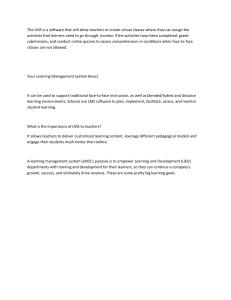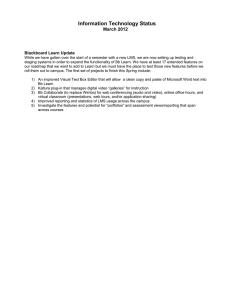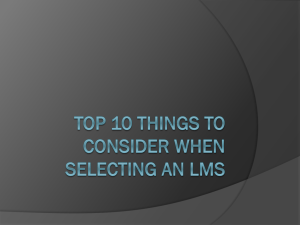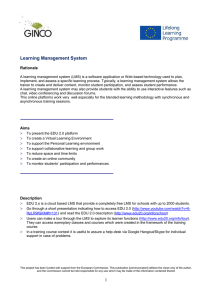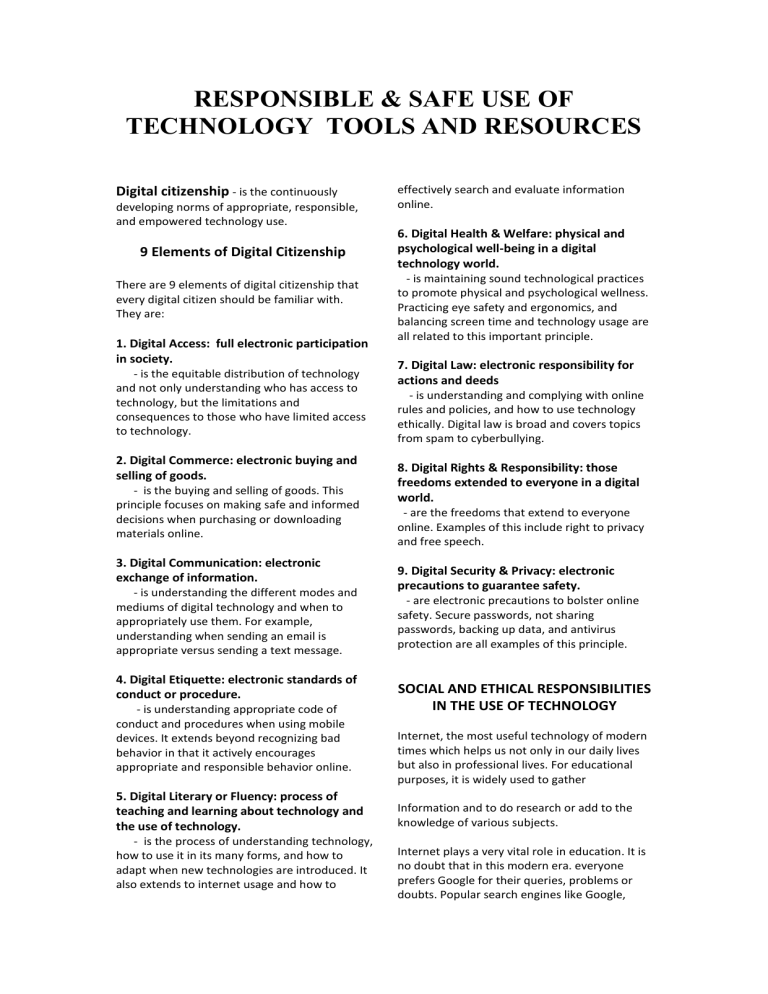
RESPONSIBLE & SAFE USE OF TECHNOLOGY TOOLS AND RESOURCES Digital citizenship - is the continuously developing norms of appropriate, responsible, and empowered technology use. 9 Elements of Digital Citizenship There are 9 elements of digital citizenship that every digital citizen should be familiar with. They are: 1. Digital Access: full electronic participation in society. - is the equitable distribution of technology and not only understanding who has access to technology, but the limitations and consequences to those who have limited access to technology. 2. Digital Commerce: electronic buying and selling of goods. - is the buying and selling of goods. This principle focuses on making safe and informed decisions when purchasing or downloading materials online. 3. Digital Communication: electronic exchange of information. - is understanding the different modes and mediums of digital technology and when to appropriately use them. For example, understanding when sending an email is appropriate versus sending a text message. 4. Digital Etiquette: electronic standards of conduct or procedure. - is understanding appropriate code of conduct and procedures when using mobile devices. It extends beyond recognizing bad behavior in that it actively encourages appropriate and responsible behavior online. 5. Digital Literary or Fluency: process of teaching and learning about technology and the use of technology. - is the process of understanding technology, how to use it in its many forms, and how to adapt when new technologies are introduced. It also extends to internet usage and how to effectively search and evaluate information online. 6. Digital Health & Welfare: physical and psychological well-being in a digital technology world. - is maintaining sound technological practices to promote physical and psychological wellness. Practicing eye safety and ergonomics, and balancing screen time and technology usage are all related to this important principle. 7. Digital Law: electronic responsibility for actions and deeds - is understanding and complying with online rules and policies, and how to use technology ethically. Digital law is broad and covers topics from spam to cyberbullying. 8. Digital Rights & Responsibility: those freedoms extended to everyone in a digital world. - are the freedoms that extend to everyone online. Examples of this include right to privacy and free speech. 9. Digital Security & Privacy: electronic precautions to guarantee safety. - are electronic precautions to bolster online safety. Secure passwords, not sharing passwords, backing up data, and antivirus protection are all examples of this principle. SOCIAL AND ETHICAL RESPONSIBILITIES IN THE USE OF TECHNOLOGY Internet, the most useful technology of modern times which helps us not only in our daily lives but also in professional lives. For educational purposes, it is widely used to gather Information and to do research or add to the knowledge of various subjects. Internet plays a very vital role in education. It is no doubt that in this modern era. everyone prefers Google for their queries, problems or doubts. Popular search engines like Google, Yahoo, etc. are the topmost choice of people as they offer an easy and instant reach to the vast amount of information in just a few seconds. Nowadays, there are many paid sites which provide education resources which are rich in quality and easily understandable to masses. There are many benefits of the internet in the field of education. Some of these are: 6. Keeping you updated with Latest Information 1. Cost Effective and Affordable Education Information is the biggest advantage which the internet is offering. There is a huge amount of Information available for every subject. It keeps us up to date with the latest information regarding the subjects in which we are interested. One of the largest barriers to education is high cost. The Internet improves the quality of education, which is one of the pillars of sustainable development of a nation. It provides education through Videos (like youtube tutorial videos) and web tutorials which is affordable to everyone and cost-effective. 2. Student-Teacher and Peer Interaction The Internet has allowed students to be in constant touch with their teachers or with other fellow classmates with the help of social media, messaging apps and chat forums. Interaction with the like-minded people on forums can help students to explore new ideas and enrich their knowledge. 3. Effective Teaching and Learning Tool The internet has become a major tool for effective teaching as well as a learning tool. Teachers can use it as a teaching tool by posting their teaching materials (notes and videos) on school website or forum. Teachers can teach with the use of animation, PowerPoint slides, and images to capture the students' attention. 4. Easy Access to Quality Education Students can easily access quality education materials like tutorial videos on youtube for free or pay fees online for more quality study materials. Teachers can also make use of the internet by proving the students with extra study material and resources such as interactive lessons, educational quiz as well as tutorials. Teachers can record their lectures and provide it to the students for revisions which is better than reading from notes. 5. Interaction with Digital Media Regular use of digital media is one of the most basic parts of our lives. Digital bulletin boards save paper, allow displaying of videos and audios to attract the attention of students. 7. Learning with Multimedia It helps the students with the learning process as it helps to simplify the knowledge. Also, it helps to visualize what is being taught by the teachers in school. If you want to prepare for final exams, you can access Video Tutorials and other resources online through the internet. 8. Bridging Communication Gaps Classroom Internet use can also help teachers say goodbye to communication mishaps such as lost assignment sheets and misplaced memos home to parents. Internet communication can make distribution of information easier, as well as increase class community and motivation. Students can download course materials and readings, chat with other students, and share their work, while parents can receive reminders about upcoming due dates and events. Netiquette Netiquette is short for "Internet etiquette," Just like etiquette is a code of polite behavior in society, netiquette is a code of good behavior on the Internet. This includes several aspects of the Internet, such as email, social media, online chat, web forums, website comments, multiplayer gaming, and other types of online communication. Below are ten examples of rules to follow for good netiquette: 1. Avoid posting inflammatory or offensive comments online (a.k.a flaming). 2. Respect others' privacy by not sharing personal information, photos, or videos that another person may not want published online. 3. Never spam others by sending large amounts of unsolicited email, 4. Show good sportsmanship when playing online games, whether you win or lose. 5. Don't troll people in web forums ar website comments by repeatedly nagging or annoying them. 6. Stick to the topic when posting in online forums or when commenting on photos or videos, such as YouTube or Facebook comments, ● Copyrights are intangible rights granted through the federal Copyright Act to an author or creator of an original artistic or literary work that can be fixed in a tangible means of expression such as hard copies, electronic files, videos, or audio recordings. ● Copyright law protects literary, musical, dramatic, choreographic, pictorial, sculptural, and architectural works as well as motion pictures and sound recordings. ● With some important exceptions, two of which are highlighted here, teachers and students may not use the copyrighted works of others without permission of the copyright holders. 7. Don't swear or use offensive language. 8. Avoid replying to negative comments with more negative comments. Instead, break the cycle with a positive post. 9. If someone asks a question and you know the answer, offer to help. ● The first exception, fair use, is the most important and most often cited. The fair use of a copyrighted work, "for purposes such as criticism, comment, news reporting, teaching (Including multiple copies for classroom use), scholarship, or research, is not an infringement of copyright." If the use is a fair use, then the user need not obtain advance consent of the copyright holder. 10. Thank others who help you online. Intellectual Property Rights Applicable to the Educational Setting: Copyright and Related Rights Copy-right Law (Legal Responsibilities) ●Intellectual property- includes literary or artistic works, inventions, business methods, industrial processes, logos, and product designs. ● All members of school communities are permitted to use protected intellectual property, but they must engage in "fair use" or get advance permission of the owners. Users must be careful not to use intellectual property unlawfully, or they risk having to pay damages, fines, and/or court costs. Legal issues affecting intellectual property in education involve both creation and use of intellectual works. ● illustrations of the law of intellectual property in education include copyright and patent protection for the products of teaching and scholarship, copyright and patent infringement for improper use of protected works, and trademark licensing and protection of names, logos, symbols, and pictures used to identify schools. ● The second exception is also fairly common in schools; it is not an infringement for teachers and students to perform or display a copyrighted work in the course of face-to-face or online/distance education teaching activities. DIGITAL SAFETY Internet safety or online safety or cyber safety and E-Safety is trying to be safe on the internet and is the act of maximizing a user's awareness of personal safety and security risks to private information and property associated with using the internet, and the self-protection from computer crime. PURPOSE: Protects the people using them from harm by the devices and networks (and therefore third parties) through awareness, education, information and technology. Unsafe surfing can also lead to other threatsfrom embarrassing personal comments or Here are the Top 10 Internet safety rules to follow to help you avoid getting into trouble online (and offline). 1. Keep Personal Information Professional and Limited Potential employers or customers don't need to know your personal relationship status or your home address. They do need to know about your expertise and professional background, and how to get in touch with you. 2. Keep Your Privacy Settings On Marketers love to know all about you, and so do hackers. Both can learn a lot from your browsing and social media usage. But you can take charge of your information. As noted by Lifehacker, both web browsers and mobile operating systems have settings available to protect your privacy online. 3. Practice Safe Browsing You wouldn't choose to walk through a dangerous neighborhood don't visit dangerous neighborhoods online. Cybercriminals use lurid content as bait. They know people are sometimes tempted by dubious content and may let their guard down when searching for it. to choose easy ones to remember (such as "password" and "123456"), which are also easy for cyber thieves to guess. Select strong passwords that are harder for cybercriminals to demystify. A strong password is one that is unique and complex-at least 15 characters long mixing letters, numbers and special characters. 7. Make Online Purchases from Secure Sites Any time you make a purchase online, you need to provide credit card or bank account information-just what cybercriminals are most eager to get their hands on. 8. Be Careful What You Post The Internet does not have a delete key, as that young candidate in New Hampshire found out. Any comment or image you post online may stay online forever because removing the original (say, from Twitter) does not remove any copies that other people made. There is no way for you to "take back" a remark you wish you hadn't made, or get rid of that embarrassing selfie you took at a party. Don't put anything online that you wouldn't want your mom or a prospective employer to see. 9. Be Careful Who You Meet Online 4. Make Sure Your Internet Connection is Secure. Use a Secure VPN Connection when you go online in a public place, for example by using a public Wi-Fi connection, PCMag notes you have no direct control over its security. 5. Be Careful What You Download A top goal of cybercriminals is to trick you into downloading malware programs or apps that carry malware or try to steal information. This malware can be disguised as an app: anything from a popular game to something that checks traffic or the weather. As PCWorld advises, don't download apps that look suspicious or come from a site you don't trust. 6. Choose Strong Passwords Passwords are one of the biggest weak spots in the whole Internet security structure, but there's currently no way around them. And the problem with passwords is that people tend People you meet online are not always who they claim to be. Indeed, they may not even be real. As InfoWorld reports, fake social media profiles are a popular way for hackers to cozy up to unwary Web users and pick their cyber pockets. Be as cautious and sensible in your online social life as you are in your in-person social life. 10. Keep Your Antivirus Program Up to Date Internet security software cannot protect against every threat, but it will detect and remove most malware-though you should make sure it's to date. LEARNING MANAGEMENT SYSTEM (LMS) A learning management system (LMS) is a software application or web-based technology used to plan, implement and assess a specific learning process. It is used for eLearning practices and, in its most common form, consists of two elements: a server that performs the base functionality and a user interface that is operated by instructors, students and administrators. Typically, a learning management system provides an instructor with a way to create and deliver content, monitor student participation and assess student performance. A learning management system may also provide students with the ability to use interactive features such as threaded discussions, video conferencing and discussion forums. LMSes are frequently used by businesses of all sizes, national government agencies, local governments, traditional educational institutions and online/eLearning-based institutions. The systems can improve traditional educational methods, while also saving organizations time and money. An effective system will allow instructors and administrators to efficiently manage elements such as user registration, content, calendars, user access, communication, certifications and notifications. The Advanced Distance Learning group, sponsored by the United States Department of Defense, has created a set of specifications called Shareable Content Object Reference Model (SCORM) to encourage the standardization of learning management systems. What are learning management systems used for? LMSes are beneficial to a wide range of organizations, including higher education institutions and corporations. The primary use of a learning management system is for knowledge management (KM). KM refers to the gathering, organizing, sharing and analysis of an organization’s knowledge in terms of resources, documents and people skills. However, the specific role of the LMS will vary according to the organization’s training strategy and goals. Some popular LMSes used by educational institutions include Moodle, Blackboard Learn and Schoology. Popular enterprise-level LMSes include Adobe Captivate Prime, Docebo LMS, TalentLMS, iSpring Learn and eFront. Employee training and onboarding is one of the most common use cases for an LMS in a corporate environment. In this case, the LMS is used to help train new employees by providing opportunities to access training materials across various devices. New employees can be recognized when they add their own knowledge and feedback, which will, in turn, help employers understand how effective the training courses are and identify areas where new employees need more assistance. LMSes can be used for extended enterprise training purposes as well. This includes customer, partner and member training. Customer training is common in software and technology companies where users need to be taught how a system works before they can use the new product. Providing ongoing customer training will also help improve customer experience and increase brand loyalty. Another common use of LMSes in corporate environments is for employee development and retention. The LMS can be used to assign the necessary courses to current employees to ensure they are developing effective job skills, remain informed about product changes and maintain relevant knowledge through new product and compliance training. How do learning management systems work? A learning management system can be thought of as a large repository that allows users to store and track information in one place. Any user with a secure login and password can access the system and its online learning resources. Or, if the system is self-hosted, the user must either install the software on their hard drive or access it through their company's server. Some common features found in a successful LMS include: Responsive design - Users should be able to access the LMS from whatever type of device they choose, whether it's a desktop, laptop, tablet or smartphone. The LMS should automatically display the version best suited for the user's chosen device. Additionally, the LMS should also allow users to download content so it is accessible while offline. User-friendly interface - The user interface (UI) should enable learners to easily navigate the LMS platform. The UI should also align with the abilities and goals of both the user and the organization. An unintuitive UI risks confusing or distracting users and will make the LMS ineffective. Reports and analytics - This includes eLearning assessment tools. Instructors and administrators must be able to view and track their online training initiatives to determine if they are effective or need adjusting. This can be applied to groups of learners and individuals. Course and catalog management - The LMS holds all the eLearning courses and the related course content. Admins and instructors should be able to create and manage these catalogs and courses in order to deliver a more targeted learning experience. Content interoperability and integration - Content created and stored in an LMS must be packaged in accordance with interoperable standards, including SCORM and xAPI. Support services - Different LMS vendors offer varying levels of support. Many provide online discussion boards where users can connect and help each other. Additional support services, such as a dedicated toll-free service number, are available for an extra cost. Certification and compliance support - This feature is essential to systems used for online compliance training and certifications. Instructors and admins should be able to assess an individual's skill set and identify any gaps in their performance. This feature will also make it possible to use LMS records during an audit. Social learning capabilities - Many LMSes have started including social media tools within their platform. This allows users to interact with their peers, collaborate and share their learning experiences. Gamification - Some LMSes include game mechanics or built-in gamification features that allow instructors and admins to create courses with extra motivation and engagement. This can help students who need additional incentive to complete the course, possibly in the form of leaderboards, points and badges. Automation - Learning management systems should enable administrators to automate repeated and tedious tasks. Examples include user grouping, new user population, user deactivation and group enrollments. Localization - It is important for LMSes to include multilingual support features so the learning and training content can remain unaffected by language barriers. Some LMSes integrate geolocation features that allow them to automatically present the appropriate version of the course immediately upon access. Artificial intelligence (AI) - Finally, artificial intelligence can help an LMS create personalized learning experiences for users by providing course formats suited to their needs, and by suggesting topics the user may find interesting based on the courses they have already completed. Types of learning management systems The different types of LMS deployment options are: Cloud-based Self-hosted Desktop application Mobile application Cloud-based LMSes are hosted on the cloud and often follow a software as a service (SaaS) business model. Cloud-based LMS vendors take care of maintaining the system and performing any technical updates or upgrades. Online users can access the system from anywhere, at any time, using a username and password. Self-hosted LMSes require software to be downloaded by the user. The self-hosted platform provides greater creative control and customization, but users must maintain the system themselves and often must pay for updates. Desktop application LMSes are installed on the user's desktop. However, the application may still be accessible on multiple devices. Mobile application LMSes support mobile learning and are accessible wherever and whenever through mobile devices. This platform deployment type allows users to engage with and track their online learning initiatives on the go. The various pricing models used for learning management systems include: Freemium - This pricing model allows users to access the basic features of some LMS platforms. Once users start engaging with the more advanced functionalities of the system, then a fee is added. Subscription - Users pay a recurring fee at regular intervals in order to access the LMS. The subscription may grant an organization total access to all LMS features, or it may require the organization to pay for each system user. Licensing - This is either an annual fee that companies must renew or an upfront fee that provides users with unlimited lifetime access. Benefits of a learning management system Learning management systems provide users with a variety of benefits, regardless of the type of organization using it. For example, an LMS can save an organization time and money. Instead of making learners take time out of their day to travel and sit through lessons or training, LMSes allow users to complete the coursework at a time that is best for them. Additionally, costs can be cut by eliminating the need for instructors, training days, training materials, travel expenses and location hiring. Other benefits of learning management systems include: the ability to monitor user progress and performance; increased eLearning accessibility without geographic limitations; the ability to personalize the online training and learning experience; the ability to easily and efficiently update eLearning modules and activities; the ability to easily ensure online training and learning materials are being distributed effectively; and the use of automation that allows users to forget about tedious, repetitive tasks -- such as user enrollment and certification distribution -- and focus on more important activities. Finally, centralized learning is another major benefit provided by LMSes. It allows an organization to safely organize and store all big data in one location. This allows instructors and admins to more easily update and maintain learning materials. It also helps produce effective training that is consistent across the organization. Furthermore, most LMSes include advanced encryption features that help guarantee the data and content remain secure. Examples of learning management systems As mentioned before, employee training and onboarding are some of the most common uses for LMSes. When using an LMS for these purposes, instructors can create immersive learning experiences that allow users to develop new skills and problem-solving capabilities. For example, an LMS could be used to create tutorials that incorporate augmented reality (AR), virtual reality (VR) and even AI training. This will likely have the effect of improving creativity and innovation throughout the workforce. Another example of an LMS use case is for sales training. This can include onboarding and training, but also extends to include the creation of seminars on product knowledge, customer interaction training and case study-based tutorials that use previous experiences with clients to improve future interactions. An LMS can also be used to provide students with blended learning experiences. Blended learning combines traditional teaching in the classroom with online learning tools. This method is more effective than simple face-to-face education because it enriches the classroom-based experience with additional digital content that can be customized to fit a student's specific learning needs. DIGITAL ASSESSMENT TOOLS I. NATURE, FEATURES AND USE Online classes and remote and hybrid learning options become the new normal for many K12 educators. As a result, teachers have adjusted various aspects of their schedule, techniques, and tools to ensure their students stay engaged and successful in and out of the classroom. Digital assessment tools guide students through each exam, track their progress in real-time and provide access to any assistive tools they may need to complete their work. On the flip side, these tools should also offer helpful features for educators, such as grading, record-keeping, and feedback tools that reduce teacher’s workloads by cutting out the tedious administrative work that consumes a good portion of their time in traditional classroom settings. There are lots of reasons to use educational technologies for student assessments, such as saving time, making the learning process more comprehensive and friendly, offering fast feedback, etc. For example, the Unicheck Plagiarism Checker Add-on for Google Docs allows students to not just avoid accidental or intentional plagiarizing, but also check their citations and references. The students can precheck their assignments before submitting them, which saves their teachers’ time for the actual grading. All their activity can be tracked by a teacher on the spot. Also, no more stacks of papers on the table, no more lost tests, no more need of taking all assignments home. Here are four features you should look for when choosing a digital assessment tool that will support educators and students alike. These features increase productivity and allow teachers to take a break from administrative work and spend more time teaching and engaging with students instead. 1. Adaptive Tests Educators know that each student learns and tests differently. However, with a national average of 16 students for every teacher in each class, creating a personalized test for each student simply isn’t possible. Enter: adaptive testing tools. A.I.-powered adaptive tests empower teachers and students alike. Computer-adaptive testing (CAT) saves teachers hours they previously spent writing up multiple versions of an exam, but it also helps drive better learning outcomes for students. Adaptive testing allows educators to test students’ actual knowledge of the test material instead of their memorization skills. This ‘tailored testing’ technology measures a student’s comprehension of course material by presenting questions based on their previous answers, literally adapting itself to their critical thinking and learning styles along the way. 2. Proctoring and Monitoring Monitoring students on test day has always posed a unique set of challenges. Educators need to be in multiple places at once, watching each corner of the classroom for students whispering to one another or peeking into a notebook. When students are testing from home, the risk of cheating only increases as teachers adjust to new tools and students test the boundaries of their new at-home classroom. Automated proctoring and monitoring features help teachers keep online test environments secure without staffing additional proctors to monitor students’ computer screens and webcams every test day. Instead, teachers rely on automated proctors and security tools that monitor student computer activity to prevent cheating and limit distractions during exams. 3. Automatic Graders One of the most time-consuming parts of a teacher’s job is grading. Whether it’s a pop quiz, essay, or mid-term, teachers often spend hours after the school day ends hand-grading each student’s assessment, marking through incorrect answers, leaving feedback, and calculating grades for the entire class. Digital assessments have given educators a well-deserved break from manual grading. Automatic graders process completed exams with pre-set scoring tools that process objective questions and calculate grades. If an exam includes subjective questions, such as free responses, short answers, or equations where students need to show their work, teachers can jump back into the tests when they have the time, grade outstanding questions, and record feedback in the assessment tool. Then, final grades are calculated and sent out to students at the click of a button. 4. Data Collection Software Tracking student- and class-level progress goes hand-in-hand with grading. As students’ progress through the course, teachers need a way to track each student’s level of attainment and class performance as a whole. Without assessment tools, teachers have to keep a running record of exam results throughout the semester or school year. Not only is this a cumbersome manual process, but it’s also risky in that a miswritten grade, missing spreadsheet column, or lost notebook can lead to a misleading report. Digital assessment tools practically eliminate this effort for educators while improving the detail, quality, and frequency of each report through robust data management. These intuitive reporting tools use data to drive results and monitor learning outcomes by collecting student and assessment data in a unified space. Teachers can then promote interoperability in their digital assessment tools by filtering and exporting data into their preferred data visualization tool for robust, customized reporting and analysis. II. FACTORS TO CONSIDER IN SELECTION Seven Items to Consider When Choosing Tools or Activities Related to technology: 1. Opportunities to learn that include one-to-one access to devices. 2. High-speed Internet access. This is needed to prevent user issues when implementing digital learning. 3. Using technology designed to promote high levels of interactivity and emphasize discovery. 4. The right blend of teachers and technology and only rarely one without the other. And related to the context: 1. Learning activities that focus on the development of higher order thinking skills (such as problem solving, making inferences, analyzing, and synthesizing) and 21st century skills. 2. Learning activities that draw on culture and community, specifically activities that integrate culturally relevant practices, foster student development of expertise, and highlight this expertise by providing opportunities for students to share their knowledge and skills with authentic audiences. 3. Learning activities that provide them with opportunities to drive their own learning. This often means that students are content creators rather than passive consumers. III. SOME DIGITAL ASSESSMENT TOOLS AND HOW IT WORKS Teachers need to know how well students are assimilating lessons so as not to leave anyone behind. You also have to assess each student at the end of the quarter, term, and semester and bestow a final grade that reflects both their understanding and their level of effort. Digital assessment tools for teachers are a necessary part of the remote learning picture. From one day to the next you need to know what your students understand. If you have a handle on their learning gaps then you can adjust your lessons to target them. See the top five list of assessment tools in education below for tracking student progress, with tips for how to use them. 1. Socrative – quizzes and questions with real-time grading Socrative is one of the top-rated assessment tools for teachers according to hundreds of online reviews by educators and professional reviewers alike. It’s an interactive digital tool that lets you quiz, grade, and assess on-the-fly; “at the speed of learning.” Teachers can choose from quick questions for instant feedback, class counts to see who’s logged in, or full quizzes for deeper understanding. This versatile tool lets you create polls and activities and shuffle questions, with or without student names attached. Quizzes are graded in real time, and you can store them for re-use with other groups. It works on smart phones, tablets, laptops, and other devices on MS Windows, Android, and iOS. It’s 100% free for students, and it’s simple, flexible, and aligns well with Common Core. 2. Google Forms – easy to use and COPPA/FERPA compliant The best reason to use Google Forms as an online assessment tool for education? Ease of use. Google Forms is a go-to among teachers because it’s quick and simple to create and automatically grade quizzes even if it’s your first time using the tool. Create multiple-choice quizzes or short-answer quizzes, and make an easy answer key with point assignments for each question. Google Forms makes it easy for students to answer questions by clicking a drop-down, typing a fast text answer, or posting a short YouTube video. Teachers can view graphs and summaries of frequently missed answers for a quick bird’s-eye view of the class as a whole. You can also share grades with students at the click of a mouse. 3. Mentimeter – pre-built education templates Pro reviewers and teachers score Mentimeter sky high among assessment tools used in the classroom. It comes pre-loaded with education templates for the classroom like a listening skills assessment, icebreakers, formative assessments, post-lecture surveys, and polls. Create quizzes and tests, manage student expectations, engage students, and even run a teacher training workshop. Mentimeter gives everyone a voice, but it also has a neat feature to mute extra-loud students. It’s free to use and lets you create and host live quizzes either from its templates or from scratch. Pro versions for schools and universities add unlimited question slides per presentation, exports, unlimited quizzes, and support for a few dollars a month. The interface is 101-level simple, with tech support to smooth the bumps. 4. Poll Everywhere – used by 300,000 teachers It integrates with Google apps like Google Slides or MS PowerPoint and Keynote; as you prefer. It’s used by more than 75% of all Fortune 500 companies and by 300,000+ educators around the world. It also works on iOS and Android phones and tablets. Get a snapshot of where students are struggling by creating questions as word clouds, open student responses, or with multiple-choice options. Then let students answer with their phones, laptops, or tablets. *Teachers can get real-time feedback in their question slides without calling on specific individuals to roll out assessment as an integrated part of a larger lecture. This is a great way to give students a voice in steering the direction of live lesson plans. 5. Kahoot – game-based assessment tool One of the most popular tools for digital assessments is Kahoot! This gamification platform helps teachers build the learning process in a form of a game by creating multiple choice questions or using already existing games. The teacher can upload media files and images to create a unique game, or download ready-made stuff. Though every student needs to work on their personal computer to pass the test, this is a great group activity, as all questions are shown on a shared screen and may be discussed if needed. According to the feedback from US teachers, Kahoot! Provides 100% engagement in the class, as students totally plunge into the competitive atmosphere wanting to win.* Teachers can choose from more than 40 million ready-to-go learning games or create their own in minutes. games live or as assignments. Students can even create their own “kahoots” to share with classmates, creating an interactive experience. Create a quiz game in minutes, import questions from spreadsheets, and it can insert YouTube videos into your questions. Students can plan the assessment games by themselves or as a team, and teachers can add multiple choice or true/false questions to the games. The games are timed and scored, with point scales set up by the teacher. Plus, you can download basic reports in spreadsheets. More online assessment tools for teachers. Didn’t find a tool you loved in the list above? Here is an assessment tools list with 20 more formative and summative assessment tools for teachers. Answer Garden – Real-time polling and brainstorming tool Backchannel Chat – Teacher-moderated Twitter-type assessment tool for education Chatzy – Lets students chime in with questions or opinions during a lecture Coggle – Mind-mapping tool that lets you get a handle on student thinking eSurvey Creator – Make student surveys and questionnaires fast Flipgrid – Let students make quick videos that respond to teacher prompts Formative – Give live assignments, grade them, and give immediate feedback Lino – A sticky-note-based virtual blackboard that lets students chime in Naiku – Make quizzes that students can take on mobile devices Pear Deck – Create interactive presentations students can take part in via smartphones Plickers – Collect formative assessment data in real time with no need for student devices The Queue – Free educational chat tool that’s similar to Twitter and facilitates remote class discussion Quizalize – Create homework and quizzes quickly, with a fast-grading feature Quizlet – Develop tests, quizzes, flashcards, and study games for mobile Remind – Send quick texts to students and parents to check for understanding Sparkpost – Adobe app that lets teachers create exit tickets with visuals and graphics SurveyPlanet- Create quick surveys to get a grasp on student knowledge Typeform – Create polls with graphical elements VoiceThread – Create discussions around documents, videos, and other materials Zoho Survey – Make mobile-ready student surveys and get real-time results Quizzes Which assessment tool emphasis the use of vocabulary in writing? BOOMWRITER Which assessment tool easily allows students to collaborate with their peers in a bulletin board type platform? PADLET Which assessment tool can you easily find pre-made assessments for any subject area? QUIZIZZ Which assessment tools allows students to use cards to display to show answer responses as the teacher displays questions on the smartboard? PLICKERS Which assessment tool can students use to record their responses as a voice message and sent their teacher? SPEAKPIPE Group 1. Report Quiz TEST I. MULTIPLE CHOICE 1. It is the continuously developing norms of appropriate responsible and empowered technology use. A. Copyrights B. Digital Citizenship C. Internet D. Property 2. It is the short term for internet etiquette. A. Netiquette B. Nettiquete C. Netiqqute D. Netiquettee 3. It includes literary works or artistic works. A. Student property B. Intellectual Property C. Teachers property D. Human Intellect 4. It plays a vital role in education. A. Internet B. Technology C. Smartphones D. Textbooks 5. It is part of the 9 elements of Digital Citizenship where it is the process of understanding technology, how to use it in its many forms, and how to adapt when new technologies are introduced. A. Digital Health and Welfare B. Digital Law C. Digital Etiquette D. Digital Literacy or Fluency 6. These are intangible rights granted through the Federal Copyright Act to an author or creator of an original work. A. Intellectual Property B. Intellectual Right C. Copyrights D. Copyright Infringement 7. It is the act of maximizing a user's awareness of personal safety and security risks to private information and property associated with using the internet, and the self-protection from computer crime. A. Digital Citizenship B. Digital World C. Digital safety D. Digital Transparency 8. What digital safety that says “They do need to know about your expertise and professional background, and how to get in touch with you. A. Make Online Purchases from Secure Sites B. Keep Personal Information Professional and Limited C. Keep Your Privacy Settings On D. Make Sure Your Internet Connection is Secure. 9. These are the purposes of digital safety, except; A. Protects the people using them from harm by the devices and networks B. Giving awareness C. It is for self-protection against cyber crimes. D. Includes literary or artistic works, inventions 10. This is an element of digital citizenship wherein it is the equitable distribution of technology and not only understanding who has access to technology, but the limitations and consequences to those who have limited access to technology.a A. Digital Communication: electronic exchange of information. B. Digital Security & Privacy: electronic precautions to guarantee safety. C. Digital Access: full electronic participation in society. D. Digital Law: electronic responsibility for actions and deeds TEST II. ENUMERATION 1-5 GIVE AT LEAST 5 DIGITAL SAFETY RULES. EXPLAIN BRIEFLY 6-10 GIVE AT LEAST 5 EXAMPLES OF NETIQUETTE ANSWER KEY TEST I. 1. B 2. A 3. B 4. A 5. D 6. C 7. C 8. B 9. D 10. C TEST II. 1-5. 1. Keep Personal Information Professional and Limited 2. Keep Your Privacy Settings On 3. Practice Safe Browsing 4. Make Sure Your Internet Connection is Secure. 5. Be Careful What You Download 6. Choose Strong Passwords 7. Make Online Purchases from Secure Sites 8. Be Careful What You Post 9. Be Careful Who You Meet Online 10. Keep Your Antivirus Program Up to Date 6-10 1. Avoid posting inflammatory or offensive comments online (a.k.a flaming). 2. Respect others' privacy by not sharing personal information, photos, or videos that another person may not want published online. 3. Never spam others by sending large amounts of unsolicited email, 4. Show good sportsmanship when playing online games, whether you win or lose. 5. Don't troll people in web forums ar website comments by repeatedly nagging or annoying them. 6. Stick to the topic when posting in online forums or when commenting on photos or videos, such as YouTube or Facebook comments, 7. Don't swear or use offensive language. 8. Avoid replying to negative comments with more negative comments. Instead, break the cycle with a positive post. 9. If someone asks a question and you know the answer, offer to help. 10.Thank others who help you online. Group 2 Report Quiz Identify the type of features found in a successful LMS. Choose the letter from the box. A. Responsive design B. Support Services C. Course and catalog management D. Reports and analytics E. User-friendly interface F. Gamification G. Localization H. Automation I. Cloud- based J. Artificial Intelligence K. Social learning capabilities L. Certification and compliance support ________1. The users are able to access the LMS from whatever type of device. Responsive design ______ 2. This LMS are managed by admins and instructors to deliver a learning experience. Course and catalog management ______ 3. It enable the learners to navigate this platform. User-friendly interface ______ 4. It include multilingual support features so the learning and training content can remain unaffected by language barriers. Localization ______ 5. This platform are hosted on the cloud and often follow a software service business model. Cloud- based ______ 6.It allows user to interact with peers and share their learning experiences. Social learning capabilities ______ 7. It provide online discussion boards and help users to connect and help each other. Support Services ______ 8. This includes eLearning assessment tools. Reports and analytics ______ 9. This help students who need additional incentive to complete the course. It also include game mechanics. Gamification _____ 10. Learning management systems should enable administrators to automate repeated and tedious tasks. Automation Group 3 Report Quiz 1. Allows educators to test students' actual knowledge of the test material instead of memorization skills. Adaptive Testing 2. It saves teachers hours they spent writing up multiple versions of an exam. Computer adaptive Testing 3. One of the most time-consuming parts of a teacher's job is — Grading 4. Have given educators a well-deserved break from manual grading Digital Assessment 5. Tracking student and class level progress goes hand-in-hand with grading. As students’ progress through the course, teachers need a way to track each student’s level of attainment and class performance as a whole. Data Collection Software 6. Without these, teachers have to keep a running record of exam results throughout the semester of school year Assessment Tools 7. Process completed exam with pre-set scoring tools that process objective questions and calculate grades Automatic Graders 8. Monitoring students on test day has always posed a unique set of challenges. These features help teachers keep online test environments secure and monitor student computer activity to prevent cheating and limit distractions during exams. Proctoring and monitoring 9. Make mobile-ready student surveys and get real time results Zoho Survey 10. Develop test quizzes, flashcards, and study games for mobiles Quizlet 11. Make it easy for students to answer questions by clicking a drop-down, typing fast text answer, or posting YouTube video Google Forms 12. A tool where teacher can upload media files and images to create a unique game, or download ready-made stuff Kahoot 13. One of the top-rated assessment tools for teachers according to hundreds of online reviews by educators and professional reviewers alike. It’s an interactive digital tool that lets you quiz, grade, and assess on-the-fly; “at the speed of learning.” Socrative 14. Mind-mapping tool that lets you get a handle on student thinking Coggle