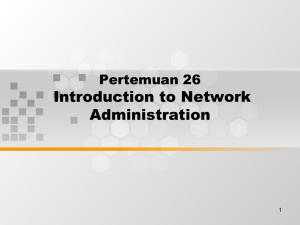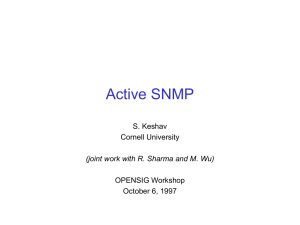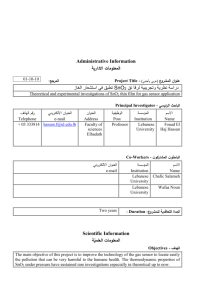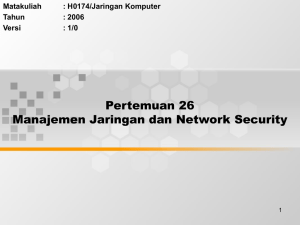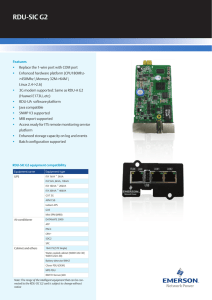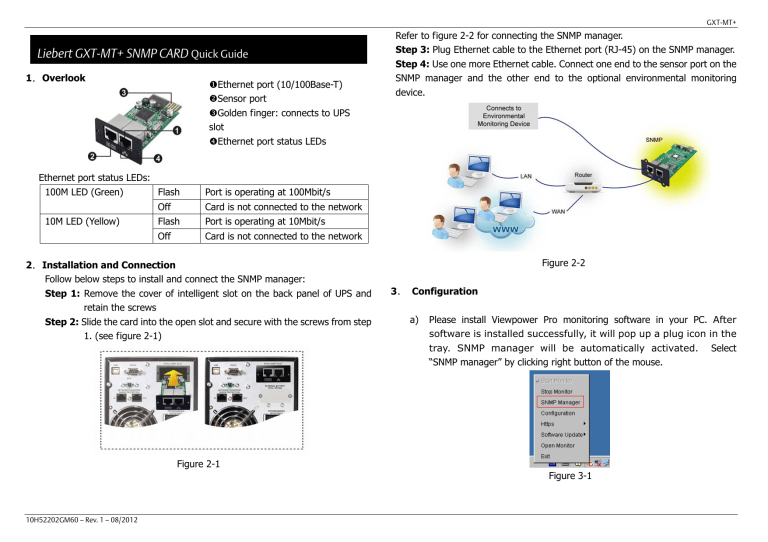
GXT-MT+ Liebert GXT-MT+ SNMP CARD Quick Guide 1. Overlook Ethernet port (10/100Base-T) Sensor port Golden finger: connects to UPS slot Ethernet port status LEDs Refer to figure 2-2 for connecting the SNMP manager. Step 3: Plug Ethernet cable to the Ethernet port (RJ-45) on the SNMP manager. Step 4: Use one more Ethernet cable. Connect one end to the sensor port on the SNMP manager and the other end to the optional environmental monitoring device. Ethernet port status LEDs: 100M LED (Green) 10M LED (Yellow) Flash Port is operating at 100Mbit/s Off Card is not connected to the network Flash Port is operating at 10Mbit/s Off Card is not connected to the network 2. Installation and Connection Follow below steps to install and connect the SNMP manager: Step 1: Remove the cover of intelligent slot on the back panel of UPS and retain the screws Step 2: Slide the card into the open slot and secure with the screws from step 1. (see figure 2-1) Figure 2-2 3. Configuration a) Please install Viewpower Pro monitoring software in your PC. After software is installed successfully, it will pop up a plug icon in the tray. SNMP manager will be automatically activated. Select “SNMP manager” by clicking right button of the mouse. Figure 2-1 Figure 3-1 10H52202GM60 – Rev. 1 – 08/2012 GXT-MT+ b) Enter specific IP address to search all SNMP devices in LAN. The SNMP manager will automatically collect the IP address from sever by default via a DHCP server. It will apply default IP address of 192.168.102.230, default subnet mask as 255.255.255.0, and default gateway as 0.0.0.0 without a DHCP server. 4. Monitoring As figure 4-1, select “Open Monitor” by clicking right button of the mouse. Figure 4-1 Then, it will activate ViewPower Pro software and list SNMP devices on the left side of screen. Refer to Figure 4-2. Figure 3-2 c) User can modify IP setting, online upgrade, password management, and static trap address setting in SNMP Manager interface. It is necessary to enter password for any medications. The default password is 12345678. Please check SNMP Manager User Manual for detailed configuration. Figure 4-2 Please check ViewPower Pro software for detailed operation. 10H52202GM60 – Rev. 1 – 08/2012