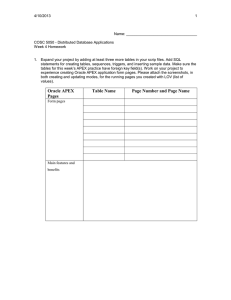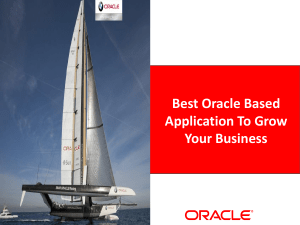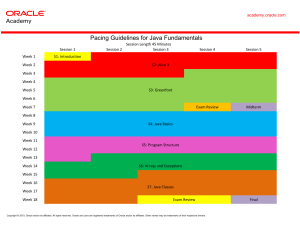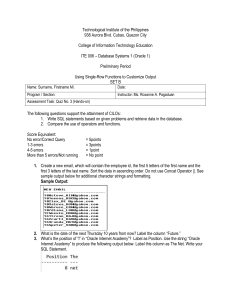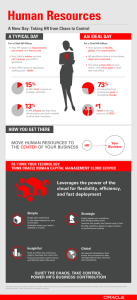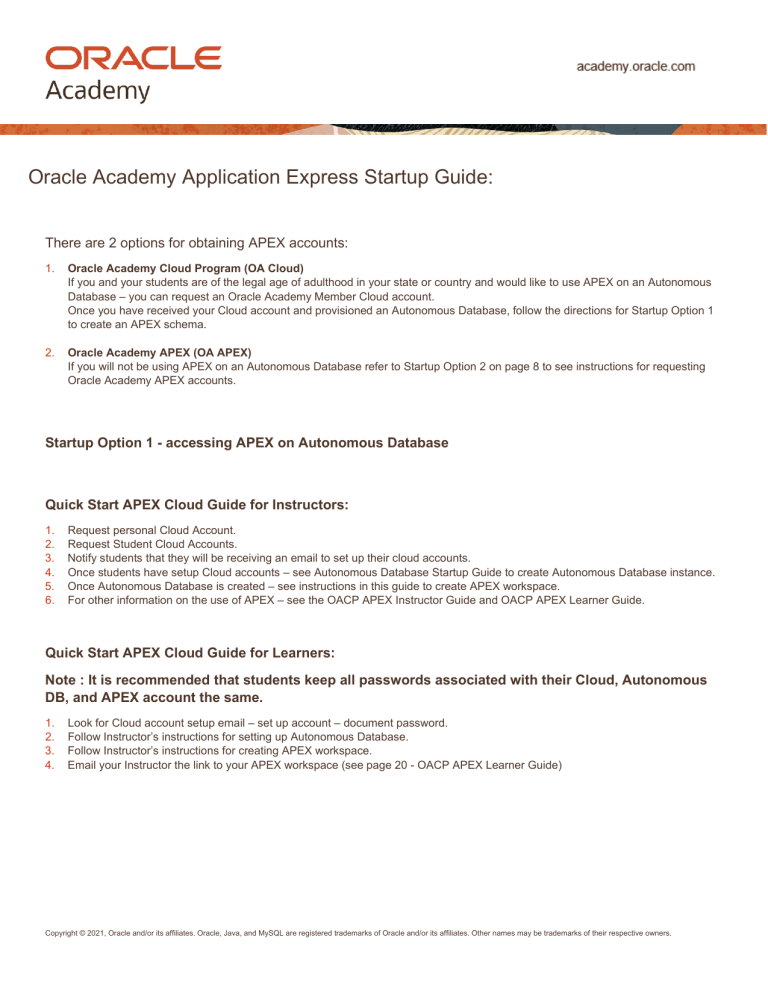
Oracle Academy Application Express Startup Guide: There are 2 options for obtaining APEX accounts: 1. Oracle Academy Cloud Program (OA Cloud) If you and your students are of the legal age of adulthood in your state or country and would like to use APEX on an Autonomous Database – you can request an Oracle Academy Member Cloud account. Once you have received your Cloud account and provisioned an Autonomous Database, follow the directions for Startup Option 1 to create an APEX schema. 2. Oracle Academy APEX (OA APEX) If you will not be using APEX on an Autonomous Database refer to Startup Option 2 on page 8 to see instructions for requesting Oracle Academy APEX accounts. Startup Option 1 - accessing APEX on Autonomous Database Quick Start APEX Cloud Guide for Instructors: 1. 2. 3. 4. 5. 6. Request personal Cloud Account. Request Student Cloud Accounts. Notify students that they will be receiving an email to set up their cloud accounts. Once students have setup Cloud accounts – see Autonomous Database Startup Guide to create Autonomous Database instance. Once Autonomous Database is created – see instructions in this guide to create APEX workspace. For other information on the use of APEX – see the OACP APEX Instructor Guide and OACP APEX Learner Guide. Quick Start APEX Cloud Guide for Learners: Note : It is recommended that students keep all passwords associated with their Cloud, Autonomous DB, and APEX account the same. 1. 2. 3. 4. Look for Cloud account setup email – set up account – document password. Follow Instructor’s instructions for setting up Autonomous Database. Follow Instructor’s instructions for creating APEX workspace. Email your Instructor the link to your APEX workspace (see page 20 - OACP APEX Learner Guide) Copyright © 2021, Oracle and/or its affiliates. Oracle, Java, and MySQL are registered trademarks of Oracle and/or its affiliates. Other names may be trademarks of their respective owners. Creating APEX Cloud Workspace: 1. 2. Sign into your Oracle Cloud Account. Click the hamburger (top left), select Oracle Database then Autonomous Transaction Processing. Click <Your Database> from the list. Copyright © 2021, Oracle and/or its affiliates. Oracle, Java, and MySQL are registered trademarks of Oracle and/or its affiliates. Other names may be trademarks of their respective owners. 2 3. Click Service Console. 4. Click Development and then select Oracle APEX. Copyright © 2021, Oracle and/or its affiliates. Oracle, Java, and MySQL are registered trademarks of Oracle and/or its affiliates. Other names may be trademarks of their respective owners. 3 5. Sign in to Administration Services using the password supplied for administrator credentials when creating the Autonomous Database instance, Click Sign In to Administration. 6. Given this is your first-time entering APEX, click Create Workspace. Copyright © 2021, Oracle and/or its affiliates. Oracle, Java, and MySQL are registered trademarks of Oracle and/or its affiliates. Other names may be trademarks of their respective owners. 4 7. For Database User enter an appropriate name. Enter a password to be used for APEX (It is recommended this remain the same as ADMIN password referenced in Step 5) Click Create Workspace. (Note : By default, the Database User will be used for the Workspace Name. You can update the Workspace Name if desired.) 8. Click on the link within the success message. Copyright © 2021, Oracle and/or its affiliates. Oracle, Java, and MySQL are registered trademarks of Oracle and/or its affiliates. Other names may be trademarks of their respective owners. 5 9. Sign into your new Workspace using credentials established in step 7. 10. Begin using APEX! Copyright © 2021, Oracle and/or its affiliates. Oracle, Java, and MySQL are registered trademarks of Oracle and/or its affiliates. Other names may be trademarks of their respective owners. 6 Startup Option 2 - accessing Oracle Academy APEX 1. To request Oracle Academy APEX accounts, log on to the Member Hub at academy.oracle.com. The request process can be found under Home-> Oracle Academy APEX -> Request APEX Workspaces & Accounts Copyright © 2021, Oracle and/or its affiliates. Oracle, Java, and MySQL are registered trademarks of Oracle and/or its affiliates. Other names may be trademarks of their respective owners. 7 2. Once you submit the request above, you will receive an email with the APEX login names. You will receive a separate email with the temporary password that will be associated with ALL accounts. The first time that each login is used, you (and your students) will be required to change the password. You should COPY AND PASTE the password provided in the email. More than three attempts to login with the incorrect password will result in your account being locked for security purposes. Admin accounts must be reviewed, verified, and unlocked by Oracle Academy staff. This can take up to three business days. If an Admin account is locked, contact us at https://oracleacademy.custhelp.com with the Workspace and Admin Username that is locked. If a regular account becomes locked, refer to the APEX Teacher Guide for instructions on changing student passwords. After an account is unlocked, it is recommended that you clear your browser cache, exit the browser and restart the browser. Teacher and Student workspaces include an Admin login (used to manage the regular login password and to view scripts and saved SQL queries), and a regular login to be used with the curriculum. Copyright © 2021, Oracle and/or its affiliates. Oracle, Java, and MySQL are registered trademarks of Oracle and/or its affiliates. Other names may be trademarks of their respective owners. 8 3. You can now login to APEX using the account credentials received: 4. Begin using APEX! Copyright © 2021, Oracle and/or its affiliates. Oracle, Java, and MySQL are registered trademarks of Oracle and/or its affiliates. Other names may be trademarks of their respective owners. 9