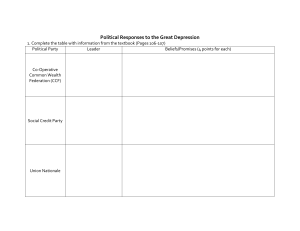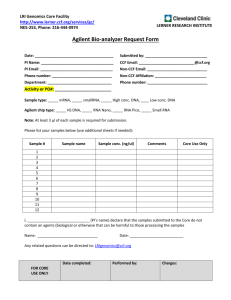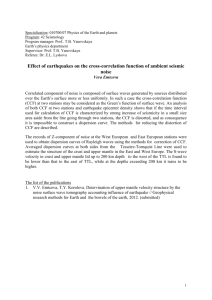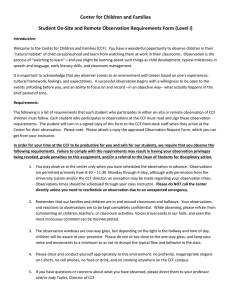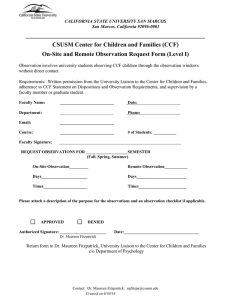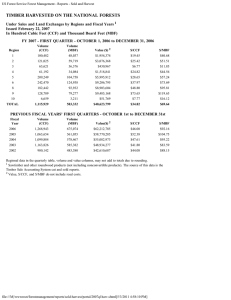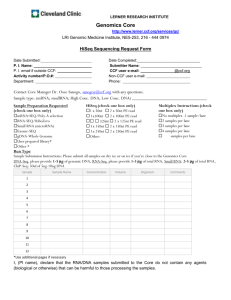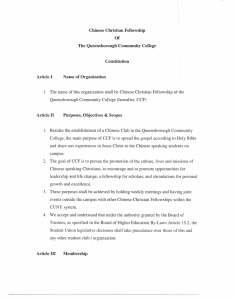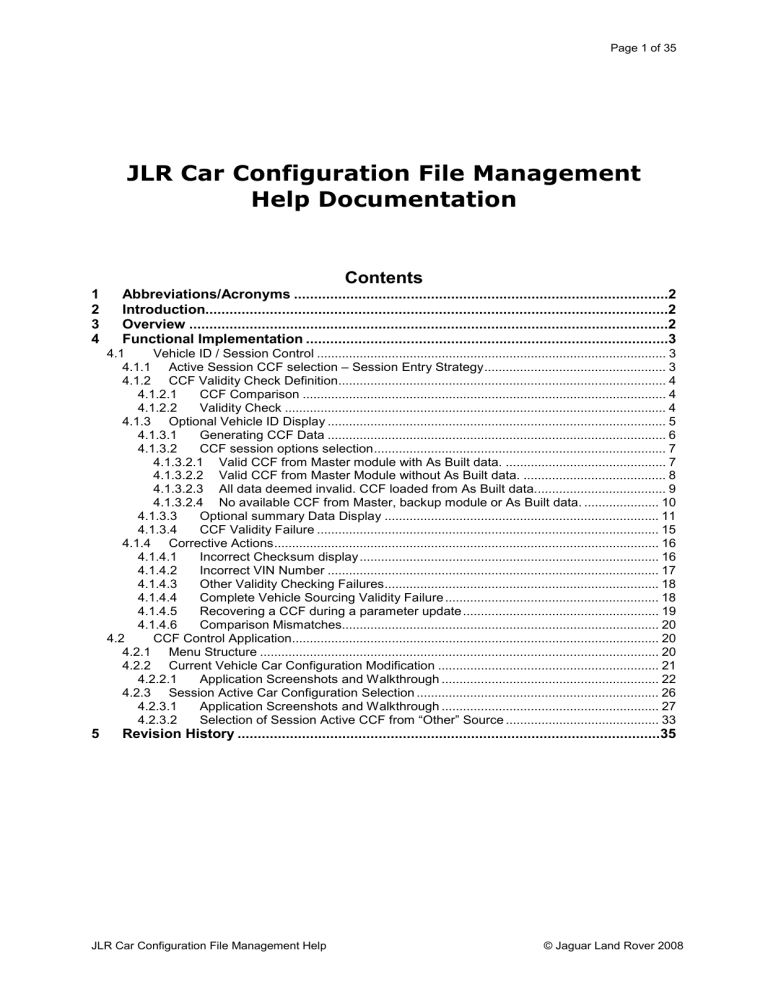
Page 1 of 35 JLR Car Configuration File Management Help Documentation Contents 1 2 3 4 Abbreviations/Acronyms .............................................................................................2 Introduction...................................................................................................................2 Overview .......................................................................................................................2 Functional Implementation ..........................................................................................3 4.1 Vehicle ID / Session Control .................................................................................................. 3 4.1.1 Active Session CCF selection – Session Entry Strategy................................................... 3 4.1.2 CCF Validity Check Definition............................................................................................ 4 4.1.2.1 CCF Comparison ...................................................................................................... 4 4.1.2.2 Validity Check ........................................................................................................... 4 4.1.3 Optional Vehicle ID Display ............................................................................................... 5 4.1.3.1 Generating CCF Data ............................................................................................... 6 4.1.3.2 CCF session options selection.................................................................................. 7 4.1.3.2.1 Valid CCF from Master module with As Built data. ............................................. 7 4.1.3.2.2 Valid CCF from Master Module without As Built data. ........................................ 8 4.1.3.2.3 All data deemed invalid. CCF loaded from As Built data..................................... 9 4.1.3.2.4 No available CCF from Master, backup module or As Built data. ..................... 10 4.1.3.3 Optional summary Data Display ............................................................................. 11 4.1.3.4 CCF Validity Failure ................................................................................................ 15 4.1.4 Corrective Actions............................................................................................................ 16 4.1.4.1 Incorrect Checksum display .................................................................................... 16 4.1.4.2 Incorrect VIN Number ............................................................................................. 17 4.1.4.3 Other Validity Checking Failures............................................................................. 18 4.1.4.4 Complete Vehicle Sourcing Validity Failure ............................................................ 18 4.1.4.5 Recovering a CCF during a parameter update ....................................................... 19 4.1.4.6 Comparison Mismatches......................................................................................... 20 4.2 CCF Control Application....................................................................................................... 20 4.2.1 Menu Structure ................................................................................................................ 20 4.2.2 Current Vehicle Car Configuration Modification .............................................................. 21 4.2.2.1 Application Screenshots and Walkthrough ............................................................. 22 4.2.3 Session Active Car Configuration Selection .................................................................... 26 4.2.3.1 Application Screenshots and Walkthrough ............................................................. 27 4.2.3.2 Selection of Session Active CCF from “Other” Source ........................................... 33 5 Revision History .........................................................................................................35 JLR Car Configuration File Management Help © Jaguar Land Rover 2008 Page 2 of 35 1 Abbreviations/Acronyms Abbreviation Description CCF CCM XCL VIN IDS USB Car Configuration File Car Configuration Management Cross Car Line Vehicle Identification Number Integrated Diagnostic System Universal Serial Bus 2 Introduction This document is intended to provide guidance and assistance to any user of the Car Configuration Management (CCM) applications implemented onto the IDS. The purpose of the Car Configuration Management tool is to ensure the validity of the Car Configuration File (CCF) data, select a suitable master Car Configuration and populate Vehicle ID during session entry. The CCM tool also provides the ability to view / edit CCF parameters. In addition, the CCM tool also provides the functionality to select an alternative master CCF from multiple sources (where applicable), thus providing a method of retrieving a valid data set for a possible corrupt CCF data scenario. 3 Overview The Car Configuration Management tool will locate all the possible sources of CCF on entry to the IDS session, where a validity and comparison check will be carried out to determine the status of all available data sets. The validity check will incorporate the VIN comparison application and a check against pre-defined parameters that are specific to the vehicle being interrogated. The comparison check will provide the operator with information regarding any critical or personal discrepancies and provide an optional display of any parameters that do not match between all sources of CCF; at this point the personalisation features will be stored within the session folder available for retrieval if required. The Car Configuration Management Application extends the ability of the currently implemented CCF tool by informing the operator of which module the data is sourced, also any discrepancies between master module and As built data. With the optional summary screen showing details on each parameter set in the Master CCF. The term "Master CCF" is referred to throughout this document. The "Master CCF Module" is the vehicle module that stores and transmits the CCF around the vehicle network; this can be a different module depending on the vehicle being used. The "Session Active CCF" is referred to as the controlling CCF data used within the IDS session, where this data configures the IDS session and provides the core of the data for downloading when required. For example the Vehicle Master CCF Module may be the Instrument Cluster; however the application (or user) may select the Session Active CCF to be the data set from the Body Control Module due to corrupt data within the Instrument Cluster. JLR Car Configuration File Management Help © Jaguar Land Rover 2008 Page 3 of 35 4 Functional Implementation 4.1 Vehicle ID / Session Control 4.1.1 Active Session CCF selection – Session Entry Strategy The Vehicle ID and Session Control CCF management tool provide the ability to locate all current Car Configuration file sources, determine the validity of the master CCF and then populate the Vehicle ID for the entered IDS session During IDS Session entry, post VIN input, the session control attempts to obtain the Car Configuration File from the following possible sources: • • • Master Module store All possible module back-up storage areas As-built CCF data.* * In the future the as built data may need to be accessed via connectivity; this functionality must be available if the as-built files are not located on the IDS Once successfully located the files will be compared using the two steps detailed in section 4.1.2, to determine the validity of the current CCF data. During the CCF comparison the personalisation parameters are stored within the application, along with the located CCF files (once they have been deemed valid), allowing the files to be accessed during the CCM Application. The operator will be informed of the CCF status during the session entry. If the CCF data is deemed to be correct (valid and not corrupt) then the vehicle specific data is used and the optional summary screen can be viewed, as detailed in section 4.1.3, providing a "standard vehicle configuration" screen. This master CCF module data set will be used throughout the session, until the session is either, terminated, an alternative Session Active CCF is selected or personalisation features are changed. Where the CCF validity check confirms non-corrupt CCF data, but the CCF comparison details a critical or personalisation mismatch between the sources of CCF data and As-built, the operator will be informed as detailed in section 4.1.3. This does not include the checksum parameter. With the optional summary screen, the operator is informed by displaying the mismatches with appropriate icons detailing that the parameter is a critical or personalisation feature mismatch. The master CCF module data set continues to be used during the session entry and text is displayed informing that an alternative Session Active CCF can be selected within the CCF Selection Application, if required. A session abort option is also provided at this point. Where the CCF validity check details corrupt data from the vehicle master CCF module only, the following sources are used as the Session Active CCF data set (providing this data is deemed valid) in the following order: 1. Alternative vehicle CCF back-up source 2. Where applicable, other alternative vehicle CCF back-up sources 3. As-built CCF JLR Car Configuration File Management Help © Jaguar Land Rover 2008 Page 4 of 35 The operator is informed of any corruption and the alternative source detailed. In addition, text is displayed informing that an alternative master CCF can be selected within the CCF Selection Application as detailed in section 4.2. Where the CCF cannot be sourced from the vehicle and if all vehicle sources are deemed corrupt the operator will be informed. At this point the following sources of session Vehicle ID data will be: 1. As-built CCF 2. Basic Vehicle Configuration (using qualifier questions) The operator will be informed that an alternative Session Active CCF can be selected within the CCF Selection Application and the ability to abort the session at this point is also provided. During master CCF selection the Validity check will always take precedence over the CCF comparison. Once a corrupt CCF is determined the CCF comparison is not carried out against the corrupt CCF. 4.1.2 CCF Validity Check Definition 4.1.2.1 CCF Comparison The CCF comparison functionality will carry out a direct compare against all parameters within the sourced / selected Car Configuration Files and the associated As-built CCF. All CCF data sets (sources) will be compared to the current session active CCF. Where a mismatch of parameter(s) is determined the operator will be informed. Using the optional summary screen the detailed CCF parameter display can be viewed. Where the parameter is a Personalisation Feature the operator will be informed by a specific icon assigned to Personalisation features. 4.1.2.2 Validity Check The validity check provides the ability to carry out a sanity check of the individual Car Configuration files, against specified data located within the XCL CCF definitions. During the session entry standard VIN comparison test, the VIN numbers accessed from the list of pre-determined modules are compared against the last 6 digits of the manually entered VIN, where a match is determined the full VIN must be stored. To carry out the validity check the following CCF areas are compared: 1. The VIN located in the CCF is compared against the "matched" VIN(s), detailed above, as well the manually entered VIN during session entry. All parameters must match. 2. The "Brand" parameter must match the vehicle that has been chosen during session entry, as detailed in the CCF rule-set definition. 3. The "Vehicle" type parameter must match the vehicle type that has been chosen during session entry, as detailed in the CCF rule-set definition. 4. The file should not contain a complete set of 00 or FF values 5. CCF data checksum* JLR Car Configuration File Management Help © Jaguar Land Rover 2008 Page 5 of 35 6. VIN characters versus CCF parameters * The CCF data checksum will be calculated by IDS and compared against the checksum programmed into the actual CCF. If the checksums do not match then a failure setting for this validity check will be flagged. This checksum has not currently been enabled for any vehicle lines and therefore will not be actively included within the file validation until implemented within Manufacturing Once the above parameters have been compared and correctly match, the CCF will be classed as valid data. An invalid file will be detailed to the user. 4.1.3 Optional Vehicle ID Display Once the Session Active CCF has been selected an optional summary screen can be displayed to the user. This will provide an overview of the complete vehicle CCF state, plus the ability to be able to toggle between the summary screen and the standard CCF pre-defined parameter screen detailing the VIN, vehicle type, personalisation features and all other qualification related details that are sourced from the Session Active CCF. This screen displays a section that details the source of the Session Active CCF along with the following information: • • • • • • • • • A listing of the CCF sources that the have been interrogated Vehicle Identification Number The Vehicle Network that each CCF source is on (High Speed CAN etc) An icon detailing the source (module icon / file icon) Status of each CCF source (Valid / Corrupt / No communications) The overall amount of CCF parameter mismatches (if applicable), differentiating between personalisation and critical mismatches Operator information detailing that an alternative Session Active CCF can be selected using the CCF Selection Application A button that can be pressed to toggle between the CCF parameters and the summary screen The ability to view CCF data failure reasons. Where no Car Configuration data is available and basic configuration is used, via operator questions, the basic information (VIN and Vehicle type, plus any qualifier answers) will be displayed. A session abort option is also provided at this point. *Where a previous session is selected during session entry, Vehicle ID will use the CCF data previously uploaded from the Vehicle Master Module and all Backup Modules during the entry to the session selected by the operator. This data will be located in the session folder so that the CCF data will not be uploaded from the vehicle. Once sourced the previously detailed Validity and Comparison checks will be conducted and the standard CCF summary screen will be displayed. *If any CCF parameter changes are carried out a new session must be started allowing the CCF to load the latest modifications. JLR Car Configuration File Management Help © Jaguar Land Rover 2008 Page 6 of 35 The following pages display the following session entry vehicle scenarios: 1. 2. 3. 4. 4.1.3.1 Valid CCF from Master module with As Built data. Valid CCF from Master Module without As Built data. All data deemed invalid. CCF loaded from As Built data. No available CCF from Master, backup module or As Built data. Generating CCF Data During any upload of CCF data from the vehicle, as-built or any other source the IDS application requires a certain amount of time to analyse the data. The screen above is displayed once all the data has been uploaded and is being processed. The processing includes comparison and validity checks as well as ordering for parameter display – At this point the data has already been uploaded and the application is processing the data. JLR Car Configuration File Management Help © Jaguar Land Rover 2008 Page 7 of 35 4.1.3.2 4.1.3.2.1 CCF session options selection Valid CCF from Master module with As Built data. The screenshot displayed above details that the Car Configuration in this instance has been taken from the Master module RSJB. Also shown is the confirmation that the Car Configuration is valid. Any applications that require Car Configuration update will use this data as the active session CCF and update the Master and all backup modules accordingly. The session active CCF is automatically compared to the As Built CCF & any discrepancies will be show by the number of mismatched comparison differences. The Car Configuration summary is available to view by clicking on the summary button as shown above. Selecting the tick will continue into the session using the active session CCF from the module source as stated. Selecting the cross will abort the current session and returns to the start of IDS. JLR Car Configuration File Management Help © Jaguar Land Rover 2008 Page 8 of 35 4.1.3.2.2 Valid CCF from Master Module without As Built data. The screenshot displayed above details that the Car Configuration has been taken from the Master module RSJB. If the As Built is not available then no comparison can be carried out. The session will still continue using the Master as the active session CCF sourced from the module as stated. JLR Car Configuration File Management Help © Jaguar Land Rover 2008 Page 9 of 35 4.1.3.2.3 All data deemed invalid. CCF loaded from As Built data. The above screen details that the data sourced from the Master and backup modules, has been deemed invalid. As built CCF data is used during this session. Using the summary button will display the summary and aid investigation as to the cause of the invalid data. JLR Car Configuration File Management Help © Jaguar Land Rover 2008 Page 10 of 35 4.1.3.2.4 No available CCF from Master, backup module or As Built data. The example above shows that no CCF data is currently available for this vehicle. Where the above occurs the application will not select a master CCF data set, as none are available. When this scenario occurs the operator will be presented with the option to either abort the session or continue using basic configuration. The operator should investigate the reason for upload failures before continuing with any further module programming functions. To select a CCF data set from an alternative source the operator can navigate through IDS to the CCF Active Session Selection application. The above screen will be displayed when either corrupt or invalid data is received from all sources, or when vehicle communications cannot be established. As no CCF has been uploaded it is not possible to provide a summary of the Master or backup modules. To continue into the session there will be a number of qualifying questions that need to be answered correctly. The active session CCF may cause failures or incompatible software to be programmed into some modules, if the questions are answered incorrectly. JLR Car Configuration File Management Help © Jaguar Land Rover 2008 Page 11 of 35 4.1.3.3 Optional summary Data Display Sliding screen display On entering the summary screen a blue sliding screen appears. The blue screen will slide to the right after 5 seconds. The screen can be re-opened by clicking on the icon at the top of the light blue strip on the right edge of the screen, see screen below. The screen displays a brief view of the buttons and their functions within the summary screen. JLR Car Configuration File Management Help © Jaguar Land Rover 2008 Page 12 of 35 Main summary screen Where As-built CCF data is available on the IDS a green tick will be displayed alongside the As-built status. Where no data is available from the Master will be displayed. The module, back-up modules or As-built a red cross application selects the Session Active CCF data set and this is stated by the blue icon, under the associated source. This CCF data set is then used to populate the IDS session. The Session Active Master is used to compare against the other CCF data sets, this determines whether any critical or personalisation mismatches are present. The master column will have "NA" displayed in the mismatches rows, where any mismatches are present the amount of mismatches will be displayed in the associated column. Theoretically there should be no mismatches between the master and back-up modules, there may be personalisation mismatches the as-built data set and other vehicle sources. JLR Car Configuration File Management Help © Jaguar Land Rover 2008 Page 13 of 35 The screenshot above shows the detailed display of the individual parameters when toggled from the summary screen using the parameter display button at the top of the screen. Each parameter can be highlighted within the top window and the associated setting for each CCF source will be displayed within the lower window, this allows the operator to review any mismatches and determine whether a specific vehicle issue is apparent. The mismatch columns on the right hand side of the top window can be toggled to filter on mismatches or the standard view above. JLR Car Configuration File Management Help © Jaguar Land Rover 2008 Page 14 of 35 Where As-built CCF data is NOT available on the IDS, a red cross will be displayed alongside the As-built status. As it is not possible to compare the Master CCF to the As Built CCF, the Master module and all backup modules will be compared and a yellow tick will be displayed, a green tick will only be displayed when static as-built data can be compared against. JLR Car Configuration File Management Help © Jaguar Land Rover 2008 Page 15 of 35 4.1.3.4 CCF Validity Failure The display above details a scenario where the validity check of CCF data fails, this is denoted by displaying the yellow exclamation mark. Where the above occurs the application will use the As Built data as the master CCF data set. The validity failure reason can be seen by selecting the yellow exclamation button at the top of the screen, this can be seen below where the session entered VIN did not match the VIN located within all three CCF data sets: JLR Car Configuration File Management Help © Jaguar Land Rover 2008 Page 16 of 35 Another potential cause can be seen in the screen below. In this instance the checksum is mismatched between the module CCF and the session upload CCF. 4.1.4 Corrective Actions During 95% of IDS session entries against production vehicles the validity and comparison results will display no failures, where personalisation features in the vehicle master and supported back-up stores may match, but differ to the asbuilt. This scenario would indicate that during the lifecycle of the vehicle, certain personalisation changes have been carried out. The validity check failure will provide a report as detailed previously, to cater for such failures the following scenarios have been provided. These are provided as a guide and therefore there are many other possible reasons for validity failures that may need similar rectification steps. 4.1.4.1 Incorrect Checksum display Where the validity check returns an incorrect checksum display for a given module data set the source should not be used as a session active CCF. The reasoning behind the incorrect checksum could be that the CCF data is either corrupt or has been manually updated outside of the IDS platform. The IDS application carries out the checksum validity check by compiling the data within the CCF and then calculates the expected CCF checksum – if there is a mismatch between the expected and the actual then the CCF source is deemed invalid. JLR Car Configuration File Management Help © Jaguar Land Rover 2008 Page 17 of 35 During IDS session entry the application will automatically discard this source of data and select the next most appropriate source, where available. If an alternative valid source is available then this will be selected, the operator should then proceed directly to the Car Configuration Management menu item and select the Current Car Configuration Modification application. Upload the CCF and then download to the vehicle WITHOUT CHANGING ANY PARAMETER VALUES. The application will download the valid session active CCF data to the vehicle master and all associated back-up modules. Where all vehicle CCF data is deemed invalid, but the as-built CCF data is available and valid, the above steps should be carried out using the as-built data as the session active CCF. This will be automatically selected by the IDS application. Where all vehicle CCF data is deemed invalid and the as-built CCF data is either unavailable or invalid, then the operator should continue to enter the session using the basic configuration of VIN, Vehicle Type and Model Year. The operator should proceed to the Car Configuration Management menu item and select the Active Session Car Configuration application; once all possible sources are displayed the operator should select the "Other" button and browse to locate a previous session CCF file. If the vehicle has no previous IDS sessions saved, then there will be no CCF files available. If there are previous sessions available then the operator can select a CCF file that they may know or suspect to be valid – this will then be validated and compared. If the data is deemed as valid and correct (a certain amount of user visible validation will be required at this point) then the data can be selected as the session active CCF and downloaded to the vehicle master module and all supported back-up modules. It is advised that the operator restarts the session at this point to ensure the validity check and active CCF session are all correct. Where no previous session CCF data is available the Technical Hotline should be contacted, where the vehicle as-built CCF file may be available. This can then be passed to the operator and saved on a USB memory stick. Using the "Other" button within the Active Session Car Configuration application the as-built file can be located and selected as the session active CCF. If the data is deemed as valid and correct (a certain amount of user visible validation will be required at this point) then the data can be selected as the session active CCF and downloaded to the vehicle master module and all supported back-up modules. It is advised that the operator restarts the session at this point to ensure the validity check and active CCF session are all correct. 4.1.4.2 Incorrect VIN Number Where the validity check returns an incorrect VIN number display the operator should ensure that the VIN entered during the session entry matches the VIN number for the vehicle in question. If the VIN entered is correct but the IDS session entry states that the VIN fails the validity check, for a given module data set, the source should not be used as a session active CCF. The reasoning behind the incorrect VIN could be that the CCF data is either corrupt or incorrect for the vehicle. The IDS application carries out the VIN validity check by comparing against the VIN entered during session entry and also against the VIN number read from other vehicle modules – if there is a mismatch between CCF VIN and other VIN sources then the CCF source is deemed invalid. JLR Car Configuration File Management Help © Jaguar Land Rover 2008 Page 18 of 35 During IDS session entry the application will automatically discard this source of data and select the next most appropriate source, where available. If an alternative valid source is available then this will be selected, the operator should then proceed directly to the Car Configuration Management menu item and select the Current Car Configuration Modification application. Upload the CCF and then download to the vehicle WITHOUT CHANGING ANY PARAMETER VALUES. The application will download the valid session active CCF data to the vehicle master and all associated back-up modules. Where all vehicle CCF data is deemed invalid, but the as-built CCF data is available and valid, the above steps should be carried out using the as-built data as the session active CCF. This will be automatically selected by the IDS application. Where all vehicle CCF data is deemed invalid and the as-built CCF data is either unavailable or invalid, then the operator should continue to enter the session using the basic configuration of VIN, Vehicle Type and Model Year. The operator should proceed to the Car Configuration Management menu item and select the Active Session Car Configuration application; once all possible sources are displayed the operator should select the "Other" button and browse to locate a previous session CCF file. If the vehicle has no previous IDS sessions saved, then there will be no CCF files available. If there are previous sessions available then the operator can select a CCF file that they may know or suspect to be valid – this will then be validated and compared. If the data is deemed as valid and correct (a certain amount of user visible validation will be required at this point) then the data can be selected as the session active CCF and downloaded to the vehicle master module and all supported back-up modules. It is advised that the operator restarts the session at this point to ensure the validity check and active CCF session are all correct. Where no previous session CCF data is available the Technical Hotline should be contacted, where the vehicle as-built CCF file may be available. This can then be passed to the operator and saved on a USB memory stick. Using the "Other" button within the Active Session Car Configuration application the as-built file can be located and selected as the session active CCF. If the data is deemed as valid and correct (a certain amount of user visible validation will be required at this point) then the data can be selected as the session active CCF and downloaded to the vehicle master module and all supported back-up modules. It is advised that the operator restarts the session at this point to ensure the validity check and active CCF session are all correct. 4.1.4.3 Other Validity Checking Failures The steps detailed for the previous two scenarios should be adopted for any validity checking failures. The operator should always attempt to download a valid CCF data set to the vehicle master and back-up modules. 4.1.4.4 Complete Vehicle Sourcing Validity Failure Where all vehicle CCF data is deemed invalid, or the CCF cannot be uploaded – detailed by red crosses as CCF status, but the as-built CCF data is available and valid, the above steps should be carried out using the as-built data as the session active CCF. This will be automatically selected by the IDS application. JLR Car Configuration File Management Help © Jaguar Land Rover 2008 Page 19 of 35 Where all vehicle CCF data is deemed invalid or cannot be uploaded and the asbuilt CCF data is either unavailable or invalid, then the operator should continue to enter the session using the basic configuration of VIN, Vehicle Type and Model Year. The operator should proceed to the Car Configuration Management menu item and select the Active Session Car Configuration application; once all possible sources are displayed the operator should select the "Other" button and browse to locate a previous session CCF file. If the vehicle has no previous IDS sessions saved, then there will be no CCF files available. If there are previous sessions available then the operator can select a CCF file that they may know or suspect to be valid – this will then be validated and compared. If the data is deemed as valid and correct (a certain amount of user visible validation will be required at this point) then the data can be selected as the session active CCF and downloaded to the vehicle master module and all supported back-up modules. It is advised that the operator restarts the session at this point to ensure the validity check and active CCF session are all correct. Where no previous session CCF data is available the Technical Hotline should be contacted, where the vehicle as-built CCF file may be available. This can then be passed to the operator and saved on a USB memory stick. Using the "Other" button within the Active Session Car Configuration application the as-built file can be located and selected as the session active CCF. If the data is deemed as valid and correct (a certain amount of user visible validation will be required at this point) then the data can be selected as the session active CCF and downloaded to the vehicle master module and all supported back-up modules. It is advised that the operator restarts the session at this point to ensure the validity check and active CCF session are all correct. 4.1.4.5 Recovering a CCF during a parameter update During an IDS session the operator may incorrectly change the CCF features, these can easily be changed back in the same manner. If the operator would prefer to recover the CCF to the state of when the vehicle was initially connected to IDS then the session entry CCF can be selected and downloaded to the vehicle. This also applies to previous session CCF data sets stored on IDS. The operator should proceed to the Car Configuration Management menu item and select the Active Session Car Configuration application; once all possible sources are displayed the operator should select the "Other" button and browse to locate a previous session CCF file. If the data is deemed as valid and correct (a certain amount of user visible validation will be required at this point) then the data can be selected as the session active CCF and downloaded to the vehicle master module and all supported back-up modules. It is advised that the operator restarts the session at this point to ensure the validity check and active CCF session are all correct and that the personalisation features are reset to the correct original values. JLR Car Configuration File Management Help © Jaguar Land Rover 2008 Page 20 of 35 4.1.4.6 Comparison Mismatches Comparison failures do not cause an IDS automatic selection of an alternative CCF source, the reason behind the comparison test is to alert the operator to any parameter differences between the vehicle master, back-up sources and as-built data. These comparison differences may cause incorrect vehicle functionality, however the implications of a parameter mismatch is down to the operator to determine. As the vehicle master module controls the CCF cyclically around the vehicle CANbus it is this data set that could cause incorrect vehicle functionality ONLY. The first check to carry out is to compare any mismatches to the as-built data set, to determine whether the mismatches are correct (personalisation change) or incorrect. If the parameter(s) in question has the same value through the vehicle master and vehicle back-ups, but the as-built is different the assumption that an IDS change caused the mismatch can be made. If the comparison mismatch is between vehicle master and vehicle back-up sources, then either the IDS CCF download failed part way through or the change was made outside of the IDS platform. The corrective action requires the operator to review the specific parameter comparison mismatches and decide what the correct setting should be for the vehicle. If this can't be determined then the as-built CCF should be used as the session active CCF, where any personalisation parameter differences should then be decided upon. 4.2 CCF Control Application 4.2.1 Menu Structure The CCF control application will be located within the Vehicle Configuration tool, under the following Vehicle Configuration menu structure: High level Title • Car Configuration Management Sub-headings • • Current Vehicle Car Configuration Modification Active Session Car Configuration Selection JLR Car Configuration File Management Help © Jaguar Land Rover 2008 Page 21 of 35 4.2.2 Current Vehicle Car Configuration Modification The Current Vehicle Car Configuration will either locate the Session Active CCF from session entry or, where a CCF has been previously downloaded during the current session, locate the last CCF to be downloaded to the vehicle ensuring that the latest possible master CCF data set is always being used. This will be used as the master data set to view / edit and also will remove the requirement to upload the CCF data set during this application. Where no CCF is available the application must inform the operator and detail that the Car Configuration Selection application must be carried out to select an appropriate Session Active CCF. The Current Vehicle Car Configuration application provides the following functionality: • • • • • • • Display the pre-determined parameters Edit function for personalisation features Information detailing the master source A column where an information icon can be displayed for each parameter, where applicable. A column where a Parameter Type icon can be displayed for each parameter. The icon will indicate whether the parameter is a personalisation feature or base parameter (engine type, etc) A help text area that will display the associated help text once the "information icon" is selected. A column that will detail the original parameter setting, once a parameter has been manually changed. The parameter box will be highlighted to ensure a change is easily recognisable. Once the confirmation tick is pressed the operator will be informed that the CCF data will be downloaded, if the cross is selected then the operator is provided with the ability to return to the parameter editing screen or to the main menu. JLR Car Configuration File Management Help © Jaguar Land Rover 2008 Page 22 of 35 4.2.2.1 Application Screenshots and Walkthrough The following screen shows the menu entry into the Current car configuration application: The following screen provides the operator with some entry user information. JLR Car Configuration File Management Help © Jaguar Land Rover 2008 Page 23 of 35 Screen below displays the parameter view and edit screen: The display is broken into four sections or panes. The top window provides details about the Session Active CCF, data source and the associated status. The second window displays a list of pre-defined parameters for view and edit. This window also displays whether the parameter is a personalisation feature (second column) and the current vehicle setting. Editable parameters are distinguished by the white display as shown above, a darker grey display indicates that the parameter is for viewing only. To edit a parameter it must be selected and highlighted in the second window, as detailed above. This parameter will then be displayed in the third display window, where all possible values can be selected using the drop-down box in the proposed value section. Any additional help text associated to this parameter will be displayed in the forth window. The check box at the bottom of the screen "View all parameters" allows the operator to toggle between the pre-defined listing of parameters and the complete CCF listing of parameters. JLR Car Configuration File Management Help © Jaguar Land Rover 2008 Page 24 of 35 The following screen displays parameter screen post parameter edit: Once a parameter has been edited the display details the current vehicle value and the proposed value selected. This allows the operator to be able to review multiple changes prior to downloading to the vehicle. The "Reset Parameters" button allows all changes to be reset back to the current value setting within the display screen. NOTE: At this point the CCF changes have NOT been downloaded to the vehicle. JLR Car Configuration File Management Help © Jaguar Land Rover 2008 Page 25 of 35 The screen below displays the pop-up once the confirmation tick is pressed, pressing the green confirmation tick will download the CCF to the vehicle master module and all associated back-up modules: The following screen allows the operator to return to the main menu by selecting or return to the parameter editing screen; this screen will only be the cross is selected on the above screen: displayed if the cross JLR Car Configuration File Management Help © Jaguar Land Rover 2008 Page 26 of 35 4.2.3 Session Active Car Configuration Selection This application has been developed to assist the rework of certain vehicle CCF corruption scenarios, where an alternative CCF data set can be viewed, compared and downloaded to the vehicle. For the majority of diagnostic work this application will not be needed, however below is an example listing of when an alternative session active CCF may be needed: • • • • • Where the vehicle master module has blank CCF data Where the vehicle master module has corrupt or incorrect CCF data Where the operator preferred session active CCF differs from the IDS automatically selected CCF Where incorrect CCF editing has been carried out using IDS, previous CCF sessions can be retrieved Downloading a CCF provided by JLR hotline The Session Active Car Configuration Selection application will provide the ability to compare a selected CCF (or multiple CCF's) with the As-built data and the current Session Active CCF. On entering the application a help screen will be displayed providing an overview of the application functionality. The operator will be prompted that the CCF will be sourced from the master CCF vehicle module, all possible back-up modules and (where possible) the As-built data. Once uploaded the CCF validity check will be conducted as explained earlier in this document, if one (or all) of the CCF(s) is deemed as being corrupt or invalid then the operator will be informed. A corrupt CCF will not be available to select as a Session Active CCF or to use as a comparison CCF. Once the validity check has completed and passed against one or more of the CCF(s) the following options will be provided for selection: 1. As-built CCF / Vehicle Master CCF / Vehicle Back-up(s) CCF 2. Other sources The other sources will include the following • Session CCF store • USB Drive (Engineering Access only) Selection of the "Other" source will allow the operator to navigate to a USB drive or the session folder, where all previously stored session CCF files will be made available for selection. Where a CCF data set is selected from this source, the validity check will be conducted along with the CCF Comparison function. On selection the operator will be able to view the selected file through either the summary display or the detailed parameter display screen, these can be toggled using specific icons. If one or more of the selected CCF's are classed as corrupt they will not be loaded into the viewing tool. Each CCF displayed can be selected using the buttons at the base of the screen display, on selection the parameter listing will dynamically update. Once the confirmation tick is pressed any session entry personalisation features will be compared to the chosen CCF, where a mismatch is located between the chosen CCF and the session entry CCF the operator is informed. The operator will also be provided with the ability to accept or reject all session entry mismatches. JLR Car Configuration File Management Help © Jaguar Land Rover 2008 Page 27 of 35 4.2.3.1 Application Screenshots and Walkthrough The screen below shows the menu entry into the current active session car configuration application: The following screen provides the operator with the summary screen of the current vehicle CCF status: JLR Car Configuration File Management Help © Jaguar Land Rover 2008 Page 28 of 35 The next screen provides the operator with an overview of the CCF availability: The next screen provides the operator with an overview of the application: JLR Car Configuration File Management Help © Jaguar Land Rover 2008 Page 29 of 35 The screen below provides the operator with the current CCF source details: The current session active CCF is detailed within the centre of the screen and icon in the bottom table display. The window towards the top also by the blue of the screen displays the pre-defined list of parameters for the selected session active CCF, once again all CCF parameters can be viewed using the "view all parameters" checkbox. The columns to the right of this window show the overall critical and / or personalisation mismatches, against all sources. On selection of any parameter in the top window, by highlighting blue (as shown above), the lower window will then display the associated value for the selected parameter against every CCF source being used. All CCF data sets will be compared to the session active CCF within this application. To select an alternative session active CCF the 5 icons at the bottom of the screen can be used. A icon will be greyed out (not selectable) when the source is already the master, the source is unavailable or the source is corrupt / invalid. Selecting an alternative source will dynamically update the upper window to display the parameter listing for the selected session active CCF. At this point the session active CCF has not been downloaded to the vehicle, once the required session active CCF has been selected for use the green confirmation tick must be pressed. JLR Car Configuration File Management Help © Jaguar Land Rover 2008 Page 30 of 35 The next screen displays a selection without any differences. The application will not allow an alternative session active CCF to be downloaded, if there are no comparison differences with the current master. Where there are comparison differences with personalisation data the display will be similar to the one below. Both SJB CCF data sets have the same setting however the newly selected PCM CCF has 4 different personalisation settings: JLR Car Configuration File Management Help © Jaguar Land Rover 2008 Page 31 of 35 Once the previous screen session active CCF has been selected the operator is presented with the option to accept or reject the session entry personalisation values. This allows the operator to ensure the vehicle configuration settings for the owner personalisation features remain constant. The default display accepts the session entry values and this is detailed by the direction of the blue arrow highlighted ( ) in the top window display: Using the blue arrow buttons highlighted at the bottom of the screen the personalisation features can be changed to take the new value or continue with the current vehicle state, as shown below: JLR Car Configuration File Management Help © Jaguar Land Rover 2008 Page 32 of 35 The screen below displays the pop-up once the confirmation tick is pressed, pressing the green confirmation tick will download the CCF to the vehicle master module and all associated back-up modules: Screen below allows the operator to return to the main menu by selecting the cross or return to the parameter editing screen; this screen will only be is selected on the above screen: displayed if the cross JLR Car Configuration File Management Help © Jaguar Land Rover 2008 Page 33 of 35 4.2.3.2 Selection of Session Active CCF from “Other” Source If all other CCF data is invalid the "select other" button highlighted can be selected: On selecting other, a window appears with previously stored CCF data. The data is collected from previous sessions. This data is only available for the current vehicle: JLR Car Configuration File Management Help © Jaguar Land Rover 2008 Page 34 of 35 If the vehicle has not previously been connected to using the current IDS a message will appear "No file found". If data is available, selecting the most recent file would be most appropriate, as this will have the least amount of discrepancies: The following screen now shows the additional file as 'Other'. To download must be the CCF data set to the vehicle the green confirmation tick pressed and the data set reviewed and the download process continued as standard. JLR Car Configuration File Management Help © Jaguar Land Rover 2008 Page 35 of 35 5 Revision History Date 27/02/2008 10/03/2008 07/07/2008 Author P. Lumley-Holmes P. Lumley-Holmes P. Lumley-Holmes A. Smith JLR Car Configuration File Management Help Version V1.0 V1.1 Change Reference Initial Release Removal of Engineering text V1.2 Updates for DVD114 inclusions © Jaguar Land Rover 2008