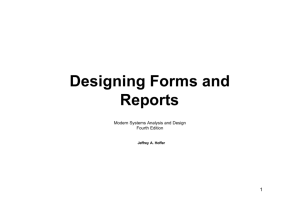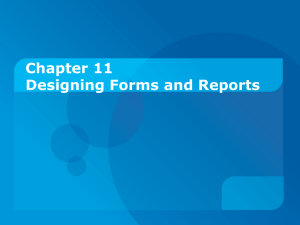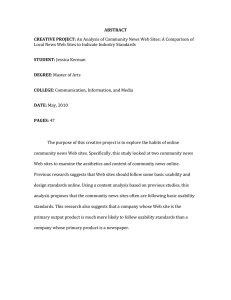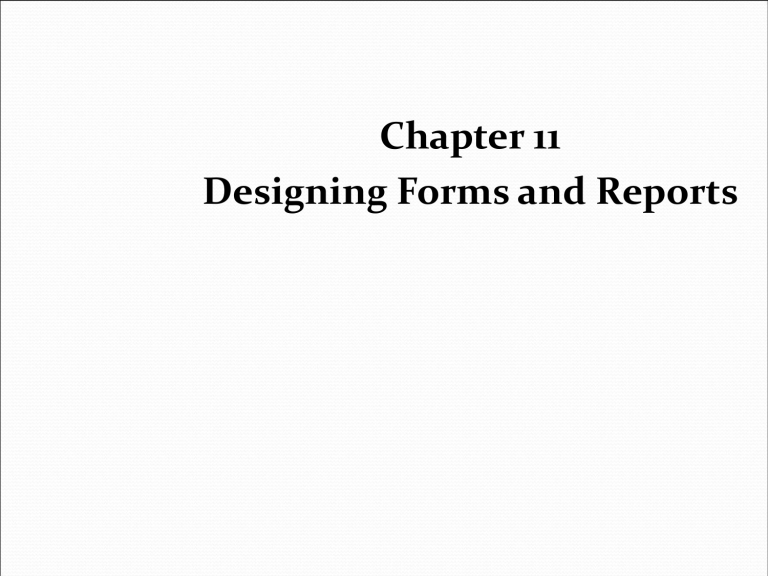
Chapter 11 Designing Forms and Reports Learning Objectives Explain the process of form and report design. Apply general guidelines for formatting forms and reports. Use color and know when color improves the usability of information. Format text, tables, and lists effectively. Explain how to assess usability and describe factors affecting usability. 11-2 11-3 Forms vs. Reports Form A business document that contains some predefined data and may include some areas where additional data are to be filled in. An instance of a form is typically based on one database record. Report A business document that contains only predefined data. A passive document for reading or viewing data. Typically contains data from many database records or transactions. 11-4 Common Types of Reports Scheduled: produced at predefined time intervals for routine information needs Key-indicator: provide summary of critical information on regular basis Exception: highlights data outside of normal operating ranges Drill-down: provide details behind summary of key-indicator or exception reports Ad-hoc: respond to unplanned requests for nonroutine information needs 11-5 The Process of Designing Forms and Reports User-focused activity Follows a prototyping approach Requirements determination: Who will use the form or report? What is the purpose of the form or report? When is the report needed or used? Where does the form or report need to be delivered and used? How many people need to use or view the form or report? 11-6 The Process of Designing Forms and Reports (cont.) Prototyping Initial prototype is designed from requirements Users review prototype design and either accept the design or request changes If changes are requested, the constructionevaluation-refinement cycle is repeated until the design is accepted 11-7 A coding sheet is an “old” tool for designing forms and reports, usually associated with textbased forms and reports for mainframe applications. 11-8 Visual Basic and other development tools provide computer aided GUI form and report generation. 11-9 Form/Report Design Specification The major deliverable of interface design Involves three parts: 11-10 Narrative overview: characterizes users, tasks, system, and environmental factors Sample design: image of the form (from coding sheet or form building development tool) Assessment: measuring test/usability results (consistency, sufficiency, accuracy, etc.) Guidelines for Form and Report Design Meaningful titles: clear, specific, version information, current date Meaningful information– include only necessary information, with no need to modify Balanced layout: adequate spacing, margins, and clear labels Easy navigation system: show how to move forward and backward, and where you are currently 11-11 A poor form design 11-12 A better form design 11-13 Uses of Highlighting in Forms and Reports Notify users of errors in data entry or processing. Provide warnings regarding possible problems. Draw attention to keywords, commands, high-priority messages, unusual data values. 11-14 Methods for Highlighting Blinking Reverse video Audible tones Boxing Intensity differences Underlining Size differences All capital letters Font differences Offset positions of nonstandard information 11-15 Highlighting can include use of upper case, font size differences, bold, italics, underline, boxing, and other approaches. 11-16 Color vs. No Color Benefits from Using Color Soothes or strikes the eye Accents an uninteresting 11-17 display Facilitates subtle discriminations in complex displays Emphasizes the logical organization of information Draws attention to warnings Evokes more emotional reactions Problems from Using Color Color pairings may wash out or cause problems for some users Resolution may degrade with different displays Color fidelity may degrade on different displays Printing or conversion to other media may not easily translate Guidelines for Displaying Text Case: mixed upper and lower case, use conventional punctuation Spacing: double spacing if possible, otherwise blank lines between paragraphs Justification: left justify text, ragged right margins Hyphenation: no hyphenated words between lines Abbreviations: only when widely understood and significantly shorter than full text 11-18 A poor help screen design 11-19 A better help screen design 11-20 Guidelines for Tables and Lists Labels All columns and rows should have meaningful labels. Labels should be separated from other information by using highlighting. Redisplay labels when the data extend beyond a single screen or page. 11-21 Guidelines for Tables and Lists (cont.) Formatting columns, rows and text: 11-22 Sort in a meaningful order. Place a blank line between every five rows in long columns. Similar information displayed in multiple columns should be sorted vertically. Columns should have at least two spaces between them. Allow white space on printed reports for user to write notes. Use a single typeface, except for emphasis. Use same family of typefaces within and across displays and reports. Avoid overly fancy fonts. Guidelines for Tables and Lists (cont.) Formatting numeric, textual and alphanumeric data: Right justify numeric data and align columns by decimal points or other delimiter. Left justify textual data. Use short line length, usually 30 to 40 characters per line. Break long sequences of alphanumeric data into small groups of three to four characters each. 11-23 A poor table design 11-24 A better table design 11-25 Tables vs. Graphs Use tables for reading individual data values Use graphs for: Providing quick summary Displaying trends over time Comparing points and patterns of variables Forecasting activity Simple reporting of vast quantities of information 11-26 11-27 Bar and line graphs give pictorial summary information that can enhance reports and forms. 11-28 Assessing Usability Overall evaluation of how a system performs in supporting a particular user for a particular task There are three characteristics 1. 2. 3. 11-29 Speed Accuracy Satisfaction Guidelines for Maximizing Usability Consistency: of terminology, formatting, titles, navigation, response time Efficiency: minimize required user actions Ease: self-explanatory outputs and labels Format: appropriate display of data and symbols Flexibility: maximize user options for data input according to preference 11-30 Characteristics for Consideration User: experience, skills, motivation, education, personality Task: time pressure, cost of errors, work durations System: platform Environment: social and physical issues 11-31 Methods for Assessing Usability Time to learn Speed of performance Rate of errors Retention over time Subjective satisfaction 11-32 Errors in Web Page Layout Design Non-standard widgets Appearance of advertising Bleeding edge technology Scrolling text and looping animations Outdated information Slow download times Fixed formatted text Long pages 11-33 Good Web Design Practices Lightweight Graphics: small images to quick image download Forms and Data Integrity Template-based HTML Templates to display and process common attributes of higher-level, more abstract items Creates an interface that is very easy to maintain 11-34 Summary In this chapter you learned how to: Explain the process of form and report design. Apply general guidelines for formatting forms and reports. Use color and know when color improves the usability of information. Format text, tables, and lists effectively. Explain how to assess usability and describe factors affecting usability. 11-35