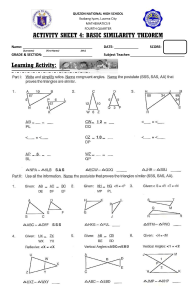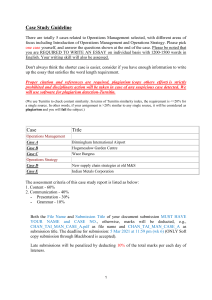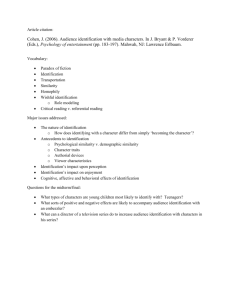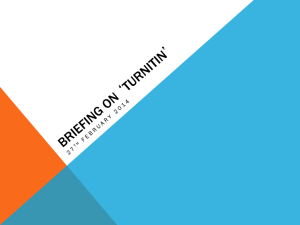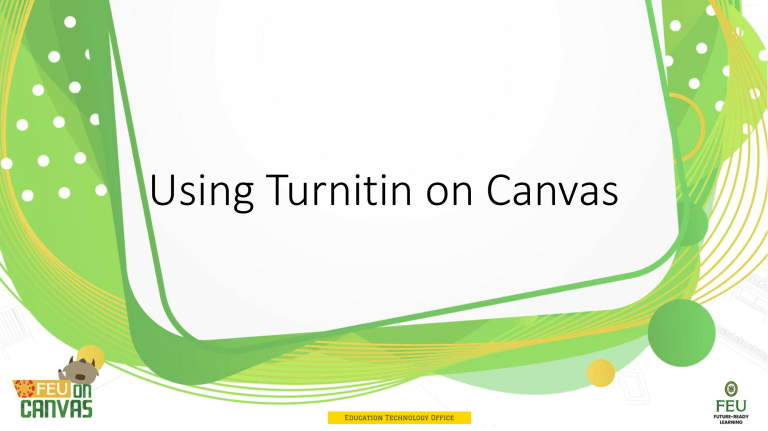
Using Turnitin on Canvas Objectives • Achieve and support the Matched and Adaptive Excellence Key Results Area through the continued use of FEU on Canvas. • Support the plagiarism policy of the university • Ensure the originality of submitted files/documents. • Provide faculty and students a platform to produce well written academic requirements • Promote original and creative thinking • Reduce plagiarism in all academic requirements • Help student to better understand the importance of using proper citation in the broader perspective of producing scholarly works Policies (proposed) • FEU upholds the value of uprightness and one way this is realized is through the practice of academic integrity. Thus, faculty members and students alike are expected to adhere to the policies herein in the writing of their scholarly work. • The University will enforce the penalties below on students who will violate Turnitin Policies. • • • • • • verbal or written warning re-doing/re-submitting of assignments or reports marking down zero mark/failing grade suspension expulsion Policies (proposed) • Use Turnitin through Canvas to practice the culture of originality and integrity in all academic works of faculty members • Use Turnitin in all Canvas Courses to increase students’ awareness of academic integrity • Turnitin “originality reports” for each submission should have an overall similarity index of 20% and 20% of the total words in the document. • Similarity index higher than 20% will be subjected to any of the following: • Faculty evaluation • Revision and resubmission of academic work • Grade mark down • Lower similarity index will mean an optional faculty evaluation. Procedures in using Turnitin thru Canvas • For Faculty members • Faculty members create Assignment submissions. Steps in Creating an Assignment • Log into Canvas as a teacher. • From the side of any page within Canvas, select the Courses tab. • Select the course in which you would like to create your assignment. • Select the + Assignment button. • Enter an Assignment name into the box provided and customize the following assignment settings: • Group assignment • Peer reviews • Moderated grading • Points • Assignment group • Display grade as • To add the Canvas Plagiarism Framework, change the assignment Submission Type to Online using the drop-down menu. • Select Turnitin from the Plagiarism Review drop-down menu. • Customize the following Turnitin plagiarism settings: • Submission storage options • Choosing comparison repositories • Setting Similarity Report availability Select the course section you would like to assign the assignment to. Amend the assignment's dates. If you want to have multiple due dates, select + Add to create a new Assign to form and fill it out accordingly. • Select Save & publish to publish this assignment. Select Save to save the assignment. Customizing the Similarity Report • During your assignment setup, you can customize the Similarity Report by selecting the following options: • Exclude bibliographic materials Exclude text appearing in the bibliography, works cited, or references sections of student papers from being checked for matches when generating Similarity Reports. You can overwrite this setting in individual Similarity Reports. • Exclude quoted materials Exclude text appearing in the quotes from being checked for matches when generating Similarity Reports. You can overwrite this setting in individual Similarity Reports. To learn more about Similarity Report interpretation and how this exclusion can help to refine a report, click here. • Enable Translated Matching • Translated matching is an optional service offered by Turnitin, which allows your students to submit content in a non-English language, whilst retaining the ability to match against our vast database of English language content. • When Translated Matching is enabled for an account, Turnitin will identify the language that a paper has been written in. This paper will then be fully translated into English. The resulting English language content is then matched against all the databases that have been activated for the assignment. If a match is found, this will be displayed alongside any matches we have found in the non-translated version of the paper. • Translated matching currently supports the following languages: • Arabic, Chinese (simplified), Chinese (traditional), Czech, Danish, Dutch, Farsi, Finnish, French, German, Greek, Hebrew, Hungarian, Italian, Japanese, Korean, Norwegian Bokmal, Norwegian Nyorsk, Polish, Portuguese, Romanian, Russian, Serbian, Slovak, Slovenian, Spanish, Swedish, Thai, and Turkish • Exclude small sources • You can opt to exclude small sources from the Similarity Report by a set number of words or a percentage. Turnitin looks at the size of a matching source and makes any necessary exclusions based on the threshold specified by you. Setting Similarity Report availability • You can opt to make the Similarity Report available to students at different points during the submission and grading process. Choose one of the following options to ensure your students can see their report at a time that suits you. • Immediately • The Similarity Report will be made available to students as soon as they make their submission to Canvas. • After the assignment is graded • The Similarity Report will be made available to students as soon as their assignment has been graded in Canvas. • After the due date • The Similarity Report will be made available to students as soon as the assignment due date passes. • Never • The Similarity Report will never be made available to students but will be available to instructors after submission.