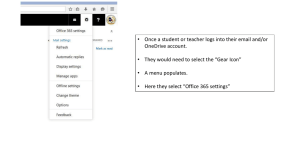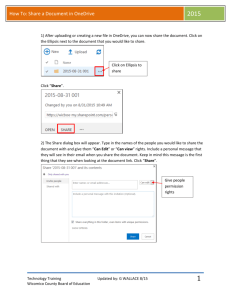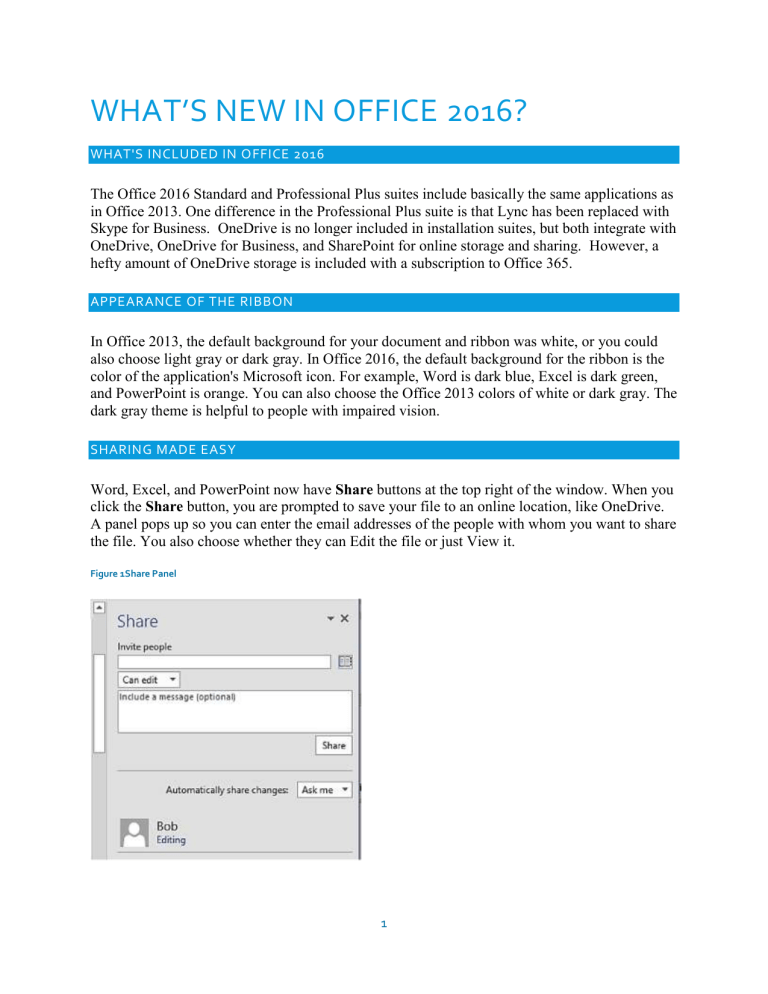
WHAT’S NEW IN OFFICE 2016? WHAT'S INCLUDED IN OFFICE 2016 The Office 2016 Standard and Professional Plus suites include basically the same applications as in Office 2013. One difference in the Professional Plus suite is that Lync has been replaced with Skype for Business. OneDrive is no longer included in installation suites, but both integrate with OneDrive, OneDrive for Business, and SharePoint for online storage and sharing. However, a hefty amount of OneDrive storage is included with a subscription to Office 365. APPEARANCE OF THE RIBBON In Office 2013, the default background for your document and ribbon was white, or you could also choose light gray or dark gray. In Office 2016, the default background for the ribbon is the color of the application's Microsoft icon. For example, Word is dark blue, Excel is dark green, and PowerPoint is orange. You can also choose the Office 2013 colors of white or dark gray. The dark gray theme is helpful to people with impaired vision. SHARING MADE EASY Word, Excel, and PowerPoint now have Share buttons at the top right of the window. When you click the Share button, you are prompted to save your file to an online location, like OneDrive. A panel pops up so you can enter the email addresses of the people with whom you want to share the file. You also choose whether they can Edit the file or just View it. Figure 1Share Panel 1 OneNote notebooks have similar functionality, but instead of a Share button you send the invitations from the File menu. REAL-TIME CO-AUTHORING IN WORD Once a document is shared, another cool feature is activated. If several people are working on a Word document that is stored in OneDrive for Business, “real-time co-authoring” allows multiple users to collaborate, edit, and update simultaneously. The coolness of this feature is that everybody can see what everybody else is doing. For example, they can see changes as they are made, and they can even see where each other’s cursors are placed! WORK FASTER WITH "TELL ME" Another new feature is the Tell Me. Rather than poking around the ribbon or using Help, you can type what you want to do in this box. Office shows you a list of commands you can use to complete your task. If you have selected something in your document, you will see commands specific to that object. For example, if an image is selected, you will see commands related to images. NEW ANALYSIS AND FORECASTING FEATURES IN EXCEL <Insert text here> NEW COLLABORATION AND UNCLUTTERING FEATURES IN OUTLOOK <Insert text here> “SWAY” AWAY IN POWERPOINT <Insert text here> INDEX OF ARTICLE 2