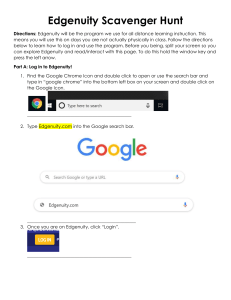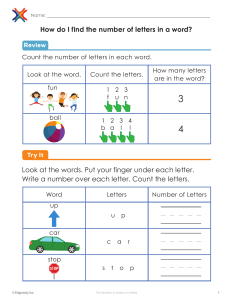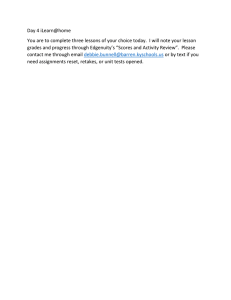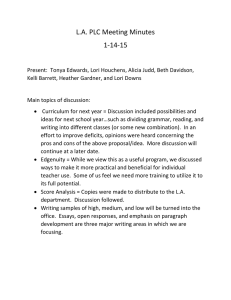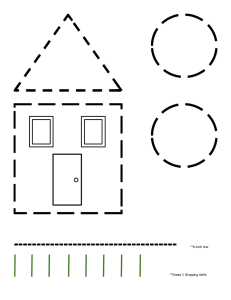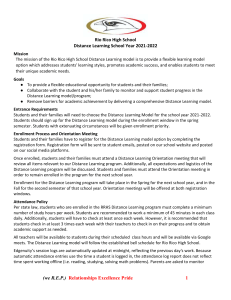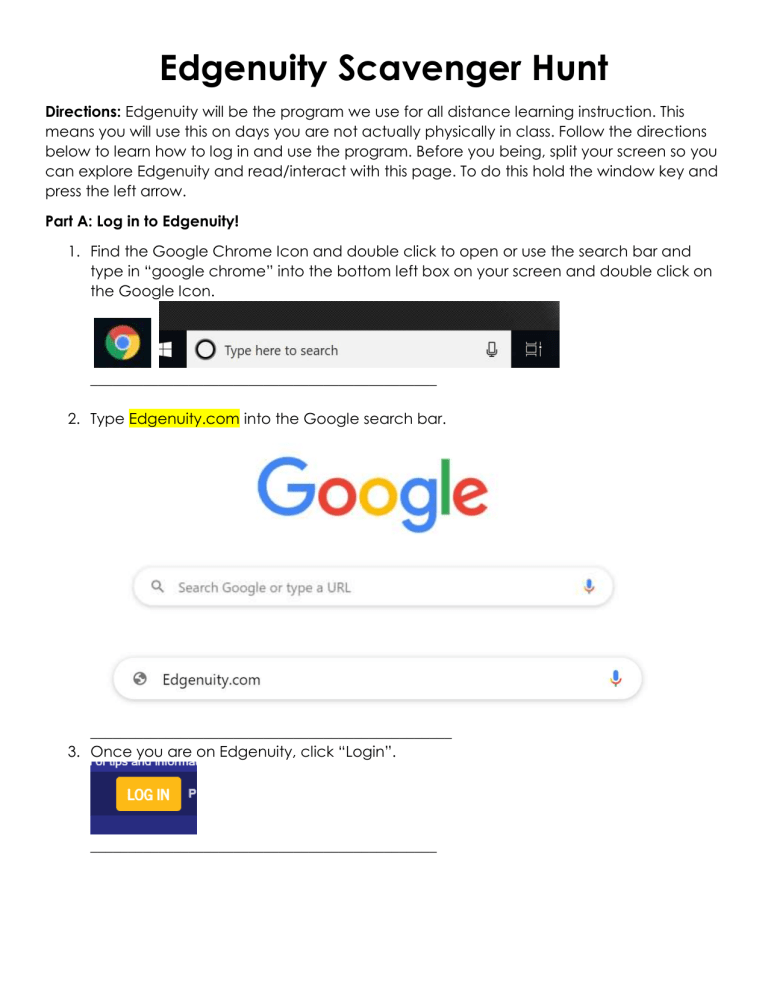
Edgenuity Scavenger Hunt Directions: Edgenuity will be the program we use for all distance learning instruction. This means you will use this on days you are not actually physically in class. Follow the directions below to learn how to log in and use the program. Before you being, split your screen so you can explore Edgenuity and read/interact with this page. To do this hold the window key and press the left arrow. Part A: Log in to Edgenuity! 1. Find the Google Chrome Icon and double click to open or use the search bar and type in “google chrome” into the bottom left box on your screen and double click on the Google Icon. ______________________________________________ 2. Type Edgenuity.com into the Google search bar. ________________________________________________ 3. Once you are on Edgenuity, click “Login”. ______________________________________________ 4. Next click “Student Login”. ______________________________________________ 5. For your user name, type your student ID number followed by washoeschools.org. For your password, type your student ID number 6. Once you are in, watch the orientation video. In the box below, type what you learned. Part B: Scavenger Hunt! 1. For this activity, you will need to open the Snipping Tool by typing “Snipping Tool” into the search bar and double clicking on the app. 2. Find your class and snip a picture into the box on the right. To snip a picture you will press “New” on the snip it tool (at the top left of the screen) and click/drag over the picture you would like to snip. 3. You will then click on the button that looks like two pieces of paper to copy. 4. Finally, click on the empty box in the chart below and press “ctrl” and “v” to paste it into the box, or right click on your pad and press paste. Find It ELA Social Studies Math Science Snip It Part C: Start a Lesson! ***Before lesson: Directions: Open the social studies course from your dash board. To the right of the screen, you’ll see an outline of the unit. Record the title of the lesson below (hint: it’s in blue). Now think about what you already know or what you think you might know about this topic. Record your thoughts below (make a list, write a paragraph, draw a visual, etc.). If you know NOTHING, that’s ok too! ***During lesson: Watch the warm-up video. Record the lesson objectives below. Begin the lesson. Pause the video when you hear the lesson question and record it below. ***After lesson Select one photo/diagram to write about. Use the snipping tool again to copy and paste the photo/diagram selected in the larger box below. What slide is it on? What do you see? What does the caption tell you? Write about it below. Part D: Finish the lesson!