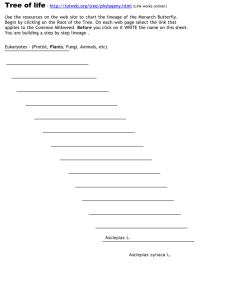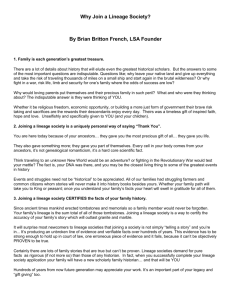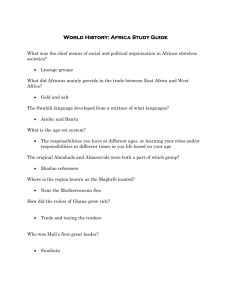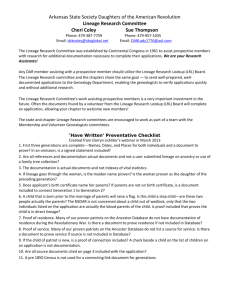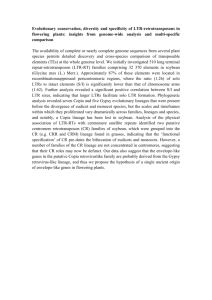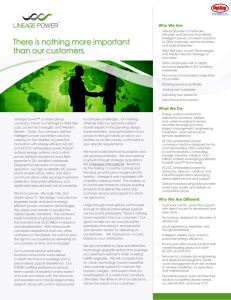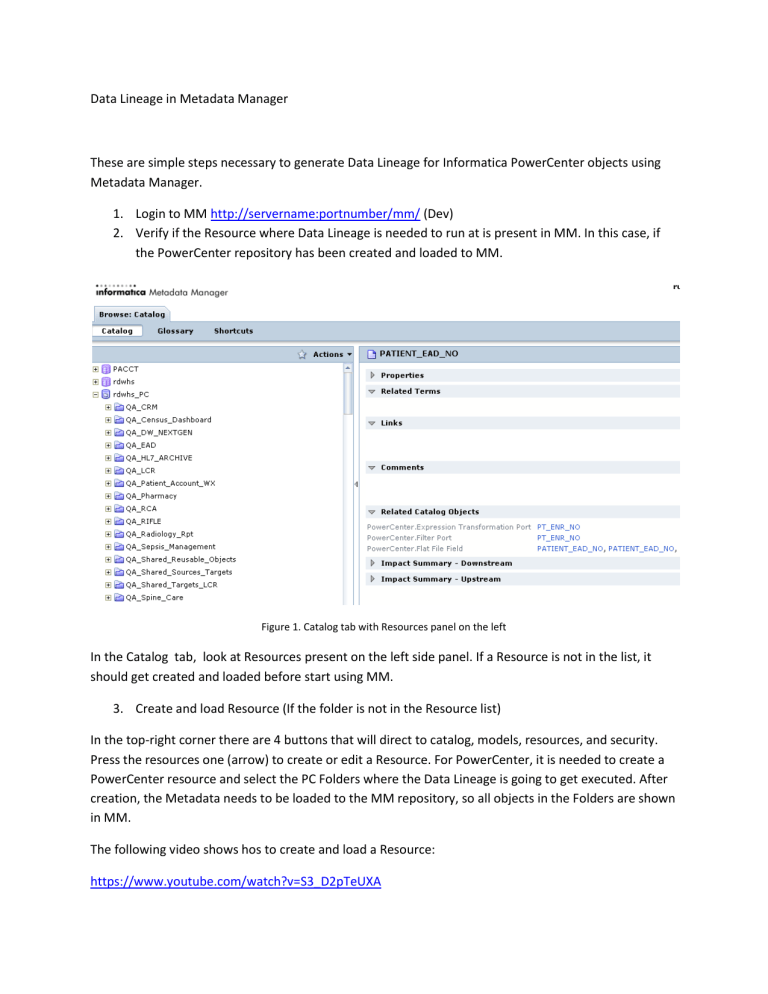
Data Lineage in Metadata Manager These are simple steps necessary to generate Data Lineage for Informatica PowerCenter objects using Metadata Manager. 1. Login to MM http://servername:portnumber/mm/ (Dev) 2. Verify if the Resource where Data Lineage is needed to run at is present in MM. In this case, if the PowerCenter repository has been created and loaded to MM. Figure 1. Catalog tab with Resources panel on the left In the Catalog tab, look at Resources present on the left side panel. If a Resource is not in the list, it should get created and loaded before start using MM. 3. Create and load Resource (If the folder is not in the Resource list) In the top-right corner there are 4 buttons that will direct to catalog, models, resources, and security. Press the resources one (arrow) to create or edit a Resource. For PowerCenter, it is needed to create a PowerCenter resource and select the PC Folders where the Data Lineage is going to get executed. After creation, the Metadata needs to be loaded to the MM repository, so all objects in the Folders are shown in MM. The following video shows hos to create and load a Resource: https://www.youtube.com/watch?v=S3_D2pTeUXA Figure 2. Buttons at top-right corner to navigate between Catalog, Models, Resources, and Security Figure 3. Click on Actions to create, edit, update, load Resources Figure 4. Types of resources to define in MM (Under Data Integration, PowerCenter) Figure 5. Database configuration for Resource creation. Needs to be the schema where the PowerCenter repository resides 4. Run Data Lineage on specific PowerCenter objects On the Catalog tab, select the PowerCenter resource and also the specific folder and object that Data Lineage is going to be executed on. It is possible to run data lineage on Sources, Targets, Mappings, Sessions, and even on specific data columns for Sources and Targets. Select the object and right click on “Run Lineage” option. After Data Lineage is run, the results can be exported to Excel file or image. The following is a useful demo vide o that shows how to run a Data Lineage: https://www.youtube.com/watch?v=UHotCJh8VM0 Figure 6. Right click on the object you want to run Data Lineage Figure 7. Data Lineage Figure 8. Click on Actions to Export the Lineage to an Excel document or save as an image