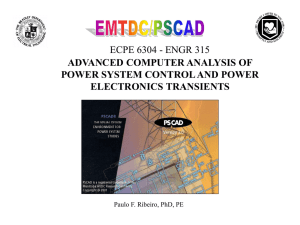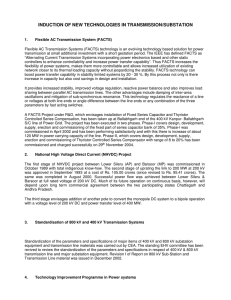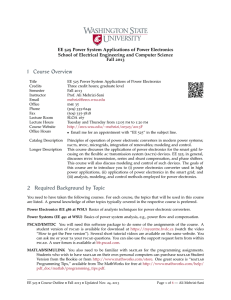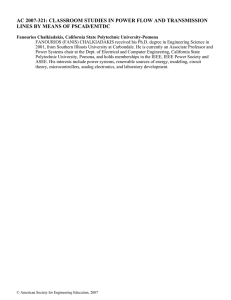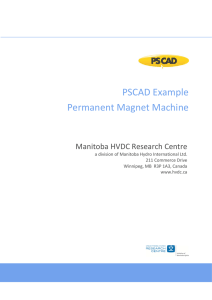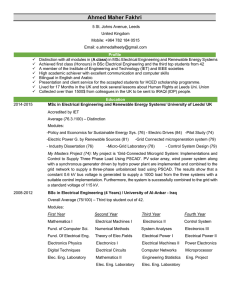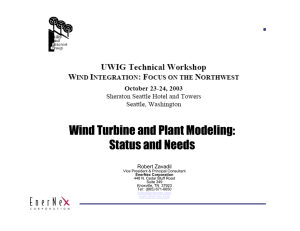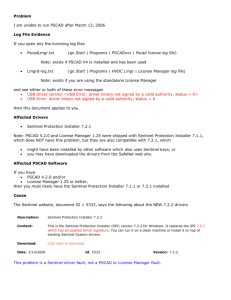resolving issues
advertisement
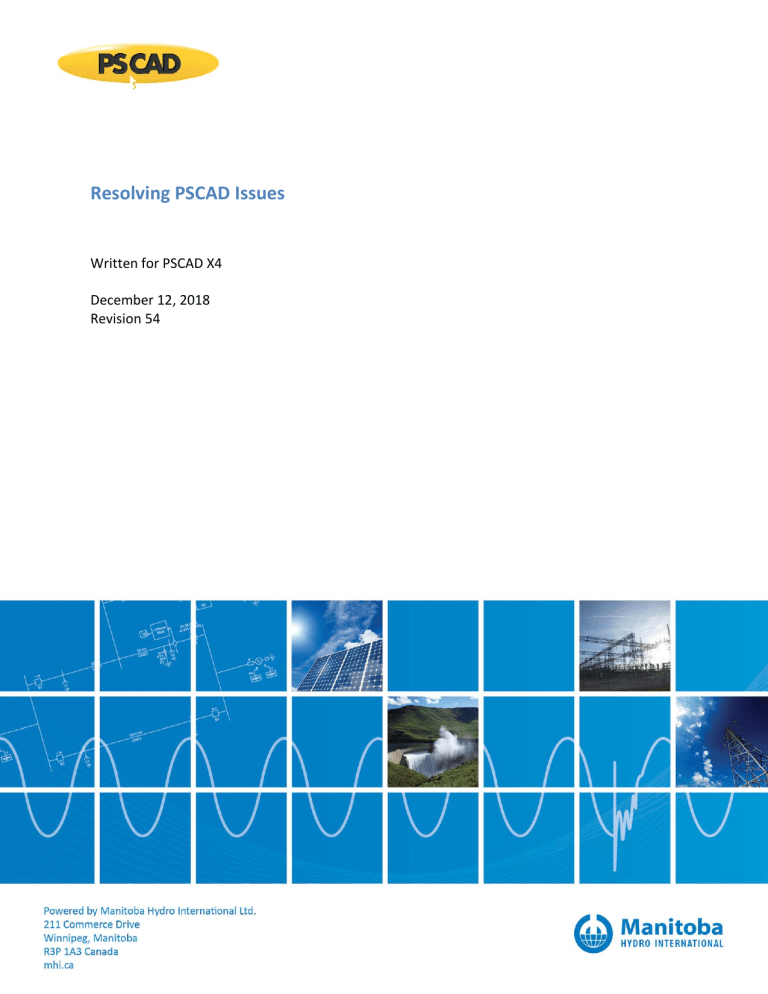
Resolving PSCAD Issues
Written for PSCAD X4
December 12, 2018
Revision 54
Resolving PSCAD Issues
Contents
1.
INTRODUCTION .......................................................................................................................................... 1
1.1
2.
OVERVIEW ..................................................................................................................................................................... 1
ISSUES WHEN LAUNCHING PSCAD .............................................................................................................. 2
2.1
2.2
2.3
2.4
2.5
2.6
2.7
2.8
2.9
2.10
2.11
2.12
2.13
2.14
2.15
2.16
3.
RECEIVING A “ROOT ELEMENT IS MISSING” ERROR MESSAGE ................................................................................................... 2
THE PSCAD LAUNCH IS PROLONGED .................................................................................................................................. 4
RECEIVING A “STOP RUNNING THIS SCRIPT?” ERROR MESSAGE ................................................................................................ 5
RECEIVING AN “UNABLE TO LOCATE THE MASTER LIBRARY FROM THE GIVEN FILE PATH” ERROR MESSAGE ......................................... 6
RECEIVING A “SCRIPT ERROR” ERROR MESSAGE.................................................................................................................... 8
RECEIVING AN “MFC100.DLL IS MISSING” ERROR MESSAGE .................................................................................................. 10
RECEIVING A “THE PROCEDURE ENTRY POINT … DYNAMIC LINK LIBRARY SHELL32.DL” ERROR MESSAGE ....................................... 11
RECEIVING A “THE PROCEDURE ENTRY POINT …COULD NOT BE LOCATED IN THE DYNAMIC LINK LIBRARY ZSLIB2.DLL” ERROR MESSAGE 12
PSCAD CRASHES UPON STARTUP ..................................................................................................................................... 13
THE PSCAD BETA EDITION CRASHES UPON STARTUP .......................................................................................................... 14
PSCAD V4.6.0 OR V4.6.1 64-BIT DOES NOT LAUNCH ......................................................................................................... 15
RECEIVING A “THE COMPUTER MUST BE TRUSTED FOR DELEGATION…” ERROR MESSAGE ............................................................. 16
HOW TO LAUNCH PSCAD WITHOUT WINDOWS ADMINISTRATOR PRIVILEGES........................................................................... 16
RECEIVING A “THE APPLICATION WAS UNABLE TO START CORRECTLY (0XC00007B)” ERROR MESSAGE .......................................... 18
RECEIVING AN “ENTRY POINT NOT FOUND” ERROR MESSAGE ............................................................................................... 19
RECEIVING MISSING CRITICAL FILE MESSAGES WHEN TRYING TO LAUNCH PSCAD ..................................................................... 20
ISSUES WHEN LICENSING PSCAD – LEGACY LOCK-BASED .......................................................................... 22
3.1
3.2
3.3
3.4
3.5
3.6
3.7
3.8
3.9
3.10
3.11
3.12
3.13
3.14
3.15
3.16
3.17
3.18
4.
LICENSE CANNOT BE ACTIVATED ....................................................................................................................................... 22
ERRORS WITHIN THE PSCADLMGR.TXT FILE......................................................................................................................... 23
ERRORS WITHIN THE LMGRD-LOG.TXT FILE ......................................................................................................................... 25
ERRORS WITHIN THE GET INFO UTILITY .............................................................................................................................. 26
RECEIVING A "CLIENT HAS LOCALHOST AND REMOTEHOST IPS" ERROR MESSAGE....................................................................... 29
RECEIVING A "FAILURE: UNABLE TO UPDATE THE LICENCE DB FILE" ERROR MESSAGE ............................................................... 30
UNABLE TO LICENSE PERIODICALLY ................................................................................................................................... 31
PSCAD CLIENT CANNOT CONTACT THE SERVER .................................................................................................................. 32
LICENSING IS ACTIVATED, BUT PSCAD CLAIMS LICENSING IS EXPIRED ...................................................................................... 33
RECEIVING A “NO LICENSES FOUND ON THE SELECTED LICENSE HOST” ERROR MESSAGE .............................................................. 34
LICENSE CANNOT BE ACTIVATED ON WINDOWS 10............................................................................................................... 35
RECEIVING A “(193) APPLICATION IS NOT VALID WIN32 APPLICATION” ERROR MESSAGE ........................................................... 36
LICENSING IS ACTIVATED SUCCESSFULLY FOR TWO INSTANCES OF PSCAD, BUT THE FIRST INSTANCE LATER BECOMES DE-ACTIVATED ..... 37
LICENSING FAILS WHEN USING THE STANDALONE LICENSE MANAGER ....................................................................................... 38
UNABLE TO START OR RESTART THE LICENSE MANAGER........................................................................................................ 39
RECEIVING AN “UNABLE TO READ LICENSE DATABASE FILE” ERROR MESSAGE ............................................................................ 40
LICENSING ISSUES ON WINDOWS 10 ENTERPRISE OR WINDOWS 10 EDUCATIONAL EDITION ........................................................ 41
UNABLE TO ACTIVATE A LICENSE FROM THE SERVER ............................................................................................................. 43
ISSUES WHEN LICENSING PSCAD – CERTIFICATE-BASED ............................................................................ 44
4.1
4.2
4.3
4.4
4.5
4.6
4.7
4.8
4.9
ADVANCED LICENSING RESULTS IN “PROXY AUTHENTICATION REQUIRED (407)” ...................................................................... 44
RECEIVING AN "UNABLE TO OBTAIN THE LICENSE CERTIFICATE" ERROR ..................................................................................... 46
RECEIVING AN "UNABLE TO DETERMINE LOGIN STATUS" ERROR MESSAGE ................................................................................ 51
PSCAD CLIENT CANNOT CONTACT THE SERVER .................................................................................................................. 52
RECEIVING A “COMMUNICATION WITH THE SERVER FAILED. (417) EXPECTATION FAILED” ERROR MESSAGE ................................... 54
RECEIVING “USER <> IS NOT AUTHORIZED FOR <PSCAD 461 X64>” ERROR MESSAGE .............................................................. 57
RECEIVING “FAILED TO CONTACT THE SERVER” ERROR MESSAGE ............................................................................................ 58
RECEIVING “YOU NEED TO BE ONLINE AND LOGGED INTO YOUR ACCOUNT” ERROR MESSAGE ....................................................... 59
CERTIFICATE LICENSING IS RANDOMLY RELEASED.................................................................................................................. 60
Resolving PSCAD Issues
4.10
4.11
4.12
4.13
4.14
4.15
4.16
4.17
5.
RECEING AN “UNABLE TO CONTACT THE SERVER” ERROR MESSAGE ........................................................................................ 61
RECEIVING AN “UNABLE TO OBTAIN THE LICENSE CERTIFICATE” ERROR MESSAGE....................................................................... 64
RECEIVING A “FAILED TO SAVE THE LICENSE CERTIFICATE” ERROR MESSAGE .............................................................................. 66
RECEIVING AN “UNABLE TO SAVE CERTIFICATE…ACCESS IS DENIED” ERROR MESSAGES ............................................................... 69
RECEIVING A “PROXY AUTHENTICATION IS REQUIRED” ERROR MESSAGE .................................................................................. 70
RECEIVING AN “UNABLE TO OBTAIN THE CERTIFICATE” ERROR MESSAGE .................................................................................. 72
USER IS UNABLE TO ACTIVATE AND SAVE A LICENSE CERTIFICATE ............................................................................................. 74
USER IS UNABLE TO LOG IN OR ACTIVATE A LICENSE CERTIFICATE ............................................................................................. 75
ISSUES WHEN LICENSING PSCAD – LEGACY LOCKLESS ............................................................................... 77
5.1
5.2
5.3
5.4
6.
RECEIVING AN "UNABLE TO OBTAIN A LICENSE WITH THE CURRENT LICENSE SETTINGS" ERROR MESSAGE ........................................ 77
RECEIVING A "USING AN INVALID COMMUNICATION PROTOCOL: < GNUTELLA" ERROR MESSAGE ............................................... 80
RECEIVING AN "ERROR: PRODUCT MISMATCH" MESSAGE ..................................................................................................... 81
RECEIVING A “WINDOWS OS MISMATCH” ERROR MESSAGE ................................................................................................. 85
ISSUES WHEN USING PSCAD ..................................................................................................................... 86
6.1
6.2
6.3
6.4
6.5
6.6
6.7
6.8
6.9
6.10
6.11
6.12
6.13
6.14
6.15
6.16
6.17
6.18
6.19
6.20
6.21
7.
PSCAD CRASHES WHEN THE “ASSOCIATIONS” TAB IS SELECTED ............................................................................................. 86
THE COMPONENT WIZARD PANE IS NOT DISPLAYING CORRECTLY ........................................................................................... 87
RECEIVING A “THE PSCAD AUTOMATED EMAIL SYSTEM HAS FAILED TO SEND YOUR REQUEST” MESSAGE ....................................... 89
RECEIVING AN “UNABLE TO DISPLAY START PAGE” ERROR MESSAGE ....................................................................................... 91
COPYING A CONTROL WILL SWITCH ITS VALUE TO THE DEFAULT SETTING ................................................................................. 92
RECEIVING AN “UNABLE TO CONNECT TO MYCENTRE SERVER” ERROR MESSAGE ....................................................................... 93
RECEIVING A “REVOCATION INFORMATION FOR THE SECURITY CERTIFICATE FOR THIS SITE IS NOT AVAILABLE” ERROR MESSAGE ........... 94
RECEIVING A “A PROGRAM IS TRYING TO SEND AN E-MAIL MESSAGE ON YOUR BEHALF” ERROR MESSAGE ....................................... 95
A PANE APPEARS TO BE MISSING ..................................................................................................................................... 96
GRAPHS DO NOT DISPLAY................................................................................................................................................ 98
ISSUES WITH DEBUGGING PSCAD .................................................................................................................................... 99
RECEIVING A “SERVER BUSY” ERROR MESSAGE................................................................................................................. 100
THE “OPEN EXAMPLES” MENU OPTION DOES NOT WORK ................................................................................................... 101
CANNOT LOAD A PSCAD PROJECT.................................................................................................................................. 102
MATLAB IS NOT DETECTED BY PSCAD ............................................................................................................................. 103
RECEIVING A “SECURITY ALERT” MESSAGE ....................................................................................................................... 105
MENU TOOLS ARE NOT ACTIVE ...................................................................................................................................... 107
RECEIVING A “POWER SYSTEMS SIMULATOR HAS STOPPED WORKING” ERROR MESSAGE........................................................... 108
RECEIVING A “POWER SYSTEMS SIMULATOR HAS STOPPED WORKING” ERROR MESSAGE........................................................... 109
64-BIT EDITIONS OF INTEL FORTRAN ARE NOT DETECTED BY PSCAD ..................................................................................... 110
USER DOES NOT HAVE PERMISSIONS FOR LOCALAPPDATA FOLDER ........................................................................................ 111
ISSUES WHEN COMPILING CASES IN PSCAD ............................................................................................ 112
7.1
7.2
7.3
7.4
7.5
7.6
7.7
7.8
7.9
7.10
7.11
7.12
7.13
RECEIVING A “1 PROJECT(S) WAS UNSUCCESSFUL WHEN BUILDING” ERROR MESSAGE .............................................................. 112
RECEIVING AN “UNRESOLVED EXTERNAL SYMBOL” ERROR MESSAGE...................................................................................... 114
RECEIVING A “FORTRAN COMPILER…IS NOT DETECTED” ERROR MESSAGE .............................................................................. 115
RECEIVING A " CANNOT EXECUTE COMMAND" ERROR ........................................................................................................ 117
RECEIVING A "‘GFORTRAN.EXE: MAIN.F: INVALID ARGUMENT" ERROR................................................................................... 119
RECEIVING AN “ERROR 1 – MULTIPLE DEFINITION OF ‘…’ - FIRST DEFINED HERE” ERROR ........................................................... 121
RECEIVING AN “ERROR 1 – SYNTAX ERROR IN ARGUMENT LIST AT (…)” ERROR ........................................................................ 122
RECEIVING A “MAKE FAILED TO GENERATE A SIMULATION EXECUTABLE FOR NAMESPACE ‘***’. BINARY FILE WAS NOT FOUND” ERROR
123
RECEIVING A “MAKE: *** [SOMEFILE.EXE] ERROR 1” ERROR .............................................................................................. 126
RECEIVING AN "ERROR U1052 – FILE‘DATA.MAK’ NOT FOUND " ERROR ................................................................................ 128
RECEIVING A "MAKE FILE ERROR” ERROR ........................................................................................................................ 130
RECEIVING AN “UNABLE TO SOLVE LINE CONSTANTS” BUILD MESSAGE .................................................................................. 131
RECEIVING A “‘CL.EXE’ IS NOT RECOGNIZED AS AN INTERNAL OR EXTERNAL COMMAND” BUILD MESSAGE ...................................... 132
Resolving PSCAD Issues
7.14
RECEIVING A “THE NUMBER OF PROJECTS INCLUDED IN THE SIMULATION LIST MUST NOT EXCEED %D” ERROR MESSAGE ................. 133
7.15
RECEIVING AN “UNABLE TO OPEN FILE…” ERROR MESSAGE................................................................................................. 134
7.16
RECEIVING A “COULD NOT READ SYMBOLS: MALFORMED ARCHIVE” ...................................................................................... 135
7.17
PSCAD STOPS UNEXPECTELY, WITH NO RUNTIME ERROR ................................................................................................... 136
7.18
RECEIVING “ERROR CODE = 112” MESSAGE..................................................................................................................... 138
7.19
RECEIVING A “TRANSMITTER ‘*’ CANNOT BE ADDED” BUILD MESSAGE .................................................................................. 139
7.20
RECEIVING A “EMTDC: ERROR WHILE OPENING FILE FOR READ” BUILD MESSAGE ................................................................... 140
7.21
RECEIVING A “MAKE: *** [STATION.O] ERROR 126” ERROR MESSAGE................................................................................. 141
7.22
RECEIVING A “WINSOCK ERROR #10048” ERROR MESSAGE ............................................................................................... 142
7.23
RECEIVING A “CONNECT FUNCTION FAILED WITH ERROR: 10061” ERROR MESSAGE ................................................................. 144
7.24
RECEIVING AN “UNABLE TO EXECUTE A SIMULATION EXECUTABLE FOR NAMESPACE ‘*’” ERROR MESSAGE..................................... 145
7.25
RECEIVING A “SIMULATION SET ‘*’ HAS XX PROJECT TASKS INCLUDED, EXCEEDING THE WORKSPACE SELECTED LIMIT OF * TASKS” ERROR
MESSAGE ............................................................................................................................................................................... 147
7.26
RUNNING A PSCAD V4.6 SIMULATION ON WINDOWS 10 IS SLOWER THAN RUNNING EARLIER VERSIONS OF PSCAD ..................... 148
7.27
RECEIVING AN “‘NMAKE’ IS NOT RECOGNIZED AS AN INTERNAL OR EXTERNAL COMMAND…” ERROR MESSAGE ............................... 152
7.28
RECEIVING A “ ‘C:PROGRAM’ IS NOT A VALID INTERNAL OR EXTERNAL COMMAND” ERROR MESSAGE .......................................... 154
7.29
RECEIVING A “LIBENG – LIBRARY IS MISSING” ERROR MESSAGE ............................................................................................ 155
7.30
RECEIVING A “THE SIMULATION PROCESS HAS STOPPED UNEXPECTEDLY” ERROR MESSAGE WHEN RUNNING ANY SIMULATION ........... 156
7.31
RECEIVING A “UNABLE TO GENERATE A SIMULATION ” ERROR MESSAGE ................................................................................ 158
7.32
RECEIVING A SYNTAX ERROR MESSAGE WHEN COMPILING WITH GFORTRAN .......................................................................... 159
7.33
RECEIVING A “SEVERE (41): INSUFFICIENT VIRTUAL MEMORY” ERROR MESSAGE...................................................................... 160
7.34
COMPILING ANY CASE CONTAINING MANY TRANSMISSION LINES IS EXTREMELY SLOW ............................................................. 161
7.35
RECEIVING A “GCC.EXE: C:PROGRA~…LIB: NO SUCH FILE OR DIRECTORY” ERROR MESSAGE .................................................... 162
7.36
RECEIVING AN “ERROR CODE 0X458” MESSAGE ............................................................................................................... 163
7.37
RECEIVING A “THE SIMULATION PROCESS HAS STOPPED UNEXPECTEDLY” MESSAGE .................................................................. 168
7.38
RECEIVING A “MAIN.F(6) : FATAL ERROR C1034” ERROR MESSAGE ..................................................................................... 169
7.39
RECEIVING A “UNABLE TO GENERATE A SIMULATION” ERROR MESSAGE ................................................................................ 170
7.40
RECEIVING AN “EXCHANGE ERROR” MESSAGE .................................................................................................................. 171
7.41
RECEIVING AN “UNABLE TO GENERATE A SIMULATION EXECUTABLE FOR NAMESPACE” ERROR MESSAGE....................................... 172
7.42
RECEIVING AN “ERROR LNK2005” ERROR MESSAGE ........................................................................................................ 173
7.43
RECEIVING AN “ERROR LNK2001” ERROR MESSAGE ........................................................................................................ 174
7.44
RECEIVING A “THE SIMULATION PROCESS HAS STOPPED UNEXPECTEDLY” MESSAGE WHEN WINDOWS GOES TO SLEEP WHILE A CASE IS
RUNNING 175
7.45
RECEIVING A “SYSTEM ERROR” MESSAGE WHEN COMPILING A PSCAD CASE........................................................................... 176
7.46
RECEIVING A “VISUAL STUDIO 2010, 2012 OR 11 IS NOT FOUND IN THE SYSTEM” ERROR MESSAGE .......................................... 177
7.47
RECEIVING A “‘MAKE’ IS NOT RECOGNIZED” ERROR MESSAGE WHEN COMPILING WITH GFORTRAN .............................................. 179
7.48
RECEIVING A “MAKE (E=5): ACCESS IS DENIED” BUILD ERROR .............................................................................................. 180
7.49
SECURITY SOFTWARE IS PREVENTING SIMULATIONS RESIDING OUTSIDE THE PROGRAM DIRECTORIES FROM RUNNING...................... 181
7.50
RECEIVING AN “UNABLE TO GENERATE A SIMULATION EXECUTABLE FOR NAMESPACE ‘*’” ERROR MESSAGE .................................. 183
7.51
RECEIVING AN “UNABLE TO GENERATE A SIMULATION EXECUTABLE FOR NAMESPACE ‘*’” ERROR MESSAGE .................................. 184
7.52
RECEIVING A “MAKE FILE ERROR” MESSAGE WHEN COMPILING A PROJECT ............................................................................ 185
7.53
RECEIVING AN “UNABLE TO EXECUTE MAKE” ERROR MESSAGE............................................................................................. 186
7.54
RECEIVING A “…MACHINE TYPE ‘X86’ CONFLICTS WITH TARGET MACHINE TYPE ‘X64’” ERROR MESSAGE ..................................... 187
7.55
RECEIVING A “THIS VERSION OF *\GCC.EXE IS NOT COMPATIBLE WITH THE VERSION OF WINDOWS YOU’RE RUNNING” ERROR MESSAGE
188
7.56
RECEIVING A “VISUAL STUDIO 2005, 2008 OR 2010 IS NOT FOUND IN THE SYSTEM” ERROR MESSAGE ...................................... 189
7.57
RECEIVING A “CANNOT DETERMINE THE LOCATION OF THE VS COMMON TOOLS FOLDER” ERROR MESSAGE ................................. 190
7.58
RECEIVING AN “UNABLE TO GENERATE A SIMULATION EXECUTABLE FOR NAMESPACE ‘*’” ERROR MESSAGE .................................. 191
7.59
RECEIVING AN “ENGOPEN INVALIDCHECK MATLAB INSTALLATION!’” WARNING MESSAGE ........................................................ 192
7.60
RECEIVING A “MAKE: *** NO RULE TO MAKE TARGET ‘*.MAK’” ERROR MESSAGE ................................................................... 194
8.
ISSUES WHEN RUNNING CASES IN PSCAD ............................................................................................... 195
8.1
RECEIVING A “PROJECT OUTPUT STORAGE REQUIREMENTS ARE XX MB” WARNING .................................................................. 195
Resolving PSCAD Issues
8.2
8.3
8.4
8.5
8.6
8.7
8.8
8.9
RECEIVING AN “EMTDC RUNTIME ERROR” MESSAGE ....................................................................................................... 196
RECEIVING AN “ABNORMAL TERMINATION OF EMTDC BY *” ERROR MESSAGE ....................................................................... 198
RECEIVING A “SERVER BUSY” ERROR MESSAGE................................................................................................................. 199
RECEIVING A “RESULT TOO LARGE” RUNTIME ERROR MESSAGE ........................................................................................... 200
RECEIVING AN “ERROR: 10013” RUNTIME ERROR MESSAGE .............................................................................................. 201
RECEIVING A “SINGULARITY (A ZERO DIAGONAL) ENCOUNTERED” RUNTIME ERROR MESSAGE .................................................... 202
UNABLE TO RUN ANY PSCAD CASES - THE REGIONAL LANGUAGE ISSUE ................................................................................ 203
RECEIVING A “PROCESS…CANNOT EXECUTE COMMAND…ERROR #5” ERROR MESSAGE ........................................................... 208
9.
ISSUES WITH MYCENTRE ........................................................................................................................ 209
9.1
PROBLEM WITH THE FREE DOWNLOAD ............................................................................................................................ 209
9.2
THE MYCENTRE REGISTRATION HALTS ............................................................................................................................ 210
9.3
ISSUES WITH LOGGING IN TO MYCENTRE ......................................................................................................................... 211
9.4
AN ERROR IS DISPLAYED WHEN DOWNLOADING FROM THE “DOWNLOADS” TAB ..................................................................... 212
9.5
REGISTRATION IN MYCENTRE FREEZES DURING THE RECAPTCHA PROCESS ............................................................................. 213
9.6
RECEIVING ERRORS RELATED TO THE RECAPTCHA FIELD, USERNAME AND E-MAIL ADDRESS WHEN REGISTERING A MYCENTRE USER
ACCOUNT ............................................................................................................................................................................... 214
10.
10.1
10.2
ISSUES WITH DIAGNOSTIC TOOLS ........................................................................................................... 215
RECEIVING A “GETINFO32.EXE – SYSTEM ERROR” MESSAGE (GET INFO TOOL) ...................................................................... 215
RECEIVING AN “UNABLE TO PROCEED” ERROR MESSAGE WHEN USING THE LICENSE UPDATE UTILITY ........................................... 217
11.
11.1
RESOLVING FORTRAN CODING ISSUES .................................................................................................... 218
RECEIVING AN “UNABLE TO GENERATE A SIMULATION EXECUTABLE” ERROR MESSAGE.............................................................. 218
APPENDIX A
A.1
A.2
A.3
A.4
A.5
A.6
OVERVIEW ................................................................................................................................................................. 219
RUNNING THE FORTRAN MEDIC UTILITY .......................................................................................................................... 219
GENERATING THE LOG FILE ........................................................................................................................................... 219
FIXING ISSUES USING THE UTILITY ................................................................................................................................... 219
ERRORS LISTED IN THE UTILITY ....................................................................................................................................... 220
FUNCTIONS LISTED IN THE MEDIC ................................................................................................................................... 233
APPENDIX B
B.1
B.2
B.3
USING THE FORTRAN MEDIC UTILITY ..................................................................................................... 219
USING THE GET INFO UTILITY ................................................................................................................. 235
OVERVIEW ................................................................................................................................................................. 235
RUNNING THE GET INFO UTILITY .................................................................................................................................... 235
USING THE UTILITY TO DETECT LICENSING ........................................................................................................................ 235
APPENDIX C
LOCK-BASED LEGACY LICENSING - LICENSE MANAGER REQUIREMENTS................................................. 236
APPENDIX D
CERTIFICATE LICENSING – REQUIREMENTS ............................................................................................ 237
APPENDIX E
HOW TO DISPLAY A HIDDEN FOLDER ..................................................................................................... 238
APPENDIX F
FILE CREATION DURING A SIMULATION ................................................................................................. 239
Resolving PSCAD Issues
1.
1.1
Introduction
Overview
This manual presents known issues and solutions related to PSCAD and associated software. It is intended to be a
continuously developing diagnostic tool as the software evolves.
The information in this manual is applicable to PSCAD X4, which includes version 4.3.0 and later, and covers the following
categories:
Launching PSCAD (Section 2)
Licensing PSCAD – Legacy Lock-based Licensing (Section 3)
Licensing PSCAD – Certificate-based Licensing (Section 4)
Licensing PSCAD – Legacy Lockless Licensing (Section 5)
Using PSCAD (Section 6)
Compiling Cases in PSCAD (Section 7)
Running Cases in PSCAD (Section 8)
Using MyCentre (Section 9)
Issues with Diagnostic tools (Section 10)
Resolving FORTRAN coding issues (Section 11)
Using the Fortran Medic utility – Appendix A
Using the Get Info utility – Appendix B
Requirements for the License Manager (legacy lock-based licensing) – Appendix C
Requirements for connecting to our HTTP license server (certificate licensing) – Appendix D
Instructions for displaying hidden folders – Appendix E
Listing of files created when a PSCAD project is run – Appendix F
For issues related to installing PSCAD, refer instead to the manual “Resolving Installation Errors”, which may be
downloaded from here:
https://hvdc.ca/knowledge-base/read,article/218/resolving-installation-issues-manual/v:
For all issues related to installing and using MyUpdater, refer to the manual “Update Client (MyUpdater) – Common Issues”,
which may be found at the following link:
https://hvdc.ca/knowledge-base/read,article/217/update-client-myupdater-issues/v:
This document is updated as new issues occur. If you encounter any issues that are not covered herein, please forward the
details to our Support Desk (support@pscad.com).
Page 1
Resolving PSCAD Issues
2.
Issues when Launching PSCAD
2.1
Receiving a “Root element is missing” Error Message
Problem
When launching PSCAD, the following error message displays:
System.Xml: Managed Code Exception
Root element is missing.
Clicking the “OK” button displays the following error message:
PSCAD
Unable to locate the master library from the given file
path:
“
Check the specified folder path.
Clicking the “OK” button closes PSCAD.
System
PSCAD v4.3
PSCAD v4.5.1
Windows XP (32-bit) Service Pack 3
Cause
A problem with the PSCAD user_profile.xml file.
Solution 1
Update to PSCAD v4.5.3 or later. Ensure to log out then log back in on your machine to apply the changes.
Page 2
Resolving PSCAD Issues
Solution 2
Fix this using the Fortran Medic utility:
Run the utility as per Appendix A.
Once the utility has retrieved the information, scroll down to the following message:
Installed PSCAD versions
PSCAD X4 Release (4.5.1 (x86)) [Release date: 2012.12.13 16.36.04]
Workspace file: C:\Documents and Settings\Username\Local Settings\Application Data\Manitoba HVDC
Research Centre\PSCAD\user_profile.xml
File exists but appears to be empty
Right-click on the “Workspace file” message and select the option to delete this file.
Page 3
Resolving PSCAD Issues
2.2
The PSCAD Launch is Prolonged
Problem
When PSCAD is launched, it may take up to several minutes before the application is ready for user input. Specifically, when
PSCAD is launched, the PSCAD splash window remains displayed for an extended time, during which the application is
neither licensed nor usable.
System
PSCAD v4.5.1 to v4.5.3
All Windows platforms
Using either the “elevated” or “non-elevated” launch links in the Windows Start menu.
Cause
The PSCAD Start Page cannot load, and is delaying the start of the application.
Solution 1
Update to PSCAD v4.5.4 or later.
Solution 2
Fix this using the Fortran Medic utility:
Run the utility as per Appendix A.
Once the utility has retrieved the information, scroll down to the following error message:
Conflicts
PSCAD will not display the latest Start Page.
Right-click on the error message and select the option to repair it.
Page 4
Resolving PSCAD Issues
2.3
Receiving a “Stop running this script?” Error Message
Problem
When PSCAD is launched, the following error message displays:
Stop running this script?
A script on this page is causing your web browser to run slowly.
If it continues to run, your computer might become
unresponsive.
System
PSCAD v4.5.1 to v4.5.3
All Windows platforms
Cause
The PSCAD Start Page cannot load, and is delaying the start of the application.
Solution 1
Update to PSCAD v4.5.4 or later.
Solution 2
Fix this using the Fortran Medic utility:
Run the utility as per Appendix A.
Once the utility has retrieved the information, scroll down to the following error message:
Conflicts
PSCAD will not display the latest Start Page.
Right-click on the error message and select the option to repair it.
Page 5
Resolving PSCAD Issues
2.4
Receiving an “Unable to locate the master library from the given file path” Error Message
Problem
When launching PSCAD, a message similar to the following is displayed:
Unable to locate the master library from the given file path:
C:PSCADProjects\Project1\Project1.o
Check the specified folder path.
PSCAD might crash when “OK” is selected.
Cause
An incorrect file type (for example, .o) was entered into a field reserved only for library files (.pslx). See location of this
library file field, below.
Page 6
Resolving PSCAD Issues
Solution
(1) If PSCAD crashed: Delete your PSCAD user profile to restore the master library, as follows:
Run the Fortran Medic utility (per Appendix A1).
Once the utility has finished retrieving information, scroll down to the PSCAD version number, and note
the path for the “Workspace file”.
Open a browser to this file path, and delete the user_profile.xml file.
Proceed to Step (3) below.
(2) If PSCAD did not crash: Restore the master library in the PSCAD application as follows:
Display the Master Library field:
Delete the text text in this field, and enter the following: $(HomeDir)\master.pslx
Select “OK” to apply the change:
Proceed to Step (3).
(3) Link your file in PSCAD through the Project Settings dialog box, as shown:
Page 7
Resolving PSCAD Issues
2.5
Receiving a “Script Error” Error Message
Problem
When launching PSCAD, a message similar to the following is displayed:
Script Error
An error occurred in the script on this page.
Line:
Char:
Error:
Code:
URL:
6
31
___________null________“module”
0
https://mycentre.hvdc.ca/static/js/angular/angularresource.min.js
Do you want to continue running scripts on this page?
Cause
The PSCAD “Start” page, which has links to YouTube, is being blocked. Possible causes are firewalls and anti-virus. These
blocks might be applied locally on the user’s computer, or more broadly across the network of an organization or even a
country.
Note
The Start page is a tab in PSCAD containing the same information and help videos that are available in MyCentre
(https://mycentre.hvdc.ca/).
Solution 1
Turn off the software that is blocking the start page (firewall or anti-virus).
Page 8
Resolving PSCAD Issues
Solution 2
Disable the Start Page so that it does not attempt to load upon launching PSCAD, as follows:
Launch PSCAD.
Display the Application Options dialog box:
In the Workspace page, select “No action” from the “Start Page” drop-down button:
Select “Ok” to apply the change:
The Start Page will not attempt to display upon PSCAD startup.
Page 9
Resolving PSCAD Issues
2.6
Receiving an “mfc100.dll is missing” Error Message
Problem
When PSCAD is launched, the following error message is displayed:
pscad.exe – System Error
The program can’t start because mfc100.dll is missing from your
computer. Try reinstalling the program to fix this problem.
Cause
This message displays because the Visual C++ 2010 SP1 Redistributables is missing.
Solution
Use the Fortran Medic utility to install the Visual C++ 2010 SP1 Redistributables, as follows:
Run the latest Fortran Medic utility as per Appendix A.2.
For a Windows 32-bit machine: Select Help | Install Visual C++ 2010 SP1 Redistributables (x86).
For a Windows 64-bit machine: Select Help | Install Visual C++ 2010 SP1 Redistributables (x64).
Page 10
Resolving PSCAD Issues
2.7
Receiving a “The procedure entry point … dynamic link library SHELL32.dl” Error Message
Problem
When PSCAD v4.6.0 or later is launched, an error message similar to the following is displayed:
pscad.exe – Entry Point Not Found
The procedure entry point SHCreateItemFromParsingName could not be located in the
dynamic link library SHELL32.dll.
OK
Cause
This message displays because the user is trying to run PSCAD on an unsupported operating system (Windows XP).
Solution
PSCAD v4.6.0 and later is not supported on Windows XP. This software is officially supported on Windows Vista and
Windows 7, but has also been shown to work on Windows 8.
Page 11
Resolving PSCAD Issues
2.8
Receiving a “The procedure entry point …could not be located in the dynamic link library ZSlib2.dll”
Error Message
Problem
When PSCAD is launched, an error message similar to the following is displayed:
pscad.exe – Entry Point Not Found
The procedure entry point ??0ZGraphPanelAnalog@@QAE@XZ could
not be located in the dynamic link library ZSlib2.dll.
Cause
A problem has developed with the PSCAD program files.
Solution
a.
Delete the PSCAD program folder and all subfolders and files. These will typically be located in a path similar to the
following:
b.
C:\Program Files (x86)\PSCADx
Re-install or repair PSCAD. This will re-install all the required files.
For Additional Information
See Appendix A.5, Item 10.
Page 12
Resolving PSCAD Issues
2.9
PSCAD crashes upon startup
Problem
PSCAD crashes upon startup.
System
Most or all versions of PSCAD.
Cause
The corporate security package, Digital Guardian, can cause PSCAD to crash after .NET 4.6.1 is installed.
Solution
Whitelist PSCAD in the corporate security package.
Page 13
Resolving PSCAD Issues
2.10
The PSCAD BETA Edition crashes upon startup
Problem
When launching the PSCAD Beta Edition from MyUpdater, the launch fails:
The following error message displays in the MyUpdater messages tab:
Process terminated with error: E0434352
The following dialog message displays:
Runtime Error!
Program: C…
R6030
- CRT not initialized
System
PSCAD Beta Edition on Windows 7 SP1.
Cause 1
This problem is most often caused by certain security software programs. It is also possible to get this error when another
program uses code injection techniques to trap certain DLL library calls. Some intrusive security programs use this
technique. In versions of Visual C++ before Visual Studio 2015, it is possible to use a statically-linked CRT library to address
the issue, but this is not recommended for reasons of security and application updates.
Solutions 1
1.
Disable your security software and see if this resolves the issue.
2.
Your security software may have specific instructions for mitigating this issue. Check your security software
vendor's website for details.
3.
Check for updated versions of your security software, or try different security software.
4.
Re-install the Visual C++ Redistributables, then reboot your machine, and then try launching the Beta Edition again.
5.
Try this installation on a different machine.
Cause 2
You may have corrupt Windows files.
Solutions 2
Have your IT staff perform an sfc scan according to the following instructions:
http://support.microsoft.com/kb/929833
If the above step fails to fix the problem, try repairing Windows.
Page 14
Resolving PSCAD Issues
2.11
PSCAD v4.6.0 or v4.6.1 64-bit does not launch
Problem
When launching PSCAD v4.6.0 or v4.6.1, the launch fails.
Note
PSCAD 32-bit does run.
Cause
There is a problem with the .NET framework installation.
Solution
Resolve the .NET Framework software installation (e.g. re-install fresh, or install the patches/updates).
Or, run PSCAD on a different machine.
Page 15
Resolving PSCAD Issues
2.12
Receiving a “The computer must be trusted for delegation…” error message
Problem
When launching PSCAD, the launch fails, and the following messages are displayed:
Application.ThreadException
Type: System.Exception
Invoking Type: CredentialManagerLib.UCredentialManager
Method: Void initialize
Cause: The requested operation cannot be completed. The computer must be trusted for delegation and the current user account must be
configured to allow delegation.
Cause
“Mandatory profiles” are being used on the machine.
Mandatory profiles, which are essentially read-only profiles, do not support certain cryptographic functions which are
essential to the applications.
Specifically, these functions are essential for the following tasks:
To create a new user key;
To use functions which are used by PSCAD and the MyUpdater to cache and store the user’s MyCentre credentials,
which are required by the following:
By the MyUpdater utility to log into the user’s MyCentre account to retrieve the list of available products,
and
By PSCAD to log into the user’s MyCentre account to obtain a new PSCAD license certificate.
Currently, this also appears to be an issue even if the client would like to use the legacy lock-based License
Manager with PSCAD.
The latest Fortran Medic tool indicates if a user’s profile is mandatory. Refer to Appendix A.5,
Item 29.
Applicable to
Will likely impact the following:
PSCAD v4.5.4 to v4.6.2 and the Free Edition
Enerplot, FACE, Initializer, Update Client (MyUpdater)
Solutions
Allow users to use non-mandatory profiles.
Note
PSCAD 4.6.2 is designed to not require local admin rights, and should be useable by normal users, however, this
is also dependent on certain Windows 10 Group Policy settings.
2.13
Allow the PSCAD users to log in to local (non-domain) accounts on the machines hosting PSCAD.
How to launch PSCAD without Windows Administrator Privileges
Objective
For some facilities, users are not provided Windows Administrator privileges, and therefore must be able to launch PSCAD
with Windows Users privileges.
Page 16
Resolving PSCAD Issues
Solution (1)
Pin a non-elevated PSCAD shortcut to the Windows Taskbar, Windows Start menu, or to the desktop. For example, for
PSCAD v4.6.2:
Open a Windows file browser to here:
C:\Program Files (x86)\PSCAD46\bin\win64
Right-click on “pscad.exe” file and select “Properties”. Review the properties, and ensure that this link is nonelevated.
Right-click on “pscad.exe”, and select the required action:
“Pin to Taskbar”, or
“Pin to Start Menu”, or
“Send to”…”Desktop”
Always launch PSCAD using the new shortcut.
Solution (2)
De-elevate the existing PSCAD launching shortcut on the Windows Taskbar. Right-click on the shortcut, select “Properties”,
and perform as shown below:
Solution (3)
If the Solutions (1) and (2) do not work, one suggestion is to use the Microsoft Application Compatibility Toolkit to create a
custom security DB, and apply the DB to the PSCAD application. This should then force the application to run in the context
of the person trying to launch the application.
Page 17
Resolving PSCAD Issues
2.14
Receiving a “The application was unable to start correctly (0xc00007b)” Error Message
Problem
When launching PSCAD, the following error displays:
pscad.exe – Application Error
The application was unable to start correctly
(0xc000007b). Click OK to close the application.
System
This was detected when trying to launch PSCAD v4.6.2 with the following setup:
Windows 7 SP1 Operating System
Visual C++ 2015 Redistributable (x64) (14.0.24215.1)
Cause
Microsoft Visual C++ 2015 Redistributables is corrupted.
Solution
Re-install Microsoft Visual C++ 2015 Redistributables.
Page 18
Resolving PSCAD Issues
2.15
Receiving an “Entry Point Not Found” Error Message
Problem
When launching PSCAD, the following error displays:
pscad.exe – Entry Point Not Found
The procedure entry point
?componentResized@ZCanvas@@UEAAXXZ
could not be located in the dynamic link library
ZSlib2.dll.
Cause
The PSCAD installation became corrupted because PSCAD v4.6.1 was installed first, and then PSCAD v4.6.0 was allowed to
be installed.
Solution
Uninstall all versions of PSCAD v4.6.*, then install v4.6.1.
Note
It is possible to install multiple versions within the same branch on a machine, for example, v4.6.0 and v4.6.1.
Normally, a version within a branch (i.e. “patch”) will overwrite the previous version.
To circumvent this, install the latest version first (e.g. v4.6.1), ensuring to save the files to a new program folder
when prompted (e.g. “PSCAD v461”) rather than to the default folder (“PSCAD46”). Next, install the earlier
version (e.g. v4.6.0), ensuring to save the files to another new program folder when prompted (e.g. “PSCAD
v460”).
Page 19
Resolving PSCAD Issues
2.16
Receiving Missing Critical File Messages when trying to launch PSCAD
Problem
When launching PSCAD, errors similar to the following display:
PSCAD
Unable to open critical support file:
C:\...\Groupcolors.props
Startup Error
PSCAD is unable to locate a critical support file
‘C:\...\fortran_compilers.xml
required to enable external compiler support.
Startup Error
Unable to locate a the support file
‘C:\...\matblab_versions.xml
required to enable external Matlab support.
File Reader Error
Input file
‘C:\...\links.prop
does not exist.
PSCAD
Unable to locate the master library from the custom
file path:
‘C:\...\master.pslx’
Using the default path setting…
Cause (1)
The PSCAD software was installed on a machine protected by Beyond Trust, which causes the software to not fully install,
especially the required PSCAD registry keys.
Solution (1)
Contact the Beyond Trust support staff for assistance.
Continued…
Page 20
Resolving PSCAD Issues
Cause (2)
Possibly, the PSCAD installation could have been corrupt, or anti-virus software may have corrupted the program files.
Solution (2)
If it is suspected that anti-virus software corrupted your program files, turn this off temporarily.
If it suspected that the PSCAD installation files were corrupted, obtain a new, trusted download of PSCAD
(sales@pscad.com).
Uninstall PSCAD.
Delete any desktop shortcuts to PSCAD.
Re-install PSCAD.
PSCAD should be able to run.
Page 21
Resolving PSCAD Issues
3.
Issues when Licensing PSCAD – Legacy Lock-Based
3.1
License Cannot be Activated
Problem
When the “Workspace Settings” dialog box is configured, and the “Activate” button is selected…
…licensing is not activated, and the following error message displays:
The selected edition has not been activated
Possible causes:
-The license has not been installed.
-The security lock device is unplugged.
-No License Certificate is installed.
Cause
There are many possible causes for a licensing issue.
Solution
Proceed as follows to resolve the licensing issue:
If the license is installed on the machine running PSCAD, view the causes and solutions in Sections 3.2 and 3.4.
If the license is installed on a Server, view the causes and solutions in Sections 3.2, 3.3 and 3.4.
Page 22
Resolving PSCAD Issues
3.2
Errors within the PscadLmgr.txt File
When there is a licensing issue, the log file “PscadLmgr.txt” may be used to help identify the cause.
The PscadLmgr.txt file is located on the machine that is running PSCAD, as follows:
On Windows XP:
C:\Documents and Settings\All Users\Application Data\Manitoba HVDC Research Centre\License Manager\PscadLmgr.txt
On Windows Vista and Windows 7:
C:\Users\All Users\Manitoba HVDC Research Centre\License Manager\PscadLmgr.txt
C:\Users\YOUR-USER-ID\AppData\Local\Manitoba HVDC Research Centre\License Manager\PscadLmgr.txt
(if the appdata folder is hidden, it may be displayed as per Appendix L)
C:\Program Data\Manitoba HVDC Research Centre\License Manager\PscadLmgr.txt
The following table lists some of the common error messages listed in the log file, as well as their possible causes and solutions.
Error
1.
USB Error: Sentinel driver not installed, status =
524
Cause
USB lock is not plugged in.
2.
3.
Solution
Plug in USB lock
Install Sentinel Drivers per the manual posted here:
Checking for lock on USB
Sentinel Drivers not installed.
https://hvdc.ca/knowledge-base/read,article/360/sentinel-driversinstallation/v:
User is remotely logging in to machine running PSCAD.
Remotely logging in to the machine running PSCAD is not enabled in this
version; you must be directly logged into the machine. This includes
running PSCAD on a virtual machine, running PSCAD in Windows XP
compatibility mode on Windows 7, and logging in via virtual private
network.
USB Error: all licenses are in use, status = 0
Remotely logging in is enabled in higher versions (e.g. v4.5).
4.
ERROR: Detected a second instance of
< pscad.exe >
On a machine with a valid trial license, this error occurs if
a second instance of PSCAD is run.
Ensure only one instance of PSCAD is running
A trial license permits only one instance.
1. This limitation is applicable when trying to license a second instance with
either Trial or USB-based licensing
NOTES
2. This limitation is not applicable when trying to license a second instance
with Certificate Licensing; a second instance of PSCAD using Certificate
Licensing may be run
Page 23
Resolving PSCAD Issues
Error
5.
ERROR: Invalid semaphore value
ERROR: Refused to renew license [No.] for
[machine name] for <PSCAD X4 Professional>.
License not active.
6.
To be determined
Cause
Solution
An unexpected second instance of PSCAD was being
licensed.
Ensure only one instance of PSCAD is running
This would occur for licensing that is only programmed to
allow a single instance of PSCAD, either because the
license is a legacy lock-based license with one PSCAD
seat, or it is a legacy trial license.
1. This limitation is applicable when trying to license a second instance with
either a lockless trial license or with lock-based licensing with only one
PSCAD seat.
PSCAD v4.5.0 (64-bit) was launched, and an Educational
License is being used.
There are three options:
The 64-bit version may only be licensed using a
Professional License.
2. Use the Educational License with the 64-bit version of PSCAD v4.5.2 or
later; the 64-bit version of PSCAD is enabled for later versions.
NOTES
2. This limitation is not applicable when trying to license a second instance
with Certificate Licensing; a second instance of PSCAD using Certificate
Licensing may be run.
1. Use the Educational License with PSCAD v4.5.0 (32-bit).
3. If available, switch to a Professional License and use PSCAD v4.5.0.
Page 24
Resolving PSCAD Issues
3.3
Errors within the Lmgrd-log.txt File
When there is a licensing issue, the log file “Lmgrd-log.txt” may be used to help identify the cause.
The Lmgrd-log.txt file is located on the machine hosting the License Manager, as follows:
On Windows XP:
C:\Documents and Settings\All Users\Application Data\Manitoba HVDC Research Centre\License Manager\Lmgrd-log.txt
On Windows Vista and Windows 7:
C:\Users\All Users\Manitoba HVDC Research Centre\License Manager\Lmgrd-log.txt
C:\Users\YOUR-USER-ID\AppData\Local\Manitoba HVDC Research Centre\License Manager\Lmgrd-log.txt
(if the appdata folder is hidden, it may be displayed as per Appendix L)
C:\Program Data\Manitoba
The following table lists some of the common error messages listed in the log file, as well as their possible causes and solutions.
Error
USB Error: unable to find a Sentinel lock
Cause
USB lock is not plugged in (required in order to authorize
licensing)
Solution
Plug in USB lock
Install Sentinel Drivers per manual posted here:
Sentinel Drivers not installed.
ERROR: Unable to open and read Licence Manager database
C:\Windows\lmgr-hvdc
if the database file is missing, run the Enter License Key utility to
create it
If you have the license.txt file that is provided as part of your
license, install it.
The license database file is not installed on the computer
(required in order to authorize licensing)
Installation instructions may be found in the manual posted
here:
https://hvdc.ca/knowledge-base/read,article/312/installing-alicense-database-file/v:
The client machine must be on the same network as the server.
For example, the following are on the same network:
ERROR: Client [machine name] [IP address] is not on the same
host or net as the LM [IP address]
https://hvdc.ca/knowledge-base/read,article/360/sentineldrivers-installation/v:
Options:
Server: 172.17.*.*
1.
Move the client to the same network as the server.
Client: 172.17.*.*
2.
Request “expanded licensing” from our support desk
(support@pscad.com).
3.
Consider switching licensing from “legacy” to “Certificate”
(consult support@pscad.com).
The following are not on the same network:
Server: 172.17.*.*
Client: 10.100.*.*
Page 25
Resolving PSCAD Issues
3.4 Errors within the Get Info Utility
When there is a licensing issue, the “Get Info” utility may be used to help identify the cause. The Get Info Utility may be run as per Appendix B,
Section B.2.
The following table lists some of the common error messages displayed in the Get Info utility, as well as their possible causes and solutions.
Message
User level: User
Possible Impact
User does not have administrator rights: Therefore, the user
may not install or update a license.
Note
Administrator rights are not required to run PSCAD
License Info <localhost>
Licence DB: <no licenses installed>
No license database file is installed on this machine , which is
hosting the license: Therefore the licensing will not work
Solution
1. Obtain temporary administrator rights, then install the
license
2. Administrator to install the license
Install the license database file as per the manual posted here:
https://hvdc.ca/knowledge-base/read,article/312/installing-alicense-database-file/v:
Uninstall the License Manager:
Local License Manager:
1.XX [installed]
The License Manager is installed on a machine that is running a
Single-User License: Therefore, the licensing might not work
a. Stop the License Manager Service (from the Windows Start
menu, browse to “Stop License Manager Service”).
b. Go to “Add or remove program” in the Windows Control
Panel, and remove “Manitoba HVDC Research Centre
Licence Manager”.
Page 26
Resolving PSCAD Issues
Message
Possible Impact
Solution
ERROR: Unable to read the lock [5]
…
Sentinel Driver Info
USB Error: unable to find a sentinel lock
USB driver version 7.150.10
<driver NOT detected, or SUB lock not yet inserted>
<driver NOT detected>
USB lock is not plugged in on the machine.
Plug in the USB lock.
USB lock will not be detected
Install the Sentinel Driver
…
Lock Info (direct access)
customer ID XXXX (expected)
customer ID unknown
cause(s) <Dongle absent, not communicating, or wrong port in
Lmgrd.ini>
Installed Sentinel Driver Software:
<non detected>
…
USB error: USB Error: Sentinel driver not isntalled, status = 524
USB info: USB Error: Sentinel driver not isntalled, status = 524
USB port: <driver not detected, or USB lock not yet inserted>
Par port: <driver not detected>
Par port: <unknown hardware address or disabled >
Par port: <unknown software address or disabled >
…
ERROR: the License Manager appears to be unresponsive.
Page 27
Resolving PSCAD Issues
Message
Lock Info (from active LM on localhost)
customer ID: xxxxx (expected)
Possible Impact
Solution
The USB lock does not appear to have ever been programmed,
and licensing will not work.
Send your Get Info log file to support@pscad.com (location of
log file will be listed within the utility). We will review your file
and forward the solution to you.
Ping Echo and Ping Reply are not enabled on the server; they
must be enabled to allow licensing.
Enable Ping Echo and Ping Reply on the server
(see Appendix C).
customer ID: xxxxx (Licence DB)
actual date: Wed Mar 18 08:22:39 2015
ERROR: the Licence Manager appears to be unresponsive.
[The above License Manager error only appears if it is running]
Lock Info (direct access)
Expected on: <no port specifed, or Lmgrd.ini does not exist =>
assume USB>
Expected on: USB <default>
com port: USB
device:
USB
customer ID: xxx (expected)
customer ID: 0 <corrupted>
lock ID:
xxxx
user date: <error in date value>
actual date: Wed Mar 18 08:22:39 2015
Licence Host
LM registry: <*.*.*.* 2053>
LM hostname: *.*.*.*
ping LM host: IcmpSendEcho failed: IP request timed out
LM port: 2053
Page 28
Resolving PSCAD Issues
3.5
Receiving a "Client has localhost and remotehost IPs" Error Message
Problem
The license cannot be activated, and the following error message displays in the log file:
ERROR: Client [machine name] <[some IP address]>, <127.0.0.1> is not on same net as LM <
[some IP address]>. Client has localhost and remotehost IPs
Cause
This is a bug in earlier versions of License Manager (v1. 28, v1.29).
Solution
Update your License Manager to v1.30 or later.
Page 29
Resolving PSCAD Issues
3.6
Receiving a "FAILURE: unable to update the licence DB file" Error Message
Problem
When using the License Update Utility to license PSCAD, the following message displays in the utility:
Unable to save license database file
File: C:\Users\Public\Documents\Manitoba HVDC Research Centre\LicenseManager\lmgr-hvdc
Error: 'C:\Users\Public\Documents\Manitoba HVDC Research Centre\LicenseManager\lmgr-hvdc' Cannot find part of the path.
FAILURE: unable to update the licence DB file
This issue occurs when the following requirements are both met:
The License Update Utility used is v1.36.0.0 (comes bundled with PSCAD v4.6.0)
A PSCAD license has not been installed previously on this machine.
Cause
The License Update Utility released with v4.6.0 fails on a new license installation because the expected folder for the
license database file does not exist, and the utility fails to create it.
Solution (1)
Create the following folder:
C:\Users\Public\Documents\Manitoba HVDC Research Centre\License Manager
Retry the license installation using the License Update Utility.
Solution (2)
Use a later version of the License Update Utility to license PSCAD (v1.36.2.0 or later):
Shut down all instances of PSCAD.
Ensure that the license.txt file is saved to your machine.
Download the latest License Update Utility from the following link:
http://updater.pscad.com/utilities/LicenseUpdate.zip
Extract the files to a local folder, and launch the “LicenseUpdate.exe” file.
From the “Actions” menu, select “Enter license keys”.
When prompted, browse to and select the “license.txt” file, and select “Open”.
The license will be installed. Close the utility.
Page 30
Resolving PSCAD Issues
3.7
Unable to License Periodically
Problem
Sometimes a PSCAD license cannot be activated (lock-based). On those occasions, the
lmgrd-log.txt file indicates that a USB lock is not detected:
USB Error: unable to find a Sentinel lock
Cause
This issue can occur when running PSCAD on a laptop, and sometimes using a docking station:
If your laptop is in a docking station, your USB ports are remapped to the docking station USB ports. If you install
the Sentinel drivers while your laptop is docked, the USB key will only be detected when your laptop is docked. If
you install the Sentinel drivers while your laptop is not docked, the USB key will only be detected when your laptop
is not docked.
Note
This is a third party Sentinel driver issue, not a PSCAD or License Manager issue.
Solution
The work-around is to always run PSCAD with your laptop in the same manner (docked or undocked). If you need to reinstall the Sentinel Drivers, software and instructions may be found in the manual posted here:
https://hvdc.ca/knowledge-base/read,article/360/sentinel-drivers-installation/v:
Page 31
Resolving PSCAD Issues
3.8
PSCAD Client Cannot Contact the Server
Problem
PSCAD cannot ping the Server, nor activate a license from the Server.
Cause 1
This issue can occur if the QuickHeal Antivirus is installed, and blocking the licensing.
Solution 1
Uninstall QuickHeal Antivirus.
Page 32
Resolving PSCAD Issues
3.9
Licensing is Activated, but PSCAD claims Licensing is Expired
Problem
Immediately following a license activation, the license is returned, and the following errors display:
Your temporary license has expired.
When “OK” is selected, the following dialog might display:
The volley count exceeds the license of a maximum
of 1 concurrent tasks.
See Appendix A.5, Item 22 to see the corresponding Fortran Medic error.
Cause
This licensing issue is due to an incompatible computer setting: The computer is set to use a calendar that is incompatible
with PSCAD legacy licensing, for example the Arabic Regional and Language settings. As a result, the PSCAD licensing
perceives an issue with the date, and denies licensing.
System
This issue affects PSCAD v4.5.4, v4.5.5, and v4.6.0, and has been fixed in later versions.
Solution 1
Switch to PSCAD v4.6.1 or later, as the licensing appears to work when the computer is set to the Arabic Regional Language
settings.
Solution 2
Or, continue to use PSCAD v4.6.0, but switch your computer to the English language, so that the computer will use the
Gregorian calendar (from the Windows Start button, display the Control Panel, browse to “Language and Region”, and
change the setting to ”English”).
Page 33
Resolving PSCAD Issues
3.10
Receiving a “No licenses found on the selected license host” Error Message
Problem
When a license host IP address or name is entered into the PSCAD System Settings dialog box, the following errors display:
No licenses found on the selected license host ‘*’
You need to do one of the following:
1. redirect PSCAD to another host which has licenses, or
2. install licenses on the named license host.
Cause 1
The license is not correctly installed on the host machine: The license file and/or USB lock are missing.
Solution 1
Redirect PSCAD to use the license from a different host machine, or
Correctly set up the licensing on the host machine. Instructions may be found in the manual posted here:
https://hvdc.ca/knowledge-base/read,article/304/installing-and-activating-a-lock-based-license/v:
Cause 2
This issue occurs when an incompatible version of OpenVPN client is used to access the license server on Windows 10.
Solution 2
Ensure that a Windows 10 compatible version of OpenVPN client is used to access the license server.
Page 34
Resolving PSCAD Issues
3.11
License cannot be activated on Windows 10
Problem
When the “Workspace Settings” dialog box is configured, and the “Activate” button is selected…
…licensing is not activated, and the following error message displays:
The selected edition has not been activated
Possible causes:
-The license has not been installed.
-The security lock device is unplugged.
-No License Certificate is installed.
Cause
On a machine running Windows 10, the PSCAD USB lock can not be detected using an earlier version of Sentinel USB Drivers
(v7.5.8).
Solution
Uninstall current Sentinel Drivers.
Install Sentinel Driver 7.5.9 from the following link (or find a later version):
http://updater.pscad.com/utilities/USBDrivers_7.5.9.zip
Log out then log back in to your machine to apply the change.
Retry licensing PSCAD.
Page 35
Resolving PSCAD Issues
3.12
Receiving a “(193) Application is not valid Win32 application” Error Message
Problem
When attempting to start the License Manager, either manually or automatically upon restarting a computer, the following
error displays, and the License Manager fails to start:
Unable to start the License Manager service.
Cause:
Unable to start service. StartService() failed.
Error:
(193) Application is not valid Win32 application
Cause
This issue occurs when one or both of the following conditions is true:
In addition to the standard “Program Files” folders on your system drive (e.g. “C:\Program Files\” and “C:\Program
Files (x86)\”), there is another folder or file named 'Program' (e.g. “C:\Program for Calculating Taxes\”), and/or
In addition to the standard “Common Files” folders in your “Program Files” folders (e.g. “C:\Program
Files\Common Files” and “C:\Program Files (x86)\Common Files”), there is another folder or file containing the
word “Common” (e.g. “C:\Program Files (x86)\Common Tasks at Work\”).
When the Windows Service Control Manager (Services.exe) tries to start the Server service, the program verifies the
following paths:
SystemDrive\Program
SystemDrive\Program Files\Common
If the Program or Common paths exist as folders or files, the Service Control Manager cannot locate the required folders,
and the error message will display.
For more details, please refer to the following article from Microsoft®. http://support.microsoft.com/kb/812486
Solution
Rename, move, or delete the offending files or folders.
Page 36
Resolving PSCAD Issues
3.13
Licensing is activated successfully for two instances of PSCAD, but the first instance later becomes deactivated
Problem
One instance of PSCAD is opened and licensed. When a second instance of PSCAD is opened, licensing is also successful,
however, licensing on the first instance becomes de-activated.
The following error message displays in the PscadLmgr.txt file:
ERROR: Detected another active Single-User Single Machine licence on this machine. Licencing halted.
Note that the License Manager is not running, PSCAD is self-licensing.
Cause
When using self-licensing, only one instance of PSCAD may be run.
Solution
If your license is a mult-user license with more than one PSCAD seat (e.g. “n” seats), then you may run up to “n” instances
of PSCAD as long as the standalone License Manager is installed and running. Instructions for setting up the latest License
Manager may be found here.
Or, if your license only has a single PSCAD seat, you may only run a single instance of PSCAD.
For both above solutions, if you convert your license from “lock-based” to “certificate”, there would be no limit to the
number of instances of PSCAD that may be run on a machine. A document posted here provides a comparison of lock-based
and certificate licensing. To proceed with this conversion, please contact our Sales Desk (sales@pscad.com).
Page 37
Resolving PSCAD Issues
3.14
Licensing fails when using the standalone License Manager
Problem
When trying to activate a license being managed by the standalone License Manager, licensing fails, and the following error
is listed in the lmgrd-log.txt file:
ERROR: Cannot run multiple instances of Lmgrd-hvdc.exe
Cause
A process on the machine is running, which is causing a conflict with the License Manager.
Solution
Try closing all instances of the following processes from the Windows “Task Manager” if any are open:
The License Manager (named “lmgrd-hvdc”, listed in the “Services” tab of the
Task Manager)
Windows browsers
Get Info utility
Enter License Key utility
Notepad
Setup Tool
Restart the License Manager from the Windows Start menu (“Restart License Manager Service”).
Retry the licensing.
Page 38
Resolving PSCAD Issues
3.15
Unable to Start or Restart the License Manager
Problem
When trying to start or restart the License Manager from the Windows Start menu (“Start License Manager Service”,
Restart License Manager Service”), the following error is displayed:
C:\Program Files (x86)\HVDC Lmgr\WinNT\LMctl.exe
Windows cannot access the specified device, path, or file. You may not have the appropriate
permissions to access the item.
Cause
Anti-virus software might be quarantining the license manager service, which prevents it from being started or restarted.
Specifically, an anti-virus software named Cylance has been shown to have quaranteed the license manager service in this
manner.
Solution
If possible, white-list the license manager service in the anti-virus software.
Page 39
Resolving PSCAD Issues
3.16
Receiving an “Unable to read license database file” Error Message
Problem
When using the License Update tool to install a license database file, the following message displays in the tool, and the
new license file will not install:
Database appears to be corrupted. Computed crc: ******** Actual crc: 00000000
Unable to read license database file
Cause
A license database file that is pre-existing on this machine is corrupted. The new license file cannot be installed until the
pre-existing license database file is removed.
Solution (1)
Use License Update tool v1.43.1 and later. The latest one is posted to the following link:
http://updater.pscad.com/utilities/LicenseUpdate.zip
Download the files from the above link, extract the files to a temporary folder, then run the extracted LicenseUpdate.exe
file. From the “Actions” menu, select “Enter license keys”, then browse to the license text file. This tool will over-write the
corrupted file with the new license database file.
Solution (2)
For License Update tool v1.36 and later:
Launch the License Update Tool.
From the “Actions” menu, select “Delete license databases”, and the pre-existing files will be deleted.
From the “Actions” menu, select “Enter license keys”, then browse to the license text file. The license database file
will be installed.
Solution (3)
For License Update tool 1.28 and later:
Manually delete the license database files ("lmgr-hvdc”) from the following two locations as applicable:
C:\Windows
C:\Users\Public\Documents\Manitoba HVDC Research Centre\LicenseManager
Launch the License Update Tool.
From the “Actions” menu, select “Enter license keys”, then browse to the license text file. The license database file
will be installed.
Page 40
Resolving PSCAD Issues
3.17
Licensing issues on Windows 10 Enterprise or Windows 10 Educational Edition
Problem
When running on Windows 10 Enterprise Edition, neither PSCAD nor the License Manager can use lock-based licensing
when using Sentinel System Driver 7.5.9 while Crendential Guard is running.
Cause
Windows 10 Enterprise with CredentialGuard/SecurityGuard enabled will block the loading of the Sentinel System Driver
(version 7.5.9 and earlier), blocking all licensing by the License Manager, and by PSCAD when using self-licensing.
Evidence
1.
In Windows Settings | Devices | Connected Devices, the following should be displayed:
2.
In the Windows Device Manager, if you browse to the USB devices section, the following should be displayed,
which indicates a Sentinel driver issue:
3.
When PSCAD is launched, you should not be able to acquire a lock-based license.
4.
When the Fortran Medic tool is run (Appendix A.2), if the tool detects that Credential Guard is running, a warning
is displayed as shown in Appendix A.5 Item 28.
Affected PSCAD Versions
All versions
Affected Windows Platforms
Windows 10 Enterprise Edition:
Windows 10 Educational Edition:
Windows 10 Professional Edition: not affected
Windows 10 Home Edition:
affected
affected
not affected
Page 41
Resolving PSCAD Issues
Solution (1)
Update your Sentinel Driver to v7.6.0, as this version can run on Windows 10 Enterprise regardless whether Credential
Guard is installed:
1.
Download the updated Sentinel Driver installer from the following link:
http://updater.pscad.com/utilities/USBDrivers_7.6.0.zip
2.
Open the ZIP file, and extract the three files to a temporary folder.
3.
Launch the installation in one of the following two methods:
Double-click the “Install.bat” file to begin the installation, or
Open a Command Prompt with Windows administrator privileges (from the Windows Start menu, browse to
and right-click on “Command Prompt”, and select “Run as administrator”) and type in the following:
Setup.exe /s /v"/qn ADDLOCAL=USB_Driver,Parallel_Driver CONFIRMUPGRADE=TRUE"
4.
When prompted to allow the program to make changes to your computer, select “Yes”.
5.
When the installation is complete, the command prompt will close.
6.
Log out, then log in on the machine.
7.
If using a License Manager for PSCAD, ensure that the License Manager is started (from the Windows Start menu,
browse to and select “Start License Manager Service”).
8.
Launch PSCAD and ensure a license may be activated.
Solution (2)
Continue to use Sentinel Driver 7.5.9 on Windows 10 Enterprise, but remove Credential Guard.
Note
Lock-based licensing does not work at all when Sentinel System Driver 7.5.8 is used on Windows 10 Enterprise
Edition.
Page 42
Resolving PSCAD Issues
3.18
Unable to activate a License from the Server
Problem
PSCAD clients are unable to activate a license over the network from the Server.
Cause
ICMP Echo, required for communication between the server and client machines, is being blocked by anti-virus (e.g.
McAfee).
Solution (1)
Configure the firewall to allow Echo Requests. For example, to enable this in Windows Firewall, the following are the
general steps:
Launch the Windows Firewall, and select Advanced settings
Select Inbound Rules, enable Echo Request - ICMPv4-In
Select Outbound Rules, enable Echo Request – ICMPv4-Out
Solution (2)
Move the License Manager and USB lock and license database file to a machine on which the anti-virus is not running.
Page 43
Resolving PSCAD Issues
4.
Issues when Licensing PSCAD – Certificate-Based
4.1
Advanced Licensing Results in “Proxy Authentication Required (407)”
Problem
When attempting to acquire a license certificate, you encounter the following error:
Proxy Authentication Error (407)
Log File Evidence
ERROR: ProtocolException:
ERROR: Cause: The remote server returned an unexpected response: (407) Proxy Authentication
Required.
ERROR: Method: Void HandleReturnMessage(System.Runtime.Remoting.Messaging.IMessage,
System.Runtime.Remoting.Messaging.IMessage)
ERROR: WebException:
ERROR: Cause: The remote server returned an error: (407) Proxy Authentication Required.
ERROR: Method: System.Net.WebResponse GetResponse()
ERROR: Status: ProtocolError
ERROR: Server:
ERROR: ResponseUri: http://licensing.pscad.com/Licensing/NormalService
ERROR: ResponseCode: ProxyAuthenticationRequired (407)
Solution 1
Have your IT remove the proxy authentication requirement for pscad.com.
Attempt to activate a certificate.
Note
Refer to Appendix D for certificate licensing requirements.
Page 44
Resolving PSCAD Issues
Solution 2
Determine the HTTP Proxy address, port and settings.
Launch PSCAD and go PSCAD | Options | Advanced Licensing.
Modify the Proxy Server (HTTP) settings as required, then select OK.
Select “Ok” to apply the change.
Attempt to activate a certificate.
Page 45
Resolving PSCAD Issues
4.2
Receiving an "Unable to obtain the license certificate" Error
Problem 1
If the time or date on your computer is incorrect, the following message will display when trying to license software:
Unable to obtain the license certificate
Your system time appears to be incorrect.
To resolve this issue…
Please ensure that your system time is correct, and then try again.
Solution 1
1. Determine the correct time zone, date and time in either of the following two manners:
a.
Use the “worldtimeserver” website as follows:
Go to the following website:
http://www.worldtimeserver.com/current_time_in_UTC.aspx
Browse to your region using the “Countries” browser:
The time zone, date and time in your region will be displayed. For example:
Page 46
Resolving PSCAD Issues
b.
Use the Fortran Medic utility as follows:
Download the latest “FortranMedic” from our website:
http://updater.pscad.com/utilities/FortranMedic.zip
In the downloaded zipped file, run the FortranMedic.exe file. Click on the Actions menu and select Start.
After the utility is done retrieving information, scroll down to “Machine Info”, and note the time zone, date and
time that the computer should be set to:
If your computer time is different from the global time by more than three minutes, you will see the following
error in the conflicts section:
Your system clock is not synchronized to global network time.
Right-clicking on the error will display instructions on setting the correct time, date and time zone. An example is
shown in the following screenshot; more detailed instructions are below, in Steps (2) and (3):
Your system clock must be correctly set in order to use the MyUpdater utility or
certificate-based licensing.
Currently, your system clock is off by about 00:28:03 (HH:MM:SS).
As of right now,
- The incorrect local time is: ***
- The expected local time is: ***
Your system clock may be corrected as follows:
1. Open the Windows Control Panel and browse to the ‘Date and Time” settings.
2. Ensure that the correct time zone is specified.
3. Set your system clock ahead by 28 minutes.
4. On the Medic, select Actions | Start to re-check your system time.
5. Make further adjustment to your system clock as necessary.
Page 47
Resolving PSCAD Issues
2. Configure the correct time zone, date and time on your computer as follows:
a.
From your Windows Start menu, browse to: Control Panel | Clock, Language and Region | Date and Time, then
select “Change time zone”.
b.
Select the correct time zone from the drop-down menu (as determined in Step (1)), then select “OK”.
c.
Select “Change date and time”:
Page 48
Resolving PSCAD Issues
d.
Select the correct date and time (as determined in Step 1), then select “OK”:
3. Retry licensing the software. If the issue persists, repeat Steps (1) and (2) to further refine and correct the time.
Note
Refer to Appendix D for certificate licensing requirements.
Page 49
Resolving PSCAD Issues
Problem 2
When the user attempts to activate a license certificate for the Free Edition, the request is refused, and the following
information is displayed in a dialog box:
Unable to obtain the license certificate
Failed to request a license certificate from the server.
To resolve this issue…
Please try again. If still unable to contact the server, then please
locate and e-mail the PscadLmgr.txt file to PSCAD support
Cause 1
The Windows operating system, Vista, is not compatible with PSCAD. This is determined as per the PscadLmgr.txt file, in
which the following data is displayed:
Advanced Licence Manager <version (date)> starting on Windows Vista (6.00.6000)
…
ERROR: Error processing request.
ERROR: Exception:
ERROR: Cause: License does not support this Windows version.
Solution 1
Update operating system to Vista Service Pack 1 (SP1) or to Windows 7.
Cause 2
The user does not have access to the license in their MyCentre account.
Solution 2
Contact support@pscad.com to request access.
Page 50
Resolving PSCAD Issues
4.3
Receiving an "Unable to determine login status" Error Message
Problem
When logging in to PSCAD using your MyCentre login credentials, the following error message displays:
Unable to determine login status.
Please locate and e-mail the PscadLmgr.txt file to PSCAD support.
And the PscadLmgr.txt file reveals an error message similar to the following:
Hostname contains non-English characters. User: USERNAME, Host: HOSTNAME
Error: Login failed. Cannot convert UnknownType object to System.String
Cause
The machine host name contains non-English characters.
Solution
Switch the machine name to one which is composed of English characters.
Note
Refer to Appendix D for certificate licensing requirements.
Page 51
Resolving PSCAD Issues
4.4
PSCAD Client Cannot Contact the Server
Problem
PSCAD cannot ping the Server, nor activate a license from the Server.
Cause
You are not able to access off-site websites, or our License Server, without all outgoing traffic going through your
mandatory corporate proxy server. Therefore, PSCAD is not able to access our License Server.
And, if you run our ProxyDetector utility, it will attempt to reach our License Server via your default proxy server. An error
similar to the following may display:
Exception:
Cause: The HTTP request was forbidden with client authentication scheme 'Anonymous'.
Type: System.ServiceModel.Security.MessageSecurityException
Method: Void HandleReturnMessage(System.Runtime.Remoting.Messaging.IMessage,
System.Runtime.Remoting.Messaging.IMessage)
TargetSite: Void HandleReturnMessage(System.Runtime.Remoting.Messaging.IMessage,
System.Runtime.Remoting.Messaging.IMessage)
WebException:
Cause: The remote server returned an error: (403) Forbidden.
Method: System.Net.WebResponse GetResponse()
Status: ProtocolError
Server:
ResponseUri: http://licensing.pscad.com/Licensing/PingService
ResponseCode: Forbidden (403)
Background
In order to secure web traffic, IT personnel or applications will install one or more certificates generated by trusted
certificate authorities on web-facing servers.
When web clients, such as PSCAD or the ProxyDetector want to communicate with, or through, a server, they request a list
of certificates stored on the server, then verify the certificate chain of trust and open up a secure communications channel
with the desired endpoint.
Page 52
Resolving PSCAD Issues
It appears that the primary cause of the error that you are encountering is that a server between the ProxyDetector and our
License Server is trusting too many certificate authorities, and as a result, sends only a truncated (partial) list of certificates
to our web client, such as PSCAD or the ProxyDetector, which then cannot verify the chain of trust. This is a known
Windows issue, as described in the following link:
https://support.microsoft.com/en-us/kb/2801679
SSL/TLS communication problems after you install KB 931125
This error may be due to a server on your site, most likely your proxy server.
Solution
The following are possible workarounds:
1.
Have your IT administrator of the proxy server review the certificate authorities trusted for client authentication
and remove those certificates that do not really need to be trusted.
2.
Have your IT department remove the proxy requirements for all web traffic destined for:
http://licensing.pscad.com:80/Licensing/NormalService
http://licensing.pscad.com:80/Licensing/FreeService
http://licensing.pscad.com:80/Licensing/PingService
This would allow the licensing web traffic to completely bypass the proxy server.
3.
Take your laptop offsite or home, and acquire a license certificate. As the acquired certificate expires in 28 days,
you would need to do this at least once every 28 days or less.
Note
Refer to Appendix D for certificate licensing requirements.
Page 53
Resolving PSCAD Issues
4.5
Receiving a “Communication with the server failed. (417) Expectation failed” Error Message
Problem
When trying to activate certificate licensing using correct MyCentre login credentials, the following error message is
displayed:
Unable to obtain license certificate
Communication with the server failed. (417) Expectation
failed.
To resolve this issue…
Please review your licensing proxy settings, and then try
again. If still unable to contact the server, then please
locate and e-mail the Pscadlmgr.txt file to PSCAD support.
When the Retry button is pressed, the Login dialog box displays, and the user enters correct MyCentre login credentials.
However, the following error then displays:
Communication with the server failed. (417) Expectation failed.
Please review your licensing proxy settings, and then try again. If
still unable to contact the server, then please locate and e-mail
the PscadLmgr.txt file to PSCAD support.
Page 54
Resolving PSCAD Issues
And, the PscadLmgr.txt log file displays the following messages:
Attempting to contact server using HTTP.(Fri(Fri May 20 12.58.03 2016) Connecting...
Endpoint = http://licensing.pscad.com:80(Fri May 20 12.58.03 201(Fri May 20 12.58.03 2016) Active binding: WSHttpBinding
ERROR: ProtocolException:
ERROR: ProtocolException:
ERROR:
Cause: Unexpected response from the remote server has been returned: (417) Expectation Failed.
ERROR: Method: Void HandleReturnMessage(System.Runtime.Remoting.Messaging.IMessage,
System.Runtime.Remoting.Messaging.IMessage)
ERROR: WebException:
ERROR:
Cause: The remote server returned an error: (417) Expectation Failed
ERROR:
Method: System.Net.WebResponse GetResponse()
ERROR:
Status: ProtocolError
ERROR:
Server: squid
ERROR:
ResponseUri: http://licensing.pscad.com/Licensing/FreeService
ERROR:
Http code = 26417
Aborting...
Attempting to contact server using TCP..(Fr(Fri May 20 12.58.03 2016) Connecting...
Endpoint = net.tcp://licensing.pscad.com
Active binding: NetTcpBinding
ERROR: Exception:
ERROR: Exception:
ERROR: Cause: net.tcp://licensing.pscad.com:443/Licensing/FreeService could not connect. The duration of the connection attempt was
00:00:21.0444369. TCP Error Code 10060: Because the connection already called did not properly respond after a period of time, it was
unable to connect. Or because connected host has failed to respond, established connection failed. 198.163.208.32:443.
ERROR:
Type: System.ServiceModel.EndpointNotFoundException
ERROR: Method: Void HandleReturnMessage(System.Runtime.Remoting.Messaging.IMessage,
System.Runtime.Remoting.Messaging.IMessage)
ERROR: TargetSite: Void HandleReturnMessage(System.Runtime.Remoting.Messaging.IMessage,
System.Runtime.Remoting.Messaging.IMessage)
ERROR: SocketException:
ERROR: Cause: Because the connection already called did not properly respond after a period of time, it was unable to connect. Or
because connected host has failed to respond, established connection failed. 198.163.208.32:443
ERROR:
ErrorCode: 10060
ERROR:
SocketErrorCode: TimedOut
ERROR:
NativeErrorCode: 10060
ERROR:
Meth ERROR:
ERROR:
Failed to contact server
Tcp code = 10060
Cause
A proxy server in the customer’s network is blocking communication with our server, preventing the activation of certificate
licensing.
Page 55
Resolving PSCAD Issues
Solution 1
Bypass the proxy server in your network, to allow the certificate licensing to work.
Solution 2
Launch PSCAD, and display the Application Options dialog box (from the PSCAD Start menu, select
“Options”):
Select the Certificate Licensing page from the drop-down menu:
Change the Expect 100-Continue to “Disable”:
Select OK to apply the change:
Close PSCAD.
Launch PSCAD, and see if it becomes licensed.
Note
Refer to Appendix D for certificate licensing requirements.
Page 56
Resolving PSCAD Issues
4.6
Receiving “User <> is not authorized for <PSCAD 461 x64>” Error Message
Problem
The user is unable to run authorized software via MyUpdater. The following messages display in MyUpdater:
Error: Unable to get session info from Update Server on UpdateServer.pscad.com:80
Cause: User<> is not authorized for <PSCAD 461 x64>
Unable to upload file(s)
Unable to start session. Unable to import a blank SessionCookie.
Attempting to renew your <PSCAD 461 x64> license
Unable to extend PSCAD 461 x64 license…
Cause: User <> is not authorized for <PSCAD 461 x64>
Attempting to start <PSCAD 461 x64>
Launching <Pscad.exe>
Using elevated privileges.
Cause
This MyUpdater user is not logged in. Therefore, any MyCentre products for which the user is authorized may be
launched from MyUpdater, but may not be installed or updated.
Solution
Log in to MyUpdater (select “Log in” from the “Account” tab).
Note
Refer to Appendix D for certificate licensing requirements.
Page 57
Resolving PSCAD Issues
4.7
Receiving “Failed to contact the server” Error Message
Problem
When attempting to log in to PSCAD using MyCentre login credentials, the following error message is displayed:
Failed to contact the server. Permission denied.
Ensure you have local administrator rights, and that the application was
started with elevated privileges. If still unable to contact the server, then
please locate and e-mail the PscadLmgr.txt file to PSCAD support.
Cause
Communication to our certificate licensing server is being blocked by the user’s anti-virus and/or firewall
software.
Solution
Ensure that the requirements as listed in Appendix D are met.
Page 58
Resolving PSCAD Issues
4.8
Receiving “You need to be online and logged into your account” Error Message
Problem
When attempting to update software using MyUpdater, the following error message is displayed:
You need to be online and logged into your account to update
<product>.
Cause
Communication to our certificate licensing server is being blocked by something in the user’s network, for
example a proxy server.
Solution 1
Bypass the proxy server in your network, to allow communication between MyUpdater and our sofware server.
Solution 2
Contact our support desk to see whether there is an alternative method of software installation. Ensure to include your
MyCentre user account name or certificate number, and a description of the issue.
Note
Refer to Appendix D for certificate licensing requirements.
Page 59
Resolving PSCAD Issues
4.9
Certificate Licensing is randomly released
Problem
Certificate licensing is suddenly released for no reason a few minutes after activation. When licensing is re-activated, the
same issue occurs.
Possible Cause
The computer sometimes loses track of where the Common Documents folder is, which is required for licensing:
C:\Users\Public\Documents\Manitoba HVDC Research Centre\Licensing\Licenses
Solution
Ask your IT staff to help to ensure this path is always available.
Page 60
Resolving PSCAD Issues
4.10
Receing an “Unable to contact the server” Error Message
Problem
The following error displays when trying to log in to PSCAD:
Unable to contact the server at:
http://licensing.pscad.com:80/Licensing
Communication with the server failed. Specified server address
was not found or is not active.
To resolve this issue…
Please try again. If still unable to contact the server, then please
locate and e-mail the PscadLmgr.txt file to PSCAD support.
And the following logging information is listed in the PscadLmgr.txt file:
Attempting to Login
…
Attempting to contact server using HTTP…
Connecting…
Endpoint = http://licensing.pscad.com:80/Licensing
Active binding: WSHttpBinding
ERROR: Exception:
ERROR:
Cause: There was no endpoint listening at http://licensing.pscad.com/Licensing that could accept the message. This is often caused by an
incorrect address or SOAP action. See InnerException, if present, for more details.
…
ERROR: WebException:
ERROR:
Cause: The remote server returned an error: (404) Not Found.
……………………
Attempting to contact server using TCP...
Connecting...
Endpoint = net.tcp://licensing.pscad.com:443/Licensing
Active binding: NetTcpBinding
ERROR: Exception:
ERROR:
Cause: There was no endpoint listening at net.tcp://licensing.pscad.com:443/Licensing that could accept the message. This is often
caused by an incorrect address or SOAP action. See InnerException, if present, for more details.
…
ERROR:
Tcp code = 21005
ERROR:
Failed to contact server
Page 61
Resolving PSCAD Issues
Cause
In the PSCAD application, the license server addresses are set incorrectly. Therefore, PSCADattempts to contact the license
server using the wrong addresses, thus communication fails.
The Fortran Medic can detect if these addresses are set incorrectly. For more information, refer to Appendix A.5, Item 25.
Solution
Fix the setting in PSCAD as follows:
Launch PSCAD.
Display the Application Options dialog (you do not need to be logged in to display this):
Display the Certificate Licensing page:
Page 62
Resolving PSCAD Issues
Ensure that the two Server fields are set to the correct addresses as shown in the screenshot below:
Note
You may simply copy/paste the following text in these fields:
First field:
http://licensing.pscad.com:80/Licensing/$(ServicePath)Service
Second field:
net.tcp://licensing.pscad.com:443/Licensing/$(ServicePath)Service
Select “OK” to save the changes and exit the Application Options:
Try logging in to PSCAD:
If login is successful, select “Acquire Certificate”:
A certificate should now be activated on your machine. This certificate will be valid for a period of 28 days, or
refreshed to a new 28 day period whenever PSCAD is launched with online connection.
Page 63
Resolving PSCAD Issues
4.11
Receiving an “Unable to obtain the license certificate” Error Message
Problem
When trying to activate a certificate license, licensing fails, and the following error displays:
Unable to obtain the license certificate
Failed to contact the server. Permission denied.
To resolve this issue…
Ensure you have local administrator rights, and that the
application was started with elevated privileges. If still unable
to contact the server, then please locate and e-mail the
PscadLmgr.txt file to PSCAD support.
Consequently, the PSCADLmgr.txt log file lists the following messages:
Attempting to Request License Groups for pscad Free
User privileges
Domain
= Admin
=
Application type
Proxy type
= 32-bits
= Default
Proxy address
= <not set>
Proxy authentication = Default
Proxy credentials = Default
Expect100Continue = True
Attempting to contact server using HTTP...
Connecting...
Endpoint = http://licensing.pscad.com:80/Licensing/FreeService
Active binding: WSHttpBinding
ERROR: Exception:
ERROR: Cause: There was no endpoint listening at http://licensing.pscad.com/Licensing/FreeService that could accept the message. This
is often caused by an incorrect address or SOAP action. See InnerException, if present, for more details.
ERROR:
Type: System.ServiceModel.EndpointNotFoundException
ERROR:
Invoking Type: System.Runtime.Remoting.Proxies.RealProxy
ERROR: Method: Void HandleReturnMessage(System.Runtime.Remoting.Messaging.IMessage,
System.Runtime.Remoting.Messaging.IMessage)
ERROR: WebException:
ERROR:
Cause: Unable to connect to the remote server
ERROR:
Method: System.IO.Stream GetRequestStream(System.Net.TransportContext ByRef)
ERROR:
Status: ConnectFailure
ERROR: SocketException:
ERROR:
Cause: An attempt was made to access a socket in a way forbidden by its access permissions 198.163.208.32:80
ERROR:
ErrorCode: 10013
ERROR:
SocketErrorCode: AccessDenied
ERROR:
NativeErrorCode: 10013
ERROR:
Method: Void DoConnect(System.Net.EndPoint, System.Net.SocketAddress)
Page 64
Resolving PSCAD Issues
ERROR:
Http code = 10013
Aborting...
Attempting to contact server using TCP...
Connecting...
Endpoint = net.tcp://licensing.pscad.com:443/Licensing/FreeService
Active binding: NetTcpBinding
ERROR: Exception:
ERROR: Cause: Could not connect to net.tcp://licensing.pscad.com:443/Licensing/FreeService. The connection attempt lasted for a time
span of 00:00:00. TCP error code 10013: An attempt was made to access a socket in a way forbidden by its access permissions
198.163.208.32:443.
ERROR:
Type: System.ServiceModel.CommunicationException
ERROR:
Invoking Type: System.Runtime.Remoting.Proxies.RealProxy
ERROR: Method: Void HandleReturnMessage(System.Runtime.Remoting.Messaging.IMessage,
System.Runtime.Remoting.Messaging.IMessage)
ERROR: SocketException:
ERROR:
Cause: An attempt was made to access a socket in a way forbidden by its access permissions 198.163.208.32:443
ERROR:
ErrorCode: 10013
ERROR:
SocketErrorCode: AccessDenied
ERROR:
NativeErrorCode: 10013
ERROR:
Method: Void DoConnect(System.Net.EndPoint, System.Net.SocketAddress)
ERROR:
Tcp code = 10013
ERROR:
Failed to contact server
Aborting...
Furthermore, our Certificate Licensing Connection Tester does not detect any issue with the connection.
Furthermore, our latest Fortran Medic tool does not detect an incorrect URL setting in PSCAD for our certificate license
server (see Appendix A.5, Item 25).
Cause
Protection software is blocking this connection. Specifically, the K7Ultimate Anti-virus has been known to block connection
and cause these errors.
Solution
Disable the anti-virus software to activate the certificate, then re-able the software, or
Somehow white-list PSCAD operations in the anti-virus software.
Page 65
Resolving PSCAD Issues
4.12
Receiving a “Failed to save the license certificate” Error Message
Problem
When trying to activate a certificate license, licensing fails, and the following error displays:
Unable to obtain the license certificate
Failed to save the license certificate.
To resolve this issue…
Ensure you have local administrator rights, and that the
application was started with elevated privileges. If still unable
to contact the server, then please contact your IT staff for
assistance.
Cause 1
The user does not have permission to create a required file for certificate licensing in the Common Documents folder. If the
file cannot created, then certificate licensing will not work.
For example, normally, a user with Windows “user” privileges would be able to create files in this folder. However, a
network group policy overrides this, and specifies that users must have Windows “administrator” privileges to create files in
this folder.
Solution 1
Change the group policy to allow a “user” to be able to create a file in the Common Documents folder.
or
Provide administrator privileges to the user, so the user may create a file in the Common Documents folder.
Page 66
Resolving PSCAD Issues
Cause 2
If the following messages are listed in the PscadLmgr.txt file (this log file may be displayed as instructed in Section 3.2):
Attempting to contact server using HTTP...
Connecting...
Endpoint = http://licensing.pscad.com:80/Licensing/NormalService
Active binding: WSHttpBinding
Succeeded
Processing request...
License is already owned by this user.
Saving certificate to C:\Users\Public\Documents\Manitoba HVDC Research Centre\Licensing\Licenses
ERROR: Unable to save certificate.
ERROR: Cause: This implementation is not part of the Windows Platform FIPS validated cryptographic
algorithms
…then a setting on your computer is not allowing a required encryption algorithm.
Solution 2
This issue may be fixed using the Fortran Medic utility as follows:
Run the latest Fortran Medic utility as per Appendix A.2.
When the utility has finished gathering information, scroll down to the “Licensing” heading (towards the bottom
of the utility). One of the following three messages will be displayed:
Use only FIPS compliant algorithms
Value: 1 (Enabled)
Conflicts
This computer is not configured to support a required algorithm
Or
Use only FIPS compliant algorithms
Status: <Registry value not found>
Conflicts
This computer is not configured to support a required algorithm
Or
Use only FIPS compliant algorithms
Value: 5
Status: <Registry value is invalid>
Conflicts
This computer is not configured to support a required algorithm
Page 67
Resolving PSCAD Issues
Right-click on the error message, and the following dialog box will display:
Confirm Registry Action
A required encryption algorithm is not allowed as this computer is configured to
only use FIPS compliant algorithms.
As a result:
- The MyUpdater will not be able to display your authorized products
- PSCAD will not be able to use certificate licensing
unless you select to allow non-FIPS-compliant algorithms.
To resolve this issue, this utility needs to create/update the following registry
value:
Folder:
Key:
Name:
Value:
HKEY_LOCAL_MACHINE (32-bit registry)
System\CurrentControlSet\Control\Lsa\FIPSAlgorithmPolicy
Enabled
0
Select OK to allow non-FIPS-compliant protocols
Select Cancel to leave the registry value unmodified
Select “OK” to allow the Fortran Medic utility to make the change to your computer.
Retry activating a PSCAD certificate license.
Page 68
Resolving PSCAD Issues
4.13
Receiving an “Unable to save certificate…Access is denied” Error Messages
Problem
When trying to activate a certificate license, licensing fails, and any of the following three messages will display:
Failed to save the license certificate.
Ensure you have local administrator rights, and that the application was started with elevated privileges.
If still unable to contact the server, then please contact your IT staff for assistance.
Or
Failed to load the license certificate.
Ensure you have local administrator rights, and that the application was started with elevated privileges.
If still unable to contact the server, then please contact your IT staff for assistance.
Or, in the PscadLmgr.txt file (see Section 3.2 to display this text file)
Processing request…
License is already owned by this user.
Saving received certificate to C:\Users\Public\Documents\Manitoba HVDC Research Centre\Licensing\Licenses
ERROR: Unable to save certificate
ERROR: Access is denied
Failed to obtain a license certificate
Cause
PSCAD is launched with “user” privileges. However, the customer’s group policy is set to only permit “administrators” to
create files in the Common Documents folder. The group policy does not permit a “user” to create files in the Common
Documents folder.
Solution
Launch PSCAD with administrator privileges so that the file may be created:
Close all instances of PSCAD.
Launch PSCAD as an administrator – Right-click on PSCAD v46 link, and select “Run as administrator” from the
menu:
Test the licensing.
Page 69
Resolving PSCAD Issues
4.14
Receiving a “Proxy authentication is required” Error Message
Problem
When trying to log in and activate a certificate license in the PSCAD application, the following message displays:
Remember Me
Communication with the server failed. (407) Proxy authentication is required.
Please review your licensing proxy settings, and then try again. If still unable to
contact the server, then please locate and e-mail the PscadLmgr.txt file to PSCAD
support.
Forgot Password Register
The PscadLmgr.txt file lists messages similar to the following:
Attempting to Login
…
Attempting to contact server using HTTP...
Connecting...
Endpoint = http://licensing.pscad.com:80/Licensing/NormalService
Active binding: WSHttpBinding
ERROR: Exception:
ERROR: Cause: There was no endpoint listening at http://licensing.pscad.com/Licensing/NormalService that could accept the message. This is often caused by an incorrect
address or SOAP action. See InnerException, if present, for more details.
…
ERROR: WebException:
ERROR: Cause: Unable to connect to the remote server
…
ERROR: Status: ConnectFailure
ERROR: SocketException:
ERROR: Cause: The connection request failed because the connected computer did not respond within a certain time or because the established connection to the host does
not work anymore 198.163.208.32:80
ERROR: ErrorCode: 10060
ERROR: SocketErrorCode: TimedOut
ERROR: NativeErrorCode: 10060
…
ERROR: Http code = 10060
Aborting...
Attempting to contact server using TCP...
Connecting...
Endpoint = net.tcp://licensing.pscad.com:443/Licensing/NormalService
Active binding: NetTcpBinding
ERROR: Exception:
ERROR: Cause: Could not connect to net.tcp://licensing.pscad.com:443/Licensing/NormalService. The connection attempt lasted for a time span of 00:00:21.0104202. TCP
error code 10060: The connection attempt failed because the connected computer did not respond within a certain time or because the established connection to the host does
not work anymore 198.163.208.32:443.
…
ERROR: SocketException:
ERROR: Cause: The connection attempt failed because the connected computer did not respond within a certain time or because the established connection to the host does
not work anymore 198.163.208.32:443
ErrorCode: 10060
ERROR: SocketErrorCode: TimedOut
Page 70
Resolving PSCAD Issues
ERROR: NativeErrorCode: 10060
…
ERROR: Tcp code = 10060
ERROR: Failed to contact server
Aborting...
When the Certificate Licensing Connection Tester Utility is run (Section 3 of the Migrating to Certificate Licensing manual),
messages similar to the following are generated:
Certificate Licensing Connectivity - Test Summary
000 settings were able to configure the local client.
000 settings were able to connect to the server.
Connectivity and Operation - Analysis
Network ping appears to be blocked.
Unable to contact the server without using a proxy.
Licensing is not able to contact the server.
Cause
The user’s network is blocking communication to both of our server IP addresses:
http://licensing.pscad.com:80/Licensing (preferred)
net.tcp://licensing.pscad.com:443/Licensing (fallback)
In order to activate certificate licensing, PSCAD must be able to reach one of the above addresses.
Solutions
1.
Preferred solution: Ask your IT staff to allow access to one of the above IP addresses, so that you can activate the
license through your company’s network.
2.
Alternative solution: Move your laptop to a different network (e.g. home), and try to activate the certificate from
there. If licensing works, configure PSCAD to “retain” the license (see screenshots below), then return the machine
to your work network and continue to use this certificate.
Note
If you are sharing this license certificate with other users, this is not the preferred solution, because the license
certificate will not be available for other users, but will remain activated on your machine.
Page 71
Resolving PSCAD Issues
4.15
Receiving an “Unable to obtain the certificate” Error Message
Problem
When trying to activate a certificate in the PSCAD application, the following error displays:
Unable to obtain the certificate
When the PscadLmgr.txt file is displayed (as per Section 3.2), the following messages display:
Saving received certificate to C:\Users\
ERROR: Unable to save certificate.
ERROR: Cause: Access is denied.
Cause
The user does not have permissions for the following locations, therefore, a certificate may be not saved to the user’s
machine:
C:\Users\Public\Public Documents
Solution (1) – For any version
Obtain permission to create and write to the above location.
Solution (2) – For PSCAD v4.6.3+
If using PSCAD v4.6.3 and later, configure PSCAD to use a folder for which you have permissions, as follows:
In a location in which you have permissions, create a new folder. For example: C:\PSCAD\Licensing
Add the following path to the folder: Manitoba HVDC Research Centre\Licensing\Licenses. In the above example,
the path will become: C:\PSCAD\Licensing\Manitoba HVDC Research Centre\Licensing\Licenses
Determine your preferred PSCAD launch shortcut (e.g. desktop, Windows Start menu, Task Bar).
In the PSCAD launch shortcut, modify the command line argument to point PSCAD to the new folder. Using the
above example, this would be added as shown:
Whenever PSCAD is launched using this shortcut, the licensing file will be stored in the new folder.
Page 72
Resolving PSCAD Issues
Note about Solution (2):
The alternative folder must be specific to a machine. You cannot use a public folder accessible to all machines as then all
users would share a common user profile settings, which could be modified by any user.
Example of a valid path:
\\SomePublicFolder\Machine1\CommonDocuments
[used only by Machine1]
\\SomePublicFolder\Machine2\CommonDocuments
[used only by Machine2]
Example of an invalid path:
\\SomePublicFolder\CommonDocuments
[used by all machines]
Page 73
Resolving PSCAD Issues
4.16
User is unable to activate and save a License Certificate
Problem
A user has access to certificate licensing, and has apparently checked out a certificate on his machine. However, the
certificate cannot be used to run PSCAD on that user’s machine, and the certificate is now considered to be checked out
and not available for any other user.
In the lmgr.txt file, the following messages display:
Saving received certificate to [SOME FILE PATH]
ERROR: Unable to save certificate.
ERROR: Cause: Access is denied.
Cause
The certificate is seemingly checked out to a machine, and this is logged in MyCentre. However, PSCAD was unable to save
the license file for the Certificate Licensing to this user’s machine, because the user does not have the required permissions
to do this. Specifically, the user does not have read/write/create/delete permissions for the following location:
C:\Users\Public\Documents\Manitoba HVDC Research Centre\Licensing\Licenses
Solution
The user must be granted the required permissions as indicated above.
The user may contact our Support Desk (support@pscad.com) and request that the certificate be returned to the server, so
that it may be re-activated. When communicating with the Support Desk, please ensure to include your PSCAD license
number.
Page 74
Resolving PSCAD Issues
4.17
User is unable to log in or activate a License Certificate
Problem
When attempting to log in to MyCentre through PSCAD, the following error displays:
Failed to contact the server. Timed out waiting for a response from the server.
The server may be busy. Please try again in a few minutes. If still unable to
contact the server, then please locate and e-mail the PscadLmgr.txt file to PSCAD
support.
Also, the following messages are displayed in the PscadLmgr.txt file:
(Sun Nov 25 10.44.43 2018) Endpoint = http://licensing.pscad.com:50300/Licensing/NormalService
(Sun Nov 25 10.44.43 2018) Active binding: WSHttpBinding
…
(Sun Nov 25 10.45.05 2018) ERROR: Failed to contact server
…
(Sun Nov 25 10.45.05 2018) Endpoint = net.tcp://licensing.pscad.com:50301/Licensing/NormalService
(Sun Nov 25 10.45.05 2018) Active binding: NetTcpBinding
…
(Sun Nov 25 10.45.26 2018) ERROR: Failed to contact server
Cause
Two separate PSCAD installations were somehow mixed together, v4.5.0 v4.6.3. Configuration from the older version was
directing PSCAD v4.6.3 to look in the wrong location for the certificate licensing server, causing the licensing error.
Solution
Uninstall PSCAD v4.5.0 and v4.6.3.
Delete any desktop shortcuts to PSCAD v4.5.0 and v4.6.3.
Browse to the following folder:
C:\Users\[username]\AppData\Local\Manitoba HVDC Research Centre\PSCAD
Page 75
Resolving PSCAD Issues
Note
If the AppData folder is hidden, it may be displayed as shown:
In the above-listetd folder, if the user_profile_46.xml file is present, move the file to a new temporary sub-folder.
This will allow PSCAD 4.6.3 to install the default settings with the correct Certificate License Server address.
Re-install PSCAD 4.6.3.
Launch PSCAD 4.6.3, and it will create and save the correct default settings file.
Check that the two server addresses in PSCAD are correct:
Launch PSCAD.
Ensure the certificate licensing server addresses are set as shown below:
PSCAD 4.6.3 should now be able to get a license certificate.
Page 76
Resolving PSCAD Issues
5.
Issues when Licensing PSCAD – Legacy Lockless
5.1
Receiving an "Unable to obtain a license with the current license settings" Error Message
Problem
When trying to activate a license, the following error message displays:
The selected edition has not been activated
Possible causes:
-The license has not been installed.
-The security lock device is unplugged.
-no License Certificate is installed.
When you click on “OK” on the above dialog box, the following error message then displays:
Unable to obtain a license with the current license settings.
Please review and modify your license settings.
Page 77
Resolving PSCAD Issues
Cause 1
If the following error message is listed in the PscadLmgr.txt file (this log file may be displayed as instructed in Section 3.2):
Trial Licence Manager V1.34 starting on Windows 7
Found 1 licence for <Educational v4/x4>
ERROR: Damage after Normal block (#196) at <0x00000000:000>
Installed trial licence for < Educational v4/x4 >. Expires on Mon Jun 01 07:59:59 2015
…then in a Lockless Trial License (i.e. v4.2.0 to v4.5.3), licensing is halted because an incorrect time setting on the computer
has been detected – the clock has been set back.
Solution 1
Set the clock to the correct time, and forward the following to our Support Desk (support@pscad.com):
A brief description of the issue
Your PscadLmgr.txt file
The trial.txt file that was provided by our Sales Desk
You will receive a fix lock utility to run to fix your license.
Cause 2
If the following error message is listed in the PscadLmgr.txt file (this log file may be displayed as instructed in Section 3.2):
Machine1 requesting Professional X4
=================================================
Trial License Manager V1.34 starting on Windows 7
Rejected 1 licence: Cause: Trial licence for <Professional 4> expired on Sat Apr 01 23:59:59 2006
ERROR: No valid trial licenses detected
…then the lockless trial license is expired.
Solution 2
Contact our Sales Desk (sales@pscad.com) to purchase PSCAD.
Page 78
Resolving PSCAD Issues
Cause 3
If the following messages are listed in the PscadLmgr.txt file (this log file may be displayed as instructed in Section 3.2):
ERROR: Invalid semaphore value
ERROR: Refused to renew license [No.] for [machine name] for <PSCAD X4 Professional>. License not
active.
…an unexpected second instance of PSCAD was being licensed. This would occur for licensing that is only programmed to
allow a single instance of PSCAD, either because the license is a legacy lock-based license with one PSCAD seat, or it is a
legacy lockless trial license).
Solution 4
Ensure only one instance of PSCAD is running.
Notes
1. This limitation is applicable when trying to license a second instance with either a lockless trial license or
with lock-based licensing with only one PSCAD seat.
2.
This limitation is not applicable when trying to license a second instance with Certificate Licensing; a second
instance of PSCAD using Certificate Licensing may be run.
Cause 5
On some systems, PSCAD v4.4.1 is able to ping the server, but cannot obtain a license. This issue was resolved in later
versions of PSCAD.
Solution 5
Run the latest License Manager version and update your PSCAD software (send your request to our Sales Desk,
sales@pscad.com. Ensure to notify them of your PSCAD license number).
Page 79
Resolving PSCAD Issues
5.2
Receiving a "using an invalid communication protocol: < GNUTELLA" Error Message
Problem
When trying to activate a license, the following messages display in the lmgrd-log.txt file:
ERROR: System [IP ADDRESS] using an invalid communication protocol: < GNUTELLA CONNECT/0.4
Cause
The use of GNUTELLA may block or interfere with PSCAD communications with the License Manager
Solution
The following are two options to resolve this:
Uninstall GNUTELLA, and do not use this software on y our network.
Or, set the GNUTELLA port to something other than 2053
[case 11184, 185724, 22352]
Page 80
Resolving PSCAD Issues
5.3
Receiving an "Error: Product mismatch" Message
Problem
When attempting to install a lockless trial license for PSCAD v4.2.1, the following message displays:
Trial License Installation
Unable to install the trial license
Error: Product mismatch
Cause
The lockless trial licensing requires the Windows ProductID value from the registry.
PSCAD 4.2.1 only looks at the 32-bit registry section for the ProductID value. However, 64-bit versions of Windows store the
Windows ProductID in the 64-bit section of the registry, which is not accessible to PSCAD 4.2.1, and therefore the trial
installation fails.
Affected Software
PSCAD 4.2.1 running on any 64-bit version of Windows, such as Windows Vista (x64) or Windows 7 (x64).
Note
PSCAD X4 is not affected by this issue.
Solution
The ProductID registry key value should be copied from the 64-bit section of the registry to the 32-bit section of the
registry.
The recommended method to perform this is through the Fortran Medic tool, as follows:
Download and run the latest Fortran Medic tool as per Appendix A.2.
When the tool has completed its review of your setup, browse down to “Machine Info”, right-click on the error
message, and select the option to repair the error.
Page 81
Resolving PSCAD Issues
The other method for copy ingthis registry key is to perform this manually (not recommended). Here are the steps:
Note
Your organization’s IT policy might prohibit this solution, as it involves modification to the Windows Registry
Editor. Your IT staff may need to assist with this solution.
From the Windows Start menu, type in regedit.exe, as shown below:
Select regedit.exe from the Windows menu:
The Windows Registry Editor will display.
In the Registry Editor, browse to:
HKEY_LOCAL_MACHINE\Software\Microsoft\Windows NT\CurrentVersion.
Double-left-click on the ProductID key, and Edit String will display:
Page 82
Resolving PSCAD Issues
Copy all of the text from the Value Data field, then select Cancel. Paste this data somewhere temporary (e.g. in a
text file).
Browse to HKEY_LOCAL_MACHINE\Software\Wow6432Node\Microsoft\Windows NT\CurrentVersion.
In the right pane, right-click, select New, then select String Value:
Note
If the following error displays, this type of action has been blocked by IT policy. Please obtain assistance from
your IT staff.
This will create a new registry key called New Value #1 (or something similar).
Right-click on the new registry key, select Rename, then rename this to ProductID.
Page 83
Resolving PSCAD Issues
Double-left-click on the new ProductID key, and Edit String will display. In the Value data field, paste in the text
that you copied in Step 6, then select OK.
Close the Windows Registry Editor.
[case 27877]
Page 84
Resolving PSCAD Issues
5.4
Receiving a “Windows OS mismatch” Error Message
Problem
When trying to activate a trial for PSCAD v4.2.1, the following error message displays:
Error: Windows OS mismatch
Cause
This error indicates that something on the machine was updated after the PSCAD trial request file was generated.
Note
For a lockless trial, no updates must be performed to the machine.
Solution
Regnerate the trial request file, and submit to the sales desk (sales@pscad.com).
Page 85
Resolving PSCAD Issues
6.
Issues when Using PSCAD
6.1
PSCAD Crashes when the “Associations” tab is selected
Problem
PSCAD crashes when the “Associations” tab is selected in the “System Settings” dialog.
System
PSCAD v4.5.1
Cause
PSCAD v4.5.1 crashes due to a missing file: “external_tools.xml”.
Solution 1
Use the Fortran Medic utility to repair the problem:
a.
Download the latest “FortranMedic” from our website:
http://updater.pscad.com/utilities/FortranMedic.zip
b.
In the downloaded .zip file, run the FortranMedic.exe file.
c.
Click on the “Actions” menu and select “Start”.
d.
After the utility is done retrieving information:
Scroll down to: Installed PSCAD versions | PSCAD 4.5.1.
Locate the error in red text related to the missing file: “external_tools.xml”.
Right-click on the error, and from the displayed menu, select the option to restore this file.
Solution 2
Obtain the file “external_tools.xml” from our Support Desk, and save it to the following location on Windows Vista and
Windows 7:
C:\Users\YourUserID\AppData\Local\Manitoba HVDC Research Centre\PSCAD
(if the appdata folder is hidden, it may be displayed as per Appendix L)
Solution 3
Update your software to v4.5.2 or later (contact our Sales Desk at sales@pscad.com).
Page 86
Resolving PSCAD Issues
6.2
The Component Wizard Pane is not Displaying Correctly
Problem
The Component Wizard pane is not displaying correctly:
Page 87
Resolving PSCAD Issues
Note
The correct layout for the Component Wizard is as follows:
System
PSCAD v4.5.2 and v4.5.3 x64, on platform with Windows 7
(6.01.7601 Service Pack 1)
Note
This problem does not exist using Windows 7 x86 platform.
Cause
An issue with Internet Explorer 11.
Solution
Update to PSCAD v4.5.5 or later, or
Uninstall all Internet Explorer versions, then install and use Internet Explorer 9.
Page 88
Resolving PSCAD Issues
6.3
Receiving a “The PSCAD automated email system has failed to send your request” Message
Problem
When the “Submit” button is selected in the PSCAD application…
…the following four messages are displayed, and the support request is not e-mailed:
No Microsoft Outlook profiles have been created. In Microsoft Windows,
click the Start button, and then click Control Panel. Click User Accounts,
and then click Mail. Click Show Profiles, and then click Add.
There was no default logon, and the user failed
to log on successfully when the logon dialog box
was displayed. No message was sent.
This action cannot be completed because the “Microsoft
Outlook” program is not responding. Choose “Switch
To” and correct the problem.
The PSCAD automated email system has failed to send your
request.
Page 89
Resolving PSCAD Issues
System
This occurs in PSCAD v4.5 on a select number of machines.
Cause
The cause is unknown, but is likely related to machine settings.
Solution
Consult with your IT personnel to determine what machine settings are preventing PSCAD from sending an e-mail using
your e-mail tool and your e-mail server.
Page 90
Resolving PSCAD Issues
6.4
Receiving an “Unable to display start page” Error Message
Problem
When PSCAD is launched, the following error message is displayed in the canvas:
Unable to display start page. Detected version of Internet Explorer is not supported.
Required: Version 7 or better
Detected: Version 7
Applicable Software
This is applicable to licensed versions of PSCAD (Educational, Professional, Trial), for versions 4.5.1, 4.5.2, and 4.5.3.
Solution 1
This has been fixed in later versions; update your software to v4.5.4 or later.
Solution 2
Use the Fortran Medic utility to resolve this issue as follows:
Download the latest “FortranMedic” from our website:
http://updater.pscad.com/utilities/FortranMedic.zip
In the downloaded .zip file, run the FortranMedic.exe file.
Click on the “Actions” menu and select “Start”.
After the utility has finished retrieving information:
Scroll down to “Installed PSCAD versions”, and right-click on the “Conflicts” message as shown:
When prompted, select “OK”.
The PSCAD Start Page in the PSCAD application should be available for display.
Page 91
Resolving PSCAD Issues
6.5
Copying a Control will Switch its Value to the Default Setting
Problem
When a control is copied, the value of the original control switches to the default setting.
For example, if the following controls are copied…
…the value of original On/Off control is switched from ON to OFF:
Solution
Update to v4.5.4 or later; this is a bug that was present in earlier versions of PSCAD.
Page 92
Resolving PSCAD Issues
6.6
Receiving an “Unable to connect to MyCentre server” Error Message
Problem
When PSCAD is opened, the following error message displays in the canvas:
Unable to connect to
MyCentre server.
Applicable Software
This is applicable for versions 4.5.1, 4.5.2, and 4.5.3. It is less likely to appear when running v4.5.4
Cause
This message is displayed in the following situations:
If you do not have internet connection, or
If your internet is too slow, or
If MyCentre is down
Solution (1)
Update your software to v4.5.4.
Version 4.5.4 has slightly better handling for this. Version 4.5.3 tries to connect once, whereas version 4.5.4 will try to
connect several times before giving up and displaying this message.
Solution (2)
Press the F5 key to prompt the start page to try loading again.
Solution (3)
Disable the Start Page, PSCAD will not attempt to contact the server, and the error will not display:
Page 93
Resolving PSCAD Issues
6.7
Receiving a “Revocation information for the security certificate for this site is not available” Error
Message
Problem
When PSCAD is run, the following error message is displayed:
Revocation information for the security certificate for this site is not
available. Do you want to proceed?
Cause
This message displays when PSCAD attempts to obtain information from our server to display in the Start Page, and may be
caused by an incorrect setting in your Windows Internet Properties.
Solution
Change your LAN settings to “Automatically detect settings”, as shown below:
Page 94
Resolving PSCAD Issues
6.8
Receiving a “A program is trying to send an e-mail message on your behalf” Error Message
Problem
When a support question is submitted through the PSCAD application…
…the following error message is displayed:
A program is trying to send an e-mail message
on your behalf. If this is unexpected, click Deny and verify
your antivirus software is up-to-date.
For more information about e-mail safety and how
you might be able to avoid getting this warning, click
Help.
Cause
The Microsoft Outlook application displays the above message when it is invoked by another application, and if it detects
that a virus scanner is not installed or is not current.
Solution 1
Select the “Allow” button once the progress bar is 100% complete. The e-mail will be sent.
Solution 2
Install or update your virus scanner in order to prevent this message from displaying again.
Page 95
Resolving PSCAD Issues
6.9
A Pane Appears to be Missing
Problem
A PSCAD pane is not displayed in the PSCAD application, even though it is selected for display in the View | Panes dropdown menu:
Solution 1
The pane is docked, or minimized as a tab along the outer edge of the application.
Display the pane by left-clicking on the tab. Left-clicking outside the application will cause this pane to revert back to the
docked position.
Page 96
Resolving PSCAD Issues
Solution 2
The pane is hidden behind another pane. Resize the top pane to reveal the pane underneath:
Solution 3
If the above solutions do not resolve the issue, the PSCAD docked windows may be reset to the default state. This is
performed by deleting the Workspace key in the registry for the particular version of PSCAD that you are using.
Note
Windows Administrator Privileges are required for this.
Launch the Windows Registry Editor with Windows Administrator privileges (from the Windows Start menu,
browse to and right-click on regedit.exe, and select the option to “Run as administrator” when prompted).
In the Registry Editor, browse as follows:
HKEY_CURRENT_USER | Software | Manitoba HVDC Research Centre | PSCAD | [your
version of PSCAD] | Workspace
Delete the entire “Workspace” folder as listed in the above path. For example, this is the path for deleting the
Workspace folder in v4.6.0:
Page 97
Resolving PSCAD Issues
6.10
Graphs do not Display
Problem
When PSCAD is run, no results are displayed in the graphs.
Solution
There is an issue with one or more of the components in your network.
Page 98
Resolving PSCAD Issues
6.11
Issues with Debugging PSCAD
Problem
User is unsure how to debug his Fortran files.
Solution
Refer to the PSCAD Help system, available as follows:
Launch PSCAD.
Display the Help system from the PSCAD Start menu:
Browse to the “Project Debug and Refinement” section:
Page 99
Resolving PSCAD Issues
6.12
Receiving a “Server Busy” Error Message
Problem
PSCAD is launched and licensed, but the following error message displays:
Server Busy
This action cannot be completed because the other
program is busy. Choose “Switch To’ to activate the
busy program and correct the problem.
Cause
The Server Busy message appeared when PSCAD was running on Windows in a non-fully-trusted mode. A code change in
PSCAD 4.6.1 resolved the issue.Solution (1)
Update to PSCAD v4.6.1 latest build (Build 146), released February 10, 2017.
Solution (2)
Retain your current version of PSCAD, but select “Retry” to continue.
Page 100
Resolving PSCAD Issues
6.13
The “Open Examples” Menu Option does not work
Problem
The “Open Examples” menu option does not automatically display the folder containing the examples. Instead, it opens a
previously-used folder.
Cause
To be determined.
Solution
Display the available examples as shown below. The examples may then be selected and loaded into PSCAD.
Page 101
Resolving PSCAD Issues
6.14
Cannot load a PSCAD Project
Problem
When trying to load a project file from a file path containing Unicode, for example Kanji characters, the project cannot
open, and returns an error similar to the following:
C:\...<SOME KANJI CHARS>\…
Cause
Unicode is not supported in PSCAD.
Solution
Ensure that PSCAD project folders and case names do not contain Unicode.
Page 102
Resolving PSCAD Issues
6.15
Matlab is not detected by PSCAD
Problem
In the PSCAD Appliation Options dialog, Matlab is not detected, and may therefore not be selected:
Cause (1)
Matlab is not fully installed.
The Fortran Medic utility may be used to check whether this software is fully installed. Launch the Medic utility as per
Appendix A.2, and view the Matlab installation section. If Matlab is installed, the installed version will be listed, along with
the required files, similar to the following:
Solution (1)
Fully install Matlab.
Cause (2)
An incompatible version of Matlab is installed. For example, PSCAD v4.5 and earlier are 32-bit applications, and will not
detect a 64-bit version of Matlab.
Solution (2)
Install a compatible version of Matlab.
Page 103
Resolving PSCAD Issues
Cause (3)
The default configuration file has been changed, and is pointing to a wrong path.
Solution (3)
Reset the configuration file to the default setting:
$(HomeDir)\matlab_versions.xml)
Page 104
Resolving PSCAD Issues
6.16
Receiving a “Security Alert” Message
Problem
When PSCAD is launched, the following messages display:
The identity of this web site or the integrity of this connection
cannot be verified.
The security certificate is from a trusted certifying authority.
The security certificate has expired or is not yet valid.
The security certificate has a valid name matching the name
of the page you are trying to view.
Do you want to proceed?
Yes
No
View Certificate
This is simply a warning. Selecting “Yes” allows PSCAD to be used.
Or, if “View Certificate” is selected, a dialog box similar to the following displays:
Cause
This message is related to viewing the Start Page in the PSCAD application. It may not be viewed because the user’s
network is somehow not allowing the certificate issuer, GeoTrust SSL CA – G3.
Page 105
Resolving PSCAD Issues
Solution (1)
Select “Yes” in the above view, and proceed to use PSCAD.
Solution (2)
If you do not want to display the Start Page at all, this may be de-activated as follows:
•
Disable the Start Page from displaying:
• Modify the name of the “index.html” file, which will help to disable the Start Page. The following is an example,
showing that I added “_disable” to this filename:
C:\Program Files (x86)\PSCAD[version]\Forms\startpage\index_disable.html
Page 106
Resolving PSCAD Issues
6.17
Menu Tools are not Active
Problem
The tools in the menus are not active (they are greyed out). See the following image for an example:
Cause 1
PSCAD is not licensed.
Solution 1
License PSCAD.
Cause 2
PSCAD is licensed, however, a project is not loaded and selected (highlighted) in the Workspace.
For example, in the following view, the software is licensed and a project is loaded into the Workspace (“vdiv (Single Phase
Voltage Divider”). However, this project has not been selected, instead the Master Library is selected, and therefore, the
menu tools are not active.
Solution 2
Left-click on the project to select it.
Page 107
Resolving PSCAD Issues
6.18
Receiving a “Power Systems Simulator has stopped working” Error Message
Problem
When using the tools in PSCAD v4.6.2 in a normal manner, the following error displays, and PSCAD crashes:
Power Systems Simulator
Power Systems Simulator has stopped working
A problem caused the program to stop working correctly.
Windows will close the program and notify you if a solution is
available.
If MyUpdater is being used to launch PSCAD, a MyUpdater error displays when trying to launch PSCAD v4.6.2:
Process terminated with error: C000041D
Cause
An older, incompatible version of Microsoft® Visual C++ 2015 Redistributables is installed.
Solution
Update to the latest Microsoft® Visual C++ 2015 Redistributables (currently at Update 3) as follows:
Open a web browser to here:
https://www.visualstudio.com/vs/older-downloads/
Scroll down to the very bottom of the above webpage, select the Visual Studio C++ 2015 Redistributable
Update 3 (x64), and download and install it:
Select the Visual Studio C++ 2015 Redistributable Update 3 (x86) edition, and download and install it:
Page 108
Resolving PSCAD Issues
6.19
Receiving a “Power Systems Simulator has stopped working” Error Message
Problem
When attempting to launch PSCAD, the following error displays, and PSCAD crashes:
Power Systems Simulator has stopped working
Windows can check online for a solution to the problem.
Check online for a solution and close the program
Close the program
Problem signature:
Problem Event Name:
Application Name:
Application Version:
Application Timestamp:
Fault Module Name:
Fault Module Version:
Fault Module Timestamp:
APPCRASH
Pscad.exe
4.6.0.0
557af343
KERNELBASE.dll
6.1.7601.23714
58bf8a2e
Cause
The executable file for launching PSCAD is being blocked by protection software. For example, it may be blocked by a Data
Loss Prevention (DLP) tool.
Solution
Ensure that the protection software is configured to allow PSCAD to be launched. For example, for PSCAD v4.6, the
following files must not be blocked by the protection software:
For PSCAD 64-bit:
C:\Program Files (x86)\PSCAD46\bin\win64\pscad.exe
For PSCAD 32-bit:
C:\Program Files (x86)\PSCAD46\bin\win\pscad.exe
Page 109
Resolving PSCAD Issues
6.20
64-bit Editions of Intel Fortran are not detected by PSCAD
Problem
When attempting to select a compiler in the PSCAD application, only the 32-bit editions of the Intel Fortran compiler are
detected. The 64-bit editions of Intel Fortran are not detected. Furthermore, the GFortran 4.6 compiler is not detected.
System
PSCAD v4.6
Intel Fortran 15+
Cause
The fortran compiler file is outdated in the PSCAD program files. For example, the file may be from PSCAD v4.5, which did
not support 64-bit editions of the Intel Fortran compiler nor GFortran 4.6.
Solution
Replace the existing fortran compiler file with the most recent one as follows:
Locate the existing fortran_compilers.xml file. It will be located in a path similar to the following:
C:\Program Files (x86)\PSCAD46\fortran_compilers.xml
Rename the file. For example:
From: fortran_compilers.xml
To: fortran_compilers_1.xml
Download and launch the latest Medic tool as per Appendix A.2.
When the tool has finished detecting your information, scroll down to the fortran_compilers.xml file error,
which will be similar to the following, right-click on the error, and select the option to update the file:
Page 110
Resolving PSCAD Issues
6.21
User does not have permissions for LocalAppData folder
Problem
If a user does not have permissions for the LocalAppData folder, then PSCAD is unable to store its user profile settings,
other configuration files, and log files.
This folder is normally set to: C:\Users\USERID\AppData\Local
Solution (1) – For any version
Obtain permission to create and write to the above location.
Solution (2) – For PSCAD v4.6.3+
If using PSCAD v4.6.3 and later, configure PSCAD to use a folder for which you have permissions, as follows:
In a location in which you have permissions, create a new folder. For example: C:\PSCAD\LocalAppData
Add the following path to the folder: Manitoba HVDC Research Centre\PSCAD. In the above example, the path will
become: C:\PSCAD\LocalAppData\Manitoba HVDC Research Centre\PSCAD
Determine your preferred PSCAD launch shortcut (e.g. desktop, Windows Start menu, Task Bar).
In the PSCAD launch shortcut, modify the command line argument to point PSCAD to the new folder. Using the
above example, this would be added as shown:
Whenever PSCAD is launched using this shortcut, the user files will be stored in the new folder.
Note about Solution (2):
The alternative folder must be specific to a machine. You cannot use a public folder accessible to all machines as then all
users would share a common user profile settings, which could be modified by any user.
Example of a valid path:
\\SomePublicFolder\Machine1\LocalAppData
[used only by Machine1]
\\SomePublicFolder\Machine2\LocalAppData
[used only by Machine2]
Example of an invalid path:
\\SomePublicFolder\LocalAppData
[used by all machines]
Page 111
Resolving PSCAD Issues
7.
Issues when Compiling Cases in PSCAD
7.1
Receiving a “1 project(s) was unsuccessful when building” Error Message
Problem
When compiling a case, an error message similar to the following displays:
1 project(s) was unsuccessful when building.
All system binaries must be available in order for the simulation(s) to
proceed to completion.
Cause 1
Simulations are crashed in the background.
Solution 1
Reboot your computer.
Cause 2
A program called “Cygwin” is installed on this machine, and the GFortran compiler is being used to run the case. Cygwin has
a GNU compiler that interferes with GFortran, which comes bundled with PSCAD.
Solution 2
Uninstall Cygwin from this machine, or
Run PSCAD on a machine on which Cygwin is not installed.
Page 112
Resolving PSCAD Issues
Cause 3
If the Build messages are similar to the following…
Fatal Error: Can’t open module file ‘xxx.xx’ for
reading at (1): No such file or directory
gfortran.exe: Internal error: Aborted (program f951)
make: ***[user_source_1.o] Error 1
Unable to generate a simulation executable for
namespace ‘xxx”
Make failed to generate a simulation executable for
namespace ‘xxx. Binary file was not found.
…then the error is due to a to a conflict in Fortran compilers. This project is compiling with GFortran, but it is calling an
object or library that was precompiled with Intel Fortran.
Solution 3
The following are possible solutions:
Install Intel Fortran Compiler, and compile the project using Intel instead of GFortran.
Obtain the original source code for this item, then recompile the item using GFortran.
Request that the developer of this item re-compile it using GFortran.
Cause 4
If the Build messages are similar to the following...
Creating EMTDC executable...
‘\\<some network drive path>.gf42
CMD.EXE was started with the above path as the current directory.
UNC paths are not supported. Defaulting to Windows directory.
C:\Windows>call
C:\Program~2\GFortran…gf42vars.bat
Make: <name.mak>: No such file or directory
…then the error is due to running a project on a network drive.
Solution 4
Move your case files to a local drive (e.g. desktop) and run the project from there.
Cause 5
See Section 7.5, Problem 2.
Page 113
Resolving PSCAD Issues
7.2
Receiving an “unresolved external symbol” Error Message
Problem
When compiling a case, an error similar to the following is displayed in the Build Messages:
*.obj : error LNK20## : unresolved external symbol _xxx
Cause 1
The case is dependent on an object or library that has not yet been declared in PSCAD.
Solution 1
Ensure that the object or library is saved to your machine.
Link the object or library in PSCAD. Instructions may be found on the following webpage:
https://hvdc.ca/knowledge-base/read,article/478/linking-objects-and-libraries-into-pscad/v:
Cause 2
PSCAD is not configured to run with the selected compiler; there is an issue with the environment variables.
Solution 2
Run the Fortran Medic utility and send in the generated log file (see Appendix A.3).
Page 114
Resolving PSCAD Issues
7.3
Receiving a “Fortran compiler…is not detected” Error Message
Problem
When compiling a case, the Fortran compiler that was specified within PSCAD is not detected, and the following error
message is displayed:
The specified Fortran compiler ‘GFortran 4.2.1’ is not detected as
being installed. Please verify and reselect a suitable compiler.
Cause 1
The Fortran compiler has not yet been installed.
Solution 1
Install the Fortran compiler, then log out and log back in on your computer to apply the changes.
Cause 2
There is an issue with the Windows operating system.
Solution 2
Defragment the Windows operating system.
Cause 3
PSCAD and GFortran compiler v4.2.1 were initially both installed, and were used to run a project. However, the GFortran
compiler v4.2.1 was later uninstalled.
Solution 3
There are two options:
Re-install the GFortran compiler v4.2.1, then log out and log back in on your computer to apply the changes. See
the manual posted here:
https://hvdc.ca/knowledge-base/read,article/357/installing-the-gfortran-compiler/v:
Or, install GFortran compiler v4.6.2, log out and log back in on your computer, and select GFortran 4.6 in the
Application Options (from the PSCAD Start button, select the Options link, select the Dependencies page, then
select the compiler.
Note
This option is applicable if you are running PSCAD v4.6.0 or later, or the Free Edition.
If the Problem Persists
Please send an e-mail containing the following information to our Support Desk at support@pscad.com:
Page 115
Resolving PSCAD Issues
Provide a synopsis of the problem, including a screenshot(s) of the message(s).
Indicate which versions of PSCAD and Fortran compiler that you are trying to run.
Provide your Fortran Medic log file (per Appendices A.2 and A.3).
Provide screenshots showing your installed programs (from the Windows Start Menu, go to Control Panel |
Programs and Features).
If using MyUpdater for this installation, provide a screenshot of your MyUpdater utility when logged into this
utility:
Page 116
Resolving PSCAD Issues
7.4
Receiving a " Cannot execute command" Error
Problem 1
When compiling a PSCAD case, the following error message displays:
Cannot execute command
<file path…>
Error 5
Cause 1-1
This error can occur if a previous simulation is still active in the background, either because it crashed or stopped
responding for some reason.
Solution 1-1
To resolve this, reboot your computer to force it to shut down the previous simulation. Then retry the simulation.
In the future, you can check the processes running on your computer and manually end the process if required. For
example if your project is called HVSIM and it crashes, you may be left with an orphaned simulation called HVSIM.exe that
is still running.
Cause 1-2
PSCAD was able to compile the emtdc executable, but was not able to launch/start it due to: Error #5
Solution 1-2
Error 5 = Access denied. The following are possible reasons for why access is denied:
Firewall or anti-virus is preventing the launching of the EMTDC executable. Refer to Appendix F for information
on the creation of executable files during a simulation.
Machine is otherwise locked down by IT. Refer to Appendix F for information on the creation of executable files
during a simulation.
User did not launch PSCAD with elevated privileges on a Windows Vista/7 operating system.
Page 117
Resolving PSCAD Issues
Problem 2
When running a PSCAD case, the following messages display:
Cannot execute command
<file path…>
Error 1455
1 project(s) was unsuccessful when building.
All system binaries must be available in order for the simulation(s) to
proceed to completion.
Cause 2-1
This issue may be due to the anti-virus or a firewall being set too aggressively. Refer to Appendix F for information on the
creation of executable files during a simulation.
Solution 2-1
Turn off all anti-virus programs and firewalls and see if that fixes your problem. If it fixes the problem, then PSCAD should
be put on the anti-virus and/or firewall exceptions list.
Page 118
Resolving PSCAD Issues
7.5
Receiving a "‘gfortran.exe: Main.f: Invalid argument" Error
Problem
When compiling a case, compiling messages similar to the following display:
Will execute: call C:\Program Files\GFortran\4.2.1\bin\gf42vars.bat
Will execute: make -f vdiv.mak
Will execute: C:\Users\Public\DOCUME~1\PSCAD44\examples\tutorial\VDIV~1.GF4\vdiv.bat
Creating EMTDC executable...
C:\Users\Public\Documents\PSCAD44\examples\tutorial\vdiv.gf42>call
C:\PROGRA~1\GFortran\428484~1.1\bin\gf42vars.bat
cygwin warning:
MS-DOS style path detected: C:\Users\ YOUR-USER-ID\AppData\Local\Temp\make44882.sh
Preferred POSIX equivalent is: /cygdrive/c/Users/ YOUR-USER-ID/AppData/Local/Temp/make44882.sh
CYGWIN environment variable option "nodosfilewarning" turns off this warning.
Consult the user's guide for more details about POSIX paths:
http://cygwin.com/cygwin-ug-net/using.html#using-pathnames
Compiling Main.f
cygwin warning:
MS-DOS style path detected: C:\Users\ YOUR-USER-ID\AppData\Local\Temp\make44883.sh
Preferred POSIX equivalent is: /cygdrive/c/Users/ YOUR-USER-ID/AppData/Local/Temp/make44883.sh
CYGWIN environment variable option "nodosfilewarning" turns off this warning.
Consult the user's guide for more details about POSIX paths:
http://cygwin.com/cygwin-ug-net/using.html#using-pathnames
gfortran.exe: Main.f: Invalid argument
gfortran.exe: no input files
make: *** [Main.o] Error 1
Cause
Another product (compiler) is interfering with the operation of GFortran. The following compilers have been seen to
interfere with GFortran:
Cygwin
QNX
Solution (1)
Uninstall GFortran, and use an Intel FORTRAN compiler instead.
Page 119
Resolving PSCAD Issues
Solution (2)
If the offending compiler is not required on this computer, simply uninstall it.
Solution (3)
If the offending compiler is required on this computer, locate and change the compiler program folder names temporarily,
for using PSCAD, then switch the names back to use the offending compiler.
For example, the following changes were made on one customer’s machine to retain the QNX software on the machine, but
prevent it from interfering when running a PSCAD case:
Open a Windows browser to here: C:\Program Files (x86)\QNX Software Systems\
Change the name of this folder:
From:
QNX Software Systems
To:
QNX Software Systems_1
Open a Windows browser to here: C:\QNX650
Change the name of this folder:
From:
QNX650
To:
QNX650_1
PSCAD cases may be run using GFortran. When done, change the folder names back to their original name in
order to use the QNX software.
To automate the changes in the above example, the script below may be used. Save the text below in a Microsoft text file,
change the file name extension from .txt to .bat, and run the .bat file. This script toggles both filenames, to include or to
remove the _1:
IF EXIST "C:\Program Files (x86)\QNX Software Systems" (
ren "C:\Program Files (x86)\QNX Software Systems" "C:\Program Files (x86)\QNX Software Systems_1"
) ELSE (
IF EXIST "C:\Program Files (x86)\QNX Software Systems_1" (
ren "C:\Program Files (x86)\QNX Software Systems_1" "C:\Program Files (x86)\QNX Software Systems"))
IF EXIST "C:\QNX650" (
ren "C:\QNX650" "C:\QNX650_1"
) ELSE (
IF EXIST "C:\QNX650_1" (
ren "C:\QNX65_1" "C:\QNX650"))
Note
The above script must always be run with Windows administrator privileges, since this is required for modifying
the name of one of the folders (C:\Program Files (x86)). To do so, ensure you have privileges on your machine,
right-click on the .bat file, select “Run as administrator”, and select “Yes” when prompted by Windows whether
to allow it.
Solution (4)
Use two separate computers, one for running the offending compiler and one for running PSCAD.
Page 120
Resolving PSCAD Issues
7.6
Receiving an “Error 1 – Multiple definition of ‘…’ - first defined here” Error
Problem
When compiling a case, the following compiling error is displayed:
Linking object code and libraries into binary ‘*.exe’
Main.o:Main.f:(.text+0x0): multiple definition of ‘dsdyn_’
DS.o:DS.f:(.text+0x0): first defined here
Main.o:Main.f:(.text+4ec): multiple definition of ‘dsout_’
DS.o:DS.f:(.text+0x803): first defined here
Main.o:Main.f:(.text+0x743): multiple definition of ‘dsdyn_begin_’
DS.o:DS.f:(.text+0xac5): first defined here
Main.o:Main.f:(.text+9bc): multiple definition of ‘dsout_begin_’
DS.o:DS.f:(.text+0xc02): first defined here
collect2: Id returned exit status
make: ***[config1.exe] Error 1
Cause
The case had a definition titled ‘DS’, which is a reserved name that cannot be used in PSCAD.
Solution
Rename the definition DS and then recompile the case.
Page 121
Resolving PSCAD Issues
7.7
Receiving an “Error 1 – Syntax error in argument list at (…)” Error
Problem
When compiling a case, the following compiling error is displayed:
Error: Syntax error in argument list at (1)
Make: ***[Main.o] Error 1
Unable to execute make.
Cause
The PSCAD 4.3.0 master library had a bug in the synchronous machine model.
Solution
Upgrade to the latest release of PSCAD X4.
Page 122
Resolving PSCAD Issues
7.8
Receiving a “Make failed to generate a simulation executable for namespace ‘***’. Binary file was not
found” Error
Problem 1
When compiling a case, a compiling error similar to the following is displayed:
Creating EMTDC executable…
C:\Users\Public\Documents\Pscad4.5\Examples\tutorial\vdiv.gf42> call
C:\PROGRA~2\GFortran\420484~1.1\bin\gf42vars.bat
‘make’ is not recognized as an internal or external command,
operable program or batch file
Unable to generate a simulation executable for namespace ‘***’
Make failed to generate a simulation executable for namespace ‘***’. Binary file was not found.
Cause 1
This error occurs if GFortran 4.2.1 (and possibly GFortran 4.6) is installed, but the user did not log out of Windows then log
back in after installing GFortran.
Solution 1
After installing GFortran 4.2.1 or GFortran 4.6, the user should log out of Windows, then log back in.
Cause 2
Some problems with your settings.
Solution 2
Ensure that the “Compiler…Environment Variables” in the “Workspace Settings” are set to “Private to process only”:
Turn off your anti-virus or firewall, as it may be preventing the compiler from being launched.
Test your setup by running a simple PSCAD example:
C:\Users\Public\Documents\PSCAD\...\Examples\tutorial\vdiv.pscx
If the example does not run, send your Build Messages and your Fortran Medic log file (Appendix A.3) to our Support
Desk (support@pscad.com).
Page 123
Resolving PSCAD Issues
Problem 2
The following compiling error is displayed:
make: [<file.exe>] Error 1
Unable to generate a simulation executable for namespace ‘<file>’
Make failed to generate a simulation executable for namespace ‘<file>’. Binary file was not found.
Cause 1
The case calls an object and library; these are not properly linked.
Solution 1
Link the object and library properly in PSCAD as follows:
Ensure the case files are all saved in the same folder (not required at v4.6.0 and later).
Ensure the library is loaded ahead of the case. For example, “Library_1” is loaded ahead of (or, above)
“Project_1”:
Open the PROJECT’S Project Settings, delete any links in the field, then select “OK”:
Open the LIBRARY’S Project Settings, and delete any links in the field:
Page 124
Resolving PSCAD Issues
Still in the library project settings, select the “Browse” button, browse to and select the object, then select
“Open”.
Select “OK”. The object will be linked in your library.
Problem 3
When compiling a case, the following compiling error is displayed:
Will execute: call C:\Program Files (x86)\Gfortran\4.2.1\bin\gf42vars.bat
Will execute: make –*.mak
Will execute: C:\...*.BAT
Creating EMTDC executable…
C:\Users….*BAT’ is not recognized as an internal or external command
Operable program or batch file.
Unable to generate a simulation executable for namespace ‘*’
Make failed to generate a simulation executable for namespace ‘*’. Binary file was not found.
Cause 3
This is caused by a bug in the PSCAD software in v4.5.1.
Solution 3
Update your software to v4.5.5 or later.
Page 125
Resolving PSCAD Issues
7.9
Receiving a “make: *** [SomeFile.exe] Error 1” Error
Problem 1
When compiling a case, the following compiling error is displayed:
C:\Users\user\DOCUME~1\tmp\hello\gf46\multiply.o:multiply.f:(.text+0x4): undefined reference to
`__e_s1_MOD_timezero'
collect2: ld returned 1 exit status
make: *** [fortran_test.exe] Error 1
(Where test case e_s1 is the module name and timezero is one of the variables in that module.)
Cause
This error occurs if you are using GFortran 4.6, and linking in a GFortran 4.2 library when using any of EMTDC include files.
Solution 1
Use GFortran 4.2 to compile this project.
Solution 2
Recompile the library using GFortran 4.6, and run the case with these files using GFortran 4.6.
Page 126
Resolving PSCAD Issues
Problem 2
The following compiling error is displayed:
C:\Users\user\DOCUME~1\tmp\hello\gf42\multiply.o:multiply.f:(.text+0x4): undefined reference to
`__e_s1__timezero'
collect2: ld returned 1 exit status
make: *** [fortran_test.exe] Error 1
(Where test case e_s1 is the module name and timezero is one of the variables in that module.)
Cause
This error occurs if you are using GFortran 4.2, and linking in a GFortran 4.6 library when using any of EMTDC include files.
Solution (a)
Use GFortran 4.6 to compile this project.
Note
GFortran 4.6 is compatible with PSCAD v4.6 and later.
Solution (b)
Recompile the library using GFortran 4.2, and run the case with these files using GFortran 4.2.
Problem 3
The following compiling error is displayed:
C:\Users\<user>\DOCUME~1\ tmp\hello\gf46\*.o:*.f:(.text+0x59): undefined reference to
`_gfortran_transfer_character_write'
collect2: ld returned 1 exit status
make: *** [fortran_test.exe] Error 1
Cause
This error occurs if you are using GFortran 4.2, trying to run a simple program with just a PRINT statement in it, and trying
to link in a GFortran 4.6 library.
Solution (a)
Use GFortran 4.6 to compile this project.
Note
GFortran 4.6 is compatible with PSCAD v4.6 and later.
Solution (b)
Recompile the library using GFortran 4.2, and run the case with these files using GFortran 4.2.
Page 127
Resolving PSCAD Issues
7.10
Receiving an "Error U1052 – file‘data.mak’ not found " Error
Problem
When compiling a case, the following compiling error is displayed:
build Will execute: call C:\Program Files\Intel\Compiler\11.0\061\fortran\bin\ifortvars.bat ia32
build Will execute: nmake -f BRK_Test.mak
build Will execute:
\\UKGLASFP02\Edrive$\Projects\PSB\EEG\2010PR~1\269371~1\PSCAD\BRK_Test.if9\BRK_Test.bat
build Creating EMTDC executable...
build '\\UKGLASFP02\Edrive$\Projects\PSB\EEG\2010 Projects\Some folder\PSCAD\BRK_Test.if9'
build CMD.EXE was started with the above path as the current directory.
build UNC paths are not supported. Defaulting to Windows directory.
build C:\WINDOWS>call C:\PROGRA~1\Intel\Compiler\11.0\061\fortran\bin\IFORTV~1.BAT ia32
build Intel(R) Visual Fortran Compiler Professional for applications running on IA-32, Version 11.0.061
build Copyright (C) 1985-2008 Intel Corporation. All rights reserved.
build Microsoft (R) Program Maintenance Utility Version 8.00.50727.42
build Copyright (C) Microsoft Corporation. All rights reserved.
build NMAKE : fatal error U1052: file 'BRK_Test.mak' not found
build Stop.
build Unable to execute make.
Software
PSCAD X4, Intel 11.0
Page 128
Resolving PSCAD Issues
Cause 1
The error occurred when using PSCAD X4 to compile a case located on a network drive (no error occurs if PSCAD 4.2.1 is
used). PSCAD X4 does not allow you to compile cases stored on a network drive.
Solution 1
Copy the case to your local machine and then open it with PSCAD.
Mapping your network drive to a local drive might resolve the issue:
or
Cause 2
PSCAD case names should NOT contain spaces.
Solution 2
Rename the PSCAD case so that it does not contain spaces.
Cause 3
User was trying to re-compile a previously compiled case, but was not running with elevated privileges.
Solution 3
Launch PSCAD with elevated privileges, then re-compile the case.
Page 129
Resolving PSCAD Issues
7.11
Receiving a "Make File Error” Error
Problem
When compiling a case, a Build Message error similar to the following is displayed:
Make File Error: The local project requires a link library:
‘C:\….o’
that does not exist with the given path.
Cause
An object is not properly linked to the project in the PSCAD settings.
Solution
Link the object in the PSCAD settings as per the section “Link” in the On-Line Help System:
Page 130
Resolving PSCAD Issues
7.12
Receiving an “Unable to solve line constants” Build Message
Problem
When compiling a case, the following message is displayed in the Build Messages:
Unable to solve line constants, check the log file for details.
Cause
There is a flaw with the design of the circuit. For example, improper grounding, or a component open at one side.
Solution
Review the case and build messages and all T-Line messages.
For more information on reviewing the messages, refer to the PSCAD On-Line Help System:
For further analysis of a particular error message, please forward a request for assistance to our Support Desk
(support@pscad.com), along with all Build messages, and a snampshot of any error dialog boxes.
Note
Certain restrictions apply related to PSCAD license and version.
Page 131
Resolving PSCAD Issues
7.13
Receiving a “‘cl.exe’ is not recognized as an internal or external command” build message
Problem
When compiling a case, the following build messages display:
Compiling “<file path and object name>.c”.
cl.exe … “<object name>.c”
‘cl.exe’ is not recognized as an internal or external command.
Cause
The case is trying to build an object containing c-code, but a c-compiler is not installed. “<object>.c” is the object
prorgrammed in c-code; “cl.exe” is the
c-compiler.
Solution
Install a c-compiler (the full version of Microsoft Visual Studio) along with Intel Fortran composer. The Visual Studio that
comes bundled for free with Intel Fortran (i.e. premier partner) is not a c-compiler; the full version is commercially
available.
Once Intel Fortran and the c-compiler have been installed, test your setup by trying to run one of the c-code examples
located at the following path:
C:\Users\Public\Documents\Pscad<version>\examples\CInterface
Page 132
Resolving PSCAD Issues
7.14
Receiving a “The number of projects included in the simulation list must not exceed %d” Error
Message
Problem
When compiling a case, the following error message displays:
The number of projects included in the simulation list
must not exceed %d. Please revise you set.
Version
This is a bug present in PSCAD v4.5.1 and earlier.
Solution
Update software to v4.5.2 or later.
Page 133
Resolving PSCAD Issues
7.15
Receiving an “Unable to open file…” Error Message
Problem 1
When compiling a case, the first compile passes and the case runs fine, however, some subsequent compiles fail with the
following error message:
File Write Error
Unable to open file “<drive>:\<path>\<case>.mak.bat
Cause 1
Aggressive anti-virus scanner
Solution 1
Attempt to disable the virus scanner or reduce it aggressiveness, or add PSCAD to the scanner’s “exceptions” list as a
trusted program.
Cause 2
System process with PID 4 is holding onto this previously created file.
Solution 2
In the Windows Services Control Panel, re-enable Application Experience Service, which is used to process application
compatibility cache requests for applications as they are launched.
Problem 2
When compiling a case, an error message similar to the following displays:
File Write Error Unable to open file [SOME DRIVE]:\[SOME PATH]\[SOME PROJECT]
For example:
File Write Error: Unable to open file F:\........\\Project1
Cause
The user does not have Windows administrator permisssions for the specified drive.
Solution
Copy the project files to a different folder on which you have permissions (e.g. desktop, My Documents…).
Page 134
Resolving PSCAD Issues
7.16
Receiving a “Could not read symbols: Malformed archive”
Problem
When compiling a case, the compile fails with the following error message:
<path>\emtdc\gf42\windows\emtdc.lib: could not read symbols: Malformed archive
Cause
Possible corruption of PSCAD installation due to reasons unknown.
Solution
Uninstall, then re-install, PSCAD.
Page 135
Resolving PSCAD Issues
7.17
PSCAD Stops Unexpectely, with no Runtime Error
Problem
When compiling a case, PSCAD stops unexpectely, with no runtime error.
Running the PSCAD case manually outside of the PSCAD application results in the following error message:
The program can’t start because EtranSvr.dll is missing from your
computer. Try reinstalling the program to fix this problem.
Note
Running a project manually outside of PSCAD is performed by first building the case in PSCAD, closing PSCAD,
then running the .exe file from the build folder.
Cause
A required DLL file is missing.
Solution 1
Locate this DLL and place it inside the .if12 folder
Page 136
Resolving PSCAD Issues
Solution 2
Locate this DLL and add the location to your PATH environment variable. That way the simulation will know where to look
when it tries to link in the DLL.
Page 137
Resolving PSCAD Issues
7.18
Receiving “Error code = 112” Message
Problem
When building a case, the following error message displays:
Coding aborted due to Error: Unable to create output directory. Error code = 112
Cause 1
User is not an administrator on the computer and has limited access.
Solution 1
Obtain administrator rights on the computer.
Cause 2
The user is an administrator, but the Network is imposing limits on folder permissions.
Solution 2
Move case files to a folder for which user has permissions, or
Remove limits on folder permissions (this might require the assistance of your organization’s IT staff).
Cause 3
Overly aggressive virus scanner.
Solution 3
Turn your virus scanner down or off, then retry the build.
Page 138
Resolving PSCAD Issues
7.19
Receiving a “Transmitter ‘*’ cannot be added” Build Message
Problem
When building a case, the following message displays in the Build Messages:
Transmitter ‘*' cannot be added. The storage table is at capacity of 256.
Cause
The number of allowed radio links is exceeded.
Solution
Increase the number of allowed wireless radio links as shown:
Page 139
Resolving PSCAD Issues
7.20
Receiving a “EMTDC: Error while opening file for read” Build Message
Problem
When compiling a case that is declaring an external file, the following build error is displayed:
EMTDC: Error while opening file for read: [some file name]
ERROR: Abnormal termination of EMTDC by OPENFILE
Non-standard Messages:
Abnormal progress termination
EMTDC Runtime Error: abnormally terminated
Simulation stopped
Cause 1
The error is related to the project being unable to open the declared file, because the declared file is residing in a folder
that is different from where the PSCAD project file resides.
Solution 1
Copy the declared file to the same folder as the project resides in.
Cause 2
The error is related to the project being unable to open the declared file, because there is an error in the declared path.
Solution 2
Correct any errors in your path.
Page 140
Resolving PSCAD Issues
7.21
Receiving a “make: *** [Station.o] Error 126” Error Message
Problem
When compiling a case in the Free Edition using the GFortran compiler, the following error is displayed:
make: *** [Station.o] Error 126
Unable to generate a simulation executable for namespace ‘***’
Cause
WinAVR is installed, and is somehow interfering with compiling the PSCAD case.
Solution
Locate the WinAVR folder (e.g. C:\WinAVR-20081205).
Slightly change the folder name so that it won’t be able to be executed. For example:
Note
You must be an administrator on your machine to perform this step.
Change this:
C:\WinAVR-20081205
To this:
C:\WinAVR-20081205_1
Load your project in PSCAD.
Clean the directory (right-click on the project in the Workspace, and select “Clean Temporary Directory”):
Re-compile your case.
Page 141
Resolving PSCAD Issues
7.22
Receiving a “Winsock Error #10048” Error Message
Problem
When compiling a case in PSCAD v4.5.3, the following error is displayed:
Exchange Error
An error has occurred while trying to bind the new server
socket pscad-PC:***. The port address may already be
in use. WinSock Error #10048
Possible Causes and Solutions
When PSCAD (GUI) starts a simulation (project), a socket connection is created so that PSCAD and the simulation can
exchange data. PSCAD will randomly pick a communications socket on your computer to do this and there are times when
this socket may not be available. The following are three typical scenarios that cause this error, along with their solutions.
1. Crashed simulation
Sometimes when a simulation has crashed, it will be stuck running in the background and will still be holding that
communications socket open. If you try to run PSCAD again and it tries to use that same socket, then you will see this error.
Try looking in your task manager to see if there are any simulations running in the background, and if so, end the process.
This should free up the socket. Another sure way to do this is to restart your computer.
2. Aggressive anti-virus or firewall
Try shutting off the anti-virus and firewall and see if the simulation works. If the simulation works, then PSCAD should be
added to the “white list”. You may require assistance from your IT department for this setup.
Page 142
Resolving PSCAD Issues
3. Two PSCAD cases are trying to run simultaneously
Sometimes, when two instances of PSCAD are started up on the same computer, they both try to use the same
communications socket. You can prevent this by simply changing the port range on one of the instances. As the default is
the 30000 range of ports, change the second instance of PSCAD to use 31000. This may be performed as follows:
a.
Display the Workspace Setting dialog box (right-click on the Workspace, and select “Workspace Options”):
b.
When the Workspace Settings dialog box displays, perform the following:
Select the “Runtime” page from the drop-down menu.
Select “31000” from the “Communication Port Base Value” drop-down menu:
Select “Ok” to apply the change:
Page 143
Resolving PSCAD Issues
7.23
Receiving a “connect function failed with error: 10061” Error Message
Problem
When compiling a case in PSCAD v4.6.0 or later, the following error is displayed:
Connect function failed with error: 10061
Cause
This is an error thrown by the EMTDC Client side of Electric Network Interface (ENI) configuration. The
description is as follows:
WSAECONNREFUSED 10061
Connection refused.
No connection could be made because the target computer actively refused it.
This usually results from trying to connect to a service that is inactive on the
foreign host—that is, one with no server application running.
This error can occur if the Windows firewall or anti-virus program is too aggressive. This may be tested by
shutting off the anti-virus and firewall, then running PSCAD again.
Solution
Add PSCAD to the firewall or anti-virus whitelist of trusted programs.
Page 144
Resolving PSCAD Issues
7.24
Receiving an “unable to execute a simulation executable for namespace ‘*’” Error Message
Problem 1
When compiling a PSCAD case using an Intel Fortran compiler, the following errors are displayed:
LINK : fatal error LNK1104: cannot open file
‘dfor.lib’
NMAKE : fatal error U1077: ‘ “C:\Program Files
(x86)\Microsoft Visual Studio *\VC\BIN\linkexe” ’ :
return code ‘0x450’
Unable to generate a simulation executable
for namespace ‘*’
Cause 1
These errors are due to a compatibility issue: You are using an Intel Fortran compiler to compile a case that contains a
library that was precompiled using the Compaq Fortran compiler. It is not supported to run a case using a compiler that is
different from the precompiled library.
Solution 1
The preferred solution is to obtain an Intel Fortran-precompiled copy of this library, and set it up as follows:
Unload the Compaq Fortran-precompiled library and the project from your PSCAD workspace.
Load the Intel Fortran-precompiled library and the project (in that order) into your PSCAD workspace.
Clean the project directory.
Run your case.
The least preferred solution is to run your case using Compaq Fortran 6. There are two things to note with this solution:
Compaq is not supported as of PSCAD v4.6 and later.
Compaq is old technology and may be difficult to install.
Page 145
Resolving PSCAD Issues
Problem 2
When compiling a PSCAD case using an Intel Fortran compiler, the following build message is displayed:
\S was unexpected at this time.
Unable to generate a simulation executable for namespace '*'
Or similar to the following message:
'MySQL' is not recognized as an internal or external command,
Unable to generate a simulation executable for namespace ‘*’
The Fortan Medic utility will detect this issue: refer to Appendix A.5, Item #14.
Cause 2
The PATH environment variable key for a software contains the “&” symbol. This symbol can affect PSCAD, Intel Fortran,
Microsoft Visual Studio, and other software.
Solution 2
Uninstall the software that contains the “&” symbol in the PATH environment variable key.
Re-install this software, but during the installation, select a folder path name that does not include the “&”
symbol. For example, replace “&” with “and”.
Page 146
Resolving PSCAD Issues
7.25
Receiving a “Simulation set ‘*’ has xx project tasks included, exceeding the workspace selected limit of
* tasks” Error Message
Problem
When running a simulation set in PSCAD, the following error is displayed:
Simulation set ‘*’ has x project tasks included, exceeding the
workspace selected limit of * tasks.
The settings or set size must be revised before continuing.
Cause
This error is due to exceeding the maximum number of projects that may be included in a simulation set.
Solution 1
Decrease the number of projects in your simulation set as required.
Solution 2
Update your PSCAD version and/or licensing configuration in order to accommodate the desired number of projects in your
simulation set. The following specifications may be used to determine the best setup:
For PSCAD v4.5.3, a limit of 8 projects per simulation set is imposed.
For PSCAD v4.5.4 and later using lock-based licensing, four projects per simulation set are allowed.
For PSCAD v4.5.4 and later using certificate-based licensing:
A base of 4 projects per simulation set is allowed.
If additional instances of EMTDCs[1] are purchased, a simulation set may run the equivalent number of
additional simulation projects.
[1] A new feature introduced at v4.6.0 called Electric Network Interface (ENI) is an example of one feature that allows the
use of multiple processor cores for running PSCAD. The number of cores that may be used is limited to the number of
“Instances of EMTDCs”. Additional EMTDCs may be purchased from our sales desk (sales@pscad.com). For further
information on this feature, refer to the following references:
https://hvdc.ca/knowledge-base/read,article/41/network-splitting-using-electric-network-interface-eni/v:
https://hvdc.ca/knowledge-base/read,article/365/computer-cpu-cores-and-instances-of-emtdcs/v:
“What’s New in PSCAD v4.6.0”: https://hvdc.ca/knowledge-base/read,article/229/what-s-new-in-pscad-at-eachversion/v:
Page 147
Resolving PSCAD Issues
7.26
Running a PSCAD v4.6 Simulation on Windows 10 is slower than running earlier versions of PSCAD
Problem
When running simulations on Windows 10, using v4.6 is sometimes slower than using an earlier version of PSCAD. Earlier
versions of PSCAD may also be affected.
Cause
Windows 10 defender, which is the anti-virus that is released with Windows 10, can slow the simulation for v4.6.
Solution 1
Turn off the Windows 10 Defender, as follows:
From the Start menu, open Windows Defender.
In the Windows Defender dialog box, select “Settings”.
Turn off Windows Defender, otherwise known as “Real-time protection”:
Restart the computer.
Retry running the simulation, to see if there is an improvement in the speed.
Page 148
Resolving PSCAD Issues
Solution 2
Add the PSCAD v4.6 program folder to the Windows Defender exclusion list, as follows:
From the Start menu, open Windows Defender.
In the Windows Defender dialog box, select “Settings”.
Scroll down to “Exclusions”, and select “Add an exclusion”.
Select “Exclude a folder”.
When prompted, select a folder to exclude, and then select “Exclude this folder”.
Page 149
Resolving PSCAD Issues
The selected folder should be listed in the excluded folders listing.
Restart the computer.
Retry running the simulation, to see if there is an improvement in the speed.
Page 150
Resolving PSCAD Issues
Solution 3
Add the PSCAD executable to the Windows Defender exclusion list, as follows:
From the Windows Start menu, browse to and select the “Windows Defender Settings” link.
Select “Add an exclusion”:
Select “Exclude a .exe, .com or .scr process”:
Enter “PSCAD” in the field, and select “OK”:
Exit the Windows Defender settings.
Page 151
Resolving PSCAD Issues
7.27
Receiving an “‘nmake’ is not recognized as an internal or external command…” Error Message
Problem (1)
When compiling a PSCAD case using the Intel Fortran compiler, the following build errors display:
Creating EMTDC executable…
C:\Users\...
ERROR: Visual Studio 2010, 2012 or 11 is not found in the system.
‘nmake’ is not recognized as an internal or external command,
operable program or batch file.
Cause (1)
The INTEL_LICENSE_FILE environment variable has duplicate path segments, such as:
C:\Program Files (x86)\Common Files\\Intel\Licenses;C:\Program Files (x86)\Common Files\Intel\Licenses
Which is effectively:
C:\Program Files (x86)\Common Files\\Intel\Licenses;
C:\Program Files (x86)\Common Files\Intel\Licenses
Solution (1)
The Fortran Medic may be used to replace the duplicated path segments with a single path segment, which in the above
example, would be
C:\Program Files (x86)\Common Files\Intel\Licenses
Note
Double slashes, \\, are converted to single slashes prior to any comparison for duplicates.
For more information on using the Fortran Medic for this repair, see Appendix A.5, Item 11.
Cause (2)
Previous additions to, or modifications to, the Windows PATH by installing a FORTRAN compiler have not been recognized
by Windows.
Solution (2)
Log out then log back in on your machine (preferred), or restart your machine. Then retry compiling PSCAD.
Page 152
Resolving PSCAD Issues
Problem (2)
The following build messages display in the PSCAD application when trying to run a case using PSCAD v4.6 and Intel Fortran
v17:
Creating EMTDC executable…
C:\…
Intel® MPI Library 2017 Update 1 for Windows* Target Build Environment for Intel® 64…
Copyright (C) 2007-2016 Intel Corporation. All rights reserved.
ERROR: Visual Studio 2012, 2013 or 2015 is not found in the system.
‘nmake’ is not recognized as an internal or external command,
operable program or batch file.
Unable to generate a simulation executable for namespace ‘*’
Cause (2)
Prerequisite software was missing. Specifically, Microsoft Windows SDK for Windows 8.1 should have been installed prior to
installing the the compiler.
Solution (2)
Install missing prerequisite software, then re-install Intel Fortran. Ensure to log out and log back in following these
installations, to apply the changes.
Page 153
Resolving PSCAD Issues
7.28
Receiving a “ ‘C:Program’ is not a valid internal or external command” Error Message
Problem
When building a PSCAD case, the following build error is displayed:
‘C:Program’ is not a valid internal or external command
When the latest Fortran Medic tool is run, an error message is displayed as indicated in Appendix A, Item 15.
Cause
The computer is not correctly generating short filenames.
Version
This issue affects PSCAD v4.5.3.
Solution
This issue has been resolved in PSCAD v4.5.4. Update your software to v4.5.4 or later.
Page 154
Resolving PSCAD Issues
7.29
Receiving a “libeng – Library is missing” Error Message
Problem
When building one of the Matlab examples that comes bundled with PSCAD, a build error similar to the following is
displayed:
libeng – Library is missing
Cause
When Matlab R2015a (64-bit) or better is installed, but not the 32-bit version, PSCAD incorrectly thinks that the 32-bit
version of Matlab was also installed. PSCAD would then incorrectly list them both as the following in the application:
R2015b, 8.5, (64-bit): This points to the 32-bit path, in which a 32-bit version SHOULD be installed, but is not
installed.
R2015b, 8.5, (64-bit): This correctly points to the 64-bit path to where the 64-bit version IS installed.
The issue arises because regardless which installation is selected in the PSCAD application, the code will always select the
first match from the list, which points to the non-existent 32-bit installation, and the error will display when the case is run.
Version
PSCAD v4.6.0 (64-bit), together with Matlab R2015a or better
Solution
Use PSCAD v4.6.1 or later (this issue is corrected in these versions), or
Use PSCAD v4.6.0 or earlier, and install both the 32-bit and the 64-bit versions of Matlab R2015a or better
(unverified)
Page 155
Resolving PSCAD Issues
7.30
Receiving a “The simulation process has stopped unexpectedly” error message when running any
simulation
Problem
The following build error message is displayed when running any simulation:
The simulation has stopped unexpectedly.
The simulation is no longer responding and may have an unexpected disconnect. This can be due to
forced termination or break in communications.
Review the exception details?
The following notification diplays:
The simulation process has stopped unexpectedly.
When “OK” is selected above, the following dialog displays:
The simulation is no longer responding and may have
an unexpected disconnect. This can be due to forced
termination or break in communications.
Review the exception details?
When “Yes” is selected above, the following dialog displays:
The socket buffer was unable to send data using the
current device. There may be an unexpected disconnect
blocking the send.
WinSock Error = 10054
Page 156
Resolving PSCAD Issues
Furthermore, the build messages indicate that Visual Studio 2015 version 221 is being used in the simulation:
Intel(R) Parallel Studio XE 2015 Update 4 Composer Edition (package 221)
Microsoft (R) Program maintenance utility version 14.00.23506.0
Copyright (C) Microsoft Corporation. All rights reserved.
Furthermore, the run messages display the following error message:
Spawn_command
“*.exe –v4 localhost * locale=English-us”
Also refer to Appendix A, Item 16 to see the message that is displayed in the Fortran Medic utility.
Cause
This error is due to incompatible software:
If Intel Fortran Composer 15.0.221 and earlier detects that Microsoft Visual Studio 2015 (v14) is installed, it will try to use
that software for the compilation. However, these software programs do not appear to be compatible, and as a result, the
simulation terminates.
Note
Intel Fortran Composer 15.0.208 and later is compatible with Microsoft Visual Studio 2015, according to Intel
Fortran Release Notes.
Solution
Two options are as follows:
To retain Microsoft Visual Studio 2015 (v14), switch out your compiler:
Install a compatible version of Intel Fortran (e.g. v15.0.208 or later, or v16). During this installation ensure
to integrate Intel Fortran with the installed VS2015.
Log out then log back in on your computer to apply the changes.
Launch PSCAD, and set PSCAD to use the newly installed compiler (in the Application Options dialog box,
display the Dependencies page, and select the compiler from the “Fortran Compiler…Version” field).
Or, to retain Intel Fortran 15.0.221 or earlier, switch out your Visual Studio version:
Uninstall Visual Studio 2015 (or at least rename the VS installation folder in C:\Programs Files (x86) so that
Intel Fortran does not try to use it).
Install a compatible version of Visual Studio software (VS2010, VS2012 or VS2013).
Re-install Intel Fortran 15.0.221 or earlier, ensuring to integrate it with the new
VS software.
Log out then log back in on your computer to apply the changes.
Launch PSCAD, and ensure PSCAD is still set to use this compiler (in the Application Options dialog box,
display the Dependencies page, and select the compiler from the “Fortran Compiler…Version” field).
Page 157
Resolving PSCAD Issues
7.31
Receiving a “Unable to Generate a Simulation ” error message
Problem
The following build error messages are displayed when running any PSCAD case:
C:\Windows>call “*.bat”
CMD does not support UNC paths as current directories.
make: *.mak: No such file or directory
make: *** No rule to make target ‘*.mak’. Stop.
Unable to generate a simulation executable for namespace '*'
Cause
The project files are being run from a network folder. PSCAD can not run projects from network folders.
Solution
Move your project files into a local folder (e.g. on your desktop), load the project from your local folder, and run the
simulation.
Page 158
Resolving PSCAD Issues
7.32
Receiving a Syntax Error Message when Compiling with GFortran
Problem
A build error message similar to the following is displayed when running any PSCAD case:
CALL E_VARIMPBRANCH( (IBRCH(3)+10),SS(3),1,0,0,R_B,,0.0)
1
Error: Syntax error in argument at (1)
The correct text should look something like this:
CALL E_VARIMPBRANCH( (IBRCH(3)+10),SS(3),1,0,0,R_B,1.0,1.0)
Cause
PSCAD is incorrectly generating Fortran code with missing parameters when using GFortran 4.2.1 or 4.6.2, which generates
compile errors.
Solution
Update to PSCAD 4.6.1 or better (if available), or
Install and use an Intel FORTRAN compiler
Page 159
Resolving PSCAD Issues
7.33
Receiving a “severe (41): insufficient virtual memory” Error Message
Problem
When running a PSCAD case, the following error displays in the build messages:
forrtl: severe (41): insufficient virtual memory
Cause 1
Your project is exceeding the 2 GB memory limit imposed on any 32-bit application. Your simulation is demanding more
memory than is physically possible to adress. For more information on this, please refer to the following link:
https://en.wikipedia.org/wiki/2_GB_limit
Solution 1
Decrease the size of your network, or
Switch to a PSCAD 64-bit application, available as of PSCAD v4.5. To pdate your software, please forward your
license number to our Sales Desk (sales@pscad.com).
Note
See Cause 2 to ensure that you have enough RAM for your 64-bit application.
Cause 2
Your computer does not have enough RAM installed.
Solution 2
Use PSCAD v4.5.3 or later, as this is optimised to handle large cases, and/or
Ensure that you have adequate RAM for your case size. As a general rule, the Windows operating system requires
2 GB, the PSCAD GUI requires 2 GB to load the case and set up the memory for the simulation run, and the
simulation and frequency scan require 2 to 4 GB of RAM, depending on network size.
Page 160
Resolving PSCAD Issues
7.34
Compiling any Case Containing Many Transmission Lines is Extremely Slow
Problem
Compiling cases containing many transmission lines is extremely slow to solve.
Version
Applicable to PSCAD v4.5.0 and later.
Cause
The anti-virus, Webroot, is installed on your machine, and is causing extremely slow simulations. This software forces
PSCAD to solve all lines in series rather than in parallel, and it starts solving them quite slowly.
This issue is applicable to PSCAD v4.5.0 and later, as the feature of solving transmission segments in parallel was first
introduced at v4.5.0.
To determine whether you have Webroot installed on your machine, look for the icon in the notifications taskbar, similar to
the following:
Solution
Webroot should be removed from your computer if you are running PSCAD cases with many transmission lines.
Page 161
Resolving PSCAD Issues
7.35
Receiving a “gcc.exe: C:PROGRA~…lib: No such file or directory” Error Message
Problem
Compiling a PSCAD case results in the following error in the Build Messages:
gcc.exe: C:PROGRA…lib: No such file or directory
Possible Cause
An installed compiler, OpenModelica, might be conflicting with the GFortran compiler that is used with PSCAD.
Solutions (unverified)
Try one of the following:
Note
You will require admin privileges on your machine to perform the first two options.
Rename the OpenModelica folder:
From: C:\OpenModelica1.9.1
To: C:\OpenModelica1.9.1_
Uninstall OpenModelica.
Run PSCAD and GFortran on a different machine.
Page 162
Resolving PSCAD Issues
7.36
Receiving an “Error code 0x458” Message
Problem
The following error messages display when compiling PSCAD cases with Intel Fortran and Microsoft® Visual Studio 2015:
Compiling ‘station.f’ into object code.
Compiling ‘main.f’ into object code.
Linking objects and libraries into binary ‘*.exe’
C:\*.o: fatal error LNK1112…
NMAKE : fatal error U1077: ‘“C:\Program Files (x86)\Microsoft Visual Studio
14.0\VC\BIN\x86_amd64\link.exe”’ : Error code 0x458
Stop.
Unable to generate a simulation executable for namespace ‘*’
Note
Refer to Section 7.43 for another issue related to Visual Studio 2015.
Cause
Due to some changes made to the libraries as of Microsoft® Visual Studio 2015, PSCAD must be configured to use one of
two program files: One is used for earlier versions (VS2010, VS2012, VS2013), and the other for VS2015. If PSCAD is
configured for the wrong VS version, an error like the one above will display. The solution, listed below, contains
instructions for configuring PSCAD to use the appropriate program file.
Note
The program file for VS2015 is only supported in PSCAD v4.6.1 and later; earlier versions of PSCAD do not support
using Visual Studio 2015.
Note
Objects or libraries containing c-code precompiled with the earlier versions of Visual Studio (VS2010, VS2012,
VS2013) are not compatible with VS2015. The reverse is true as well (objects or libraries containing c-code
precompiled with VS2015 are not compatible with VS2010, VS2012, VS2013).
For any objects of libraries not containing c-code, they may be precompiled and then run using any of the above
versions. There should not be any compatibility issue.
Applicability
The solution to this issue is applicable to the following:
PSCAD v4.6.1 and later;
Intel Fortran compiler v15 to v17;
Visual Studio 2015
Page 163
Resolving PSCAD Issues
Solution (1.a) – Automatic Changes using the Fortran Medic (Windows 64-bit)
The Fortran Medic tool can make changes to your 64-bit environment to use Visual Studio 2015:
Warning
If you proceed with this action, PSCAD will no longer be configured for using Visual Studio 2010, 2012, or 2013.
Note
Windows Administrator privileges are required.
Run the Fortran Medic tool as per Appendix A.2, and scroll down to the following heading:
Under the PSCAD 64-bit installation (v4.6.1 or later), right-click on the message as shown below:
The following dialog will display, select “OK” to configure for Visual Studio 2015:
Scroll up to the PSCAD 32-bit installation (v4.6.1 or later), right-click on the message shown below, and also select
“OK to configure for Visual Studio 2015.
Your environment will be configured to use Visual Studio 2015.
Notes
1. This function does not install Visual Studio 2015, it merely configures PSCAD to be able to use Visual
Studio 2015.
2. Configuration with Visual Studio 2010, 2012, and 2013 may be restored as per Appendix A.6,
Function 2.
Page 164
Resolving PSCAD Issues
Solution (1.b) – Automatic Changes using the Fortran Medic (Windows 32-bit)
The Fortran Medic tool will make changes to your 32-bit environment to use Visual Studio 2015:
Warning
If you proceed with this action, PSCAD will no longer be configured for using Visual Studio 2010, 2012 or 2013.
Notes
Windows Administrator privileges are required.
Applicable for v4.6.1 and later (not supported with earlier versions)
Run the Fortran Medic tool as per Appendix A.2, and scroll down to the following heading:
Under the PSCAD 32-bit installation (v4.6.1 or later), right-click on the message shown below:
The following dialog will display. Select “OK” to configure for Visual Studio 2015:
Your environment will be configured to use Visual Studio 2015.
Notes
1. This function does not install Visual Studio 2015, it merely configures PSCAD to be able to use Visual
Studio 2015.
2. Configuration with Visual Studio 2010, 2012, and 2013 may be restored as per Appendix A.6,
Function 2.
Page 165
Resolving PSCAD Issues
Solution (2) – Manual Changes
Manually change your environment in order to use Visual Studio 2015.
Warning
This is not the recommended solution, as errors could be introduced to your environment when performed
manually. We recommend following the automatic instructions in Solution (1) above, instead.
Notes
Windows Administrator privileges are required
Applicable for v4.6.1 and v4.6.2 (not supported with earlier versions)
Ensure to perform all changes, for both the main.obj and emtdc.lib files, and for both the 32-bit and 64-bit
applications.
1. Changes to the “main.obj” files (64-bit):
Open a Windows file browser to the following folder:
<PSCAD Install folder>\emtdc\if15\windows
2.
If using v4.6.1, locate the following two files, and rename the “main.obj” file as “main_vs2010.obj”:
If using v4.6.2, locate the following three files, and delete the “main.obj” file:
Then, for both v4.6.1 and v4.6.2, make a copy of the “main_vs2015.obj” file, and rename it as “main.obj”:
Changes to the “main.obj” files (32-bit):
Open a Windows file browser to the following folder:
<PSCAD Install folder>\emtdc\if15_x86\windows
Make the same changes to the main object files as performed in Step 1 above.
Continued…
Page 166
Resolving PSCAD Issues
3. Changes to the “emtdc.lib” files (64-bit):
Open a Windows file browser to the following folder:
<PSCAD Install folder>\emtdc\if15\windows
4.
If using v4.6.1, locate the following two files, and rename the “emtdc.lib” file as “emtdc_vs2010.lib”:
If using v4.6.2, locate the following three files, and delete the “emtdc.lib” file:
Then, for both v4.6.1 and v4.6.2, make a copy of the “emtdc_vs2015.lib” file, and rename it as “emtdc.lib”:
Changes to the “emtdc.lib” files (32-bit):
Open a Windows file browser to the following folder:
<PSCAD Install folder>\emtdc\if15_x86\windows
Make the same changes to the emtdc library files as performed in Step 3 above.
Page 167
Resolving PSCAD Issues
7.37
Receiving a “The simulation process has stopped unexpectedly” Message
Problem
The following dialog displays:
Microsoft Visual Studio C++ Runtime Library
Runtime Error!
Program: C:\:...exe
This application has requested the Runtime to terminate it in an
unusual way.
Please contact the application’s support team for more information.
The following build messages display in the PSCAD application:
Creating EMTDC executable…
C:\....bat
Linking object code and libraries into binary ‘*.exe’
The simulation process has stopped unexpectedly.
Cause
A “Single Sign On Engine” (SSO) application is installed on this machine, and apears to halt PSCAD from building a
simulation.
It is suspected that SSO restricts which executable files are allowed to be run on a machine. If so, SSO prevents PSCAD from
running the executable files that PSCAD creates when building a case. There is no practical way to whitelist these
executables ahead of time as the executable names depend on the existing PSCAD case names and new case names as the
user creates more PSCAD cases.
To see the messages that are displayed when the Fortran Medic tool is run, refer to Appendix A.5, Item 20.
Solution (1)
A possible solution would be to confine all PSCAD cases to a particular folder, (e.g. C:\PSCAD), and to see if the SSO may be
configured to allow all executable files to run from that folder without restriction. This would be analogous to giving a
‘sandbox folder’ to PSCAD which would not be monitored by the SSO.
Solution (2)
Remove SSO from your computer.
Page 168
Resolving PSCAD Issues
7.38
Receiving a “Main.f(6) : fatal error C1034” Error Message
Problem
The following build messages display in the PSCAD application when trying to run a PSCAD v4.2.1 case using Intel Fortran:
Creating EMTDC executable
…
Compiling Main.c
cl: Command line warning D9035 : option ‘GX’ has been deprecated and will be removed in a future release
cl : Command line warning D9036 : use ‘EHsc’ instead of ‘GX’
cl : Command line warning D9002 : ignoring option ‘/ML’
Main.f(6) : fatal error C1034: f2c.h: no include path set
NMAKE : fatal error U1077: “‘c:\program files (x86)\microsoft visual studio 9.0\vc\bin\cl.exe”’ : return code ‘0x2’
Stop.
See Appendix A.5, Item 21 to see the corresponding Fortran Medic error.
Cause
GIT and Mingw are installed and are causing this error, and are causing PSCAD to fail when compiling cases with Intel
Fortran.
Solution (1)
Rename the GIT folder.
Solution (2)
Remove GIT and MingW.
Solution (3)
Install PSCAD and Intel Fortran on a different machine, one that does not also have GIT and MingW.
Page 169
Resolving PSCAD Issues
7.39
Receiving a “Unable to Generate a Simulation” Error Message
Problem
The following build messages display in the PSCAD application when compiling a PSCAD case with an Intel Fortran compiler:
Unable to generate a simulation executable for namespace ‘*’
See Appendix A.5, Item 24 to see the corresponding Fortran Medic error.
Cause
A file path contains a ‘+’, which causes the Intel Fortran compiler to halt.
Note
The & symbol is also not allowed in a file path.
Solution (1)
Run the Fortran Medic utility as per Appendix A.2, then use the utility to remove the path containing the ‘+’ as per Appendix
A.5, Item 24.
Solution (2)
Identify the software which requires the ‘+’ character, then remove the software, and re-install the software into a folder
which does not contain the ‘+’ character.
Page 170
Resolving PSCAD Issues
7.40
Receiving an “Exchange Error” Message
Problem
When building a PSCAD case, the error below displays. Restarting PSCAD sometimes resolves this.
An error has occurred while trying to bind
the new server socket *. The port address
may already be in use.
Background
When PSCAD (GUI) starts a simulation (project), a socket connection is created so that PSCAD and the simulation can
exchange data. PSCAD will randomly pick a communications socket on the computer to do this. When this socket is not
available, the above error will display. Three typical causes for a socket not being available are listed below.
Cause (1): A Crashed Simulation is still running in the Background
Sometimes when a simulation has crashed, the simulation will be stuck running in the background, and will still hold a
communications socket open. If PSCAD is run again, it may try to use that same socket, but it will not be available.
Solutions (1): A Crashed Simulation is still running in the Background
Display the Task Manager and end any simulations running in the background to free up the socket; or
Simply restart the computer to end any simulations running in the background to free up the socket.
Cause (2): Running a Second Instance of PSCAD
Two instances of PSCAD are being run, and both instances are trying to use the same communications socket.
Solution (2): Running a Second Instance of PSCAD
Change the port range for one of the PSCAD instances as shown:
Cause (3): Aggressive Protection Software
Aggressive anti-virus or firewall software is preventing this communication.
Solution (3): Aggressive Protection Software
Test whether aggressive protection software is the cause by shutting it off, then building the project. If this resolves the
matter, ask your IT staff to white list PSCAD.
Page 171
Resolving PSCAD Issues
7.41
Receiving an “Unable to generate a simulation executable for namespace” Error Message
Problem
When building a PSCAD case, the following error displays:
Unable to generate a simulation executable for namespace ‘*’
Cause
Anti-virus software is preventing PSCAD from compiling the case.
Specifically, Avast has been known to do this.
Solution
White-list PSCAD activities in Avast.
Page 172
Resolving PSCAD Issues
7.42
Receiving an “Error LNK2005” Error Message
Problem
When building a PSCAD case, the following error displays in the Build messages:
LIBCMTD.lib (*.obj) : error LNK2005: * already defined in LIBCMT.lib (*.obj)
Unable to generate a simulation executable for namespace ‘*’
Make failed to generate a simulation executable for ‘*’. Binary file was not found.
Cause
The EMTDC configuration file is outdated.
Applicability
PSCAD v4.5.1 to v4.5.3
Intel Fortran Composer XE 2013
Solution
Update your software (sales@pscad.com), or
Retain your software version, but update your EMTDC configuration file:
Request the file from PSCAD Support (support@pscad.com). Ensure to include your PSCAD version and
license number.
Delete the existing “emtdc.cfg” file from this path:
C:\Program Files (x86)\PSCAD453\emtdc\if12\windows\
Save the file you receive from Support to the above path.
Page 173
Resolving PSCAD Issues
7.43
Receiving an “Error LNK2001” Error Message
Problem
When using VS2015 to compile a pre-VS2015 build library containing c-code, some errors similar to the following display in
the Build messages:
error LNK2001: unresolved external symbol ___iob_func
error LNK2001: unresolved external symbol _printf
error LNK2001: unresolved external symbol _sprintf
error LNK2001: unresolved external symbol _sscanf
Or
When using pre-VS2015 to compile a VS2015 build library containing c-code, some errors similar to the following display in
the Build messages:
error LNK2005: _sscanf already defined in emtdc.lib(datetime.obj)
error LNK2005: _printf already defined in main.obj
error LNK2001: unresolved external symbol ___acrt_iob_func
error LNK2001: unresolved external symbol ___stdio_common_vfprintf
Notes
1. “Pre-VS2015” refers Microsoft® Visual Studio 2013 and earlier, for example VS2010, VS2012 and VS2013.
2.
“VS2015” refers to Microsoft® Visual Studio 2015.
3.
These errors do not occur if the library contains no c-code.
4.
Refer to Section 7.36 for another issue related to Visual Studio 2015.
Cause
Due to changes made to the Microsoft® Visual Studio library at VS2015, any PSCAD libraries created with an earlier version
of Visual Studio (VS2013 and earlier) containing c-code are not compatible with VS2015 (and later).
Conversely, any PSCAD libraries created with VS2015 (and later) containing c-code are not compatible with VS2013 and
earlier.
Note
For PSCAD libraries that do not contain c-code, this compatibility issue is not present.
Solution
Switch to a compatible version of Visual Studio. See Section 7.36 for PSCAD configuration.
Page 174
Resolving PSCAD Issues
7.44
Receiving a “The simulation process has stopped unexpectedly” message when Windows goes to sleep
while a case is running
Problem
The following error is displayed when Windows goes to sleep (or hibernating) while a case is running:
The simulation has stopped unexpectedly.
The simulation is no longer responding and may have an unexpected disconnect. This can be due to
forced termination or break in communications.
Review the exception details?
Cause
Windows is likely set to go to sleep after a specified period of time. This halts all processes, including the PSCAD simulation.
Solution
Whenever a computer will be unattended during a simulation (e.g. over lunch break, overnight, etc…), the Windows
settings could be switched to not go to sleep. The settings for this are in the Windows Control Panel | Power Options. It is
recommended to set Windows to high or full performance, and to never go to sleep, as shown in the following example:
The settings may be switched back when the simulation is complete.
Note
If the above solution does not prevent the computer from going to sleep during a simulation, then a network
policy is likely being imposed which overrides the Windows settings. In this case, your IT staff should be
consulted.
Page 175
Resolving PSCAD Issues
7.45
Receiving a “System Error” message when compiling a PSCAD case
Problem
The following error is displayed when a simulation is run:
*.exe – System Error
The program can’t start because VCRUNTIME140.dll is
missing from your computer. Try reinstalling the program
to fix this problem.
Cause
Required prerequisite software for using PSCAD v4.6.2 and later is missing. Specifically, Visual Studio C++ 2015
Redistributables are missing.
Solution
Install this software as follows:
Download and launch the Fortran Medic tool as per Appendix A.2 (Steps (a) and (b)).
From the “Install” menu, install both the x86 and the x64 editions of Visual Studio C++ 2015 Redistributables.
Page 176
Resolving PSCAD Issues
7.46
Receiving a “Visual Studio 2010, 2012 or 11 is not found in the system” Error Message
Problem
When compiling a PSCAD case, the following build errors display:
ERROR: Visual Studio 2010, 2012 or 11 is not found in the system.
NMAKE : fatal error U1077: ‘ifort.exe’ : return code ‘0x1’
Unable to generate a simulation executable for namespace ‘*’
The above errors are present when using the following software:
An Intel Fortran compiler, and
One of the standalone editions of Visual Studio 2015+, for example the Professional Edition.
Note
The above errors are not present when using the Premier Partner (Shell) Edition of Visual Studio, which is free
and comes bundled with a licensed Intel Fortran compiler.
And when the Fortran Medic tool is run on this machine (as per Appendix A.2), this tool displays errors similar to either of
the following:
Visual Studio VS2015 C compiler is not fully installed. VC\lib folder does not exist.
Folder does not exist
Required Environment and Registry Values
VS120COMNTOOLS (environment)
Does not exist
Cause
The Visual Studio software installation is incomplete, and required software is missing. This can occur when a default
installation is performed, rather than a custom installation.
Page 177
Resolving PSCAD Issues
Solution
Reinstall the Visual Studio software, ensuring to select a “Custom” installation, and ensuring to install all of the required
software. The following screenshot shows the required software, and should be similar to a user’s setup:
Following the installation, log out then log back in on the machine, then load and try compiling one of the simple PSCAD
cases (C:\Users\Public\Documents\PSCAD\4.x\Examples\tutorial\vdiv.pscx).
If there are no errors, the setup is ready. Or, if there are any errors, Intel Fortran might require re-installation. During this
installation:
Select the “custom” rather than “default” installation on the “Options” page.
If this is a licensed edition of the Intel Fortran compiler, de-select the Visual Studio software.
On the integration page, select the appropriate Visual Studio edition and version.
Log out then log back in on the machine.
Test the setup by trying to run the simple PSCAD case again.
Page 178
Resolving PSCAD Issues
7.47
Receiving a “‘make’ is not recognized” error message when compiling with GFortran
Problem
When compiling a PSCAD case using a GFortran compiler, build errors similar to the following display:
C:\Users\Public\...\*.gf42>call…
‘make’ is not recognized as an internal or external command, operable program or batch file.
Unable to generate a simulation executable for namespace ‘*’
And when the Fortran Medic tool is run, the following error displays:
The PATHEXT environment variable is missing the .EXE extention
(see Appendix A.5 Item 27 for further information on this error in the Fortran Medic tool)
Cause
The “.exe” is missing from the PATHEXT environment variable.
Solution
Use the Fortran Medic tool to easily fix the PATHEXT environment variable as per Appendix A.5 Item 27.
Page 179
Resolving PSCAD Issues
7.48
Receiving a “make (e=5): Access is denied” Build Error
Problem
When compiling a PSCAD case when user has no Windows Administrator privileges, build errors similar to the following
display:
Creaing EMTDC executable
C:\...\*.gf46>call “C:\Program Files (x86)\GFortran\4.6\bin\gf46vars.bat”
process_begin: CreateProcess(C:\...)…failed.
make (e=5): Access is denied.
make: *** [Station.o] Error 5
Unable to generate a simulation executable for namespace ‘*’
Cause
When a simulation is launched, executable files are created and launched as indicated in Appendix F. However, network
policies can detect and block these actions if the user has no Windows Administrator privileges.
Solution (1)
Always launch PSCAD with Windows Administrator privileges (from the Windows Start menu, browse to and right-click on
the PSCAD link, and select “Run as administrator”).
Solution (2)
Ask your IT staff to modify your network policy to allow a user to create and run batch files with normal Windows “User”
privileges.
Page 180
Resolving PSCAD Issues
7.49
Security Software is preventing Simulations residing outside the Program Directories from running
Problem
Simulations will not run because security software, for example AppLocker, is configured to prevent creating or running
executable files that reside outside the Program directories.
See Appendix F for a list of executable files that are created and launched during a simulation.
Solution (1)
For future development (i.e. after v4.6.2)
The long term solution for future patches and releases is for PSCAD to create a modified <case name>mak.bat file which
redirects the TMP and TEMP variables. When the compile is complete, the TMP and TEMP user variables revert
automatically to the user’s environment settings.
Solution (2)
For PSCAD v4.6.2 and earlier
Redirect where these batch files are created by changing where the TMP and TEMP user environment variables point to:
Here is an overview of this process (details follow):
•
Create a folder called C:\XXX
•
Set both the TMP and TEMP user environment variables to C:\XXX
•
Log out then log back in on the machine
• Compile a PSCAD case using GFortran 4.2, or GFortran 4.6.2, or some Intel Fortran compiler, and the temp batch files
will be created in the C:\XXX folder.
Caution
If the TMP and TEMP user environment variables are changed, then ALL temp files from ALL other programs will
also be stored in the redirected folder, which in the above situation, would be C:\XXX.
Page 181
Resolving PSCAD Issues
Solution (3)
For PSCAD v4.6.2 any version
Run your PSCAD project files from within Program Files. This setup may be tested to see if this resolves the issue as follows:
Note
Windows Administrator privileges are required for this.
Make a copy of the “simpleac” file, which resides in the following location:
C:\Users\Public\Documents\PSCAD\4.6\Examples\tutorial\
Save the copied file to a new folder in the Program Files.
Launch PSCAD with elevated privileges (from the Windows Start menu, browse to and right-click on the PSCAD
link, and select “Run as administrator”).
Load the simpleac example from Program Files, and run it.
If the anti-virus does not prevent the case from running, you could move all of your cases to Program Files, and run
them from there.
Note
To avoid having to have administrator rights, your IT staff could make the Program Files accessible to all users,
rather than to just administrators.
Page 182
Resolving PSCAD Issues
7.50
Receiving an “Unable to generate a simulation executable for namespace ‘*’” Error Message
Problem
When trying to compile a PSCAD project, the build fails, with the following messages:
Creating EMTDC executable...
…
Intel(R) MPI Library 2018 Update 1 for Windows* Target Build Environment for Intel(R) 64 applications
Copyright (C) 2007-2017 Intel Corporation. All rights reserved.
Copyright (C) 1985-2017 Intel Corporation. All rights reserved.
Intel(R) Compiler 18.0 Update 1 (package 156)
**********************************************************************
** Visual Studio 2017 Developer Command Prompt v15.5.2
** Copyright (c) 2017 Microsoft Corporation
**********************************************************************
[vcvarsall.bat] Environment initialized for: 'x64'
Microsoft (R) Program Maintenance Utility Version 14.12.25831.0
Copyright (C) Microsoft Corporation. Tous droits réservés.
Linking objects and libraries into binary ‘*.exe'
Unable to generate a simulation executable for namespace '*'
======== Build: 3 errors, 0 warnings ========
System
Intel Fortran Composer 18.0.156
Visual Studio 2017 Professional Edition 14.12.25827
PSCAD v4.6.2
Cause
The “*” characters related to Visual Studio 2017 cause the compiling error.
Solution (1)
Update your softare - this issue is expected to be resolved in PSCAD v4.6.3+.
Solution (2)
Downgrade your version of Visual Studio to v2015.
Page 183
Resolving PSCAD Issues
7.51
Receiving an “Unable to generate a simulation executable for namespace ‘*’” Error Message
Problem
When trying to compile a PSCAD project with an Intel Fortran compiler, the editor is opened with a file called “echo.vbe”, at
which point the compiling pauses, and only resumes once the window is manually closed. This sequence repeats itself
several times, depending on the project size.
Ultimately, the build fails, with the following message:
Unable to generate a simulation executable for namespace ‘*’
When the latest Fortran Medic tool is run as per Appendix A.2, the messages as shown in Appendix A.5 Item 30 are
displayed.
This issue is not present when using the GFortran compiler to compile a PSCAD case.
Cause
A file called echo.vbe, installed by some unknown and unrelated third party software, is interfering when compiling a
PSCAD project with Intel Fortran composer.
Solution
Perform a search on your machine for the file called echo.vbe. This file may be in C:\Windows. Then, either:
Remove this file if you do not require it for another application, or
Temporarily rename this file when using PSCAD. For example:
Rename this file from echo.vbe to echo_1.vbe
Note
Windows administrator privileges are required to perform this.
Page 184
Resolving PSCAD Issues
7.52
Receiving a “Make File Error” Message when compiling a Project
Problem
When compiling a PSCAD project, the simulation halts, and a message similar to the following displays:
Make File Error: The dependency ‘Battery_model’ requires a
link library:
C:\…\battery.obj’ that does not exist with the given path.
Cause
Some object files that the PSCAD project requires are missing. For example, the above screenshot indicates that the library
associated with the Battery Model is missing.
Solution
Locate and link in the associated library. See Linking Objects and Libraries into PSCAD for more details.
Page 185
Resolving PSCAD Issues
7.53
Receiving an “Unable to execute make” Error Message
Problem
In PSCAD v4.5.4 or v4.6.0, when compiling a project that contains a blackbox module using the GFortran compiler, the
simulation halts, and a message similar to the following displays:
"filename.mak:line numer *** target pattern contains no '%'. Stop.
Unable to execute make.
Note
This model runs in PSCAD v4.5.4 or v4.6.0 when using the Intel Fortran compiler.
Applicability
PSCAD v4.5.4 v4.6.0
GFortran compiler
Cause
The associated object (*.o) file fails to generate when using the GFortran compiler due to blackbox incorrectly using
quotations in some of the file paths in the *.mak file.
Solution
Update your software to PSCAD v4.5.5, v4.6.1 or later.
Page 186
Resolving PSCAD Issues
7.54
Receiving a “…machine type ‘X86’ conflicts with target machine type ‘X64’” Error Message
Problem
When compiling a case using the Intel Fortran compiler, build errors similar to the following display:
C:\...\*.obj : fatal error LNK1112: module machine type ‘86’ conflicts with target machine type ‘x64’
NMAKE : fatal error U1077: ‘“C:\...\Intel Fortran\...\link.exe”’ : return code ‘0x458’
Unable to generate a simulation executable for namespace ‘*’
Or
Linking objects and libraries into binary ‘*.exe’
Main.obj : error LNK2019: unresolved external symbol * referenced in function *
C:\...\*.LIB : warning LNK4272: library machine type ‘86’ conflicts with target machine type ‘x64’
*.exe : fatal error LNK1120: 1 unresolved externals
NMAKE : fatal error U1077: ‘“C:\...\Microsoft Visual Studio 14.0\VC\BIN\amd64\link.exe”’ : return code ‘0x460’
Stop.
Unable to generate a simulation executable for namespace ‘*’
Cause
A 64-bit edition of Intel Fortran is being used to run a project, however, the project has precompiled libraries that were
created using a 32-bit edition of Intel Fortran. The same edition of Intel Fortran compiler used to create the libraries must
also be used to run the project.
Solution (1)
Re-run your project using the 32-bit edition of Intel Fortran.
Solution (2)
If you have access to the source code for the libraries, re-compile the libraries using Intel Fortran 64-bit edition, then re-run
the project using the 64-bit edition of Intel Fortran.
Page 187
Resolving PSCAD Issues
7.55
Receiving a “This version of *\gcc.exe is not compatible with the version of Windows you’re running”
Error Message
Problem
When compiling a case using the GFortran 4.2 compiler, the build fails, and the following messages display in the Build
pane:
Creating EMTDC executable…
C:\...\*.gf42><call “C:\Program Files (x86)\GFortran\4.2.1\bin\gf42vars.bat”
Linking objects and libraries into binary ‘*.exe’
This version of C:\Program Files (x86)\GFortran\4.2.1\bin\gcc.exe is not compatible with the version of Windows you’re running. Check your
computer’s system information and then contact the software publisher.
make: *** [*exe] Error 1
Unable to generate a simulation executable for namespace ‘*’
Cause
Unknown at this time
Applicability
PSCAD v4.5.4 and v4.6.1 (may be applicable to other versions)
GFortran v4.2
Solution
Uninstall GFortran 4.2, re-install GFortran 4.2, log out and log back in your machine.
Test whether you can run one of the simple PSCAD examples with GFortran 4.2:
C:\Users\Public\Documents\PSCAD*\examples\tutorial\vdiv.pscx
Page 188
Resolving PSCAD Issues
7.56
Receiving a “Visual Studio 2005, 2008 or 2010 is not found in the system” Error Message
Problem
When compiling a case using the Intel Fortran compiler, the build fails, and the following error displays in the Build pane:
ERROR: Visual Studio 2005, 2008 or 2010 is not found in the system.
When the Fortran Medic tool is run (Appendix A.2), an error similar to the one shown in Appendix A.5, Item 17 is displayed.
Cause
The required common tools environment variable, for example, VS90COMNTOOLS, is not defined on the machine.
Solution
Preferred Solution: Use the Fortran Medic tool to create the environment variable as per Appendix A.5, Item 17.
If not possible to use the Medic tool to create the environment variable, this may be done manually as follows:
a.
Display your Environment Variables:
b.
Select New to create a new System Variable:
c.
Enter the variable name and value as applicable:
Visual Studio version
VS 2008
VS 2010
VS 2012
VS 2013
VS 2015
d.
Environment variable name
VS90COMNTOOLS
VS100COMNTOOLS
VS110COMNTOOLS
VS120COMNTOOLS
VS140COMNTOOLS
Default Variable value
C:\Program Files (x86)\Microsoft Visual Studio 9.0\Common7\Tools
C:\Program Files (x86)\Microsoft Visual Studio 10.0\Common7\Tools
C:\Program Files (x86)\Microsoft Visual Studio 11.0\Common7\Tools
C:\Program Files (x86)\Microsoft Visual Studio 12.0\Common7\Tools
C:\Program Files (x86)\Microsoft Visual Studio 14.0\Common7\Tools
Save the variable.
Page 189
Resolving PSCAD Issues
7.57
Receiving a “Cannot determine the location of the VS Common Tools folder” Error Message
Problem
When compiling a case using the Intel Fortran compiler, the build fails, and the following Build Messages display:
ERROR: Cannot determine the location of the VS Common Tools folder.
LINK : fatal error LNK1181: cannot open input file '*.lib'
NMAKE : fatal error U1077: '"C:\Program Files (x86)\Microsoft Visual Studio 12.0\VC\bin\amd64\link.exe"' : return code '0x49d'
Unable to generate a simulation executable for namespace ‘*’
When the Fortran Medic tool is run (Appendix A.2), the error as indicated in Appendix A.5, Item 32 is displayed.
Cause
The PATH environment is missing the following standard system paths:
C:\Windows
C:\Windows\System32
System
This error was detected for the following software combination, but is certainly not limited to this combination:
PSCAD v4.5.4, Intel Fortran compiler 17, Microsoft Visual Studio 2012
Solution
Run the Fortran Medic tool as per Appendix A.2, then create / add the values as per Appendix A.5, Item 32.
Log out, then log back in to Windows. No need to reboot.
Try compiling your PSCAD cases again.
Page 190
Resolving PSCAD Issues
7.58
Receiving an “Unable to generate a simulation executable for namespace ‘*’” Error Message
Problem
When compiling a case using the Intel Fortran compiler, the build fails, and the following Build Messages display:
Creating EMTDC executable
…
Intel Parallel Studio XE 2011
…Setting environment for using Microsoft Visual Studio 2008 x86 tools.
Unable to generate a simulation executable for namespace ‘*’
Cause
The cause is unknown at this time. It is only known that if the customer did not have Windows Administrator Privileges,
then a setting in PSCAD, that of hiding the Program Windows, was generating an error.
System
Using PSCAD v4.6.2, the PSCAD case could be compiled using GFortran, but not using Intel Fortran 12 / Microsoft Visual
Studio 2008.
Solution
1.
Obtain Windows Administrator Privileges, then run the case using Intel Fortran 12 / VS 2008, or
2.
Continue with simple Windows User Privileges, but set PSCAD to “Show Program Windows” during a run:
Page 191
Resolving PSCAD Issues
7.59
Receiving an “engOpen invalidCheck Matlab installation!’” Warning Message
Problem
When attempting to co-simulate a case with Matlab, the build fails, and the following Build warnings display:
Error Status returned from MATLAB engine when…
engOpen invalidCheck Matlab installation!
Also, the following message displays:
Cause
This error may be related to trying to use one version of Matlab (for example R2016a), but a different version of Matlab (for
example R2017b), is registered and integrated with external software.
Solution (1)
Switch the registered version of Matlab to the desired version. For example, if trying to register R2016a, perform as follows:
Note
Windows Administrator privileges are required.
a.
Open the Windows Command prompt (from the Windows Start menu, right-click on “Command Prompt” and
select “Run As Administrator”):
b.
Change the directory to the “bin” folder of the desired Matlab version. For example:
c.
Type in matlab –regserver:
Page 192
Resolving PSCAD Issues
d.
This should register Matlab R2016a, and allow you to run one of the simple Matlab cases.
Solution (2)
Switch the registered version of Matlab to the desired version. For example, if trying to register R2016a, perform as follows:
Notes
1. Windows Administrator privileges are required.
2. This is applicable for Windows 10
a.
Start MATLAB.
b.
and typed regmatlabserver into the Command Window.
c.
Register from MATLAB Command Prompt
d.
To register MATLAB as an Automation server from within MATLAB, first start MATLAB, with the Run as
administrator option, if necessary.
e.
Because you open MATLAB to run this command, you know what MATLAB version you will register.
Page 193
Resolving PSCAD Issues
7.60
Receiving a “make: *** No rule to make target ‘*.mak’” Error Message
Problem
When attempting to run a PSCAD project with GFortran 4.2, the build fails, and the following Build messages display:
Creating EMTDC executable…
‘[SOME NETWORK PATH AND FILE NAME].gf42’
CMD.EXE was started with the above path as the current directory.
UNC paths are not supported. Defaulting to Windows directory.
C:\Windows>call “C:\Program Files (x86)\GFortran\4.2.1\bin\gf42vars.bat”
CMD does not support UNC paths as current directories.
Make: *.mak: No such file or directory
Make: *** No rule to make target ‘*.mak’. Stop
Unable to generate a simulation executable for namespace ‘*’
Background
The PSCAD project was originally loaded and being run from a local drive. The local drive was backed up while PSCAD was
being used, which caused the project to appear to be loaded and run from the backup location (on a network drive).
Compiling failed because a project may not be run from a network drive, it must be run from a local drive.
Cause
A file backup process running on the user’s machine, and is somehow changing the Working Directory, which affects PSCAD.
Solution
Modify the backup process so that it does not operate while PSCAD is running.
Perhaps the backup process could be configured to operate outside company hours.
Page 194
Resolving PSCAD Issues
8.
Issues when Running Cases in PSCAD
8.1
Receiving a “Project output storage requirements are xx MB” Warning
Problem
The following warning displays during a project run:
Project output storage requirements are 367 MB.
Large storage requirements may result in the application
becoming unstable if you run out memory during the
simulation. It is highly recommended that you save your
project before continuing.
Save the project and then continue with the simulation?
Cause
This warning is displayed to reduce the risk that any unsaved changes in the project are lost. Unsaved changes will be lost if
the operating system becomes unstable and crashes due to the large simulation storage requirements.
Solution
Select from the following options:
Select “Yes” to save the project and proceed with the simulation.
Select “No” to not save the project and proceed with the simulation.
Page 195
Resolving PSCAD Issues
8.2
Receiving an “EMTDC Runtime Error” Message
Problem
When a case is run, the following dialog box is displayed:
EMTDC Runtime Error
Abnormally terminated,
See ‘Messages’ window for Warnings and Errors
Cause
PSCAD is compiling cases using GFortran, and the computer is set to use non-English decimal number format. However,
GFortran is affected by Regional and Language Settings.
Solution 1
Switch to Intel Fortran compiler, as this compiler is not affected by regional and language settings.
Solution 2
Continue to use GFortran, but perform the following configurations:
Launch the Fortran Medic utility (see instructions in Appendix A.2).
In the utility, locate the following error message:
For v4.2, the error will appear as follows:
For v4.3 and later, the error will appear as follows:
Right-click on the error, and a “Solution” dialog box will display. Follow the instructions in the dialog box to
resolve the issue. Note the following:
If prompted to modify the Control Panel, see instructions below for more details, below (for v4.2.1 and
v4.3.0).
Page 196
Resolving PSCAD Issues
If prompted to Modify the Control Panel (Solution 2): Perform the following:
In the Windows Control Panel, go to the “Region and Language” dialog, and select “Additional settings”:
Change the default “Decimal symbol” from comma’s (,) to decimals(.):
Change the default “Digit grouping symbol” from decimals(.) to commas(,):
Press “OK” to save your settings.
Page 197
Resolving PSCAD Issues
8.3
Receiving an “Abnormal termination of EMTDC by *” error message
Problem
The following error message is displayed when performing a multi-run using GFortran 4.2:
Abnormal termination of EMTDC by *
Solution
There is a bug in GFortran 4.2, in which GFortran does not release the “handles” when running a multi-run simulation, and
it crashes the simulation. The following are work-arounds:
Switch to a commercial compiler, such Intel Fortran or Compaq Fortran.
If running PSCAD v4.6.0 and later, switch to GFortran 4.6, which comes bundled free with PSCAD (this version of
GFortran is not compatible with PSCAD versions 4.5 and earlier).
Page 198
Resolving PSCAD Issues
8.4
Receiving a “Server Busy” Error Message
Problem
The following error message is displayed after a PSCAD case has been compiled, at the beginning of the run:
Server Busy
This action cannot be completed because the other
program is busy. Choose ‘Switch To’ to activate the
busy program and correct the problem.
System
PSCAD v4.6.1.
Solution
Contact support@pscad.com for the solution. Ensure to provide your PSCAD license number.
Page 199
Resolving PSCAD Issues
8.5
Receiving a “Result too large” Runtime Error Message
Problem
The following messages are displayed in the Runtime Messages:
Initializing Simulation Run
Executing > “*.bat”
…
*.exe: Result too large
The following PSCAD error displays:
PSCAD
The simulation process has stopped unexpectedly.
Please review runtime messages for details.
OK
Cause
Security software (anti-virus software or firewall) is blocking PSCAD from communicating with the simulation over the
dedicated TCP ports, so the run fails. For example, McAfee has been known to cause this issue.
Applicability
This is applicable to using any compiler for compiling the PSCAD case.
Solution
PSCAD must be able to access the dedicated TCP ports: 30,000 to 30,999
Try either of the following:
Obtain assistance from your IT staff to allow PSCAD to communicate on the above TCP ports.
Turn off your anti-virus or firewall software.
Page 200
Resolving PSCAD Issues
8.6
Receiving an “Error: 10013” Runtime Error Message
Problem
The following message displays in the Runtime Messages pane:
connect function failed with error: 10013
Cause
Some aggressive security software (anti-virus or firewall) is preventing the simulation from being run.
Error code 10013 = Permission denied
Solution
Try either of the following:
Obtain assistance from your IT staff to determine the setting that is causing this issue, and to then disable this
setting.
Turn off your anti-virus or firewall software, and retry running the case.
Page 201
Resolving PSCAD Issues
8.7
Receiving a “Singularity (a zero diagonal) encountered” Runtime Error Message
Problem
The following message displays in the Runtime Messages pane:
ERROR: Singularity (a zero diagonal) encountered
Cause
This error is most likely caused by ‘floating’ parts of circuit, i.e in which there is no ground reference in that part of circuit.
For example, it may occur in the delta side of a three-phase transformer.
Solution
Ensure all circuits are grounded.
Page 202
Resolving PSCAD Issues
8.8
Unable to Run any PSCAD Cases - The Regional Language Issue
Problem
When running any case, the run fails, and the following Build Messages display:
EMTDC Simulation Run
Communications: Command: vdiv.exe -v4 localhost 57153
Communications: Connection established.
Non-standard Messages: Current locale = [SOME COUNTRY]
The issue you have encountered is directly due to your computer’s Language and Region (also known as locale) settings, as
some regions do not handle decimal numbers in the traditional English (USA) manner.
To date, some users with Dutch, German, Finnish, or Spanish language settings have experienced any or all of the following
issues:
Runtime errors or crashes due to invalid reading of the map file,
Runtime errors due to invalid reading of the snapshot file,
Runtime results are incorrect if using GFortran, but correct if using Intel or Compaq, and
Runtime’s Finish time is adjusted to some other value
Undefined, zero, or negative finish time
Runtime’s Finish time is adjusted to some other value
Unable to enter floating point numbers.
Affected Versions
This issue affects PSCAD X4 (4.4.0) only when using the GFortran compiler if the Use English (USA) number format is not
selected
This issue affects PSCAD X4 (4.3.1) only when using the GFortran compiler if the Use English (USA) locale is not selected
This issue affects PSCAD X4 (4.3.0) only when using the GFortran compiler.
This issue affects PSCAD 4.2.1 only when using the GNU compiler.
Solution (1): Update your Software (preferred)
Update your software to PSCAD v4.5.5 or later.
Page 203
Resolving PSCAD Issues
Solution (2): For PSCAD X4 (4.4.0 and better)
The regional language issue has been addressed in PSCAD X4 (4.4.0):
Launch PSCAD
Then go PSCAD Button
Configure the Number Formate (Locale) to Use English (USA) number format.
| Options | Dependencies
This does not affect your computer’s Language and Region settings at all or your other programs.
Compile and run your cases.
Page 204
Resolving PSCAD Issues
Solution (3): For PSCAD X4 (4.3.1)
The regional language issue has been addressed in PSCAD X4 (4.3.1):
Launch PSCAD
Then go Edit | Workspace Options | Runtime
Configure the Locale for reading and writing files option to Use English (USA) locale.
This does not affect your computer’s Language and Region settings at all or your other programs.
Compile and run your cases.
Page 205
Resolving PSCAD Issues
Solution (4): For PSCAD X4 (4.3.0) and PSCAD 4.2.1
Use an Intel Fortran compiler, as Intel is not affected by your Regional and Language Settings, or
Modify your Region and Language Settings according to the steps listed below.
Go to Region and Language settings dialog
Click on Additional Settings (Note that we tested this with Dutch settings).
Page 206
Resolving PSCAD Issues
Change the default “Decimal symbol” from commas (,) to decimals(.)
Change the default “Digit grouping symbol” from decimals(.) to commas(,)
Save your settings and PSCAD should work fine with different language settings.
If Unable to Resolve Your PSCAD Issues
If you have any further PSCAD issues, then please download the latest FortranMedic utility and send in the generated log
file as per Appendix A.2 and Appendix A.3.
Page 207
Resolving PSCAD Issues
8.9
Receiving a “Process…Cannot execute command…Error #5” Error Message
Problem
When trying to run a PSCAD case, an error similar to the following is displayed:
Process
Cannot execute command
“C:\...\*.mak.bat”.
Error #5
Problem (1)
Anti-virus software is blocking the execution of files with double extensions (e.g. *.mak.bat).
Specifically, McAfee released an update that detected and blocked these types of files in June 2018.
Solution (1.a)
Turn off anti-virus software.
Solution (1.b)
Somehow configure the anti-virus software to not block the PSCAD files.
Solution (1.c)
Switch to a different anti-virus software. For example, one customer switched to Microsoft Security Essentials.
Solution (1.d)
Confine all of PSCAD project files to a particular folder, (e.g. C:\PSCAD), and configuring your protection software to allow
all executable files to run from that folder without restriction. This would be analogous to giving a ‘sandbox folder’ to
PSCAD which would not be monitored by the protection software.
Problem (2)
User was trying to run a project from a remote drive.
Solution (2)
Move the project to a local drive.
Page 208
Resolving PSCAD Issues
9.
9.1
Issues with MyCentre
Problem with the Free Download
Problem 1
Selecting the “Free Download” button in MyCentre (see below) results in an error message.
Solution 1
This issue is related to installing the MyUpdater utility. To resolve this issue, refer to the manual “Update Client
(MyUpdater) – Common Issues”, which may be found at the following link:
http://updater.pscad.com/docs/CommonIssues.pdf
Problem 2
A message similar to the following is displayed:
Solution 2
This is to notify you that newer software is already installed on your computer. As such, the stated software will not be
installed. Select the “Close” button, and the next installation step will proceed.
Page 209
Resolving PSCAD Issues
9.2
The MyCentre Registration Halts
Problem
After filling in the Registration page for registering in MyCentre, clicking the “Next” button results in the registration being
halted.
Cause 1
There is a compatibility issue with Internet Explorer.
Solution 1
Retry the registration using Google Chrome or FireFox.
Cause 2
The Google ReCaptcha feature is blocked.
Solution 2
Install a Virtual Private Network (VPN), and retry the registration using the VPN.
Page 210
Resolving PSCAD Issues
9.3
Issues with Logging in to MyCentre
Problem
User is unable to log in to MyCentre account
Solution 1
The following are login tips:
Ensure to enter your login credentials the same as were registered in MyCentre.
If you have other login accounts, ensure that you are not entering the login credentials from those
accounts.
Login text is case sensitive (upper/lower case).
For continued login issues, please contact support@pscad.com for assistance.
Solution 2
If you have forgotten your MyCentre Username, simply enter your e-mail address in the “Username” field, then enter your
password.
Once you are logged in, you may display your user profile to determine your username:
Solution 3
If you have forgotten your password, enter your username or e-mail address in the “Username” field, and select “Forgot
Password?”:
An e-mail will be sent to you containing a link to reset your password.
If you do not receive this email:
Check whether this email is in your junk or spam email box, or
Ensure that emails from mycentre@hvdc.ca are not blocked, then retry the reset.
Page 211
Resolving PSCAD Issues
9.4
An Error is Displayed when Downloading from the “Downloads” Tab
Problem
An error message is displayed when downloading from the “Downloads” tab.
Solution
If using Internet Explorer 8.x, switch to a different web browser:
For Windows XP: Switch to Mozilla Firefox or Google Chrome
For Windows Vista and Windows 7: Switch to Internet Explorer 9.x and later, or Mozilla Firefox, or Google
Chrome
Page 212
Resolving PSCAD Issues
9.5
Registration in MyCentre freezes During the ReCaptcha Process
Note
This is no longer an issue. The Google Recaptcha was removed from MyCentre registration, thereby removing the
occurrence of this issue.
Problem
When registering for a MyCentre user account, the registration freezes during the ReCaptcha process, and the following
errors display:
{{recaptchaErrorMsg}}
Registration failed due to the following errors:
{{Error}}
{{registerError}}
Cause
Google products (for example, ReCaptcha) are being blocked by the network.
Solution
Some users have employed a work-around, by registering for a MyCentre user account through a virtual private network
(VPN).
Page 213
Resolving PSCAD Issues
9.6
Receiving Errors related to the Recaptcha Field, Username and E-mail Address when registering a
MyCentre User Account
Problem
When registering for a MyCentre user account, the following errors display:
The recaptcha field is incorrect
Registration failed due to the following errors:
The username already exists
The email address already exists
Cause
This is a bug in MyCentre, in which a user is already considered to be registered in some instances.
Solution
The user account has actually successfully been created. The user may gain access to their account by following the
password reset procedure provided on this webpage.
Page 214
Resolving PSCAD Issues
10. Issues with Diagnostic Tools
10.1
Receiving a “GetInfo32.exe – System Error” Message (Get Info Tool)
Problem (1)
When trying to run the Get Info tool, the following error is displayed, and the Get Info tool will not launch:
GetInfo32.exe – System Error
The program can’t start because mfc100.dll is missing
from your computer. Try reinstalling the program to fix
this problem.
Note
If the error specifies a different missing file, “mfc140.dll”, then refer to Problem (2), below.
Cause (1)
The Get Info tool is unable to launch because of missing pre-requisite software:
Microsoft Visual C++ 2010 Redistributables (x86)
Solution (1)
Install the missing software. For your convenience, this may be installed by using another tool, the Fortran Medic:
Download and run the latest Medic as per Appendix A.2, Steps (a) and (b).
Use the Medic to install the missing software as shown:
The Get Info tool should now be able to launch.
Page 215
Resolving PSCAD Issues
Problem (2)
When trying to run the Get Info tool, the following error is displayed, and the Get Info tool will not launch:
GetInfo32.exe – System Error
The program can’t start because mfc140.dll is missing
from your computer. Try reinstalling the program to fix
this problem.
Note
If the error specifies a different missing file, “mfc100.dll”, then refer to Problem (1), above.
Cause (2)
The Get Info is unable to launch because of missing pre-requisite software:
Microsoft Visual C++ 2015 Redistributables (x86)
Microsoft Visual C++ 2015 Redistributables (x64)
Solution (2)
Install the missing software. For your convenience, this may be installed by using another tool, the Fortran Medic:
Download and run the latest Medic tool as per Appendix A.2, Steps (a) and (b).
Use the Medic to install the missing software as shown:
The Get Info tool should now be able to launch.
Page 216
Resolving PSCAD Issues
10.2
Receiving an “Unable to proceed” error message when using the License Update Utility
Problem
When using the License Update Utility, the following error displays:
Attempting to install new licenses or update existing licenses…
Checking for conflicting processes.
You must stop the Upgrade License utility before running this application
Unable to enter license(s) until all conflicting applications are stopped
Stop all instances of the named program(s), then go Actions | Enter license keys…
Unable to proceed
Unable to enter license(s) until all conflicting applications are stopped
- License Upgrade utility
Stop the listed programs, then select Retry to try again, or
Select Cancel to quit.
Cause
The License Update Utility detects that an older PSCAD tool that is no longer used, called
“Upgrade License”, is running in the background. The License Update Utility cannot proceed with this other program
running.
Applicability
This error may occur when using the License Update Utility that was released with License Manager v1.42 and earlier.
Solution
The above error message will not display in the License Update Utility that was released with License Managar
v1.43 or later. Update your tool to v1.43 or later (this may be done either by installing the standalone tool or
installing the License Manager v1.43 or later. For this software, please contact our support desk
(support@pscad.com).
or
Display your Windows Task Manager, halt the Upgrade program, then proceed to use the same License Update
Utility version.
Page 217
Resolving PSCAD Issues
11. Resolving FORTRAN Coding Issues
11.1
Receiving an “Unable to generate a simulation executable” Error Message
Problem
When compiling a PSCAD project, build messages similar to any of the following display:
Test_Case
Test_Case
Test-Case
Test_Case
Test-Case
Test_Case
Test_Case
Test-Case
Error: ‘array’ argument of ‘loc’ intrinsic at (1) must be a variable
make: *** [Object.o] Error 1
Unable to generate a simulation executable for namespace ‘Test_Case’
Test_Case.mak(167) : fatal error U1035: syntax error : expected ‘:’ or ‘=’ separator
Unable to generate a simulation executable for namespace ‘Test_Case’
Error: Operands of logical operator ‘.and.’ at (1) are INTEGER(4)/INTEGER(4)
make: *** [Object.o] Error 1
Unable to generate a simulation executable for namespace ‘Test_Case’
Cause
The errors are most likely a result of FORTRAN code errors in custom models.
Solution
There are three possible solutions:
If these errors only show up in newer FORTRAN versions, then fix the programming errors, if wanting to use the
models with newer FORTRAN versions.
If these errors only show up in newer FORTRAN versions, then just compile using the FORTRAN versions in which
these issues do not result in errors (e.g. earlier versions).
Fix these errors so that they work in ALL FORTRAN versions.
Page 218
Resolving PSCAD Issues
Appendix A
A.1
Using the Fortran Medic Utility
Overview
The Fortran Medic utility is our standard mechanism for gathering and displaying information about a user’s machine that is
relevant to installing, launching, licensing, and running PSCAD (see Appendix A.2).
This utility does not perform any reporting back to us, other than allowing a user to generate a text log file and forward it to
our Support Desk to assist with troubleshooting (see Appendix A.3).
This utility does not modify anything on a machine without a user’s explicit permission, which is obtained by clicking on the
green or red arrows and confirming the recommended action (see Appendix A.4).
Many of the issues that may be detected by the utility are related to software installation and compatiblity, integration of
Intel Fortran compilers with Microsoft Visual Studio, and protection software preventing PSCAD usage (see Appendix A.5 for
some of the more common issues).
A.2
Running the Fortran Medic Utility
The utility may be run as follows:
a.
Download the latest “FortranMedic” from our website:
http://updater.pscad.com/utilities/FortranMedic.zip
b.
Unzip the downloaded file, save it to a local drive, and run the unzipped “FortranMedic.exe” file.
c.
When the Medic opens, click on the “Actions” menu and select “Start”. The utility will retrieve information about
your computer.
A.3
Generating the Log File
The utility log file may be generated as follows:
a.
Run the utility as per Appendix A.2.
b.
Click on the “Actions” menu and select “Save Messages”. The FortranMedic message window will display the
location of the saved messages text file on your computer.
c.
Send this log file to support@pscad.com, along with any other relevant details.
A.4
Fixing Issues using the Utility
The utility may be used to fix issues as follows:
a.
Run the utility as per Appendix A.2.
b.
Right-click on any red arrow to display a menu to fix it.
c.
Right-click on any green arrow to optionally perform additional actions only if instructed by support@pscad.com.
Specific errors within this utility are listed in Appendix A.5.
Page 219
Resolving PSCAD Issues
A.5
Errors Listed in the Utility
The following table lists common errors within the utility along with solutions:
Error
1.
Solution
PATH (Machine) Environment Variable
Conflicts
Right-click on the error and select the option to remove it. This environment variable will be removed.
Intel MKL Segments
C:\Program Files (x86)\Intel\...\bin
2.
Intel Fortran (xx.x.xxx)
Conflicts
Missing expected file
Right-click on the error and select the option to update the .exe file.
File: C:\Program Files (x86)\Intel…\Ifort.exe
PSCAD V4 will not recognize this compiler
3.
Installed PSCAD versions
PSCAD X4 Release…
Right-click on the message and select the option to delete this file.
Workspace file: C:\...user_profile.xml
File exists but appears to be empty
4.
Installed PSCAD versions
PSCAD X4 Release…
Right-click on the message and select the option to restore the start page.
Conflicts
PSCAD will not display the latest Start Page.
5.
Visual Studio [VS2005]
You are running an older version of the Fortran Medic, and the following is occurring:
Installation Folders:
This version does not correctly detect Visual Studio Premier Partner (Shell Edition).
VS folder: C:\Program Files (x86)\Microsoft Visual Studio 8\
Folder exists
This version interprets this information as an incomplete installation of the full (commercial) Visual
Studio.
VC folder:
The solution is to:
Visual Studio VS2005 is not installed. Folder not specified.
Download and re-run our latest version of the Fortran Medic utility.
Check the installation of Visual Studio.
6.
Firewalls and anti-virus programs
See manual posted here:
Firewalls and anti-virus software can affect PSCAD
https://hvdc.ca/knowledge-base/read,article/217/update-client-myupdater-issues/v:
Also, refer to Appendix F for information on the creation of executable files during a simulation.
Page 220
Resolving PSCAD Issues
Error
7.
Solution
Visual Studio [Premier Partner Edition - VS 2005 Shell]
Conflicts
This does not seem to affect performance when compiling in PSCAD X4 v4.5.4.
The required VS7CommonDir registry value is not set.
8.
Intel Fortran (10.1…)
Environment [Actual]:
IFORT_COMPILER10:
Environment variable does not exist
9.
Right-click on the error and select “OK” to add the path segment or “Cancel” to leave the environment
value unmodified.
Licensing
Use only FIPS compliant algorithms
Value: 1 (Enabled)
Conflicts
This computer is not configured to support a required algorithm
Or
Licensing
Use only FIPS compliant algorithms
Status: <Registry value not found>
Conflicts
See Section 5.1, Solution #3 for the solution.
This computer is not configured to support a required algorithm
Or
Licensing
Use only FIPS compliant algorithms
Value: 5
Status: <Registry value is invalid>
Conflicts
This computer is not configured to support a required algorithm
Page 221
Resolving PSCAD Issues
Error
10.
“Installed PSCAD versions”…
Solution
Right-clicking on the message displays a dialog with the solution steps:
“PSCAD X4 Release…”
ZSLib2.dll appears to be from a different version of PSCAD
To fix this issue, you need to:
- install or repair PSCAD 4.x.y which will re-install this
file.
See Section 2.8 for additional information.
11.
Intel Fortran (*)
Right-clicking on the message displays a dialog with the solution steps:
Conflicts
INTEL_LICENSE_FILE – Duplicate path segments may cause this compiler to fail
To fix this issue, the FortranMedic must replace an environment variable value.
Name:
Type:
Required value:
INTEL_LICENSE_FILE
Machine
C:\Program Files (x86)\Common Files\Intel\Licenses
Select OK to replace the path segment
Select Cancel to leave the environment value unmodified
Select “OK” to proceed with fixing the variable.
See Section 7.27 for additional information.
Page 222
Resolving PSCAD Issues
Error
12.
“PATH (Machine) Environment Variable”
Solution
Right-clicking on the error displays the following dialog:
Conflicts
The PATH variable is excessively long and you may lose your shortcuts to
Notepad and other system programs.
In order to resolve this issue, you need to use the FortranMedic to remove
unnecessary paths from the PATH environment variable.
Click “OK” to hide the warning.
This conflict results in a problem with trying to launch some software, in this case, MyUpdater. For
further details, refer to the manual posted here:
https://hvdc.ca/knowledge-base/read,article/217/update-client-myupdater-issues/v:
13.
Machine Info
Your computer time is different from the global time by more than three minutes.
Conflicts
Set the correct time, date, and time zone as per Section 4.2 Problem 1.
Your system clock is not synchronized to global network time.
14.
PATH (Machine) Environment Variable
Resolve as per Section 7.24, Problem #2.
Conflicts
Segments containing a ‘&’ character
“C:\Program Files (x86)\***”
15.
Folder Info
Resolve as per Section 7.28.
Short path conversion: Not working
16.
Detecting Intel Compilers
Right-clicking on the error displays a message similar to the following:
Intel Fortran 15.0.0 to 15.0.221 might not work due to Visual Studio 2015 being
installed.
Cases compiled with Intel Fortran 15.0.221 should compile and link, but
MAY fail to run due to Visual Studio 2015 being installed.
To resolve this, you need to:
1. Use Intel Fortran 16.0 or better, or
2. Rename your Visual Studio 2015 installation folder, or,
3. Uninstall Visual Studio 2015.
Resolve as per Section 7.30.
Page 223
Resolving PSCAD Issues
Error
17
Visual Studio [*]
Required Environment and Registry Values
VS90COMNTOOLS (environment)
does not exist
Solution
Compiling might not work. The Medic tool can detect and in some cases repair this missing variable for
the following Visual Studio releases:
Visual Studio edition / version
2008 (commercial)
2008 Premier Partner (Shell Edition)
2010 (commercial)
2010 Premier Partner (Shell Edition)
2012 (commercial)
2013 (commercial)
2013 Premier Partner (Shell Edition)
2015 (commercial)
Can detect it
Can repair it (right-click on the error,
and select the option to repair it)
X
X
X
X
X
See Section 7.56 for further information.
18.
MyUpdater
Products file
These messages indicate that a utility has been installed on this machine (MyUpdater), but has never
been logged into. Therefore the corresponding user file has not been created.
C:\Users\[Your Windows Username]\AppData\Local\Manitoba HVDC Research
Centre\UpdateClient\Products.xml
This message is intended to assist users experiencing an issue with logging in to MyUpdater due to
their computer or network restrictions.
File does not exist
For further assistance on this a MyUpdater login issue, please contact our Support Desk
(support@pscad.com).
Or
Products file
C:\Users\[Your Windows Username]\AppData\Local\Manitoba HVDC Research
Centre\UpdateClient\Products.xml
File exists
File does not contain a MyCentre identity
Page 224
Resolving PSCAD Issues
Error
19.
Solution
* Environment Variable
Multiple unecessary segments should be removed because they might cause performance issues on
your computer.
Listing: [ length = * characters ]
Right-click on each duplicated segment, and select “OK” when prompted:
…
Conflicts
Duplicated segments
C:\***
Process
Actions Environment Variable Segment
For the following User environment variable with * duplicate:
Name:
PATH
Value:
*
I want to do the following:
Keep the first occurrence only (with high priority)
Keep the last occurrence only (with low priority)
The Fortran Medic utility will retain only
the first occurrence of this segment, and delete all duplicates.
The following message will display following a successful deletion of duplicates:
Successfully removed duplicates
20.
Conflicts
Identity and access management software can affect operation of PSCAD
For example, a program called “Single Sign On Engine” is suspected of halting PSCAD simulations. See
Section 7.37 for details.
Double-clicking on this error displays the following dialog box:
Identity and access management software can
prevent:
- PSCAD from compiling and linking simulation cases
- PSCAD from launching and running simulations
Page 225
Resolving PSCAD Issues
Error
21.
Git/mingw may cause PSCAD to fail when compiling with Intel FORTRAN
Solution
See Section 7.38 for more information.
Double-clicking on this error displays the following dialog box:
Git and Mingw appear to be installed, and may cause PSCAD to fail when
compiling cases with Intel Fortran.
To resolve this issue, you need to:
1. rename the Git folder,
2. remove Git and Mingw, or
3. Install PSCAD and Intel FORTRAN on another machine.
22.
Lock-based licensing might not work due to Arabic regional settings
Configure your system to use the English language and the Gregorian calendar.
Double-clicking on this error displays the following dialog box:
Upgrade to PSCAD 4.6.1 (or better)
(See Section 3.9 for more information)
Lock-based licensing might not work due to Arabic regional settings.
After activating a license, you may encounter the following error message:
Your temporary license has expired
To resolve this issue:
1. Configure your system to use the English language and the Gregorian
calendar, or
2. Upgrade to PSCAD 4.6.1 (or better)
Page 226
Resolving PSCAD Issues
Error
23.
Installed PSCAD versions
Conflicts
Solution
Uninstall then re-install the product, then re-start the Fortran Medic utility to ensure the error is
cleared.
EMTDC files that are specific to VS 2010 and VS 2015 appear to be missing or
corrupted.
Right-clicking on this error displays the following dialog box:
EMTDC files that are specific to VS 2010 and VS 2015 appear
to be missing or corrupted.
To resolve this issue, you need to
-uninstall then re-install <PRODUCT>
24.
Conflicts
Refer to the Fortran Medic warning for options.
Segments containing a ‘+’ in path
“c:\program files (x86)\some + folder\”
Right-clicking on this error displays the following dialog box:
Path segments containing ‘+’ or ‘++’ may cause Intel FORTRAN to
generate any of the following compile errors:
- ‘\name…\ was unexpected at this time, or
- 0x460 linking errors
To resolve this issue, you need to:
- Use this utility to remove any PATH segments containing a ‘+’, or
- Identify the software which requires these segments, then re-install
the software into a folder which does not contain the ‘+’ character
Page 227
Resolving PSCAD Issues
Error
25.
Licensing
Solution
If this path is listed, this path must be incorrect, and may be fixed sas per Section 4.10.
PSCAD 4.x
URL 1: http://licensing.pscad.com:80/Licensing/
$(ServicePath)Service_some_error_in_path
26.
Machine Info
Conflicts
You may encounter errors when installing lockless trial licenses.
27.
The PATHEXT environment variable is missing the .EXE extension
This issue is only relevant if you will be installing a PSCAD v4.2.1 lockless trial license on a Windows 64bit edition. Refer to
Section 5.3 for details.
If you right-click on the message, the following dialog displays:
Confirm Environment Changes
The PATHEXT variable appears to be missing the .EXE extension,
which may cause GFortran to fail when compiling cases.
To resolve this issue, the MEDIC must update the PATHEXT
environment variable value.
Name:
Type:
Existing value:
Required value:
PATHEXT
Machine
.COM;.BAT…
.COM;.EXE…
Select OK to replace the path segment
Select Cancel to leave the environment value unmodified
Select “OK” and the Medic will fix the environment variable.
Refer to Section 7.47 for details.
28.
DeviceGuard/CredentialGuard is enabled and may block lock-based
licensing
If you right-click on the message, the following dialog displays:
Warning
Lock-based licensing might not work due to DeviceGuard/CredentialGuard
being enabled and an older Sentinel System Driver being used.
To resolve this issue:
1. Disable DeviceGuard/CredentialGuard, or
2. Download and install Sentinel System Driver 7.6.0 or better.
Contact support@pscad.com for more details.
Select “OK” to close the warning. Refer to Section 3.17 for details.
Page 228
Resolving PSCAD Issues
Error
29.
User Info
Solution
Right-clicking on the error displays a warning, similar to the following:
Account type: Domain account
Profile type: mandatory
Mandatory profiles are not supported
The use of mandatory profiles is not supported by the
following products:
- PSCAD 4.X
To resolve this issue, you need to be logged in:
- as a user with a normal, non-mandatory, domain account, or
- as a user with a local account on this machine
Refer to Section 2.12 for more details.
30.
Machine Info
Right-clicking on the error displays the following message:
Echo.vbe
C:\Windows\echo.vbe
The presence of echo.vbe file(s) can cause PSCAD compiles to
fail and unrelated dialogs to appear when attempting to
compile:
To resolve this issue, you need to:
- rename all echo.vbe file, then try again, or
- delete all echo.vbe files, then try again.
Refer to Section 7.51 for more details.
31.
Automation Library
The BuildTime.txt file is not detected by the Fortran Medic.
Install folder: C:\Program Files (x86)\PSCAD\Automation
(see Appendix A.6 Item 3 to see the text when this file is detected)
Publish date: unknown
32.
PATH (Machine) Environment Variable
Right-click on each message and select the option to create/add that value.
Conflicts
See Section 7.57 for more details.
The PATH environment variable is missing the
\Windows\System32 path segment.
The PATH environment variable is missing the \Windows
path segment.
Page 229
Resolving PSCAD Issues
Error
33.
Visual Studio [Premier Partner Edition – VS 2010 Shell]
Solution
These errors may be disregarded. a PSCAD project may be compiled if these errors are present.
Installation Folders:
…
Premier Partner Edition - Visual C++ folder: c:\Program Files (x86)\Microsoft
Visual Studio 10.0\VC\
Visual Studio Premier Partner Edition - 2010 is not fully
installed. Folder does not contain any *.exe files.
…
Required Environment and Registry Values
VS100COMNTOOLS (environment)
does not exist
34.
Installed PSCAD versions
…
PSCAD * requires Visual C++ 2015 Redistributable (x64/x86)
version 14.0.23506 or better
Visual C++ 2015 Redistributable version (x64/x86) 2015 version 14.0.23506 or better must be installed
for this version of PSCAD.
This software may be installed using the Fortran Medic tool as follows:
Download and launch the Medic (Appendix A.2).
From the “Install” menu, select the installation for both the x86 and x64 editions of Visual C++ 2015
Redistributable
35.
Matlab (R2018a. 9.4 x64)
Notice
…
Conflicts
Matlab R2018 is not supported by any version of PSCAD
Matlab R2018 is not supported by any version of PSCAD
To resolve this issue, you need to install and use Matlab R2017 or earlier.
Page 230
Resolving PSCAD Issues
Error
36.
Identical numerical group and decimal separators.
Solution
Warning
The same character is used as a numerical group separator and as a decimal
separator. This may cause issues when compiling and running PSCAD cases.
Can occur if the “Decimal symbol” and “Digit grouping symbol” in the Windows Region and Language
settings are set to the same character. These should not be set to the same symbol.
Page 231
Resolving PSCAD Issues
Error
37.
Folder Info …
Other folders…
User profile files are not creatable or saveable
Unable to delete file.
Solution
This message is displayed if the Medic detects that PSCAD is not able to create and write to the user
profile files in the user application folder.
Right-clicking on the error displays the following message:
PSCAD is unable to create a user profile file in the following folder:
C:\Users\[yourusername]\AppData\Local\Manitoba HVDC Research Centre\PSCAD
To resolve this issue, you need to do the following:
1. Whitelist this folder in your firewall/anti-virus settings, or
2. Ensure you are using PSCAD 4.6.3 or better, and
User folder redirection to specify an alternative folder
To perform Solution 2 in the above dialog, refer to Section 4.15 Solution (2).
To see the message that is displayed when the Medic does detect that PSCAD is able to create and
write to the user profile files, see Appendix A.6 Item 4.
38.
Licensing…
Certificate Licensing
This message is displayed if the Medic detects that the PSCAD application is unable to reach the
certificate licensing server.
Contact Server
This issue must be resolved if the user will wish to activate PSCAD licensing or log in to MyUpdater.
Failed
Appendix D lists the IP addresses that the PSCAD machine must be able to connect to.
Unable to contact the server. You are most likely using a network connection
which requires you to first log in using a browser.
Page 232
Resolving PSCAD Issues
A.6
Functions Listed in the Medic
The following table lists the functions within the Medic:
Function
1.
PSCAD Configuration…
Installed PSCAD versions…
PSCAD X4 Release (4.6.X)
Configure EMTDC for Visual Studio 2015 and later
2.
PSCAD Configuration…
Installed PSCAD versions…
PSCAD X4 Release (4.6.X)
Action
Refer to Section 7.36 for instructions on this configuration.
Note
Applicable to PSCAD v4.6.1 and later.
Note
Applicable to PSCAD v4.6.1 and later.
Right-click on this function, and the following dialog displays:
Configure EMTDC for Visual Studio 2010, 2013
Under a PSCAD installation heading (v4.6.1 and later)
To configure EMTDC to use Visual Studio 2010, this utility must
copy Visual Studio 2010-specific master files to files actually used
by the Intel 15 and later compilers.
Select OK to proceed
Select Cancel to leave the configuration unmodified
If you proceed with this action, PSCAD will be configured to use Visual Studio 2010, 2012, or 2013.
Warnings
1. If you proceed with this action, PSCAD will no longer be configured for using Visual Studio 2015.
2. It is not recommended to use Visual Studio 2012 as it can interfere with other Visual Studio installations
even after the uninstallation of Visual Studio 2012.
Notes
1. This function does not install Visual Studio 2010, 2012, or 2013, it merely configures PSCAD to be able to
use these versions.
2. Configuration with Visual Studio 2015 may be restored as per Section 7.36.
3.
Automation Library
The BuildTime.txt file has been properly detected by the Fortran Medic.
Install folder: C:\Program Files (x86)\PSCAD\Automation
(see Appendix A.5 Item 31 to see the text when this file is not detected)
Publish date: YR.MO.DAY…
Page 233
Resolving PSCAD Issues
Function
4.
Folder Info …
Other folders…
User profile files are saveable
Yes
Action
This message is displayed if the Medic detects that PSCAD is able to create and write to the user profile files
in the user application folder.
Or, see Appendix A.5 Item 37 if the Medic detects that PSCAD is not able to perform the above.
Page 234
Resolving PSCAD Issues
Appendix B
B.1
Using the Get Info Utility
Overview
The Get Info utility is used to detect system parameters for troubleshooting licensing issues. Some of the more important
parameters include software and license installation, operating system, and user level.
This information is gathered and displayed in the utility, as well as saved to a file which may then be forwarded to our
Support Desk to assist with troubleshooting.
Section 3.4 lists some of the common issues that are identified using this utility.
B.2
Running the Get Info Utility
The Get Info utility may be run as follows
Ensure the PSCAD USB lock is plugged in (if applicable).
Download “GetInfo32.zip” from the following link:
http://updater.pscad.com/utilities/GetInfo32.zip
In the downloaded folder, open “GetInfo32.exe”.
When prompted whether to test shortcuts, select “No”.
The Get Info utility will gather information about your system and display it.
B.3
Using the Utility to Detect Licensing
The Get Info utility may be used to detect the license number associated with a USB lock and license database file installed
on a machine. Proceed as follows:
Run the utility as per Section B.2.
Ensure the USB lock is securely plugged in (if applicable).
Once the utility has finished running, scroll down to “Lock Info (direct access)”. If detected, the licensing
information related to the license database file and/or USB lock will be displayed.
Page 235
Resolving PSCAD Issues
Appendix C
Lock-based Legacy Licensing - License Manager Requirements
The following are requirements when using the Standalone License Manager:
On the license host server, Ping Echo and Ping Reply must be enabled on the Firewall.
The protocol for communication between the server and clients is UDP/IP on port 2053 and 2054.
The license database file must be installed on the server.
The Sentinal USB lock must be plugged in on the server.
PSCAD client machines must be able to send out ping requests and receive ping replies.
Page 236
Resolving PSCAD Issues
Appendix D
Certificate Licensing – Requirements
When using certificate licensing, PSCAD requires access to the following license server URL:
http://licensing.pscad.com:80/Licensing (preferred)
net.tcp://licensing.pscad.com:443/Licensing (fallback)
One or both of the above addresses should be added to the whitelists of the anti-virus and firewall software.
Also, users must have permission to create the folders listed below, as well as to create and delete files within this path:
C:\Users\Public\Documents\Manitoba HVDC Research Centre\Licensing\Licenses\
Page 237
Resolving PSCAD Issues
Appendix E
How to display a Hidden Folder
In many issues in this document, there is reference to a folder that may be hidden, called appdata. If this folder
is hidden, it may be displayed as shown:
Page 238
Resolving PSCAD Issues
Appendix F
File Creation During a Simulation
The following is a description of the files that are created and used when a PSCAD case is compiled:
When a PSCAD case is compiled, for example
C:\Users\Public\Documents\PSCAD\4.6.2\Examples\tutorial\vdiv.pscx
PSCAD will create a working folder called <case name>.<compilerID>.
For GFortran 4.2, this would be vdiv.gf42, as shown in the screenshot below. For GFortran 4.6.2, the folder is called
.gf46, for Intel, it is called if9, if12, or if15.
The contents of the PSCAD-created working folder are as follows:
The vdiv.mak.bat file is created by PSCAD, and has the following format: <case name>mak.bat, and is executed by
PSCAD, which launches the GFortran 4.2 compiler for the entire case.
The GFortran make/nmake file creates one batch file in the %USERPROFILE%\AppData\Local\Temp folder for each
.f file it needs to compile.
Page 239
Resolving PSCAD Issues
For GFortran 4.2 and GFortran 4.6.2, two or more batch files are created:
One is called BATCHnnnn.bat, and
One or more other randomly named batch files NOT ending with .bat
For Intel, we observed two to three randomly named files, NOT ending in .bat
Once the .f file has been compiled, all of the two to three batch files are deleted, and the next .f file is created.
The contents of the BATCHnnnn.bat file created by GFortran typically looked like the following:
@echo off
gfortran.exe -c -ffree-form -fdefault-real-8 -I"C:\PROGRA~2\PS70C7~1\emtdc\gf42\inc" I"C:\PROGRA~2\PS70C7~1\emtdc\gf42\windows" -Wconversion CtrlSystem.f
We were not able to capture any of the Intel batch files as they existed only very momentarily
As mentioned earlier, these temporary batch files are created by the third party GFortran or Intel Fortran compilers.
Continued…
Page 240
Resolving PSCAD Issues
The files and folders currently used by PSCAD are as follows:
Item
Licensing log file
Type
Install time
Runtime
Permissions
Permissions
File
Write
Path
C:\ProgramData\Manitoba HVDC Research
Centre\LicenseManager\PscadLmgr.txt
State
(Released
versions)
State
(Future)
Fixed
May possibly be
reconfigured
C:\Users\Public\Documents\Manitoba HVDC Research
Centre\LicenseManager\PscadLmgr.txt
C:\Users\USERID\AppData\Local\Manitoba HVDC Research
Centre\LicenseManager\PscadLmgr.txt
Certificate license
Folder
Read/Write
C:\Users\Public\Documents\Manitoba HVDC Research
Centre\Licensing\Licenses
Fixed
Fixed
(if used)
Legacy License
File
Write
Read/Write
C:\Users\Public\Documents\Manitoba HVDC Research
Centre\LicenseManager\lmgr-hvdc
Fixed
Fixed
User settings
File
Write
Read/Write
C:\Users\USERID\AppData\Local\Manitoba HVDC Research
Centre\PSCAD\
Fixed
May possibly be
reconfigured
Examples
Folder
Write
Read/Write
C:\Users\Public\Documents\PSCAD\4.6.2
Moveable by
user
Moveable by the
user
(if self-licensing or
License Manager is used)
Page 241
Resolving PSCAD Issues
DOCUMENT TRACKING
Rev.
Description
Date
0
Initial
17/Jul/2014
1
Added new sections (7.3, 8.1, 8.2, A.5);
Updated sections (6.1, 10.1, A.4);
Updated the document title
29/Jul/2014
2
Changed section numbers (Section 6);
Added new sections (1.2, 2.1, 2.2, 8.3-8.11, 10.3);
Updated sections (1.1, 6.1-6.3, 8.1)
08/Aug/2014
3
Updated sections (3.1, 6.4, 8.1, 8.2, 8.5, 8.8, 8.9, 10.1, 10.2, A.2);
Deleted Section 8.4;
Renumbered Sections 8.5-8.11 to 8.4-8.10;
Added new sections (7.4, 7.5, 8.11-8.17, 10.4-10.6)
17/Oct/2014
4
Modified title; Reorganized content per following changes;
Moved all installation instructions to manual “Resolving Installation Issues”;
Moved MyCentre launching issue to manual “Update Client – Common Issues”;
Section 4.2 moved from later section;
New Section 8 (moved issues from Section 7)
Added new Sections 4.1, 6.6, 7.15, 7.16, 10.1, 10.2
28/Nov/2014
5
Deleted Section 6.6 (duplicated);
Added new Sections 6.6, 6.7, 7.17, 7.18, 7.19
28/Jan/2015
6
Update to Section 3.4, Section 9.2, Appendix A.5;
Added new Section 7.20
20/Apr/2015
7
Added new Sections 2.4, 4.3, 9.5
20/May/2015
8
Update to Sections 4.1, 7.8;
Added New Sections 2.5, 2.6, 7.21, 7.22
28/May 2015
9
Update to Section 7.8
07/Jul/2015
10
Added new Section 2.7, populated Section 3.3
28/Jul/2015
11
Added new Sections 5.1, 3.5, and 6.8
15/Sep/2015
12
Added new Cause #3 within Section 5.1;
Added new Section 3.6;
Update to Appendix A.5
22/Sep/2015
13
Added new Cause #3 within Section 7.3, Added new Section 3.7 and new Appendix C
24/Sep/2015
14
Added new Sections 3.8, 7.23, 7.24, and 7.25;
Update to Section 3.6
02/Nov/2015
15
Added new Section 2.8; Update to Sections 2.7, 3.4 and Appendix C
13/Nov/2015
Resolving PSCAD Issues
Rev.
Description
Date
16
Added new Item 10 to Appendix A.5; Added new Section 7.26 and new Appendix D;
Update to Sections 2.8 and 3.8
12/Jan/2016
17
Split contents of Section 3 into existing Section 3, New Section 4 and New Section 5;
Renumbered sections (Sections 4 to 8 became
Sections 6 to 10);
Added new Cause 4 to NEW Section 5.1;
Update to Section 3.2 Item 5;
Deleted NEW Section 10;
Correction to Appendix A.5 Item 7
25/Jan/2016
18
Update to Section 1.1; New Section 7.27; New Item 11 in Appendix A.5
04/Feb/2016
19
Added new Sections 2.9 and 7.28;
Update to Section 4.2, Solution 1;
Added new Problem 2 to Section 7.24;
Added new Items 12 to 15 in Appendix A.5
29/Feb/2016
20
Added new Cause 2 to Section 3.1;
Added new Problem 2 to Section 7.15;
Added new Section 7.29;
31/Mar/2016
21
Added new Sections 3.9, 3.10, 5.2, 7.30 and 7.31
5/Apr/2016
22
Added new Sections 6.9 and 7.32;
Added new Items 16 and 17 in Appendix A.5;
Update to Section 3.9, Section 7.24 (Problem 2), Section 9.3,
and Appendix A.5 (Item 10)
27/Apr/2016
23
Moved Cause/Solution 2 from Section 3.8 to new Section 4.4;
Moved Cause/Solution2 from Section 3.1 to new Section 3.11;
Added new Sections 6.10 and 7.33;
Update to Section 7.24;
Added new Item 18 to Appendix A.5
18/May/2016
24
Added new Sections 2.10, 4.5, 6.11, 7.34, 7.35;
Added new Item 19 in Appendix A.5
23/June/2016
25
Added new Section 7.36;
Updated Section 3.9
04/Nov/2016
26
Update to Sections 5.1 and 7.36;
Added new Sections 4.6, 6.12, 7.37
Added new Item 20 in Appendix A.5
30/Nov/2016
27
Added new Sections 6.13, 6.14, 7.38, 9.6
Added new Problem 3 to Section 7.8
Added new items 21 and 22 to Appendix A.5
Update to Sections 2.5, 3.9, 7.35
14/Dec/2016
Resolving PSCAD Issues
Rev.
Description
Date
28
Update to Section 7.8 and Appendix D
Added Section 4.7, 4.8, Problem #2 to Section 7.27, Section 8.4, and Appendix E,
Added Item 23 to Appendix A.5,
Added new Appendix A.6, Items 1 and 2
Updated weblinks
26/Jan/2017
29
Added Sections 6.15, 6.16, 7.39, 8.5, and Appendix A.5 Item 24
Added Solution 3 to Section 7.26, Added Solution 1 to Section 7.36
Updated Appendix A.6 Items 1 and 2
14/Mar/2017
30
Added Sections 3.12, 4.9, 8.6
Update to Sections 6.12, 6.16 and 7.5
03/Apr/2017
31
Update to Sections 6.12 and 7.26
Added Sections 2.11, 3.13, 3.14, 7.40, 10.1, 11.1, and 11.2
31/May/2017
32
Added Sections 4.10 and 4.11
Added Item 25 in Appendix A.5
Added a second solution to Solution 1 in Section 7.10
04/Jul/2017
33
Added Sections 3.15, 6.17, 6.18, 7.41, and 7.42
Added Solution 2 to Problem 1, Section 7.27
Corrections to Solution 2 of Section 7.36
03/Aug/2017
34
Update to Section 7.2 Solution 1
Update to Section 7.30
Update to Section 7.36 “Cause”
Added Sections 7.43 and 7.44
31/Aug/2017
35
Added Sections 5.3, 7.45 and 8.7, and Appendix F
Added Solution 3 to Section 6.6
Added Solution 26 to Appendix A.5
Update to Sections 7.39, 8.5 and 8.6
07/Sep/2017
36
Added Sections 3.16, 3.17, 7.46, 7.47, 7.48, and 7.49
Update to Section 11.1 and Appendix F
Added Items 27 and 28 in Appendix A.5
21/Sep/2017
37
Update to Section 6.9 (Solution 3), Section 9.5, and Appendix A.1
Deleted Section 10 “Issues with Intel Fortran Licensing” (material moved to manual
“Setting up the Intel Fortran Compiler”)
08/Nov/2017
38
Added Sections 2.12, 4.12 (Cause 1), and 4.13
Added Item 29, Appendix A.5
Moved Solution 3 (Section 5.1) to Solution 2 (Section 4.12)
Renumbered Solution 4 to Solution 3 in Section 5.1
28/Nov/2017
39
Added Sections 3.18, 4.14, 7.50, 7.51 and 7.52
Added Item 30, Appendix A.5
Update to Section 3.17
03/Jan/2018
40
Added Sections 7.53 and 11.1
Update to Section 3.18
04/Jan/2018
Added Appendix A.5 Item 31, and Appendix A.6 Item 3
Added Sections 2.13, 6.19, 7.54, and 7.55
07/Feb/2018
41
Resolving PSCAD Issues
Rev.
Description
Date
42
Added Sections 2.14, 5.4 and 7.56
Update to Appendix A.5, Item 17
02/Mar/2018
43
Added Sections 2.15, 7.57, 7.58 and 8.8
Added Items 32, 33 and 34 to Appendix A.5
11/May/2018
44
Update for New Brand Guidelines
16/May/2018
45
Added new Items 35 and 36 to Appendix A.5;
Corrections to Section 7.56
28/May/2018
46
Added Section 6.20
Moved copyright
04/Jul/2018
47
Added Section 8.9
Update to Sections 4.13 and 7.54
04/Jul/2018
48
Update to Section 7.59
11/Jul/2018
49
Update to Branding
19/Jul/2018
50
Added Sections 4.15 and 6.21;
Added Item 37 to Appendix A.5 and Item 4 to Appendix A.6;
Update to Section 8.5
23/Aug/2018
51
Added Sections 2.16, 4.16, and 7.60
02/Oct/2018
52
Added Item 38 to Appendix A.5;
Update to Appendix D
25/Nov/2018
53
Added Sections 2.17 and 4.17
27/Nov/2018
54
Combined Sections 2.16 and 2.17;
Deleted Section 2.17
Update to titles to Sections 4.16 and 4.17
12/Dec/2018
Copyright © 2018 Manitoba Hydro International Ltd. All Rights Reserved.