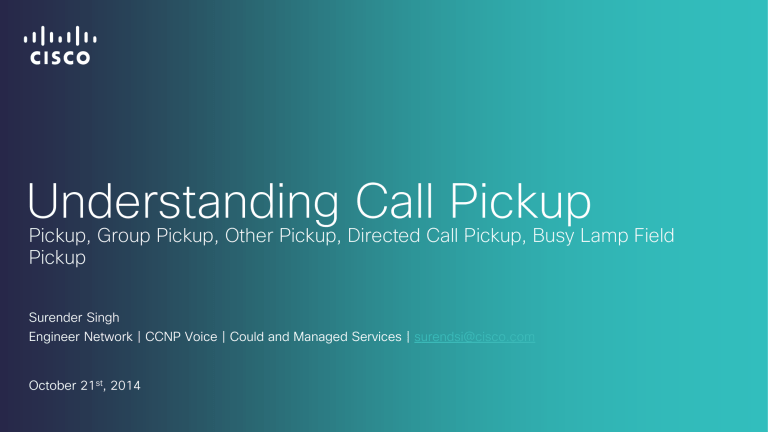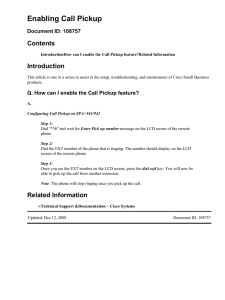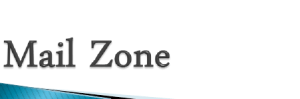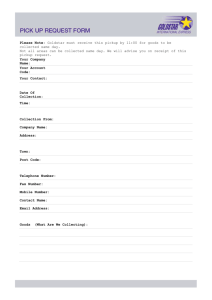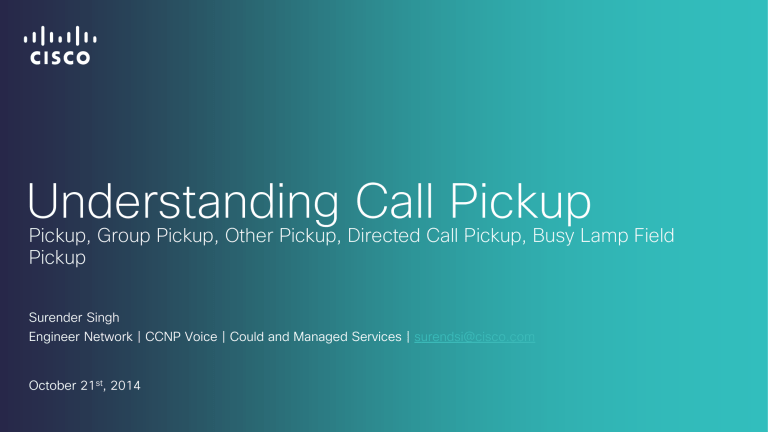
Understanding Call Pickup
Pickup, Group Pickup, Other Pickup, Directed Call Pickup, Busy Lamp Field
Pickup
Surender Singh
Engineer Network | CCNP Voice | Could and Managed Services | surendsi@cisco.com
October 21st, 2014
Agenda
Describe Pickup, Group Pickup, Other Pickup, Directed Call Pickup,
Busy Lamp Field Pickup
Experimental Scenarios
Configuration
Q and A Session
© 2013-2014 Cisco and/or its affiliates. All rights reserved.
Cisco Confidential
2
DN Associated with Call Pickup Groups in LAB.
Sales_PG # 111
Tech_PG # 222
Phone A
DN 1002
LONDON
Sales_PG
Phone C
DN 1001
Tech_PG
AMSTERDAM
Phone B
DN 1000
Sales_PG
© 2013-2014 Cisco and/or its affiliates. All rights reserved.
Cisco Confidential
3
Pickup
The Call Pickup feature allows users to pick up incoming calls within their own group. Cisco Unified Communications Manager
automatically dials the appropriate call pickup group number when the user activates this feature from a Cisco Unified IP Phone.
Use the softkey, PickUp, for this type of call pickup.
Scenario:
1001 from Tech_PG calls1000 in Sales_PG. 1002 Sales_PG sees Visual Alert/ hear Audio Alert in on hook state and goes off hook
and hits Pickup softkey on phone. Now Call from 1001 made to 1000 is forwarded to 1002. 1002 can now hit Pickup softkey
button to retrieve the call and press answer softkey .
© 2013-2014 Cisco and/or its affiliates. All rights reserved.
Cisco Confidential
4
Configuring Call Pickup
Group
Assigning call pickup group
to lines
Login to CUCM and click on Call Routing Call
Pickup Group
Put 1000 and 1002 in Sales_PG.
1.
Click on Add New button located on the top left.
2.
In Call Pickup Group Information section, give a name to your Call
Pickup Group. [E.g. Sales_PG, Tech_PG]
3.
Assign your Call Pickup Group a telephone number [E.g. 111 (111
is for Sales_PG) OR 222(222 is for Tech_PG)].
4.
Assign a partition if needed.
5.
In Call Pickup Group Notification Setting section, Call Pickup Group
Notification Policy should be set to No Alert OR Audio Alert OR
Visual Alert OR Audio and Visual Alert. Also you can set Call Pickup
Group Notification timer in seconds as per your requirements.
Default value is 6 seconds.
6.
Call Information Display for Call Pickup Group Notification can be
configured to know who’s calling who.
© 2013-2014 Cisco and/or its affiliates. All rights reserved.
1.
Go to Device Phone Choose the phone your
want to put in Sales_PG
2.
Click on Line In call forward and call pickup
settings, locate Call Pick Group Choose
Sales_PG from the options available and click
Save button located on the top left on screen.
3.
Put 1001 in Tech_PG using same procedure.
Cisco Confidential
5
Group Pickup
The Group Call Pickup feature allows users to pick up incoming calls in another group. User must dial
the appropriate call pickup group number when this feature is activated from a Cisco Unified IP
Phone. Use the softkey, GPickUp, for this type of call pickup.
Note: The same procedures apply for configuring call pickup and group call pickup features. Group
call pickup numbers apply to lines or directory numbers.
Scenario:
Group Pickup: 1000 from Sales_PG makes a call to 1001 in Tech_PG. If 1002 in Sales_PG is
willing to take call for 1001 in Tech_PG, he needs to go off hook and press GPickup softkey and dials Tech_PG
group pickup number 222 and call is retrieved to 1002 in Sales_PG. Now he presses answer key to take the call.
© 2013-2014 Cisco and/or its affiliates. All rights reserved.
Cisco Confidential
6
Other Group Pickup
The Other Group Pickup feature allows users to pick up incoming calls in a group that is associated with their own group. The
Cisco Unified Communications Manager automatically searches for the incoming call in the associated groups to make the call
connection when the user activates this feature from a Cisco Unified IP Phone. Use the softkey or feature button, OPickUp, for this
type of call pickup.
When more than one associated group exists, the priority of answering calls for the associated group goes from the first
associated group to the last associated group. For example, groups A, B, and C associate with group X, and the priority of
answering calls goes to group A, B, and then C. First, group X picks up incoming call in group A, though a call may have come in
earlier in group C than the incoming call in group A.
Note: Usually, within the same group, the longest alerting call (longest ringing time) gets picked up first if multiple incoming calls
occur in that group. For other group call pickup, priority takes precedence over the ringing time if multiple associated pickup
groups are configured.
© 2013-2014 Cisco and/or its affiliates. All rights reserved.
Cisco Confidential
7
Other Group Pickup Configuration and Scenario
Configuration: Go to call routing and go to Call Pickup Group click on Sales_PG [111], locate “Associated Call Pickup Group
Information” Choose from the available options [In our case, Tech_PG (222)] Click on Add to Associated Call Pickup Groups
and click save.
To allow phones to use OPickup you have to change the softkey templet.
Go to Device Device Settings Softkey Template Click Find [In lab I clicked standard feature from name list of softkey
templates and clicked on copy button] Give a relevant name to softkey template and click on save button. After saving the
softkey template click on Go button on the top right corner after selecting Configure Softkey Layout In Softkey Layout
configuration Select Call State to Configure [in our case off hook] Now move Other Pickup from Unselected Softkeys to
Selected Softkeys and click save. Click Apply config to apply configuration to the phones and click OK.
Scenario: 1000 from Sales_PG makes a call to 1001 in Tech_PG. If 1002 in Sales_PG is willing to take call for 1001 in Tech_PG,
he needs to go off hook and press oPickup softkey and this time he doesn’t have to dial Group number for the other group as the
groups are associated with each other and now call is retrieved to 1002 in Sales_PG. Now he presses answer key to take the call.
© 2013-2014 Cisco and/or its affiliates. All rights reserved.
Cisco Confidential
8
Auto Call Pickup Enabled
This service parameter determines whether the auto call pickup feature is enabled. Auto call pickup connects the
user to an incoming call in a call pickup group so that when the user presses the PickUp, GPickUp, or OPickUp
softkey on the phone, Cisco CallManager locates the incoming call in the group and completes the call
connection.
Configure: Click on System tab in CUCM Service Parameter Select Server [Node on which you want to
enable auto call pickup] and Service [Cisco CallManager (Active)] Locate Clusterwide Parameters (Feature Call Pickup) Auto Call Pickup Enabled Valid values specify True (enable auto call pickup) or False (disable
auto call pickup).
: Default: False
: Reset affected IP phone(s) for the parameter change to take effect.
© 2013-2014 Cisco and/or its affiliates. All rights reserved.
Cisco Confidential
9
Call Pickup No Answer Timer
This parameter specifies the maximum time, in seconds, that Cisco CallManager will wait before routing a call that
has been picked up by a user pressing the PickUp, GPickUp, or OPickUp softkey back to the phone at which it had
been ringing before this user picked it up. If this user does not answer the call before this timer expires, Cisco
CallManager routes the call back to the original phone at which the call had been ringing. For example, a call is
ringing on Phone A but is not being answered. The user at Phone B presses the PickUp, GPickUp, or OPickUp
softkey to divert the ringing call to her station, but does not answer it. After the time specified in this parameter
elapses, the ringing call is sent back to Phone A.
Default: 12
|
Minimum: 12
|
Maximum: 300
Configure: Click on System tab in CUCM Service Parameter Select Server [Node on which you want to
enable auto call pickup] and Service [Cisco CallManager (Active)] Locate Clusterwide Parameters (Feature Call Pickup) Call Pickup No Answer Timer Set the value in Seconds if Auto Call Pickup Enabled is set to false.
© 2013-2014 Cisco and/or its affiliates. All rights reserved.
Cisco Confidential
10
Call Pickup Locating Timer
This service parameter specifies the maximum time, in seconds, for Cisco CallManager to identify all alerting calls
from all nodes in the cluster. This information is then used to help ensure that the call that has been waiting
longest in the queue is delivered to the next user who presses the PickUp, GPickUp, or OPickUp softkey. If this
timer expires before Cisco CallManager has identified all alerting calls in all nodes, the call pickup feature
proceeds as normal using the call information Cisco CallManager has collected up to when the timer expired.
Default: 1
|
Minimum: 1
|
Maximum: 5
Configure: Click on System tab in CUCM Service Parameter Select Server [Node on which you want to
enable auto call pickup] and Service [Cisco CallManager (Active)] Locate Clusterwide Parameters (Feature Call Pickup) Call Pickup Locating Timer Set the value in Seconds.
© 2013-2014 Cisco and/or its affiliates. All rights reserved.
Cisco Confidential
11
Directed Call Pickup
The Directed Call Pickup feature allows a user to pick up a ringing call on a DN directly by pressing the GPickUp or
Group Pickup softkeys and entering the directory number of the device that is ringing. Cisco Unified
Communications Manager uses the associated group mechanism to control the privilege of a user who wants to
pick up an incoming call by using Directed Call Pickup. The associated group of a user specifies one or more call
pickup groups that have been associated to the pickup group to which the user belongs.
If a user wants to pick up a ringing call from a DN directly, the associated groups of the user must contain the
pickup group to which the DN belongs. If two users belong to two different call pickup groups and the associated
groups of the users do not contain the call pickup group of the other user, the users cannot invoke Directed Call
Pickup to pick up calls from each other.
When the user invokes the Directed Call Pickup feature and enters a DN from which to pick up an incoming call,
the user connects to the call that is incoming to the specified phone whether or not the call is the longest ringing
call in the call pickup group to which the DN belongs.
If multiple calls are ringing on a particular DN and the user invokes Directed Call Pickup to pick up a call from the
DN, the user connects to the incoming call that has been ringing the specified DN the longest
© 2013-2014 Cisco and/or its affiliates. All rights reserved.
Cisco Confidential
12
Busy Lamp Field Call Pickup
You can associate the busy lamp field (BLF) button on a Cisco Unified IP Phone to a DN. This allows Cisco Unified Communications Manager to notify a phone user when a call
is waiting to be picked up from the DN. The DN represents the BLF DN, and the phone that picks up the call to the BLF DN represents the BLF call pickup initiator.
The following rules apply to the BLF DN and the BLF call pickup initiator:
• The BLF call pickup initiator gets selected as the next available line or as a specified line. To use a specified line, the line must remain off hook before the BLF SD button is
pressed.
• You can configure a hunt list member DN as the BLF DN to allow an incoming call to a hunt list member to be picked up by the BLF call pickup initiator. The incoming call on
the hunt list member can come from the hunt list or be a directed call. The behavior in each case depends on how call pickup is configured for the hunt list member DN, the
BLF DN, and the hunt pilot number.
• When a call pickup occurs with the service parameter Auto Call Pickup Enabled set to false, the phone must remain off hook or the user must press the answer key to pick
up the call.
The BLF SD button on the phone can exist in any of the following states:
• Idle - Indicates that no call exists on the BLF DN.
• Busy - Indicates that at least one active call exists on the BLF DN, but no alerts exist.
• Alert - Indicates by flashing that at least one incoming call exists on the BLF DN.
Note: You can optionally configure an audible alert in addition to the visual alert.
The following actions take place for an incoming call to the BLF DN:
• The BLF SD button flashes on the BLF call pickup initiator phone to indicate that an incoming call to the BLF DN exists.
• If auto call pickup is configured, the user presses the BLF SD button on the call pickup initiator phone to pick up the incoming call. If auto call pickup is not configured, the
phone must remain off hook, or the user must press the answer key to pick up the call.
© 2013-2014 Cisco and/or its affiliates. All rights reserved.
Cisco Confidential
13
Busy Lamp Field Call Pickup Configuration
1.
2.
•
•
Configure a call pickup group for the BLF DN. Make sure that the name and number are unique.
Create another call pickup group and associate it to the call pickup group that was created. You can associate a call pickup
group to multiple BLF DN call pickup groups.
Only directory numbers that are assigned to a call pickup group can use the BLF Call Pickup feature.
If partitions are used with call pickup numbers, make sure that the directory numbers that are assigned to the call pickup
group have a calling search space that includes the appropriate partitions.
Note: You do not always need to create another call pickup group. A pickup group can have itself as its association group.
3. Create a customized phone button template that contains the Speed Dial BLF button and associate that phone button
template with the phone devices that will be used to pick up calls from the BLF DN. The phone that picks up calls from the BLF DN
represents the call pickup initiator.
4. Configure the BLF SD number on the phone that you created for the BLF call pickup initiator. To do this, click the Add a new
BLF SD link in the Phone Configuration window. The Busy Lamp Field Speed dial Configuration window displays. Select a directory
number as the BLF DN to be monitored by the BLF SD button. Use the Call Pickup check box to enable the pickup feature that is
associated with the BLF SD button.
Note: If the check box is checked, you can use the BLF SD button for BLF call pickup and BLF speed dial. If the check box is not
checked, you can use the BLF SD button only for BLF speed dial.
© 2013-2014 Cisco and/or its affiliates. All rights reserved.
Cisco Confidential
14
Busy Lamp Field Call Pickup Configuration
5. In the Directory Number Configuration window, add the DN that is used as the BLF call pickup initiator to the call pickup group
that was created.
Note: The pickup group for the BLF DN should belong to the association groups for the initiator. The pickup group created in Step
2 must include the pickup group created in Step 1 in its set of association groups.
6. In the Directory Number Configuration window, add the BLF DN to the call pickup group that was created.
7. (Optional) In the Service Parameter Configuration window, enable the following Cisco CallManager service parameters to
activate BLF call pickup audio alerting for the cluster:
•
•
BLF Pickup Audio Alert Setting of Idle Station
BLF Pickup Audio Alert Setting of Busy Station
8. (Optional)To enable the BLF call pickup initiator to connect to a caller by pressing the BLF-SD, set the Cisco CallManager
service parameter Auto Call Pickup Enabled to true.
If you set this service parameter to false, the call pickup initiator must press the BLF-SD button as well as go offhook or press the
answer button to answer the call.
© 2013-2014 Cisco and/or its affiliates. All rights reserved.
Cisco Confidential
15
Busy Lamp Field Call Pickup Configuration
9. (Optional) In the Phone Configuration window, enable the following fields to activate BLF call pickup audio alerting for the BLF
call pickup initiator:
•
•
BLF Audible Alert Setting (Phone Idle)
BLF Audible Alert Setting (Phone Busy)
10. (Optional) In the Enterprise Parameters Configuration window, use the enterprise parameter Cisco Support Use 1 to
allow/disallow a hunt pilot number to be added into a call pickup group. Enter CSCsb42763 in the field to allow a hunt pilot number
to be added into a call pickup group; otherwise, a hunt pilot number cannot get added into a call pickup group.
© 2013-2014 Cisco and/or its affiliates. All rights reserved.
Cisco Confidential
16
Busy Lamp Field Call Pickup Scenario
This scenario illustrates BLF call pickup. The following elements are configured:
•
•
•
•
•
Group 111 represents a call pickup group that includes the BLF DN (phone B), an outside phone (phone A),
and other phones.
Group 222 represents a call pickup group that is associated to Group 111. Group 222 includes phone C.
Phone A represents an outside phone.
Phone B represents the BLF DN phone in Group 111.
Phone C represents a user phone in Group 222 that has the BLF SD button configured to monitor the phone B
BLF DN and has call pickup enabled. It represents the BLF call pickup initiator phone.
When a call from phone A comes in to phone B, the BLF SD button on phone C lights. The user at phone c
presses the button and connects to the phone A caller.
If a hunt list pilot number is configured as part of Group 111, a call from phone A to the hunt group causes the BLF
SD button on phone c to light, and the user at phone C can press the button to connect to the caller at phone A.
© 2013-2014 Cisco and/or its affiliates. All rights reserved.
Cisco Confidential
17
© 2013-2014 Cisco and/or its affiliates. All rights reserved.
Cisco Confidential
18
© 2013-2014 Cisco and/or its affiliates. All rights reserved.
Cisco Confidential
19
© 2013-2014 Cisco and/or its affiliates. All rights reserved.
Cisco Confidential
20
Venkata Mandala
Special Thanks to Venkata Mandal for
introducing this idea of knowledge sharing.
This idea will help the team improve
technical skills and its performance.
© 2013-2014 Cisco and/or its affiliates. All rights reserved.
Cisco Confidential
21
Ravi Shekhar
Thanks Ravi Shekhar for providing me a
working LAB.
Without a LAB it would have been difficult for
me to be able to recreate these scenarios.
© 2013-2014 Cisco and/or its affiliates. All rights reserved.
Cisco Confidential
22
Thank you.