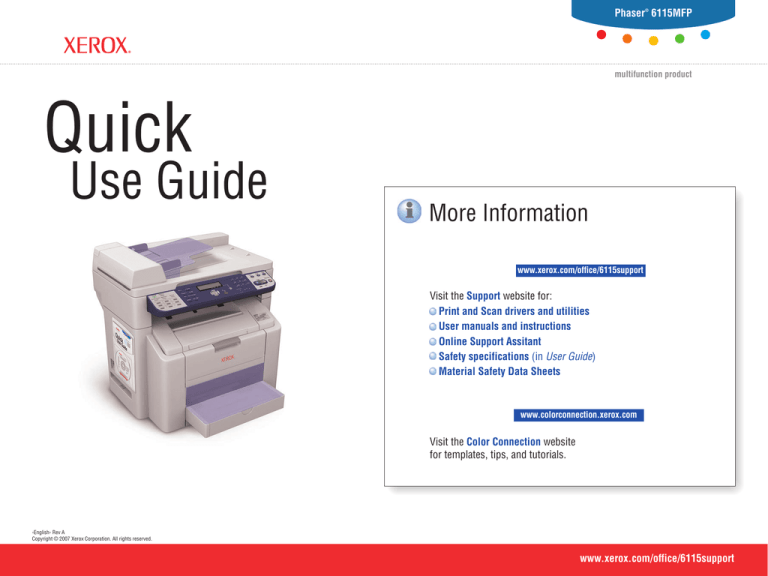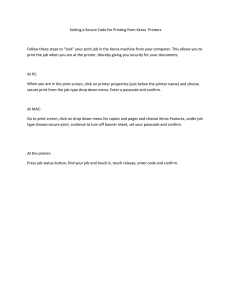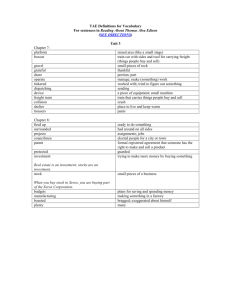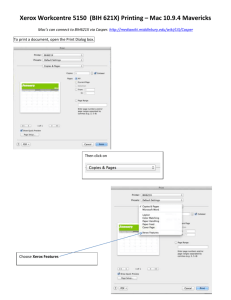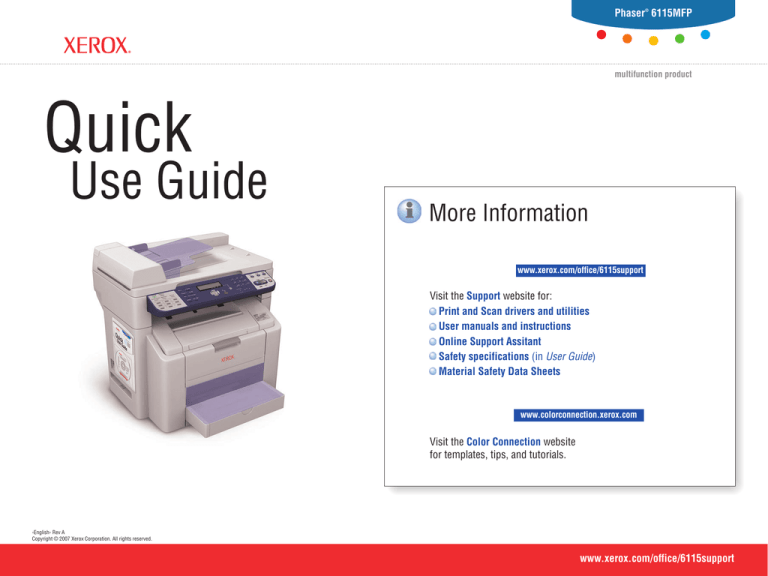
Phaser® 6115MFP
multifunction product
Quick
Use Guide
More Information
www.xerox.com/office/6115support
Visit the Support website for:
Print and Scan drivers and utilities
User manuals and instructions
Online Support Assitant
Safety specifications (in User Guide)
Material Safety Data Sheets
www.colorconnection.xerox.com
Visit the Color Connection website
for templates, tips, and tutorials.
-English- Rev A
Copyright © 2007 Xerox Corporation. All rights reserved.
www.xerox.com/office/6115support
Product Features
Contents
Product Tour
Scanner
Product Features
2
Automatic Document Feeder (ADF)
Printing
5
Copying
8
Scanning
10
Faxing
13
Troubleshooting
16
Output Tray
Tray 1
Options
1
2
Duplex Unit
500-Sheet Feeder
2
Product Features
Product Features
Fuser
Transfer Belt
Toner Cartridges
Imaging Unit
Scanner Latch
Select toner from the control panel to
rotate into position for replacement.
Top Cover
www.xerox.com/office/6115supplies
For ordering supplies, contact your local reseller,
or visit the Xerox Supplies website.
Front Cover
www.xerox.com/office/6115support
3
Product Features
Product Features
Control Panel
Copy Settings
Auto Receive
Error
Resolution
Display
Phaser 6115MFP
MIX
Redial / Pause Speed Dial
On Hook
Function
Quality
x1.00
1 A4
Y
01
02
03
04
05
06
07
08
09
M
1
1
C
4
K
2 in 1 Reduce / Enlarge
Collate
Mode buttons
Alphanumeric keypad
C
Menu
Select
Light / Dark
7
.@_GHI
PQRS
2
5
8
ABC
JKL
TUV
3
6
9
DEF
Fax
Copy
Scan
MNO
Start
WXYZ
Stop / Reset
Keypad Mode
0
#
[1] / [A]
Fax controls
1. Document type
MIX
2. Zoom ratio
3. Number of copies
x1.00
1
1 A4
4. Output density 5. Media tray/size
Color or B/W Start and Stop/Reset buttons
6. Status/warnings
Press Display to view toner levels
and print report pages.
Display
Phaser 6115MFP
TONER REMAINING
Navigate/Adjust buttons
Menu
Select
C
Quality
Y
M
C
K
Reduce / Enlarge
Menu
Select
Toner Change button
Menu/Select button
Cancel/Back button
To print a Menu Map, press the
Display button, and then scroll
down to select Menu Map.
www.xerox.com/office/6115support
4
Printing
Supported Papers
Automatic Document Feeder
60 – 90 g/m2
(16 – 24 lb. Bond)
Printing
W
H
Print and Scan
Drivers and Utilities
W: 140– 216 mm (5.5 – 8.5 in.)
H: 148 – 356 mm (5.83 – 14 in.)
Printing
Phaser 6115MFP Software and
Documentation CD-ROM
Installation Video
User guide
Windows,
Mac OS
www.xerox.com/office/6115support
To learn about advanced printing techniques,
see the Printing Basics chapter in the User Guide.
Click the Recommended Media List link for a
complete list of media for your product.
Tray 1
60 – 200 g/m2
(16 – 53 lb. Bond/
50 – 75 lb. Cover)
Photo Size 4 x 6....... 4.0 x 6.0 in.
Statement................ 5.5 x 8.5 in.
Executive................. 7.25 x 10.5 in.
UK Quatro................ 8.0 x 10.0 in.
Gov. Letter.............. 8.0 x 10.5 in.
Foolscap................. 8.0 x 13.0 in.
Letter....................... 8.5 x 11.0 in.
Letter Plus............... 8.5 x 12.69 in.
Gov. Legal............... 8.5 x 13.0 in.
Legal....................... 8.5 x 14.0 in.
4X6
ST
EX
UKQ
GLT
FLS
LT
LTP
GLG
LG
Photo Size 10 x 15... 102 x 152 mm
A5............................ 148 x 210 mm
B5 ISO..................... 176 x 250 mm
A4............................ 210 x 297 mm
SP Folio................... 210 x 330 mm
PHO
A5
B5
A4
FOL
Tray 2
Custom.................... (W) x (H)
W
H
W: 3.6 – 8.5 in
92 – 216 mm
H: 5.8 – 14.0 in.
148 – 356 mm
www.xerox.com/office/6115support
Monarch.................. 3.87 x 7.5 in.
Com# 10.................. 4.12 x 9.5 in.
MON
#10
DL............................ 110 x 220 mm
C6............................ 114 x 162 mm
C5............................ 162 x 229 mm
DL
C6
C5
60 – 90 g/m2
(16 – 24 lb. Bond)
Letter....................... 8.5 x 11.0 in.
LT
A4............................ 210 x 297 mm
A4
5
Printing
Printing
Basic Printing
1
2
3
4
5
PC
Mac
1
2
3
4
Select special features
in the Xerox printer driver.
www.xerox.com/office/6115support
6
Printing Envelopes
Monarch... 3.87 x 7.5 in.
# 10.......... 4.12 x 9.5 in.
Printing
Printing
DL.............110 x 220 mm
C6............. 114 x 162 mm
C5............. 162 x 229 mm
2
1
3
4
1–10
1–10
5
Mac
PC
Select envelope size in the Xerox printer driver.
After printing: Lower both fuser levers.
www.xerox.com/office/6115support
7
Copying
Basic Copying
Fax
Scan
Copy
Phaser 6115MFP Software and
Documentation CD-ROM
Print and Scan
Drivers and Utilities
Installation Video
User guide
Windows,
Mac OS
www.xerox.com/office/6115support
60 – 90 g/m2
(16 – 24 lb. Bond)
See the Copying chapter in the User Guide
to learn about advanced copying techniques:
Adjusting image quality
Reducing or enlarging
Copying 2 sides to 1 side (2 in 1)
Making 2-sided copies (duplex option)
Making booklets
H
W: 140– 216 mm (5.5 – 8.5 in.)
H: 148 – 356 mm (5.83 – 14 in.)
1
Copying
Copying
W
Load original.
www.xerox.com/office/6115support
8
2
3
1
4
1x
2x
7
.@_GHI
2
5
PQRS
8
ABC
JKL
TUV
3
6
9
6
DEF
MNO
K
WXYZ
Keypad Mode
Display
Function
Quality
Collate
Select number of copies.
x0.50
x2.00
Light / Dark
x1.00
x:±0.01
Menu
Select
12
Menu
Select
Select settings.
1. Document type
MIX
4
Start
Stop / Reset
Use the Stop/Reset button to stop copying
or restore default settings.
2. Zoom ratio
3. Number of copies
x1.00
1
1 A4
4. Output density 5. Media tray/size
www.xerox.com/office/6115support
#
[1] / [A]
Copying
Copying
Error
2 in 1 Reduce / Enlarge
12
0
Quality: Document type (1x)/Resolution (2x)
Function: Access to optional features
6. Status/warnings
Press Color or B/W Start button.
9
Scanning
Loading Original
60 – 90 g/m2
(16 – 24 lb. Bond)
W
H
W: 140– 216 mm (5.5 – 8.5 in.)
H: 148 – 356 mm (5.83 – 14 in.)
Phaser 6115MFP Software and
Documentation CD-ROM
Print and Scan
Drivers and Utilities
Installation Video
User guide
Windows,
Mac OS
www.xerox.com/office/6115support
Scanning
Scanning
To learn about advanced scanning techniques,
see the Scanning chapter in the User Guide.
USB (TWAIN/WIA) and Network (email) scanning function
differently. To setup scanning for your connection, see the
Features Setup Guide (printed booklet or PDF online).
www.xerox.com/office/6115support
10
USB: Scan via TWAIN driver
3
PC
Mac
Launch application to scan from, and then start the TWAIN driver
(import method varies with application).
Click the Prescan button for a preview.
2
4
PC
Select settings.
www.xerox.com/office/6115support
Mac
PC
The ADF cannot prescan.
Scanning
Scanning
1
Mac
Click the Scan button.
11
Network: Scan to Email
ADF scans to email in black and white only.
1
.@_–1
1
Fax
Scan
4
Copy
7
GHI
8
0
2
JKL
TUV
3
6
9
XYZ.CO_
DEF
MNO
WXYZ
ABC
2
ÄäÅåÆæàÇç
3
Ééè
4
ìíî
DEF
GHI
MNO
6
ÑñÖöØøò
7
ß
8
Üüùú
PQRS
TUV
Extra characters for metric defaults
0
#
#+&/=!?()%[]ˆ
‘’{}|˜$,:;<>“¿£
[1]
[A]
Star ( ) toggles alpha/numeric mode.
[A]
Scanning
Scanning
5
PQRS
[1] / [A]
TO: ABC@XYZ.COM_
OK=SEL
2
ABC
Keypad Mode
Press Scan mode button.
2.1
ABC2abc
.@_-
Menu
Select
2.2
3
TO: ABC@XYZ.COM_
OK=SEL
3.1
[A]
Menu
Select
Y
M
C
Start
[1]
K
Stop / Reset
3.2
Menu
Select
Auto Receive
Resolution
Redial / Pause Speed Dial
Enter Email address.
Phaser 6115MFP
SUBJ.=scan to Email
OK=SEL
On Hook
01
02
03
04
05
06
07
08
09
Follow prompts to specify subject, more addresses, and scan settings.
Press Start at any time to accept remaining defaults and send the scan.
Stored Email addresses can also be selected.
www.xerox.com/office/6115support
12
Faxing
Basic Faxing
60 – 90 g/m2
(16 – 24 lb. Bond)
Phaser 6115MFP Software and
Documentation CD-ROM
Print and Scan
Drivers and Utilities
Installation Video
User guide
W
1
H
W: 140– 216 mm (5.5 – 8.5 in.)
H: 148 – 356 mm (5.83 – 14 in.)
Windows,
Mac OS
www.xerox.com/office/6115support
To learn about advanced Faxing techniques,
see the Faxing chapter in the User Guide.
Also see the Faxing chapter to learn how listings and
settings can be managed from your computer using MFP
ControlCentre® (PC via USB) or CentreWare® Internet
Services (Mac/PC via Ethernet).
PC: USB
CentreWare
Mac/PC: Ethernet Internet Services
Load original.
Faxing
Fax
Scan
Copy
Faxing
2
Press Fax mode button.
www.xerox.com/office/6115support
13
3
1
4
7
.@_-
2
GHI
5
PQRS
8
ABC
3
JKL
6
TUV
9
DEF
MNO
WXYZ
Auto Receive
Keypad Mode
0
Resolution
Redial / Pause Speed Dial
#
On Hook
[1] / [A]
01
02
03
Redial/Pause: Insert a pause (P)
Enter Fax number.
When faxing from document glass (“BOOK”):
Auto Receive
Resolution
Redial / Pause Speed Dial
On Hook
01
02
03
04
05
06
07
08
09
5
5.1
Phaser 6115MFP
5.2
SCAN BOOK (A4)
SCAN=SEL
(SIZE= )
Y
M
C
Start
Stop / Reset
K
Stored Fax numbers can also be selected.
Menu
Select
4
Start
Stop / Reset
Use the Stop/Reset button to stop faxing
or restore default settings.
Follow prompts to select document size and additional pages.
Press Select to scan, and then Start to send fax.
Faxing
Faxing
Press either Start button.
www.xerox.com/office/6115support
14
Adding Speed Dial Entries
3
.@_–1
1
1
Menu
Select
1.1 MACHINE SETUP?
4
Menu
Select
7
3x
ABC2abc
.@_GHI
2
5
PQRS
8
JKL
TUV
3
6
9
MNO
WXYZ
ABC
2
ÄäÅåÆæàÇç
3
Ééè
4
ìíî
DEF
GHI
MNO
6
ÑñÖöØøò
7
ß
8
Üüùú
PQRS
TUV
Extra characters for metric defaults
Keypad Mode
0
[1] / [A]
Menu
Select
1.2 FAX DIAL SETUP?
ABC
DEF
0
#
#+&/=!?()%[]ˆ
‘’{}|˜$,:;<>“¿£
555121_
Menu
Select
1x
[A]
1.3 2 SPEED DIAL?
[1]
Star ( ) toggles alpha/numeric mode.
Menu
Select
Follow prompts to enter name, Fax number, and modem starting rate.
Navigate to Speed Dial menu.
4
2.2
2.1 SPEED DIAL= 010
1
4
7
.@_GHI
PQRS
2
5
8
ABC
JKL
TUV
3
6
9
DEF
MNO
Faxing
Faxing
2
Menu
Select
WXYZ
Keypad Mode
0
#
[1] / [A]
Choose a new 3 digit listing number.
www.xerox.com/office/6115support
Add more listings at prompt, or press Cancel.
15
www.xerox.com/office/6115support
16
Troubleshoooting
Troubleshoooting
Paper Jams