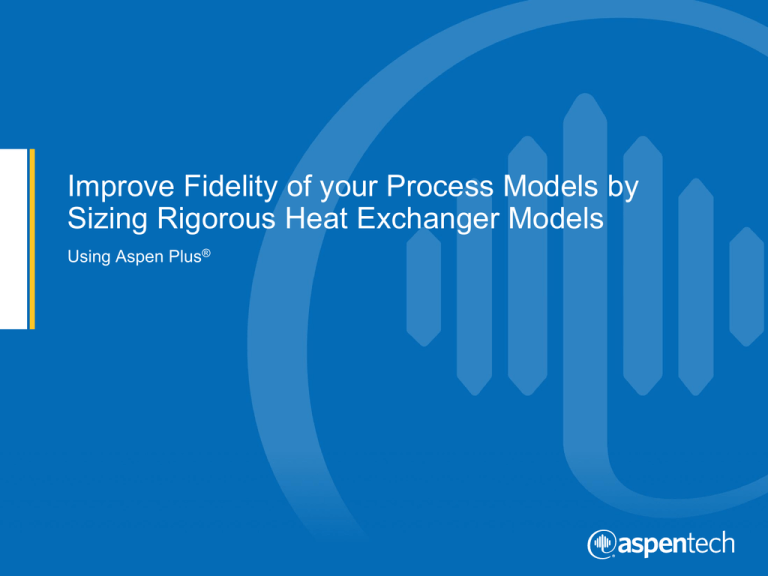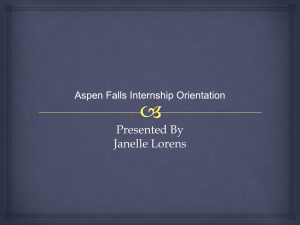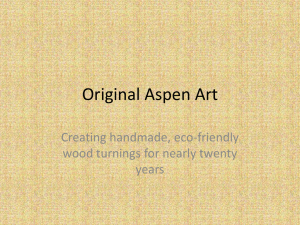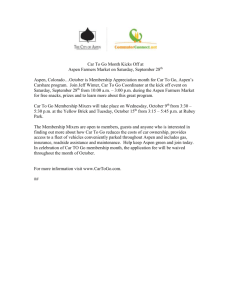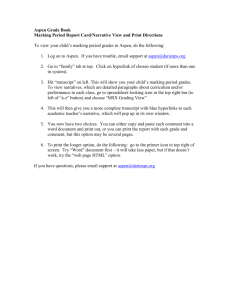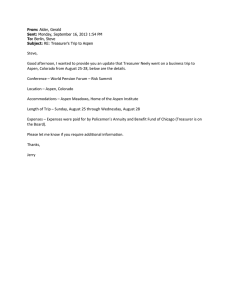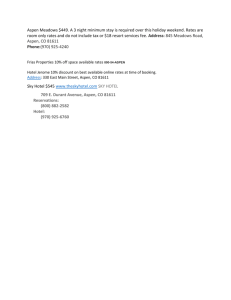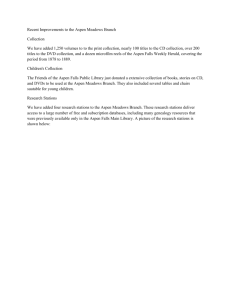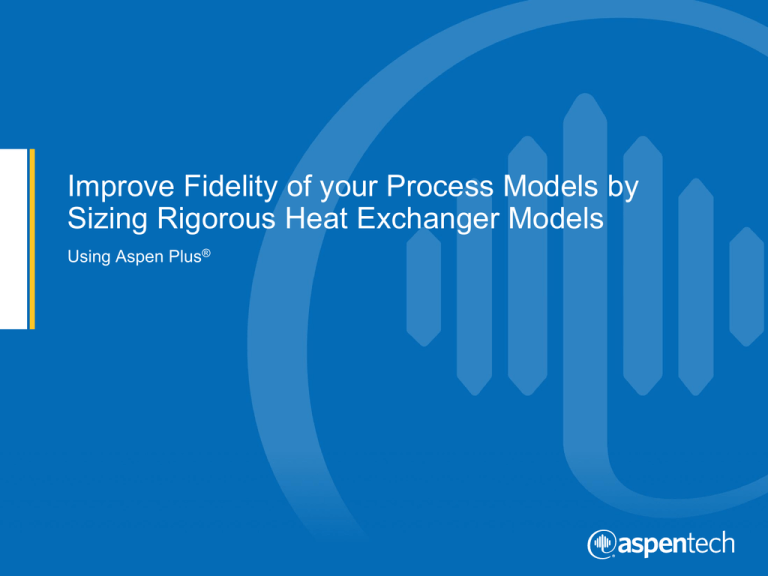
Improve Fidelity of your Process Models by
Sizing Rigorous Heat Exchanger Models
Using Aspen Plus®
Objective
This guide will demonstrate how you can increase the fidelity of your process model
by using Rigorous Heat Exchanger models generated using the Heat Exchanger
sizing feature in Aspen Plus.
We will cover the following types of heat exchanger units:
•
Shell & Tube heat exchanger
•
Air Cooled heat exchanger
For this exercise we use the Aspen Plus model titled: “Shell&Tube for
InteractiveSizing.bkp”.
To download the required files for this exercise please visit Aspen Tech’s customer
support site.(Refer to Knowledge Base Solution ID: 143031 at the following location
http://support.aspentech.com/webteamasp/KB.asp?ID=143031 )
2
© 2015 Aspen Technology, Inc. All rights reserved.
Shell & Tube Exchanger
3
© 2014 Aspen Technology, Inc. All rights reserved.
Demonstration Workflow
Here is the order of tasks this guide will walk you through:
1. Open Aspen Plus Process Model
2. Locate the simple heat exchanger model
3. Convert the simple model to a rigorous heat exchanger model
4. Check the design for any risks or warnings
5. Review key design results (performance, spec. sheet, weight, length, etc.)
4
© 2015 Aspen Technology, Inc. All rights reserved.
Open the Process Model
Open ‘Shell & Tube for Interactive Sizing.bkp’
5
© 2015 Aspen Technology, Inc. All rights reserved.
Locate the Heat Exchanger
Note that Blue rings
indicate rigorous
models and Grey rings
indicate simple models.
6
© 2015 Aspen Technology, Inc. All rights reserved.
Run Simulation
Click the ‘Run’ button to run the simulation.
7
© 2015 Aspen Technology, Inc. All rights reserved.
Convert to Rigorous Model
8
© 2015 Aspen Technology, Inc. All rights reserved.
Select the Exchanger Type
9
© 2015 Aspen Technology, Inc. All rights reserved.
Size the Heat Exchanger
Click on ‘Size’ to develop the rigorous heat exchanger model.
10
© 2015 Aspen Technology, Inc. All rights reserved.
Review the Design
Review the
geometry of the
heat
exchanger.
11
© 2015 Aspen Technology, Inc. All rights reserved.
Review the Design
Review the process conditions of the heat
exchanger (e.g. Stream Pressure Drops,
etc.).
12
© 2015 Aspen Technology, Inc. All rights reserved.
Review the Design
Look for any warnings or errors.
In this case, since there are no operational
warnings, we chose to accept the design.
13
© 2015 Aspen Technology, Inc. All rights reserved.
Open the EDR Browser
To review key design results, click on ‘EDR Browser’
14
© 2015 Aspen Technology, Inc. All rights reserved.
Check Performance
Click on ‘Check
Performance’ to review
overall performance
results such as stream
temperatures, pressure
drops, any vibrational
problems, etc.
15
© 2015 Aspen Technology, Inc. All rights reserved.
Review Spec Sheet
Click on ‘Review
Spec Sheet’ to
review TEMA sheet
for details including
lengths, weights,
etc.
16
© 2015 Aspen Technology, Inc. All rights reserved.
Verify Geometry
Click on ‘Verify Geometry’ to review the Setting Plan
and Tubesheet Layout.
17
© 2015 Aspen Technology, Inc. All rights reserved.
Review Profiles
Click on ‘Review
Profile’ to check the
profiles for key
parameters such as
stream
temperatures,
pressures, vapor
fraction, etc.
18
© 2015 Aspen Technology, Inc. All rights reserved.
Air Cooled Heat Exchanger
19
© 2014 Aspen Technology, Inc. All rights reserved.
Demonstration Workflow
Below is the order of tasks we will follow next:
1. Open Aspen Plus Process Model
2. Locate the simple heat exchanger model
3. Convert the simple model to a rigorous heat exchanger model
4. Check the design for any risks or warnings
5. Change the design to address any warnings
6. Review key design results (performance, spec. sheet, weight, length, etc.)
20
© 2015 Aspen Technology, Inc. All rights reserved.
Open the Process Model
Open ‘Shell & Tube for Interactive Sizing.bkp’
21
© 2015 Aspen Technology, Inc. All rights reserved.
Locate the Heat Exchanger
Note that Blue rings
indicate rigorous models
and Grey rings indicate
simple models
22
© 2015 Aspen Technology, Inc. All rights reserved.
Run Simulation
Click the ‘Run’ button to run the simulation.
23
© 2015 Aspen Technology, Inc. All rights reserved.
Convert to Rigorous Model
24
© 2015 Aspen Technology, Inc. All rights reserved.
Select the Exchanger Type
25
© 2015 Aspen Technology, Inc. All rights reserved.
Size the Heat Exchanger
Click on ‘Size’ to develop the rigorous heat exchanger model.
26
© 2015 Aspen Technology, Inc. All rights reserved.
Review the Design
Review the
geometry of the
heat exchanger.
27
© 2015 Aspen Technology, Inc. All rights reserved.
Review the Design
Review the
process
conditions of the
heat exchanger.
(e.g. Stream
Pressure Drops,
etc.)
28
© 2015 Aspen Technology, Inc. All rights reserved.
Review the Design
In this case, note that there is an Operation Warning.
We will now try some changes to the design to address this issue. To make any
changes, click ‘Accept Design’ and then open the ‘EDR Browser’.
29
© 2015 Aspen Technology, Inc. All rights reserved.
Open the EDR Browser
For making changes to the design, click on ‘EDR Browser’.
30
© 2015 Aspen Technology, Inc. All rights reserved.
Tweak the Design
We change the number of fans per bay to 9.
31
© 2015 Aspen Technology, Inc. All rights reserved.
Check the Design
Note that the new design does not generate any Operational
Warnings, therefore we chose to go ahead with this design.
32
© 2015 Aspen Technology, Inc. All rights reserved.
Run Simulation
Click the ‘Run’ button to run the simulation.
33
© 2015 Aspen Technology, Inc. All rights reserved.
Check Performance
Click on ‘Check
Performance’ to
review overall
performance
results, such as
stream
temperatures,
pressure drops,
etc.
34
© 2015 Aspen Technology, Inc. All rights reserved.
Review Spec Sheet
Click on ‘Review
Spec Sheet’ to
review API sheet
for details including
number of fans,
power
consumption,
weights, etc.
35
© 2015 Aspen Technology, Inc. All rights reserved.
Verify Geometry
Click on ‘Verify Geometry’ to review Setting Plan and
Tube Layout.
36
© 2015 Aspen Technology, Inc. All rights reserved.
Review Profiles
Click on ‘Review
Profile’ to check the
profiles for key
parameters, such
as stream
temperatures,
pressures, vapor
fraction, etc.
37
© 2015 Aspen Technology, Inc. All rights reserved.
Additional Resources & Contacts
• AspenTech Support Website (http://support.aspentech.com)
• AspenTech Courseware Available in Classroom and Online Versions
• AspenTech Business Consultants
38
Contact Name
Contact Email
Sandeep Mohan
Sandeep.Mohan@aspentech.com
© 2015 Aspen Technology, Inc. All rights reserved.