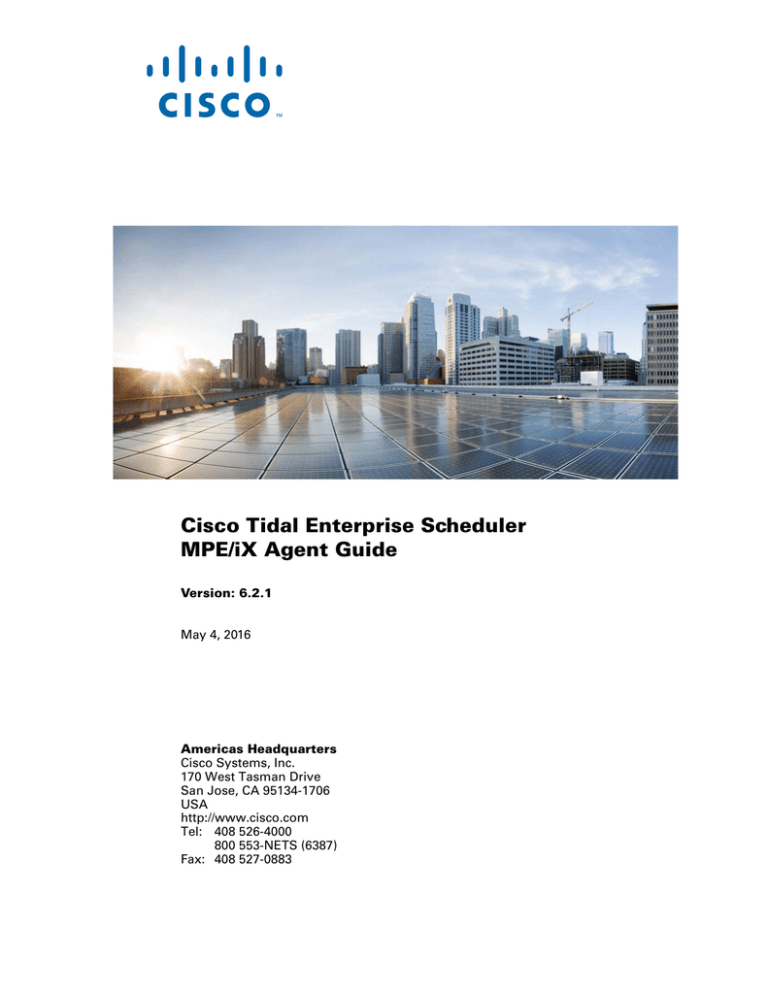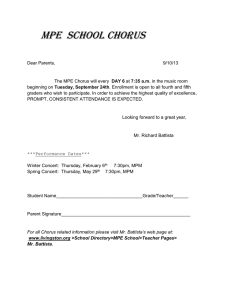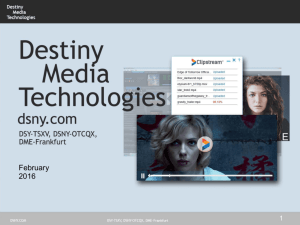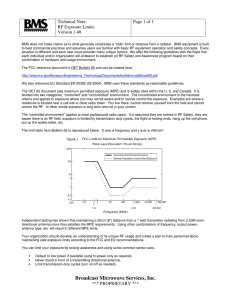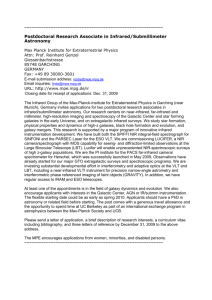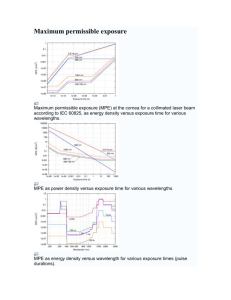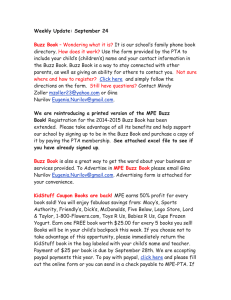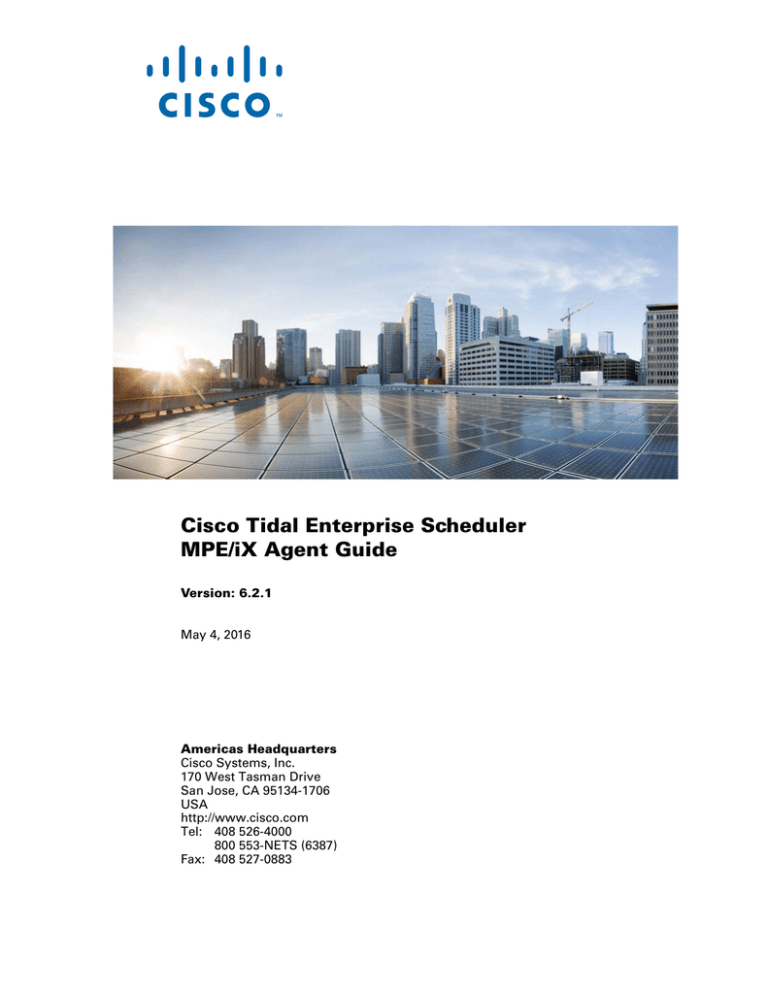
Cisco Tidal Enterprise Scheduler
MPE/iX Agent Guide
Version: 6.2.1
May 4, 2016
Americas Headquarters
Cisco Systems, Inc.
170 West Tasman Drive
San Jose, CA 95134-1706
USA
http://www.cisco.com
Tel: 408 526-4000
800 553-NETS (6387)
Fax: 408 527-0883
THE SPECIFICATIONS AND INFORMATION REGARDING THE PRODUCTS IN THIS MANUAL ARE SUBJECT TO CHANGE WITHOUT NOTICE. ALL
STATEMENTS, INFORMATION, AND RECOMMENDATIONS IN THIS MANUAL ARE BELIEVED TO BE ACCURATE BUT ARE PRESENTED WITHOUT
WARRANTY OF ANY KIND, EXPRESS OR IMPLIED. USERS MUST TAKE FULL RESPONSIBILITY FOR THEIR APPLICATION OF ANY PRODUCTS.
THE SOFTWARE LICENSE AND LIMITED WARRANTY FOR THE ACCOMPANYING PRODUCT ARE SET FORTH IN THE INFORMATION PACKET THAT
SHIPPED WITH THE PRODUCT AND ARE INCORPORATED HEREIN BY THIS REFERENCE. IF YOU ARE UNABLE TO LOCATE THE SOFTWARE LICENSE
OR LIMITED WARRANTY, CONTACT YOUR CISCO REPRESENTATIVE FOR A COPY.
The Cisco implementation of TCP header compression is an adaptation of a program developed by the University of California, Berkeley (UCB) as part of UCB’s public
domain version of the UNIX operating system. All rights reserved. Copyright © 1981, Regents of the University of California.
NOTWITHSTANDING ANY OTHER WARRANTY HEREIN, ALL DOCUMENT FILES AND SOFTWARE OF THESE SUPPLIERS ARE PROVIDED “AS IS” WITH
ALL FAULTS. CISCO AND THE ABOVE-NAMED SUPPLIERS DISCLAIM ALL WARRANTIES, EXPRESSED OR IMPLIED, INCLUDING, WITHOUT
LIMITATION, THOSE OF MERCHANTABILITY, FITNESS FOR A PARTICULAR PURPOSE AND NONINFRINGEMENT OR ARISING FROM A COURSE OF
DEALING, USAGE, OR TRADE PRACTICE.
IN NO EVENT SHALL CISCO OR ITS SUPPLIERS BE LIABLE FOR ANY INDIRECT, SPECIAL, CONSEQUENTIAL, OR INCIDENTAL DAMAGES, INCLUDING,
WITHOUT LIMITATION, LOST PROFITS OR LOSS OR DAMAGE TO DATA ARISING OUT OF THE USE OR INABILITY TO USE THIS MANUAL, EVEN IF CISCO
OR ITS SUPPLIERS HAVE BEEN ADVISED OF THE POSSIBILITY OF SUCH DAMAGES.
Cisco and the Cisco logo are trademarks or registered trademarks of Cisco and/or its affiliates in the U.S. and other countries. To view a list of Cisco trademarks, go to this
URL: www.cisco.com/go/trademarks. Third-party trademarks mentioned are the property of their respective owners. The use of the word partner does not imply a partnership
relationship between Cisco and any other company. (1110R)
Any Internet Protocol (IP) addresses and phone numbers used in this document are not intended to be actual addresses and phone numbers. Any examples, command display
output, network topology diagrams, and other figures included in the document are shown for illustrative purposes only. Any use of actual IP addresses or phone numbers in
illustrative content is unintentional and coincidental.
Cisco Tidal Enterprise Scheduler MPE/iX Agent Guide
© 2016 Cisco Systems, Inc. All rights reserved.
CONTENTS
Preface
3
Audience
3
Related Documentation
3
Obtaining Documentation and Submitting a Service Request
Document Change History
4
Introducing the MPE/iX Agent
Overview
1-5
1-5
Master/Agent Architecture 1-5
Benefits of the Master/Agent Architecture
MPE/iX Agent Services
2-7
2-7
Installation Requirements
2-7
Installing the MPE/iX Agent
2-7
Uninstalling the MPE/iX Agent
Configuring the MPE/iX Agent
Overview
1-5
1-6
Installing the MPE/iX Agent
Overview
3
2-11
3-13
3-13
Configuring Agent Parameters 3-13
Configuring the tagent.ini file 3-13
Defining a Connection
3-16
Connection Status of the MPE/iX Agent
Managing the MPE/iX Agent
3-18
4-19
MPE/iX Commands 4-19
TDLSTART 4-19
TDLSTOP 4-19
TDLSTAT 4-19
TDLCFG 4-20
CHECKJCW 4-20
TDLEXIT 4-20
Cisco Tidal Enterprise Scheduler z/OS Adapter Guide
6.2.1 SP3
1
Contents
Scheduling Considerations for the MPE/iX Agent
Overview
5-21
5-21
Using the POSIX Shell
5-21
Defining MPE/iX Jobs 5-22
Substituting Parameters in MPE/iX Jobs
POSIX Shell Scripts
5-23
5-24
Security for MPE Jobs 5-24
MPE Job Number 5-24
Stream vs. Streamer 5-24
MPE Job Limit 5-24
Runtime Arguments
5-25
Determining Job Status for the MPE/iX Agent
Overview
6-27
6-27
Tracking Jobs by Exit Code
Setting Exit Codes
6-27
6-28
Setting Job Status with OCS/EXPRESS and Third-party UDCs
Load Balancing
6-29
6-29
Cisco Tidal Enterprise Scheduler z/OS Adapter Guide
2
6.2.1 SP3
Preface
This guide describes the installation, configuration, and usage of the MPE/iX Agent with Cisco Tidal
Enterprise Scheduler (TES).
Audience
This guide is for administrators who install and configure the MPE/iX Agent for use with TES, and who
troubleshoot TES installation and requirements issues.
Related Documentation
See the Cisco Tidal Enterprise Scheduler Documentation Overview for your release on cisco.com at:
http://www.cisco.com/c/en/us/support/cloud-systems-management/tidal-enterprise-scheduler/prod
ucts-documentation-roadmaps-list.html
...for a list of all TES guides.
Note
We sometimes update the documentation after original publication. Therefore, you should also review
the documentation on Cisco.com for any updates.
Obtaining Documentation and Submitting a Service Request
For information on obtaining documentation, submitting a service request, and gathering additional
information, see What’s New in Cisco Product Documentation at:
http://www.cisco.com/en/US/docs/general/whatsnew/whatsnew.html.
Subscribe to What’s New in Cisco Product Documentation, which lists all new and revised Cisco
technical documentation, as an RSS feed and deliver content directly to your desktop using a reader
application. The RSS feeds are a free service.
Cisco Tidal Enterprise Scheduler MPE/iX Agent Guide
6.2.1 SP3
3
Preface
Preface
Document Change History
The table below provides the revision history for the Cisco Tidal Enterprise Scheduler MPE/iX Agent
Guide.
Version Number Issue Date
Reason for Change
6.1.0
October 2012
• New Cisco version.
6.2.1
June 2014
• Available in online Help only.
6.2.1 SP2
June 2015
• Configuration provided in the TES Installation Guide; usage provided in online Help only.
6.2.1 SP3
May 2016
• Consolidated all MPE/iX Agent documentation into one document.
Cisco Tidal Enterprise Scheduler MPE/iX Agent Guide
4
6.2.1 SP3
CH A P T E R
1
Introducing the MPE/iX Agent
This chapter provides an overview of the MPE/iX Agent and its requirements:
•
Overview
•
Master/Agent Architecture
•
MPE/iX Agent Services
Overview
This overview describes the overall master/agent architecture and the components which make up the
Tidal Enterprise TES (Scheduler) agent for MPE/iX.
Master/Agent Architecture
The master/agent architecture caters to companies who need to provide centralized support and
administration for workloads that span over multiple machines, and often multiple locations. The TES
master/agent architecture consists of one (or more) machines that contain a master schedule, and one or
more agent machines that execute workloads on behalf of the master schedule.
The master schedule comprises the scheduling criteria associated with jobs, shell scripts, programs and
commands (workloads). The master schedule determines on which machines workloads will run. When
you employ agent machines, the location of the machines to execute the workload can remain
independent of the machine containing the master schedule. The only prerequisite for the master/agent
relationship is that the machine acting as the master must be on the same TCP/IP network as the
machines serving as agents.
Benefits of the Master/Agent Architecture
The master/agent architecture of TES provides several benefits for customers who need to centrally
manage their day to day job scheduling operations:
•
You only need to maintain a single master schedule. This reduces the effort of individual(s)
performing the job scheduling role.
•
You can offload workloads to multiple machines. This increases the efficiency of your company's
computing power.
Cisco Tidal Enterprise Scheduler MPE/iX Agent Guide
6.2.1 SP3
5
Chapter 1
Introducing the MPE/iX Agent
Preface
•
You can view and control all job scheduling operational activity from the TES Job Activity Console.
This condenses the production schedule into a dynamic image that you can manage from a single
location, regardless of the number, type, or location of the machines executing the workload.
Currently, the types of TES agents include MPE/iX, OpenVMS, Unix, Windows, and z/OS.
One of the primary benefits of agent software is that workloads managed by the TES master schedule
will not be interrupted or aborted on the agent if the master schedule or the network shared between the
master schedule and the agent becomes unavailable.
MPE/iX Agent Services
The TES agent provides the following services to a TES master:
•
Launches MPE jobs (JCL), MPE commands, command files and programs
•
Launches POSIX shell scripts, commands and programs
•
Runs programs and command files
•
Tracks current status of jobs
•
Monitors MPE and HFS file dependencies
•
Handles job output
This agent is implemented using Tidal’s Java agent technology and uses the MPE/iX POSIX libraries.
The agent is stored along with configuration, logging, and interprocess communication files in the
hierarchical file system (HFS) directories in the installation account.
The MPE/iX agent uses TCP/IP sockets to communicate with the TES master.
Cisco Tidal Enterprise Scheduler MPE/iX Agent Guide
6
6.2.1 SP3
CH A P T E R
2
Installing the MPE/iX Agent
Overview
This chapter discusses hardware and software requirements for the MPE/iX Agent and describes its
installation:
•
Overview
•
Installation Requirements
•
Installing the MPE/iX Agent
•
Uninstalling the MPE/iX Agent
Installation Requirements
The following is a list of hardware and software requirements for using the TES agent:
Requirement
Hardware
HP3000 Precision Architecture (900 series)
Approximately 10K sectors of available disk space
Network connectivity between the TES agent and master machines
Software
TES v. 6.0.0 and later
MPE/iX Release 6.5, 7.0, 7.5 (with the latest Power Patches)
Java Virtual Machine( JVM) 1.3.1
TCP/IP network protocol
The master must be able to ping the TES agent and the TES agent must be
able to ping the master system. Use NMMGR to check that the IP address for
your master is in the NS directory
Installing the MPE/iX Agent
To install the MPE/iX agent:
Step 1
From cisco.com, download the installation file, mpeagt.tar to PUB.SYS.
Cisco Tidal Enterprise Scheduler MPE/iX Agent Guide
6.2.1 SP3
7
Chapter 2
Installing the MPE/iX Agent
Preface
Step 2
Log on to MPE/iX as MANAGER.SYS entering your passwords as requested.
MPE/iX:HELLO MANAGER.SYS
ENTER ACCOUNT (SYS) PASSWORD:
******
ENTER USER (MANAGER) PASSWORD:
******
HP3000 Release: C.65.00
User Version: C.65.00
TUE, JAN 3, 2006, 3:01 PM
MPE/iX HP31900 C.25.06 Copyright Hewlett-Packard 1987. All rights reserved.
Step 3
Extract the installation files by typing:
:TAR.HPBIN.SYS “xovf ./mpeagt.tar”
There are two installation files:
Step 4
•
TDLINST–the ASCII installation script
•
./tdlagent.tar–the binary archive of installation support files (HFS file)
Run the TDLINST script. The following text is displayed.
MPDEV01:/SYS/PUB> TDLINST
Preparing to install...
*******************************************************
*
TIDAL Agent for MPE/iX
*
*
Installation
*
*******************************************************
This script will install the TIDAL Agent for MPE/iX.
You will be asked for the following information:
o
o
o
o
Installation Account (and Password)
MPE User (and Password) to Own Agent Files/Processes
Timezone value (e.g, PST8PDT)
Port for Master connections
Installation will restore the agent files from the tar archive, set up the account
environment, and modify the TDLSTART job that runs the agent services in the
background.
Do you want to proceed [Y]?
Step 5
Either type Y or press Enter to proceed.
Step 6
Specify an user account for the installation. This user account can be an existing account or a new
account can be created. The default account name is TIDAL. Press Enter to accept the default.
Enter MPE/iX Account Name [TIDAL]: TIDAL
Step 7
Type the account password. If this is a new account, use the new account password.
Enter TIDAL Password []: ******
Step 8
Specify a user in the installation account to own the installed files. The default is MGR. Press ENTER to
accept the default.
Enter MPE user to own agent files/processes [MGR]:
Step 9
Type the password for the new or existing user account specified earlier.
Enter MGR Password []:
Step 10
Type the timezone for this machine. Press ENTER to accept the default.
Cisco Tidal Enterprise Scheduler MPE/iX Agent Guide
8
6.2.1 SP3
Chapter 2
Installing the MPE/iX Agent
Preface
Enter Timezone [PST8PDT]:
Step 11
If this is a new account, specify a volume set. Press ENTER to accept the default of
MPEXL_SYSTEM_VOLUME_SET.
Enter Volume Set for New Account [MPEXL_SYSTEM_VOLUME_SET]:
The installation will automatically proceed until completion:
CWD is "/TIDAL/PUB".
TAR.HPBIN.SYS: blocksize = 20
x ./CHECKJCW, 73 bytes, 1 type block
x ./TDLCFG, 85 bytes, 1 tape block
x ./TDLEXIT, 70 bytes, 1 tape block
x ./TDLSTART, 339 bytes, 1 tape block
x ./TDLSTAT, 83 bytes, 1 tape block
x ./TDLSTOP, 81 bytes, 1 tape block
x ./install.sh, 13622 bytes, 27 tape blocks
x ./install.tar, 2493440 bytes, 4870 tape blocks
Setting ownership...
Editing command files...
Running TIDAL Agent for MPE/iX POSIX shell installation...
CWD is "/TIDAL/PUB/agent"
========================================
TIDAL Agent For MPE/iX, Version 2.2
========================================
+--------------------------------------+
|@@@@@@ @@@@@@ @@@@@@
@@@@
@@
| -> Warning <| @@
@@
@@ @@ @@ @@ @@
|
| @@
@@
@@ @@ @@ @@ @@
|
Make sure you have
| @@
@@
@@ @@ @@@@@@ @@
|
a current backup
| @@
@@
@@ @@ @@ @@ @@
|
before installing
| @@
@@@@@@ @@@@@@
@@ @@ @@@@@@ |
any new products or
|
|
upgrades!
|@@@@@@@@@@@@@@@@@@@@@@@@@@@@@@@@@@@@@ |
|@@@@@@@@@@@@@@@@@@@@@@@@@@@@@@@@@@@@@ |
+--------------------------------------+
tar: blocksize = 20
x bin/_tagent.ini, 194 bytes, 1 tape block
x bin/oem.cfg, 785 bytes, 2 tape blocks
x bin/tagent, 14768 bytes, 29 tape blocks
x bin/MPEIX/tagent, 289536 bytes, 566 tape blocks
x lib/TAgent.jar, 1374629 bytes, 2685 tape blocks
x lib/job, 3628 bytes, 8 tape blocks
x lib/ocsexit, 3685 bytes, 8 tape blocks
x lib/setexit, 3637 bytes, 8 tape blocks
x lib/MPEIX/job, 135936 bytes, 266 tape blocks
x lib/MPEIX/mpelnk, 282112 bytes, 551 tape blocks
x lib/MPEIX/setexit, 122624 bytes, 240 tape blocks
x lib/MPEIX/tjb, 237312 bytes, 464 tape blocks
========================================
Installed
========================================
Creating links to privileged mode programs...
CWD is "/TIDAL/PUB".
Please wait...
Step 12
Once the installation process completes, an Agent Configuration Menu screen is displayed. You must
configure at least one agent instance at this time. Additional agent instances can be added at a later time.
Cisco Tidal Enterprise Scheduler MPE/iX Agent Guide
6.2.1 SP3
9
Chapter 2
Installing the MPE/iX Agent
Preface
============================================
Agent Configuration Menu
============================================
1. Add Instance
2. Edit Instance
3. Delete Instance
4. Java Runtime Directory
q. Quit Install
Enter choice {q}: 1
Step 13
To add an agent instance, type 1 from the menu.
Step 14
Type a name, port number and directory path to the Java binaries for this agent instance when prompted.
The following example uses Agent1 for the name of the agent.
Please enter the Agent Name: {}: Agent1
Please enter the Agent Port: {5912}
Please enter the Java binaries directory path:[Please press enter for default] {}:
/usr/local/java/latest/bin
============================================
Agent Name:Agent1
Agent Port:5912
Java Path: /usr/local/java/latest/bin
============================================
Are these Selections OK. y/n/q {y}:
Press enter to continue...
Note
Step 15
The parameters entered here can be modified later as needed. For information about modifying
agent parameters, refer to “Configuring the tagent.ini file”.
Type q to quit the installation.
END OF PROGRAM
Resetting ownership of configured agent instances...
CWD is "/TIDAL/PUB/agent".
CWD is "/SYS/PUB".
Installation is Complete!!!
To start the agent, enter TDLSTART.PUB.TIDAL agent-name at the MPE/iX prompt.
Step 16
Start the MPE/iX Agent, replacing the bracketed text with the name of your agent.
MPDEV01:/SYS/PUB> TDLSTART.PUB.TIDAL <name of agent>
Note
It is a recommended practice to add the agent startup command to your system startup script
(SYSSTART) so that the agent is always started whenever the system is restarted.
Cisco Tidal Enterprise Scheduler MPE/iX Agent Guide
10
6.2.1 SP3
Chapter 2
Installing the MPE/iX Agent
Preface
Uninstalling the MPE/iX Agent
To remove the TES agent installation:
Step 1
Log on as MANAGER.SYS.
Step 2
Type:
TDLSTOP.PUB.TIDAL <name of agent>
Step 3
Type:
PURGEACCT TIDAL
MPE/iX displays a confirmation message before deleting the account:
Account TIDAL to be purged? (YES/NO):
Step 4
Type Y and press ENTER to delete the agent.
Cisco Tidal Enterprise Scheduler MPE/iX Agent Guide
6.2.1 SP3
11
Chapter 2
Installing the MPE/iX Agent
Preface
Cisco Tidal Enterprise Scheduler MPE/iX Agent Guide
12
6.2.1 SP3
CH A P T E R
3
Configuring the MPE/iX Agent
Overview
Once installed, the agent configuration can be modified as needed. This chapter describes configuration
procedures for the MPE/iX Agent.
•
Configuring Agent Parameters
•
Defining a Connection
•
Connection Status of the MPE/iX Agent
Configuring Agent Parameters
Agent settings are managed in the tagent.ini file located within the bin directory of the agent directory.
If the default location was used during the agent installation, the agent files are located at
/TIDAL/PUB/agent/bin/tagent.ini.
Configuring the tagent.ini file
Edit the configuration file to modify any of the MPE/iX agent default configuration values. To edit this
file in the Hierarchical File System (HFS), you can invoke the POSIX shell and run the vi editor, as
shown in the example below:
MPE XL: HELLO MGR.TIDAL
:SH.HPBIN.SYS -L or :RUN SH.HPBIN.SYS;INFO="-L"
$vi agent/bin/tagent.ini
These settings are normally left at the default values and do not appear in the file unless a setting is
modified from the default. If the settings are modified, each setting must be on its own line.
The configuration settings under the [config] heading of the tagent.ini file apply globally to all agent
instances. Under the [config] heading, are subsections for each agent instance under that agent’s
name. Each agent’s section duplicates the configuration settings under the [config] heading; however,
the settings under the individual agent’s name always override the global settings under the [config]
section.
Note
The MPE/iX agent must be restarted before any modifications to its parameters take effect.
Cisco Tidal Enterprise Scheduler z/OS Adapter Guide
6.2.1 SP3
3-13
Chapter 3
Configuring the MPE/iX Agent
Configuring Agent Parameters
An example of an tagent.ini file is shown below:
$ cat /TAGEDNT/PUB/agent/bin/tagent.ini
# ========================================
# Agent Configuration Information
# ============================================
[config]
agents=agent1,agent2
minmem=20
mpe.pollint=10
java=/usr/local/java/latest/bin
[agent1]
port=5912
mpe.jobcard=!JOB MGR.TIDAL;OUTCLASS=,1
mpe.outputpri=9
[agent2]
port=5913
logdays=10
mpe.pollint=20
The following common agent parameters can be modified:
Parameter
Default Value
Descripiton
minmem
16
Specifies the minimum amount of heap in MB to be allotted to the
Java agent process.
maxmem
48
Specifies the maximum amount of heap in MB to be allotted to the
Java agent process.
fp
N/A
Specifies a particular environment file to be used by an agent
instance. To associate an environment file to an agent, enter the
pathname of the environment file using the following format,
fp=/folder/file.
Each agent instance can be assigned its own environment file and its
associated environment variables with their various values. Each
variable specified in the environment file should follow a
variable=value format as in the following examples:
TZ=CST
TEST=1
PATH=/usr/sbin
jvmpara
N/A
Use this parameter to specify any additional Java parameters.
stdout
n
Specifies that a log of the startup process is recorded.
debug
n
Enables debugging.
logdays
7
Specifies the maximum number of days to store log files.
Cisco Tidal Enterprise Scheduler z/OS Adapter Guide
3-14
6.2.1 SP3
Chapter 3
Configuring the MPE/iX Agent
Configuring Agent Parameters
The following parameters are used exclusively with MPE/iX agents.
Parameter
Default Value
Descripiton
mpe.pollint
10
Specifies the number of seconds between each job status check.
As long as a job is waiting or running, the JMAT is polled at the
designated interval for current job status. For systems not
heavily loaded, a value of 5 will improve job status response
time
mpe.spoolwait
0
Specifies the number of seconds after a job completes before the
spooled output is read. (Provides time for third-party spooling
and pre-processing tools to close the output before the agent
reads it.)
mpe.outputpri
-1
Designates an output priority for the spool list after the agent
reads it. Spooled output should not print immediately if the
agent is to capture it. Use this option to increase the output
priority after the agent reads it so the spool file can print.
mpe.usestreamer
0
Designates whether the Express for MPE Streamer utility
should be used to stream jobs. A value of 1 means the Express
for MPE Streamer utility will be used.
mpe.jobpreptimeo
ut
60
(Amisys) Specifies the number of seconds to wait for the job
number of jobs prepared by other jobs or scripts. These type of
jobs are indicated by a # prefix in the job definition.(planned for
future release)
mpe.jobprepkill
0
(Amisys) Designates whether the script or job that is preparing
the actual job should be terminated if it reaches the value
specified in mpe.jobpreptimeout parameter. (planned for future
release)
mpe.jobcard
N/A
Wraps single MPE commands into JCL.
mpe.nojit
y
Specifies that the Java Just-in-Time compiler should not be used
with the JVM. Do not change this value unless instructed by
technical support.
mpe.rs
y
Specifies that reduced signals are handled by the JVM. Do not
change this value unless instructed by technical support.
mpe.jcwcheck
N/A
Specifies a user-defined command (UDC) or MPE command
file to be inserted just prior to !EOJ. This inserted file can set
exit codes via user-defined logic. For information about setting
exit codes, see “Setting Exit Codes”.
Cisco Tidal Enterprise Scheduler z/OS Adapter Guide
6.2.1 SP3
3-15
Chapter 3
Configuring the MPE/iX Agent
Defining a Connection
Defining a Connection
Before the newly installed MPE/iX agent and the master can communicate, you must define a connection
between them. The connection is created from the Connections pane of the Tidal Web client.
To define a connection for the Tidal Agent for MPE/iX:
Step 1
In the Navigator pane in Enterprise Scheduler, select Administration>Connections to display the
Connections pane or click the Connections
button on the Enterprise Scheduler toolbar.
Step 2
Click the Add button and select TIDAL Agent for MPE/iX from the list of connection types.
-orRight-click anywhere in the Connections pane and select Add Connection>TIDAL Agent for
MPE/iX from the context menu to display the Connection Definition dialog for the MPE/iX agent.
Step 3
In the Name field, enter a name for the MPE agent.
Step 4
Select the Enabled option to make the agent connection active once it is defined.
You activate and deactivate an agent by enabling or disabling the agent’s connection. Jobs cannot run on
agents that are not enabled. If you disable the agent connection, jobs already running on the agent will
complete but the completion status and other job information cannot be relayed to the master until the
connection is enabled again.
Step 5
Step 6
On the General tab, you configure the basic properties of the MPE connection.
a.
In the Job Limit field, select the number of jobs that can run on the agent simultaneously.
b.
In the Default Runtime User field, select a runtime user from the list to be the default user if a
runtime user is not selected in the job definition.
Click the Connection tab.
Cisco Tidal Enterprise Scheduler z/OS Adapter Guide
3-16
6.2.1 SP3
Chapter 3
Configuring the MPE/iX Agent
Defining a Connection
Step 7
Enter information about connecting to the machine where the agent was installed.
a.
In the Machine Name field, type the name (or the IP address) of the machine where the MPE/iX
agent was installed.
b.
In the Master-to-Agent Port field, type the port number that the master will use to communicate
to the agent. This is the port that the master uses to communicate with the listener on the agent
machine. The default port for an agent is 5912 but if other agents are installed on the same machine,
this port may be different. Be sure to use the same port number specified when installing the agent.
Note
Step 8
Be sure to not enter port numbers being used by other software programs. Check with your
network administrator to ensure that the port numbers do not conflict with other programs.
Click the Description tab and enter a description or note about the connection being created.
This step is optional.
Step 9
Click OK to close the Connection dialog. The Connections pane now shows the MPE/iX agent
connection along with any other defined connections.
Cisco Tidal Enterprise Scheduler z/OS Adapter Guide
6.2.1 SP3
3-17
Chapter 3
Configuring the MPE/iX Agent
Connection Status of the MPE/iX Agent
Connection Status of the MPE/iX Agent
The status of the connection to the Tidal Agent for MPE/iX can be checked in the Connections pane
of the Tidal Web client. The new connection displays a MPE/iX value in the Platform column. The
color of the round icon to the left of the name of the MPE/iX agent indicates the health status of the
connection
Note
Color
Definition
Green
The Enterprise Scheduler master has a healthy connection to the MPE/iX
agent.
Red
The Enterprise Scheduler master cannot communicate with the MPE/iX
agent.
Gray
The connection to the MPE/iX agent has been disabled.
Connections that are unavailable also display in the Unavailable Connections pane of the Master Status
window of the Tidal Web client.
Cisco Tidal Enterprise Scheduler z/OS Adapter Guide
3-18
6.2.1 SP3
CH A P T E R
4
Managing the MPE/iX Agent
This chapter describes the commands used to manage the MPE/iX Agent.
MPE/iX Commands
Only a few basic commands are necessary to manage the Agent for MPE/iX.
TDLSTART
This command creates and streams the JCL that runs the agent as a background job. Specify the agent
with this command.
Command format:
TDLSTART <name of agent instance>
TDLSTOP
This command sends a messagte to the agent to shutdown. Specify the agent with this command.
Command format:
TDLSTOP <name of agent instance>
TDLSTAT
This command displays the current status of the agent. Specify the agent with this command.
Command format:
TDLSTAT <name of agent instance>
Cisco Tidal Enterprise Scheduler MPE/iX Agent Guide
6.2.1 SP3
19
Chapter 4
Managing the MPE/iX Agent
Preface
TDLCFG
This command displays the agent configuration utility used for adding and editing agent instances. The
port numbers and java paths can be edited with the agent configuration utility. Other agent parameters
can be configured from the tagent.ini file as described in “Configuring the tagent.ini file”.
Command format:
TDLCFG
CHECKJCW
This command is a sample of JCW check logic that can be dynamically inserted prior to !EOJ when the
mpe.jcwcheck configuration option in the tagent.ini file is used. More information about the
CHECKJCW command is available in “Setting Exit Codes”.
TDLEXIT
This command is used in JCL (or command files to set exit codes for jobs that the agent returns to the
master. This command is useful if conditional JCL job logic is used to set different exti codes based on
different results. Specify the exit code with this command. For more information on setting exit codes,
refer to “Setting Exit Codes”.
Command format:
TDLEXIT <exit code>
Cisco Tidal Enterprise Scheduler MPE/iX Agent Guide
20
6.2.1 SP3
CH A P T E R
5
Scheduling Considerations for the MPE/iX Agent
Overview
This chapter discusses issues that are specific to using the MPE/iX agent:
•
Using the POSIX Shell
•
Defining MPE/iX Jobs
•
POSIX Shell Scripts
•
Security for MPE Jobs
•
Runtime Arguments
Using the POSIX Shell
On occasion, you might find it necessary to work with the TES agent in the POSIX shell. For example,
you might want to edit the configuration file, review log files, run diagnostic utilities, etc.
To invoke the POSIX shell:
Step 1
Issue the following command at the TES prompt:
:SH.HPBIN.SYS -L or :RUN SH.HPBIN.SYS;INFO="-L"
Step 2
To make it easier to work with the agent environment, you should change to the agent directory.
cd /TIDAL/PUB/agent
Note
In the POSIX shell, use CTRL + Y to interrupt a program rather than CTRL + CY or Break.
CTRL + C has no effect and Break will suspend your shell process and return you to the MPE
prompt until you type RESUME.
Cisco Tidal Enterprise Scheduler MPE/iX Agent Guide
6.2.1 SP3
21
Chapter 5
Scheduling Considerations for the MPE/iX Agent
Preface
Defining MPE/iX Jobs
MPE/iX jobs are defined like other jobs in TES.
To define an MPE/iX job:
Step 1
In the Jobs pane, right-click and select the Add>Add MPE/iX Job option to display the MPE/iX Job
Definition dialog.
Step 2
In the Job Name field, type in a job name.
Step 3
In the Command field, type in the name of the JCL file, script or command that the job will run.
Step 4
•
Any MPE JCL, UDC, MPE commands, command files and programs entered in this text field must
follow the MPE syntax of name.group.account.
•
Any POSIX scripts and programs entered here must follow the HFS syntax of /path/filename.
In the Command Parameters field,
•
For JCL, enter any parameter substitution pairs in the name=value format separating each pair with
a comma. For more information, refer to “Substituting Parameters in MPE/iX Jobs”.
•
For non-JCL, enter any command-line parameters that you want to pass to the script or program.
Step 5
Click the Run tab.
Step 6
In the Agent/Adapter list, select an MPE/iX agent to run the job.
Step 7
In the Runtime User list, select a runtime user under whose authorization the job will run.
Be sure to select the runtime user corresponding to the !JOB card of the MPE job or the job will not
launch.
Step 8
Click OK.
Information about other tabs of the job definition is available in the TES User Guide.
Cisco Tidal Enterprise Scheduler MPE/iX Agent Guide
22
6.2.1 SP3
Chapter 5
Scheduling Considerations for the MPE/iX Agent
Preface
Substituting Parameters in MPE/iX Jobs
JCL parameters in MPE/iX jobs running in Enterprise Scheduler can be modified by specifying
name=value pairs in the Command Parameters field. The MPE/iX agent will create a copy of the job
specified in the Command field with the replaced parameters.
List the parameters in a name=value format. If there are multiple parameters, separate them with
commas. The agent will scan the job for the listed parameters and replace the old values with the new
values. An example of listing multiple parameters is shown below.
System and user variables (including appropriately formatted calculated date variables) that are defined
in Enterprise Scheduler can be inserted into the text fields using the Variables button at the bottom of
the MPE/iX tab.
Use HFS syntax when specifying file dependencies. Remember to use uppercase when referring to MPE
filenames using this syntax.
Cisco Tidal Enterprise Scheduler MPE/iX Agent Guide
6.2.1 SP3
23
Chapter 5
Scheduling Considerations for the MPE/iX Agent
Preface
POSIX Shell Scripts
The first line of all POSIX shell scripts should be "#!/bin/sh". For example,
#!/bin/sh
/fin/bin/f101p
Security for MPE Jobs
The MPE job logon USER.ACCT must match the job rule's runtime user. If not, the job will fail with
Could not execute Job file and the job status will be Error Occurred.
To allow users to schedule jobs on the TES agent, you must define the user to the TES master (using
Admin>Runtime Users... from the Tidal Web client).
MPE Job Number
The jobmon command and the TES Job Activity pane will display MPE job numbers in the External
ID (PID) column. For command files, programs and shell scripts, the process ID is shown in this
column.
Stream vs. Streamer
If STREAMER is available from either the OCS/EXPRESS or OCS/PRIVATE products, it can be used
to launch jobs with parameter substitution. Otherwise, MPE :STREAM (STREAMJOB) is used.
Passwords are not required, as security is enforced through the TES master.
To use a third-party package to stream jobs:
Step 1
Set the mpe.usestreamer parameter to 1 in the tagent.ini file
Step 2
Create a UDC called STREAMER to call it.
For example,
STREAMER JOB=" "
STREAMX "!JOB"
The MPE/iX agent will then use that method to stream jobs.
MPE Job Limit
If TES attempts to launch a job and the current MPE job limit prevents the job from immediately
running, the Job Activity pane will show a status of Launched. The status will change to Active when
the job has an EXEC state.
Cisco Tidal Enterprise Scheduler MPE/iX Agent Guide
24
6.2.1 SP3
Chapter 5
Scheduling Considerations for the MPE/iX Agent
Preface
Runtime Arguments
You can pass runtime arguments (parameters) to POSIX shell scripts, UDC, MPE command files and
programs.
For MPE programs, the arguments are passed via the INFO string. Runtime arguments for MPE jobs are
used for parameter substitution as described earlier.
Cisco Tidal Enterprise Scheduler MPE/iX Agent Guide
6.2.1 SP3
25
Chapter 5
Scheduling Considerations for the MPE/iX Agent
Preface
Cisco Tidal Enterprise Scheduler MPE/iX Agent Guide
26
6.2.1 SP3
CH A P T E R
6
Determining Job Status for the MPE/iX Agent
Overview
The Enterprise Scheduler agent returns job exit code information to the Enterprise Scheduler master so
that it can determine the job termination status.
Usually a job exit code of zero indicates normal job completion and a non-zero value indicates
abnormal job termination. The Enterprise Scheduler master uses the job status to trigger alerts and
control job dependencies; that is, to allow or prevent subsequent jobs from running.
This chapter covers:
•
Tracking Jobs by Exit Code
•
Setting Exit Codes
•
Setting Job Status with OCS/EXPRESS and Third-party UDCs
•
Load Balancing
Tracking Jobs by Exit Code
The value the TES agent returns to the master depends on the tracking method defined for the rule. If the
tracking method is by exit code, then the value also depends on the type of job: MPE job, POSIX shell
script, MPE command file or NMPRG program (MPE or POSIX shell).
•
For a shell script
The TES agent uses the exit code of the script. Be sure that your scripts and/or programs set the exit
code appropriately.
•
For JCL, by default
If the job makes it to !EOJ then it will have an exit code of 0 (normal). If the job terminates prior to
completion (aborted by operator/user or flushed due to a fatal error), it will have an exit value of one
(abnormal). Refer to “Setting Exit Codes” for information about changing this default.
•
For an MPE command file
The TES agent uses the value of the CIERROR variable as the exit code.
•
For MPE and POSIX programs (NMPRG)
The TES agent first looks at the program's exit code, and uses it if it is not zero; if the exit code is
zero, then the TES agent returns the JCW value, instead.
Cisco Tidal Enterprise Scheduler MPE/iX Agent Guide
6.2.1 SP3
27
Chapter 6
Determining Job Status for the MPE/iX Agent
Preface
Setting Exit Codes
You can control the exit code of MPE jobs by using the optional TDLEXIT command that the TES agent
provides.
TDLEXIT.PUB.TIDAL is a command file that lets you specify the final exit status of a job. The
TDLEXIT command should be the last executed statement in the batch job file. It accepts an exit value
as an argument and posts that exit status to the TES agent as the exit code to use when the job completes.
TDLEXIT has the following syntax:
TDLEXIT status
where status is the exit status value to be used as the job’s exit status. Remember that zero is normal and non‐zero is abnormal (unless specified differently in the job rule).
The following example sets the exit status to a JCW set by the application.
!JOB FIN01,MGR.FINANCE
!RUN FIN01.PROG.FINANCE
!TDLEXIT !FINJCW
!EOJ
If you do not use TDLEXIT and the job runs to completion, the agent assumes an exit status of zero
(NORMAL).
Note
It is recommended that you copy TDLEXIT to PUB.SYS or create a system-wide UDC so that JCL can
locate the file.
If you do not want to modify your JCL to add TDLEXIT, the agent can dynamically insert a UDC or
command file that does your own customized JCW checking. This is done by setting the mpe.jcwcheck
parameter described in “Configuring the tagent.ini file”.
In the tagent.ini file, specify the mpe.jcwcheck parameter as mpe.jcwcheck=<checkjcw> where
<checkjcw> is a placeholder for a system UDC or command file that you have set up as needed. The
following example is provided as a guideline for the user.
CHECKJCW
IF (JCW > FATAL) and (CIERROR <= 0)
TDLWCIT.PUB.TIDAL !JCW
ELSE
IF (JCW >= FATAL)
TDLEXIT.PUB.TIDAL !JCW
ELSE
TIDLEXIT.PUB.TIDAL !CIERROR
ENDIF
ENDIF
You can find the text of this example in the CHECKJCW file in the PUB group of the agent installation
account.
Cisco Tidal Enterprise Scheduler MPE/iX Agent Guide
28
6.2.1 SP3
Chapter 6
Determining Job Status for the MPE/iX Agent
Preface
Setting Job Status with OCS/EXPRESS and Third-party UDCs
If you are using the OCS/EXPRESS product and have already included OCSNORMAL and OCSABNORM
in your JCL to set job status, you can modify your OCS/EXPRESS UDCs to include the TDLEXIT
command.
As a result, you can continue to use your existing JCL without modification. Below is an example of how
to modify your OCS/EXPRESS UDCs:
OCSNORMAL
CONTINUE
RUN JOBSTEP.COMP.EXPRESS;LIB=G;INFO="NORMAL"
TDLEXIT 0
****
OCSABNORM
CONTINUE
RUN JOBSTEP.COMP.EXPRESS;LIB=G;INFO="ABNORNM"
TDLEXIT 1
****
Third-party UDCs can be modified in a similar manner.
Load Balancing
Load balancing is not currently available when using MPE/iX agent lists.
Cisco Tidal Enterprise Scheduler MPE/iX Agent Guide
6.2.1 SP3
29
Chapter 6
Determining Job Status for the MPE/iX Agent
Preface
Cisco Tidal Enterprise Scheduler MPE/iX Agent Guide
30
6.2.1 SP3