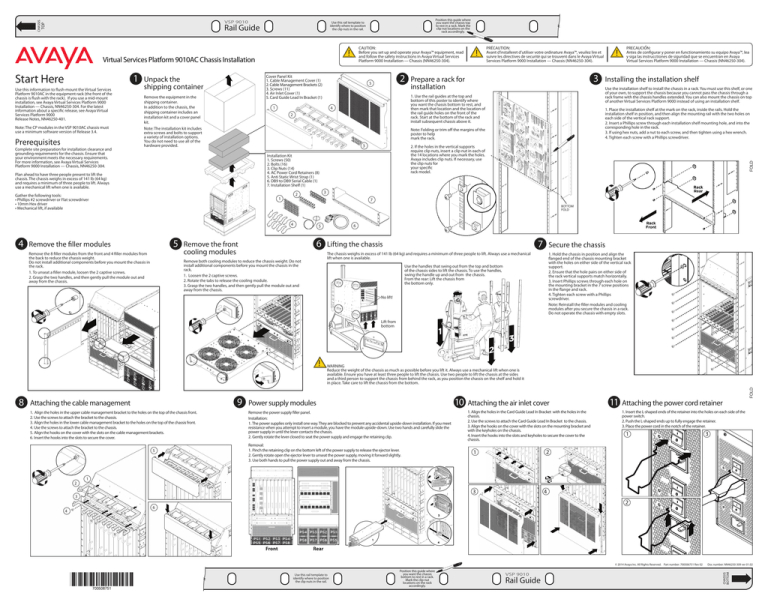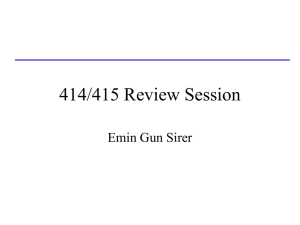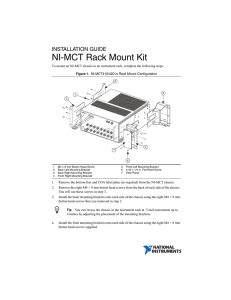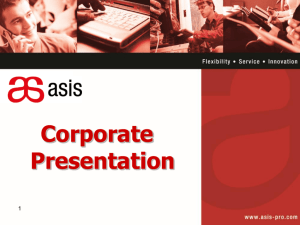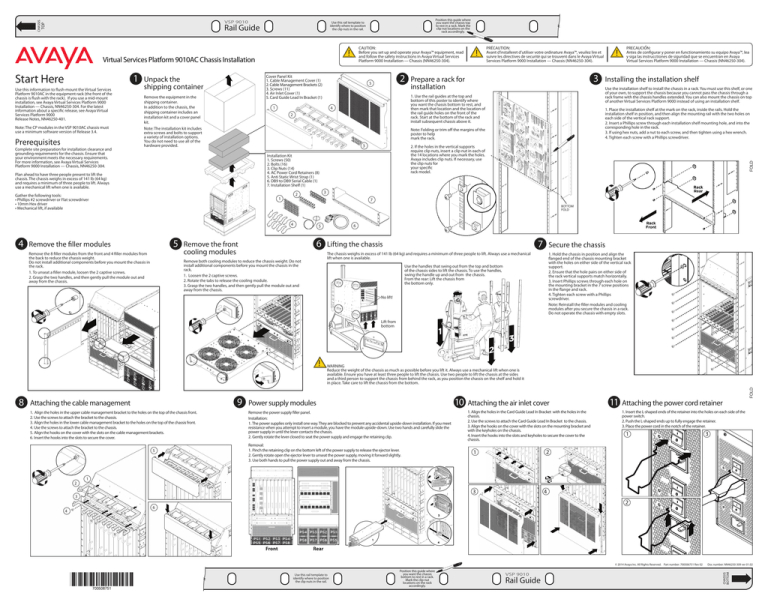
TOP
CHASSIS
VSP 9010
Rail Guide
1
Use this information to flush-mount the Virtual Services
Platform 9010AC in the equipment rack (the front of the
chassis is flush with the rack). If you use a mid-mount
installation, see Avaya Virtual Services Platform 9000
Installation — Chassis, NN46250-304. For the latest
information about a specific release, see Avaya Virtual
Services Platform 9000
Release Notes, NN46250-401.
Note: The CP modules in the VSP 9010AC chassis must
use a minimum software version of Release 3.4.
Prerequisites
Complete site preparation for installation clearance and
grounding requirements for the chassis. Ensure that
your environment meets the necessary requirements.
For more information, see Avaya Virtual Services
Platform 9000 Installation — Chassis, NN46250-304.
Cover Panel Kit
1. Cable Management Cover (1)
2. Cable Management Brackets (2)
3. Screws (11)
4. Air Inlet Cover (1)
5. Card Guide Lead In Bracket (1)
Unpack the
shipping container
Remove the equipment in the
shipping container.
In addition to the chassis, the
shipping container includes an
installation kit and a cover panel
kit.
Note: The installation kit includes
extra screws and bolts to support
a variety of installation options.
You do not need to use all of the
hardware provided.
2
5
1
!
PRÉCAUTION:
Avant d’installeret d’utiliser votre ordinature Avaya™, veuilez lire et
suivre les directives de securité qui se trouvent dans le Avaya Virtual
Services Platform 9000 Installation — Chassis (NN46250-304).
3
Prepare a rack for
installation
4
2. If the holes in the vertical supports
require clip nuts, insert a clip nut in each of
the 14 locations where you mark the holes.
Avaya includes clip nuts. If necessary, use
the clip nuts for
your specific
rack model.
Installation Kit
1. Screws (50)
2. Bolts (16)
3. Clip Nuts (14)
4. AC Power Cord Retainers (8)
5. Anti Static Wrist Strap (1)
6. DB9 to DB9 Serial Cable (1)
7. Installation Shelf (1)
Gather the following tools:
• Phillips #2 screwdriver or Flat screwdriver
• 10mm Hex driver
• Mechanical lift, if available
3
2
1
Installing the installation shelf
1. Place the installation shelf at the mark on the rack, inside the rails. Hold the
installation shelf in position, and then align the mounting rail with the two holes on
each side of the vertical rack support.
2. Insert a Phillips screw through each installation shelf mounting hole, and into the
corresponding hole in the rack.
3. If using hex nuts, add a nut to each screw, and then tighten using a hex wrench.
4. Tighten each screw with a Phillips screwdriver.
Note: Folding or trim off the margins of the
poster to help
mark the rack.
3
!
PRECAUCION:
Antes de configurar y poner en functionamiento su equipo Avaya™, lea
y siga las instrucctiones de siguridad que se encuentran en Avaya
Virtual Services Platform 9000 Installation — Chassis (NN46250-304).
Use the installation shelf to install the chassis in a rack. You must use this shelf, or one
of your own, to support the chassis because you cannot pass the chassis through a
rack frame with the chassis handles extended. You can also mount the chassis on top
of another Virtual Services Platform 9000 instead of using an installation shelf.
1. Use the rail guides at the top and
bottom of this poster to identify where
you want the chassis bottom to rest, and
then mark that location and the location of
the rail guide holes on the front of the
rack. Start at the bottom of the rack and
install subsequent chassis above it.
2
Plan ahead to have three people present to lift the
chassis. The chassis weighs in excess of 141 lb (64 kg)
and requires a minimum of three people to lift. Always
use a mechanical lift when one is available.
7
BOTTOM
FOLD
4
4
CAUTION:
Before you set up and operate your Avaya™ equipment, read
and follow the safety instructions in Avaya Virtual Services
Platform 9000 Installation — Chassis (NN46250-304).
!
Virtual Services Platform 9010AC Chassis Installation
Start Here
Position this guide where
you want the chassis top
to rest in a rack. Mark the
clip nut locations on the
rack accordingly.
Use this rail template to
identify where to position
the clip nuts in the rail.
5
Remove the filler modules
Remove the 8 filler modules from the front and 4 filler modules from
the back to reduce the chassis weight.
Do not install additional components before you mount the chassis in
the rack.
1. To unseat a filler module, loosen the 2 captive screws.
2. Grasp the two handles, and then gently pull the module out and
away from the chassis.
Remove the front
cooling modules
5
6
6
Lifting the chassis
7
Secure the chassis
The chassis weighs in excess of 141 lb (64 kg) and requires a minimum of three people to lift. Always use a mechanical
lift when one is available.
Remove both cooling modules to reduce the chassis weight. Do not
install additional components before you mount the chassis in the
rack.
1. Loosen the 2 captive screws.
2. Rotate the tabs to release the cooling module.
3. Grasp the two handles, and then gently pull the module out and
away from the chassis.
1. Hold the chassis in position and align the
flanged end of the chassis mounting bracket
with the holes on either side of the vertical rack
support.
2. Ensure that the hole pairs on either side of
the rack vertical supports match horizontally.
3. Insert Phillips screws through each hole on
the mounting bracket in the 7 screw positions
in the flange and rack.
4. Tighten each screw with a Phillips
screwdriver.
Note: Reinstall the filler modules and cooling
modules after you secure the chassis in a rack.
Do not operate the chassis with empty slots.
Use the handles that swing out from the top and bottom
of the chassis sides to lift the chassis. To use the handles,
swing the handle up and out from the chassis.
From the rear: Lift the chassis from
the bottom only.
No lift!
Lift from
bottom
!
9
Attaching the cable management
1. Align the holes in the upper cable management bracket to the holes on the top of the chassis front.
2. Use the screws to attach the bracket to the chassis.
3. Align the holes in the lower cable management bracket to the holes on the top of the chassis front.
4. Use the screws to attach the bracket to the chassis.
5. Align the hooks on the cover with the slots on the cable management brackets.
6. Insert the hooks into the slots to secure the cover.
5
2
10
Power supply modules
Remove the power supply filler panel.
Installation:
1. The power supplies only install one way. They are blocked to prevent any accidental upside-down installation. If you meet
resistance when you attempt to insert a module, you have the module upside-down. Use two hands and carefully slide the
power supply in until the lever contacts the chassis.
2. Gently rotate the lever closed to seat the power supply and engage the retaining clip.
Removal:
1. Pinch the retaining clip on the bottom left of the power supply to release the ejector lever.
2. Gently rotate open the ejector lever to unseat the power supply, moving it forward slightly.
3. Use both hands to pull the power supply out and away from the chassis.
1. Align the holes in the Card Guide Lead In Bracket with the holes in the
chassis.
2. Use the screws to attach the Card Guide Lead In Bracket to the chassis.
3. Align the hooks on the cover with the slots on the mounting bracket and
with the keyholes on the chassis.
4. Insert the hooks into the slots and keyholes to secure the cover to the
chassis.
11
Attaching the power cord retainer
1. Insert the L-shaped ends of the retainer into the holes on each side of the
power switch.
2. Push the L-shaped ends up to fully engage the retainer.
3. Place the power cord in the notch of the retainer.
1
3
2
1
1
4
3
3
4
Attaching the air inlet cover
2
6
Front
Rear
© 2014 Avaya Inc. All Rights Reserved. Part number: 700506751 Rev 02
Use this rail template to
identify where to position
the clip nuts in the rail.
Position this guide where
you want the chassis
bottom to rest in a rack.
Mark the clip nut
locations on the rack
accordingly.
VSP 9010
Rail Guide
Doc number: NN46250-309 ver 01.02
CHASSIS
BOTTOM
8
WARNING
Reduce the weight of the chassis as much as possible before you lift it. Always use a mechanical lift when one is
available. Ensure you have at least three people to lift the chassis. Use two people to lift the chassis at the sides
and a third person to support the chassis from behind the rack, as you position the chassis on the shelf and hold it
in place. Take care to lift the chassis from the bottom.