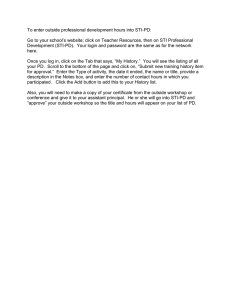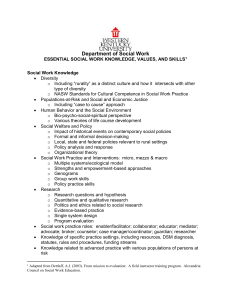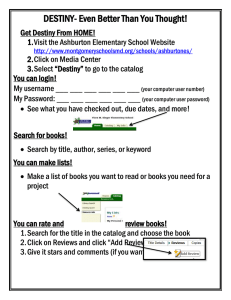NASW Professional Education and Training Center (PETC)
advertisement
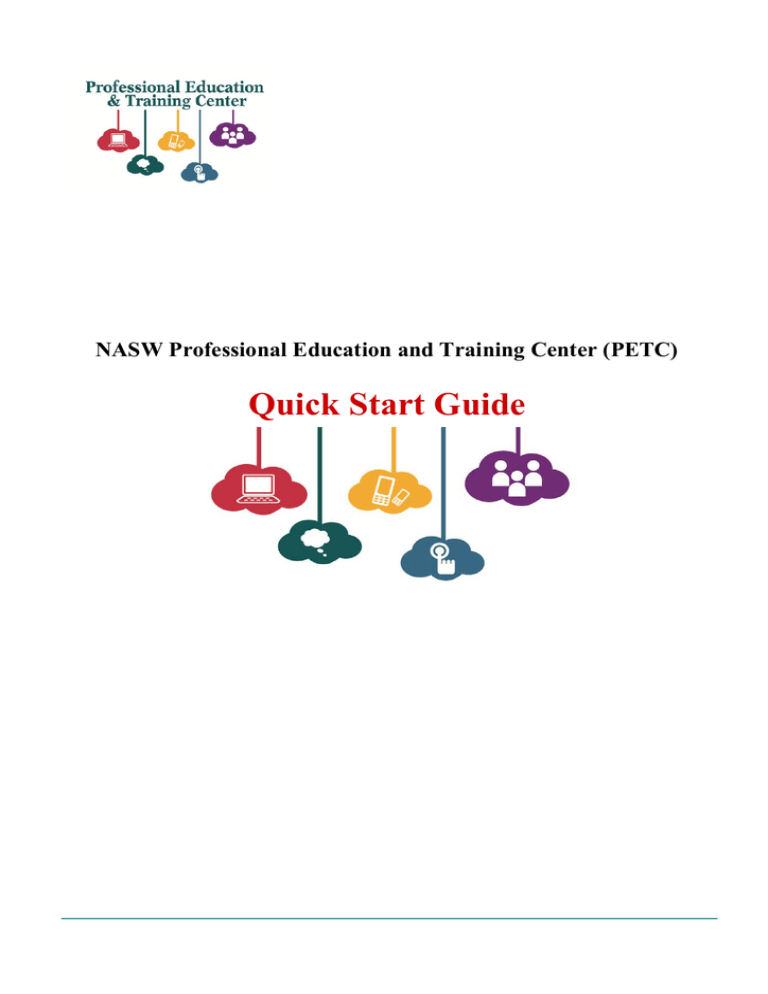
NASW Professional Education and Training Center (PETC) Quick Start Guide Table of Contents Login: Getting Started ............................................................................................................................................3 NASW Member Login .........................................................................................................................................3 Non-member Customer Login ..............................................................................................................................3 System Requirements and Brower Settings ...........................................................................................................4 Browser Requirements ..........................................................................................................................................4 High Speed Internet...............................................................................................................................................4 Pop Up Blocker ....................................................................................................................................................4 Top Menu Bar Items ...............................................................................................................................................5 My Profile.............................................................................................................................................................5 Catalog..................................................................................................................................................................6 My Materials.........................................................................................................................................................5 Reports..................................................................................................................................................................7 Browse the Catalog Tab ..........................................................................................................................................8 Beginning a Course ...............................................................................................................................................8 Course Homepage .................................................................................................................................................8 Course Materials ...................................................................................................................................................9 Course Certificate .................................................................................................................................................10 Printing out Course Certificate.............................................................................................................................10 Technical Support .................................................................................................................................................11 2 LOGIN: Getting Started USER TYPE NASW Members: Member login information for the PETC is the same as NASW member login for socialworkers.org. Non-members Customer (with past accounts with NASW—iMIS ID): If in the past the user created an account with NASW by being a former member or utilizing the Social Work Career Center, WebEd, or the old PETC, the user’s previous account username and password is their login for the new PETC platform. Non-members Customer (with no present or past affiliation with NASW): Customers in this category have to register to get a PETC username and password to access the catalog. o Past PETC customers (February 2011 – September 2012) with no other NASW affiliation have been assigned a username and password. NOTE: If you don’t remember your username or password, click on “forgot your username or password” link. Then proceed to reset your username and password. You must be logged in before purchasing a course. Please call NASW Member Services at 800-742-4089 (Monday – Friday, 9:00 am– 9:00 pm EST) if you are experiencing problems logging onto the PETC. 3 Systems Requirements & Brower Settings 1. Browser Requirements: Internet Explorer 7 or above Firefox 3.5 or higher Safari 4 or higher Chrome 2. High Speed Internet - Refers to any kind of Internet connection that is not a standard dial-up connection. Usually faster than 56Kbps and also encompasses broadband and wireless connections. 3. Make sure Pop-up blocker is off and toolbars are disabled. a. TOOLS > INTERNET OPTIONS > PRIVACY 4. Make InPrivate browser settings for toolbars are disabled. a. TOOLS > INTERNET OPTIONS > PRIVACY 4 Top Menu Bar Items: My Profile – Upload a profile photo and write profile description about you. Members - update your contact and demographic information at NASW’s Member Center. Nonmembers – call NASW Member Services at 800-742-4089 (Monday – Friday, 9:00 am– 9:00 pm EST) to updated your information. 5 Catalog – Directory of courses and list of titles available. My Materials – Lists the courses and materials that you are registered to. 6 Reports – See grade marks achieved, and overall transcript score 7 Browse the Catalog Tab 1. Browse the Catalog tab. Here you will see a list of courses, course material, and course programs. Troubleshooting – contact NASW Member Services if you cannot see any course or materials listings in the catalog tab. 2. Press the “launch” or “purchase” button to begin a course. Purchase 3. After you purchase a course, it’s is a good idea to become familiar with the course home page. Click on the “launch” button to access the course materials. Launch 8 4. Courses can have materials in the form of video/audio presentations, handouts, quizzes, and evaluations. Materials will vary depending on the course. Click on the side bar course material navigation menu to access the course content, handouts, quiz, and evaluation. To complete each course, you must read/watch/listen to the required course material, and complete any assignments, evaluations, and quizzes. Click on the side bar course material navigation menu to access the course content, handouts, quiz, and evaluation. 5. If you begin a course, you will be able to return to it at any time without your work being lost, just remember to save any questions you take in the quiz section. 9 Course Certificate Once you complete a course, you can print out your course certificate. Click on the “Reports” tab on the Top Menu Bar. Go to the course that you completed. Click on the green button that says “Print/View Certificate.” Once you click on the green “Print/View Certificate” button, your certificate will open as a PDF document. See image below. Click on the printer icon on the top left hand side of the PDF tool menu to print out your certificate. Or you can click on “File” and “print.” Amanda Jones 10 Technical Support Available Please call NASW Member Services at 800-742-4089 (Monday – Friday, 9:00 am– 9:00 pm EST) 11