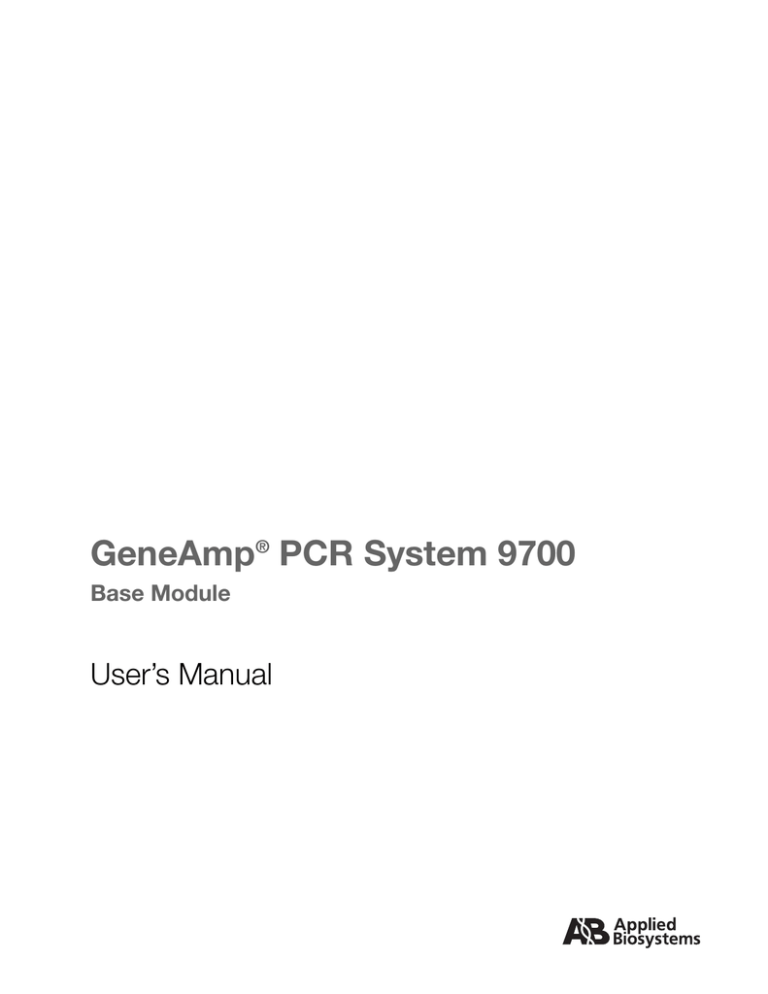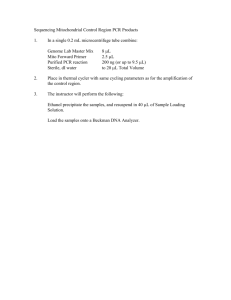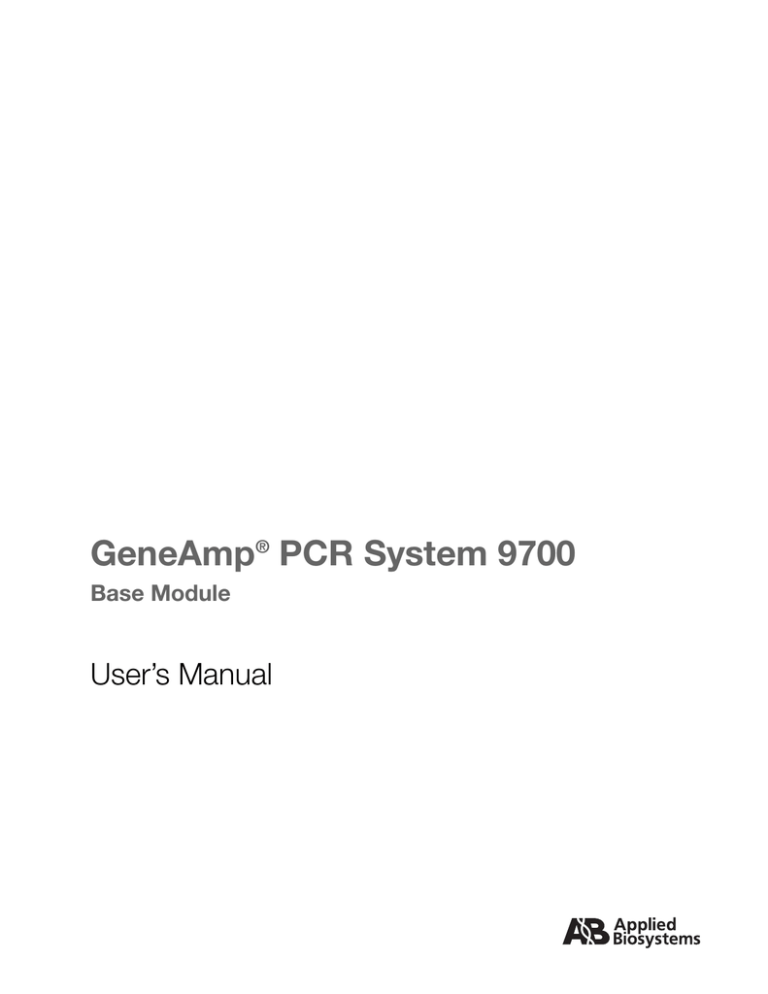
GeneAmp® PCR System 9700
Base Module
User’s Manual
© Copyright 2001, Applied Biosystems. All rights reserved.
For Research Use Only. Not for use in diagnostic procedures.
Information in this document is subject to change without notice. Applied Biosystems assumes no responsibility for any errors that may appear in this document.
This document is believed to be complete and accurate at the time of publication. In no event shall Applied Biosystems be liable for incidental, special, multiple, or
consequential damages in connection with or arising from the use of this document.
Authorized Thermal Cycler
This GeneAmp® PCR System 9700 Base Unit, Serial No___________, in combination with its immediately attached sample block modules, comprise an Authorized
Thermal Cycler. The purchase price of this Base Unit includes the up-front fee component of a license under United States Patent Nos. 4,683,195, 4,683,202 and
4,965,188, owned by Roche Molecular Systems, Inc., and under corresponding claims in patents outside the United States, owned by F. Hoffmann-La Roche Ltd,
covering the Polymerase Chain Reaction ("PCR") process to practice the PCR process for internal research and development using this instrument. The running
royalty component of that license may be purchased from Applied Biosystems or obtained by purchasing Authorized Reagents. This instrument is also an Authorized
Thermal Cycler for use with applications licenses available from Applied Biosystems. Its use with Authorized Reagents also provides a limited PCR license in
accordance with the label rights accompanying such reagents. Purchase of this product does not itself convey to the purchaser a complete license or right to perform
the PCR process. Further information on purchasing licenses to practice the PCR process may be obtained by contacting the Director of Licensing at Applied
Biosystems, 850 Lincoln Centre Drive, Foster City, California 94404.
ABI PRISM and its Design, Applied Biosystems, and MicroAmp are registered trademarks of Applera Corporation or its subsidiaries in the U.S. and certain other
countries.
ABI, AB (Design), Applera, and BigDye are trademarks of Applera Corporation or its subsidiaries in the U.S. and certain other countries.
AmpErase, AmpliTaq, AmpliTaq Gold, EnviroAmp, GeneAmp, and TaqMan are registered trademarks of Roche Molecular Systems, Inc.
AppleScript and Macintosh are registered trademarks of Apple, Inc.
Microsoft, Windows, and Windows NT are trademarks of Microsoft Corporation.
All other trademarks are the sole property of their respective owners.
Printed in Singapore 11/2001
Part Number 4303481 Rev. E
Contents
1 Introduction and Safety
Overview . . . . . . . . . . . . . . . . . . . . . . . . . . . . . . . . . . . . . . . . . . . . . . . . . . . . . . . . . . . . . . . . . . 1-1
About This Chapter . . . . . . . . . . . . . . . . . . . . . . . . . . . . . . . . . . . . . . . . . . . . . . . . . . . . . 1-1
In This Chapter . . . . . . . . . . . . . . . . . . . . . . . . . . . . . . . . . . . . . . . . . . . . . . . . . . . . . . . . 1-1
About This Manual. . . . . . . . . . . . . . . . . . . . . . . . . . . . . . . . . . . . . . . . . . . . . . . . . . . . . . . . . . . 1-2
Overview . . . . . . . . . . . . . . . . . . . . . . . . . . . . . . . . . . . . . . . . . . . . . . . . . . . . . . . . . . . . . 1-2
Instrument Safety . . . . . . . . . . . . . . . . . . . . . . . . . . . . . . . . . . . . . . . . . . . . . . . . . . . . . . . . . . . . 1-3
Before Operating the Instrument . . . . . . . . . . . . . . . . . . . . . . . . . . . . . . . . . . . . . . . . . . . 1-3
Documentation User Attention Words. . . . . . . . . . . . . . . . . . . . . . . . . . . . . . . . . . . . . . . 1-3
Safety Alert Symbols. . . . . . . . . . . . . . . . . . . . . . . . . . . . . . . . . . . . . . . . . . . . . . . . . . . . 1-4
Chemical Safety . . . . . . . . . . . . . . . . . . . . . . . . . . . . . . . . . . . . . . . . . . . . . . . . . . . . . . . . . . . . . 1-6
Chemical Hazard Warning. . . . . . . . . . . . . . . . . . . . . . . . . . . . . . . . . . . . . . . . . . . . . . . . 1-6
Chemical Waste Hazard Warning . . . . . . . . . . . . . . . . . . . . . . . . . . . . . . . . . . . . . . . . . . 1-6
About MSDSs . . . . . . . . . . . . . . . . . . . . . . . . . . . . . . . . . . . . . . . . . . . . . . . . . . . . . . . . . 1-7
Ordering MSDSs . . . . . . . . . . . . . . . . . . . . . . . . . . . . . . . . . . . . . . . . . . . . . . . . . . . . . . . 1-7
About Waste Disposal . . . . . . . . . . . . . . . . . . . . . . . . . . . . . . . . . . . . . . . . . . . . . . . . . . . 1-8
GeneAmp PCR System 9700 Labels and Warnings. . . . . . . . . . . . . . . . . . . . . . . . . . . . . . . . . . 1-9
Instrument Safety Labels . . . . . . . . . . . . . . . . . . . . . . . . . . . . . . . . . . . . . . . . . . . . . . . . . 1-9
Instrument Warnings Diagram. . . . . . . . . . . . . . . . . . . . . . . . . . . . . . . . . . . . . . . . . . . . . 1-9
Danger of Burns. . . . . . . . . . . . . . . . . . . . . . . . . . . . . . . . . . . . . . . . . . . . . . . . . . . . . . . 1-10
Electrical Shock Hazard . . . . . . . . . . . . . . . . . . . . . . . . . . . . . . . . . . . . . . . . . . . . . . . . 1-10
Fire Hazard . . . . . . . . . . . . . . . . . . . . . . . . . . . . . . . . . . . . . . . . . . . . . . . . . . . . . . . . . . 1-11
Grounding and Electrical Safety . . . . . . . . . . . . . . . . . . . . . . . . . . . . . . . . . . . . . . . . . . 1-11
Fuses . . . . . . . . . . . . . . . . . . . . . . . . . . . . . . . . . . . . . . . . . . . . . . . . . . . . . . . . . . . . . . . 1-11
Laboratory Environmental Requirements . . . . . . . . . . . . . . . . . . . . . . . . . . . . . . . . . . . . . . . . 1-12
Introduction . . . . . . . . . . . . . . . . . . . . . . . . . . . . . . . . . . . . . . . . . . . . . . . . . . . . . . . . . . 1-12
Temperature, Humidity, and Environment . . . . . . . . . . . . . . . . . . . . . . . . . . . . . . . . . . 1-12
Pollution. . . . . . . . . . . . . . . . . . . . . . . . . . . . . . . . . . . . . . . . . . . . . . . . . . . . . . . . . . . . . 1-12
Emission/Immunity Statement. . . . . . . . . . . . . . . . . . . . . . . . . . . . . . . . . . . . . . . . . . . . 1-12
Routine Maintenance for Safe Operation . . . . . . . . . . . . . . . . . . . . . . . . . . . . . . . . . . . 1-12
2 Product Overview
Overview . . . . . . . . . . . . . . . . . . . . . . . . . . . . . . . . . . . . . . . . . . . . . . . . . . . . . . . . . . . . . . . . . . 2-1
About This Chapter . . . . . . . . . . . . . . . . . . . . . . . . . . . . . . . . . . . . . . . . . . . . . . . . . . . . . 2-1
In This Chapter . . . . . . . . . . . . . . . . . . . . . . . . . . . . . . . . . . . . . . . . . . . . . . . . . . . . . . . . 2-1
About the GeneAmp PCR System 9700 . . . . . . . . . . . . . . . . . . . . . . . . . . . . . . . . . . . . . . . . . . 2-2
About the Instrument . . . . . . . . . . . . . . . . . . . . . . . . . . . . . . . . . . . . . . . . . . . . . . . . . . . . 2-2
iii
Control Panel . . . . . . . . . . . . . . . . . . . . . . . . . . . . . . . . . . . . . . . . . . . . . . . . . . . . . . . . . 2-2
Control Panel Diagram . . . . . . . . . . . . . . . . . . . . . . . . . . . . . . . . . . . . . . . . . . . . . . . . . . 2-2
Using the Keys . . . . . . . . . . . . . . . . . . . . . . . . . . . . . . . . . . . . . . . . . . . . . . . . . . . . . . . . 2-3
Selecting a Field . . . . . . . . . . . . . . . . . . . . . . . . . . . . . . . . . . . . . . . . . . . . . . . . . . . . . . . 2-3
Entering Numeric Values . . . . . . . . . . . . . . . . . . . . . . . . . . . . . . . . . . . . . . . . . . . . . . . . 2-3
Transfer or Storage of Methods . . . . . . . . . . . . . . . . . . . . . . . . . . . . . . . . . . . . . . . . . . . 2-4
Upgrading the Firmware . . . . . . . . . . . . . . . . . . . . . . . . . . . . . . . . . . . . . . . . . . . . . . . . . 2-4
How the 9700 Differs from the GeneAmp PCR System 9600 . . . . . . . . . . . . . . . . . . . . 2-5
3 Instrument Setup
Overview . . . . . . . . . . . . . . . . . . . . . . . . . . . . . . . . . . . . . . . . . . . . . . . . . . . . . . . . . . . . . . . . . . 3-1
About This Chapter. . . . . . . . . . . . . . . . . . . . . . . . . . . . . . . . . . . . . . . . . . . . . . . . . . . . . 3-1
In This Chapter . . . . . . . . . . . . . . . . . . . . . . . . . . . . . . . . . . . . . . . . . . . . . . . . . . . . . . . . 3-1
Unpacking the Instrument . . . . . . . . . . . . . . . . . . . . . . . . . . . . . . . . . . . . . . . . . . . . . . . . . . . . . 3-2
Inspecting the Instrument . . . . . . . . . . . . . . . . . . . . . . . . . . . . . . . . . . . . . . . . . . . . . . . . 3-2
Additional Part Numbers . . . . . . . . . . . . . . . . . . . . . . . . . . . . . . . . . . . . . . . . . . . . . . . . 3-2
Setting Up your Laboratory . . . . . . . . . . . . . . . . . . . . . . . . . . . . . . . . . . . . . . . . . . . . . . . . . . . . 3-3
Choosing a Location . . . . . . . . . . . . . . . . . . . . . . . . . . . . . . . . . . . . . . . . . . . . . . . . . . . . 3-3
Operating Temperature . . . . . . . . . . . . . . . . . . . . . . . . . . . . . . . . . . . . . . . . . . . . . . . . . . 3-3
What to Avoid . . . . . . . . . . . . . . . . . . . . . . . . . . . . . . . . . . . . . . . . . . . . . . . . . . . . . . . . . 3-3
Do Not Block Air Vents . . . . . . . . . . . . . . . . . . . . . . . . . . . . . . . . . . . . . . . . . . . . . . . . . 3-3
Fuse Service Configuration . . . . . . . . . . . . . . . . . . . . . . . . . . . . . . . . . . . . . . . . . . . . . . 3-4
Input Voltage. . . . . . . . . . . . . . . . . . . . . . . . . . . . . . . . . . . . . . . . . . . . . . . . . . . . . . . . . . 3-4
Interchangeable Sample Block Modules . . . . . . . . . . . . . . . . . . . . . . . . . . . . . . . . . . . . 3-4
Converting from a Single to Double-Line Fuse . . . . . . . . . . . . . . . . . . . . . . . . . . . . . . . . . . . . 3-5
Introduction. . . . . . . . . . . . . . . . . . . . . . . . . . . . . . . . . . . . . . . . . . . . . . . . . . . . . . . . . . . 3-5
Fuse Part Number . . . . . . . . . . . . . . . . . . . . . . . . . . . . . . . . . . . . . . . . . . . . . . . . . . . . . . 3-5
Power Entry Module Diagram . . . . . . . . . . . . . . . . . . . . . . . . . . . . . . . . . . . . . . . . . . . . 3-5
Converting Single to Double-line Fuse . . . . . . . . . . . . . . . . . . . . . . . . . . . . . . . . . . . . . 3-6
Turning On the Instrument . . . . . . . . . . . . . . . . . . . . . . . . . . . . . . . . . . . . . . . . . . . . . . . . . . . . 3-7
Turning On the Instrument . . . . . . . . . . . . . . . . . . . . . . . . . . . . . . . . . . . . . . . . . . . . . . . 3-7
Setting Custom Parameters . . . . . . . . . . . . . . . . . . . . . . . . . . . . . . . . . . . . . . . . . . . . . . . . . . . . 3-8
Overview. . . . . . . . . . . . . . . . . . . . . . . . . . . . . . . . . . . . . . . . . . . . . . . . . . . . . . . . . . . . . 3-8
Displaying the Configuration Screen . . . . . . . . . . . . . . . . . . . . . . . . . . . . . . . . . . . . . . . 3-8
Setting the Time . . . . . . . . . . . . . . . . . . . . . . . . . . . . . . . . . . . . . . . . . . . . . . . . . . . . . . . 3-9
Setting the Date. . . . . . . . . . . . . . . . . . . . . . . . . . . . . . . . . . . . . . . . . . . . . . . . . . . . . . . . 3-9
Enabling or Disabling a Printer . . . . . . . . . . . . . . . . . . . . . . . . . . . . . . . . . . . . . . . . . . . 3-9
Turning the Run-Time Beeper On or Off . . . . . . . . . . . . . . . . . . . . . . . . . . . . . . . . . . . 3-10
Setting the Pause Time Out. . . . . . . . . . . . . . . . . . . . . . . . . . . . . . . . . . . . . . . . . . . . . . 3-10
Defining the Idle State Setpoint Temperature. . . . . . . . . . . . . . . . . . . . . . . . . . . . . . . . 3-11
Defining the Baud Rate for Your Printer Port. . . . . . . . . . . . . . . . . . . . . . . . . . . . . . . . 3-11
Configuring the Contrast and Screen Saver Options . . . . . . . . . . . . . . . . . . . . . . . . . . 3-12
iv
Setting the IP Address . . . . . . . . . . . . . . . . . . . . . . . . . . . . . . . . . . . . . . . . . . . . . . . . . . 3-12
Running Instrument Diagnostics . . . . . . . . . . . . . . . . . . . . . . . . . . . . . . . . . . . . . . . . . . . . . . . 3-14
Overview . . . . . . . . . . . . . . . . . . . . . . . . . . . . . . . . . . . . . . . . . . . . . . . . . . . . . . . . . . . . 3-14
Viewing the Diagnostic Screen . . . . . . . . . . . . . . . . . . . . . . . . . . . . . . . . . . . . . . . . . . . 3-14
Testing the Electrical Components . . . . . . . . . . . . . . . . . . . . . . . . . . . . . . . . . . . . . . . . 3-15
Testing the Display Screen . . . . . . . . . . . . . . . . . . . . . . . . . . . . . . . . . . . . . . . . . . . . . . 3-16
Testing the Keypad . . . . . . . . . . . . . . . . . . . . . . . . . . . . . . . . . . . . . . . . . . . . . . . . . . . . 3-17
Using the Tm Calculator . . . . . . . . . . . . . . . . . . . . . . . . . . . . . . . . . . . . . . . . . . . . . . . . . . . . . . 3-18
How to Use the Tm Calculator . . . . . . . . . . . . . . . . . . . . . . . . . . . . . . . . . . . . . . . . . . . . 3-18
Upgrading the System Firmware . . . . . . . . . . . . . . . . . . . . . . . . . . . . . . . . . . . . . . . . . . . . . . . 3-19
Introduction . . . . . . . . . . . . . . . . . . . . . . . . . . . . . . . . . . . . . . . . . . . . . . . . . . . . . . . . . . 3-19
Upgrading Through the Serial Port . . . . . . . . . . . . . . . . . . . . . . . . . . . . . . . . . . . . . . . . 3-19
Downloading Firmware Using Windows 95 or Windows NT . . . . . . . . . . . . . . . . . . . 3-21
Downloading Firmware Using Windows 3.1 . . . . . . . . . . . . . . . . . . . . . . . . . . . . . . . . 3-22
Upgrading Firmware from a PCMCIA Flash Memory Card . . . . . . . . . . . . . . . . . . . . 3-23
Copying Methods . . . . . . . . . . . . . . . . . . . . . . . . . . . . . . . . . . . . . . . . . . . . . . . . . . . . . . . . . . . 3-25
How to Copy Methods. . . . . . . . . . . . . . . . . . . . . . . . . . . . . . . . . . . . . . . . . . . . . . . . . . 3-25
Connecting and Configuring a Printer . . . . . . . . . . . . . . . . . . . . . . . . . . . . . . . . . . . . . . . . . . . 3-27
Connecting a Printer . . . . . . . . . . . . . . . . . . . . . . . . . . . . . . . . . . . . . . . . . . . . . . . . . . . 3-27
Configuring the Printer . . . . . . . . . . . . . . . . . . . . . . . . . . . . . . . . . . . . . . . . . . . . . . . . . 3-27
4 Running PCR Samples
Overview . . . . . . . . . . . . . . . . . . . . . . . . . . . . . . . . . . . . . . . . . . . . . . . . . . . . . . . . . . . . . . . . . . 4-1
About This Chapter . . . . . . . . . . . . . . . . . . . . . . . . . . . . . . . . . . . . . . . . . . . . . . . . . . . . . 4-1
In This Chapter . . . . . . . . . . . . . . . . . . . . . . . . . . . . . . . . . . . . . . . . . . . . . . . . . . . . . . . . 4-1
Selecting a Method . . . . . . . . . . . . . . . . . . . . . . . . . . . . . . . . . . . . . . . . . . . . . . . . . . . . . . . . . . . 4-2
Introduction . . . . . . . . . . . . . . . . . . . . . . . . . . . . . . . . . . . . . . . . . . . . . . . . . . . . . . . . . . . 4-2
What Is a Method . . . . . . . . . . . . . . . . . . . . . . . . . . . . . . . . . . . . . . . . . . . . . . . . . . . . . . 4-2
Predefined Methods . . . . . . . . . . . . . . . . . . . . . . . . . . . . . . . . . . . . . . . . . . . . . . . . . . . . . 4-2
Selecting a Method . . . . . . . . . . . . . . . . . . . . . . . . . . . . . . . . . . . . . . . . . . . . . . . . . . . . . 4-3
Viewing Method Parameters . . . . . . . . . . . . . . . . . . . . . . . . . . . . . . . . . . . . . . . . . . . . . . 4-4
Searching for Methods. . . . . . . . . . . . . . . . . . . . . . . . . . . . . . . . . . . . . . . . . . . . . . . . . . . 4-4
Sorting Methods . . . . . . . . . . . . . . . . . . . . . . . . . . . . . . . . . . . . . . . . . . . . . . . . . . . . . . . 4-5
Running a Method . . . . . . . . . . . . . . . . . . . . . . . . . . . . . . . . . . . . . . . . . . . . . . . . . . . . . . . . . . . 4-6
Starting a Run . . . . . . . . . . . . . . . . . . . . . . . . . . . . . . . . . . . . . . . . . . . . . . . . . . . . . . . . . 4-6
About the Run Time Screen. . . . . . . . . . . . . . . . . . . . . . . . . . . . . . . . . . . . . . . . . . . . . . . 4-7
Viewing Method Information . . . . . . . . . . . . . . . . . . . . . . . . . . . . . . . . . . . . . . . . . . . . . 4-8
Pausing a Run . . . . . . . . . . . . . . . . . . . . . . . . . . . . . . . . . . . . . . . . . . . . . . . . . . . . . . . . . 4-8
Stopping a Run Before It Completes . . . . . . . . . . . . . . . . . . . . . . . . . . . . . . . . . . . . . . . . 4-9
Reviewing the History of a Run . . . . . . . . . . . . . . . . . . . . . . . . . . . . . . . . . . . . . . . . . . . . . . . . 4-10
How to Review the History of a Run . . . . . . . . . . . . . . . . . . . . . . . . . . . . . . . . . . . . . . 4-10
History Formats . . . . . . . . . . . . . . . . . . . . . . . . . . . . . . . . . . . . . . . . . . . . . . . . . . . . . . . 4-10
v
History File Records . . . . . . . . . . . . . . . . . . . . . . . . . . . . . . . . . . . . . . . . . . . . . . . . . . . 4-11
When a Run Completes . . . . . . . . . . . . . . . . . . . . . . . . . . . . . . . . . . . . . . . . . . . . . . . . . . . . . . 4-12
End of Run Screen . . . . . . . . . . . . . . . . . . . . . . . . . . . . . . . . . . . . . . . . . . . . . . . . . . . . 4-12
Method Not Stored Screen . . . . . . . . . . . . . . . . . . . . . . . . . . . . . . . . . . . . . . . . . . . . . . 4-12
5 Creating and Editing Methods
Overview . . . . . . . . . . . . . . . . . . . . . . . . . . . . . . . . . . . . . . . . . . . . . . . . . . . . . . . . . . . . . . . . . . 5-1
About This Chapter. . . . . . . . . . . . . . . . . . . . . . . . . . . . . . . . . . . . . . . . . . . . . . . . . . . . . 5-1
In This Chapter . . . . . . . . . . . . . . . . . . . . . . . . . . . . . . . . . . . . . . . . . . . . . . . . . . . . . . . . 5-1
Adding or Changing Users . . . . . . . . . . . . . . . . . . . . . . . . . . . . . . . . . . . . . . . . . . . . . . . . . . . . 5-2
Introduction. . . . . . . . . . . . . . . . . . . . . . . . . . . . . . . . . . . . . . . . . . . . . . . . . . . . . . . . . . . 5-2
Adding a New User Name . . . . . . . . . . . . . . . . . . . . . . . . . . . . . . . . . . . . . . . . . . . . . . . 5-2
Protecting Methods . . . . . . . . . . . . . . . . . . . . . . . . . . . . . . . . . . . . . . . . . . . . . . . . . . . . . 5-3
Changing a User Name . . . . . . . . . . . . . . . . . . . . . . . . . . . . . . . . . . . . . . . . . . . . . . . . . . 5-5
Deleting a User Name. . . . . . . . . . . . . . . . . . . . . . . . . . . . . . . . . . . . . . . . . . . . . . . . . . . 5-5
Creating Methods . . . . . . . . . . . . . . . . . . . . . . . . . . . . . . . . . . . . . . . . . . . . . . . . . . . . . . . . . . . 5-6
About the Default Method . . . . . . . . . . . . . . . . . . . . . . . . . . . . . . . . . . . . . . . . . . . . . . . 5-6
Basic Parameters. . . . . . . . . . . . . . . . . . . . . . . . . . . . . . . . . . . . . . . . . . . . . . . . . . . . . . . 5-6
Displaying the Create Methods Screen. . . . . . . . . . . . . . . . . . . . . . . . . . . . . . . . . . . . . . 5-7
Entering Temperature Control Parameters . . . . . . . . . . . . . . . . . . . . . . . . . . . . . . . . . . . 5-8
Defining Pre-PCR Holds . . . . . . . . . . . . . . . . . . . . . . . . . . . . . . . . . . . . . . . . . . . . . . . . 5-9
Defining PCR Parameters . . . . . . . . . . . . . . . . . . . . . . . . . . . . . . . . . . . . . . . . . . . . . . . . 5-9
Defining Post-PCR Holds . . . . . . . . . . . . . . . . . . . . . . . . . . . . . . . . . . . . . . . . . . . . . . . 5-10
Modifying Cycling . . . . . . . . . . . . . . . . . . . . . . . . . . . . . . . . . . . . . . . . . . . . . . . . . . . . . . . . . 5-11
Introduction. . . . . . . . . . . . . . . . . . . . . . . . . . . . . . . . . . . . . . . . . . . . . . . . . . . . . . . . . . 5-11
Changing Temperature Control Parameters . . . . . . . . . . . . . . . . . . . . . . . . . . . . . . . . . 5-11
Modifying Ramp Rates . . . . . . . . . . . . . . . . . . . . . . . . . . . . . . . . . . . . . . . . . . . . . . . . . 5-12
Inserting Holds . . . . . . . . . . . . . . . . . . . . . . . . . . . . . . . . . . . . . . . . . . . . . . . . . . . . . . . 5-13
Deleting Holds . . . . . . . . . . . . . . . . . . . . . . . . . . . . . . . . . . . . . . . . . . . . . . . . . . . . . . . 5-14
Inserting Cycles . . . . . . . . . . . . . . . . . . . . . . . . . . . . . . . . . . . . . . . . . . . . . . . . . . . . . . 5-14
Inserting Programmed Pauses. . . . . . . . . . . . . . . . . . . . . . . . . . . . . . . . . . . . . . . . . . . . 5-14
Editing Programmed Pauses . . . . . . . . . . . . . . . . . . . . . . . . . . . . . . . . . . . . . . . . . . . . . 5-16
Naming and Storing Methods . . . . . . . . . . . . . . . . . . . . . . . . . . . . . . . . . . . . . . . . . . . . 5-16
Printing a Method . . . . . . . . . . . . . . . . . . . . . . . . . . . . . . . . . . . . . . . . . . . . . . . . . . . . . . . . . . 5-17
Introduction. . . . . . . . . . . . . . . . . . . . . . . . . . . . . . . . . . . . . . . . . . . . . . . . . . . . . . . . . . 5-17
Printing a Method . . . . . . . . . . . . . . . . . . . . . . . . . . . . . . . . . . . . . . . . . . . . . . . . . . . . . 5-17
Editing or Deleting Methods . . . . . . . . . . . . . . . . . . . . . . . . . . . . . . . . . . . . . . . . . . . . . . . . . . 5-18
Introduction. . . . . . . . . . . . . . . . . . . . . . . . . . . . . . . . . . . . . . . . . . . . . . . . . . . . . . . . . . 5-18
Editing a Method . . . . . . . . . . . . . . . . . . . . . . . . . . . . . . . . . . . . . . . . . . . . . . . . . . . . . 5-18
Deleting a Method . . . . . . . . . . . . . . . . . . . . . . . . . . . . . . . . . . . . . . . . . . . . . . . . . . . . 5-20
vi
6 Converting Hold Times
Overview . . . . . . . . . . . . . . . . . . . . . . . . . . . . . . . . . . . . . . . . . . . . . . . . . . . . . . . . . . . . . . . . . . 6-1
About This Chapter . . . . . . . . . . . . . . . . . . . . . . . . . . . . . . . . . . . . . . . . . . . . . . . . . . . . . 6-1
In This Chapter . . . . . . . . . . . . . . . . . . . . . . . . . . . . . . . . . . . . . . . . . . . . . . . . . . . . . . . . 6-1
About Setting Hold Times . . . . . . . . . . . . . . . . . . . . . . . . . . . . . . . . . . . . . . . . . . . . . . . . . . . . . 6-2
Introduction . . . . . . . . . . . . . . . . . . . . . . . . . . . . . . . . . . . . . . . . . . . . . . . . . . . . . . . . . . . 6-2
Hold Time Differences . . . . . . . . . . . . . . . . . . . . . . . . . . . . . . . . . . . . . . . . . . . . . . . . . . 6-2
Guidelines for Converting Hold Times . . . . . . . . . . . . . . . . . . . . . . . . . . . . . . . . . . . . . . . . . . . 6-3
Introduction . . . . . . . . . . . . . . . . . . . . . . . . . . . . . . . . . . . . . . . . . . . . . . . . . . . . . . . . . . . 6-3
What to Base the New Hold Times On . . . . . . . . . . . . . . . . . . . . . . . . . . . . . . . . . . . . . . 6-3
Setting Up Ramps . . . . . . . . . . . . . . . . . . . . . . . . . . . . . . . . . . . . . . . . . . . . . . . . . . . . . . 6-3
Table of Conversions . . . . . . . . . . . . . . . . . . . . . . . . . . . . . . . . . . . . . . . . . . . . . . . . . . . . 6-3
Up Ramp Example. . . . . . . . . . . . . . . . . . . . . . . . . . . . . . . . . . . . . . . . . . . . . . . . . . . . . . 6-4
Setting Down Ramps . . . . . . . . . . . . . . . . . . . . . . . . . . . . . . . . . . . . . . . . . . . . . . . . . . . . 6-4
Table of Conversions . . . . . . . . . . . . . . . . . . . . . . . . . . . . . . . . . . . . . . . . . . . . . . . . . . . . 6-5
Down Ramp Example . . . . . . . . . . . . . . . . . . . . . . . . . . . . . . . . . . . . . . . . . . . . . . . . . . . 6-5
7 Routine Maintenance
Overview . . . . . . . . . . . . . . . . . . . . . . . . . . . . . . . . . . . . . . . . . . . . . . . . . . . . . . . . . . . . . . . . . . 7-1
About This Chapter . . . . . . . . . . . . . . . . . . . . . . . . . . . . . . . . . . . . . . . . . . . . . . . . . . . . . 7-1
In This Chapter . . . . . . . . . . . . . . . . . . . . . . . . . . . . . . . . . . . . . . . . . . . . . . . . . . . . . . . . 7-1
Changing the External Fuses . . . . . . . . . . . . . . . . . . . . . . . . . . . . . . . . . . . . . . . . . . . . . . . . . . . 7-2
Introduction . . . . . . . . . . . . . . . . . . . . . . . . . . . . . . . . . . . . . . . . . . . . . . . . . . . . . . . . . . . 7-2
Power Entry Module Diagram. . . . . . . . . . . . . . . . . . . . . . . . . . . . . . . . . . . . . . . . . . . . . 7-2
Changing Fuses for Single-Line Operation . . . . . . . . . . . . . . . . . . . . . . . . . . . . . . . . . . . 7-3
Changing Fuses for Double-Line Operation . . . . . . . . . . . . . . . . . . . . . . . . . . . . . . . . . . 7-4
8 Troubleshooting
Overview . . . . . . . . . . . . . . . . . . . . . . . . . . . . . . . . . . . . . . . . . . . . . . . . . . . . . . . . . . . . . . . . . . 8-1
About This Chapter . . . . . . . . . . . . . . . . . . . . . . . . . . . . . . . . . . . . . . . . . . . . . . . . . . . . . 8-1
In This Chapter . . . . . . . . . . . . . . . . . . . . . . . . . . . . . . . . . . . . . . . . . . . . . . . . . . . . . . . . 8-1
If There Is a Power Failure. . . . . . . . . . . . . . . . . . . . . . . . . . . . . . . . . . . . . . . . . . . . . . . . . . . . . 8-2
Introduction . . . . . . . . . . . . . . . . . . . . . . . . . . . . . . . . . . . . . . . . . . . . . . . . . . . . . . . . . . . 8-2
During a Power Failure . . . . . . . . . . . . . . . . . . . . . . . . . . . . . . . . . . . . . . . . . . . . . . . . . . 8-2
Display Screen Error Messages . . . . . . . . . . . . . . . . . . . . . . . . . . . . . . . . . . . . . . . . . . . . . . . . . 8-3
Error Messages Table . . . . . . . . . . . . . . . . . . . . . . . . . . . . . . . . . . . . . . . . . . . . . . . . . . . 8-3
Troubleshooting Information . . . . . . . . . . . . . . . . . . . . . . . . . . . . . . . . . . . . . . . . . . . . . . . . . . . 8-6
Troubleshooting Table . . . . . . . . . . . . . . . . . . . . . . . . . . . . . . . . . . . . . . . . . . . . . . . . . . . 8-6
vii
A Instrument
Specifications
Overview . . . . . . . . . . . . . . . . . . . . . . . . . . . . . . . . . . . . . . . . . . . . . . . . . . . . . . . . . . . . . . . . . . A-1
About This Appendix . . . . . . . . . . . . . . . . . . . . . . . . . . . . . . . . . . . . . . . . . . . . . . . . . . . A-1
In This Appendix . . . . . . . . . . . . . . . . . . . . . . . . . . . . . . . . . . . . . . . . . . . . . . . . . . . . . . A-1
System Specifications . . . . . . . . . . . . . . . . . . . . . . . . . . . . . . . . . . . . . . . . . . . . . . . . . . . . . . . . A-2
Dimensions . . . . . . . . . . . . . . . . . . . . . . . . . . . . . . . . . . . . . . . . . . . . . . . . . . . . . . . . . . . A-2
Power Configurations . . . . . . . . . . . . . . . . . . . . . . . . . . . . . . . . . . . . . . . . . . . . . . . . . . . A-2
Electrical Requirements . . . . . . . . . . . . . . . . . . . . . . . . . . . . . . . . . . . . . . . . . . . . . . . . . A-2
Control Panel Specifications . . . . . . . . . . . . . . . . . . . . . . . . . . . . . . . . . . . . . . . . . . . . . . . . . . . A-3
Display Screen . . . . . . . . . . . . . . . . . . . . . . . . . . . . . . . . . . . . . . . . . . . . . . . . . . . . . . . . A-3
Keys . . . . . . . . . . . . . . . . . . . . . . . . . . . . . . . . . . . . . . . . . . . . . . . . . . . . . . . . . . . . . . . . A-3
Sample Temperature Information . . . . . . . . . . . . . . . . . . . . . . . . . . . . . . . . . . . . . . . . . . . . . . . A-3
Temperature . . . . . . . . . . . . . . . . . . . . . . . . . . . . . . . . . . . . . . . . . . . . . . . . . . . . . . . . . . A-3
Printer Specifications. . . . . . . . . . . . . . . . . . . . . . . . . . . . . . . . . . . . . . . . . . . . . . . . . . . . . . . . . A-3
Serial Interface Board Specifications . . . . . . . . . . . . . . . . . . . . . . . . . . . . . . . . . . . . . . . A-3
Cable Part Number . . . . . . . . . . . . . . . . . . . . . . . . . . . . . . . . . . . . . . . . . . . . . . . . . . . . . A-3
B Supplied Methods
Overview . . . . . . . . . . . . . . . . . . . . . . . . . . . . . . . . . . . . . . . . . . . . . . . . . . . . . . . . . . . . . . . . . . B-1
About this Appendix . . . . . . . . . . . . . . . . . . . . . . . . . . . . . . . . . . . . . . . . . . . . . . . . . . . . B-1
In This Appendix . . . . . . . . . . . . . . . . . . . . . . . . . . . . . . . . . . . . . . . . . . . . . . . . . . . . . . B-1
About the Methods . . . . . . . . . . . . . . . . . . . . . . . . . . . . . . . . . . . . . . . . . . . . . . . . . . . . . . . . . . B-2
Introduction. . . . . . . . . . . . . . . . . . . . . . . . . . . . . . . . . . . . . . . . . . . . . . . . . . . . . . . . . . . B-2
AmpliCycle Sequencing . . . . . . . . . . . . . . . . . . . . . . . . . . . . . . . . . . . . . . . . . . . . . . . . . B-2
AmpliTaq Gold . . . . . . . . . . . . . . . . . . . . . . . . . . . . . . . . . . . . . . . . . . . . . . . . . . . . . . . . B-2
BigDye . . . . . . . . . . . . . . . . . . . . . . . . . . . . . . . . . . . . . . . . . . . . . . . . . . . . . . . . . . . . . . B-3
General PCR . . . . . . . . . . . . . . . . . . . . . . . . . . . . . . . . . . . . . . . . . . . . . . . . . . . . . . . . . . B-3
LMS2 . . . . . . . . . . . . . . . . . . . . . . . . . . . . . . . . . . . . . . . . . . . . . . . . . . . . . . . . . . . . . . . B-4
Time Release PCR . . . . . . . . . . . . . . . . . . . . . . . . . . . . . . . . . . . . . . . . . . . . . . . . . . . . . B-4
Touchdown PCR . . . . . . . . . . . . . . . . . . . . . . . . . . . . . . . . . . . . . . . . . . . . . . . . . . . . . . . B-5
XL PCR. . . . . . . . . . . . . . . . . . . . . . . . . . . . . . . . . . . . . . . . . . . . . . . . . . . . . . . . . . . . . . B-5
C Contacting Technical Support
Technical Support . . . . . . . . . . . . . . . . . . . . . . . . . . . . . . . . . . . . . . . . . . . . . . . . . . . . . . . . . . . C-1
Contacting Technical Support. . . . . . . . . . . . . . . . . . . . . . . . . . . . . . . . . . . . . . . . . . . . . C-1
To Contact Technical Support by E-Mail . . . . . . . . . . . . . . . . . . . . . . . . . . . . . . . . . . . . C-1
To Contact Technical Support by Telephone or Fax (North America) . . . . . . . . . . . . . . C-3
To Contact Technical Support by Telephone or Fax (Outside North America) . . . . . . . C-4
To Reach Technical Support Through the Applied Biosystems Web Site . . . . . . . . . . . C-6
To Obtain Technical Documents. . . . . . . . . . . . . . . . . . . . . . . . . . . . . . . . . . . . . . . . . . . C-6
viii
To Obtain Customer Training Information . . . . . . . . . . . . . . . . . . . . . . . . . . . . . . . . . . .C-7
D Limited Warranty Statement
Index
ix
Introduction and Safety 1
Overview
About This Chapter This chapter provides information to help you safely operate the GeneAmpâ PCR
System 9700.
In This Chapter The following topics are covered in this chapter:
Topics
See Page
About This Manual
1-2
Instrument Safety
1-3
Chemical Safety
1-6
GeneAmp PCR System 9700 Labels and Warnings
1-9
Laboratory Environmental Requirements
1-12
Introduction and Safety 1-1
About This Manual
Overview This manual describes how to use the GeneAmp® PCR System 9700. It includes the
following chapters and appendixes:
1-2 Introduction and Safety
♦
Chapter 1, “Introduction and Safety,” contains safety information.
♦
Chapter 2, “Product Overview,” describes the instrument, its components, and
requirements for installation.
♦
Chapter 3, “Instrument Setup,” provides information on how to set up the
instrument and place it correctly in the laboratory, how to configure the instrument,
and how to connect and configure a printer.
♦
Chapter 4, “Running PCR Samples,” provides information on selecting a method,
starting and stopping a run, reviewing the history of a run, and what to do when
the run is completed.
♦
Chapter 5, “Creating and Editing Methods,” describes how to create and edit PCR
methods and how to work with stored methods.
♦
Chapter 6, “Converting Hold Times,” provides information about setting hold times
for the GeneAmp® PCR System 9700 compared to the DNA Thermal Cycler or
DNA Thermal Cycler 480.
♦
Chapter 7, “Routine Maintenance,” provides procedures for routine maintenance
on the instrument.
♦
Chapter 8, “Troubleshooting,” lists error messages and suggestions for dealing
with other problems you may encounter.
♦
Appendix A, “Instrument Specifications,” describes the dimensions, power, and
electrical specifications of the GeneAmp® PCR System 9700 system, including
the control panel, sample temperature information, and printer specifications.
♦
Appendix B, “Supplied Methods,” contains information about the methods that are
supplied with the instrument.
♦
Appendix C, “Contacting Technical Support,” explains how to contact Applied
Biosystems’ Technical Support staff.
♦
Appendix D, “Limited Warranty Statement,” contains the instrument warranty
statement.
Instrument Safety
Before Operating the Ensure that everyone involved with the operation of the instrument has:
Instrument ♦ Received instruction in general safety practices for laboratories
♦
Received instruction in specific safety practices for the instrument
♦
Read and understood all related MSDSs
! CAUTION Avoid using this instrument in a manner not specified by Applied Biosystems.
Although the instrument has been designed to protect the user, this protection can be impaired
if the instrument is used improperly.
Documentation User Five user attention words appear in the text of all Applied Biosystems user
Attention Words documentation. Each word implies a particular level of observation or action as
described below.
Note
Calls attention to useful information.
IMPORTANT Indicates information that is necessary for proper instrument operation.
! CAUTION Indicates a potentially hazardous situation which, if not avoided, may result in
minor or moderate injury. It may also be used to alert against unsafe practices.
! WARNING Indicates a potentially hazardous situation which, if not avoided, could result in
death or serious injury.
! DANGER Indicates an imminently hazardous situation which, if not avoided, will result in
death or serious injury. This signal word is to be limited to the most extreme situations.
Introduction and Safety 1-3
Safety Alert Symbols The following chart is an illustrated glossary of all electrical symbols that are used on
Applied Biosystems instruments. Whenever such symbols appear on instruments,
please observe appropriate safety procedures.
Electrical Symbols
This symbol indicates the On position of the main power switch.
This symbol indicates the Off position of the main power switch.
This symbol indicates the On/Off position of a push-push main power switch.
This symbol indicates that a terminal may be connected to another
instrument’s signal ground reference. This is not a protected ground
terminal.
This symbol indicates that this is a protective grounding terminal that must
be connected to earth ground before any other electrical connections are
made to the instrument.
A terminal marked with this symbol either receives or delivers alternating
current or voltage.
A terminal marked with this symbol can receive or supply an alternating and
a direct current or voltage.
This symbol indicates the presence of high voltage and warns the user to
proceed with caution.
This symbol alerts you to consult the manual for further information and to
proceed with caution.
Electrical Safety Testing
Routine safety testing of analytical instruments (e.g., high potential voltage testing)
may be required by various safety agencies.
Testing should only be carried out by qualified personnel after seeking
advice from the Applied Biosystems Service Department.
1-4 Introduction and Safety
Nonelectrical Symbols
The following is an illustrated glossary of all nonelectrical safety alert symbols found
on Applied Biosystems instruments.
This symbol illustrates a heater hazard. Proceed with caution when working
around these areas to avoid being burned by hot components.
This symbol indicates that a laser is present inside the instrument.
Introduction and Safety 1-5
Chemical Safety
Chemical Hazard ! WARNING CHEMICAL HAZARD. Some of the chemicals used with Applied Biosystems
Warning instruments and protocols are potentially hazardous and can cause injury, illness, or death.
♦
Read and understand the material safety data sheets (MSDSs) provided by the
chemical manufacturer before you store, handle, or work with any chemicals or
hazardous materials.
♦
Minimize contact with chemicals. Wear appropriate personal protective equipment
when handling chemicals (e.g., safety glasses, gloves, or protective clothing). For
additional safety guidelines, consult the MSDS.
♦
Minimize the inhalation of chemicals. Do not leave chemical containers open. Use
only with adequate ventilation (e.g., fume hood). For additional safety guidelines,
consult the MSDS.
♦
Check regularly for chemical leaks or spills. If a leak or spill occurs, follow the
manufacturer’s cleanup procedures as recommended on the MSDS.
♦
Comply with all local, state/provincial, or national laws and regulations related to
chemical storage, handling, and disposal.
Chemical Waste ! WARNING CHEMICAL WASTE HAZARD. Wastes produced by Applied Biosystems
Hazard Warning instruments are potentially hazardous and can cause injury, illness, or death.
1-6 Introduction and Safety
♦
Read and understand the material safety data sheets (MSDSs) provided by the
manufacturers of the chemicals in the waste container before you store, handle,
or dispose of chemical waste.
♦
Handle chemical wastes in a fume hood.
♦
Minimize contact with chemicals. Wear appropriate personal protective equipment
when handling chemicals (e.g., safety glasses, gloves, or protective clothing). For
additional safety guidelines, consult the MSDS.
♦
Minimize the inhalation of chemicals. Do not leave chemical containers open. Use
only with adequate ventilation (e.g., fume hood). For additional safety guidelines,
consult the MSDS.
♦
After emptying the waste container, seal it with the cap provided.
♦
Dispose of the contents of the waste tray and waste bottle in accordance with
good laboratory practices and local, state/provincial, or national environmental
and health regulations.
About MSDSs Some of the chemicals used with this instrument may be listed as hazardous by their
manufacturer. When hazards exist, warnings are prominently displayed on the labels
of all chemicals.
Chemical manufacturers supply a current MSDS before or with shipments of
hazardous chemicals to new customers and with the first shipment of a hazardous
chemical after an MSDS update. MSDSs provide you with the safety information you
need to store, handle, transport and dispose of the chemicals safely.
We strongly recommend that you replace the appropriate MSDS in your files each
time you receive a new MSDS packaged with a hazardous chemical.
! WARNING CHEMICAL HAZARD. Be sure to familiarize yourself with the MSDSs
before using reagents or solvents.
Ordering MSDSs You can order free additional copies of MSDSs for chemicals manufactured or
distributed by Applied Biosystems using the contact information below.
To order documents by automated telephone service:
1
From the U.S. or Canada, dial 1.800.487.6809, or from outside the U.S. and Canada,
dial 1.858.712.0317.
2
Follow the voice instructions to order documents (for delivery by fax).
Note
There is a limit of five documents per fax request.
To order documents by telephone:
In the U.S.
Dial 1.800.345.5224, and press 1.
♦ To order in English, dial 1.800.668.6913 and press 1, then 2, then 1
In Canada
♦ To order in French, dial 1.800.668.6913 and press 2, then 2, then 1
From any other
country
See the specific region under “To Contact Technical Support by
Telephone or Fax (Outside North America)” .
To view, download, or order documents through the Applied Biosystems web site:
Step
Action
1
Go to http://www.appliedbiosystems.com
2
Click SERVICES & SUPPORT at the top of the page, click Documents on Demand,
then click MSDS.
3
Click MSDS Index, search through the list for the chemical of interest to you, then
click on the MSDS document number for that chemical to open a pdf of the MSDS.
For chemicals not manufactured or distributed by Applied Biosystems, call the
chemical manufacturer.
Introduction and Safety 1-7
About Waste As the generator of potentially hazardous waste, it is your responsibility to perform the
Disposal actions listed below.
♦
Characterize (by analysis if necessary) the waste generated by the particular
applications, reagents, and substrates used in your laboratory.
♦
Ensure the health and safety of all personnel in your laboratory.
♦
Ensure that the instrument waste is stored, transferred, transported, and disposed
of according to all local, state/provincial, or national regulations.
Note Radioactive or biohazardous materials may require special handling, and disposal
limitations may apply.
1-8 Introduction and Safety
GeneAmp PCR System 9700 Labels and Warnings
Instrument Safety Safety labels are located on the instrument. Each safety label has three parts:
Labels ♦ A signal word panel, which implies a particular level of observation or action (e.g.,
CAUTION or WARNING). If a safety label encompasses multiple hazards, the
signal word corresponding to the greatest hazard is used.
♦
A message panel, which explains the hazard and any user action required.
♦
A safety alert symbol, which indicates a potential personal safety hazard.
GR1069
Instrument The following diagram shows where the hazards and warnings labels are located on
Warnings Diagram the GeneAmp® PCR System 9700.
Warning
Grounding circuit continuity is vital
for safe operation of equipment.
Never operate equipment with
grounding conductor disconnected.
Foster City CA94404 USA
GeneAmp® PCR System 9700
Part No.
Warning
To avoid electrical shock,
disconnect power cord before servicing.
Serial No.
Fuses
220/230/240 VAC~
8 AMP T (5x 20 MM)
50/60 Hz
USE 250 V FUSES
MAX POWER 725 VA
US LISTED
Laboratory Use Electrical Equipment
3Z77
Made in Singapore
Fuse
100/120 VAC~
8 AMP T (5x 20MM) or
8 AMP SLOW BLOW (3 AB)
Warning
For protection against fire hazard, replace
only with same type and rating of fuse.
N2284
Warning
To reduce the chance of electrical shock
do not remove covers that require
tool access.
No user serviceable parts are inside.
Refer servicing to Applied Biosystems
qualified service personnel.
Introduction and Safety 1-9
Danger of Burns
! WARNING PHYSICAL INJURY HAZARD. Hot Surface. Use care when working around
this area to avoid being burned by hot components.
Electrical Shock ! WARNING ELECTRICAL HAZARD. To reduce the chance of electrical shock do not
Hazard remove covers that require tool access. No user serviceable parts are inside. Refer servicing to
Applied Biosystems qualified service personnel.
The three-pronged power cord and receptacle contain the grounding connector.
! WARNING ELECTRICAL HAZARD. Grounding circuit continuity is vital for safe operation
of equipment. Never operate equipment with grounding conductor disconnected.
! WARNING ELECTRICAL SHOCK HAZARD. Severe electrical shock, which could cause
physical injury or death, can result from working on an instrument when the high voltage power
supply is operating. To avoid electrical shock, disconnect the power supply to the instrument,
unplug the power cord, and wait at least 1 minute before working on the instrument.
1-10 Introduction and Safety
Fire Hazard
! WARNING FIRE HAZARD. For continued protection against the risk of fire, replace fuses
only with Listed and Certified fuses of the same type and rating as those currently in the
instrument.
Grounding and The system 9700 must be grounded for protection against electrical shock.
Electrical Safety ! CAUTION ELECTRICAL HAZARD. Do not use an adapter to a two-terminal outlet since this
does not provide positive ground protection.
Fuses Improper fuses can damage the wiring system and cause a fire.
! WARNING ELECTRICAL FIRE HAZARD. Before turning on the instrument, verify that the
fuses are properly installed.
Introduction and Safety 1-11
Laboratory Environmental Requirements
Introduction Take the precautions described in this section whenever you operate the system
9700. Read this section before you install the instrument.
! CAUTION The instrument should be used according to the instructions provided in this
manual. If used otherwise, the protection provided by this instrument may be impaired.
Temperature, IMPORTANT This instrument is designed for indoor use.
Humidity, and
IMPORTANT Do not operate in a Cold Room or a refrigerated area. The system 9700 will
Environment operate safely when the ambient temperature is 5 °C to 40 °C (41 °F to 104 °F) and will meet
performance specifications when the ambient temperature is 15 °C to 30 °C and the ambient
relative humidity is 20 to 80%. These specifications have been calculated for altitudes between
0 and 2,000 meters.
! CAUTION FIRE HAZARD. This instrument is not designed for operation in an explosive
environment. Do not place the instrument close to potentially explosive materials or objects.
IMPORTANT The instrument should be stored between –20 °C and 60 °C (–4 °F and 140 °F)
at altitudes between 0 and 12,000 meters.
Note This instrument is able to withstand transient overvoltage according to Installation
Category II as defined in IEC 1010-1.
Pollution The installation category (overvoltage category) for this instrument is II, and it is
classified as portable equipment. The instrument has a pollution degree rating of 2
and may be installed in an environment that has non-conductive pollutants only.
Emission/Immunity For our European customers, any product marked with the CE label meets the
Statement European EMC directive 89/336/EEC and the Low Voltage Directive 72/23/EEC. This
product meets Class B emission limits.
Routine If you use any cleaning or decontamination method, except those recommended in
Maintenance for the manual, you may risk damaging the equipment.
Safe Operation Maintain your instrument in good working order. In the event that the instrument has
been subjected to adverse environmental conditions (such as fire, flood, earthquake,
etc.), contact your local sales office for advice.
1-12 Introduction and Safety
Product Overview
2
Overview
About This Chapter This chapter describes the GeneAmp® PCR System 9700, its components, and
requirements for installation.
In This Chapter The following topics are contained in this chapter:
Topic
About the GeneAmp PCR System 9700
See page
2-2
Product Overview 2-1
About the GeneAmp PCR System 9700
About the The GeneAmp PCR System 9700 is an automated instrument, specifically designed
Instrument for the amplification of nucleic acids using the Polymerase Chain Reaction (PCR)
process. The user interface consists of a control panel with a full numeric keypad, soft
keys, and a graphical display screen that shows the time and temperature profile for
each run.
Control Panel The instrument control panel consists of a display screen and 22 keys. The display
screen shows a graphical representation of PCR events, including pre-PCR holds,
PCR cycling, and post-PCR holds. You use the keys to enter information into fields on
the display screen.
Control Panel The following diagram shows the control panel.
Diagram
Soft keys
(F1–F5)
F1
Numeric keys
F2
F3
F4
1
2
3
4
5
6
7
8
9
ENTER
0
CE
F5
POWER
STOP
GeneAmp®
PCR System 9700
GR0876
Power on/off
Stop key
Clear Entry key
Enter key
2-2 Product Overview
Circular Key Pad
Using the Keys The following table describes the Control Panel keys in the previous figure.
Key
Use to...
Soft keys (F1-F5)
Select the function specified above the key.
The function of each key is defined on the display screen above
the key, and is redefined as you view different screens.
Numeric keys
Enter numbers from left to right into a field you highlight.
Stop key
Stop a method while it is running.
Enter key
Enter information typed into a field and advance the highlight box
to the next field on a screen.
Clear Entry key (CE)
Remove information from a field.
Circular Key Pad
Move the highlight box to different fields on the display screen in
the direction of the arrow.
Selecting a Field There are two ways to select a field.
If you want to...
Then....
move the highlight box in one of four
directions
Use the Circular Key Pad.
advance the box to the next field
Press the Enter key.
Entering Numeric The following table lists how to enter numeric values for the Temperature and Hold
Values Time parameters.
Parameter
Description
Temperature
parameters
Enter values for temperature in decimal form. It is not necessary
to type a decimal point.
For example, to specify 89.0 °C, press 8 9 0, then press Enter.
Hold Time parameters
A hold time is the length of time the samples will be maintained at
a specified temperature.
Specify all hold times in minutes and seconds, then press Enter.
For example, to specify one minute and five seconds,
press 1 0 5, then press Enter.
Product Overview 2-3
Transfer or Storage You can transfer or store methods using a Methods Storage Card. The instrument can
of Methods run a method from its own software or from the methods stored on a Methods Storage
card.
Use...
To...
See...
Methods Storage Card,
Centennial 256kb SRAM
(P/N 0940-1064)
transfer methods from the
Methods Storage card to the
instrument or from the
instrument to the card for
storage.
“Copying Methods” on page
3-25.
Upgrading the There are two ways to upgrade the firmware:
Firmware ♦ With a serial cable connection (PC communication cable P/N N805-1327 or
Macintosh communication cable P/N N805-1328) from the instrument’s
RS485 ports
♦
With a PCMCIA Flash Memory Card
Note Upgrade firmware can be ordered from the Applied Biosystems web site or by
contacting PCR Technical Support.
For more information about upgrading the firmware, see the following.
2-4 Product Overview
If you are using...
See...
a serial cable connection (RS485 ports)
“Upgrading Through the Serial Port” on
page 3-19.
a PCMCIA Flash Memory Card
“Upgrading Firmware from a PCMCIA
Flash Memory Card” on page 3-23.
Microsoft Windows® 95 or Windows NT®
“Downloading Firmware Using
Windows 95 or Windows NT” on
page 3-21.
Windows® 3.1
“Downloading Firmware Using Windows
3.1” on page 3-22.
How the 9700 Differs The GeneAmp PCR System 9700 differs from the GeneAmp® PCR System 9600 in
from the GeneAmp the following ways:
PCR System 9600 ♦ Reaction volumes of up to 50 µL only can be run and in the “9600 Mode”, as
opposed to 100 µL in the GeneAmp PCR System 9600.
♦
Methods are stored under a user name, allowing users to keep track of and
protect their own methods.
♦
Hold, Cycle, and Auto programs no longer exist as menu items under the Create
function. Instead of linking programs together to create a method, you create a
single method on the GeneAmp PCR System 9700.
♦
If the allowed pause time elapses during a manual pause of a method, the method
will continue running (instead of stopping).
♦
The last method run cannot be re-run or edited unless it is first saved.
♦
The history file no longer includes individual setpoint time and temperature
information.
♦
An automated restart or incubate function is available for use after a power
outage.
Product Overview 2-5
Instrument Setup
3
Overview
About This Chapter This chapter provides information on how to set up the GeneAmp® PCR System 9700
and place it correctly in the laboratory, how to configure the instrument, and how to
connect and configure a printer.
In This Chapter The following topics are covered in this chapter:
Topic
See page
Unpacking the Instrument
3-2
Setting Up your Laboratory
3-3
Converting from a Single to Double-Line Fuse
3-5
Turning On the Instrument
3-7
Setting Custom Parameters
3-8
Running Instrument Diagnostics
3-14
Using the Tm Calculator
3-18
Upgrading the System Firmware
3-19
Copying Methods
3-25
Connecting and Configuring a Printer
3-27
Instrument Setup 3-1
Unpacking the Instrument
Inspecting the Inspect the GeneAmp® PCR System 9700, and all other supplied parts, for any
Instrument damage that may have occurred during shipment. If there has been any damage
during transit, notify the carrier and Applied Biosystems immediately.
Note Save the shipping container and all packing materials in case it becomes necessary to
reship the instrument.
To order additional instruments or supplies, contact one of the regional offices listed in
Appendix C, “Contacting Technical Support.”
Additional Part You can order modules, accessories, and disposables from Applied Biosystems.
Numbers
To order this part...
Use P/N...
GeneAmp PCR System 9700 Base Module
N805-0200
60-Well 0.5 mL Sample Block Module
4309131
Auto-Lid Sample Block Module
4312904
96-Well Gold Sample Block Module
4314443
96-Well Aluminum Sample Block Module
4314445
Dual 384-Well Sample Block Module
N805-0400
Temperature Verification System
N801-0435
PC (method storage) card
940-1064
Printer cable
N805-1326
PC communication cable
N805-1327
Macintosh communication cable
N805-1328
Note See the Interchangeable Sample Block Module Users Manual for part numbers of
disposable items.
3-2 Instrument Setup
Setting Up your Laboratory
Choosing a Location To prevent vibration, place the GeneAmp PCR System 9700 on a solid, stable, level
surface that allows free airflow overhead and around the sides and back. You should
keep all ventilation slots in the instrument cover free of obstruction, for example from
excess printer paper.
Operating The instrument will meet performance specifications when the ambient temperature is
Temperature 15 °C to 30 °C (59 ° to 86 °Fahrenheit) and the ambient relative humidity is 20% to 80%.
What to Avoid When setting up the instrument, avoid:
♦
Placing the instrument under overhanging shelves, especially when there is a wall
behind the unit.
♦
Proximity to other instruments on the same bench or other heat-generating
equipment.
♦
Locations subject to wide temperature fluctuation, such as direct sunlight, or air
drafts.
♦
Damp areas.
♦
Environments where there is an oil mist.
Do Not Block Air Do not block the circulation of air to the vents located on the sides and bottom of the
Vents instrument
GR0879
GR0877
GR0878
air vents
Note When operating multiple 9700 instruments, provide at least 8 in. of space in-between
the instruments.
Instrument Setup 3-3
Fuse Service The instrument is shipped with single-line service configuration. If your installation
Configuration requires double-line service, you must remove the jumper clip. See “Converting from a
Single to Double-Line Fuse” on page 3-5.
! WARNING ELECTRICAL HAZARD. To protect yourself against shock hazards, use a
properly wired three-terminal outlet. Do not use an adapter to a two-terminal outlet.
! WARNING ELECTRICAL FIRE HAZARD. Improper fuses can damage the wiring system
and cause a fire. Before turning on the instrument, verify that the fuses are properly installed.
Input Voltage IMPORTANT You must be able to disconnect the main power supply to the instrument
immediately if necessary.
The following table specifies the electrical operating range for the instrument in
various parts of the world. Select the appropriate fuse configuration based on the
voltage used.
Voltage (VAC)a
Frequency
Amperage (A) Nominal
Japan
100 ±10%
50/60 Hz ±1%
3.16
USA/Canada
120 ±10%
50/60 Hz ±1%
4.20
EC
230 ±10%
50/60 Hz ±1%
3.14
Location
a. Acceptable AC line voltage tolerances: 100, 120, 220, 230 ±10%; 240 VAC +6%/–10%, 50/60 Hz ± 1%.
Note
The Volt-Amp number for this instrument is 725 Volt Amps.
Interchangeable The instrument features an interchangeable sample block module allowing portability
Sample Block and versatility in sample configuration.
Modules
Sample Block Module
96-Well Gold Sample Block Module
Part Number
4314443
96-Well Aluminum Sample Block Module
4314445
60-Well 0.5 mL Sample Block Module
4309131
Dual 384-Well Sample Block Module
N805-0400
Auto-Lid Sample Block Module
4312904
Note The GeneAmp PCR System 9700 will not operate without an interchangeable sample
block module installed.
For an example, refer to the GeneAmp PCR System 9700 96-Well Sample Block
Module User Guide, for instructions on how to install a block and configure the
samples.
3-4 Instrument Setup
Converting from a Single to Double-Line Fuse
Introduction
! WARNING FIRE HAZARD. For continued protection against the risk of fire, replace fuses
only with listed and certified fuses of the same type and rating as those currently in the
instrument.
This procedure describes how to convert the instrument from the single-line
configuration to double-line service (220/230/240 V nominals only).
IMPORTANT For proper operation, you must know the power source(s) available and
determine if the instrument fuse configuration is correct. The instrument is shipped configured
for single-line operation.
Fuse Part Number The correct fuse is an 8 amp Type T 250 V 5x20 mm fuse, P/N 0999-1683.
GR0878
Power Entry Module The following is a diagram of the Power Entry Module.
Diagram
GR0961
One fuse
already installed
Compartment door
Jumper clip
Fuse
Fuse compartment
Instrument Setup 3-5
Converting Single to The following procedure describes how to convert from a single to a double-line fuse.
Double-line Fuse Note Remove the jumper clip from the fuse compartment to convert the instrument from
single-line to double-line service.
To convert from a single to a double-line fuse:
Step
1
Action
Disconnect the power cord from the power entry module.
! WARNING ELECTRICAL SHOCK HAZARD. Severe electrical shock, which
could cause physical injury or death, can result from working on an instrument when
the high voltage power supply is operating. To avoid electrical shock, disconnect
the power supply to the instrument, unplug the power cord, and wait at least
1 minute before working on the instrument.
2
Insert a fine flat-tip screwdriver into the slot in the upper portion of the power entry
module, and open the door.
3
Pull the fuse compartment out.
Note Observe the orientation of the metal bars that run from the fuse
compartment to the two tabs.
4
Remove the jumper clip from the end portion of the fuse compartment.
5
Insert one fuse into the left side of the compartment.
6
Place the fuse compartment back into the Power Entry Module and close the fuse
compartment door.
Press the fuse compartment door until it locks in place. Connect the instrument
power cord.
3-6 Instrument Setup
Turning On the Instrument
Turning On the To turn on the instrument:
Instrument
Step
Action
1
Plug the power cord into the side of the instrument and into an outlet.
2
Press the power switch to the ON position.
The cooling fan powers up, and the Start-up screens appear.
APPLIED BIOSYSTEMS
www.appliedbiosystems.com
F1
F2
F3
F4
F5
Applied Biosystems
GeneAmp® PCR System 9700
Copyright © 1996
F1
3
F2
F3
F4
F5
After several seconds the Main menu appears. You can use any of the functions
displayed above the soft keys.
08:00 AM
4/25/01
GeneAmp® PCR System 9700
Name:tc001 User:<<pe>>
25.0°C
Run
Create
Edit
Util
User
F1
F2
F3
F4
F5
Note The Main menu should appear within a few seconds. If any permanent
patterns of lines or bars display on the screen, contact Applied Biosystems
Technical Support.
Instrument Setup 3-7
Setting Custom Parameters
Overview The instrument is shipped with default configuration values. The following procedure
describes how to set customized values as well as how to enable or disable optional
features.
Displaying the To display the Configuration Screen:
Configuration
Step
Action
Screen
1
From the Main menu, press Util.
The Utilities screen appears.
Utilities
Diag
- Instrument diagnostics
TmCalc - Calculates melting temp
Config - Instrument configuration
Diag
TmCalc
Config
More
Exit
F1
F2
F3
F4
F5
From the Utilities screen, you can take the following action:
2
If you want to...
See page
Delete a method
5-20
Run instrument diagnostics
3-14
Review the history of a run
4-10
Access the Tm calculator
3-18
Copy methods to or from a methods transportability card
3-25
Press Config.
The first Configuration screen appears.
Instrument Configuration
Time:
Date:
Run Time Printer:
Run Time Beep:
Accept
24Hr
F1
3-8 Instrument Setup
F2
11:30 AM
01/25/00 M/D/Y
Off
Off
PM
More
Cancel
F3
F4
F5
Setting the Time In the first Configuration screen, you can set the current time and date for file memory
maintenance, and run-time displays. You can also enable or disable the run-time
printer and the run-time beep.
To set the time:
Step
Action
1
Use the Circular Key Pad to select the Time field.
2
Press the 24 Hr or PM (AM) soft keys until the format you want for the current time
displays in the Time field.
3
Use the numeric keys to type in the hours followed by minutes.
4
Press Accept when your entries are complete.
Note
CE clears an entry.
Setting the Date You must set the instrument to the correct date.
To set the date:
Step
Action
1
Use the circular key to select the Date field.
2
The three fields to set in the Date field are the:
♦ Days field
♦ Month field
♦ Year field
3
Press the D/M/Y or Y/M/D soft keys until the format you want for the current date
displays in the Date field.
4
Use the numeric keys and type in a number for each of the three fields.
The order of these three fields depends on the format you chose in step 3.
Enabling or Enabling the printer allows you to print method parameters or records of run time
Disabling a Printer events directly from the display screen. The default value for the optional printer is Off.
Note
For connection and configuration see “Connecting and Configuring a Printer” on page 3-27.
To enable or disable the optional printer:
Step
Action
1
Select the Run Time Printer field. This changes the functions of the soft keys.
2
You can take the following action:
If you want to...
Then...
enable the printer
Press ON.
disable the printer
Press Off.
3
Press Enter to accept your entry.
4
Press Cancel to cancel all entries and return to the previous screen.
Instrument Setup 3-9
Turning the When turned on, the run-time beeper beeps during a pause and once at the
Run-Time Beeper completion of a run. The default value is Off.
On or Off To turn the Run Time-Beeper on or off:
Step
Action
1
Select the Run Time Beep field. This changes the value of the soft keys.
2
You can take the following action:
3
If you want to...
Then...
turn the beeper on
Press ON.
turn the beeper off
Press Off.
Press Enter to accept your entry.
Setting the Pause The Pause Time Out field sets the time in minutes:seconds format for the length of a
Time Out pause when you use the Pause soft key to pause a run from the Run Time screen. For
more information on Pausing a Run, see “Pausing a Run” on page 4-8.
To set the pause time out:
Step
1
Action
Select More to display the second configuration screen.
Instrument Configuration
Pause Time Out:
10:00 (00:01-99:59)
Idle State Setpoint: 25.0°C (4.0-99.9)
Baud Rate:
9600
Accept
F1
2
F2
More
Cancel
F4
F5
F3
Set the Pause Time Out field by using the numeric keys to enter a time in minutes
and seconds.
From this screen, you can also define the:
♦ Idle state setpoint temperature.
♦ Baud rate for your printer port.
3
Press Accept when all information on this screen is correct.
Note
3-10 Instrument Setup
CE clears an entry.
Defining the Idle The Idle State Set Point temperature is the temperature at which the instrument will
State Setpoint remain when powered up, but idle.
Temperature IMPORTANT After a run is completed or terminated, there is approximately a 30 second delay
before the instrument attains the specified idle state temperature. This allows you to stop one
method and start another before the instrument temperature changes.
To define the Idle State Set Point temperature:
Step
Action
1
Select the Idle State Set Point field.
2
Use the numeric keys and type in a temperature between 4.0° C and 99.9 °C.
Note
3
The default is 25 °C.
Press Enter to accept your entry.
Defining the Baud The following section contains a table that lists serial board specifications and a
Rate for Your procedure that describes how to define the printer port value in the Baud Rate field.
Printer Port
Serial Board Specifications
You can connect the GeneAmp PCR System 9700 to any printer with a serial interface
board and the following specifications.
Baud Rate
9600
Parity
NONE
Data Bits
8
Stop Bits
1
How to Set the Baud Rates
To set baud rates:
Step
Action
1
Select the Baud Rate field.
2
You can take the following action:
If you want to...
Then...
increase the baud rate
Press Up.
decrease the baud rate
Press Down.
Note
3
Available baud rates are 19200, 9600, 4800, 1200, 600, and 300.
Press Enter to accept your entry.
Instrument Setup 3-11
Configuring the You can use the third Configuration screen to set:
Contrast and Screen ♦ Screen contrast from 1 to 20 (light to dark)
Saver Options
♦
Screen saver mode
Displaying the Screen
From the second Configuration screen, choose More to display the third Configuration
screen.
Screen Saver Options
The following table lists the screen saver options:
Use This Option...
To Activate the Screen Saver...
Smart
After 15 minutes unless a method is running
Always
After 15 minutes
Never
Never
Setting the You can use the fourth Configuration screen to set the IP address for the instrument.
IP Address The instrument can be linked to a network via the RS485 ports located on the
right-rear side of the instrument (see the figure on page 3-19). Once connected and
configured, the instrument will be visible from the network under the IP address and
instrument name you select in the following procedure.
Note See the System 9700 Networking Software User’s Manual (P/N 4309575) for more
information about networking GeneAmp PCR System 9700 instruments.
To set the IP Address for an instrument:
Step
1
Action
Select More to display the second configuration screen.
Instrument Configuration
Set IP: RS485
Name:
Cycler 01
IP:
0. 0. 0. 1
Accept
F1
2
F2
-
+
Cancel
F3
F4
F5
Set the Set IP field using the + and – keys.
The following settings are available:
Setting
Definition
RS485
Activates the RS 485 ports.
Must be used with the networking software
Off
3-12 Instrument Setup
Turns off the networking capability and turns on the RS232 ports.
3
Use the Circular Key Pad to select the Name field.
4
Select Name.
To set the IP Address for an instrument:
Step
5
(continued)
Action
Using the Circular Key Pad and Enter key, enter up to a 16 character name for
identifying the instrument on the network.
abcdefghi
jklmnopqr
stuvwxyz
IP Name: Cycler 01
.,-+/():=
Press ENTER key to select a character.
Accept
Back sp
Cancel
F1
6
F2
F3
F4
F5
Press Accept when finished entering a name.
The software returns to the previous screen and displays the new name in the
Name field.
7
Use the Circular Key Pad to select the last IP field.
8
Set the IP field by using the numeric keys to enter an IP address for the instrument.
Instrument Configuration
Set IP: RS485
Name:
Cycler 01
IP:
0. 0. 0. .1
Accept
F1
9
F2
F3
More
Cancel
F4
F5
Press Accept when all information on this screen is correct.
Instrument Setup 3-13
Running Instrument Diagnostics
Overview The instrument provides a number of internal diagnostic utilities, tests you can run to
verify that the instrument hardware and software components meet performance
specifications.
Viewing the The following procedure describes how to view the Diagnostic screen.
Diagnostic Screen
To view the Diagnostic screen:
Step
1
Action
From the Main menu, press Util.
The Utilities screen appears.
Utilities
Diag
- Instrument diagnostics
TmCalc - Calculates melting temp
Config - Instrument configuration
2
Diag
TmCalc
Config
More
Exit
F1
F2
F3
F4
F5
From the Utilities screen, press Diag.
The Diagnostics screen appears.
Hard
System
TmpVer
Upgrad
3
-
Diagnostics
Hardware Diagnostics
System Performance Tests
Temperature Verification
Firmware Upgrade
Hard
System
TmpVer
Upgrad
Exit
F1
F2
F3
F4
F5
Press the soft key that accesses the diagnostic utility you want to run:
Press this soft key...
To...
Hard
Access hardware diagnostic utilities that allow you to
test hardware and electrical components such as the
Display screen and Keypad.
System
Access the system performance tests.
You can run these two system tests to test the rate of
system heating and cooling, and the performance of
PCR cycling.
TmpVer
Access the temperature verification tests that allow
you to verify sample block calibration and uniformity.
These two tests are discussed in the users manual for
the interchangeable sample block.
Upgrade
3-14 Instrument Setup
Access a utility that allows you to update the 9700
instrument firmware through the RS485 serial port or
using a PCMCIA Flash Memory card.
Testing the Use the hardware diagnostic utilities to test the electrical components of the 9700
Electrical instrument.
Components To test the electrical components:
Step
1
Action
From the Diagnostics screen, press Hard.
The Hardware Diagnostics appears.
Hardware Diagnostics
Disp
Keypad
F1
2
- LCD Display Diagnostic
- Keypad Diagnostic
Disp
Keypad
F2
F3
Exit
F4
F5
Use the corresponding soft key to select the hardware component for which you
want to perform one of the following tasks:
Press this soft key...
To...
Display
Visually determine if the Liquid Crystal Display
(LCD) screen is functioning properly.
Keypad
Verify the operation of the keypad.
Instrument Setup 3-15
Testing the Display The Display diagnostic test allows you to visually determine if the display screen is
Screen properly functioning by turning on and off all the LCD pixels.
To test the display screen:
Step
1
Action
From the Hardware Diagnostics screen, press Display.
The Display Diagnostic screen appears.
1.
2.
3.
4.
Run
Display Diagnostics
Read all instructions first.
Press Run to turn ON all pixels.
Press STOP to turn OFF all pixels.
Press STOP to exit.
Exit
F1
2
F2
F3
F4
You can take the following action:
Press...
To...
Run
Turn ON all pixels.
Check display.
Stop
Turn OFF all pixels.
Stop, again
Exit.
Check display.
3-16 Instrument Setup
F5
Testing the Keypad Use the Keypad diagnostic test to verify that all 22 keys on the control panel are
functioning properly.
To test the keypad:
Step
1
Action
From the Hardware Diagnostics screen, press Keypad.
The Keypad Diagnostic screen appears.
Keypad Diagnostic
After pressing Run, press the blinking
key or press STOP twice to exit.
Run
F1
2
Exit
F2
F3
F4
F5
Press Run.
The Control Panel screen appears.
F1
F2
1
4
7
ENTER
STOP
F1
3
F2
F3
2
5
8
0
F3
F4
3
6
9
CE
F5
F4
F5
Press the indicated flashing key.
Instrument Setup 3-17
Using the Tm Calculator
How to Use the Use the Tm Calculator to determine the annealing temperature of a primer set of
Tm Calculator known sequence.
To use the Tm Calculator:
Step
1
Action
From the Main menu, press Util. The Utilities screen opens as shown below.
Utilities
Diag
- Instrument diagnostics
TmCalc - Calculates melting temp
Config - Instrument configuration
2
Diag
TmCalc
Config
More
Exit
F1
F2
F3
F4
F5
Press TmCalc.
The Tm Calculator appears.
[Salt]: 50 mM
[Primer] 0.20 uM
P1: 5’
P2: 5’
Tm of P1=
Tm of P2=
Press ENTER to calculate Tm’s
3
Enter the salt concentration.
Note
4
The default is 50. Enter values 5 to 1000.
Enter the primer concentration.
Note
The default it 0.20. Enter values 0.01 to 10.00.
5
Enter primer sequence in P1.
6
Enter primer sequence in P2 and press Enter to calculate the Tms.
The melting points are displayed. Use this information to program a run.
For more information, see Chapter 5, “Creating and Editing Methods.”
7
3-18 Instrument Setup
Press Return to display the Utilities screen.
Upgrading the System Firmware
Introduction You can update the GeneAmp PCR System 9700 firmware from a serial connection to
the RS485 port or from a PCMCIA Flash Memory Card.
Contact your local Applied Biosystems representative to obtain a PCMCIA Flash
Memory Card.
\
Upgrading Through The following procedure describes how to upgrade the firmware through the RS485
the Serial Port serial port.
To upgrade the firmware through the RS485 serial port:
Step
1
Action
Connect the appropriate communication cable from a computer to the RS485 port
on the 9700 instrument Base Module (see the figure below).
You can use the following cables:
Communication cable
Part number
PC communication cable
N805-1327
Macintosh communication cable
N805-1328
For information on connecting the printer cable, see page 3-27.
GR0877
RS485
Ports
2
From the Diagnostics screen, press Upgrade.
The Firmware Upgrade screen appears.
Firmware Upgrade
PCcard - Upgrade from PC card
Serial - Upgrade from serial port
PCcard Serial
F1
F2
Exit
F3
F4
F5
Instrument Setup 3-19
To upgrade the firmware through the RS485 serial port:
Step
3
(continued)
Action
From the Firmware Upgrade screen, press Serial.
Serial Port Firmware Upgrade
Attach cable from RS485 port on 9700 to
serial port on computer. Press Update,
then begin download of file from the
computer.
Update
Exit
F1
F2
F3
F4
F5
IMPORTANT Do not remove the cable or turn off the instrument until the upgrade
is completed.
4
From the Serial Port Firmware Upgrade screen, press Update.
DO NOT TURN OFF THE INSTRUMENT
OR REMOVE SERIAL CABLE!
Upgrading over the serial port
will take approximately 10 minutes.
Instrument will re-boot when complete.
F1
5
F2
F4
F5
Take the following action:
If you are using...
See...
Microsoft™
“Downloading Firmware Using Windows 95 or
Windows NT” on page 3-21.
Windows®
95, or Microsoft
Windows NT®
Microsoft Windows®
3.1
3-20 Instrument Setup
F3
“Downloading Firmware Using Windows 3.1” on
page 3-22.
Downloading To download the system firmware using Windows 95 or Windows NT:
Firmware Using
Step
Action
Windows 95 or
1
Click Start > Programs > Accessories > HyperTerminal.
Windows NT
2
Click the HyperTerminal icon.
The Connection Description dialog box appears.
3
4
In the Connection Description dialog box, enter the following information and click
OK. The Connect Using dialog box appears.
In this field...
Take this action...
Name
Enter a name, for example TEC.
Icon
Choose one of the icons.
In the Connect Using dialog box, connect using either Direct to Com 1 or Direct to
Com 2, depending on the port to which the cable is attached.
Note For Windows NT applications this dialog box is titled Connect To, and the
fields are COM1and COM2.
5
Depending on whether you chose Com 1 or Com 2 in the previous step, in the
Properties dialog box, enter the following.
In this field...
Enter...
Bits Per Second
9600
Data Bits
8
Parity
None
Stop Bits
1
Flow Control
None
When you have competed entering the information, click OK.
6
From the Transfer menu, choose Send file.
The Send File dialog box appears.
7
In the Send File dialog box, enter the following and click Send.
z
In this field...
Take this action...
Filename
Locate the upgrade file with the name under which you
saved the file.
Protocol
Enter Kermit.
A dialog box appears that displays the current packet number and the number
remaining. When the download is complete, the GeneAmp PCR System 9700
automatically resets.
8
From the File menu, choose Save to save the parameters.
Instrument Setup 3-21
Downloading To download the system firmware using Windows 3.1:
Firmware Using
Step
Action
Windows 3.1
1
From the Program Manager, click the Terminal program icon.
2
From the Settings menu, choose Communication. A dialog box appears.
3
Enter the following information in the dialog box and click OK.
In this field...
Enter...
Baud Rate
9600
Data Bits
8
Stop Bits
1
Parity
None
Flow Control
None
Connector
Com1 or Com2 (depending on the port to which the cable is
attached).
4
From the Binary Transfers menu, choose Settings. A dialog box appears.
5
Select Kermit and click OK.
6
From the Send Binary File menu, choose Transfers.
A directory dialog box appears.
7
From the directory dialog box, find and select the 9700 upgrade file, and click OK.
A message at the bottom of the window indicates that the program is sending the
file and a progress bar appears.
When the download is complete the GeneAmp PCR System 9700 automatically
resets.
8
3-22 Instrument Setup
When the download is complete, from the File menu, choose Save to save these
parameters.
The following procedure describes how to upgrade the firmware using a PCMCIA
Flash Memory Card.
Note Contact your local Applied Biosystems representative to obtain a PCMCIA
Flash Memory Card.
To upgrade using a PCMCIA Flash Memory Card:
Step
1
Action
Insert a PCMCIA Flash Memory Card that contains the updated firmware into the
slot at the rear of the right side of the instrument.
Note
The label and arrow on the card face forward and toward the instrument.
GR0877
Upgrading
Firmware from a
PCMCIA Flash
Memory Card
PCMCIA Flash Memory Card
2
Press the card firmly to ensure the card is seated in the slot.
IMPORTANT Do not remove the card or turn off the instrument until the upgrade is
completed.
3
From the Diagnostics screen, press Upgrade.
4
From the Diagnostics screen, press PCcard.
5
The Checksum screen appears while the instrument checks the inserted PCMCIA
Flash Memory Card to ensure that it contains a valid firmware upgrade.
Checking PC card checksums...
Update
F1
F2
F3
Exit
F4
F5
Instrument Setup 3-23
To upgrade using a PCMCIA Flash Memory Card:
Step
6
(continued)
Action
If the PCMCIA Flash Memory Card contains a valid firmware upgrade, the Upgrade
screen appears.
DO NOT TURN OFF THE INSTRUMENT
OR REMOVE THE PC CARD!
Upgrading the instrument firmware
will take approximately 30 seconds.
Instrument will re-boot when complete.
F1
F2
F3
F4
F5
If successful, the Firmware Upgrade Successful screen displays the firmware
version to which you have upgraded.
Pressing the Run key in the lower right corner brings up the Main menu with the new
revision number of the software listed on the screen.
7
3-24 Instrument Setup
Remove the PCMCIA Flash Memory Card after you have successfully upgraded the
firmware.
Copying Methods
How to Copy You can copy methods from a Methods Transportability card to the instrument or from
Methods the instrument to a Methods Transportability card (P/N 940-1064). Runs can be made
directly from methods on a Methods Transportability card.
To copy a method:
Step
1
Action
Insert a Methods Transportability card that contains the updated firmware into the
slot at the rear of the right side of the instrument.
The label and arrow on the card face forward and toward the instrument.
GR0877
Note
Methods Transportability Card
2
Press the card firmly to ensure the card is seated in the slot.
IMPORTANT Do not remove the card or turn off the instrument until the upgrade is
completed.
3
From the Utilities screen, press More, and from this secondary utility screen, press
Copy. The Copy Method dialog box appears.
Copy Method
ToInst - Copy a method to the instrument
ToCard- Copy a method to the PC card
ToInst
F1
ToCard
F2
Cancel
F3
F4
F5
Instrument Setup 3-25
To copy a method:
Step
4
(continued)
Action
In the Copy Method dialog box, you can take the following action:
Press...
To...
ToInst
Transfer a method from a Methods Transportability card to the
instrument.
ToCard
Transfer a method from the instrument to a Methods
Transportability card.
A screen appears with a list of the methods on the instrument or the Methods
Transportability card, depending on whether you selected ToInst or ToCard.
User
Size Stored
9/9/96
11
<<pe>>
9/9/96
6
<<pe>>
9/9/96
9
<<pe>>
9/9/96
8
<<pe>>
Methods on Inst
XL PCR
Touchdown PCR
AmpliTaq Gold™
AmpliCycle Seq
Copy
View
User
Sort
Cancel
F1
F2
F3
F4
F5
5
Use the Circular Key Pad to select a method and press Copy.
6
Confirmation appears when the method has been successfully copied.
Copy Method
Method XXXXX was successfully
copied to the PC card.
Copy another method?
Yes
No
F1
3-26 Instrument Setup
F2
F3
F4
F5
Connecting and Configuring a Printer
Connecting a Printer If you connect an optional printer to your 9700 instrument, you can print out a hard
copy of the time and temperature parameters for the PCR methods you create.
Connect one end of your printer cable (N805-1326) to the RS-485 serial port on the
side panel of the 9700 instrument and connect the other end to the RS-232C interface
serial adapter on the rear panel of the printer.
Configuring the After you have connected the printer cable to the printer, you must configure the
Printer instrument for the printer. You can connect the 9700 instrument to any printer with a
serial board and the following specifications:
Baud Rate
9600
Parity
NONE
Data Bits
8
Stop Bits
1
See your printer manual for instructions on how to complete any other necessary
installation steps.
Instrument Setup 3-27
Running PCR Samples 4
Overview
About This Chapter This chapter provides information on selecting a method, starting and stopping a run,
reviewing the history of a run, and what to do when the run is completed.
In This Chapter The following topics are covered in this chapter:
Topic
See page
Selecting a Method
4-2
Running a Method
4-6
Reviewing the History of a Run
4-10
When a Run Completes
4-12
Note For information on loading and unloading samples, see the instructions accompanying
your interchangeable sample block module.
Running PCR Samples 4-1
Selecting a Method
Introduction After you have prepared your samples and loaded them in the sample block, you can
run a PCR amplification with a new or a stored method.
What Is a Method A method is a set of instructions in which you specify how the instrument should heat
and cool your samples in a PCR thermal profile.
Methods are stored in the instrument software.
Predefined Methods The GeneAmp® PCR System 9700 supplies eight predefined methods that you can
run:
♦
AmpliCycle® Sequencing
♦
AmpliTaq Gold®
♦
BigDye™
♦
General PCR
♦
LSM2
♦
Time Release PCR
♦
Touchdown PCR
♦
XL PCR
Each of these methods is stored under the user name <<pe>>. You can edit these
methods and store them under a different name, a different user name, or select any
one and run it.
For a detailed description of each of these pre-coded methods, and how you can use
them, see Appendix B, “Supplied Methods.”
4-2 Running PCR Samples
Selecting a Method If the method you want to run has already been created and stored, you can select it
from a list. If the method you want to run has not been created, see Chapter 5,
“Creating and Editing Methods.”
To select a method:
Step
1
Action
From the Main menu, press Run.
Note If a PC card is inserted, choose whether to run the method from the PC
card or the instrument.
The Stored Methods screen appears.
Methods on Inst
exp001
exp002
User Size Stored
lisa 10 06/23/96
lisa 15 06/25/96
Start
View
User
Sort
Cancel
F1
F2
F3
F4
F5
Note Stored represents the date the method was last saved. In the appropriate
case, this column designates the date last used.
2
The units for the Size field are based on a calculation of the complexity and length
of a method relative to a maximum size of 1102 size segments for the storage
capacity of the instrument.
If you need help deciding which method to select you can:
♦ View method parameters.
♦ Sort methods by different categories.
♦ Search for a method by user name.
3
Select a method by using the Circular Key Pad to move the highlight box to a
method listed on the Stored Methods screen.
Note
4
You can use the up and down keys as repeat keys for quick scrolling.
The top line of the display continuously cycles between the following three lines:
♦ Methods on Inst
User Size Stored.
♦ Used Mem: xxx methods xxx segments.
Note The Used Mem field displays the number of size segments used by all
stored methods.
♦ Free Mem: xxx methods xxx segments.
Note The Free Mem field displays the number of size segments available to store
created methods.
5
Press Start and start running your samples (see “Running a Method” on page 4-6).
Running PCR Samples 4-3
Viewing Method To view parameters of a method before running:
Parameters
Step
1
Action
From the Stored Methods screen, press View.
The View Method screen appears. The screen shows all the parameters of the
method you selected.
2 Hld
55.0
2:00
3 Tmp 25 Cycles
94.0 94.0
10:00 0:30
Start
F1
2
F2
55.0
0:30
2 Holds
72.0 72.0
0:30 5:00
4.0
Method: exp 001
Return
F3
F5
F4
After reviewing PCR and post-PCR parameters of a stored method, you can:
♦ Press Start to start the method.
♦ Press Return and return to the Stored Methods screen.
Note
You cannot edit parameters from the View Method screen.
Searching for You can find any method that has been stored under a user name.
Methods
To search for a method:
Step
1
Action
From the Stored Methods screen, press User.
Select which user’s methods to view by taking the following action.
If you want to...
Then...
list all the methods currently stored on the instrument
Press All.
display the methods stored under that user’s name
Press Accept.
Note
2
4-4 Running PCR Samples
You cannot add, delete, or modify a user name from this screen.
Making a selection returns you to the Stored Methods screen which now displays
the methods of the user you selected.
Sorting Methods If you have a large number of stored methods, you can sort them by name, date last
used, date stored and size.
To sort methods:
Step
1
Action
From the Stored Methods screen, press Sort.
The sorting criteria screen appears.
Sort Methods
By: Method name
Date last used
Date stored
Method size
Accept
F1
2
Cancel
F2
F3
F4
F5
Use the up and down Circular Key Pad to select the type of sort.
The following table describes the sort methods:
Choose this item...
To sort...
Method name
Methods alphabetically.
Date last used
Methods chronologically in descending
order by date of use.
The last method which ran or was
stored is listed first.
Date stored
Note Uses the most recent title and
date, between date last used and the
data stored.
Method size
Methods chronologically by date
stored.
The last method stored is listed first.
Methods in increasing order by the
amount of memory used to store each
method.
The largest size method is listed first.
3
Press Accept to accept a selection.
This returns you to the Stored Methods screen where the displayed methods are
sorted according to your selection in step 2.
Running PCR Samples 4-5
Running a Method
Starting a Run After choosing a method, follow these steps to start a run.
To start a run:
Step
Action
1
From the Main menu, press Run to display stored methods.
2
Use the up and down Circular Key Pad to select the method.
3
a. Press Start.
The Select Method Options screen appears.
b. Choose from the following options:
96-Well Gold
Sample Block
Module
Select 9600 or MAX mode first, and then select volume.
Select Method Options
Reaction Volume: 50 µL
Ramp speed: 9600
Enter a value from 5 to 50 µL
Start
9600
MAX
F1
96-Well
Aluminum
Sample Block
Module
F2
F3
F4
Select Method Options
Reaction Volume: 50 µL
Ramp speed: 9600
F1
F2
F3
F4
Cancel
F5
If the displayed reaction volume differs from your reaction volume, enter the volume
of your reactions in the Reaction Volume field.
The reaction volume range is dependent on the mode selected.
For...
The range is...
9600 mode
5 to 50 µL.
MAX/STD mode
5 to 100 µL.
Note
Each method remembers the reaction volume.
Press the CE key to clear an entry.
4-6 Running PCR Samples
F5
Select 9600 or STD mode first, and then select volume.
Enter a value from 5 to 50 µL
Start
9600
STD
4
Cancel
To start a run:
Step
5
(continued)
Action
Press Start to start a run.
If the temperature of the heated cover is less than 103 °C, this message, “Cover is
heating” appears.
Please wait. Cover is heating
Current temperature: 65°C
The run will begin when the
heated cover reaches 103°C.
Cancel
F1
6
F2
F3
F4
F5
When the heated cover reaches 103 °C, the Run Time screen displays and the
method you selected starts running.
For a description of this screen, see “About the Run Time Screen” on page 4-7.
Sample 56.7
55.0
2:00
Cycle 1 of 25
94.0 94.0
10:00 0:30
55.0
0:30
HOT
72.0
0:30
72.0
5:00
4.0
Pause
Info
F1
F2
F3
F4
F5
About the Run Time You can use the Run Time screen to chart progress at any time during the run. The
Screen Run Time screen displays the executing segment, and the next segment to execute.
Horizontal lines flash as Cycles count up when
hold times decrement
run is in PCR segment
Sample 56.7
55.0
2:00
Cycle 1 of 25
94.0 94.0
10:00 0:30
55.0
0:30
Pause
F1
72.0
0:30
Temperature
parameters are
displayed above the
graph
HOT
HOT displays when
the sample block
exceeds 50 °C
72.0
5:00
4.0
Info
F2
Pre-PCR segment
F3
PCR segment
Calculated sample temperature
updated as run progresses
Use the Run Time screen for...
F4
Post-PCR segment
F5
Hold times are displayed
below the graph
Ramps flash when system is
approaching next temperature value
For more information, see page
Viewing Method Information
4-8
Pausing a Run
4-8
Stopping a Run Before It Completes
4-9
Running PCR Samples 4-7
Viewing Method You can view the Method Information screen during a run by pressing Info. Press
Information Return to return to the Run Time screen.
02:32 PM
Information
55.2°C
Method: XL PCR
User: lisa
Run started at 01:32:30 PM, 01/01/00.
Run will end at 06:35:30 PM, 01/01/00.
Reaction vol: 50 µL Ramp Speed: 9600
Return
F1
F2
F3
F4
F5
Pausing a Run You can manually pause a run for a ten minute period of time during a run by pressing
Pause (Figure 4-1). If you want to specify a different period of time for a pause, see
“Setting the Pause Time Out” on page 3-10.
Press Resume to resume running a method before a pause expires.
Note You can pause a run in order to add a reagent. Do not to touch the sample block or the
bottom of the heated cover during a pause.
Sample 56.7
55.0
2:00
Resume
F1
Figure 4-1
94.0
10:00
Cycle 1 of 25
94.0
0:30
55.0
0:30
72.0
0:30
HOT
72.0
5:00
4.0
Paused. Will resume in mm:ss
F2
F3
F4
F5
Pause screen
Your samples remain at the temperature of the instrument when you pause the run.
The time remaining in a pause appears at the bottom of the screen in
minutes:seconds format. It decrements to zero, and the paused run resumes at the
point where you paused it.
4-8 Running PCR Samples
Stopping a Run The following procedure describes how to stop a run before it completes.
Before It Completes
To stop a run before it completes:
Step
1
Action
Press the Stop key.
The Stop confirmation screen appears.
Sample 50.1
HOT
Confirm Stop
Press STOP to abort.
Press Resume to continue.
Resume
F1
F2
F3
F4
F5
The run pauses for a pre-programmed period of time. When the pause time expires,
the run aborts.
Press Resume to resume.
Note The stop and pause times are configured by setting the Pause Time Out. See
“Setting the Pause Time Out” on page 3-10.
2
Press the Stop key again.
This stops the run and the End of Run screen appears.
11:30 AM
End of Run
25.1°C
Method:exp001
Run aborted at 11:30:05 AM 01/01/00.
Length of run is 01:34:25.
Hist
F1
Exit
F2
F3
F4
F5
If any errors occur during a run the following message appears, “Exception
occurred, check history file.” Press HIST to review the history file.
3
Press Exit to return to the Main menu.
Running PCR Samples 4-9
Reviewing the History of a Run
How to Review the You can read a record of the events and errors that occurred during a run by reviewing
History of a Run the history file. The instrument stores the history file until it is overwritten by the next
method used.
To review the history:
Step
1
Action
To display the History File screen:
♦ From the Utilities screen, press More, and then press Hist.
♦ From the End of Run screen, press Hist.
History of method exp002
User: lisa Reaction volume: 50 µL
Run started at 02:30:45 PM, 01/01/00.
Run aborted at 02:50:42 PM, 01/01/00.
Length of run 00:19:57 Ramp speed: 9600
No exceptions
PageDn
Print
Return
F1
F2
F3
F4
2
Press PageUp to move up through the record, or PageDn to move down.
3
Press Print to print the record.
]
History Formats The following table lists the history line formats.
4-10 Running PCR Samples
F5
Pre-PCR hold
<Exception> in Pre-PCR xx Setpt xx
PCR segment
<Exception> in Cycle xx Setpt xx Repxx
Any other hold
<Exception> in Hold xx Setpt xx
History File Records The following table lists the history file records.
Record
Description
Type
History of method xxxxxxxxxxxxxxx
User xxxxxx Reaction volume xxx µL
Run started at hh:mm:ss am mm/dd/yy
This header record is always created.
Report
Run ended at hh:mm:ss am mm/dd/yy
Length of run hh:mm:ss RampSpeed: 9600
Note If you stopped a method before
it completed running, then the
message, Run ended at..., will be Run
aborted at...
Power failure in Cycle xx at Setpt xx.
Power failed at hh:mm:ss am for hh:mm:ss.
Run resumed at hh:mm:ss am
There was a power failure during a
specified point in a cycle.
Drift error in Cycle xx Setpt xx Repxx. Temperature
drifted x.x°c from setpt
Block drift error.
Report
The message, for >18, indicates that
the power was off for more than 18
hours.
Report
The block has drifted ± 2 °C from set
point during the hold segment of a run.
Report
Cover error in Cycle xx Setpt xx Repxx.
Heated cover at xx.x°c
Heated cover drift error.
Sensor error in Cycle xx Setpt xx Repxx.
Block sensor failure.
Block sensor failure.
Sensor error in Cycle xx Setpt xx Repxx.
Cover sensor failure.
Heated cover sensor failure.
Setpt error in Cycle xx Setpt xx Repxx.
Could not reach xx.x in hh:mm:ss
This setpoint error is only logged for
setpoints above 15 °C.
The cover has drifted ± 5 °C from
105 °C anytime during the run.
Fatal error.
Call for service.
Fatal error.
Call for service.
Fatal error.
Call for service.
The limit is 5 times the normal ramping
time.
Program pause in Cycle xx Setpt xx Rep xxx Method
paused at xx °C for hh:mm:ss
A programmed pause was
encountered.
Report
Manual pause in Cycle xx Setpt xx Rep xxx Method
paused at xx °C for hh:mm:ss
You paused the run.
Report
Running PCR Samples 4-11
When a Run Completes
End of Run Screen At completion of a run, the instrument beeps and the End of Run screen appears.
From the End of Run screen you can perform the same functions as you can from the
Stop Run screen.
11:30 AM
End of Run
25.1°C
Method: XL PCR
Run completed at 11:30:05 AM, 01/01/00.
Length of run is 01:34:25.
Hist
F1
Exit
F2
F3
F4
F5
If you have not yet stored the method, you must store it before exiting, or you will lose
the settings. The Store soft key appears if the method has not yet been stored.
Method Not Stored If you attempt to exit the End of Run screen before storing the method, the Method Not
Screen Stored screen displays.
Method Not Stored
Press Store to save the method.
Press Exit to delete the method.
Store
F1
F2
Exit
F3
F4
F5
The following table lists the actions you can take.
If you...
Then press...
want to store the method
Store.
do not want to store the method
Exit.
Note The Method Not Stored screen appears for a few
seconds before the Exit key is recognized. This prevents
you from losing a newly created method.
You return to the top level screen and the method you
created is not saved.
4-12 Running PCR Samples
Creating and Editing
Methods
5
Overview
About This Chapter This chapter provides information about how to create and edit PCR methods and
how to work with stored methods.
In This Chapter The following topics are covered in this chapter:
Topic
See page
Adding or Changing Users
5-2
Creating Methods
5-6
Modifying Cycling
5-11
Printing a Method
5-17
Editing or Deleting Methods
5-18
Creating and Editing Methods 5-1
Adding or Changing Users
Introduction The GeneAmp® PCR System 9700 stores methods by user’s names. You can add up
to 19 different user names to the instrument. Once you’ve added your name to a list of
users, and stored a method under that name, you can run the method at any time by
selecting it from the Stored Methods screen (See “Selecting a Method” on page 4-3).
Use the User function on the Main menu to add new users or edit existing user names.
The name you add or the name you select from a list of existing user names becomes
the current user name. All new methods that you create are stored by default under
the current user name.
Adding a New User You add a new user name by entering an alphanumeric name on the User Name
Name screen.
To add a new user name:
Step
1
Action
From the Main menu, press User.
The Select User Name screen appears. A list of names of all users who have been
added to the instrument displays in a 4 x 5 matrix.
Select User Name
<<pe>>
adrian
doug
peter
Accept
New
F1
2
F2
Edit
Delete
Cancel
F3
F4
F5
Press New to add a new name to the above list.
The User Name screen appears.
Note
The blank space after the z is used to insert the blank spaces.
abcdefghi
jklmnopqrj
stuvwxyz
User Name
.,-+/():=
Use ENTER key to select a character.
Accept
Backsp
Cancel
F1
5-2 Creating and Editing Methods
F2
F3
F4
F5
To add a new user name:
Step
3
(continued)
Action
In the User Name field, enter an alphanumeric name up to six characters in length.
You can take the following action:
4
If you want to...
Then...
select a character in the list shown in
the upper right portions of the screen
use the Circular Key Pads.
put the alphabetic character in the
User Name field
press Enter.
enter the numbers directly into the
User Name field
use the numeric keys.
go back one space and remove a
single character
hold down the Soft key and go back
multiple spaces.
Press Accept to accept a name. The Security Code screen appears.
You can take the following action:
If you...
Then...
do not want to protect your method
press Accept again.
want to protect your method
see the following section titled
“Protecting Methods.”
want to return to the Main menu
without adding the new user name
press Cancel.
Note
An error message appears if you enter a name that already exists.
Protecting Methods You can protect methods and prevent other users from accidentally overwriting or
deleting them by entering a Personal Identification Number (PIN#) on the Security
Code screen.
User Name: hank
PIN number: None
Protection: Unlocked
Press PIN # to create a #. Then you set
protection to Locked to prevent methods
from being overwritten or deleted.
Accept
Name
PIN#
Cancel
F1
F2
F3
F4
F5
The following table lists the two levels of protection.
If a...
Then other users cannot...
user has entered a PIN #
edit that user’s name without knowing the PIN #.
method is locked
delete/overwrite the method.
Creating and Editing Methods 5-3
Follow the procedure below to protect a method.
To protect a method:
Step
1
Action
Press PIN #.
The New PIN Number screen appears.
Create a PIN Number
Your PIN number protects the access to
your user name and protection level
Enter a PIN number.
New PIN #: XXXX
Accept
F1
Cancel
F2
F3
F4
F5
2
In the New PIN # field, use the numeric keys and type in a four-digit PIN.
3
Press Enter.
The PIN Confirmation screen appears.
Confirm PIN Number
Your PIN number protects the access to
your user name and protection level
Enter a PIN number again. PIN #: XXXX
Press Accept to confirm your PIN #.
Accept
Cancel
F1
F2
F3
F4
F5
4
Confirm your PIN by typing your four-digit PIN in the Confirm PIN # field.
5
Press Enter.
The Protection Status screen appears.
Username: hank
PIN number: XXXX
Protection: Unlocked
Press PIN # to create a #. Then you set
protection to Locked to prevent methods
from being overwritten or deleted.
Accept
Name
PIN#
Lock
Cancel
F1
6
F2
F3
F4
F5
Press Lock to lock your method.
This toggles between a Locked and Unlocked state. The Protection field displays
the status of the method.
7
Press Accept when you have entered a PIN you want to keep. The Select User
Name screen appears.
The new name you entered should now display on the screen.
Press Cancel to cancel your entry and return to the previous screen.
5-4 Creating and Editing Methods
Changing a User If you know the personal identification number for a user name, you can use the
Name Circular Key Pad to select that name, and change it.
To change a user name:
Step
1
Action
From the Main menu, press User.
The Select User Name screen appears.
2
Use the Circular Key Pad to select the name you want to change.
3
Press Edit.
If a PIN has been previously entered, the Security Check screen appears.
4
Type in the four-digit PIN of the user name you selected.
5
Press Name to enter a new user name.
6
Press the CE key to clear the previous name.
7
Enter a new user name.
8
Press Accept.
The Security Code screen appears again.
Deleting a User If there aren’t any methods stored under a user name, you can delete that name from
Name the Select User Name screen.
To delete a user name:
Step
Action
1
Use the Circular Key Pad from the Select User Name screen to select a user name.
2
Press Delete to delete the name.
This removes the name from the Select User Name screen and allows you to add
a new name to the instrument.
Creating and Editing Methods 5-5
Creating Methods
About the Default The GeneAmp PCR System 9700 comes with a default PCR thermal profile called a
Method method. The create screen displays this default method. For information on displaying
the create screen, see “Displaying the Create Methods Screen” on page 5-7.
You can run the default method shown above, or use it as a template to create a
customized method.
Number of
temperature control
parameters in the
PCR segment
Number of
temperature
control
parameters
in the
pre-PCR
segment
Number of cycles the
PCR segment
will run
1 Hld
3 Tmp
94.0
5:00
94.0
0:30
Number of
temperature
control parameters
in the post-PCR
segment
25 Cycles 2 Holds
72.0
0:30
55.0
0:30
72.0
7:00
4.0
Start
Store
Print
More
Cancel
F1
F2
F3
F4
F5
Pre-PCR segment
PCR segment
Post-PCR segment
Basic Parameters To create a method, you need to define the following four basic parameters:
♦
Temperature Control Parameters
♦
Pre-PCR Holds
♦
PCR Parameters
♦
Post-PCR Holds
For detailed information about these parameters refer to the table below:
For information about...
See page
Entering Temperature Control Parameters
5-8
Defining Pre-PCR Holds
5-9
Defining PCR Parameters
5-9
Defining Post-PCR Holds
5-10
5-6 Creating and Editing Methods
Displaying the Follow the steps below to display the Create Methods screen.
Create Methods
To display the Create Methods screen
Screen
Step
1
2
Action
From the Main menu, press Create. The create screen appears.
1 Hld
3 Tmp
94.0
5:00
94.0
0:30
25 Cycles 2 Holds
72.0
0:30
55.0
0:30
72.0
7:00
4.0
Start
Store
Print
More
Cancel
F1
F2
F3
F4
F5
From the Create screen, you can take the following action:
If you want to...
Then...
start running the default method
press Start.
store the method under a user’s
name
press Store.
print a record of the method
parameters
press Print.
enter temperature control
parameters
enter the information on the create screen
and create a new method.
display more functions for
modifying methods
press More.
return to the previous screen
Note The More function only displays
when you select a time or temperature
parameter. For detailed information on
using the More function to modify cycles,
see “Modifying Cycling” on page 5-11.
press Cancel.
Creating and Editing Methods 5-7
Entering When you enter temperature control parameters, you define values for parameters in
Temperature each of the three segments of a method: pre-PCR, PCR, and post-PCR.
Control Parameters To enter temperature control parameters:
Step
Action
On the Create screen, select a field.
1
When you first display the Create screen, the Hld field is highlighted.
2
Use the numeric keys to enter values.
3
Press Enter to accept a value. The next field is then selected in the order shown in
Figure 5-1.
4
6
1
1 Hld
3 Tmp
2
94.0
5:00
94.0
0:30
8
12
13
15
25 Cycles 2 Holds
72.0
7:00
72.0
0:30
55.0
0:30
3
10
5
4.0
16
Start
F1
Store
7
F2
Pre-PCR segment
Figure 5-1
Number
5-8 Creating and Editing Methods
Print
9
F3
More
11
PCR segment
F4
Cancel
14
F5
Post-PCR segment
Order of advancement of the highlight box
Description
1
Number of pre- PCR holds
2
Pre-PCR temperature parameter
3
Pre-PCR hold time parameter
4
Number of PCR segment temperatures
5
Number of cycles for the PCR segment
6
PCR segment temperature parameter
7
PCR segment time parameter
8
PCR segment temperature parameter
9
PCR segment time parameter
10
PCR segment temperature parameter
11
PCR segment time parameter
12
Number of post-PCR holds
13
Post-PCR temperature parameter
14
Post-PCR hold time parameter
15
Post-PCR temperature parameter
16
Post-PCR hold time parameter
Defining Pre-PCR The Hld field on the Create screen defines the number of holds for the pre-PCR
Holds segment of your method. One (1) is the typical setting for most PCR amplifications
and is the default value for the Hld field.
Generally, pre-PCR holds define a temperature and hold-time sufficient to denature
any endonucleases or exonucleases that may contaminate your prepared samples.
To define pre-PCR holds:
Step
1
Action
On the Create screen, in the Hld field, type in the number of pre-PCR holds for your
method.
Note You can enter 0 in this field to delete the pre-PCR hold segment from your
method.
2
Create the first temperature parameter:
a. Press Enter.
b. Type in a temperature value between 4.0 °C and 99.9 °C.
3
Create the first hold-time parameter:
a. Press Enter.
b. Type in a hold-time value between 00:00 and 98:59 (minutes:seconds).
4
Enter information for the next pre-PCR hold:
a. Press Enter.
b. Repeat step 2 and step 3 until you have hold-time and temperature values for
each of the pre-PCR hold parameters you defined in step 1.
Defining PCR The Tmp field on the Create screen defines the number of temperature control
Parameters parameters in the PCR cycling segment of your method. Three temperature PCR is
the typical setting for many PCR amplifications:
♦
Template denaturation
♦
Primer annealing
♦
Primer extension
To define the PCR parameters:
Step
1
Action
On the Create screen, in the Tmp field, type in the number of temperature control
parameters (2–6) you want for the PCR segment of your method.
Note Specifying only the minimum number of PCR cycles required for analysis
will minimize the chance that unwanted targets will amplify competitively.
2
Enter the number of cycles you want the method to run:
a. Press Enter to select the Cycles field.
b. In the Cycles field, type in the number of cycles (from 2–99).
Note
3
Twenty-five cycles is the default setting.
Create the first temperature parameter:
a. Press Enter.
b. Type in a temperature value between 4.0 °C and 99.9 °C.
Creating and Editing Methods 5-9
To define the PCR parameters:
Step
4
(continued)
Action
Create the first hold-time parameter:
a. Press Enter.
b. Type in a hold-time value between 00:00 and 98:59 (minutes:seconds).
5
Repeat step 3 and step 4 until you have time and temperature values for each of the
segment temperature control parameters you defined in step 1.
Defining Post-PCR On the Create screen, the Holds field defines the number of temperature control
Holds parameters in the post-PCR segment of your method.
The post-PCR incubation temperature and hold time parameters define how to hold
your samples at a specified temperature until you are ready to analyze them.
Note If the idle state setpoint, or the last hold of the Method are below 15 °C, then the heated
cover will automatically set to 50 °C.
Post-PCR Parameter Settings
Typical Post-PCR parameter settings:
Temperature
Time (min:sec)
Use For
72 °C
7:00
Complete extension of all amplicons
72 °C
99:59 (×)
AmpErase™ applications
4 °C
99:59 (×)
General storage
Follow the procedure below to define Post-PCR Holds
To define post-PCR holds:
Step
Action
1
Select the Holds field.
2
In the Holds field, type in the number of post-PCR steps for your method.
3
Press Enter to select the first post-PCR temperature parameter.
4
Type in a temperature value between 4.0 °C and 99.9 °C.
5
Press Enter to select the first post-PCR hold time parameter.
6
Type in a hold time value between 00:00 and 98:59 (min:sec).
Note The hold time × indicates a hold that lasts indefinitely. You can enter an ×
hold time, by typing a hold time value of 99:00 or greater.
7
Press Enter. This selects the next temperature parameter.
8
Repeat step 4 through step 7 until you have time and temperature values for each
of the post-PCR hold parameters you defined in step 2.
5-10 Creating and Editing Methods
Modifying Cycling
Introduction In addition to customizing values for PCR temperature control parameters, you can
use the More function on the create screen and access cycle modification functions
that allow you to:
♦
Auto-increment/decrement time and temperature parameters.
♦
Modify up-ramp and down-ramp rates in the cycling segment of a method.
♦
Insert holds, cycles, and programmed pauses.
♦
Delete temperature control parameters.
The time or temperature parameter you select on the create screen, determines which
modification function you can access when you press More. Different modification
functions are available depending on whether you select a temperature control
parameter in the pre-PCR segment, the PCR segment, or the post-PCR segment of
a method.
Changing Using the AutoX function, you can automatically increase or decrease the value for
Temperature any PCR segment parameter by a fixed amount every cycle.
Control Parameters Note This feature is particularly useful towards the end of the amplification process since the
amount of PCR product, available to be extended, increases with the number of cycles while the
amount of available enzyme remains constant.
To automatically change temperature control parameters:
Step
Action
1
From the Create screen, use the Circular Key Pad to select a time or temperature
parameter in the PCR segment.
2
Press More.
The Modify screen appears.
3
Press Modify.
The Select Modification screen appears.
4
Press AutoX. The AutoX screen appears.
2 Pre-PCR 3 Tmp 25 Cycles
+0.0
+0:00
2 Holds
+0.0
*
+1.0 +0:00
-0:30
*
Accept
+
-
F1
F2
F3
Cancel
F4
F5
Note If you have inserted a programmed pause, the AutoX screen displays the
pause, but you cannot modify it from the AutoX screen.
5
Select the PCR time or temperature parameter that you want modified when you
run your method.
Note From the AutoX screen, you cannot modify the number of parameters in
each segment or the number of cycles.
Creating and Editing Methods 5-11
To automatically change temperature control parameters:
Step
6
(continued)
Action
You can take the following action:
If you want to...
Then press...
increase the value every cycle
+ (plus sign).
(a plus sign displays in the current field)
decrease the value every cycle
- (minus sign).
(a minus sign displays in the current field)
An asterisk * appears on method screens for parameters that have been modified.
7
Press Accept to accept all entries on the AutoX screen.
Modifying Ramp The ramp time is the time it takes the instrument to change from one temperature to
Rates another. Using functions accessible from the Modify screen, you can modify the
up-ramp and down-ramp rates of the instrument by defining it as a percentage of the
temperature’s maximum rate of increase. The default maximum up-ramp and
down-ramp rates is 100%.
To modify ramp rates:
Step
Action
1
Press Modify from the Modify screen. The Select Modification screen appears.
2
Press Ramp. The Ramp Rate Modification screen appears.
2 Pre-PCR
3 Tmp 25 Cycles
94.0
100%
55.0
100%
Accept
Faster
Slower
F1
F2
F3
2 Holds
72.0
100%
Cancel
F4
F5
In this example, you can modify the rate at which the instrument ramps up from
72.0 °C to 94.0 °C, down from 94.0 °C to 55.0 °C, or up from 55.0 °C to 72.0 °C.
3
Use the Circular Key Pad to select a ramp that you want to modify.
4
Move the highlight box to the third temperature in the cycling segment of the default
method to modify the highlighted ramp rate.
The third ramp rate defines the rate at which the instrument increases from 55.0 °C
to 72.0 °C each time the method cycles.
2 Pre-PCR
3 Tmp 25 Cycles 2 Holds
94.0
100%
5-12 Creating and Editing Methods
55.0
100%
Accept
Faster
Slower
F1
F2
F3
72.0
100%
Cancel
F4
F5
To modify ramp rates:
Step
5
(continued)
Action
Modify the up-ramp and down-ramp rates you selected by defining them as a
percentage of the maximum of 100%:
If you want to...
Then press...
increase the ramp rate by 10% up to a maximum of 100%
the Faster key.
decrease the ramp rate by 10% from 100% to 10%, and by 5%
from 10% to 5%
the Slower key.
Note You can also use the numeric keys to enter a value that defines the
percentage by which you want to decrease the ramp rate for each cycle of the
method. You can enter values between 5 and 95, or 100.
For ramp rates less than 100%, an asterisk * appears next to modified ramps. The
asterisk remains beneath the modified temperature parameter to remind you that
the method has been modified.
Note The following message appears if you enter a numeric value outside the
range of acceptable values, “Valid range is 5 to 95 and 100.”
6
Press Accept to accept all entries, and return to the previous screen.
Inserting Holds Use the Insert function to insert holds and cycles into your method, and program
pauses that the instrument automatically inserts into your method as it runs.
To insert holds:
Step
Action
1
From the Create screen, use the Circular Key Pad to select a time or temperature
parameter to the right of where you want to insert a hold.
2
Press More.
Depending on the parameter you select in step 1, one of three screens displays
from which you can access the insert function.
3
Press Insert. The Insert screen appears.
2 Pre-PCR 3 Tmp 25 Cycles
55.0
2:00
94.0 94.0
10:00 0:30
*
55.0
0:30
Hold
Cycle
Pause
F1
F2
F3
72.0
0:30
2 Holds
72.0
5:00
4.0
Cancel
F4
F5
Note The Pause function will not display on the Insert screen if the highlighted
segment already has a pre-programmed pause or if highlight box is not on a PCR
segment parameter.
4
Press Hold to insert a hold of 4.0 °C for 30 seconds to the left of the parameter you
selected in step 1.
5
Type in a value for the hold temperature.
6
Type in a value for the hold time.
7
Press More to return to the Create screen. Your modified method now appears.
Creating and Editing Methods 5-13
Deleting Holds Follow the procedure below to delete holds.
To delete holds:
1
From the Edit screen, select a hold parameter and press More.
2
Use the Circular Key Pad to a select a time or temperature hold parameter.
2 Pre-PCR 3 Tmp 25 Cycles
55.0
2:00
94.0 94.0
10:00 0:30
F1
3
*
55.0
0:30
72.0
0:30
2 Holds
72.0
5:00
4.0
Insert
Delete
More
F2
F3
F4
F5
Press Delete.
Inserting Cycles Follow the procedure below to insert cycles.
To insert cycles:
Step
Action
1
From the Create screen, use the Circular Key Pad to select a time or temperature
parameter to the right of where you want to insert a cycle.
2
Press More.
Depending on the parameter you select in step 1, one of three screens displays
from which you can access the insert function.
3
Press Insert. The Insert screen appears.
2 Pre-PCR 3 Tmp 25 Cycles
94.0 94.0
55.0 10:00 0:30
2:00
4
*
55.0
0:30
Hold
Cycle
Pause
F1
F2
F3
2 Holds
72.0 72.0
0:30 5:00
4.0
Cancel
F4
F5
Press Cycle to insert a cycle to the left of the segment you selected in step 2.
Note
You can delete a cycle by entering 0 in the Tmp field.
Inserting Follow the procedure below to insert a programmed pause.
Programmed Pauses
To insert a programmed pause:
Step
1
Action
From the Create screen, use the Circular Key Pad to select a PCR segment time or
temperature parameter where you want to insert a programmed pause.
2
Press More.
3
Press Insert. The Insert screen appears.
5-14 Creating and Editing Methods
To insert a programmed pause:
Step
4
(continued)
Action
From the Insert screen, press Pause . The Programmed Pause screen appears.
Define Programmed Pause
Start first pause at cycle 1 of 25.
Pause every 25 cycles for 00:30.
Beep during the pause? No
Accept
F1
Cancel
F2
F3
F4
F5
5
In the Start first Pause at Cycle field, type in the cycle number where you want the
method to first pause.
6
In the Pause Every field, type in the pause frequency in cycles.
The pause frequency specifies the number of cycles that will run between each
pause.
7
In the Cycles For field, type in the length of the pause in minutes:seconds
(00:01–98:59) format.
8
In the Beep During The Pause? field, press Yes or No.
9
Press Accept to accept the pause information on the screen.
The word Pause now displays to the right of the incubation step where you
programmed the pause.
Note
You can only insert one pause in each cycle.
=
Creating and Editing Methods 5-15
Editing If you have inserted a programmed pause in your method, you can edit the
Programmed Pauses parameters for the pause at any time.
To edit programmed pauses:
Step
Action
1
From the Create screen, use the Circular Key Pad to highlight the word Pause. The
Edit soft key appears.
2
Press Edit to access the programmed pause screen.
From this screen, you can
♦ Change any of the pause parameters, or
♦ Use the Circular Key Pad to select the pause time parameter on the screen, and
edit it by entering a different time.
After you have entered all modifications to the customized method you are creating,
you should store the method before running it (see “Naming and Storing Methods”
below).
Naming and Storing Naming and storing completes the creation of the method.
Methods
To name and store methods:
Step
Action
1
From the Create screen, press Store.
2
You can take the following action:
If you want to...
Then...
store the method under the name displayed in the user field
and name the method the default name displayed in the
method field
press the
Accept key.
The default method name is expxxx where xxx= a number from
0 to 999.
rename the method
3
go to step 3.
From the Store screen, press Method. The Method Name screen appears.
Note
The blank space after the letter Z is used to insert blank spaces.
abcdefghi
jklmnopqrj
stuvwxyz
Method Name exp001
.,-+/():=
Use ENTER key to select a character.
Accept
F1
5-16 Creating and Editing Methods
Backsp
F2
F3
Cancel
F4
F5
To name and store methods:
Step
4
(continued)
Action
In the Method Name field, follow these steps to enter a 1–16 character alphanumeric
name.
Step
a.
b.
Action
Use the Circular Key Pad to select a character in the list shown in the
upper right portion of the screen.
After selecting a character, press Enter to place the character in the
Method Name field.
c.
5
If you want to...
Then...
enter a number
press the appropriate number key.
go back one space
press the Backsp key.
clear the method name
press the CE key.
Press Accept after you have entered a method name.
The Store screen appears again. The method name you entered should now display
in the Method Name field.
6
From the Store screen, press Accept.
This stores the method under the name you entered.
Printing a Method
Introduction If you have configured your instrument for a printer, you can print a record of the
parameters in a method. For more information on configuring a printer, see “Setting
Custom Parameters” on page 3-8.
\
Printing a Method To print a method:
Step
1
Action
Access the Create or Edit screen.
From the Create or Edit screen you can print a copy of the parameters for the
method displayed on the screen.
2
Press Print.
Creating and Editing Methods 5-17
Editing or Deleting Methods
Introduction After you create a method, you can edit its parameters, and store the method by the
same name, or change its name. At some time, you may also want to delete a method
if you are no longer using it. You can access all editing functions from the Main menu.
The delete screen is accessed through the utility menu.
Editing a Method The following procedure describes how to edit a method.
To edit a method:
Step
1
Action
From the Main menu, press Edit.
Note If an (SRAM) PC Card is detected in the Card slot, you will get a choice of
editing a method on the PC Card or the instrument.
The top line of the display continuously cycles between the following three lines:
Methods on Inst
[or on PC card]
User
Size
Stored [or Last Used]
Used Mem: xxx methods xxx segments
Free Mem: xxx methods xxx segments
The following table describes these fields.
2
Field
Description
units for the Size field
Based on a calculation of the complexity and length
of a method relative to a maximum size of 1102 size
segments for the storage capacity of the instrument.
Used Mem field
Displays the number of segments used by all stored
methods.
Free Mem field
Displays the number of segments available to store
created methods.
Select one of the methods displayed on the screen, or select another method as
follows:
If you want to...
Then press...
view the parameters of a method before making a selection
the View key.
(Refer to “Viewing Method Parameters” on page 4-4.)
search for a method by user name
the User key.
(Refer to “Searching for Methods” on page 4-4.)
sort methods by different criteria
(Refer to “Sorting Methods” on page 4-5.)
5-18 Creating and Editing Methods
the Sort key.
To edit a method:
Step
3
(continued)
Action
Press Edit after selecting a method. The Edit screen appears.
2 Pre-PCR 3 Tmp 25 Cycles
94.0 94.0
55.0 10:00 0:30
2:00
.
55.0
0:30
Hold
Cycle
Pause
F1
F2
F3
2 Holds
72.0 72.0
0:30 5:00
4.0
Cancel
F4
F5
4
Choose a temperature or time parameter within a PCR segment.
5
Edit temperature control or time parameters.
Note Editing parameters on the Create screen involves the same tasks and uses
the same key combinations as you use when creating a method. The same
functions for modifying methods are also available.
6
From the Edit screen, press Store to store the method.
Creating and Editing Methods 5-19
Deleting a Method The following procedure describes how to delete a method.
To delete a method:
Step
1
Action
From the Utilities screen, press More and then press Delete. The Delete Method
screen appears.
Delete Method
Methods on Inst User Size Stored
exp001
lisa 15
01/01/00
Press Yes to delete the method
Yes
F1
F2
F3
Cancel
F4
F5
Note If a PC Card is detected in the Card slot, you will get a choice of deleting a
method on the PC Card or the instrument.
The top line of the display continuously cycles between the following three lines:
Methods on Inst
[or on PC card]
User
Size Stored [or Last Used]
Used Mem: xxx methods xxx segments
Free Mem: xxx methods xxx segments
The following table describes these fields.
2
Field
Description
Units for
the Size field
Based on a calculation of the complexity and length of
a method relative to a maximum size of 1102 size
segments for the storage capacity of the instrument.
Used Mem Field
Displays the number of segments used by all stored
methods.
Free Mem Field
Displays the number of segments available to store
created methods.
Select one of the methods displayed on the screen, or select another method as
follows:
If you want to...
Then press...
view method parameters
the View key.
(Refer to “Viewing Method Information” on page 4-8.)
sort methods by different criteria (Refer to “Sorting Methods” on
page 4-5.)
3
the Sort key.
Press Delete. The Delete Confirmation screen appears.
If the method is protected, enter a four-digit PIN and press Accept when the number
is correct.
5-20 Creating and Editing Methods
To delete a method:
Step
4
(continued)
Action
Press Yes to confirm the deletion. This deletes the method and returns you to the
Delete screen.
Note Even after you delete the last method stored under a User name, the name
is removed from the instrument. To delete the name, see “Deleting a User Name” on
page 5-5.
Creating and Editing Methods 5-21
Converting Hold Times 6
Overview
About This Chapter This chapter provides information about setting hold times for the GeneAmp® PCR
System 9700 compared to the DNA Thermal Cycler or DNA Thermal Cycler 480. This
information is based upon differences in how the instruments heat and cool samples.
Note Protocols using sample volumes between 5 µL and 50 µL, developed on either the
GeneAmp® PCR System 2400 or 9600, may be transported to the GeneAmp PCR System
9700 without change when using the 9600 emulation mode.
In This Chapter The following topics are covered in this chapter:
Topic
See page
About Setting Hold Times
6-2
Guidelines for Converting Hold Times
6-3
Converting Hold Times 6-1
About Setting Hold Times
Introduction The hold times specified for the GeneAmp PCR System 9700 are shorter than those
used for the Step-Cycle or ThermoCycle files on the DNA Thermal Cycler and the
DNA Thermal Cycler 480. This is because the DNA Thermal Cycler and the DNA
Thermal Cycler 480 starts counting the hold time when the block reaches a
temperature one degree before the target temperature, while the GeneAmp PCR
System 9700 starts counting the hold time when the samples reach a temperature
one degree before the target temperature.
Hold Time As shown in the figures below, since the block reaches the target temperature before
Differences the sample, the programmed hold time on the DNA Thermal Cycler and the DNA
Thermal Cycler 480 must include enough time for the samples to reach the target
temperature. A hold time of one minute or greater is required on the DNA Thermal
Cycler and the DNA Thermal Cycler 480 for samples to reach the target temperature.
On the GeneAmp PCR System 9700, hold times of less than one minute are generally
used.
DNA Thermal Cycler and DNA Thermal Cycler 480
Hold Time
94
93
Block
Temp
(˚C)
Sample
Clock starts
when block
reaches target
temperature
Time
1 minute
GeneAmp PCR System 9700
Hold Time
94
93
Block
Temp
(˚C)
Sample
Time
6-2 Converting Hold Times
Clock starts
when sample
reaches target
temperature
Guidelines for Converting Hold Times
Introduction This section describes guidelines on how to convert hold times for the DNA Thermal
Cycler or the DNA Thermal Cycler 480 to hold times for the GeneAmp PCR
System 9700 when using the 9600 mode.
What to Base the The following table lists what to base the new hold time on if you are using an up ramp
New Hold Times On or down ramp.
If you are using...
Then base the new hold time...
For more information see...
an up ramp
on the change in the temperature
required to reach the next target
temperature.
Table 6-1 on page 6-3.
a down ramp
on the starting temperature of the
ramp and the change in
temperature required to reach the
next temperature.
Table 6-2 on page 6-5.
Setting Up Ramps The following table lists the process of setting the up ramp temperature.
Step
Action
1
Determine the change in temperature required to reach the next target temperature
and round this value off to the closest value found in Table 6-1.
2
Subtract the number of seconds indicated from the hold time used for the DNA
Thermal Cycler or the DNA Thermal Cycler 480.
The result is the hold time to use for the GeneAmp PCR System 9700.
Note
The typical hold time is 10 to 15 seconds for denaturation.
Table of Conversions The following table lists the times for converting up ramp hold times greater than one
minute from the DNA Thermal Cycler and the DNA Thermal Cycler 480 to the
GeneAmp PCR System 9700.
Table 6-1
Converting up ramp hold times
∆ Temp (°C)
Seconds to subtract from DNA Thermal Cycler or
DNA Thermal Cycler 480 hold times (>1 min.)
10°
38 sec.
15°
45 sec.
20°
49 sec.
30°
54 sec.
40°
55 sec,
50°
57 sec.
60°
57 sec.
Converting Hold Times 6-3
Up Ramp Example In this example, the temperature was increased by 17 °C. This value was rounded to
15 °C. According to Table 6-1, subtract 45 seconds from the hold time on the DNA
Thermal Cycler or the DNA Thermal Cycler 480, resulting in a new hold time of
35 seconds (see the figure below).
Note If methods developed on the GeneAmp PCR System 9700 will be used on the DNA
Thermal Cycler or the DNA Thermal Cycler 480, you can also use Table 6-1 to convert the hold
times. Add the indicated times instead of subtracting them.
GeneAmp PCR System 9700
DNA Thermal Cycler
Temp.
(˚C)
Temp.
(˚C)
72
72
Hold
Hold
55
55
∆ temp=17˚
(round to 15˚)
80 sec.
35 sec.
Time
Time
Setting Down Ramps The following table lists the process of setting the down ramp temperature.
Step
Action
1
Determine the change in temperature required to reach the next target temperature
and round this value off to the closest value found in Table 6-2.
2
Based on the starting temperature of the ramp, determine the number of seconds to
subtract from the DNA Thermal Cycler or DNA Thermal Cycler 480 hold time to
arrive at the new hold time.
Note
6-4 Converting Hold Times
The typical hold time is 10 to 15 seconds for annealing.
Table of Conversions The following table lists the times for converting down ramp hold times greater than
one minute from the DNA Thermal Cycler or the DNA Thermal Cycler 480 to the
GeneAmp PCR System 9700.
Table 6-2
Converting down ramp hold times
Starting temperature of ramp (°C)
A Temp (°C)
35-55°
56-75°
76-96°
10°
39 sec.
39 sec.
40 sec.
15°
45 sec.
47 sec.
48 sec.
20°
49 sec.
52 sec.
53 sec.
30°
—
56 sec.
59 sec.
40°
—
57 sec.
62 sec.
50°
—
—
62 sec.
60°
—
—
60 sec.
Down Ramp In the example below, the temperature was decreased by 22 °C. This value was
Example rounded to 20 °C. According to Table 6-2, with a starting temperature of 94 °C, we
should subtract 53 seconds from the hold time on the DNA Thermal Cycler or the DNA
Thermal Cycler 480, resulting in a new hold time of 27 seconds.
Note If the methods developed on the GeneAmp PCR System 9700 will be used on the DNA
Thermal Cycler or the DNA Thermal Cycler 480, use Table 6-2 to convert the hold times. Add
the indicated times instead of subtracting them.
GeneAmp PCR System 9700
DNA Thermal Cycler
Temp.
(˚C)
Starting Temp=94˚
94
72
Temp.
(˚C)
Starting Temp=94˚
94
72
Hold
Hold
∆ temp=22˚
(round to 20˚)
80 sec.
27 sec.
Time
Time
Converting Hold Times 6-5
Routine Maintenance
7
Overview
About This Chapter This chapter describes how to perform routine maintenance on the GeneAmp® PCR
System 9700.
! CAUTION Do not remove the instrument cover. There are no components inside the
GeneAmp PCR System 9700 that you can safely service yourself. If you suspect a problem,
contact an Applied Biosystems Technical Support Representative.
In This Chapter The following topics are covered in this chapter:
Topic
Changing the External Fuses
See page
7-2
Changing Fuses for Single-Line Operation
7-3
Changing Fuses for Double-Line Operation
7-4
Routine Maintenance 7-1
Changing the External Fuses
Introduction
! CAUTION FIRE HAZARD. For continued protection against the risk of fire, replace fuses
only with listed and certified fuses of the same type and rating as those currently in the
instrument.
All instruments have factory installed fuses. However, if you should ever need to
change a fuse, or if you need to convert from the factory configured single-line service
to double-line service, follow the instructions that follow in this chapter.
GR0961
GR0878
Power Entry Module The Power Entry Module is located at the rear of the left side of the instrument.
Diagram
Compartment door
Jumper clip
7-2 Routine Maintenance
Fuse
Fuse compartment
Changing Fuses for There is one Type T 250 V fuse accessible from the side of the instrument. You need a
Single-Line flat-tip screwdriver to open the door of the Power Entry Module and change the fuse.
Operation To change the fuse for single-line operation:
Step
1
Action
Turn off the instrument and disconnect the power cord from the side of the
instrument.
! DANGER ELECTRICAL SHOCK HAZARD. Severe electrical shock, which
could cause physical injury or death, can result from working on an instrument when
the high voltage power supply is operating. To avoid electrical shock, disconnect the
power supply to the instrument, unplug the power cord, and wait at least 1 minute
before working on the instrument.
The fuse is located in the Power Entry Module.
2
Insert a small flat-tip screwdriver into the slot in the upper portion of the power entry
module, and open the door.
3
Pull the fuse compartment out. There is one fuse in the fuse compartment.
4
Pull out the fuse from the back of the fuse compartment and replace it with either:
♦ an 8 Amp Type T (P/N 0999-1683) or,
♦ a Slow-Blow 250 V fuse (P/N 0998-1643).
5
Place the fuse compartment back into the Power Entry Module and close the door.
Press the door until it locks in place.
6
Connect the instrument power cord.
Routine Maintenance 7-3
Changing Fuses for Instruments configured for double-line operation have two 8 amp Type T 250 V
Double-Line 5x20 mm fuses (P/N 0999-1683).
Operation To change the fuses for double-line instruments:
Step
1
Action
Turn off the instrument and disconnect the power cord from the side of the
instrument.
! DANGER ELECTRICAL SHOCK HAZARD. Severe electrical shock, which
could cause physical injury or death, can result from working on an instrument when
the high voltage power supply is operating. To avoid electrical shock, disconnect the
power supply to the instrument, unplug the power cord, and wait at least 1 minute
before working on the instrument.
The fuses are located in the Power Entry Module.
2
Insert a small flat-tip screwdriver into the slot in the upper portion of the power entry
module, and open the door.
3
Pull the fuse compartment out.
There are two fuses in the fuse compartment.
4
Pull out the fuse from the back of the fuse compartment and replace the blown fuse
with one 8 amp Type T 250 V fuse.
5
Place the fuse compartment back into the Power Entry Module and close the door.
Press the door until it locks in place.
6
7-4 Routine Maintenance
Connect the instrument power cord.
Troubleshooting
8
Overview
About This Chapter This chapter describes instrument problems you may have, the probable causes of
these problems, and any display screen messages you may encounter when using
the GeneAmp® PCR System 9700.
In This Chapter The following topics are covered in this chapter:
Topic
See page
If There Is a Power Failure
8-2
Display Screen Error Messages
8-3
Troubleshooting Information
8-6
Troubleshooting 8-1
If There Is a Power Failure
Introduction An automated restart function allows for power failures and safe continuation of a PCR
run after resumption of power.
During a Power The following table lists the actions the instrument takes if the power is interrupted and
Failure the instrument turns off while you are operating it.
Note If the power is off for 15 seconds or longer and fails during execution of a cycle then the
cycle currently running will restart. If the power fails while executing a hold, or approaching a
hold, then that hold temperature will restart from the beginning.
Note
If the power failure lasts longer than 18 hours, the Resume will not occur.
Do the following in a power failure:
Step
1
Action
Restart or continue the PCR experiment.
The instrument determines what temperature was being approached, or was
holding.
Upon resumption of power, it will go to that temperature and countdown the time
remaining in the hold as soon as the temperature is within the specified clock start
limits.
8-2 Troubleshooting
2
Incubate the samples until you can continue the experiment.
3
Enter a record for any power outage in the history file.
Display Screen Error Messages
Error Messages Refer to the following table for a description of error messages, and recommended
Table actions that you should take.
Table 8-1
Error Messages
Message
Description
Recommended Action
Battery RAM version number
lost
This error is generated when the battery RAM has
been lost and re-initialized.
Call Technical Support.
Block Calibration initialized
Software or hardware failure.
Call Technical Support.
Block Calibration reset to
default
System error.
Call Technical Support.
Block isn’t configured
The instrument has defaulted to a 96-well
configuration.
Call Technical Support.
Block initialized
Block module has been re-initialized.
Call Technical Support.
Block version unknown,
update firmware
The calibration data in the block is not recognized by
the firmware.
Upgrade the firmware.
Bus Error
System error.
Call Technical Support.
Calibration battery RAM
initialized
Calibration lost. Instrument may not perform to
specification.
Call Technical Support.
Can only enter an infinity hold
at end
A method can only have a HOLD segment with an
infinity hold as the last segment in a method.
Assign finite time segments
to holds within a method.
Block data reset to defaults.
This message occurs when you try to enter an infinity
hold segment in the middle of a method.
Can’t allocate timer
System error.
Call Technical Support.
Delete your methods first
User tried to delete a user name that has methods
stored under it.
Delete or transfer the
associated methods before
deleting a user name.
Enter a name or CANCEL
You did not enter at least one character on the User
Name screen before pressing the Accept key.
Enter the user name to
which the desired method is
assigned.
Enter oligo sequence
Incomplete TmCalc data.
Enter a value in the P1P2
fields of the TmCalc.
Enter user and method names
or CANCEL
You did not enter a user name and a method name
before storing a method.
Specify the method name
and choose a user to store a
method.
FATAL – Block shut off by
hardware
Block thermal runaway.
Call Technical Support.
FATAL – Block thermal runway
Fatal error.
Turn off system.
FATAL – Cover shut off by
hardware
Heated cover thermal runaway.
Call Technical Support.
FATAL – Heat sink is too hot
Ambient conditions may be too warm.
Call Technical Support.
FATAL – Heat sink sensor
failure
System error.
Call Technical Support.
FATAL – Heated cover thermal
runaway
Fatal error.
Turn off system.
Call Technical Support.
Call Technical Support.
Troubleshooting 8-3
Table 8-1
Error Messages
(continued)
Message
Description
Recommended Action
FATAL – Sample block sensor
failure
Fatal error.
Turn off system.
Fatal – Stack Overflow
A warning or error message that displays which task
stack overflowed.
Call Technical Support.
Call Technical Support.
The warning message is issued when the stack has
reached within 10% of overflowing.
Field is full
You tried to enter more data in a field than the field size
allows.
Reenter data within the
specifications of the field.
Heated cover sensor failure
The heated cover sensor failed.
Call Technical Support.
Infinity hold not allowed in
cycle
A method can have an infinity hold segment as the last
segment in the method.
Use finite values for cycle
segments within the
method.
This message occurs when you tried to enter an infinity
time in a CYCLE segment.
Invalid password/pin#
You entered an incorrect PIN#.
Enter the correct PIN#.
LCD screen timed-out
System error.
Call a Technical Support.
Display screen and firmware have a faulty connection.
List of user names is full
The maximum number of users has been entered into
the system.
Delete unused user names.
Maximum of 6 segments
allowed
You tried to insert more than six temperature control
parameters into a hold or cycle.
Do not assign more than six
hold or cycle parameters to
a method.
Method battery RAM initialized
Stored methods have been reset due to hardware or
software failure.
Not all methods may be lost.
Check method directory.
Call Technical Support.
Method requires at least one
segment
You deleted all temperature control parameters in a
method.
Review and correct the
method to include the
temperature parameter(s).
A method must have at least one time and temperature
parameter.
No seconds in time field
You did not include seconds in the time field.
Include seconds when
entering the time.
Not enough method memory
left
This error occurs:
♦ Determine how much
storage memory is
available on the
instrument or PC card.
♦ When you attempt to exceed the limit of 137
methods.
♦ When you attempt to store or create a new method
which is larger than the available storage space.
♦ Delete or store rarely
used methods
elsewhere.
Not implemented yet
The feature is not implemented in the current firmware
version.
Upgrade firmware when the
new version is available
from Applied Biosystems.
PC card and Flash do not
verify
The PC (upgrade) card and instrument memory do not
match.
Call Technical Support.
Firmware upgrade unsuccessful.
PC card does not contain valid
data
8-4 Troubleshooting
The PC card being used to upgrade the instrument
does not contain a valid program.
Call Technical Support.
Table 8-1
Error Messages
(continued)
Message
Description
Recommended Action
Preferences battery RAM
initialized
User configuration has been reset due to software
error.
Call Technical Support.
Printer not responding
The printer has been disconnected or is off line.
Check printer connections
and power switch.
Remove infinity hold first
A method can have an infinity hold segment as the last
segment in the method.
Add segments prior to the
post-PCR infinity hold.
This message occurs when a user tries to add a
segment after one which contains an infinity hold.
Setpoint could not be reached
♦ The instrument could not reach a temperature
parameter set by the user.
Call Technical Support.
The unit has a Peltier or power amplifier failure.
♦ Ambient conditions may be out of recommended
range.
SYSTEM ERROR invalid
pointer
System error.
Call Technical Support.
Tm temperature out of range
Tm out of range.
Check input value and retry.
Call Technical Support.
User name already defined
You entered a user name that already exists.
Do not duplicate user
names.
WARNING: Block version
unknown
Some data in the block is unrecognized.
Upgrade firmware.
Watchdog timeout
Software failure.
Call Technical Support.
Write to block failed
Information written to the Interchangeable Sample
Block Module has failed.
Call Technical Support.
Write to default block failed
System error.
Call Technical Support.
Instrument operation will not be effected.
Write to memory in block failed.
Write to default Xicor failed
System error.
Call Technical Support.
Write to Xicor failed
Information written to the Interchangeable Sample
Block Module has failed.
Call Technical Support.
Valid range is
You entered a number out of range.
Reenter a value within the
parameters of the field.
Write to memory in the block failed.
The message include the valid range limits.
Troubleshooting 8-5
Troubleshooting Information
Troubleshooting Refer to the following table for a description of potential problems, possible causes,
Table and recommended actions that you should take.
Table 8-2
Troubleshooting Information
Problem
Control panel not responding
Possible Causes
Check and/or Remedy
Keypad failure.
Run keypad diagnostic.
Call Technical Support.
Cooling rate too slow
♦ Ambient temperature is too warm.
♦ Peltier failure.
♦ Move instrument to
well-ventilated
location(15-30°C).
♦ Run rate test diagnostic.
Call Technical Support.
Cycling time too long
Peltier failure.
Run cycle test diagnostic
Displayed temperature does not match
specified temperature
Instrument may require calibration.
Run the Temperature Verification
test.
Heated cover not responsive
Heated cover failure.
Call Technical Support.
Heating rate too slow
♦
Run Rate Test diagnostic.
Peltier failure.
Call Applied Biosystems Technical
Support.
Instrument can’t reach high or low
temperature range
♦ Ambient temperature is too warm.
♦ Run Rate Test diagnostic.
♦ Peltier failure.
♦ Run Cycle Test diagnostic.
Instrument making too much noise
Fan failure.
Check for sidevent obstructions.
No beep
♦ Run time beeper disabled.
Check Run-Time Beep
configuration.
Call Technical Support.
♦ Beeper failure.
Call Technical Support.
No screen display
♦ Fuse blown.
♦ Is power switch ON?
No response when you turn the
instrument on
♦ Not connected to power source.
♦ Is power cord connected?
♦ Interchangeable module not
installed correctly.
♦ Check fuses.
Printer fails
♦ Incorrect printer configuration.
♦ Check printer settings: baud
rate = 9600, no parity, one stop
bit, eight data bits.
♦ Incorrect printer cable.
♦ Purchase Applied Biosystems
printer cable.
Instrument cooling fan does not make
whirring sound
8-6 Troubleshooting
♦ Fuse blown.
♦ Is power switch ON?
♦ Not connected to power source.
♦ Is power cord connected?
♦ Interchangeable module not
installed correctly.
♦ Check fuses.
Instrument
Specifications
A
Overview
About This This appendix describes the dimensions, power, and electrical specifications for the
Appendix GeneAmp® PCR System 9700 system, including the control panel, sample
temperature information, and printer specifications.
In This Appendix The following topics are covered in this appendix:
Topic
See page
System Specifications
A-2
Control Panel Specifications
A-3
Sample Temperature Information
A-3
Printer Specifications
A-3
Instrument Specifications A-1
System Specifications
Dimensions The following tables list the footprint and the weight of the instrument with the 96–Well
or 60–Well sample block module.
Footprint (With Sample Block Module Installed)
Height
26 cm (10 in)
Width
28 cm (11 in)
Depth
41 cm (16 in)
Note
You must provide sufficient space around the instrument for unrestricted air circulation.
Weight
Base Module
8.6 kg (19 lbs)
96-Well Gold/Aluminum Sample Block Modules
3.2 kg (7 lbs)
Note
See the sample block module user’s manual for physical information on a module.
Power There is one version of the instrument. The power requirements of the instrument
Configurations under various power configurations are:
VAC ~100/120
VAC ~220/230/240
8 AMP T (5x20 mm) or
50/60 Hz
8 AMP Slow Blow (3 AB)
Use 250 V fuses
8 AMP T (5x20 mm)
Max Power 725 VA
Electrical IMPORTANT You must be able to disconnect the main power supply to the instrument
Requirements immediately if necessary.
The following table specifies the electrical operating range for the instrument in various
parts of the world. Select appropriate fuse configuration based on the voltage used.
! WARNING In Japan, the unit must have a dedicated 220-volt outlet! The unit will not
operate properly with a 100-volt outlet.
Voltage (VAC)a
Frequency
Amperage (A)
Nominal
Japan
220 ±10%
50/60 Hz ±1%
3.16
USA/Canada
120 ±10%
50/60 Hz ±1%
4.20
Location
Europe (pre-1992)
220 ±10%
50/60 Hz ±1%
3.16
EC
230 ±10%
50/60 Hz ±1%
3.14
UK (pre-1992)
240 +6%/–10%
50/60 Hz ±1%
3.12
Australia
240 +6%/–10%
50/60 Hz ±1%
3.12
a. Acceptable AC line voltage tolerances: 100, 120, 220, 230 ±10%; 240 VAC +6%/–10%, 50/60 Hz ± 1%.
Note
A-2 Instrument Specifications
The Volt-Amp number for this instrument is 725Volt Amps.
Control Panel Specifications
Display Screen The display screen is a 7 x 40 character display with a graphics mode of 60 x 240 pixel
resolution.
Keys The instrument control panel consists of a display screen and 22 keys. The keys are:
♦
Function keys
♦
Arrow keys
♦
Stop key
♦
Enter key
♦
10 number keypad
Sample Temperature Information
Temperature The following table lists sample temperature information.
Note
Sample temperatures are displayed in degrees Celsius to the nearest 0.1 °C.
Sample Temperature Range
4.0 to 99.9 °C.
Temperature Calibration
Traceable to National Institute of Standards and
Technology (NIST).
Printer Specifications
Serial Interface The instrument can use any printer with a serial (RS-232C) interface board with the
Board Specifications following parameters.
Baud Rate
9600
Parity
NONE
Data Bits
8
Stop Bits
1
Cable Part Number Connect the printer to the Instrument port with printer cable part number N805-1326.
Instrument Specifications A-3
Supplied Methods
B
Overview
About this Appendix This appendix provides information about the methods that are supplied with the
GeneAmp® PCR System 9700.
In This Appendix The following topics are covered in this appendix:
Topic
About the Methods
AmpliCycle Sequencing
See page
B-2
B-2
AmpliTaq Gold
B-2
BigDye
B-3
General PCR
B-3
LMS2
B-4
Time Release PCR
B-4
Touchdown PCR
B-5
XL PCR
B-5
Supplied Methods B-1
About the Methods
Introduction The instrument supplies you with eight pre-coded methods stored under the user
name <<pe>>.
The eight pre-coded methods are:
♦
AmpliCycle® Sequencing
♦
AmpliTaq Gold®
♦
BigDye™
♦
General PCR
♦
LSM2
♦
Time Release PCR
♦
Touchdown PCR
♦
XL PCR
See the following sections for detailed information about the methods.
AmpliCycle Cycle sequencing has revolutionized Sanger sequencing of PCR products and other
Sequencing DNA templates. The AmpliCycle Sequencing protocol is for 3-temperature cycling and
for achieving clean sequence ladders from femtomole amounts of template.
1 Hld 3 Tmp 25 Cycles
95.0
1.00
Start
95.0
0:30
68.0 72.0
0:30 1:00
1 Hold
4.0
45:00
Method: AmpliCycle Seq
F1
F2
F3
Return
F4
F5
This cycle sequencing process and the benefits of AmpliTaq® DNA Polymerase, CS,
are described in the product insert for the AmpliCycle® Sequencing Kit
(P/N N808-0175).
AmpliTaq Gold The AmpliTaq Gold protocol specifies a 5-minute pre-PCR heat step, required for the
activation of AmpliTaq Goldâ DNA Polymerase. This additional step provides
seamless “hot start” PCR and replaces labor intensive methods such as manual hot
start or wax bead-mediated hot start techniques.
1 Hld
95.0
5:00
Start
F1
B-2 Supplied Methods
3 Tmp 35 Cycles
95.0
0:15
55.0
0:15
2 Holds
72.0 72.0
0:30 7:00
Method: AmpliTaq Goldâ
F2
F3
F4
4.0
Return
F5
Utilizing hot start techniques helps to minimize the formation of primer-dimers or
non-specific products, thus increasing specificity and sensitivity of PCR.
You can find further information on AmpliTaq Gold DNA Polymerase in the product
insert (P/N N808-0241) or at the Applied Biosystems website.
BigDye The BigDyeä method consists of cycle sequencing parameters for dideoxy (Sanger)
terminator sequencing using ABI PRISM® BigDye™ Terminator Cycle Sequencing
Ready Reaction Kits (available from Applied Biosystems). It consists of 25-cycle,
three-temperature cycle sequencing followed by an infinite hold at 4 °C.
3 Tmp 25 Cycles 1 Hld
96.0
0:10
60.0
4:00
50.0
0:05
Start
4.0
Return
Method: BigDye™
F1
F2
F3
F4
F5
The pre-coded conditions in the BigDyeä method are optimized for AmpliTaq® DNA
Polymerase, FS and the cycle sequencing reagents supplied with the BigDye
terminator kits. This process is further described in the ABI PRISM BigDye Terminator
Cycle Sequencing Ready Reaction Kits Protocol (P/N 4303237).
General PCR The General PCR method is a basic one and can be easily modified with both preand post-PCR holds.
1 Hld 3 Tmp 35 Cycles 2 Holds
95.0
1.00
Start
F1
95.0
0:15
55.0 72.0 72.0
0:15 0:30 7:00
4.0
Method: General PCR
F2
F3
F4
Return
F5
Supplied Methods B-3
LMS2 The GeneAmp PCR System 9700 software includes a pre-coded LMS2 method for
ABI PRISM® Linkage Mapping Set Version 2 (LMS2) thermal cycling. Linkage Mapping
Set 2 employs over 400 fluorescent-labeled PCR primer pairs for analysis of select
microsatalite loci from the Généthon human linkage map.1,2,3 The following figures
illustrate the thermal cycling profile for the LMS2 method.
1 Hld 3 Tmp 10 Cycles
95.0 94.0
12:00 0:15
55.0
0:15
Start
72.0
0:30
3 Tmp 20 Cycles
89.0
0:15
Return
Method: LMS2
F1
F2
3 Tmp x 10
F4
Start
89.0
0:15
55.0
0:15
72.0 72.0
0:30 10:00
F2
F3
4.0
×
Return
Method: LMS2
F1
F5
3 Tmp 20 Cycles 2 Holds
72.0
0:30
55.0
0:15
F3
72.0
0:30
55.0
0:15
F4
F5
This supplied method consists of an initial hold at 95.0 °C, two sets of three
temperature cycles, followed by two additional holds at 72.0 °C and 4.0 °C.
See the ABI PRISM Linkage Mapping Set Version 2 User’s Manual (P/N 904999) for
comprehensive information on PCR amplification conditions, electrophoresis
conditions, detection, and data analysis.
Time Release PCR The Time Release PCR method is designed for use with AmpliTaq Gold DNA
Polymerase. The enzyme is activated more slowly than with the AmpliTaq Gold
method. Here the pre-PCR hold is only 1 minute, and the number of cycles is
increased to 40.
1 Hld 3 Tmp 40 Cycles 2 Holds
95.0
1.00
Start
F1
95.0
0:15
55.0 72.0 72.0
0:15 0:30 7:00
4.0
Method: Time Release PCR Return
F2
F3
F4
F5
1. Weissenbach, J. et al. 1992. A second-generation linkage map of the human genome. Nature
359:794–801.
2. Gyapay, G., et al. 1994. Généthon Human Genetic Linkage Map. Nature Genet. 7:246–339.
3. Dib, C., et al. 1996. Nature 380: 152–154.
B-4 Supplied Methods
Touchdown PCR When the optimal annealing temperature is unknown, one strategy, touchdown PCR,
incrementally decreases the annealing temperature in early cycles in order to
maximize the yield of specific products.
2 Tmp x 20
94.0
0:15
2 Tmp x 10
65.0
0:30
*
Start
F1
94.0
0:15
55.0
0:30
Method: Touchdown PCR
F2
F3
Return
F4
F5
This supplied method has an initial annealing temperature (65 °C) that incrementally
decreases by an additional 0.5 °C in each of the first 20 cycles, followed by 10 cycles
at 55 °C.
XL PCR XL PCR is the protocol specified for amplification of 5 kb-40 kb PCR products, using
rTth DNA Polymerase, XL, and unique reaction conditions.
1 Hld 2 Tmp X 16 2 Tmp X 12
94.0 94.0
1:00 0:15
68.0
10:00
Start
F1
94.0
0:15
2 Holds
72.0
68.0 10.00
10.00
*
Return
Method: XL PCR
F2
F3
4.0
F4
F5
This protocol uses two-temperature cycling (94 °C for 15 seconds; 68 °C for
10 minutes) and invokes a 15 second AutoX (automatic segment extension) for the
anneal/extend step in the last 12 cycles.
By providing longer templates, XL PCR complements technologies for rapid,
long-range PCR. More complete genes can be amplified in one reaction from known
expressed sequences, thus more introns can be crossed. You can use XL PCR for the
amplification of the control target, a 20.8 kb product from Lambda DNA, supplied in
the kit.
This process is further described in the product insert for the GeneAmp® XL PCR Kit
(P/N N808-0192).
Supplied Methods B-5
Contacting
Technical Support
C
Technical Support
Contacting You can contact Applied Biosystems for technical support:
Technical Support ♦ By e-mail
♦
By telephone or fax
♦
Through the Applied Biosystems web site
You can order Applied Biosystems user documents, MSDSs, certificates of analysis,
and other related documents 24 hours a day. In addition, you can download
documents in PDF format from the Applied Biosystems web site. (Please see the
section “To Obtain Technical Documents” following the telephone information below)
To Contact Technical You can contact Applied Biosystems Technical Support by e-mail for help in the
Support by E-Mail following product areas:
Product/Product Area
E-mail address
Genetic Analysis (DNA Sequencing)
galab@appliedbiosystems.com
Sequence Detection Systems (Real-Time
PCR) and PCR
pcrlab@appliedbiosystems.com
Protein Sequencing, Peptide, and DNA
Synthesis
corelab@appliedbiosystems.com
Contacting Technical Support C-1
Product/Product Area
E-mail address
♦ Biochromatography
SPRINT™, VISION™, and INTEGRAL®
Workstations and POROS® Perfusion
Chromatography Products)
tsupport@appliedbiosystems.com
(BioCAD®,
♦ Expedite™ 8900 Nucleic Acid Synthesis
Systems
♦ MassGenotyping Solution 1™ (MGS1)
Systems
♦ PNA Custom and Synthesis
♦ Pioneer™ Peptide Synthesizers
♦ Proteomics Solution 1™ (PS1) Systems
♦ ICAT™ Reagent
♦ FMATä 8100 HTS Systems
♦ Marinerä ESI-TOF Mass Spectrometry
Workstations
♦ Voyagerä MALDI-TOF Biospectrometry
Workstations
♦ CytoFluor® 4000 Fluorescence Plate
Reader
LC/MS
(Applied Biosystems/MDS Sciex)
support@sciex.com
Chemiluminescence (Tropix)
tropix@appliedbiosystems.com
C-2 Contacting Technical Support
To Contact Technical
Support by
Telephone or Fax
(North America)
To contact Applied Biosystems Technical Support in North America, use the telephone
or fax numbers in the table below.
Note To schedule a service call for other support needs, or in case of an emergency, dial
1.800.831.6844, then press 1.
Product/Product Area
Telephone
Fax
1.800.831.6844,
then press 8a
1.650.638.5981
DNA Synthesis
1.800.831.6844,
press 2, then press 1a
1.650.638.5981
Fluorescent DNA Sequencing
1.800.831.6844,
press 2, then press 2a
1.650.638.5981
Fluorescent Fragment Analysis
(including GeneScan® applications)
1.800.831.6844,
press 2, then press 3a
1.650.638.5981
Integrated Thermal Cyclers (ABI PRISM®
877 and Catalyst 800 instruments)
1.800.831.6844,
press 2, then press 4a
1.650.638.5981
ABI PRISM® 3100 Genetic Analyzer
1.800.831.6844,
press 2, then press 6a
1.650.638.5981
Peptide Synthesis
(433 and 43x Systems)
1.800.831.6844,
press 3, then press 1a
1.650.638.5981
Protein Sequencing
(Procise® Protein Sequencing Systems)
1.800.831.6844,
press 3, then press 2a
1.650.638.5981
Sequence Detection Systems
(Real-Time PCR) and PCR
1.800.762.4001,
then press:
1.240.453.4613
ABI
PRISM ®
3700 DNA Analyzer
1 for PCRa
2 for TaqMan®
applications and
Sequence Detection
Systems including ABI
Prism‚ 7700, 7900,
and 5700a
6 for the 6700
Automated Sample
Prep Systema
or
1.800.831.6844, then
press 5a
♦ Marinerä ESI-TOF Mass
Spectrometry Workstations
1.800.899.5858,
press 1, then press 3b
1.508.383.7855
♦ Voyagerä MALDI-TOF
Biospectrometry Workstations
♦ MassGenotyping Solution 1ä (MGS1)
Systems
♦ Proteomics Solution 1ä (PS1)
Systems
♦ ICATä Reagent
Contacting Technical Support C-3
Product/Product Area
Telephone
Fax
Biochromatography
(BioCAD®, SPRINT ä, VISIONä, and
INTEGRAL® Workstations and POROS®
Perfusion Chromatography Products)
1.800.899.5858,
press 1, then press 4b
1.508.383.7855
Expediteä 8900 Nucleic Acid Synthesis
Systems
1.800.899.5858,
press 1, then press 5b
1.508.383.7855
Pioneerä Peptide Synthesizers
1.800.899.5858, press
1, then press 5b
1.508.383.7855
PNA Custom and Synthesis
1.800.899.5858,
press 1, then press 5b
1.508.383.7855
♦ FMATä 8100 HTS Systems
1.800.899.5858,
press 1, then press 6b
1.508.383.7855
Chemiluminescence (Tropix)
1.800.542.2369
(U.S. only),
or 1.781.271.0045c
1.781.275.8581
LC/MS
(Applied Biosystems/MDS Sciex)
1.800.952.4716
1.508.383.7899
♦ CytoFluor® 4000 Fluorescence Plate
Reader
a. 5:30 AM to 5:00 PM Pacific time.
b. 8:00 AM to 6:00 PM Eastern time.
c. 9:00 AM to 5:00 PM Eastern time.
To Contact Technical To contact Applied Biosystems Technical Support or Field Service outside North
Support by America, use the telephone or fax numbers below.
Telephone or Fax
Telephone
Fax
(Outside North Region
Eastern Asia, China, Oceania
America)
Australia (Scoresby, Victoria)
61 3 9730 8600
61 3 9730 8799
China (Beijing)
86 10 64106608 or
86 800 8100497
86 10 64106617
Hong Kong
852 2756 6928
852 2756 6968
India (New Delhi)
91 11 653 3743/3744
91 11 653 3138
Korea (Seoul)
82 2 593 6470/6471
82 2 593 6472
Malaysia (Petaling Jaya)
60 3 79588268
60 3 79549043
Singapore
65 896 2168
65 896 2147
Taiwan (Taipei Hsien)
886 2 2358 2838
886 2 2358 2839
Thailand (Bangkok)
66 2 719 6405
66 2 319 9788
Europe
Austria (Wien)
43 (0)1 867 35 75 0
43 (0)1 867 35 75 11
Belgium
32 (0)2 532 4484
32 (0)2 582 1886
Denmark (Naerum)
45 45 58 60 00
45 45 58 60 01
Finland (Espoo)
358 (0)9 251 24 250
358 (0)9 251 24 243
France (Paris)
33 (0)1 69 59 85 85
33 (0)1 69 59 85 00
Germany (Weiterstadt)
49 (0)6150 101 0
49 (0)6150 101 101
Italy (Milano)
39 (0)39 83891
39 (0)39 838 9492
C-4 Contacting Technical Support
Region
Telephone
Fax
Norway (Oslo)
47 23 12 06 05
47 23 12 05 75
Portugal (Lisboa)
351.(0)22.605.33.14
351.(0)22.605.33.15
Spain (Tres Cantos)
34.(0)91.806.1210
34.(0)91.806.12.06
Sweden (Stockholm)
46 (0)8 619 4400
46 (0)8 619 4401
Switzerland (Rotkreuz)
41 (0)41 799 7777
41 (0)41 790 0676
The Netherlands (Nieuwerkerk a/d
IJssel)
31 (0)180 392400
31 (0)180 392409 or
31 (0)180 392499
United Kingdom (Warrington, Cheshire)
44 (0)1925 825650
44 (0)1925 282502
European Managed Territories (EMT)
Africa, English speaking
(Johannesburg, South Africa)
27 11 478 0411
27 11 478 0349
Africa, French speaking
(Paris, France)
33 1 69 59 85 11
33 1 69 59 85 00
India (New Delhi)
91 11 653 3743
91 11 653 3138
91 11 653 3744
Poland, Lithuania, Latvia, and Estonia
(Warszawa)
48 22 866 40 10
48 22 866 40 20
For all other EMT countries not listed
(Central and southeast Europe, CIS,
Middle East, and West Asia)
44 1925 282481
44 1925 282509
Japan
Japan (Hacchobori, Chuo-Ku, Tokyo)
81 3 5566 6230
81 3 5566 6507
Latin America
Caribbean countries, Mexico, and
Central America
52 55 35 3610
52 55 66 2308
Brazil
0 800 704 9004 or
55 11 5070 9654
55 11 5070 9694/95
Argentina
800 666 0096
55 11 5070 9694/95
Chile
1230 020 9102
55 11 5070 9694/95
Uruguay
0004 055 654
55 11 5070 9694/95
Contacting Technical Support C-5
To Reach Technical At the Applied Biosystems web site, you can search through frequently asked
Support Through questions (FAQs) or a solution database, or you can submit a question directly to
the Applied Technical Support.
Biosystems Web Site
Search FAQs
To search for FAQs:
Step
Action
1
Go to http://www.appliedbiosystems.com
2
Click SERVICES & SUPPORT at the top of the page, then click Frequently Asked
Questions.
3
Click you geographic region for the product area of interest.
4
Follow the instructions under the Frequently Asked Questions section (1) to display a
list of FAQs for your area of interest.
Search the Solution Database
To search for solutions to problems using the Solution Database:
Step
Action
1
Go to http://www.appliedbiosystems.com
2
Click SERVICES & SUPPORT at the top of the page, then click Frequently Asked
Questions.
3
Follow the instructions under the Search the Solution Database section (2) to find a
solution to your problem.
Submit a Question
To submit a question directly to Technical Support:
1
Go to http://www.appliedbiosystems.com
2
Click SERVICES & SUPPORT at the top of the page, then click Frequently Asked
Questions.
3
In the Personal Assistance – E-Mail Support section (3), click Ask Us RIGHT NOW.
4
In the displayed form, enter the requested information and your question, then click
Ask Us RIGHT NOW.
Within 24 to 48 hours, you will receive an e-mail reply to your question from an
Applied Biosystems technical expert.
To Obtain Technical You can obtain technical documents, such as Applied Biosystems user documents,
Documents MSDSs, certificates of analysis, and other related documents for free, 24 hours a day.
You can obtain documents:
♦
By telephone
♦
Through the Applied Biosystems web site
Ordering Documents by Telephone
To order documents by telephone:
1
From the U.S. or Canada, dial 1.800.487.6809, or from outside the U.S. and Canada,
dial 1.858.712.0317.
2
Follow the voice instructions to order documents (for delivery by fax).
Note
There is a limit of five documents per fax request.
Obtaining Documents Through the Web Site
To view, download, or order documents through the Applied Biosystems web site:
Step
Action
1
Go to http://www.appliedbiosystems.com
2
Click SERVICES & SUPPORT at the top of the page, then click Documents on
Demand.
3
In the search form, enter and select search criteria, then click Search at the bottom
of the page.
4
In the results screen, do any of the following:
♦ Click the pdf icon to view a PDF version of the document.
♦ Right-click the pdf icon, then select Save Target As to download a copy of the
PDF file.
♦ Select the Fax check box, then click Deliver Selected Documents Now to have the
document faxed to you.
♦ Select the Email check box, then click Deliver Selected Documents Now to have
the document (PDF format) e-mailed to you.
Note There is a limit of five documents per fax request, but no limit on the number
of documents per e-mail request.
To Obtain Customer To obtain Applied Biosystems training information:
Training
Step
Action
Information
1
Go to http://www.appliedbiosystems.com
2
Click SERVICES & SUPPORT at the top of the page, then click Training.
Contacting Technical Support C-7
Limited Warranty
Statement
D
PE Corporation (NY), through its Applied Biosystems Group (“Applied Biosystems”)
warrants to the customer that, for the Warranty Period (“the Warranty Period is as
stated by Applied Biosystems in the accompanying documentation and begins on the
date of shipment to the customer”), the GeneAmp® PCR Instrument System
purchased by the customer (“the Instrument”) will be free from defects in material and
workmanship, and will perform in accordance with the specifications set out in the
Instrument’s User’s Manual. If the Instrument fails to perform in accordance with the
specifications during the Warranty Period, Applied Biosystems will replace or repair
the Instrument, at a site designated by Applied Biosystems, at no charge to the
customer.
The Warranty does not extend to any Instrument or part thereof that has been the
subject of misuse, neglect or accident, that has been modified or repaired by any party
other than Applied Biosystems or its designees, or that has been used in a manner
not in accordance with the instructions contained in the Instrument User’s Manual.
Applied Biosystems’s obligation under this Warranty is limited to repairs or
replacements that Applied Biosystems deems necessary to correct covered defects or
failures of which Applied Biosystems is notified prior to expiration of the Warranty
Period. All repairs and replacements under this Warranty shall be performed by
Applied Biosystems’s service engineers or designees.
No agent, employee, or representative of Applied Biosystems has any authority to
bind Applied Biosystems to any affirmation, representation, or warranty concerning
the Instrument that is not contained in the printed product literature or this Warranty
Statement. Any such affirmation, representation, or warranty made by any agent,
employee, or representative of Applied Biosystems shall not be binding on Applied
Biosystems.
Applied Biosystems shall not be liable for any incidental, special, or consequential
loss, damage or expense directly or indirectly arising from the purchase or use of the
Instrument. Applied Biosystems makes no warranty whatsoever with regard to
products or parts furnished by third parties; such products or parts will be subject to
the warranties, if any, of their respective manufacturers.
This Warranty is limited to the original customer and is not transferable.
THIS WARRANTY IS THE SOLE AND EXCLUSIVE WARRANTY AS TO THE
INSTRUMENT AND IS IN LIEU OF ANY OTHER EXPRESS OR IMPLIED
WARRANTIES, INCLUDING, WITHOUT LIMITATION, ANY IMPLIED WARRANTY
OF MERCHANTABILITY OR FITNESS FOR A PARTICULAR PURPOSE AND OF
ANY OTHER OBLIGATION ON THE PART OF APPLIED BIOSYSTEMS.
Limited Warranty Statement D-1
Index
Numerics
480 DNA Thermal Cycler
converting hold times 6-2 to 6-5
A
alphanumeric characters, entering 5-3
AmpliCycle Sequencing 4-2, B-2
about supplied method B-1, B-2, B-3
AmpliTaq Gold 4-2, B-2
about supplied method B-2
AutoX function 5-11 to 5-12
B
baud rate, setting 3-11
beeper, run-time, turning on/off 3-10
BigDye 4-2, B-2
about supplied method B-3
C
calculator, TM, how to use 3-18
Changing 7-2
changing temperature control parameters 5-11 to 5-12
chemical hazard warning 1-6
chemical waste hazard warning 1-6
Circular Key Pad, definition of 2-3
Config, function of 3-8
Configuration Screen, displaying 3-8
Contacting Technical Support C-1
Control Panel
diagram 2-2
entering numeric values, how to 2-3
selecting a field, how to 2-3
specifications A-3
using the keys 2-3
counting cycles.See cycles
CPU board
testing 3-16
Create Methods screen, displaying 5-7
custom parameters, setting 3-8 to 3-12
baud rate, setting 3-11
date, setting 3-9
Idle State Setpoint temperature, setting 3-11
Pause Time Out, setting 3-10
printer, enabling/disabling 3-9
screen contrast/saver mode, setting 3-12
time, setting 3-9
custom parameters, settings
Configuration Screen, displaying 3-8
run-time beeper, turning on/off 3-10
customer support. See technical support C-1
cycles
counting of 4-7
inserting 5-14
cycling, modifying 5-11 to 5-17
AutoX function, using 5-11 to 5-12
cycles, inserting 5-14
deleting holds 5-14
holds
inserting 5-13
ramp rates, modifying 5-12 to 5-13
D
data bit, serial board specifications 3-11, 3-27
date
last used, sorting methods by 4-5
setting 3-9
deleting
methods 5-18 to 5-21
user name 5-5
diagnostic (tests), running 3-14 to 3-17
CPU board, testing 3-16
Diagnostic screen, viewing 3-14
Display screen, testing 3-16
electrical components, testing 3-15
keypad, testing 3-17
Diagnostic screen, viewing 3-14
dimensions, instrument A-2
display screen.See diagnostic (tests), running
Display softkey, function of 3-15
DNA Thermal Cycler, converting hold times 6-2 to 6-5
Documents on Demand C-6
E
editing methods 5-18 to 5-21
electrical components
testing 3-15
electrical safety 1-3 to 1-11
electrical shock hazard 1-10
e-mail, address for technical support C-1
End of Run screen, when a run completes 4-12
environment 1-12
error messages, display screen 8-3 to 8-5
F
Field Service in North America, contacting C-3
fields, selecting 2-3
fire hazard 1-11
firmware, upgrading 3-19 to 3-24
through serial port 3-19, 3-22
using PCMCIA card 3-23, 3-24
fuses
changing for double-line operation 7-4
changing for single-line operation 7-3
converting from single to double-line 3-5 to 3-6
precautions about 1-11
service configuration 3-4
Index-1
G
GeneAmp PCR System 9700
Control Panel
about 2-2
specifications A-3
copying methods 3-25 to 3-26
custom parameters, setting 3-8 to 3-12
baud rate, setting 3-11
Configuration Screen, displaying 3-8
date, setting 3-9
Idle State Setpoint temperature, setting 3-11
Pause Time Out, setting 3-10
printer, enabling/disabling 3-9
run-time beeper, tuning on/off 3-10
screen contrast/saver mode, setting 3-12
time, setting 3-9
diagnostic (tests), running
CPU board, testing 3-16
Diagnostic screen, viewing 3-14
Display screen, testing 3-16
electrical components, testing 3-15
keypad, testing 3-17
fuses, converting from single to double-line fuse 3-5
to 3-6
laboratory, setting up 3-3 to 3-4
air vents, air circulation 3-3
choosing a location 3-3
fuse service configuration 3-4
input voltage, table of 3-4
interchangeable block module, about 3-4
operating temperature 3-3
what to avoid 3-3
overview 2-2 to 2-5
about the instrument 2-2
control panel keys, using 2-3
control panel, diagram 2-2
entering numeric values, how to 2-3
how differs from 9600 System 2-5
methods, transferring or storing 2-4
selecting a field, how to 2-3
upgrading the firmware 2-4
printer
connecting and configuring 3-27
specifications A-3
system firmware
upgrading 3-19 to 3-24
system specifications A-2
TM calculator, how to use 3-18
turning on instrument 3-7
unpacking 3-2
General PCR 4-2, B-2
General PCR, about supplied method B-3
grounding 1-11
H
Hard soft key, function of 3-14
hazards and warnings 1-3 to 1-8, 1-9 to 1-11
burns, danger of 1-10
Index-2
electrical shock hazard 1-10
fire hazard 1-11
instrument warnings 1-9
heated cover screen 4-7
heating, of samples 5-8
history of run, reviewing
history file records 4-11
history formats 4-10
procedure 4-10
hold time
converting from DNA Thermal Cycler 6-2 to 6-5
parameters, defined 2-3
holds
deleting 5-14
inserting 5-13
humidity 1-12
I
Idle State Setpoint temperature, setting 3-11
input voltage, table of 3-4
inserting holds 5-13
Internet address
customer training information C-7
Documents on Demand C-6
K
keyboard softkey, function of
keypad, testing 3-17
3-15
L
labels, safety 1-9
laboratory environmental requirements 1-12
laboratory, setting up 3-3 to 3-4
air vents, air circulation 3-3
choosing a location 3-3
fuse service configuration 3-4
input voltage, table of 3-4
interchangeable block module, about 3-4
operating temperature 3-3
what to avoid 3-3
LCD pixels, turning on and off 3-16
locking/unlocking methods, about 5-4
LSM2 4-2, B-2
M
maintenance, routine 1-12
Memory Used field, definition of 4-3, 5-20
Method Not Stored screen, actions if displayed 4-12
methods
adding or changing users 5-2 to 5-5
adding users 5-2 to 5-3
changing user name 5-5
deleting user name 5-5
protecting methods 5-3 to 5-4
copying using PCMCIA card 3-25 to 3-26
creating 5-6 to 5-10
basic parameters, to create method 5-6
Create Methods screen, displaying 5-7
default method, about 5-6
PCR holds, defining 5-9 to 5-10
post-PCR holds, defining 5-10
pre-PCR holds, defining 5-9
temperature control parameters, entering 5-8
editing or deleting methods 5-18 to 5-21
modifying cycling 5-11 to 5-17
AutoX function, using 5-11 to 5-12
cycles, inserting 5-14
deleting holds 5-14
naming and storing methods 5-16 to 5-17
programmed pauses 5-14, 5-16
ramp rates, modifying 5-12 to 5-13
printing a method 5-17
reviewing history of run 4-10 to 4-11
history file records 4-11
history formats 4-10
procedure 4-10
running 4-6 to 4-9
method information, viewing 4-8
pausing a run 4-8
Run Time screen, about 4-7
starting a run 4-6 to 4-7
stopping run before completion 4-9
selecting 4-2 to 4-4
method defined 4-2
method parameters, viewing 4-4
methods, searching for 4-4
methods, sorting 4-5
predefined methods, list of 4-2
procedure 4-3
supplied B-2 to B-5
AmpliCycle Sequencing B-2
AmpliTaq Gold B-2
BigDye B-1, B-3
BigDye™ B-1
LMS2 B-1
Touchdown PCR B-5
XL PCR B-5
transferring or storing, about 2-4
when a run completes 4-12
MSDSs 1-7
N
naming methods 5-16 to 5-17
numeric keys, definition of 2-3
O
operating precautions 1-12
P
parameters
Hold Time 2-3
temperature control 5-11
temperature parameters 2-3
See Also custom parameters, setting
parity bit 3-11, 3-27
part numbers
for ordering accessories 3-2
fuse part number 3-5
Pause Time Out, setting 3-10
pauses, programmed
editing 5-16
inserting 5-14
PCMCIA card
using to copy methods 3-25 to 3-26
using to upgrade firmware 3-23, 3-24
PCR holds, defining 5-9 to 5-10
PCR samples, running methods
running 4-6 to 4-9
selecting 4-2 to 4-4
PCR thermal profile, method defined 4-2
PIN#, entering 5-4
pollution 1-12
post-PCR holds, defining 5-10
power configurations A-2
power failure, what to do 8-2
precautions, operating 1-12
pre-PCR holds, defining 5-9
printer
baud rate, setting 3-11
connecting and configuring 3-27
enabling/disabling 3-9
printer port, defining. See baud rate
printing
method 5-17
printer specifications A-3
programmed pauses
editing 5-16
inserting 5-14
protecting methods 5-3 to 5-4
R
ramp rates, modifying 5-12 to 5-13
reaction volume
entering 4-6
RS-232C, serial interface board 3-27
Run softkey, function of 3-16
run-time beeper, turning on/off 3-10
S
safety 1-1 to 1-8
sample temperature range A-3
Sanger sequencing B-2
screen contrast, setting 3-12
screen saver mode, setting 3-12
security code, entering 5-4
selecting fields 2-3
serial interface board specifications 3-11
serial port, upgrading firmware 3-19, 3-22
Size field, definition of 5-20
soft keys
definition of 2-3
Sort, function of 4-5, 5-20
Index-3
SRAM card, using to copy methods 3-25 to 3-26
starting instrument 3-7
stop bit 3-11, 3-27
Stop key, definition of 2-3
storing methods 5-16 to 5-17
system firmware, upgrading 3-19 to 3-24
through serial port 3-19, 3-22
using PCMCIA card 3-23, 3-24
System soft key, function of 3-14
T
technical support C-1 to C-7
e-mail address C-1
Internet address C-6
regional sales offices C-4 to C-5
telephone/fax (North America) C-3, C-4
temperature
entering values 2-3
Idle State Setpoint, setting 3-11
operating precautions 1-12
operating temperature 3-3
sample temperature information A-3
temperature control parameters
entering 5-8
temperature control parameters
entering 5-8
using AutoX function 5-11 to 5-12
Temperature Verification test
part number 3-2
Time Release PCR 4-2, B-2
Time Release PCR, about supplied method B-4
time, setting 3-9
TM calculator, how to use 3-18
Tmp field, using to define temperature control
parameters 5-9
TmpVer soft key, function of 3-14
ToCard softkey, function of 3-26
ToInst softkey, function of 3-26
Touchdown PCR 4-2, B-2
about supplied method B-5
training
obtaining information C-7
troubleshooting 8-1 to 8-6
display screen error messages 8-3 to 8-5
power failure, what to do 8-2
table of information 8-6
turning on instrument 3-7
U
unpacking the instrument 3-2
Upgrade soft key, function of 3-14
User, function of 4-4
users 5-2 to 5-5
adding users 5-2 to 5-3
changing user name 5-5
deleting user name 5-5
protecting methods 5-3 to 5-4
Util, function of 3-8
Index-4
W
warning
chemical hazard 1-6
chemical waste hazard 1-6
waste disposal 1-8
Win 3.1, downloading firmware using 3-22
Windows 95/Windows NT
downloading firmware using 3-21
X
XL PCR 4-2, B-2
about supplied method B-5
Headquarters
850 Lincoln Centre Drive
Foster City, CA 94404 USA
Phone: +1 650.638.5800
Toll Free (In North America): +1 800.345.5224
Fax: +1 650.638.5884
Worldwide Sales and Support
Applied Biosystems vast distribution and
service network, composed of highly trained
support and applications personnel, reaches
into 150 countries on six continents. For sales
office locations and technical support, please
call our local office or refer to our web site at
www.appliedbiosystems.com or to the
Technical Support and Training appendix in this
document.
www.appliedbiosystems.com
Applera Corporation is committed to providing
the world’s leading technology and information
for life scientists. Applera Corporation consists of
the Applied Biosystems and Celera Genomics
businesses.
Printed in Singapore 11/2001
Part Number 4303481 Rev. E