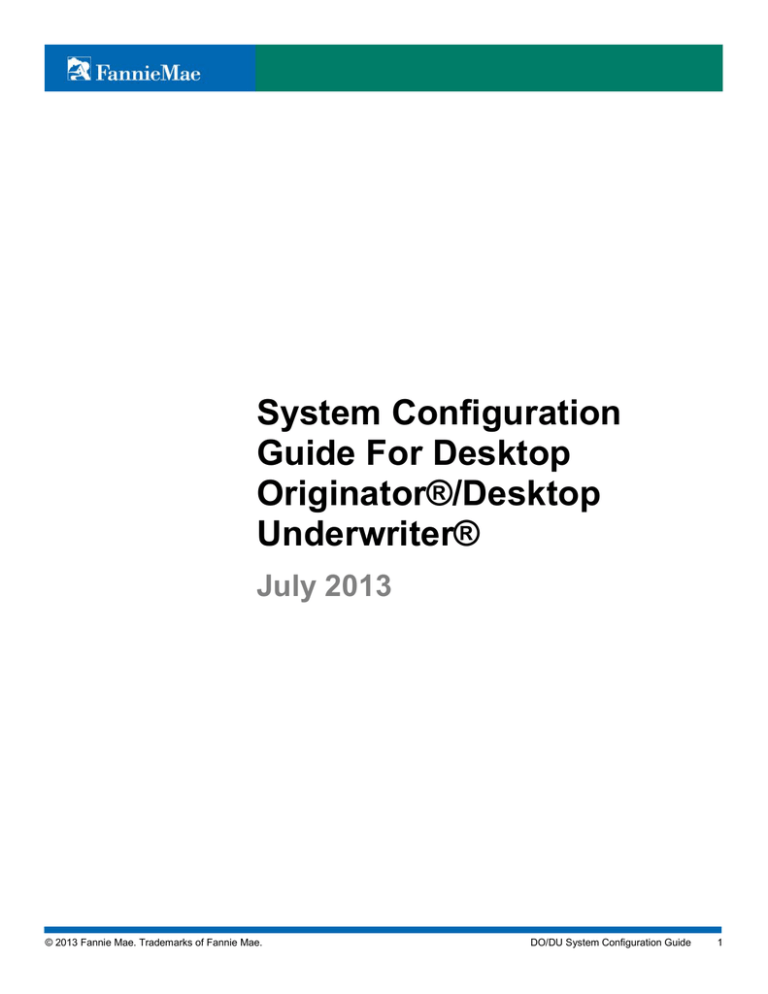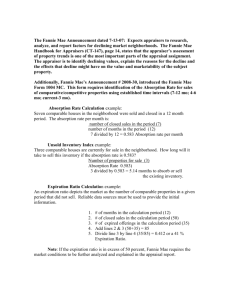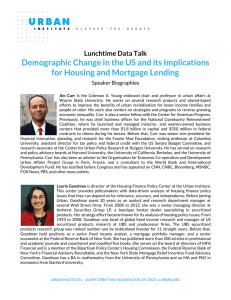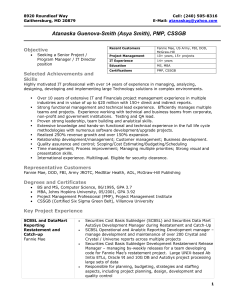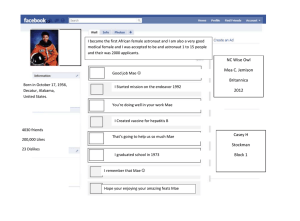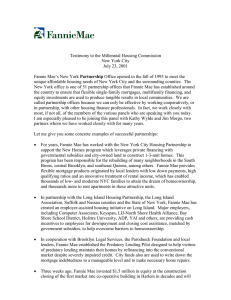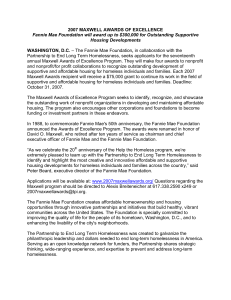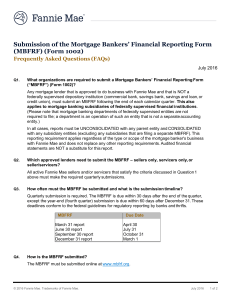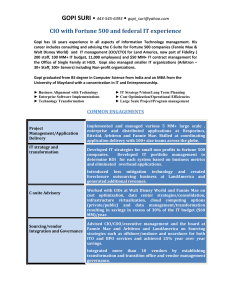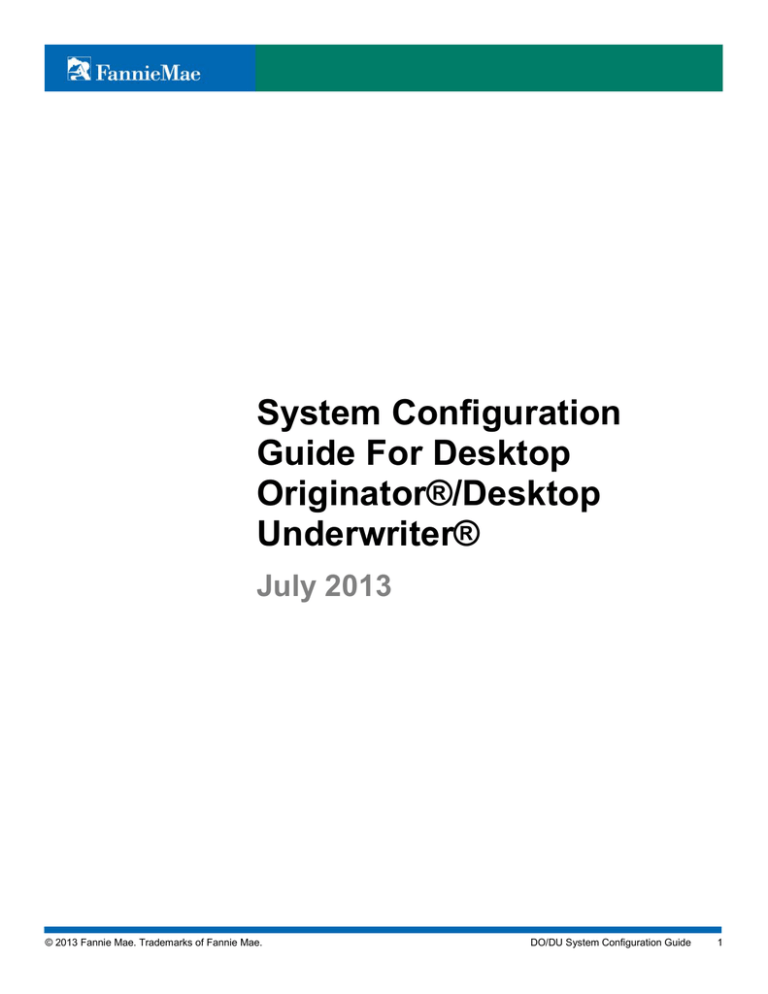
System Configuration
Guide For Desktop
Originator®/Desktop
Underwriter®
July 2013
© 2013 Fannie Mae. Trademarks of Fannie Mae.
DO/DU System Configuration Guide
1
© 2003-2013 Fannie Mae. All Rights Reserved.
Desktop Originator, DO, Desktop Underwriter, and DU are registered trademarks of Fannie Mae. Java and
JavaScript are registered trademarks of Sun Microsystems, Inc. Microsoft, Internet Explorer, and Windows
Vista are registered trademarks of Microsoft Corporation. ZoneAlarm is a registered trademark of Check Point
Software Technologies Ltd. Norton Internet Security is a trademark of Symantec.
© 2013 Fannie Mae. Trademarks of Fannie Mae.
DO/DU System Configuration Guide
2
Contents
Chapter 1: Introduction ...................................................................................................................... 5
Chapter 2: Defining Your Browser Settings ..................................................................................... 7
Supported browser version ................................................................................................................... 7
Supported operating system versions ................................................................................................... 7
Setting your browser options for Internet Explorer 6 ............................................................................. 7
Accessing the Internet Options screen .............................................................................................. 8
Allowing specific sites to use cookies ................................................................................................ 8
Setting pop-up blocker policy options .............................................................................................. 10
Maintaining temporary Internet files ................................................................................................ 11
Verifying the Content Advisor setting .............................................................................................. 13
Setting Advanced Web options ....................................................................................................... 14
Settings for Windows XP with Service Pack 2 ................................................................................. 15
Setting your browser options for Internet Explorer 7 and Windows Vista............................................ 16
Accessing the Internet Options screen ............................................................................................ 16
Defining trusted sites ....................................................................................................................... 17
Allowing specific sites to use cookies .............................................................................................. 18
Setting pop-up blocker policy options .............................................................................................. 19
Maintaining temporary Internet files ................................................................................................ 21
Verifying the Content Advisor setting .............................................................................................. 23
Chapter 3: Support for Connection Types ...................................................................................... 25
DNS configuration ............................................................................................................................... 25
Supported Internet connection types .................................................................................................. 25
Non-Supported Internet connection types ........................................................................................... 25
© 2013 Fannie Mae. Trademarks of Fannie Mae.
DO/DU System Configuration Guide
3
© 2013 Fannie Mae. Trademarks of Fannie Mae.
DO/DU System Configuration Guide
4
Chapter 1: Introduction
All Fannie Mae Web-based applications require a standard Web browser configuration. This document is
focused on the browser settings that are required for Desktop Originator® and Desktop Underwriter®
(DO®/DU®).
There are a number of browser settings that will help to ensure the optimal performance of DO/DU. This
document provides the most common settings you can check to ensure you meet the requirements for DO/DU.
If you find that your browser configuration does not meet the DO/DU requirements, you can use this document
to help you troubleshoot and configure your browser settings.
Important: If you access DO/DU through a loan origination system (LOS), refer to the LOS’s Web browser
requirements.
© 2013 Fannie Mae. Trademarks of Fannie Mae.
DO/DU System Configuration Guide
5
© 2013 Fannie Mae. Trademarks of Fannie Mae.
DO/DU System Configuration Guide
6
Chapter 2: Defining Your Browser Settings
Supported browser version
To facilitate optimal DO and DU performance, the supported browsers are
Microsoft® Internet Explorer® 6, Service Pack 1 and Internet Explorer 7.
Important: Fannie Mae periodically updates its equipment and software requirements. For information about
the latest requirements, refer to the Technology Requirements. We will work to keep our customers informed
about changes to our equipment and software requirements. To make sure you stay up-to-date with the latest
changes or updates, please consider subscribing to the Single-Family Selling News email.
Supported operating system versions
As of March 2007, DO/DU can be accessed on computers that run the following operating systems:
Windows XP Professional Service Pack 2
Windows XP Home Edition Service Pack 2
Windows Vista®
NOTE:
Note: If your operating system is not listed here, it is no longer supported or is not compatible. For
information on Microsoft's support policy regarding the Windows family of desktop operating systems, visit
Microsoft’s website.
Important: If you access DO/DU through an LOS, refer to the LOS’s supported operating systems.
Setting your browser options for Internet Explorer 6
For optimal performance of DO/DU, your Web browser must be set to have Java® and JavaScript® enabled
and to accept cookies. In addition, there are a number of other browser settings that will help to ensure the
optimal performance of DO/DU on your computer.
This section explains how to achieve the required browser settings. If you are having problems accessing
DO/DU, use this section to verify your settings and to perform other maintenance actions.
NOTE:
Note: This section assumes that you have Microsoft Internet Explorer 6, Service Pack 1 installed on
your computer.
Important: If you use other privacy software (for example, ZoneAlarm® or Norton Internet Security™) consult
the manufacturer’s documentation or Web site for instructions on settings that may block JavaScript, cookies,
and pop-ups.
© 2013 Fannie Mae. Trademarks of Fannie Mae.
DO/DU System Configuration Guide
7
Accessing the Internet Options screen
All Web settings in Microsoft Internet Explorer 6 are located on the Internet Options screen. To display the
Internet Options screen, click Tools in the main menu, then click Internet Options.
Allowing specific sites to use cookies
Use the following steps to allow your browser to accept cookies for specific Web sites, which is recommended
for optimal performance of DO/DU:
1. Click the Privacy tab on the Internet Options screen, then click Sites.
© 2013 Fannie Mae. Trademarks of Fannie Mae.
DO/DU System Configuration Guide
8
2. The Per Site Privacy Actions screen appears. Type the name of each Fannie Mae site that you want to
access in the Address of Web site field, then click Allow. Enter www.fanniemae.com.
3. After you click Allow, the site you entered is displayed in the Managed Web sites section with the setting
you specified. When you have finished adding Web sites, click OK.
NOTE:
Note: You can view information on the fanniemae.com Web site even if your browser does not
accept cookies. However, because DO/DU is accessed through these Web sites, and cookies are required
by DO/DU, you will need to ensure that your browser is set to accept cookies from these two Web sites.
© 2013 Fannie Mae. Trademarks of Fannie Mae.
DO/DU System Configuration Guide
9
Setting pop-up blocker policy options
Use the following steps to set pop-up blocker policy options that are recommended for optimal performance of
DO/DU:
1. Click the Privacy tab on the Internet Options screen, then click Settings.
2. The Pop-up Blocker Settings screen appears. Type the name of each Fannie Mae site that you want to
access in the Address of Web site to allow field, then click Add. Enter www.fanniemae.com.
© 2013 Fannie Mae. Trademarks of Fannie Mae.
DO/DU System Configuration Guide
10
3. After you click Add, the site you entered is displayed in the Allowed sites section. When complete, click
Close.
Maintaining temporary Internet files
Microsoft Internet Explorer 6 stores temporary Internet files and cookies on your computer. If the other sections
in this document did not help you to access DO/DU successfully, you may need to remove the existing cookies
and temporary files from your computer so that you can start fresh. Use the following steps to delete these
cookies and temporary Internet files:
1. Click the General tab on the Internet Options screen, then click Delete Cookies.
© 2013 Fannie Mae. Trademarks of Fannie Mae.
DO/DU System Configuration Guide
11
2. A confirmation message appears. Click OK.
3. Click Delete Files on the Internet Options screen.
4. A confirmation message appears. Check the Delete all offline content option, then click OK.
© 2013 Fannie Mae. Trademarks of Fannie Mae.
DO/DU System Configuration Guide
12
5. Click Settings on the Internet Options screen.
6. The Settings screen appears. Click Every visit to the page and click OK.
Verifying the Content Advisor setting
The Content Advisor setting must be set to enable content. To verify this setting, click the Content tab on the
Internet Options screen. Make sure that the Enable button appears under this heading. If Disable appears
instead, contact your system administrator for assistance.
© 2013 Fannie Mae. Trademarks of Fannie Mae.
DO/DU System Configuration Guide
13
Setting Advanced Web options
This section contains the advanced settings that are recommended for working with DO/DU. Click the
Advanced tab on the Internet Options screen, then match the following settings. You will need to scroll through
the entire list to match all the settings.
NOTE:
Note: If the Advanced tab is missing from your Internet Options screen, contact your system
administrator for assistance.
© 2013 Fannie Mae. Trademarks of Fannie Mae.
DO/DU System Configuration Guide
14
Settings for Windows XP with Service Pack 2
Browsing
0 Always send URLs as UTF-8 (requires restart)
0 Automatically check lor Internet Explorer updates
0 Close unused folders in History and Favorites (requires restart)
0 Disable script debugging
0 Display a notification about every script error
0 Enable lolder view lor FTP sites
0 Enable Install Dn Demand (Internet Explorer)
0 Enable Install Dn Demand (Other)
0 Enable offline items to be synchronized on a schedule
0 Enable page transitions
0 Enable Personalized Favorites Menu
0 Enable third•party browser extensions (requires restart)
0 Enable visualstyles on buttons and controls in web pages
0 Force offscreen compositing even under TerminalServer (req
0 Notily when Add-ons disabled
0 Notily when downloads complete
0 Reuse windows for launching shortcuts
0 Show lriendly HTTP error messages
0 Show lriendly URLs
0Show Go button in Address bar
lii1J Underline links
0 Always
0 Hover
0 Never
0 Use inline AutoComplete
0 Use Passive FTP (lor lirewall and DSL modem compatibility)
0 Use smooth scrolling
@ HTTP 1.1 settings
0 Use HTTP 1.1
0 Use HTTP 1.1 through proxy connections
Java(Sun)
0 Use Java 2 v1.4.2_041or <applet> (requires restart)
[El Microsolt VM
0 Display Java Applets Blocked dialog
Security
0 Allow software to run or installeven if the signature is invalid
0 Check for publisher's certificate revocation
0 Check for server certificate revocation (requires restart)
0 Check for signatures on downloaded programs
0 Do not save encrypted pages to disk
0 Empty Temporary Internet Files lolder when browser is closed
0 Enable Integrated Windows Authentication (requires restart)
0 Enable Prolile Assistant
0 UseSSL2.0
0 UseSSL3.0
0 Use TLS 1.0
0 Warn about invalid site certificates
0 Warn if changing between secure and not secure mode
0 Warn if forms submittalis being redirected
© 2013 Fannie Mae. Trademarks of Fannie Mae.
DO/DU System Configuration Guide
15
Setting your browser options for Internet Explorer 7 and Windows Vista
For optimal performance of DO/DU, your Web browser must be set to have Java and JavaScript enabled and
to accept cookies. In addition, there are a number of other browser settings that will help to ensure the optimal
performance of DO/DU on your computer.
This section explains how to achieve the required browser settings. If you are having problems accessing
DO/DU, use this section to verify your settings and to perform other maintenance actions.
NOTE:
Note: This section assumes that you have Microsoft Internet Explorer 7 or Windows Vista installed
on your computer. Microsoft Internet Explorer 7 is the browser used in Windows Vista.
Important: If you use other privacy software (for example, ZoneAlarm or Norton Internet Security) consult the
manufacturer’s documentation or Web site for instructions on settings that may block JavaScript, cookies, and
pop- ups.
Accessing the Internet Options screen
All Web settings in Microsoft Internet Explorer 7 are located on the Internet Options screen. To display the
Tools menu bar, make sure a check mark appears next to Menu Bar in the Tools menu.
To display the Internet Options screen, click Tools in the main menu, then click Internet Options.
© 2013 Fannie Mae. Trademarks of Fannie Mae.
DO/DU System Configuration Guide
16
Defining trusted sites
Use the following steps to add DO and DU as trusted sites, which we recommend for optimal performance of
DO/DU:
1. Click the Security tab on the Internet Options screen, click Trusted Sites, then click Sites.
2. The Trusted sites screen appears. Type the name of each Fannie Mae site that you want to access in the
Add this website to the zone field, then click Add. Enter https://desktopunderwriter.fanniemae.com and
https://desktoporiginator.fanniemae.com.
© 2013 Fannie Mae. Trademarks of Fannie Mae.
DO/DU System Configuration Guide
17
Allowing specific sites to use cookies
Use the following steps to allow your browser to accept cookies for specific Web sites, which are
recommended for optimal performance of DO/DU:
1. Click the Privacy tab on the Internet Options screen, then click Sites.
2. The Per Site Privacy Actions screen appears. Type the name of each Fannie Mae site that you want to
access in the Address of Web site field, then click Allow. Enter fanniemae.com.
© 2013 Fannie Mae. Trademarks of Fannie Mae.
DO/DU System Configuration Guide
18
3. After you click Allow, the site you entered is displayed in the Managed Web sites section with the setting
you specified. When you have finished adding Web sites, click OK.
NOTE:
Note: You can view information on the fanniemae.com Web site even if your browser does not
accept cookies. However, because DO/DU is accessed through these Web sites, and cookies are required
by DO/DU, you will need to ensure that your browser is set to accept cookies from these two Web sites.
Setting pop-up blocker policy options
Use the following steps to set pop-up blocker policy options that are recommended for optimal performance of
DO/DU:
1. Click the Privacy tab on the Internet Options screen, then click Settings.
© 2013 Fannie Mae. Trademarks of Fannie Mae.
DO/DU System Configuration Guide
19
2. The Pop-up Blocker Settings screen appears. Type the name of each Fannie Mae site that you want to
access in the Address of website to allow field, then click Add. For example, type
www.fanniemae.com.
3. After you click Add, the site you entered is displayed in the Allowed sites section. When complete, click
Close.
© 2013 Fannie Mae. Trademarks of Fannie Mae.
DO/DU System Configuration Guide
20
Maintaining temporary Internet files
Microsoft Internet Explorer stores temporary Internet files and cookies on your computer. If the other sections
in this document did not help you to access DO/DU successfully, you may need to remove the existing cookies
and temporary files from your computer so that you can start fresh. Use the following steps to delete these
cookies and temporary Internet files:
1. Click the General tab on the Internet Options screen, then click Delete.
2. The Delete Browsing History screen appears. To delete temporary Internet files, click Delete files.
© 2013 Fannie Mae. Trademarks of Fannie Mae.
DO/DU System Configuration Guide
21
3. A confirmation message appears. Click Yes.
4. To delete cookies, click Delete cookies.
5. A confirmation message appears. Click Yes.
© 2013 Fannie Mae. Trademarks of Fannie Mae.
DO/DU System Configuration Guide
22
6. When complete, click Close.
Verifying the Content Advisor setting
The Content Advisor setting must be set to enable content. To verify this setting, click the Content tab on the
Internet Options screen. Make sure that the Enable button appears under the Content Advisor section. If it
does not, contact your system administrator for assistance.
© 2013 Fannie Mae. Trademarks of Fannie Mae.
DO/DU System Configuration Guide
23
© 2013 Fannie Mae. Trademarks of Fannie Mae.
DO/DU System Configuration Guide
24
Chapter 3: Support for Connection Types
DNS configuration
The Desktop Originator and Desktop Underwriter URL Names are resolvable across the Internet whether you
are routing traffic through a dedicated circuit to Fannie Mae or through the Internet.
The following DNS practices should be observed to maintain the reliability of your connections to Fannie Mae:
Use one DNS server to resolve all queries to Fannie Mae. This server should be able to do
recursive DNS queries and another DNS server should be used only if the first one fails to respond.
If at all possible, do not round robin DNS queries to multiple DNS servers.
Allow DNS to perform queries for address resolution from the authoritative source and honor the
default Time To Live (TTL).
To avoid application problems, do not cache the DNS resolution beyond 60 seconds.
Supported Internet connection types
The following Internet connection types are supported by DO/DU:
Customer internal Internet service provider (ISP)
Customer external ISP
Cable modem
DSL modem
Fiber Modem (modem provided for fiber-optic internet service)
Non-Supported Internet connection types
The following Internet connection types are not supported by DO/DU:
Satellite modem
Wireless connection
© 2013 Fannie Mae. Trademarks of Fannie Mae.
DO/DU System Configuration Guide
25