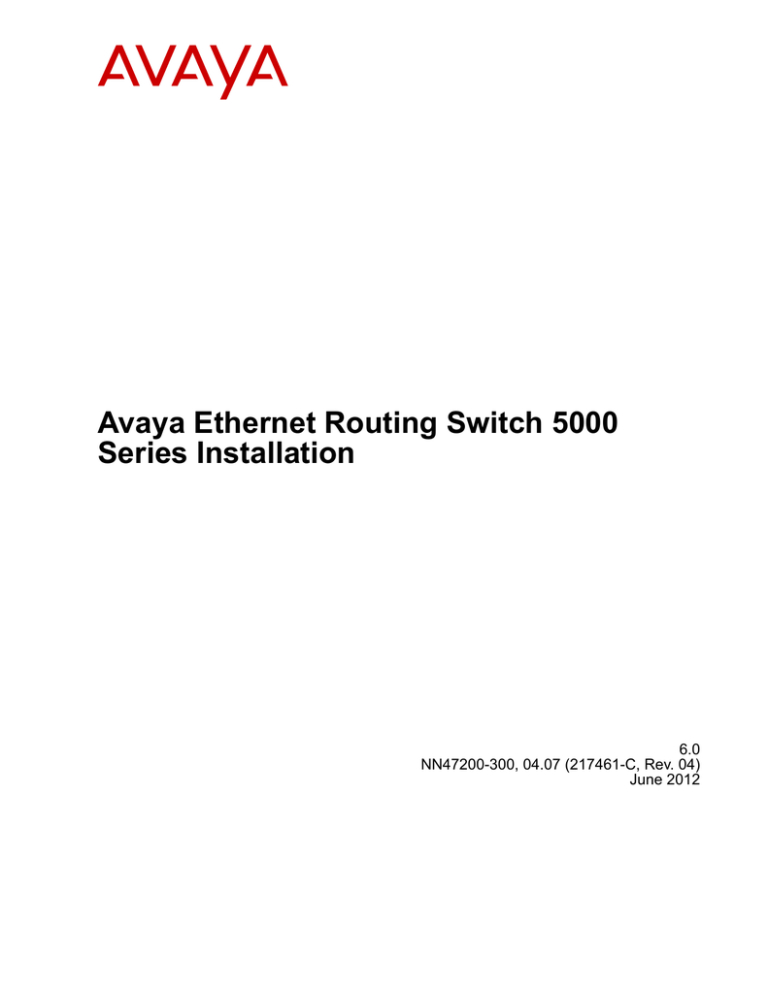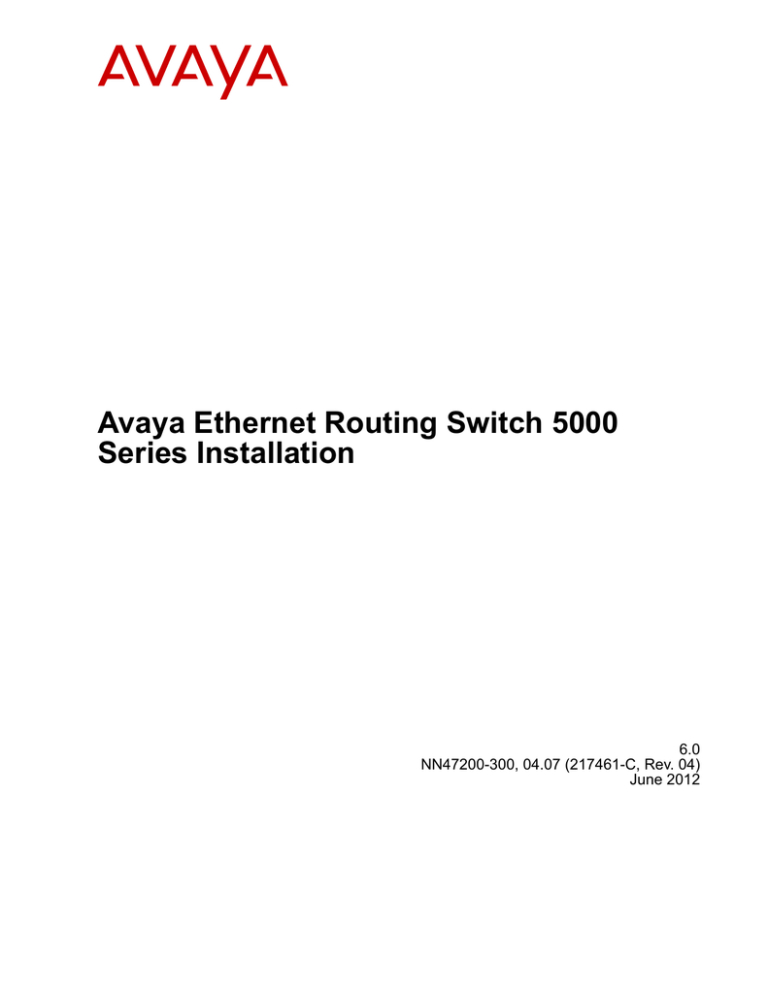
Avaya Ethernet Routing Switch 5000
Series Installation
6.0
NN47200-300, 04.07 (217461-C, Rev. 04)
June 2012
© 2012 Avaya Inc.
All Rights Reserved.
Notice
While reasonable efforts have been made to ensure that the
information in this document is complete and accurate at the time of
printing, Avaya assumes no liability for any errors. Avaya reserves the
right to make changes and corrections to the information in this
document without the obligation to notify any person or organization of
such changes.
Documentation disclaimer
Avaya shall not be responsible for any modifications, additions, or
deletions to the original published version of this documentation unless
such modifications, additions, or deletions were performed by Avaya.
End User agree to indemnify and hold harmless Avaya, Avaya's agents,
servants and employees against all claims, lawsuits, demands and
judgments arising out of, or in connection with, subsequent
modifications, additions or deletions to this documentation, to the
extent made by End User.
Link disclaimer
Avaya is not responsible for the contents or reliability of any linked Web
sites referenced within this site or documentation(s) provided by Avaya.
Avaya is not responsible for the accuracy of any information, statement
or content provided on these sites and does not necessarily endorse
the products, services, or information described or offered within them.
Avaya does not guarantee that these links will work all the time and has
no control over the availability of the linked pages.
Warranty
protected by copyright and other intellectual property laws including the
sui generis rights relating to the protection of databases. You may not
modify, copy, reproduce, republish, upload, post, transmit or distribute
in any way any content, in whole or in part, including any code and
software. Unauthorized reproduction, transmission, dissemination,
storage, and or use without the express written consent of Avaya can
be a criminal, as well as a civil, offense under the applicable law.
Third-party components
Certain software programs or portions thereof included in the Product
may contain software distributed under third party agreements (“Third
Party Components”), which may contain terms that expand or limit
rights to use certain portions of the Product (“Third Party Terms”).
Information regarding distributed Linux OS source code (for those
Products that have distributed the Linux OS source code), and
identifying the copyright holders of the Third Party Components and the
Third Party Terms that apply to them is available on the Avaya Support
Web site: http://www.avaya.com/support/Copyright/.
Trademarks
The trademarks, logos and service marks (“Marks”) displayed in this
site, the documentation(s) and product(s) provided by Avaya are the
registered or unregistered Marks of Avaya, its affiliates, or other third
parties. Users are not permitted to use such Marks without prior written
consent from Avaya or such third party which may own the Mark.
Nothing contained in this site, the documentation(s) and product(s)
should be construed as granting, by implication, estoppel, or otherwise,
any license or right in and to the Marks without the express written
permission of Avaya or the applicable third party.
Avaya is a registered trademark of Avaya Inc.
All other trademarks are the property of their respective owners.
Avaya provides a limited warranty on this product. Refer to your sales
agreement to establish the terms of the limited warranty. In addition,
Avaya’s standard warranty language, as well as information regarding
support for this product, while under warranty, is available to Avaya
customers and other parties through the Avaya Support Web site:
http://www.avaya.com/support. Please note that if you acquired the
product from an authorized Avaya reseller outside of the United States
and Canada, the warranty is provided to you by said Avaya reseller and
not by Avaya.
Licenses
THE SOFTWARE LICENSE TERMS AVAILABLE ON THE AVAYA
WEBSITE, HTTP://SUPPORT.AVAYA.COM/LICENSEINFO/ ARE
APPLICABLE TO ANYONE WHO DOWNLOADS, USES AND/OR
INSTALLS AVAYA SOFTWARE, PURCHASED FROM AVAYA INC.,
ANY AVAYA AFFILIATE, OR AN AUTHORIZED AVAYA RESELLER
(AS APPLICABLE) UNDER A COMMERCIAL AGREEMENT WITH
AVAYA OR AN AUTHORIZED AVAYA RESELLER. UNLESS
OTHERWISE AGREED TO BY AVAYA IN WRITING, AVAYA DOES
NOT EXTEND THIS LICENSE IF THE SOFTWARE WAS OBTAINED
FROM ANYONE OTHER THAN AVAYA, AN AVAYA AFFILIATE OR AN
AVAYA AUTHORIZED RESELLER, AND AVAYA RESERVES THE
RIGHT TO TAKE LEGAL ACTION AGAINST YOU AND ANYONE
ELSE USING OR SELLING THE SOFTWARE WITHOUT A LICENSE.
BY INSTALLING, DOWNLOADING OR USING THE SOFTWARE, OR
AUTHORIZING OTHERS TO DO SO, YOU, ON BEHALF OF
YOURSELF AND THE ENTITY FOR WHOM YOU ARE INSTALLING,
DOWNLOADING OR USING THE SOFTWARE (HEREINAFTER
REFERRED TO INTERCHANGEABLY AS “YOU” AND “END USER”),
AGREE TO THESE TERMS AND CONDITIONS AND CREATE A
BINDING CONTRACT BETWEEN YOU AND AVAYA INC. OR THE
APPLICABLE AVAYA AFFILIATE ( “AVAYA”).
Downloading documents
For the most current versions of documentation, see the Avaya Support
Web site: http://www.avaya.com/support
Contact Avaya Support
Avaya provides a telephone number for you to use to report problems
or to ask questions about your product. The support telephone number
is 1-800-242-2121 in the United States. For additional support
telephone numbers, see the Avaya Web site: http://www.avaya.com/
support
Copyright
Except where expressly stated otherwise, no use should be made of
materials on this site, the Documentation(s) and Product(s) provided
by Avaya. All content on this site, the documentation(s) and the
product(s) provided by Avaya including the selection, arrangement and
design of the content is owned either by Avaya or its licensors and is
2
Avaya Ethernet Routing Switch 5000 Series Installation
Comments? infodev@avaya.com
June 2012
Contents
Chapter 1: New in this Release.......................................................................................... 5
Features.................................................................................................................................................... 5
Other changes........................................................................................................................................... 5
Document changes................................................................................................................................... 5
5600 Series power options....................................................................................................................... 5
Chapter 2: Regulatory information and safety precautions............................................ 7
International regulatory statements of conformity..................................................................................... 7
Russia, Belarus, and Kazakhstan Requirement....................................................................................... 7
National electromagnetic compliance (EMC) statements of compliance.................................................. 8
FCC statement (USA Only)....................................................................................................................... 8
ICES statement (Canada only)................................................................................................................. 8
CE marking statement (Europe only)........................................................................................................ 8
VCCI statement (Japan/Nippon only)....................................................................................................... 9
BSMI statement (Taiwan only).................................................................................................................. 10
Chinese EMI and safety warnings............................................................................................................ 10
MIC notice (Republic of Korea only)......................................................................................................... 11
National safety statements of compliance................................................................................................ 11
National Environmental Statements of Compliance.................................................................................. 12
Restriction on Hazardous Substances Directive Compliance Statement................................................. 13
WEEE Directive Compliance Statement................................................................................................... 13
Translations of safety messages............................................................................................................... 13
Safety messages....................................................................................................................................... 13
Chapter 3: Introduction...................................................................................................... 17
Chapter 4: Installation fundamentals................................................................................ 19
Electrostatic discharge prevention............................................................................................................ 19
Ethernet Routing Switch 5000 series models........................................................................................... 20
Placement options and cables.................................................................................................................. 25
Connecting a transceiver to the switch or switch stack............................................................................. 34
Preparing for power requirements of the switch....................................................................................... 36
5500 Series power options....................................................................................................................... 38
5600 Series power options....................................................................................................................... 41
Ordering the phone dongle....................................................................................................................... 44
Chapter 5: Installing the switch......................................................................................... 45
Installation tasks........................................................................................................................................ 45
Installation Preparation............................................................................................................................. 47
Switch placement...................................................................................................................................... 47
Power connection...................................................................................................................................... 48
Hardware installation verification.............................................................................................................. 49
Preparations for network connectivity....................................................................................................... 50
IP address information configuration........................................................................................................ 51
Stack configuration.................................................................................................................................... 53
Chapter 6: Procedures for installation of the switch....................................................... 57
Installation preparation.............................................................................................................................. 57
Switch placement...................................................................................................................................... 62
Avaya Ethernet Routing Switch 5000 Series Installation
June 2012
3
Power connection...................................................................................................................................... 70
Hardware installation verification.............................................................................................................. 75
Preparations for network connectivity....................................................................................................... 79
IP address information configuration........................................................................................................ 81
Stack configuration.................................................................................................................................... 85
Chapter 7: Common procedures....................................................................................... 93
Abandoning a command........................................................................................................................... 93
Chapter 8: Installation reference....................................................................................... 95
RJ-45 connector pin assignments............................................................................................................. 95
Avaya Ethernet Routing Switch 5520-24T-PWR and 5520-48T-PWR...................................................... 97
Power specifications................................................................................................................................. 98
Chapter 9: Customer Service............................................................................................. 101
Getting technical documentation............................................................................................................... 101
Getting product training............................................................................................................................. 101
Getting help from a distributor or reseller.................................................................................................. 101
Getting technical support from the Avaya Web site.................................................................................. 102
4
Avaya Ethernet Routing Switch 5000 Series Installation
June 2012
Chapter 1: New in this Release
The following sections detail what’s new in Avaya Ethernet Routing Switch 5000 Series Installation
(NN47200-300) for Release 6.0.
• Features on page 5
• Other changes on page 5
Features
This document includes Ethernet Routing Switch 5000 Series functionality enhancements and
changes provided with the introduction of the 5600 Series switch.
Other changes
See the following section for information about changes that are not feature-related:
• Document changes on page 5
• 5600 Series power options on page 5
Document changes
This document is modified to align with Avaya Customer Documentation Standards. For more
information about these standards, see Avaya Ethernet Routing Switch 5000 Series
Documentation Roadmap (NN47200-103).
5600 Series power options
This document is modified to update the section 5600 Series power options.
Avaya Ethernet Routing Switch 5000 Series Installation
June 2012
5
New in this Release
6
Avaya Ethernet Routing Switch 5000 Series Installation
Comments? infodev@avaya.com
June 2012
Chapter 2: Regulatory information and
safety precautions
This module contains the international regulatory statements of conformity and safety precautions and
translations for the Avaya Ethernet Routing Switch 5500 Series.
International regulatory statements of conformity
This is to certify that the Ethernet Routing Switch 5500 Series equipment was evaluated to the
international regulatory standards for electromagnetic compliance (EMC) and safety and were
found to have met the requirements for the following international standards:
• EMC - Electromagnetic Emissions - CISPR 22, Class A
• EMC - Electromagnetic Immunity - CISPR 24
• Electrical Safety - IEC 60950, with CB member national deviations
Further, the equipment has been certified as compliant with the national standards as detailed
below.
For regulatory statements of conformity and safety precautions and translations for the
Ethernet Routing Switch 5600 Series, see Avaya Ethernet Routing Switch 5600 Series
Regulatory Information (NN47201-101).
Russia, Belarus, and Kazakhstan Requirement
In order to comply with existing laws, Avaya's products that are supplied to Russia, Belarus,
and Kazakhstan are supplied with a configuration which is in line with existing legislation.
Modifications may lead to product certifications becoming invalid. Any modification of
preinstalled software and firmware, including installation of other or more current firmware or
software, therefore is done at the responsibility of the person or company executing the
changes. Avaya is not responsible for any modifications to the product made on or for use on
Avaya Ethernet Routing Switch 5000 Series Installation
June 2012
7
Regulatory information and safety precautions
the territory of Russia, Belarus and Kazakhstan other than modifications executed and certified
by Avaya itself.
National electromagnetic compliance (EMC) statements of
compliance
FCC statement (USA Only)
This equipment has been tested and found to comply with the limits for a Class A digital device,
pursuant to Part 15 of the Federal Communications Commission (FCC) rules. These limits are
designed to provide reasonable protection against harmful interference when the equipment
is operated in a commercial environment. This equipment generates, uses, and can radiate
radio frequency energy. If it is not installed and used in accordance with the instruction manual,
it may cause harmful interference to radio communications. Operation of this equipment in a
residential area is likely to cause harmful interference, in which case users will be required to
take whatever measures may be necessary to correct the interference at their own expense.
ICES statement (Canada only)
Canadian Department of Communications Radio Interference Regulations
This digital apparatus (Ethernet Routing Switch 5500 Series) does not exceed the Class A
limits for radio-noise emissions from digital apparatus as set out in the Radio Interference
Regulations of the Canadian Department of Communications.
Règlement sur le brouillage radioélectrique du ministère des Communications
Cet appareil numérique (Ethernet Routing Switch 5500 Series) respecte les limites de bruits
radioélectriques visant les appareils numériques de classe A prescrites dans le Règlement sur
le brouillage radioélectrique du ministère des Communications du Canada.
CE marking statement (Europe only)
EN 55022 statements
This is to certify that the Ethernet Routing Switch 5500 Series equipment is shielded against
the generation of radio interference in accordance with the application of Council Directive
2004/108/EC. Conformity is declared by the application of EN 55022 Class A (CISPR 22).
8
Avaya Ethernet Routing Switch 5000 Series Installation
Comments? infodev@avaya.com
June 2012
VCCI statement (Japan/Nippon only)
Caution:
This device is a Class A product. In a domestic environment, this device can cause radio
interference, in which case the user may be required to take appropriate measures.
EN 55024 statement
This is to certify that the Ethernet Routing Switch 5000 Series equipment is shielded against
the susceptibility to radio interference in accordance with the application of Council Directive
2004/108/EC. Conformity is declared by the application of EN 55024 (CISPR 24).
EN 300386 statement
The Ethernet Routing switch 5500 Series complies with the requirements of EN 300386 V1.3.3
for emissions and for immunity for a Class A device intended for use in either
Telecommunications centre or locations other than telecommunications centres given the
performance criteria as specified by the manufacturer.
European Union and European Free Trade Association (EFTA) notice
All products labeled with the CE marking comply with R&TTE Directive
(1999/5/EEC) which includes the Electromagnetic Compliance (EMC)
Directive (2004/108/EC) and the Low Voltage Directive (2006/95/EC) issued
by the Commission of the European Community.
Compliance with these directives implies conformity to the following European Norms (ENs).
The equivalent international standards are listed in parenthesis.
• EN 55022 (CISPR 22)–Electromagnetic Interference
• EN 55024 (IEC 61000-4-2, -3, -4, -5, -6, -8, -11)–Electromagnetic Immunity
• EN 61000-3-2 (IEC 610000-3-2)–Power Line Harmonics
• EN 61000-3-3 (IEC 610000-3-3)–Power Line Flicker
VCCI statement (Japan/Nippon only)
This is a Class A product based on the standard of the Voluntary Control Council for
Interference (VCCI) for information technology equipment. If this equipment is used in a
domestic environment, radio disturbance may arise. When such trouble occurs, the user may
be required to take corrective actions.
Avaya Ethernet Routing Switch 5000 Series Installation
June 2012
9
Regulatory information and safety precautions
BSMI statement (Taiwan only)
BSMI statement (Taiwan only)
This is a Class A product based on the standard of the Bureau of Standards, Metrology and
Inspection (BSMI) CNS 13438 and CNS 14336–1, Class A.
Chinese EMI and safety warnings
Voltage:
Risk of injury by electric shock
Before working on this equipment, be aware of good safety practices and the hazards
involved with electrical circuits. Use only power cords that have a good grounding path.
Ensure that the switch is properly grounded before powering on the unit.
Warning:
Disconnecting the power cord is the only way to turn off power to this device. Always connect
the power cord in a location that can be reached quickly and safely in case of emergency.
Electrostatic alert:
Risk of equipment damage
10
Avaya Ethernet Routing Switch 5000 Series Installation
Comments? infodev@avaya.com
June 2012
MIC notice (Republic of Korea only)
To prevent damage from electrostatic discharge, always wear an antistatic wrist strap
connected to an ESD jack when connecting cables or performing maintenance on this
device.
MIC notice (Republic of Korea only)
This device has been approved for use in Business applications only per the Class A
requirements of the Republic of Korea Ministry of Information and Communications (MIC). This
device may not be sold for use in a non-business application.
Observe the Regulatory Marking label on the bottom surface of the chassis for specific
certification information pertaining to this model. Each model in the Ethernet Routing Switch
5500 Series which is approved for shipment to/usage in Korea is labeled as such, with all
appropriate text and the appropriate MIC reference number.
National safety statements of compliance
EN 60950 statement
This is to certify that the Ethernet Routing Switch 5500 Series equipment is in compliance with
the requirements of EN 60950 in accordance with the Low Voltage Directive. Additional national
differences for all European Union countries have been evaluated for compliance.
NOM statement (Mexico only)
The following information is provided on the devices described in this document in compliance
with the safety requirements of the Norma Oficial Méxicana (NOM):
Exporter:
Avaya Inc. 4655 Great America Parkway Santa Clara CA 95054 USA
Importer:
Avaya Communication de México, S.A. de C.V.
Av. Presidente Masarik 111
Piso 6, Col. Chapultepec Morales
Deleg. Miguel Hidalgo
México D.F. 11570
Input:
Ethernet Routing Switch 5510 / 5530
Avaya Ethernet Routing Switch 5000 Series Installation
June 2012
11
Regulatory information and safety precautions
100 - 240 VAC, 50/60 Hz,1.3 A max
Ethernet Routing Switch 5520
100 - 240 VAC, 50/60 Hz, 6.5 A max
Información NOM (unicamente para México)
La información siguiente se proporciona en el dispositivo o en los dispositivos descritos en
este documento, en cumplimiento con los requisitos de la Norma Oficial Méxicana (NOM):
Exportador:
Avaya Inc. 4655 Great America Parkway Santa Clara CA 95054 USA
Importador:
Avaya Communication de México, S.A. de C.V.
Av. Presidente Masarik 111
Piso 6, Col. Chapultepec Morales
Deleg. Miguel Hidalgo
México D.F. 11570
Embarcar a:
Ethernet Routing Switch 5510 / 5530
100 - 240 VAC, 50/60 Hz,1.3 A max
Ethernet Routing Switch 5520
100 - 240 VAC, 50/60 Hz, 6.5 A max
Denan statement (Japan/Nippon only)
National Environmental Statements of Compliance
The WEEE Directive 2002/96/EC and RoHS (Restriction of Hazardous Substances) Directive
2002/95/EC sets collection, recycling and recovery targets for various categories of electrical
products and their waste.
12
Avaya Ethernet Routing Switch 5000 Series Installation
Comments? infodev@avaya.com
June 2012
Restriction on Hazardous Substances Directive Compliance Statement
Restriction on Hazardous Substances Directive Compliance
Statement
The Restriction on Hazardous Substances Directive (RoHS) (2002/95/EC), which
accompanies the WEEE Directive, bans the use of heavy metals and brominated flameretardants in the manufacture of electrical and electronic equipment. Specifically, restricted
materials under the RoHS Directive are Lead (including solder used in PCB’s), Cadmium,
Mercury, Hexavalent Chromium, and Bromine.
Avaya declares compliance with the European Union (EU) RoHS Directive (2002/95/EC).
WEEE Directive Compliance Statement
This product at end of life is subject to separate collection and
treatment in the EU Member States, Norway, and Switzerland
and therefore is marked with the symbol shown at the left.
Treatment applied at end of life of these products in these
countries shall comply with the applicable national laws
implementing Directive 2002/96/EC on Waste of Electrical and
Electronic Equipment (WEEE).
Avaya declares compliance with the European Union (EU) WEEE
Directive (2002/96/EC).
Translations of safety messages
This module contains translations of the safety messages found in the Ethernet Routing Switch
5500 Series documentation suite.
Safety messages
Caution:
When mounting this device in a rack, do not stack units directly on top of one another in the
rack. Each unit must be secured to the rack with appropriate mounting brackets. Mounting
brackets are not designed to support multiple units.
Avaya Ethernet Routing Switch 5000 Series Installation
June 2012
13
Regulatory information and safety precautions
Important:
Achtung: Wenn diese Einheit in einem Rack montiert wird, muß ein gewisser Abstand zur
nächsten Einheit gelassen werden. Jede Einheit muß mit geeignetem Befestigungsmaterial
gesichert werden. Das Befestigungsmaterial ist nicht für die gleichzeitige Befestigung
mehrerer Einheiten geeignet.
Important:
Si vous installez le module dans une baie, ne l’empilez pas directement sur un autre. Chaque
module doit être fixé à sa propre baie à l’aide des supports de montage appropriés. Ces
supports ne sont pas conçus pour résister à plusieurs modules.
Important:
Precautión: Cuando monte este dispositivo en un bastidor, no apile las unidades
directamente una encima de otra. Cada unidad debe fijarse en el bastidor con las
abrazaderas de montaje adecuadas. Las abrazaderas de montaje no están diseñadas para
sostener varias unidades.
Important:
Se il dispositivo viene installato in un rack, non impilare le unità direttamente una sull’altra.
Ogni unità deve essere fissata al rack con le staffe di montaggio appropriate. Le staffe di
montaggio non sono state progettate per supportare più unità.
Caution:
If you are not installing a module in the slot, be sure to keep the metal cover plate in place
over the slot. Removing the cover plate impedes airflow and proper cooling of the unit.
Important:
Achtung: Wenn Sie kein Modul im Schacht verwenden, muß die Metallabdeckung über
dem Schacht montiert sein. Eine Entfernung der Abdeckung führt zu einer Verschlechterung
der Luftzirkulation und damit zu einer nicht ausreichenden Kühlung der Einheit.
Important:
Si vous n’installez pas le module dans une baie, veillez à laisser la plaque métallique sur la
baie. Si vous la retirez, l’aération du module ne peut pas s’effectuer correctement.
14
Avaya Ethernet Routing Switch 5000 Series Installation
Comments? infodev@avaya.com
June 2012
Safety messages
Important:
Precaution: Si no instala ningún módulo en la ranura, asegúrese de mantener la placa de
la cubierta de metal en la misma. Si la retira, impedirá que el aire circule y la unidad se
refrigere adecuadamente.
Important:
Attenzione: Se nello slot non vengono installati moduli, assicurarsi di mantenere la piastra
di copertura metallica in sede sopra lo slot. La rimozione della piastra impedisce la
ventilazione e il corretto raffreddamento dell’unità.
Warning:
Disconnecting the AC power cord is the only way to turn off AC power to this device. Always
connect the AC power cord in a location that can be reached quickly and safely in case of
an emergency.
Important:
Warnung: Das Gerät kann nur durch Ziehen des Netzsteckers ausgeschaltet werden.
Schließen Sie das Netzkabel an einer Steckdose an, die in Notfällen schnell und sicher
zugänglich ist.
Important:
Avertissement: Pour mettre le module hors tension, vous devez impérativement
déconnecter le cordon d’alimentation. En outre, vous devez dégager un espace minimal
dans la zone de câblage pour pouvoir y accéder facilement en cas d’urgence.
Avaya Ethernet Routing Switch 5000 Series Installation
June 2012
15
Regulatory information and safety precautions
Important:
Advertencia: Para apagar el dispositivo debe desenchufar el cable. Conecte siempre el
cable de alimentación a una toma segura y de fácil acceso por si se produjera alguna
situación de emergencia.
Important:
Avviso: L’unico modo per disattivare questo dispositivo consiste nello scollegare il cavo di
alimentazione. Collegare sempre il cavo di alimentazione ad una presa che sia facilmente
e rapidamente accessibile in caso di emergenza.
Danger:
Use only power cords that have a grounding path. Without a proper ground, a person who
touches the switch is in danger of receiving an electrical shock. Lack of a grounding path to
the switch may result in excessive emissions.
Important:
Vorsicht: Verwenden Sie nur Netzkabel mit Schutzerdung. Ohne ordnungsgemäße
Schutzerdung besteht für Personen, die den Switch berühren, die Gefahr eines elektrischen
Schlages. Eine nichtvorhandene Schutzerdung kann zu sehr starken Abstrahlungen
führen.
Danger:
N’utilisez que des cordons d’alimentation équipés de trajet de mise à la terre. Sans mise à
la terre adaptée, vous risquez de recevoir une décharge électrique en touchant le
commutateur. Par ailleurs, l’absence de trajet de mise à la terre peut générer des émissions
excessives.
Important:
Peligro: Utilice únicamente cables de alimentación con toma de tierra. De lo contrario, al
tocar el interruptor puede recibir una descarga eléctrica. Si no hay un circuito de toma de
tierra en el enchufe, puede producirse un exceso de emisiones.
Important:
Pericolo: Utilizzare esclusivamente cavi di alimentazione dotati di un percorso per la messa
a terra. Senza un’adeguata messa a terra, chiunque tocchi lo switch corre il rischio di
ricevere una scossa elettrica. L’assenza di un percorso per la messa a terra verso lo switch
può comportare un eccesso di emissioni.
16
Avaya Ethernet Routing Switch 5000 Series Installation
Comments? infodev@avaya.com
June 2012
Chapter 3: Introduction
This document provides the information and procedures required to install the hardware, software, cabling,
and power for the Ethernet Routing Switch 5000 Series.
Unless otherwise indicated, this information applies to:
• Ethernet Routing Switch 5510-24T
• Ethernet Routing Switch 5510-48T
• Ethernet Routing Switch 5520-24T-PWR
• Ethernet Routing Switch 5520-48-T-PWR
• Ethernet Routing Switch 5530-24TFD
• Ethernet Routing Switch 5632FD
• Ethernet Routing Switch 5650TD
• Ethernet Routing Switch 5650TD-PWR
• Ethernet Routing Switch 5698TFD
• Ethernet Routing Switch 5698TFD-PWR
Navigation
• Installation fundamentals on page 19
• Installing the switch on page 45
• Procedures for installation of the switch on page 57
• Common procedures on page 93
• Installation reference on page 95
Avaya Ethernet Routing Switch 5000 Series Installation
June 2012
17
Introduction
18
Avaya Ethernet Routing Switch 5000 Series Installation
Comments? infodev@avaya.com
June 2012
Chapter 4: Installation fundamentals
The fundamentals topics in this document support the tasks directly associated with installation of the
Ethernet Routing Switch 5000 Series.
Electrostatic discharge prevention
This module provides information and procedures for the prevention of electrostatic discharge
during the installation process.
Electrostatic discharge (ESD) is a discharge of stored static electricity that can damage
equipment and impair electrical circuitry. These electrostatic voltages can result from friction,
including, but not exclusive to, pulling cabling through conduits, walking across carpeted areas,
and building up of static charge in clothing. ESD damage occurs when electronic components
are improperly handled and can result in complete or intermittent failures. While networking
equipment is commonly designed and tested to withstand common mode ESD events, voltage
sometimes can be discharged to some connector pins but not others, or to some pins before
others, which has the potential to damage the networking equipment.
To protect the Avaya Ethernet Routing Switch against ESD damage, take the following
preventive measures before connecting any data cables to the device:
• Always use antistatic wrist straps. Make sure the strap is adjusted to provide good skin
contact.
• Ensure that work surfaces and equipment racks are properly grounded for protection
against electrostatic discharge. The common point must be connected to the building
ground wire. In a properly wired building, the nearest reliable ground is typically at the
electrical outlet.
• Avoid contact between equipment and clothing. The wrist or ankle strap only protects the
equipment from ESD voltages on the body; ESD voltages on clothing can still cause
damage.
• Avoid touching any connector pins.
• Do not remove the wrist or ankle strap until the installation is complete.
With new cable installations, Avaya recommends that the use of an ESD discharge cable to
reduce the potential for damage from static that can build up in cables. See Figure 1: ESD
cable on page 20.
Avaya Ethernet Routing Switch 5000 Series Installation
June 2012
19
Installation fundamentals
Figure 1: ESD cable
Ethernet Routing Switch 5000 series models
This module describes the 5000 Series switches.
The following table lists the different Ethernet Routing Switch 5000 Series models and the key
features for each switch.
Table 1: 5000 Series Switch Platforms
5000 Series Switch Model
Ethernet Routing Switch 5510-24T
Key features
• 24 ports
• 10/100/1GBase-T
• Layer 4
• Diffserv capability
• Stackable
• Two shared SFP transceiver ports
Ethernet Routing Switch 5510-48T
A 48 port, 10/100/1GBase-T, Layer 4,
diffserv-capable, stackable Ethernet switch.
This switch contains two shared SFP
transceiver ports.
• 48 ports
• 10/100/1GBase-T
• Layer 4
• Diffserv capability
20
Avaya Ethernet Routing Switch 5000 Series Installation
Comments? infodev@avaya.com
June 2012
Ethernet Routing Switch 5000 series models
5000 Series Switch Model
Key features
• Stackable
• Two shared SFP transceiver ports
Ethernet Routing Switch 5520-24T-PWR
• 24 ports
• 10/100/1GBase-T
• Layer 4
• Diffserv capability
• Stackable
• Power over Ethernet (PoE) capability
• Four shared SFP transceiver ports
Ethernet Routing Switch 5520-48T-PWR
• 48 ports
• 10/100/1GBase-T
• Layer 4
• Diffserv capability
• Stackable
• Power over Ethernet (PoE) capability
• Four shared SFP transceiver ports
Ethernet Routing Switch 5530-24TFD
• 24 ports
• 10/100/1GBase-T
• Layer 4
• Diffserv capability
• Stackable
• Twelve shared SFP transceiver ports
• Two XFP transceiver ports
Ethernet Routing Switch 5632FD
• 24 fixed 100/1000FX SFP Ethernet ports
• Eight 10Gbit XFP ports
• Non-PoE
• Layer 2/Layer 3
• Stackable Ethernet switch
• 1.5 rack units (U) high
• Uses modular power supply units and has
two field-serviceable power supply
receptacles, which support 300W AC or
DC power supply modules.
Avaya Ethernet Routing Switch 5000 Series Installation
June 2012
21
Installation fundamentals
5000 Series Switch Model
Ethernet Routing Switch 5650TD
Key features
• 48 port 10/100/1000 Base-T copper
Ethernet ports
• Two 10Gbit XFP ports
• Non-PoE
• Layer 2/Layer 3
• Stackable Ethernet switch
• 1 rack unit (U) high
• Uses modular power supply units and has
two field-serviceable power supply
receptacles, which support 300W AC or
DC power supply modules.
Ethernet Routing Switch 5650TD-PWR
• 48 port 10/100/1000 Base-T copper
Ethernet ports
• Two 10Gbit XFP ports
• PoE
• Layer 2/Layer 3
• Stackable Ethernet switch
• 1 rack unit (U) high
• Uses modular power supply units and has
two field-serviceable power supply
receptacles, which support 600W and
1000W AC or DC power supply modules.
Ethernet Routing Switch 5698TFD
• 96 fixed 10/100/1000 Base-T copper
Ethernet ports
• Six shared ports
• Two 10Gbit XFP ports
• Non-PoE
• Layer 2/Layer 3
• Stackable Ethernet switch
• 2 rack units (U) high
• Uses modular power supply units and has
three field-serviceable power supply
receptacles, which support 300W AC or
DC power supply modules.
Ethernet Routing Switch 5698TFD-PWR
• 96 fixed 100/1000FX SFP Ethernet ports
• Six 10Gbit XFP ports
22
Avaya Ethernet Routing Switch 5000 Series Installation
Comments? infodev@avaya.com
June 2012
Ethernet Routing Switch 5000 series models
5000 Series Switch Model
Key features
• PoE
• Layer 2/Layer 3
• Stackable Ethernet switch
• 2 rack units (U) high
• Uses modular power supply units and has
three field-serviceable power supply
receptacles, which support 1000W AC or
DC power supply modules.
Common hardware features
The following hardware features are part of all 5000 Series switches:
• Two stack connectors, each operating an aggregate 80 or 144 Gbps
• Mode Select push button (formerly known as UI push button)
• LED display panel
• Console port (DB-9 connector
• Two 10/100/1000 Mbps copper Ethernet diagnostics ports
• USB 2.0 Type-A port
The following figure shows the front panel of the 5698TFD switch.
The following figure shows the rear panel of the 5698TFD switch. Not all 5000 Series switches
have a USB port on the rear panel. See Universal Serial Bus ports on the Avaya Ethernet
Avaya Ethernet Routing Switch 5000 Series Installation
June 2012
23
Installation fundamentals
Routing Switch 5000 Series on page 24 for information about switches that have the rearpanel USB port.
Universal Serial Bus ports on the Avaya Ethernet Routing Switch
5000 Series
The following switches include a Type A USB port on the front panel adjacent to the console
port, as well as a rear panel USB port (mini Type B):
• 5530-24TFD
• 5632FD
• 5650TD
• 5650TD-PWR
• 5698TFD
• 5698TFD-PWR
The addition of USB ports will enable switch administrators to perform tasks that were
previously completed through TFTP with a commonly available USB Mass Storage Device
(also know as a flash drive or thumb drive). These tasks include:
• software download
• syslog backup
• ASCII configuration file generation and download
File and system operations are limited by the size of the USB device in use.
Only USB drives that comply with the Mass Storage sub-section of the USB 1.1 and USB 2.0
specification are supported. Support is not extended to third-party devices that do not comply
with these standards. Off-the-shelf drives that do not comply with these standards may not
24
Avaya Ethernet Routing Switch 5000 Series Installation
Comments? infodev@avaya.com
June 2012
Placement options and cables
operate with the 5530-24TFD switch. Consult the documentation provided with the USB drive
to ensure compliance with these standards.
Important:
The USB port on the back panel of the Ethernet Routing Switch 5530-24TFD and Ethernet
Routing Switch 5600 Series models is not enabled.
Placement options and cables
The following sections describe the available placement option and requirements, as well as
cables for the Ethernet Routing Switch 5000 Series switch.
Environmental requirements
This module describes the environmental requirements for the Ethernet Routing switches.
The Ethernet Routing switches must be properly mounted in a dry, well-ventilated area with
adequate power available for optimum operation. See the environmental specifications in Table
8: Job aid: Ethernet Routing Switch 5500 Series environmental requirements on page 58.
Placement options
You can mount 5000 Series switches on a flat surface such as a table or shelf, or in a rack.
Choose the mounting option that best suits your location. The following sections describe the
options.
Navigation
• Switch installation on a table or shelf on page 25
• Switch installation on the wall on page 26
• Switch installation in an equipment rack, front mount option on page 26
• Switch installation in an equipment rack, rear mount option on page 26
Choose the mounting solution that suits your requirements and site.
Switch installation on a table or shelf
You can mount 5000 Series switch on a flat surface such as a table or shelf. See Mounting on
a table or shelf on page 62, to install a single unit on a table or shelf.
Avaya Ethernet Routing Switch 5000 Series Installation
June 2012
25
Installation fundamentals
The surface, whether a shelf or table, must be able to support the combined weight of the
switch and attached cables; between 15 and 20 pounds (7 to 9 kilograms) for a 5500 Series
switch, and between 21 and 33 pounds (9.5 to 15 kilograms) for a 5600 Series switch.
Caution:
Do not place an Ethernet Power Supply Unit 10 or Ethernet Redundant Power Supply 15
on top of an Ethernet Routing Switch 5500 Series. The switch housing of a 5500 Series
Ethernet Routing Switch is not strong enough to support the weight of these units.
Switch installation on the wall
You can mount 5000 Series switches on a wall. See Mounting on a wall on page 64, to mount
the switch on a wall.
Do not install a switch on a wall if the switch has a height greater than 1 rack unit (U).
Switch installation in an equipment rack, front mount option
You can mount 5000 Series switches in a rack with the front panel at the front of the rack. See
Installing a front mounted switch in an equipment rack on page 66, to install the switch in a
rack.
Before you begin this procedure, ensure that the equipment rack meets the following
requirements:
• A space equivalent to the rack height of the switch is provided for each switch in an EIA
or IEC standard 19-inch (48.2 centimeter) or TIA 23-inch (58.4 centimeter) equipment
rack.
• The rack is bolted to the floor and braced if necessary.
• The rack is grounded to the same grounding electrode used by the power service in the
area. The ground path must be permanent and must not exceed 1 ohm of resistance from
the rack to the grounding electrode.
Caution:
When you mount the switch in a rack, do not stack units directly on top of one another in the
rack. Each unit must be secured to the rack with the appropriate mounting brackets.
Mounting brackets are not designed to support multiple units.
Switch installation in an equipment rack, rear mount option
You can mount 5000 Series switches in a rack with the rear panel at the front of the rack. See
Installing a rear mounted switch in an equipment rack on page 68, to install the switch in a
rack.
26
Avaya Ethernet Routing Switch 5000 Series Installation
Comments? infodev@avaya.com
June 2012
Placement options and cables
Before you begin this procedure, ensure that the equipment rack meets these requirements:
• A space equivalent to the rack height of the switch is provided for each switch in an EIA
or IEC standard 19-inch (48.2 centimeter) or TIA 23-inch (58.4 centimeter) equipment
rack.
• The rack is bolted to the floor and braced if necessary.
• The rack is grounded to the same grounding electrode used by the power service in the
area. The ground path must be permanent and must not exceed 1 ohm of resistance from
the rack to the grounding electrode.
Caution:
When you mount the switch in a rack, do not stack units directly on top of one another in the
rack. Each unit must be secured to the rack with the appropriate mounting brackets.
Mounting brackets are not designed to support multiple units.
Single and multiple switch arrangements
This module describes standalone and stacked arrangements.
Navigation
• Standalone arrangement on page 27
• Stack arrangement on page 27
You can stack any of the 5000 Series switches. You can connect up to eight 5500 Series
devices in a stack to provide uninterrupted connectivity for up to 384 ports. This stack is
managed as a single unit.
You can connect up to 8 5600 Series devices in a stack to provide uninterrupted connectivity
for up to 384 ports. Bandwidth in a 5600 Series stack is 144 Gbps.
You can connect a combination of 5500 and 5600 Series switches in a stack of up to eight
devices (this is called a hybrid stack). Bandwidth in a hybrid stack is 80 Gbps.
Standalone arrangement
This module describes a standalone configuration.
Any one switch can operate in a standalone configuration. You can add more switches as your
traffic increases.
Stack arrangement
This module describes a stack arrangement.
Avaya Ethernet Routing Switch 5000 Series Installation
June 2012
27
Installation fundamentals
Navigation
• Cascade down on page 30
• Cascade up on page 31
• Redundant cascade stacking on page 32
You connect the switches in the stack by the stack connectors. You designate one unit as the
base unit by setting a switch on the back panel.
The stack connector is a component of the Ethernet Routing Switch 5500 Series back panel
and consists of the Unit Select switch, Cascade Down connector, and Cascade Up
connector.
The Cascade Down connector connects this switch to the next unit in the stack through a
cascade cable. A connection from this connector must be attached to the Cascade Up
connector of the next switch in the stack. A return cable from another Cascade Down connector
to this unit’s Cascade Up connector completes the stack connection.
Important:
To create a stack connection, order the appropriate Ethernet Routing Switch 5000 Series
cascade cables to ensure fail-safe stacking. An 18 inch cable is provided with the switch.
Ensure you order additional stacking cables of the correct length for a stack of three or more
units -- you require one long cable (stack return cable) to complete the loop in a stack from
the bottom unit to the top unit. See Cascade down on page 30 and Cascade up on
page 31.
The Cascade Up connector provides an attachment point for accepting a cascade cable
connection from another unit in the stack. A return cable from the Cascade Down connector
to the Cascade Up connector on the adjacent unit completes the stack connection.
Figure 2: Stack connector for a 5500 Series switch
Figure 3: Stack connector for a 5600 Series switch
28
Avaya Ethernet Routing Switch 5000 Series Installation
Comments? infodev@avaya.com
June 2012
Placement options and cables
Understanding stack types
This module describes the different stack types.
Due to stack parameters being associated with the base unit, the physical stack order depends
on the base unit position and whether the stack is configured cascade up (stack up) or cascade
down (stack down). This designation depends on the stack cabling arrangement.
The Unit Select switch is used to designate a switch in the stack as a base or non-base unit.
Sliding the switch to the right designates that switch as the base unit. Only one switch in a
stack may have the Unit Select switch in the base unit position. All other switches in the stack
must have the Unit Select switch in the left position which designates them as non-base
units.
During the initial installation of the stack, the software automatically determines the physical
order of all units in the stack according to the position of the base unit within the stack.
Thereafter, the individual units maintain their original unit numbering, even if the position of
one or more units in the stack is changed.
For example, when the stack is initially powered, the base unit becomes unit 1 and the unit
that the base unit connects to (via the Cascade Down cable) becomes unit 2 (and the next unit
is unit 3 and so on), until the maximum stack configuration (up to 8 units for a 5500 Series
stack or a hybrid stack; up to 8 units for a pure 5600 Series stack) is reached. If the base unit
is changed to another unit in the stack, the new base unit keeps its original unit number in the
stack.
When a switch participates in a stack configuration, a stack MAC address is automatically
assigned during stack initialization. The stack MAC address is the base unit MAC address plus
1. If another unit in the stack is assigned as the base unit, the new stack MAC address is the
MAC address of the new base unit plus 1. The original stack IP address still applies to the new
base unit.
If an assigned base unit fails, the next unit in the stack order automatically becomes the new
temporary base unit. This change is indicated by the Base LED on the temporary base unit
LED display panel moving to a steady amber state.
This automatic failover is a temporary safeguard only. If the stack configuration loses power,
the temporary base unit will not power up as the base unit when power is restored. Also, if the
original unit rejoins the stack, it will not resume base unit status. For this reason, always assign
the temporary base unit as the base unit until the failed unit is repaired or replaced.
Important:
If the temporary base unit is not assigned as the new base unit, and the temporary base unit
fails, the next unit in the stack order becomes the temporary base unit. This process will
continue after successive failures until only two units are left in the stack.
Avaya Ethernet Routing Switch 5000 Series Installation
June 2012
29
Installation fundamentals
Regardless of stack configuration, the following applies:
• When power is applied to the stack the base unit initializes, typically within sixty seconds,
and the entire stack powers up as a single logical unit.
• A RS-232 communications cable can be attached to the console port of any switch in the
stack to establish a console connection.
• A software upgrade can be performed on the stack from any switch using the console
interface, a Telnet session, the Enterprise Device Manager interface, or any SNMP-based
management software.
• The stack can be managed using a Telnet session, Enterprise Device Manager interface,
or any SNMP-based management software through any stack switch port.
Cascade down
The system automatically numbers the physical units based on the designated base unit (Unit
1). In a cascade down configuration, the base unit is physically located as the top unit in the
stack. The cable connected to the Cascade Down connector of the base unit terminates in the
Cascade Up connector on the next unit in the stack which is physically located below the base
unit. This next unit is designated Unit 2. The stack is wired downward through the units and
the system continues to number in this manner throughout the stack. In this configuration, the
base unit discovers the stack in a cascade down (stack down) direction. The following
illustration shows a cascade down (stack down) configuration.
30
Avaya Ethernet Routing Switch 5000 Series Installation
Comments? infodev@avaya.com
June 2012
Placement options and cables
Figure 4: Cascade down configuration
Important:
Since many network management software packages assume a cascade down (stack
down) configuration, Avaya recommends the usage of this configuration.
For stack installation procedures, see Stack configuration on page 85.
Cascade up
In a cascade up (stack up) configuration, the base unit is physically located as the top unit in
the stack. The cable connected to the Cascade Down connector of the base unit terminates
in the Cascade Up connector physically located at the bottom of the stack. This next unit is
designated Unit 2. The stack is wired upward through the units and the system continues to
number in this manner throughout the stack. In this configuration, the base unit discovers the
Avaya Ethernet Routing Switch 5000 Series Installation
June 2012
31
Installation fundamentals
stack in a cascade up (stack up) direction. The following illustration shows a cascade up (stack
up) configuration.
Figure 5: Cascade up configuration
For stack installation procedures, see Stack configuration on page 85.
Redundant cascade stacking
The 5000 Series switches allow a stack of up to 8 units in a pure 5600 Series stack, a 5500
Series, or hybrid stack into a dual-path cascade stack. If any single unit fails or if a cable is
accidently disconnected, other units in the stack remain operational without interruption.
In addition to increasing bandwidth, the software uses the cables to provide two paths between
units. If one path breaks the data travels over the remaining path with half the normal interswitch bandwidth.
The following diagram shows an example of how a stack configuration reacts to a failed
connection in the stack configuration. In the illustrated example, the following occurs:
• Unit 3 becomes non-operational due to a unit failure, cable disconnection, or a loss of
power.
• Units 2 and 4, directly upstream and downstream from Unit 3, sense the loss of link signals
from unit 3. The software causes all the data to traverse the remaining path.
• The Cascade Down LED for Unit 2 and the Cascade Up LED for Unit 4 turn amber to
indicate an error has been detected.
• The remaining stack units continue to be connected.
There are 4 internal ports for two Cascade links. Internal ports 1 and 2 are associated with
Cascade-Down link and internal ports 3 and 4 are associated with Cascade-Up link. When
32
Avaya Ethernet Routing Switch 5000 Series Installation
Comments? infodev@avaya.com
June 2012
Placement options and cables
viewing the event log after a stack port goes down, use the following information to help
determine the problem:
• Message Stack port 1 DOWN or Stack port 2 DOWN means Cascade-Down link is
down.
• Message Stack port 1 UP or Stack port 2 UP means Cascade-Down link is up.
• Message Stack port 3 DOWN or Stack port 4 DOWN means Cascade-Up link is down.
• Message Stack port 3 UP or Stack port 4 UP means Cascade-Up link is up.
Figure 6: Redundant stack configuration
For stack installation procedures, see Stack configuration on page 85.
Identifying cables to use with the Ethernet Routing Switch
The following table lists the required cables for a 5000 Series switch and cable
specifications.
Table 2: Switch cabling requirements
Required cable
Description
10/100/1GBase-T Ports
The interconnect cabling must conform to the Cat5e, Cat6,
or Cat6e specification of the Commercial Building
Telecommunications Cabling Standard, ANSI/TIA/EIA 568B fitted with an RJ-45 Module Jack.
Console Port
Serial cable with a DB-9 female connector on both ends.
The maximum length for the console port cable is 25 feet
(8.3 meters).
Shared SFP Transceiver
Ports
Varies with the installed SFP Transceiver. Refer to the
documentation that was shipped with the SFP Transceiver
for specifications.
Avaya Ethernet Routing Switch 5000 Series Installation
June 2012
33
Installation fundamentals
Required cable
Description
XFP Transceiver Ports
Varies with the installed XFP Transceiver. Refer to the
documentation that was shipped with the XFP Transceiver
for specifications.
USB Ports
USB 2.0 compliant cable with a USB Type A connector on
both ends.
Important:
In Autonegotiation mode, the Ethernet Routing Switch 5000 Series switches automatically
provide the proper MDI/MDI-X connection on the RJ-45 ports; thereby eliminating the need
for crossover cables. When Autonegotiation is disabled on 10/100 ports, they are configured
as an MDI-X connection.
Connecting a transceiver to the switch or switch stack
The following sections describe small form factor pluggable (SFP) transceivers in the Ethernet
Routing Switch 5500 Series. For installation and removal procedures, see Avaya Ethernet
Routing Switch 5000 Series Installation — SFPs and XFPs - (NN47200-302).
Navigation
Understanding transceiver connections on page 34
Understanding transceiver connections
The following sections describe transceiver connections.
Small form factor pluggable (SFP) transceivers interface a device motherboard to a fiber optic
or unshielded twisted pair network cable. The SFPs described in this section provide Ethernet
at 1 gigabit per second (Gbit/s).
Select the appropriate transceiver to provide the required reach. SFPs are available for cable
distances of up to 100 meters (m), 550 m, 10 kilometers (km), 40 km, 70 km, and 120 km. Any
reach over 100 m requires fiber optic cable.
SFPs are hot-swappable input/output enhancement components designed for use with Avaya
products to allow Gigabit Ethernet ports to link with other Gigabit Ethernet ports over various
media types.
The following table lists SFP and XFP models.
34
Avaya Ethernet Routing Switch 5000 Series Installation
Comments? infodev@avaya.com
June 2012
Connecting a transceiver to the switch or switch stack
Table 3: SFPs and XFPs
SFP model
Description
Part
Number
1000Base-SX SFP
850 nm LC connector
AA1419013E5
1000Base-SX SFP
850 nm MT-RJ connector
AA1419014E5
1000Base-LX SFP
1310 nm LC connector
AA1419015E5
1000BaseCWDM-XD
SFP
1470 nm LC connector, up to 40 km
AA1419025E5
1000BaseCWDM-XD
SFP
1490 nm LC connector, up to 40 km
AA1419026E5
1000BaseCWDM-XD
SFP
1510 nm LC connector, up to 40 km
AA1419027E5
1000BaseCWDM-XD
SFP
1530 nm LC connector, up to 40 km
AA1419028E5
1000BaseCWDM-XD
SFP
1550 nm LC connector, up to 40 km
AA1419029E5
1000BaseCWDM-XD
SFP
1570 nm LC connector, up to 40 km
AA1419030E5
1000BaseCWDM-XD
SFP
1590 nm LC connector, up to 40 km
AA1419031E5
1000BaseCWDM-XD
SFP
1610 nm LC connector, up to 40 km
AA1419032E5
1000BaseCWDM-ZX
SFP
1470 nm LC connector, up to 70 km
AA1419033E5
1000BaseCWDM-ZX
SFP
1490 nm LC connector, up to 70 km
AA1419034E5
1000BaseCWDM-ZX
SFP
1510 nm LC connector, up to 70 km
AA1419035E5
1000BaseCWDM-ZX
SFP
1530 nm LC connector, up to 70 km
AA1419036E5
1000BaseCWDM-ZX
SFP
1550 nm LC connector, up to 70 km
AA1419037E5
1000BaseCWDM-ZX
SFP
1590 nm LC connector, up to 70 km
AA1419039E5
1000BaseCWDM-ZX
SFP
1610 nm LC connector, up to 70 km
AA1419040E5
Avaya Ethernet Routing Switch 5000 Series Installation
June 2012
35
Installation fundamentals
SFP model
1000Base-T SFP
Description
Part
Number
Category 5 copper unshielded twisted pair (UTP), AA1419043RJ-45 connector
E5
1000Base-SX DDI SFP 850 nm DDI LC connector
AA1419048E5
1000Base-LX DDI SFP 1310 nm DDI LC connector
AA1419049E5
1000BASE-BX
bidirectional SFP
1310 nm, single fiber LC (Must be paired with
AA1419070-E5)
AA1419069E5
1000BASE-BX
bidirectional SFP
1490 nm, single fiber LC (Must be paired with
AA1419069-E5)
AA1419070E5
100Base-FX SFP
1310 nm LC connector NOTE: Supported on the
5600 Series switches only.
AA1419074E6
XFP Model
Description
Part
Number
10GBase-LR/LW XFP
1-port 1310 nm SMF, LC connector
AA1403001E5
10GBASE-ER/EW
1-port 40km, 1550nm SMF, LC connector
AA1403003E5
10GBase-SR XFP
1-port 850 nm MMF, LC connector
AA1403005E5
10GBase-ZR/ZW XFP
1550 nm SMF LC connector
AA1403006E5
10GBase-LRM XFP
1310 nm, up to 220 m over MMF, DDI
AA1403007E6
See Avaya Ethernet Routing Switch 5000 Series Installation — SFPs and XFPs (NN47200-302) for a list of supported SFPs and your latest product-specific release notes.
Information contained in the Release Notes takes precedence over any information contained
in this document.
Preparing for power requirements of the switch
Navigation
• Avaya Ethernet Routing Switch 5510-24T and 5510-48T on page 37
• Avaya Ethernet Routing Switch 5520-24T-PWR and 5520-48T-PWR on page 37
36
Avaya Ethernet Routing Switch 5000 Series Installation
Comments? infodev@avaya.com
June 2012
Preparing for power requirements of the switch
• Avaya Ethernet Routing Switch 5530-24TFD on page 38
• Avaya Ethernet Power Supply 10 on page 39
• Avaya Ethernet Redundant Power Supply 15 on page 39
• Avaya Ethernet DC-DC converter module on page 39
Avaya Ethernet Routing Switch 5510-24T and 5510-48T
This section details the power requirements of the Avaya Ethernet Routing Switch 5510-24T
and 5510-48T.
The following table lists the power specifications for the Ethernet Routing Switch 5510.
Table 4: AC power specifications
Input Current
1.3 to 0.65A
Input Voltage (rms)
100 to 240 VAC at 47 to 63 Hz
Power Consumption
135 W
Thermal Rating
460 BTU/Hr maximum
Avaya Ethernet Routing Switch 5520-24T-PWR and 5520-48T-PWR
This section details the power requirements of the Avaya Ethernet Routing Switch 5520-24TPWR and 5520-48T-PWR.
The following table lists the power specifications for the Ethernet Routing Switch 5520-24TPWR and 5520-48T-PWR.
Table 5: AC power specifications
Input Current
6.5 A at 115 VAC or 3.25 A at 230 VAC
Input Voltage (rms)
100 to 240 VAC 50/60 Hz
Power Consumption
600 W maximum
Thermal Rating
850 BTU/Hr
Inrush Current
20 A 120 VAC at maximum load, 40 A 240
VAC at maximum load
Turn on Condition
1 second maximum after application of AC
power.
Avaya Ethernet Routing Switch 5000 Series Installation
June 2012
37
Installation fundamentals
Important:
12 V output rise time, from 10 percent to
90 percent, shall be a maximum of 50 ms
and monotonic under all defined input and
output conditions.
Efficiency
70 percent minimum
Avaya Ethernet Routing Switch 5530-24TFD
This section details the power requirements of the Avaya Ethernet Routing Switch
5530-24TFD.
The following table lists the power specifications for the Ethernet Routing Switch
5530-24TFD.
Table 6: AC power specifications
Input current
1.7 A at 120 VAC or 0.85 A at 240 VAC
Input voltage (rms)
100 to 240 VAC 50/60 Hz
Typical power consumption
125 W
Typical thermal rating
427 BTU/Hr
Maximum power consumption
150W
Maximum thermal rating
512 BTU/Hr
Inrush current
20 A 120 VAC at maximum load, 40 A 240
VAC at maximum load
Turn on condition
1 second maximum after application of AC
power.
Important:
12 V output rise time, from 10 percent to
90 percent, shall be a maximum of 50 ms
and monotonic under all defined input and
output conditions.
Efficiency
70 percent minimum
5500 Series power options
This section describes the available power options for Ethernet Routing Switch 5500 Series
switches.
38
Avaya Ethernet Routing Switch 5000 Series Installation
Comments? infodev@avaya.com
June 2012
5500 Series power options
Avaya Ethernet Power Supply 10
This module describes the Avaya Ethernet Power Supply 10.
The Ethernet Power Supply 10 is a DC power supply used with the AC power supply to provide
DTE power to all of the PoE ports.
Output Current
4.2 A maximum
Output Voltage
-48 VDC
Output Power
200 W maximum
Avaya Ethernet Redundant Power Supply 15
This module describes the Avaya Ethernet Redundant Power Supply 15 (RPS 15).
The RPS 15 is a DC power supply used with the AC power supply to provide DTE power to all
of the PoE ports in the Avaya Ethernet Routing Switch 5520.
Input Voltage
100 to 240 VAC 50/60 Hz
Input Current
10A maximum
Inrush Current:
40A maximum (regardless of ambient
temperature)
Output Voltage
47.5 VDC
Output Current
12.0 A
Output Power
600 W
Avaya Ethernet DC-DC converter module
This module describes the Avaya Ethernet DC-DC converter module.
The Ethernet Routing Switch 5510 requires an additional DC-DC converter module to use the
RPS 15. This module connects the RPS 15 to the ERS 5510 but is not required for other
switches in the 5500 Series. For information on connecting this module to the ERS 5510, see
DC-DC Converter Module for the Baystack 5000 Series Switch, 215081-A.
Avaya Ethernet Routing Switch 5000 Series Installation
June 2012
39
Installation fundamentals
Internal power source only option
This module describes the internal power source only option.
Using theAvayal Ethernet Routing Switch 5520-PWR switch and its internal power source only
option, you have a total of 320 watts of available power. You can power up to 48 ports at 6.6
W for each port with this configuration or 20 ports at the maximum power of 15.4 W for each
port.
External power source only option
This module describes the external power source only option.
Using the Avaya Ethernet Routing Switch 5520-PWR switch and its external power source the
only option (Avaya Ethernet Redundant Power Supply Unit 15) you have is a total of 320 watts
of available power. You can power up to 48 ports at 6.6 W for each port with this configuration
or 20 ports at the maximum power of 15.4 W for each port.
Power sharing option
This module describes the power sharing option.
Using the Avaya Ethernet Routing Switch 5520-PWR switch and the Avayal Ethernet 15 RPSU
as an external power source with the power sharing configuration supplies 740W to the Avaya
Ethernet Routing Switch 5520-PWR. This enables all 48 ports to supply the Max power of
15.4W for each port.
Power supply unit (PSU) option
This module describes the power supply unit option.
An external power source (Avaya Redundant Power Supply 15 (Avaya RPS 15)) can provide
redundant power to the Avaya Ethernet Routing Switch 5520. That is, the power fails over to
the Avaya RPS 15 in case there is a problem with the switch’s internal power.
If the Avaya Ethernet Routing Switch 5520 is supplying 320 watts of power to Powered Devices
and the supply to the internal power source is interrupted, the power to all powered devices is
uninterrupted due to failover to the Avaya RPS 15.
By using the Avaya RPS 15, you have a total of 320W of PoE redundant power, which enables
up to 48 ports to be powered at 6.6W.
40
Avaya Ethernet Routing Switch 5000 Series Installation
Comments? infodev@avaya.com
June 2012
5600 Series power options
5600 Series power options
The Ethernet Routing Switch 5600 Series uses power supply modules. All 5600 Series power
supply modules have an internal fuse for protection. The 5600 Series power contain fans for
cooling purposes.
Two power supply modules can operate in parallel for redundancy. In the case of the 5698
model, 3 power supply modules can be used to provide true N+1 redundancy. For information
about which power supply modules you can install in each 5600 Series switch, and how many,
see Power supply module installation matrix on page 42
All 5600 Series power supply modules are hot-swappable and hot-pluggable.
AC and DC power specifications
The following table describes the AC and DC power specifications for the Ethernet Routing
Switch 5600 Series.
Input current Amps
maximum per power
supply
Power
consumption
Thermal
rating
Power
supply
used
Power
over
Ethernet
(PoE)
Watts
maximum
BTU/h
maximum
Watts
AC/DC,
DC/DC
Power
per port
(Watts)
Model
100120
VAC
ERS
5632FD
1.8
ERS
5632FD
DC
ERS
5650TD
48
VDC
200-240
VAC
0.9
4.2
1.2
ERS
5650TD
DC
0.6
3.0
190
650
300
n/a
190
650
300
n/a
132
450
300
n/a
132
450
300
n/a
ERS
5650TDPWR
5.5
2.75
218
745
600
7.7
ERS
5650TDPWR
10.5
5.25
290
990
1000
15.4
Avaya Ethernet Routing Switch 5000 Series Installation
June 2012
41
Installation fundamentals
Input current Amps
maximum per power
supply
Power
consumption
Thermal
rating
Power
supply
used
Power
over
Ethernet
(PoE)
Watts
maximum
BTU/h
maximum
Watts
AC/DC,
DC/DC
Power
per port
(Watts)
Model
100120
VAC
48
VDC
ERS
5.3 *
5650 TDPWR (2
power
supplies)
ERS
5650 TDPWR DC
2.65 *
21
ERS
2.0
5698TFD
ERS
5698TFD
DC
200-240
VAC
1.0
4.5
290
990
600 *
15.4
290
990
1000
15.4
215
735
300
n/a
215
735
300
n/a
ERS
10.5
5698TFD
-PWR
5.25
400
1365
1000
7.7
ERS
9.5 *
5698TFD
-PWR (2
power
supplies)
4.75 *
545
1850
1000 *
15.4
ERS
5698TFD
-PWR DC
26
400
1365
1000
7.7
ERS
5698TFD
-PWR DC
(2 power
supplies)
21 *
545
1850
1000 *
15.4
* per power supply
Power supply module installation matrix
The following table indicates the type and maximum number of power supply modules that you
can use with each 5600 Series switch. If you install two or more power supply modules in one
switch, the power supply modules must be identical wattage.
42
Avaya Ethernet Routing Switch 5000 Series Installation
Comments? infodev@avaya.com
June 2012
5600 Series power options
Power 5632 - 5632 - 5650 - 5650 - 5650 - 5650 - 5698 - 5698 - 5698 - 5698 Suppl
FD FD DC TD TD DC TD
TD
TFD
TFD
TFD
TFD
y
PWR PWR
DC
PWR PWR
Modul
DC
DC
e
300W
AC/
DC
2
300W
DC/
DC
2
2
3
2
3
600W
AC/
DC
2
1000
W AC/
DC
2
1000
W DC/
DC
3
2
3
For regulatory information about the power supply modules, see Avaya Ethernet Routing
Switch 5600 Series — Regulatory Information (NN47201-101).
PoE capabilities for 5600 Series switch ports
The PoE capability at each 5600 Series switch port is dependant on the power supply modules
that you install. The following table shows the PoE capability at each port as a function of the
power supply module installed.
Table 7: PoE capability matrix
5650TD-PWR
5698TFD-PWR
10/100/1000 TX Ports 100FE/1GE 48 0 2
SFP Ports 10GFX XFP Ports
48 0 2
96 6 2
Main power
600W
1000W
2 x 1000W
Redundant power
600W
1000W
1000W
PoE power at each port
7.7W
15.4W
15.4W
Avaya Ethernet Routing Switch 5000 Series Installation
June 2012
43
Installation fundamentals
Ordering the phone dongle
This module describes the phone dongle and how you use it.
The part number for the Avaya Ethernet Routing Switch 5520 (5520-24T/48T-PWR) universal
phone dongle is DY4311046.
44
Avaya Ethernet Routing Switch 5000 Series Installation
Comments? infodev@avaya.com
June 2012
Chapter 5: Installing the switch
About this task
Installation of hardware and software introduces the Avaya Ethernet Routing Switch 5000 Series to the
network. Installation tasks include the procedures required to bring the switch online. The procedures
reflect the recommended method to install the 5000 Series switch in the simplest way, with necessary
safety precautions. Installation does not include customized configuration, switch maintenance, or switch
administration.
Prerequisites:
• Environmental requirements on page 25
• Placement options on page 25
• Standalone arrangement on page 27
• Single and multiple switch arrangements on page 27
• Stack arrangement on page 27
• Understanding stack types on page 29
• Understanding transceiver connections on page 34
• Avaya Ethernet Redundant Power Supply 15 on page 39
• Avaya Ethernet DC-DC converter module on page 39
Installation navigation:
• Installation tasks on page 45
Installation tasks
This work flow shows you the sequence of tasks you perform to install the switch.
Avaya Ethernet Routing Switch 5000 Series Installation
June 2012
45
Installing the switch
Installation Tasks Task Flow
Navigation:
• Installation Preparation on page 47
• Switch placement on page 47
• Power connection on page 48
• Hardware installation verification on page 49
• Preparations for network connectivity on page 50
46
Avaya Ethernet Routing Switch 5000 Series Installation
Comments? infodev@avaya.com
June 2012
Installation Preparation
• IP address information configuration on page 51
• Stack configuration on page 53
Installation Preparation
This task flow shows the sequence of procedures you perform to prepare for ERS 5500
installation.
Installation Preparation Task Flow
Navigation:
• Installation preparation on page 57
• Verifying environment suitability on page 57
• Verifying the contents of the box on page 60
Switch placement
This task flow shows the sequence of procedures you perform to place the switch.
Avaya Ethernet Routing Switch 5000 Series Installation
June 2012
47
Installing the switch
Switch Placement Task Flow
Navigation:
• Mounting on a table or shelf on page 62
• Mounting on a wall on page 64
• Installing a front mounted switch in an equipment rack on page 66
• Installing a rear mounted switch in an equipment rack on page 68
Power connection
This task flow shows the sequence of procedures you perform to connect power.
48
Avaya Ethernet Routing Switch 5000 Series Installation
Comments? infodev@avaya.com
June 2012
Hardware installation verification
Power Connection Task Flow
Navigation:
• Connecting an AC cord to switch on page 72
• Installing a redundant power supply in a 5500 Series switch on page 73
• Installing DC-DC converter in a 5500 Series switch on page 74
Hardware installation verification
Use the following procedures to install the hardware.
Avaya Ethernet Routing Switch 5000 Series Installation
June 2012
49
Installing the switch
Hardware Installation Verification Task Flow
Navigation:
• Checking LEDs on page 75
Preparations for network connectivity
Use the following procedures to prepare for network connectivity.
50
Avaya Ethernet Routing Switch 5000 Series Installation
Comments? infodev@avaya.com
June 2012
IP address information configuration
Preparations for Network Connectivity Task Flow
Navigation:
• Cabling a standalone switch on page 79
• Installing transceivers on page 80
• Connecting a phone dongle
IP address information configuration
This task flow shows the sequence of procedures you perform to configure IP address
information.
Avaya Ethernet Routing Switch 5000 Series Installation
June 2012
51
Installing the switch
IP Address Information Configuration Task Flow
Navigation:
• Accessing the console menu on page 82
• Assigning IP parameters using the console menu on page 82
• Assigning IP parameters using the UI/Mode Select button on page 84
• Assigning IP parameters using Enterprise Device Manager on page 84
• Verifying assigned IP address is reachable on page 85
52
Avaya Ethernet Routing Switch 5000 Series Installation
Comments? infodev@avaya.com
June 2012
Stack configuration
Stack configuration
This task flow shows the sequence of procedures you perform to configure a stack.
Avaya Ethernet Routing Switch 5000 Series Installation
June 2012
53
Installing the switch
Stack Configuration Task Flow
Navigation:
• Cabling a stack on page 86
• Selecting a base unit on page 89
• Selecting a base unit using the UI/Mode Select button on page 90
54
Avaya Ethernet Routing Switch 5000 Series Installation
Comments? infodev@avaya.com
June 2012
Stack configuration
• Setting non-base units on page 90
• Setting non-base units using the UI/Mode Select button on page 90
• Resetting a stack using the UI/Mode Select button on page 91
• Hybrid stack recommendations and limitation on page 91
Avaya Ethernet Routing Switch 5000 Series Installation
June 2012
55
Installing the switch
56
Avaya Ethernet Routing Switch 5000 Series Installation
Comments? infodev@avaya.com
June 2012
Chapter 6: Procedures for installation of the
switch
Installation preparation
About this task
This procedure describes how to prepare to install a switch.
Warning:
To avoid bodily injury from hazardous electrical shock and current, never remove the top of
the device. There are no user-serviceable components inside.
Procedure
1. Determine the type of installation
2. Prepare the site.
3. Collect the tools required to install a switch.
Verifying environment suitability
About this task
This procedure describes how to verify environment suitability.
Procedure
1. To verify environmental suitability for installation of the ERS 5500 Series switch,
ensure that the area where you want to install and operate the switch meets the
requirements listed in Table 8: Job aid: Ethernet Routing Switch 5500 Series
environmental requirements on page 58.
2. To verify environmental suitability for installation of the ERS 5600 Series switch,
ensure that the area where you want to install and operate the switch meets the
Avaya Ethernet Routing Switch 5000 Series Installation
June 2012
57
Procedures for installation of the switch
requirements listed in Table 9: Job aid: Ethernet Routing Switch 5600 Series
environmental requirements on page 59.
Job Aid
The following tables show the environmental requirements for the Ethernet Routing Switch
5500 and 5600.
Table 8: Job aid: Ethernet Routing Switch 5500 Series environmental requirements
Avaya Ethernet
Routing Switch
5510
58
Avaya Ethernet
Routing Switch
5520
Avaya Ethernet
Routing Switch
5530
Ambient Temperature
Between 32 and
113 degrees
Fahrenheit (0 and
45 degrees
Celsius).
Between 32 and
104 degrees
Fahrenheit (0 and
40 degrees
Celsius) for
continuous
operation. This
operational
temperature can be
extended to 131
degrees
Fahrenheit (55
degrees Celsius)
for short time
operation.
Between 32 and 122
degrees Fahrenheit
(0 and 50 degrees
Celsius) for
continuous
operation. This
operational
temperature can be
extended to 14 to
140 degrees
Fahrenheit (-10 to
60 degrees Celsius)
for short time
operation.
Storage Temperature
Between -40 and
185 degrees
Fahrenheit (-40
and 85 degrees
Celsius).
Between -40 and
185 degrees
Fahrenheit (-40
and 85 degrees
Celsius).
Between -40 and
185 degrees
Fahrenheit (-40 and
85 degrees
Celsius).
Operating Relative
Humidity
Between 5 and
85% noncondensing.
Between 10 and
90% noncondensing.
Between 10 and
90% noncondensing.
Storage Relative
Humidity
Between 10 and
95% noncondensing.
Between 10 and
95% noncondensing.
Between 10 and
95% noncondensing.
Maximum Operating
Altitude
10,000 feet (3048
meters) above sea
level.
10,000 feet (3048
meters) above sea
level.
15,000 feet (4572
meters) above sea
level.
Storage Altitude
Between -1,000
and 10,000 feet
Between -1,000
and 10,000 feet
Between -1,000 and
40,000 feet (-340.8
Avaya Ethernet Routing Switch 5000 Series Installation
Comments? infodev@avaya.com
June 2012
Installation preparation
Miscellaneous Operating
Considerations
Avaya Ethernet
Routing Switch
5510
Avaya Ethernet
Routing Switch
5520
Avaya Ethernet
Routing Switch
5530
(-304.8 and 3048
meters) above sea
level.
(-304.8 and 3048
meters) above sea
level.
and 12,192 meters)
above sea level.
• No heat sources such as hot air vents or direct sunlight
located near the switch.
• No sources of severe electromagnetic interference located
near the switch.
• No excessive dust in the environment.
• An adequate power source is located within 6 feet (1.83
meters) of the switch. One 15-amp circuit is required for each
power supply.
• At least 2 inches (5.08 centimeters) of clearance on each side
of the switch unit for ventilation.
• Adequate clearance is allotted at the front and rear of the
switch for access to cables.
Table 9: Job aid: Ethernet Routing Switch 5600 Series environmental requirements
Storage temperature
–40° to 85°C
Operating temperature
: 0° to 50°C (continuous operational.) 0° to
55°C (short term operational)
ESS temperature
-5° to 55°C
Operating relative humidity
10 to 90% non-condensing
Storage relative humidity
10 to 95% non-condensing
Operating altitude
13,000 feet above sea level
Storage altitude
–1,000 to 40,000 feet above sea level
Cooling
Dependent on system requirements
Audible noise
45dB to 55dB nominal
DMT temperature
-10° to 60°C
DVT temperature
-15° to 65°C
Miscellaneous Operating Considerations
• No heat sources such as hot air vents or
direct sunlight located near the switch.
• No sources of severe electromagnetic
interference located near the switch.
• No excessive dust in the environment.
Avaya Ethernet Routing Switch 5000 Series Installation
June 2012
59
Procedures for installation of the switch
• An adequate power source is located
within 6 feet (1.83 meters) of the switch.
One 15-amp circuit is required for each
power supply.
• At least 2 inches (5.08 centimeters) of
clearance on each side of the switch unit
for ventilation.
• Adequate clearance is allotted at the front
and rear of the switch for access to
cables.
Verifying the contents of the box
About this task
This section describes how to verify the package contents for Ethernet Routing Switch 5000
Series products.
Verifying package contents for Ethernet Routing Switch 5500:
To verify that all components have been delivered for each Ethernet Routing Switch 5500,
compare the package contents with those shown and listed in the following figure. If any
components are missing, contact the vendor from whom you purchased the switch.
Figure 7: Ethernet Routing Switch 5500 Series package contents
1. Avaya Ethernet Routing Switch 5500 Series
2. Rack-mounting hardware that includes:
• Rack-mount brackets.
60
Avaya Ethernet Routing Switch 5000 Series Installation
Comments? infodev@avaya.com
June 2012
Installation preparation
Note:
The Avaya Ethernet Routing Switch 5530-24TFD offers 24 inch rack
mounting brackets.
• Screws for attaching brackets to the switch
• Screws for attaching the switch to the equipment rack
3. Stacking cable
4. Rubber footpads
5. AC power cord
6. Documentation
Verifying package contents for Ethernet Routing Switch 5600:
To verify that all components have been delivered for each Ethernet Routing Switch 5600,
compare the package contents with those shown and listed in the following figure. If any
components are missing, contact the vendor from whom you purchased the switch.
Figure 8: Ethernet Routing Switch 5600 Series package contents
1. Avaya Ethernet Routing Switch 5600 Series
2. Rack-mounting hardware that includes:
• Rack-mount brackets (two for a 19-inch equipment rack and two for a 23-inch
equipment rack)
• Screws for attaching brackets to the switch
• Screws for attaching the brackets to the equipment rack
3. Stacking cable
Avaya Ethernet Routing Switch 5000 Series Installation
June 2012
61
Procedures for installation of the switch
4. Rubber footpads
5. Country-specific AC power cord or DC adapter
6. Power supply module and related documentation
Switch placement
About this task
The following sections describes the various methods of mounting or placing a switch.
Mounting on a table or shelf
About this task
This procedure describes how to mount 5000 Series switches on a table or a shelf.
A single 5000 Series Switch can be installed on any flat surface. The surface should be able
to support the combined weight of the switch and attached cables; between 15 and 20 lbs (7
to 9 kg) for a 5500 Series switch, and between 21 and 33 lbs (9.5 to 15 kg) for a 5600 Series
switch..
Caution:
Do not place an Avaya Ethernet Power Supply Unit 10 or an Avaya Ethernet Redundant
Power Supply 15 on top of an Avaya Ethernet Routing Switch 5500 Series. The switch
housing of a 5500 Series Avaya Ethernet Routing Switch is not strong enough to support
the weight of these units.
Procedure
1. Using Figure 9: Attaching rubber footpads to a 5500 Series switch on page 63 as
a guide, attach the provided rubber footpads to the bottom of the switch in the
locations shown.
62
Avaya Ethernet Routing Switch 5000 Series Installation
Comments? infodev@avaya.com
June 2012
Switch placement
Figure 9: Attaching rubber footpads to a 5500 Series switch
2. Set the switch on a table or shelf as shown in Figure 10: Ethernet Routing Switch
5000 Series on a table or shelf on page 64. Allow at least 2 inches (5.1
centimeters) on each side for proper ventilation and at least 5 inches (12.7
centimeters) at the back for power cord clearance.
Avaya Ethernet Routing Switch 5000 Series Installation
June 2012
63
Procedures for installation of the switch
Figure 10: Ethernet Routing Switch 5000 Series on a table or shelf
Mounting on a wall
This procedure describes how to mount a 5000 Series switch on the wall.
Before you begin
• Phillips #2 screwdriver
• Wall anchors and screws
About this task
One 5500 Series switch weighs as much as 11.6 lbs (5.26 kg), and one 1U 5600 Series switch
weighs as much as 30 lbs (13.6 kg). Ensure you choose fasteners appropriate for the weight
of the unit. One person can lift and install the 5500 Series switch. Avaya recommends that two
people lift and install a 5600 Series switch.
Procedure
1. Attach the brackets to each side of the device as shown in Figure 11: Wall mount
bracket detail on page 65.
2. Secure the brackets to the wall using appropriate screws and wall anchors (not
provided) Figure 12: Wall mount mounting screw location on page 66.
64
Avaya Ethernet Routing Switch 5000 Series Installation
Comments? infodev@avaya.com
June 2012
Switch placement
Job Aid
The following figures show the wall mount bracket detail.
Figure 11: Wall mount bracket detail
The following figures show the wall mount screw location.
Avaya Ethernet Routing Switch 5000 Series Installation
June 2012
65
Procedures for installation of the switch
Figure 12: Wall mount mounting screw location
Installing a front mounted switch in an equipment rack
This procedure describes how to install a front mounted switch in a rack.
Before you begin
• #2 Phillips screwdriver
Procedure
1. Attach a bracket to each side of the switch using a #2 Phillips screwdriver as
illustrated in Figure 13: Bracket installation on page 67. The bracket with the round
holes goes on the right side of the switch, where the round fan vents are located.
2. Slide the switch into the rack as illustrated in Figure 14: Rack mount on page 68.
Insert and tighten the rack-mount screws with a #2 Phillips screwdriver.
66
Avaya Ethernet Routing Switch 5000 Series Installation
Comments? infodev@avaya.com
June 2012
Switch placement
Job Aid
The following figures show the bracket installation.
Figure 13: Bracket installation
The following figures show the rack mount.
Avaya Ethernet Routing Switch 5000 Series Installation
June 2012
67
Procedures for installation of the switch
Figure 14: Rack mount
Installing a rear mounted switch in an equipment rack
About this task
The Ethernet Routing Switch 5530-24TFD and 5600 Series switches offer the option of
installing the switch in a rear mounted configuration. This option allows the switch to be
installed with the back panel facing forward. This procedure describes how to install a rearmounted switch.
Prerequisites
• #2 Phillips screwdriver
Procedure
1. Attach a bracket to each side of the switch using a #2 Phillips screwdriver as shown
in Figure 15: Attaching rear mounted switch brackets on page 69. The bracket
68
Avaya Ethernet Routing Switch 5000 Series Installation
Comments? infodev@avaya.com
June 2012
Switch placement
with the round holes goes on the right side of the switch where the round fan vents
are located.
Figure 15: Attaching rear mounted switch brackets
2. Slide the switch into the rack as shown in Figure 16: Rear mounted switch
configuration on page 70. Insert and tighten the rack-mount screws with a #2
Phillips screwdriver.
Avaya Ethernet Routing Switch 5000 Series Installation
June 2012
69
Procedures for installation of the switch
Figure 16: Rear mounted switch configuration
Power connection
About this task
These procedures describe the steps to connect power sources to the switches.
70
Avaya Ethernet Routing Switch 5000 Series Installation
Comments? infodev@avaya.com
June 2012
Power connection
Installing a power supply module in a 5600 Series switch
This procedure describes the step necessary to install a power supply module in a 5600 Series
switch.
Before you begin
• #2 Phillips screwdriver
About this task
Electrostatic alert:
To prevent damage from electrostatic discharge, always wear an antistatic wrist strap
connected to an ESD jack when performing maintenance on a 5000 Series switch. Ensure
that the wrist strap makes contact with your skin.
Procedure
1. Use a Phillips screwdriver to loosen the two screws that secure the metal plate that
covers the slot in which you want to install the power supply module.
2. Remove the cover plate.
3. Insert the power supply module in the power supply slot. The following figure shows
the power supply module inserted in a 5600 Series switch.
4. Push the power supply module gently, but firmly, to insert it fully into the internal
connection port. When the power supply is fully inserted, the front of the power
supply unit is flush with the rear panel of the switch.
5. Secure the power supply module in the chassis by tightening the two retaining
screws. The following figure shows the captive screws.
Avaya Ethernet Routing Switch 5000 Series Installation
June 2012
71
Procedures for installation of the switch
Connecting an AC cord to switch
This procedure describes the steps used to connect an AC power cord to the switch.
Before you begin
To connect AC power to the switch an appropriate AC power cord is required.
About this task
Danger:
Use only power cords that have a grounding path. Without a proper ground, a person who
touches the switch is in danger of receiving an electrical shock. Lack of a grounding path to
the switch may result in excessive emissions.
Procedure
1. Connect the AC power cord to the back of the switch and then connect the cord to
an AC power outlet. The following figure illustrates connecting the AC power cord
to the switch back panel.
Important:
The 5000 Series switches do not have an AC power switch. When the power cord
is connected to a suitable AC power outlet, the switch powers up immediately.
Warning:
Disconnecting the AC power cord is the only way to turn off AC power to the 5000
Series switches. Always connect the AC power cord in a location that can be
reached quickly and safely in case of an emergency. For a translation of this
statement, see Translations of safety messages on page 13.
2. Insert the male end of the power cord in a standard 110/220 V AC power outlet.
Caution:
Ensure you use an appropriately rated AC power cord only. Do not use an
extension cord.
72
Avaya Ethernet Routing Switch 5000 Series Installation
Comments? infodev@avaya.com
June 2012
Power connection
Installing a redundant power supply in a 5500 Series switch
This procedure describes the steps to install a redundant power supply. This procedures
applies only to 5500 Series switches.
Before you begin
Before you install and use the redundant power supply, ensure the area housing the RPS 15
chassis meets the following environmental requirements:
• Ambient temperature between 0° and 40° C (32° and 104° F)
• Relative humidity between 5% and 85% noncondensing
• No nearby heat sources such as hot air vents or direct sunlight
• No nearby sources of severe electromagnetic noise
• No excessive dust
• Adequate power source within 6 feet (1.83 m); one 15-Amp circuit required for each power
supply
• At least 2 inches (5.08 cm) on each side of the chassis for ventilation
• Adequate space at the front and rear of the chassis for access to cables
Procedure
1. If you are installing the first RPS 15 module into the empty center chassis slot,
proceed to step 2. Otherwise, remove one of the blank panels on the front of the
chassis.
2. Insert an RPS 15 power supply module into the empty slot.
3. Verify that the module is firmly seated in the slot.
4. Use the thumbscrews to fasten the faceplate to the chassis and secure the power
supply module.
5. Repeat these steps for each power supply module that you must install.
Avaya Ethernet Routing Switch 5000 Series Installation
June 2012
73
Procedures for installation of the switch
Installing DC-DC converter in a 5500 Series switch
This procedure describes the steps used to install a DC-DC converter. This procedures applies
only to 5500 Series switches.
Before you begin
Electrostatic discharge can damage the components on circuit boards. When you unpack the
converter module, take the following precautions to prevent damage to the board:
• Do not remove the converter module from its antistatic plastic bag until you are ready to
install it. Store or ship the converter module and components in antistatic packaging.
• Check the converter module for damage. If you find damage, contact your sales or
customer service representative at the organization from which you purchased the
equipment.
• Use proper grounding techniques when you install the converter module. You can use a
foot strap and grounded mat or wear a grounded static discharge wrist strap.
Warning:
Removal of the power cord is the only way to turn off power to 5000 Series switches. The
power cord must always be connected in a location that can be accessed quickly and safely
in case of an emergency.
Procedure
1. Make certain you are properly grounded electrically. See Prerequisites on page
74.
2. The 5000 Series switch has a blank plate covering the converter module slot on the
back of the switch. Use a Phillips screwdriver to remove the screws. Pull the plate
gently toward you to pull the plate loose.
3. Set aside the blank plate and the screws. If you remove the converter module for
any reason, be sure to reinsert the blank plate.
4. Holding the converter module by the sides, slide the converter module into the 5000
Series switch using the guide rails. Press firmly to make sure that the converter
module is fully seated.
5. Fasten the converter module screws to the switch using a screwdriver.
74
Avaya Ethernet Routing Switch 5000 Series Installation
Comments? infodev@avaya.com
June 2012
Hardware installation verification
Connecting a DC power source to a 5600 Series switch
This procedure describes the steps necessary to connect a DC power source to a 5600 Series
switch.
Before you begin
• Ensure the DC power source is switched off.
Procedure
1. Plug the DC adapter into the power supply module.
2. Connect the DC leads to the adapter terminal block.
3. Tighten the screws on top of the adapter terminal block to secure the DC leads.
4. Attach the opposite ends of the leads to a –48V DC power source.
Hardware installation verification
Checking LEDs
About this task
This procedure describes how to check and interpret LEDs on the 5000 Series switches.
Procedure
To check and interpret front panel LEDs, compare the LEDs to the tables in the Job
Aids section.
Job Aid
The following tables describe the LED indicators.
Table 10: Job aid: Switch LED state indicators
Label
UI button
Color / Status
White/steady
Description
Power is on.
Avaya Ethernet Routing Switch 5000 Series Installation
June 2012
75
Procedures for installation of the switch
Label
Color / Status
Off
Description
Power is off.
Note:
The UI button is labeled Mode Select on Avaya branded equipment.
Pwr
Green / steady
The switch is connected to AC power and is receiving
power.
Green / blinking
Problem with primary Boot image. Booted from back
up image. Configuration and agent code may be
incorrect.
Amber / slow blinking System will reset in less than 3 seconds. To stop the
reset, release UI push button.
Note:
The UI button is labeled Mode Select on Avaya
branded equipment.
Amber / fast blinking
System will reset in less than 1 second. To stop the
reset, release UI push button.
Note:
The UI button is labeled Mode Select on Avaya
branded equipment.
Status
Off
The switch is not connected to an AC power source or
the power supply unit is not supplying power.
Green / steady
• During Initialization: The power-on self-test is
complete and the switch is operating normally.
• After Initialization: The front panel configuration
mode is inactive. Unit booted successfully.
Green / blinking
• During Initialization:: A non-fatal error occurred
during the self-test.
• After Initialization: The user pushed the UI button
and activated the front panel configuration mode
and the system is awaiting input.
Amber / steady
• During Initialization: N/A
• After Initialization: The front panel has accepted the
user command. The system accepts the UI input and
is awaiting execution.
Amber / blinking
• During Initialization: N/A
• After Initialization: The system has rejected the UI
input.
Off
76
The switch failed the self-test.
Avaya Ethernet Routing Switch 5000 Series Installation
Comments? infodev@avaya.com
June 2012
Hardware installation verification
Label
RPSU
Up
Down
Base
Color / Status
Description
Green / steady
The switch is connected to a redundant power supply
unit (RPSU) and is receiving power if necessary.
Off
The switch is not connected to a RPSU, the RPSU is
not supplying power, or the DC/DC module is not
supplying power.
Green / steady
The Cascade Up port has a physical connection to
another unit.
Amber / steady
The Cascade Up port has detected an error.
Off
The switch is in standalone mode or there is no link to
the Cascade Up port.
Green / steady
The Cascade Down port has a physical connection to
another unit.
Amber / steady
The Cascade Down port has detected an error.
Off
The switch is in standalone mode or there is no link to
the Cascade Down port.
Green / steady
The switch is the stack base unit.
Green / blinking
There is a stack configuration error. Either multiple
base units or no base units are configured in the
stack.
Amber / steady
The switch is operating as the temporary base unit in
the stack configuration.
Off
The switch is not the stack base unit or it is operating
in standalone mode.
Table 11: Port LED state indicators for 5510 and 5530 Switches
Label
Speed
LNK/ACT
Color / Status
Description
Green / steady
The port is set to operate at 1000 Mbps.
Amber / steady
This port is set to operate at 100 Mbps
Off
When the LNK/ACT LED is green, this port is set to
operate at 10 Mbps. When this LED is off, refer to the
LNK/ACT section for more information.
Green / steady
The link is operating normally.
Green / blinking
There is activity on the port. The blinking rate indicates
the level of activity.
Green / slow blinking The port has been disabled by the software.
Off
The port has no link nor activity.
Avaya Ethernet Routing Switch 5000 Series Installation
June 2012
77
Procedures for installation of the switch
Table 12: Port LED state indicators for 5520 Switches
Label
Speed
LNK/ACT
Color / Status
Description
Amber / steady
100 Mbps - PoE is off
Amber / pulsing
100 Mbps - PoE is on
Green / Amber
Alternating
10 Mbps or No link or Admin disabled or PoE is on.
Refer to the speed setting configured for this port to
determine the specific state.
Green / steady
1000 Mbps - PoE is off
Green / pulsing
1000 Mbps - PoE is on
Off
10 Mbps or No link or Admin disabled or PoE is off.
Refer to the speed setting configured for this port to
determine the specific state.
Amber / steady
PoE DTE short or the power allocated to this port has
been exceeded.
Amber / blinking
Power budget exceeded.
Green / steady
Link established but no data activity.
Green / blinking
There is activity on this port. The blinking rate indicates
the level of activity.
Off
No link.
Table 13: Shared SFP transceiver Port LED state indicators
Label
In Use
LNK/ACT
Color / Status
Description
Green / steady
The port has a link established.
Off
The port does not have a link established.
Green / steady
This link is operating normally.
Green / blinking
There is activity on the port.
Green / slow blinking The port has been disabled by the software.
Off
Indicates that the link has been lost.
Table 14: XFP transceiver port LED state indicators
LED Color / Status
78
Description
Tx Green / steady
Rx Green / steady
Link established.
Tx Green / blinking
Transmit activity detected.
Rx Green / blinking
Receive activity detected.
Avaya Ethernet Routing Switch 5000 Series Installation
Comments? infodev@avaya.com
June 2012
Preparations for network connectivity
LED Color / Status
Description
Tx Amber / steady
Transmit activity enabled.
Rx Amber / steady
Fiber connected with signal present.
Tx Amber / blinking
XFP has been installed. Laser Transmitter OFF or XFP in
Reset.
Rx Amber / blinking
XFP has been installed. No Signal Detected or XFP in Reset.
Both Off
No XFP installed.
The Amber LEDs are usually only used during the boot process. Under normal operation,
Green is the only color the XFP LED should emit.
Preparations for network connectivity
About this task
The following section contains procedures used to prepare 5000 Series switches for network
connectivity.
Cabling a standalone switch
This procedure describes the steps used to cable a standalone switch.
Before you begin
• The following table lists the required cables for an Avaya Ethernet Routing Switch 5500
Series and their specifications.
Important:
In Autonegotiation mode, the Ethernet Routing Switch 5500 Series automatically provides
the proper MDI/MDI-X connection on the RJ-45 ports; thereby eliminating the need for
crossover cables. When Autonegotiation is disabled on 10/100 ports, they are configured
as an MDI-X connection.
Procedure
1. Mount the switch. You can mount a standalone switch on a table or shelf, the wall,
or in a rack.
2. Connect the ground cable to the switch.
3. Attach the required cables to the switch.
4. Install any required transceivers.
Avaya Ethernet Routing Switch 5000 Series Installation
June 2012
79
Procedures for installation of the switch
5. Connect the AC power cord.
Job Aid
The following figure show the location of the grounding lug on a 5600 Series switch.
Figure 17: Job aid: Grounding lug location on a 5600 Series switch
Installing transceivers
About this task
This procedure describes the steps used to install transceivers.
Procedure
1. Remove the transceiver from the protective packaging.
2. Verify that the transceiver is the correct model for the network configuration.
3. Grasp the transceiver between the thumb and forefinger.
4. Insert the transceiver into the proper module on the switch. Apply a light pressure
to the transceiver until it clicks and locks into position in the module.
80
Avaya Ethernet Routing Switch 5000 Series Installation
Comments? infodev@avaya.com
June 2012
IP address information configuration
5. Remove the dust cover from the transceiver optical bores.
Job Aid
The following graphic shows and SFP tranceiver.
Figure 18: SFP transceiver
IP address information configuration
About this task
The following sections contain information necessary to configure IP address parameters on
the switch.
Connecting a console
This procedure describes the steps to connect a console.
Before you begin
• Terminal with AC power cord and keyboard.
• Serial cable with a DB-9 female connector on both ends. The maximum length for the
console port cable is 25 feet (8.3 meters).
Procedure
1. Connect one end of serial cable to the DB-9 connector on the terminal.
2. Connect the other end of the serial cable to the DB-9 connector on the switch.
3. Turn the terminal on.
Avaya Ethernet Routing Switch 5000 Series Installation
June 2012
81
Procedures for installation of the switch
Accessing the console menu
About this task
This procedure describes the steps used to access the console menu.
Procedure
1. Connect a terminal to the console port of the switch.
2. Set the terminal protocol on the terminal or terminal emulation program to VT100
and VT100/ANSI.
3. Connect to the switch using the terminal or terminal emulation application.
4. After the Avaya banner is displayed, press CTRL + Y to display the main menu. The
version of the main menu displayed is dependent on whether the switch is part of
a standalone or stacked switch configuration.
Assigning IP parameters using the console menu
About this task
This procedure describes the steps used to assign IP parameters using the console menu.
Procedure
1. From the console menu, select IP Configuration/Setup.
2. Assign an IP address to the switch.
• For a standalone switch, enter a value in the In-Band Switch IP Address field
in dotted-decimal notation.
• For a stack configuration, enter a value in the In-Band Stack IP Address field
in dotted-decimal notation.
3. In the In-Band Subnet Mask field enter the appropriate subnet mask in dotteddecimal notation.
4. In the Default Gateway field, enter the appropriate default gateway in dotteddecimal notation.
5. Press CTRL + C to return to the main menu.
82
Avaya Ethernet Routing Switch 5000 Series Installation
Comments? infodev@avaya.com
June 2012
IP address information configuration
Assigning IP parameters using the console menu and ACLI
Procedure
1. Connect a terminal to the console port of the switch.
2. Set the terminal protocol on the terminal or terminal emulation program to VT100
and VT100/ANSI.
3. Connect to the switch using the terminal or terminal emulation application.
4. After the Avaya banner is displayed, press CTRL + Y to display the main menu.
5. Select Command Line Interface. . . from the main menu.
6. Enter the Global Configuration command mode using the enable and configure
terminal commands.
7. In the Global Configuration command mode, use the ip address command to
set the switch or stack IP address.
8. Initial IP configuration is now complete. To continue with configuration operations,
use the appropriate CLI commands. To disconnect from the switch use the logout
command to return to the Console Menu and select Logout from the main menu.
Job aid
Any terminal or PC with an appropriate terminal emulator can be used as the management
station. The following table lists the parameters that must be used with any terminal emulation
software used to connect to the switch.
Table 15: Terminal emulation settings
Property
Value
Baud Rate
9600 bps
Data Bits
8
Stop Bits
1
Parity
None
Flow Control
None
Avaya Ethernet Routing Switch 5000 Series Installation
June 2012
83
Procedures for installation of the switch
Assigning IP parameters using the UI/Mode Select button
About this task
This procedure describes the steps to assign IP parameters using the UI button.
Note:
The UI button is labeled Mode Select on Avaya branded equipment.
Procedure
1. Press and hold the UI button for 3 seconds.
The unit enters configuration mode. The Status LED changes to a blinking green
status.
2. Press the UI button 5 times.
The Base LED and the Up and Down LEDs are now steady amber to indicate that
the button press was recognized.
3. Press the UI button and hold it in for 3 seconds to confirm the command.
The In-Use IP address changes to the IP address of your switch.
The color and status of the Status LED turns to steady green when the system
accepts the command. If the system rejects the command, the Status LED turns to
amber blinking.
Initial IP configuration using the UI/Mode Select button is complete.
To continue switch configuration, access the switch through the ACLI or Enterprise
Device Manager.
Assigning IP parameters using Enterprise Device Manager
About this task
The following procedure describes how to use Quick Start to assign IP parameters to the ERS
5000 Series switch.
Procedure
1. Connect a computer to the switch through a data port using a standard RJ-45
network cable.
2. Open a web browser on the attached computer.
3. Enter the factory default IP address of the switch in the following format: http://
<IPAddress>.
The main screen of the Enterprise Device Manager Interface opens.
84
Avaya Ethernet Routing Switch 5000 Series Installation
Comments? infodev@avaya.com
June 2012
Stack configuration
4. From the navigation tree, click Administration > Quick Start.
The IP/Community/Vlan work area opens.
5. In the In-Band Stack IP Address dialog box, type a switch or stack IP address .
6. In the In-Band Subnet Mask dialog box, type a subnet mask.
7. In the Default Gateway dialog box, type an IP address.
8. Click Apply.
Note:
For further switch configuration information, see Avaya Ethernet Routing Switch
5000 Series Configuration-System (NN47200–500).
Verifying assigned IP address is reachable
This procedure describes a method of verifying that the assigned IP address is reachable.
Before you begin
• Ensure you have assigned an IP address to the switch.
• Physically connect the switch to the network.
• Ensure the terminal from which you ping the switch is on the same network as the
switch.
Procedure
Ping the 5000 Series switch from a terminal or workstation that is on the same network.
If the network device sends a ping reply, a message indicates that the specified IP
address is alive and can communicate with other devices.
Stack configuration
About this task
These procedures describe the steps to configure a stack.
If you want to integrate one or more 5600 Series switches into an existing 5500 stack, you
have to install only one 5600 as Non-Base Unit (NBU) first. It can get the configuration from
the Base Unit (BU) and integrate into the stack. Then you have to set the existing 5500 BU as
NBU (using the switch) and the new 5600 to BU. Once the 5600 is the BU in the stack, you
can add more 5600 Series switches to the stack without losing the existing 5500
configuration.
Avaya Ethernet Routing Switch 5000 Series Installation
June 2012
85
Procedures for installation of the switch
Important:
You can change base unit switches with switches on (hot), but changes don't take affect
until switches are rebooted.
Cabling a stack
This procedure describes the steps to cable a stack.
Before you begin
• The following table lists the required cables for an Avaya Ethernet Routing Switch 5500
Series and their specifications.
About this task
Table 16: Switch cabling requirements
Required Cable
Description
10/100/1GBase-T Ports
The interconnect cabling must conform to the Cat5e, Cat6, or
Cat6e specification of the Commercial Building
Telecommunications Cabling Standard, ANSI/TIA/EIA 568-B
fitted with an RJ-45 Module Jack.
Console Port
Serial cable with a DB-9 female connector on both ends. The
maximum length for the console port cable is 25 feet (8.3
meters).
Shared SFP Transceiver
Ports
Varies with the installed SFP Transceiver. Refer to the
documentation that was shipped with the SFP Transceiver for
specifications.
XFP Transceiver Ports
Varies with the installed XFP Transceiver. Refer to the
documentation shipped with the XFP Transceiver for
specifications.
USB Ports
USB 2.0 compliant cable with a USB Type A connector on both
ends.
Important:
In Autonegotiation mode, the Avaya Ethernet Routing Switch 5500 Series automatically
provides the proper MDI/MDI-X connection on the RJ-45 ports; thereby eliminating the need
for crossover cables. When Autonegotiation is disabled on 10/100 ports, they are configured
as an MDI-X connection.
Procedure
1. Choose a Cascade up or Cascade down arrangement.
2. Connect cables as shown in the Job Aid for each type.
86
Avaya Ethernet Routing Switch 5000 Series Installation
Comments? infodev@avaya.com
June 2012
Stack configuration
3. Select the base unit.
4. Connect the console cable.
5. Connect the AC power cord.
If you assign the base unit and non-base units with the switches powered up, you
must reset the switches for the assignments to be applied.
Stack configurations
The following illustrations show Cascade up and Cascade down cable arrangements, as well
as the stack connectors for the 5500 and 5600 Series switches.
Avaya Ethernet Routing Switch 5000 Series Installation
June 2012
87
Procedures for installation of the switch
Figure 19: Job aid: 5500 Series stack connector
Figure 20: Job aid: 5600 Series stack connector
Figure 21: Connecting cascade cables
Figure 22: Cascade up stack configuration
88
Avaya Ethernet Routing Switch 5000 Series Installation
Comments? infodev@avaya.com
June 2012
Stack configuration
Figure 23: Cascade down stack configuration
Selecting a base unit
About this task
This procedure describes the steps to select a base unit.
Procedure
1. Determine which unit will be the base unit.
2. Locate the Unit Select switch on the rear panel.
3. Slide the switch to the right to designate it as the base unit.
Avaya Ethernet Routing Switch 5000 Series Installation
June 2012
89
Procedures for installation of the switch
Selecting a base unit using the UI/Mode Select button
About this task
This procedure describes the steps necessary to set the base unit using the UI button.
Note:
The UI button is labeled Mode Select on Avaya branded equipment.
Procedure
1. Press and hold the UI button for three seconds. The unit is now in configuration
mode. The color and status of the Status LED turns to blinking green.
2. Press the UI button once. The Base LED is illuminated and the Up and Down LEDs
are off to indicate that the button press was recognized.
3. Press and hold the UI button for three seconds to confirm the command. The Status
LED returns to a steady green state to confirm command acceptance. If the
command is rejected, the Status LED moves to a blinking amber state.
Setting non-base units
About this task
The following procedure describes the steps to set the units as non-base switches.
Procedure
Set the Unit Select switch set to the left to designate them as non-base units.
Setting non-base units using the UI/Mode Select button
About this task
This procedure describes the steps necessary to set a non-base unit using the UI button.
Note:
The UI button is labeled Mode Select on Avaya branded equipment.
Procedure
1. Press and hold the UI button for three seconds. The unit is now in configuration
mode. The color and status of the Status LED turns to blinking green.
90
Avaya Ethernet Routing Switch 5000 Series Installation
Comments? infodev@avaya.com
June 2012
Stack configuration
2. Press the UI button twice. The Base LED will turn off and the Up and Down LEDs
are turned off.
3. Press and hold the UI button for three seconds to confirm the commands. The
Status LED returns to a steady green state to confirm command acceptance. If the
command is rejected, the Status LED moves to a blinking amber state.
Resetting a stack using the UI/Mode Select button
About this task
The following procedure describes the steps to reset the stack using the UI button.
Note:
The UI button is labeled Mode Select on Avaya branded equipment.
Procedure
1. Press and hold the UI button for three seconds.
The unit is now in configuration mode. The color and status of the Status LED turns
to blinking green.
2. Press the UI button three times.
The Base, Up, and Down LEDs will move to a blinking amber state and blink in
unison.
3. Press and hold the UI button for three seconds to confirm the command.
Hybrid stack recommendations and limitation
About this task
Recommendations:
• The 5600 must be a base unit.
• 5600s must be adjacent.
• For 5600 to 5600, use the new stack cables (blue cables).
• For 5600 to 5500, use either the new stack cables (blue cables) or the old ones.
Limitation:
When stacking a 5632FD with any 5500 model, the last two 10gBE ports (31 and 32) of all
5632s are disabled (you do not see port 31 and 32 on the show tech). This limitation only exists
in Hybrid Stacks, and is regardless of whether 5632s are adjacent to other 5632s or 5500s.
Avaya Ethernet Routing Switch 5000 Series Installation
June 2012
91
Procedures for installation of the switch
92
Avaya Ethernet Routing Switch 5000 Series Installation
Comments? infodev@avaya.com
June 2012
Chapter 7: Common procedures
About this task
This module contains procedures that are common to more than one product line.
Abandoning a command
About this task
This procedure describes how to abandon a command entered using the UI/Mode Select
button.
Note:
The UI button is labeled Mode Select on Avaya branded equipment.
Abandoning a command entered using the UI/Mode Select button
Procedure
1. Do not confirm a command within approximately twenty seconds after you enter the
command and the system ignores the input.
2. Press the UI/Mode Select button nine or more times to exit configuration mode.
Note:
Wait sixty seconds after the last configuration change before resetting the unit.
The system can take up to this long to save configuration changes to the NVRAM.
Stacks can be reset immediately after the last configuration change without any
loss of information.
Avaya Ethernet Routing Switch 5000 Series Installation
June 2012
93
Common procedures
94
Avaya Ethernet Routing Switch 5000 Series Installation
Comments? infodev@avaya.com
June 2012
Chapter 8: Installation reference
About this task
The following modules provide reference information for the Avaya Ethernet Routing Switches.
• Power specifications on page 98
RJ-45 connector pin assignments
The following section outlines the connector pin assignments for the RJ-45 connectors in the
Avaya Ethernet Routing Switch 5500 Series switches.
Avaya Ethernet Routing Switch 5510 and 5530
The following table outlines the RJ-45 connector pin assignments in the Avaya Ethernet
Routing Switch 5510, 5530, and 5600 Series non-PoE switches.
Connector
Pin
Number
Signal for
10/100Base-T MDI
configuration
Signal for
10/100Base-T MDI-X
configuration
1
Output transmit data
+ (TX+)
2
Output transmit data - Input receive data (TX-)
(RX-)
3
Input receive data +
(RX+)
Output transmit data +
(TX+)
6
Input receive data +
(RX+)
Output transmit data +
(TX+)
4, 5, 7, 8
Not used
Not used
Pin
Number
Signal for 1GBase-T
MDI configuration
Signal for 1GBase-T
MDI-X configuration
1
TP0+
TP1+
2
TP0-
TP1-
3
TP1+
TP0+
4
TP2+
TP3+
Avaya Ethernet Routing Switch 5000 Series Installation
Input receive data +
(RX+)
June 2012
95
Installation reference
Connector
Pin
Number
Signal for
10/100Base-T MDI
configuration
Signal for
10/100Base-T MDI-X
configuration
5
TP2-
TP3-
6
TP1-
TP0-
7
TP3+
TP2+
8
TP3-
TP2-
Console port pin assignments
The following section outlines the console port pin assignments in the Avaya Ethernet Routing
Switch 5500 Series.
Table 17: Console port pin assignments
Connector
Pin number
Signal
1
Carrier detect (not used)
2
Transmit Data (TXD)
3
Receive Data (RXD)
4
Data terminal ready (not used)
5
Signal ground (GND)
6
Not used
7
Request to send (not used)
8
Not used
9
Ring indicator (not used)
AC power cord specifications
The following section outlines the AC power cord specifications for various countries. Ensure
that you use the correct cord for your location.
Table 18: International power cord specifications
Country / Plug Specification
Continental Europe:
Typical Plug
• 220 or 230 VAC
• CEE7 standard VII male plug
• Harmonized cord (HAR marking on
the outside of the cord jacket to
96
Specifications
• 50 Hz
• Single Phase
Avaya Ethernet Routing Switch 5000 Series Installation
Comments? infodev@avaya.com
June 2012
Avaya Ethernet Routing Switch 5520-24T-PWR and 5520-48T-PWR
Country / Plug Specification
Specifications
Typical Plug
comply with the CENELEC
Harmonized Document HD-21)
United States of America / Canada /
Japan:
• NEMA5-15P male plug
• UL-recognized (UL stamped on
cord jacket)
• 100 or 120 VAC
• 50 - 60 Hz
• Single Phase
• CSA-certified (CSA label secured
to the cord)
United Kingdom:
• 240 VAC
• BS1363 male plug with fuse
• 50 Hz
• Harmonized cord
• Single Phase
Australia:
• 240 VAC
• AS3112-1981 male plug
• 50 Hz
• Single Phase
Avaya Ethernet Routing Switch 5520-24T-PWR and
5520-48T-PWR
The following table outlines the RJ-45 connector pin assignments in the Avaya Ethernet
Routing Switch 5510, 5530, and 5600 Series PoE switches.
Connector
Pin Number
Signal for
10/100Base-T MDI
configuration
Signal for
10/100Base-T MDI-X
configuration
1
RX+/power+
Receive Data+/power
+
2
RX-/power+
Receive Data-/power
+
3
TX+/power-
Transmit Data+/
power-
4
Not applicable
Not applicable
5
Not applicable
Not applicable
Avaya Ethernet Routing Switch 5000 Series Installation
June 2012
97
Installation reference
Connector
Pin Number
Signal for
10/100Base-T MDI
configuration
Signal for
10/100Base-T MDI-X
configuration
6
TX-/power-
Transmit Data-/
power-
7
Not applicable
Not applicable
8
Not applicable
Not applicable
Power specifications
This module describes the power specifications for the power supplies in the 5500 Series.
• Avaya Ethernet Power Supply 10 power specification on page 98
• Avaya Ethernet Redundant Power Supply 15 power specification on page 98
• Avaya Ethernet DC-DC converter module on page 99
Avaya Ethernet Power Supply 10 power specification
The following table shows the power specifications for the Avaya Ethernet Redundant Power
Supply 10 (RPS 10).
Table 19: DC power specifications
Output current
4.2 A maximum
Output voltage
-48 VDC
Output power
200 W maximum
Avaya Ethernet Redundant Power Supply 15 power specification
The following table shows the power specifications for the Avaya Ethernet Redundant Power
Supply 15 (RPS 15).
Table 20: DC power specifications
98
Input voltage
100 to 240 VAC 50/60 Hz
Input current
10 A maximum
Inrush current
40 A maximum (regardless of ambient
temperature)
Avaya Ethernet Routing Switch 5000 Series Installation
Comments? infodev@avaya.com
June 2012
Power specifications
Output current
12.0 A
Output voltage
47.5 VDC
Output power
600 W
Avaya Ethernet DC-DC converter module
This module describes where to find the power specifications for the Avaya Ethernet DC-DC
converter module.
The Ethernet Routing Switch 5510 requires an additional DC-DC converter module to use the
Avaya Ethernet Routing Switch Redundant Power Supply Model 15 (RPS 15). This module
connects the RPS 15 to the Ethernet Routing Switch 5510 but is not required for other switches
in the 5500 Series.
For information on connecting this module to the 5510, see DC-DC Converter Module for the
Baystack 5000 Series Switch, 215081-A.
Avaya Ethernet Routing Switch 5000 Series Installation
June 2012
99
Installation reference
100
Avaya Ethernet Routing Switch 5000 Series Installation
Comments? infodev@avaya.com
June 2012
Chapter 9: Customer Service
Visit the Avaya Web site to access the complete range of services and support that Avaya provides. Go
to www.avaya.com or go to one of the pages listed in the following sections.
Navigation
• Getting technical documentation on page 101
• Getting product training on page 101
• Getting help from a distributor or reseller on page 101
• Getting technical support from the Avaya Web site on page 102
Getting technical documentation
To download and print selected technical publications and release notes directly from the
Internet, go to www.avaya.com/support.
Getting product training
Ongoing product training is available. For more information or to register, you can access the
Web site at www.avaya.com/support. From this Web site, you can locate the Training contacts
link on the left-hand navigation pane.
Getting help from a distributor or reseller
If you purchased a service contract for your Avaya product from a distributor or authorized
reseller, contact the technical support staff for that distributor or reseller for assistance.
Avaya Ethernet Routing Switch 5000 Series Installation
June 2012
101
Customer Service
Getting technical support from the Avaya Web site
The easiest and most effective way to get technical support for Avaya products is from the
Avaya Technical Support Web site at www.avaya.com/support.
102
Avaya Ethernet Routing Switch 5000 Series Installation
Comments? infodev@avaya.com
June 2012