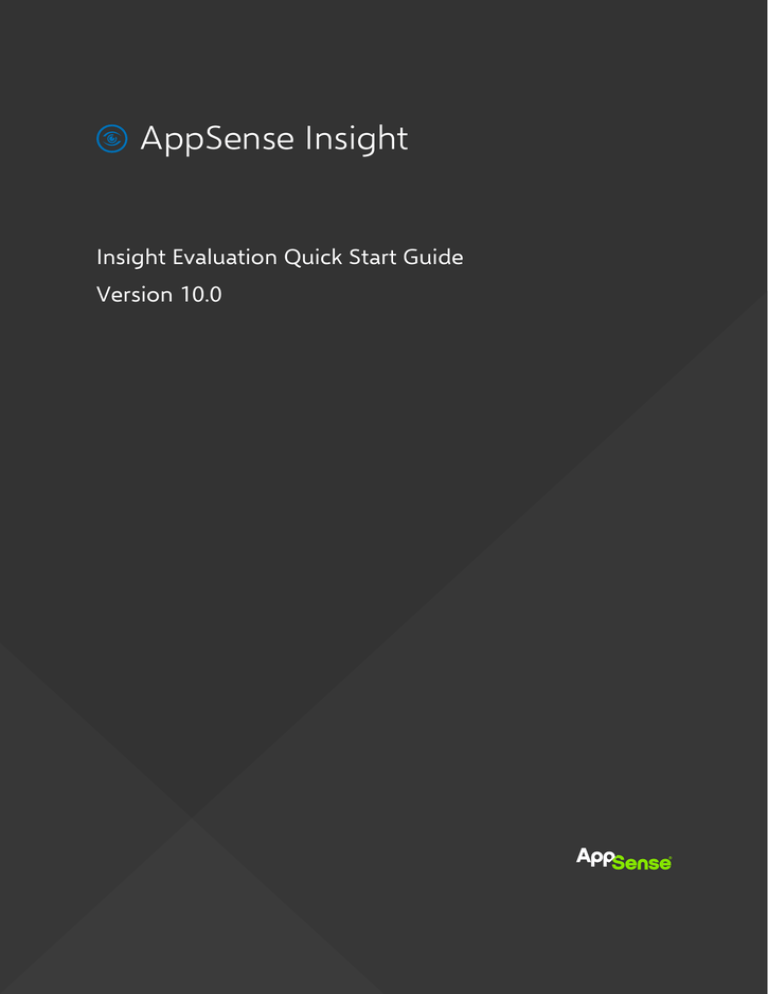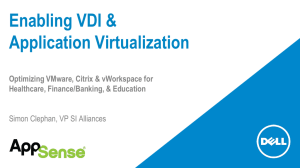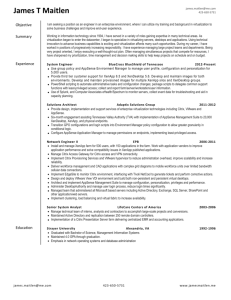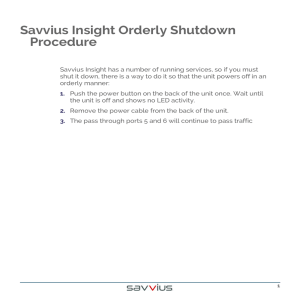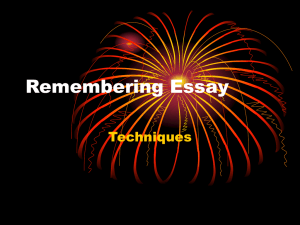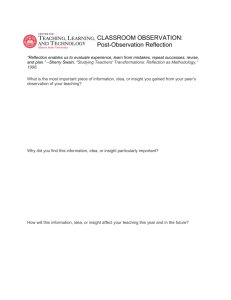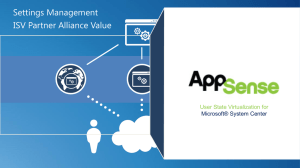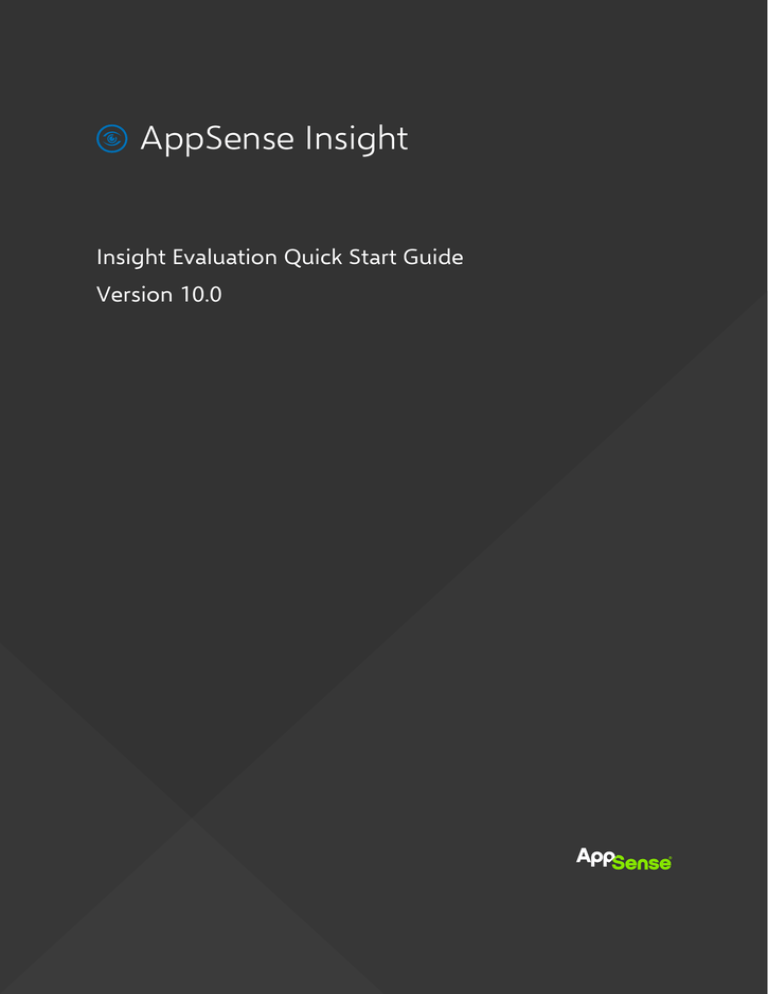
AppSense Insight
Insight Evaluation Quick Start Guide
Version 10.0
AppSense Insight - Evaluation Quick Start Guide
© AppSense Limited, 2016
All rights reserved. No part of this document may be produced in any form (including photocopying or
storing it in any medium) for any purposes without the written permission of AppSense Limited, except in
accordance with applicable law. Furthermore, no part of this document may be sold, licensed or
distributed. The doing of an unauthorized act in relation to a copyright work may result in both a civil
claim for damages and criminal prosecution.
The information contained in this document is believed to be accurate at the time of printing and may be
subject to change without notice. Any reference to a manufacturer or product does not constitute an
endorsement of, or representation or warranty (whether express, implied or statutory) in respect of, the
manufacturer or product or the use of the product with any AppSense software.
This document does not grant any right or license to you in respect of any patents, patent applications,
trademarks, copyrights, or other intellectual property rights in or relating to the subject matter of this
document. Where relevant, any AppSense software provided pursuant to or otherwise related to this
document shall only be licensed to you on and subject to the end user license agreement which shall be
displayed (and which you shall be required to accept prior to accessing or using the software) and to any
open source license terms, notice of which can be provided by AppSense on request to
customerservices@appsense.com.
AppSense is a registered trademark of AppSense Holdings Limited or its affiliated companies in the
United Kingdom, the United States and/or other countries, Microsoft, Windows and SQL Server are all
registered trademarks of Microsoft Corporation in the United States and/or other countries. The names
of actual products and companies mentioned in this document may be the trademarks of their respective
owners.
If you have any comments about this document please email documentation.feedback@appsense.com.
Page 2 of 18
1999-2016 AppSense Inc. All Rights Reserved.
AppSense Insight - Evaluation Quick Start Guide
Table of Contents
Introduction ..................................................................................................................................................................................... 4
Purpose of this guide.............................................................................................................................................................. 4
Technical Overview.................................................................................................................................................................. 4
Software and Accounts ............................................................................................................................................................... 5
AppSense Account .................................................................................................................................................................. 5
Downloads.................................................................................................................................................................................. 5
License ......................................................................................................................................................................................... 5
Pre-Requisites ................................................................................................................................................................................. 6
Hardware and Hypervisor ..................................................................................................................................................... 6
Supported Operating Systems and Technologies ........................................................................................................ 6
DNS Settings .............................................................................................................................................................................. 6
Ports .............................................................................................................................................................................................. 6
Checklist of Required Information ..................................................................................................................................... 7
Appliance Installation & Configuration ................................................................................................................................. 8
Appliance Updates ........................................................................................................................................................................ 9
Appliance License Key ............................................................................................................................................................... 10
Appliance Expanded Networking Settings ......................................................................................................................... 11
Appliance SSL and API Creation............................................................................................................................................. 12
Endpoint Configuration with AppSense Environment Manager................................................................................. 13
Endpoint Configuration without AppSense Environment Manager .......................................................................... 16
Command Line Client Installation .................................................................................................................................... 16
Configure the Client .............................................................................................................................................................. 17
Other Resources .......................................................................................................................................................................... 18
Technical Support........................................................................................................................................................................ 18
Page 3 of 18
1999-2016 AppSense Inc. All Rights Reserved.
AppSense - Evaluation Quick Start Guide
Introduction
Purpose of this guide
This guide is designed to assist administrators configure a small evaluation installation of AppSense
Insight. It is assumed that the administrator configuring the environment has access to the hypervisor
and the network information required for configuration.
Insight was designed to run on endpoints that do not have any AppSense components installed although
the configuration can be simplified when leveraging AppSense Management Center and AppSense
Environment Manager.
Note
This guide is not recommended for use in a production environment as the setup of SSL certificates is
not included.
Technical Overview
Insight is distributed as a virtual appliance supporting the VMware ESXi, and Microsoft Hyper-V
platforms. The following diagram shows an overview of the Insight architecture:
Page 4 of 18
1999-2016 AppSense Inc. All Rights Reserved.
AppSense v10.0 - Evaluation Quick Start Guide
Software and Accounts
AppSense Account
An AppSense account is required to download our software. If you do not have an AppSense account,
request one from our website: http://www.appsense.com/kb/150810065643517
Downloads
Download the Insight appliance, the most recent patches, and the corresponding agents for your
endpoints. All appropriate appliance patches must be installed before you apply your license.
Download - Insight software.
License
Email your AppSense sales rep to obtain an Insight evaluation license key.
Page 5 of 18
1999-2016 AppSense Inc. All Rights Reserved.
AppSense - Evaluation Quick Start Guide
Pre-Requisites
Hardware and Hypervisor
AppSense provides separate media for the following hypervisors:
• VMware ESXi versions 5.5 to 6.0
• Hyper-V 2012 R2 and later
Each virtual appliance requires a minimum of 4GB RAM and 4vCPUs.
For environments with over 4,000 users, it is recommended that your appliance has a minimum of 8
cores and 16GB of ram.
Supported Operating Systems and Technologies
The supported operating systems and technologies are detailed in the Maintained Platform Matrix
available on appsense.com.
DNS Settings
Insight requires internal DNS settings and a public DNS record. The appliance DNS settings must specify
the DNS servers in the Active Directory and the domain names it should search.
To access the Insight service on the Internet, you must set up a public DNS record using the Insight
server name. You can then use this public DNS name to generate the Certificate Signing Request (CSR)
and apply for a publicly trusted SSL certificate.
Ports
Configure the following IP ports:
Port
Description
TCP 443
The web administration interface is available over SSL on http port 443.
Clients can also use this port but it is recommended that they connect to port 10443 so
client traffic is segregated from the web administration interface.
TCP 10443
For optimum performance clients should connect to port 10443.
TCP 80
Reserved for future use.
UDP 53
Domain Name System (DNS) on UDP 53.
Page 6 of 18
1999-2016 AppSense Inc. All Rights Reserved.
AppSense v10.0 - Evaluation Quick Start Guide
Checklist of Required Information
To complete the installation and configuration of the Insight appliance you require the following
information.
Hypervisor
Details
Hypervisor
VMware ESXi or Hyper-V
Insight Network
Details
Insight Appliance Name
<appliance name>
Appliance IP address
<IP address>
Subnet mask
<IP mask>
Gateway
<gateway IP>
DNS
Details
DNS servers
<IP addresses>
DNS search domains
<domain names>
Page 7 of 18
1999-2016 AppSense Inc. All Rights Reserved.
AppSense - Evaluation Quick Start Guide
Appliance Installation & Configuration
1.
Install and deploy the virtual appliance on your hypervisor (ESXi or Hyper-V Only). Access the
console and enter the default password: AppSense
Note
The password is case sensitive.
2.
Create and verify a new password.
3.
Once the new password is created, press ESC.
4.
Configure the network settings by configuring the fields below:
5.
Press F10 to accept the settings.
6.
Reboot the appliance.
7.
After the reboot, access the web UI: Error! Hyperlink reference not valid.
You will see a certificate error. Ignore this as a cert is not being set up for this evaluation.
Page 8 of 18
1999-2016 AppSense Inc. All Rights Reserved.
AppSense v10.0 - Evaluation Quick Start Guide
Appliance Updates
1.
Access the patches you downloaded from AppSense Support.
2.
Unzip the BIN file.
3.
In the Insight web UI, click Settings > Update.
4.
Click BROWSE and navigate to the BIN file.
A Summary screen displays the current component versions and those of the uploaded update.
5.
Click APPLY UPDATE NOW.
The appliance restarts and the login screen displays.
6.
Sign in to finish applying the update.
Note
During an update, the Insight Appliance may be unavailable.
Page 9 of 18
1999-2016 AppSense Inc. All Rights Reserved.
AppSense - Evaluation Quick Start Guide
Appliance License Key
1.
Save your evaluation license key from your email to your workstation in a text file.
2.
In the Insight web UI, click Settings > License.
3.
Click BROWSE and navigate to your license file.
4.
Click UPLOAD.
5.
Click APPLY LICENSE.
Once uploaded, you are automatically signed out of the insight console.
6.
Sign in to complete the process.
Page 10 of 18
1999-2016 AppSense Inc. All Rights Reserved.
AppSense v10.0 - Evaluation Quick Start Guide
Appliance Expanded Networking Settings
Note
This section is only required if you need to specify DNS servers within Active Directory and the domain
names to search.
1.
In the Insight web UI, click Settings > Networking.
2.
Complete the following settings:
• Fully Qualified Domain Name (FQDN)
• DNS Server IP address.
• DNS Search Domains.
• NTP Servers.
3.
To add and remove settings, click the + and – buttons.
4.
When all required details have been added, click APPLY SETTINGS.
Page 11 of 18
1999-2016 AppSense Inc. All Rights Reserved.
AppSense - Evaluation Quick Start Guide
Appliance SSL and API Creation
1.
In the Insight web UI, click Settings > SSL Certificates.
Note
The guidance for this simple evaluation installation does not include configuring SSL Certificates.
Further details can be found in the online help:
www.appsense.com/help/IN/v10.0/Insight_Settings/SSL_Certificates.htm
2.
Click Settings > API Keys.
The API key is the unique identifier that allows the agent to report to your appliance.
3.
Ensure Enabled is selected for your key.
Note
If a new key is required, click the regenerate button.
4.
Copy this key to a text file.
The API key is required when installing the Insight agent.
Page 12 of 18
1999-2016 AppSense Inc. All Rights Reserved.
AppSense v10.0 - Evaluation Quick Start Guide
Endpoint Configuration with AppSense
Environment Manager
Note
This section requires both AppSense Management Center and AppSense Environment Manager.
1.
In the Management Center console go to the package library and upload the required Insight
agents.
The agent can now be deployed to the endpoints in the deployment group you are using to
evaluate Insight.
2.
In the Environment Manager console, create registry actions under the Computer Startup trigger
using the XML template provided:
a
Download the XML template from:
https://appsense-s3-oregon.s3.amazonaws.com/public/AppSense_Insight_EM_Template.zip
b
c
d
Copy the following XML file to the machine which has the Environment Manager console
installed.
In the Environment Manager console select the Computer Startup trigger.
Right-click and select AppSense Policy Templates > Import Template.
e
Select the Insight XML template you downloaded in step 2 and click Open.
Page 13 of 18
1999-2016 AppSense Inc. All Rights Reserved.
AppSense - Evaluation Quick Start Guide
The table below shows details of the registry keys in the XML file.
Value
Type
Description
Server
REG_SZ
The name of the server to which the Insight data should be
uploaded. The name should have the following format:
nextgen.appsensemobile.com
ApiKey
REG_SZ
The API generated on the Insight console that allows the
service to connect to the REST API.
Logging
REG_DWORD If set to 1, all logging is enabled. The log file InsightDebug.log
is located in “%PROGRAMDATA%\AppSense\Insight”. The
last log file is kept with extension .old
UploadFrequency REG_DWORD The length of time, in milliseconds, between data uploads
from clients to the server. If this value is not present the
default period is two minutes (120,000ms). The setting should
not exceed 20 minutes. In the template, a value of 15 seconds
is applied but this can be updated as required.
WriteToFile
REG_DWORD If set to non-zero then the InsightService and
InsightApplication will write any data they collect to the
“InsightLocal.log” file in the
“%PROGRAMDATA%\AppSense\Insight” folder instead of
sending it to the server.
The template also includes the CertificateFlags registry key that is used to disable certificate
checking by applying the setting in HKLM\Software\Policies\AppSense\Insight.
f
Modify the following environment specific registry keys to reflect your environment:
• Server: Error! Hyperlink reference not valid.
• APIKey: (Copied from the text file you saved in Appliance SSL and API Creation.
3.
Enable auditing in the Environment Manager console:
a
b
Click Manage > Auditing.
Enable the following events to provide more detailed information in the logon time reports:
Page 14 of 18
1999-2016 AppSense Inc. All Rights Reserved.
AppSense v10.0 - Evaluation Quick Start Guide
4.
5.
Save and deploy the Environment Manager configuration to endpoints using the Management
Center.
Reboot your endpoints to implement the Computer Startup actions.
Events will begin to upload to the Insight Reporting Interface.
Page 15 of 18
1999-2016 AppSense Inc. All Rights Reserved.
AppSense - Evaluation Quick Start Guide
Endpoint Configuration without AppSense
Environment Manager
If you are evaluating Insight on devices without AppSense DesktopNow components, the following
configuration methods can be used to install the agent and configure registry settings:
• Manual installation
• Group Policy installation
• Installation by a third party tool to deploy the Insight Agent and registry settings to endpoints.
Command Line Client Installation
The following command line arguments can also be used when installing the agent MSI:
• INSIGHT_SERVER – The hostname to which the Insight components should connect. For example,
dev.appsensemobile.com.
• INSIGHT_KEY – The API key that was generated through the Insight web UI.
Example 1
Install the latest Insight client from a folder called Insight in c:\
msiexec.exe /i "C:\Insight\InsightAgent64_1.4.8.0.msi"
INSIGHT_SERVER="https://(YOURIP OR FQDN)" INSIGHT_KEY="(Your API Key)" /qn
Note
The Insight keys are set in the registry at
HKEY_LOCAL_MACHINE\SOFTWARE\Policies\AppSense\Insight
Example 2
Update the latest Insight client from the latest MSP in a folder called Insight in c:\ quietly
msiexec.exe /i "C:\Insight\InsightAgent64_1.4.8.0.msi"
PATCH="C:\Insight\InsightAgent64_1.4.24.0.msp" /qn
Note
The MSP is downloaded and must be renamed by removing the ZIP at the end of the filename.
Page 16 of 18
1999-2016 AppSense Inc. All Rights Reserved.
AppSense v10.0 - Evaluation Quick Start Guide
Configure the Client
After installation, configure the client to communicate with the Insight server using one of the methods
below.
Client Configuration with Group Policy
1.
Download the ADMX settings from:
https://appsense-s3-oregon.s3.amazonaws.com/public/AppSense_Insight_ADMX.zip
2.
Import the templates into Active Directory Group Policy.
3.
Modify the following Insight settings for your installation:
a
b
c
d
4.
Server API Key - Copied from text file you created earlier.
Server FQDN - IP or FQDN of the Appliance name beginning with https://
Upload Frequency - The frequency, in milliseconds, that the client sends data to the server. If
this value is not present the default period is two minutes (120,000ms).
SSL Cert. Flags - Set to Ignore all Certificate Errors for testing.
Leave the remaining settings at the default values.
Example
Client Configuration with Registry Files
1.
Download the registry settings file from:
https://appsense-s3-oregon.s3.amazonaws.com/public/AppSense_Insight_Registry.zip
2.
Modify the following fields for your specific installation:
• Server - Error! Hyperlink reference not valid.
• APIKey - Copied from the text file you created earlier.
3.
Leave the remaining settings at the default values.
Page 17 of 18
1999-2016 AppSense Inc. All Rights Reserved.
AppSense - Evaluation Quick Start Guide
Other Resources
Further information about installing, configuring and using AppSense Insight is available from the online
help: www.appsense.com/help/in/v10.0.
The Install and Configure guide can also be downloaded from the help:
www.appsense.com/help/IN/v10.0/General/Install_and_Configure.htm
Technical Support
If you encounter any issues or want to provide feedback about AppSense Insight please visit the
following link for the Insight Forum on the AppSense Exchange:
http://forum.appsense-exchange.com/forums/forumdisplay.php?101-Insight
Page 18 of 18
1999-2016 AppSense Inc. All Rights Reserved.