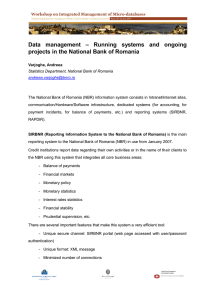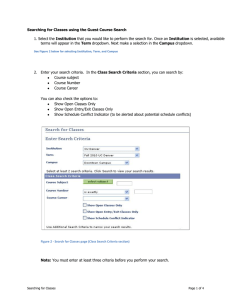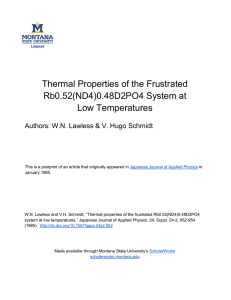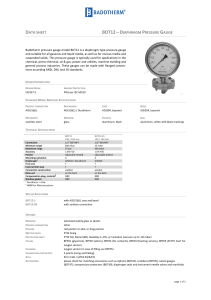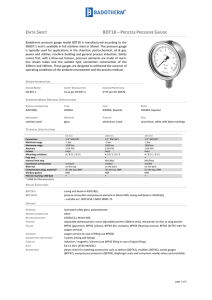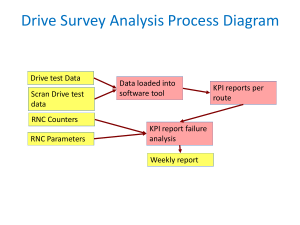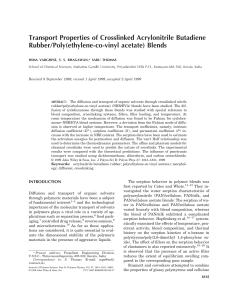HUB: Add a Note for a Class
advertisement
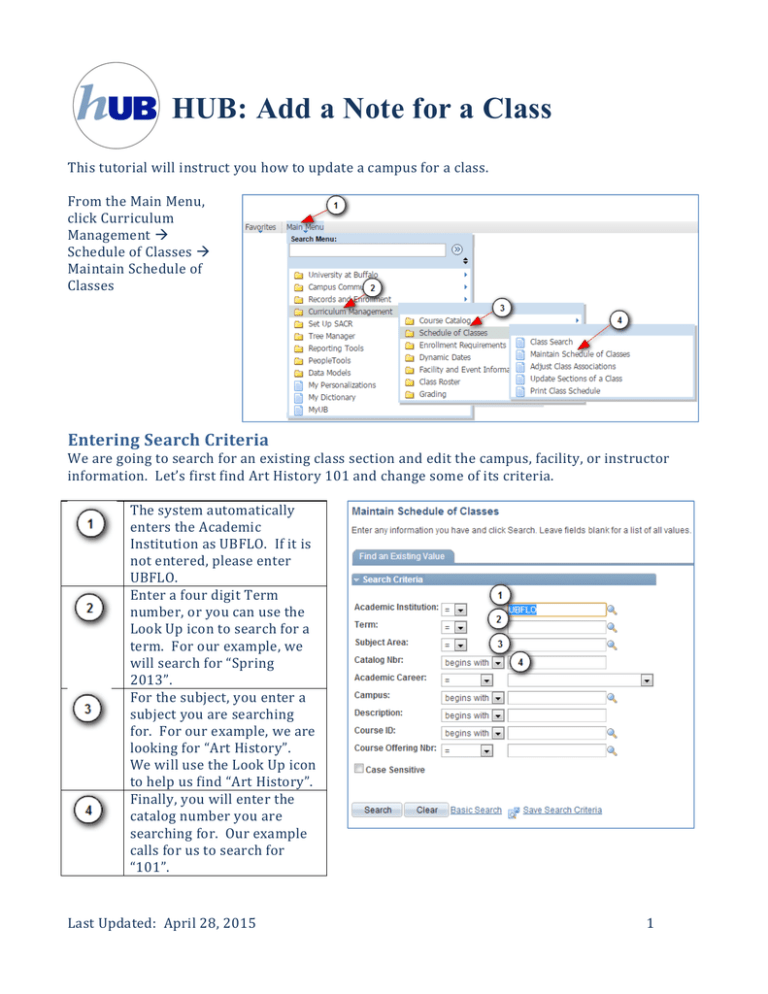
HUB: Add a Note for a Class Thistutorialwillinstructyouhowtoupdateacampusforaclass. FromtheMainMenu, clickCurriculum Management ScheduleofClasses MaintainScheduleof Classes EnteringSearchCriteria Wearegoingtosearchforanexistingclasssectionandeditthecampus,facility,orinstructor information.Let’sfirstfindArtHistory101andchangesomeofitscriteria. Thesystemautomatically enterstheAcademic InstitutionasUBFLO.Ifitis notentered,pleaseenter UBFLO. EnterafourdigitTerm number,oryoucanusethe LookUpicontosearchfora term.Forourexample,we willsearchfor“Spring 2013”. Forthesubject,youentera subjectyouaresearching for.Forourexample,weare lookingfor“ArtHistory”. WewillusetheLookUpicon tohelpusfind“ArtHistory”. Finally,youwillenterthe catalognumberyouare searchingfor.Ourexample callsforustosearchfor “101”. LastUpdated:April28,2015 1 Click“Search”whenyouhavecompletedtheSearchCriteria. Youwillthenreceiveyoursearchresults.ClickontheCatalogNbrlinkofthecoursethatisthe oneyouaresearchingfor. NotesTab UsetheNotestabtolinkexistingclassnotesorfree‐formtextnotestoclasssections. UsetheLookUpfunctiontoselectapre‐writtennote. NoteNbr Onceyouselectthepre‐writtennoteintheNoteNbr NoteNbrTextbox field,you’llseethetexthere. Youcaneithereditapre‐writtennoteorcreatea FreeFormatTextBox uniquenoteinthisfield. ThiswillmovethenotefromtheNoteNbrtextbox,to CopyNoteButton theFreeFormatTextBox.Thiswillallowyouto modifyapre‐writtennote ThiswillclearanytextenteredinFreeFormatText ClearNoteButton box LastUpdated:April28,2015 2 Click“Save”. Youhavesuccessfullycompletedtheprocedureforupdatingclasssectioninformationforan existingclass. EndofProcedure. LastUpdated:April28,2015 3