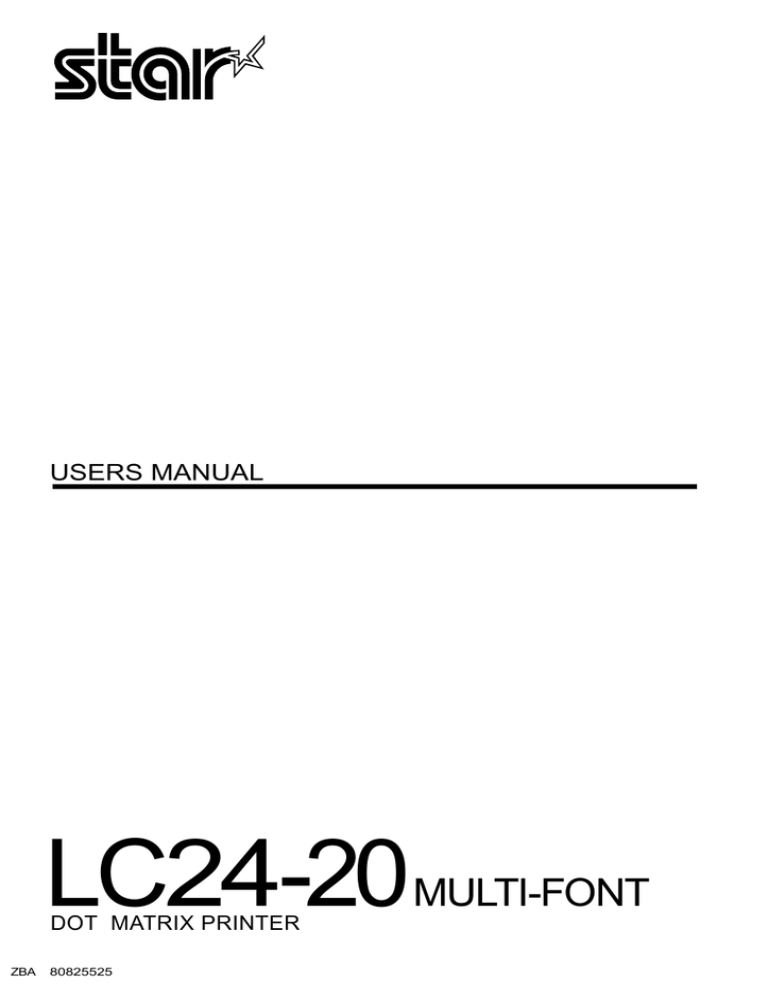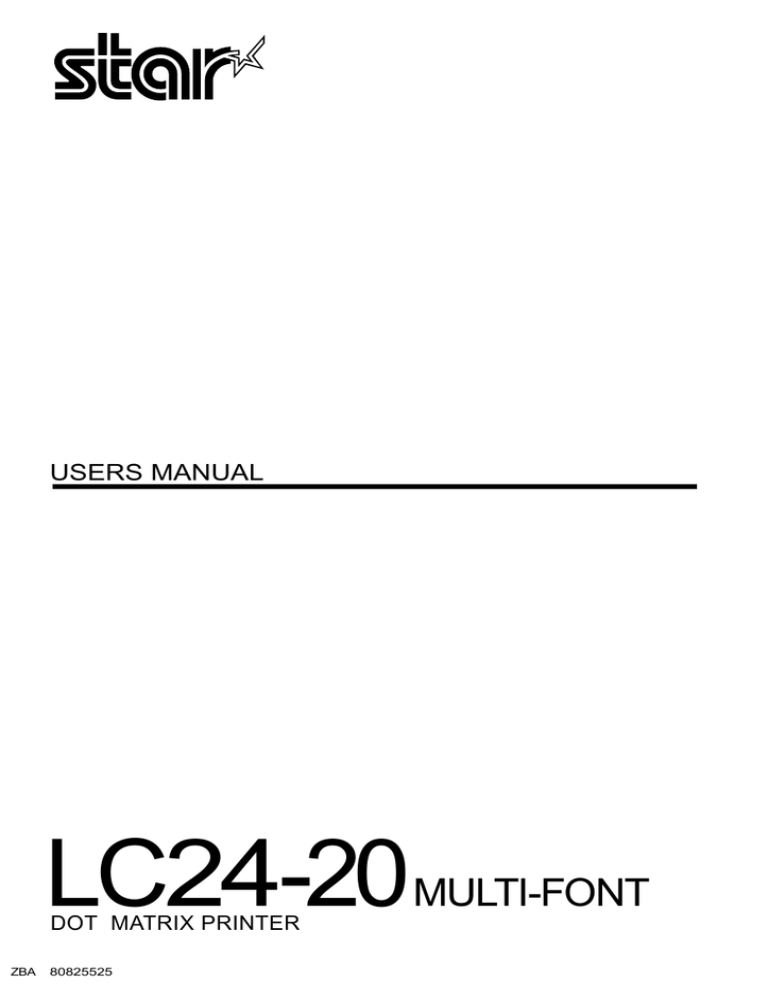
USERS MANUAL
LC24-20MULTI-FONT
DOT MATRIX PRINTER
ZBA
80825525
Self Declaration
Radio interference regarding this equipment has been eliminated according to Vfg 1046/1984announced
by the DBP.
DBP has been informed of the introduction of this special equipment and has been granted the right to
examine the whole series.
It is the user’s responsibility to see that his own assembled system is in accordance with the technical
regulations under Vfg 1046/1984.
To conform to FTZ-regulations it is necessary to make all connections to the printer with shielded cable.
The equipment may only be opened by qualified service representatives
The above statement applies only to printers marketedin Germany
Trademark Acknowledgements
LC24-20, LC24-200, LC24-10, SF-1ODS, PT-1OZS, RC-32Z, DC-322, SPC-8K:Star Micronics
Ltd.
IBM-PC, PS/2, PC-AT, Proprinter X24E, Proprinter 24P, PS/1 printer, PC-DOS: International
Business Machines Corp.
MS-DOS, Microsoft BASIC: Microsoft Corporation
LQ-860, LQ-850: Seiko Epron Corp.
CO.,
NOTfCE
Q All rights reserved. Reproduction of any part of this manual in any form whatsoever without
●
●
●
STAR’s express permission is forbidden.
The contents of this manual are subject to change without notice.
All efforts have been made toensurethe accuracy of the contents crfthismanual at the time of press.
However, should any errors be detected, STAR would greatly appreciate being informed of them.
The above notwithstanding, STAR can assume no responsibility for any errors in this manual.
O Copyright 1991 Star Micronics Co., Ltd.
HOW TO USE THIS MANUAL
This manual is organized into eleven chapters. To learn how to make the best
use of your printer you are urged to read through chapters 1 through 6.
Chapters 7 through 11maybe treated as a reference guide for programming
operations, etc. It assumes a degree of knowledge of the operation of
computers. The chapters are as follows:
Chapter 1— Introduction
This chapter indicates the primary features of your printer, the names and
functions of the printer components, and an actual example of the many font
styles that your printer can produce.
Chapter 2 — Setting Up the Printer
This chapter explains how to get the printer unpacked and set up. Read this
chapter before you do anything else.
Chapter 3 — Paper Installation and Use
This chapter describes the instructions for printing such as selecting paper
types, adjusting the printing gap, and installing paper.
Chapter 4 — Control Panel Operations
There are a number of controls on the front panel which perform various
functions related to paper handling, print modes and font selection.
After performing the setup of the printer, read this chapter and try out the
procedures to find out how the printer works.
Chapter 5 — Default Settings - EDS mode
This chapter explains how to set the Electronic DIP Switch (EDS) mode to
make your printer match your system and software needs.
Chapter 6 — Troubleshooting
This section shows a list of check points to follow if your printer is not
working properly. It also includes details of some routine maintenance
operations you can perform yourself. It is not, however, a complete service
manual. Call your authorized service center if you are unsure of your ability
to carry out any maintenance or servicing operations on the printer.
Chapter 7 — Optional Accessories
This chapter explains the optional accessories that are available for your
printer, and how to install and use them.
Chapter 8 — Printer Control Commands
This chapter explains the different emulations provided by your printer, and
the software commands that are used to drive it. This section is of use if you
are writing or modifying programs to take advantage of the printer’s features.
Chapter 9 — Download Characters
This chapter explains the procedures to create your own characters.
Chapter 10— MS-DOS and Your Printer
Since the PS/2 or PC-AT family of computers running under MS-DOS is
currently the most popular configuration of microcomputer, we have included a few hints and tips to help you use your printer with such systems.
Since virtually all PCs are sold with a Microsoft BASIC interpreter, we have
also included some hints, and a sample program in this language to demonstrate the capabilities of the printer.
Chapter 11— Reference
This section provides references for your printer, such as specifications, the
pinout of interface connector, and the character tables.
The character table charts give the different character sets available.
TABLE OF CONTENTS
Chapter 1 INTRODUCTION
Printercomponents
Summaryof printerfeatures
Fontstyleexample
1
2
4
6
Chapter 2 SETTING UP THE PRINTER
Printerplacement
Unpackingand inspection
Settingup
Installingthe platenknob
Removingthe frontcover
Installingthe ribboncartridge
Installingthe frontcover
Installingthe paperguide
Installingthe mutecover
Connectingthe interfacecable
Configuringyoursoftwarefor the printer
9
9
12
12
13
14
15
16
16
17
18
Chapter 3 PAPER INSTALLATION AND USE
Selectionof paper
Adjustingthe printinggap
Loadingfanfoldforms
Loadingthepaper
Paperparking
Paperunparking
Tear off function
Loadingsinglesheets
19
19
21
22
23
26
27
27
28
Chapter 4 CONTROL PANEL OPERATIONS
Buttonand indicatorfunctions
ON LINE
PAPERFEED
EJECT/PARK
PITCH
FONT
Power-upfunctions
Shorttestmode
Longtest mode
Printareatestmode
31
31
32
32
33
33
34
35
35
36
37
10
Pitch lock mode
Font lock mode
Font and Pitch lock mode
Dot adjustment mode
Hexadecimal dump
Switch combination functions
Form feed
Top of form
Forward micro-feed
Reverse micro-feed
Changing the auto loading position
Clearing the buffer/All reset
Save macro definition
Condition indicated by messages and tones
Summary of display messages
Summary of beep tones
Chapter 5 DEFAULT SETTINGS-EDS MODE
How to set the EDS mode
Functions of the EDS settings
37
37
37
38
40
41
41
41
42
42
42
43
43
45
45
47
49
49
50
Chapter 6 TROUBLESHOOTING
57
Chapter 7 OPTIONAL ACCESSORIES
65
65
66
68
Automatic Sheet Feeder
Setting up
Loading paper
Feeding a single sheet
Pull Tractor Unit
Setting up
Loading paper
Font Cartridges and RAM Cartridges
Interface Converter
DIP switch functions on the Converter
Chapter 8 PRINTER CONTROL COMMANDS
Font control commands
Character set commands
Character size and pitch commands
Vertical position commands
70
71
71
73
75
78
79
81
82
87
90
96
Vertical position commands
Horizontal position commands
Graphics commands
Download character commands
Other printer commands
Chapter 9 DOWNLOAD CHARACTERS
Defining your own characters with Standard mode
Assigning the character data
Assigning a value of character space
Sample program
Defining your own characters with IBM mode
Assigning the download character set
Assigning the character dot pattern
Assigning the Index Table data
Sample program
Chapter 10 MS-DOS AND YOUR PRINTER
Programming the printer with DOS commands
Programming with BASIC
Chapter 11 REFERENCE
Specifications
Pinout of interface connector
Parallel interface
Serial interface
Character sets
Standard character set #2
International character sets
IBM character set #2
Character set #1
IBM special character set
Proportional spacing table
96
104
109
113
117
121
121
122
123
124
126
126
127
129
130
133
133
136
143
143
147
147
148
149
150
152
153
160
161
162
INDEX
173
COMMAND SUMMARY
177
I
chapter 1
INTRODUCTION
This printer has a full complement of features, making it an excellent partner
for a personal computer. It supports the EpsonlIBM printer commands and
character sets, enabling it to print just about anything your computer can
generate, both text and graphics.
The selection of paper you can use is as varied as the types of documents you
can produce. This printer accepts any of the following papers:
Single sheets (cut forms) and stationery
s Fanfold forms (continuous forms)
Multi-part forms
Preprinted forms
Labels.
●
●
●
●
This Multi-font printer has the following resident (internal) fonts which you
can print:
●
●
●
Draft
Sanserif
Script
●
●
High-Speed Draft
Courier
●
●
Roman
Prestige
In addition, you can print wide variation of fonts by using optional Font
Cartridges.
The control panel has five buttons and one LCD display. The LCD displays
and beep tones provide immediate, easy to understand feedback when you
press the buttons on the control panel.
The five buttons can operate in combinations to perform a surprising variety
of functions, including saving a macro.
The Paper Parking function enables you to keep fanfold forms parked in
readiness while printing on single sheet paper.
To get acquainted with the printer’s components and capabilities, refer to the
information on the pages that follow.
PRINTER COMPONENTS
Entry,slot
ver
[ridge slot
I
‘\
... +-—___,. .“’
Power
Pr’inthead
2
/
Control panel
\
Interface connector
Component
Description
Paper guide
Aligns single sheets (cut forms) to help the printer
detect when paper is inserted.
Release lever
Releases pressure on the paper. This lever must be
back for cut-sheet forms ( ~ ), and forward for
fanfold forms ( ~ ).
Front cover
Protects the print head and other internal components of your printer.
Mute cover
Reduces the printing noise.
Rear cover
Protects the tractor feed unit and separates incoming and outgoing fanfold forms.
Entry slot
For inserting single sheets of paper.
Control panel
Indicates printer status and makes various control
of printer functions simple and convenient.
Power switch
Switches power on or off.
Platen knob
Advances the paper manually.
Interface connector
Connects the computer to the printer.
Cartridge slot
Holds the optional Font cartridge or RAM cartridge.
Print head
Has”ahigh resolution dot matrix (24-wire) composition for outstanding print quality.
Ribbon cartridge
Contains the printer ribbon.
Adjustment lever
Controls print darkness by adjusting for the thickness of forms being printed.
Tractors
Control the movement of fanfold forms.
Clamp lever
Clamps the tractor in place.
Bail lever
Opens and closes the paper bail which holds the
paper against the platen.
This lever is also used to load paper and to perform
the short tear off function.
3
SUMMARY OF PRINTER FEATURES
Feature
Function
Dot matrix (24-wire)
impact printing
High-Speed Draft, Draft and Letter-Quality printing.
Extensive software
support
It is compatible with the Epson and IBM standard,
and works with any software that supports those
printers.
AEC mode
Auto Emulation Change (AEC) mode is provided
to select theproperemulation mode automatically
sent from your program.
Multi-font support
This printer includes HS-Draft, Draft, Roman,
Sanserif, Courier, Prestige, and Script fonts.
In addition, you can print wide variation of fonts
by using optional Font Cartridges.
Carriage size
A standard carriage that prints on fanfold forms up
to 254 mm (10 inches) wide and cut forms up to
279.4 mm (11 inches) wide.
Multi-speed printing
In High-Speed Draft mode, prints at speed up to:
●
210 CPS (Characters per second) in 10 pitch
(CPI).
In Draft mode, prints at speeds up to:
●
240 CPS in 15 pitch
●
192 CPS in 12 pitch
●
160 CPS,in 10 pitch
In Letter-Quality mode, prints at speeds up to:
4
●
80 CPS in 15 pitch
●
64 CPS in 12 pitch
●
53 CPS in 10 pitch.
Feature
Function
Character spacing
Prints in 10, 12, 15, 17,20, and 24 CPI, as well as
proportional spacing.
LCD Control panel
Button control for fonts, pitches, paper movement, and paper park functions. LCD messages
indicate current status.
Font/Pitch Lock
Ignores font and pitch selections sent from your
computer, and stays on the selected font and pitch
with the control panel.
Quiet mode
Reduces printing noise by approximately 50%.
However, printing speed is also reduced.
Graphics printing
Standard graphics printing with resolution of up
to 360 x 360 dots per square inch.
It also supports the NEC graphics commands.
Paper parking
Parks fanfold paper. You can print on cut sheet
paper without unloading the fanfold forms.
Print styles
Highlighting capability with the following emphasis styles:
●
●
●
●
●
Double-high
Emphasized
(Werlining
Shadow
Underlining.
●
●
●
●
Double-strike Double-wide
Outline
Italics
Quadruple-high Quadruple-wide
Subscript
Superscript
●
●
●
●
Tear off function
Fanfold forms can be tom off without advancing
blank forms.
Multi-part forms
Prints up to three-part forms.
Ribbon cartridge
Contains the printer ribbon.
EDS mode
Electronic DIP Switch (EDS) mode allows you to
easily change the default settings of your printer
to match your system and software needs.
5
I
FONT STYLE EXAMPLE
The following example shows the many font styles your printer can print.
RESIDENT:
HS-Draf t
Draft
Roman
S ans e r i f
Cour i e r
Fc- 1 z :
FC-2Z :
FC-3Z :
FC-5Z :
FC- 10Z :
FC- 11 Z :
FC-12Z :
6
Pres t i ge
Scrip t
Orator
Orator-2
Letter
Gothic
Blippo
Cinema
OCR-B
OCR-A
CODE 39
,
UPC/EAN
I,,,):..:;.,.:,/,!
::,;::,
; ;.;::.:[!“”’’1!..:;1:
,:1.
:11.”.,:.1!.
:1(:1:‘t!,
‘];:3 ,.q,
::j;:,:/~ (;! Af~(::i.)t: <)b c d e
12345678S’
123456789
ABCDE abcde
ABCDE abcde
123456789
123456789
123456789
ABCDE abcde
ABCDE abcde
123456789
123456789
123456789
123456789
12345(5789
123456789
1Z395L787
ABCDE ABCDE
ABCDE abcde
A13CDE abc.de
ABCDE abcde
flBCDE abcde
ACCC)E dt)~(lt?
ABCDE
abcde
ABCDE abcde
11111111111111111
111111111111111
11111111111111111
lllllll
123456789
12345
TW-Light
H–Gothic
1234S6’?8S
123456789
ABCi3E abcde
Orane
123456789
ABCDE abcde
Old Style
Firenze
1234567/39
123456?89
A?IUJ13E QITciYe
/%13Ci3Ecikmclc.
SLQ Script
SLQ Roman
SLQ TW-Light
123456769
123456789
AHCDE
ABCDE abcde
123456789
ABCDE a“bede
11111 11[11
ABCDE abcde
abcxk
—
Res i dent
LQ fonts
are :
Roman characters
,
Courier
characters,
SCx.LPX. ch.a,qac...teti.
Print
Sanserif
characters,
P r.es ~ i g e c h a r a c t c rs ,
p i t ches
P i ca pi t ch
are :
( 10 C~PI) , Elite pitch (12 CPI) ,
pica pitch ([7 CPI),
Semi-condensed Pitch (1‘5 CPI ) , Cond:nsed
Lmdmsd:1ite pitch(20CPI),
Condensed
proportional.
Normal proportional,
Quad-s i z MI.
Various
O the r
1 i ne
feat
and
character
spa c i ngs :
ur es :
txrmumm,
mwcmm,mmwm wurM
s~,
Emphasized,
Doubl e-strike,
1 fs 1 i cs, , —.—.
UVE-i-l--lfi1ng ,
Under
1 i ni n=, ~,
...
-—..——.——.——
s u P E R s c R 1 P T arid s u B S c R I P T ~
Down 1oad characters
: r r r r ‘aaastt
rs *s
Dot graphics
:
7
MEMO
chapter2
SETTING UP THE PRINTER
This chapter describes the following procedures to set up your new printer.
If you have optional accessories, refer to Chapter 7 after setting up the printer.
. Printer placement
. Unpacking the carton box
. Mounting the platen knob
●
Installing the ribbon cartridge
. Configure your software for the printer
PRINTER PLACEMENT
Before you start setting up your printer, make sure that you have a suitable
place on which to locate it. By “a suitable place”, we mean:
. A firm, level surfacewhich is fairly vibration-free
. Away from excessive heat (such as direct sunlight, heaters, etc)
●
Away from excessive humidity
. Away from excessive dust
. A steady power supply that is not subject to power surges should be
connected to the printer. For example, do not connect it to the same circuit
as a large, noise-producing appliance such as a refrigerator or an air
conditioner.
. Make sure the line voltage is the voltage specified on the printer’s
identification plate.
. Install the printer where there is sufficient room for the fanfold paper stack
and any paper being fed in or printed out.
. If you are connecting your printer with a parallel interface, make sure that
the cable is within 2m (6ft) of the printer. An RS-232 connection using the
optional SPC-8K interface converter can be made over longer distances.
—
9
I
UNPACKING AND INSPECTION
Now check each item in the box against Figure 2-1 to make sure that you have
everything (there should be six items).
If any of these items are missing, contact your supplier.
FigureZ-l. Checkto makesure youhave allsixitems:1) Printer,2)Platen knob, 3) HlbbOn cartnage, 4j raper
5) Mute cover, and 6) User’s manual.
guide,
10
The optional accessories which you may have ordered with your printer are:
●
Film ribbon cartridge (FZ24)
. Font cartridges (FC series)
. RAM cartridge (RC-32Z, DC-32Z)
. Serial-Parallel converter (SPC-8K)
. Automatic sheet feeder (SF- 10DS)
●
Pull tractor unit (PT-1OZS)
For details of the optional accessories, refer to Chapter 7.
11
I
SETTING UP
Place the printer in the desired location. and remove all packing material
from the printer as shown in Figure 2-2. This packing material is intended to
prevent damage to the printer while in transit.
You will want 10keep all the packing material. along with the printer carton,
in case you have to move the printer to a new location.
Figure 2-2. Remove the packing material from the printer.
Installing the platen knob
The platen knob is packed into an accessory box with other accessories.
Align the knob on the platen shaft. which is located on the rig~t-hand side of
the printer. Rotate the knob on the shaft before pushing the knob fully into
position.
P~atenknob
Figure 2-3. Installing
the platenknob
I
Removing the front cover
Open the front cover by 1ifting up the back cover using the two grips on either
side. then remove the cover by pulling up (see Figure 2-4).
-.
FlgUre Z-4. (Jpen the hont cover, and remove It by pulllng up
NOTE: You can keep the front cover installed on the printer, as shown in
Figure 2-5. But, in this case you must take care not to injure your
fingers with the tear assist edge.
Tear assist cdsze
..
Front
e..
.
.
.
Figure 2-5. The front cover can stay on the printer
.
13
Installing the ribbon cartridge
Now install the ribbon with the following procedure.
1. Take the slack out of the ribbon by turning the tension knob on the ribbon
cartridge clockwise as shown by the arrow.
1
ension knob
I
Figure 2-6. Take out the slack of the ribbon by turning the tension knob on the ribbon cartridge.
2. Guide the ribbon between the print head and the silver print head shield,
making certain that the spindles on the cartridge holder fit into the sockets
on the cartridge itself.
shield
Figure 2-7. Installing the ribbon cariridge
14
3. Make sure that the ribbon is positioned between the print head and the
print head shield as shown in Figure 2-8.
4. Take the slack out of the ribbon again by turning the tension knob.
r
Figure 2-8. Make sure that the ribbon is positioned correctly.
Installing the front cover
After you have installed the ribbon cartridge, re-install the front cover.
1. Insert the tabs into the slots on the printer case.
2. Swing down the rear of the front cover to close it.
Figure 2-9. Installingthe frontcover.
I
Installing the paper guide
Follow the procedure below to install the paper guide:
1. Insert the two slots on either side of the paper guide into the two tabs on
the rear cover.
2. Place the paper guide horizontally, as shown in Figure 2-10.
Figure 2-70. Installing the paper guide horizontally.
Installing the mute cover
Follow the procedure below to install the mute cover:
1. Insert the tab on the Ieft side of the mute cover into the hole on the front
cover.
2. Insert the other tab into the slot on the front cover.
3. Swing down backward to close the mute cover.
Figure 2-11. Install the tabs on the mute cover, then swing down to close it.
Leave the front and mute covers closed during normal operation. The cover
keeps out dust and dirt and reduces the printer’s operating sounds. Open the
cover only to change the ribbon or make an adjustment.
16
Connecting the interface cable
Connect the printer to your computer using a standard Centronics parallel
interface cable. On a PS/2 or PC/AT-type computer, this means that you use
the25-pin D-type connector at thecomputerend, and the Amphenol-type 36pin connector at the printer end. The configuration of the printer’s connector
is given in Chapter 11 should you need a cable for connecting to another
computer.
If you need to connect to a serial port, use the optional Serial-Parallel
Corwerter, SPC-8K.
Follow the procedures below to connect the interface cable:
1. Turn off the power switch both the printer and the computer.
2. Connect the interface cable to the printer as shown in Figure 2 12.
Make sure that you press the plug into the interface connector.
/
\
\
~/
y
Interface
connector
/’”’”
$
*
\/
\
Interface cable
ti-
“\
Figure 2-12. Connecting the interface cable
3. Move both clips inside the extended prongs on the sides of the plug until
you hear a click.
y
/
‘\
&
‘4
\,/
.,
&“””””
/
$
-1
Figure 2-73. Move the clips until you hear a click
4. Connect the other end of the interface cable to your computer. Use your
computer instructions to attach the interface cable.
17
I
Configuring your software for the printer
Most application software programs let you specify the type of printer you
are using so that the software can take full advantage of the printer’s features.
Many of these software packages provide an installation or setup program
that presents a list of printers.
This printer is setup to emulate the Epson printer commands at the factory.
If you want to emulate the IBM printer commands, you can select it with the
Electronic DIP Switch (EDS) mode.
Choose one of the following (in order of preference) according to your
selected Emulation mode.
I IY I
1
2
3
4
5
Standard (Epson) mode / IBMrnode
IBM PS/1 printer
Star LC24-20
Proprinter X24E
Star LC24-200
Proprinter 24P
Epson LQ-860
Epson LQ-850
Star LC24-10
I
I
You can also select one of NEC 24-wire printers to print graphics in the
Standard emulation mode.
If your software package does not mention printers by name, but asks instead
what features your printer is capable of, the most common questions are:
“Can your printer perform a backspace?” and “Can it do a hardware form
feed?”. You should answer “Yes” to both these questions.
Make sure that the Electronic DIP Switch (EDS) is set for the correct printer
emulation, and that you have also selected the appropriate character set.
(Refer to Chapter 5 for detailed information on the EDS mode.)
If you are in doubt about the configuration of your application software, seek
expert advice. Your software supplier will probably be your most qualified
reference.
18
R
chapter 3
PAPER INSTALLATION AND USE
This chapter describes instructions for printing such as selecting paper types,
iidjusting the printing gap, and installing paper.
SELECTION OF PAPER
Your printer accepts any of the following types of paper:
●
●
●
●
Single sheets (cut forms) and stationary
Use the friction feed or the optional Automatic Sheet Feeder.
Fanfold forms
Fanfold forms have holes along the sides and perforations between
the sheets. They are also called sprocket forms, continuous forms, or
just plain “computer paper”.
Printing on or near the perforations of continuous fanfold forms may
reduce printing quality, misalign the fanfold forms, or cause a paper
jam.
Multi-part forms
You can use multi-part forms that have up to three parts including the
original. It is recommended that you load multi-part forms using the
bottom feed slot with the optional Pull Tractor Unit.
Use pressure sensitive multi-part forms with both side edges glued
and a difference in thickness of 0.05mm or less between the side
edges.
Labels
When printing labels, always select the type mounted on a continuous backing sheet with sprocket holes for use with a tractor.
Do not try to print labels as cut forms because labels on a shiny
backing sheet almost always slip a little.
It is recommended that you load labels from the bottom feed slot with
the optional Pull Tractor Unit.
19
NOTES:
1. Never feed labels backward. Labels can easily peel off the backing
and get stuck in the printer.
To remove labels from the paper path after you finish printing, first
tear off the labels at a point before the paper slot.
2. Use labels only under normal operating conditions.
The labels are especially sensitive to temperature and humidity.
3. Do not leave labels loaded in the printer between jobs. They curl
around the platen and may jam when you resume printing.
Figure 3-1 shows the recommended print area for each type of papers.
Single sheets
Fanfold forms
r
18mm
5mm
Perf[
9
0
Bottom of
0
Forms
Figure 3-7. Recommended
20
1
J
75mm
(8mm for Bottom Feed) ~
print area for acceptable
papers
17mm
‘
,
ADJUSTING THE PRINTING GAP
The distance between the print head and the platen can be adjusted to
accommodate different paper thicknesses. The adjustment lever is located at
the left side of the printer. Pushing the adjustment lever towards the rear of
the printer narrows the gap; pulling it towards the front of the printer widens
the gap.
There are five positions, and you can feel the lever clicking into each
position. The second position from the rear (marked with “*”)is the one most
commonly used for single sheets of paper.
Try different positions until you get the best printing results.
NOTE: Printing with an inappropriate gap may drastically shorten the life
of the print head.
L
Figure 3-2. Location of the adjustment
lever.
The following table provides the recommended lever positions for each
paper types as a reference.
‘aPer ‘Ype
Single
2-ply
3-ply
Thickness(mm) Recommended
Weight
Lever position
(Total)
(Each paper)
2nd or 3rd
0.07-0.12
52-90 glm’
(14 -24 Ibs)
2nd or 3rd
0.11-0.15
40-56 g/m2
(11 -15 Ibs)
3rd or 4th
0.18-0.23
40-56 g/m’
(11 -15 lbs)
21
LOADING FANFOLD FORMS
This printer accepts fanfold forms up to 10” wide.
This printer can feed fanfold forms either from the rear or from the bottom
of the printer, as shown in Figure 3-3,
Figure 3-3. Paper path for fanfold forms
This section will take you through the procedures for loading, parking and
unparking fanfold forms from the rear of the printer.
If you want to feed paper from the bottom, you must use the optional Pull
Tractor Unit, (Refer to Chapter 7.)
22
Loading the paper
1. Place a stack of fanfold paper behind and below the printer.
2. Turn the printer’s power OFF.
3. Pull the release lever toward the front of the printer ( ~ ). This has the
effect of releasing the paper from the platen roller, and engaging the
tractor feed.
4 Open the mute cover on the front cover, as shown in Figure 3-4.
, Release level
Figure 3-4. Opening the mute cover and correct lever position.
5. Open the rear cover using the two grips on either side, as in Figure 3-5.
Figure 3-5. Opening the rear cover.
6. Pass the paper between the printer case and the rear cover.
23
7. Open both tractor covers and mount the paper by aligning holes with the
pins on the tractor unit.
Tractor cover
mamp’ever
Figure 3-6. Mount the fanfold paper over the tractor units.
Adjust the spacing of the tractor units by sliding them along the bar, using
the clamp lever at the back of each unit to release and lock them in
position. When the clamp lever is up, the unit is released, and when it is
down, the unit is locked.
Now close the tractor covers, again making sure that the paper holes are
aligned with the pins on the tractor units. If they are not aligned properly,
you will have problems with paper feeding, possibly resulting in tearing
and jamming of the paper.
I
Figure 3-7. Adjust the tractor positions to accommodate
the width of fanfold forms.
10.Close the rear cover and the mute cover, then set the paper guide in the
horizontal position, as shown in Figure 3-8. This will separate the printed
from the unprinted paper.
24
—
I
11.Turn on the power using the switch located at the front of the printer. The
printer will beep, indicating that the paper is not yet fully loaded. A “PE>’
message will also flash on the LCD display to confirm this.
Mute cover
Figure 3-8. Close the rear cover and the mute cover, then set the paper guide
horizontally
12.Now pull the bail lever toward the front of the printer. The paper will be
fed and adjusted past the print head to a position ready for printing.
er
Figure 3-9. Pull the bail lever toward the front of the printer to load paper.
NOTE: Do not return the bail lever backward. The bail lever automatically
returns to its original position after the paper goes through under the
bail lever location.
13. If you want to set the paper to a different position, set the printer off-line
by pressing the ! ON LINE J button, then set the paper by using the
micro-feed function. (For details, refer to Chapter 4.)
25
Paper parking
After loading fanfold paper with internal tractor unit, you do not have to
unload it when you want to print on a cut sheet. The printer will “park” it for
you if you follow the procedure below.
1. To begin paper parking, start with the power ON, fanfold paper loaded
in printing position, and the release lever toward the front of the printer
( &).
2. Press the [ ON LINE ] button on the control panel to set the printer offline. The ON LINE indicator light will turn off.
3. Tear off the printed form at the last perforation, leaving not more than
about half a page showing above the front cover. If necessary, press the
[ PAPER FEED [ button to feed paper forward until a perforation is located
just above the front cover, and tear there,
Release lever
Figure 3-10. Tear off the printed fanfold paper
4. Press the [ EJECT/PARK/ button on the control panel.
The printer will automatically feed the fanfold form backward until the
paper is completely free of the platen.
5. A “PE” message will now appear on the LCD display and a beep will
sound.
6. Move the release lever toward the rear of the printer ( ~ ).
7. Mount the paper guide in the upright position.
Now you can load single sheets. The fanfold paperremains parked at the back
of the printer.
NOTE: You cannot park the fanfold paper if you have loaded it using the
optional Pull Tractor Unit.
26
Paper unparking
When you want to resume using fanfold paper, the procedure is as follows.
1.
2.
3.
4,
Remove all cut forms from the printer.
Mount the paper guide in the horizontal position.
Move the release lever toward the front of the printer ( !& ).
Move the bail lever forward. The printer will automatically feed the
parked fanfold paper back into position for printing.
NOTE: The printer beeps intermittently if you move the release lever while
the paper is loaded.
Tear off function
At the end of printing, use this tear off function to cut off the printed form
without advancing blank forms.
1. Open the mute cover on the front cover.
2. Pull the bail lever forward.
The paper will be fed to the tear off position and the bail lever will
automatically close.
3. Tear off the printed form with the tear assist edge of the front cover.
4. Pull the bail lever forward.
The paper automatically returns to the printing position.
NOTE: Do not return bail the lever after return to the on-line state.
27
LOADING SINGLE SHEETS
This section will take you through the procedures for loading single sheets
of paper.
The paper path for cut forms is shown in Figure 3-11.
Figure 3-11. Paper path for cut forms.
If you are using the optional Automatic Sheet Feeder, refer to Chapter 7.
Raise the paper guide in position on the rear cover of the printer.
: lever
Figure 3-12. Raise the paper guide for single sheets.
2. Adjust the paper guides to match the size of the paper you will be using.
Remember that printing will start some distance from the left-hand edge
of the carriage.
28
3. Turn on the power using the switch located at the front of the printer. The
printer will beep, indicating that there is no paper in position for printing.
The “PE” message will also flash on the LCD display to confirm this.
4. Make sure that the release lever is at rear position ( m ).
If fanfold paper is already mounted in the printer, press the [ EJECT/PARK
]
button to park the paper in the off-line state, then move the release lever
toward the rear of the printer.
5. Place a single sheet between the guides, placing the side on which you
want to print towards the back of the printer. Gently push the paper down
in the guides until you feel it stop.
Figure 3-13. Place a single sheet between the guides.
6. Now pull the bail lever toward the front of the printer. The paper will be
fed into the printer and adjusted past the print head to a position ready for
printing.
NOTE: Do not place the bail lever in the backward position. The bail lever
automatically returns to its original position after the paper goes
through under the bail lever location.
29
Figure 3-14. Pull the bail lever forward to load paper.
7. If you want to set the paper to a different position, set the printer off-line
by pressing the I ON LINE Ibutton, then set the paper position by using
the micro-feed function. (For details, refer to Chapter 4.)
—.
30
chapter4
CONTROL PANEL OPERATIONS
The control panel buttons can be pressed individually to perform the
operations indicated by their names. Other functions can be achieved by
holding these buttons down when you turn the printer’s power on, or by
pressing the control panel buttons in combination.
This chapter explains all the button and indicator functions.
Pause printing
Feed paper (fast and slow, forward and reverse)
Park fanfold forms
Set the top-of-form position
Select the print pitch
Select a font
Print test patterns
Prevent software from changing the panel pitch and font selections
Adjusting the print alignment for bi-directional printing
Print a hexadecimal dump
Clear the printer’s buffer
Save macro definition
●
●
✎
●
●
✎
●
●
●
✎
●
✎
BUTTON AND INDICATOR FUNCTION
The printer is equipped with five buttons on the control panel. From left to
right they are -,
EE7EHl, ] EJECT/PARK ], I PAPER FEED ] and
ON LINE
].
The following is a brief guide to the buttons and indicators on the control
panel.
D
,0s.
Fiaure 4-1. Control Danel.
‘J’’’::&’EE
‘lTCH
n‘ONTn
n mm
—.
mm
SW,...
Sf,
m,.,
,,,,
ON LINE
The ~ ON LINE ] button sets the printer on-line and off-line. The status
changes each time you press the button.
When the printer is on-line, it can receive and print data from the computer
and will be indicated by the ONLINE indicator being lit. When the printer is
off-line,.it stops printing and sends the computer a signal indicating that it
cannot accept data.
The printer powers up in the on-line status when paper is loaded. If paper is
not loaded, the printer powers up off-line with the “PE” message and the
Power indicator light will blink. When you load paper, the printer goes online.
You will want to press the I
●
ON LINE
\ button:
Before and after any other panel operation
The other panel buttons operate only in the off-line state. Press the
1 ON LINE Ibuttontogooff-line. Afterperformingthepaneloperation(s),
press the I ON LINE I button again to go back on-line.
●
To pause during printing
If you press the I ON LINE I button during printing, the printer stops
printing and goes off-line, allowing you to check the printout or change a
control panel setting. Printing resumes when you press the I ON LINE
button again to go back on-line.
PAPER FEED
If you press and release this button while off-line, the paper will feed forward
one line. If you hold the button down, the printer will perform consecutive
line feeds.
If you also press the I ON LINE 1 button while you are line-feeding, the
paper will feed automatically to the top of the next page. This is explained
later.
If youpressthe [ PAPERFEED[ button while on-line, this will altematelyflash
the “QUIET” message on the display. When in Quiet mode with the “QUIET”
message, the printer will print slightly slower, but at a reduced noise level.
32
EJECT/PARK
NOTE: This button has no effect if the bottom feed mode is selected.
This button results in different functions depending on the position of the
release lever.
If the release lever is facing toward the rear of the printer for the cut forms
( ~ ), pressing this button ejects the PaPer.
If the release lever is facing toward the front of the printer for the fanfold
forms ( ~ ), pressing this button parks the forms.
PITCH
This button allows you to select the printing pitch. Remember that the printer
must be off-line for you to do this. Successive presses of this button will
display (and select) the following options in order (Note that the supercondensed pitch is not available with Standard/Epson mode, and condensed
proportional pitch is not available with IBM mode):
1
Pitch
1
Pica (10 CPI)
1
1Elite (12 CPI)
I
Semi-condensed
(15 CPI)
[Condensed pica (17 CPI)
[Condensed elite (20 CPI)
Super-condensed (24 CPI)
1Proportional
(Condensed proportional
LCD Message
It-l
ILI
:2
;C,
/i
plJ
?’+
F’5
I’=’C
FONT
This button selects the font to be printed. Draft font is selected at power-up
unless the default settings are changed. To change the font, set the printer offline, then press the button repeatedly until the proper font is highlighted on the LCD display. The selections cycle in the following order:
Font
LCD Message
Roman
Sanserif
Courier
Prestige
Script
High-Speed Draft
Draft
Optional font
[OPTION I
NOTE: If the optional Font Cartridge isnot installed, the’’OPTION”message
will not illuminate.
34
POWER-UP FUNCTIONS
In addition to their normal functions, all of the control panel buttons perform
“special” functions if you hold them down while switching the power button
on.
~D~
[mode
Do[ adjustment mode
mm
I
I
L-J
‘“c”‘J’’’’’:’KEAE’D’ONL
n‘“NTn
n mm
—–
A
,0s.
8,..
,WITC”
SET
PRINT
EXIT
1 1 I
I I
F(jnt
Pitch Prin[ area Long
lock
lock
test
test
Short
test
Figure 4-2. Power-up functions of control panel
Short test mode
If the printer is turned on while the I ON LINE 1 button is pressed, the
printer will enter the short self-test mode, with the “PI” message on the LCD
display. The printer will print the version number of the printer’s ROM,
followed by seven lines of the character set.
Each line will be offset by one character from the one before it. The final
result will be something like Figure 4-3.
***
Ver
1
,0
***
! “#$%& ( ) *+, -. /0 123456789:
! “#$%& ( ) *+, -. /0 t 23456789:
; <=> ?@ABCDEFGHI JKLMNOPQRSTUVWXYZ [ \ 1 “– abcdefgh i i k lnmo
; <=> ?c3ABCDEFGH
IJKLMNOPQRSTUVWXYZ
[\ 1‘– abcdefgb i j klnmop
JKLMNOPQRSTUVWXYZ
[\ 1‘– abcde fghi j k lmnoiw
“#$%&() *+, -. /0 123456789: ; <=> ?@ABCDEFGHI
#$%& ( ) *+, -. /01234S6 789: ; <=> ?@
ABCDEFGH
I JKLMNOPQRSTUVWXYZ
[\ 1‘– abcde f ghi j k 1mnow r
$%& ( ) *+, -./0
123456789:
; <=> ?@.4BCDEFGHIJKLMNOPQRSTUvwXYZ
[\ 1‘–’ abcde f gbi Jk 1mnOpqrs
I JKLMNOPQRSTUVWXYZ
[\ 1“– abcde f ghi j k 1rnnopqrs t
%&() *+, -. /0123456789: ; <=> ?@ABCDEFGH
;<=>?@ABCDEFGHIJKLMNOPQRSTUVWXYZ[\l-–’abcdef8hi
jklmnopqrstu
&’ () *+,-./O123456789:
Figure 4-3. Shorf self-test.
Since the self-test prints across the full width of the carriage, itisrecommended that the printer is loaded with the widest paper possible to avoid
damage to the print head and/or platen.
35
Long test mode
If the printer is turned on while the [ PAPER FEED I button is pressed, the
printer will enter the long self-test mode, with the “P2” message on the LCD
display. The printer will print the version number of the printer’s ROM, the
current Electronic DIP Switch (EDS) settingsand the current Dot Adjustment
setting, followed by the entire character set printed in each font and pitch
available.
The test repeats endlessly, so you must turn the power off to stop it.
... ,., ,.~.,,
----- .-.. ..,
s,I.-
,,,.,
4,,
-
%m-
,,.1,..
,m ,,
.-
-3,+%,.
.,—
,--,
<—>
c—)
<--)
<--,
-,,>
.W’*<:,
%4*,,,
<—,
<--)
,--,
<--,
<k-,
.
Figure 4-4. Long self-test
Since the self-test prints across the full width of the carriage, it is recommended that the printer is loaded with the widest paper possible to avoid
damage to the print head and/or platen. In addition, the total number of lines
printed is considerable, more than can be accommodated on a single sheet,
so fanfold paper is recommended for this test.
36
Print area test mode
By holding the I EJECT/PARK/button down during power-up, theprinter will
enter the print area test mode. You can find how many lines on your paper
are available for printing with l/6-inch line feeding. The printer will show the
“P3” message on the LCD display and print the first line message on the
paper, then print the last line message after feeding to the bottom of the page.
If you have loaded the fanfold paper, only the first line message is printed.
Pitch lock mode
By holding the EIEHl button down during power-up, the print pitch can
only be selected from the control panel. This prevents software interference.
You willhear an acknowledging beep, and the printer will show the “P-LOCK”
message on the LCD display as power comes on.
After the beep tone, you can set the printer off-line, select a print pitch, then
return to on-line and start printing. The pitch you selected will show on the
LCD display and will not be reset or otherwise changed by any commands
your software may issue.
Font lock mode
By holding the button during power-up, fonts can only be selected
from the control panel. This prevents software interference. There will bean
acknowledging beep and “F-LOCK” message on the LCD display.After which
you can set the printer off-line, select a font, then return to the on-line state
and begin printing. The selected font will not be changed by any commands
your software may issue.
Font and Pitch lock mode
If you want to protect both the font and pitch settings from software changes,
press both the and EEZZl buttons during power-up. There will be
two acknowledging beep tones with “P-LOCK” and “F-LOCK” messages on
the LCD display.
Pressing these buttons during power-up does not prevent you from making
any number of changes later from the control panel.
37
Dot adjustment mode
This mode is used to adjust the vertical alignment of text and graphics on
successive bi-directional passes.
After a period of time, your printer may work itself out of alignment on left
and right printing passes, appearing most visibly during graphics printing.
This mode will probably be used very rarely.
1. Turn the printer off and then turn it on again while holding down the
I EJECT/PARK I and I ON LINE / buttons. The “dA” message will show
on the display, and the printer will then print something like the
following:
x * x
LQ
DOT
SETTING
,A,DJUSTME7T
2 * *
o : 1,1 111111111 1I i I I i I I I I I I I 1I I I I I I I i I
I I i
II
2, The printer will feed the paper forwards and backwards during this
operation, allowing you to view the paper for optimum alignment.
3. To adjust the printing, use the I EJECT/PARKIand [ PAPERFEED[ buttons.
The [ EJECT/PARKI button will move the second pass to the left. The
I PAPERFEEDI button will move the second pass to the right.
LQ
o :
I I ! I I I ; I I ~I I I I I
i I ! I I
IIIIIII
I I
IiIIIIIIi
4. When the two passes are aligned with each other to form one continuous
line, the bi-directional alignment test is completed.
38
5. To change the mode for which the bi-directional adjustment is performed, press the I ON LINE I button. This will cycle between “LQ”,
“DRAFT”, “DRAFT COND” and “BIT IMAGE”.
Repeat the process for all print modes
LQ
[
ONLINE
-1
111(111
, ,’ , ,( II , ,
, ,
lllllllllllllr
, ,
I
1111111111111!
1
1 I ! (
I , , , , ( , , , ,
1
1
I
o : IIIIIIIIIIIIIIIIIIIIIIIIIIIIIIIiIIIIIIII
DRAFT
o:
-
IIIIIIIIIIIIIIIIIIIIIIIIIII
11
+1 : 1,,11111111111
DRAFT
I
:
LQ
1+
I PAPERFEED I
I ! I I I I I I 1I I I I I I I I I I I I I I I I : I 1I I I I I I I I I I I i
o:
LQ
1
1 I 1 t
1 1
! 111111111
I
1 [
1
11111
I I
III:I!III!I
1 1
!ll!
1
I
1 I 1 I 1 1
111111111
EJECT’PARK] -
IIIIIiI
o : 11111 1111111111111111111111111111
DRAFT
6. To exit from this mode, press the -button.
X*X
DOT
LQ
o : IIIi
LQ
-1
I
m-
ONLINE
ONLINE
:
:
I
)
I
XXX
:
!
I
IIIIIiIIIIiIIIIIIIII
1
i II i Ii II
I
1
( I
1
I
I
,
4 I
I I I I I I I I I I I I I i
1 I
I
! 1
1
1
1 t
1
I
I
1 I !
:
1
O
DRAFT
o :111 ~I ! I I I I 1i I I I I I I I 11I I I I I I I I I I I I I I
,
,
+1 : ,11111111111!
I
1
I I I I I i I II I I I I II I I I I I I I I I I I I II I I I
LQ
DRAFT
I
SETTING
ADJUSTMENT
, , ,
,
i I
iII
,,, ,I , ,,,, , , , ,
11111111111$1
11111111,11!1
DRAFT
o : !IIIIIIIIIIIIIIIIIIIIIII!IIIIIII!I/Ii
DRAFT CONll
O : IIIIIIIIIIIII
BIT
0:11111
11
II I
1+
i I
I I 1I I I I I I I I I I I I 1I I I [ I I I 1I
1+
***
IMAGE
1I I
I I I I I I I i I 1I I I I I I I I I I I I I I i I I 1I 1t I
END ***
39
Hexadecimal dump
This feature is useful for programmers who are debugging printing programs
and want to see the actual codes the printer is receiving, (Some computers
change the codes the programmer intended.)
In this mode, all data received will be printed in a hexadecimal dump format,
rather than the control codes being acted on as command codes.
This mode is accessed with the following procedure:
1. While holding both the I PAPERFEEDI and I EJECT/PARKIbuttons down,
turn power ON. A beep tone will be heard and the “Hal” message on the
display.
2. Begin printing. In place of the usualprintout you will get a formatted
dump showing exactly what data the printer receives. Each line presents
sixteen characters, their hexadecimal codes to the left and printable
characters printed on the right.
3. At the end of the hexadecimal dump, set the printer off-line with the
ON LINE ] button. This is necessary to print the last line,
40
SWITCH COMBINATION FUNCTIONS
Several additional functions can be achieved by pressing the control panel
buttons in combinations.
Top of form
m
~~
=
POWER
.“’cRO’””-
~
L----J
‘J’’T’’’:KpE;EEDyO
1
m
-.
““” 71
n—
.‘“NT
Em.
m..
SWITCH
1-
Save macru
8
-
—CCL–2
SE,
,,,!4,
Form
Buffer clear/All reset
feed
‘x”
I
If you are using cut forms, this operation ejects the current page. If you are
using fanfold forms, it feeds to the top of the next page.
1. Press the 1 ON LINE 1button to set the printer off-line.
2. Press the \ PAPERFEED] button and hold it down. The printer will start
performing successive line feeds.
3. While holding the I PAPERFEED] button down, press the I ON LINE 1
button, then release both buttons at the same time. The printer will
smoothly eject the current page.
Top of form
When you power on the printer, the top-of-form position is automatically set
to the current position. If this is not where you want the top of the page to be,
you can change the top-of-form position as follows:
1. Press the [ ON LINE ] button to set the printer off-line.
2. Move the paper to the desired top-of-form position by pressing the
I PAPERFEEDI button, or by performing a forward or reverse micro-feed.
3. Press and hold the [ ON LINE ] button.
4. While holding the 1 ON LINE ] button down, press the E133Xilbutton,
then release both buttons at the same time. The ‘-––”message will show
on the LCD display, that the top-of-form position has been set.
41
Forward micro-feed
For fine alignment, you can feed the paper forward in very small increments
as follows:
1. Press the I ON LINE ] button to set the printer off-line.
2. Press the [ ON LINE I button again and hold it down.
3. While holding the I ON LINE 1button down, press the I PAPERFEED]
button. The paper will start advancing in a series of small steps.
When you want to stop, release both buttons.
Reverse micro-feed
can also feed the paper in small increments in reverse, to return to a
higher position on the same page.
You
1. Press the I ON LINE I button to set the printer off-line.
2. Press the I ON LINE I button again and hold it down.
3. While holding the 1 ON LINE I button down, press the I EJECT/PARK]
button. The paper will start moving backwards in a series of small steps.
When you want to stop, release both buttons.
NOTE: Open the bail lever when the printer beeps intermittently and the
“Er” message shows on the LCD display near the edge of the
Changing the auto loading position
Normally, the printer automatically ’loads the paper one line from the top
edge. If you want to change this value, follow this procedure:
1. Load the paper by moving bail lever toward the front of the printer.
2. Change the print position using the micro feed function.
The value on the LCD display shows the micro-feed value from the
default position.
3. After you get the desired position, press the I ON LINE 1button to save
the value.
This position will remain unless you power off the printer. If you want to
retain this position even after you turn off the power, store it using the Macro
Definition function, which is described later.
Note that you can only change this value immediately after loading paper. If
you feed paper, you cannot change the auto loading value.
42
Clearing the buffer/All reset
The printer stores received data in a large memory buffer. This creates a
problem when you want to abandon a printingjob and restart: the printermtiy
beholding more data in itsbufferthan it hasactuallyprinted.and this unprinted
data must be cleared out before restarting. Turning power off is one way to
clear the buffer, but there is another way:
1. Halt the printing program on the computer. If printing stops immediately,
the buffer is clear and the rest of this procedure is unnecessary. If printing
does not stop. continue as follows:
7
-. Press the I ON LINE I button to set the printer off-line. Printing will
now stop. but there may be data remaining in the buffer.
3. Press and hold the I ON LINE 1button.
4. While pressingthe I ON LINE Ibuttondown, pressandholdthe 1 FONT I
button. Continue holding these two buttons down, you will hear a beep
tone and the ‘-bC’- message appears on the LCD display. If you hold these
buttons down longer. you will hear three beep tones and the printer has
been initialized to the power-on default settings.
.5. Release these buttons, make any necessary control panel settings, then
set the printer back on-line.
It is essential to stop the printing program on the computer before you go offline. Otherwise, when you go back on-line the computer will start sending
data again and the printer will continue printing. with missing data from
when the buffer was cleared.
Save Macro Definition
You can save the current settings to the printer for later use with the following
procedure:
Press the [ ON LINE ] button to set the printer off-line.
Press the =
button and hold it down.
While holding the EZ12NlZbutton down, press the ERTCHlbutton and
hold them down untilthe 6’MACRO’’messageappearson the LCDdisplay.
Release both buttons at the same time after this message appears on the
LCD display to save the current setting.
If you release these buttons after the “MACRO” message has gone out on
the display, the macro has been cleared.
43
NOTE: You can store the following settings with this procedure.
●
●
●
●
●
Current Font
Current pitch
Current auto-loading amount for cut forms
Current auto-loading amount for fanfold forms
Current auto-loading amount in ASF mode
to be stored are controlled in Standard mode and IBM mode separately.
For example, the data stored in the Standard mode are not effective in the
IBM mode, and vice versa.
Data
44
CONDITIONS INDICATED BY MESSAGES AND
TONES
This section helps you identify the messages and the meanings of the tones.
Summary of display messages
Following table shows the summary of the messages on the LCD display.
Meaninm and action
LCD Message
;ROMAN 1
ROMAN LQ font is selected.
;SANSERIF[
SANSERIF LQ font is selected.
;COURIER I
COURIER LQ font is selected.
~pREsTIGE{
I
;scRlpT
PRESTIGE LQ font is selected.
~Hs-DRAFT{
High-Speed Draft font is selected.
You cannot select print pitch except 10 CPI.
\DRAFT
iOpTlON
I
I
SCRIPT LQ font is selected.
Draft font is selected.
You cannot select proportional pitch with the Standard/
Epson mode.
Optional LQ font is selected.
PITCH
Indicates the message below shows the current pitch.
EDS
EDS mode is currently selected and the message on the
right indicates the current Bank and Switch number.
Press the 1 ON LINE I button to exit the EDS mode.
Font lock mode is selected.
The printer ignores the font selection commands and
prints with the font displayed on the panel.
Turn off the power switch to cancel the font lock mode.
Pitch lock mode is selected.
The printer ignores the pitch selection commands and
prints with the pitch displayed on the panel.
Turn off the power switch to cancel the pitch lock mode.
45
LCD Message — Meanings and action
Displuysin the EDS mode. Indicates the current status of
the displayed EDS hank and switch number.
Press the 1 EJECTPARKI button to change the status.
Quiet mode is selected.
Press the I PAPERFEEDI button while in the on line mode
to return to the Normal mode.
Front panel setting are saved in the printer’s memory as
a “MACRO”.
Short print test mode is selected.
Long print test mode is selected.
Turn off the power switch to cancel the long print test
mode.
Print area test mode is selected.
Hexadecimal dump mode is selected.
Turn off the power switch to cancel the hexadecimal
dump mode.
Top of form is set manually with the control panel.
Buffer is cleared manually with the control panel.
Paper is not loaded to the printer.
DOIAdjustment mode is selected.
Bail lever is closed before the paper goes through the
location of the bail lever. Open the bail lever.
Release lever is moved while the paper is in printing
position.
The memory of EDS settings is accessed.
Print head error. Turn off the printer and turn it on again.
Carriage home position error. Turn off the printer and
turn it on again.
Paper handling error. Turn off the printer and turn it on
again.
S.W.I. error. Turn off the printer and turn it on again.
RAM check error. Turn off the printer and turn it on
again.
Watch dog error. Turn off the printer and turn it on again.
46
Summary of beep tones
Following table shows the summary of beep tones.
Bee~ tones
Meanings
Two seconds
tone
Printer detects an error condition.
Turn off the power switch and turn it on again.
Long tone, once
Printer detects an error condition.
Turn off the power switch and turn it on again.
Four short tone
sequence, two
times
Printer is out of paper.
Short tone. once
●
●
●
●
●
Short tone. twice
●
●
Short tone, triple
●
●
One-quarter tone
●
●
●
One-quatertone,
twice
Intermittent tone
One-quarter
tone, twice
Buffer is cleared.
Top of form is set.
Quiet mode is selected.
Tear off function is selected.
EDS mode is selected.
Macro definition is selected.
Quiet mode is cancelled.
Macro definition is cancelled.
Printer is reset.
Hexadecimal mode is selected.
Pitch lock mode is selected.
Font lock mode is selected.
Pitch and Font lock mode is selected at a time.
●
●
Release lever is moved while the paper is in printing
position.
Bail lever is closed before the paper goes through the
location of the bail lever.
47
48
1
chapter 5
DEFAULT SETTINGS-EDS MODE
From the control panel you can change the parameters that define how your
printer works. These parameters become your power-on settings. This
function is called the Electronic DIP Switch (EDS) mode.
HOW TO SET THE EDS MODE
The EDS mode in this printer has 16functions that you can set as the poweron default.
Turn the printer on while simultaneously holding the -,
EEECHl,and
EJECT/PARK
I buttons.
The “EDS” message will show on the LCD display. This indicates that you
have entered the EDS mode.
In EDS mode. the buttons on the control panel are used as shown below in
Figure 5-1.
k=
I I 1 1
Select Selec( Change
B~ink Switch setting
Print
r’
Exit
c The LCD display on the control panel shows the current setting, ON or
OFF.
Use the I EJECTIPARKI button to change the settings.
Press the I PAPERFEED1button to print the current settings.
Press the 1 ON LINE ] button to save and exit the EDS mode.
●
●
49
FUNCTIONS OF THE EDS SETTINGS
The printer stores the parameters that you can select from the control panel
while in the EDS mode.
A default is the setting that the printer will use if none is specifically selected
by a program. When you first turn on or later reset your printer these default
settings’will take effect. By changing the settings, you can alter various
printer functions to match your specific requirements. The following will
help you choose the proper settings.
Ban!-Switch]Function
Emulation
A-1
A-2
A-3
A-4
A-5
A-6
B-1
B-2
B-3
B-4
B-5
B-6
c-1
c-2
c-3
AEC Mode
RAM Usage
Auto LF with CR
Auto Sheet Feeder
Graphics Direction
(Not used)
PaDer-out
I
I (Not
‘ used)
(Reserved)
Printable Area
(Not used)
c-4
c-5
D-1
D-2
D-3
D-4
D-5
E-1
E-2
E-3
E-4
E-5
F-1
]OFF
I ON
I STANDARD/EPSONI IBM
Enabled
Input Buffer
Disabled
Not installed
Bi-directional
, Enabled
Leave ON
Type A
Print Mode
(See below)
Page Length
(See below)
Character Table
(Standard mode)
(IBM mode)
IBM Code page or
International
Character Set
CR Centering
H
Graphics
Set #2
, Disabled
1 Type B
Italics
Set #l
(See below)
Disabled
Enabled
(See below)
LQ Font Selection
f
Disabled
Download Buffer
Enabled
Installed
Uni-directional
I
EDS Setting
Current
Reset
NOTE: The factory default is the “ON” position for all functions except
A-6 which is set to the “OFF” position.
50
Switch A-1: Emulation
Select the mode compatible with your computer and software. In the
Standard/Epson mode. the printer operates likethe Epson LQ-860/850.
In the IBM mode, it operates like the IBM Proprinter X24E/24P,
P, S/l
The ON position selects Standard/Epson mode. The OFF position
selects IBM mode.
Switch A-2: Auto Emulation Change (AEC) Mode
This switch selects the Auto Emulation Change (AEC) mode.
When the AEC mode is enabled, the printer automatically judges the
Emulation which your application program uses.
Switch A-3: RAM Usage
In order to download characters this switch must be in the OFF position.
The printer then uses its RAM memory for storing character patterns
and provides only a one-line print buffer. If you leave this switch ON.
the printer uses its RAM memory as an input buffer, allowing the
computer to send data faster thm the printer prints.
Switch A-4: Auto LF with CR
If you leave this switch at the ON position, a separate line-feed code is
required from your computer to obtain a line fkcd. If you move this
switch to the OFF position, the printer performs both a carriage return
and line feed each time it receives a carriage-return code.
Most computer systems send a line feed code, or both a carriage return
and line feed. at the end of each line, so this switch should be left ON.
If you get double line spacing when you expect single spacing, or if
lines overprint each other, try changing the setting of this switch.
Switch A-5: Auto Sheet Feeder
In order to use the optional automatic sheet feeder (SF- 10DS), move
this switch to the OFF position.
Otherwise leave it ON.
Switch A-6: Graphics Direction
When printing in graphics mode, the printer may either print bidirectionally (in alternate directions) for speed or in one direction only
(uni-directional for increased accuracy). For practically all purposes,
however, bi-directional printing is sufficiently accurate.
51
Switch B-2: Paper-out
When this switch is OFF the printer ignores the paper-out detector and
prints down to (and beyond) the bottom edge.
Switch B-4: This switch is used for technical purpose only. Leave this
switch ON.
Switch B-5: Printable area
This printer can use two types of printing area format for single sheets
(cut forms).
By putting the switch ON (“Type A“), the top of the first lineof printing
will start 1/6inch from the top of the paper, and the printed area will end
1/6 inch from the bottom of the paper.
By putting the switch OFF (“Type B“), the first line of printing will start
at one inch from the top of the paper, and the printed area will end to
print 6 mm from the bottom of the printer.
Switches C-1 and C-2: Print Mode
These switches select the default print pitch and the fonts as shown
below.
Print Mode
10CPI DRAFT
IOCPI HS DRAFT
17CPI DRAFT
10CPI LQ
c-1
ON
ON
OFF
OFF
c-2
ON
OFF
ON
OFF
NOTE: If you change these switches after you have saved a macro,
these new settings will override the macro setting.
52
I
Switches C-3 to C-5: Page Length
Leave these switches ON if you will be using 11-inchforms. You will
need to change the switches if you will be using a different page length
as shown below:
Page Length
11 inches/Letter
8 inches
11.7 inches/A4
12 inches
8.5 inches/Letter
14 inches/Legal
10.5 inches/Executive
7.25 inches/Executive
C-3
c-5
c-4
ON
ON
OFF
ON
ON
OFF
OFF
OFF
ON I ON
ON
OFF
OFF
ON
OFF
OFF
ON
ON
ON
ON
OFF
OFF
OFF
OFF
Switch D-1: Character Table
The action of this switch depends on the mode chosen with switch
A-1.
Move this switch OFF to select Italic character table with the Standard/
Epson emulation mode. If you leave this switch to the ON position, in
place of italics you will get the graphic characters, international characters, and mathematical symbols of IBM character set #2.
In the IBM emulation mode, ON selects character set #2, which has
international characters and fewer control words.
OFF selects character set #1, for computers with a 7-bit interface.
Switches D-2 to D-4: IBM Code Page or International Character Set
Except in the Standard Italic character set, these switches select the
default character code page as shown below:
D-3
D-4
IBM Code Page
D-2
D-3
D-4
IBM Code Page
D-2
#437 U.S.A.
ON
ON
ON
#M3CanadianFrench
ON ON OFF
OFF ON OFF
ON OFF OFF
OFF OFF OFF
OFF ON
#860Portuguese ON OFF
#861Icelandic OFF OFF
#850Multi-1 ingual
ON #865Nordic
ON (Reserved)
ON (Reserved)
53
International character sets differ in their assignment of 12 character
codes in the Standard Italic character set. See the character tables in
Chapter 11. With these switches you can select one of eight character
sets as follows:
D-2 D-3
ON ON
OFF ON
ON OFF
OFF OFF
Country
U.S.A.,
France
Germany
England
D-4 Country
ON Denmark I
ON Sweden
ON Italy
ON Spain I
D-2 D-3 D-4
ON ON OFF
OFF ON OFF
ON OFF OFF
OFF OFF OFF
Switch D-5: CR Centering
If you set this switch OFF, the carriage moves to the center each time
to feed paper near the perforation. This way, you can get better quality
of printing around the preforations. It is recommended to match the
page length setting to your fanfold paper, otherwise, this function does
not work properly at the perforations.
If you leave this switch ON, the carriage does not move when feeding
paper.
Switches E-1 to E-5: LQ Font Selection
These switches allows you to choose the default font selected when LQ
mode is selected, as shown below.
E-1
ON
OFF
ON
E-2 E-3 E-4 E-5
Prestige
ON ON ON ON
OFF ON ON ON
OFF OFF ON ON ON
Old-Style*
Firenze*
(Reserved)
Script
ON
ON
(Reserved)
OCR-B*
OFF ON OFF ON ON
Font Name
Roman
Sanserif
Courier
Font Name
ON ON ON ON. UPC/EAN*
OFF
ON
ON
OCR-A*
ON OFF OFF ON ON
(Reserved)
(Reserved)
Orator*
OFF OFF OFF
Orator 2*
ON
TW-Light* OFF
Letter-Gothic* ON
Blippo*
OFF
H-Gothic*
ON
OFF
Orane*
Cinema*
ON
Code 39*
OFF
54
ON
ON
OFF
OFF
ON
ON
OFF
OFF
ON
ON
ON
ON
OFF
OFF
OFF
OFF
E-1
ON
OFF
ON
E-3
ON
ON
ON
E-4
ON
ON
ON
E-5
OFF
OFF
OFF
OFF OFF ON ON OFF
ON ON OFF ON OFF
OFF ON OFF ON OFF
ON OFF OFF ON OFF
OFF OFF OFF ON OFF
ON
ON
“(Reserved)
OFF
OFF
OFF
OFF
OFF
OFF
OFF
OFF
ON
ON
ON
ON
ON
ON
ON
SLQ Roman* ON
SLQTW-Light*OFF
SLQ Script* ON
OFF
(Reserved)
ON
(Reserved)
OFF
(Reserved)
(Reserved)
ON
(Reserved)
OFF
ON
E-2
ON
ON
OFF
ON
ON
OFF
OFF
ON
ON
ON
ON
ON
OFF
ON OFF
OFF
OFF
OFF
OFF
OFF
OFF
OFF OFF OFF
OFF
OFF
OFF
OFF
OFF
OFF
OFF
OFF OFF OFF oFF
Optional fonts (marked with*) can be selected only when the corresponding font cartridge is installed in the printer.
If the corresponding font cartridge is not installed, the Roman is
selected.
Switch F-1: EDS Setting
If you set this switch OFF, the current EDS settings are all cleared, and
restores the Factory Settings.
55
56
chapter 6
TROUBLESHOOTING
This chapter helps you identify printer conditions and problems that you can
often correct yourself.
Remember that your printer is a highly sophisticated electronic device,
which also contains high voltage inside. For that reason, only carry out those
operations described in this chapter.
CAUTION: Any attempt to carry out operations other than those described
here may result in electric shock and/or damage to the printer.
When carrying out any repairs or maintenance, always follow
the instructions carefully.
TROUBLESHOOTING
Your printer is a reliable piece of precision machinery, which should not
cause you any trouble, provided it is used and treated sensibly. However, the
few elementary tips below should help you avoid having to make unnecessary service calls.
c Power switch is on, but power indicator is off
Probable Cause
Printer is not
getting power.
●
I Action
Make sure that the power cord is correctly connected.
Verify that the power source works.
Printer sounds as if it is printing but does not; Printing is weak
Probable Cause I Action
Ribbon is jamming, twisted,or
not between the
printheadandthe
printheadshield,
Make sure that the ribbon cartridge is correctly installed.
Make sure that the ribbon is between the shield on the
print head and the end of the print head.
Replace the ribbon.
Adjustment
lever is set
incorrectly.
Check the setting of the adjustment lever. Move the lever
to a darker setting.
57
●
Printer test works, but printer does not print when attached to computer
Probable Cause [ Action
Printer cable has I Make sure that the printer cable is correctly connected at
a problem.
both ends, printer and computer.
Problem with
the application
program.
Refer to your application program manual.
Incorrect
emulation is
selected.
Select the other emulation with the EDS setting.
See Chapter 5.
●
Printer sounds the audible alarm
Probable Cause
Action
Thismightindicate Check the message on the display and the status of the
an erroror normal control panel indicators and see’’Conditions indicated by
messages and tones” in Chapter 4.
operation.
●
Pitch or font selected is being changed
Probable Cause I Action
Your software is Set your printer in Font/Pitch lock, See “Pitch lock
overriding your mode” and “Font lock mode” in Chapter 4.
control panel
selection.
.-
58
●
Printer does not feed paper
Probable Cause I Action
Paperisjamming. Remove all forms and pieces of paper.
Bailleveris closed Open the bail lever. Bail lever automatically closed when
before paper goes the paper goes through the bail lever location.
throughthe baillever location.
Adjustment lever Check the setting of the adjustment lever. See “Adjusting
is set incorrectly. the printing gap” in Chapter 3.
Fanfold form is
parked.
●
Move bail lever forward to unpark the fanfold paper.
Line spacing is incorrect or overprinting occurs
Probable Cause
Action
The tractor positions are incorrectly adjusted.
Adjust the tractor positions. See “Loading fanfold forms”
in Chapter 3.
Incorrect emulation is selected.
Select the other emulation with the EDS setting. See
Chapter 5.
Problem with the Refer to your application program manual.
application
pr6gram.
Platen knob was
manually turned
while the Power
indicator was on.
Set the top of form. See “Top of form” in Chapter 4.
Do not manually turn the platen knob when the power is
on. Use the [ PAPERFEEDI button.
Forms are jamming between
printing surface
and the print
head.
Reset adjustment lever. See “Adjusting the printing gap”
in Chapter 3.
59
●
Incorrect number of lines on a page
Probable Cause
Action
Paper is adjusted Set the top of form. See “Top of form” in Chapter 4.
incorrectly.
Paper has shifted Readjust forms.
backwards after
several forms
printed correctly.
Incorrect emulation is selected.
Select the other emulation with the EDS setting.
See Chapter 5.
Problem with the Refer to your application program manual.
application
program.
Distance printer
must pull paper
is too far.
Move paper closer to the printer.
Paper is getting
stuck on cables.
Move the paper away from any wires or cables.
●
Line length is wrong; Graphics do not print; Lines are not starting at left
margin
Probable Cause I Action
Incorrect emulation is selected.
Select the other emulation with the EDS setting.
See Chapter 5.
Problem with the Refer to your application program manual.
application
program.
60
●
Characters are wrong or missing; formatting control codes do not work
Probable Cause I Action
Problem with the Refer to your application program manual.
application
program.
Some wires are
Printer needs repair.
missing from the
print head.
Wrong default
setting with
EDS switches.
Check the current EDS setting. Modify the EDS setting.
s Dots are missing or print quality is poor
Probable Cause I Action
Adjustment lever Check the position of the adjustment lever.
is set incorrectly. See Chapter 3.
Print head is not
working.
Printer needs repair,
c Forms are smudged or printing is too dark
Probable Cause I Action
Adjustmentlever
is set incorrectly.
Check the position of the adjustment lever.
Move the lever to a lighter setting (front). See Chapter 3.
Ribbonis twisted
or is not between
theprinthead and
the print head
shield.
Install the ribbon correctly. See “Installing the ribbon
cartridge” in Chapter 2.
Print head shield
(or print head) is
damaged
or
missing.
See “Installing the ribbon cartridge” in Chapter 2 to
locate the print head shield and print head, Contact your
dealer,
61
●
Printer is unstable; Wrong characters are printed; Left margin changes;
printing stops
Probable Cause I Action
-1
Static electricity Increase the humidity.
is resulting from Move devices with electric motors away from the printer.
low humidity or
interference from
nearby electrical
devices.
●
Left margin moves to the right during printing
Probable Cause I Action
The print head
is not moving
correctly.”
Check that the ribbon and paper are correctly installed.
See “Installing ribbon cartridge” in Chapter2 and “Loading paper” in Chapter 3.
Problem with the Refer to your application program manual.
application
program.
The adjustment
lever is in the
wrong position.
●
Reset the adjustment lever. See “Adjusting the printing
gap” in Chapter 3.
Printer is printing beyond side edge of forms
Probable Cause I Action
Paper is adjusted Adjust both forms tractors and the paper.
incorrectly.
Problem with the Refer to your application program manual.
application
program.
A print head jam
caused by the
ribbon orapaper
jam.
62
Make sure that the ribbon cartridge is correctly installed.
See “Installing the ribbon cartridge” in Chapter 2.
Clear the paper jam.
●
Printer case is hot to the touch
Probable Cause
Action
Printer’s vents
are blocked.
Move object away from the air vents, including the
bottom of the printer.
●
. Printer is noisy
Probable Cause ] Action
I
The printer
vibrates.
Move any objects that touch the printer.
Ensure that the printer is on a level, study surface.
Printer covers
are open.
Close covers.
63
MAINTENANCE
Essentially, your printer is a robust piece of equipment, but should be treated
with a modicum of care in order to avoid malfunctions. For example:
●
●
✎
●
●
64
Keep your printer in a “comfortable” environment. Roughly speaking, if
you are comfortable, then the environment is suitable for your printer (see
Chapter 2).
Do not subject the printer to physical shocks or excessive vibration.
Avoid over-dusty environments. Dust is the enemy of all precision
mechanical devices.
To clean the exterior of the printer, use a cloth barely dampened with either
water with a little detergent or a little alcohol, but do not allow any liquid
to fall inside the printer.
The interior of the printer maybe cleaned with a small vacuum cleaner or
a compressed-air aerosol (sold for this purpose). When performing this
operation, be sure not to bend or damage any cable connections or
electronic components.
chapter 7
OPTIONAL ACCESSORIES
You can select the following accessories as option.
●
●
●
✎
✎
Automatic sheet feeder (SF- 10DS)
Pull tractor unit (PT-1OZS)
Font cartridges (FC series)
RAM cartridge (RC-32Z, DC-32Z)
Serial-Parallel Converter (SPC-8K)
This chapter describes how to install and use these optional accessories.
NOTE: When you install or remove the optional accessories, turn off the
power switch.
AUTOMATIC SHEET FEEDER (SF-1ODS)
You can use the Automatic Sheet Feeder (ASF) to print on cut-sheet forms.
Before installing the ASF, check each item in the box against Figure 7-1 to
make sure that you have everything.
Figure 7-1. Check to make sure you have all five items: 1) Sheet Feeder, 2) Hopper attachment, 3) Stacker
attachment, 4) Printer cover, and 5) ASF Users manual.
NOTE: The Automatic Sheet Feeder is protected by packing and tape during
shipping. Be sure to remove all of the protective material and tape
before use.
65
Setting up
The procedure to install the ASF is:
1. Use the printer’s EDS mode to select ASF as “installed”. (For details,
please refer to Chapter 5.)
2. Open the front cover by lifting up the back using the two grips on either
side, then remove the cover by pulling up.
3. Open the rear cover by lifting up the front using the two grips on either
side.
4. Move the printer bail lever toward the front of the printer to open the
paper bail.
Figure 7-2. Remove the front cover, and open the rear cover,
5. Tip the Automatic Sheet Feeder forward slightly by aligning the notches
on the ASF cover with the bail rollers, then put the feeder into place
behind the printer platen roller.
I
Figure 7-3. Align the notches and the bail rollers, then tip the ASF forward slightly.
6. Lower the rear side of the Automatic Sheet Feeder and attach it to the
holder shaft.
7. Install the printer cover provided with the Automatic Sheet Feeder.
r
Printer
I
Figure 7-4. Install the printer cover.
8. Insert the hopper attachment on top of the hopper support section as
shown in Figure 7-5.
Figure 7-5. Insert the hopper attachment
9. Insert the stacker attachment into the holder on the front part of the sheet
feeder.
NOTE: The flat sideof the attachment should be located to the rear, as shown
in Figure 7-6.
Now, you can use the ASF by installing the paper stack into the hopper.
67
NOTE: Set the front cover aside carefully after they have been removed
from the printer. Reverse the procedure described above when
removing the Automatic Sheet Feeder.
1
I
Figure 7-6. Insert the stacker attachment.
Loading paper
1. If fanfold paper has already been loaded in the printer, park the paper
through the rear slot.
2. Push the printer release lever toward the rear of the printer (~) to load
single sheets.
3. Pull the paper loading lever toward the front of the printer to pull the
hopper out until it is in position.
loading lever
Figure 7-7. Pull the paper loading lever torward.
68
4. Adjust the left paper guide to the desired left position by moving it
horizontally in either direction.
Figure 7-8. Adjust the paper guides to accommodate the width of the paper.
5. Adjust the right paper guide to accommodate the width of the paper.
The guides should be adjusted to restrict the amount of horizontal play
while allowing the paper to slide up and down freely between the two
paper guides. The ideal distance between paper ream and paper guides is
0.25 mm (0.01”) on both sides at the narrowest part of the paper guides.
6. Fan the paper stack and square it off properly before inserting it into the
Automatic Sheet Feeder.
I
Figure 7-9. Fan the paper before inserfing into the ASF.
7. Insert the paper stack into the Automatic Sheet Feeder.
The stack should not be more than 50 sheets of 20 lb paper.
If necessary, remove some sheets. The ASF may not perform satisfactorily if it is overloaded.
69
8. Push the paper loading lever toward the rear of the printer.
m
Figure 7-10. Push the paper loading lever to hold the paper stack.
Now,
you
are ready to start printing with the Automatic Sheet Feeder.
Feeding a single sheet
A single sheet of paper can also be fed manually with the Automatic Sheet
Feeder.
1. Set the paper by inserting into the slot at the front of the stacker
attachment, as shown in Figure 7-11.
Figure 7-11. Insert a single sheet into the slot at the front of the stacker attachment
2. With the power on, press the I ONLINE I button to put the printer offline. Then press the I EJECT/PARK] button. The paper will feed into the
printer.
70
PULL TRACTOR UNIT (PT-IOZS)
You can use the Pull Tractor Unit to print on fanfold forms or multi-part
forms through the bottom feed slot.
Setting up
The procedure to mount the Pull Tractor Unit is:
1. Open the front cover by lifting up the back using the two grips on either
side, then remove it.
2. Open the rear cover by lifting up the front using the two grips on either
side.
3. Move the printer bail lever toward the front of the printer to open the
paper bail.
4. Fit the mounting brackets of the Pull Tractor Unit onto the shaft of the
printer mechan~m, tilting the Pull Tractor Unit slightly backward.
I
Figure 7-12. Fit the mounting brackets of the Pull Tractor Unit onto the shaft of the printer.
5. Secure the Pull Tractor Unit firmly by pushing the lock levers on either
side, as shown in Figure 7-13.
I
Lock
lever
Figure 7-13. Install the Pull Tractor Unit onto the printer by pushing the lock levers.
6. Install the paper guide provided with the Pull Tractor Unit, as shown in
Figure 7-14.
7. Install the printer cover provided with the Pull Tractor Unit.
Printer co
Figure 7-14. Mount the paper guide and the printer cover onto the printer.
NOTE: Set the paper guide and front cover aside carefully after they have
been removed from the printer. Reverse the procedure described
above when removing the Pull Tractor Unit.
72
Loading paper
1. Open the printer cover.
2. With the tractor covers open, guide the paper from the bottom of the
printer, by a~igningholes with the pins on the tractor unit.
Clamp
lever
/
Tractor covel
:1
Figure 7-15. Mount the fanfold paper from the bottom of the printer.
3. Adjust the spacing of the tractor units by sliding them along the bar, using
the clanm, lever at the back of each unit to release and lock them in
position. When the lever is up, the unit is released, and when it is down,
the unit is locked.
4. Now close the tractor covers, again making sure that the paper holes are
aligned with the pins on the tractor units. If they are not aligned properly,
you will have problems with paper feeding, possibly resulting in tearing
and jamming of the paper.
Clamp lever
I
/
Tractor cover
# ,,—
Figure 7-16. Close the tractor covers after adjust the spacing of the tractor umts by slung mem along me
bar.
5. After setting upthe paper from the bottom of the printer, installthe printer
cover.
Printer
:1
Figure 7-17. Mounf the printer cover.
Now,
74
you are ready to start printing with the Pull Tractor Unit.
FONT CARTRIDGES AND RAM CARTRIDGES
This printer has five built-in LQ fonts, and a 16 K-byte printing buffer.
You can add the following optional fonts or expand the printing buffer by
installing optional cartridges (Font Cartridge or RAM Cartridge).
[Optional Font Cartridges]
I
I Font Name
●
FC- 1Z
Orator
Orator 2
I Letter GO[hiC
●
I
FC-2Z
●
FC-3Z
●
FC-4Z
●
FC-5Z
●
●
●
FC-1OZ
FC- 11Z
FC-12Z
Blippo
Cinema
I OCR-B
I OCR-A
I
I Character sample
123456789
123456789
I 123456789
123456789
ABCDE ABCDE
ABCDE abcde
ABCDE
abcde
RBCDE
abcde
iibt:de
12345(-)789 AIXDE
I 123456789
ABCDE
abcde
12395L7A7
ABCDE
abcde
I
I
CODE 39
11111111111111111
111111111111111
111111111111
lIlllll
12345
1111111111
123456789
UPC/EAN
123456789
ABCDE a,bede
TW-Light
123456789
ABCDE abcde
H-Gothic
I 123456789
ABCIIE ~t)Cdf2
j
I Orane
AEBI’fl =tl~ r
Russian Roman 123456789
123456789
~a~ii
IUIPCT
GOST
‘“
123456789
ABBr~ EeEkl
Cyrillic
Old Style
123456789
AZWIJIIK uktche
123456?89
ABCOE
cikxcie
Firenze
ABCDE abc.de
I
I 123456789
I SLQ Script
SLQ Roman
SLQ TW-Light
123456789
123456789
ABCDE abcde
ABCDE abcde
[Optional RAM Cartridge]
●
●
RC-32Z–32K-byte printing buffer wilhmemorybackup fordownloadin.g
of data
DC-32Z – 32 K-byte printing buffer
75
To install or change a cartridge, follow the procedure below.
1. Turn off the power switch at the front of the printer, and open the front
cover.
2. Remove the connector cover at the right side of the printer.
Figure 7-18. Remove the connector cover at the right side of the printer.
3.
Push out the cap from the connector cover, as shown in Figure 7-19.
NOTE: Keep this cap in a safe place.
I
Figure 7-19. Push out the cap from the connector cover.
4. Install the connector cover into the printer.
76
5. Insert the cartridge into the.slot of the connector cover, and slide it all the
way in.
Figure 7-20. Insert the cartridge into the slot of the connector cover.
b.
Close the front cover.
NOTE: Remount the cap on the connector cover if you are not using an
optional cartridge.
I
INTERFACE CONVERTER (SPC-8K)
To run the printer in serial mode. you should use the optional Serial/Parallel
Converter (SPC-8K).
The procedure to install the Converter is:
1. Set the DIP switches on the SPC-8K before attaching it to the printer. (See
next page for detailed information.)
7-. Turn off the power switch and disconnect the power cord from the power
source.
3. Disconnect the interface cable if attached.
4. Connect the Parallel connector to the printer.
5. Move both c1ips inside the extended prongs on the sides of the plug until
you hear a click.
[
L
Figure 7-21. Connect the Parallel connector to the printer
6. Connect the Serial connector to your computer.
NOTE: Place the Converter on a table in order not to damage the cable.
zy 2 ,“
...
//
+’”
/
,,/
,
I ;’
~
Figure 7-22. Place the converter on a table.
78
K
\..-
“r
t
DIP Switch Functions on The Converter
It is necessary to make compatible the data transfer conditions between the
computer and the serial interface board with the DIP switch settings on the
converter.
Following table shows the functions of the DIP switches on the SerialParallel Converter.
Switch Function
ON
OFF
7-bit
1
Data length
8-bit
2
Parity condition
(Refer below)
3
4
5
Switch2
ON
ON
Data Protocol
(Refer below)
Parity condition
(Refer below)
Transfer speed
(Refer below)
6
7
[Parity condition]
,
Switch5
ON
[
Condition
No parity
OFF
i
OFF
ON
Odd parity
OFF
OFF
Even parity
[Data protocol]
Switch 3
Switch 4
Protocol
ON
ON
DTR
ON
OFF
XONIXOFF
OFF
ON
ETX/ACK
8
[Transfer speed]
OFF
Switch 8
Switch 7
Switch 6
I
OFF
I
Transfer
speed
150BPS
OFF
I
300 BPS
OFF
OFF
ON
OFF
ON
OFF
600 BPS
OFF
ON
ON
1200 BPS
ON
OFF
OFF
2400 BPS
ON
OFF
ON
4800 BPS
ON
ON
OFF
9600 BPS
ON
ON
19200BPS
ON
79
80
chapter 8
PRINTER CONTROL COMMANDS
The printer has two emulation modes: Standard/Epson mode and IBM mode.
In Standard/Epson mode. the printer emulates the functions of the Epson LQ860/850, and the graphics commands for NEC 24-wire printers. In IBM
mode, the printer emulates the IBM Proprinter X24E/24P and PS/1 printer.
Additional command codes are included as a superset of these emulations.
The emulation is changed by means of EDS switch A-1. When it is ON. the
printer will be in Standard/Epson mode, and when OFF, the printer will be
in IBM mode (see Chapter 5).
In addition. when the EDS switch A-2 is ON, the printer automatically
changes the emulation by means of software control.
This chapter describes the printer’s control commands. Some commands are
common to both the standard and IBM modes. In the descriptions of the
commands. all commands will given by functions. The name of each command is followed by a table like the one below:
Mode
std.
Decimal
ASCII
<ESC>
“’x” <1>
27 120
Hexadecimal
1
IB
78
01
Mode: Indicates the mode in which the command is recognized.
Std. Standard/Epson mode (EDS switch A-1 is ON. )
IBM IBM mode (EDS switch A-1 is OFF. )
Both Both Standard/Epson and IBM modes
ASCII: Indicates the ASCII coding of the command. Control characters are enclosed in pointed brackets: For example, <1>
means character code 1.
Decimal: Gives the command in decimal character codes.
Hexadecimal: Gives the command in hexadecimal character codes.
Parameters for which values must be supplied are indicated by italic letters
such as H. m or d.
81
FONT CONTROL COMMANDS
Select print quality
Mode
ASCII
Std.
<ESC>
Decimal
“X”
Hexadecimal
27 120
17
n
1B
78
n
“Changesthe print quality according to the value of n, as shown below:
n
Print quality
o
1
Draft
Letter quality
Ignored if the FONT LOCK mode was selected during power-up.
Select print quality
ASCII
Mode
IBM I<ESC> “[”
“d”
< I>
<0> n
Decimal
\ 27 91100 1
Hexadecimal
0
n I IB 5B 64 01 00
n
Changes the print quality according to the value of n, as shown below:
}1
o
1-127
128-254
255
Print quality
Unchanged
Draft
Letter quality
Return to EDS setting
Ignored if the FONT LOCK mode was selected during power-up.
Select LQ font
Mode
Both
ASCII
<ESC> “k”
Decimal
H
27 107
H
Hexadecimal
IB
6B
n
Selects an LQ font according to the value of n. In draft mode, this
command remains dormant and takes effect later when LQ is selected. Ignored if the FONT LOCK mode was selected during powerup or the corresponding Font Cartridge is not installed.
n
o
1
2
3
4
5
6
7
8
9
10
Font
Font
Roman
Sanserif
Courier
Prestige
Script
OCR-B
OCR-A
Orator
Orator 2
TW-Light
Letter Gothic
(FC-2Z)
(FC-2Z)
(FC- IZ)
(FC-l Z)
(FC-3Z)
(FC-lZ)
(FC-lZ)
11 Blippo
(FC-3Z)
12 H-Gothic
(FC-3Z)
13 Orane
(FC- IZ)
14 Cinema
(FC-2Z)
15 CODE 39
(FC-2Z)
16 UPC/EAN
(FC-5Z)
17 Old Style
(FC-5Z)
18 Firenze
(FC-1 IZ)
32 SLQ Roman
33 SLQ TW-Li.ght (FC-12Z)
(FC- 10Z)
34 SLQ Script
Select italic characters
Mode
std.
ASCII
Decimal
<ESC> “4”
27 52
Causes subsequent characters
Hexadecimal
IB 34
to be printed in italics.
Select upright characters
Mode
ASCII
Std.
<ESC>
Decimal
27
“5”
53
Hexadecimal
IB
35
Stops italic printing and causes subsequent characters to be printed
upright.
Emphasized printing
Mode I
Both
ASCII
<ESC>
Decimal
“E”
27
69
Hexadecimal
IB
45
subsequent characters to be emphasized by adding extra
thickness to vertical strokes.
Causes
Cancel emphasized printing
Mode I
Both
ASCII
Decimal
<ESC> “F”
Cancels
emphasized
27 70
Hexadecimal
IB
46
printing.
83
Double-strike printing
Mode
Both
ASCII
<ESC> “G”
Decimal
27
Hexadecimal
IB
71
47
Causes subsequent characters to be printed in double-strike mode
with a slight vertical paper motion in between, causing a thickening
‘of horizontal strokes.
For bold print, use of double-strike is recommended in LQ mode,
and combined use of emphasized and double-strike is recommended
in draft mode.
Cancel double-strike printing
Mode
ASCII
Both
<ESC>
Decimal
27
‘“H”
Hexadecimal
72
IB
48
Cancels double-strike printing.
Underlining
Mode
I Both
Decimal
ASCII
<ESC> “-”
//
27 45
Hexadecimal
II
I
IB
2D
II
Causes subsequent characters to be underlined when n is 1,and stops
underlining when ~tis (). IBM block graphics characters and spaces
skipped by horizontal tabulation are not underlined.
Overlining
Mode
IBM
ASCII
<ESC> “-”
Decimal
}/
27 95 }/
Hexadecimal
IB 5F )1
Causes subsequent characters to be overlined when n is 1,and stops
overlining when n is 0. Spaces skipped by horizontal tabulation are
not overlined.
84
Select score
Mode
std.
<ESC> “(”
<()>
Hexadecimal
Decimal
ASCII
<3>
“-”
)1/
<1>
27
40
0
112
45
1 /?/
3
IB
28 2D
03
00 01 }1/ /12
/12
Start score according to the values of nl and n2, as shown below.
/12 Function
}?1 Function
0 Cancel score
1 Single continuous line
2 Double continuous line
5 Single broken line
6 Double broken line
1 Underlining
2 Strike-through
3 Overlining
Select ornament character
Mode
std.
Hexadecimal
Decimal
ASCII
<ESC> “q”
27 113 /1
)1
IB 71 II
Selects an ornament character according to the value ofn, as shown
below.
n
Character
0 Normal
1 Outline
2 Shadow
3 Shadow and outline
Superscript
Mode
ASCII
Both
<ESC>
Hexadecimal
Decimal
“s” <0>
27
83
0
IB
53
00
Causes subsequent characters to be printed as superscripts. Does not
change the character pitch.
85
Subscript
Mode
Both
ASCII
<ESC>
Decimal
“s’” <1>
Causes subsequent characters
27
83
1
Hexadecimal
IB
53
01
to be printed as subscripts. Does not
change the character pitch.
Cancel superscript or subscript
Mode
Both
ASCII
<ESC> “T”
Decimal
27 84
Hexadecimal
IB 54
Stops printing superscripts or subscripts and returns to normal
printing.
86
CHARACTER SET COMMANDS
Select standard character set
Mode
ASCII
Both
<ESC>
“t”
<o>
27 116
0
IB
74
00
Std.
<FS>
“I”
<O>
28
0
Ic
49
0
Decimal
73
Hexadecimal
Selects the standard character set. This is the power-up default in
Standard mode if EDS switch D-1 is set to OFF.
Select IBM character set
Mode
Both
ASCII
<ESC>
Std.
<FS>
Hexadecimal
“t” <1>
Decimal
27 116 1
IB
74 01
“I”
28
IC
49
<1>
73
1
01
Selects an IBM character set. This is the power-up default in IBM
mode, or EDS switch D-1 is set to ON in standard mode.
Select character set #l
Mode
Both
ASCII
<ESC> “7”
Decimal
27 55
Hexadecimal
IB 37
Decimal
27 54
Hexadecimal
IB 36
Selects character set #1.
Select character set #2
Mode
Both
ASCII
<ESC> “6”
Selects character set #2.
87
I
Select international character set
Mode
Std.
Hexadecimal
Decimal
ASCII
<ESC>
‘“R”
/{
Selects
an international
27
character
82
1B
}1
set in the Standard
52
17
character
set
according to the value of r?.
n
Character set
0
I
2
3
4
5
6
7
U.S.A
France
Germany
England
Denmark I
Sweden
Italy
Spain I
n
Character set
8 Japan
9 Norway
10 Denmark H
11 Spain 11
12 Latin America
13 Korea
14 Irish
64 Legal
The first eight of these character sets (from U.S.A. to Spain I) can be
selected as power-up default by EDS switches D-2 to D-4.
Select IBM code page
Hexadecimal
Decimal
Mode
ASCII
Both
<ESC> “ [“ “T” <4> <()>
,,~
<()> <0> Ill
27 91 84
o
4
0
0 nl t?2
IB 5B 54 04 00
00 00 n/
n2
Changes the code page of the current IBM character set according
to the values of nl and n2.
nl
n2
1 181
3 82
3 92
3 93
3 95
3 97
Code Page
#437
#850
#860
#861
#863
#865
U.S.A.
Multi-lingual
Portuguese
Icelandic
Canadian French
Nordic
One of these code pages can be selected as power-up defaults by
EDS switches D-2 to D-4.
88
Enable printing of all character codes
Mode
Std.
IBM
ASCII
43>
<ESC>
Decimal
‘1”
‘1”
Hexadecimal
nl
n2
28
92 nl
n2
IC
nl
n2
27 92 nl
n2
10 5C nl n2
5C nl
n2
Enables printing of all characters in the IBM character set, including
those assigned to character codes which are normally considered
control codes. This command remains in effect for the next id + n2
x 256 characters, where nl and n2 are numbers between Oand 255.
During this interval no control functions are executed. If a code with
no assigned character is received, the printer prints a space.
Enable printing of all character codes on next character
Mode
Std.
IBM
ASCII
<FS> “~.>
<ESC> “A”
Decimal
n
28 94
n
n
27 94
n
Hexadecimal
IC 5E n
IB 5E n
This command operates like <ESC> ‘1” except that it remains in
effect for only one character.
Select slash zero
Mode
Std.
ASCII
<ESC> “-”
Decimal
<1>
27 126
1
Hexadecimal
IB 7E 01
Causes subsequent zero characters to be overprinted with a slash (B).
Select normal zero
Mode
Std.
ASCII
<ESC> “-”
Decimal
<O>
27 126
0
Hexadecimal
IB 7E 00
subsequent zero characters to be printed normally (0),
without a slash.
Causes
89
CHARACTER SIZE AND PITCH COMMANDS
Pica pitch
Mode
Std.
IBM
ASCII
<ESC> “P”
<DC2>
Decimal
Hexadecimal
27 80
IB 50
18
12
In Standard mode, changes from either elite or semi-condensed to
pica pitch (10 cpi) or from condensed elite to condensed pica (17
cpi). In IBM mode, changes from either elite or condensed to pica
(10 cpi). Ignored if the PITCH LOCK mode was selected during
power-up.
Elite pitch
Mode
Std.
IBM
ASCII
<ESC> “M”
<ESC> “:”
27 77
Decimal
Hexadecimal
IB 4D
27 58
IB
3A
Changes from either pica or semi-condensed to elite pitch ( 12.cpi)
or from condensed pica to condensed elite (20 cpi). Ignored if the
PITCH LOCK mode was selected during power-up.
Semi-condensed pitch
Mode
Std.
ASCII
<ESC> “g”
Decimal
27103
Hexadecimal
IB 67
Changes from either pica or elite to semi-condensed pitch (15 cpi).
Ignored if the PITCH LOCK mode was selected during power-up.
Condensed printing
Mode
Both
ASCII
<s1>
<ESC> <S1>
Decimal
15
Hexadecimal
OF
27 15
IB
OF
Changes from pica to condensed pica (17 cpi) or from elite to
condensed elite (20 cpi). Ignored if the PITCH LOCK mode was selected during power-up.
90
Cancel condensed printing
Mode
Both
ASCII
<DC2>
Decimal
18
Hexadecimal
12
In Standard mode, changes from condensed pica to normal pica or
from condensed elite to normal elite. In IBM mode, always changes
to normal pica. Ignored if the PITCH LOCK mode was selected during
power-up.
Proportional spacing
Mode
Std.
IBM
ASCII
<ESC> “p”
<ESC> “P”
Hexadecimal
IB 70 n
IB 50 n
Decimal
27 112 n
27 80 n
n
n
Causes subsequent characters to be proportionally spaced wnen n is
1, and cancels it when n is O.Ignored if the PITCH LOCK mode was
selected during power-up.
Select font and pitch
Mode I
IBM
Decimal
ASCII
<ESC> “ [“
“1”
<o>
<2>
n]
n2
27
91
Hexadecimal
73
I
2
n]
0
IB
5B
n2
49
02
n]
00
n2
Changes the print font and pitch according to the values of nl and n2,
as shown below.
n]
n2
o
1
1
1
1
1
0
0
1
1
1
11
235
236
237
238
30
171
12
239
240
201
Font and pitch
10 CPI Courier
12 CPI Courier
15 CPI Courier
17 CPI Courier
20 CPI Courier
24 CPI Courier
Proportional Courier
10 CPI Prestige
12 CPI Prestige
15 CPI Prestige
17 CPI Prestige
nl
n2
1 202
1
0
0
1
1
1
1
1
0
31
164
36
143
142
141
140
32
174
Font and pitch
20 CPI Prestige
24 CPI Prestige
Proportional Prestige
10 CPI Letter Gothic
12 CPI Letter Gothic
15 CPI Letter Gothic
17 CPI Letter Gothic
20 CPI Letter Gothic
24 CPI Letter Gothic
Proportional
LetterGothic
91
Select font and pitch
Decimal
Mode
ASCII
IBM
<ESC> “I”
n
27 73
n
Hexadecimal
IB 49 n
Changes theprint font and pitch accordingto the valuesof n, as shown
below.
n
n
Font and pitch
o
2
3
4
6
7
8
10 CPI Draft
10 CPI Letter Quality
Proportional Letter Quality
10 CPI Draft Download
10 CPI LQ Download
Proportional LQ Download
12 CPI Draft
10
12
14
16
18
20
22
Font and pitch
12 CPI Letter Quality
12 CPI Draft Download
12 CPI LQ Download
17 CPI Draft
17 CPI Letter Quality
17 CPI Draft Download
17 CPI LQ Download
Expanded printing
Mode
Both
ASCII
<ESC> “W”
Decimal
n
27 87
n
Hexadecimal
IB 57 n
Causes subsequent characters to be expanded to double width when
n is 1, and cancels it when n is O.
Expanded printing for one line
Mode
Both
Decimal
,ASCII
<so>
<ESC>
14
<SO>
27
Hexadecimal
OE
14
IB
OE
Causes subsequent characters in the current line to be expanded to
double width. Characters return to normal width after the next line
feed (<LF>). The <DC4>, <VT>, <FF>, and <ESC> “W” Ocommands also cancel expanded printing.
Cancel one-line expanded printing
Mode
Both
ASCII
<DC4>
Decimal
20
Hexadecimal
14
Stops one-line expanded printing set with <S0> or <ESC> <S0>.
Does not cancel <ESC> “W” 1
92
Select character width
Mode
Std.
ASCII
<FS>
Decimal
“E”
n
28 69
n
Hexadecimal
IC 45
n
Select a character width according to the value of n as shown below.
n
O
1
2
Character width
Normal-wide
Double-wide
Triple-wide
Select master print mode
Mode
Std.
ASCII
<ESC> “!”
Decimal
n
27
33
n
Hexadecimal
IB 21
n
Selects a combined print mode according to the value of n. The value
of n is the sum of the values given below for the desired characteristics.
Function
n value
128
Underline
Italic
64
32
Expanded
Double strike
16
Emphasized
8
Condensed [*]
4
Proportional [*]
2
Elite [*]
1
[*] Ignored if the PITCH LOCK mode was selected during power-up.
Examples: n = 1 gives elite; n = 9 ( 1 + 8) gives emphasized elite;
n = 137 (1 + 8 + 128) gives underlined emphasized elite.
Increase character spacing
Mode
Std.
ASCII
<ESC> <SP> n
Decimal
27
32
n
Hexadecimal
IB
20
)i
Increases the space between characters byn dots, where n is a number
from Oto 127. Used in microjustification.
93
Select double or quadruple size
Mode
Std.
ASCII
<ESC> “h”
Decimal
n
27 104
n
Hexadecimal
16
68
n
Selects the size of subsequent characters as shown below. Extrahigh characters align along the cap-line of normal characters, with
‘thebase line temporarily moving down. Line spacing is temporarily
doubled when n = 1 and quadrupled when n =2.
n
Effect
0 Normal size
1 Double-high, double-wide
2 Quadruple-high, quadruple-wide
Print double-height characters
Mode
Ascll
<ESC>
Std.
<FS>
Decimal
Hexadecimal
“W”
<1>
27 119
1
IB
77
01
“v”
<1>
28
1
IC
56
01
86
Prints subsequent characters at double height without moving the
base line, and without changing the line spacing.
Return to normal height
Mode
Std.
ASCII
<ESC>
<FS>
Decimal
Hexadecimal
“W”
<()>
27 119
0
16
77
00
“v”
<o>
28
0
IC
56
00
86
Terminates double-height printing and prints subsequent characters
at normal height.
94
Select character height, width, and line spacing
Mode
IBM
<ESC> “[” “@” <4>
<O>
Hexadecimal
Decimal
ASCII
<O>
n
<0>
27 91 64
m
o
4
0
Onm
IB
5B
40
00 00
04
n
00
m
Selects a combination of character height, width, and line spacing
according to the value of n and m, as below. Does not move the base
line.
Line spacing
Character height
o
1
2
16
17
18
32
33
34
Unchanged
Unchanged
Unchanged
Single
Single
Single
Double
Double
Double
Unchanged
Single height
Double height
Unchanged
Single height
Double height
Unchanged
Single height
Double height
m
Character width
1
2
Single width (same as <ESC> “W” O)
Double width (same as <ESC> “W” 1)
n
95
VERTICAL POSITION
Set line spacing to 1/8 inch
Mode
Both
Decimal
27 48
ASCII
<ESC> “O”
Hexadecimal
IB 30
‘Sets the distance the paper advances or reverses in subsequent line
feeds to 1/8 inch.
Set line spacing to 7/60 or 7/72 inch
Mode
Both
Decimal
27 49
ASCII
<ESC> “1“
Hexadecimal
IB
31
Sets the distance the paper advances or reverses in subsequent line
feeds to 7/60 inch (standard mode) or 7/72 inch (IBM mode).
Set line spacing to 1/6 inch
Mode
Std.
Decimal
27 50
ASCII
<ESC> “2”
Hexadecimal
IB 32
the paper advances or reverses in subsequent line
feeds to 1/6 inch.
Sets the distance
Set line spacing to n1360inch
Mode
Std.
Decimal
ASCII
Hexadecimal
<ESC>
“+”
n
27 43
n
IB
2B
n
<FS>
“3”
n
28 51
n
IC 33
n
Sets the distance the paper advances or reverses in subsequent line
feeds to n/360 inch, where n is between Oand 255.
96
I
Set base unitfor line spacing
Mode
IBM
<0>
Hexadecimal
Decimal
ASCII
<ESC> “[”
<4>
‘\”
<o>
)1/
<0>
27 91 92
n2
o
0 n/
4
0
/12
IB
5B 5C
00
00
04
n/
00
n2
Sets the base unit for the line spacing commands, <ESC> “3” and
<ESC> “J”, according to the values of nl and n2 as shown below.
If other values specified, this command is ignored. This command
becomes effective only after <ESC> “3” or <ESC> “J” is received,
The default base unit is set to 1/216”.
nl
n2
O 180
O 216
1 104
Base unit
l/180-inch
l/216-inch
l/360-inch
Setline spacing to nl180 inch, n1216inch, or n1360inch
Mode
Both
ASCII
<ESC> “3”
n
Decimal
27 51 n
Hexadecimal
IB 33 n
Sets the distance the paper advances or reverses in subsequent line
feeds to rdl 80 inch, n/216 inch, or n/360 inch, according to the definedbaseunit.The valueof n is betweenOand 255.If n =0, in Standard
mode the line-feed distance is set to O, but in IBM mode this
command is ignored.
Set line spacing to n160inch or n172inch
Mode
Both
ASCII
<ESC> “A”
n
Decimal
27 65 n
Hexadecimal
IB 41 n
In Standard mode, sets the distance the paper advances or reverses
in subsequent line feeds to n/60 inch, where n is between Oand 255.
If n = O, the line spacing is set to O.
In IBM mode this command defines the distance the paper advances
or reverses in subsequent line feeds to n/72 inch, where n is between
1and 85. The new line spacing does not take effect until next <ESC>
“2” command.
Execute &SC> “A”
Mode
IBM
ASCII
<ESC> “2”
Hexadecimal
Decimal
27 50
IB
32
Sets the line spacing to the value defined by the last preceding
<ESC> “A” command. Sets the line spacing to 1/6inch if there is no
preceding <ESC> “A” command.
Line feed
Mode
Both
ASCII
<LF>
Hexadecimal
OA
Decimal
10
Prints the current line and feeds the paper to the next line. See the
preceding commands for the line spacing.
Reverse linefeed
Mode
Std.
IBM
Decimal
27 10
27 93
ASCII
<ESC> <LF>
<ESC> “ 1“
Hexadecimal
IB
OA
IB
5D
Prints the current line and feeds the paper in the reverse direction to
the preceding line. See the preceding commands for the line spacing.
Select forward feed mode
Mode
Std.
Ascll
<FS>
Decimal
28 70
“F”
Hexadecimal
IC 46
Cancels the reverse feed mode and selects forward feed mode. This
is the default setting at power-on.
Select reverse feed mode
Mode I
Std.
ASCII
<FS> “R”
\
Decimal
28 82
I
]
Hexadecimal
IC 52
I
Selects reverse feed mode. Reverses the direction of all vertical
movements. Ignored when friction feed or bottom feed is used.
98
Perform one n/180-inch, n/216-inch, or n/360-inch line feed
Mode
Both
ASCII
<ESC> ‘J..
Decimal
27 74 n
~
Hexadecimal
IB
4A
n
Feeds the paper once by n/180 inches,n/216 inches, or n/360 inches,
according to the defined base unit. The value of n is between 1 and
255. Does not move the print position right or left in the standard
mode. Does not change the line-spacing setting.
Perform one nl180-inch reverse line feed
Mode
Std.
ASCII
<ESC> “j”
Decimal
27 106
17
}7
Hexadecimal
IB
6A
n
Feeds the paper once by n/180 inches in the reverse direction, where
n is between 1 and 255.
Does not move the print position right or left. Does not change the
line-spacing setting.
Feed paper n lines
Mode
Std.
ASCII
<ESC> ‘1”’ <1>
}7
Decimal
27 102 1 )/
Hexadecimal
1B 66 01 )?
Feeds the paper n lines from the current line, where n is between O
and 127.
Set top of page at current position
Mode
IBM
ASCII
<ESC> “4”
Decimal
27 52
Hexadecimal
IB
34
Sets the current position as the top-of-page position. Note that this
can also be done from the control panel.
99
Set page length to n lines
Mode
Both
ASCII
<ESC> “C”
Decimal
27 67
/1
Hexadecimal
n
IB
43
n
Sets the page length ton lines in the current line spacing, where n is
between 1 and 127.
‘Changing the line spacing later does not alter the physical page
length. The current line becomes the top of the page.
Set page length to n inches
IMode I ASCII
I Both I <ESC> “c” <0>
I
n
Decimal
27 67 0
I
n
Hexadecimal
la 43 00 n
I
Sets the page length to n inches, where n is between 1 and 32 in
Standard mode or between 1and 64 in IBM mode. The current line
becomes the top of the page.
Set bottom margin
IMode /
ASCII
I Both I
<ESC> “N”
Decimal
n
I 27 78
n
Hexadecimal
I IB
4E
n
I
Sets the bottom margin ton lines, where n is between 1 and 127 in
Standard mode or between 1 and 255 in IBM mode. The bottom
margin is reset when you change the page length.
Cancel bottom margin
Mode
Both
ASCII
<ESC> “O”
Cancels the bottom margin.
100
Decimal
27 79
Hexadecimal
IB 4F
Form feed
Mode
Both
ASCII
<FF>
Decimal
12
Hexadecimal
Oc
Feeds the paper to the top of the next page according to the current
page length, and moves the print position to the left margin. When
the automatic sheet feeder (ASF) is selected with EDS switch A-5,
this command ejects the current page.
Return to top of current page
Mode
Std.
ASCII
<ESC> <FF>
Decimal
27 12
Hexadecimal
IB
OC
Feeds the paper backward to the top of the current page
Disable paper-out detector
Mode
Both
ASCII
<ESC> ‘%”
Decimal
27 56
Hexadecimal
IB
38
Causes the printer to disregard the signal sent by the paper-out
detector, enabling printing to the bottom of the paper. Overrides the
setting of EDS switch B-2.
Enable paper-out detector
Mode
Both
ASCII
<ESC> “9”
Decimal
27 57
Hexadecimal
IB
39
Causes the printer to stop printing before the end of the paper.
Overrides the setting of EDS switch B-2.
101
Set vertical tab stops
node ]
ASCII
<ESC>
I
“B”
Both
fl~
Ill
I
Decimal
27
66 nl
Hexadecimal
IB
112
42 nl
0
<t)>
I
n2
00
Cancels all current vertical tab stops and sets new vertical tab stops
at lines nl, n2, etc., where nl, n2, etc. are numbers between 1 and
255. A maximum of 16 vertical tab stops can be set. The tab stops
must be specified in ascending order; any violation of ascending
order terminates the tab stop list. Standard termination is by the <0>
control code. The vertical tab stops are set in terms of the current line
spacing and do not move if the line spacing is changed later.
Set vertical tab stops every n lines
Mode
Std.
Ascll
<ESC> “e” < I >
Decimal
27 101 1
n
Hexadecimal
IB
n
65
n
01
Cancels all current vertical tab stops and sets new tab stops every n
lines. where n is between 2 and 127.
Set vertical tab stops in channel
Mode
Std.
ASCII
<ESC> “b”
Hexadecimal
Decimal
II()
nl
d
27
,... <()>
98 no
d
n/
IB
62
no
n]
n2
0
00
Cancels all current vertical tab stops in channel M, (where nO is
between Oand 7) and sets new vertical tab stops in this channel. (A
channel is a set of vertical tab stops selected by the <ESC> “/”
command.) See <ESC> “B” for parameters nZ, n2, ... <0>.
Select vertical tab channel
Mode
Std.
ASCII
<ESC> “/”
Decimal
no
27
47 no
Hexadecimal
IB
2F no
Selects a set of vertical tab stops designated by a channel number
(nO)from Oto 7. The tab stops in each channel are set by <ESC> “b”.
102
Vertical tab
Mode
Both
ASCII
<VT>
Decimal
11
Hexadecimal
OB
Feeds the paper to the next vertical tab stop and moves the print
position to the left margin. Performs a line feed if no vertical tabs are
set, as at power-up. Feeds to the top of the next page if vertical tabs
are set but the current line is at or below the last vertical tab stop.
103
HORIZONTAL POSITION COMMANDS
Set left margin
Mode
Std.
ASCII
<ESC> “1”
n
Decimal
27 108 n
Hexadecimal
IB
6C
n
‘Sets the left margin at column n (where n is between Oand 255) in
the current character pitch (pica pitch if proportional spacing is
selected). The left margin does not move if the character pitch is
changed later. The left margin must beat least two columns to the left
of the right margin and within the limits below:
Pica
Elite
Semi-condensed
Condensed pica
Condensed elite
Expanded pica
Expanded elite
Expanded semi-condensed
Expanded condensed pica
Expanded condensed elite
Set right margin
Mode
Std.
ASCII
<ESC> “Q”
n
Decimal
27 81 n
Hexadecimal
IB
51
n
Sets the right margin at column n in the current character pitcil (pica
pitch if proportional spacing is currently selected). Column n becomes the last character position in the line.
The right margin does not move if the character pitch is chmged
later. The right margin must be within the limits below:
Pica
Elite
Semi-condensed
Condensed pica
Condensed elite
Expanded pica
Expanded elite
Expanded semi-condensed
Expanded condensed pica
Expanded condensed elite
104
Set left and right margins
Mode I ASCII
IBM
<ESC> “X”
I
nl
n2
Decimal
27 88 nl
I
n2
Hexadecimal
58 nl n2
]
10
Sets the left margin at column nl and the right margin at column n2.
See the preceding commands for margin restrictions and other notes.
Carriage return
Mode
Both
ASCII
<CR>
Decimal
13
Hexadecimal
I
OD
Prints the current line and returns the next print position to the left
margin. If EDS switch A-4 is set to OFF, also performs a line feed.
Set automatic line feed
Mode
IBM
Decimal
27 53 1
ASCII
<ESC> “5” <1>
Hexadecimal
IB
35
01
the printer to perform both a carriage return and line feed
each time it receives a< CR> code. This command takes priority over
EDS switch A-4.
Causes
Cancel automatic line feed
Mode
IBM
Decimal
27 53 0
ASCII
<ESC> “5” <0>
Hexadecimal
IB
35
00
1
Causes the printer to perform only a carriage return when it receives
a <CR> code. This command takes priority over EDS switch A-4.
Backspace
Mode I
Both
ASCII
<BS>
I
Decimal
8
I
Hexadecimal
08
I
Moves the print position one column to the left. Ignored if the print
position is at the left margin. This command can be used to overstrike
or combine characters.
105
Left just$y
Mode
Std.
Decimal
27 97 0
ASCII
<ESC> “a” <0>
Hexadecimal
IB
61
00
Aligns subsequent text with the left margin, leaving the right margin
ragged.
Center text
Mode
Std.
Decimal
27 97 1
ASCII
<ESC> “a” <1>
Hexadecimal
IB
61
01
Centers subsequent text between the left and right margins.
Right justify
Mode
Std.
Decimal
27 97 2
ASCII
<ESC> “a” <2>
Hexadecimal
IB
61
02
Aligns subsequent text with the right margin, leaving the left margin
ragged.
Full justify
Mode
Std.
ASCII
<ESC> “a” <3>
Hexadecimal
Decimal
27 97 3
IB
61
03
Aligns subsequent text between the left and right margins.
Set horizontal tab stops
ASCII
Mode
Both <ESC> “D”
ill
n2
<0>
Decimal
27 68 )1/ n2
Hexadecimal
0
IB 44 t~I
t12
00
Cancels all current horizontal tab stops and sets new tab stops at
columns nl, n2, etc. in the current character pitch (pica pitch if
proportional spacing is currently selected), where HI, n2, etc. are
numbers between 1 and 255. The maximum number of horizontal
tab stops allowed is 32 in Standard mode and 28 in IBM mode. The
tab stops must be specified in ascending order; any violation of
ascending order terminates the tab stop list. Standard termination is
by the <O>control code. To clear all tab stops, specify <ESC> “D”
<0>.
106
1Set horizontal tab stop every n columns
Mode
std.
ASCII
<ESC> “e” <0>
Decimal
//
27 101
0
Hexadecimal
)1
IB
65
00
r?
Cancels all current horizontal tab stops and sets new tab stops every
n columns, where n is between 1 and 127.
Reset all tab stops
Decimal
27 82
Mode I ASCII
I IBM
<ESC> ‘“R”
Hexadecimal
IB
1
52
Resets the horizontal tab stops to their power-up values in which a
tab stop is set every 8 column starting at column 9. Also clears all
vertical tab stops.
Horizontal tab
Mode
Both
Decimal
9
ASCII
<HT>
Hexadecimal
09
Moves the print position to the next horizontal tab stop. Ignored if
there is no next horizontal tab stop in the current line. Note that when
underlining is selected, spaces skipped by horizontal tabulation are
not under]ined.
Relative horizontal tab
Mode
Std.
ASCII
<ESC> “’/”
1![
,,~
Decimal
27 92 H/ //2
Hexadecimal
IB
5C ///
//2
Moves the print position right or left a specified distance. Ignored if
the resulting position is beyond the rightor left margin. The formulas
for the distance and direction are as follows:
If 122is between ()and 63, the print head moves right by (~?l+ 112x
256) dots.
If you want to move the print head to the left, }?land )12are obtained
by subtracting the value from 65536, and dividing the result into
high and low bytes.
107
Relative horizontal tab in inches
Mode
~IBM
ASCII
<ESC> ‘cd”
Decimal
n]
n2
27 100 nl
Hexadecimal
n2
IB
64 nl
n2
Sets the next print position to (n] + n2 x 256)/120 inches from the
current position. Ignored if this position is beyond the right margin.
Absolute horizontal tab in inches
Mode
Std.
ASCII
<ESC> “$”
nl
112
Decimal
27 36 nl
Hexadecimal
n2
IB
24 nl
n2
Sets the next print position to (n]+ n2 x 256)/60 inches from the left
margin on the current line. Ignored if this position is beyond the right
margin.
Absolute-horizontal tab in columns
Mode
[ Std.
ASCII
<ESC> “f’
<o>
n
Decimal
27 102 0
Hexadecimal
n
IB
66
00
I
n
Moves the next print position to column n from the leftmargin, where
n is between Oand 127.
108
GRAPHICS COMMANDS
Print normal-density 8-bit graphics
Mode
Both
ASCII
<ESC> “K’”
Decimal
nl
27 75 n] n2
ml tn2 ,..
)12
t??]
Hexadecimal
t?12
IB
4B /?/
ml
)72
n?2
.,,
Prints bit-image graphics at 60 dots per inch horizontally. The
graphic image is 8 dots high and n] + t12x 256 dots wide. Maximum
width is 8 inches (480 dots). ml, n?2, ... are the dot data, each a 1-byte
value from O to 255 representing 8 vertical dots, with the most
significant bit at the top and the least significant bit at the bottom.
The number of data bytes must be }?1+ n2 x 256. Dots beyond the
right margin are ignored. At the end of bit-image printing the printer
returns automatically to character mode.
Print double-density 8-bit graphics
Mode
Both
ASCII
<ESC> “L”
Decimal
tt[
2? 76 nl
n2
m[
t?12
rnl
Hexadecimal
n2
tn2
IB
,..
4C nl
tnl
d
tn2
,..
Prints bit-image graphics at 120 dots per inch horizontally (maximum 960 dots wide). See <ESC> “K” for other information.
Print double-density, double-speed 8-bit graphics
IMode I
Both
ASCII
<ESC> “Y”
I
tt[
ml
rn2
Decimal
27 89 n! )2
}12
.,,
m [ tt12
I
Hexadecimal
IB
59 ///
n71
I
n2
nt2
Prints bit-image graphics at 120 dots per inch horizontally (maximum 960 dots wide), skipping every second dot in the horizontal
direction. See <ESC> “K” for other information.
109
Print quadruple-density 8-bit graphics
IMode I
Both
ASCII
<ESC> “Z”
I
n1
1’/2
Decimal
m2
ml
I
27 90 ~~1/~2
ml
t?12
Hexadecimal
1B 5A n/
.,.
ml
I
/72
m2
Prints bit-image graphics at 240 dots per inch horizontally (maxi‘mum 1920 dots wide), skipping every second dot in the horizontal
direction. See <ESC> “K” for other information.
Print hex-density 24-bit graphics
IModel
Ll
Std.
I
ASCII
<FS> -z”
n2
Ill
ml
m2
Decimal
28 90 /!/ n2
nd
n71
m2
nd
I
Hexadecimal
IC 5A nl n2
m/
nr2
nd
\
.,,
Prints 24-bit dot graphics at 360 dots per inch horizontally. The
graphics image is 24 dots high and nf + n2 x 256 dots wide. Maximum width is 8 inches (2880 dots). In the data ml, n72,m3 ... each
three bytes represent 24 vertical dots. In the leftmost position, the
most significant bit of ml is the top dot; the least significant bit of
ml is the eighth dot from the top; the most significant bit of m2 is the
ninth dot; the least significant bit of m2 is the sixteenth dot from the
top; the most significant bit of rn3is the seventeenth dot from the top;
the least significant bit of n~3is the bottom dot. The rest of data is
similar. The number of data bytes must be 3 x (nl + n2 x 256). Dots
beyond the right margin are ignored. At the end of dot graphics
printing, the printer returns automatically to character mode.
110
Select graphics mode
Mode
Std.
Hexadecimal
Decimal
ASCII
<ESC> “*”
M
n2
27 42
n]
n2
m2
ml
ml
no
1B 2A /?0 n]
nl
n2 ml
m2
rn2
.,,
Selects one of eleven graphics modes depending on the value of nO
and prints bit-image graphics in this mode. See <ESC> “K” (for 8bit graphics) or <FS> “Z” (for 24-bit graphics) for information on
III, n2, ml, m2, . .
no
Graphics
mode
O
1
2
3
4
6
32
33
~g
39
40
X-bitNormal-density
8-bit Double-density
8-bit Double-density. double-speed
R-bit Quadruple-density
8-bit CRT graphics, mode I
8-bit CRT graphics. mode 11
24-bit Normal-density
24-bit Double-density
24.bit CRT graphics
24-bit Triple-density
24-bit Hex-density
dots per inch)
( 120dots per inch)
(120 dots per inch)
(240 dots per inch)
( 80 dots per inch)
(90 dots per incb)
( 60 dots per inch)
( 120dots per inch)
(90 dots per inch)
( 180dots per inch)
(360 dots per inch)
(60
Select graphics mode
Mode
IBM
Hexadecimal
Decimal
ASCII
<ESC> “[”
n]
“g”
rrl(l
m1
/12
n72
28
rn(l
91 103 n/
ml
m2
}72
.
1B 5B
mo
ml
67 n/
m2
/72
...
Selects one of eight graphics modes depending on the value of n~O
and prints dot graphics in this mode. The graphics image is (nf + n2
x 256) – 1 dots wide. See <ESC> “K” (for 8-bit graphics) or <FS>
“Z” (for 24-bit graphics) for information on mI, n?2, ...
no
Graphics mode
O
I
2
3
8
9
II
12
8-bit Normal-density
8-bit Double-density
8-bit Double-density. double-speed
8-bit Quadruple-density
24-bit Normal-density
24-bit Double-density
24-bit Triple-density
24-bit Hex-density
( 60 dots per inch)
( 120dots per inch)
( 120dots per inch)
(240 dots per inch)
( 60 dots per inch)
( 120dots per inch)
( 180 dots per inch)
(360 dots per inch)
Convert graphics density
Mode I ASCII
cESC> “?”
Std.
n
m
Decimal
27 63 n
Hexadecimal
m
IB
3F
n
m
Converts graphics defined by subsequent <ESC> “K”, <ESC> “L”,
<ESC> “Y” or <ESC> “Z” commands to a density mode defined by
<ESC> “*”. n is “K”, “L”, “Y“ or “Z”, indicating the mode to be
converted. m is a code from <O>to <4> or <6> indicating one of the
modes of <ESC> “*”.
112
DOWNLOAD CHARACTER COMMANDS
Define download characters
Mode
std.
ASCII
<ESC> “’&” <0> /1I
,,~ nil
ml
dl
u
Decimal
Hexadecimal
IB 26 00 n/
27 38 0 /?/
d
n12
d.!
mo
dl
n7/
d2
nd
,.. [!.1”
n2 mo
cl]
tnl
(I2
nd
(1.1”
Defines one or more new characters and stores them in RAM for
later use. EDS switch A-3 must be set OFF: otherwise RAM is used
as an input buffer, not downloading characters, and this command is
ignored.
n/ is the character code of the first character defined and n2 is the
character code of the last character defined. n/ must be equal to or
less than }?2.
The data for each character start with three bytes specifying proportional spacing attributes: the first byte, mO,specifies the left of the
character: the second byte, ml, specifies the character width: the
third byte, n?2, specifies the right of the character.
These values must not exceed the following maximum limits:
Character mode
Draft
LQ pica
LQ elite
LQ semi-condensed
LQ proportional
Draft super/subscript
LQ super/subscript
LQ prop. super/subscript
nll
9
31
2’7
21
37
7
19
37
mo + ml i- n12
12
36
30
24
42
12
36
42
I
Next comes the dot data. Normal character height is 24 dots, so there
must be 3 x mf bytes of dot data. If the printer is in super/subscript
mode, however, the character height is 16dots, so there must be 2 x
ml bytes of dot data.
Each data byte indicateseight vertical dots, with the most significant
bit being the top dot, and the least significant bit being the bottom
dot.
Define download characters
Mode
Decimal
ASCII
<ESC> “=”
/1.?
IBM
,,~
)?/
/1’/
<()>
~t~
ml
(11
27
17S
,,,
d2
“#”
61 /t/
n?/ rd
d.1’
35
o /L5
f?.] M
m9
Hexadecimal
n2
/?.7 }?4 00 ns
.,, ?n9
(/1 (I2
IB 3D )?/ /12 23
d.1”
ml
rd
[11 d2
m9
d.1”
Defines new characters and stores them in RAM for later use. EDS
switch A-3 must be set OFF; otherwise RAM is used as an input
buffer, not downloading characters, and this command is ignored.
Downloading characters in IBM mode requires Dot Pattern data and
Character Index Table data.
Dot Pattern data controls which pins fire when printing a character.
Index Table data is placed in a “lookup table” that provides information on where Dot Pattern data is stored in memory and defines
certain attributes of the character.
(nl + n2 x 256) give the number of bytes to be downloaded.
}13and t74 indicate the low order and high order addresses in which
data is to be stored.
n3 should be 15 and n4 should be 128 for this printer.
n5 determines the character mode to be downloaded, as shown
below:
)75
o
1
~
3
Character mode
Draft
LQ pica
LQ proportional
LQ elite
Character width
10
36
18-42
30
mf through n79 indicate Index Table data.
and m2 indicate the addresswhere Dot Pattern is stored. ml is the
high-order byte. n?3indicates the number of columns in the character
memory, and m4 indicates the number of columns in the character
less 1.
n7f
114
nz5through n?9are compression mask bits. Data compression allows
the efficient use of memory in storing downloaded characters providing space for more characters than would be available without
compression. The printer repeats the previous dot column in the
current column when the current column compression mask bit is set
to 1.
It is necessary to define all of Index Table data before the Dot Pattern
data to download many characters.
dl, d2, ... d.~is the Dot Pattern data being downloaded.
Each data byte indicateseight vertical dots, with the most significant
bit being the top dot, and the least significant bit being the bottom
dot.
Copy character set from ROM into RAM
Mode
std.
ASCII
<ESC> “:”
<()>
II
<0>
Decimal
27 58 0
Hexadecimal
/1 o
IB
3A
00
II
00
Copies the selected character set with n, as shown below, to the
corresponding download character RAM area, overwriting any
download data already present. Ignored when EDS switch A-3 is set
ON.
n Font
n Font
0
1
2
3
4
5
6
7
8
9
10
.
Roman
Sanserif
Courier
Prestige
Script
OCR-B
OCR-A
Orator
Orator 2
TW-Li.ght
Letter Gothic
(Option)
(Option)
(Option)
(Option)
(Option)
(Option)
11
12
13
14
Is
16
17
18
32
33
34
Blippo
H-Gothic
Orane
Cinema
CODE 39
UPC/EAN
Old Style
Firenze
SLQ Roman
SLQ TW-Light
SLQ Script
(Option)
(Option)
(Option)
(Option)
(Option)
(Option)
(Option)
(Option)
(Option)
(Option)
(Option)
I 15
Select download character set
Mode
Std.
ASCII
<ESC> “7o” <1>
Decimal
27 37 1
Hexadecimal
IB
25
01
Selects the download character set. Ignored when EDS switch A-3
is set ON.
Shift download character area
Mode
Std.
ASCII
<ESC> “t”
<FS>
“I”
<2>
Decimal
27 116 2
IB
<2>
28
IC 49 02
73
2
Hexadecimal
74
02
Shifts the download character area defined between 0 to 127 to the
area between 128 to 255.
Select ROM character set
Mode
Std.
ASCII
<ESC> “%” <O>
Decimal
27 58 0
Hexadecimal
25 00
16
Stops using the download character set and returns to the built-in
ROM character set. Ignored when EDS switch A-3 is set ON.
116
OTHER PRINTER COMMANDS
Set h4SB to 1
Mode
Std.
ASCII
<ESC> “>”
Decimal
27 62
Hexadecimal
IB
3E
the most significant bit of each subsequent byte received to 1,
allowing users with a 7-bit interface to access characters with ASCII
codes greater than 127.
Sets
Set MSB to O
Mode
Std.
ASCII
<ESC> ‘s=”
Decimal
27 61
Hexadecimal
IB
3D
Sets the most significant bit of each subsequent byte received to O.
Accept MSB as is
Mode
Std.
ASCII
<ESC> “#”
Decimal
27 35
Hexadecimal
IB
23
Cancels the preceding commands and accepts the most significant
bit as it is sent to the printer.
Delete last character sent
Mode
Std.
ASCII
<DEL>
Decimal
I127
Hexadecimal
7F
Deletes the last character received. Ignored if the last character
received has already been printed, or if the last character received
was all or part of a command.
Cancel last line
Mode
Both
ASCII
<CAN>
Decimal
24
Hexadecimal
18
Deletes the last line currently present in the print buffer.
117
Set printer off-line
Mode
std.
IBM
ASCII
<DC3>
<ESC>
Decimal
‘“Q” II
Hexadecimal
19
13
27 81 H
IB
51
11
Sets the printer off-line. The printer disregards all subsequent
‘charactersand commands except <DC 1>,which returns it to the online. The printer’s ON LINE indicator does not go off.
In the IBM mode, the value of n should be 36, 81, or 180.
Set printer on-line
Mode
ASCII
Both ] <DCI>
Decimal
17
Hexadecimal
11
Returns the printer on-line state, allowing it to receive and process
all subsequent characters and commands. This command is ignored
if the printer was set off-line by pressing the 1 ON LINE I button
on the control panel.
Stop printing
Mode
IBM
ASCII
<ESC>
Decimal
“j”
27 106
Hexadecimal
IB
6A
Prints the entire contents of the input buffer, then sets the printer offline. The ONLINE indicator on the control panel goes off.
Bell
Mode
Both
ASCII
<BEL>
Decimal
7
Hexadecimal
07
Sounds a brief beep tone from the printer.
Bi-directional printing
Mode
Both
ASCII
<ESC> “u” <0>
Decimal
27 85 0
Hexadecimal
IB
55
00
Causes subsequent printing to be done in the normal bi-directional
mode, which is faster than uni-directional printing.
118
Uni-directional printing
Mode
Both
ASCII
<ESC> “u”
<1>
Decimal
27 85 1
Hexadecimal
IB
55
01
Causes subsequent printing to be done uni-directionally, ensuring
maximum vertical alignment precision.
One-line uni-directional printing
Mode
Std.
ASCII
<ESC> “<”
Hexadecimal
IB 3C
Decimal
27 60
Immediately returns the print head to the left margin, then prints the
remainder of the line from left to right. Normal printing resumes on
the next line.
Manual feed
Mode
Both
ASCII
<ESC><EM><O>
Hexadecimal
Decimal
27 25 0
IB
19 00
Selects manual sheet feeding even when the optional automatic
sheet feeder is mounted. Ignored if EDS switch A-5 is set ON.
Auto feed
Mode
Both
ASCII
<ESC> <EM> <4>
Decimal
27 25 4
.
Hexadecimal
IB
19 04
Selects the automatic sheet feeder. Ignored if EDS switch A-5 is ON.
Eject paper from ASF
Mode
Both
ASCII
<ESC> <EM> “R”
Decimal
27 25 82
Hexadecimal
IB
19 52
Ejects the current page. Ignored if EDS switch A-5 is ON.
119
Set print start position on ASF
Mode
Both
ASCII
<ESC> <EM> “T”
Decimal
27 25 84 n
/?
Hexadecimal
IB
19 54
n
Skips n/6 inches at the top of the page, where n is equal to or greater
than 1. Ignored if EDS switch A-5 is ON.
Reset printer
Mode
Both
Std.
ASCII
<ESC> “@”
<FS> “@”
Hexadecimal
Decimal
27 64
IB
40
28
IC
40
64
Reinitializes the printer. Clears the print buffer and returns settings
to their power-up values. Does not clear the input buffer or change
ASF selections.
Set initial conditions
Mode
IBM
Decimal
ASCII
<ESC> “[”
<O>
“K”
<O>
<3>
nl
ni?
27 91 75 3
o 0 nl n2
Hexadecimal
IB
5B 4B
00
00
03
nl
n2
Reinitializes the printer to the initial conditions determined by the
value of n2.
The value of n2 is the sum of the values given below for the desired
characteristics.
Function
Disable alarm
Auto CR with LF
Auto LF with CR
12-inch forms
Slashed zero
Character set #2
n value
32
16
8
4
2
1
The value of nl should be 3,22,35,36,
120
or 177.
chapter 9
DOWNLOAD CHARACTERS
With this printer you can create new characters and symbols, download their
dot data. and have them printed in place of selected characters in the regular
character set. Characters that can be generated in this way range from simple
but useful symbols like the check mark through to complex Chinese or
Japanese characters.
Regular characters are permanently stored in the printer’s ROM, but characters you design are downloaded and stored in RAM for use.
Before you start to define your own characters, you must set the EDS switch
A-3 to the OFF position. Otherwise, the RAM is used to store the input buffer,
and the download commands are ignored.
DEFINING YOUR OWN CHARACTERS WITH
STANDARD MODE
Designing and printing your own characters has two requirements: first,
designing the shape of the character, calculating the data necessary to make
the shape, and sending that data to the printer, and secondly, sending the
command to print the downloaded characters instead of the regular characters. There are a number of design constraints for download characters:
“ The matrix or grid on which you design the characters depends upon the
print mode as shown below:
Character mode
Draft characters
LQ pica characters
LQ elite characters
LQ semi-condesed
LQ proportional
Draft super/subscript
LQ super/subscript
LQ prop. super/subscript
Horizontal
9
31
27
19
37
7
19
37
Vertical
24
24
24
16
24
16
16
16
121
●
The minimum width of a character is five dots.
●
Dots cannot overlap.
●
You may define any position in the ASCII table.
Photocopy the grid in Figure 9-1 to help design your new characters. We will
use a tiny representation of a telephone symbol for our example.
Figure
9-1.
Use this grid (or one similar to it) to define your own characters.
Assigning the character data
Now, we calculate the vertical numerical values of the columns of dots, and
enter them underneath the grid. Each vertical column (which has a maximum
of 24 dots) is first divided into three groups (or two groups for super/
subscripts) of eight dots. Each group of eight dots is represented by one byte,
which consists of eight bits.
This is where the numbers down the left side of the grid come in. Notice that
there is a number for each row of dots and that each number is twice the
number below it. By making these numbers powers of two we can take any
combination of dots in a vertical column and assign them a unique value,
122
1 2 3 4 5 6 7 8 9 101112131415161718192021
22232425262728293031
128
64
32
16
8
4
2
1
128
64
32
16
8
4
2
1
128
64
32
16
8
4
2
1
ASCllCode:
60
Leftspace:
Characterwidth 3/
Rightspace.
2
Figure 9-2. Telephone symbol wtth normal LQplca.
Assigning a value of character space
Besides being able to specify the actual width of the character, this printer
allows you to specify the position in the standard grid where the character
will print. You must specify the dot column in which the printed character
starts and the dot column in which the character ends. Why, you may ask,
would you want to define a character this way instead of’merely defining the
overall width of the character? Because this printer’s proportional character
definitions can also be used to print normal width characters, and by
centering even the narrow characters in the complete grid they will look
good even if you are not printing them proportionately.
The three bytes are used to specify the width of the character and the space
to be allowed on either side of it. The left space (in dot columns) is specified
by mOand the right space is specified by m2. The second byte (ml) specifies
the width of the character in dots. By varying the width of the character itself
and the spaces around it, you can actually create proportional width
characters.
123
When defining characters, the number of printed columns (m1). and the sum
of side spaces and the character width (mo + m1 + M) cannot exceed the
value shown below’.
Character mode
Draft characters
LQ pica characters
LQ elite characters
LQ
semi-condesed
I
LQ proportional
Draft super/subscript
LQ super/subscript
LQ prop. super/subscript
L
t??
1
M + tn1+ m2
9
31
27
19
37
7
19
37
12
36
30
24
42
12
36
42
Sample program
To demonstrate how to use the download characters. let’s use the “telephone”
character and the other user-defined characters [o print a small graph. This
program will do just that:
1000
1010
1020
“LPT1: “ , 25S
LPRINT CHR$ (27) ; “X
WIDTH
1“ ;
LPRINT CHR$ (27) : “&” ;CHR$ (0) ;
1030 LPRINT CHR$ (60) :CHR$(61 ) ;
1040 FOR N=60 TO 61
1050 READ LS :LPRINT CHR$ (LS) :
1060 READ CW : LPRINT CHR$ (CW) :
1070 READ RS : LPRINT CHR$ (RS) ;
1080 FOR M= 1 TO CW*3
1090 READ MM
1100 LPRINT CHR$ (MM) ;
1110 NEXT M
1120 NEXT N
1130 LpRINT (JHR$ (27) ; “D”; CHR$ ( 1 i ) ; CHR$(0)
1140 LPRINT CHR$ (27) ; “k” :CHR$ (4) ;
1150 LPRINT CHR$ (27) ; “h” ; CHR$ ( 1) :
1160 LPRINT “
DIFFUSION
RANGES OF”
1170 LPRINT “
CARS & TELEPHONES”
1180 LPRINT CHR$ (27) ; “h” :CHR$ (0)
1190 LPRINT CHR$ ( 27) ; “k” ; CHR$.(0) ;
1200 LPRINT CHR$ (27) ; “%” ;CHR$ ( 1 ) ;
1210 LPRINT “USA” ;CHR$ (9) ;
: LPRINT CHR$ (60)
1220 FOR 1=0 TO 681 STEP 2S
1230 LPRINT
1240 LPRINT CHR$ (9) ;
: LPRINT CHR$(61 )
1250 FOR 1=0 TO 781 STEP 25
1260 LPRINT
1270 LPRINT “GERMANY” ; CHR$ ( 9) ;
:LPRINT CHR$(60)
1280 FOR 1=0 TO 412 STEP 2S
1290 LPRINT
1300 LPRINT CHR$(9) ;
:LPRINT CHR$(61)
1310 FOR 1=0 TO 488 STEP 25
1320 LPR I NT
1330 LPRINT “JAPAN” ;CHR$ (9) ;
;
:NEXT
I
:
:NEXT
I
;
:NEXT
I
;
:NEXT
I
1340
1350
1360
1370
1380
1390
1400
1410
1420
1430
1,440
1450
1460
1470
1480
1490
1500
1510
1520
1530
2000
2010
2020
2030
2040
2050
2060
2070
2080
2090
2100
2110
2120
2130
2140
2150
2160
2170
2180
:LPRINT CHR$(60);
FOR 1=0 TO 347 STEP 25
LPRINT
LPRI?fT CHR$(9);
:LPRINT CHR$(61) ;
FOR 1=0 TO 493 STEP 25
LPRINT
LPRINT CHR$(9);
U+-U;
SCALE$=”+-+–H
:LPRINT SCALE$;
FOR 1=2 TO 8
LPRINT ‘+-+”
LPRINT CHR$(9);
”0 ‘:
FOR 1=1 TO 8
LPRINT u “;1;
NEXT I
LPRINT CHR$(27) ;’’%U;CHR$(0)
LPRINT CHR$(27);
”M”;
LPRINT CHR$(27) ;USM;CHR$(0);
LPRINT CHR$(9):”(1OO
UNITS/1000
PERSONS)”
LPRINT CHR$(27);
”T”;
LPRINT CHR$(27) ;”@”
END
DATA
Telephone
Symbol
DATA “3,
31,”
2
0,
DATA
O,
0,
0,
7,
0,
0,
8,
0,
0, 80, 47,192,
DATA 19, 15,192,
40,
16,
0. 80.175,192,
47. 80,
0,
DATA 47. 80.
DATA 80; 163:192;
33, 64,
0, 80,163,192,
32, 80,
0,
0, 80,175,192,
DATA 47, 80,
0,
0,
40,
0,
0, 23,
DATA 19, 15,192,
DATA
O,
0,
0
Car Symhol
3, 31,
2
DATA
0, 0, 0,
DATA
O,
0.
0,
0, 30}
o,
1,252,128,
DATA
0,252,128.
0,
3, 64,
0,
0,
0, 20,124,
0, 40,
DATA 10,
3,
0,
0, 63,128,
0, 64,126,
DATA 64,126,
32,
3, 64,
0, 64,124,128,
DATA 32,
3,
0,
DATA 76,124,128,
51,
3,
0, 12,252,
DATA
O,
0,
0
:NEXT
I
:NEXT
I
:NEXT
I
23,
0,
0,
32, 80,
0,
80,163,192,
47. 80,
0,
&O. 47,192,
8,
0,
0,
40,
0,
80,175,192
33, 64,
80,175,192
40,
16,
7,
0,
0
0, 60,
0,
2,
3, 64,
80,126,
0,
63,128,
0,
64,124,128,
3,
0,
0,
0,
3,
0
5,124,128
32,
0,
0
64,124,
0
48,
3, 64
0,254,
0
0
0
0
DIFFUSION RANGES OF
CARS & TELEPHONES
[]SA
GERMANY
J i4PAN
1 ,LJ
DEFINING YOUR OWN CHARACTERS WITH IBM
MODE
Downloading fonts in IBM mode requires downloading character Dot
Pattern data and character Index Table data. Dot pattern data controls which
pins fire when printing a character. Index Table data is placed in a “lookup
table” that provides information on where Dot Pattern data is stored in
memory and defines certain attributes of the character.
Assigning the download character set
You can define one or more download character sets for later use in IBM
mode. Before you start to design your characters. you must define what
character set(s) you want to download.
The character width on which you design the characters depends upon the
character set as shown below:
Character set
Draft characters
LQ pica characters
LQ elite characters
LQ proportional
Character width
9
35
29
17-41
Character ID
0
1
~
3
After you have decided your download character set, you must tell the printer
where the download character data to be stored, and how many download
character sets you will define.
The first download font area starts from <800F>h, and you must enter 0 for
the Format byte. This Format byte indicates to the printer tha[ the RAM is
stored the download character set.
Following the format byte. you must enter the Character ID data. If you want
to define more character set, add 128 to the Character ID data.
The second area starts from <8911>h, the third area starts from <92 12>h,and
the last area starts from <9B 13>h.But you need not enter the Format byte for
these area.
Assigning the character dot pattern
We will use a tiny representation of a telephone symbol for our example.
1 2 3 4 5 6 7 6 91011 1213141516171619202122232425262726293031
128
64 — — —
~
I I ~ ~ ~ ~a,I
32333435
I II I-I
I I II II l-r
I I Il-r I Ii I I-I I I-I I I 1I 1I ~ I
I-
32 — — —
16 — — —
8———
4
2 —— —
1
128
. . 1 04
I
~ !
●
●
●
●
ii
32
16
6
4
2
1
128
64
32
16
8
4
2
1
figure 9-3. Telephone symbol with LQ pica
After you have designed the character pattern, you will need to compress the
Dot Pattern. Data compression allows you to store more download characters
than without compression. It is a more efficient use of memory. The printer
will repeat the previous dot column when the current column compression
mask bit is set to “l”.
Fill up the adjacent dot even they do not print, then compare the each veritcal
line to the left line. If the line is the same as the left one, write “l” in the
column of the “compression mask bit”. If it is different, write “O”.
127
1 2 3 4 5 6 7 8 9101112131415161718192021
64
16
8-—.
“r-
Figure
9-4.
]
j.T*’.
I
4
2
1b
128
64
32 -–16
8 -- +
4
2 : :
,B
1$+
22232425262728293031
●10100.00,00 1.~
-j
32333435
~ ,,,,
-1
.——..
..—.
.
‘“ !
..
!
.—
1.1 ●IOIO!OI.’ .1 .1.1.~.l.
—.—
. .
. ..—
..
— ..
—
Fill up the adjacent dot, then write the “compression data”
After you have written the “compression mask bit” data, line up all the
character data for the “compression mask bit” that requires 6’0”.The
telephone symbol looks like Figure 9-5.
Data:
Figure
128
9-5.
Compressed character pattern of telephone symbol.
Now we will calculate the vertical numerical values of the columns of dots,
and enter them underneath the grid. Each vertical column is first divided into
three groups of eight dots. Each group of eight dots is represented by one
byte. which consists of eight bits.
This is where the numbers down the left side of the grid come in. Notice that
there is a number for each row of dots and that each number is twice the
number below it. By making these numbers powers of two we can take any
combination of dots in a vertical column and assign them a unique value.
Assigning the Index Table data
Unlike defining in the Standard mode, you must assign the Index Table with
the IBM mode. This Index Table is prepared for the information of each
characters attribute data, such as character type (Normal 24-dot high, or 30dot high block graphics), the dot pattern data in the memory, and the
compression mask bit data.
Each character requires 9 index table data.
The first and the second bytes (m] and m2) indicates the position of the first
dot pattern in the memory. ml is the high order byte. and m2 is the low order
byte.
The third byte, m3, indicates the character type and the dot pattern data width
in the memory.
If the character is normal. simply enter the width of dot pattern in the
memory. If the character is a block graphic. add 128 to the width of dot
pattern in the memory.
Our telephone symbol is a normal character and the width of the dot pattern
in the memory should be 25, so this value is 25.
The fourth byte, m4, indicates the printing attribute.
This byte indicates the character width to be printed, and information of the
repetition dots for block graphics characters.
If the character is a normal character, add 192 to the character width.
If the character is a block character, and it should be printed as a line draw
character, add 64 to the character width. If the block character is not a line
draw character, this byte should be the same as the character width.
Our telephone symbol is a normal pica character. so the character width is 35,
and this byte should be 227.
129
The remaining five bytes (m5 through m9) indicate the compression mask
bits. Each bits shows the data that will translate the compressed dot pattern
data back to the original character pattern.
For example, the compression mask bits of our telephone symbol are
011000000000010011110010 0000000001100000. So these bytes are 96,
4,242,0, and 96.
You must define the index table data for all characters from Oto 255. If you
do not want to define a particular character, enter Ointo that index table data.
Sample program
To demonstrate how to define and to use the download characters in IBM
mode, let’s use the “telephone” character and the other user-defined characters to print a small graph. This program will do just that:
1000 WIDTH
1010
1020
1030
1040
1050
1060
1070
1080
1090
1100
1110
1120
1130
1140
1150
1160
1170
1180
1190
1200
1210
1220
1230
1240
1250
1260
1270
1280
1290
1300
1310
1320
1330
1340
1350
1360
1370
1380
1390
1400
130
“LPT 1 : “ ,255
LPRINT CHR$ (27) ; “=” ;CHR$ ( 164) ;CHR$ (9) ; “#”
LPRINT CHR$ (&HOF) ;CHR$ (&H80) : CHR$ (0) ;
‘ INDEX TABLE
LPRINT CHR$ ( 1 ) ;
FOR 1=0 TO 59
LPRINT STRING$ (9 , O) ;
NEXT I
FOR IT=l
TO 9 : READ MM : LPRINT CHR$ (MM) ;
FOR IT=l
TO 9 :READ MM : LPRINT CHR$ (MM) ;
FOR 1=62 TO 255
LPRINT STRING$ (9 , O) ;
NEXT I
‘ DOT PATTERN
FOR DP= 1 TO 159
READ MM
LPRINT CHR$ (MM) ;
NEX’f DP
‘ PRINTOUT PROGRAM
LPRINT CHR$ (27) ; “D” ;CHR$ ( 11 ) :CHR$(0)
LPRINT CHR$ (27) ; “k” ;CHR$(4) ;
LPRINT CHR$(27) ; “h” ;CHR$(I)
;
LPRINT “
DIFFUSION
RANGES OF”
LPRINT “
CARS & TELEPHONES
LPRINT CHR$ (27) ; “h” ;CHR$(0) ;
LPRINT CHR$(27) ; “k” :CHR$ (o)
LPRINT “USA’’; CHR$(9)
:
LPRINT CHR$(27) : “I” ;CHR$(6) :
FOR 1=0 TO 681 STEP 25 :LPRINT CHR$(60);
LPRINT
LPRINT CHR$(9);
FOR 1=0 TO 781 STEP 25 :LPRINT CHR$(61);
LPRINT CHR$(27) ;’’I’’;CHR$(2)
LPRINT “GERMANY’’;CHR$(9)
:
LPRINT CHR$(27) ;’’I’’;CHR$(6)
;
FOR 1=0 TO 412 STEP 25 :LPRINT CHR$(60);
LPRINT
LPRINT CHR$(9);
FOR 1=0 TO 488 STEP 25 :LPRINT CHR$(61):
LPRINT CHR$(27) ;’’I’’;CHR$(2)
LPRINT “JAPAN’’;CHR$(9);
;
: NEXT IT
:NEXT IT
:NEXT
I
:NEXT
I
:NEXT
I
:NEXT
I
1410
1420
1430
1440
1450
1460
1470
1480
1490
1500
1,510
1520
1530
1540
1550
1560
1570
1580
1590
1600
2000
2010
2020
2030
2040
2050
2060
2070
2080
2090
2100
2110
2120
2130
2140
2150
2160
2170
LPRINT CHR$ (27) ; “I” :CHR$(6) :
FOR 1=0 TO 347 STEP 25 :LPRINT CHR$(60);
:NEXT I
LPRINT
LPRINT CHR$(9):
FOR 1=0 TO 493 STEP 25 :LPRINT CHR$(61):
:NEXT I
LPRINT CHR$(2’ ); ’’I’’ ;CHR$(2)
; “+-” ;
LPRINT CHR$(9
ScALE$=”+–+-u
:NEXT I
:LPRItiT
SCALE$;
FOR 1=0 TO 2
LPRINT ‘+-+”
;“0 “;
LPRINT CHR$(9
FOR 1=1 TO 8
LPRINT “ “;1;
NEXT I
LPRINT CHR$(27) ;’’:”;
LPRINT cHR$(27)
:”S”;CHR$(0)
:
LPRINT CHR$(9);
’’(IOO UNITS/1000
PERSONS)”
LPRINT CHR$(27);
’’T”;
LPRINT CHR$(27);”@M
END
‘ l)ATA
‘ Index
Table
Data
4,242,
DATA 137,
17, 25,227,
96,
0, 96
0, 80, 64, 96
DATA 137,
92, 28,227,
96,
‘ Dot Pattern Data
Telephone
symbol
0, 15,
0,
0, 31,
0,
0, 59,
0,
DATA
O,
0,
0,
7,
0,
15,192,
56, 31,192,112,
63,192,112,127,192,112
,255,192
DATA 59,
DATA 127,255,192,127,243,
192,113,227,192,127,243
,192,127,255,192
DATA 112,255,192,112,127,
192,112,
63,192,
56, 31,192,
59,
15,192
0, 15,
0,
0,
7!
o,
0,
0,
0,
0, 31,
0,
DATA 59,
0,
Car symbol
0, 28,
0,
0, 60,
0,
0, 63,
0, 30,
0,
DATA
O,
0,
0,
0,255,128,
1,255,192,
3,255,192,
7,127,128
0,255,192,
DATA
0, 28,124,
0, 56,124,
0,112,126,
0, 96,124,
DATA 14,127,
0, 96,127,128
0,127,252,
0, 96,124,
0, 96,127,
DATA 127,254,
DATA 96,127,192,112,127,192
,124,127,128,
63,127,
0, 15,124,
3,124,
0,
DATA
0,2S4,
O,
0,
0,
0
0
0
0
0
0
131
132
chapter 10
MS-DOS AND YOUR PRINTER
When using your printer with an IBM PS/2, PC-AT or compatible, you will
probably be using PC-DOS or MS-DOSas an operating system. A number
of software tricks may be useful here. This chapter is not, however, a
substitute for the operating system manuals supplied with your computer.
To learn how to print files, etc. it is best to read the relevant parts of these
manuals.
PROGRAMMING THE PRINTER WITH DOS
COMMANDS
If your system includes the file PRINT.COM you can use the main DOS
printing command. Simply type the word PRINT followed by the name of the
file you want to print. To print a file named README.DOC, for example,
type:
A) PRINT
README. DOC
The computer may respond with the following message, asking which
printer to use:
Name of” 1 is t device
[PRN] :
If your computer is connected to only one printer, press RETURN to select
the default choice (PRN). Printing will begin and the A> prompt will
reappear. You can execute other commands or programs while the file is
being printed.
A single PRINT command can “printtwo or more files. List the file names
consecutively on the same line, or use wild-card characters (* and ‘?).Each
file will be printed starting on a new page. The PRINT command also has
control options. For example, you can terminate a printing job in progress
with the /T option. (The printer may not stop printing immediately as there
may be considerable data stored ahead in its buffer.) For the/T option, type:
A>PRINT/T
I
See your DOS manual for further information about the PRINT command.
If your system does not include PRINT.COM, you can print files by using the
PRN device name in COPY or TYPE commands such as the following:
A>COPY README.DOC PRN
A>TYPE README. DOC >PRN
COPY qndTYPE do not permit you to execute other commands while the file
is printing.
If you want a particular font, or print pitch, you can make these settings frolm
the control panel before you start printing. See Chapter 4.
If you print from the DOS command level very often, it will be advantageous
to create a printer setup file. Then instead of setting font etc. manually each
time, you can complete the setup with a single command from your
computer. For example, you can create a file containing printer commands
to select letter quality. and select elite pitch with the Standard mode. You can
find the commands in Chapter 8. We suggest the following:
Letter quality
“ Elite pitch
●
<ESC>
<ESC>
“1”
.’,.>
.
<1>
“X”
<ESC> “!“ <1> is a powerful command that, in addition to selecting elite
pitch, cancels unwanted features such as underlining which might be left
from previous commands. The angle brackets around the <1> indicate
character code 1, which is a control code, not the printable digit “ 1“.
You may want to place additional commands in this file, such as left and right
margins,,line spacing and bottom margin commands. Or you may want to
create a variety of setup files with a different set of commands in each.
To avoid excess line feeds, you should place the commands on one line in the
setup file. You may or may not be able to generate a setup file with wordprocessing software; it depends on whether your software lets you enter
control codes. If your system includesthe file EDLIN.COM, however, you
can easily create a setup file with the DOS line editor.
An appropriate name for this setup file would be LQELITE.DAT. To use the
DOS line editor, type the command EDLIN LQELITE.DAT, then type the
underlined parts of the following display. Press RETURN at the end of each
line. Do not type the symbol “A”.This symbol means to hold the CTRL key
down while pressing the next key: for example, ‘V means to type CTRL-V.
‘C means to type CTRL-C, which indicates the end of the input.
134
A>EDLIN LQELITE.DAT
--——New file
‘2:*-C
%E
—
‘V indicates that the following character is a control code. *V[ enters the
<ESC> code. <ESC> has character code 27, and “[” is the 27th character
from A in the ASCII sequence. Similarly, ‘VA enters the control code< 1>.
See your DOS manual if you need further information about EDLIN.
You can now set up the printer by sending it the file LQELITE.DAT. To
avoid unnecessary logging of commands, switch hard-copy output off (by
pressing CTRL-PRTSC if hard copy is on). To print the file README.DOC
in LQ elite type, give the following two commands:
A>COPY LQELITE . DAT PRN
A>PRINT README.DOC
For greater convenience you can make a batch file that will setup the printer
and print any specified file with a single command. To create such a batch
file with the name LQPRINT.BAT, type in the first four lines shown next.
‘Z means to press the CTRL and Z keys simultaneously. To use this file to
print README.DOC, type the fifth line.
A>COPY CON LQPRINT . BAT
COPY LQELITE . DAT PRN
PRINT %1
“z
A>LQPRINT README. D(3C:
The first line above is a copy command from the CONsole screen to a file
named LQPRINT.BAT. The next two lines are the contents of this file. The
Yo 1is a dummy parameter: whatever file name you type after LQPRINT will
be substituted for %1 and printed.
PROGRAMMING WITH BASIC
As an example of programming the printer on Microsoft BASIC. we have
listed
the program
for the IBM-PC. This program runs in the printer’s
Standard mode. and the downloadable condition.
1000
1010
1020
I 030
1040
1050
1060
1070
1080
1090
1100
1110
I 120
1130
1140
I i 5 i)
I I (>()
1 I 70
1180
I I 9()
1] (]()
]~lo
I ~zl)
~~30
1~~o
1250
1260
] ~70
1280
1~ y [)
13100
1310
1320
I 3 3()
1340
1350
I 360
1370
1380
I 390
14 c o
I 4 I ()
[ ~~o
1430
1440
I 4.50
1460
1470
I 480
1490
1500
1510
1520
I 530
1540
1550
1560
1570
136
‘ Set control
codes
Escape
code
E$=CHR$ ( 27 )
Draft
qual i ty
D$?E$+” x(l “
‘ Letter
qual i ty
L$=E$+ “ x 1 “+E$+ “ k “
Roman character
RM$=L$+CHR$ ( O)
Hori zonta 1 tab
H$=CHR$ ( 9 )
Pi ca pi tch
PI $=E$+ “ P“
S t a r t pr i n t i ng
~1 ~T.H --Lk”l’1 : “ , 255
S e t HT
LPR I NT ES ; “ D“ ; CHR$ ( 3 ) ; CHR$ (24 ) : CHR$ [ O)
LQ fOnts
are : “
LPRINT L$ : CHR$ ( O) ; “Res i dent
“:
LPRI NT H$:L$:CHR$ (0) ; “Roman characters.
characters,
“
LPRINT H$; L$; CHR$ (I) : “Sanserif
LPRINT H$: L$:CHR$ (2) ; “Courier
rhara~tel”s.
“:
character
s,”
LPR INT H$ ; L$ ; CHR$ ( 3 ) : “Prestige
(4) ;“Script
~hara~ters.
”
LPRINT H$:L$:cHR$
I.PR I W
pi tclle.
al-e: “
LPR I N’1 RM$ :“P1rillt
pi tch
( 10 CPI) ,“:
I.PRI NT H$ : PI $ : “Fic-a
(12 CPI) ,“
1>PRI NT H$ : E$ : “ M“ : “Eli te pitch
I.1’Rr x-r 1[$ : 1?S : “ F “ : “ semi - c [,nd c IIs ed [1i t c h ( I 5 (’1’I ) “ :
LPR I?JT H$ : PI$ :
S e 1e c t c Ond e n 5 ecl p r I n t
LPR I NT CHR$ ( 1.5) :
LPFiINT “ Cundens ed p i ca p 1t ch ( 17 CI’ I ) , “
LPR INT H$ : E$ : “!4” : “ Conrlens ed e 1 i t e p i t ch [20 (’PI) , “ :
Cane e 1 conde ns eti I)] i IIt.
LPRINT CHF?$( 18 )
S e 1e c t p rOpc r t i utIa 1 s I):+t. z 1)s
LPR INT H$ : E$ ; “ p 1 “ :
LPR I NT P I $ : “ Nc)rma 1 prOp Or t i una 1 , “ :
LPR I XT H$ : C’HR$ ( 15) : “ Cond ens ed prupo r t i ona 1. “ :
1.PR I NT CHR$ ( I 8 ) :
Canr e 1 pro pa r t i Ona 1 s j)<!c 1IIF
LPR 1XT E$ : “PO “
I.PFiI ST
LF’RI XT H$ : E$ : “ W 1 “ : “ Duut, 1e–he i gh t , “ : E$ : “ WO”
I.F’RI XT If$ : E,$ : “w 1 “ ; “ Donh 1e wi d t h , “ ; E$ ; “WO“
LI’R ~)iT H$ : CHR$ (28 ) ; “ E“ ; CHR$ ( 2 ) : “Trip 1e wi d t h . “ :
LI’R I NT CHR$ (28) ; “ E“ ; CHR$ [ O)
I.I’R I NT H$ : E $ : “h” ; CHR$ ( 1 ) : “ Douh 1e–s i z ed , “
1.I’RI N’T 11$; E$ ; “ h “ ; CHR$ ( 2 ) : “Quad-s i Zed. “ ;
LF’RI NT ES : “ h “ ; CHR$ ( O)
I. PRINT : LPR I h’1’
S ? t r i gh t real- g,i 11
LF’RI NT E$ : “Q “ : CHR$ ( 47 )
LI’R I NT ‘TMS : “ \ :+i i 011s 1 i tle and [cha rar t 6 r s p:.1[’ i ngs : “
(’t> II t e r t r x t
LPRI NT E$ : “ a 1 “
F’(IR 1= 1 TO 7
L i ne spa c i ng s e t
LPR I NT E$ : “.{ “ : CHR$ ( I ) :
I ncreas t chara[. t r I s I;ice
I.PR1 XT E$ : “ “ : CHR$ ( I ) :
LPR I NT “ THE SPACINGS ARE CHANGED“
NEXT I
FOR 1=7 TO 1 STEP - I
LpR INT E$ ; “ A“ ; CHR$ ( I ) ;
L i n e spa c i t)g s e t
I nc r eas & c hara c t i>r s pa c e
LF’RINT E$ ; “ “ ; CHR$ ( I ) ;
LPRINT “THE SPACINGS ARE CHANGED”
NEXT I
Left
just i fy
LF’RINT ES : “ aO”
‘ Se t [ /6”
1 i ne spa L i ng
LPRINT E$ ; “3“ : CHR$ ( 30) :
NrIrma 1 character
space
LF’RINT E$ ; “ “ ; CHR$ (0) :
LPRINT : LPRINT
LPRINT RM$; “Other
features
:“
1580
I 590
1600
1610
1620
1630
1640
1650
1660
1670
1680
1690
1700
1710
1720
1730
1740
1750
1760
1770
1780
1790
1800
1810
1820
1830
1840
1850
1860
1870
1880
1890
1900
1910
1920
1930
1940
1950
1960
1970
1980
1990
2000
201’0
2020
2030
2040
2050
2060
2070
2080
2090
2100
2500
2510
2520
2530
2540
2550
2560
2570
2580
2590
2600
2610
2620
LPRINT H$; E$; ’’q’’ ;CHR$(l );’’ OUTLINED ’’; E$; ’’q’’ ;CHR$ (0);”,
“:
LPRINT E$; “q” ;CHR$ (2) ;“SHADOWED’’;E$; ’’; CHR
$(0)(O)
;“,
“;
LPRINT E$; ’’q’’ ;CHR$(3) ;UOUTLINED WITH SHADOWED”;
LPRINT E$; ’’q’’ ;CHR$(0) ;”,
v
LPRINT H$;E$; ”E’’; ’’EmphasizedH
;E$; ’’F’’:”,
‘;
LPRINT E$; ’’G” ;tiDouble-strikeu
;E$; ’’H’’; U, “;
LPRINT E$; ”4’’; ”Italics’’;E$;
”5” ;“,
v
LPRINT H$;E$; ”-l”;”
Underlining’’
;E$; ’’-OU ;ti,
“;
LPRINT E$; U(-’’;CHR$(3)
;CHR$(0) ;CHR$(l)
;CHR$(2);CHR$(2)
;
LPRINT ‘Strike–through”;
LpRINT E$; ”(-”:CHR$
(3);CHR$(o)
:CHR$(I) :CHR$(2):CHR$(0)
;“,
“:
LPRINT E$; ’’(-” ;cHR$(3)
;CHR$(0);CHR$(I)
:CHR$(3):CHR$(1
):
LPRINT ‘OverliningH;
LPRINT E$; H(-U:CHR$ (3);CHR$(0)
;CHR$(l)
:CHR$(3);CHR$(0)
:“,
“
LPRINT H$;E$; USO”; “SUPERSCRIPT” ;E$;NTM ;“ and “;
LPRINT E$;”S1 ‘i ;OSUBSCRIPTN ;E$;vTu ;“,
“
LPRINT H$;RM$; ”Download
characters:
‘:
‘Superscript
SS$=E$+”SOU
GOSUB 2520
LPRINT E$; N%IU;
‘Select
download
character
FOR 1=1 TO 5
‘Print
download
character
LPRINT CHR$(60);
NEXT I
LPRINT E$; ’’%O”;
‘Select
normal
character
‘Cancel
superscript
LPRINT E$; ’’T”;
GOSUB 2650
‘Select
download
character
LPRINT E$; ’’%l”;
FOR 1=1 TO 5
LPRINT CHR$(60);
‘Print
download
character
NEXT I
LPRINT E$; ”%O”;
‘Select
normal
character
SS$=E$+’’SIU
‘Subscript
GOSUB 2520
LPRINT E$; ”%lu;
‘Select
download
character
FOR 1=1 TO 5
LPRINT CHR$(60);
‘Print
download
character
NEXT I
LPRINT E$; U%O”;
‘Select
normal
character
LPRINT E$;”TM
‘Cancel
superscript
LPRINT H$;RM$; ”Dot graphics:”
RESTORE 3170
LPRINT E$; NAo;CHR$(8);
‘Set
8/60n
line
spacing
FOR 1=1 TO 3
LPRINT E$; ’’fO”;CHR$(8);
;CHR$(0);
LPRINT E$ ;V*H;CHR$ (33) ;CHR$(240)
FOR J=l TO 240*3
READ DAT
LPRINT CHR$(DAT);
NEXT J
LPRINT
NEXT I
LF’RINT E$;”@”
‘Initialize
printer
END
SUBROUTINES
‘ Define
super/subscript
download
character
LPRINT SS$;
‘Select
LPRINT E$; ti&H:CHR$ (0);CHR$(60)
;CHR$(60);
RESTORE 3010
READ LS :LPRINT CHR$(LS);
READ CW :LPRINT CHR$(CW);
READ RS :LPRINT CHR$(RS);
FOR M=l TO CW*2
READ MM
LPRINT CHR$(MM);
NEXT M
super/subscript
137
2630
2640
2650
2660
2670
2680
2690
2700
2710
2720
2730
2740
2750
2760
3000
3010
3020
3030
3040
3050
3060
3070
3080
3090
3100
3110
3120
3130
3140
3150
3160
3170
3180
3190
3200
3210
3220
3230
3240
3250
3260
3270
3280
3290
3300
3310
3320
3330
3340
3350
3360
3370
3380
3390
3400
3410
3420
3430
3440
3450
3460
3470
3480
3490
3500
3510
138
RETURN
‘ Define
LQ pica
download
character
LPRINT C$;
LPRINT E$; ”&’’ ;CHR$(0) ;CHR$(60) ;CHR$(60);
RESTORE 3070
READ LS :LPRINT CHR$(LS);
READ CW :LPRINT CHR$(CW):
READ RS :LPRINT CHR$(RS);
FOR M=l TO CW*3
READ MM
LPRINT CHR$(MM);
NEXT M
RETURN
DATA
‘ Super/subscript
download
character
data
DATA
9, 19,
8
0, 44,
DATA 12,
0, 16,
0, 80,120,
32,128,
DATA 95,120,
32,128,
65,120,
32,128,
95,120,
DATA 32,128,
80,120,
44,
0. 16,
0, 12,
0
‘ LQ pica
download
3, 31,
2
DATA
DATA
O,
0,
0,
DATA 19, 15,192,
0,
DATA 47, 80,
DATA 80,163,192,
0,
DATA 47, 80,
DATA 19, 15,192,
DATA
O,
0,
0
‘ Dot
1ST
DATA
DATA
DATA
DATA
DATA
DATA
DATA
DATA
DATA
DATA
DATA
DATA
DATA
DATA
DATA
DATA
DATA
DATA
DATA
DATA
DATA
DATA
DATA
DATA
DATA
DATA
DATA
DATA
DATA
DATA
DATA
DATA
DATA
graphics
data
LINE
O,
0,
0,
O,
0,
0,
O,
0,
0,
O,
0,
0,
O,
0,
0,
1,2S5,255,
0,
0,
31,
0,
0,
31,
31,
0,
0,
31,
0,
0,
31, 2S5,224,
7,255,
0,
3,192,
0,
0,
0,
7,
0,
0,
31,
0,
0,
31,
0,
0,
31,
31, 255,255,
31, 2S5,255,
o,
0,
0,
0,
0,
0,
0,
0,
0,
0,
0, 12,
0,
0,
3,
0,
15,
0,
31,
0, 31,
31,
0, 31,
31,
0, 31,
31,
0, 31,
31,2S5,255,
15,255,135,
0,
0,
0,
0,
0,
0,
characer
32,128
95,120
95,120,
32,128,
data
0,
0,
8,
0,
80, 47,192,
47, 80,
0,
80,163,192,
32, 80,
0,
23,
0,
0,
23,
0,
0,
32, 80,
0,
80,163,192,
47, 80,
0,
80, 47,192,
8,
0,
0,
40,
0,
80,175,192
33, 64,
80,175,192
40, 16,
7,
0,
0,
0,
0,
0,
0,
0,
0,
0,
0,
0,
0,
0,
0,
0,
0,
3,
0,
0,
31,
0,
0,
31,
0,
0,
31,
0,
0,
31,128,
0,
15,255,248,
0,
0,255,
0, 63,
0,
15,
0,
0,
31,
0,
0,
31,
0,
0,
31,
0,
0,
31,255,255,
15,255,255,
0,
0,
0,
0,
0,
0,
0,
0, 60,
0, 96,
0,
3,
0,
0,
31,
0,
0,
31,
0, 31,
31,
0, 31,
0, 31,
31,
31,
0, 31.
31,255,255,
7,255,
7,
0,
0,
0,
0,
0,
0,
0,
0,
0,
0,
0,
0,
0,
0,
0,
0,
0,
0,
0,
0,
0,
7,
0,
0,
31,
0,
0,
31,
0,
0,
31,
o!
o,
31,224,
0,
7,255,255,
0,
0, 63,
0,248,
0,
15,
0,
0,
31,
0,
0,
31,
0,
0,
31,
0,
0,
31,255,255,
.0,
0,
0,
0,
0,
0,
0,
0,
0,
0,
3,255,
0,192,
0,
7,
0,
0,
31,
0,
0,
31,
0, 31,
0,31,
31,
31,
0, 31,
31,
0, 31,
31,255,247,
0.
0,
3,
0,
0,
0,
0,
0,
0,
0,
0,
0,
0,
0,
0,
0,
0,
0,127,255,
7,
0,
31,
0,
31,
0,
31,
0,
31,248,
1,255,255,
0,
0,
0,
0,
0,
0,
0,
0,
0,255,
15,
0,
31,
0,
31,
0,
31,
0,
31,255,
0,127,
f),
o,
3,
0,
31,
0,
31,
0,
31,
0,
31,
0,
31,255,
0,
0,
0,
0,
0,
0,
0, 28,
1,128,
1s,
o,
31,
0,
31,
0,
31,
0,
31,
0,
31,
0,
31,255,
0,
0,
0,
0,
0,254,
7,
0,
40,
16,
80,175,192,
33, 64,
80,175,192,
40,
0,
0,
0,
0,
0,
0,
0,
0,
0,
0,
0,
0,
0,
0,
63,
1,128,
0,
31,
0,
0,
31,
0,
0,
31,
0,
0,
31,
0,
0,
31,255,255,
0,
0,
0,
0,
0,
0,
0,
0,
0,
0, 11,195,
0,192,
0,
7,
0,
0,
31,
0,
0,
31,
0, 31,
31,
0, 31,
31,
0, 31,
31,
0, 31,
31,255,231,
0,
0,
1,
0,
0,
0,
0,
0,
0,
0,
0
0
0
0
0
0
0
0
255
0
0
0
0
0
255
248
0
0
0
0
0
255
0
0
0
0
0
0
15
31
31
31
63
199
0
0
0
3520
3530
3540
3550
3560
3570
3580
3590
3600
3610
3620
363o
3640
3650
3660
3670
3680
3690
3700
3710
3720
3730
3740
3750
3760
3770
3780
3790
3800
3810
3820
3830
3840
3850
3860
3870
3880
3890
3900
3910
3920
3930
3940
3950
3960
3970
3980
3990
4000
4010
4020
4030
4040
4050
4060
4070
4080
4090
4100
4110
4120
4130
4140
4150
4160
4170
3,135,255,
7.
0, 63,
15,
0,
0. 15,
0,
0
1,255,240,
DATA
0, 31,
0,
0
0, 31,
0.
0. 31,
0,
0, 31,
0,
DATA 31,
0,
0,
31,128,
0
0, 31,
0,
0, 31.
0,
0, 31,128,
DATA 31,
0,
0,
31,255,255,
31,255,255,
31,255,255
DATA 31,192,
0, 31,255.
7,255,255,
0,255,240,
1,254,
0
DATA 31,255,255,
15,255,255,
0, 31,
0,
0
DATA
1,240,
0,
3,128,
0,
7,
0,
0, 15,
0,
0,31,
0,
0, 31,
0,
0, 31,
0,
0
DATA 31,
0,
0, 31,
0,
0, 31,128,
0, 31.
0,
0, 31,
0,
0, 31,128,
0
DATA 31,
0,
0, 31,255,240.
31,255,255
0, 31,240,
DATA 31,192,
0, 31,255,
0,255,255,
0,255,255,
1.255,240
DATA 31,255,255,
7,255,255,
0, 31,
0,
0, 31,
0,
0
DATA
3,192,
0,
7,128,
0, 15,
0,
0, 31.
0,
0. 31,
0,
0
0, 31,
u,
o, 31,
0,
DATA 31,
0,
0, 31,
0,
0, 31,
0, 15, 31,135,255
DATA 31,
0,
0, 31,
0,
DATA 31,255,255,
31.255,255,
31,255,255,
31,255,25S.
31,255,240
DATA 15,252,
0, 47,128,
0,
0,
0,
0,
0,
0,
0,
0,
0,
0
‘ 2ND LINE
DATA
O,
0,
0,
0,
0,
0,
0,
0,
0,
0,
0,
0,
0,
0,
0
DATA
O,
0,
0,
0,
0,
0,
0,
0,
0,
0,
0,
0,
0,
0,
0
DATA
O,
0,
0,
0,
0,
0,
0,
0,
0,
0,
0,
0,
0,
0,
0
DATA
O,
0,
0,
0.
0,
0,
0,
0,
0,
0,
0,
0,
0,
0,
0
DATA
O,
0,
0,
0,
0.
0,
0,
0,
0,255,255,255,255,255
,255
DATA 255,255,255,
0,
0,
0,
0,
0,
0,
0,
0,
0.
0,
0,
0
DATA
O,
0,
0,
0.
0.
0.
0,
0,
0.
0,
0,
0,
0,
0,
0
DATA
O,
0,
0,
0,
0,
0,
0,
0,
0,
0,
0,
0,
0,
0,
0
7,255.255,
0,255,255,
0, 31,255
DATA 255,255,255,
31,255,255.
0,255,
0,
0, 31,
0,
0,
7,
0,
0,
0
DATA
O,
3.255,
0,
0,224,
0,
0,252,
0,
0
DATA
O,
0,
0,
0,
0,
0,
0,
0,
0.192,
0,
0,
0,
0,
0,
0,
0,
0
0,248.
0,
DATA 254,
0,
0, 63
DATA
O,
0,
0,
0,
0,
0,
0,
0,
0,
0,
0,
7,
0,
0,127,255,
1,255,255,
DATA
O,
1,255,
0, 15,255,
15,255,255
DATA 255,255,255,
0,
0,
0,
0,
0,
0,
0,
0,
0,
0,
0,
0
DATA
O.
0.
0.
0.
0.
0.
0.
0.
0.
0.
0.
0.
0.
0.
0
o;
0,
o;
o
0,
0,
0
o;
o;
o;
0
o;
o;
o; o
255. 255.255.255
255.255.255
:255
255, 255,255.
255,255 1255,255,
o;
255, 255,
o; o; o; o; o; o; o; o
255,255 ,255,255,
0,
0,
0,
0,
o,
0,
0,
0,
0,
0
0,
0,
0,
0,
0
0. 0
0,
0,
0,
0,
0,
0,
0,
0,
0,
0,
0,
0,
0
0
28,120,
31, 92,224,
3, 97,128,
O, 63, 252,
0,
7 ;224,
0, 14.
0.
0
0,
0, 12,
0,
0, 30,
0,
0, 12,
59,
0
0,
0,
0
0,
0,
0,
0,
0,
0,
0,
0,
0,
0,
0,
0
0, 63,
0
0,
0,
0,
0,
0,
0,
0,
or
0,
0,
0,
0
28,255,128
127, 128, 28,127,128,
28,127,128,
128,127 ;128,128,
0,
0
0, 24,
0,
0, 24.
255, 128,: 55,255,
223,255 ,128,255,
0,
0
0, 24,
0,
0,. 24,
0,
0,224,
0,
0, 24,
0
DATA 224,
o
0,
0,224,
0,224,
0
0,
0,224,
0,224,
0
0
DATA 224,
;254
255,255,255
0, 15,255,255
3,240,
0,
1,224,
0
DATA 224,
255, 252,255,
,128
224,255,255
255, 248,255,255
DATA 255,255 :254,255,
0,
0,
0
o,
0,
0.
0,
0,
0
0,
0,
0,
0,
0,
0
DATA
0,
0,
0
0,
0,
0,
0,
0,
0,
0,
0,
0.
0
0,
0
DATA
0
0,
0,
0, 15,248,
0,
0,240,
0,255,
0
0,
0
0,
DATA
0,
0,
0
3.
3, 248,
0,
0,
0, 31,
0,
0,
0
0, 63
DATA
0.
0.
0
0,
0,
0!
0.
0,
0,
0,
0
0,
Q
0, .0,
DATA
0
o,. 55,224,
0,
0,
0,
o;
0.
0,
0,255,
0
o,
0
DATA
0,
0,
0
0.
0,
0,240.
o,
0,
0,
0,
0,
0
DATA 255,128
0,
0,127
7;
0,
0,
0,
0
0,
0,
0.
0!
o.
0,
0
DATA
31,255
3,255,255
255,
O, 63, 255,
1. 255. 255.
0,
7 :255,
DATA
0,
7,
7, 252,
0.
0.
0
0, 127.
0,
0
0,
0,127 ,254,
DATA
26,
0,
0
0,
0,
0,
0,
0,
0,
0<
0
0,
0,
0,
0
DATA
13,~55, 192,
0.
0,
0,
0
0,25S.
0,
0.128,
0
0
DATA 248,
0.
0,
0,
0,
0
o,
0,
0,
0
DATA
0.
0,
0,
0
o,
0.
1,
(1,
o , 63
0, 0, o! o
0.
0,
0,
0.
0.
0,
0
DATA
.254
7, 255, 255,255,
255, 255,255,255
255.255,255
0, 31 .155,
DATA
0,
0,
0
0
0,255,
0,
248,
0,
0,
0
DA~A 255,255 ,192,255,
DATA
O,
0,
0,
0,
0,
0,
0,
0,
0,
0,
0,
0,
0,
0,
0
3RD LINE
DATA
O.
LI. O,
(1,
O,
0,
0,
0,
0,
0,
0, 24,
0,
0. 56
139
4180
4190
4200
4210
4220
4230
4240
4250
4260
4270
4280
4290
4300
4310
4320
4330
4340
4350
4360
4370
4380
4390
4400
4410
4420
4430
4440
4450
4460
4470
4480
4490
4500
4510
452o
4530
4540
4550
4560
4570
4580
4590
4600
4610
4620
4630
4640
140
DATA
DATA
DATA
DATA
DATA
DATA
DATA
DATA
DATA
DATA
DATA
DATA
DATA
DATA
DATA
DATA
DATA
DATA
DATA
DATA
DATA
DATA
DATA
DATA
DATA
DATA
DATA
DATA
DATA
DATA
DATA
DATA
DATA
DATA
DATA
DATA
DATA
DATA
DATA
DATA
DATA
DATA
DATA
DATA
DATA
DATA
DATA
o,]~o.
0,
1,248
0,248,
0,
1,248,
0,
0, 56,
0,
0,
7,248,
0, 15,248,
0, 15,248
7,248,
0,
3,248,
0,
0,
0,127,248,
0,255,248
0, 63,248,
0,127,248,
O, 31,248.
0,255,248,
3,255,248,199,255,248
,247,255,248
1,255,248,
255,255,248,
31,255,240,
15,255,240,
15,255,224,
15,255,224
15,255,192.
15,255,192,
15,255,192,
15,255,128,
15.255,128
15,255,
0, 15,255,
0, 15,255,
0, 15,254,
0, 15,254,
0
56,249,252,248,249,252
,248,243,255,248
252,252,
24.252,252,
227,255,248,231,255,248
,199,255,248,231,255>
248.255,255,248
31,255,248.
15,255,248,
15,255,248,
15,255,248.
15,255,248
15,255,248.
15,255,248,
15,255,248,
15,255,248,
15,207,248
30, 31,248,252,
63,248,248,127,248,240
,127,240
31,
15,248,
224,255,240,225,255,240
,195,255,224,199,255,
192,247,255,128
0, 15,252,
0
0, 31,254,
0, 15,254,
255,255,128,
63,255,
0, 15,224,
0. 15,192,
0
15,248,
0, 15,240,
0, 15,240,
0,
62,
0,
0
0, 31,
0,
15,192,
0, 15,128,
0, 15,
0,
0,248,
0,
0,224,240,
0,240
0,252,
0,
0,240,
252,
0,
3,248,
0,
3,248,
0.
3,248
1,240,192,
1,248,
0,
224,
7,248,
0,127,248.
0,127,248
7,248,
0,
0, 63,248,
O,
[,255,248
0,255,248,
1,255,248,
1,255,248,
0,255,248,
3,255,248,131,255,248
,199,255,248
3,255,248,
3,255,248,
63,255,248.
31,255.248
103,255,248,119,255,248
, 55,255,248,
31.255,248,
31,255,248,
15,255,248,
15,255,248,
15,255,248
15,255,248,
15,255,248,
15,255,248,
15,255,248,
15,255,240
15,255,240,
15,255,224,
15,255,192,
15,255,192,
15,254,
0
15,254,
0< 15,254,
0, 15,254,
0, 15,254,
0, 15,254,
0
0, 31,240,
0
15,252,
0, 15,252,
0, 15,248,
0, 15,240,
0, 55,128,
8, 96,
0, 24
0, 31,192.
0, 48,
0,
31,224,
0, 56,
0,
0,120
0, 56,
0,
0,120,
0,
0, 24,128,
192,
1.248,
0,
0,248,
0,
1,248,
0,
3,248
0,248,
0,
O,
7,248,
7,248,
0,
0, 15,248,
3,248,
0,
0, 15,248
O,
0, 63,240,
0, 63,224,
0, 31,240,
0,127,224
O, 31,248,
0,255,128,
1,255,128.
1,255,
24
0,127,192,
0,255,192,
3,255,248,231,255,248
,255,255,248,
31,255,248
3,25S,
56,
15,255,248,
15,255,248,
15,255,248,
15.255.248.
15,255,248
15,255,248,
15,255,248,
15,255,248,
15,255,248,
15,255.240
15,255,240,
15,255,240,
15,255,224,
15,255,224,
15,255,192
31
,255,128,254,127.128,252,127,
24,248,255,
56
15,255,192,
248,255,248,240,255,248
,225,255,248,
193,255,248,131,255,248
7,255,248,135,255,248
,231,255,248,255,255
.248
3,255.248,
31 ,255,248..
15,255,248,
15,255,248,
15,255,240
63.255,248,
15,255,240,
15,255,224,
15,255,192,
15,255,128,
15,255,
0
15,254,
0, 15,252,
0, 15,248,
0, 15,240,
0, 15,224,
0
0,z52,
o,
0, 62,
0,
15,192,
0, 15.
0,
0,248,
0,
0
0,192,
0,
0,224,
0,
240,
0,
0,128,
0,
0,
0,
0,
0
O,
0,
0,
0,
0,
0,
0,
0,
0,
0,
0,
0,
0,
0,
0
O,
0,
0,
0,
0,
0,
0.
0,
0,
0,
0,
0,
0,
0,
0
How the program works
This program begins by assigning a number of printer commands to BASIC
string variables (lines 1000to 1060).You can find most of these commands
near the beginning of chapter 8.
TheWIDTH “LPT1 :“ 255 statement in line 1080 means infinite line width.
It prevents the IBM-PC from inserting unwanted carriage returns and line
feeds in graphics data.
Actual printing begins in line 1090. Using the preassigned commands, the
program prints samples of its different fonts, followed by samples of the print
pitches, then some double and quadruple-sized printing.
Next comes the central attraction of the program: a line of text printed
fourteen times in expanding and contracting loops to give a barrel effect. The
work is done by four printer commands: a command setting the right margin
(line 1400); a centering command (line 1420); a command to vary the line
spacing (lines 1440 and 1490); and a command to micro-adjust the space
between characters (lines 1450 and 1500).
Next the program returns to normal spacing and gives a demonstration of the
printer’s word-processing abilities: italic printing, bold printing, underlining, subscripts. etc.
The row of telephone symbols in the next printed line is created by
downloading two new character patterns, which are printed in place of the
character “<” (character 60). Details can be found in Chapter 9.
The final part of the program uses dot graphics to print an “M&W” logo. The
dot pattern of the logo was originally laid out on graph paper, then converted
to the data in lines 3180 to 4640 with the help of a calculator. Each number
represents eight vertical dots. (See “Graphics commands” in Chapter 8 for
details.)
The pattern is printed in three rows, each row is twenty-four dots high and
240 dots wide. Line 1990 sets the line spacing to 8/60 inch so that the rows
will connect vertically. The loop in lines 2000 to 2080 does the printing in
three passes of the print head.
The printout sample with this program is shown in page 7.
141
142
chapter 11
.
REFERENCE
SPECIFICATIONS
Printing system ..............................Serial ImpactDot-matrix
Printing speed ................................Pica
210 Cps
High-Speed Draft
160 CPS
Draft
53 Cps
Letter Quality
Elite
—
192 CPS
64 CPS
Semi-condensed
—
240 CPS
80 CPS
Print direction ................................Bi-directional, logic-seeking
Uni-directional, logic-seeking
(selectable)
Print head .......................................24 pins
Life: 200 million dots
Line spacing ................................... 1/6, 1/8, n/60,n172,n/180, n/216, n/360
inches
Font styles
Standard ................................... Draft, High-Speed Draft, Roman,
Sanserif, Courier, Prestige, Script
Option IFC-l Z Cartridge] .......Orator, Orator 2, Letter Gothic, Blippo,
Cinema
[FC-2Z Cartridge] .......OCR-B, OCR-A, CODE 39, UPC/EAN
[FC_3ZCartridge] ....... TW-Light, H-Gothic, Orane
[FC-4Z Cartridge] .......Russian Roman, GOST, Cyrillic
[FC-5Z Cartridge] .......Old Style, Firenze
[FC-1OZCartridge] ..... SLQ Script
[FC-1 IZ Cartridge] ..... SLQ Roman
[FC-12Z Cartridge] ..... SLQ TW-Light
143
Characters ..................................ASCII
International
IBM special
IBM block graphic
IBM code page
Download
96
16 sets (*)
111
50
6 sets (**)
255
* USA, France, Germany, England, Denmark I, Sweden, Italy, Spain I,
Japan, Norway, Denmark II, Spain II, Latin America, Korea, Irish, Legal
** #437 (USA), #850 (Multi-Lingual), #860 (Portuguese), #861 (Icelandic), #863 (Canadian French), #865 (Nordic)
Number of columns ...................CPI
Pica
10
Elite
12
Semi-condensed
15
Condensed pica
17.1
20
Condensed elite
24
Super-condensed
Proportional
Character matrix ........................Draft
Pica
24X 9
Elite
24X 9
Semi-condensed
(Standard/Epson mode) 16x 7
(@M mode)
24X 9
24X 9
Condensed pica
Condensed elite
24X 9
Super-condensed
24X 9
—
Proportional
Bit image dot-matrix ..................DPI
8-pin normal
60
8-pin double
120
8-pin high-speed double * 120
240
8-pin quadruple *
8-pin CRT I
80
8-pin CRT 11
90
144
80
96
120
137
160
192
Variable
LQ
24X 31
24X 27
SLQ
48 X 31
48X 27
16X 21
24X 16
24X 16
24X 16
24X 14
24x n
32X 21
48X 16
8
8
8
8
8
8
X
480
X
X
960
960
X
1920
X
640
720
X
48X
48X
48X
48 x
16
16
14
n
24-pin normal
24-pin double
24-pin CRT III
24-pin Triple
24-pin Hex *
60
120
90
180
360
24
24
24
24
24
X
X
X
X
X
480
960
720
1440
2880
* It is impossible to print adjacent dots in the mode marked with an asterisk
(*).
Paper feed ..................................Friction or push tractor feed (standard)
Bottom feed with pull tractor (option)
Paper feed speed ........................3.4 incheslsecond max
Paper specifications
Cut sheet
Width ..............................7.2” - 11.0” (182.0 -279.4 mm)
Length .............................5.5” - 14.3”(139.7 -364.0 mm)
Thickness ........................0 .07 -0.12 mm
Weight ................,...........52 -90 glmz
45-77 kg
14-24 lb
Fanfold (continuous)
Width ..............................4.0” - 10.0” ( 101.6 -254.0 mm)
Length ............................. Minimum 5.5” ( 139.7 mm)
Thickness ........................Single-ply paper 0.07-0.12 mm
Total for multi-part forms 0.25 mm
Weight ............................52-82 glmz
45-70 kg
14-22 lb
Copies ....................................... Original + 2 copies
Maximum buffer size ................Without Download
With Download
15.6 kB
256 Bytes
145
Emulations .................................Standard mode: Epson LQ-860/850, NEC
24-wire Graphics commands
IBM mode: IBM Proprinter X24E,
Proprinter 24P, PS/1 printer
Interface .....................................Centronics parallel (standard)
RS-232C serial (option)
‘
Ribbon type ...............................On-carriage, dedicated
Fabric ribbon (Black only)
Film ribbon (Black only)
Ribbon life
Film ribbon (FZ24) .............0.2 million characters (LQ pica)
Fabric ribbon (Z24) .............2 million characters (draft pica)
Long life fabric ribbon
(LZ24) ................................. 4 million characters (draft pia)
Dimensions and Weight
Width ...................................440 mm ( 17.32”)
Depth ...................................330 mm (12.99”)
Width ................................... 150 mm (5.91”)
Weight .................................6.4 Kg ( 14.1 lb)
Power supply ............................. 120VAC, 220VAC, 240VAC, 50/60 Hz
(varies according to the country of purchase)
Options ......................................Film ribbon cartridge(FZ24)
Long life fabric ribbon cartridge (LZ24)
Single-bin Automatic Sheet Feeder
(SF- IODS)
Pull Tractor Unit (PT- 10ZS)
Font cartridge (FC- 1Z, FC-2Z, FC-3Z, FC4Z, FC-5Z, FC- 10Z, FC- 1IZ, FC- 12Z)
RAM cartridge (RC-32Z, DC-32Z)
Serial-Parallel Converter (SPC-8K)
146
PINOUT OF INTERFACE CONNECTOR
The following describes the pinout of,the interface connector (signals which
are low when active are overlined).
Parallel interface
Pin
Name
1
STROBE
2
3
4
5
6
7
8
9
10
11
DATA()
DATA1
DATA2
DATA3
DATA4
DATA5
DATA6
DATA7
ACK
BUSY
12
PAPER
13
SELECT
N/C
14, 15
16 SIGNAL GND
17
CHASSIS
+5V
18
19-30
GND
RESET
31
32
ERROR
33
34,35
36
EXT GND
N/C
SELECT IN
Function
Goes from high to low (for= 0.5 ps) when
active
High when active
High when active
High when active
High when active
High when active
High when active
High when active
High when active
5 ps low pulse acknowledges receipt of data
Low when printer ready to receive data
High when paper out. Can be disabled with
EDS setting
High when printer is on-line
Signal ground
Chassis ground (isolated from signal ground)
+5V DC output from printer
Twisted pair ground return
When this input signal is low, printer is reset
Outputs low when printer cannot continue, due
to an error
External ground
Always high
147
Serial Interface
Pin
Name
1
GND
TXD
2
3
Function
Printer’s chassis ground.
This pin carries data from the printer.
This pin carries data to the printer.
This pin is always set space.
This pin is Space when the computer is ready to
send data.
This printer does not check this pin.
4
RXD
RTS
5
CTS
6
N/C
GND
N/C
Signal ground.
11
RCH
This printer turn this pin Space when it is ready
to receive data.
This line carries the same signal aspin 20.
12
Signal ground.
14-19
N/C
GND
N/C
20
DTR
This printer turns this pin Space when it is
ready to receive data.
7
8-10
21-25
148
N/C
The following tables show the standard and IBM character sets.
The decimal character code of each characters shown in an inset to the lower
right of the character.
The hexadecimal code can be found by reading the entires at the top and left
edges of the table. For example, the character “A” is in column 4 and row 1,
so its hexadecimal character code is 41. This is equivalent (4x 16+ 1 = 65)
to decimal 65, the number in the inset.
Control codes recognized by this printer are indicated by abbreviations
inside pointed brackets <>.
r
r
Charactel
Hexadecimal value
(high order)
1
0
(NW)
E
o
1
2
o
b
E
(oCl)
1
L
2
L
3
I-3
18
3
!
I-77
“
b
(DC3)
#
1
I-F
lm[
‘4)
-Q
—Control
B
ri-
I-ii
4
a
R
c
r
k
61
~
s
~
I-F
“’
~
r
l-i
l-ii
“’m
.
code
~
c
IT
-
l-il-
k
b
s
D-
P
k
L
[ 66
b
3
‘
Q
I-E
7
6
h
A
2
$
P
k
F9
b
5
(1
b
II-3
(OC2)
4’
t
l-m
—
Decimal value
I
-Hexadecimal
value
(loworder)
149
I
Standard character set #2
150
151
International character sets
When an internationalcharacter set is selected by a command from software,
the following changes are made in the Standard Italic character set:
35
U.S.A.
#
FRANCE
#
GERMANY #
ENGLAND
k
DENMARK
1
#
#
SWEDEN
ITALY
#
SPAIN 1
~
JAPAN
#
#
NORWAY
DENMARK
2
#
SPAIN 2
#
LA’IIN
AMERICA#
KOREA
#
IRISH
#
LEGAL
#
Country
36 64
$ @
$ A
$ s
$ @
$ @
n II
$ @
$ @
$ @
H A
$ A
$ A
$ b
$ @
$ @
$ s
88
x
x
x
x
x
x
x
x
x
x
x
x
x
x
U
x
90
z
z
z
z
z
z
z
z
z
z)
z
z
z
z
,
z
9i
[
0
A
[
E
A
0
i
[
k
A
i
i
[
[
0
91
\
$
o
\
0
o
\
N
Y
0
0
N
N
w
\
‘
9i
]
s
u
]
A
A
6
L
]
A
A
L
i
]
94
A
“
A
“
A
u
*
“
“
u
u
6
6
A
96 123124125126
‘ { i } “
‘ 6 u & ““
‘ a 6 u f3
‘ { ; } ‘ & # A ‘
6 a o & ii
h A d (2? i
‘ “ f-l } ‘
‘ { ; } e a? p A u
e & @ A u
‘ f fl 6 u
u i fl 6 u
‘ { ; } “
1 “ ‘ A II 6 “ 1( ‘ @ @ -t “
The command for selecting the international character set is:
<ESC> “R” n
Where n means character code n, i.e. CHR$ (n) in BASIC. The values of n
are:
O
1
2
3
4
5
152
U.S.A.
France
Germany
England
Denmark I
Sweden
6
7
8
9
10
11
12 Latin America
Italy
13 Korea
Spain I
14 Irish
Japan
64 Legal
Norway
Denmark 11
Spain II
IBM character set #2
Code Page #437 (U. S.A.)
153
154
I
Code Page #850 (Multi-1ingual)
Other characters are identical to Code Page #437.
155
Code Page #860 (Portuguese)
Other characters are identical to Code Page #437.
156
Code Page #861 (Icelandic)
Other characters are identical to Code Page #437.
8
9
A
B
c
DIEIF
I
157
Code Page #863 (Canadian French)
Other characters are identical to Code Page #437.
158
Code Page #865 (Nordic)
Other characters are identical to Code Page #437.
159
Character set #1
Other characters are identical to character set #2.
The duplication of control codes enables systems with a 7-bit interface to
obtain control functions when the most significantbit is set to 1by the <ESC>
“>” command in the standard mode.
o
o
8
(NW
o
liii
1
(NUL)
~
b
(oCl)
1
I-1
m,
4
(rE2)
I-F
r2
(OIX)
IT
I-3
(OC4)
b
m
5
I-T
2
3
I-I>
(SYN)
b
b
6
7
8
9
A
B
c
D
E
(BED
b
(CAN)
b
I--8
I-7
(8s)
(HT) (EIII)
IY5
b
(LF)
I-rO I-i
(VT) (ESC)
1
F IIY
(FS)
(FF)
8.
F 2F
(CR)
31Y 9
I-r
(s0)
o.
F 4F
(S1)
F
l-rSIT
160
1
9
4
Iii
(oCl)
l-m
l-m
(OC2)
F
F
(OC3)
m
F
(OC4)
F
h
5
F
1
2
3
m
(SYN)
6
F F
(8+!-)
7
F
llZ(8S) (CAN)
8
F2
F6
9
(HT)
F
(EM)
IT3,
1
(LF)
A
8
I-ir
,B
c
F 5,
F 9
(FF)
m 0
(CR)
D
F 1
E
F4
(ESC)
(VT)
(FS)
F b,
7,
fir
(s0)
F2
(S1)
F
m3
F 8.
F9
a
w)
.-l
U2
,-
PROPORTIONAL SPACING TABLE
This table lists the widths of your printer’s proportional characters, for
Standard mode and IBM mode.
The values giken are in 360ths of an inch. For example, a value of 36 is 36/
360ths of an inch. You may need to enter these widths into a special table for
your processing program so it can calculate the number of proportional
characters that will fit on a line.
The following width table shows each character, its ASCII code (decimal)
for each character set, and its width for Standard normal mode, Standard
super/subscript mode. and IBM mode.
Character
code
Std. #437 #850 #860 #861 #863 #865
o
0
0
0
0
0
1
1
1
1
1
1
7
&
2
2
2
2
2
—
3
3
3
3
3
3
—
4
4
4
4
4
4
—
5
5
5
5
5
5
6
6
6
6
6
6
7
7
7
7
7
7
8
8
8
8
8
8
9
9
9
9
9
9
— 10 10 10 10 10 10
—
—
—
—
—
—
162
Chr. L
0
@
~
v
+
+
4
●
0
“
Q
11
11
11
11
11
11
!?
12
13
14
15
16
17
18
19
12
13
14
15
16
17
18
19
12
13
14
15
16
17
18
19
12
13
14
15
16
17
18
19
12
13“
14
15
16
17
18
19
12
13
14
15
16
17
18
19
9
)
fi
~
➤
4
1
!!
Proportionalwidth
lmal hperlSulIBM
30
20
30
30
20
30
30
20
30
30
20
30
30
20
30
30
20
30
30
20
30
30
20
30
30
20
30
30
20
30
30
30
30
20
20
20
30
30
30
30
30
30
30
30
30
30
20
20
20
20
20
20
20
30
30
30
30
30
30
30
Character
code
Std. #437 #850 #860 #861 #863 #865
INT 20 20 20 20 20 20
INT 21 21 21 21 21 21
22 22 22 22 22 22
— 23 23 23 23 23 23
24 24 24 24 24 24
25 25 25 25 25 25
26 26 26 26 26 26
— 17 27 27 27 27 27
— 28 28 28 28 28 28
29 29 29 29 29 29
30 30 30 30 30 30
31 31 31 31 31 31
32 32 32 32 32 32 32
33 33 33 33 33 33 33
34 34 34 34 34 34 34
35 35 35 35 35 35 35
36 36 36 36 36 36 36
37 37 37 37 37 37 37
38 38 38 38 38 38 38
39 39 39 39 39 39 39
40 40 40 40 40 40 40
41 41 41 41 41 41 41
42 42 42 42 42 42 42
43 43 43 43 43 43 43
44 44 44 44 44 44 44
45 45 45 45 45 45 45
46 46 46 46 46 46 46
47 47 47 47 47 47 47
48 48 48 48 48 48 48
49 49 49 49 49 49 49
Chr. .
V
s
-
Proportionalwidth
Normal sup?r/’sull IBM
30
20
30
J()
30
30
30
20
30
1
t
1
“
“
L
-
30
30
30
30
30
30
30
20
20
20
20
20
20
20
30
30
30
30
30
30
30
A
30
30
30
18
30
30
30
36
36
18
24
24
30
30
18
30
18
30
30
30
20
20
20
12
20
20
20
24
24
12
16
16
20
20
12
20
12
20
20
20
30
30
30
30
30
30
30
30
36
18
30
30
30
30
30
30
30
30
30
30
v
!
“
#
$
%
&
‘
(
)
*
+
,
.
/
0
1
163
Character
code
Std. #437 #850 #860 #861 #863 #865
50 50 50 50 50 50 50
51 51 51 51 51 51 51
52 52 52 52 52 52 52
53 53
53 53 53 53 53
54 54 54 54 54 54 54
55 55 55 55 55 55 55
56 56 56 56 56 56 56
57 57 57 57 57 57 57
58 58 58 58 58 58 58
59 59 59 59 59 59 59
60 60 60 60 60 60 60
61 6-1 61 61 61 61 61
62 62 62 62 62 62 62
63 63 63 63 63 63 63
64 64 64 64 64 64 64
65 65 65 65 65 65 65
66 66 66 66 66 66 66
67 67 67 67 67 67 67
68 68 68 68 68 68 68
69 69 69 69 69 69 69
70 70 70 70 70 70 70
71 71 71 71 71 71 71
72 72 72 72 72 72 72
73 73 73 73 73 73 73
74 74 74 74 74 74 74
75 75 75 75 75 75 75
76 76 76 76 76 76 76
77 77 77 77 77 77 77
78 78 78 78 78 78 78
79 79 79 79 79 79 79
164
Chr.
2
3
4
5
6
7
8
9
:
:
<
=
>
?
@
A
B
c
r)
E
F
G
H
I
J
K
L
M
N
0
Proportionalwidth
Normal
Super/Sub
IBM
30
20
30
30
20
30
30
20
30
30
20
30
30
20
30
30
20
30
30
20
30
30
20
30
18
12
30
18
12
30
30
20
30
30
20
30
30
30
36
36
36
36
36
36
36
36
36
24
30
36
36
42
36
36
.20
~o
30
30
24
24
24
24
24
24
24
24
24
16
20
24
24
28
30
42
42
42
42
36
36
42
42
24
30
42
36
42
24
24
42
42
I
Character
Std.
80
81
82
83
84
85
86
87
88
89
90
91
92
93
94
95
96
97
98
99
100
101
102
103
104
105
106
107
108
109
#437
80
81
82
83
84
85
86
87
88
89
90
91
92
93
94
95
96
97
98
99
100
101
102
103
104
105
106
107
108
109
#850
80
81
82
83
84
85
86
87
88
89
90
91
92
93
94
95
96
97
98
99
100
101
102
103
104
105
106
107
108
109
#860
80
81
82
83
84
85
86
87
88
89
90
91
92
93
94
95
96
97
98
99
100
101
102
103
104
105
106
107
108
109
code
#861
80
81
82
83
84
85
86
87
88
89
90
91
92
93
94
95
96
97
98
99
100
101
102
103
104
105
106
107
108
109
#863
80
81
82
83
84
85
86
87
88
89
90
91
92
93
94
95
96
97
98
99
100
101
102
103
104
105
106
107
108
109
#865
80
81
82
83
84
85
86
87
88
89
90
91
92
93
94
95
96
97
98
99
100
101
102
103
104
105
106
107
108
109
Chr.
P
Q
R
s
T
u
v
w
x
Y
z
[
\
]
“
–
‘
a
h
c
d
e
f
g
h
i
j
k
1
m
Proportionalwidth
Normal
Super/Sub
IBM,
36
24
36
36
24
42
36
24
42
36
24
36
36
24
42
42
28
42
36
24
42
42
28
42
36
24
42
36
24
42
30
20
36
24
16
30
30
20
30
24
16
30
30
20
30
30
20
30
18
12
30
30
20
30
36
24
36
30
20
30
36
24
36
30
20
30
24
16
24
36
24
36
36
24
36
18
12
18
24
16
18
36
24
36
18
12
18
42
28
42
165
Character
code
#861 #863 #865
#437
#850
#860
110 110 110 110 110 110 110
Chr.
std.
111 111 111 111 111 111 111
112 112 112 112 112 112 112
113 113 113 113 113 113 113
114 114 114 114 114 114 114
115
116
117
118
119
120
121
122
123
124
125
126
128
129
130
131
132
133
134
135
136
137
13”8
139
166
115
116
117
118
119
120
121
122
123
124
125
126
127
128
129
130
131
132
133
134
135
136
137
138
139
115
116
117
118
119
120
121
122
123
124
125
126
127
128
129
130
131
132
133
134
135
136
137
138
139
115
116
117
118
119
120
121
122
123
124
125
126
127
128
129
130
131
133
135
136
138
-
115
116
117
118
119
120
121
122
123
124
125
126
127
128
129
130
121
132
133
134
135
136
137
138
-
115
116
117
118
119
120
121
122
123
124
125
126
127
128
129
130
131
133
135
136
137
138
139
115
116
117
118
119
120
121
122
123
124
125
126
127
128
129
130
131
132
133
134
135
136
137
138
139
11
Proportional
width
liormalSuper/Sub
IBM
36
24
36
0
p
30
36
20
14
30
36
q
r
36
24
36
30
30
24
36
36
42
30
36
30
24
18
24
30
30
36
36
30
30
30
30
30
30
30
30
30
18
20
20
16
24
24
28
20
24
20
30
30
24
36
36
42
36
36
30
30
30
30
30
30
42
36
30
30
30
30
30
30
30
30
30
18
s
t
U
v
K
x
y
z
{
;
}
n
q
ii
4
3
a
a
A
~
e
G
5
1
16
12
16
20
20
24
24
20
20
20
20
20
20
20
20
20
12
Character
code
Chr.
Std. #437 #850 #860 #861 #863 #865
140
141
142
l’43
144
145
146
147
148
149
150
151
152
153
154
155
156
157
158
159
160
161
162
163
16%
165
166
167
168
169
140
141
142
143
144
145
146
147
148
149
150
151
152
153
154
155
156
157
158
159
160
161
162
163
164
165
166
167
168
169
140
141
142
143
144
145
146
147
148
149
150
151
152
153
154
189
156
190
159
160
161
162
163
164
165
166
167
168
-
141
144
147
149
151
154
155”
156
158
160
161
162
163
164
165
166
167
168
-
142
143
144
145
146
147
148
150
153
154
156
158
159
160
161
162
163
168
169
140
144
147
150
151
154
155
156
159
162
“163
169
140
141
142
143
144
145
146
147
148
149
150
151
152
153
154
156
158
159
160
161
162
163
164
165
166
167
168
169
i
i
A
A
G
a
‘%
d
6
6
c1
u
y
0
u
c
k
Y
R
f
a
1
6
u
fl
N
~
Q
i
r
?ropo~~~o~a~
w~~t~
NormalSupedSubIBM-
18
18
36
36
36
42
42
30
30
30
36
36
36
36
42
30
30
36
42
30
30
18
30
36
36
36
30
30
30
30
12
12
24
14
18
18
42
42
24
28
28
20
20
20
24
24
24
24
28
20
20
24
28
20
20
12
20
24
24
24
20
20
20
20
36
42
42
30
30
30
36
36
36
42
42
30
30
30
42
30
30
18
30
36
36
42
30
30
30
30
167
Character
code
Chr.
Std. #437 #850 #860 #861 #863 #865
170 170 170 170 170 170 170
1
171
172
173
174
175
176
177
178
179
180
181
182
183
184
185
186
187
188
189
190
191
192
193
194
171
172
173
174
175
176
177
178
179
180
181
182
183
184
185
186
187
188
189
190
191
192
193
194
171
172
173
174
175
176
177
178
179
180
185
186
187
188
191
192
193
194
171
172
173
174
175
176
177
178
179
180
181
182
183
184
185
186
187
188
189
190
191
192
193
194
171
172
173
174
175
176
177
178
179
180
181
182
183
184
185
186
187
188
189
190
191
192
193
194
171
172
174
175
176
177
178
179
180
181
182
183
184
185
186
187
188
189
190
191
192
193
194
171
172
173
174
176
177
178
179
180
181
182
183
184
185
186
187
188
189
190
191
192
193
194
&
%
i
((
))
-i
il
n
3
+
7
Al
J
J
1
L
-L
T
195 195 195 195 195 195 195
196 196 196 196 196 196 196
t
–
197 197 197 197 197 197 197
198 198 - 198 198 198 198
199 199 199 199
199 199 -
+
168
t
Proportionalwidth
NormalSuper/Sub
IBM
30
20
30
30
30
30
30
30
30
30
30
30
30
30
30
30
30
30
30
30
30
30
30
30
30
30
20
20
20
20
20
30
30
30
30
30
30
30
30
30
30
30
30
30
30
30
30
30
30
30
30
30
42
42
30
30
30
30
30
30
30
30
30
30
30
30
30
30
30
30
30
30
30
30
30
30
30
30
30
30
30
30
30
30
30
30
30
30
30
30
Character
code
Chr.
,Std. #437 #850 #860 #861 #863 #865
200
201
202
203
204
205
206
207
208
209
210
211
212
213
214
215
216
217
218
219
220
221
222
223
224
225
226
227
228
229
200
201
202
203
204
205
206
207
208
209
210
211
212
213
214
215
216
217
218
219
220
221
222
223
224
225
226
227
228
229
200
201
202
203
204
205
206
217
218
219
220
223
225
-
200
201
202
203
204
205
206
207
208
209
210
211
212
213
214
215
216
217
218
219
220
221
222
223
224
225
226
227
228
229
200
201
202
203
204
205
206
207
208
209
210
211
212
213
214
215
216
217
218
219
220
221
222
223
224
225
226
227
228
229
200
201
202
203
204
205
206
207
208
209
210
211
212
213
214
215
216
217
218
219
220
221
222
223
224
225
226
227
228
229
200
201
202
203
204
205
206
207
208
209
210
211
212
213
214
215
216
217
218
219
220
221
222
223
224
225
226
227
228
229
L
Ii
Q
T
[
=
;;
4
~
~
T
u
L
F
IT
#
J
r
I
■
1
■
a
p
r
lt
z
0
Proportionalwidth
NormalSuper/SubIBM
30
30
30
30
30
30
30
30
30
30
30
30
30
30
30
30
30
30
30
30
30
30
30
30
30
30
30
30
30
30
30
30
30
30
30
30
30
30
30
30
30
30
30
30
30
30
30
30
30
30
30
30
30
30
30
30
30
30
30
30
30
30
30
30
30
30
30
30
30
30
30
30
30
30
30
30
30
30
30
30
30
30
30
30
30
36
36
36
42
36
169
Character
code
Chr.
,Std. #437 #850 #860 #861 #863 #865
p
T
@
0
Q
s
“
@
E
fl
=
f
2
i
30
30
30
30
30
30
30
30
30
30
30
30
30
30
30
30
30
30
30
30
30
30
30
30
30
30
30
30
36
30
42
42
42
30
30
42
30
30
30
30
30
30
r
30
30
30
245 245 245 245 245 245
246 246 246 246 246 246 246
J
30
30
30
30
247
248
249
250
251
252
253
254
255
INT
INT
247
248
249
250
251
252
253
254
255
-
:
c
9
“
{
n
2
“
INT
-
30
30
30
30
30
30
30
30
30
20
30
28
20
21
30
30
30
30
30
30
30
30
30
30
42
42
30
30
230
231
232
233
234
235
236
237
238
239
240
241
242
243
244
170
230 230 230 230 230 230
231
- 231 231 231 231
232
- 232 232 232 232
233
- 233 233 233 233
234
- 234 234 234 234
235
- 235 235 235 235
236
- 236 236 236 236
237
- 237 237 237 237
238
- 238 238 238 238
239
- 239 239 239 239
240
- 240 240 240 240
241 241 241 241 241 241
242
- 242 242 242 242
243
- 243 243 243 243
244
- 244 244 244 244
Proporiimal width
NormalSuper/SubIBM
248
250
253
254
255
155
157
158
169
247
248
249
250
251
252
253
254
255
-
247
248
249
250
251
252
253
254
255
155
157
-
247
248
249
250
251
252
253
254
255
-
247
248
249
250
251
252
“253
254
255
155
157
-
+
@
0
x
@’
30
30
30
30
30
30
30
30
30
30
36
42
36
Std.
INT
—
INT
INT
—
—
INT
Character
code
Chr.
#437 #850 #860 #861 #863 #865
-
181
182
183
184
198
199
- 207
208
209
210
211
212
213
— 214
— 215
216
221
222
- 224
226
227
— 228
— 229
—
—
INT
—
—
—
231
232
233
234
235
236
237
132 142 152 175
146 148
145 168
149 160 153 -
134
143
145
132
142
137
146
139
-“
152
159
140
169
148
164
140
139
165
166
-
153
150
157
-
149 “141 167 158
157
152 151 -
-
A
A
A
~,
s
A
H
a
H
E
E
&
1
f
t
x
;
1
d
c1
b
~
0
p
]?
ir
0
cl
y
ir
Proportionalwidth
IBM
Norm.;Super/Sub
28
42
36
20
42
42
28
42
42
21
30
36
J()
30
30
28
42
42
20
30
30
24
36
36
28
42
42
24
36
36
24
36
36
24
36
36
12
18
18
16
24
24
16
24
24
16
24
24
18
24
30
30
30
30
12
16
28
28
28
2)
30
24
42
42
42
30
30
30
30
30
30
30
30
30
28
24
28
28
28
28
24
28
42
36
42
42
42
42
36
42
171
( haracter
code
Chr.
Std. #437 #850 #860 #861 #863 #865
238
167
161
INT - 239
‘
240
.242
.
+
243
173
%
244
134
11
++245
143
5
247
165
,
249
164
“
251
1
252
166
3
— 141
=
/
*
0
—
INT/ w
INT -
+--l-+
-1INT
INT
INT
172
-
-t
f3
TN
Proportionalwidth
IlorrnalSuper/SubIBM
30
20
30
18
20
30
30
20
30
30
20
30
30
21
30
30
20
30
30
20
30
30
20
30
30
20
30
30
30
30
30
24
42
30
36
20
20
20
20
16
28
20
24
30
30
30
30
24
42
30
36
36
24
36
INDEX
A
Absolutehorizontaltab, 108
Adjustmentlever,3, 21
AEC mode, 4, 51
All reset,43
Applicationsoftware,18
ASFcontrolcommands,119-120
Autoemulationchangemode,4, 51
AutoLine Feed, 5 [, 105
Auto loading position, 42
Automatic Sheet Feeder, 11, 51, 65
,.. .
B“
Backspace, 105
Bail lever, 3, 25, 27, 29
Base unit for line spacing, 97
Beep tones, 47
Bell command, 118
Bi-directional printing, 51, 118
Bit image dot-matrix, 144
Bottom feed, 19, 22, 145
Bottom margin, 100
Buffer size, 145
Button and indicator functions, 31-34
c
L——
Cancel command, 117
Carriage centering, 54
Carriage return, 105
Carton contents, 10
Cartridge slot, 3
Center text, 106
Character data, 122
Character dot pattern, 127
Character height, 95
Character matrix, 121, 124, 127, 144
Character pitch commands, 90-95
Character set #1, 87, 160
Character set #2, 87
Character set commands, 87-89
Character set table, 149-161
Character size commands, 90-95
Character space, 123
Character spacing, 5,93
Character table, 53
Character width, 93,95
Clamp lever, 3, 24
Clear the buffer, 43
Code page, 53, 88, 144, 153-159
#437, 153-154
#850, 155
#860, 156
#861, 157
#863, 158
#865, 159
Command summary, 177-181
Component, 2-3
Compression mask bit, 127
Condensed printing, 90
Contents of the carton, 10
Control commands, 81-120
Control panel, 3, 5, 31-44
Copy characters, 115
,....-!D
Default settings, 49-55
Define download characters, 113, 114
Delete command, 117
Dimensions, 146
Display messages, 45-46
DOS commands, 133
Dot Adjustment mode, 38
Double-density graphics, 109
173
Double-height characters, 94
Doub]e-size characters, 94
Double-strike printing, 84
Download, 51
Download character commands,
I I3-116
Download character set. 126
Download characters. 121-131, 144
Draft, 1. 143
E
EDS mode, 5, 18,49, 50
EDS setting, 55
EJECT/PARK button, 33
Electronic DIP Switch mode, 5, 18.49.
50
Elite pitch, 90
Emphasized printing, 83
Emulation, 18, 51.146
Entry slot. 3
Expanded printing. 92
F
Factory settings, 49
Fanfold forms, 1, 19, 145
Fanfold forms, loading, Z-27
Fanfold forms. paper path, 22
Features, 4-5
Font, 1. I I, 75, 143
FONT button, 34
Font Cartridge, 1, I 1, 75, 143
Font control commands, 82-86
Font lock mode, 5, 37
Font selection. 54
Font style, 6-7, 82.143
Font style commands, 82-86
Form feed, 41, 101
Forward feed, 98
Forward micro-feed, 42
Friction
Front
I74
teed.
cover,
145
3, 13, 15
Full justify, 106
“G I
Graphics commands, 109-I 12
Graphics direction, 51
Graphics mode, I I 1
Graphics printing, 5
H’
Hex-density graphics, I 10
Hexadecimal dump, 40
High Speed Draft, 1, 143
Horizontal position commands,
104-108
Horizontal tab, 106, 107
Horizontal tab stops, 106
HS Draft, 1, 143
I
IBM’character set, 87, 153-159
IBM code page, 53, 88, 144, 153-159
#437, 53-154
#850, 55
#860, 56
#861, 57
#863, 58
#865, 59
Index ta ]le data, 129
Initial condition. 120
Interface, 146
Interface connector, 3, 17
Interface converter, 3
International character set, 53,88, 144,
152
Italic characters, 83
J ~
Justification, 106
L
Lables, 1, 19
LCD, 1, 5
Left justify. 106
Left margin, 104, 105
Letter Quality, 143
Line feed, 98
Line spacing, 95, 96.97, 143
Loading fanfold forms, 22-27, 73
Loading single sheets, 28-30,68
Locating the printer. 9
Long test mode, 36
LQ, 143
M
Macro definition, 43
Maintenance, 64
Master print mode, 93
Most significant bit, 117
MS-DOS, 133
MSB. 117
Multi-part forms, 1, 5, 19
Mute cover. 3, 16, 23
N
Normal-density graphics, 109
Number of columns, 144
0
Off line command, I Ig
ON LINE button, 32
On line command, I I8
One-time line feed, 99
One-time reverse feed, 99
Optional accessories, 11, 65-79, 146
Ornament character, 85
Other printer commands, 117-120
O\erlining. 84, 85
P
Page length, 53, 100
Paper feed, 145
PAPER FEED button. 32
Paper feed speed, 145
Paper feed trouble, 59
Paper guide, 3, 16
Paper parking, 1,5, 26
Paper path
Fanfold forms, 22
Single sheets, 28
Paper specifications, 145
Paper-out detector, 52, 101
Pica pitch, 90
pinout of interface connector, 147-]48
PITCH button, 33
Pitch commands, 90-95
Pitch lock mode, 5, 37
Platen knob, 3, 12
Power supply trouble, 57
Power switch, 3
Print area, 20, 52
Print area test mode, 37
Print direction, 143
Print head, 3, 143
Print head shield, 14
Print mode, 52
Print quality, 82
Print styles, 5
Printer features, 4-5
Printer initialize, 43
Printer placement, 9
Printing gap, 21
Printing speed, 143
Printing trouble, 57-63
Proportional spacing, 91
Proportional spacing table, 162-172
Pull Tractor Unit, 11, 71-74
Push tractor feed, 145
/Q
Quadruple size characters, 94
Quadruple-density graphics, 110
175
I
Quiet mode, 5,32
~—––
[-E?–
RAM Cartridge, 11,75
RAM usage, 51
Rear cover, 3, 23
Relative horizontal tab, 107, 108
Release lever, 3, 23
Reset all tab stops, 107
Reset printer, 120
Reverse feed, 98
Reverse line feed, 98
Reverse micro-feed, 42
Ribbon cartridge, 3, 5, 14, 146
Right justify, 106
Right margin, 104, 105
sSample program, 124-125, 130-131,
136-140
Score, 85
Selection of paper, 19-20
Self-test, 35, 36
Semi-condensed, 90
Serial-Parallel Converter, 11,78
Setting up, 12-I8
Shift download character area, 116
Short test mode, 35
Single sheets, 1, 19, 28-30, 145
Special character set, 161
Specifications, 143-146
Standard character set, 87, 150-15I
Strike-through, 85
Subscript, 86
Superscript, 85
Switch combination functions, 41-44
!
IT
L..—
Tear assist, 13
Tear-off function, 5, 27
Top of form,41, 99
176
Tractor, 3
Troubleshooting, 57-63
~u ;
Underlining, 84, 85
Uni-directional printing, 51, 119
Unpacking and inspection, 10
v ]
Vertical position commands, 96-103
Vertical tab, 103
Vertical tab channel, 102
Vertical tab stops, 102
y I
Weight, 146
z ~
Zero style, 89
I
COMMAND SUMMARY
Standard Mode
The following commands take effect with the Standard mode.
CONTROL CODE
FUNCTION
<BEL>
<Ills>
<HT>
<LF>
<VT>
<FF>
<CR>
<so>
<s1>
<DC I >
<DC2>
<DC3>
<DC4>
<CAN>
<ESC>
<ESC>
<ESC>
<WC>
<ESC>
<ESC>
<ESC>
<Esc>
<ESC>
<ESC>
<Esc>
<ESC>
<ESC>
<ESC>
<ESC>
Bell
Backspace
Hnrimntaltab
Line feed
Vertical tab
Form feed
Carriage return
Expanded printing for nrre line
Condensed printing
Set printer owline
Cancel cnndensed printing
Set printer off-line
Cancel nrv-line expanded printing
Cancel last line
<LF>
Re\erse line t’eed
Return to topnf current page
<FF>
Expanded prinling for one line
<s0>
<s1>
Condensed printing
<EM> <()>
Manwtl feed
Autu t’eed
<EM> <4>
<EM> “R”’
Eject paper fmnl ASF
<EM> “T” )1
Set print start position on ASF
Increme character spucing
<SP> /1
,.,.. ,,
Select nmster print mode
,.#,.
Accept MSB as is
Absolute horizontal ttih in inches
“.s” 1)1 H2
‘w “ ()
Select ROM character set
“%”
I
Select download character set
[Iv
/11/
1112,11 (/2
“&” <0>111112t?lo
Define download chwtcters
“—
< I > )// /12 Select score
<ESC>
,,“ !1I<3>
, )1</11
. <()>
.
<Esc> ..... ?1[/
/, /)11
Select graphics mode
<ESC> “+’” 11
Set line spacing tn w%() inch
<Esc> “-” !1
Underlining
<ESC> “’l”’ 1!()
Selec[ \ertlcal tab chmnel
<ESC> “()”
Set line spacing to 1/8 inch
.. ,.
<ESC>
Set line spacing tn 7/60 inch
-)..
..
<Esc>
Set line spacing to 1/6 inch
,,
<ESC> ..3$.
Se[ line spacing to ~1/1X()inch
<Esc>
Select italic characters
<ES(’> ..5.,
Select upright chamcters
..6..
<ESC>
Select chwwter set #2
<ESC>
Select chwacter set #1
<ESC> “x”
Disable paper-out detector
<Esc>
Enable paper-out detector
<ESC> ‘“:” <()> If <()>
Copy characte!-set t’rom ROM intn RAM
<!3SC> ‘“<”
One-line ur]i-directional printin:
,.—
..
—
<Esc>
Set .MSB tn ()
..(..
..2.,
..7..
..C)..
PAGE
I 18
I 05
107
98
103
101
105
92
90
118
91
I 18
92
I 17
98
10I
92
90
119
119
I 19
1~()
93
93
I 17
I 08
I 16
116
113
85
Ill
96
84
102
96
96
96
97
83
83
87
87
101
101
I 15
I 19
I 17
177
CONTROL CODE
<[xx> “’>”
<Esc> ‘“’!” )1 /71
<t-x”> “@’”
<Rx-> “’A” )/
<Rx> ‘“B” /1/ /12 <()>
<Esc> “c-’ <()> /;””’
FUNCTION
PAGE
117
Set NISB to I
[ f?
Conwxt graphics
density
I Z()
Reset printer
97
Se[ line spwing to JI/60 inch
102
Set t c!-ticiil [ah stops
100
Sef pit<e length I() }t inches
<ESC> “C” ~1
100”
Set page length t[~II lines
106
Se[ h(~riznntal tab s[~,ps
<hSC> “D” 11/ 112 ..,. <()>
<ESC> “E”
X3
Enlphasi~ect printing
X3
<[IX->
C:mcel enlph:lsi/ed prin[ing
., ...
<ESC> “[;’
84
L)ouble-strihe printing
84
<RX>
“H”
Cuncel df~uhle-stlike printing
w
<ES(-> “J”’ )1
PeIt’(lrm une })/1X()-inch line ItXLI
10!)
<WC> “K”’ 11/ Il? t/I/ ~)t?
Print nom)al-densi[}, 8-hit g[-aphics
109
<ESC> “L”” })/ }1.2}]// (II?
Print dc)uble-dcnsit), H-bit gr:iphics
90
<ESC> “M”
Elite pitch
100”
<ESC> “N” )]
Set bottom” m;rgin
<WC> :::.’
100”
Cancel ht~tt[)nl nuirgin
<I,sc>
90
Picti pitch
<ESC> ‘Q” })
10-1
Set righ[ margin
<ESC> “R” }1
88
Select intelmiitic)nal chiuacter set
<Esc> “s”
()
X5
Superscript
..
.
<ESC>
S
I
86
Suhsclipt
<ESC> “T’”
X6
Cmcel supe!sclipt or .uhscript
<ESC> LI”
()
I 18
Bi-dircc[itln:ll pl-inti[lg
<Esc> “L” I
119
L)12i-ditecti(jrlill prin(lng
c]]
<ESC> “W” [I
ExrxrndIXI nrin{inc
<Esc> “Y” 11/ /12 /)1/ /)12
Pri;lt dnuhie-dcns~[y. dc)uhle-spwd X-hit gmphics lo~;
<ESC> “Z” /]/ /12 IJI/ /)/2
I 10
Print qlladtuple-dellsity X-hi{ gr~iphics
<EsC> “[” ‘T”’ <4> <()> <()> <()> /1I )12
88
SelectIBMcodepay’
107
<Esc> “\’” )1/ /)2
Relati\rc horiJ(~n[:]l tah
<ES(”> “a” ()
I 06
Lci’I ,justify,
I 06
<ESC> “a”
I
Centci lcxt
I 06
<Esc> “d” ~
Righ[ .justif}
;
106
<ESC> “a’”
FuII justilj
I 02
<ESC> “h” ~1{)JI/ }12
<()>
Set \ erticd tdtr stcjpsin channel
I 07
<ES(’> “’e” () /)
Set l~)rilc)nt:il tah stop clery ~1ct~lumns
i 02
<!3SC>“e” I 1!
Set \el-tical tah strips eter} )1lines
i 08
<Esc> “t” () Ii
AbsolU[e
ho!-i/ont~ll tab in cnlumns
99
<ESC> “t’”
1 {[
Feed p;iper It lines
90
<Esc> “g”
Setmi-cnndcmcd pilch
94
<ESC> “h” I;
SCICCIdouhle m quiIdIuplc \iJe
99
<MC> ‘2” f?
Perfnrm (mc /{/l H()-inch Ire\ersc line fed
X2
<Esc> “k” //
Select L(J t’on[
<ESC> “1” II
I (M
Se[ Iel’t nluryin
91
<ESC> “p” /f
Proporti(,n~li spucing
<Esc> “q” /1
8S
Select ornanmn[ chm:tcter
87
<ESC> “’[” ()
SC]W1\Llndtlrd ch:L1-:lcterset
87
<Esc> “t” I
Select IBM chm!c[er set
<ES(’> “[”
2
116
Shit’[ downltmd chwacter areil
w
<MC> “’v’‘“ ()
Return 1(Inormdl height
94
<MC> “\4” I
Print d(mtrlc-hcighl clmractcrs
8Q
<ESC> “’~”’ Jr
Select print qudlitj,
89
<Eic> “--” ()
Select noImIdl /ero
xc)
<ESC> “-”
I
Selcc[ slash /cI-()
..3..
,,
96
<F’s> ..(~,..
Set lint spx’ing to IIfi60 inch
<F.S>
Ix)
Rcse[ Prlnte[
..E.. ,!
93
<Fs> .,F..
Select chmwtel width
98
<m> ..... ~,
selecttolwdl-dt’cwtmode
<FS>
87
Select \t~lnd:][d chilmc(cr ,e[
178
CONTROL CODE
<FS>
<FS>
<Fs>
<FS>
<Fs>
<FS>
<FS>
<FS>
<DEL>
..r.
..
,
I
..
.R.
~
-
..”.
~
..V..
,
‘“Z” n/
“\”
“A’”
112ml )??2t?d
?11112
11
FUNCTION
Select IBM character set
Shift duwnlnad character area
Select relerse feed mmie
Return m ncrrnwdheigh[
Print double-height characters
Print hex-density 24-bit gr~phics
Enable printing rrf all character cmies
Enable printing of all character cmles m next
character
Delete last chamcter sent
PAGE
87
I 16
98
94
94
110
X9
89
117
179
I
IBM Mode
The following commands take effect with the IBM mode.
CONTROL CODE
<BEL>
<BS>
<HT>
<LF>
<VT>
<FF>
<CR>
<so>
<s1>
<DC 1>
<DC2>
<DC4>
<CAN>
<ESC>
<ESC>
<ESC>
<ESC>
<ESC>
<ESC>
<ESC>
<ESC>
<ESC>
<ESC>
<ESC>
<ESC>
<ESC>
<ESC>
<ESC>
<ESC>
<ESC>
<ESC>
<ESC>
<ESC>
<ESC>
<ESC>
<ESC>
<WC>
<ESC>
<ESC>
<ESC>
<ESC>
<ESC>
<ESC>
<ESC>
<ESC>
<ESC>
<ESC>
<ESC>
<ESC>
<Esc>
<ESC>
<ESC>
<ESC>
180
FUNCTION
Bell
Backspace
Horizontal tab
Line feed
Vertical tab
Form feed
Carriage return
Expanded printing for one line
Condensed printing
Set printer on-line
Pica pitch
Cancel one-line expanded printing
Cancel last line
Expanded printing for one line
<SO>
Condensed printing
<S1>
Manual feed
<EM> <0>
Auto feed
<EM> <4>
Eject paper from ASF
<EM> “R”
<EM> “T” /7
Set print start positiun un ASF
Underlining
“-”. n
Set line spacing to 1/8 inch
“()”
Set line spacing to 7/72 inch
“1“
Execute <ESC> “A”
“2”
Set line spacing to n/180 inch, ti16 inch,
“3” )?
or n/360 inch
Set top of page at current position
“4”
’“5” <()>
Cancel autumatic line feed
“5” <1>
Set automatic line feed
“6”
Select character set #2
Select character set ?41
“7”
Disable paper-out detector
“8”
Enable paper-out detector
“9”
Elite pitch
““
d.r
‘s=” 11/ )12 ‘w” )13 ??4 <o> ns ml rn2 ,,. }?19 <ii d2
Define download characters
Reset printer
‘c@”
Set line spacing to n/72 inch
“A” }~
Set vertical tab stups
“B” ~?/ n2
<O>
Set page length to n inches
“c” <0> /1
Set page length ton lines
“C” n
Set horizontal tab stops
“D” III n2
<O>
Emphasized printing
“E”
Cancel emphasized printing
“F”
Double-strike printing
“G”
Cancel double-strike printing
“H”
Select font and pitch
“1” n
Perform one n/180-incb, n/216-inch,
“J” H
or n/360-inch line feed
Print normal-density 8-bit grapbics
“K” }1/ )72 m/ n12
Print ctuuble-density 8-bit graphics
“L” }?1 n2 m/ tn2
Set bottom margin
“N” )7
Cancel bottom margin
“O”
..p,. ,1
Proportional spacing
Set printer off-line
“Q” /t
“R”
Reset all tab stops
Superscript
“S” O
PAGE
118
105
107
98
103
101
105
9’2
90
I 18
90
92
117
92
90
119
119
119
120
84
96
96
98
97
99
105
105
87
87
101
101
90
114
120
97
]()~
100
100
106
83
83
84
::
99
109
109
100
100
91
118
107
85
FUNCTION
CONTROL CODE
<ESC>
<ESC>
<ESC>
<ESC>
<ESC>
<ESC>
<ESC>
<ESC>
<Esc>
“S”
“T”
“U”
I
“W” n
“x” nl ?12
“Y” nl n2 ml
“z” 111n2 ml
‘$“
[ ..@” <4>
<ESC>
<ESC>
“[”
“ [“
“1”
“K”
<ESC>
Selectinitialconditions
“[“ “T” <4> <O> <0> <O> nl n2
<ESC>
“[”
“\”
<ESC>
<ESC>
“ “ “d”
.6;.. g..
<ESC>
<ESC>
<ESC>
‘1>’ nl
“ 1“
“A” n
O
“u” 1
<2>
<3>
PAGE
Subscript
Cancel superscript or subscript
Bi-directional !mintine
Uni-directional printi~g
Expanded printing
Set left md right margins
m2
Print double-density, double-speed 8-bit graphics
Print quadruple-density 8-bit gmpbics
m2 ,..
<()> <()> <()> ,1 ,T~
Select character height, width, and line spacing
n2
Select font and pitch
<O> n 1
J12
<O> <()> nl
Select IBM code page
n2
<O> <O> <O> nl
Set base unit for line spacing
Select print quality
<1> <O> n
~1 ~2 ~.
ml m2 .,,
86
17:
1I ()
92
105
109
I
)0
95
91
] ~o
88
<4>
n2
<ESC> “ “ n
<ESC> “~” nl n2
<ESC> “j”
<ESC> “k” }~
<ESC> “t”
O
<ESC> “t”
1
Select graphics mode
Enable printing of’ all character codes
Reverse line feed
Enable printing of all character codes on next
character
Overlining
Relative horizontal tab in inches
Stop printing
Select LQ fbnt
Select standard character set
Select IBM character set
97
x2
Ill
::
89
84
108
I 18
82
87
87
181
I
Consumer Response
Star Micronics Co., Ltd. invites your suggestions and comments on your
printer and this manual. Please address your correspondence to:
WorldwideHeadquarters:
STAR MICRONICS CO., LTD.
20-10 Nakayoshida
Shizuoka, JAPAN 422-91
Attn: Product Manager
AmericanMarket:
STAR MICRONICS AMERICA, INC.
420 Lexington Avenue, Suite 2702-25
New York, NY 10170
Attn: Product Manager
EuropeanMarket:
STAR MICRONICS DEUTSCHLAND GMBH
Westerbachstra13e59
P.O. Box 940330
D-6000 Frankfurt/Main 90
F.R. of Germany
Attn: Product Manager
U.K.Market:
STAR MICRONICS U.K., LTD.
Star House
Peregrine Business Park
Gomm Road, High Wycombe
Bucks. HP137DL, U.K.
Attn: Product Manager
FrenchMarket:
STAR MICRONICS FRANCE S.A.R.L.
25, me Michael Faraday
78180 Montigny-le-Bretonneux
Attn: Product Manager
AsianMarket:
STAR MICRONICS ASIA LTD.
Room 2408-10 Sincere Building;
173 Des Voeux Road, Central, HONG KONG
Attn: Product Manager
CONTROL PANEL OPERATIONS
The control
panel buttons
can be pressed
mdlwdually
LCD DISPLAY — shows the ,nfornmt,on of
!he p,,nte, status.
FON’T BUTTON — selects the font to be
Printed T..han9ethefo.t
setthepr,nteroff 1,”,, then press the FONT button repeatedly
.nth the message. .
the d,splay (all.m,nates
PITCH SUTTON — .llOWS y.. to select the
P,intl.9 Plt.h Remember thaf the prlnier
m“St be off-l,., foryo” to do th,s.
■
POWER-UP
The control
have special
the opefatlons
!nd$cated by their names.
display When In Q.,etnmde wlm the QUIET’
message, the Printer w,II Pr,nt ,1,ghfly slower
but at a reduced no,se level
PAPER FEED BUTFON — II you press th,s
bulfon wh,le off-l,.., the paper Will feed forward. If you hold the button dawn, the pmt.,
VA petiorm consec.tlve hne feeds
If you press th,s button while .nl,ne th,s WIII
alternately flash fhe’QUIET’ message o”the
ON LINE BUTTON-sets
the p,,nter on.l,ne
andotlllne Thestatuschanges each time you
press the button.
FuNCTlONs
panel buttons
to perform
EJECTIPARK SUTTON — Pressing th,s
button parks the fanfold farms m ejects the
c.t sheet paper
~
functions
that operate
mw
f you hold them down while swltch[ng
■ SELF.TEST
If the pr,nter ,s turned on wh,ks the ON LINE
button ,s pressed, the printer w,II enter the
shofi self-test mode. wth the PI message
on thed,splay.
If the pr,nter ,s turned on wh,(e the PAPER
FEED button $spressed, thepr,nter w,lfenter
the long self-test mode, w,th the P2’ me..
sage o“ the d,sPlay
■ PRINT AREA TEST
By hofd,ng the EJECTIPARK butt.” down
d.r,ng power-up, the pr,nter Will emer the
power on.
11111
Font
I%k
pr,nt area test mode. w,th the P3 ~e,,age
on the d,sp(ay Th,s way. you can f,nd how
ma”y l,nes on your paper are cwa,lable for
pr,ntmg.
edg, ngbeep andthepr, nterw,ll show the PLOCK message 0“ the d,splay as Pow,,
comes..
■ PITCH LOCK
By hold,ng the PITCH button down d.r,ng
power-up. theprlntp(tchcan only deselected
from the control panel Th,s p,e”..l$ s. ftwme ,nterferen.e You will hear.. acknowl-
■ FONT LOCK
Byhold,ngthe FONT b.tton d.r,ngpmver..p
fonts can only be selected from the control
panel. Thm prevents software ,nterferen.e
P,tch
lock
Pr(nt area
test
Long
test
Shml
test
Them w,II be an a.knowledg,,lg beep and FLOCK message 0“ the d,splay
■ HEXADECIMAL DUMP
In thm mode, a(ldata rece,vedw,ll beprlnted ,n
a hexade., rnal dump format rather than the
control codes be,ng acted on as command
codes
■ SWITCH COMBINATION FUNCTIONS ~
Several
addlt[ona(
funct[ons
can be obtained
by pres.mg
the control
panel buttons
■ FORM FEED
It you are .s,ng cut forms, th,s operation
elects the current page If you are .smg
fanfold forms, (t feeds to the top of the flext
wtth the of f-hne
state
TOPof form
Reverse micro-feed
I
I
I
P.9e
■ TOP OF FQRM
When you Power on the pr,nter, the top-ofform pos,tio” IS autmnattcally Setto the cur.
rempos,t, on If!h, sis notwhereyo. wa”tthe
topofthepage to be, yo. can change lhetop
of-form past,...
■ MICRO-FEED
For f,ne al,gmnent, y.. can fed the paper
e,ther forward or reverse ,. V.V small mere.
ments
■ BUFFER CLEARfALL RESET
Tum,ng power off IS orw way to clea, the
buffer, but there ,s another way
$le$s and hold the ON LINE and FONT
button m off-l,ne The bC” message shows
on d,splq s,gnallng that the buffer has bee.
Save
macro
Bufler clearlAll reset
cleared lfyo. hold these b.ttons more thwe
seconds, you WIIIhear fhree beep tones and
the printer Wllf be ,nmalz’ed to the power...
default sett,ngs
Form feed
I
~ SAVE MACRO
You canstore thecurrentsetl,ngs tothepr,”te,
for later use w,th the FONT butt.. and tho
PITCH button comb, nat,ons
80833092
~
I
BAIL LEVER FUNCTIONS
The ba!l lever IS used to control paper.
Ifthepaper,s .otmo.nted on the prlnler, usetheball Ie.ertoload the paper.
When you open the bail lever with the fanfold paper I. On-line. the Printer
goes off-llne md the ball lever a.tomat,cally closed, then the pmter also
feeds the paper forward. Thts allows you to cur II offpst below the last Ihne
printed
When you open the bail lever q.,.,
the paper feeds backward Nopp,ng
whew y.. left oft, md the pr,nter returns to on-line.
EDS MODE
Fmmthecontrol
pri.terworks.
The EDS mode
T.rnthepr,"teron
PARK
panel you...
change the parameters
This funct(on ,scalledthe
has f6 funct,ons
Electro”(c
DIP
you can set. $
while simultaneously
holdlngthe
lhatdef$ne
h.wyo.
r
Sw,t.h (EDS) mode.
the power-on
F0NT
default.
,PITCHand
EJECTl
buttons
The EDS’, message WII1show on the d,splay, and enter the EDS mode.
In EDS mode, the butlons on the control panel are used as shown below
.
Use lhe FONT
.
Use lhe PITCH
b.tton
to select the Bank Letter.
button to select the Swdch
Number
the control panel shows the c.rrentsettlng.
Use the EJECTIPARK button to change the setbngs.
. Press the PAPER FEED button m pr(nt the current senlngs
. Press the ON LINE button loex(t the EDS mode
. The LCD display
Number
on
F“ncti.n
A.?
ON
Ern.lat,on
AEC Mode
Enabled
D#sabled
A.3
RAM Usage
1nP”, B.f:er
D.wnload8uf1er
A-4
Auk LFw,lh CR
D,sebled
Enabled
A.5
Auk Sheet Feeder
Notrnstalled
Installed
A.6
GmPh,cs O#rectro”
0.1
(No, used]
8.2
0.3
(Not used]
8.4
[Reserved)
Leave ON
0.5
Pr,ntable Ar&3
TyPe A
B1-d$rect)mal
P.perm.,
8.6
(No1 used)
c-?
~r,n, ~tie
Pr, ntM.ade
IBM
AZ
.. . .
T..,.
Table 1
OFF
STANOARD’EPSON
C-1
IOCPI DRAFT
ON
,OCPI HS ORAFT ON
OFF
,7 CPl DRAFl
OFF
ON
,OCPI ,(3
OFF
OFF
a
I D,mbled
Table
I TyPe B
IBM C.ade Page
.“., ,,. A
D-2
m.,
D-3
ON
D-4
~~
,N
ON
IFF
ON
)FF
ON
C.3
C-4
“.
~
Page Length
(See (able21
b.
(
0.1
Char.c,er Table
m:t;,cs
ISlmdard model
(IBM mode)
I 10MCode PaQeor
I
Intemamnal
(Seetable3
D-2
1
lame
I
and 4)
ON
ON
ON
I
ON
OFF
12 ,nch.s
OFF
OFF
ON
851nches, Le,,er
ON
ON
OFF
,4, ”c,WL,
OFF
ON
OFF
ON
OFF
OFF
OFF
OFF
OFF
IBM Code Page
D-2
D-3
D-4
#863 Cmad,an French
ON
ON
OFF
OFF
ON
OFF
,Reser”ed]
ON
OFF
OFF
,Reswved]
OFF
OFF
OFF
D-2
D-3
0-4
Country
D-2
D-3
uSA
[ ON
I ON
I ON
Denmark 1
ON
ON
OFF
France
I OFF
ON
I ON
OFF
[ ON
Sweden
OFF
ON
OFF
ON
OFF
OFF
OFF
OFF
OFF
IGerm.n.
i
i
I
Table
5
. .
. .
Rome,”
ON
ON
Oh
E-4
S. ”,,,(I
OFF
ON
Oh
E.5
co.,,.,
ON
OFF Oh
P,,.!(w
B. . . . .
OFF
A.,
OFF Oh
n.,
n.
;.;
F.,
.,, .,.”,.,”
LO Font Selec!,on
EDS Sen<ng
(Seelable 51
current
I m,.,
NOTE :The factory default K the ON” position for .11 funct$ons
exce Dt A-6 which IS set to the OFF
post,..
Execuwe
w
-
ON
#865 Nord,c
spa,. !
H+-
al
4
Country
,,,,,.,
set *I
C-5
ON
OFF
725 ,nches, Exec”t,”e
3
C-4
ON
8,n.hes
,05,.ches,
,,
(see table 1)
C-2
Ea
C-3
11 ,“ches, Letter
11 7,n.hes, A4
Un,-dwect,.mal
Enablea
ok
,
Page Length
C-2
D-4
PRINTED IN JAPAN