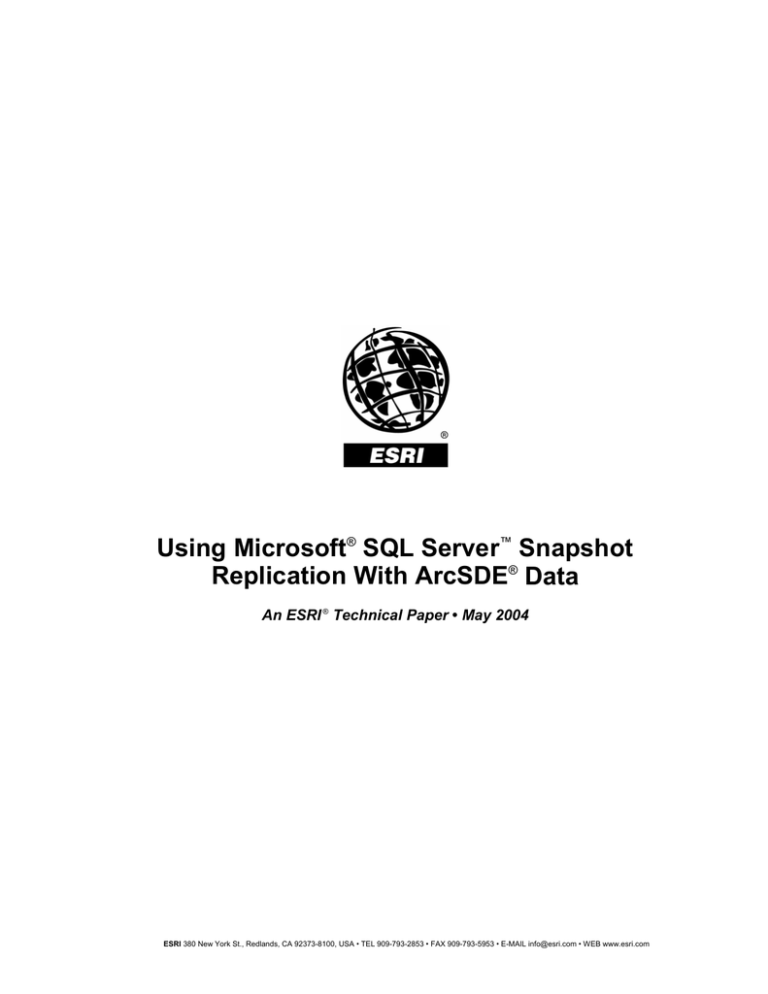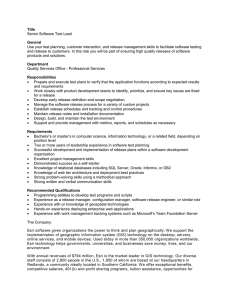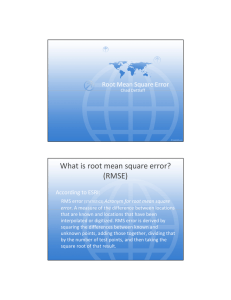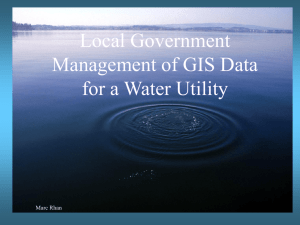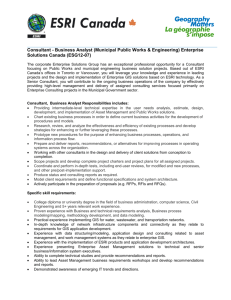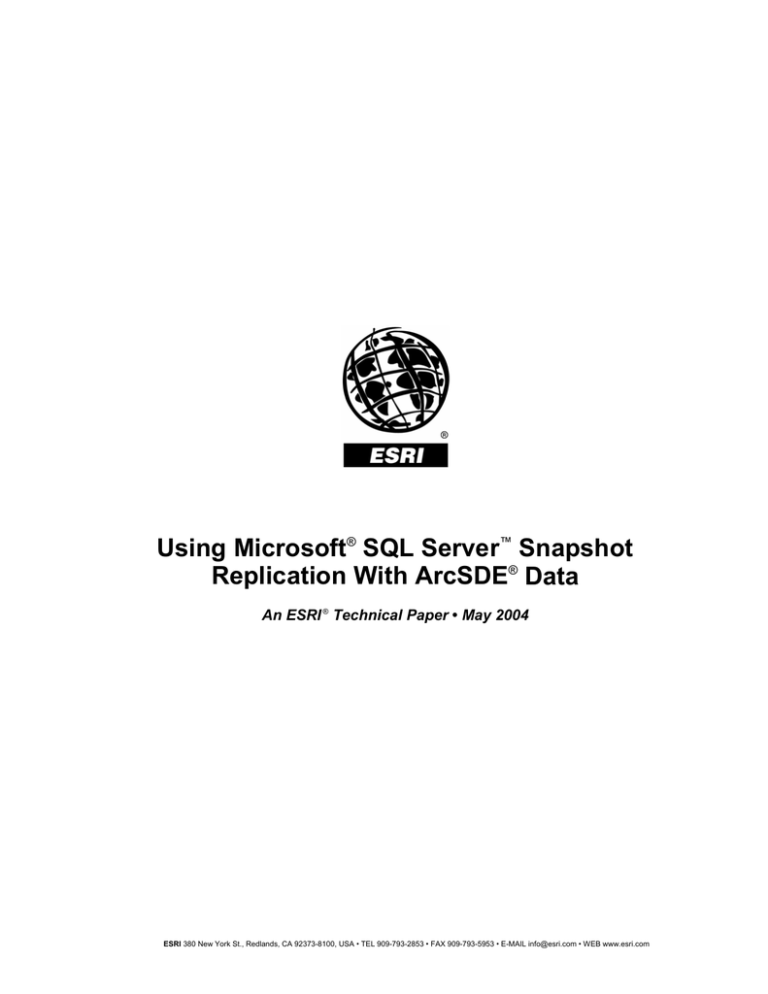
Using Microsoft® SQL Server™ Snapshot
Replication With ArcSDE® Data
An ESRI ® Technical Paper • May 2004
ESRI 380 New York St., Redlands, CA 92373-8100, USA • TEL 909-793-2853 • FAX 909-793-5953 • E-MAIL info@esri.com • WEB www.esri.com
Copyright © 2004 ESRI
All rights reserved.
Printed in the United States of America.
The information contained in this document is the exclusive property of ESRI. This work is protected
under United States copyright law and other international copyright treaties and conventions. No part of
this work may be reproduced or transmitted in any form or by any means, electronic or mechanical,
including photocopying and recording, or by any information storage or retrieval system, except as
expressly permitted in writing by ESRI. All requests should be sent to Attention: Contracts Manager,
ESRI, 380 New York Street, Redlands, CA 92373-8100, USA.
The information contained in this document is subject to change without notice.
U.S. GOVERNMENT RESTRICTED/LIMITED RIGHTS
Any software, documentation, and/or data delivered hereunder is subject to the terms of the License
Agreement. In no event shall the U.S. Government acquire greater than RESTRICTED/LIMITED
RIGHTS. At a minimum, use, duplication, or disclosure by the U.S. Government is subject to restrictions
as set forth in FAR §52.227-14 Alternates I, II, and III (JUN 1987); FAR §52.227-19 (JUN 1987) and/or
FAR §12.211/12.212 (Commercial Technical Data/Computer Software); and DFARS §252.227-7015
(NOV 1995) (Technical Data) and/or DFARS §227.7202 (Computer Software), as applicable.
Contractor/Manufacturer is ESRI, 380 New York Street, Redlands, CA 92373-8100, USA.
ESRI, the ESRI globe logo, ArcSDE, Spatial Database Engine, SDE, www.esri.com, and @esri.com are
trademarks, registered trademarks, or service marks of ESRI in the United States, the European
Community, or certain other jurisdictions. Other companies and products mentioned herein are trademarks
or registered trademarks of their respective trademark owners.
J-9193
Using Microsoft SQL Server
Snapshot Replication With
ArcSDE Data
An ESRI Technical Paper
Contents
Page
Implementing Snapshot Replication .....................................................
1
Configure Replication...........................................................................
1
Creating a Publication...........................................................................
6
Creating a New Subscription ................................................................ 16
Completing the Replication Setup ........................................................ 21
Configuring ArcSDE ............................................................................ 21
Conclusion ............................................................................................ 21
ESRI Technical Paper
i
J-9193
Using Microsoft SQL Server
Snapshot Replication With
ArcSDE Data
Replication is used to create multiple copies of the same data that can be
distributed to other databases throughout an organization. Businesses
typically use replication when they have a need to separate their
transactional and reporting databases, or they want to minimize business
interruption caused by server failure. This paper takes you through the
steps required to set up and implement snapshot replication with ArcSDE®
and Microsoft® SQL Server™.
Implementing
Snapshot
Replication
Snapshot replication is used to distribute an entire copy of the chosen information from
the distributing database to the subscribing database. In SQL Server, it is the easiest type
of replication to set up and maintain. It is most appropriate for read-only data, and there
is a high degree of latency in this process. Any changes that are made to the data at the
subscriber will be overwritten once the next snapshot image is downloaded from the
distributor. Management of the distribution of the snapshot can be performed from the
distribution server (a push subscription) or from the subscription server (a pull
subscription). The use of a push or pull subscription is dependent on the particular
circumstances of each organization. A push subscription can be centrally managed but
will require a greater storage premium on the distribution server.
Implementation of snapshot replication, in this example, will be between two instances of
SQL Server 2000. The procedure is similar for other versions of SQL Server as well.
Although the creation of users within the database will not be covered, there will need to
be an sde user preexisting in the database. Ensure the user has the appropriate privileges.
If you need assistance with this part of the configuration, refer to the Configuration and
Tuning guide for Microsoft SQL Server found on the installation media.
As ArcSDE data is being transferred to another database, care should be exercised to
ensure compliance with your ESRI® software license agreement. Contact your sales
representative or local distributor if you have any questions.
Configure From Enterprise Manager on the SQL Server you wish to replicate from, choose Tools;
Replication Replication; and Configure Publishing, Subscribers, and Distribution. This will begin
the process of configuring the distribution server.
ESRI Technical Paper
Using Microsoft SQL Server Snapshot Replication With ArcSDE Data
J-9193
The Welcome to the Configure Publishing and Distribution Wizard appears.
Click Next.
Choose the server to act as the distributor, then click Next.
May 2004
2
Using Microsoft SQL Server Snapshot Replication With ArcSDE Data
J-9193
Specify the path to the replication snapshot folder. Ensure the location is accessible to all
the subscribers, then click Next.
You may accept the default configuration from SQL Server, but for this example, choose
to customize the publishing and distribution settings. Click Next.
ESRI Technical Paper
3
Using Microsoft SQL Server Snapshot Replication With ArcSDE Data
J-9193
Select the name and location of the distribution database and log files. Click Next.
Enable the servers that will be allowed to use this distributor after they are configured as
Publishers. Click Next.
May 2004
4
Using Microsoft SQL Server Snapshot Replication With ArcSDE Data
J-9193
Enable the databases that are to be used for replication. Choose the Transactional check
box that includes snapshot. Click Next.
Enable the subscribing server to receive publications from the distributor. Click Next.
ESRI Technical Paper
5
Using Microsoft SQL Server Snapshot Replication With ArcSDE Data
J-9193
Click Finish to complete the configuration of the distribution server.
Click Close to complete the distribution configuration process.
Creating a Once replication is configured, it is time to create and manage a publication in Enterprise
Publication Manager. From the Tools menu, navigate to Replication, then choose Create and
Manage Publications on PIOPIO\SDE90.
May 2004
6
Using Microsoft SQL Server Snapshot Replication With ArcSDE Data
J-9193
Highlight the intended source of the publication and click Create Publication.
The Welcome to the Create Publication Wizard will appear. This example will be run
with the Show advanced options in this wizard configured. Click Next to continue.
ESRI Technical Paper
7
Using Microsoft SQL Server Snapshot Replication With ArcSDE Data
J-9193
Highlight the database that contains the objects to be published, then click Next.
Select Snapshot publication, then click Next.
May 2004
8
Using Microsoft SQL Server Snapshot Replication With ArcSDE Data
J-9193
Updatable Subscriptions are not supported with ArcSDE. Click Next.
The data between publisher and subscriber will not be modified in this example. Click
Next.
ESRI Technical Paper
9
Using Microsoft SQL Server Snapshot Replication With ArcSDE Data
J-9193
For this example, SQL Server 2000 was run. ArcSDE currently supports SQL
Server 2000 and SQL Server 7. Click Next.
Choose the data to transfer; here all tables in sde will be replicated. All the Spatial
Database Engine™ (SDE®) stored procedures, views, and user-defined functions will also
be replicated. It is necessary here to ensure that the tables are also replicated with the
correct properties on the subscribing database. A way to ensure that multiple tables have
the same owner is to click the Article Defaults button to set the owner of the tables that
you are about to publish.
May 2004
10
Using Microsoft SQL Server Snapshot Replication With ArcSDE Data
J-9193
Confirm that the source table owner and the destination table owner are correct. We also
need to ensure that the extended properties associated with the articles are replicated.
Therefore, click the Snapshot tab on the Default Table Article Properties page to check
the appropriate boxes.
ESRI Technical Paper
11
Using Microsoft SQL Server Snapshot Replication With ArcSDE Data
J-9193
IDENTITY is a unique identifier that is added to the XML tables used in ArcSDE. Click
Next.
Enter a Publication name and Publication description, then click Next.
May 2004
12
Using Microsoft SQL Server Snapshot Replication With ArcSDE Data
J-9193
For this example, choose to customize the publication properties. Click Next.
No filtering of this publication will be chosen. Click Next.
ESRI Technical Paper
13
Using Microsoft SQL Server Snapshot Replication With ArcSDE Data
J-9193
Only named subscriptions (servers) will be allowed in this example. Click Next.
The snapshot agent schedule can be changed to run at appropriate times. Click Change.
May 2004
14
Using Microsoft SQL Server Snapshot Replication With ArcSDE Data
J-9193
Set the parameters to make the snapshot. Click OK. You will return to the previous
screen.
Click Next.
ESRI Technical Paper
15
Using Microsoft SQL Server Snapshot Replication With ArcSDE Data
J-9193
Click Finish to complete the creation of the publication.
Creating a New Subscriptions come in two forms: pull and push. Pull subscriptions are initiated by the
Subscription subscriber database. Push subscriptions are sent to the subscribing database automatically
or on a set schedule. In this example, a push subscription of the publication will be created.
Highlight the publication, and click Push New Subscription.
May 2004
16
Using Microsoft SQL Server Snapshot Replication With ArcSDE Data
J-9193
The Welcome to the Push Subscription Wizard will appear. This example will select
advanced options. Click Next.
ESRI Technical Paper
17
Using Microsoft SQL Server Snapshot Replication With ArcSDE Data
J-9193
Browse to or create the database on the subscribing database that will receive the
publication. The subscribing database must be named identically to the publishing
database. Click Next.
For this example, the agent will be run at the Distributor. Click Next.
May 2004
18
Using Microsoft SQL Server Snapshot Replication With ArcSDE Data
J-9193
This example will change the Distribution Agent schedule rather than run continuously.
Click Change.
Select the parameters to run the Distribution Agent schedule. Click OK.
ESRI Technical Paper
19
Using Microsoft SQL Server Snapshot Replication With ArcSDE Data
J-9193
For this example, choose Yes, initialize the schema and data. Check Start the Snapshot
Agent to begin the initialization process immediately. Click Next.
Click Next to start the required services.
May 2004
20
Using Microsoft SQL Server Snapshot Replication With ArcSDE Data
J-9193
Click Finish to complete the replication procedure.
Completing the Once the snapshot has been successfully completed, you may need to manually start
Replication Setup the agent to push it to the subscriber for the first time. Thereafter, it will occur on
schedule. The subscription will then be ready for ArcSDE to be started or installed.
Once you have successfully completed a subscriber update, continue to look at
ArcSDE on the subscriber machine.
Configuring ArcSDE If ArcSDE is not already installed on the subscriber machine, install it now. When
you get to the postinstallation part of the setup, skip the repository setup. All that
you need to do is create and start the ArcSDE service. If all the SDE tables, stored
procedures, views, and functions were successfully created, then the service should
start without hesitation.
Conclusion Snapshot replication can be used with ArcSDE for creating read-only spatial
databases. Setup is via the SQL Server tools provided for creating snapshot
replication. No special configuration of ArcSDE is required.
ESRI Technical Paper
21
For more than 30 years ESRI has been helping people manage and analyze geographic information. ESRI offers a
framework for implementing GIS technology in any organization with a seamless link from personal GIS on the desktop
to enterprisewide GIS client/server and data management systems. ESRI GIS solutions are flexible and can be customized to
meet the needs of our users. ESRI is a full-service GIS company, ready to help you begin, grow, and build success with GIS.
Corporate
ESRI
380 New York Street
Redlands, California
92373-8100, USA
Telephone: 909-793-2853
Fax: 909-793-5953
Regional Offices
ESRI–Minneapolis
651-454-0600
ESRI–Olympia
360-754-4727
ESRI–St. Louis
636-949-6620
ESRI–Philadelphia
610-337-8380
ESRI–New York City
212-349-3700
For more information
on ESRI, call
1-800-447-9778
ESRI–Washington, D.C.
703-506-9515
(1-800-GIS-XPRT)
or contact an ESRI reseller near you.
Send e-mail inquiries to
info@esri.com
ESRI–Boston
978-777-4543
ESRI–California
909-793-2853
ext. 1-1906
ESRI–Charlotte
704-541-9810
ESRI–Denver
303-449-7779
Visit ESRI’s Web page at
www.esri.com
ESRI–San Antonio
210-499-1044
International Offices
Outside the United States,
contact your local ESRI distributor.
For the number of your distributor,
call ESRI at 909-793-2853,
ext. 1235,
or visit our Web site at
www.esri.com/international
Australia
www.esriaustralia.com.au
Finland
www.esri-finland.com
Italy
www.esriitalia.it
Romania
www.esriro.ro
Belgium/Luxembourg
www.esribelux.com
France
www.esrifrance.fr
Japan
www.esrij.com
Singapore
www.esrisa.com
Bulgaria
www.esribulgaria.com
Germany/Switzerland
www.esri-germany.de
www.esri-suisse.ch
Korea
www.esrikr.co.kr
Spain
www.esri-es.com
Netherlands
www.esrinl.com
Sweden
www.esri-sweden.com
Poland
www.gis.com.pl
Thailand
www.esrith.com
Portugal
www.esri-portugal.pt
United Kingdom
www.esriuk.com
Canada
www.esricanada.com
China (Beijing)
www.esrichina-bj.cn
China (Hong Kong)
www.esrichina-hk.com
Hungary
www.esrihu.hu
India
www.esriindia.com
Indonesia/Malaysia
62-21-527-1023
603-7874-9930
Venezuela
www.esriven.com
No. GS-35F-5086H
Place ESRI business partner or distributor address here.
Printed in USA