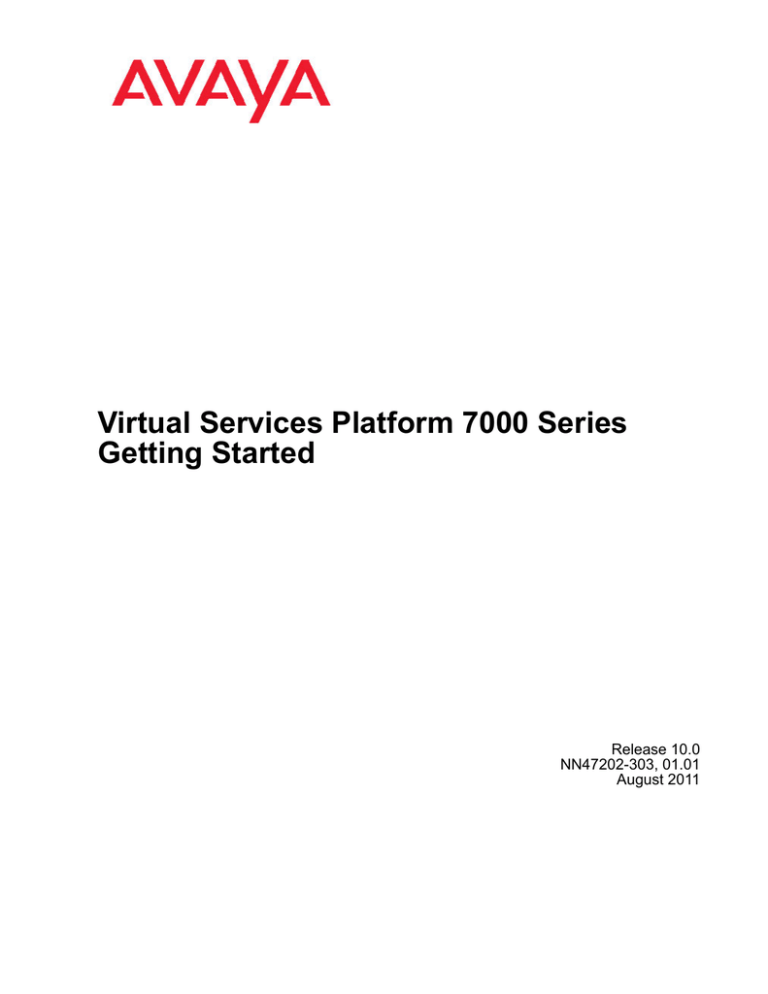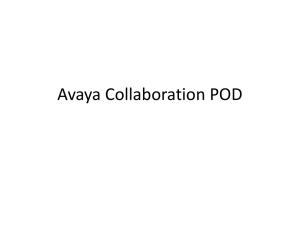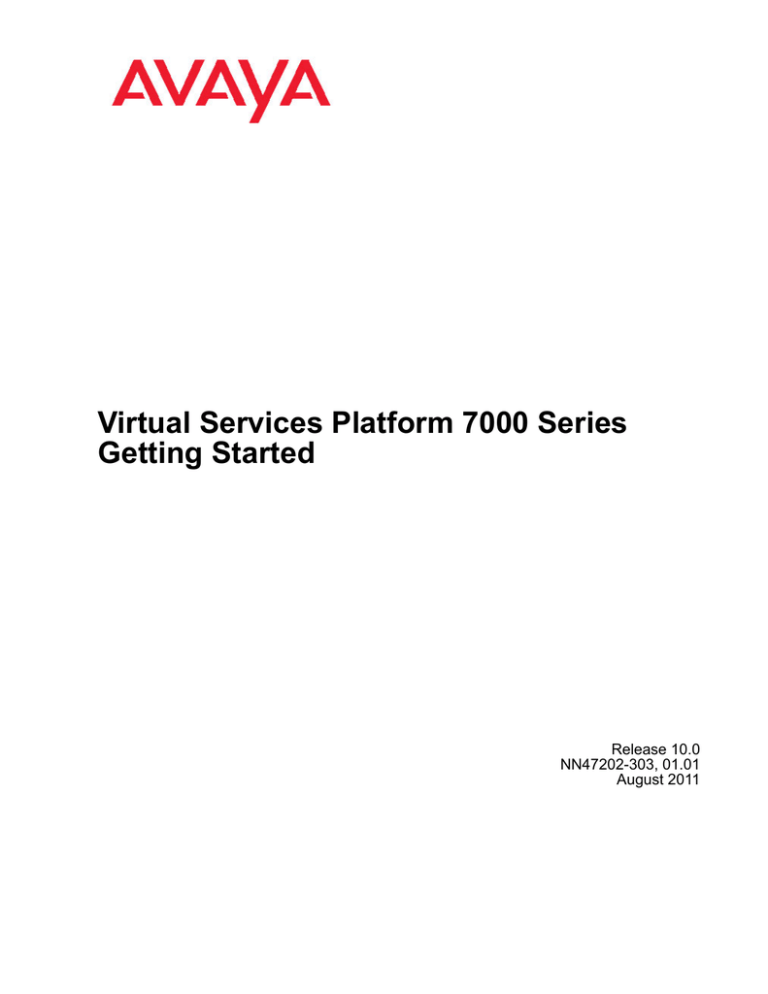
Virtual Services Platform 7000 Series
Getting Started
Release 10.0
NN47202-303, 01.01
August 2011
© 2011 Avaya Inc.
Copyright
All Rights Reserved.
Except where expressly stated otherwise, no use should be made of
materials on this site, the Documentation, Software, or Hardware
provided by Avaya. All content on this site, the documentation and the
Product provided by Avaya including the selection, arrangement and
design of the content is owned either by Avaya or its licensors and is
protected by copyright and other intellectual property laws including the
sui generis rights relating to the protection of databases. You may not
modify, copy, reproduce, republish, upload, post, transmit or distribute
in any way any content, in whole or in part, including any code and
software unless expressly authorized by Avaya. Unauthorized
reproduction, transmission, dissemination, storage, and or use without
the express written consent of Avaya can be a criminal, as well as a
civil offense under the applicable law.
Notice
While reasonable efforts have been made to ensure that the
information in this document is complete and accurate at the time of
printing, Avaya assumes no liability for any errors. Avaya reserves the
right to make changes and corrections to the information in this
document without the obligation to notify any person or organization of
such changes.
Documentation disclaimer
“Documentation” means information published by Avaya in varying
mediums which may include product information, operating instructions
and performance specifications that Avaya generally makes available
to users of its products. Documentation does not include marketing
materials. Avaya shall not be responsible for any modifications,
additions, or deletions to the original published version of
documentation unless such modifications, additions, or deletions were
performed by Avaya. End User agrees to indemnify and hold harmless
Avaya, Avaya's agents, servants and employees against all claims,
lawsuits, demands and judgments arising out of, or in connection with,
subsequent modifications, additions or deletions to this documentation,
to the extent made by End User.
Third-party components
Certain software programs or portions thereof included in the Product
may contain software distributed under third party agreements (“Third
Party Components”), which may contain terms that expand or limit
rights to use certain portions of the Product (“Third Party Terms”).
Information regarding distributed Linux OS source code (for those
Products that have distributed the Linux OS source code), and
identifying the copyright holders of the Third Party Components and the
Third Party Terms that apply to them is available on the Avaya Support
Web site: http://support.avaya.com/Copyright.
Link disclaimer
Trademarks
Avaya is not responsible for the contents or reliability of any linked Web
sites referenced within this site or documentation provided by Avaya.
Avaya is not responsible for the accuracy of any information, statement
or content provided on these sites and does not necessarily endorse
the products, services, or information described or offered within them.
Avaya does not guarantee that these links will work all the time and has
no control over the availability of the linked pages.
The trademarks, logos and service marks (“Marks”) displayed in this
site, the Documentation and Product(s) provided by Avaya are the
registered or unregistered Marks of Avaya, its affiliates, or other third
parties. Users are not permitted to use such Marks without prior written
consent from Avaya or such third party which may own the Mark.
Nothing contained in this site, the Documentation and Product(s)
should be construed as granting, by implication, estoppel, or otherwise,
any license or right in and to the Marks without the express written
permission of Avaya or the applicable third party.
Warranty
Avaya provides a limited warranty on its Hardware and Software
(“Product(s)”). Refer to your sales agreement to establish the terms of
the limited warranty. In addition, Avaya’s standard warranty language,
as well as information regarding support for this Product while under
warranty is available to Avaya customers and other parties through the
Avaya Support Web site: http://support.avaya.com. Please note that if
you acquired the Product(s) from an authorized Avaya reseller outside
of the United States and Canada, the warranty is provided to you by
said Avaya reseller and not by Avaya.
Avaya is a registered trademark of Avaya Inc.
All non-Avaya trademarks are the property of their respective owners,
and “Linux” is a registered trademark of Linus Torvalds.
Downloading Documentation
For the most current versions of Documentation, see the Avaya
Support Web site: http://support.avaya.com.
Licenses
Contact Avaya Support
THE SOFTWARE LICENSE TERMS AVAILABLE ON THE AVAYA
WEBSITE, HTTP://SUPPORT.AVAYA.COM/LICENSEINFO/ ARE
APPLICABLE TO ANYONE WHO DOWNLOADS, USES AND/OR
INSTALLS AVAYA SOFTWARE, PURCHASED FROM AVAYA INC.,
ANY AVAYA AFFILIATE, OR AN AUTHORIZED AVAYA RESELLER
(AS APPLICABLE) UNDER A COMMERCIAL AGREEMENT WITH
AVAYA OR AN AUTHORIZED AVAYA RESELLER. UNLESS
OTHERWISE AGREED TO BY AVAYA IN WRITING, AVAYA DOES
NOT EXTEND THIS LICENSE IF THE SOFTWARE WAS OBTAINED
FROM ANYONE OTHER THAN AVAYA, AN AVAYA AFFILIATE OR AN
AVAYA AUTHORIZED RESELLER; AVAYA RESERVES THE RIGHT
TO TAKE LEGAL ACTION AGAINST YOU AND ANYONE ELSE
USING OR SELLING THE SOFTWARE WITHOUT A LICENSE. BY
INSTALLING, DOWNLOADING OR USING THE SOFTWARE, OR
AUTHORIZING OTHERS TO DO SO, YOU, ON BEHALF OF
YOURSELF AND THE ENTITY FOR WHOM YOU ARE INSTALLING,
DOWNLOADING OR USING THE SOFTWARE (HEREINAFTER
REFERRED TO INTERCHANGEABLY AS “YOU” AND “END USER”),
AGREE TO THESE TERMS AND CONDITIONS AND CREATE A
BINDING CONTRACT BETWEEN YOU AND AVAYA INC. OR THE
APPLICABLE AVAYA AFFILIATE ( “AVAYA”).
Avaya provides a telephone number for you to use to report problems
or to ask questions about your Product. The support telephone number
is 1-800-242-2121 in the United States. For additional support
telephone numbers, see the Avaya Web site: http://support.avaya.com.
2
Virtual Services Platform 7000 Series Getting Started
Comments? infodev@avaya.com
August 2011
Contents
Chapter 1: New in this release........................................................................................... 5
Chapter 2: Getting started fundamentals......................................................................... 9
Quick install............................................................................................................................................... 9
ACLI command modes.............................................................................................................................. 9
Supported BootP modes........................................................................................................................... 10
Autonegotiation......................................................................................................................................... 11
Chapter 3: Connecting to the switch................................................................................. 13
Chapter 3: Connecting a terminal to the switch........................................................................................ 13
Chapter 3: Configuring the terminal.......................................................................................................... 13
Chapter 4: Configuring the management IP address...................................................... 15
Setting the IP address............................................................................................................................... 15
Obtaining an IP address automatically..................................................................................................... 16
Clearing the IP address............................................................................................................................. 17
Setting the default IP gateway address.................................................................................................... 17
Deleting the default IP gateway address.................................................................................................. 18
Set IP parameters using ip.cfg file on a USB memory device.................................................................. 18
Displaying IP-related configuration information........................................................................................ 20
Chapter 5: Configuring Telnet............................................................................................ 23
Setting Telnet access................................................................................................................................ 23
Using ping to communicate with another switch....................................................................................... 25
Chapter 6: Configuring the switch.................................................................................... 27
Displaying the stored configurations......................................................................................................... 27
Restoring the factory default configuration............................................................................................... 27
Copying a configuration to flash memory.................................................................................................. 28
Copying a configuration from flash memory............................................................................................. 28
Restoring a system configuration from a USB device............................................................................... 29
Restoring a system configuration from a TFTP server.............................................................................. 30
Displaying the current configuration.......................................................................................................... 30
Copying the running configuration to a TFTP server................................................................................ 31
Copying the running configuration to a USB device................................................................................. 32
Downloading a configuration file automatically at startup......................................................................... 33
Configuring Autosave................................................................................................................................ 34
Displaying interfaces................................................................................................................................. 35
Displaying hardware information............................................................................................................... 35
Configuring the Simple Network Management Protocol (SNMP)............................................................. 36
Configuring VLANs and tagged uplinks.................................................................................................... 37
Setting the real-time clock......................................................................................................................... 38
Setting the default clock source....................................................................................................... 38
Resetting the clock source to factory default.................................................................................... 39
Configuring boot parameters.................................................................................................................... 39
Configuring DHCP modes......................................................................................................................... 40
Configuring BootP parameters.................................................................................................................. 40
Displaying BootP and DHCP modes......................................................................................................... 41
Chapter 7: Configuring and testing ports......................................................................... 43
Virtual Services Platform 7000 Series Getting Started
August 2011
3
Enabling Autotopology.............................................................................................................................. 43
Displaying Autotopology settings..................................................................................................... 44
Displaying the Autotopology nmm table........................................................................................... 44
Configuring flow control............................................................................................................................. 44
Chapter 8: Updating switch software................................................................................ 47
Changing switch software......................................................................................................................... 48
Using the Dual Agent next boot image............................................................................................. 49
Using the Dual Agent secondary boot image................................................................................... 50
Displaying agent images........................................................................................................................... 51
Chapter 9: Shutting down and resetting a switch............................................................ 53
Shutting down the switch.......................................................................................................................... 53
Reloading remote devices......................................................................................................................... 54
Chapter 10: Configuring a TFTP server............................................................................ 57
Configuring a default TFTP server............................................................................................................ 57
Displaying the default TFTP server........................................................................................................... 57
Clearing the default TFTP server.............................................................................................................. 58
Appendix A: Factory default configuration...................................................................... 59
4
Virtual Services Platform 7000 Series Getting Started
August 2011
Chapter 1: New in this release
This is a new document for Avaya Virtual Services Platform 7000 Series Release 10.0.
The Avaya VSP 7000 Series is new and supports the following hardware and software features:
Table 1: VSP 7000 hardware
Hardware
Description
AL700001F-E6
VSP 7024XLS chassis, 24 SFP+, Front 2 Back cooling and software (no
power supply)
AL700001B-E6
VSP 7024XLS chassis, 24 SFP+, Back 2 Front cooling and software (no
power supply)
Note:
You must order power supplies separately. The VSP 7000 Series determines the airflow mode based
on the primary power supply installed in the chassis. Ensure that all power supplies and fans have
matching airflow modes.
AL7000A0F-E6
VSP 7000 AC power supply, Front 2 Back cooling (NO PC)
AL7000B0F-E6
VSP 7000 AC power supply, Front 2 Back cooling (EU PC)
AL7000C0F-E6
VSP 7000 AC power supply, Front 2 Back cooling (UK PC)
AL7000D0F-E6
VSP 7000 AC power supply, Front 2 Back cooling (JP PC)
AL7000E0F-E6
VSP 7000 AC power supply, Front 2 Back cooling (NA PC)
AL7000F0F-E6
VSP 7000 AC power supply, Front 2 Back cooling (ANZ PC)
AL7000A0B-E6
VSP 7000 AC power supply, Back 2 Front cooling (NO PC)
AL7000B0B-E6
VSP 7000 AC power supply, Back 2 Front cooling (EU PC)
AL7000C0B-E6
VSP 7000 AC power supply, Back 2 Front cooling (UK PC)
AL7000D0B-E6
VSP 7000 AC power supply, Back 2 Front cooling (JP PC)
AL7000E0B-E6
VSP 7000 AC power supply, Back 2 Front cooling (NA PC)
AL7000F0B-E6
VSP 7000 AC power supply, Back 2 Front cooling (ANZ PC)
AL7000A1F-E6
VSP 7000 DC power supply, Front 2 Back cooling
AL7000A1B-E6
VSP 7000 DC power supply, Back 2 Front cooling
AL7000FTB-E6
VSP 7000 Front 2 Back spare fan trays (includes two fan tray kits)
AL7000BTF-E6
VSP 7000 Back 2 Front spare fan trays (includes two fan tray kits)
Virtual Services Platform 7000 Series Getting Started
August 2011
5
New in this release
Hardware
Description
AL7011001–E6
VSP 7000 four post server rack mount kit
AL2011020–E6
Avaya Red DB-9 female to RJ45 adaptor.
• converts DB-9 male port to RJ45 serial port.
• can be used with CAT5 RJ45 straight cable for console connection.
AL2011021–E6
Avaya Blue DB-9 male to RJ45 adaptor.
• converts DB-9 female port to RJ45 serial port.
• can be used with CAT5 RJ45 straight cable for console connection.
AL2011022–E6
Avaya RJ45/DB-9 integrated console cable.
1.5 m cable with DB-9 female port and RJ45 console connection.
Software features:
• 128k MAC address table
• 802.1D compliancy
• 802.1D spanning tree
• ASCII Config Generator (ACG)
• ASCII download enhancements
• Autosave configuration
• Backup config file
• Bootp IPv4 address assignment
• Broadcast / Multicast limiting
• CLI quick start (no menu UI)
• CLI support
• CPU utilization
• DHCP client
• Dual Agent support
• Dual syslog server support
• Factory-default command
• Front 2 Back or Back 2 Front airflow support
• Improved syslog capabilities
• IP Manager (IPMGR)
• Memory utilzation
6
Virtual Services Platform 7000 Series Getting Started
Comments? infodev@avaya.com
August 2011
• Multilink Trunking (MLT)
• MLT enable/disable whole trunk
• MLT scaling 12/2 + 1/4
• Ping command and TFTP file support
• Port mirroring (1:1)
• QoS: 8 hardware queues per port
• QoS: 802.1p support
• QoS: DSCP classification
• QoS: enable/disable
• QoS: queue set support
• Reload command
• RMON scaling
• RMON support
• Show environmental
• Show running-config defaults
• Show running-config specific
• SNMP
• SNMP trap notification
• SONMP
• Syslog support IPv4
• Telnet server IPv4 (max 4 sessions)
• TFTP IPv4 (download image, etc)
• USB ASCII config support
Note:
USB functionality in Release 10.0 is a technology demonstration feature only. Avaya has
determined that some USB devices can cause the USB port to become unresponsive or unusable.
For more information, see Avaya Virtual Services Platform 7000 Series Release 10.0 Release
Notes, NN47202–400.
• Username password history
• Username password security
• VLAN: 802.1p/Q support
• VLAN: port based VLANs
• Write memory and save config commands
Virtual Services Platform 7000 Series Getting Started
August 2011
7
New in this release
8
Virtual Services Platform 7000 Series Getting Started
Comments? infodev@avaya.com
August 2011
Chapter 2: Getting started fundamentals
Use the concepts described in this section to understand the major features of the VSP 7000 Series and
to get up and running as fast as possible.
Quick install
Quick Install allows you to take the first configuration from a file found on a USB device or from
a minimal configuration menu. If the switch does not obtain an IP address using BootP and a
file named ip.cfg exists on the USB device, then the switch loads the ip.cfg file as its first
configuration.
Note:
USB functionality in Release 10.0 is a technology demonstration feature only. Avaya has
determined that some USB devices can cause the USB port to become unresponsive or
unusable. For more information, see Avaya Virtual Services Platform 7000 Series Release
10.0 Release Notes, NN47202–400.
If the switch cannot find an IP address after you press CTRL + Y from the long console menu
then it shows a minimal menu. Quick Configuration encompasses multiple menus
consolidating them into a single menu for you to access and make the required initial setup
modifications.
You must enter the following information into the menu:
• IP address
• Subnet mask
• Default gateway
• Read-only community string
• Read-write community string
• Quick start VLAN
ACLI command modes
ACLI provides the following command modes:
Virtual Services Platform 7000 Series Getting Started
August 2011
9
Getting started fundamentals
• User EXEC
• Privileged EXEC
• Global Configuration
Mode access is determined by access permission levels and password protection.
If no password is set, you can enter ACLI in User EXEC mode and use the enable command
to move to the next level (Privileged EXEC mode). However, if you have read-only access, you
cannot progress beyond User EXEC mode, the default mode. If you have read-write access
you can progress from the default mode through all of the available modes.
With sufficient permission, you can use the rules in the following table to move between the
command modes.
Command mode and
sample prompt
User EXEC
Entrance commands
Exit commands
7024XLS>
No entrance command,
default mode
exit
or
logout
Privileged EXEC
enable
exit
or
logout
configure
mode, enter:
end
or
exit
To exit ACLI completely,
enter:
logout
7024XLS#
Global Configuration
7024XLS(config)#
See Avaya Virtual Services Platform 7000 Series Fundamentals (NN47202-101) for more
information about ACLI command modes.
Supported BootP modes
The VSP 7000 Series supports the Bootstrap protocol (BootP).
BootP enables you to retrieve an ASCII configuration file name and configuration server
address.
A properly configured BootP server enables the switch to automatically learn its assigned IP
address, subnet mask and the IP address of the default router (default gateway).
10
Virtual Services Platform 7000 Series Getting Started
Comments? infodev@avaya.com
August 2011
Autonegotiation
The VSP 7000 Series has a unique 48-bit hardware address, or MAC address, that is printed
on a label on the back panel. Use this MAC address when you configure the network BootP
server to recognize the VSP 7000 Series BootP requests.
The supported BootP modes are:
• BootP or Last Address mode
• BootP When Needed (This is the default mode.)
• BootP Always
• BootP Disabled (Disabling BootP also disables DHCP.)
Autonegotiation
The VSP 7000 Series are autonegotiating devices:
The term autonegotiation refers to a standardized protocol (IEEE 802.3u or 802.3z or
802.3ab) that exists between two IEEE-capable devices. Autonegotiation enables the switch
to select the best speed and duplex modes.
When autonegotiation-capable devices are attached to the VSP 7000 Series, the ports can
negotiate down from 1000 Mb/s speed and full-duplex mode until the attached device
acknowledges a supported speed and duplex mode. The VSP 7000 Series supports
autonegotiation advertisements of 1000 full and flow control.
Note:
Avaya plans to add support for Custom Autonegotiation Advertisements (CANA) features in
a future release.
Virtual Services Platform 7000 Series Getting Started
August 2011
11
Getting started fundamentals
12
Virtual Services Platform 7000 Series Getting Started
Comments? infodev@avaya.com
August 2011
Chapter 3: Connecting to the switch
Chapter 3: Connecting a terminal to the switch
This procedure describes the steps to connect a terminal to the console port on the switch.
Before you begin
• Terminal with AC power cord and keyboard.
• RJ45 serial cable. The maximum length for the console port cable is 25 feet (8.3
meters).
Procedure
1. Connect one end of serial cable to the connector on the terminal.
2. Connect the other end of the serial cable to the console port on the switch.
3. Turn the terminal on.
Chapter 3: Configuring the terminal
Use this procedure to configure terminal settings.
Before you begin
Use this command in the Privileged EXEC mode.
About this task
Note:
The show terminal command can be used at any time to display the current terminal
settings. This command takes no parameters.
Procedure
Enter the following command:
Virtual Services Platform 7000 Series Getting Started
August 2011
13
Connecting to the switch
terminal speed {2400|4800|9600|19200|38400} length <0-132>
width <1-132>
Variable definitions
The following table outlines the parameters of the terminal command.
Variable
Value
speed {2400|4800| 9600|19200| 38400}
Sets the transmit and receive baud rates for
the terminal. The speed can be set at one of
the five options shown.
DEFAULT: 9600
length
Sets the length of the terminal display in
lines.
DEFAULT: 23
Note:
If the terminal length is set to a value of 0,
the pagination is disabled and the display
continues to scroll without stopping.
width
14
Sets the width of the terminal display in
characters.
DEFAULT: 79
Virtual Services Platform 7000 Series Getting Started
Comments? infodev@avaya.com
August 2011
Chapter 4: Configuring the management IP
address
Use the procedures in this section to assign, clear, and view IP addresses and gateway addresses.
Setting the IP address
Use this procedure to set the IP address and subnet mask for the switch.
Note:
When the IP address or subnet mask is changed, connectivity to Telnet can be lost.
Before you begin
Use this command in the Global Configuration mode.
Procedure
Enter the following command:
ip address <A.B.C.D> [netmask <A.B.C.D>] [default-gateway
<A.B.C.D>]
Variable definitions
The following table describes the parameters for the ip address command.
Variable
Value
<A.B.C.D>
Sets the IP address in dotted-decimal
notation; netmask is optional.
netmask
Sets the IP subnet mask for the stack or
switch.
default-gateway <A.B.C.D>
Sets the IP address of the default gateway.
Virtual Services Platform 7000 Series Getting Started
August 2011
15
Configuring the management IP address
Obtaining an IP address automatically
Use this procedure to automatically obtain an IP address, subnet mask and default gateway
on the switch.
Before you begin
Use this command in the Global Configuration mode.
About this task
When you use DHCP, the switch can also obtain up to three DNS server IP addresses.
Procedure
Enter the following command:
ip address source {bootp-always | bootp-last-address | bootpwhen- needed | configured-address | dhcp-always | dhcp-lastaddress | dhcp-when-needed}
Variable definitions
The following table describes the parameters for the ip address source command.
Variable
16
Value
bootp-always
Always use the BootP server.
bootp-last-address
Use the last BootP server.
bootp-when-needed
Use the BootP server when needed.
DEFAULT: bootp-when-needed
configured-address
Use the manually configured IP
configuration.
dhcp-always
Always use the DHCP server.
dhcp-last-address
Use the last DHCP server.
dhcp-when-needed
Use DHCP client when needed.
Virtual Services Platform 7000 Series Getting Started
Comments? infodev@avaya.com
August 2011
Clearing the IP address
Clearing the IP address
Use this procedure to clear the IP address and subnet mask for a switch.
Note:
When the IP address or subnet mask is changed, connectivity to Telnet can be lost. Any
new Telnet connection can be disabled and is required to connect to the serial console port
to configure a new IP address.
Before you begin
Use this command in the Global Configuration mode.
About this task
This command sets the IP address and subnet mask to all zeros (0).
Procedure
Enter the following command:
no ip address
Setting the default IP gateway address
Use this procedure to set the default IP gateway address for a switch.
Note:
When the IP gateway is changed, connectivity to Telnet can be lost.
Before you begin
Use this command in the Global Configuration mode.
Procedure
Enter the dotted-decimal IP address of the default IP gateway.
ip default-gateway <A.B.C.D>
Virtual Services Platform 7000 Series Getting Started
August 2011
17
Configuring the management IP address
Deleting the default IP gateway address
Use this procedure to delete the default IP gateway.
Note:
When the IP gateway is changed, connectivity to Telnet can be lost.
Before you begin
Use this command in the Global Configuration mode.
Procedure
Enter the following command:
no ip default-gateway
Set IP parameters using ip.cfg file on a USB memory
device
If the switch does not obtain an IP address through BootP, you can load the IP address and
optionally new switch software and configuration from the USB memory device using the
ip.cfg file.
Note:
The file name, ip.cfg, is case-insensitive.
If a properly formatted file exists on a USB port, the switch uses that ip.cfg as the first option,
rather than the last. You can specify one or more of the optional parameters in the ip.cfg
file. All of the parameters are optional.
Note:
USB functionality in Release 10.0 is a technology demonstration feature only. Avaya has
determined that some USB devices can cause the USB port to become unresponsive or
unusable. For more information, see Avaya Virtual Services Platform 7000 Series Release
10.0 Release Notes, NN47202–400.
The following table describes the ip.cfg file parameters:
18
Virtual Services Platform 7000 Series Getting Started
Comments? infodev@avaya.com
August 2011
Set IP parameters using ip.cfg file on a USB memory device
Parameter
Description
IP <xx.xx.xx.xx>
Specifies the IP address for the switch.
Example: 192.168.22.1
Mask <xx.xx.xx.xx>
Specifies the network mask. Example:
255.255.255.0
Gateway <xx.xx.xx.xx>
Specifies the default gateway. Example:
181.30.30.254
SNMPread <string>
Specifies the SNMP read community string.
Example: public
SNMPwrite <string>
Specifies the SNMP write community string.
Example: private
VLAN <number>
Specifies the management VLAN-ID.
Example: VLAN 1
USBdiag <string>
Specifies the filename of the diagnostic
image to load from the USB. Example:
ers5600/ers5600_6.0.0.10.bin
USBascii <string>
Specifies the filename of the ASCII config file
to load from the USB. Example:
customer1.cfg
USBagent <string> D NEXTIP, NEXTMask,
and NEXTGateway
Specifies the filename of the agent image to
load from the USB and specifies IPs for next
boot. Example: ers5600/
ers5600_6.2.0.0.img
Note:
If you download an ASCII file or diag/image with an ip.cfg file, the specific ASCII file or
diag/ image must be present on the USB device.
The ip.cfg file loads information from the ASCII configuration file in order of precedence. For
example, the stack IP becomes 181.30.30.113 no matter what IP address is in the ip.txt file
if you have an ip.cfg file with the following commands:
USBascii ip.txt IP 181.30.30.113
Mask 255.255.255.0
Gateway 181.30.30.254
The stack IP will be the IP address defined in the ip.txt file if you have an ip.cfg file with
the following commands:
IP 181.30.30.113
Mask 255.255.255.0
Gateway 181.30.30.254
USBascii ip.txt
Virtual Services Platform 7000 Series Getting Started
August 2011
19
Configuring the management IP address
Note:
The ip.cfg file runs only on a base or standalone unit. The file cannot be more than 4096
bytes or contain more than 200 lines.
The following figure shows an example of an ip.cfg file.
Figure 1: ip.cfg file example
If the ip.cfg file specifies an image or agent code, the switch loads the software, even if the
same version is already installed on the switch. Ensuring that the appropriate software is
always upgraded on the units is the correct operation of ip.cfg.
Use the factory default command to reset the switch to the factory default after you insert the
USB memory device in the USB port. The USB memory device must contain the properly
formatted ip.cfg file in the root directory.
Displaying IP-related configuration information
Use this procedure to display the IP configurations, BootP/DHCP mode, switch address,
subnet mask, and gateway address.
Before you begin
Use this command in the User EXEC mode.
About this task
This command displays the parameters for what is configured, what is in use, and the last
BootP/DHCP. If you do not enter any parameters, this command displays all IPrelated
configuration information.
20
Virtual Services Platform 7000 Series Getting Started
Comments? infodev@avaya.com
August 2011
Displaying IP-related configuration information
Procedure
Enter the following command:
show ip [bootp] [dhcp] [default-gateway] [address]
Variable definitions
The following table describes the parameters for the show ip command.
Variable
bootp
Value
Displays BootP/DHCP-related IP
information. The possibilities for status
returned are:
• BootP Always
• BootP or Last Address
• BootP When Needed
• disabled
• DHCP Always
• DHCP or Last Address
• DHCP When Needed
dhcp client lease
Displays DHCP client lease information. The
command displays information about
configured lease time and lease time granted
by the DHCP server.
default-gateway
Displays the IP address of the default
gateway.
address
Displays the current IP address.
address source
Displays the BootP or DHCP client
information. The possibilities for status
returned are:
• BootP Always
• BootP or Last Address
• BootP When Needed
• disabled
• DHCP Always
Virtual Services Platform 7000 Series Getting Started
August 2011
21
Configuring the management IP address
Variable
Value
• DHCP or Last Address
• DHCP When Needed
22
Virtual Services Platform 7000 Series Getting Started
Comments? infodev@avaya.com
August 2011
Chapter 5: Configuring Telnet
Use the procedures in this section to enable Telnet and connect to other switches.
Setting Telnet access
Use this procedure to configure the Telnet connection. Then you can use Telnet to access the
ACLI and manage the switch.
Note:
Multiple users can access ACLI system simultaneously, through the serial port, Telnet, and
modems. The maximum number of simultaneous users is four, plus, one each at the serial
port for a total of 12 users on the stack. All users can configure simultaneously.
Before you begin
• The management port must have an assigned IP address.
• Remote access must be enabled.
• Use this command in the Global Configuration mode.
Procedure
Enter the following command:
telnet-access [enable | disable] [login-timeout <1-10>] [retry
<1-100>] [inactive-timeout <0-60>] [logging {none | access |
failures | all}] [source-ip <1-50> <51-100> <A.B.C.D> <WORD>]
[mask <A.B.C.D>]
Variable definitions
The following table describes the parameters for the telnet-access command.
Variable
enable | disable
Virtual Services Platform 7000 Series Getting Started
Value
Enables or disables Telnet connection.
DEFAULT: disable
August 2011
23
Configuring Telnet
Variable
Value
login-timeout <1-10>
Specify in minutes the time to wait for Telnet
and Console login before the connection
closes. Enter an integer between 1 and 10.
retry <1-100>
Specify the number of times the user can
enter an incorrect password before closing
the connection. Enter an integer between 1
and 100.
inactive-timeout <0-60>
Specify in minutes the duration for an
inactive session to be terminated.
logging {none | access | failures | all}
Specify the events whose details you want to
store in the event log:
• none — Do not save access events in the
log.
• access — Save only successful access
events in the log.
• failure — Save failed access events in the
log.
• all — Save all access events in the log.
24
[source-ip <1-50. <51-50> <A.B.C.D>]
Specify the source IP address from which
connections are allowed. Enter the IP
address in dotted-decimal notation.
mask <A.B.C.D>
Specify the subnet mask from which
connections are allowed; enter IP mask in
dotted-decimal notation.
no telnet-access [source-ip [<1-50>]]
Set the no form of this command, which
disables the Telnet connection for an IPv4
address and mask pair.
When you do not use the optional parameter,
the source-ip list is cleared, meaning the first
index is set to 0.0.0.0/0.0.0.0, the second to
fiftieth indexes are set to
255.255.255.255/255.255.255.255.
When you specify a source-ip address, the
specified pair is set to
255.255.255.255/255.255.255.255 for
indexes between 1 and 50.
no telnet-access [source-ip [<51-100>]]
Set the no form of this command, which
disables the Telnet connection for an IPv6
address and mask pair.
When you do not use the optional parameter,
the source-ip list is cleared, meaning the
fiftyfirst index is set to ::/0, and the fiftysecond
Virtual Services Platform 7000 Series Getting Started
Comments? infodev@avaya.com
August 2011
Using ping to communicate with another switch
Variable
Value
to hundredth indexes are set to
ffff:ffff:ffff:ffff:ffff:ffff:ffff:ffff/128.
When you specify a source-ip address, the
specified pair is set to
ffff:ffff:ffff:ffff:ffff:ffff:ffff:ffff/ 128 for indexes
between 51 and 100.
default telnet-access
Set the Telnet settings to the default values.
Using ping to communicate with another switch
Use this procedure to determine if communication with another switch can be established.
Before you begin
Use this command in the User EXEC mode.
Procedure
Use the following command to specify the IP address of the unit to test.
ping <A.B.C.D> [datasize <64-4096>] [{count <1-9999>} |
continuous] [{timeout | -t} <1-120>] [interval <1-60>] [debug]
Variable definitions
The following table describes the parameters for the ping command.
Variable
Value
<A.B.C.D>
Specify the IP address of the unit to test.
datasize <64– 4096>
Specify the size of the ICMP packet to be
sent. The data size range is from 64 to 4096
bytes.
count <1–9999> | continuous
Set the number of ICMP packets to be sent.
The continuous mode sets the ping running
until the user interrupts it by entering Ctrl
+C.
timeout | -t | <1–120>
Set the timeout using either the timeout with
the -t parameter followed by the number of
seconds the switch must wait before timing
out.
Virtual Services Platform 7000 Series Getting Started
August 2011
25
Configuring Telnet
Variable
26
Value
interval <1–60>
Specify the number of seconds between
transmitted packets.
debug
Provide additional output information such
as the ICMP sequence number and the trip
time.
Virtual Services Platform 7000 Series Getting Started
Comments? infodev@avaya.com
August 2011
Chapter 6: Configuring the switch
Use the procedures in this section to configure your switch for the first time, copy the configuration to a
storage device, or retrieve a saved configuration. There are also procedures for displaying or modifying
the current configuration on the switch or for restoring the factory default configuration.
Displaying the stored configurations
Use this procedure to show the configurations currently stored on the switch.
Before you begin
Use this command in the Global Configuration mode.
Procedure
Enter the following command:
show nvram block
Restoring the factory default configuration
Use this procedure to reset the switch or stack back to its default configuration.
Before you begin
Use this command in the Global Configuration mode.
Procedure
Enter the following command:
restore factory-default [-y]
The [-y] parameter instructs the switch not to prompt for confirmation.
Virtual Services Platform 7000 Series Getting Started
August 2011
27
Configuring the switch
Copying a configuration to flash memory
Use this procedure to copy the current configuration to one of the flash memory spots.
Before you begin
Use this command in the Global Configuration mode.
Procedure
Enter the following command:
copy config nvram block <1-2> name <block_name>
Variable definitions
The following table describes the parameters for the copy config nvram block
command.
Variable
Value
<1–2>
The flash memory location to store the
configuration.
name <block_name>
The name to attach to this block. Names can
be up to 40 characters in length with no
spaces.
Copying a configuration from flash memory
Use this procedure to copy the configuration stored in flash memory at the specified location
and make it the active configuration.
Before you begin
Use this command in the Global Configuration mode.
About this task
Substitute <1-2> with the configuration file to load. This command causes the switch to reset
so that the new configuration can be loaded.
28
Virtual Services Platform 7000 Series Getting Started
Comments? infodev@avaya.com
August 2011
Restoring a system configuration from a USB device
Procedure
Enter the following command:
copy nvram config block <1-2>
Restoring a system configuration from a USB device
Use this procedure to restore a configuration file stored on a USB mass storage device.
Note:
USB functionality in Release 10.0 is a technology demonstration feature only. Avaya has
determined that some USB devices can cause the USB port to become unresponsive or
unusable. For more information, see Avaya Virtual Services Platform 7000 Series Release
10.0 Release Notes, NN47202–400.
Before you begin
Use this command in the Privileged EXEC mode.
Procedure
Enter the following command:
copy usb config filename <name>
Note:
The only parameter for this command is the name of the file to be retrieved from the
USB device.
Virtual Services Platform 7000 Series Getting Started
August 2011
29
Configuring the switch
Restoring a system configuration from a TFTP server
Use this procedure to restore a configuration file stored on a TFTP server.
Before you begin
Use this command in the Privileged EXEC mode.
Procedure
Enter the following command:
copy tftp config address <A.B.C.D> filename <name>
Variable definitions
The following table describes the parameters for the copy tftp config command.
Variable
Value
address <A.B.C.D>
The IP address of the TFTP server to be
used.
filename <name>
The name of the file to be retrieved.
Displaying the current configuration
Use this procedure to display the current configuration of a switch or a stack for switches that
support stacking.
Before you begin
Use this command in the Privileged EXEC mode.
Procedure
Enter the following command:
show running-config [verbose | module <value>]
30
Virtual Services Platform 7000 Series Getting Started
Comments? infodev@avaya.com
August 2011
Copying the running configuration to a TFTP server
Note:
If the switch CPU is busy performing other tasks, the output of this command can
appear to intermittently start and stop. This is a normal operation to ensure that the
switch management tasks receive appropriate priority.
Variable definitions
The following table describes the parameters for the show running-config command.
Variable
Value
verbose
Displays all the configuration parameters
including defaults and non-defaults.
module <value>
Displays the configuration of an application
for any of the following parameter values that
the switch supports: [banner] [core]
[interface] [ip] [ipmgr] [logging] [mlt] [portmirroring] [qos] [rate-limit] [rmon] [rtc] [snmp]
[stp] [vlan]
Note:
Not all switches support the above
features.
Copying the running configuration to a TFTP server
Use this procedure to copy the running configuration file to a TFTP server.
Before you begin
Use this command in the Privileged EXEC mode.
Procedure
Enter the following command:
copy running-config tftp address {<A.B.C.D> } {[module <value>]
| [verbose]} filename <WORD>
Virtual Services Platform 7000 Series Getting Started
August 2011
31
Configuring the switch
Variable definitions
The following table describes the parameters for the copy running-config tftp
command.
Variable
Value
address {<A.B.C.D>}
Specifies the address of the TFTP server to
be used:
A.B.C.D specifies the IP address.
verbose
Copies all the configuration parameters
including defaults and non-defaults.
module <value>
Copies the configuration of an application for
any of the following parameter values that
the switch supports: [banner] [core]
[interface] [ip] [ipmgr] [logging] [mlt] [portmirroring] [qos] [rate-limit] [rmon] [rtc] [snmp]
[stp] [vlan]
Note:
Not all switches support the above
features.
filename <WORD>
Specifies the name of the file that is created
when the configuration is saved to the TFTP
server.
Copying the running configuration to a USB device
Use this procedure to copy the running configuration file to a USB mass storage device.
Note:
USB functionality in Release 10.0 is a technology demonstration feature only. Avaya has
determined that some USB devices can cause the USB port to become unresponsive or
32
Virtual Services Platform 7000 Series Getting Started
Comments? infodev@avaya.com
August 2011
Downloading a configuration file automatically at startup
unusable. For more information, see Avaya Virtual Services Platform 7000 Series Release
10.0 Release Notes, NN47202–400.
Before you begin
Use this command in the Privileged EXEC mode.
Procedure
Enter the following command:
copy running-config usb {[module <value>] | [verbose]} filename
<WORD>
Variable definitions
The following table describes the parameters for the copy running-config usb
command.
Variable
module <value>
Value
Copies the configuration of an application for
any of the following parameter values that
the switch supports: [banner] [core]
[interface] [ip] [ipmgr] [logging] [macsecurity]
[mlt] [port-mirroring] [qos] [rate-limit] [rmon]
[rtc] [snmp] [stack] [stp] [vlan]
Note:
Not all switches support the above
features.
verbose
Copies all the configuration, including
defaults and non-defaults, to the USB.
filename <WORD>
Specifies the name of the file that is created
when the configuration is saved to the USB
mass storage device.
Downloading a configuration file automatically at startup
Use this procedure to enable a script to be loaded and executed immediately as well as
configure parameters to automatically download a configuration file when the switch or stack
is booted.
Virtual Services Platform 7000 Series Getting Started
August 2011
33
Configuring the switch
Note:
To view the current switch settings relevant to this process, use show confignetwork.
Before you begin
Use this command in the Privileged EXEC mode.
Procedure
Enter the following command:
configure network load-on-boot {disable | use-bootp |
useconfig} address <A.B.C.D> filename <name>>
Configuring Autosave
Use this procedure to enable the Autosave feature.
Before you begin
Use this command in the Global Configuration mode.
Procedure
1. To enable Autosave, enter the following command:
autosave enable
With Autosave enabled the system checks every minute to see if there is any new
configuration data. If there is, it will automatically be saved to NVRAM. While
Autosave is enabled, the AUR feature should perform normally.
2. To disable Autosave, enter the following command:
no autosave enable
With Autosave disabled, the unit will not save the new configuration data to NVRAM.
The user can use AUR to restore all the configuration data that is configured before
the feature is disabled. The user can also restore via AUR all the configuration data
that is configured before ACLI command copy config nvram is executed. When
resetting a stack with Autosave disabled, the stack will form with the configuration
from NVRAM of each unit in the stack. The original configuration of a unit should
be restored if the user replaces that unit in the stack without having to use the copy
config nvram command.
34
Virtual Services Platform 7000 Series Getting Started
Comments? infodev@avaya.com
August 2011
Displaying interfaces
Displaying interfaces
Use this procedure to display the current configuration and status of all interfaces or for a
specific port. The status of all interfaces on the switch or stack can be viewed, including MultiLink Trunk membership, link status, autonegotiation and speed.
Before you begin
Use this command in the User EXEC mode.
Procedure
Enter the following command:
show interfaces [names] [<portlist>]
Displaying hardware information
Use this procedure to display hardware information about the status of the switch.
Procedure
Enter the following command in any command mode:
show system [verbose]
Note:
The verbose option enables you to display additional information such as fan status,
power status, and the switch serial number.
Virtual Services Platform 7000 Series Getting Started
August 2011
35
Configuring the switch
Configuring the Simple Network Management Protocol
(SNMP)
Use this procedure to configure SNMP to monitor devices running software that supports the
retrieval of SNMP information.
Before you begin
Use these commands in the Global Configuration mode.
Procedure
1. Enter the following command to enable SNMP. (The default setting is disabled.)
snmp-server enable
2. Enable authentication traps.
snmp-server authenticationtrap enable
3. Set the read-only community name (requirement: enter community string twice).
snmp-server community ro
4. Set the read-write community name (requirement: enter community string twice).
snmp-server community rw
5. Set contact information.
snmp-server contact "whatever you want"
6. Set building name and closet information.
snmp-server location <Building/Closet-number>
7. Maintain coherent Syslog messages.
snmp-server name <switch_ipaddress>
8. Set IP address of trap receiver.
snmp-server host <host IP>> <community>>
9. Verify configuration.
show sys-info
10. Verify configuration.
show snmp host
36
Virtual Services Platform 7000 Series Getting Started
Comments? infodev@avaya.com
August 2011
Configuring VLANs and tagged uplinks
Configuring VLANs and tagged uplinks
Use the following procedure to configure Virtual Local Area Networks (VLAN) and tagged
uplinks, .
Before you begin
Use this command in the Global Configuration mode.
Procedure
1. Enter the following command to automatically remove an untagged port from current
VLAN and update PVID when the port is added to a different VLAN. (The setting
appears at the bottom of the VLAN configuration information.)
vlan configcontrol automatic
2. Enable tagging on the uplink.
vlan ports <uplink port> tagging tagall
3. Discard untagged frames.
vlan ports <uplink port> filter-untagged-frame enable
4. Break Spanning Tree Protocol (STP) for Voice over Internet Protocol (VoIP).
vlan ports ALL filter-unregistered-frame disable
5. Create the port based VLAN and assign the 802.1q identifier.
vlan create <vid> type port
6. Name the VLAN according to conventions.
vlan name <vid> <name>
7. Add ports to appropriate VLANs.
vlan members add <vid> <port_listing>
8. Set the management VLAN.
vlan mgmt <vid>
9. Remove all ports from VLAN 1.
vlan members remove 1 ALL
10. Set the PVID on the uplink.
vlan ports <uplink_port> pvid <vid>
11. Verify VLAN configuration.
show vlan
12. Verify configuration of PVID and port type.
Virtual Services Platform 7000 Series Getting Started
August 2011
37
Configuring the switch
show vlan interface info
Setting the real-time clock
Use this procedure to set the real-time clock (RTC), providing the switch with time
information.
Before you begin
Use this command in the Privileged EXEC mode.
Procedure
Enter the following command:
clock set {<LINE> | <hh:mm:ss>}
Setting the default clock source
Use this procedure to set the default clock source for the switch.
Before you begin
Use this command in the Global Configuration mode.
Procedure
Enter the following command:
clock source {rtc | sysUpTime}
38
Virtual Services Platform 7000 Series Getting Started
Comments? infodev@avaya.com
August 2011
Configuring boot parameters
Resetting the clock source to factory default
Use this procedure to set the clock source to factory defaults.
Before you begin
Use this command in the Global Configuration mode.
Procedure
Enter the following command:
default clock source
Configuring boot parameters
Use this procedure to perform a soft-boot of the switch or stack.
Before you begin
Use this command in the Privileged EXEC mode.
Procedure
Enter the following command:
boot [default] [partial default]
Note:
When you reset to factory defaults, the switch or stack retains the last reset count
and reason for last reset; these two parameters do not default to factory defaults.
Stack operational mode is retained only when resetting to partial-default.
Virtual Services Platform 7000 Series Getting Started
August 2011
39
Configuring the switch
Configuring DHCP modes
Use this procedure to configure DHCP modes and automatically obtain an IP address, subnet
mask and default gateway on the switch or stack. When you use DHCP, the switch or stack
can also obtain up to three DNS server IP addresses.
Before you begin
Use this command in the Global Configuration mode.
Procedure
Enter the following command:
ip address source {configured-address | dhcp-always | dhcplastaddress | dhcp-when-needed}
Configuring BootP parameters
Use this procedure to configure BootP on the current instance of the switch or server. This
command is used to change the value of BootP from the default value, which is BootPwhenneeded.
Before you begin
Use this command in the Global Configuration mode.
About this task
The BootP default value is BootP-when-needed. This enables the switch to be booted and the
system to automatically seek a BootP server for the IP address.
• If an IP address is assigned to the device and the BootP process times out, the BootP
mode remains in the default mode of BootP-when-needed.
• If the device does not have an assigned IP address and the BootP process times out, the
BootP mode automatically changes to BootP disabled. But this change to BootP disabled
is not stored, and the BootP reverts to the default value of BootP-when-needed after
rebooting the device.
When the system is upgraded, the switch retains the previous BootP value. When the switch
is defaulted after an upgrade, the system moves to the default value of BootP-when-needed.
40
Virtual Services Platform 7000 Series Getting Started
Comments? infodev@avaya.com
August 2011
Displaying BootP and DHCP modes
Procedure
Enter the following command:
ip bootp server {always | disable | last | needed}
Displaying BootP and DHCP modes
Use this procedure to display the IP configurations, BootP/DHCP mode, stack address, switch
address, subnet mask, and gateway address.
Before you begin
Use this command in the User EXEC mode.
Procedure
Enter the following command:
show ip [bootp] [dhcp] [default-gateway] [address]
Virtual Services Platform 7000 Series Getting Started
August 2011
41
Configuring the switch
42
Virtual Services Platform 7000 Series Getting Started
Comments? infodev@avaya.com
August 2011
Chapter 7: Configuring and testing ports
Use the procedures in this section to configure port features such as the port speed, duplex operation,
and autotopology.
Enabling Autotopology
Use this procedure to enable the Autotopology protocol.
Before you begin
Use this command in the Global Configuration mode.
About this task
Autotopology enables a network management system (NMS) to reconstruct the network
topology by collecting topology tables from each device that implements the autotopology
network management module (NMM) behavior. NMM behavior is comprised of two activities:
• listening for SynOptics Network Management Protocol (SONMP) packets that are used
to construct the topology table
• generating SONMP packets that other NMMs are listening for
The switch sends out two types of multicast packets every 10 seconds to all forwarding ports:
Flatnet hello and Segment hello. It listens for only one type of multicast, Flatnet hello. The
SONMP packets received are used to construct a topology table. The switch supports a
maximum of 100 NMM topology table entries and 50 bridge topology table entries.
Procedure
1. Enter the following command:
autotopology
2. To disable Autotopology, enter the following command:
no autotopology
3. To reset Autotopology to the factory default, enter the following command:
default autotopology
Virtual Services Platform 7000 Series Getting Started
August 2011
43
Configuring and testing ports
Displaying Autotopology settings
Use this procedure to display the global autotopology settings.
Before you begin
Use this command in the Privileged EXEC mode.
Procedure
Enter the following command:
show autotopology settings
Displaying the Autotopology nmm table
Use this procedure to display the Autotopology network management module (NMM) table.
Before you begin
Use this command in the Privileged EXEC mode.
Procedure
Enter the following command:
show autotopology nmm-table
Configuring flow control
Use this procedure to control the traffic rates on ports during congestion.
Before you begin
Use this command in the Interface Configuration mode.
Procedure
Enter the following command:
flowcontrol [port <portlist>] {asymmetric | symmetric | auto |
disable}
44
Virtual Services Platform 7000 Series Getting Started
Comments? infodev@avaya.com
August 2011
Configuring flow control
Variable definitions
The following table describes the parameters for the flowcontrol command.
Variable
Value
port<portlist>
Specifies the port numbers to configure for
flow control.
asymmetric | symmetric | auto | disable
Sets the mode for flow control:
• asymmetric means PAUSE frames can
only flow in one direction.
• symmetric means PAUSE frames can flow
in either direction.
• auto sets the port to automatically
determine the flow control mode.
• disable disables flow control on the port.
DEFAULT: auto
no flowcontrol [port <portlist>] disables flow
control.
default flowcontrol [port <portlist>] set the
flow control to auto, which automatically
detects the flow control.
Note:
If you omit either of these parameters, the system uses the ports you specified in the
interface command but only those ports that have speed set to 1000/full.
Virtual Services Platform 7000 Series Getting Started
August 2011
45
Configuring and testing ports
46
Virtual Services Platform 7000 Series Getting Started
Comments? infodev@avaya.com
August 2011
Chapter 8: Updating switch software
Use the procedures in this section to update the switch software, which is a necessary part of switch
configuration and maintenance.
Before you begin
• The switch has been given a valid IP address.
• A Trivial File Transfer Protocol (TFTP) server is present on the network that is accessible by the
switch and that has the desired software version loaded.
• If you change the switch software with software stored on a USB mass storage device, ensure that
the mass storage device has the desired software version loaded on it and is inserted into the front
panel USB port.
Note:
USB functionality in Release 10.0 is a technology demonstration feature only. Avaya has
determined that some USB devices can cause the USB port to become unresponsive or unusable.
For more information, see Avaya Virtual Services Platform 7000 Series Release 10.0 Release
Notes, NN47202–400.
• Ensure that ACLI is in Privileged EXEC mode.
About this task
The VSP 7000 Series supports the Dual Agent feature. This feature provides two agent images: the Agent
Primary image and the Agent Secondary image. The Agent Primary image represents the agent image
used for the next boot. You can select either image for the next boot. The Dual Agent Boot flag determines
which agent image is the boot image. The diagnostics and agent software must use the same value for
the Dual Agent Boot flag. If the Dual Agent Boot flag is not set, the unit will boot from Agent 1 (default).
During the software download process, the port LEDs light one after another in a chasing pattern. This
chasing pattern is initially fast as the software image is downloaded but gradually slows as the switch
erases the flash memory. This pattern speeds up again as the switch programs the new image into the
flash memory. When the process is complete, the port LEDs are no longer lit and the switch resets.
Virtual Services Platform 7000 Series Getting Started
August 2011
47
Updating switch software
Changing switch software
Use this procedure to specify the download target image and change the software version
running on the switch.
Before you begin
Use this command in the Global Configuration mode.
About this task
You can update either active image or non-active image. Once the image download is done,
the unit resets and restarts with the new image regardless of the value of the Next Boot image
indicator. In case of image download without reset, the new image in the flash will be the Next
Boot image.
The software download process occurs automatically without user intervention. This process
deletes the contents of the flash memory and replaces it with the desired software image. Do
not interrupt the download process. Depending on network conditions, this process may take
up to 10 minutes.
When the download process is complete, the switch automatically resets unless the no-reset
parameter was used. The software image initiates a self-test and returns a message when the
process is complete.
The following shows an example of this message.
Download Image [/]
Saving Image [-]
Finished Upgrading Image
The switch is not operational during the download process. You can track the progress of the
download process by observing the front panel LEDs.
Procedure
1. Enter the following command:
download [address <a.b.c.d>] {primary | secondary} {image
<image_name> | image—if—newer <image_name> | diag
<image_name>} [no-reset] [usb]
2. Press Enter.
48
Virtual Services Platform 7000 Series Getting Started
Comments? infodev@avaya.com
August 2011
Changing switch software
Variable definitions
The following table describes the parameters for the download command.
Variable
Value
address <a.b.c.d>
Specifies the IP address of the TFTP server
to be used. The address <ip> parameter is
optional and if omitted the switch defaults to
the TFTP server specified by the
tftpserver command unless software
download is to take place using a USB mass
storage device.
primary | secondary
Specifies the image to download: primary or
secondary.
image <image_name>
Specifies the name of the software image to
be downloaded from the TFTP server.
image—if—newer <image_name>
Specifies the name of the software image to
be downloaded from the TFTP server if
newer than the currently running image.
diag <image_name>
Specifies the name of the diagnostic image
to be downloaded from the TFTP server.
no-reset
Stops the switch from resetting after the
software download is complete.
usb
Specifies that the software download is
performed using a USB mass storage
device.
Note:
The image, image-if-newer, and diag parameters are mutually exclusive and
only one can be executed at a time.
Using the Dual Agent next boot image
Use this procedure to toggle the next boot image.
Virtual Services Platform 7000 Series Getting Started
August 2011
49
Updating switch software
Note:
You must restart the switch or stack after this command to use the next boot image as the
new primary image.
Before you begin
Use this command in the Global Configuration mode.
About this task
The Next Boot image in Dual Agent is an agent image that is stored in the flash memory to be
used for the next boot. In Dual Agent, there are two agent images in the flash memory, but only
one image is assigned as the Next Boot image at a time.
When an agent image is downloaded to the switch, the unit resets and boots up with the newly
downloaded image regardless of the value of the Next Boot image indicator. If an agent image
is downloaded to the switch without a reset of the unit, the newly downloaded image becomes
the Next Boot image.
You can change the Next Boot image at any time. The Next Boot image indicator (a value to
indicate which agent image in the flash memory is used in the next boot) is stored in the
NVRAM. This value, combined with other factors in the stack discovery process, determines
which Dual Agent image the switch uses.
Procedure
Enter the following command:
toggle-next-boot-image
Using the Dual Agent secondary boot image
Use this procedure to use the secondary boot image.
Note:
The switch or stack will restart automatically with the new image.
Before you begin
Use this command in the Global Configuration mode.
Procedure
Enter the following command:
boot secondary
50
Virtual Services Platform 7000 Series Getting Started
Comments? infodev@avaya.com
August 2011
Displaying agent images
Displaying agent images
Use this procedure to show the agent image information for agent images stored in the flash
memory.
Before you begin
Use this command in the Global Configuration mode.
Procedure
Enter the following command:
show boot image
Virtual Services Platform 7000 Series Getting Started
August 2011
51
Updating switch software
52
Virtual Services Platform 7000 Series Getting Started
Comments? infodev@avaya.com
August 2011
Chapter 9: Shutting down and resetting a
switch
Use the procedures in this section to use the shutdown command for safely shutting down a switch or
stack and the reload command to configure remote devices.
About this task
The shutdown command proves a mechanism for safely shutting down a switch or stack without
interfering with device processes or corrupting the software image. After this command is issued, the
configuration is saved, auto-save functionality is temporarily disabled, and configuration changes are not
allowed until the switch or stack restarts. If the shutdown is cancelled, auto-save functionality returns to
the state in which it was previously functioning.
The reload command operates in a similar fashion to the shutdown command. However, the reload
command is intended more to be used by system administrators using the command functionality to
configure remote devices and reset them when the configuration is complete.
The reload command differs from the shutdown command in that the configuration is not explicitly saved
after the command is issued. This means that any configuration changes must be explicitly saved before
the switch or stack reloads. The reload command does temporarily disable auto-save functionality until
the reload occurs. Cancelling the reload returns auto-save functionality to any previous setting.
Shutting down the switch
Use this procedure to shut down a switch or stack.
Before you begin
Use this command in the Privileged EXEC mode.
Procedure
Enter the following command:
shutdown [force] [minutes-to-wait <1-60>] [cancel]
Virtual Services Platform 7000 Series Getting Started
August 2011
53
Shutting down and resetting a switch
Variable definitions
The following table describes the parameters for the shutdown command.
Variable
Value
force
Forces the shutdown without confirmation.
minutes-to-wait <1-60>
Specifies the number of minutes to wait
before the shutdown occurs.
DEFAULT: 10
cancel
cancels a scheduled shutdown any time
during the time period specified by the
minutes-to-wait parameter.
Reloading remote devices
Use this procedure to reload a switch or stack.
Before you begin
Use this command in the Privileged EXEC mode.
Procedure
Enter the following command:
reload [force] [minutes-to-wait <1-60>] [cancel]
Variable definitions
The following table describes the parameters for the reload command.
Variable
54
Value
force
Forces the reload without confirmation.
minutes-to-wait <1-60>
Specifies the number of minutes to wait
before the reload occurs.
DEFAULT: 10
Virtual Services Platform 7000 Series Getting Started
Comments? infodev@avaya.com
August 2011
Reloading remote devices
Variable
cancel
Virtual Services Platform 7000 Series Getting Started
Value
cancels a scheduled reload any time during
the time period specified by the minutes-towait parameter.
August 2011
55
Shutting down and resetting a switch
56
Virtual Services Platform 7000 Series Getting Started
Comments? infodev@avaya.com
August 2011
Chapter 10: Configuring a TFTP server
Use the procedures in this section to configure a default Trivial File Transfer Protocol (TFTP) server. These
procedures include setting a default server, displaying the default configuration, and clearing the default
configuration.
Configuring a default TFTP server
Use this procedure to specify a default TFTP server.
Before you begin
Use this command in the Privileged EXEC mode.
About this task
The switch processes that make use of a TFTP server often give the switch administrator the
option of specifying the IP address of a TFTP server to be used. Instead of entering this address
every time it is needed, you can store a default IP address on the switch.
Procedure
Use the following command to enter the IP address of the default TFTP server:
tftp-server <A.B.C.D>
Displaying the default TFTP server
Use this procedure to display the default TFTP server configured for the switch.
Before you begin
Use this command in the Privileged EXEC mode.
Procedure
Enter the following command:
Virtual Services Platform 7000 Series Getting Started
August 2011
57
Configuring a TFTP server
show tftp-server
Clearing the default TFTP server
Use this procedure to clear the default TFTP server from the switch and reset it to 0.0.0.0.
Before you begin
Use this command in the Global Configuration mode.
Procedure
Enter the following commands:
no tftp-server
default tftp-server
58
Virtual Services Platform 7000 Series Getting Started
Comments? infodev@avaya.com
August 2011
Appendix A: Factory default configuration
Factory default configuration settings
Setting
Factory Default Configuration Value
Unit Select switch
non-Base
Unit
1
BootP Request Mode
BootP When Needed
In-Band Stack IP Address
0.0.0.0 (no IP address assigned)
In-Band Switch IP Address
0.0.0.0 (no IP address assigned)
In-Band Subnet Mask
0.0.0.0 (no subnet mask assigned)
Default Gateway
0.0.0.0 (no IP address assigned)
Read-Only Community String
public
Read-Write Community String
private
Trap IP Address
0.0.0.0 (no IP address assigned)
Community String
Zero-length string
Authentication Trap
Enabled
Autotopology
Enabled
sysContact
Zero-length string
sysName
Zero-length string
sysLocation
Zero-length string
Aging Time
300 seconds
Find an Address
00-00-00-00-00-00 (no MAC address assigned)
Select VLAN ID [1]
Trunk
blank field
Security
Disabled
Port List
blank field
Find an Address
blank field
MAC Address
00-00 00-00 -00-00
Allowed Source
blank field
Virtual Services Platform 7000 Series Getting Started
August 2011
59
Factory default configuration
Setting
Factory Default Configuration Value
Display/Create MAC Address
00-00-00-00-00-00
Create VLAN
1
Delete VLAN
blank field
VLAN Name
VLAN #
Management VLAN
Yes (VLAN #1)
VLAN Type
Port-based
Protocol ID (PID)
None
User-Defined PID
0x0000
VLAN State
Active (VLAN # 1)
Port Membership
All ports assigned as members of VLAN 1
Unit
1
Port
1
Filter Untagged Frames
No
Filter Unregistered Frames
Yes
Port Name
Unit 1, Port 1
PVID
1
Port Priority
0
Tagging
Untag All
AutoPVID
Enabled
Unit
1
Port
1
PVID
1 (read only)
Port Name
Unit 1, Port 1 (read only)
Unit
1
Status
Enabled (for all ports)
Linktrap
On
Autonegotiation
Enabled (for all ports)
Speed/Duplex
(Refer to Autonegotiation)
Trunk
1 to 12 (depending on configuration status)
Trunk Members (Unit/Port)
Blank field
STP Learning
Normal
60
Virtual Services Platform 7000 Series Getting Started
Comments? infodev@avaya.com
August 2011
Setting
Factory Default Configuration Value
Trunk Mode
Basic
Trunk Status
Disabled
Trunk Name
Trunk #1 to Trunk #12
Traffic Type
Rx and Tx
Port
1
Monitoring Mode
Disabled
Monitor/Unit Port
Zero-length string
Unit/Port X
Zero-length string
Unit/Port Y
Zero-length string
Rate Limit Packet Type
Both
Limit
None
VLAN
1
Unit
1
Port
1
Console Port Speed
9600 Baud
Console Switch Password type
None
Console Stack Password type
None
Telnet Stack Password type
None
Telnet Switch Password type
None
Console Read-Only Switch Password
Passwords are user for non-SSH software images
and userpasswd for SSH software images.
Console Read-Write Switch Password
Passwords are secure for non-SSH software
images and securepasswd for SSH software
images.
Console Read-Only Stack Password
Passwords are user for non-SSH software images
and userpasswd for SSH software images.
Console Read-Write Stack Password
Passwords are secure for non-SSH software
images and securepasswd for SSH software
images.
Radius password/server
secret
New Unit Number
Current stack order
Renumber units with new setting?
No
Group
1
Virtual Services Platform 7000 Series Getting Started
August 2011
61
Factory default configuration
Setting
Factory Default Configuration Value
Bridge Priority
8000
Bridge Hello Time
2 seconds
Bridge Maximum Age Time
20 seconds
Bridge Forward Delay
15 seconds
Add VLAN Membership
1
Tagged BPDU on tagged port
• STP Group 1--No
• Other STP Groups--Yes
STP Group State
• STP Group 1--Active
• Other STP Groups--InActive
VID used for tagged BPDU
4001-4008 for STGs 1-8, respectively
STP Group
1
Participation
Normal Learning
Priority
128
Path Cost
1
STP Group
1
STP Group
1
TELNET Access/SNMP
By default, SNMP access is disabled in the SSH
image and enabled in the non-SSH image. Telnet
is enabled by default in both SSH and non-SSH
images. Use list: Yes
Login Timeout
1 minute
Login Retries
3
Inactivity Timeout
15 minutes
Event Logging
All
Allowed Source IP Address (50 user-configurable First field: 0.0.0.0 (no IP address assigned)
fields)
Remaining 49 fields: 255.255.255.255 (any
address is allowed)
Allowed Source Mask (50 user-configurable fields) First field: 0.0.0.0 (no IP address assigned)
Remaining 49 fields: 255.255.255.255 (any
address is allowed)
Remaining 49 fields: ffff:ffff:ffff:ffff:ffff:ffff:ffff:ffff/128
(any IPv6 address is allowed)
Image Filename
62
Zero-length string
Virtual Services Platform 7000 Series Getting Started
Comments? infodev@avaya.com
August 2011
Setting
Factory Default Configuration Value
Diagnostics image filename
Zero-length string
TFTP Server IP Address
0.0.0.0 (no IP address assigned)
Start TFTP Load of New Image
No
Configuration Image Filename
Zero-length string
Copy Configuration Image to Server
No
Retrieve Configuration Image from Server
No
ASCII Configuration Filename
Zero-length string
Retrieve Configuration file from Server
No
Auto Configuration on Reset
Disabled
High Speed Flow Control Configuration
VLAN Configuration Control
Strict
Virtual Services Platform 7000 Series Getting Started
August 2011
63
Factory default configuration
64
Virtual Services Platform 7000 Series Getting Started
Comments? infodev@avaya.com
August 2011