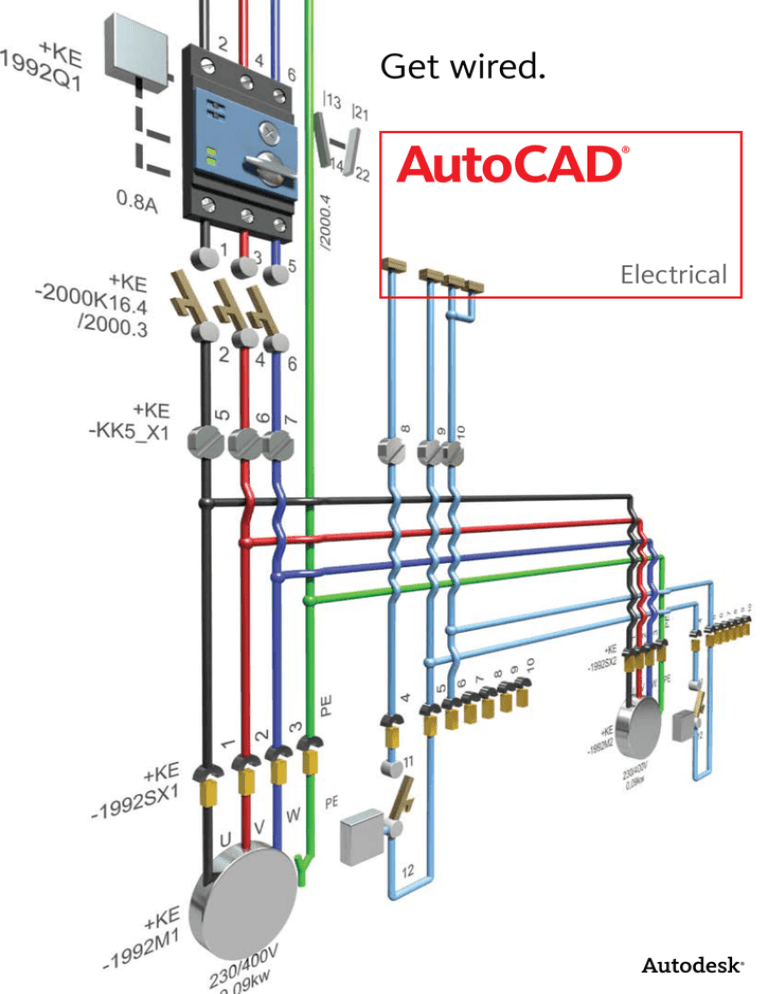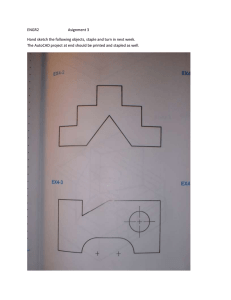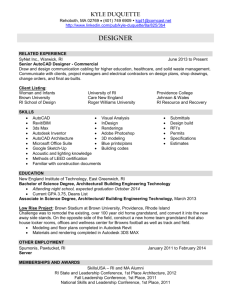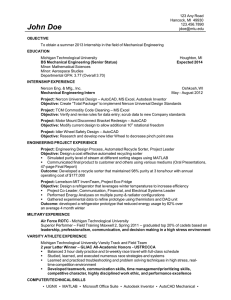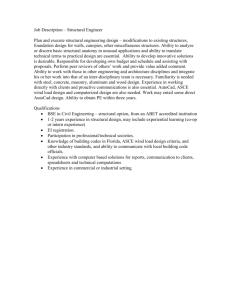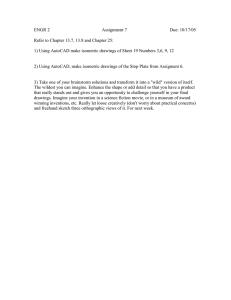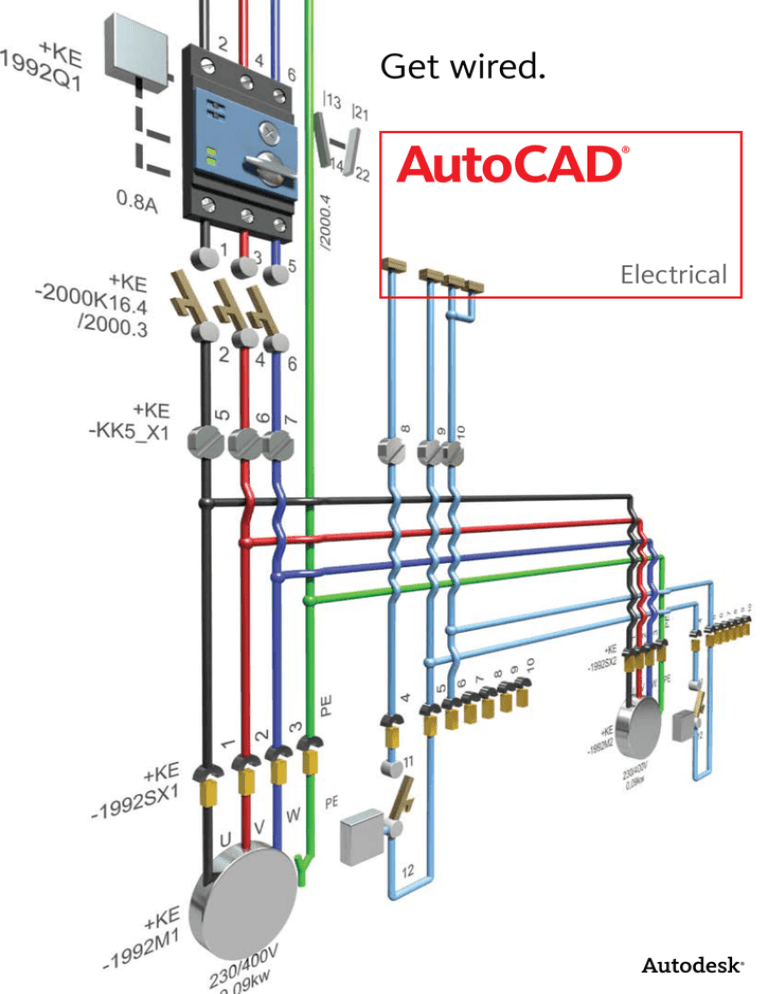
Get wired.
AutoCAD
®
Electrical
The AutoCAD Electrical Advantage
To succeed in today’s global marketplace, electrical controls
designers can no longer afford to rely on generic software
applications to get the job done. AutoCAD Electrical offers
control engineers a competitive edge by helping save hours
of effort, so they can spend more time innovating.
Contents
Error Checking and Prevention...................3
Standards-Based Drafting
and Component Libraries............................ 4
Design and Drafting
Productivity Tools..........................................5
Schematic Design Tools .............................. 8
Panel Layout Tools...................................... 10
Programmable Logic Controller Tools......11
Comprehensive Terminal
Management.................................................12
Collaboration and Interoperability.......... 13
Data Management
and Reporting Tools . ..................................14
Data Migration Tools................................... 15
Learn More or Purchase ............................16
AutoCAD® Electrical is AutoCAD® software for
controls designers, purpose-built to create and
modify electrical control systems. It contains all
the functionality of AutoCAD, the world’s leading
CAD software, plus a comprehensive set of
electrical-specific features and functions that offer
significant productivity gains.
Feature
AutoCAD Electrical helps you stay ahead of the
competition by automating control engineering
tasks, such as building circuits, numbering wires,
and creating bills of material. AutoCAD Electrical
provides a library of more than 650,000 electrical
symbols and components, includes real-time error
checking, and enables electrical and mechanical
teams to collaborate on digital prototypes built
with Autodesk® Inventor® software. As part of
the Autodesk solution for Digital Prototyping,
AutoCAD Electrical helps manufacturers get their
products to market faster with lower costs.
AutoCAD®
AutoCAD® Electrical
Full AutoCAD Functionality
•
•
Familiar AutoCAD Interface
•
•
Powerful Drafting Tools
•
•
DWG™ Compatibility
•
•
Comprehensive Symbol Libraries
•
Electrical-Specific Drafting Features
•
Real-time Error Checking
•
Schematic Design Tools
•
Panel Layout Tools
•
Terminal Management Tools
•
PLC I/O Tools
•
Automatic BOM Generation
•
Autodesk® Inventor® Associativity
•
2
Error Checking and Prevention
AutoCAD Electrical software includes automatic errorchecking capabilities that help designers perform real-time
diagnostics to catch problems before the build phase of a
project.
®
Real-Time Coil and Contact Cross-Referencing
Significantly reduce the risk of costly mistakes
associated with assigning too many contacts to a
relay. AutoCAD Electrical sets up a parent/child
relationship between the two and keeps track of
how many contacts are assigned to any given coil
or multi-contact device. When you exceed the limit,
you get an alert.
Automatic Wire Numbering and
Component Tagging
Spending long hours manually assigning wire numbers and component tags is a thing of the past, as
are the potential errors inherent in that process.
AutoCAD Electrical drafting software automatically places sequential or reference-based numbers
on all wires and components, based on the configuration you choose. Reference-based numbers
and tags automatically get a suffix when necessary
so that names are unique and the software can
renumber the entities as the design requirements
change. This numbering convention is flexible
enough to meet nearly any design requirement.
Another benefit of this feature is the ability to assign the next available set of terminal pin numbers
to each inserted “child” contact, based on the pin
list properties of the parent coil. Display crossreferencing information in almost any format on
the drawings, and run cross-referencing reports at
any time.
In addition, if AutoCAD Electrical determines that
an inserted wire number will “bump into” something, it automatically searches laterally along the
wire for a clear spot to place the wire number. If
that fails, it searches for a clear spot away from the
wire. When it finds one, it places the number and
automatically draws a leader back to the wire.
Electrical Audit Report
Missing or incorrect wire numbers can cause major
headaches. Use the audit report function to analyze and report such design anomalies so you can
correct them before they reach manufacturing.
Real-Time Error Checking
Avoid costly errors at build time
by catching and removing errors
during design. AutoCAD Electrical drafting software constantly
compares the requested changes
with the current project and
alerts you to potential errors
such as duplicated wire numbers
or component tags as they occur.
3
Standards-Based Drafting and Component Libraries
AutoCAD Electrical supports international standards and
provides comprehensive libraries of manufacturer content
and symbols, enabling users to easily create standards-based
designs that comply with industry requirements.
Symbol Builder
Guide and manage the creation and conversion
of AutoCAD® blocks into intelligent AutoCAD
Electrical symbols. Built on top of the AutoCAD
Block Editor, the Symbol Builder helps create electrical symbols and black boxes that conform to the
AutoCAD Electrical architecture.
Extensive Manufacturers’
Catalog Content
Use real manufacturers’ catalog data to streamline
the design process. AutoCAD Electrical comes with
a manufacturers’ catalog database that contains
more than 650,000 components and symbols from
the industry’s most popular vendors. These components provide a full spectrum of input and output
(I/O) devices, including switches, sensors, lights,
and numerous panel devices, such as wireway and
panel enclosures.
Electrical Component Libraries
Easily select commonly used devices to quickly
create electrical control systems designs. AutoCAD Electrical provides a simple menu-driven
system for inserting electrical devices. Each menu
provides access to a comprehensive symbol library
that includes push buttons, selector switches, pilot
lights, relays, contacts, fuses, terminals, and more.
Multidiscipline Symbol Libraries
Quickly generate accurate pneumatic, hydraulic,
and piping and instrumentation diagram (P&ID)
schematics. The comprehensive symbol libraries
include devices such as valves, operators, manifolds, meters, regulators, filters, and more.
Support for Multiple Design Standards
Meet your customers’ design requirements with
support for the JIC, IEC, JIS, and GB international
standards. Select symbol libraries, cross-reference
settings, wire and device tagging conventions, and
much more to meet geographic design requirements.
User-Defined Attributes
Add custom attributes to AutoCAD Electrical symbols and have their contents available in any project
reports. Easily communicate company-specific
design data by using newly defined metadata to
extract information for standard reports.
4
Design and Drafting Productivity Tools
AutoCAD Electrical software offers controls designers
immediate productivity gains with a complete set of
specialized features and tools developed specifically for the
creation of accurate, industry-standard electrical control
systems.
Make better design decisions based on de-rating
factors such as wire material type, insulation temperature rating, ambient temperature, run length,
power conductor bundling and maximum allowable
voltage drop. Circuit Builder can also suggest fuse,
breaker, and disconnect ratings based upon motor
or power feed load.
Streamlined Design Environment
AutoCAD Electrical features a streamlined user
interface. Find your favorite tools and commands
faster, locate lesser-used tools more efficiently, and
discover relevant new features more easily. The
result is less time searching through menus and
toolbars, and more time getting your work done.
Reuse Circuits
Slash design time by reusing common circuits.
AutoCAD Electrical gives users the ability to build
commonly used circuits once and then save them
for reuse in future designs. When you place a
saved circuit into a new design, AutoCAD Electrical
automatically renumbers the wires and devices in
the circuit to match the configuration of the current
drawing or project.
Circuit Builder
Reduce design time and increase drafting efficiency
by automating the creation of controls circuits.
Dynamically generate rules-based controls circuits
based on defining functional requirements, such as
components, wiring, ratings, and catalog data.
The Circuit Builder tool gives you the necessary
information to help you make sound engineering
decisions that are also environmentally “green.” For
example, the conductor size that meets the minimum code requirements may be the least expensive
to purchase, but it may not provide the best longterm energy and cost savings.
One-Line Diagrams for Motor Control
Quickly create and edit one-line circuit representations that can then help drive accurate annotation
of three-line schematic circuit equivalents.
Building on the popular Circuit Builder tool for
three-phase motor control, AutoCAD Electrical now
enables you to interactively create one-line motor
circuit and power feed representations. One-line
circuit representations can help drive three-line
schematic circuit generation and vice versa.
Circuit Builder provides dynamic display
of worst-case energy
loss costs for a range
of conductor sizes
against various installation and ambient
factors. Suggested
wire conductor sizing
can be automatically
calculated based upon
an electrical code
requirement.
5
Design and Drafting Productivity Tools
New Drawing Command
With a single click of a button, you can begin a new
drawing and know that AutoCAD Electrical is fully
aware of the current project settings. After you
choose a template with the appropriate title block
and drawing border, the new drawing automatically
becomes part of the active project and you are
ready to start inserting devices.
Multiple Drawing Interface Aware
Simultaneously view and edit multiple drawings
at once. AutoCAD Electrical fully supports the
multiple document interface (MDI) standard, allowing you to have multiple drawings open at one
time. Now you can cut and paste design information between two open drawings without having to
close one of them.
Swap Block Utility
Save hours of rework by quickly replacing each
instance of a symbol throughout a project. Swap
instances of a block or an individual symbol
wherever it is used in a project. You can even swap
symbols for an entire project between two symbol
libraries. For example, if you need to change the
standard used in a project, just run this command
to automatically swap each JIC device out with its
IEC equivalent.
Multiple Wire Insert
By enabling designers to insert multiple wires with
a single command, AutoCAD Electrical automates
the process of connecting devices with several connection points. And, faster design helps ensure that
your projects stay within budget—and on time.
Retagging Components
Reduce design time and help eliminate errors by
retagging all components in a project with a single
command. This single command enables users to
change the format of component tags during a project to accommodate customer changes on the fly.
6
Design and Drafting Productivity Tools
Device Navigation
Don’t waste any more of your valuable time managing device relationships. With AutoCAD Electrical you can easily view and navigate relationships
between devices using the Surfer command. Simply click a component in the panel layout drawing
and quickly “surf” to the corresponding schematic
device. This command works across multiple drawings in a project and also works on devices with a
parent/child relationship, auxiliary contacts, and
item numbers.
Fixed Wire Numbers and Component Tags
AutoCAD Electrical enables you to easily accommodate design modifications late in the cycle
without affecting previous work. When you change
the status of wire numbers and component tags
to a “fixed” format, they remain unaffected during
a project-wide renumbering of wires or retagging
of components. If changes are required after the
shop floor has the designs, you can easily add new
wire numbers and device components without
affecting the existing wire numbers.
Wire Label Export for Electrical Design
Slash the time it takes to create an accurate set
of wire labels for a project. With the Wire Label
Export command, you can rapidly extract wire
numbers from an entire project and print the
required labels for each wire.
Toggle Normally Open/Normally Closed
With a single mouse-click, switch the state of a
device from normally open to normally closed
and vice versa. If that device is part of a parent/
child relationship, such as a relay coil and contact,
AutoCAD Electrical automatically updates the corresponding device.
Open and Flexible API
Create simplified custom front-end interfaces or
automated workflows using an open architecture that integrates with existing business and
engineer¬ing systems. Use the flexible and open
API (applica-tion programming interface) in AutoCAD Electrical to extend its power and functionality to meet specific design and drafting needs. This
built-in API consists of nearly 200 programming
entry points into the software, so users can easily
integrate AutoCAD Electrical with their existing
business and engineering systems.
Drawing Navigation Features for Control
Designers
Quickly navigate through drawings within a project.
Use the previous/next buttons to each drawing in
the project without having to open individual files.
7
Schematic Design Tools
Create and modify electrical control schematics more accurately and in fraction of the time it takes with AutoCAD .
®
Automatic Wire Gaps
Effortlessly create easy-to-read schematics. Whenever two wires cross in an electrical design, AutoCAD Electrical automatically indicates which wire
passes through. You can choose from wire gaps,
loops, or solid wires to show crossing wires.
Electrical-Specific Drafting
Commands
Save hours of design time using specialized drafting features in AutoCAD
Electrical developed specifically for
designing control systems. Quickly
trim wires, copy and delete components or circuits, and scoot and
align components for easier drawing
creation.
Visual Wiring Sequence Indicators
Efficiently communicate design intent to manufacturing and avoid wiring errors by graphically
indicating the proper wiring sequence of a circuit
directly on the schematic. . When you make changes to a wire sequence, the updated information is
automatically accurately reflected in the from/to
wire list report.
Ladders and Reference Line Numbers
Use the flexible ladder insertion functionality in
AutoCAD Electrical to quickly place ladders into
a drawing, minimizing the redundancy of creating
control drawings. Place ladders horizontally or
vertically while maintaining complete control over
all ladder characteristics, including rung spacing,
number of rungs, and ladder width. Reduce tedious manual processes with automatic placement
of reference line numbers based on a predefined
configuration.
Revise Ladder
With AutoCAD Electrical you don’t have to start
from scratch when you need to modify a ladder
in your design. Use the Revise Ladder command
to modify ladders already inserted into drawings.
Without deleting and starting over again, you can
modify most aspects of the ladder, including rung
spacing and number of rungs, as well as starting
and ending reference numbers. This single command saves hours of manual editing and helps
ensure that your time is spent on high-value work.
8
Schematic Design Tools
Insert Rungs
Being able to quickly insert rungs into an existing
ladder greatly speeds up the drafting of electrical
control schematics. Simply click anywhere inside
a ladder to insert a new rung complete with wire
connection dots and automatically align it with the
corresponding wire numbers.
Source and Destination Markers
Quickly track wires from page to page within a
project. When a wire starts on one drawing and
continues onto another, you can connect them electronically using the source and destination signals.
Cable and Conductor Tracking
Easily manage cable and conductor usage in AutoCAD Electrical projects with automatic tracking
capabilities. Designate individual wires as belonging to a cable, and then generate reports based
on cable usage for fabrication purposes. Similar to
inserting components, when you assign manufacturer part number information to cables, AutoCAD
Electrical automatically tracks and reports conductor usage based on that part number.
Three-Phase Motor Control
Save time and increase productivity when creating
three-phase motor circuits. Quickly design motor
circuits using intelligent, built-in symbol libraries
that include three-pole breakers, switches, motor
contactors, and more. When you insert them, these
symbols adapt to the underlying three-phase rung
spacing automatically.
Connector Generator
Quickly generate connectors by providing minimal
information, such as the number of pins and
orientation. The resulting connector is ready to
be wired into a design. With AutoCAD Electrical,
you’ll be able to generate accurate point-to-point
style designs in a fraction of the time it takes with
traditional AutoCAD software.
Project Interface
Easily manage and navigate the many individual
DWG™ files that make up an electrical control systems project with the AutoCAD Electrical project
interface. The intuitive file management features
in AutoCAD Electrical let you spend more time
designing and less time organizing files.
9
Panel Layout Tools
Quickly and easily create panel layout drawings with
intelligent updating to reduce errors.
Starting Designs with a Panel Layout Drawing
AutoCAD Electrical provides a flexible design environment that works the way you want to work. You
can start designs by creating a panel layout drawing
and using it to drive the creation of the corresponding logical control schematics. This feature gives
you the boost you need for tight turnaround times
and supports the needs of individual designers.
Create Smart Panel Layout Drawings
from Electrical Schematics
Using AutoCAD® Electrical to create panel layout
drawings gives you a systematic means of checking
that no devices are missed and makes an electronic
link between the representation of the device in the
schematic and panel drawings.
Here’s how it works: Once you have created an
electrical schematic, the software extracts a list of
schematic components for placement in the panel
layout drawings. You simply choose a device from
the list and drag it into place. The physical “footprint” representation of each schematic device is inserted into the layout at the point you select. Then
the software creates an electronic link between
the schematic and panel device representations. So
when you change key data on one drawing, you get
a prompt for permission to update the other. Even
non-schematic items like wire duct and mounting
hardware can be added to the layout and automatically combined to create a “smart” panel bill of
materials (BOM) report.
Location Boxes and Markers
Quickly and easily associate groups of devices with
a specific panel location using the Location Box
command. Apply location markers on the schematic
that represent the corresponding panel location.
This capability makes it easy to identify locations
for a device or group of devices, resulting in more
accurate panel layouts.
Insert Balloons on Panel Devices
Save time by automatically annotating control
panel drawings with intelligent item balloons that
coincide with the panel BOM.
10
Programmable Logic Controller (PLC) Tools
AutoCAD Electrical includes a set of tools specifically
designed to increase your productivity and accuracy when
working with PLC I/O drawings.
Automatically Create PLC/IO Drawings from
Spreadsheets
Generate a complete set of PLC I/O drawings
simply by defining the project’s I/O assignments in
a spreadsheet program. This capability can save you
a tremendous amount of design time by virtually
eliminating the need to create those drawings in an
AutoCAD® environment.
PLC I/O Libraries
Quickly create PLC I/O drawings by selecting
from a library of more than 3,000 intelligent PLC
I/O modules from the industry’s most popular
vendors.
Once the drawings have been created, easily export
the I/O information and descriptions to a format
that most PLC programming software packages can
read. The PLC programmer won’t need to recreate
addresses and their descriptions. Then import the
descriptions on each PLC I/O point into your PLC
program to maintain consistency between your
drawings and your PLC program.
PLC Module Builder
The PLC module builder makes it easy to add PLC
I/O modules to the standard library. If desired modules are not included in the currently library, you
can simply add them through a graphical interface.
PLC I/O Import/Export
Export critical I/O address and description information into multiple file formats. Exchange data
bi-directionally between AutoCAD Electrical and
Rockwell Automation’s PLC programming software
or Schneider Electric’s Unity™ software products.
Reusing crucial design data between AutoCAD
Electrical and the corresponding PLC program helps
you reduce design time and minimize errors.
11
Comprehensive Terminal Management
Increase design accuracy and reduce the complexity of
working with terminals in a design.
Terminal Strip Editor
Easily manage and edit terminals throughout a
project with the simplified Terminal Strip Editor interface. With only a few clicks, you can insert spare
terminals or make modifications, such as reversing
the left and right wiring information for a terminal.
Graphical Terminal Strip Generator
Slash design time by automatically generating
graphical terminal strip layouts based on schematic
design information for use in panel layout drawings
or terminal plans. You can choose to generate these
terminal strips in a graphical or table format. AutoCAD Electrical automatically populates terminal
strip layouts with the wiring information for each
side of the strip as defined in the Terminal Strip
Editor.
Multitier Terminals
Reduce the complexity of using multilevel terminals in a control design. AutoCAD Electrical
enables you to define and manage the terminal
numbers as well as all connectivity information,
within a single, easy-to-use dialog.
Direct to Terminal Wire Sequencing
Deliver more accurate reports by taking advantage
of the flexibility in the level of control available
when defining the wire connection sequence. Land
wires from multiple devices onto a common terminal, and have all information accurately reflected in
various terminal and wiring reports.
Terminal Jumpers
Easily view, create, and edit jumpers within the
Terminal Strip Editor.Reduce design time and help
eliminate errors by accurately representing terminal jumpers as part of the control design.
Inserting Spare Terminals
Provide accurate bill of material (BOM) information
by eliminating the guesswork encountered when
planning for spare terminal needs. Users can insert
spare terminals through the Terminal Strip Editor
and accurately update various terminal reports.
12
Collaboration and Interoperability
The sharing of accurate design data between AutoCAD
Electrical and other Autodesk applications enables electrical
and mechanical teams to smoothly collaborate on digital
prototypes.
®
Multiuser Environment
Collaborate more effectively and increase productivity while sharing projects within workgroups.
AutoCAD Electrical control design software provides drawing status indicators and better control
of project-wide commands to improve efficiency in
multi-user environments.
Link to the Cable and Harness Functionality of
Autodesk® Inventor® Professional
Quickly create accurate 2D and 3D electrical control designs using the bi-directional interoperability between AutoCAD® Electrical and Autodesk®
Inventor® Professional software. Pass electrical
intent information for cables and conductors
from AutoCAD Electrical to Autodesk Inventor
Professional to automatically create a 3D harness
design. And, pass wire-connectivity information
from Autodesk Inventor Professional to AutoCAD
Electrical to automatically create the corresponding 2D schematics.
Publish Designs on the Web
AutoCAD Electrical makes it easy to share designs
with your extended enterprise by publishing either
individual drawings or entire projects on the web.
AutoCAD Electrical creates the HTML pages as
well as the links you need to post your complete
design to the web.
DWF Tools
Publish DWF™ files directly from Autodesk manufacturing design applications, and securely collaborate
on 2D and 3D designs with customers, suppliers,
planners, and others outside your engineering
workgroup. Using free* Autodesk® Design Review
software, team members can digitally review,
measure, mark-up, and comment on your 2D and 3D
designs while protecting your intellectual property.
Tight integration with Autodesk manufacturing
products enables accurate communication of design
information, including assembly instructions, bills of
material (BOMs), and finite element analysis (FEA)
results without requiring CAD expertise. Autodesk
Design Review software automatically tracks
comments and their status, and the DWF-based
markups can be round-tripped, helping speed the
revision process and minimize information loss.
*Free products are subject to the terms and
conditions of the end-user license agreement that
accompanies download of the software.
Share Drawings and Track Changes
Easily exchange data with customers or suppliers in native DWG™ format. AutoCAD Electrical drawings can be viewed and edited by any
DWG-compatible program such as AutoCAD or
AutoCAD® LT software. With the built-in AutoCAD
Electrical revision tracking functionality, you can
track all changes made to your drawings since the
last update, no matter how many people accessed
them.
13
Data Management and Reporting Tools
Fully integrated data management tools make it easy to
securely store and manage your work-in-process electrical
design data. AutoCAD Electrical also includes built-in tools
that instantly generate and update critical reports so you
can provide accurate information to manufacturing and save
hours on document maintenance.
®
Integrated Data Management
Accelerate development cycles and increase your
ROI by reusing existing designs. AutoCAD Electrical includes integrated data management tools
for workgroups that securely store and manage
work-in-progress electrical design data and related
documents.
Automatic Report Generation
Drastically reduce the time required to create and
update reports, while removing associated errors
of producing reports manually. Report generation
in AutoCAD Electrical is simple, customizable, and
gives you the option of running multiple reports
with a single command.
Autodesk® Vault Manufacturing
Autodesk® Vault Manufacturing software (sold
separately and previously known as Autodesk®
Productstream®) securely stores and manages
engineering information, design data, and
documents, enabling you to shorten the design-tomanufacturing process. It helps design, engineering, and manufacturing departments across
separate locations collaborate and share Digital
Prototyping information. It also gives your design
departments advanced tools to track engineering change orders, manage BOMs, and promote
earlier collaboration through integration with
manufacturing business systems. With support
for multi-CAD environments, Vault allows you to
share and manage designs and engineering data
created with third-party software and AutoCAD®
software throughout the product lifecycle.
You can automatically generate reports that cover
bills of material (BOM), from/to wire lists, PLC
I/O, terminal plans, cable summaries, and crossreferencing reports.
Customize reports to display relevant information by sorting and filtering available fields, which
can be run on a current drawing, collection of
drawings, the entire project, or a specific location
or panel. Place reports into a drawing as a smart
table object that can be easily updated later or
saved to a file. AutoCAD Electrical supports saving
reports in ASCII, Microsoft® Excel®, Microsoft®
Access™, CSV, or XML formats.
Surfable Reports
Navigate reports and their corresponding designs
with the surfable reports feature. When you place
reports into a design as a table, you can click the
various fields to instantly find the corresponding
devices in the schematics or panel layout drawings.
Drawing List Report
AutoCAD Electrical can extract a list of project
drawings that lists drawing numbers, titles, dates,
revisions, and other important data. Create a list
of data extracted from the project drawing title
blocks and save to file, print, or insert it into a
drawing.
14
Data Migration Tools
Save hours of rework by leveraging your existing design data
from AutoCAD and other products. Automatically convert
data into intelligent AutoCAD Electrical designs without
losing previous customizations.
®
®
promis•e Data Migration
Users of promis•e® software can avoid hours of
rework by easily migrating designs into AutoCAD
Electrical design software using the promis•e data
migration tools.
Migration Utility
The migration utility lets you easily migrate from
your previous version of AutoCAD Electrical design software to the latest release while preserving
your existing data and settings.
Content Database Merge Utility
Use this powerful utility to easily merge existing
manufacturer catalog databases, PLC I/O libraries,
footprint lookup databases, and corresponding
footprint symbols with content delivered in each
new release. You’ll be able take full advantage of
content additions in new releases, without losing
previous customizations you made to current
content libraries.
AutoCAD Data Migration
Quickly bring existing designs created in AutoCAD® or AutoCAD LT® software into AutoCAD
Electrical for further modification with the data
migration utilities. The migration tools in AutoCAD Electrical, drastically speed up the conversion
of native AutoCAD data into intelligent AutoCAD
Electrical designs. You’ll be able to realize the
advantages of using purpose-built electrical design
tools faster.
15
Digital Prototyping for the Manufacturing Market
Autodesk, a world-leading supplier of engineering software,
provides tools that let viewers experience ideas before they
are real. By putting powerful Digital Prototyping technology
within the reach of mainstream manufacturers, Autodesk is
changing the way manufacturers think about the design process
and helping create more productive workflows. The Autodesk
approach to Digital Prototyping is scalable, attainable, and costeffective; allows a broader group of manufacturers to realize
its benefits with minimal disruption to existing workflows;
and provides the most straightforward path to creating
and maintaining a single digital model in a multidisciplinary
engineering environment.
Learn More or Purchase
Access specialists worldwide who can provide product expertise, a deep
understanding of your industry, and value that extends beyond your software
purchase. To purchase AutoCAD Electrical software, contact an Autodesk
Premier Solutions Provider or Autodesk Authorized Reseller. Locate a reseller
near you at www.autodesk.com/reseller.
Autodesk Learning and Education
From instructor-led or self-paced classes to online training or education
resources, Autodesk offers learning solutions to fit your needs. Get expert
guidance at an Autodesk Authorized Training Center (ATC®) site, access
learning tools online or at your local bookstore, and validate your experience
with Autodesk certifications. Learn more at www.autodesk.com/learning.
Autodesk Services and Support
Accelerate return on investment and optimize productivity with innovative
purchase methods, companion products, consulting services, and support
from Autodesk and Autodesk authorized partners. Designed to get you up to
speed and keep you ahead of the competition, these tools help you make the
most of your software purchase—no matter what industry you are in. Learn
more at www.autodesk.com/servicesandsupport.
Autodesk Subscription
Get the benefits of increased productivity, predictable budgeting, and
simplified license management with Autodesk® Subscription. You get any
new upgrades of your Autodesk software and any incremental product
enhancements, if these are released during your Subscription term. In
addition, you get exclusive license terms available only to Subscription
members. A range of community resources, including web support direct
from Autodesk technical experts, self-paced training, and e-Learning, help
extend your skills and make Autodesk Subscription the best way to optimize
your investment. Learn more at
www.autodesk.com/subscription.
*Free products are subject to the terms and conditions of the end-user license agreement that accompanies download of this software.
Autodesk, AutoCAD, AutoCAD LT, Autodesk Inventor, AutoLISP, DWF, DWG, DWG (logo), Inventor,
Productstream, and Visual LISP are registered trademarks or trademarks of Autodesk, Inc., and/or its
subsidiaries and/or affiliates in the USA and/or other countries. All other brand names, product names, or
trademarks belong to their respective holders. Autodesk reserves the right to alter product offerings and
specifications at any time without notice, and is not responsible for typographical or graphical errors that
may appear in this document.
© 2009 Autodesk, Inc. All rights reserved. 225A1-000000-MZ07