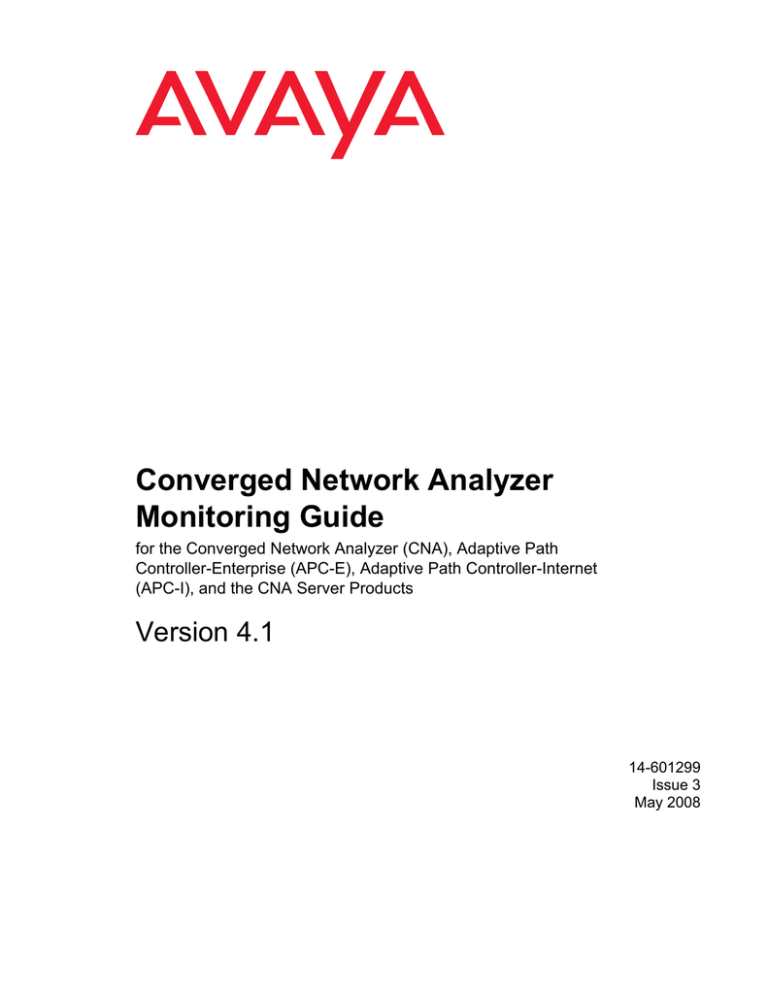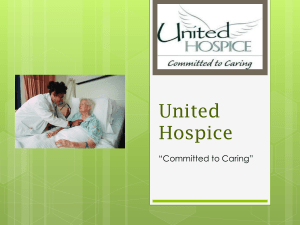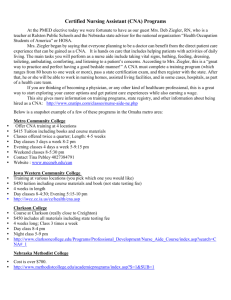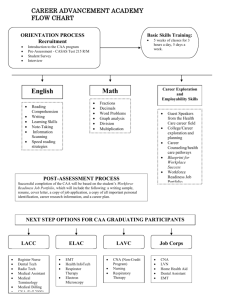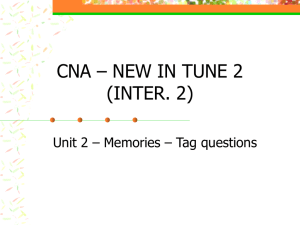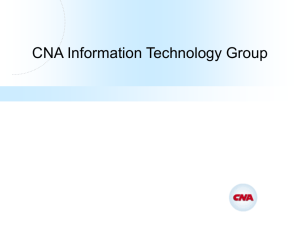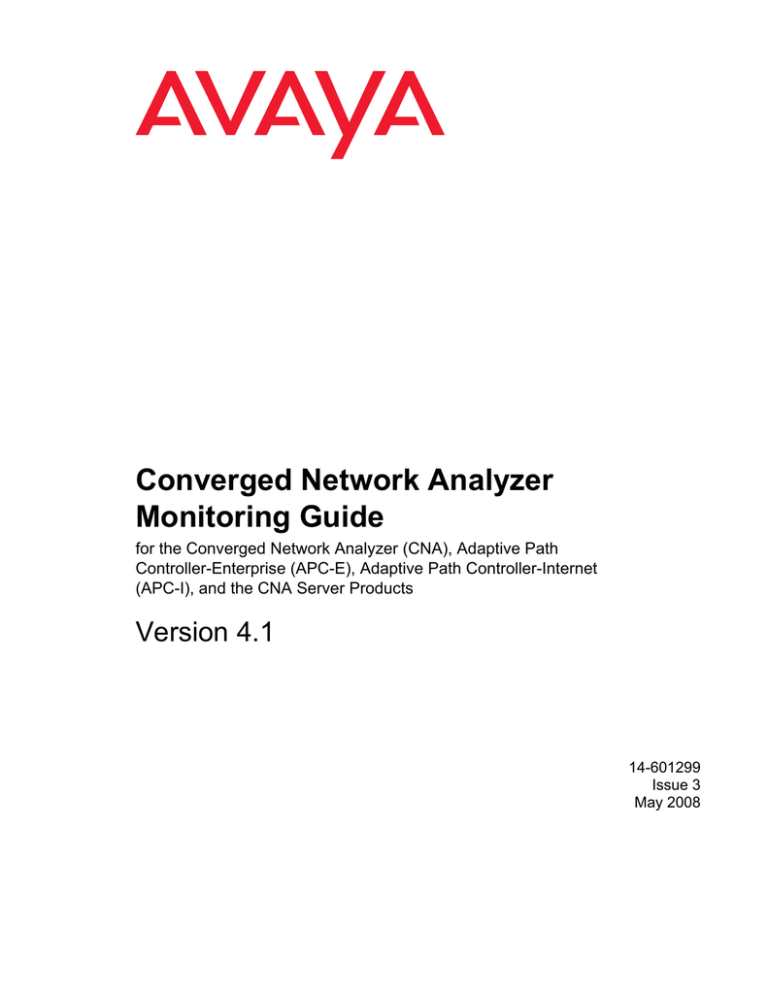
Converged Network Analyzer
Monitoring Guide
for the Converged Network Analyzer (CNA), Adaptive Path
Controller-Enterprise (APC-E), Adaptive Path Controller-Internet
(APC-I), and the CNA Server Products
Version 4.1
14-601299
Issue 3
May 2008
Copyright 2008, Avaya Inc.
All Rights Reserved
This document contains information related to Converged Network
Analyzer (CNA) software (as defined below) and Documentation
(“Product”). “Documentation” means this document and Avaya’s
information manuals in printed or electronic form containing operating
instructions and performance specifications that Avaya or its suppliers
generally make available to users of its products, and which Avaya
delivers to End User with the Products. “End User” means any customer
of Avaya or its authorized resellers, or any end user of the Product. See
the Software and Documentation DVD/CD inserts for additional legal and
licensing information.
Notice
Changes and corrections to the information in this document may be
incorporated in future releases.
Disclaimer
Avaya, its affiliates or subsidiaries (“Avaya”) are not responsible for any
modifications, additions or deletions to the original published version of
the Documentation unless such modifications, additions or deletions
were performed by Avaya. End User agrees to indemnify and hold
harmless Avaya, Avaya's agents, servants, directors, officers, and
employees against all claims, lawsuits, demands and judgments arising
out of, or in connection with, subsequent modifications, additions or
deletions to the Documentation to the extent made by the End User.
Warranty
Avaya provides a limited warranty on the Product. Refer to your customer
sales agreement to establish the terms of the limited warranty. In
addition, Avaya’s standard warranty language as well as information
regarding support for the Product, while under warranty, is available
through the following web site: http://www.avaya.com/support.
License
USE OR INSTALLATION OF THE PRODUCT INDICATES THE END
USER’S ACCEPTANCE OF THE GENERAL LICENSE TERMS
AVAILABLE ON THE AVAYA WEBSITE AT: http://www.avaya.com/
support (“GENERAL LICENSE TERMS”). DO NOT USE THE PRODUCT
IF YOU DO NOT WISH TO BE BOUND BY THE GENERAL LICENSE
TERMS. IN ADDITION TO THE GENERAL LICENSE TERMS, THE
FOLLOWING LICENSE TERMS AND RESTRICTIONS WILL APPLY TO
THE PRODUCT.
Avaya grants End User a license within the scope of the license types
described below. The applicable number of licenses and units of capacity
for which the license is granted will be one (1), unless a different number
of licenses or units of capacity is specified in the Documentation or other
materials available to End User. “Designated Processor” means a single
stand-alone computing device. “Server” means a Designated Processor
that hosts a software application to be accessed by multiple users.
“Software” means the computer programs in object code, originally
licensed by Avaya and ultimately utilized by End User, whether as
stand-alone products or pre-installed on Hardware. “Hardware” means
the standard hardware products, originally sold by Avaya and ultimately
utilized by End User.
If your system is running in a TDM environment, the following license
restriction applies:
Designated System(s) License (DS). End User may install and use
each copy of the Software on only one Designated Processor, unless a
different number of Designated Processors is indicated in the
Documentation or other materials available to End User. Avaya may
require the Designated Processor(s) to be identified by type, serial
number, feature key, location or other specific designation, or to be
provided by End User to Avaya through electronic means established by
Avaya specifically for this purpose.
If your system is running in an IP environment, the following license
restriction applies:
Concurrent User License (CU). End User may install and use the
Software on multiple Designated Processors or one or more Servers, so
long as only the licensed number of Units are accessing and using the
Software at any given time. A “Unit” means the unit on which Avaya, at its
sole discretion, bases the pricing of its licenses and can be, without
limitation, an agent, port or user, an e-mail or voice mail account in the
name of a person or corporate function (e.g., webmaster or helpdesk), or
a directory entry in the administrative database utilized by the Product
that permits one user to interface with the Software. Units may be linked
to a specific, identified Server.
For all systems, the following license restriction applies:
Shrinkwrap License (SR). With respect to Software that contains
elements provided by third party suppliers, End User may install and use
the Software in accordance with the terms and conditions of the
“shrinkwrap” or “clickwrap” license accompanying the Software
(“Shrinkwrap License”). The text of the Shrinkwrap License will be
available from Avaya upon End User’s request (see “Copyright” below for
more information).
Copyright
Except where expressly stated otherwise, the Product is protected by
copyright and other laws respecting proprietary rights. Unauthorized
reproduction, transfer, and or use can be a criminal, as well as a civil,
offense under the applicable law.
Certain Software programs or portions thereof included in the Product
may contain software distributed under third party agreements (“Third
Party Components”), which may contain terms that expand or limit rights
to use certain portions of the Product (“Third Party Terms”). Information
identifying Third Party Components and the Third Party Terms that apply
to them is available on Avaya’s web site at http://support.avaya.com/
ThirdPartyLicense/.
The disclaimers of warranties and limitations of liability set forth in the
Third Party Terms do not affect any express warranty or limitation of
liability that may be provided to you by Avaya pursuant to the license
terms covering the Product contained in a separate written agreement
between you and Avaya. To the extent there is a conflict between the
General License Terms or your customer sales agreement and any Third
Party Terms, the Third Party Terms shall prevail solely for such Third
Party Components.
Security and virus disclaimer
End User's decision to acquire products from third parties is End User's
sole responsibility, even if Avaya helps End User identify, evaluate or
select them. Avaya is not responsible for, and will not be liable for, the
quality or performance of such third party products or their suppliers.
ALL INFORMATION IS BELIEVED TO BE CORRECT AT THE TIME OF
PUBLICATION AND IS PROVIDED “AS IS”. AVAYA DISCLAIMS ALL
WARRANTIES, EITHER EXPRESS OR IMPLIED, INCLUDING THE
WARRANTIES OF MERCHANTABILITY AND FITNESS FOR A
PARTICULAR PURPOSE AND FURTHERMORE, AVAYA MAKES NO
REPRESENTATIONS OR WARRANTIES THAT THE STEPS
RECOMMENDED WILL ELIMINATE SECURITY OR VIRUS THREATS
TO END USER’ SYSTEMS. IN NO EVENT SHALL AVAYA BE LIABLE
FOR ANY DAMAGES WHATSOEVER ARISING OUT OF OR IN
CONNECTION WITH THE INFORMATION OR RECOMMENDED
ACTIONS PROVIDED HEREIN, INCLUDING DIRECT, INDIRECT,
CONSEQUENTIAL DAMAGES, LOSS OF BUSINESS PROFITS OR
SPECIAL DAMAGES, EVEN IF AVAYA HAS BEEN ADVISED OF THE
POSSIBILITY OF SUCH DAMAGES.
Avaya does not warrant that this Product is immune from or will prevent
unauthorized use of telecommunication services or facilities accessed
through or connected to it. Avaya is not responsible for any damages or
charges that result from either unauthorized uses or from incorrect
installations of the security patches that are made available from time to
time.
Suspected security vulnerabilities with Avaya products should be
reported to Avaya by sending mail to securityalerts@avaya.com.
Trademarks
All trademarks identified by ® and TM are registered trademarks or
trademarks of Avaya Inc. All other trademarks are the property of their
respective owners.
Contents
Chapter 1: Introduction . . . . . . . . . . . . . . . . . . . . . . . . . . .
7
Chapter contents . . . . . . . . . . . . . . . . . . . . . . . . . . . . . . . . . . .
7
Intended audience . . . . . . . . . . . . . . . . . . . . . . . . . . . . . . . . . . .
Documentation library. . . . . . . . . . . . . . . . . . . . . . . . . . . . . . .
7
7
Typographic Conventions. . . . . . . . . . . . . . . . . . . . . . . . . . . . . . .
9
System requirements . . . . . . . . . . . . . . . . . . . . . . . . . . . . . . . . .
Web traffic optimization . . . . . . . . . . . . . . . . . . . . . . . . . . . . . .
VPN optimization . . . . . . . . . . . . . . . . . . . . . . . . . . . . . . . . .
10
11
12
Supported browsers and operating systems . . . . . . . . . . . . . . . . . . . .
12
Chapter 2: Collecting Endpoint Addresses . . . . . . . . . . . . . . . .
13
Overview . . . . . . . . . . . . . . . . . . . . . . . . . . . . . . . . . . . . . . . .
EFC Server . . . . . . . . . . . . . . . . . . . . . . . . . . . . . . . . . . . . .
13
13
Configuring the EFC Module . . . . . . . . . .
CNA IP Addresses . . . . . . . . . . . . . .
EFC Module Configuration . . . . . . . . .
Access Lists . . . . . . . . . . . . . . . . .
Active-Measurement Group Configuration
Configuration Summary . . . . . . . . . . .
.
.
.
.
.
.
14
15
15
15
16
17
EFC and Application Traffic Reports . . . . . . . . . . . . . . . . . . . . . . . . .
Ensuring that EFC Sees an Appropriate Traffic Set . . . . . . . . . . . . . . .
18
19
Chapter 3: Security . . . . . . . . . . . . . . . . . . . . . . . . . . . . .
25
Overview of Security . . . . . . . . . . . . . . . . . . . . . . . . . . . . . . . . .
25
Authentication . . . . . . . . . . . . . . . . . . . . . . . . . . . . . . . . . . . . .
Local, RADIUS or TACACS+ . . . . . . . . . . . . . . . . . . . . . . . . . . .
User Session Control . . . . . . . . . . . . . . . . . . . . . . . . . . . . . . .
25
25
26
Enable Password . . . . . . . . . . . . . . . . . . . . . . . . . . . . . . . . . . .
27
Remote Access . . . . . . . . . . . . . . . . . . . . . . . . . . . . . . . . . . . .
Telnet . . . . . . . . . . . . . . . . . . . . . . . . . . . . . . . . . . . . . . . .
Secure Shell . . . . . . . . . . . . . . . . . . . . . . . . . . . . . . . . . . . .
27
27
27
Secure Sockets Layer . . . .
SSL Certificate/Key Files
Management Web Server
USTAT-SSL Module . . .
Renewing Certificates . .
28
28
29
30
30
.
.
.
.
.
.
.
.
.
.
.
.
.
.
.
.
.
.
.
.
.
.
.
.
.
.
.
.
.
.
.
.
.
.
.
.
.
.
.
.
.
.
.
.
.
.
.
.
.
.
.
.
.
.
.
.
.
.
.
.
.
.
.
.
.
.
.
.
.
.
.
.
.
.
.
.
.
.
.
.
.
.
.
.
.
.
.
.
.
.
.
.
.
.
.
.
.
.
.
.
.
.
.
.
.
.
.
.
.
.
.
.
.
.
.
.
.
.
.
.
.
.
.
.
.
.
.
.
.
.
.
.
.
.
.
.
.
.
.
.
.
.
.
.
.
.
.
.
.
.
.
.
.
.
.
.
.
.
.
.
.
.
.
.
.
.
.
.
.
.
.
.
.
.
.
.
.
.
.
.
.
.
.
.
.
.
.
.
.
.
.
.
.
.
.
.
.
.
.
.
.
.
.
.
.
.
.
.
.
.
.
.
.
.
.
.
.
.
.
.
.
.
.
.
.
.
.
.
.
.
.
.
.
.
.
.
.
.
.
.
.
.
.
.
.
.
.
.
.
.
.
.
.
Issue 3 May 2008
3
Contents
Access Lists . . . . . . .
Rule Order . . . . . .
Wildcard Masks . . .
Default Access Rules
.
.
.
.
.
.
.
.
.
.
.
.
.
.
.
.
31
31
31
33
Chapter 4: Server-Based Measurement . . . . . . . . . . . . . . . . . .
37
Overview . . . . . . . . . . . . . . . . . . . . . . . . . . . . . . . . . . . . . . . .
37
Setting up server-based measurements .
Types of Measurement . . . . . . . .
Measurement Frequency . . . . . . .
Responding to Measurement Failures
Active Measurement VIPs . . . . . . .
.
.
.
.
.
38
38
42
43
44
Using Link-Groups. . . . . . . . . . . . . . . . . . . . . . . . . . . . . . . . . . .
44
Named VIPs . . . . . . . . . . . . . . . . . . . . . . . . . . . . . . . . . . . . . .
45
Using Agent-Based Measurement with Performance Groups . . . . . . . . . . .
46
Troubleshooting Agent-Based Measurement . . . . . . . . . . . . . . . . . . . .
show active-measurements . . . . . . . . . . . . . . . . . . . . . . . . . . . .
show statistics . . . . . . . . . . . . . . . . . . . . . . . . . . . . . . . . . . .
46
47
50
Chapter 5: Configuring Agent-Based Measurement . . . . . . . . . . .
59
Chapter contents . . . . . . . . . . . . . . . . . . . . . . . . . . . . . . . . . . .
59
About agent-based measurement . . . . . . . . . . . . . . . . . . . . . . . . . .
About CNA agents . . . . . . . . . . . . . . . . . . . . . . . . . . . . . . . . .
About Chatter modules . . . . . . . . . . . . . . . . . . . . . . . . . . . . . .
59
60
61
Configuration overview . . . . . . . . . . . . . . . . . . . . . . . . . . . . . . . .
62
Hives . . . . . . . . . . . . . . . . . . . . . . . . .
About hives . . . . . . . . . . . . . . . . . . .
Assigning Chatter modules to a hive. . . . . .
Viewing the master key for a hive . . . . . . .
Removing a Chatter module from a hive . . . .
Defining down status for Chatter modules . .
Synchronizing a Chatter module with its hive .
Registering CNA agents with the hive . . . . .
Removing a CNA agent from a hive . . . . . .
.
.
.
.
.
.
.
.
.
.
.
.
.
.
.
.
.
.
.
.
.
.
.
.
.
.
.
.
.
.
.
.
.
.
.
.
.
.
.
.
.
.
.
.
.
.
.
.
.
.
.
.
.
.
.
.
.
.
.
.
.
.
.
.
.
.
.
.
.
.
.
.
.
.
.
.
.
.
.
.
.
.
.
.
.
.
.
.
.
.
.
.
.
.
.
.
.
.
.
.
.
.
.
.
.
.
.
.
.
.
.
.
.
.
.
.
.
.
.
.
.
.
.
.
.
.
.
.
.
.
.
.
.
.
.
.
.
.
.
.
.
.
.
.
.
.
.
.
.
.
.
.
.
63
63
64
65
66
66
67
67
69
Zones . . . . . . . . . . . . . .
About zones . . . . . . . .
Defining a zone hierarchy .
Removing a zone . . . . .
Renaming a zone . . . . .
.
.
.
.
.
.
.
.
.
.
.
.
.
.
.
.
.
.
.
.
.
.
.
.
.
.
.
.
.
.
.
.
.
.
.
.
.
.
.
.
.
.
.
.
.
.
.
.
.
.
.
.
.
.
.
.
.
.
.
.
.
.
.
.
.
.
.
.
.
.
.
.
.
.
.
.
.
.
.
.
.
.
.
.
.
69
69
71
73
73
4 CNA Monitoring Guide, Version 4.1
.
.
.
.
.
.
.
.
.
.
.
.
.
.
.
.
.
.
.
.
.
.
.
.
.
.
.
.
.
.
.
.
.
.
.
.
.
.
.
.
.
.
.
.
.
.
.
.
.
.
.
.
.
.
.
.
.
.
.
.
.
.
.
.
.
.
.
.
.
.
.
.
.
.
.
.
.
.
.
.
.
.
.
.
.
.
.
.
.
.
.
.
.
.
.
.
.
.
.
.
.
.
.
.
.
.
.
.
.
.
.
.
.
.
.
.
.
.
.
.
.
.
.
.
.
.
.
.
.
.
.
.
.
.
.
.
.
.
.
.
.
.
.
.
.
.
.
.
.
.
.
.
.
.
.
.
.
.
.
.
.
.
.
.
.
.
.
.
.
.
.
.
.
.
.
.
.
.
.
.
.
.
.
.
.
.
.
.
.
.
.
.
.
.
.
.
.
.
.
.
.
.
.
.
.
.
.
.
.
.
.
.
.
.
.
.
.
.
.
.
.
.
.
.
.
.
.
.
.
.
.
.
.
.
.
.
.
.
.
.
.
.
.
.
.
.
.
.
.
.
.
.
.
.
.
.
.
.
.
.
.
.
.
.
.
.
.
.
Contents
Assigning CNA agents to zones . . . . . . . . . . . . . . . . . . . . . . . . .
Removing a CNA agent from a zone . . . . . . . . . . . . . . . . . . . . . . .
74
75
Agent-based measurement tests . . . . . .
About agent-based measurement tests
Enabling a test . . . . . . . . . . . . . .
Disabling a test . . . . . . . . . . . . .
Disabling intra-zone tests . . . . . . . .
Configuring a test . . . . . . . . . . . .
.
.
.
.
.
.
.
.
.
.
.
.
.
.
.
.
.
.
.
.
.
.
.
.
.
.
.
.
.
.
.
.
.
.
.
.
.
.
.
.
.
.
.
.
.
.
.
.
.
.
.
.
.
.
.
.
.
.
.
.
.
.
.
.
.
.
.
.
.
.
.
.
.
.
.
.
.
.
.
.
.
.
.
.
.
.
.
.
.
.
.
.
.
.
.
.
.
.
.
.
.
.
.
.
.
.
.
.
.
.
.
.
.
.
.
.
.
.
.
.
.
.
.
.
.
.
75
76
81
81
82
82
Agent-based measurement alarms . . .
About alarms . . . . . . . . . . . . .
Defining alarm destinations . . . . .
Disabling absolute alarms globally.
Disabling relative alarms globally .
Configuring alarm sensitivity . . . .
.
.
.
.
.
.
.
.
.
.
.
.
.
.
.
.
.
.
.
.
.
.
.
.
.
.
.
.
.
.
.
.
.
.
.
.
.
.
.
.
.
.
.
.
.
.
.
.
.
.
.
.
.
.
.
.
.
.
.
.
.
.
.
.
.
.
.
.
.
.
.
.
.
.
.
.
.
.
.
.
.
.
.
.
.
.
.
.
.
.
.
.
.
.
.
.
.
.
.
.
.
.
.
.
.
.
.
.
.
.
.
.
.
.
.
.
.
.
.
.
.
.
.
.
.
.
84
84
85
86
87
87
Alarm templates . . . . . . . . . . . . . . . .
About alarm templates . . . . . . . . . .
Creating an alarm template . . . . . . . .
Defining alarm destinations . . . . . . . .
Defining test thresholds. . . . . . . . . .
Disabling absolute alarms for a test type
Disabling relative alarms for a test type .
Assigning templates to zones or edges .
.
.
.
.
.
.
.
.
.
.
.
.
.
.
.
.
.
.
.
.
.
.
.
.
.
.
.
.
.
.
.
.
.
.
.
.
.
.
.
.
.
.
.
.
.
.
.
.
.
.
.
.
.
.
.
.
.
.
.
.
.
.
.
.
.
.
.
.
.
.
.
.
.
.
.
.
.
.
.
.
.
.
.
.
.
.
.
.
.
.
.
.
.
.
.
.
.
.
.
.
.
.
.
.
.
.
.
.
.
.
.
.
.
.
.
.
.
.
.
.
.
.
.
.
.
.
.
.
.
.
.
.
.
.
.
.
.
.
.
.
.
.
.
.
.
.
.
.
.
.
.
.
.
.
.
.
.
.
.
.
88
88
89
89
90
91
92
93
Merging and splitting nodes . . . . . .
About merging and splitting nodes
Merging nodes . . . . . . . . . . . .
Splitting nodes . . . . . . . . . . . .
Refreshing known nodes . . . . . .
.
.
.
.
.
.
.
.
.
.
.
.
.
.
.
.
.
.
.
.
.
.
.
.
.
.
.
.
.
.
.
.
.
.
.
.
.
.
.
.
.
.
.
.
.
.
.
.
.
.
.
.
.
.
.
.
.
.
.
.
.
.
.
.
.
.
.
.
.
.
.
.
.
.
.
.
.
.
.
.
.
.
.
.
.
.
.
.
.
.
.
.
.
.
.
.
.
.
.
.
94
94
95
95
96
Viewing the agent-based measurement configuration . . . . . . . . . . . . . . .
96
Chapter 6: Decision Policies and Application Models . . . . . . . . . .
97
Chapter contents . . . . . . . . . . . . . . . . . . . . . . . . . . . . . . . . . . .
97
Overview . . . . . . . . . . . . . . . . . . . . . . . . . . . . . . . . . . . . . . . .
Decision policies. . . . . . . . . . . . . . . . . . . . . . . . . . . . . . . . . .
Application models . . . . . . . . . . . . . . . . . . . . . . . . . . . . . . . .
97
97
98
.
.
.
.
.
.
.
.
.
.
.
.
.
.
.
.
.
.
.
.
.
.
.
.
.
.
.
Command modes . . . . . . . . . . . . . . . .
Engine command mode . . . . . . . . . . .
Policy Configuration command mode . . .
Link Policy Configuration command mode
.
.
.
.
.
.
.
.
.
.
.
.
.
.
.
.
.
.
.
.
.
.
.
.
.
.
.
.
.
.
.
.
.
.
.
.
.
.
.
.
.
.
.
.
.
.
.
.
.
.
.
.
.
.
.
.
.
.
.
.
.
.
.
.
.
.
.
.
.
.
.
.
.
.
.
.
98
99
99
100
Issue 3 May 2008
5
Contents
Configuration Tasks . . . . . . . . . . . . . . . . . .
Configuring a decision policy. . . . . . . . . . .
Configuring a specific link for a decision policy
Examples . . . . . . . . . . . . . . . . . . . . . .
Associating subnets with a policy . . . . . . . .
.
.
.
.
.
.
.
.
.
.
.
.
.
.
.
.
.
.
.
.
.
.
.
.
.
.
.
.
.
.
.
.
.
.
.
.
.
.
.
.
.
.
.
.
.
.
.
.
.
.
.
.
.
.
.
.
.
.
.
.
.
.
.
.
.
.
.
.
.
.
.
.
.
.
.
.
.
.
.
.
101
101
105
106
108
Details on Application Models . .
Enterprise application model .
Voice application model. . . .
Streaming application model .
Multimedia application model.
Web application model . . . .
Other application model. . . .
.
.
.
.
.
.
.
.
.
.
.
.
.
.
.
.
.
.
.
.
.
.
.
.
.
.
.
.
.
.
.
.
.
.
.
.
.
.
.
.
.
.
.
.
.
.
.
.
.
.
.
.
.
.
.
.
.
.
.
.
.
.
.
.
.
.
.
.
.
.
.
.
.
.
.
.
.
.
.
.
.
.
.
.
.
.
.
.
.
.
.
.
.
.
.
.
.
.
.
.
.
.
.
.
.
.
.
.
.
.
.
.
110
111
114
115
118
120
121
. . . . . . . . . . . . . . . . . . . . . . . . . . . . . . . . . .
123
Index
6 CNA Monitoring Guide, Version 4.1
.
.
.
.
.
.
.
.
.
.
.
.
.
.
.
.
.
.
.
.
.
.
.
.
.
.
.
.
.
.
.
.
.
.
.
.
.
.
.
.
.
.
.
.
.
.
.
.
.
.
.
.
.
.
.
.
.
.
.
.
.
.
.
.
.
.
.
.
.
.
Chapter 1: Introduction
Chapter contents
●
Intended audience
●
Documentation library
●
Typographic Conventions
●
System requirements
●
Supported browsers and operating systems
Intended audience
This document is intended for use by IP network administrators. You should have a detailed
knowledge of how IP network work, including an in-depth familiarity with the Border Gateway
Protocol (BGP).
Documentation library
You can download the following documents at http://support.avaya.com:
Table 1: Documentation library
Document Title
Document No.
CNA Installation Guide
14-300539
Content
●
●
●
CNA Fundamentals Guide
14-601298
●
●
●
Hardware specifications
Installing a CNA server
Installing a CNA Agent Device
Product overview
Configuration fundamentals
Configuring a new CNA server
1 of 2
Issue 3 May 2008
7
Introduction
Table 1: Documentation library (continued)
Document Title
Document No.
Content
CNA Monitoring Guide
14-601299
Current path monitoring
● Collecting endpoint addresses
● Security
● Server-based measurement
● Agent-based measurement
● Decision policies and application
models
Adaptive Path
Controller-Enterprise Guide
14-601303
●
●
●
Adaptive Path
Controller-Internet Guide
14-602423
●
●
●
CNA Operator Guide
14-601304
●
●
●
CNA Appendices
14-601329
●
●
●
●
●
CNA Command Reference
Guide
14-300540
CNA Release Notes
Adaptive path control
High availability
WAN cost and load optimization
Configuring your routers
Polling routers
VPN integration
Web interface
Server-based measurement
reports
Agent-based measurement
reports
Diagnostic tools
Supported MIBs
Upgrade procedure
Migrating configuration files
between hardware models
API
Describes all CLI commands for the
CNA server.
●
●
●
●
New features
Supported hardware platforms,
browsers, and operating
systems
Resolved issues
Known issues
2 of 2
To set up user accounts for the web site’s Support area, call:
●
1 (877) 733-5511 in the United States
●
001 (978) 552-0444 outside of the United States
Or you can send an e-mail message to support@avaya.com.
8 CNA Monitoring Guide, Version 4.1
Typographic Conventions
Typographic Conventions
Table 2 shows the typographical conventions that are used in this book:
Table 2: Typographic conventions
Convention
Meaning
Courier
type
The Courier type face is used to denote one of the following:
●
Text as displayed on a monitor
●
Command syntax examples.
bold
Bold text denotes command keywords (words that must be entered
exactly as shown).
italics
Italics can mean any of the following:
<>
●
filenames
●
book titles
●
command argument names and values
●
new terms not commonly understood
Words enclosed in angle brackets should be replaced by user-specific
data. In the following example, the words userid and password should
be replaced by actual user ID and password values:
Login: <userid>
Password: <password>
[]
Square brackets are used to denote command line arguments that are
optional.
1 of 2
Issue 3 May 2008
9
Introduction
Table 2: Typographic conventions (continued)
Convention
Meaning
{}
Curly braces enclose a range of choices for a required argument.
When used within square brackets, curly braces indicate that if you
choose to set the optional argument indicated by the square brackets,
then you must choose one of the choices enclosed in the curly
brackets.
In the example below, the curly brackets indicate that either in or out is
always required for the ip access-group command:
ip access-group <name> {in | out}
In the following example, the version argument is optional for the
snmp-serverhost command, but if it is set it must be either 1 or 2c:
snmp-serverhost <host-id> [traps | inform] [version
{1 | 2c}]
|
A vertical bar separates multiple choices among arguments.
In the following example, the vertical bar indicates that the first
argument of the clear subnet command can be either a subnet in
standard, dotted-decimal format (1.2.3.4/n) or the keyword all:
clear subnet {<subnet> | all} [routes-only]
The second argument—the keyword routes-only—is enclosed in
square brackets because it is optional.
2 of 2
System requirements
The CNA Web client requires Sun’s Java Plug-in 1.5 with update 11. For information about
installing the plug-in, see Java Version in Web Interface chapter of the CNA Reporting Guide.
Other requirements will vary depending on whether you will be using the CNA system to
optimize web or VPN traffic.
10 CNA Monitoring Guide, Version 4.1
System requirements
Web traffic optimization
If you are using the CNA system to optimize your Web site traffic, your network should meet the
following requirements:
●
Multi-homed connectivity to the Internet (at least two service providers)
●
Full BGP feed from at least one of your service providers
●
DNS implementation that provides the following:
- address rotation (ability to round-robin destination addresses in reply to successive
requests)
- high availability, in which the DNS server conducts health checks and won’t return a
destination if the target server is not in operation (GSLB—global server load balancer—is
strongly recommended, though some form of direct-server return is a viable alternative.
For information on getting packets through firewalls, see Active Measurement VIPs in
Chapter 4: Server-Based Measurement of the CNA Monitoring Guide. For information on
preventing health checks from skewing traffic measurements, see Chapter 6: Decision
Policies and Application Models in the CNA Monitoring Guide.
●
If Network Address Translation (NAT, as defined in RFC 2663) is in place between the
CNA system and your service providers, you must ensure that remote-side responses to
CNA measurement-traffic packets arrive at the USTAT’s VIP with original, or natural,
addressing intact
●
Edge routers must support BGP4 (as defined in RFC 1771 and RFC 1657) and Policy
Based Routing (PBR)
Issue 3 May 2008
11
Introduction
VPN optimization
If you are using the CNA system to optimize VPN traffic, your network should meet the following
minimum requirements:
●
Multi-homed connectivity in at least one direction between your headquarters and remote
sites (either two Internet service providers, or one ISP and a private line, such as frame
relay)
●
Edge routers must support BGP4 (as defined in RFC 1771 and RFC 1657) and Policy
Based Routing (PBR) or equivalent.
Supported browsers and operating systems
Table 3 shows the browsers and operating systems on which the CNA Web interface has been
tested.
Table 3: Supported Browsers, Operating Systems
Operating System
Browsers
Microsoft Windows 2000
Internet Explorer 6.0
Microsoft Windows XP
Internet Explorer 6.0, 7.0
Firefox 2.0
12 CNA Monitoring Guide, Version 4.1
Chapter 2: Collecting Endpoint Addresses
Overview
If your product includes the optional Endpoint Flow Collection module (EFC), you can obtain
probe target addresses automatically, from a NetFlow, SFlow, or SPAN data stream sent to the
CNA system from a router or switch.
Note:
Note:
The functionality and commands in this chapter are displayed using NetFlow;
however, the functionality and commands are applicable to NetFlow and SFlow.
Use access lists to filter traffic so that data flows of interest can be isolated and diverted to an
active-measurement group.
Different lists can be established to isolate different types of traffic, which can be diverted to
different groups. CLI commands allow you to further refine which addresses in the flows are to
be used as probe targets.
EFC Server
The NetFlow and SFlow data are collected by the efcserver process whereas the SPAN data is
collected by the monitord processes is sent to the CNA efcserver. The efcserver process
maintains the data in a network table, which tracks data per subnet, and an
active-measurements table, which tracks individual addresses that are sent to
active-measurement groups to be used as probe targets.
Data contained in these tables is made visible through the show efc command. You can clear
the data in these tables using the clear efc active-measurement and clear efc
prefix (deprecated) commands.
Note:
Note:
The term netflow is used by Avaya to refer to both the Netflow process on a
router and the CNA process that monitors the incoming data stream. The CNA
process that monitors SPAN data is called monitor in the CNA CLI and
flow-monitor in Medic reports.
The Avaya EFC module requires version 5 or version 7 Netflow packets.
Issue 3 May 2008
13
Collecting Endpoint Addresses
Configuring the EFC Module
On all supported IBM eServer xSeries devices, the EFC module is accessed through the
ethernet port labeled ETH3, and optionally on the copper or fiber gigabit ethernet ports GE4 and
GE5 on the x335 and labeled GE0 and GE1 on the x345.
By default, the CNA system listens for Netflow data on ETH0 and SPAN data on ETH1 on CNA
systems, although you can reverse these assignments with the CLI commands monitor
interface and netflow interface.
The steps needed to configure endpoint collection are as follows:
●
configure IP addresses for the EFC fastethernet ports
●
specify the UDP port that should be listened to for Netflow data and the router’s Netflow
interface IP address
●
configure access lists to filter the incoming streams for flows of interest
●
configure individual active-measurement groups to accept flows and selectively turn
acquired endpoints into probe targets
●
enable the process
Commands used to configure EFC are:
efc enable
efc filter
efc bytes minimum
efc bytes top
efc exclude-subnet
efc last-update-within
efc source
ip flow export
module efc
monitor enable
monitor interface
netflow enable
netflow filter
netflow interface
netflow port
netflow source
resync efc filter
14 CNA Monitoring Guide, Version 4.1
Configuring the EFC Module
CNA IP Addresses
You configure an IP address for the EFC module the same way you configure addresses for
your other CNA modules—with the interface command, while in config mode.
If you will be receiving both Netflow and SPAN data simultaneously, configure an IP address for
each of the EFC module’s two fastethernet ports:
Avaya_ANS# config t
Avaya_ANS(config)# interface FastEthernet 1/0
Avaya_ANS(config-if)# description “EFC Netflow data listener”
Avaya_ANS(config-if)# ip address 172.16.1.173 255.255.255.0
Avaya_ANS(config-if)# end
Avaya_ANS(config)# interface FastEthernet 1/1
Avaya_ANS(config-if)# description “EFC SPAN data listener”
Avaya_ANS(config-if)# ip address 172.16.1.174 255.255.255.0
Avaya_ANS(config-if)# end
EFC Module Configuration
If you will be listening for Netflow data, enter config-efc mode and add the IP address of the
router interface from which Netflow data will be received and the UDP port number to which the
router is sending the Netflow packets:
Avaya_ANS(config)# module efc
Avaya_ANS(config-efc)# netflow source 192.168.1.15
Avaya_ANS(config-efc)# netflow port 9995
Avaya_ANS(config-efc)# end
Note:
Note:
The port configured on the EFC module must match the port assignment
configured on the router. All routers sending Netflow data to the CNA system
should use the same UDP port number. You can specify multiple Netflow router
IP addresses but only one Netflow UDP port in the CNA configuration.
Other than monitor enable, there are no configuration commands needed on the EFC
module to listen for SPAN data.
Access Lists
Use the ip access-list command to filter the data flow. You can define different lists with
different criteria. Lists referenced from within an active-measurement group configuration block
will control which endpoints from the flow end up as active-measurement probe targets.
Issue 3 May 2008
15
Collecting Endpoint Addresses
The following list, named filter-traffic, lets web traffic through but prevents telnet traffic from
being used:
Avaya_ANS(config)# ip access-list filter-traffic
Avaya_ANS(config-acl)# remark “Let web traffic through”
Avaya_ANS(config-acl)# permit tcp any any port 80
Avaya_ANS(config-acl)# permit tcp any port 80 any
Avaya_ANS(config-acl)# remark “Drop telnet traffic”
Avaya_ANS(config-acl)# deny tcp any port 23 any
Avaya_ANS(config-acl)# deny tcp any any port 23
Avaya_ANS(config-acl)# end
If you reference multiple lists within a single active-measurement group, the lists will be applied
in the order in which they are specified in the active-measurement group configuration block.
Note:
If you modify an access list that has already been referenced as an EFC filter
from within an active measurement group, you must update the list in the CNA
efcserver process, with the resync efc filter command.
Note:
Active-Measurement Group Configuration
You need to enable EFC collection within each active measurement group where you want
endpoints to be used as probe targets, with the efc enable command.
Use the efc filter command one or more times to identify the access lists you want to use
for the active measurement group.
You can also define which addresses from within the flow you want to be used as target
addresses, with one or more of the following commands:
●
efc bytes minimum—specifies a minimum amount of traffic volume a network must
have
●
efc bytes top—lets you pick prefixes by volume of traffic
●
efc last-update-within—specifies a time interval within which a network must have
been updated
●
efc exclude-subnet—excludes a specific network by address
●
efc source—selects either Netflow or SPAN data
The access list used here, filter_traffic, was defined in the previous example.
When you enter the active-measurement group command for an existing group, subsequently
entered commands will be added to the existing group configuration block:
Avaya_ANS(config)# module engine
Avaya_ANS(config-engine)# active-measurement group efc_targets
Avaya_ANS(config-engine-active)# efc enable
Avaya_ANS(config-engine-active)# efc filter filter_traffic
Avaya_ANS(config-engine-active)# efc source netflow 192.168.1.16
Avaya_ANS(config-engine-active)# efc bytes top 3
Avaya_ANS(config-engine-active)# end
16 CNA Monitoring Guide, Version 4.1
Configuring the EFC Module
The efc enable command in the example enables EFC in the active-measurement group
efc_targets, which should already have been configured as described in Chapter 5: Configuring
Agent-Based Measurement.
The efc filter command means the data stream from which the active-measurement group
will obtain its target endpoints will be filtered by the access-list filter_traffic, defined in the
previous example.
The efc source command limits EFC targets for this active-measurement group to endpoints
gathered from the Netflow stream originating on the router interface 192.168.1.16.
The efc bytes top command means that from that stream, only the three most heavily
trafficked prefixes will be probed.
CNA also has the ability to define membership in efc-defined active-measurement groups
based on BGP source-as. (This function requires that EFC is configured with the NetFlow
option; no BGP source-as information is available to the EFC module via the SPAN/Monitor
function.)
There are two steps to configure this option:
1. Define an ip as-path access-list
ip as-path access-list 101 permit 45000
2. Include that as-path access list in an efc filter within an active-measurement group.
active-measurement group as-path
efc enable
efc filter 101 source
Configuration Summary
After adding the previously defined example commands, your configuration should contain the
following configuration blocks:
interface FastEthernet 1/0
description “EFC Netflow data listener”
ip address 172.16.1.173 255.255.255.0
end
!
interface FastEthernet 1/1
description “EFC SPAN data listener”
ip address 172.16.1.174 255.255.255.0
end
!
...
ip access-list filter-traffic
remark “Let web traffic through”
permit tcp any any port 80
Issue 3 May 2008
17
Collecting Endpoint Addresses
permit tcp any port 80 any
remark “Drop telnet traffic”
deny tcp any port 23 any
deny tcp any any port 23
end
!
...
module engine
...
active-measurement group efc_targets
...
efc enable
efc filter filter_traffic
efc source netflow 192.168.1.16
efc bytes top 3
end
end
!
module efc
netflow source 192.168.1.15
netflow port 9995
end
netflow enable
!
EFC and Application Traffic Reports
Any CNA system with endpoint flow collection capability can be configured to produce the full
range of application traffic reports. This functionality can be based on either NetFlow or SPAN/
Monitor data sources.
The scope and significance of the reports is necessarily tied to the comprehensiveness of the
observed traffic/traffic flow data. CNA can report on the total of all traffic that the EFC module
sees. Thus, the significance of the new application traffic reporting is directly related to the
scope and comprehensiveness of the traffic that is presented to the EFC module.
For an effective EFC/dynamic measurement functionality, a minimal requirement is to enable
the EFC module to build a representative “TopN” table of targets. Note that entirely successful
measurement, performance optimization, and load optimization deployments are possible
without presenting the complete set of production traffic to the EFC module. ANS5 does not
change this aspect of functionality - existing deployments will continue to function as before.
However, to take advantage of this new reporting capability, some sites may need to
re-evaluate, and make changes to their EFC integration details. More details surrounding these
issues are presented below.
18 CNA Monitoring Guide, Version 4.1
EFC and Application Traffic Reports
Ensuring that EFC Sees an Appropriate Traffic Set
The first issue to be assessed is the nature of the application traffic questions to be answered.
There are both topological and directionality aspects to this issue.
From a topological perspective, the important factor is that the traffic presented to EFC covers
the desired traffic set. For example, this may be the set of all external traffic, or in other
contexts, it may be the set of all traffic for a specific section of the network. In either case, it's
important that the traffic flow information that the EFC module sees is aligned with the scope of
the reporting interest.
Note:
CNA reports on the volume and nature of traffic flows it observes, but it does so in
a way that is completely independent of the in/out directionality of traffic. For
example, if only outbound traffic is presented to EFC, then all application traffic
reports will represent outbound traffic. If the EFC module sees bi-directional
traffic flow data, then all application traffic reports will be based on the sum of
inbound and outbound traffic.
Note:
Ensuring that EFC Sees an Effectively Comprehensive Traffic Set
The EFC module may be set up to consume two different types of data: observing actual traffic
via SPAN/Monitor functionality or consuming NetFlow data feeds.
The SPAN/Monitor approach presents several potential issues, including:
●
Issues related to moving SPAN/Monitor traffic across a network
●
Issues related to capacity constraints of forcing full-duplex traffic into a single transmit
channel
●
Issues related to consolidating multiple SPAN/Monitor traffic sources
●
Issues related to traffic approaching “Line Rate”
In general our experience is that the SPAN/Monitor approach to application traffic reporting
faces increasing challenges as the size of the overall network, and volume of traffic, increase.
A NetFlow-based approach mitigates several of these constraints:
●
NetFlow data export traffic is much easier to move across a network
●
NetFlow data export traffic is much smaller than actually traffic, and thus does not face the
“Full Duplex Squeeze” issue
●
NetFlow data export traffic can be effectively consolidated from multiple sources
●
Aggregate NetFlow data export volumes are typically far less than typical line speed
configurations
Issue 3 May 2008
19
Collecting Endpoint Addresses
NetFlow does face some complicating factors of its own, however. In general, the objective is to
ensure the comprehensive collection of traffic from a specific “perimeter” of the network.
Achieving this goal requires that several factors are considered:
●
Per-Interface configuration
●
Directionality of NetFlow Data
●
Avoiding Double-Counting Data
●
Cisco Catalyst-specific considerations
NetFlow statistics are only generated on interfaces that have NetFlow configured (via the
route-cache flow command, in most cases). Identifying the set of interfaces which should have
NetFlow configured requires explicitly identifying both the specific “perimeter” for which traffic is
to be reported, as well as the directionality of the desired traffic reporting.
Within this scope, the nature of application traffic reporting makes it important to avoid having
traffic flows “double counted” as viewed by the EFC module. One common topological pattern to
look for here is direct connections between devices that are both NetFlow sources. In general,
such “direct interconnection interfaces” should NOT be the source of NetFlow statistics.
The Cisco Catalyst architecture presents another set of challenges. First, it is important to
understand that there are two completely different paths that packets follow through these
devices. In general, the first packet in each flow is initially presented to the Route Processor,
which then defines the flow-forwarding pattern; and then future packets within the flow are
presented directly to the switch fabric for forwarding. For our purposes, it is important to
understand that the Route Processor and the switch fabric are independent sources of NetFlow
data for the traffic that is presented to them. Thus, a comprehensive NetFlow data collection
configuration requires that BOTH of these levels of the architecture have appropriate Flow
Export configurations enabled. This task is further complicated by the fact that these devices
can be running in two different configurations, each with its own specific configuration details: a
“Native IOS” mode, or a “Split IOS/CatOS” mode. Please see appropriate Cisco documentation
for details.
Ensure that Observed Flows Contain All Necessary Details
“Sample-based” Flow records will obscure information needed for Application Traffic Reporting.
Reconciling Directionality for Application Traffic Reporting and Active Measurement
The specific definition of appropriate active-measurement targets is configured via the
application of access-lists (ACLs) to the overall “Top N” table that the EFC module constructs.
Prior to the introduction of the application traffic reporting feature set, the task of appropriate
ACL definitions was in some cases more convenient if EFC was presented uni-directional traffic
flow data. (For example, only the interfaces on one side of the border routers would be
configured as NetFlow sources.)
In the event that a production configuration such as this is updated to change the nature of the
flow data presented to the EFC module for application traffic reporting, it will be necessary to
review and modify the ACLs that define active measurement groups. Please contact Avaya
support if you have any questions about these details.
20 CNA Monitoring Guide, Version 4.1
EFC and Application Traffic Reports
Identification of Applications
CNA application traffic reporting bases “application” definitions on the observed TCP and UDP
port information. There are three major classes of “Applications”:
●
“Well known” applications, such as port 80/http, port 23/telnet; etc.
●
User defined applications
●
Dynamically observed application
Well known applications all start with lowercase letters, contain no spaces, and are up to (32)
characters long.
User defined applications are configured within the EFC module via the combination of access
list(s), and the user-defined-application name <application-name> command. User defined
application names can be up to (32) characters long, and must start with an UPPERCASE
letter.
Dynamically observed applications are identified with the syntax “port-xxxx”, where “xxxx”
corresponds to the observed TCP/UDP port number.
Defining Custom Application Names
Custom application names can be defined to identify traffic associated with any combination of
IP address and port number - any set of traffic that can be identified with an ACL.
To define a custom application name, start by defining one or more ACL to identify the traffic of
interest. Once the (set of) ACLs have been defined, a custom application can be defined within
module efc. Note that the custom application must have a name that starts with an
UPPERCASE letter.
Avaya_CNA# conf t
Avaya_CNA (config)# ip access-list MyAccessList
Avaya_CNA (config-acl)#
Avaya_CNA (config-acl)#
Avaya_CNA (config-acl)#end
Avaya_CNA (config-acl)# remark “Access List for definition of custom application on tcp port
10042"
Avaya_CNA (config-acl)# permit tcp 0.0.0.0 255.255.255.255 0.0.0.0 255.255.255.255 eq
10042
Avaya_CNA (config-acl)#end
Avaya_CNA (config)#
Avaya_CNA (config)# module efc
Avaya_CNA (config-efc)#
Avaya_CNA(config-efc)# user-defined-application name CustomApp efc-filter MyAccessList ?
Issue 3 May 2008
21
Collecting Endpoint Addresses
endpoint source|destination - Specify the endpoint
<cr>
Controlling the Recognition and Reporting of Applications
There are two related commands within module efc for controlling the recognition of
applications:
application detection|no-detection
exclude application|subnet|filter
Sample:
Avaya_CNA (config)# application detection?
baseliner(config-efc)# application no-detection ?
Note:
Application Name
Definition
group
Applications associated with a generic group to be
detected
name
Specify application name to be detected
discovered
All applications discovered by CNA
group
Applications associated with a generic group to be
detected
name
Specify application name to be detected
predefined
All applications predefined by CNA
user-defined
All user defined applications
Note:
The no application detection command does not instruct EFC to ignore
any rules defined for a particular application. To accomplish that task, the user
should explicitly configure the application no-detection command
defined next.
The persistence of the recognition of application endpoints can be controlled with this command
from module engine: application age-out.
Use the application priority command to ensure that the desired applications appear on the list
for live trending. This is useful because of the system-imposed maximum of (100) live-trended
22 CNA Monitoring Guide, Version 4.1
EFC and Application Traffic Reports
applications; when there are more applications than this number, then the excess will not be
part of the trend-live processing.
Please see the CNA Command Reference for details on any of these commands.
Application Traffic-Based Measurement
CNA adds the ability to define a group based on the applications observed in the EFC traffic.
group <groupname> application <application name>
This type of group definition can be referenced from within other groups in the configuration,
such as report group and/or performance-group.
Active-measurement-groups can also be defined based on the applications observed in the
EFC traffic:
Avaya_CNA# conf t
Avaya_CNA (conf)# module engine
Sample:
Avaya_CNA (config-engine)$ active-measurement group efc application ?
Application Name
Definition
discovered
Measurements will be made to the endpoints of any flows
observed that are in the discovered set of applications,
based on just port numbers
group
Measurements towards endpoints of particular applications
defined as a group
name
Measurements towards endpoints of a particular application
predefined
Measurements will be made to the endpoints of any flows
observed that match predefined applications
user-defined
Endpoints for flows matching the user defined applications
In either case, targets that are observed to have traffic matching the specified “Application”
definitions will be included in the group measurement.
Issue 3 May 2008
23
Collecting Endpoint Addresses
24 CNA Monitoring Guide, Version 4.1
Chapter 3: Security
Overview of Security
Security in the product is achieved through a variety of means, including:
●
user authentication at login
●
enable password
●
secure shell (SSH) protocol for remote communications
●
secure socket layer (SSL) protocol for protected web transactions
●
access lists for protection of individual CNA interfaces
This chapter of the Administrator Guide will describe how each of these security measures is
implemented.
Authentication
Until you configure a user account, there is no local user defined in the CNA configuration. This
allows you to initialize a new device through a terminal that is directly connected to the console
port on the CNA system’s management module.
However, until you have created a local user there is no remote access to the device.
Once this user has been created (with the CNA command username), access without
authentication is no longer permitted.
Local, RADIUS or TACACS+
Authentication can be done locally by the CNA system itself, or by a RADIUS or TACACS+
server.
You can specify the authentication methods with the aaa authentication login CLI
command. Specify RADIUS servers with the radius-server host command. Specify
TACACS+ servers with the tacacs-server host command. You can use these commands
multiple times to specify more than one server of either type.
If you want to use both RADIUS and TACACS+, the device will attempt the methods in the order
specified.
Issue 3 May 2008
25
Security
If you specified RADIUS as the first method, for example, the CNA system will attempt to
authenticate a login request through each of the RADIUS servers that you have identified with
the radius-server host command.
If none of these servers are able to authenticate the user, the CNA system will attempt to
authenticate using the servers specified for the second method.
If that fails, or you have not specified a choice in the configuration, the device will try local
authentication. If that fails, the user attempting to log on will be denied access.
TACACS+ Log In Type
The CNA system will contact the server with the server’s TACACS_ASCII_LOGIN
authentication-type.
Authentication Server Order
If you have specified RADIUS then TACACS+ as the order in which authentication servers are
to be contacted, users logging in via telnet or ssh will have to re-enter a password if the RADIUS
server fails to authenticate.
If the order specified is TACACS+ then RADIUS and the TACACS+ server fails to authenticate,
the user will not be prompted for a new password. The password entered the first time will be
passed on to the RADIUS server.
Users logging in through the web interface will not be prompted for a password a second time
regardless of the authentication server order.
User Session Control
The CNA system limits concurrent web client sessions to 350, by writing session cookies to the
CNA system’s flash memory or hard disk. See Maximum user sessions in Chapter 2: The Web
interface of the Operator Guide.
Use the show users command to display a list of user sessions currently open.
CLI sessions will be identified as ttypN and web sessions will be identified as webttyN, where N
is a number depicting order of log-in. You can force termination of a CLI session with the clear
tty command. You cannot force termination of a web session; you must wait for it to time out.
The CNA system supports a maximum of 60 CLI sessions.
26 CNA Monitoring Guide, Version 4.1
Enable Password
Enable Password
When a user successfully logs in with a valid username and password, a limited number of
system-operations level commands are available through the Command Line Interface.
In order to see or change the CNA configuration, however, the user must also enter the
password that has been defined using the CNA enable password command.
The CLI will prompt you for the password when you enter the enable command. You can
return to log-in level access by entering the logout command.
When you are using the management web interface, a dialog will ask for the enable password
the first time you attempt to use a feature that requires it. Once you have entered the password,
it will remain in memory as long as the browser continues to run.
Remote Access
You can log on to a configured CNA system from a remote location using either the telnet or
secure shell protocol. You can use the management module’s IP address or the device’s host
name if recognized by your DNS implementation. See the CNA Installation Guide for more
information about enabling remote access for a new device.
Telnet
The telnet protocol is enabled by default on the CNA system.
You can use this protocol to log on from a remote location once you have created a user
account and configured an enable password.
Secure Shell
If you prefer a more secure channel of communications, you can enable the secure shell (ssh)
protocol with the ip ssh on command.
You can disable the telnet protocol with the no form of the ip telnet on CLI command.
Issue 3 May 2008
27
Security
Secure Sockets Layer
The Secure Sockets Layer protocol (SSL) can be implemented in either or both of two ways:
●
You can enable SSL on the management module to use a secure channel for
communications between clients and the CNA web interface.
●
If you have the optional SSL-enabled USTAT module, you can enable SSL for user traffic
tests.
SSL Certificate/Key Files
Use the ssl add and ssl delete commands without a slot argument to provide or remove
SSL certificate and key files for the management module web server.
Use these commands with a slot argument when configuring USTAT-SSL modules to serve the
user-traffic-test .gif file in response to https:// requests.
To add a certificate and private key (and any Intermediate CAs that are required), you need to
bundle into a single package the files that you have obtained from a Certificate Authority (CA),
including certificate, key, and any chained intermediate certificates that may be provided. See
the ssl add command in the CNA Command Reference Guide for information on bundling the
certificate and key files, and file-format requirements.
Each module requires its own set of certificate/key files, although they do not necessarily need
to be unique. SSL certificates can now be associated with logical USTAT modules. This allows
multiple, independent SSL certificates to share the single “slot” hardware while co-existing with
a (possibly different) SSL certificate for the management module.
The requirement is that the host name in the calling URL must exactly match the common name
(CN) in the certificate that is returned. That is, if the URL on your web page contains the domain
name www.webserver.com, then the certificate that is returned by the USTAT-SSL module must
contain the name www.webserver.com.
If you run a load balancer to distribute hits for a single DNS name through all of your
USTAT-SSL modules, then you only need one set of certificate/key files.
CAs require a fully qualified domain name, not an IP address, as the common name (CN) in the
certificate. Unless you act as your own CA, each of your USTAT-SSL VIPs must be reachable
through DNS, either through your load balancing mechanism or by way of an individual DNS
entry.
If you continue to encounter problems opening a trusted session, verify that you have installed
all required certificates, including any Intermediate CAs that may have been issued when you
obtained the certificate and key files. All files issued by your CA must be installed.
28 CNA Monitoring Guide, Version 4.1
Secure Sockets Layer
Once you have installed certificate and key files, you can use the ssl export command to
send backup copies to a remote location.
Note:
If you downgrade your CNA image to an earlier release, your certificate and key
files will be lost unless you have backed them up prior to reloading the image.
Note:
Certificate Signing Request File
Use the ssl generate-csr command to create a Certificate Signing Request (.csr) file,
which you can then send to a CA in order to obtain the certificate and key files. When you
execute the command, the CNA system will prompt you for the data the CA needs. Some of the
fields may be optional, others required, and some fields may require a specific syntax. You
should check with your CA before generating the .csr file.
The ssl generate-csr command creates both the CSR and a new server.key file, which is
installed automatically. If you are generating a CSR for a module that has already had SSL files
installed, use the ssl delete command first to remove the old files. Otherwise, the module’s web
server will not function properly.
Management Web Server
The CNA management web interface can be used in either open or secure mode.
By default, the web server on the management module is disabled. You can enable it with either
or both of the following commands, while in configuration mode (config):
●
ip http server on—starts the web server on the management module
●
ip http server ssl on—if the web server is already running, enables SSL or, if the web
server is not running, starts the web server and enables SSL
You can change web server access ports with the ip http server port and ip http
server port ssl commands.
You can allow both secure and open communications simultaneously, or you can force all
requests through the secure channel. See the ip http server ssl on command in the
CNA Command Reference Guide for details.
Issue 3 May 2008
29
Security
USTAT-SSL Module
In order to serve web hits through a secure channel, you need to use the SSL-enabled version
of the USTAT module, and you need to enable the SSL protocol on each module’s web server.
While in configuration mode (config), enter USTAT configuration mode (config-ustat) and then
enter the ip http server ssl on command, as shown by the following examples of
command-line input (including CNA prompts):
Avaya_ANS# config t
Avaya_ANS(config)# module ustat 3
Avaya_ANS(config-ustat)# ip http server ssl on
Avaya_ANS(config-ustat)# end
Avaya_ANS(config)#
Repeat this sequence for each USTAT-SSL module.
Restarting multiple USTATs can be simplified by using a shorthand notation in which the
commands are concatenated into a single one-line command:
Avaya_ANS# config t mod ustat ISP-1 ip http server ssl on
Avaya_ANS# config t mod ustat ISP-2 ip http server ssl on
<...etc.>
With SSL enabled, the USTAT-SSL module will accept either http:// or https:// requests.
With SSL disabled, the USTAT-SSL module will accept only http:// requests.
Renewing Certificates
To renew SSL certificates on a module that is already configured, first export the existing
certificates to a remote location with the ssl export command, then delete them from the
module with the ssl delete command.
Add your new certificates as described in SSL Certificate/Key Files, then restart the SSL server
on the module, with the ip http server ssl on command. You do not have to stop the
server if is already running.
30 CNA Monitoring Guide, Version 4.1
Access Lists
Access Lists
The CNA system’s CLI implementation allows you to create access lists and apply them
selectively to regulate the type of traffic that is allowed or denied over an interface. This IP
subnet security feature allows you to control subnet access at both the IP protocol level, and the
TCP and UDP port levels.
First, create the access list while in configuration (config) mode, using the ip access-list
command. This will place the device into access-list configuration (config-acl) mode, which
allows you to define the parameters of the list.
Use the remark command to enter a line of descriptive text that will help you and others identify
the intent of this list when you examine the configuration at some later date.
Use the permit and deny commands any number of times to define the rules governing
access to the interfaces to which the access list is applied. Each instance of a command defines
a different rule, to be applied to a single port.
You can define multiple access lists in the CNA configuration, but only one list in each direction
(inbound and outbound) can be associated with an interface at any one time.
Rule Order
Order is important. If you specify a general rule first and then a more specific rule for the same
port later, the general rule will override the more specific rule, which will be ignored.
For example, if you deny access to a port for all hosts and then later permit access to that port
for an individual host, the second, more specific rule will never be applied. The more general
rule denying access to all hosts will prevail, because it was applied to the incoming packet first.
The packet will never be tested against the second, more specific command.
Conversely, if you enter a rule allowing access to a specific host first and then enter the rule
denying access to all hosts, the host explicitly identified by the first rule will be allowed access to
the interface. The second, more general rule will be applied to all packets not handled by the
first rule.
Wildcard Masks
Because of the way the CNA system applies wildcard masks to IP addresses in an access-list,
the following rules apply when defining permit and deny statements:
●
You must zero out each bit in the IP address that is set to be ignored by the mask.
●
Once a bit is set to be ignored (changed to 1) in the 32-bit binary representation of the
mask, all bits to the right of that location must also be ones in the mask (and zeros in the
address).
Issue 3 May 2008
31
Security
For example, if the address is 16.1.31.5 and you specify a mask of 0.0.255.255 with the
intention of masking out the last two octets of the address, the first of the two rules requires that
you specify the IP address and mask as:
16.1.0.0 0.0.255.255
If you specify a mask of 0.0.7.255, it gets more complicated.
Here is the address, 16.1.31.5, in binary:
0001 0000
0000 0001
0001 1111
0000 0101
And here is the mask, 0.0.7.255:
0000 0000
0000 0000
0000 0111
1111 1111
Wherever there are ones in the mask, there must be zeros in the address:
0001 0000
0000 0000
0000 0001
0000 0000
0001 1000
0000 0111
0000 0000
1111 1111
The new binary representation translates to 16.1.24.0, so the address and mask must be
specified in the access list rule as:
16.1.24.0 0.0.7.255
Additionally, because of the second rule, you cannot specify a mask such as 0.0.255.0. This
defines a mask in which ones are followed by zeros:
0000 0000
0000 0000
1111 1111
0000 0000
Because the last (right-most) octet of the mask contains zeros after the third octet’s ones, it is in
violation of the second rule.
Nor would the mask 0.0.0.16 be allowed, since it also results in zeros to the right of a one:
0000 0000
0000 0000
0000 0000
0001 0000
In fact, the only valid mask values other than 255 are 127, 63, 31, 15, 7, 3 and 1, since they are
the only values that result in an unbroken string of ones at the right-most end of the binary
mask.
Note:
Note:
The CNA wildcard mask rules differ from some router access-list rules, such as
that defined by Cisco’s IOS, which do permit the intermingling of matching and
ignored bits.
32 CNA Monitoring Guide, Version 4.1
Access Lists
Default Access Rules
The CNA system implements an implicitly defined access list on each interface, and it implicitly
adds a final deny rule to the end of all access lists of any origin. This final rule is the equivalent
of entering the following deny command in the configuration:
deny ip 0.0.0.0 255.255.255.255 0.0.0.0 255.255.255.255
This denies any IP access to the interface through any port that has not been specifically
allowed by a previous rule. This means that, when you apply an access list of your own to any
interface, you must explicitly re-enable access to all of the ports required on that interface by the
CNA system. Each of the modules that require an eth0 interface (all except the reporting
module) requires its own unique set of permissions.
Note:
Note:
The implicit deny command will not appear in the configuration. If you want a
visual reminder that it is there, you can explicitly add the command to the end of
your access lists. If you then later remove it, however, you should remember that
it is still applied by the operating system by default—removing it from the
configuration will not change that.
Management Module
If you apply an access list to inbound traffic over the management module’s eth0 interface, the
implicit deny command that is automatically appended to the end of the list will prohibit access
to any port not explicitly allowed by your access list.
To re-enable the default permissions, add the following lines to your access list:
remark "allows telnet access for any host"
permit tcp 0.0.0.0 255.255.255.255 0.0.0.0 255.255.255.255 eq 23
remark "allows ssh access for any host"
permit tcp 0.0.0.0 255.255.255.255 0.0.0.0 255.255.255.255 eq 22
remark "allows http access for any host"
permit tcp 0.0.0.0 255.255.255.255 0.0.0.0 255.255.255.255 eq 80
remark "allows https (SSL) access for any host"
permit tcp 0.0.0.0 255.255.255.255 0.0.0.0 255.255.255.255 eq 443
remark "allows TCP ACK packets to return from any host (for FTP, during restore)"
permit tcp 0.0.0.0 255.255.255.255 0.0.0.0 255.255.255.255 gt 1023 established
remark "allows CNA to be polled using SNMP from any host"
permit udp 0.0.0.0 255.255.255.255 range 540 580 0.0.0.0 255.255.255.255 eq 161
remark "allows traffic from any NTP server"
permit udp 0.0.0.0 255.255.255.255 0.0.0.0 255.255.255.255 eq 123
permit udp 0.0.0.0 255.255.255.255 eq 123 0.0.0.0 255.255.255.255 gt 1023
Issue 3 May 2008
33
Security
remark "allows DNS queries to return from any server"
permit tcp 0.0.0.0 255.255.255.255 eq 53 0.0.0.0 255.255.255.255 gt 1023
permit udp 0.0.0.0 255.255.255.255 eq 53 0.0.0.0 255.255.255.255 gt 1023
remark "allows icmp destination-unreachable messages to arrive, from any host"
permit icmp 0.0.0.0 255.255.255.255 0.0.0.0 255.255.255.255 3 0
remark "allows icmp source-quench messages to arrive, from any host"
permit icmp 0.0.0.0 255.255.255.255 0.0.0.0 255.255.255.255 4 0
remark "allows icmp time-exceeded messages to arrive, from any host"
permit icmp 0.0.0.0 255.255.255.255 0.0.0.0 255.255.255.255 11 0
remark "allows icmp parameter-problem messages to arrive, from any host"
permit icmp 0.0.0.0 255.255.255.255 0.0.0.0 255.255.255.255 12 0
remark "allows icmp echo messages to arrive, from any host pinging the interface"
permit icmp 0.0.0.0 255.255.255.255 0.0.0.0 255.255.255.255 8 0
remark "allows icmp echo-reply messages to arrive, from any host pinged by CNA"
permit icmp 0.0.0.0 255.255.255.255 0.0.0.0 255.255.255.255 0 0
remark "allows replies from any radius server 1645 (old) and 1812 (new) port"
permit udp 0.0.0.0 255.255.255.255 eq 1645 0.0.0.0 255.255.255.255 gt 1023
permit udp 0.0.0.0 255.255.255.255 eq 1812 0.0.0.0 255.255.255.255 gt 1023
Engine Module
If you apply an access list to inbound traffic over the engine module’s eth0 interface, the implicit
deny command that is automatically appended to the end of the list will prohibit access to any
port not explicitly allowed by your access list.
To re-enable the default permissions, add the following lines to your access list:
remark "allows TCP ACK packets to return from any host (required for BGP traffic)"
permit tcp 0.0.0.0 255.255.255.255 0.0.0.0 255.255.255.255 gt 1023 established
remark "allows traffic from an SNMP polling action to return"
permit udp 0.0.0.0 255.255.255.255 eq 161 0.0.0.0 255.255.255.255 range 540 580
remark "allows an icmp destination-unreachable message to arrive, from any host"
permit icmp 0.0.0.0 255.255.255.255 0.0.0.0 255.255.255.255 3 0
remark "allows an icmp source-quench message to arrive, from any host"
permit icmp 0.0.0.0 255.255.255.255 0.0.0.0 255.255.255.255 4 0
remark "allows an icmp time-exceeded message to arrive, from any host"
permit icmp 0.0.0.0 255.255.255.255 0.0.0.0 255.255.255.255 11 0
remark "allows an icmp parameter-problem message to arrive, from any host"
permit icmp 0.0.0.0 255.255.255.255 0.0.0.0 255.255.255.255 12 0
34 CNA Monitoring Guide, Version 4.1
Access Lists
remark "allows icmp echo messages to arrive, from any host pinging the interface"
permit icmp 0.0.0.0 255.255.255.255 0.0.0.0 255.255.255.255 8 0
remark "allows icmp echo-reply messages to arrive, from any host pinged by CNA"
permit icmp 0.0.0.0 255.255.255.255 0.0.0.0 255.255.255.255 0 0
USTAT Module
If you apply an access list to inbound traffic over a USTAT or USTAT-SSL module’s eth0
interface, the implicit deny command that is automatically appended to the end of the list will
prohibit access to any port not explicitly allowed by your access list.
To re-enable the default permissions, add the following lines to your access list:
remark "allows access from any host for a GRE Tunnel IP type 47 "
permit 47 0.0.0.0 255.255.255.255 0.0.0.0 255.255.255.255
remark "allows TCP ACK packets to return, from any host (required by active probes)"
permit tcp 0.0.0.0 255.255.255.255 0.0.0.0 255.255.255.255 gt 1023 established
remark "allows http access for any host (required for user traffic tests)"
permit tcp 0.0.0.0 255.255.255.255 0.0.0.0 255.255.255.255 eq 80
remark "allows https access for any host (required for USTAT-SSL user traffic tests"
permit tcp 0.0.0.0 255.255.255.255 0.0.0.0 255.255.255.255 eq 443
remark "allows icmp destination-unreachable messages to arrive, from any host"
permit icmp 0.0.0.0 255.255.255.255 0.0.0.0 255.255.255.255 3 0
remark "allows icmp source-quench messages to arrive, from any host"
permit icmp 0.0.0.0 255.255.255.255 0.0.0.0 255.255.255.255 4 0
remark "allows icmp time-exceeded messages to arrive, from any host"
permit icmp 0.0.0.0 255.255.255.255 0.0.0.0 255.255.255.255 11 0
remark "allows icmp parameter-problem messages to arrive, from any host"
permit icmp 0.0.0.0 255.255.255.255 0.0.0.0 255.255.255.255 12 0
remark "allows icmp echo messages to arrive, from any host pinging the interface"
permit icmp 0.0.0.0 255.255.255.255 0.0.0.0 255.255.255.255 8 0
remark "allows icmp echo-reply messages to arrive, from any host pinged by CNA"
permit icmp 0.0.0.0 255.255.255.255 0.0.0.0 255.255.255.255 0 0
Example Configuration of an Access List
A new access list is required whenever you change a default port assignment. If, for example,
you change the web server port from its default of 80 (or 443 for SSL), you must enable the new
port with an access list and apply that list to the management module’s eth0 interface:
# assign new web server port
ip http server port 7000
Issue 3 May 2008
35
Security
# create new access list to permit access to the new port from any host
ip access-list my_new_access_list
permit tcp 0.0.0.0. 255.255.255.255 0.0.0.0 255.255.255.255 eq 7000
end
# apply new access list to eth0 interface on management module
interface FastEthernet 0/0
ip access-group my_new_access_list in
end
The problem with this example is the implicit deny command that the CNA system appends to
all access lists by default. At the same time that your new access list has allowed use of port
7000, it has also denied use of all other ports on the interface.
Whenever you add an access list to an interface, you should re-enable default permissions
which permit traffic required by the CNA system.
You should create your new access list as follows:
#create new access list
ip access-list my_new_access_list
# copy desired permit/deny commands from the Management Module example, but substitute
# the following for the permit command that enables http on port 80
permit tcp 0.0.0.0 255.255.255.255 0.0.0.0 255.255.255.255 eq 7000
end
The permit command takes the IP address of the source of the incoming traffic as the first
address argument and the address of the module interface—the packet destination—as the
second address argument. Specifying these addresses as 0.0.0.0 255.255.255.255 means that
any host, regardless of IP address, can send traffic to the designated port across any interface
that is configured on the module.
As an additional security measure, you could use specific IP addresses. You can add a different
permit command specifying as the source argument the IP address of each host you want to
allow into the CNA system, and specifying as the destination argument the address you
assigned to the management module’s eth0 port. This will limit access to the web server to only
those hosts for which there is a permit command, and they will only have access to a single
specified address.
If you had assigned address 1.2.3.4 to the management module’s fastethernet 0/0 interface (the
eth0 interface), any of the permit commands in any of these access list examples could specify
the actual address for the packet destination as in the following permit rule:
permit tcp 0.0.0.0. 255.255.255.255 1.2.3.4 0.0.0.0 eq 7000
36 CNA Monitoring Guide, Version 4.1
Chapter 4: Server-Based Measurement
Overview
Server-based measurement is one of two methods that the product measures the performance
of your network’s traffic flow.
Since the objective of both methods (server-based measurement with the single pixel GIF is the
other) is to gather as many measurements as possible for subnets of interest, you can use
either of the two, or both simultaneously.
An agent-based measurement is made through a TCP session, an ICMP ping, or execution of a
traceroute type utility initiated by the CNA system at regular intervals.
The CNA system measures the time required to complete a TCP handshake or for the ICMP
echo request to be answered, or, in the case of a traceroute probe, measures the time it takes
for the traceroute packet to return from the last hop it was able to reach.
Single pixel GIF measurement is a passive test that is conducted as a consequence of a web
client downloading a page on your web site.
The principal advantages of the single pixel GIF are its passive nature and its broad coverage of
the Internet. Web surfers—your website clients—initiate the test whenever they download a
page that contains a test-related URL. Data is collected for the subnet in which the web surfer’s
IP address is located. Over time, the CNA measurement database will grow to cover virtually
the entire spectrum of subnets representing people who have an interest in your web site.
The principal advantages of the active probing mechanism are that it is predictable and it is
configured to meet your needs. You choose in advance which subnets will be measured, and
CNA will send probes on a regular, predetermined schedule. You are guaranteed
measurements for each designated subnet.
In addition, you can begin collecting measurements as soon as your CNA configuration is in
place, without having to first make changes to your web pages.
If you are using an CNA system to manage a VPN exclusively, then agent-based
measurements are your sole source of measurements.
If you are using your CNA system to optimize traffic between your web site and end users
somewhere in the Internet cloud, or between your local subnet users and external web sites,
then you should have an understanding of both the server-based measurement and
agent-based measurement processes.
See Chapter 5: Configuring Agent-Based Measurement.
Issue 3 May 2008
37
Server-Based Measurement
Setting up server-based measurements
You need to set up your USTAT modules as described in Chapter 3: Configuring a New CNA
Server Device of the CNA Fundamentals Guide, but instead of (or in addition to) configuring
your Web site as described in Chapter 5: Configuring Agent-Based Measurement use the
active-measurement group and related CLI commands to define agent-based
measurement, either singly or in groups.
Alternately, you can obtain measurement target addresses automatically from the optional
Endpoint Collector (EFC) module. See Chapter 2: Collecting Endpoint Addresses. Targets
obtained from the EFC module will be added to active measurement groups with the efc
enable command.
With agent-based measurement, you specify target IP addresses, type of measurement, and a
schedule for contacting them.
If you specify targets as part of an active-measurement group, you can specify parameters once
for all members in the group.
You can temporarily disable measuring of members of a group without removing them from the
CNA configuration.
Agent-based measurement traffic utilizes the same subnet infrastructure—GRE tunnels
between the CNA system and your edge routers, if they exist, or your policy based routing
(PBR) rules—which you have configured for all other CNA traffic, as described in Chapter
2: Configuring Your Routers in the Adaptive Path Controller-Internet Guide.
Types of Measurement
Measurements can be configured as one of three types:
●
tcp—the CNA system will initiate and immediately close a TCP session with the target; the
HRTT that is recorded in the CNA measurement database will be based on the time it
takes for the CNA system and the target host to complete the TCP session handshake
●
icmp—the CNA system will send an ICMP ping to the target; the HRTT that is recorded in
the database will be based on the time it takes for the ICMP response to be returned
●
traceprobe—for addresses that you know to be unreachable by TCP or ICMP probes but
which you still need to measure, the CNA system will execute a traceroute and
calculate the HRTT based on the time it takes for the last reachable host to respond; the
measurement will not be recorded in the database unless all measurements through each
of your USTATs converge on the same host. For information on setting convergence, see
traceprobe convergence-rule command in the CNA Command Reference Guide.
38 CNA Monitoring Guide, Version 4.1
Setting up server-based measurements
Of these three types, the tcp measurement produces more data but is most likely to encounter
access roadblocks. Because there are several distinct handshakes involved in opening and
closing a TCP session and each handshake sends a new set of packets through the Internet, a
single tcp measurement produces several measurements to the CNA database. Use tcp
measurement when endpoints are reachable from your subnet and can respond to a TCP
session request.
The icmp type of measurement is more likely to get through firewalls but it only contributes a
single measurement to the database. Use icmp measurement when you think the endpoint will
be reachable but will not respond to a TCP session request. Also use ICMP measurements
when the target has limitations on the number of open TCP sessions that can be supported. For
example, some VPN devices restrict the number of TCP sessions that can be opened in a given
time interval. If your desired measuring frequency is greater than this restriction, then you
should use ICMP measurement.
The traceprobe type is a method of last resort, for those cases where you cannot penetrate a
firewall or access policy but still need to target the address in order to obtain measurements. In
this case, the measurements will terminate before reaching the target, and the end-to-end delay
measurements may be less complete than those obtained by the other two measurement types.
This is done over UDP (at a port starting at 33434) toward the end target specified in the
configuration, and measures the ICMP response from the last reachable node.
Note:
Note:
This technique has the potential to set off intrusion detection systems - you can
use commands like traceprobe retries-per-hop, traceprobe
max-failing-hops, and traceprobe hops to reduce the number of packets
sent.
The traceprobe measurement system has been designed to maximize measurement accuracy,
minimize impact on system resources, and try to minimize ineffective measurement 'overspray'.
Traceprobe starts by attempting to PING (ICMP ECHO) the actual endpoint target. If the target
responds to the ICMP request, then traceprobe will continue to use ICMP to measure that
target. If the endpoint target does NOT respond to the ICMP ECHO request, then a traceroute
sequence is initiated in attempt to determine a responsive convergence point. Once a
convergence point is identified, then measurements to that convergence point are made via
ICMP ECHO requests.
Note that if a convergence point stops responding on all links simultaneously, CNA will not
interpret that as necessarily a connectivity problem to the actual endpoint. (if an intermediate
router reboots, dynamic routing will try to find another path.) Rather, CNA will attempt to identify
a new convergence point for the target. If no convergence point can be identified,
measurements will cease, and total silence will eventually cause any performance routes to be
withdrawn. By default, this process will NOT automatically generate route withdrawal or an
outage signal.
Traceprobe default parameters should be appropriate for most production environments. If
necessary, traceprobe behavior can be customized with the following commands:
threshold host-disappeared
threshold proxy-disappeared
Issue 3 May 2008
39
Server-Based Measurement
threshold host-link-fail
threshold proxy-link-fail
refresh-time proxy-disappeared
refresh-time host-disappeared
refresh-time reacquire
refresh-time acquire
refresh-time verify
For VPN deployments where the end-points are known to be reachable, such as when a central
office is probing a branch office, use either TCP or ICMP probes as appropriate for your subnet
policies. For unusual VPN deployments where the end-points are not reachable, use the
traceprobe type. For deployments where you have roving VPN users whose addresses are
collected through the EFC module and you expect to be able to reach them via the telnet
protocol or the ping utility once their tunnels are up, use either tcp or icmp probes.
If you are using the EFC module to obtain addresses of external web surfers and you expect a
large percentage of them to be behind firewalls, use the traceprobe type.
If you are optimizing traffic from your local users to external web sites and have manually
entered addresses of known web sites, or if you obtain packets through an EFC filter set to
listen for traffic going to a remote port 80 destination, use tcp or icmp probes.
Active-measurement groups can now include the optional tos byte <> command. This
command allows the ToS byte on outbound measurement traffic to carry the specified ToS
value.
An example configuration:
active-measurement group tos-marked-measurements
type icmp
rate 1 per-second
efc enable
tos byte 16
efc bytes top 5
end
In this example, all outbound measurements for this active-measurement group will include with
a ToS byte value of (16).
It is important to understand that the configuration for ToS byte settings encompasses the entire
ToS byte. This byte has been defined in a number of different ways over time, with different
definitions of the fields within this byte.
RFC 791 and RFC 795, back in September 1981, defined this byte as follows:
Type of Service: 8 bits
0
1
2
3
4
5
6
7
+-----+-----+-----+-----+-----+-----+-----+-----+
|
PRECEDENCE
| D | T | R | 0 | 0 |
+-----+-----+-----+-----+-----+-----+-----+-----+
Bits 0-2:
Precedence.
40 CNA Monitoring Guide, Version 4.1
Setting up server-based measurements
Bit
3:
Bits
4:
Bits
5:
Bit 6-7:
0 = Normal Delay,
1 = Low Delay.
0 = Normal Throughput, 1 = High Throughput.
0 = Normal Reliability, 1 = High Reliability.
Reserved for Future Use.
Precedence
111
110
101
100
011
010
001
000
-
Network Control
Internetwork Control
CRITIC/ECP
Flash Override
Flash
Immediate
Priority
Routine
The three bits at positions (3), (4), and (5) were at this stage collectively known as “ToS bits”.
RFC 1349 (July 1992) proposed an alternate interpretation, which involved expanding the “Type
of Service” field from (3) single bit fields, to a single, (4) bit ToS field; but left the “Precedence”
bits intact:
0
1
2
3
4
5
6
7
+-----+-----+-----+-----+-----+-----+-----+-----+
|
PRECEDENCE
|
TOS
| MBZ |
+-----+-----+-----+-----+-----+-----+-----+-----+
1000
-minimize delay
0100
-maximize throughput
0010
-maximize reliability
0001
-minimize monetary cost
0000
-normal service
RFC 2474 (December 1998) redefines the entire ToS byte into two fields: a (6) bit “DiffServe
Code Point” (DSCP), and two bits “unused”:
0
1
2
3
4
5
6
7
+-----+-----+-----+-----+-----+-----+-----+-----+
|
DiffServe Code Point (DSCP)
|
Unused |
+-----+-----+-----+-----+-----+-----+-----+-----+
DSCP: differentiated services codepoint
CU:
currently unused
When configuring the CNA ToS parameter, it is important to remember that in this context, the
entire ToS byte is included (values from 0 to 255).
0
1
2
3
4
5
6
7
+-----+-----+-----+-----+-----+-----+-----+-----+
| 128 | 64 | 32 | 16 |
8 |
4 |
2 |
1 |
+-----+-----+-----+-----+-----+-----+-----+-----+
Issue 3 May 2008
41
Server-Based Measurement
For example, the following access list definition:
ip access-list netflow-tos-filter
permit tcp 0.0.0.0 255.255.255.255 0.0.0.0 255.255.255.255 tos 16
end
translates to 'only bit [3] is set', which corresponds with ToS “Minimize Delay” setting.
Contact Data
All traceprobe packets include a contact string, which you can set to include any information you
choose, using the contact command.
Measurement Frequency
For each USTAT module, the CNA system can effectively send probes to and receive data back
from as many as 250 ICMP targets per second and 225 tcp/traceprobes per second. If multiple
links are being probed by a single USTAT module, then keep in mind that its capacity will be
shared over those links.
However, you may want to probe some targets more often than others. While there is no precise
formula for calculating how you should distribute your active probes, in general your aggregate
measurement traffic should correlate to the actual traffic in a meaningful way. In other words,
you should probe high-traffic prefixes at a higher frequency than low-traffic prefixes.
If you want to disable all active probing, then set active-measurement
max-probes-per-second to zero. This parameter is really a maximum average rate, and
sets a limit on the probing rate only if the running configuration calls for a rate that exceeds
max-probes-per-second. If it does, then each target’s probing period will be extended on a
pro-rated basis to reduce the total probing rate to max-probes-per-second. It is possible
that the actual probing rate may exceed max-probes-per-second during momentary spikes. The
default value is 200.
Be aware, however, that the number of measurements the engine module can handle per
second is finite; measurements in excess of that number will be dropped. See Measurements in
Chapter 3: Adaptive Path Control of the Adaptive Path Controller Guide for more information
about the system’s capacity to measure traffic—including both active probes and passive user
traffic tests. When a probe is first enabled, the CNA system will pick the exact starting time at
random during the time interval between the moment you enable the probe and the end of the
first interval. That is, if you enable probes for ten different targets exactly at noon and specify an
interval of once every hour, each of the ten probes will be sent out at random times during the
hour between noon and 1 p.m. This is done to spread out the probe times among all of your
targets in order to avoid bursts in probing activity.
42 CNA Monitoring Guide, Version 4.1
Setting up server-based measurements
When using the EFC module as a source for active measurement targets (see Configuring the
EFC Module in Chapter 2: Collecting Endpoint Addresses), it is important to note that the
measurement frequency is shared by all the targets generated by the EFC. For example, if you
have configured an active-measurement group to probe the top 250 web servers (as
determined by the EFC), and you wish to probe each web server once a second, then you
should set the probing rate to be 250 probes per second.
Responding to Measurement Failures
Use the probe-backoff command to determine how aggressively the CNA system should
send active probes of type TCP or ICMP to a target in the face of successive probe failures.
Note:
Note:
The active-measurement avoid command will reduce but not eliminate
probe contacts. A traceprobe is intended to locate a suitable target in place of
addresses that you know in advance cannot be reached. Such proxy addresses
are identified by sending a traceroute packet to the unreachable address. The
last host reached before the traceroute packet fails is the host that will be probed
by the CNA probing algorithm for a specified period of time; then another
traceroute packet will be sent to this host, but with the TTL now set to expire upon
reaching it. The resulting ICMP time exceeded message will confirm to CNA that
the target is still valid. This second phase will be repeated periodically. You can
prevent contact with a specified address during the CNA probing portion of the
cycle by using the active-measurement avoid command, but there is no
way to configure the traceroute process to avoid an intermediate hop.
The trigger value set by the probe-backoff command is not the same as the timeout value
that is set when the probe is configured.
For each probe, CNA will wait for a response for the amount of time specified by the probe’s
timeout value (see the target command) before considering that individual probe to have
failed.
Backoff data is maintained by the CNA am-scheduler process for each probe target’s resolved
IP address (one target may resolve to multiple addresses) for each USTAT.
The next time a probe is scheduled for the target, probing activity will take place normally,
including the address that did not respond previously. This cycle will continue for the length of
time specified by the trigger argument of the probe-backoff command.
If successive probes continue to fail over the same link for the amount of time specified by the
trigger argument, probing of the target over that link will be placed in a wait state for the amount
of time specified by the wait argument of the probe-backoff command.
An outage event will be reported to the CNA decision-maker process whenever a probe attempt
times out, except that these reports will be suppressed if no measurements have been received
from a successful probe of the subnet during the past hour. This suppression prevents the
am-measurer process from inundating the decision-maker process with reports for a subnet that
may not exist (an address may have been misconfigured, for example) or is no longer in use.
Issue 3 May 2008
43
Server-Based Measurement
Active Measurement VIPs
In order to receive randomly generated traffic from unknown users anywhere in the Internet
(see Chapter 5: Configuring Agent-Based Measurement), your USTAT VIPs must have IP
addresses that are generally unrestricted.
Active probes, on the other hand, require that the USTATs be able to receive TCP or ICMP reply
packets.
If you don’t want to or can’t change your subnet policies to allow the USTAT VIPs to receive the
TCP or ICMP reply packets required by an active probe, you can create a special purpose VIP
for each USTAT.
If, for example, you load balance by direct server return, your subnet may drop traffic other than
SYN packets; or, you may have configured your firewall to accept only traffic that has been
initiated on the outside. Firewalls are sometimes configured to accept only TCP port 80/SYN
packets.
The active measurement VIP allows you to configure your subnet to allow these
active-measurement VIPs to be used for outgoing, locally initiated traffic only.
See the vip command in the CNA Command Reference Guide.
The CNA system will always use the active measurement VIP, if configured, for active probes. If
there is no active-measurement VIP configured, the CNA system will use the standard VIP.
Using Link-Groups
You can restrict active probes to specified links by associating probes with a link-group.
This allows you to probe your remote site at one rate over a private link and a different rate over
other links that traverse the Internet, for example.
Use the link-group command to define a link-group. Use the use link-group command
to associate a link-group with an active measurement group. Use the active-measurement
use-link-group command to associate a link-group with probes that are not defined within
an active measurement group.
Misconfigurations, such as incorrectly spelled or undefined link-groups, will be ignored as much
as possible by the active-measurement process, and valid probes will be sent even though
errors exist in the link-group configurations. However, such inaccuracies will be logged and
displayed in the show statistics am-scheduler command output and you can determine
where probes are and are not being sent by reading the show active-measurement
command output.
44 CNA Monitoring Guide, Version 4.1
Named VIPs
Named VIPs
If you create active measurement VIP addresses with the vip command, you can selectively
change the IP addresses used to send probes according to different active-measurement
groups.
For example, if you have two USTATs and want to send probes to one set of targets through one
set of VIP addresses and to a different set of targets through a separate set of VIP addresses,
you could configure named VIPs as follows:
module ustat A
vip name one
vip name two
end
module ustat B
vip name one
vip name two
end
192.168.10.1
192.168.20.1
192.168.10.2
192.168.20.2
Assuming you already have two active measurement groups configured, designate different
named VIPs for each as follows:
module engine
active-measurement group one
use named-vip one
end
active-measurement group two
use named-vip two
end
end
. . .
Probes configured in group one will be sent from addresses 192.168.10.1 and 192.168.10.2,
and probes configured in group two will be sent from addresses 192.168.20.1 and
192.168.20.2.
If you configure an active measurement group to use a named vip, but a particular ustat does
not have a vip of the specified name, then that group's targets will not probe over the USTAT
with the missing name.
Issue 3 May 2008
45
Server-Based Measurement
Using Agent-Based Measurement with Performance
Groups
Agent-Based Measurement can guarantee that there will be sufficient measurements in the
CNA database for specific prefixes of interest to you, such as:
●
endpoints of your IPsec VPN—see Chapter 4: VPN Integration in the Adaptive Path
Controller-Internet Guide.
●
your customer/client locations—target individual interfaces, or, optionally, use one probe to
gather data for multiple prefixes with a performance group
Since performance groups (see the performance-group command) aggregate
measurements for all prefixes in the group, data gathered by your probe target will be applied to
all group-member prefixes.
To use a single probe to gather data for multiple prefixes, include the target of the active probe
as one of the prefixes in the group. All prefixes in the group should be located close to each
other in the subnet topology, so that routes between your subnet and any one of the group will
approximate routes to any of the prefixes in the group.
This can be useful if you want to be sure your CNA measurement database contains data for a
subnet that contains a destination important to you but that you don’t want to target directly. If
the subnet is geographically close to another subnet in which you have already targeted a
probe, the data you gather for one can be applied to both by means of a performance group.
Troubleshooting Agent-Based Measurement
Agent-based measurement can fail for a number of reasons, some of them beyond the control
of the CNA system.
You should be sure your targets can be reached through your edge routers.
Check to be sure that all required static routes are defined on the routers, tunnels between the
USTATs and edge routers are configured properly, and your PBR rules on the edge routers
permit traffic out of the USTATs and back in to the appropriate VIP addresses.
You can use the CNA CLI commands traceroute and tcpdump to discover where your
probes are going. The CNA implementation of the ping command can tell you if your targets
can be reached. Use the USTAT module implementation of these commands when debugging
measurement problems.
In addition, two show commands, show active-measurements and show statistics,
provide detailed information about your active probe configurations.
46 CNA Monitoring Guide, Version 4.1
Troubleshooting Agent-Based Measurement
A series of closely spaced back-to-back DNS lookup failures can cause the CNA am-scheduler
process to fail to carry out its primary mission of sending out probes.
If this happens, the CNA log will contain a series of info-level messages. Use the command
debug am-scheduler to see them.
You will also need to track down and fix the reason your DNS server is slow to respond, or else
the condition will reoccur. If you are certain you are not sending too many DNS-dependent
probes too fast, you should verify that the host names in your CNA configuration are valid and
that your DNS server is properly configured. You may have to restart your DNS server if it is
running an early version of BIND that is prone to memory leaks.
Output of the show statistics am-scheduler command includes a table of DNS average
lookup times plus an estimate of how many DNS lookups per second will be required to
accommodate your configured probing rates.
show active-measurements
The show active-measurements command displays a table of active probes that meet your
specified filter criteria. Columns in the table are:
●
P—Current state of probing
●
S—Failure suppression
●
Group—Active measurement group name (n/a means the probe was configured as a
standalone probe, using the target command rather than the active-measurement
group commands)
●
Target—IP address of the probe target, as configured, or its hostname. Addresses marked
“(EFC)” indicates that these are derived from Endpoint Flow Collection.
●
Address—DNS-resolved address of the probe
●
Type—Configured probe type (either tcp or icmp)
●
USTAT—Slot number or subsystem and name of USTAT to which this row of the table
applies, in the form <name> <slot> (USTATs which are still configured to use slot numbers
instead of names will repeat the slot number as the name entry; if a USTAT module is
defined in the configuration but is not associated with a slot or subsystem, the slot entry
will be shown in the output as <unk>)
●
Success—Number of probes that were successful
●
Errors—Summary of what went wrong (error codes are defined in the key at the top of the
table)
Output is displayed as follows:
ssf-neat-5008# show active-measurements range-address 4.2.0.0/16
Thu Dec 11 14:04:59 PST 2003
Summary
Rows
Total Timing Out Net Unrch Host Unrch
Wait
Recovery
Issue 3 May 2008
47
Server-Based Measurement
Shown
Found
21
21
12
12
0
0
0
0
0
0
0
0
Measurement Results
'unk' means no mapped slot number
Probing: normal = ., timing out = t, net unreachable = n, host unreachable = h,
wait = w, recovery = r
Failure Suppression: no failures = ., recent failure = f, suppressed = s,
unmeasured = u
Errors: DNS = d, Queue Drop = q, Probe Timeout = t, Network Unreachable = n,
Host Unreachable = h, Port Unreachable = p, Other = o
PS
ts
..
..
..
tu
tu
..
Group
top-n-e
top-n-e
top-n-e
top-n-e
top-n-e
top-n-e
top-n-e
Target
(EFC)
(EFC)
(EFC)
(EFC)
(EFC)
(EFC)
(EFC)
Address
4.2.143.75
4.2.143.75
4.2.143.75
4.2.163.162
4.2.167.130
4.2.167.130
4.2.170.194
Type
icmp
icmp
icmp
icmp
icmp
icmp
icmp
Ustat (Slot)
4 (4)
5 (5)
6 (6)
6 (6)
4 (4)
5 (5)
6 (6)
Success
0
203
198
106
0
0
220
Errors
203t
0
5t
105t
203t
203t
0
This display summarizes the results of two stand-alone active probes configured using the
active-measurement target command, on an CNA system that has four USTATs (modules 4, 5
and 6).
P and S columns show normal probing status for four rows and three rows are currently timing
out; and outages are not being reported to the decision-maker process for first one (s indicates
suppressed).
Possible values for the P column are:
●
. (period)—probing activity is normal
●
n—the CNA system has received a subnet unreachable ICMP packet in response to a
probe; probing will continue until the subnet has been unreachable for the length of time
specified by the trigger argument of the probe-backoff command
●
h—the CNA system has received a host unreachable ICMP packet in response to a probe;
probing will continue until the host has been unreachable for the length of time specified by
the trigger argument of the probe-backoff command
●
t—probing continues, although no response has been received from a probe for the
amount of time specified by the timeout argument in the probe configuration; probing will
continue until the timeout period specified by the trigger argument of the
probe-backoff command
●
w—wait-state triggered by probe-backoff; no probes will be sent for the period of time
specified by the wait argument of the probe-backoff command
●
r—recovery, which means that the system is now attempting to find a convergence point
because of probe failures to a target.
48 CNA Monitoring Guide, Version 4.1
Troubleshooting Agent-Based Measurement
Possible values for the O column are:
●
. (period)—outages are being reported to the decision-maker process
●
f—probe failure
●
u—unmeasured; the target has never been successfully probed and no probe failures will
be reported to the decision-maker process.
●
s—the CNA system has not received a measurement from this subnet for at least the last
hour, so the outage report is being suppressed rather than inundating the decision-maker
process with reports for possibly non-existent prefixes
Target and Address values are the same for each, since there was no DNS resolution of targets
(as there would have been had the targets been specified by host name). Over time, these
values can give you insight about how hosts are configured in DNS. Each time the target
resolves to a different address, there will be a new entry in the table. By comparing
measurement counts, you can discover how often the host name resolves to a specific IP
address.
The Module column lists USTATs by name and slot number. On an IBM xSeries platform
running CNA, there is no relevant slot or subsystem information, regardless of the number of
USTAT modules configured.
The first table compares the number of lines that match the search criteria specified when you
launched the command to the number that are actually in the current output. For example, if you
execute the show active-measurements command with no search parameters, the Found
row will report the total number of probe reports currently in memory. If used with the
traceprobe parameter, it will show the last reachable hosts for a given target. If the last
reachable hosts are not the same for all ustats, then the measurements are not reported to the
database. If you are not seeing measurements for a traceprobe target, you can use this
command to help explain this.
However, the command output will never exceed 5,000 lines, so the Shown line will report that
number of probes.
If the number of probes found exceeds the number of lines shown, you should refine your
search query in order to see the additional probe reports.
The first two lines in the second table show the results of the first configured probe, which
targets the address 4.2.143.75 (one line for each of the four USTATs).
In 203 attempts (total of success and errors), the probe succeeded on two of the USTATs and
failed on the other one. The error codes indicate that all probes timed out on the first USTAT and
five on the second.
Use the command clear active-measurements to clear the data tables and counters
displayed by the show active-measurements command. This command also resets the
Probing status to '.', the Outage Reporting status to 's', clears the decision-maker process’s
knowledge of the data contained in the display, and, for traceprobe targets, forces a traceroute.
Issue 3 May 2008
49
Server-Based Measurement
show statistics
More detailed information is available from the show statistics command executed with
either the am-measurer or am-scheduler process name as the argument. You can clear the
tables displayed by this command at any time so that you can start at zero when tracking new
probes, with the clear statistics command.
Begin with the am-scheduler output, then once you’ve identified a trouble spot by executing
show statistics am-scheduler, you can focus on the specific USTAT with the
am-measurer data
show statistics am-scheduler
If you execute the command as show statistics am-scheduler, the output will display
information in several distinct blocks. The first block of display data gives you a high level
summary of the active measurement system. The remaining sections show various active
measurement statistics, such as probe rates attempted and completed, failures, DNS behavior.
ssf-neat-5008# show stat am-scheduler
Thu Dec 11 13:58:31 PST 2003
Current State: RUNNING
Start Time
: 1071113800423 ms, 2003/12/10 19:36:40.423,
Reconfig Time: 1071176828121 ms, 2003/12/11 13:07:08.121,
Clear Time
: 1071113800443 ms, 2003/12/10 19:36:40.443,
Last EFC Resp: 1071179911191 ms, 2003/12/11 13:58:31.191,
Debug Mode
: off
Configuration Summary
Total Number of Targets
: 84
Number of TCP Targets
: 34
Number of ICMP Targets
: 50
Number of Traceprobe Targets
: 0
Number of Unknown Targets
: 0
Configured Total Probes Per Second
: 510.766667
Configured Max Probes Per Second
: 1000.0
Multiplying rates by scale factor
: 1.0
Expected DNS Lookups Per Second
: 0.0
Configuration Errors
Group
Target
Type Error
Normal Events (per minute)
name
total-count
1-min
5-min
60-min
Tot Req Att
32030931
30214
30177
29246
Tot Req Sent
32030931
30214
30177
29246
TCP Req Att
74471
68
67
68
TCP Req Sent
74471
68
67
68
ICMP Req Att
31956460
30146
30109
29178
ICMP Req Sent
31956460
30146
30109
29178
Trace Req Att
0
0
0
0
Use Trace Cache
0
0
0
0
Trace Req Sent
0
0
0
0
Results Rcvd
32019819
30155
30179
29234
Result Recorded
32019826
30155
30179
29234
50 CNA Monitoring Guide, Version 4.1
18h21m50s940ms ago
51m23s242ms ago
18h21m50s920ms ago
172ms ago
peak
31681
31681
78
78
31609
31609
0
0
0
31218
31218
peak age
0d00:06:41
0d00:06:41
0d05:23:12
0d05:23:12
0d00:06:41
0d00:06:41
0d18:21:50
0d18:21:50
0d18:21:50
0d00:06:52
0d00:06:52
Troubleshooting Agent-Based Measurement
Trace Meas Sent
0
0
0
0
0 0d18:21:50
Trace No Conv
0
0
0
0
0 0d18:21:50
Bifurcated Prov
0
0
0
0
0 0d18:21:50
EFC Successes
128106
118
117
117
123 0d00:07:27
Fail Rpts Rcvd
17339161
16313
16313
15284
18798 0d14:22:04
Fail Rpts Sent
397196
446
447
437
989 0d14:22:10
Fail Rpts Supp
16941965
15867
15866
14847
17974 0d14:35:28
Error Events (per minute)
name
total-count
1-min
5-min
60-min
peak peak age
EFC Failures
0
0
0
0
0 0d18:21:50
EFC Timeouts
7
0
0
0
5 0d05:48:15
DNS No Host
0
0
0
0
0 0d18:21:50
DNS Timeouts
0
0
0
0
0 0d18:21:50
DNS Error
0
0
0
0
0 0d18:21:50
Unk Resolver
0
0
0
0
0 0d18:21:50
Req Connect Err
0
0
0
0
0 0d18:21:50
Runt Req Err
0
0
0
0
0 0d18:21:50
Req Send Err
0
0
0
0
0 0d18:21:50
Result Rcv Err
0
0
0
0
0 0d18:21:50
Times (in microseconds)
name
1-min
5-min
60-min
peak peak age
DNS Time
0
0
0
0 0d18:21:50
EFC Time
2907
4113
4114
27408 0d05:47:40
Other
name
1-min
5-min
60-min
peak peak age
Trace Cache%
0
0
0
0 0d18:21:50
Disabled Groups
Group
Group
Group
rs-web-clients
Duplicate Targets
Group
Target
Type Rate
Port
netscreen-targets
67.21.230.64
icmp 12/m
n/a
rw-home
67.21.230.64
icmp 4/m
n/a
Configured Target Diagnostics
group
target
type
address
top-n-efc
(EFC)
icmp
12.2.41.18
VIP Definitions
Vip
Ustat (Address)
(default)
4 (64.254.162.201), 5 (64.254.162.202), 6 (64.254.162.203)
●
Start time is the last time the process was started,
●
reconfig time is the last time it was reconfigured, and
●
clear time shows the last time the clear statistics command was executed for the
am-scheduler process.
●
Last EFC Resp shows how long, in microseconds, it has been since the active
measurement system has heard from the efc process.
●
Configured Total Probes Per Second in the show command output will be the value
entered into the configuration, not the scaled-back actual number of probes.
●
Configured Max Probes Per Second value is the value which has been set in your
configuration by the active-measurement max-probes-per-second command.
Issue 3 May 2008
51
Server-Based Measurement
●
Multiplying rates by scale factor shows.
●
Expected DNS Lookups Per Second value is a calculated estimate of how many DNS
lookups are required per second to support your configured active probing rate.
The next block “Normal Events (per minute)” shows rolling averages of per-minute rates of
probes sent. The 1-min column shows average probes per minute during the previous 60
seconds; the 5-min column shows average per-minute rate during the previous five minutes,
and the 60-min column shows average per-minute rate during the previous hour.
The rows show totals for the various types of probes attempted and sent (e.g., the number of
TCP and ICMP probes attempted and sent).
●
Req Att values (probe requests attempted) are incremented when the scheduled time for
the probe arrives
●
Req Snt values (probe requests sent) are incremented when the am-scheduler process
hands the probe off to the am-measurer process. Normally, these values should be
identical to the Rq Att values for a particular category.
●
TCP Att and TCP Snt are the number of TCP probes attempted and sent respectively.
●
ICMP Att and ICMP Snt are the number of ICMP probes attempted and sent respectively.
●
Trace Att and Trace Snt are the number of traceprobes attempted and sent respectively.
●
Trc Cache is the number of traceprobe results pulled from cached values rather than
measured from the subnet.
●
Trace Meas is the number of traceprobe measurements am-scheduler sends to the
decision maker process.
●
Trace No Conv is the number of traceprobes that failed to converge.
●
Bifurcated Prov is the number of bifurcated provider subnets that the systems has
detected. A bifurcated provider is one whose subnet has portions that are internally
isolated from each other within their subnet, but still reachable from different external
routes.
The requests sent values should be matched by requests received values in the show
statistics am-measurer output.
Possible causes for a mismatch between sent and received values are: DNS lookup of target’s
host name failed, and an internal error. The average DNS lookup times should be short enough
to handle the number of lookups expected.
●
EFC Successes (internal statistic)
●
Fail Rpts Rcvd shows the number of probe failures seen by the USTAT.
●
Fail Rpts Sent shows the number of probe failures reported to the decision-maker process
by the USTAT.
●
Fail Rpts Supp shows the number of suppressed probe failures. This occurs when failures
are detected across all links for a particular probe.
52 CNA Monitoring Guide, Version 4.1
Troubleshooting Agent-Based Measurement
The block titled “Error Events (per minute)” has the following:
●
EFC Failures (internal statistic)
●
EFC Timeouts (internal statistic)
●
DNS No Host indicates that the DNS server was not able to resolve a host name.
●
DNS Timeouts shows the number of DNS server timeouts.
●
DNS Error indicates some other DNS-related error different from the previous No Host and
Timeouts errors (e.g., bind is not running).
●
Unk Resolver (internal statistic)
●
Req Connect Err indicates an internal communications error between the am-scheduler
and am-measurer processes. This error can occur if the measurer process is not yet
running when the process sends it a packet, such as during a reboot, or after a Medic
restart of the am-scheduler process, or after a configuration change has triggered a restart
of the am-measurer process.
●
Runt Req Err this is packet that is below the minimum length for its type, a condition that
should be extremely rare, and can be caused by a hardware problem.
●
Req Send Err indicates a problem with communication between the am-scheduler and
am-measurer processes (see Req Connect Err).
●
Result Rcv Err indicates a problem with communication between the am-scheduler and
am-measurer processes (see Req Connect Err).
The block titled “Times (in microseconds)” shows the following:
●
DNS Time shows the average time, in microseconds, used to resolve DNS names.
●
EFC Time shows the average time, in microseconds, used to resolve DNS names.
Miscellaneous items:
●
Trc Cache% shows the percentage of traceprobe measurements reported out of cache
rather than measured in the subnet.
●
Disabled Groups show active measurement groups that have been disabled in the
configuration (see the disable command)
●
Duplicate Targets are those that have been duplicated in the configuration (same target
definition in two separate groups, or one in a group and another not in a group). Two
probes to the same IP address are not necessarily considered duplicate targets—DNS
may have resolved a host name to the same IP address of another target. Addresses that
differ only in syntax (1.2.3.4 and 001.002.003.004, for example) will not be flagged as
duplicates. If more than one probe is configured with the same host name, the probes will
be considered duplicates. This table is informational only. Probes will be sent as
configured, even if duplicated. If the duplication is not desirable, you will need to correct it
in the configuration yourself
●
VIP Definitions section shows, for each VIP name, the IP address that each ustat has for
that name.
Issue 3 May 2008
53
Server-Based Measurement
If you have configured a greater number of probes per second than allowed by the
probe-backoff command, the CNA system will scale back the number of probes to conform
with the limit. See Measurement Frequency earlier in this chapter for more information.
See the active-measurement group command in the CNA Command Reference Guide for
more information about configuring target parameters for probes that are defined in an active
measurement group.)
show statistics am-measurer
If you execute show statistics with the am-measurer process as the argument, information
similar to the am-scheduler output will be displayed, divided into individual groups per USTAT.
In addition to rolling average probe rates, the display will contain some CNA-internal statistics,
including time spent in internal queues, time spent polling, and thread pool size, as well as the
times since the last restart, reconfiguration, or clearing of the am-measurer process.
The display also contains a list of error counters per USTAT.
The following display shows part of the output for a single USTAT; if you use the all keyword, the
output will contain similar tables for each USTAT:
ssf-neat-5008# show stat am-measurer
Thu Dec 11 14:01:41 PST 2003
module 4: OK
Restart Time : 1071018678368 ms, 2003/12/09 17:11:18.368, 1d20h50m22s624ms ago
Clear Time
: 1071018678389 ms, 2003/12/09 17:11:18.389, 1d20h50m22s603ms ago
Debug Mode
: off
Normal Events (per minute)
name
total-count
1-min
5-min
60-min
peak peak age
Req Received
26147178
10058
10040
9661
29859 1d05:24:06
Valid Requests
26147178
10058
10040
9661
29859 1d05:24:06
TCP Requests
60801
10
22
22
45 0d05:26:55
ICMP Requests
26086377
10048
10018
9638
29850 1d05:24:08
TracePrb Req
0
0
0
0
0 1d20:50:22
Attempts
26146867
10060
10035
9660
29971 1d05:24:12
TCP Probes
51245
8
18
18
37 1d05:25:16
ICMP Probes
11354039
4375
4367
4368
13546 1d04:23:50
TracePngs
0
0
0
0
0 1d20:50:22
TracePng In Prg
0
0
0
0
0 1d20:50:22
TraceRts
0
0
0
0
0 1d20:50:22
TraceRt In Prg
0
0
0
0
0 1d20:50:22
Tot TracePrb
0
0
0
0
0 1d20:50:22
Error Events (per minute)
name
total-count
1-min
5-min
60-min
peak peak age
Interrupted Rcv
0
0
0
0
0 1d20:50:22
Bad Send Addr
0
0
0
0
0 1d20:50:22
Runt Req Packet
0
0
0
0
0 1d20:50:22
Bad Target Type
0
0
0
0
0 1d20:50:22
Job Queue Full
0
0
0
0
0 1d20:50:22
Queue Timeouts
0
0
0
0
0 1d20:50:22
Bad Result Type
0
0
0
0
0 1d20:50:22
Bad Result Code
0
0
0
0
0 1d20:50:22
TCP Timeout
5394
0
2
2
5 0d14:56:30
54 CNA Monitoring Guide, Version 4.1
Troubleshooting Agent-Based Measurement
TCP Probe Err
4161
1
1
1
4 0d06:00:49
ICMP Timeout
14139853
5469
5436
5067
16282 1d05:24:42
ICMP Probe Err
592175
207
210
202
694 1d03:58:56
TracePrb T-Out
0
0
0
0
0 1d20:50:22
TracePrb Errors
0
0
0
0
0 1d20:50:22
RTT Range Err
0
0
0
0
0 1d20:50:22
Response Errors
0
0
0
0
0 1d20:50:22
Times (in microseconds)
name
1-min
5-min
60-min
peak peak age
Queue Time
0
19
3
1402 0d21:38:11
Run Time
172
173
168
351 1d00:34:01
TCP Netwk Time
68765
57891
61821
481343 0d00:40:37
ICMP Netwk Time
166726
172476
173563
393642 1d04:52:54
TracePng Time
0
0
0
0 1d20:50:22
TraceRt Time
0
0
0
0 1d20:50:22
TracePrb Time
0
0
0
0 1d20:50:22
Other
name
1-min
5-min
60-min
peak peak age
TCP Pool
0
0
0
4 1d02:13:05
ICMP Pool
285
285
266
852 1d05:24:44
TraceRt Pool
0
0
0
0 1d20:50:22
TracePng Pool
0
0
0
0 1d20:50:22
TCP Q Size
0
0
0
0 1d20:50:22
ICMP Q Size
0
0
0
0 1d20:50:22
TraceRt Q Size
0
0
0
0 1d20:50:22
TracePng Q Size
0
0
0
0 1d20:50:22
Error Counts
Error Name
Count Since Update
Network is unreachable
6192 0d00:00:35
Connection timed out
14145247 0d00:00:01
Connection refused
17133 0d00:00:08
No route to host
230024 0d00:00:02
Traceroutes Underway
From VIP
To Target
ssf-neat-5008# show active-measurements range-address 4.2.0.0/16
Thu Dec 11 14:04:59 PST 2003
Summary
Rows
Total Timing Out Net Unrch Host Unrch
Wait
Recovery
Shown
21
12
0
0
0
0
Found
21
12
0
0
0
0
Measurement Results
'unk' means no mapped slot number
Probing: normal = ., timing out = t, net unreachable = n, host unreachable = h,
wait = w, recovery = r
Failure Suppression: no failures = ., recent failure = f, suppressed = s,
unmeasured = u
Errors: DNS = d, Queue Drop = q, Probe Timeout = t, Network Unreachable = n,
Host Unreachable = h, Port Unreachable = p, Other = o
PS Group
Target
Address
Type Ustat (Slot)
Success Errors
tu top-n-e (EFC)
4.2.143.75
icmp 4 (4)
0 203t
tu top-n-e (EFC)
4.2.143.75
icmp 5 (5)
0 201t
tu top-n-e (EFC)
4.2.143.75
icmp 6 (6)
0 204t,1o
tu top-n-e (EFC)
4.2.143.76
icmp 4 (4)
0 202t
tu top-n-e (EFC)
4.2.143.76
icmp 5 (5)
0 204t
Issue 3 May 2008
55
Server-Based Measurement
●
Restart Time values refer to the most recent restart of the am-measurer process.
●
Clear Time values refer to the most recent execution of the clear
active-measurements command.
The “Normal Events (per minute)” block shows rolling averages of per-minute rates of probes
sent. The 1-min column shows average probes per minute during the previous 60 seconds; the
5-min column shows average per-minute rate during the previous five minutes, and the 60-min
column shows average per-minute rate during the previous hour.
●
Req Rcvd and Valid Req values represent packet arrivals from the am-scheduler process.
Under normal circumstances they should be identical, and equal to the sum of TCP and
ICMP requests. Arriving packets are transferred to a job queue to await processing.
●
The Attempts values refer to the number of packets removed from the queue and
processed, regardless of outcome.
●
The TCP Probes and ICMP Probes values refer to probes that were successfully sent and
for which reply packets were received. Differences between TCP Req and TCP Probes,
and between ICMP Req and ICMP Probes, are indicators that your active probes are not
finding their targets, or targets are not replying, or the reply packets are not getting back to
the CNA system.
●
TracePngs is the number of trace-ping operations per minute.
●
TracePng In Prg represents the number of trace-ping requests dropped because a
traceroute to that target was already underway.
●
Tracerts is number of traceroute operations per minute
●
TraceRt In Prg is number of traceroute requests dropped because a traceroute to that
target was already underway.
●
Tot TracePrb is number of traceprobe measurements per minute, including both traceroute
and trace-ping.
The block that shows “Error Events (per minute)” has the following items:
Interrupted Receives shows the number of times a probe request from the am-scheduler
process was interrupted.
Bad Send Addresses represents an internal addressing error.
Runt Request Packets counts the number request packets received from the am-scheduler
process that were shorter than the minimum size for the type of packet. This should be an
extremely rare event, possibly caused by a hardware problem.
Bad Target Type means the probe was not configured for either TCP or ICMP. This is a fail-safe
counter. Since the CNA CLI will not allow you to enter a probe with any other type, this counter
should never increment.
56 CNA Monitoring Guide, Version 4.1
Troubleshooting Agent-Based Measurement
Job Queue Full and Queue Timeouts counters refer to an internal queue of probes received
from the am-scheduler process and awaiting processing by the am-measurer process. High
numbers in either of these counters means your probes are timing out—taking too long to
complete, which causes the am-measurer process to cancel the request and move on to the
next.
Invalid Result Target Type and Bad Result Code represent internal errors. Under normal
circumstances, you should not see values for these items.
TCP Timeout shows the number of TCP-type probes that were sent but for which the targets did
not respond.
TCP Probe Err counts the number of TCP protocol errors encountered.
ICMP Timeout shows the number of ICMP-type probes that were sent but for which the targets
did not respond.
ICMP Probe Err counts the number ICMP protocol errors encountered.
TracePrb T-out shows the number of traceroute-type probes that were sent but for which the
targets did not respond.
TracePrb Err counts the number traceroute errors encountered.
RTT Range Err counts the number of times a measure round trip time yielded incorrect results
(e.g., a negative number, or greater than the timeout value). This could indicate a subnet time
problem.
The next table, “Times (in microseconds)”, in the show command output shows rolling averages
of such things as time spent in the job queue and size of the job queue and thread pool:
The information in this table is primarily of value when investigating CNA-related questions
rather than active-probe configuration problems.
The last section, “Traceroutes Underway”, shows which traceroutes the am-measurer process
is currently running.
Issue 3 May 2008
57
Server-Based Measurement
58 CNA Monitoring Guide, Version 4.1
Chapter 5: Configuring Agent-Based Measurement
Chapter contents
This chapter contains the following sections:
●
About agent-based measurement
●
Configuration overview
●
Hives
●
Zones
●
Agent-based measurement tests
●
Agent-based measurement alarms
●
Alarm templates
●
Merging and splitting nodes
●
Viewing the agent-based measurement configuration
About agent-based measurement
Use CNA’s agent-based measurement to monitor and test subnet performance between CNA
test agents. Test agents are embedded in Avaya Media and Security Gateways, IP Phones,
switches from Extreme Networks, and in CNA servers. You can also install small, stand-alone
devices, called CNA Agent Devices, in your subnet to serve as CNA test agents. For more
information on CNA agents, see About CNA agents.
The CNA server’s Chatter software module schedules tests between test agents, collects, and
analyzes, and reports the results, and dynamically generates a map of the subnet topology. The
map shows discovered nodes and links that are used by test packets. For more information on
Chatter modules, see About Chatter modules.
The CNA servers and CNA agents in your subnet make up an agent-based measurement
subnet, called a hive. You can organize CNA agents into a hierarchy of zones (and sub-zones)
to control the distribution of tests and analysis of the results. You can arrange the hierarchy of
zones to help track long-distance link performance, or functionally to track communications
between regions or departments, or both. Tests are performed between every pair of zones, and
between every pair of sub-zones within a zone.
For more information on hives and zones, see Hives and Zones.
Issue 3 May 2008
59
Configuring Agent-Based Measurement
Alarm notifications can be sent to e-mail addresses, system logs, or SNMP traps for external
alarm monitoring systems. For information on alarm notifications, see Agent-based
measurement alarms.
About CNA agents
CNA agents are subnet devices running software that performs synthetic subnet tests in
response to requests from a CNA server’s Chatter module. CNA agents send test packets to
perform these tests and then forward the test results to a Chatter module for analysis and
reporting. Each CNA agent can run tests with another CNA agent or with a specified IP address.
Two types of devices can serve as CNA agents:
●
Avaya products and Avaya-partner products such as Security Gateways (SG), Media
Gateways, Extreme switches, and IP phones that have embedded CNA agent software.
●
CNA Agent Devices, which are small, stand-alone devices that run CNA agent software.
You can buy these devices from Avaya and install them in your subnet to provide
agent-based measurement data.
The CNA server itself has embedded CNA agent software. Figure 1 shows a basic CNA
implementation with one CNA server and multiple CNA agents.
Figure 1: CNA agents in CNA system
60 CNA Monitoring Guide, Version 4.1
About agent-based measurement
CNA agents in Avaya security gateways
CNA agents in security gateways provide the unique ability to measure subnet performance
inside Virtual Private Network (VPN) tunnels between secure gateways. Systems without this
capability can measure only the overall performance between the tunnel endpoints. With this
capability, performance can be measured over every link within the tunnel.
CNA agents in Avaya media gateways
CNA agents in media gateways provide the ability to measure end-to-end service to the edge of
the Public Service Telephone Network (PSTN), or at points where code changes are required
for interworking between high-speed (LAN) and low-speed (WAN) links.
About Chatter modules
The CNA server’s Chatter software module performs the following functions:
●
Schedules tests between CNA agents.
●
Performs alarm notification.
●
Analyzes, reports, and stores test results.
●
Shares the following information with other CNA Chatter modules in your subnet:
- Configuration information for agent-based measurement:
●
Security keys
●
CNA agents
●
Authorized users
●
Chatter module configurations. Any configuration change that you make to a Chatter
module is immediately communicated to other Chatter modules in the hive.
- Test results. Each Chatter module shares its test results with other Chatter modules in
your subnet to generate a unified report of the subnet status. Thus, you see the same
agent-based measurement data regardless of the CNA server that you log in to.
●
Provides management capabilities for the agent-based measurement system, also called
a hive. For more information on hives, see Hives.
Issue 3 May 2008
61
Configuring Agent-Based Measurement
Configuration overview
Table 4 provides an overview of the configuration process for agent-based measurement. You
can use it as a reference to guide you through the process.
Table 4: Overview: Configuring agent-based measurement
Step
Task
See Section
1
Add each CNA server to the hive.
Assigning Chatter modules to a hive
2
Configure endpoints to register with
the hive.
Registering CNA agents with the hive
3
Create the zone hierarchy.
Defining a zone hierarchy
4
Assign CNA agents to zones.
Assigning CNA agents to zones
5
Specify tests to run and configure test
parameters.
Enabling a test
Configuring a test
6
Define alarm notification addresses.
Defining alarm destinations
7
Configure alarm templates.
Creating an alarm template
Defining alarm destinations
Defining test thresholds
Assigning templates to zones or edges
62 CNA Monitoring Guide, Version 4.1
Hives
Hives
This section contains the following topics:
●
About hives
●
Assigning Chatter modules to a hive
●
Viewing the master key for a hive
●
Removing a Chatter module from a hive
●
Defining down status for Chatter modules
●
Synchronizing a Chatter module with its hive
●
Registering CNA agents with the hive
●
Removing a CNA agent from a hive
About hives
An agent-based measurement system consisting of one or more CNA agents and one or more
CNA servers is called a hive. The CNA servers in the hive:
●
Schedule tests between CNA agents.
●
Perform agent-based measurement testing, analysis, and alarm notification.
●
Analyze, report, and store test results.
●
Share the following information for agent-based measurement:
- Security keys
- CNA agents
- Authorized users
- Chatter module configurations. Any configuration change that you make to a Chatter
module is immediately communicated to other Chatter modules in the hive.
●
Share test results. Each Chatter module shares its test results with other Chatter modules
in your subnet to generate a unified report of the subnet status. Thus, you see the same
agent-based measurement data regardless of the CNA server that you log in to.
●
Provide management capabilities for the hive.
●
Dynamically generate a map of the subnet topology by using traceroute tests. The map
shows discovered nodes and links that are used by test packets.
●
Beginning with Version 4.0, the hive can provide data to the supernode. For more
information regarding the supernode, see the CNA Operator Guide.
Issue 3 May 2008
63
Configuring Agent-Based Measurement
More than one hive can monitor your network; however, CNA agents and CNA servers can
belong to only one hive. Hives cannot share CNA agents and CNA servers.
Fault tolerance for CNA servers
If your agent-based measurement system (hive) contains more than one CNA server, the
Chatter modules can assume the responsibilities of any other Chatter module if it were to fail.
The hive continues to function when CNA failures or subnet problems occur. The remaining
Chatter modules continue to run the tests administered (within system capacity, and using all
agents that are still accessible). The test injection rate is scaled down proportionally to the
number of Chatter modules lost from the hive. The ability of the system to continue running the
tests that you set up before the failure is limited by the resources available on the remaining
Chatter modules.
If subnet connectivity is reestablished, or the CNA server problem resolved, the lost Chatter
modules automatically rejoin the hive.
When Chatter modules are lost from a hive, certain administrative user commands are not
available (for example, rekeying the security keys, adding new agents, and so forth.). This
restriction is to prevent potential problems when the lost Chatter modules rejoin the hive.
CNA agent information is shared among all Chatter modules in the hive, so every Chatter
module knows about all CNA agents in the system and therefore can use any agent in the
system to perform tests.
Note:
Note:
If you replace a CNA server with another CNA server, hive membership is not
transferred to the new server when you load the configuration from the backup
configuration. To assign the new CNA server to a hive, you must execute the
chatter join-hive command. This command assigns the server to the
appropriate hive. For more information on this procedure, see Assigning Chatter
modules to a hive.
Assigning Chatter modules to a hive
To assign a CNA server’s Chatter module to a hive:
1. Access Privileged command mode on the CNA server that you want to add to the hive. To
access this mode, enter the following command: enable.
64 CNA Monitoring Guide, Version 4.1
Hives
2. Enter the following command:
chatter join-hive ip-address <ip> master-key <key>
where
<ip> is the IP address of a remote Chatter module that is currently participating in the hive.
<key> is the master key of the hive. For information on how to obtain the master key of a
hive, see Viewing the master key for a hive.
Note:
Note:
You cannot add a Chatter module when one of the existing Chatter modules is
unreachable or unresponsive, or when another Chatter module is still being
added to or removed from the hive.
3. About an hour after adding a Chatter module to the hive, once the system has stabilized,
access privileged command mode, and enter the following command:
chatter assign
This command clears and recalculates the associations of cells and edges to Chatter
modules.
Note:
Note:
If this command changes the association of a cell or edge from one Chatter
module to another, previously trended data for the cell or edge is lost. New data
for the cell or edge is maintained by the Chatter module that the cell or edge is
now associated with.
For more information on these commands, see chatter join-hive and chatter assign in the CNA
Command Reference Guide.
Viewing the master key for a hive
To assign a Chatter module to a hive, you need the master key for the hive. The master key is
used for secure and authenticated communication between all Chatter modules in the hive.
To view the master key for a Chatter module:
1. Access privileged command mode on a CNA server that currently participates in the hive.
To access this mode, enter the following command: enable.
2. Enter the following command:
show chatter master-key
For more information on this command, see show chatter master-key in the CNA Command
Reference Guide.
Issue 3 May 2008
65
Configuring Agent-Based Measurement
Removing a Chatter module from a hive
To remove a CNA server’s Chatter module from a hive:
1. Access privileged command mode on the CNA server that you want to remove. To access
this mode, enter the following command: enable.
2. Enter the following command:
chatter leave-hive
For more information on this command, see chatter leave-hive in the CNA Command Reference
Guide.
Defining down status for Chatter modules
The Chatter modules in a hive send heartbeat messages between themselves to ensure that all
Chatter modules are functional and performing the tests assigned to them. Heartbeat messages
are sent every 60 seconds. If a specific number of heartbeats are missed from a Chatter
module, its status changes to down, and its tasks are redistributed between the remaining
Chatter modules in the hive. By default, 10 missed heartbeats define down status for Chatter
modules, but you can change this setting to any number from 1 to 255.
To change the number of missed heartbeats that define down status for Chatter modules:
1. Access Chatter Configuration command mode. To access this mode, enter the following
commands:
a. enable (Privileged mode)
b. configure terminal (Configuration mode)
c. module chatter (Chatter Configuration mode)
2. Enter the following command:
chatter missed-heartbeats <value>
where <value> is number of missed heartbeats that defines down status for Chatter
modules.
For more information on this command, see chatter missed-heartbeats in the CNA Command
Reference Guide.
Note:
Note:
For the Chatter modules to recognize each other’s heartbeat messages, all CNA
servers in the hive must run the same version of CNA software. If the CNA
servers run different versions of software, they will not recognize each other’s
heartbeat messages, and their status changes to down.
66 CNA Monitoring Guide, Version 4.1
Hives
Synchronizing a Chatter module with its hive
Chatter modules in a hive automatically synchronize their data periodically. However, you may
sometimes want to force one Chatter module to synchronize its data with that of other Chatter
modules in its hive.
To force a Chatter module to synchronize its data with other Chatter modules in its hive:
1. Access Privileged command mode. To access this mode, enter the following command:
enable.
2. Enter the following command:
resync chatter chapld
For more information on this command, see resync chatter chapld in the CNA Command
Reference Guide.
Registering CNA agents with the hive
CNA agents in your subnet need to register with the hive so that the CNA servers in the hive
can:
●
Schedule tests to the agent.
●
Analyze the test data.
●
Share the test results so that they can include the results in their reports. Agent-based
measurement reports reflect data from the entire subnet, not just local CNA agents.
To ensure security of communication between CNA agents and CNA servers, the registration
process:
●
Authenticates the identity of both the CNA agent and CNA server
●
Exchanges private keys that are used encrypt and decrypt all subsequent messages
between the CNA servers and CNA agents.
Maximum CNA agents supported
The CNA system supports a maximum of 1000 CNA agents. A maximum of 700 endpoints can
be IP phones. However, if a system contains more than 64 total CNA agents, the CNA Agents
embedded in IP Phones are not used to run tests.
Avaya recommends that you configure CNA agents in the following order:
1. Add all Chatter modules to the hive. See Assigning Chatter modules to a hive.
2. Register CNA agents in security gateways, media gateways, and Avaya partner products
such as Extreme switches, as well as any standalone CNA Agent Devices.
Issue 3 May 2008
67
Configuring Agent-Based Measurement
3. Register Avaya IP phones.
Configure the IP phone DHCP servers so that each IP phone knows the addresses of at
least one CNA server. Not all phones need to register with CNA. Avaya recommends that
you register at least two CNA agents on each LAN segment of interest, but no more than
two of these CNA agents can be IP phones. Reboot the appropriate phones so that they
reregister with the DHCP servers, and then with CNA.
CNA server’s embedded agent software
When you add a CNA server to a hive, the server’s embedded agent software automatically
registers with the server and requires no manual configuration. Like any other type of CNA
agent, the CNA server’s embedded CNA agent can be assigned to any zone in your zone
hierarchy. Agents that are embedded in CNA servers are useful for measuring subnet
performance between subnet operations centers or similar hubs where CNA servers are usually
placed.
Avaya Security Gateways’ embedded CNA agents
CNA agents in Avaya Security Gateways provide the unique ability to measure subnet
performance inside Virtual Private Network (VPN) tunnels between secure gateways. Systems
without this capability can measure only the overall performance of the tunnel. With this
capability, as long as Avaya Security Gateways terminate the VPN on both sides of the tunnel,
you can measure performance over every link in the tunnel, even if the links are located in a
Service Provider's subnet.
Note:
Note:
Only Avaya Security Gateways running VPN Manager 3.5 or later support CNA
agent functionality. If your security gateways are running VPN Manager 3.5,
contact Avaya support for instructions.
To register the CNA agent in a secure gateway, perform the following tasks:
1. Define the IP address to be used for registration.
2. Propagate the IP address for registration to all security gateways in the domain.
Registering other types of CNA agents
For information on how to install and configure stand-alone CNA Agent Devices, see the CNA
Installation Guide. For information on how to configure other types of CNA agents to register
with a hive, see the documentation for the specific product.
68 CNA Monitoring Guide, Version 4.1
Zones
Removing a CNA agent from a hive
Once a CNA agent registers with a hive, it is not removed from the hive's database unless you
do so manually. This functionality prevents the hive from losing track of agents that may be
temporarily unavailable. If you are sure that you no longer want to use a specific CNA agent,
manually remove it.
To manually remove a CNA agent:
1. Access privileged command mode. To access this mode, enter the following command:
enable.
2. Enter the following command:
chatter remove-cna-agent ip-address <ip>
where <ip> is the IP address of the specific CNA agent to remove.
For more information on this command, see chatter remove-cna-agent in the CNA Command
Reference Guide.
Zones
This section contains the following topics:
●
About zones
●
Defining a zone hierarchy
●
Removing a zone
●
Renaming a zone
●
Assigning CNA agents to zones
●
Removing a CNA agent from a zone
About zones
Purpose of zones
To organize a hive, you define a hierarchy of zones, which can be based on your organization’s
structure, functional elements, geographic areas, or any combination of these characteristics.
Issue 3 May 2008
69
Configuring Agent-Based Measurement
The zone hierarchy determines how agent-based measurement tests are scheduled and test
results are displayed. The purpose of the zone hierarchy is to identify places where end users
need services so that these services can be measured and analyzed realistically on an
end-to-end basis. So when you define zones, do so in the way that is most meaningful for your
organization.
Table 5 describes how to organize zones based on how you want to measure subnet
performance.
Table 5: Zone organization for measurement of subnet performance
To measure subnet performance...
Organize zones by...
Over Wide Area Networks (WANs)
Geography
Between internal organizations
Organizational function
Both over WANs and between internal
organizations
Geography at one level and organizational
function at a different level
CNA measures end-to-end subnet performance at each level of the zone hierarchy for each
zone that contains subzones or CNA agents. To measure end-to-end performance, CNA runs
tests between every combination of the zone’s subzones. One test target is randomly chosen
from each of the two subzones participating in the test. For more information on how these tests
are scheduled, see Agent-based measurement tests.
You must plan your zone hierarchy at the same time that you plan deployment of CNA agents.
The CNA agents must be in the correct physical location to measure subnet performance to that
location.
Zone configuration guidelines
The following guidelines and restrictions apply to your zone hierarchy:
●
Zones can either be further categorized into subzones or can contain specific CNA agents.
Zones cannot contain both subzones and CNA agents.
●
CNA agents cannot be assigned to the first level (parent or root) zone.
●
The zone hierarchy must have at least two levels.
●
The system supports a maximum of 500 zones (at all levels).
●
Zone names must be unique within the hive.
●
Zone names should describe the zones geographically, functionally, or any other way that
makes the data meaningful.
70 CNA Monitoring Guide, Version 4.1
Zones
Defining a zone hierarchy
Zones contain subzones, which in turn contain either lower level subzones or CNA agents.
Zone names at each level are separated by a dot. When you enter a fully qualified zone name,
the higher level zones are automatically created, if not already created.
Procedure
To create a zone or subzone:
1. Access Chatter Configuration command mode. To access this mode, enter the following
commands:
a. enable (Privileged mode)
b. configure terminal (Configuration mode)
c. module chatter (Chatter Configuration mode)
2. Enter the following command:
zone <name>
where <name> is a fully qualified name of the zone or subzone that you are creating.
The name consists of a zone and multiple subzones that are separated by a period (x.y.z
format). Restrictions on the name are:
- The name cannot be an integer.
- The name must start with a letter (upper or lower case) and be followed by a letter (upper
or lower case), digit, dash or underscore.
- All zone and subzone names must be unique.
For more information on this command, see zone in the CNA Command Reference Guide.
Example
Zone AV contains two subzones:
●
APAC
●
US
Each of these zones contains further subzones. For example:
●
APAC contains subzones:
- Beijing
- Malaysia
- Sydney
Issue 3 May 2008
71
Configuring Agent-Based Measurement
●
US contains subzones:
- Milpitas
- Boston (Boston contains two further subzones: Waltham and Concord).
Leaf zones (the lowest level subzones) contain CNA agents. Figure 2 shows this zone
hierarchy.
Figure 2: Zone hierarchy example
The following configuration commands create this zone hierarchy:
hostname (config-chatter)# zone AV.APAC.Beijing define
hostname (config-chatter-zone)# cna-agent 192.168.1.3
hostname (config-chatter-zone)# cna-agent 192.168.1.2
hostname (config-chatter-zone)# end
hostname (config-chatter)# zone AV.APAC.Malaysia
hostname (config-chatter)# zone AV.APAC.Sydney define
hostname (config-chatter-zone)# cna-agent 192.168.2.2
hostname (config-chatter-zone)# cna-agent 192.168.2.3
hostname (config-chatter-zone)# end
hostname (config-chatter)# zone AV.US.Milpitas define
hostname (config-chatter-zone)# cna-agent 192.168.5.2
hostname (config-chatter-zone)# cna-agent 192.168.5.3
72 CNA Monitoring Guide, Version 4.1
Zones
hostname (config-chatter-zone)# cna-agent 192.168.5.4
hostname (config-chatter-zone)# end
hostname (config-chatter)# zone AV.US.Boston.Waltham define
hostname (config-chatter-zone)# cna-agent 192.168.3.3
hostname (config-chatter-zone)# cna-agent 192.168.3.4
hostname (config-chatter-zone)# end
hostname (config-chatter)# zone AV.US.Boston.Concord
hostname (config-chatter-zone)# cna-agent 192.168.4.3
hostname (config-chatter-zone)# cna-agent 192.168.4.2
hostname (config-chatter-zone)# end
Removing a zone
To remove a zone or subzone:
1. Access Chatter Configuration command mode. To access this mode, enter the following
commands:
a. enable (Privileged mode)
b. configure terminal (Configuration mode)
c. module chatter (Chatter Configuration mode)
2. Enter the following command:
no zone <name>
where <name> is a fully qualified name of the zone or subzone that you are removing.
For more information on this command, see zone in the CNA Command Reference Guide.
Renaming a zone
You can rename a zone; however, this functionality is designed primarily to correct an error in a
specific zone name, not to change the hierarchy of a zone. The zone name that you enter must
be a single zone name, not a fully qualified name.
To change the hierarchy of a zone, you must delete it and then recreate it with the new
hierarchy.
Issue 3 May 2008
73
Configuring Agent-Based Measurement
Procedure
To rename a zone or subzone:
1. Access Privileged mode. To access this mode, enter the following command: enable.
2. Enter the following command:
rename zone <orig-name> <new-name>
where
<orig-name> is the specific, existing name of the zone or subzone that you are renaming.
Enter just the name, not the fully qualified name (x.y.z).
<new-name> is the new name for the zone or subzone. Enter just the name, not the fully
qualified name (x.y.z). Restrictions on the name are:
- The name cannot be an integer.
- The name must start with a letter (upper or lower case) and be followed by a letter (upper
or lower case), digit, dash or underscore.
- All zone and subzone names must be unique.
For more information on this command, see rename zone in the CNA Command Reference
Guide.
Assigning CNA agents to zones
The CNA system supports a maximum of 1000 CNA agents (at all levels).
Procedure
To assign a CNA agent to a zone:
1. Access Chatter Zone Configuration mode. To access this mode, enter the following
commands:
a. enable (Privileged mode)
b. configure terminal (Configuration mode)
c. module chatter (Chatter Configuration mode)
d. zone <name> define (Chatter Zone Configuration mode)
2. Enter the following command:
cna-agent <ip-address>
where <ip-address> is the IP address of the CNA agent that you are adding.
For more information on this command, see cna-agent in the CNA Command Reference Guide.
74 CNA Monitoring Guide, Version 4.1
Agent-based measurement tests
Removing a CNA agent from a zone
To remove a CNA agent from a zone:
1. Access Chatter Zone Configuration mode. To access this mode, enter the following
commands:
a. enable (Privileged mode)
b. configure terminal (Configuration mode)
c. module chatter (Chatter Configuration mode)
d. zone <name> define (Chatter Zone Configuration mode)
2. Enter the following command:
no cna-agent <ip-address>
where <ip-address> is the IP address of the CNA agent that you are removing.
For more information on this command, see cna-agent in the CNA Command Reference Guide.
Agent-based measurement tests
This section contains the following topics:
●
About agent-based measurement tests
●
Enabling a test
●
Enabling a test
●
Disabling a test
●
Disabling intra-zone tests
●
Configuring a test
Issue 3 May 2008
75
Configuring Agent-Based Measurement
About agent-based measurement tests
Four test types
CNA provides four tests for agent-based measurement:
●
Real Time Protocol (RTP) is used for media streams such as voice, audio, and video that
have a time-dependent relationship between packets. The RTP test echoes a media
stream between two endpoints. An RTP test measures the following variables:
- Delay—How long (in milliseconds one-way) it takes the UDP packet stream to reach its
destination.
- Jitter—Unevenness in packet delay (in milliseconds).
- Loss—Percentage of packets lost in transit.
- Inter Arrival Time—Time between receipt of successive test results from a specific
subzone combination (cell). For example, if the test rate is 60 tests per minute, and the
zone hierarchy has 60 cells, each cell should report one test result per minute. IAT
should be 60 seconds. A longer IAT may indicate a subnet problem or an unresponsive
CNA server or agent.
●
Ping or echo-check is used to establish connectivity and measure basic connection
characteristics between two endpoints. A Ping test measures the following variables:
- RTT (Round Trip Time) in milliseconds (ICMP both directions).
- Loss—Percentage of packets lost in transit.
- Inter Arrival Time—Time between receipt of successive test results from a specific
subzone combination (cell).
●
Traceroute collects routing information by identifying each node in succession until the
destination is reached. A traceroute test measures the following variables:
- Hop RTT—Round Trip Time (RTT) in milliseconds for each hop along the route (UDP
outbound and ICMP inbound).
- Inter Arrival Time—Time between receipt of successive test results from a specific
subzone combination (cell).
●
Transmission Control Protocol (TCP) Connect is used for media streams that do not have
a time dependent relationship, but that must be transmitted accurately, typically data
streams. A TCP test measures the following variables:
- Cerror—Connection success or failure.
- Delay—How long (in milliseconds) the connection takes to complete.
- Inter Arrival Time—Time between receipt of successive test results from a specific
subzone combination (cell).
76 CNA Monitoring Guide, Version 4.1
Agent-based measurement tests
Test targets
Each test can run between two CNA agents, or between one CNA agent and an IP address. By
default, tests run between CNA agents.
●
When tests run between CNA agents, CNA randomly chooses one CNA agent from each
of the two subzones participating in the test. If the subzone itself does not contain CNA
agents, a CNA agent is chosen from one of the subzone’s lower level subzones that does
contain CNA agents. Tests are run for each zone that contains subzones. To test a zone,
CNA runs tests between every combination of the zone’s subzones. Each subzone
combination is called a cell. For more information on cells, see Cell definition.
Tests are also run between CNA agents in the same subzone. These tests are called
intra-zone tests and have the same subzone for their source and destination. By default
intra-zone testing is enabled, but you can disable it. For more information on intra-zone
testing and how to disable it, see Disabling intra-zone tests.
For an example of all test targets in a specific zone hierarchy, see Example: test targets.
●
When tests run between a CNA agent and an IP address, CNA randomly chooses a CNA
agent from the subzone participating in the test to send test packets to the target IP
address that you specify.
Tests are run for each zone that contains subzones. To test between a zone and specific IP
address, CNA runs tests from each of the zone’s subzones to the target IP address. Each
subzone-target IP address combination is called a cell. For more information on cells, see
Cell definition.
For information on how to set an IP address as a test target, see Configuring a test. Use the
target command to set the IP address that you want to test.
!
Important:
Important:
When testing to one IP address, be careful not to overload the device or the
subnet containing it. If the test rate is too high, the volume of test packets being
sent to the single device may exceed that device's ability to process IP packets.
Running tests to a single IP address should be used only for diagnostic purposes
and only for short periods of time.
An empty zone (no subzones or CNA agents) does not participate in any tests. A zone must
have CNA agents assigned to its subzones to participate in tests.
All communication is encrypted to protect from outside attacks.
Issue 3 May 2008
77
Configuring Agent-Based Measurement
Cell definition
A cell is a pair of targets between which CNA schedules tests:
●
When CNA tests between two CNA agents, a cell is a pair of subzones that have a
common parent zone. To determine the real-time subnet performance of the parent zone,
CNA runs tests for each of the zone’s cells.
●
When CNA tests between a CNA agent and an IP address, a cell is one subzone and one
IP address. To determine the real-time subnet performance between a parent zone and
specific IP address, CNA runs tests for each cell.
Example: Cells for testing between CNA agents
Figure 3 shows a sample zone hierarchy for root zone AV. This root zone has two subzones:
APAC and US.
Table 6 shows a matrix of zone APAC’s three subzones and the nine cells that they comprise.
To test APAC’s subnet performance, CNA runs tests for each cell shown in the table except for
the cells that have Malaysia for a source or destination. Malaysia contains no CNA agents, so it
does not participate in any tests.
Figure 3: Zone hierarchy example
78 CNA Monitoring Guide, Version 4.1
Agent-based measurement tests
Table 6: Test cells for APAC zone
Beijing
Malaysia
Sydney
Beijing
Cell 1
Beijing to Beijing
(intra-zone test)
Cell 2
Beijing to Malaysia
Cell 3
Beijing to Sydney
Malaysia
Cell 4
Malaysia to Beijing
Cell 5
Malaysia to Malaysia
(intra-zone test)
Cell 6
Malaysia to Sydney
Sydney
Cell 7
Sydney to Beijing
Cell 8
Sydney to Malaysia
Cell 9
Sydney to Sydney
(intra-zone test)
Example: Cells for testing between a CNA agent and IP address
Table 7 shows a matrix of zone APAC’s three subzones and a target IP address. To test subnet
performance between zone APAC and the target IP address, CNA runs tests for each cell
shown in the table except for the cell 2, which has Malaysia for a source. Malaysia contains no
CNA agents, so it does not participate in any tests.
Table 7: Test cells for APAC zone to 192.168.5.5
192.168.5.5
Beijing
Cell 1
Beijing to 192.168.5.5
Malaysia
Cell 2
Malaysia to 192.168.5.5
Sydney
Cell 3
Sydney to 192.168.5.5
Example: test targets
Zone hierarchy
Figure 3 shows a sample zone hierarchy for root zone AV. This root zone has two subzones:
APAC and US.
●
APAC contains subzones:
- Beijing (contains CNA agents)
- Malaysia (contains no CNA agents or subzones)
- Sydney (contains CNA agents)
Issue 3 May 2008
79
Configuring Agent-Based Measurement
●
US contains subzones:
- Boston (contains two subzones: Waltham and Concord)
- Milpitas (contains CNA agents)
Test targets
For zone AV, tests are run between the following subzones.
●
APAC → APAC (intra-zone measurement)
●
US → US (intra-zone measurement)
●
APAC → US
●
US → APAC
Tests are run at the test rate that is set for the test type. To set the test rate, use the rate
command in Configuring a test. Each time the test is run, CNA chooses a different pair of
subzones for the test. From each of the two subzones participating in the test, CNA randomly
chooses one CNA agent to perform the test.
For zone APAC, tests are run between the following subzones. To conduct the test, CNA
randomly chooses one CNA agent from each of the two subzones participating in the test.
●
Beijing → Sydney
●
Sydney → Beijing
●
Beijing → Beijing (intra-zone measurement)
●
Sydney → Sydney (intra-zone measurement)
Note:
The following tests are not run for zone APAC because Malaysia does not
contain any CNA agents:
Note:
- Malaysia → Sydney
- Sydney → Malaysia
- Beijing → Malaysia
- Malaysia → Beijing
- Malaysia → Malaysia (intra-zone measurement)
For zone US, tests are run between the following subzones. To conduct the test, CNA randomly
chooses one CNA agent from each of the two subzones participating in the test. Since Boston
has no CNA agents assigned to it, a CNA agent is randomly chosen from one of its subzones,
Concord or Waltham.
●
Boston → Milpitas
●
Milpitas → Boston
●
Boston → Boston (intra-zone measurement)
●
Milpitas → Milpitas (intra-zone measurement)
80 CNA Monitoring Guide, Version 4.1
Agent-based measurement tests
For zone Boston, tests are run between the following subzones. To conduct the test, CNA
randomly chooses one CNA agent from each of the two subzones participating in the test.
●
Waltham → Concord
●
Concord → Waltham
●
Waltham → Waltham (intra-zone measurement)
●
Concord → Concord (intra-zone measurement)
Enabling a test
To enable an agent-based measurement test:
1. Access Chatter Active Measurement Configuration mode for the test that you want to
enable. To access this mode, enter the following commands:
a. enable (Privileged mode)
b. configure terminal (Configuration mode)
c. module chatter (Chatter Configuration mode)
d. active-measurement name {rtp | ping | tcp | traceroute} (Chatter
Active Measurement Configuration mode)
2. Enter the following command:
enable
For more information on this command, see enable in the CNA Command Reference Guide.
Disabling a test
To disable an agent-based measurement test:
1. Access Chatter Active Measurement Configuration mode for the test that you want to
disable. To access this mode, enter the following commands:
a. enable (Privileged mode)
b. configure terminal (Configuration mode)
c. module chatter (Chatter Configuration mode)
d. active-measurement name {rtp | ping | tcp | traceroute} (Chatter
Active Measurement Configuration mode)
2. Enter the following command:
no enable
For more information on this command, see enable in the CNA Command Reference Guide.
Issue 3 May 2008
81
Configuring Agent-Based Measurement
Disabling intra-zone tests
Intra-zone tests are tests run between two CNA agents in the same zone or subzone. These
tests have the same zone or subzone for their source and destination.
By default, intra-zone testing is enabled.
To disable intra-zone testing:
1. Access Chatter Configuration command mode. To access this mode, enter the following
commands:
a. enable (Privileged mode)
b. configure terminal (Configuration mode)
c. module chatter (Chatter Configuration mode)
2. Enter the following command:
measurement intra-zone disable
Configuring a test
To configure a specific agent-based measurement test:
1. Access Chatter Active Measurement Configuration mode for the test that you want to
configure. To access this mode, enter the following commands:
a. enable (Privileged mode)
b. configure terminal (Configuration mode)
c. module chatter (Chatter Configuration mode)
d. active-measurement name {rtp | ping | tcp | traceroute} (Chatter
Active Measurement Configuration mode)
82 CNA Monitoring Guide, Version 4.1
Agent-based measurement tests
2. Use the following commands to configure the test:
Table 8: Agent-based measurement test commands
Command
Purpose
rate (Chatter module
only)
Defines the test frequency for the test over the entire
agent-based measurement system. For example, if you set
a rate of one per minute for RTP tests, CNA injects one
RTP test per minute into the subnet.
Applicable for all test types.
repeat
Defines the number of times that the test is conducted.
Applicable for all test types. Enter 0 for infinite repeat.
topological-analysis
disable
Disables or enables topological analysis for the test. The
default setting is enabled.
Topological analysis issues a traceroute between the CNA
agents to discover intermediate hops and devices. This
information makes it possible for CNA to identify potential
hops where subnet disruption is present.
Applicable for all test types.
number-of-packets
Defines the number of packets that are sent between test
targets for each instance of the test.
Applicable for RTP, Ping, and Traceroute tests.
interval-between-packets
Defines the interval between packets that are sent
between test targets.
Applicable for RTP, Ping, and Traceroute tests.
packet-length
Defines the payload length in bytes for test packets that
are sent between test targets.
Applicable only for Ping and RTP tests.
timeout (Chatter module
only)
Defines the time (in milliseconds) at which the test times
out if no response is received from the remote device.
Applicable for all test types.
tos byte (Chatter module
only)
Defines the type-of-service (TOS) byte to use when
performing the test. Use this command to mark
agent-based measurement traffic.
Define a TOS byte for agent-based measurement traffic if
you want CNA to measure the performance of one (or
more) specific TOS markings.
Applicable for RTP, Ping, and Traceroute tests.
max-ttl
Defines the maximum TTL (in hops) for traceroute tests.
Applicable only for Traceroute tests.
1 of 2
Issue 3 May 2008
83
Configuring Agent-Based Measurement
Table 8: Agent-based measurement test commands (continued)
Command
Purpose
port (Chatter module
only)
Defines the port to which the TCP test is directed. The
default setting is port 80.
Applicable only for TCP tests.
target (Chatter module
only)
Configures the test to be conducted from CNA agents to
one specific IP address. If a target is not specified (the
normal mode of operation), tests are performed between
randomly selected pairs of CNA agents.
Applicable for all test types.
2 of 2
Agent-based measurement alarms
This section contains the following topics:
●
About alarms
●
Defining alarm destinations
●
Disabling absolute alarms globally
●
Disabling relative alarms globally
●
Configuring alarm sensitivity
About alarms
Alarm types
CNA provides two types of alarms for agent-based measurement:
●
Absolute alarms are generated when a specific test measurement exceeds the threshold
that you configure.
●
Relative alarms are generated when the most recent results for a specific test show an
abrupt increase or decrease. The thresholds for determining an “abrupt increase or
decrease” are self-adjusting thresholds based on a statistical technique. Note that if the
measurement remains near or outside the threshold, the threshold adjusts to reflect this
changed norm. Once the threshold self-adjusts, the alarm clears even though the
measurement itself has not changed. The steady state becomes the threshold value. This
value can be higher or lower than the configured threshold.
84 CNA Monitoring Guide, Version 4.1
Agent-based measurement alarms
To configure the alarm threshold values, you create alarm templates and assign them alarm
threshold values, as well as alarm destinations, and other alarm settings. You then assign the
templates to specific zones or edges. For more information on alarm templates, see Alarm
templates.
Alarm destinations
Alarms are sent to the destinations that you configure. To configure alarm destinations:
1. First, you define all destinations that CNA can use for alarm notifications. You can define:
- Four e-mail addresses
- Four Syslog servers
- Four hosts to receive SNMP traps and informs.
For information on how to define alarm destinations, see Defining alarm destinations.
2. Once you have defined the alarm destinations, you create alarm templates and assign them
specific alarm destinations (one or more of those defined in Step 1), as well as alarm
threshold values, and other alarm settings.
3. Lastly, you assign a template to specific zones or edges. For information on how to
configure alarm templates and assign them to specific zones or edges, see Alarm
templates.
Defining alarm destinations
To define alarm destinations for agent-based measurement:
1. Access Chatter Configuration command mode. To access this mode, enter the following
commands:
a. enable (Privileged mode)
b. configure terminal (Configuration mode)
c. module chatter (Chatter Configuration mode)
Issue 3 May 2008
85
Configuring Agent-Based Measurement
2. Use the following commands to define the destinations that CNA can use for alarm
notifications:
Table 9: Alarm destination commands
Command
Purpose
smtp-server (Chatter
module only)
Defines up to four e-mail addresses that can receive alarm
notifications for agent-based measurement.
snmp-server
Defines up to four hosts that can receive SNMP traps or
informs for agent-based measurement.
logging-server
Defines up to four Syslog servers that can receive alarm
notifications for agent-based measurement.
Disabling absolute alarms globally
By default, absolute alarms are globally enabled. If you want to disable them, you can disable
them either globally, or you can disable them for specific tests in specific alarm templates. The
following procedure disables absolute alarms globally. For information on how to disable
absolute alarms for a specific test in a specific alarm template, see Disabling absolute alarms
for a test type.
To disable absolute alarms globally:
1. Access Chatter Configuration command mode. To access this mode, enter the following
commands:
a. enable (Privileged mode)
b. configure terminal (Configuration mode)
c. module chatter (Chatter Configuration mode)
2. Enter the following command:
alarm-absolute disable
For more information on this command, see alarm-absolute disable in the CNA Command
Reference Guide.
86 CNA Monitoring Guide, Version 4.1
Agent-based measurement alarms
Disabling relative alarms globally
By default, relative alarms are globally enabled. If you want to disable them, you can disable
them either globally, or you can disable them for specific tests in specific alarm templates. The
following procedure disables relative alarms globally. For information on how to disable relative
alarms for a specific test in a specific alarm template, see Disabling relative alarms for a test
type.
To disable relative alarms globally:
1. Access Chatter Configuration command mode. To access this mode, enter the following
commands:
a. enable (Privileged mode)
b. configure terminal (Configuration mode)
c. module chatter (Chatter Configuration mode)
2. Enter the following command:
alarm-relative disable
For more information on this command, see alarm-relative disable in the CNA Command
Reference Guide.
Configuring alarm sensitivity
You can control CNA’s sensitivity to alarm conditions by setting the number of times that a
threshold value must be exceeded for an alarm to be generated.
Note that you must balance the test rate with alarm sensitivity to meet your needs. For example,
if the test rate is once per minute, and the zone hierarchy has 60 cells, all cells are tested once
an hour. If you set the system to generate an alarm when the threshold is exceeded 10 times,
the system will take 10 hours to generate an alarm for a cell.
To prevent a few spurious points from setting off an alarm, Avaya recommends that you set the
system to generate an alarm when the threshold is exceeded no less than five times. Generally
an alarm should indicate a persistent condition.
Procedure
To set the number of times that the threshold must be exceeded for an alarm to be generated:
1. Access Chatter Configuration command mode. To access this mode, enter the following
commands:
a. enable (Privileged mode)
b. configure terminal (Configuration mode)
c. module chatter (Chatter Configuration mode)
Issue 3 May 2008
87
Configuring Agent-Based Measurement
2. Enter the following command:
alarm-threshold-exceeded <count>
where <count> is the number of times the threshold must be exceeded for an alarm to be
generated.
Note:
To prevent a few spurious points from setting off an alarm, Avaya recommends
that you set the system to generate an alarm when the threshold is exceeded no
less than five times. Generally an alarm should indicate a persistent condition.
Note:
For more information on this command, see alarm-threshold-exceeded in the CNA Command
Reference Guide.
Alarm templates
This section contains the following topics:
●
About alarm templates
●
Creating an alarm template
●
Defining alarm destinations
●
Defining test thresholds
●
Disabling absolute alarms for a test type
●
Disabling relative alarms for a test type
●
Assigning templates to zones or edges
About alarm templates
An alarm template specifies the following parameters and actions for all links and all zones
assigned to it:
●
Alarm notification destinations:
- Up to four SNMP trap locations for communication with external alarm monitoring
systems.
- Up to four e-mail addresses for communication with specific personnel.
- Up to four Syslog servers for communication with systems that require this protocol.
For information on how to define the alarm destinations for an alarm template, see Defining
alarm destinations.
88 CNA Monitoring Guide, Version 4.1
Alarm templates
●
Alarm parameters:
- Thresholds for absolute alarms. You can configure a threshold for each test variable in
each test (RTP, Ping, TCP, and Traceroute). See Defining test thresholds.
- Enable or disable absolute alarms for each test or individual test variables. See Disabling
absolute alarms for a test type.
- Enable or disable relative alarms for each test or individual test variables. Disabling
relative alarms for a test type.
Note:
Note:
Alarm parameters are specified separately for each test variable.
A single alarm template can have any number of links and any number of zones assigned to it.
When an alarm condition occurs on any zone or link that is assigned the template, a notification
is sent to all alarm destinations that are defined for the template.
Creating an alarm template
To create an alarm template:
1. Access Chatter Configuration command mode. To access this mode, enter the following
commands:
a. enable (Privileged mode)
b. configure terminal (Configuration mode)
c. module chatter (Chatter Configuration mode)
2. Enter the following command:
alarm name <name>
where <name> is the name of the alarm template that you are creating. Each alarm
template must have a unique name.
For more information on this command, see alarm name in the CNA Command Reference
Guide.
Defining alarm destinations
When an alarm condition occurs on any zone or link that is assigned the template, a notification
is sent to all alarm destinations that are defined for the template.
Issue 3 May 2008
89
Configuring Agent-Based Measurement
Procedure
To define alarm destinations for an alarm template:
1. Access Chatter Alarm Configuration command mode. To access this mode, enter the
following commands:
a. enable (Privileged mode)
b. configure terminal (Configuration mode)
c. module chatter (Chatter Configuration mode)
d. alarm name <name> (Chatter Alarm Configuration command mode)
2. Use the commands in Table 10 to define alarm destinations for the template.
Table 10: Alarm template: alarm destination commands
Command
Purpose
smtp to (Chatter module
only)
Specifies the e-mail addresses to which alarm notifications
for this alarm template are sent.
snmp host
Specifies the hosts to which SNMP traps for this alarm
template are sent.
logging host
Specifies the Syslog servers to which Syslog messages for
this alarm template are sent.
Defining test thresholds
To define test thresholds for an alarm template:
1. Access Chatter Alarm Configuration command mode. To access this mode, enter the
following commands:
a. enable (Privileged mode)
b. configure terminal (Configuration mode)
c. module chatter (Chatter Configuration mode)
d. alarm name <name> (Chatter Alarm Configuration command mode)
90 CNA Monitoring Guide, Version 4.1
Alarm templates
2. Use the commands in Table 11 to define thresholds for specific tests.
Table 11: Alarm template: test threshold commands
Command
Purpose
threshold rtp
Defines the alarm thresholds for RTP tests on any zone or
edge that is assigned this alarm template. Thresholds can
be defined for:
● Delay
● Jitter
● Packet loss
● Inter arrival time
threshold ping
Defines the alarm thresholds for Ping tests on any zone or
edge that is assigned this alarm template. Thresholds can
be defined for:
● Round trip time (RTT)
● Packet loss
● Inter arrival time
threshold tcp
Defines the alarm thresholds for TCP tests on any zone or
edge that is assigned this alarm template. Thresholds can
be defined for:
● Delay
● Cerror
● Inter arrival time
threshold traceroute
Defines the alarm thresholds for Traceroute tests on any
zone or edge that is assigned this alarm template.
Thresholds can be defined for:
● Hop round trip time (RTT)
● Inter arrival time
Disabling absolute alarms for a test type
This procedure disables absolute alarms for specific tests in a specific alarm template. You can
also disable absolute alarms globally. For information on how to disable absolute alarms
globally, see Disabling absolute alarms globally.
Issue 3 May 2008
91
Configuring Agent-Based Measurement
Procedure
To disable absolute alarms for a test type:
1. Access Chatter Alarm Configuration command mode. To access this mode, enter the
following commands:
a. enable (Privileged mode)
b. configure terminal (Configuration mode)
c. module chatter (Chatter Configuration mode)
d. alarm name <name> (Chatter Alarm Configuration command mode)
2. Use the commands in Table 12 to disable absolute alarms for a test type. You can disable
absolute alarms for specific test variables or all variables.
Table 12: Alarm template: disable absolute alarm commands
Command
Purpose
alarm-absolute disable
rtp
Disables absolute alarms for RTP tests on any zone or
edge that is assigned this alarm template.
You can control generation of absolute alarms for each
variable individually or all variables collectively.
alarm-absolute disable
ping
Disables absolute alarms for Ping tests on any zone or
edge that is assigned this alarm template.
You can control generation of absolute alarms for each
variable individually or all variables collectively.
alarm-absolute disable
traceroute
Disables absolute alarms for Traceroute tests on any zone
or edge that is assigned this alarm template.
You can control generation of absolute alarms for each
variable individually or all variables collectively.
alarm-absolute disable
tcp
Disables absolute alarms for TCP tests on any zone or
edge that is assigned this alarm template.
You can control generation of absolute alarms for each
variable individually or all variables collectively.
Disabling relative alarms for a test type
This procedure disables relative alarms for specific tests in a specific alarm template. You can
also disable relative alarms globally. For information on how to disable relative alarms globally,
see Disabling relative alarms globally.
92 CNA Monitoring Guide, Version 4.1
Alarm templates
Procedure
To disable relative alarms for a test type:
1. Access Chatter Alarm Configuration command mode. To access this mode, enter the
following commands:
a. enable (Privileged mode)
b. configure terminal (Configuration mode)
c. module chatter (Chatter Configuration mode)
d. alarm name <name> (Chatter Alarm Configuration command mode)
2. Use the commands in Table 13 to disable relative alarms for a test type. You can disable
relative alarms for specific test variables or all variables.
Table 13: Alarm template: disable relative alarm commands
Command
Purpose
alarm-relative disable
rtp
Disables relative alarms for RTP tests on any zone or edge
that is assigned this alarm template.
You can control generation of relative alarms for each
variable individually or all variables collectively.
alarm-relative disable
ping
Disables relative alarms for Ping tests on any zone or edge
that is assigned this alarm template.
You can control generation of relative alarms for each
variable individually or all variables collectively.
alarm-relative disable
traceroute
Disables relative alarms for Traceroute tests on any zone
or edge that is assigned this alarm template.
You can control generation of relative alarms for each
variable individually or all variables collectively.
alarm-relative disable
tcp
Disables relative alarms for TCP tests on any zone or edge
that is assigned this alarm template.
You can control generation of relative alarms for each
variable individually or all variables collectively.
Assigning templates to zones or edges
To assign alarm templates to zones or edges:
1. Access Chatter Alarm Configuration command mode. To access this mode, enter the
following commands:
a. enable (Privileged mode)
Issue 3 May 2008
93
Configuring Agent-Based Measurement
b. configure terminal (Configuration mode)
c. module chatter (Chatter Configuration mode)
d. alarm name <name> (Chatter Alarm Configuration command mode)
2. Use the commands in Table 14 to assign alarm templates to zones or edges.
Table 14: Alarm template: assign zone or edge commands
Command
Purpose
set-alarm edge
Assigns an alarm template to a Chatter edge. Each edge
can have one alarm template assigned.
set-alarm zone
Assigns an alarm template to a Chatter zone. Each zone
can have one alarm template assigned.
Merging and splitting nodes
This section contains the following topics:
●
About merging and splitting nodes
●
Merging nodes
●
Splitting nodes
●
Refreshing known nodes
About merging and splitting nodes
CNA uses results from traceroute tests to automatically map the nodes and links between CNA
agents. When generating this topology map, CNA identifies and merges IP addresses that
belong to a single node. However, sometimes this automatic merge functionality can fail for
various reasons.
If a node has multiple IP addresses (typically a router, which always has multiple interfaces with
different IP addresses), CNA may sometimes split the node into multiple nodes. Or, if CNA
erroneously identifies multiple IP addresses as belonging to the same device, CNA may merge
the nodes into a single node.
If you notice this type of error when you view the topology map, you can manually merge
intermediate hops into a single node, or you can manually split a router node into intermediate
hops. The following sections describe how to perform these tasks.
94 CNA Monitoring Guide, Version 4.1
Merging and splitting nodes
Merging nodes
To manually merge intermediate hops into a node:
1. Access Privileged command mode. To access this mode, enter the following command:
enable.
2. Enter the following command:
chatter node add <ip-list>
where <ip-list> is a list of IP addresses (hops) that you want merged to a router node.
Separate each IP addresses by one space.
For more information on this command, see chatter node add in the CNA Command Reference
Guide.
Add to CLI Guide: use one space to separate multiple IP addresses.
Splitting nodes
!
Important:
Important:
Split nodes that were originally merged by CNA may be remerged if CNA
determines that the IP addresses are the same device. The chatter node
split command does not exclude the split node from Chatter’s automatic
merge functionality.
To manually split a router node in to intermediate hops
1. Access Privileged command mode. To access this mode, enter the following command:
enable.
2. Enter the following command:
chatter node split <ip-address>
where <ip-address> is the IP address of the node that you want split.
For more information on this command, see chatter node split in the CNA Command Reference
Guide.
Issue 3 May 2008
95
Configuring Agent-Based Measurement
Refreshing known nodes
To refresh the list of nodes that are known to CNA:
1. Access Privileged command mode. To access this mode, enter the following command:
enable.
2. Enter the following command:
resync chatter node-alias
Use this command if node names that you enter by using the report prefix-alias (deprecated)
command are not automatically transferred to agent-based measurement displays and reports.
For more information on this command, see resync chatter node-alias in the CNA Command
Reference Guide.
Viewing the agent-based measurement configuration
To view a CNA server’s agent-based measurement configuration:
1. Access Privileged command mode. To access this mode, enter the following command:
enable.
2. Enter the following command:
show statistics chatter [admin | alarms | cells | classes |
destinations | edges | load | tasks | zones]
For more information on this command, see show statistics chatter in the CNA Command
Reference Guide.
96 CNA Monitoring Guide, Version 4.1
Chapter contents
Chapter 6: Decision Policies and Application
Models
Chapter contents
This chapter contains the following sections:
●
Overview
●
Command modes
●
Configuration Tasks
●
Details on Application Models
Overview
Decision policies
Decision policies make it possible for you:
●
To give preferential treatment to traffic to subnets of special interest
●
To divert traffic to subnets of limited or no interest from premium links
For example, you can configure decision policies to:
●
Give certain subnets higher priority in the CNA measurement and scheduler queues. By
prioritizing traffic to a specific subnet, route assertion for the subnet can be expedited.
●
Designate different winner-set-width values for individual subnets, allowing you to control
which links are accessible to individual subnets
●
Designate different load policies for subnets
●
Optimize your VPN traffic
Decision policies are configured on the APC (adaptive path controller) engine module.
Issue 3 May 2008
97
Decision Policies and Application Models
Application models
Application models make it possible for you to fine-tune a decision policy according to the
particular applications on your subnet. CNA provides six preconfigured application models, but
you can easily modify them to suit your needs. CNA uses the application model that you select
to assess the relative impact of different types of subnet impairment (latency, loss, and jitter)
and act on it in a manner consistent with real-world applications.
The preconfigured application models are:
●
enterprise - optimizes time-critical TCP transactions on your subnet, such as transactional
web
●
multimedia - optimizes real-time applications on your subnet; example: video conferences
●
streaming - optimizes streaming applications on your subnet; example: video streaming
●
voice - optimizes voice over IP traffic on your subnet
●
web - optimizes web transactions on your subnet
●
other - can be used to vary the optimization parameters for non-web applications on your
subnet when you are using only TCP for your measurements
For example, if you have a set of subnets that you want to optimize for video conferences, you
can associate these subnets with the multimedia application model. This model considers
factors that influence multimedia applications (for example, delay, jitter, loss)
Command modes
To perform the tasks in this chapter, you need access to the following command modes:
●
Engine command mode
●
Policy Configuration command mode
●
Link Policy Configuration command mode
The following sections list the commands for accessing these command modes.
98 CNA Monitoring Guide, Version 4.1
Command modes
Engine command mode
To access Engine command mode, enter the following commands at the default user-level
prompt (hostname> prompt):
Step
Command
Resulting Command
mode
Command prompt
1
enable
System operations
mode
hostname#
2
configure terminal
Configuration mode
hostname (config)#
3
module engine
Adaptive Path Control
(APC) Engine mode
hostname (config-engine)#
Policy Configuration command mode
To access Policy Configuration command mode, enter the following commands at the default
user-level prompt (hostname> prompt):
Step
Command
Resulting Command
mode
Command prompt
1
enable
System operations
mode
hostname#
2
configure terminal
Configuration mode
hostname (config)#
3
module engine
Adaptive Path Control
(APC) Engine mode
hostname (config-engine)#
4
decision-policy
<name>
Policy Configuration
mode
hostname
(config-engine-policy)
Issue 3 May 2008
99
Decision Policies and Application Models
Link Policy Configuration command mode
To access Link Policy Configuration command mode, enter the following commands at the
default user-level prompt (hostname> prompt):
Step
Command
Resulting Command
mode
Command prompt
1
enable
System operations
mode
hostname#
2
configure
terminal
Configuration
hostname (config)#
3
module engine
Adaptive Path Control
(APC) Engine
hostname (config-engine)#
4
decision-policy
<name>
Policy Configuration
hostname
(config-engine-policy)
5
link <name>
Link Configuration
hostname
(config-engine-policy-link)#
!
Important:
Important:
When you access Link Policy Configuration mode, the commands that you enter
apply to the link only for those subnets associated with the current decision
policy.
100 CNA Monitoring Guide, Version 4.1
Configuration Tasks
Configuration Tasks
To implement a decision policy, first define the policy, and then associate individual subnets with
the policy.
This sections contains procedures for the following tasks:
Configuring a decision policy
Configuring a specific link for a decision policy
Associating subnets with a policy
Configuring a decision policy
To configure a decision policy:
1. Access APC Engine command mode. For information on how to access this command
mode, see Engine command mode.
2. Enter the following command to create a decision policy or access an existing one:
decision-policy <name>
where <name> is the new policy name or existing policy name.
3. Use the following commands to configure the decision policy:
Table 15: Decision policy commands
Command
Purpose
application
Associates an application with the decision policy.
●
●
●
●
●
●
application-model
enterprise
application-model
multimedia
application-model
other
application-model
streaming
application-model
voice
application-model web
Configures the application model. Options are:
● enterprise
● multimedia
● other
● streaming
● voice
● web
For more information on application models, see
Details on Application Models. To assign a model to the
decision policy, use the set-application-model
command.
1 of 4
Issue 3 May 2008
101
Decision Policies and Application Models
Table 15: Decision policy commands (continued)
Command
Purpose
as-path
Configures the values used by the CNA system to
construct a synthetic AS-path for a route not obtained
from BGP.
auto-create subnets
Enables and configures automatic creation of subnets.
bgp-community
Assigns a BGP community value to all routes selected
route assertions.
The only keyword that you can use in Policy
Configuration mode is all.
damped-mode
Enables for disables damped mode. When damped
mode is enabled, CNA selects a new winner for a
subnet only if the current winner is no longer in the
winner set.
decision-policy-assignment
Sets the length of time that an automatically assigned
decision policy remains in effect.
If no measurements are received from any subnets that
are associated with this policy for this length of time,
then the automatically assigned decision policy
expires.
flap-control
Controls how often CNA sends updates to an edge
router for subnets associated with the policy.
ignore-measurements
Prevents the CNA decision-maker from recording
measurements for specified subnets in the CNA
database. This command is designed to prevent health
checks (Web hits that you initiate to verify the
availability of the CNA system’s USTAT Web server)
from skewing CNA-generated reports.
link
Accesses Link Policy Configuration mode.
!
Important:
load evaluation-interval
Important:
When you access Link Policy
Configuration mode, the commands
that you enter apply to the link only for
those subnets associated with the
current decision policy.
Sets a required time interval between load samples
used for load optimization. For more information on
load optimization, see Chapter 14, WAN Cost and Load
Optimization.
2 of 4
102 CNA Monitoring Guide, Version 4.1
Configuration Tasks
Table 15: Decision policy commands (continued)
Command
Purpose
load use-threshold-table
Sets usage thresholds and direction of data flow for
load optimization. For more information on load
optimization, see Chapter 14, WAN Cost and Load
Optimization.
min-required-measure
Sets the minimum number of traffic test measurements
required before CNA determines a best path for a
subnet.
outage-detection
active-probe
Sets the number of consecutive active-probe failures
required for CNA to detect an outage for a subnet.
outage-detection brownout
Configures the parameters that CNA uses to detect
subnet brownout.
A subnet brownout occurs when application
performance is significantly reduced for end users due
to subnet problems such as congestion, packet loss,
link or equipment failures, or configuration errors.
outage-detection silence
Sets the time between measurements that is required
for CNA to detect an outage for a subnet.
outage-detection
total-silence
Sets the parameters that CNA uses to detect that a
subnet is totally silent—no measurements recorded
for any of its links for a specific period of time.
persistent-hosts
Allow probe failures from hosts to mark a subnet
not-rescued
prefer-in-winner-set bgp
Enables consideration of BGP status when CNA
selects a performance route from the winner set.
When this setting is enabled, the winning link must be
at least as good as the BGP-selected route.
perfer-in-winner-set
most-reliable
Enables consideration of a link reliability when CNA
selects a performance route from the winner set.
When this setting is enabled, the winning link must
have the best reliability score, which is determined by
the frequency that a link moves out of the winner set
(for example, a link which rarely moves out of the
winner set will tend to have better reliability).
3 of 4
Issue 3 May 2008
103
Decision Policies and Application Models
Table 15: Decision policy commands (continued)
Command
Purpose
priority
Assigns a priority to the decision policy.
When more than one policy is associated with a
subnet, the policy with a higher priority value is used.
The default value is zero (0).
If two policies have equal priority values, CNA chooses
the policy based on alphabetical order (except for the
global decision policy, which always has the lowest
priority). For example, gnomon is chosen before vole).
priority-subnet
Prioritizes all subnets that are associated with the
decision policy.
When subnets are prioritized, they are processed by
CNA decision-maker before non-priority subnets.
reliability half-life
Sets the half-life parameter, which influences link
reliability.
reliability tolerance
Sets the tolerance parameter, which influences link
reliability.
route-assert-filter
Configures the conditions under which the CNA
decision maker asserts routes known to BGP.
set-application-model
Sets which application model CNA uses when making
decisions for the decision policy. Options are:
● enterprise
● other
● streaming
● voice
● multimedia
● web
If you do not assign an application model to the policy,
then the globally set model is used.
To set a global application model, enter this command
while in Engine command mode. If no application
model is set globally, then the default application
model, web, is used.
winner-set-width
Sets the acceptable range for preferred-route
performance scores. To be in the winner-set (the set of
service provider links from which the best performing
route will be selected), a route’s performance score
must be within this range.
4 of 4
For examples of the commands described in this section, see Examples.
104 CNA Monitoring Guide, Version 4.1
Configuration Tasks
Note:
Most of these commands are available both globally and for a specific decision
policy. When applied globally, they affect all decisions for all subnets. When
applied to a specific policy, the parameters are applied only to those subnets
associated with the policy, and the policy values override the globally set
parameters.
Note:
Any parameter not explicitly set in the decision policy assumes the globally set value
for that parameter, and any link-specific setting not explicitly set in the decision policy
assumes the value that was set for that link at the global level.
Configuring a specific link for a decision policy
From Policy Configuration mode, you can access Link Policy Configuration mode
(confide-engine-policy-link), from which you can set any link parameter. For more information
on how to access Link Policy Configuration mode, see Link Policy Configuration command
mode.
!
Important:
Important:
When you access Link Policy Configuration mode, the commands that you enter
apply to the designated link only for those subnets associated with the current
decision policy.
To configure a specific link:
1. Access Link Policy Configuration command mode. For information on how to access this
command mode, see Link Policy Configuration command mode
2. Use the following commands to configure the link:
Table 16: Link policy commands
Command
Purpose
bgp-community assert
if-winner <list>
Sets BGP community values for this link in this policy:
● assert if-winner—values are associated with routes
only when the specified link is the winner as
determined by the CNA decision-maker process
● assert if-in-winner-set—values are associated with
routes only when the specified link is in the winner-set
● assert if-not-in-winner-set—values are associated
with routes when the specified link is not in the winner
set
bgp-community assert
if-in-winner-set
<list>
bgp-community assert
if-not-in-winner-set
<list>
outbound-bgp-community
Use bgp-community command
1 of 2
Issue 3 May 2008
105
Decision Policies and Application Models
Table 16: Link policy commands (continued)
Command
Purpose
bgp-alternate-next-hop
BGP Alternate Next Hop
penalty
Assigns a numerical penalty to the link.
CNA uses the penalty value to calculate the performance
metric for evaluating the link against other links.
winner-set-priority
Sets link priority in the winner set.
The APC engine uses this priority to choose the best link in
the winner set.
2 of 2
For examples of the commands described in this section, see Examples.
Examples
Table 17: Examples: Configuring Decision Policies and Links
Action
Command
Create a decision policy named
policy_1
Avaya_ANS (config-engine)#
decision-policy policy_1
Set a narrow winner-set width for
all subnets associated with
policy_1
Avaya_ANS (config-engine-policy)#
winner-set-width 3 5
The winner-set-width value is set
to 3, and the extended width is set
to 5 (used when load-optimization
is enabled and the winner set
defined by the winner-set-width
value is empty).
Prioritize any subnet associated
with policy_1. Decisions involving
these subnets are processed by
CNA decision-maker before
non-priority subnets.
Avaya_ANS (config-engine-policy)#
priority-subnet
1 of 2
106 CNA Monitoring Guide, Version 4.1
Configuration Tasks
Table 17: Examples: Configuring Decision Policies and Links (continued)
Action
Command
Accesses Link Configuration mode
for link_1.
Avaya_ANS (config-engine-policy)# link
link_1
For any subnet associated with
policy_1, this command specifies
that link_1 be chosen when it is in
the winner set.
Avaya_ANS (config-engine-policy-link)#
winner-set-priority prefer
Accesses Link Configuration mode
for link_2.
Avaya_ANS (config-engine-policy)# link
link_2
For any subnet associated with
policy_1, this command specifies
that link_2 be avoided. If link_2 is in
the winner set, it will be the CNA
system’s last choice.
Avaya_ANS (config-engine-policy-link)#
winner-set-priority avoid
Exits Link Configuration mode.
Avaya_ANS (config-engine-policy-link)#
end
Exits Policy Configuration mode.
Avaya_ANS (config-engine-policy-link)#
end
2 of 2
After adding the above commands, a show running-config command shows the following
block of commands in the CNA configuration:
decision-policy policy_1
winner-set-width 3 5
priority-subnet
link link_1
winner-set-priority prefer
end
link link_2
winner-set-priority avoid
end
end
Issue 3 May 2008
107
Decision Policies and Application Models
Associating subnets with a policy
Once you have configured a decision policy, you can associate subnets with it.
With the exception of automatically generated subnets, policies are not inherited by a more
specific subnet from a more general subnet. For example, to apply a policy to both the
172.42.0.0/16 and the 172.42.1.0/24 subnets, you must explicitly associate each subnet with
the policy, as shown in Examples.
Automatically generated subnets, on the other hand, inherit the policy of the more general
subnet it is a part of, unless it is overridden by a dynamic decision policy. For more information
on auto-created subnets, see auto-create-subnets.
To associate subnets with a decision policy:
1. Access Engine command mode. For information on how to access this command mode,
see Engine command mode.
2. Enter the following command to access an existing decision policy and associate a subnet
with it:
set-decision-policy <name> {subnet <address> | group <group-name> |
active-measurement-group <am-group-name>}
where
<name> is the policy name
<address> is the IP address of the subnet. Enter the IP address in the format of a.b.c.d/n.
Such user-defined subnets—a more specific subnet representing one of your VPN
endpoints, for example—are added to the CNA database and are indicated by the link code
in snapshot reports and show prefix (deprecated) command output.
3. Repeat Step 2 for each subnet that you want associated with the decision policy.
Examples
The following examples associate two subnets with the policy_1 decision policy:
Avaya_ANS (config-engine)# set-decision-policy policy_1 subnet
172.42.0.0/16
Avaya_ANS (config-engine)# set-decision-policy policy_1 subnet
172.42.1.0/24
Creating a group for subnets
You can create a group of subnets so that you can use the group name for all future references
to the subnets. Subnet groups save you from having to manually enter multiple commands for
multiple subnet addresses.
108 CNA Monitoring Guide, Version 4.1
Configuration Tasks
Use the following commands to create a group and add subnets:
Table 18: Subnet group commands
Command
Purpose
group
Creates a group, or accesses an existing one.
subnet
Adds a subnet to a group
For example, if the subnets in the previous examples belong to your VPN in New York, you
could define a group as follows:
Avaya_ANS
Avaya_ANS
Avaya_ANS
Avaya_ANS
(config)# group
(config-group)#
(config-group)#
(config-group)#
vpnNY
subnet 172.42.0.0/16
subnet 172.42.1.0/24
end
These commands create a group named vpnNY and add two subnets. Now you can use the
group name in place of the subnet addresses.
Dynamic decision policies
Dynamic decision policies are policies that the CNA system automatically assigns to subnets.
Instead of manually assigning a decision policy to particular subnet (as in the previous
examples), you can give CNA general guidelines for making these assignments.
For example, if you configure an active measurement group to probe endpoints involved in VoIP
traffic that the EFC module is tasked to find, you can configure the CNA system to use a
decision policy that will optimize VoIP traffic for the endpoint’s entire subnet (not just the
endpoint found by EFC). The policy is considered to be dynamic because the subnet is
automatically associated with the policy when the endpoint is first measured. This eliminates the
need for you to specifically configure which prefixes require a specific policy.
Decision policies are automatically assigned to subnets in the following circumstances:
●
Active measurements: When CNA attempts to measure an endpoint in an active
measurement group, then its subnet is associated with the decision policy that you
assigned to the active measurement group (by using the set-decision-policy
command). If you did not assign a decision policy to the group, then the default, global
decision policy is used.
●
Single-pixel .gif measurements: If auto-creation of subnets is enabled, the decision policy
that is assigned to a newly detected endpoint (using the set-decision-policy
command) is assigned to its subnet. If no decision policy is assigned, then the default,
global policy is assigned to the subnet.
When auto-creation of subnets is enabled, every time CNA detects a new endpoint, it
creates a more-specific subnet (if one does not already exist).
Issue 3 May 2008
109
Decision Policies and Application Models
Decision policy priority
Decision policies can be assigned to a subnet in the following ways:
●
manually assigned to a subnet (see Configuring a decision policy)
●
through a default, global decision policy, which is set with the CLI
●
dynamically, by the CNA system. For information on dynamic decision policies, see
Dynamic decision policies.
When more than one policy is associated with a subnet, the policy that has the higher priority
value is used. The default value is zero (0), but you can change this value by using the
priority command.
If two policies have equal priority values, CNA chooses the policy based on alphabetical order
(except for the global decision policy, which always has the lowest priority). For example,
gnomon is chosen before vole).
Details on Application Models
CNA provides six preconfigured application models:
●
Enterprise. For more information on this model, see Enterprise application model.
●
Voice. For more information on this model, see Voice application model.
●
Streaming. For more information on this model, see Streaming application model.
●
Multimedia. For more information on this model, see Multimedia application model.
●
Web. For more information on this model, see Web application model.
●
Other. For more information on this model, see Other application model.
Each has internal parameters that you can adjust according to the needs of your applications. In
many cases, however, the application models provided do not require any changes and can be
used with the default values.
Table 19 shows how the type of application influences your choice of application model when
the measurement techniques you are using are traceprobe and ICMP.
Note:
Note:
If you are using only TCP for your measurements, then you must use the Web or
Other application model.
The method that you choose to use likely depends largely on what is convenient for your subnet
infrastructure. Traceprobe and ICMP allow for greater accuracy of jitter and loss measurements
than is possible with TCP. When using traceprobe and ICMP, the overall performance of the
CNA system may show a slight to substantial increase, depending on the type of application in
your particular subnet.
110 CNA Monitoring Guide, Version 4.1
Details on Application Models
Note:
If you use an application model that considers jitter, you should consider enabling
auto-creation of subnets in the decision policy. By auto creating subnets, you
minimize potential misinterpretation of differences in latency to different points in
the same subnet as jitter. In many production contexts, this may involve the
automatic creation of subnets up to a /32 degree of specificity.
Note:
Table 19: Examples of applications and appropriate models for traceprobe and ICMP
measurements
Application Type
Enterprise
Model
Multimedia
Model
Real-Time
Terminal host
gaming
Video
conferencing
Transactional
Web services
Data Feed
Bulk Data
Streaming Model
Voice Model
Voice over IP
Streaming audio
Streaming video
Email
Peer-Peer
File transfer
Enterprise application model
Use the enterprise model to optimize time-critical TCP transactions on your subnet, such as
transactional Web, file transfer, and gaming (see table Table 19 for examples of which
application model is recommended for a particular application type). When using the enterprise
application model, you must use either the traceprobe or ICMP measurement mode. If you can
use only TCP, then you should use the Web application model because the enterprise model
requires measurements of the loss characteristics in your subnet to a higher degree of precision
than is possible with TCP.
The following parameters control the behavior of the enterprise application model:
●
application-delay - represents the calculated average delay (in milliseconds) of a
transaction and takes into account an average of three TCP turns for a typical transaction.
The metric-contribution affects the weighting of this delay in CNA’s calculations. Its value
determines the mid-point of a curve that tells CNA how strictly it should regard application
delay in its decisions. A higher number for this value places greater importance on delay
(an application is considered to be more affected by a delay). Table 20 shows how the
weighting of application-delay affects the performance calculation, from best (*****) to
worst (*).
Issue 3 May 2008
111
Decision Policies and Application Models
Table 20: Application delay affects application performance
Application
delay (ms)
Decision
Metric
Application
Performance
0 - 225
0 - 100
*****
226 - 500
101 - 200
****
501 - 750
201 - 300
***
751 - 1500
301 - 500
**
> 1500
501 - 100
*
The first column contains the application delay (in milliseconds). It correlates with the
decision metric, which is used by the decision-maker process to evaluate the performance
of a route for a particular subnet. The default values for application delay are shown, but
you can adjust this table when needed. The range of the decision metric is from 0 (best
performance) to 1000 (worst performance). You can change the distribution of this range
with metric-contribution. Its default value of 1500ms means that when an application is
experiencing 1500ms of delay; the decision metric is 500. For the enterprise model, when
the decision metric exceeds 300, then performance for that subnet-link is considered
unacceptable. Table 21 shows what happens when you change the metric-contribution to
750ms: the decision metric is affected considerably more by application delay because the
metric-contribution sets a delay of 750ms as the mid-point of the decision metric (500), as
opposed to the default 1500ms.
Table 21: Application Delay: metric-contribution = 750ms
Application
delay (ms)
Decision
Metric
Application
Performance
0 - 125
0 - 100
*****
126 - 250
101 - 200
****
251 - 375
201 - 300
***
376 - 750
301 - 500
**
> 750
501 - 100
*
Application Delay is derived from two measurement values: Loss and Round Trip Time
(RTT). Table 22 shows how the loss percentage corresponds with application delay, and
Table 23 shows the effects of Round Trip Time (RTT). Together, loss and RTT determine the
computed application delay and share approximately equal weight.
112 CNA Monitoring Guide, Version 4.1
Details on Application Models
Table 22: Loss Affects Application Delay
Loss (%)
Application
delay (ms)
Application
Performance
0 - 0.8
0 - 225
*****
0.8 - 3.0
226 - 500
****
3.0 - 6.0
501 - 750
***
6.0 - 12.0
751 - 1500
**
> 12.0
> 1500
*
Table 23: Loss Affects Application Delay
Round Trip
Time (ms)
Application
delay (ms)
Application
Performance
0 - 40
0 - 225
*****
41 - 150
226 - 500
****
151 - 300
501 - 750
***
301 - 500
751 - 1500
**
> 500
> 1500
*
●
delay - determines how the moving average of delay is calculated. The half-life parameter
controls the smoothness of the moving average. A high value results in smaller changes in
the calculated average delay because the delay contribution of past measurements is
greater than when half-life is set low.
●
loss - controls the smoothing factor of measured loss. A high value results in a smaller
contribution of past loss events; conversely, a low value allows past loss events to have a
greater influence on the decision-maker’s calculations.
●
metric - this is an internal parameter, do not change it.
●
short-term-loss - measures the observed loss in the last window-width packets received.
Also uses a threshold to compare against the number of losses in the window to determine
if there is loss. Below threshold short-term-loss is 0, above threshold it equals num losses
/ window-width.
Issue 3 May 2008
113
Decision Policies and Application Models
Voice application model
Use the voice application model to optimize voice traffic on your subnet. When using the voice
application model, you must use either the traceprobe or ICMP measurement modes. If you can
employ only TCP, then you should use the web or other application model because the voice
model requires measurements of the loss and jitter characteristics in your subnet to a higher
degree of precision than is possible with TCP.
The following parameters control the behavior of the voice application model:
●
delay - determines how the moving average of delay is calculated. The half-life parameter
controls the smoothness of the moving average. A high value results in smaller changes in
the calculated average delay because the delay contribution of past measurements are
greater than when half-life is set low. The metric-contribution parameter affects the
weighting of this delay in the decision-maker’s performance calculations. Its value
determines the mid-point of a curve that tells the decision-maker how strictly it should
regard application delay in its decisions. A higher number for this value places greater
importance on delay (for example, an application is considered to be impacted more by a
delay). It works in the same way as explained in Enterprise application model for
application-delay.
●
jitter min-buffer - sets the amount of buffer delay introduced by a client, in milliseconds
●
loss half-life - controls the smoothing factor of measured loss. A high value results in a
smaller contribution of past loss events; conversely, a low value allows past loss events to
have a greater influence on the decision-maker’s calculations.
●
loss-metric-contribution - affects the weighting of the loss percentage in the
decision-maker’s performance calculations. Its value determines the mid-point of a curve
that tells the decision-maker process how strictly it should regard this loss in its decisions.
A higher number for this value places greater importance on loss. It works in the same way
as explained in Enterprise application model for application-delay.
●
metric - this is an internal parameter, do not change it.
●
short-term-loss - measures the observed loss in the last window-width packets received.
Also uses a threshold to compare against the number of losses in the window to determine
if there is loss. Below threshold short-term-loss is 0, above threshold it equals num losses
/ window-width.
For the application voice model, application performance is derived from delay, jitter, and loss
measurements. Loss measurements consist of both a long term loss average and a short term
loss average, and the decision-maker uses the larger of the two along with the delay and jitter
measurements for its ultimate routing decision (the resulting value is called the decision metric).
Table 24 shows how the computed delay correlates with the decision metric and application
performance, from best (*****) to worst (*), while Table 25 shows how the measured loss
percentage correlates with the decision metric and application performance.
114 CNA Monitoring Guide, Version 4.1
Details on Application Models
Table 24: Round Trip Time Affects Application Performance
Delay (ms)
Decision
Metric
Application
Performance
0 - 125
0 - 100
*****
126 - 250
101 - 200
****
251 - 400
201 - 300
***
401 - 800
301 - 500
**
> 800
501 - 100
*
Table 25: Loss Affects Application Performance
Loss (%)
Decision
Metric
Application
Performance
0 - 1.5
0 - 100
*****
1.6 - 3.0
101 - 200
****
3.1 - 5.0
201 - 300
***
5.1 - 10
301 - 500
**
> 10
501 - 100
*
For the voice application model, delay is calculated from round trip time (RTT) and jitter (as
opposed to the enterprise model where RTT and loss percentage are the factors for delay). The
CNA system’s default values for RTT and loss are shown, but you can adjust the
metric-contribution of each when needed, in the same way as explained in Enterprise
application model for application-delay.
Streaming application model
Use this model to optimize streaming audio and video applications on your subnet. See
Table 19 for examples of which application model is recommended for a particular application
type. When using the streaming application model, you must use either the traceprobe or ICMP
measurement modes. If you can employ only TCP, then you should use the web application
model because the streaming model requires measurements of the loss and jitter
characteristics in your subnet to a higher degree of precision than is possible with TCP.
Issue 3 May 2008
115
Decision Policies and Application Models
The following parameters control the behavior of the streaming application model:
●
delay - determines how the moving average of delay is calculated. The half-life parameter
controls the smoothness of the moving average. A high value results in smaller changes in
the calculated average delay because the delay contribution of past measurements is
greater than when half-life is set low. The metric-contribution parameter affects the
weighting of this delay in the decision-maker’s performance calculations. Its value
determines the mid-point of a curve that tells the decision-maker how strictly it should
regard application delay in its decisions. A higher number for this value places greater
importance on delay for example, an application is considered to be impacted more by a
delay). It works in the same way as explained in Enterprise application model for
application-delay.
●
jitter min-buffer - sets the amount of buffer delay introduced by a client application, in
milliseconds
●
loss half-life - controls the smoothing factor of measured loss. A high value results in a
smaller contribution of past loss events; conversely, a low value allows past loss events to
have a greater influence on the decision-maker’s calculations.
●
loss metric-contribution - affects the weighting of the loss percentage in the
decision-maker’s performance calculations. Its value determines the mid-point of a curve
that tells the decision-maker process how strictly it should regard this loss in its decisions.
A higher number for this value places greater importance on loss for example, an
application is considered to be affected more by packet loss). It works in the same way as
explained in Enterprise application model for application-delay.
●
metric - this is an internal parameter, do not change it.
●
short-term-loss - measures the observed loss in the last window-width packets received.
Also uses a threshold to compare against the number of losses in the window to determine
if there is loss. Below threshold short-term-loss is 0, above threshold it equals num losses
/ window-width.
For the application streaming model, application performance is derived from delay, jitter, and
loss measurements. Loss measurements consist of both a long term loss average and a short
term loss average, and the decision-maker uses the larger of the two along with the delay and
jitter measurements for its ultimate routing decision (the resulting value is called the decision
metric). Table 26 shows how the computed delay correlates with the decision metric and
application performance, from best (*****) to worst (*), while Table 27 shows how the measured
loss percentage correlates with the decision metric and application performance.
116 CNA Monitoring Guide, Version 4.1
Details on Application Models
Table 26: Round Trip Time Affects Application Performance
Delay (ms)
Decision
Metric
Application
Performance
0 - 125
0 - 100
*****
126 - 250
101 - 200
****
251 - 400
201 - 300
***
401 - 800
301 - 500
**
> 800
501 - 100
*
Table 27: Loss Affects Application Performance
Loss (%)
Decision
Metric
Application
Performance
0 - 1.5
0 - 100
*****
1.6 - 3.0
101 - 200
****
3.1 - 5.0
201 - 300
***
5.1 - 10
301 - 500
**
> 10
501 - 100
*
For the streaming application model, delay is calculated from round trip time (RTT) and jitter (as
opposed to the enterprise model where RTT and loss percentage are the factors for delay). The
CNA system’s default values for RTT and loss are shown, but you can adjust the
metric-contribution of each when needed, in the same way as explained in Enterprise
application model for application-delay.
Issue 3 May 2008
117
Decision Policies and Application Models
Multimedia application model
Use this model to optimize real-time applications on your subnet. Examples include voice over
IP, streaming audio, and video conferencing applications. See Table 19 for examples of which
application model is recommended for a particular application type. When using the multimedia
application model, you must use either the traceprobe or ICMP measurement modes. If you can
employ only TCP, then you should use the web application model because the multimedia
model requires measurements of the loss and jitter characteristics in your subnet to a higher
degree of precision than is possible with TCP.
The following parameters control the behavior of the multimedia application model:
●
delay - determines how the moving average of delay is calculated. The half-life parameter
controls the smoothness of the moving average. A high value results in smaller changes in
the calculated average delay because the delay contribution of past measurements is
greater than when half-life is set low. The metric-contribution parameter affects the
weighting of this delay in the decision-maker’s performance calculations. Its value
determines the mid-point of a curve that tells the decision-maker how strictly it should
regard application delay in its decisions. A higher number for this value places greater
importance on delay (for example, an application is considered to be affected more by a
delay). It works in the same way as explained in Enterprise application model for
application-delay.
●
jitter min-buffer - sets the amount of buffer delay introduced by a client application (for
example, voice over IP, video conferences), in milliseconds.
●
loss half-life - controls the smoothing factor of measured loss. A high value results in a
smaller contribution of past loss events; conversely, a low value allows past loss events to
have a greater influence on the decision-maker’s calculations.
●
loss metric - contribution affects the weighting of the loss percentage in the
decision-maker’s performance calculations. Its value determines the mid-point of a curve
that tells the decision-maker process how strictly it should regard this loss in its decisions.
A higher number for this value places greater importance on loss (for example, an
application is considered to be affected more by packet loss). It works in the same way as
explained in Enterprise application model for application-delay.
●
metric - this is an internal parameter, do not change it.
●
short-term-loss - measures the observed loss in the last window-width packets received.
Also uses a threshold to compare against the number of losses in the window to determine
if there is loss. Below threshold short-term-loss is 0, above threshold it equals num losses
/ window-width.
For the application multimedia model, application performance is derived from delay, jitter, and
loss measurements. Loss measurements consist of both a long term loss average and a short
term loss average, and the decision-maker uses the larger of the two along with the delay and
jitter measurements for its ultimate routing decision (the resulting value is called the decision
metric). Table 31 shows how the computed delay correlates with the decision metric and
118 CNA Monitoring Guide, Version 4.1
Details on Application Models
application performance, from best (*****) to worst (*), while Table 29 shows how the measured
loss percentage correlates with the decision metric and application performance.
For the multimedia application model, delay is calculated from round trip time (RTT) and jitter
(as opposed to the enterprise model where RTT and loss percentage are the factors for delay).
The CNA system’s default values for RTT and loss are shown, but you can adjust the
metric-contribution of each when needed, in the same way as explained in Enterprise
application model for application-delay.
Table 28: Round Trip Time Affects Application Performance
Delay (ms)
Decision
Metric
Application
Performance
0 - 125
0 - 100
*****
126 - 250
101 - 200
****
251 - 400
201 - 300
***
401 - 800
301 - 500
**
> 800
501 - 100
*
Table 29: Loss Affects Application Performance
Loss (%)
Decision
Metric
Application
Performance
0 - 1.5
0 - 100
*****
1.6 - 3.0
101 - 200
****
3.1 - 5.0
201 - 300
***
5.1 - 10
301 - 500
**
> 10
501 - 100
*
Issue 3 May 2008
119
Decision Policies and Application Models
Web application model
Use the Web application model to optimize Web transactions on your subnet. If you use only
TCP type probes, then you must use this model (or the other model, below).
The following parameters control the behavior of the Web application model:
●
delay - determines how the moving average of delay is calculated. The half-life parameter
controls the smoothness of the delay moving average. A high value results in smaller
changes in the calculated average delay because the delay contribution of past
measurements is greater than when half-life is set low. This parameter does not affect
decision-maker’s calculations, and is used only by the reporting module.
●
hrtt - determines how handshake round trip time influences decision-maker’s calculations.
The metric-contribution affects the weighting of the measured hrtt. Its value determines the
mid-point of a curve that tells decision-maker how strictly it should regard measured hrtt in
its decisions. A higher number for this value places greater importance on it for example,
an application is considered to be affected more by longer handshake round trip times).
●
loss decent-rate - this is an internal process, do not change it.
●
loss half-life - controls the smoothing factor of measured loss. A high value results in a
smaller contribution of past loss events. This parameter does not affect decision-maker’s
calculations, and is used only by the reporting module.
●
loss-metric-contribution - affects the weighting of the loss percentage in the
decision-maker’s performance calculations. Its value determines the mid-point of a curve
that tells the decision-maker process how strictly it should regard this loss in its decisions.
A higher number for this value places greater importance on loss. It works in the same way
as explained in Enterprise application model for application-delay
●
short-term-loss - measures the observed loss in the last window-width packets received.
Also uses a threshold to compare against the number of losses in the window to determine
if there is loss. Below threshold short-term-loss is 0, above threshold it equals num losses
/ window-width.
For the Web application model, application performance is derived from handshake round trip
time (HRTT). Table 30 shows how HRTT correlates with the decision metric and application
performance, from best (*****) to worst (*). The CNA system’s default values for HRTT are
shown, but you can adjust the metric-contribution of HRTT when needed, in the same way as
explained in the Enterprise application model for application-delay above.
120 CNA Monitoring Guide, Version 4.1
Details on Application Models
Table 30: Round Trip Time Affects Application Performance
Handshake
Round Trip
Time (ms)
Decision
Metric
Application
Performance
0 - 150
0 - 100
*****
151 - 300
101 - 200
****
301 - 500
201 - 300
***
501 - 915
301 - 500
**
> 915
501 - 100
*
Table 31: Round Trip Time Affects Application Performance
Handshake
Round Trip
Time (ms)
Decision
Metric
Application
Performance
0 - 150
0 - 100
*****
151 - 300
101 - 200
****
301 - 500
201 - 300
***
501 - 915
301 - 500
**
> 915
501 - 100
*
Other application model
Use the Other application model in cases where you do not want to use the Web model (you
might, for example, wish to modify it for some special application needs, but you still want to
keep the Web model for normal Web traffic), but where you are forced to use TCP type
measurement.
The following parameters control the behavior of the other application model:
●
delay - determines how the moving average of delay is calculated. The half-life parameter
controls the smoothness of the delay moving average. A high value results in smaller
changes in the calculated average delay because the delay contribution of past
measurements is greater than when half-life is set low. This parameter does not affect
decision-maker’s calculations, and is used only by the reporting module.
Issue 3 May 2008
121
Decision Policies and Application Models
●
hrtt - determines how handshake round trip time influences decision-maker’s calculations.
The metric-contribution affects the weighting of the measured hrtt. Its value determines the
mid-point of a curve that tells decision-maker how strictly it should regard measured hrtt in
its decisions. A higher number for this value places greater importance on it (for example,
an application is considered to be affected more by longer handshake round trip times).
●
loss half-life - controls the smoothing factor of measured loss. A high value results in a
smaller contribution of past loss events. This parameter does not affect decision-maker’s
calculations, and is used only by the reporting module.
●
short-term-loss - measures the observed loss in the last window-width packets received.
Also uses a threshold to compare against the number of losses in the window to determine
if there is loss. Below threshold short-term-loss is 0, above threshold it equals num losses
/ window-width.
For the other application model, application performance is derived from handshake round trip
time (HRTT). Table 32 shows how HRTT correlates with the decision metric and application
performance, from best (*****) to worst (*). The CNA system’s default values for HRTT are
shown, but you can adjust the metric-contribution of HRTT when needed, in the same way as
explained in the enterprise model for application-delay above.
Table 32: Round Trip Time Affects Application Performance
Handshake
Round Trip
Time (ms)
Decision
Metric
Application
Performance
0 - 150
0 - 100
*****
151 - 300
101 - 200
****
301 - 500
201 - 300
***
501 - 915
301 - 500
**
> 915
501 - 100
*
122 CNA Monitoring Guide, Version 4.1
Index
Index
A
aaa authentication login . . . . . .
active probe . . . . . . . . . . . .
active-measurement group . . . . .
active-measurement name . . . . .
active-measurement target . . . . .
address rotation . . . . . . . . . .
agent-based measurement
active-measurement name . . .
alarm name . . . . . . . . . .
alarm-absolute disable . . . . .
alarm-relative disable . . . . . .
alarm-threshold-exceeded . . . .
chatter assign . . . . . . . . .
chatter join-hive . . . . . . . .
chatter leave-hive . . . . . . . .
chatter missed-heartbeats . . . .
chatter node add . . . . . . . .
chatter node split . . . . . . . .
chatter remove-cna-agent . . . .
cna-agent . . . . . . . . . . .
measurement intra-zone disable .
no cna-agent . . . . . . . . . .
no zone . . . . . . . . . . . .
resync chatter chapld . . . . . .
resync chatter node-alias . . . .
show chatter master-key . . . .
show statistic chatter . . . . . .
zone . . . . . . . . . . . . . .
alarm name . . . . . . . . . . . .
alarm-absolute disable . . . . . . .
alarm-relative disable . . . . . . .
alarm-threshold-exceeded . . . . .
am-measurer . . . . . . . . . . .
am-scheduler . . . . . . . . . . .
application-model other . . . . . .
application-model streaming . . . .
application-model voice . . . . . .
application-model web . . . . . . .
C
.
.
.
.
.
.
.
.
.
.
.
.
.
.
.
.
.
.
.
.
.
.
.
.
.
.
.
.
.
.
.
.
.
.
.
.
. . 25
. . 38
. 38, 47
. . 81
. . 47
. . .11
.
.
.
.
.
.
.
.
.
.
.
.
.
.
.
.
.
.
.
.
.
.
.
.
.
.
.
.
.
.
.
.
.
.
.
.
.
.
.
.
.
.
.
.
.
.
.
.
.
.
.
.
.
.
.
.
.
.
.
.
.
.
.
.
.
.
.
.
.
.
.
.
.
.
.
.
.
.
.
.
.
.
.
.
.
.
.
.
.
.
.
.
.
.
.
.
.
.
.
.
.
.
.
.
.
.
.
.
.
.
.
.
.
.
.
.
.
.
.
.
.
.
.
.
.
.
.
.
.
.
.
.
.
.
.
.
.
.
.
.
.
.
.
.
.
.
.
.
.
.
.
.
.
.
.
.
.
.
.
.
.
.
.
.
.
.
.
.
.
.
.
.
.
.
.
.
.
.
.
.
.
.
.
.
.
.
.
.
.
.
.
.
.
.
.
.
.
.
.
.
.
.
.
.
.
.
.
.
.
.
.
.
.
.
.
.
.
. 81
. 89
. 86
. 87
. 88
. 65
. 65
. 66
. 66
. 95
. 95
. 69
. 74
. 82
. 75
. 73
. 67
. 96
. 65
. 96
. 71
. 89
. 86
. 87
. 88
. 50
. 50
. 121
. 115
. 114
. 120
B
bgp . . . . . . . . . . . . . . . . . . . . . . . . .11
BGP4 . . . . . . . . . . . . . . . . . . . . . . 11, 12
chatter assign . . . . . . . . . . . . . .
chatter join-hive . . . . . . . . . . . . .
chatter leave-hive. . . . . . . . . . . . .
chatter missed-heartbeats . . . . . . . . .
chatter node add . . . . . . . . . . . . .
chatter node split . . . . . . . . . . . . .
chatter remove-cna-agent . . . . . . . . .
clear active-measurements . . . . . . . .
clear epc active-measurement endpoint . .
clear epc prefix . . . . . . . . . . . . . .
clear statistics . . . . . . . . . . . . . .
cna-agent . . . . . . . . . . . . . . . .
commands
aaa authentication login . . . . . . . .
active-measurement group . . . . . . .
active-measurement target . . . . . . .
clear active-measurements . . . . . .
clear epc active-measurement endpoint .
clear epc prefix . . . . . . . . . . . .
clear statistics . . . . . . . . . . . . .
enable . . . . . . . . . . . . . . . .
epc bytes minimum . . . . . . . . . .
epc bytes top . . . . . . . . . . . . .
epc enable . . . . . . . . . . . . . .
epc exclude-prefix . . . . . . . . . . .
epc filter . . . . . . . . . . . . . . .
epc last-update-within . . . . . . . . .
epc source . . . . . . . . . . . . . .
ip http server ssl on . . . . . . . . . .
ip ssh on . . . . . . . . . . . . . . .
ip telnet on . . . . . . . . . . . . . .
radius-server host . . . . . . . . . . .
resync epc filter . . . . . . . . . . . .
show active-measurements . . . . . .
show epc . . . . . . . . . . . . . . .
show statistics . . . . . . . . . . . .
tacacs-server host . . . . . . . . . . .
username . . . . . . . . . . . . . . .
vip active-measurement . . . . . . . .
.
.
.
.
.
.
.
.
.
.
.
.
.
.
.
.
.
.
.
.
.
.
.
.
.
.
.
.
.
.
.
.
.
.
.
.
.
.
.
.
.
.
.
.
.
.
.
.
.
.
.
.
.
.
.
.
.
.
.
.
65
65
66
66
95
95
69
49
13
13
50
74
.
.
.
.
.
.
.
.
.
.
.
.
.
.
.
.
.
.
.
.
.
.
.
.
.
.
.
.
.
.
.
.
.
.
.
.
.
.
.
.
.
.
.
.
.
.
.
.
.
.
.
.
.
.
.
.
.
.
.
.
.
.
.
.
.
.
.
.
.
.
.
.
.
.
.
.
.
.
.
.
.
.
.
.
.
.
.
.
.
.
.
.
.
.
.
.
.
.
.
.
.
.
.
.
.
.
.
.
.
.
.
.
.
.
.
.
.
.
.
.
.
.
.
.
.
.
.
.
.
.
25
47
47
49
13
13
50
27
16
16
16
16
16
16
16
29
27
27
25
16
46
13
46
25
25
44
D
direct-server return . . . . . . . . . . . . . . . . . 11
DNS . . . . . . . . . . . . . . . . . . . . . . . . 11
Issue 3 May 2008
123
Index
network address translator . . . . . . . . . . . . . 11
no cna-agent . . . . . . . . . . . . . . . . . . . . 75
no zone . . . . . . . . . . . . . . . . . . . . . . 73
E
enable . . . . . . .
EPC . . . . . . . .
epc bytes minimum .
epc bytes top . . . .
epc enable . . . . .
epc exclude-prefix . .
epc filter . . . . . . .
epc last-update-within
epc source . . . . .
epcserver . . . . . .
.
.
.
.
.
.
.
.
.
.
.
.
.
.
.
.
.
.
.
.
.
.
.
.
.
.
.
.
.
.
.
.
.
.
.
.
.
.
.
.
.
.
.
.
.
.
.
.
.
.
.
.
.
.
.
.
.
.
.
.
.
.
.
.
.
.
.
.
.
.
.
.
.
.
.
.
.
.
.
.
.
.
.
.
.
.
.
.
.
.
.
.
.
.
.
.
.
.
.
.
.
.
.
.
.
.
.
.
.
.
.
.
.
.
.
.
.
.
.
.
.
.
.
.
.
.
.
.
.
.
.
.
.
.
.
.
.
.
.
.
.
.
.
.
.
.
.
.
.
.
27
13
16
16
16
16
16
16
16
13
P
PBR . . . . . . . .
plug-in . . . . . . .
policy based routing
probe types
icmp . . . . . .
tcp . . . . . . .
traceprobe . . .
. . . . . . . . . . . . . . 11, 12
. . . . . . . . . . . . . . . . 10
. . . . . . . . . . . . . . 11, 12
. . . . . . . . . . . . . . . . 38
. . . . . . . . . . . . . . . . 38
. . . . . . . . . . . . . . . . 38
F
R
flow-monitor . . . . . . . . . . . . . . . . . . . . 13
full BGP feed . . . . . . . . . . . . . . . . . . . .11
radius-server host . . .
resync chatter chapld . .
resync chatter node-alias
resync epc filter . . . .
round-robin. . . . . . .
G
.
.
.
.
.
.
.
.
.
.
.
.
.
.
.
.
.
.
.
.
.
.
.
.
.
.
.
.
.
.
.
.
.
.
.
.
.
.
.
.
.
.
.
.
.
.
.
.
.
.
.
.
.
.
.
.
.
.
.
.
.
.
.
.
.
.
.
.
.
.
25
67
96
16
11
secure shell . . . . . . .
show active-measurements
show chatter master-key .
show epc . . . . . . . .
show statistics . . . . . .
show statistics chatter . .
SPAN . . . . . . . . . .
ssh . . . . . . . . . . .
.
.
.
.
.
.
.
.
.
.
.
.
.
.
.
.
.
.
.
.
.
.
.
.
.
.
.
.
.
.
.
.
.
.
.
.
.
.
.
.
.
.
.
.
.
.
.
.
.
.
.
.
.
.
.
.
.
.
.
.
.
.
.
.
.
.
.
.
.
.
.
.
.
.
.
.
.
.
.
.
.
.
.
.
.
.
.
.
.
.
.
.
.
.
.
.
.
.
.
.
.
.
.
.
27
46
65
13
46
96
13
27
.
.
.
.
.
.
.
.
.
.
.
.
.
.
.
.
.
.
.
.
.
.
.
.
.
.
.
.
.
.
.
.
.
.
.
.
.
.
.
.
.
.
.
.
.
.
.
.
.
.
.
.
25
38
27
38
GSLB . . . . . . . . . . . . . . . . . . . . . . . .11
S
H
high availability . . . . . . . . . . . . . . . . . . .11
I
icmp . . . . . . .
ip http server ssl on
ip ssh on . . . . .
ip telnet on . . . .
.
.
.
.
.
.
.
.
.
.
.
.
.
.
.
.
.
.
.
.
.
.
.
.
.
.
.
.
.
.
.
.
.
.
.
.
.
.
.
.
.
.
.
.
.
.
.
.
.
.
.
.
.
.
.
.
.
.
.
.
.
.
.
.
38
29
27
27
T
J
Java . . . . . . . . . . . . . . . . . . . . . . . 10
tacacs-server host
tcp . . . . . . . .
telnet . . . . . .
traceprobe . . . .
.
.
.
.
.
.
.
.
.
.
.
.
.
.
.
.
L
link group . . . . . . . . . . . . . . . . . . . . . 44
U
username . . . . . . . . . . . . . . . . . . . . . 25
M
measurement intra-zone disable . . . . . . . . . . 82
monitor . . . . . . . . . . . . . . . . . . . . . . 13
multi-homed . . . . . . . . . . . . . . . . . . . 11, 12
V
N
Z
NAT. . . . . . . . . . . . . . . . . . . . . . . . .11
NetFlow . . . . . . . . . . . . . . . . . . . . . . 13
netflowd . . . . . . . . . . . . . . . . . . . . . . 13
zone . . . . . . . . . . . . . . . . . . . . . . . . 71
124 CNA Monitoring Guide, Version 4.1
vip active-measurement . . . . . . . . . . . . . . . 44