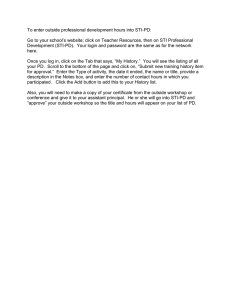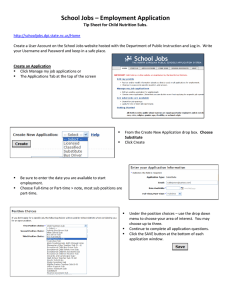PROVIDER ELECTRONIC SOLUTIONS SOFTWARE
advertisement
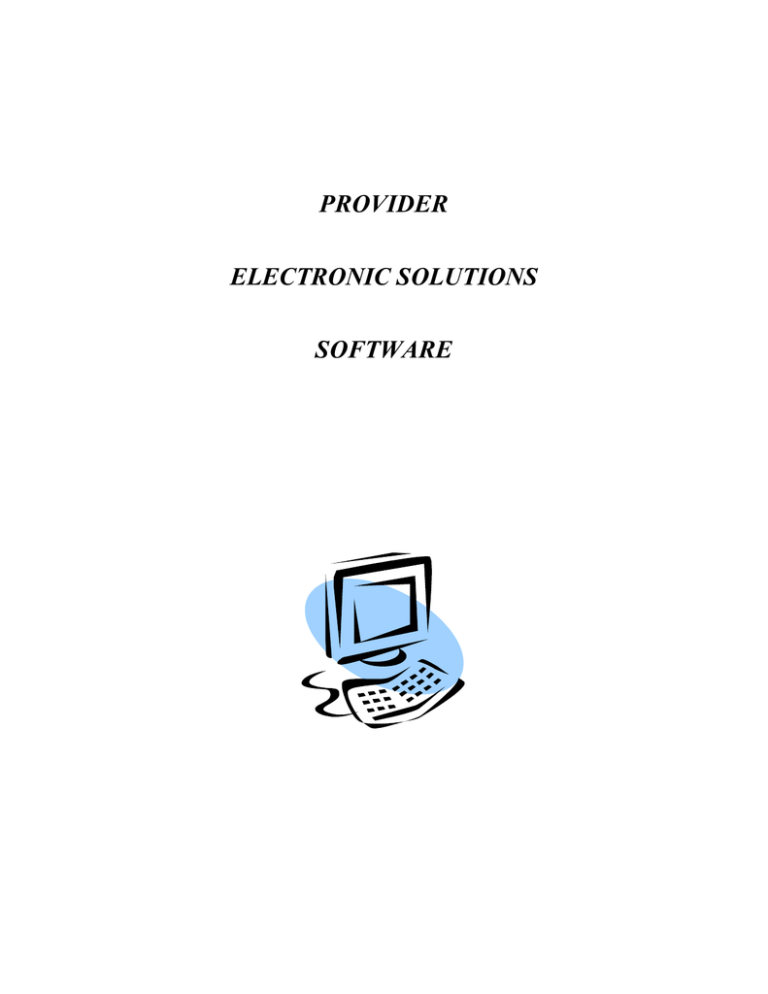
PROVIDER ELECTRONIC SOLUTIONS SOFTWARE Sample Options Tabs The options tabs must be completed in order to submit test claims to EDS. Instructions on completing these tabs will be sent to you by EDS once a completed Trading Partner Agreement has been received. Every 60 days you will be required to change your web password. To change your web password go to Æ www.ctdssmap.com. Sample Log in Screen 2 User ID = TPA with associated password for HIPAA transactions (when changing web password associated with your TPA must also change password in the Provider Electronic Solutions “Batch” Option Tab.) Note: Once you have changed your password on the web, go back to the Provider Electronic Solutions Software and change your web password by clicking Æ Tools Æ Options Æ Batch Tab. To change your web password prior to your password expiring, from the window, indicated above, click on ProfileÆ 3 CREATING LISTS WITH PROVIDER ELECTRONIC SOLUTIONS SOFTWARE 4 CLAIMS BILLING INSTRUCTIONS Provider Electronic Solutions contains reference lists of information that you commonly use when you enter and edit screens. For example, you can enter lists of common diagnosis codes, procedure codes, type of bill and admission source and type. All of the lists are available from the data entry section as a drop down list where you can select previously entered data to speed the data entry process and help ensure accuracy of the form. There are several lists that you are required to complete prior to entering a transaction. Because this software uses the HIPAA compliant transaction format, there is certain information which is required for each transaction. To assist you in making sure that all required information is included and save time entering your information, some of the lists are required. These lists are: • Client • Provider • Other Provider • Taxonomy • Policy Holder If these lists are not completed prior to keying your transaction, the list will open in the transaction form. Some of the lists contain preloaded information that is available for auto-plugging as soon as you install Provider Electronic Solutions. Other lists require you to enter the information you will use for auto-plugging. You should enter your data in these lists soon after you set up Provider Electronic Solutions to take advantage of the auto-plug feature. To create or edit a list, select List from the Main Menu and then select the appropriate item. 5 LIST MENU SAMPLE OF “LIST” DATA ENTERED FOR CLIENT Note: Click field Æ Help for field description and data entry requirements 6 The Client list requires you to collect detailed information about your clients, which are then automatically entered into forms. All of the fields are required except Issue Date, Middle Initial and Subscriber Address Line 2. SAMPLE OF “LIST” DATA ENTERED FOR BILLING PROVIDER 7 Sample Edit for Invalid Data Entry Sample Edit for Missing Information 8 CREATING PROFESSIONAL CLAIMS WITH PROVIDER ELECTRONIC SOLUTIONS SOFTWARE 9 SAMPLE PROF CLAIM HEADER 1 TAB SAMPLE PROF CLAIM HEADER 2 TAB SAMPLE PROF CLAIM HEADER 3 TAB 10 SAMPLE PROF OTHER INSURANCE (OI) TAB SAMPLE PROF CLAIM SERVICE 1 TAB 11 SAMPLE PROF CLAIM SERVICE 2 TAB SAMPLE PROF CROSSOVBER TAB 12 SAMPLE PROF CLAIM SERVICE 3 TAB Sample Error Edit List When Saving Claim Data 13 Sample Successful Transmission of Professional Claim File Sample View Communications Log – Submission Successful Note: The external batch number should be available to provide EDS in the event of a claim inquiry which necessitates access to your electronic file. Sample Failed Submission of Professional Claim File 14 15 Sample View Communications Log – Submission Failed Note: The communication log shows there is a invalid ID or Password. Go to options “Batch” Tab to ensure the Web Logon ID and Password are correct. 16 Communications Æ View Batch Response ÆTo Review the 997 Functional Acknowledgement Sample 997 Functional Acknowledgement Retrieved from Provider Electronic Solutions 17 CREATING A CLAIM STATUS INQUIRY WITH PROVIDER ELECTRONIC SOLUTIONS SOFTWARE 18 SAMPLE CLAIM STATUS INQUIRY HEADER 1 TAB Note: Click field Æ Help for field description and data entry requirements . SAMPLE CLAIM STATUS INQUIRY HEADER 2 TAB Note: Click field Æ Help for field description and data entry requirements 19 To submit claim status request ÆCommunication ÆSubmissionÆ276 Claim Status Request ÆSubmit Æ Close View the Communications Log to Determine if your Transmission Successfully Uploaded to the Web via…Communication Æ View Communication LogÆ Click file you wish to view 20 View of Communication Log after Claim Status Request (276) Transmission 21 Retrieve 997 to determine if transmission accepted by EDS via…Communication Æ Files to Receive Æ 997 Acknowledgement(s) Æ Submit Æ Close View 997 to determine if accepted or rejected via Æ Communication Æ View batch response 22 To retrieve a Claim Status Response Æ Submission ÆFiles to ReceiveÆ277 Claim Status Response To view a claim status response…Communications ÆView Batch ResponseÆClick the batch claim status responses you wish to view 23 Click the batch claim status responses you wish to view 24 CREATING A CLIENT ELIGIBILITY VERIFICATION INQUIRY WITH PROVIDER ELECTRONIC SOLUTIONS SOFTWARE 25 SAMPLE CLIENT ELIGIBILITY VERIFICATION INQUIRY – HEADER TAB 1 SAMPLE CLIENT ELIGIBILITY VERIFICATION INQUIRY – HEADER TAB 2 26 To submit eligibility verification request ÆCommunication ÆSubmissionÆ270 Eligibility Request ÆSubmit Æ Close 27 View the Communications Log to Determine if your Transmission Successfully Uploaded to the Web via…Communication Æ View Communication LogÆ Click file you wish to view View of Communication Log after Eligibility Request (270) Transmission 28 Retrieve your 997 to determine if transmission accepted by EDS via…Communication Æ Files to Receive Æ 997 Acknowledgement(s) Æ Submit Æ Close View 997 to determine if accepted or rejected via Æ Communication Æ View batch response 29 To retrieve an eligibility response…Communications ÆSubmission ÆFiles to Receive Æ271 Eligibility Response (s) 30 To view an eligibility response…Communications ÆView Batch ResponseÆClick the batch eligibility response(s) you wish to view 31 . 32 33