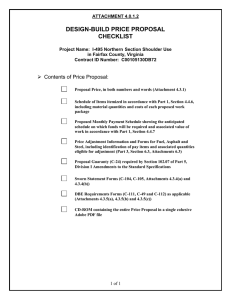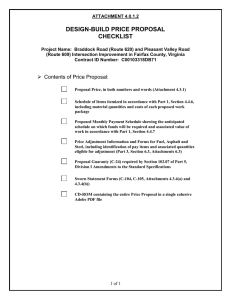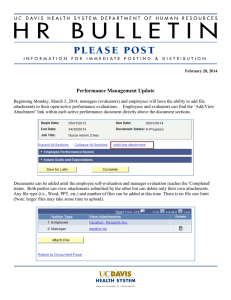Using `Attachments` on Forms in R12
advertisement
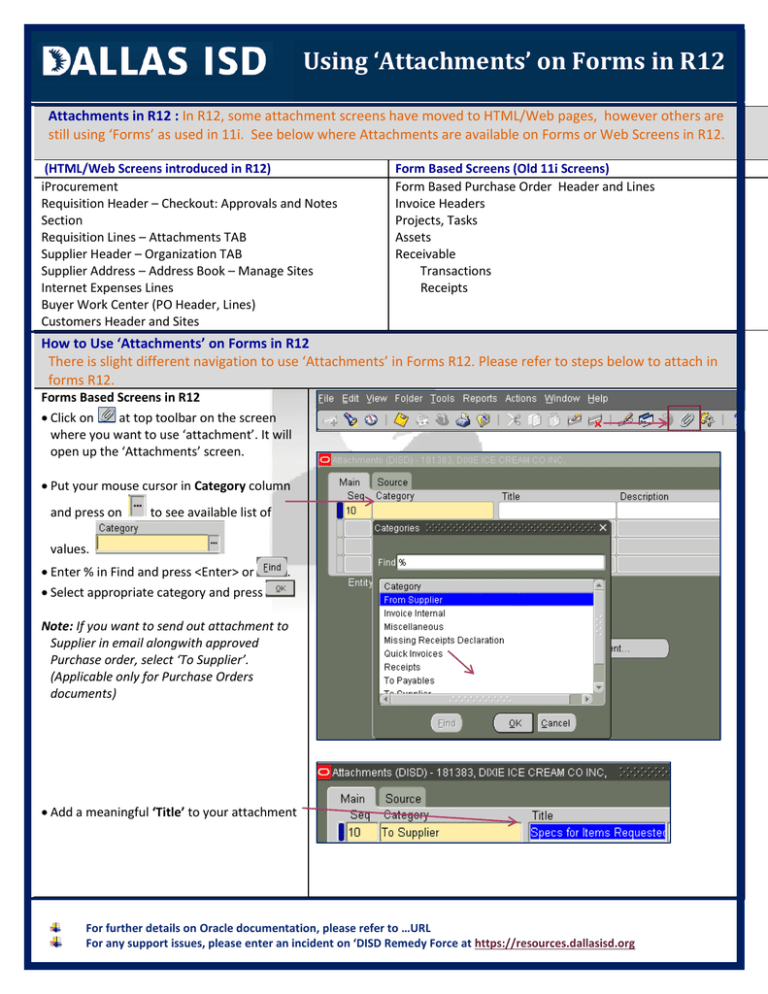
Using ‘Attachments’ on Forms in R12 Attachments in R12 : In R12, some attachment screens have moved to HTML/Web pages, however others are still using ‘Forms’ as used in 11i. See below where Attachments are available on Forms or Web Screens in R12. (HTML/Web Screens introduced in R12) iProcurement Requisition Header – Checkout: Approvals and Notes Section Requisition Lines – Attachments TAB Supplier Header – Organization TAB Supplier Address – Address Book – Manage Sites Internet Expenses Lines Buyer Work Center (PO Header, Lines) Customers Header and Sites Form Based Screens (Old 11i Screens) Form Based Purchase Order Header and Lines Invoice Headers Projects, Tasks Assets Receivable Transactions Receipts How to Use ‘Attachments’ on Forms in R12 There is slight different navigation to use ‘Attachments’ in Forms R12. Please refer to steps below to attach in forms R12. Forms Based Screens in R12 Click on at top toolbar on the screen where you want to use ‘attachment’. It will open up the ‘Attachments’ screen. Put your mouse cursor in Category column and press on to see available list of values. Enter % in Find and press <Enter> or Select appropriate category and press . Note: If you want to send out attachment to Supplier in email alongwith approved Purchase order, select ‘To Supplier’. (Applicable only for Purchase Orders documents) Add a meaningful ‘Title’ to your attachment For further details on Oracle documentation, please refer to …URL For any support issues, please enter an incident on ‘DISD Remedy Force at https://resources.dallasisd.org Using ‘Attachments’ on Forms in R12 Click on tab ‘Source’and select appropriate Data Type . Data Type ‘File’ If you select type ‘File’ it will open up another web screen. Browse the file to be attached and press You will see the message as shown after the upload is completed successfully. Press ‘Yes’ on the alert on ‘Attachment’ Screen and Press You will see the Attachment name appearing in column ‘File or URL’ Date Type ‘Long Text/Short Text’ If you select data type ‘Long Text/Short Text’ in datatypes, you can see the additional screen below. Type in the free text and press the record. to save Date Type ‘Web Page’ If you want to attach a web URL, select type ‘Web Page’ and enter the URL in column next to it. Press once completed. Opening Attachment You can always open up attachment for a record on the screen by pressing top tool bar. You can then click on in the to open up attachments with type ‘file’. For further details on Oracle documentation, please refer to …URL For any support issues, please enter an incident on ‘DISD Remedy Force at https://resources.dallasisd.org