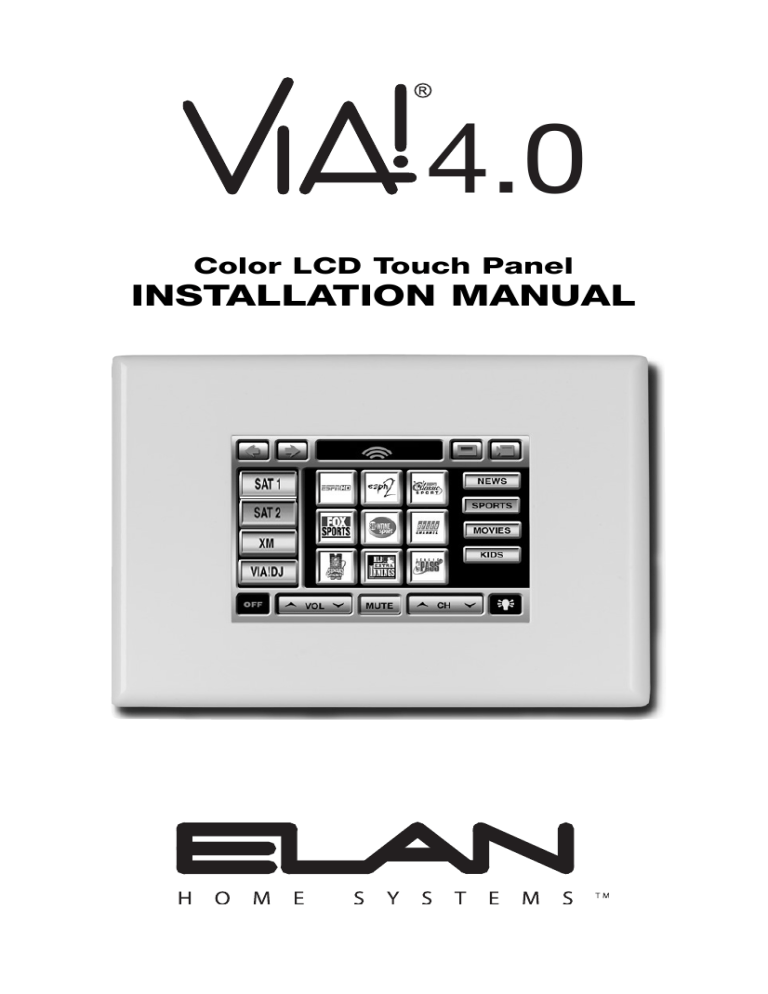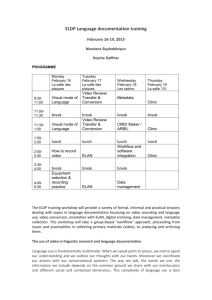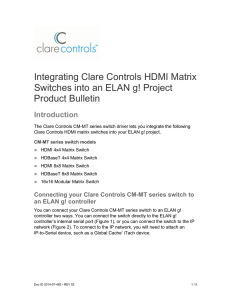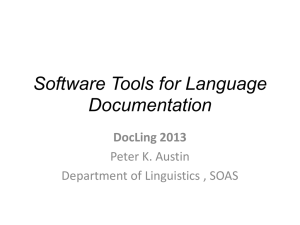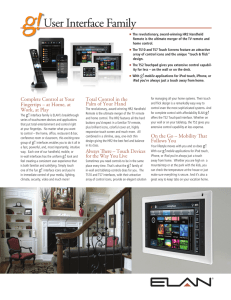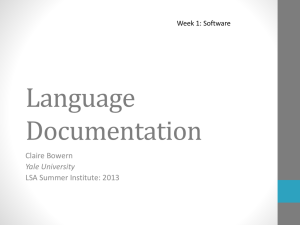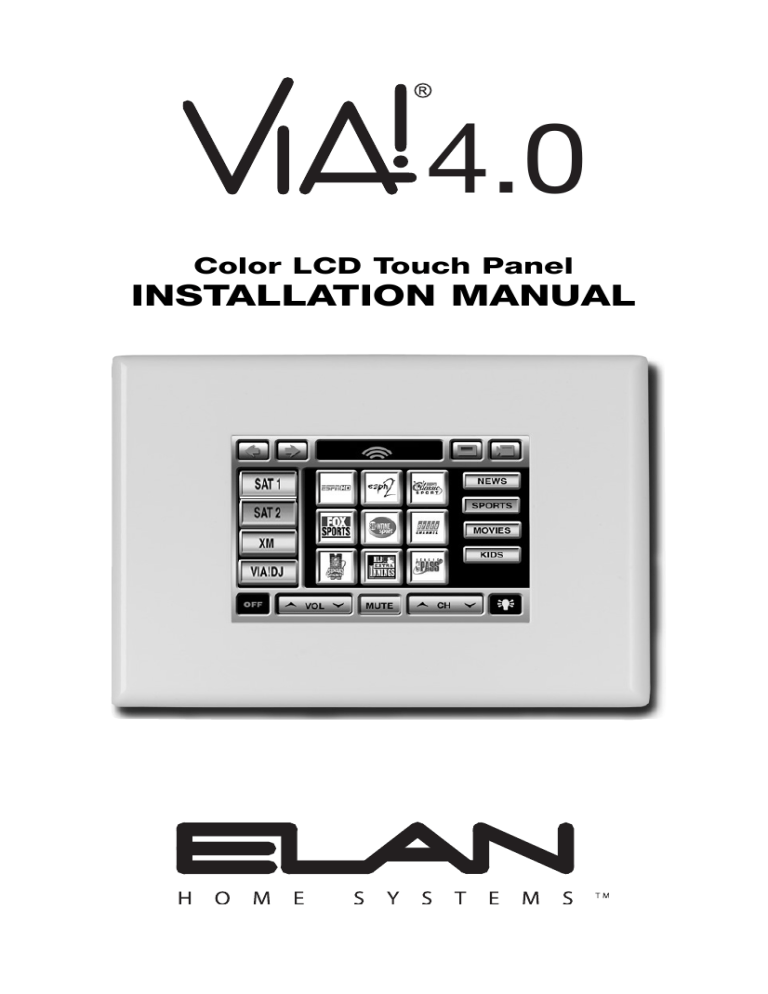
4.0
Color LCD Touch Panel
INSTALLATION MANUAL
ELAN HOME SYST E M S
INSTALLATION MANUAL
VIA!4.0
Table Of Contents
Introduction .............................................................. 2
Features ..................................................................... 2
Specifications ............................................................ 2
System Design & Applications .......................... 3-11
Planning ...................................................................... 3
Applications ............................................................... 5
Stand-Alone/Home Theater .................................. 5
Stand-Alone/Home Theater-Expanded ................. 6
ELAN System12 .................................................... 7
ELAN System6 ...................................................... 8
ELAN Z•System .................................................... 9
ELAN HD System ................................................ 10
RS-232 Devices .................................................. 11
Installation ............................................................ 12-31
ELAN Precision Panels ............................................ 12
Pre-Wire .............................................................. 14-16
Control, Status, Power ....................................... 15
Video ...................................................................15
Rough-In ............................................................. 17-23
Mounting Height & Viewing Angle ...................... 17
New Contruction ................................................ 18
Retro-Fit ............................................................. 19
Cutout Dimensions ............................................. 21
Mounting ............................................................ 22
Removal From Wall ............................................ 23
Connections ........................................................ 24-31
Stand-Alone/Home Theater ................................ 24
ELAN System12 .................................................. 25
ELAN System6 .................................................... 26
ELAN Z•System .................................................. 27
ELAN HD System ................................................ 28
Increasing Wire Runs Beyond the 220 Foot Maximum .29
Programming ............................................................ 32
Operation .................................................................... 33
Troubleshooting ........................................................ 35
Warranty ........................................................ Back Page
© ELAN Home Systems 2005 • All rights reserved.
Page 1
VIA!4.0
INSTALLATION MANUAL
ELAN HOME SYST E M S
Introduction
The VIA!4.0 Color LCD Touch panel is an intelligent, affordable
solution for controlling audio, video, and automation equipment in
a multi-room environment or as a stand-alone controller (a Home
Theater, for example). With IR control, RS-232 control, and fullmotion video display, the VIA!4.0 has all of the features that make
ELAN’s award-winning VIA!64 and VIA!Valet Touch Panel the most
successful products in their category
Touch Screen Technology
The VIA!4.0 utilizes a polyester plastic film suspended over a glass
panel, which is then adhered to the front of a color LCD (liquid crystal display) screen. Depressing the polyester film with a finger allows
the film to touch the glass panel underneath, generating a location
signal that is read by the electronics. The four inch diagonal color
LCD display is an active matrix TFT Liquid Crystal Display. Please
use fingers only when operating this unit. Do not use pens, pencils,
or styluses as these may damage the polyester film.
Features
• 4 Inch Color Active Matrix TFT Liquid Crystal Display
• Full Touchscreen Capabilities
• IR and RS-232 Control Options
• Full-Motion Color Video Capabilities
• Easy, Powerful VIA!®Tools Programming
• Affordable!
Specifications
Connections ....................... System Port (RJ-45), Video IN (“F” Connector),
Video Loop OUT (“F” Connector)
Wiring Requirements ........... Cat-5 (Data), RG-6 or RG-59 Coaxial Cable
(Composite Video)
Display ................................................................. 4” Diagonal Color TFT LCD
Resolution .......................................................................... 372 (W) x 234 (H)
Signal .......................................... NTSC/PAL (auto-switch) Composite Video
Viewing Angles ................... 10º Up, 30º Down, 45º Left/Right from Center
Power ............................................................................................ 16VDC/1.0A
Frame Dimensions ............................. 5 27/32”(W) x 4 9/16”(H) x 9/32”(D)
149mm(W) x 116mm(H) x 7mm(D)
Cutout Dimensions .................................. Aprox. 4 21/32”(W) x 4 1/16”(H)
Aprox. 118mm(W) x 103mm(H)
Housing Dimensions .......................... 4 1/2”(W) x 3 11/16”(H) x 1 3/4”(D)
114mm(W) x 97mm(H) x 44mm(D)
Page 2
© ELAN Home Systems 2005 • All rights reserved.
ELAN HOME SYST E M S
INSTALLATION MANUAL
VIA!4.0
System Design & Applications
Planning
Before installing the VIA!4.0, it is essential to have a detailed and
accurate system design. Talk with the homeowner to make sure all
expectations and design goals are explored. The first step to a good
design is to map the system. It is advisable to mark up a copy of the
house floor plan with speaker, keypad, touch panel, volume control,
and equipment locations etc. Make sure that all locations are decided upon before pre-wiring commences so that all necessary wiring
and installation hardware is in place.
It is essential that ALL system components are accounted for prior
to the pre-wire stage. After establishing design goals with the homeowner, make a detailed list of all components. Include source equipment, keypads, touch panels, volume controls, amplifiers, communications gear, etc. Gather up any IR remote controls that may be
necessary for final programming, or ensure that the IR codes for all
equipment to be installed is available in the VIA!TOOLS IR Library.
When planning specific in-wall installation locations for LCD
Touch Panels, please keep the following tips in mind:
• When properly installed, nothing should be applying contact
pressure to the touch panel except for the operator’s finger.
If something is touching the touch screen window a false
signal can be generated, causing the touch panel not to
respond correctly.
• Avoid installation in direct sunlight or strong ultraviolet light
(such as grow lamps for plants). This can degrade and discolor the polyester film.
• Avoid installation over heat generating devices and/or in moist
areas where condensation can form on the polyester film.
Both heat and condensed moisture can affect touch screen
performance.
• Avoid installation next to thermostats. The touch screen generates heat that can affect thermostat control and readings.
• Avoid applying any foreign objects, such as adhesive labels,
glue, etc. on the touch screen’s polyester film. This can
release chemicals that can discolor the clear film.
• The touch panel/LCD assembly should not be mounted near
electronics that emit radio frequencies or electromagnetic
interference (such as CRT monitors, light dimmers, and some
power supplies).
© ELAN Home Systems 2005 • All rights reserved.
Page 3
VIA!4.0
INSTALLATION MANUAL
ELAN HOME SYST E M S
System Design & Applications - Planning (cont’d)
• Do not mount the VIA!4.0 outdoors or in areas exceeding its
operating temperature range of -10°F to +115°F. If the LCD
display is over-heated or its temperature reduced below its
recommended minimum, the liquid crystal polymer can be
damaged and the display image may not recover.
Mounting Height
For optimal viewing, the VIA!4.0 should be installed 56” to 60” from
the floor to the bottom of the frame when mounted in a wall. In
custom applications, factor in the viewing angles shown below and
make sure that the graphics and video remain visible in the prospective viewing location.
VIA!4.0
Side View
56" to 60"
10º
30º
Page 4
Optimal
Viewing
Angle
© ELAN Home Systems 2005 • All rights reserved.
ELAN HOME SYST E M S
VIA!4.0
INSTALLATION MANUAL
System Design & Applications (cont’d)
Applications
Stand-Alone/Home Theater
The VIA!4.0 can be used for any stand-alone (non-ELAN) system
application or as a Home Theater controller. The diagram below
shows a basic application using one VIA!4.0, a PVIA1, and an
ELAN IRD4 Amplified IR Connection Block to control a stack of
A/V equipment.
IR
OUT
PWR9
PWR1
PWR1
Digital Music Server
TO SC-4
VIDEO IN
PVIA1
Amplified IR
Connection Block
IR Emitter
Satellite
IR Emitter
DVD
IR Emitter
© ELAN Home Systems 2005 • All rights reserved.
Page 5
VIA!4.0
INSTALLATION MANUAL
ELAN HOME SYST E M S
System Design & Applications - Applications (cont’d)
Stand-Alone/Home Theater - Expanded
Stand-alone systems (without an ELAN multi-room controller) can be
as simple as one VIA!4.0 controlling one IR source, or as complex as
multiple VIA!4.0s, VIA!64s, keypads, and IR sensors all controlling
many IR sources. The diagram below shows four VIA!4.0s and a
PVIA4 controlling a stack of A/V gear.
PVIA4
Digital Music Server
2
1
1
PVIA-4
3
2
9 VDC
SENSE
INPUTS
+16VDC
POWER
3
IR
OUT
4
ALL
SYS
SENSE
4
Satellite
VIDEO
IN
16 VDC/
4A
PWR4
1
2
IR Emitter
TO SC-4
3
4
IR Emitter
DVD
IR Emitter
Page 6
© ELAN Home Systems 2005 • All rights reserved.
ELAN HOME SYST E M S
VIA!4.0
INSTALLATION MANUAL
System Design & Applications - Applications (cont’d)
ELAN S12
ELAN’s PS12 Precision Panel for the System12 Multi-Room A/V
Controller (S12) makes quick work out of configuring VIA!4.0s to
control S12 zones. No PVIA Wall Plate is necessary when using
VIA!4.0s with an S12; the PS12 has all necessary provisions. A
PWR4 or PWR10 Power Supply must be used when connecting VIA!
Touch panels to the PS12. The diagram below shows eight VIA!4.0s
and a PS12 connected to an ELAN S12.
PS12
TO SENSE INPUTS
1
USE STEREO 3.5mm PLUGS ONLY
3
5
6
4
2
EXT IR
ANTENNA
XM
MONO
FM
ZONE
LOCAL
ZONE
LOCAL
ZONE
LOCAL
1
1
2
2
3
3
ZONE
LOCAL
ZONE
LOCAL
ZONE
LOCAL
4
4
6
6
5
ZONE
LOCAL
7
7
5
VIA!POWER
+
-
ZONE
LOCAL
8
8
16VDC / 10A
16VDC / 4A
VIA!NET
PWR10
16VDC
10.0A
+
-
S12
© ELAN Home Systems 2005 • All rights reserved.
Page 7
VIA!4.0
INSTALLATION MANUAL
ELAN HOME SYST E M S
System Design & Applications - Applications (cont’d)
ELAN S6
The VIA!4.0’s affordability makes it an ideal candidate for System6
(S6) applications. Use a PVIA Wall Plate appropriate for the number
of VIA!4.0s to be installed. The diagram below shows four VIA!4.0s
and a PVIA4 configured for use with an ELAN S6.
PVIA4
2
1
1
PVIA-4
+16VDC
POWER
16 VDC/
4A
3
2
9 VDC
SENSE
INPUTS
3
IR
OUT
4
ALL
SYS
SENSE
4
TO SC-4
VIDEO
IN
1
2
3
4
PWR4
S6
Page 8
© ELAN Home Systems 2005 • All rights reserved.
ELAN HOME SYST E M S
VIA!4.0
INSTALLATION MANUAL
System Design & Applications - Applications (cont’d)
ELAN Z System
Advanced features like Audio Detect and Spatial Enhancement
can be accessed using a VIA!4.0 in an ELAN Z System. The diagram
below shows how to configure four VIA!4.0s using a PVIA4 and a PZ6
Precision Panel for Z Systems.
PZ6
PVIA4
2
1
1
PVIA-4
+16VDC
POWER
16 VDC/
4A
3
2
9 VDC
SENSE
INPUTS
3
IR
OUT
4
ALL
SYS
SENSE
4
TO SC-4
VIDEO
IN
1
2
3
4
PWR4
Z630 X 2
© ELAN Home Systems 2005 • All rights reserved.
Page 9
VIA!4.0
INSTALLATION MANUAL
ELAN HOME SYST E M S
System Design & Applications - Applications (cont’d)
ELAN HD System
Use a PHD12 Precision Panel for HD System in conjunction with
a PVIA Wall Plate when using VIA!4.0s in an ELAN HD system.
The diagram below shows ten VIA!4.0s connected to a PVIA10
and a PHD12.
PVIA10
PHD12
ZONE INPUTS
1/13
3/15
5/17
7/19
9/21
2/14
4/16
6/18
8/20
10/22
11/23
SERIAL
DOOR
TELCO
PHONE
PORT
+12VDC INPUTS
PWR10
VCO
DB2
12/24
RELAY-SENSE
16VDC
10.0A
+
-
VIDEO INPUTS
1
3
5
7
9
2
4
6
8
10
TM
PRECISION
PANEL
HDC2000
Page 10
© ELAN Home Systems 2005 • All rights reserved.
ELAN HOME SYST E M S
INSTALLATION MANUAL
VIA!4.0
System Design & Applications - Applications (cont’d)
RS-232 Controlled Devices (Regardless of System Type)
By adding an SC4 Serial Controller or SS1 System Station to any
system using VIA! Touch Panels, powerful RS-232 control becomes
possible for a wide assortment of devices such as security systems,
lighting systems, HVAC, spa control, A/V gear, etc. Use the appropriate PVIA Wall Plate for the number of VIA! Touch Panels in the system. When installing an SC4/SS1 in an S12 system, a PVIA Wall
Plate is not needed; the PS12 Precision Panel has all necessary
provisions.
Stand-Alone, S6, Z, or HD Systems
PVIA10
PVIA4
PVIA1
IR
OUT
PWR1
PWR9
2
1
or
1
PVIA-4
3
2
9 VDC
SENSE
INPUTS
+16VDC
POWER
3
IR
OUT
4
ALL
SYS
SENSE
4
TO SC-4
or
TO SC-4
VIDEO
IN
VIDEO IN
1
2
3
4
VIA!SC4
VIA!SS1
or
RS-232
Devices
S12 Systems
TO SENSE INPUTS
1
USE STEREO 3.5mm PLUGS ONLY
3
5
6
4
2
EXT IR
ANTENNA
XM
MONO
FM
ZONE
LOCAL
ZONE
LOCAL
ZONE
LOCAL
1
1
2
2
3
3
ZONE
LOCAL
ZONE
LOCAL
ZONE
LOCAL
4
4
6
6
5
ZONE
LOCAL
7
7
5
VIA!POWER
+
-
16VDC / 10A
ZONE
LOCAL
8
8
VIA!SC4
or
VIA!SS1
16VDC / 4A
VIA!NET
PS12
RS-232
Devices
© ELAN Home Systems 2005 • All rights reserved.
Page 11
VIA!4.0
INSTALLATION MANUAL
ELAN HOME SYST E M S
Installation
ELAN Precision Panels
The VIA!4.0 will require an ELAN Precision panel to properly function.
The specific application will determine the specific Precision Panel
needed. Each of these panels provides a power supply of the correct voltage (+16VDC) and amperage for the application being covered. In addition to power, these Precision panels have provisions
for critical connections like IR, GND, and system status.
PVIA1
The PVIA1 is a single-gang
Decora® style wall plate
designed to support a single
VIA!64 or VIA!4.0 Touch Panel.
It has connections for Power,
GND, Sense/Status, IR, Video,
and Serial Control. It can be
used in any application including
ELAN multi-room systems, or
stand-alone.
PVIA4
The PVIA4 is a dual-gang wall
plate that provides power, control,
and video connectivity for up to
four VIA!64 or VIA!4.0 Touch
Panels. It can be used in any
application including ELAN multiroom systems, or stand-alone.
PVIA10
The PVIA10 is a wall plate
designed to provide power,
control, and video connectivity
for up to ten VIA!64 or VIA!4.0
Touch Panels. It can be used in
any application including ELAN
multi-room systems, or standalone.
Page 12
© ELAN Home Systems 2005 • All rights reserved.
ELAN HOME SYST E M S
INSTALLATION MANUAL
VIA!4.0
Installation - Precision Panels (cont’d)
PS12
The PS12 Precision panel is designed to accomodate all connectivity
required for Systyem12 installation, including VIA! Touch Panels.
Unlike the PVIA Panels, the PS12 will only work with ELAN’s
System12 Multi-Room Controller. Each PS12 will provide connections for S12 systems up to eight zones. A separate power supply
must be used when connecting VIA! Touch panels to a System12.
• PWR4 for one to four VIA!64s or VIA!4.0s
• PWR10 for five to ten VIA!64s or VIA!4.0s
• Use multiple PS12s for multi-chassis systems (one per S12)
TO SENSE INPUTS
1
USE STEREO 3.5mm PLUGS ONLY
3
5
6
4
2
EXT IR
ANTENNA
XM
MONO
FM
ZONE
LOCAL
ZONE
LOCAL
ZONE
LOCAL
1
1
2
2
3
3
ZONE
LOCAL
ZONE
LOCAL
ZONE
LOCAL
4
4
5
5
6
6
ZONE
LOCAL
7
7
VIA!POWER
+
--
ZONE
LOCAL
8
8
16VDC / 10A
16VDC / 4A
VIA!NET
© ELAN Home Systems 2005 • All rights reserved.
Page 13
VIA!4.0
INSTALLATION MANUAL
ELAN HOME SYST E M S
Installation (cont’d)
Pre-Wire
The VIA!4.0 requires power, control, status, and video to function
correctly.
• Control, Status, & Power: Cat-5
• Video: RG-6 or RG-59 Coaxial Cable
Control, Status, Power
Run Cat-5 wire from the main central equipment location (head-end)
to the location where the touch panel will be installed. Make sure
that provisions have been made for installation of a PVIA1, PVIA4,
PVIA10, or PS12 Precision Panel (typically at the head-end).
Maximum wire run is 220 feet.
Video
The VIA!4.0 has both a Video Input and a Video Loop Output for
Composite Video signals. Run RG-6 or RG-59 coaxial cable from the
head-end location (possibly a video switcher) to the location where
the touch panel will be installed. Be careful not to make sharp
bends when installing coax. F-to-RCA connectors will be necessary
to adapt the RCA composite output of the video source (or switcher)
to the F-connector of the coax run. The VIA!4.0 has F-connectors on
both Input and Loop Output.
Note: The VIA!4.0 displays Composite Video signals (not RF). Use
an RCA “Y” cable to split the video signal going to a VIA!; a coaxial
splitter or splitter/combiner will not pass Composite Video signals!
From Video
Source or
Z•880
To VIA!4.0
VIDEO IN
F-to-RCA
Adaptor
Page 14
RG-6/RG-59
Coax
© ELAN Home Systems 2005 • All rights reserved.
ELAN HOME SYST E M S
INSTALLATION MANUAL
VIA!4.0
Installation - Pre-Wire (cont’d)
Video Termination Jumper
When the video signal coming into a VIA! Touch panel is to be
looped back out of the panel to another VIA! or TV, the Video
Termination Jumper must be moved from the factory default
75 Ohm position to the Hi Z position as shown below.
VID
OUT
VID
IN
75Ohm Factory
Default Position
HI Z Position
Video In/Loop Out Configuration
Often, VIA!4.0s will be installed in conjunction with other VIA! Touch
panels and/or televisions located in the same area. There are two
scenarios that could be utilized:
• Each VIA! and/or TV displays the same video.
A single video feed is routed through the VIA!4.0 to additional
VIA! Touch panels or TV(s).
• Each VIA! and/or TV displays video independently.
Independent video feeds are routed to each VIA! and/or TV.
© ELAN Home Systems 2005 • All rights reserved.
Page 15
VIA!4.0
INSTALLATION MANUAL
ELAN HOME SYST E M S
Installation - Pre-Wire (cont’d)
For applications where TVs and VIA! Touch panels display the same
video, use the Video Loop Out to daisy-chain VIA!s/TVs together as
shown below. Set the 75 Ohm Termination jumper(s) to the HI Z
position.
HI Z Position
HI Z Position
From
Video
Source
From
Video
Source
For applications where different, independent video is displayed on
each VIA!/TV, run separate feeds of RG-6 or RG-59 from a video
switcher (ELAN Z•880 or S12) to each VIA!/TV as shown below.
Keep the 75 Ohm Termination Jumper in the 75 Ohm position.
75Ohm Factory
Default Position
From
Video Source
Page 16
From
Video
Source
From
Video
Source
© ELAN Home Systems 2005 • All rights reserved.
ELAN HOME SYST E M S
INSTALLATION MANUAL
VIA!4.0
Installation (cont’d)
Rough-In
Roughing-in the VIA!4.0 requires careful attention to the design plan
made previously. See page 3 for a list of things to factor in to specific mounting locations before deciding exactly where to place the
unit.
Mounting Height and Viewing Angle
For proper viewing, mount the VIA!4.0 56-60 inches from the floor to
the bottom of the frame. This will provide optimum viewing for the
largest number of people. The unit has a viewing angle of 10
degrees Up and 30 degrees Down.
VIA!4.0
Side View
10º
56" to 60"
© ELAN Home Systems 2005 • All rights reserved.
30º
Optimal
Viewing
Angle
Page 17
VIA!4.0
INSTALLATION MANUAL
ELAN HOME SYST E M S
Installation - Rough-In (cont’d)
New Construction
If installing the VIA!4.0 in a new-construction environment, it is advisable to use a VIABKT40 New Construction Bracket. Install these
brackets after the studs are in place and the electrical wiring is
installed, but before the dry wall is up. The VIABKT40 has provisions
for mounting to a stud on the left, right, or center of the stud bay.
Determine the mounting location and height, securely fasten the
rough-in bracket, and secure the Cat-5 and coaxial cables securely
to the bracket using tape or wire ties. Make sure to factor in the
thickness of the dry wall being used when determining the depth to
mount the rough-in bracket.
Left Side Mounting
Right Side Mounting
Stud
Stud
Center Mounting
Cross Beam
Stud
Page 18
Stud
© ELAN Home Systems 2005 • All rights reserved.
ELAN HOME SYST E M S
INSTALLATION MANUAL
VIA!4.0
Installation - Rough-In ( cont’d)
Retro-Fit
The VIA!4.0 will easily install directly into the wall (with no rough-in
bracket) when being utilized in a retro-fit application. Use the template included in the box to carfeully mark the location to be cut. Be
very careful about AC lines, HVAC, communications wires, etc. when
cutting into a wall!
There are two ways to mount the VIA!4.0 when not using a
VIABKT40:
• Use the clamping winglets on the side of the unit.
• Use the pre-drilled holes to attach the unit to a stud or other
secure point.
Tighten
(Clockwise)
Winglet
Up
Winglet
Down
Side View
© ELAN Home Systems 2005 • All rights reserved.
Page 19
VIA!4.0
INSTALLATION MANUAL
ELAN HOME SYST E M S
Installation - Rough-In (cont’d)
The VIA! back box is equipped with two clamping winglets that flush
up against the drywall when tightened.
VIA!4.0 Rear
Clamping
Winglets
VIA!4.0 Rear
Clamping
Winglets
VIA!4.0 Rear
Clamping
Winglets
Clamping
Winglets
Page 20
© ELAN Home Systems 2005 • All rights reserved.
ELAN HOME SYST E M S
INSTALLATION MANUAL
VIA!4.0
Installation - Rough-In (cont’d)
Cutout Dimensions
A template is included in the VIA!4.0’s box for use when retro-fitting
the unit. Place the template on the wall in the desired location with
the printed words visible before tracing the pattern. Be extremely
careful not to cut AC lines or anything else that may be behind the
wall! Once the pattern is traced, use a dry wall knife or saw to cut a
hole of the correct size and shape.
VIA40 CUT-OUT TEMPLATE
FACE THIS SIDE OUT,
AWAY FROM DRYWALL.
1"
2"
4"
1"
3/8"
4 5/8"
VIA40 CUT-OUT TEMPLATE
FACE THIS SIDE OUT,
AWAY FROM DRYWALL.
© ELAN Home Systems 2005 • All rights reserved.
Page 21
VIA!4.0
INSTALLATION MANUAL
ELAN HOME SYST E M S
Installation - Rough-In (cont’d)
Mounting
Four predrilled mounting holes in the unit’s metal frame allow the
panel to be mounted directly through drywall into a stud (1.5"
drywall screws are recommended). When screwing one side of the
VIA! panel into a stud the winglet on the opposite side should be
deployed. The use of drywall anchors in leiu of stud-mounting is
not recommended.
Stud
Screw
Winglet
VIA!4.0 Front
Screw
Page 22
© ELAN Home Systems 2005 • All rights reserved.
ELAN HOME SYST E M S
INSTALLATION MANUAL
VIA!4.0
Installation - Rough-In (cont’d)
Removal From Wall (Winglets Deployed)
1. Use a thin steel ruler or thumbnail to slip under the bottom edge
of the faceplate and gently pry it off the assembly.
2. Loosen the winglet screws until they retract inside the metal
mounting box. Look through the openings in the mounting
flanges to verify that the winglets have fully retracted. If they have
not fully retracted you can insert a small diameter screwdriver in
the adjacent hole to guide the winglets into the box. Do not apply
too much force on the winglets as they may cause damage to the
circuit board.
3. Gently pull the top of the VIA! assembly out of the wall first and
then slowly lift the rest of the assembly out of the wall. Stop
immediately if the winglets grab the drywall or fracturing of the
drywall may occur.
4. Lift the assembly up until the wires along the bottom edge are
exposed. Label, disconnect and tie off the wires to keep them
from dropping down inside the wall. Make sure to protect the
Touch Panel/LCD assembly and faceplate from damage when it
is not in the wall.
VIA!4.0 Front
© ELAN Home Systems 2005 • All rights reserved.
Page 23
VIA!4.0
INSTALLATION MANUAL
ELAN HOME SYST E M S
Installation (cont’d)
Connections
Stand-Alone/Home Theater
The VIA!4.0 is ideal for use as a stand-alone system controller or
Home Theater controller. For control of a Home Theater system, the
VIA!4.0 and PVIA Wall Plate are combined with a method for IR distribution such as ELAN’s IRD4 Amplified Connection Block. Signals
originate at the VIA!4.0, pass through the PVIA Wall Plate, then travel
to the connection block where they are routed to each component.
Note: This application does not allow for indepedent control of identical sources. An ELAN multi-room preamp or SR-1 System
Controller should be used.
PVIA1 Rear
ELAN
C45P
White/Brown
Brown
White/Green
Green
White/Orange N/C
Orange N/C
White/Blue
Blue N/C
+16V
GND
+16V
GND
V485+
V485IR
ST/SNS
Z485+
SIR
Z485-
Amplified IR
Connection Block
Use BOTH Twisted
Pairs For Power
(GR,GR/WH & BR, BR/WH)
Standard ELAN RJ-45 Pin-Out
PIN # COLOR CODE
1
2
3
4
5
6
7
8
FRONT
Sources
TAB
BLUE
WHITE/BLUE
ORANGE
WHITE/ORANGE
GREEN
WHITE/GREEN
BROWN
WHITE/BROWN
CABLE
Page 24
© ELAN Home Systems 2005 • All rights reserved.
ELAN HOME SYST E M S
VIA!4.0
INSTALLATION MANUAL
Installation - Connections (cont’d)
ELAN System12
ELAN’s System12 (S12) Multi-Room A/V Controller was designed
with VIA! Touch Panels in mind. Rather than using a PVIA Wall Plate,
provisions have been made on the PS12 Precision Panel for complete VIA! connectivity. Using Cat-5, connect IR, RS485+/-, GND,
and +16VDC as shown below. Please consult the S12 Installation
Manual for video configurations additional details.
PS12
VIA Connector
SN
Blue
IR
White/Blue
485Orange
485+
White/Orange
GND
Green
+16V
White/Green
GND
Brown
+16V
White/Brown
Cat-5
Standard ELAN RJ-45 Pin-Out
FRONT
PIN # COLOR CODE
1
2
3
4
5
6
7
8
TAB
Use BOTH Twisted
Pairs For Power
BLUE
WHITE/BLUE
ORANGE
WHITE/ORANGE
GREEN
WHITE/GREEN
BROWN
WHITE/BROWN
(GR,GR/WH & BR, BR/WH)
CABLE
16V/4A Power Supply Connections
16V/10A Power Supply Connections
PS12
VIA POWER
VIA POWER
16VDC / 10A
16VDC / 10A
+
16 VDC/
4A
ELAN PWR4
16V/4A
Power Supply
-
+
-
VIA POWER
VIA POWER
16VDC / 4A
16VDC / 4A
16VDC
10.0A
+
PS12
-
ELAN PWR10 16V/10A Power Supply
ELAN strongly recommends the use of
a PS12 Precision Panel when installing
a VIA!4.0 in a System12 application.
© ELAN Home Systems 2005 • All rights reserved.
Page 25
VIA!4.0
INSTALLATION MANUAL
ELAN HOME SYST E M S
Installation - Connections (cont’d)
ELAN System6
Use VIA!4.0s to add functionality and flexibility to ELAN’s System6
(S6) six source, six zone preamp controller. A PVIA1, PVIA4, or
PVIA10 must be used when interfacing VIA!4.0s to an S6. Connect
IR, RS485+/-, GND, and 16VDC from the PVIA Wall Plate to the
VIA!4.0 as shown. Connect IR, RS485+/-, and GND between the
PVIA Wall Plate and the S6, as shown. Multiple VIA!s will connect
in the same way. Please consult the S6 Installation Manual for additional details.
PVIA1 Rear
ELAN
C45P
White/Brown
Brown
White/Green
Green
White/Orange
Orange
White/Blue
Blue N/C
+16V
GND
+16V
GND
V485+
V485IR
ST/SNS
Z485+
SIR
Z485-
S6
ELAN
C45P
White/Brown
Brown
White/Green
Green
White/Orange
Orange
White/Blue
Blue
Standard ELAN RJ-45 Pin-Out
Use BOTH Twisted
Pairs For Power
(GR,GR/WH & BR, BR/WH)
FRONT
PIN # COLOR CODE
1
2
3
4
5
6
7
8
TAB
BLUE
WHITE/BLUE
ORANGE
WHITE/ORANGE
GREEN
WHITE/GREEN
BROWN
WHITE/BROWN
CABLE
ELAN strongly recommends the use of
a PVIA1, PVIA4, or PVIA10 VIA! Wall
Plate when installing a VIA!4.0 in a
System6 application.
Page 26
© ELAN Home Systems 2005 • All rights reserved.
ELAN HOME SYST E M S
VIA!4.0
INSTALLATION MANUAL
Installation - Connections (cont’d)
ELAN Z System
Use a PVIA Wall Plate and a PZ6 Precision Panel for Z System when
installing VIA!4.0s in a Z system. Connect IR, RS485+/-, GND, and
16VDC from the PVIA Wall Plate to the VIA!4.0 as shown. Connect
IR, RS485+/-, and GND between the PVIA Wall Plate and the PZ6, as
shown. Multiple VIA!s will connect in the same way. Please consult
the Z•630 Installation Manual for additional details.
Zone 1 Shown
PVIA1 Rear
ELAN
C45P
White/Brown
Brown
White/Green
Green
White/Orange
Orange
White/Blue
Blue N/C
+16V
GND
+16V
GND
V485+
V485IR
ST/SNS
Z485+
SIR
Z485-
PZ6 Rear
GND
Standard ELAN RJ-45 Pin-Out
P & DB
Use BOTH Twisted
Pairs For Power
FRONT
PIN # COLOR CODE
1
2
3
4
5
6
7
8
TAB
(GR,GR/WH & BR, BR/WH)
BLUE
WHITE/BLUE
ORANGE
WHITE/ORANGE
GREEN
WHITE/GREEN
BROWN
WHITE/BROWN
CABLE
ELAN strongly recommends the use of
a PVIA1, PVIA4, or PVIA10 VIA! Wall
Plate and a PZ6 Precision Panel when
installing a VIA!4.0 in a Z System.
© ELAN Home Systems 2005 • All rights reserved.
Page 27
VIA!4.0
INSTALLATION MANUAL
ELAN HOME SYST E M S
Installation - Connections (cont’d)
ELAN HD System
Use a PVIA Wall Plate and a PHD12 Precision Panel for HD System
when installing VIA!4.0s in an HD system. Connect Status, IR, GND,
and 16VDC from the PVIA Wall Plate to the VIA!4.0 as shown.
Connect Status, IR, and GND between the PVIA Wall Plate and the
PHD12, as shown. Multiple VIA!s will connect in the same way.
Please consult the HD System Installation Manual for additional
details.
PVIA1 Rear
ELAN
C45P
White/Brown
Brown
White/Green
Green
White/Orange
Orange
White/Blue
Blue
+16V
GND
+16V
GND
V485+
V485IR
ST/SNS
Z485+
Z485-
SIR
PHD12 TELCO/DB2
Punchdown Connector
Standard ELAN RJ-45 Pin-Out
(GR,GR/WH & BR, BR/WH)
FRONT
PIN # COLOR CODE
Use BOTH Twisted
Pairs For Power
1
2
3
4
5
6
7
8
TAB
BLUE
WHITE/BLUE
ORANGE
WHITE/ORANGE
GREEN
WHITE/GREEN
BROWN
WHITE/BROWN
CABLE
ELAN strongly recommends the use of
a PVIA1, PVIA4, or PVIA10 VIA! Wall
Plate and a PHD12 Precision Panel
when installing a VIA!4.0 in an HD
System.
Page 28
© ELAN Home Systems 2005 • All rights reserved.
ELAN HOME SYST E M S
INSTALLATION MANUAL
VIA!4.0
Installation - Connections (cont’d)
Increasing Wire Runs Beyond the 220 Foot Maximum
If a VIA!4.0 must be mounted further than 220 feet from the head
end, it is possible to use a PVIA Wall Plate (typically a PVIA1) to
power the unit locally (within 110 feet). The diagrams in this section
show specific wiring schemes for stand-alone systems and each
ELAN multi-room system.
Stand-Alone
Use local PVIA1s for connecting VIA!4.0s to an amplified IR
Connection Block to make a large stand-alone system, as
shown below.
<110 Feet
ELAN
C45P
White/Brown
Brown
White/Green
Green
White/Orange N/C
Orange N/C
White/Blue
Blue N/C
PVIA1 Rear
+16V
GND
+16V
GND
V485+
V485IR
PWR1
ST/SNS
Z485+
SIR
Z485-
>220 Feet
ELAN
C45P
White/Brown
Brown
White/Green
Green
White/Orange N/C
Orange N/C
White/Blue
Blue N/C
+16V
GND
+16V
GND
V485+
V485IR
PWR1
ST/SNS
Z485+
SIR
Z485-
PVIA1 Rear
IR IN
Amplified IR
Connection
Block
Use BOTH Twisted
Pairs For Power
GND
(GR,GR/WH & BR, BR/WH)
PVIA1 Rear
ELAN
C45P
White/Brown
Brown
White/Green
Green
White/Orange N/C
Orange N/C
White/Blue
Blue N/C
+16V
GND
+16V
GND
V485+
V485IR
PWR1
ST/SNS
Z485+
SIR
Z485-
>220 Feet
ELAN
C45P
White/Brown
Brown
White/Green
Green
White/Orange N/C
Orange N/C
White/Blue
Blue N/C
+16V
GND
+16V
GND
V485+
V485IR
PWR1
ST/SNS
Z485+
SIR
Z485-
<110 Feet
PVIA1 Rear
© ELAN Home Systems 2005 • All rights reserved.
Page 29
VIA!4.0
INSTALLATION MANUAL
ELAN HOME SYST E M S
Installation - Connections Beyond 220 Feet (cont’d)
ELAN S12
Use local a local PVIA1 to connect a VIA!4.0 to a PS12 Precision
Panel located more than 220 feet away.
<110 Feet
White/Brown
Brown
White/Green
Green
White/Orange
Orange
White/Blue
Blue N/C
ELAN
C45P
PVIA1 Rear
+16V
GND
+16V
GND
V485+
PWR1
V485IR
ST/SNS
Z485+
SIR
Z485-
>220 Feet
PS12
VIA Connector
SN
IR
485485+
GND
+16V
GND
+16V
Blue N/C
White/Blue
Orange
White/Orange
Green N/C
White/Green N/C
Brown
Use BOTH Twisted
Pairs For Power
(GR,GR/WH & BR, BR/WH)
White/Brown N/C
ELAN S6
Use a local PVIA1 to connect a VIA!4.0 to an ELAN System6 located
more than 220 feet away.
<110 Feet
White/Brown
Brown
White/Green
Green
White/Orange
Orange
White/Blue
Blue N/C
ELAN
C45P
PVIA1 Rear
+16V
GND
+16V
GND
V485+
V485IR
PWR1
ST/SNS
Z485+
SIR
Z485-
>220 Feet
S6
ELAN
C45P
Page 30
White/Brown N/C
Brown
White/Green N/C
Green
White/Orange
Orange N/C
White/Blue
Blue N/C
Use BOTH Twisted
Pairs For Power
(GR,GR/WH & BR, BR/WH)
© ELAN Home Systems 2005 • All rights reserved.
ELAN HOME SYST E M S
VIA!4.0
INSTALLATION MANUAL
Installation - Connections Beyond 220 Feet (cont’d)
ELAN Z•System
Use local a local PVIA1 to connect a VIA!4.0 to a PZ6 Precision Panel
located more than 220 feet away.
Zone 1 Shown
<110 Feet
ELAN
C45P
PVIA1 Rear
White/Brown
Brown
White/Green
Green
White/Orange
Orange
White/Blue
Blue N/C
+16V
GND
+16V
GND
V485+
PWR1
V485IR
ST/SNS
Z485+
SIR
Z485-
>220 Feet
PZ6
White/Blue
GND
White/Orange
Orange
Brown
Use BOTH Twisted
Pairs For Power
(GR,GR/WH & BR, BR/WH)
P & DB
ELAN HD System
Use a local PVIA1 to connect a VIA!4.0 to an ELAN PHD12 Precision
Panel located more than 220 feet away.
<110 Feet
ELAN
C45P
White/Brown
Brown
White/Green
Green
White/Orange N/C
Orange N/C
White/Blue
Blue
PVIA1 Rear
+16V
GND
+16V
GND
V485+
V485IR
PWR1
ST/SNS
Z485+
Z485-
SIR
>220 Feet
Brown
Blue
White/Blue
PHD12 TELCO/DB2
Punchdown Connector
© ELAN Home Systems 2005 • All rights reserved.
Use BOTH Twisted
Pairs For Power
(GR,GR/WH & BR, BR/WH)
Page 31
VIA!4.0
INSTALLATION MANUAL
ELAN HOME SYST E M S
Programming
All VIA! Touch Panels must be programmed with ELAN’s VIA!®TOOLS
Setup Software using a PC running Windows 98 or higher.
VIA!TOOLS utilizes the VIA!Learner to interface between the PC and
the touch panel to be programmed. It is NOT NECESSARY to power
the VIA!4.0 during programming, making it possible to program and
download to multiple units prior to installation.
Please see VIA!TOOLS Help file for complete step-by-step
information on programming VIA! Touch Panels.
Page 32
© ELAN Home Systems 2005 • All rights reserved.
ELAN HOME SYST E M S
INSTALLATION MANUAL
VIA!4.0
Operation
The VIA!4.0 is designed to be simple and intuitive to operate. Each
source is custom programmed to work just the way the homeowner
desires. This unit is a true touch screen controller; no hard buttons
or stylus required! Use a finger (or fingernail) to lightly press on the
screen each time an action is required.
Timeout
VIA!TOOLS provides separate Timeouts for Source page, Off page,
Lights page, Video, and Cameras. Each of these values should be
set with the homeowner’s lifestyle in mind.
Video Mode
When in Camera Mode, the VIA!4.0 utilizes hidden buttons on the
display that allow for NEXT, PREVIOUS, SCAN ON, SCAN OFF functionality. A fifth button, EXIT FROM VIDEO MODE, is also present.
These buttons are Autobuilt in VIA!TOOLS and will allow the homeowner to display a specific camera or all cameras, as desired. See
VIA!TOOLS Help file for more specifics.
Video Overlays
Overlays are special pages built in VIA!TOOLS to control video
sources while still viewing the video on the VIA! Each of these overlays is custom built and assigned in programming. See VIA!TOOLS
Help file for more specifics.
Cleaning
To clean the VIA!4.0’s screen, first use a soft dry cloth to remove
contamination. If dirt is still present, use a damp cloth that has been
squeezed of excess water. If dirt is still present, then use a non-abrasive cleaner or detergent to clean the screen. Use of strong
chemicals and/or some cleaning agents may discolor the polyester
film that makes up the touch screen.
The following products have been tested and approved for cleaning
VIA! Touch Panels:
Windex® Glass Cleaner, Formula 409® Cleaner, and Mr. Clean®.
© ELAN Home Systems 2005 • All rights reserved.
Page 33
VIA!4.0
INSTALLATION MANUAL
ELAN HOME SYST E M S
Operation (cont’d)
Cleaning Mode
Cleaning Mode is simply a button created on the VIA!4.0 with a delay
programmed under it. This allows the homeowner to clean the
screen without initiating any commands to the system. The CLEAN
button should be placed in a location that the homeowner or housekeeper can easily remember (see the VIATOOLS HELP File for more
details).
Page 34
© ELAN Home Systems 2005 • All rights reserved.
ELAN HOME SYST E M S
INSTALLATION MANUAL
VIA!4.0
Troubleshooting
General
Symptom
Cause
Solution
Unit will not activate/turn-on
when screen is touched
No power supply connected
Connect PWR1 or PVIA1
Power Supply
Incorrect power supply
Use PVIA1/PWR1 16VDC
PowerSupply
Power supply defective
With a multimeter, test for
16VDC
Incorrect power connections
See p.x-x
Incorrect IR connections
See p.x-x
Unit will activate but no
IR control of sources and/or
multi-room controller
Use talk-back IR emitter or IR
activity LED to verify IR signal
Incorrect or missing IR/RS232 Verify commands in VIA!TOOLS
commands in VIA!TOOLS
Does not contain a VIA!TOOLS
program.
Download to unit with VIA!TOOLS
setup software.
Symptom
Cause
Solution
No video displayed when
TV or Camera Icon touched
Video cables not connected
or incorrectly connected
Verify video connections
Video In/Out connected
backwards
Connect properly
Video source turned off
Turn on source
Source©s video output(s)
incorretly connected
Connect properly
Incorrect or missing IR/RS232
commands in VIA!TOOLS
Verify IR commands in VIA!TOOLS
Unit will activate, but displays
"UNPROGRAMMED"
Video
Incorrect camera or video
source displayed
© ELAN Home Systems 2005 • All rights reserved.
Page 35
VIA!4.0
INSTALLATION MANUAL
ELAN HOME SYST E M S
Notes:
Page 36
© ELAN Home Systems 2005 • All rights reserved.
ELAN HOME SYST E M S
INSTALLATION MANUAL
VIA!4.0
Notes:
© ELAN Home Systems 2005 • All rights reserved.
Page 37
Limited Warranty
ELAN HOME SYSTEMS L.L.C. ("ELAN") warrants the VIA!4.0 Color LCD Touch
Panel to be free from defects in materials and workmanship for the period of
two years (2 years) from date of purchase. If within the applicable warranty
period above purchaser discovers that such item was not as warranted above
and promptly notifies ELAN in writing, ELAN shall repair or replace the item at
the company©s option. This warranty shall not apply (a) to equipment not
manufactured by ELAN, (b) to equipment which shall have been installed by
other than an ELAN authorized installer, (c) to installed equipment which is not
installed to ELAN©s specifications, (d) to equipment which shall have been
repaired or altered by others than ELAN, (e) to equipment which shall have
been subjected to negligence, accident, or damage by circumstances beyond
ELAN©s control, including, but not limited to, lightning, flood, electrical surge,
tornado, earthquake, or other catastrophic events beyond ELAN©s control, or
to improper operation, maintenance or storage, or to other than normal use of
service. With respect to equipment sold by, but not manufactured by ELAN,
the warranty obligations of ELAN shall in all respects conform to the warranty
actually extended to ELAN by its supplier. The foregoing warranties do not
cover reimbursement for labor, transportation, removal, installation or other
expenses which may be incurred in connection with repair or replacement.
Except as may be expressly provided and authorized in writing by ELAN,
ELAN shall not be subject to any other obligations or liabilities whatsoever
with respect to equipment manufactured by ELAN or services rendered by
ELAN.
THE FOREGOING WARRANTIES ARE EXCLUSIVE AND IN LIEU OF ALL
OTHER EXPRESSED AND IMPLIED WARRANTIES EXCEPT WARRANTIES
OF TITLE, INCLUDING BUT NOT LIMITED TO IMPLIED WARRANTIES OF
MERCHANTABILITY AND FITNESS FOR A PARTICULAR PURPOSE.
ATTENTION: TO OUR VALUED CONSUMERS
To ensure that consumers obtain quality pre-sale and after-sale support
and service, ELAN Home Systems products are sold exclusively through
authorized dealers. ELAN products are not sold online. The warranties
on ELAN products are NOT VALID if the products have been purchased
from an unauthorized dealer or an online E-tailer. To determine if your
ELAN reseller is authorized, please contact ELAN Home Systems at
(859) 269-7760.
2428 Palumbo Drive Lexington, KY 40509
www.elanhomesystems.com
P/N 9900674 REV: B