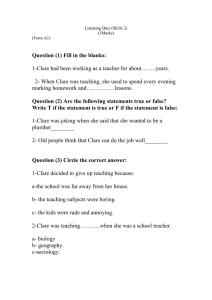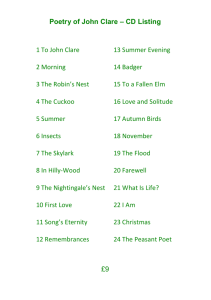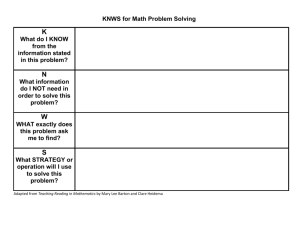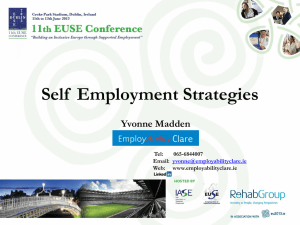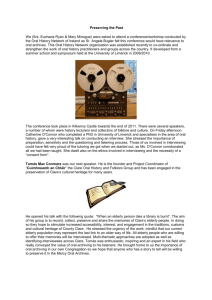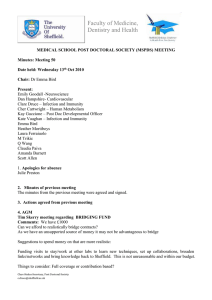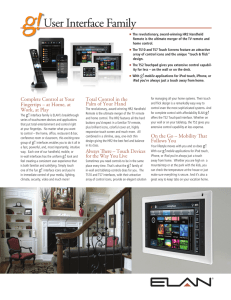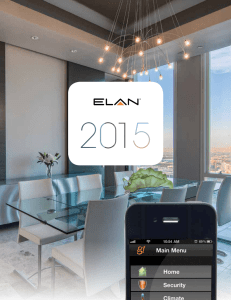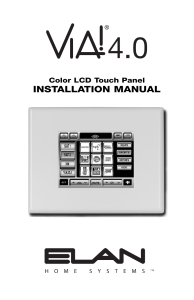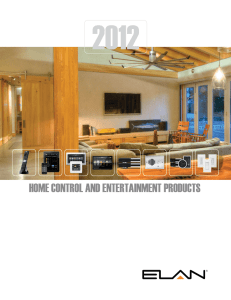Integrating Clare Controls HDMI Matrix Switches into an Elan G
advertisement
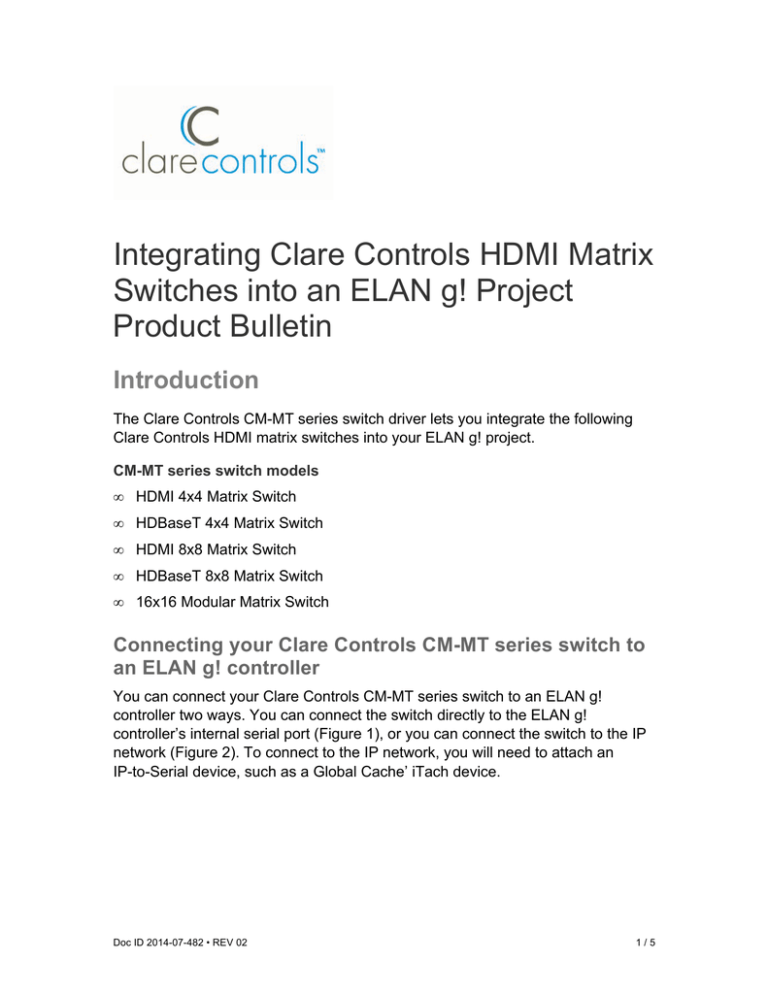
Integrating Clare Controls HDMI Matrix Switches into an ELAN g! Project Product Bulletin Introduction The Clare Controls CM-MT series switch driver lets you integrate the following Clare Controls HDMI matrix switches into your ELAN g! project. CM-MT series switch models • HDMI 4x4 Matrix Switch • HDBaseT 4x4 Matrix Switch • HDMI 8x8 Matrix Switch • HDBaseT 8x8 Matrix Switch • 16x16 Modular Matrix Switch Connecting your Clare Controls CM-MT series switch to an ELAN g! controller You can connect your Clare Controls CM-MT series switch to an ELAN g! controller two ways. You can connect the switch directly to the ELAN g! controller’s internal serial port (Figure 1), or you can connect the switch to the IP network (Figure 2). To connect to the IP network, you will need to attach an IP-to-Serial device, such as a Global Cache’ iTach device. Doc ID 2014-07-482 • REV 02 1/5 Figure 1 Figure 2 Configuration Before you begin configuring your project, ensure the ELAN g! controller is set up on your network. Note: ELAN g! training and the g!Tools program are required for programing. To add a communication device: 1. Locate your ELAN g! controller on the network. 2. Add a communications device, and then select one of the internal RS-232 ports, or an IP-to-Serial device, such as a Global Caché IP-to-Serial device. 3. Using the g!Tools software, enter a name, IP address, and port number for the communication device, as shown below. 4. Click Apply. Doc ID 2014-07-482 • REV 02 2/5 To add a new interface: 1. In the Add New Interface dialog, enter a name for the interface, and then click Create New Serial Device. 2. Click OK. 3. Open the device, and then select your communication method. 4. Click Apply. Doc ID 2014-07-482 • REV 02 3/5 To import the Clare Controls driver: 1. Click the arrow to display the pop-up menu for the device. 2. Click Import Layouts & Codes From File. 3. Select the Clare Controls Driver from your computer, and then click Open. To test the Clare Controls driver: 1. Click the arrow to display the pop-up menu for the device command. 2. Click Test Command. The command is sent from the ELAN g! controller to the HDMI switch. Doc ID 2014-07-482 • REV 02 4/5 Customer support information For questions about Clare Controls products, please contact us at: Clare Controls Inc., 7519 Pennsylvania Avenue, Suite 104, Sarasota, FL 34243 Support: 941.404.1072 Fax: 941.870.9646 http://support.clarecontrols.com www.clarecontrols.com Doc ID 2014-07-482 • REV 02 5/5