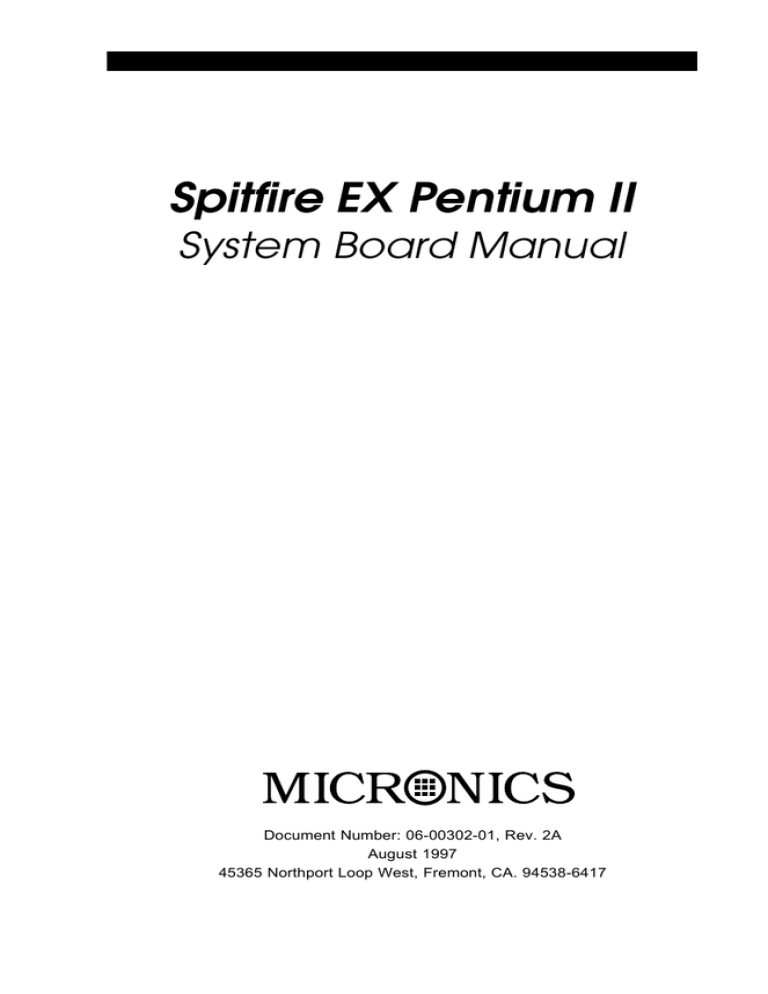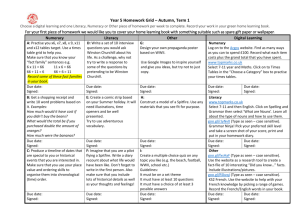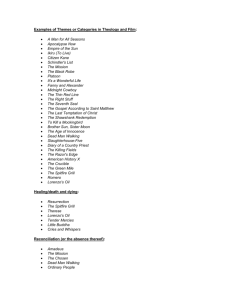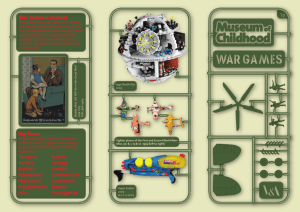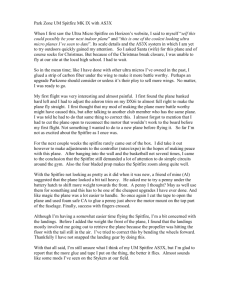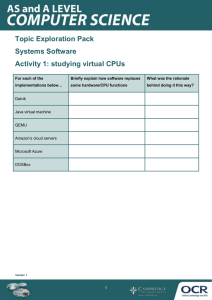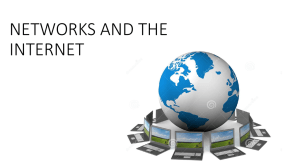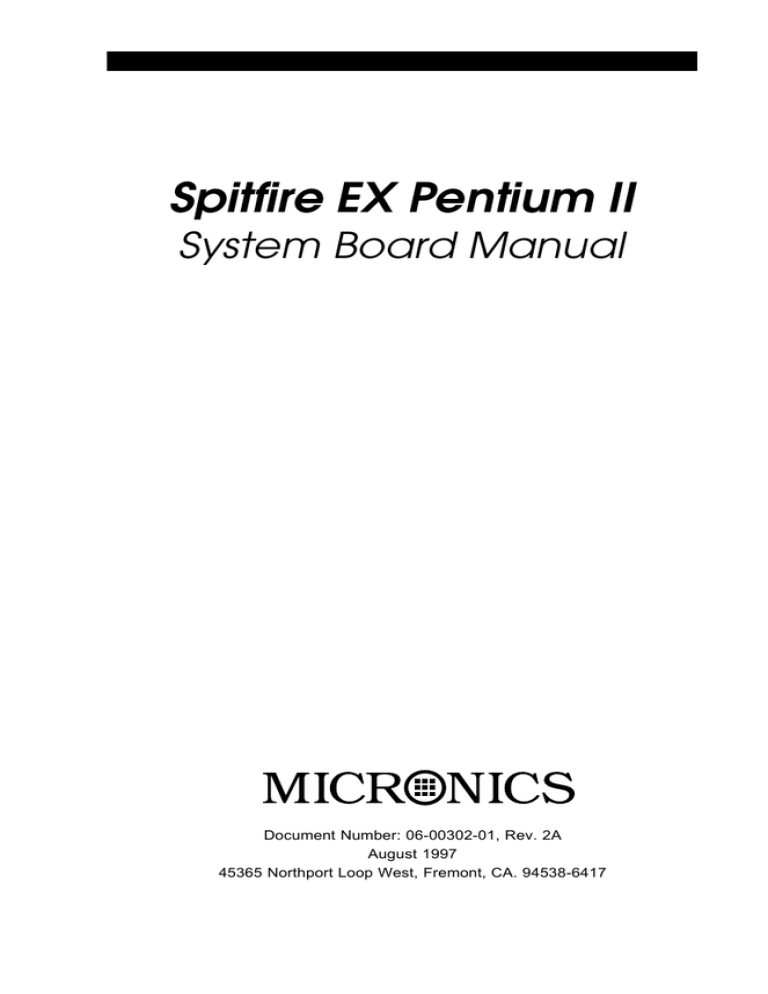
Spitfire EX Pentium II
System Board Manual
Document Number: 06-00302-01, Rev. 2A
August 1997
45365 Northport Loop West, Fremont, CA. 94538-6417
Copyright Notices
Copyright 1997 Micronics Computers, Inc. The information contained in the Spitfire EX PCI/ISA/AGP Dual Pentium II system board
2
manual has been carefully checked and is believed to be accurate.
Micronics assumes no responsibility for any inaccuracies that may be
contained in this document. Micronics makes no commitments to
update or to keep the information in this manual at a current level
when changes are made to the product.
Micronics reserves the right to make improvements to this document
and/or product at any time and without notice. All Rights Reserved.
No part of this document may be photocopied, reproduced, translated, or reduced to any medium or machine form without prior,
written consent from Micronics.
Portions of the Manual
Portions of this manual were copied (with permission) from Phoenix
Technologies, Ltd. All rights reserved.
Trademarks
IBM is a registered trademark of International Business Machines.
Microsoft and Windows are registered trademarks of Microsoft Corporation. Intel, PCI and AGP are registered trademarks of Intel
Corporation. All other product names mentioned herein are used for
identification purposes only and may be the trademarks of their
respective companies.
Spitfire EX System Board Manual
Table of Contents
Introduction
Features
Software Compatibility
Before You Begin
5
6
7
8
Chapter 1 - Quick Installation
9
Installing the Spitfire EX
9
Chapter 2 - Configuring the Spitfire EX
11
Static Electricity
Environment Considerations
Spitfire EX System Board
Spitfire EX Back Panel Connections
Jumper Settings
11
11
12
12
13
Chapter 3 - Installing the Spitfire EX
19
Introduction
System Memory Support
Installing the Spitfire EX
Tools Required
Equipment Required
System Memory
Adding Memory
Memory Configurations
Installing DIMMs
Removing DIMMs
CPU Installation
Installing the CPU Retention Mechanism
Installing a CPU
CPU Installation Overview
19
19
20
21
22
21
21
22
25
25
26
26
28
30
Spitfire EX System Board Manual
1
2
CPU Installation (Box version)
Installing a PCI Peripheral Card
Installing an ISA Peripheral Card
Installing an AGP Peripheral Card
Installing a CD-ROM Drive
Spitfire EX Sound Option
31
32
33
34
35
36
Chapter 4 - The BIOS Setup Utility
39
Configuration
Initial Bootup
Setup
Running the Setup Procedure
Setting the Main Screen
Setting the Advanced Screen
Security Screen
Power Screen
Boot Screen
Exit Screen
39
39
39
41
41
46
49
52
54
55
Chapter 5 - Installing Device Drivers
57
About Device Drivers
Installing the Sound Drivers
Installing the SCSI Drivers
57
57
58
Appendix A - Technical Information
59
Specifications
Environmental Specifications
Temperature Range
Relative Humidity
Battery Disposal
Support and Information Services
Technical Support
59
61
61
61
62
63
63
Spitfire EX System Board Manual
Appendix B - Post Messages
65
Appendix C - Beep and POST Codes
67
Appendix D - Hard Disk Drive Types
71
Appendix E - Updating the System BIOS
73
Appendix F - Warranties and Notices
75
Limited Warranty
Non-Warranty Service
FCC Statement
75
76
77
Glossary
78
Index
82
Spitfire EX System Board Manual
3
List of Figures
Figure 1.1: Power-Up Screen
Figure 2.1: Spitfire EX System Board
Figure 2.2: Spitfire EX Back Panel Connections
Figure 3.1: Installing a 168-Pin DIMM
Figure 3.2: Installing a CPU
Figure 3.3: Installing a CPU (Boxed version)
Figure 3.4: Installing a PCI Card
Figure 3.5: Installing an ISA Peripheral Card
Figure 3.6: Installing an AGP Peripheral Card
Figure 3.7: Connecting External Sound Devices
Figure 4.1: Power-Up Screen
Figure 4.2: CMOS Main Screen
Figure 4.3: IDE Device Submenu
Figure 4.4: Advanced Screen
Figure 4.5: Security Screen
Figure 4.6: Supervisor Password Submenu
Figure 4.7: Power Screen
Figure 4.8: Boot Screen
Figure 4.9: Exit Screen
10
12
12
25
30
31
32
33
34
36
40
41
44
46
49
50
52
54
55
List of Tables
Table 2.1: CPU Speed Selection
Table 2.2: Clear CMOS Settings
Table 2.3: Soft Power On/Off Setting
Table 2.4: Pipelining Mode Settings
Table 2.5: Secondary USB Selection
Table 2.6: Onboard Sound Selection
Table 2.7: Onboard Sound Wavetable Selection
Table 2.8: Onboard SCSI Selection
Table 2.9: Case and Peripheral Connections
Table 3.1: Memory Configurations
Table A.1: Support and Information Services
4
Spitfire EX System Board Manual
13
13
14
14
14
15
15
15
16
22
64
Introduction
Introduction
Thank you for choosing the Spitfire EX system board.
The Spitfire EX is an advanced dual processor solution
for the industry’s most demanding workstation and server
applications.
Based on the Intel 440LX AGPset, the Spitfire EX
supports the latest advanced processor architecture, the
Pentium II (processor-on-a-cartridge), which provides
the speed and performance necessary to address the most
intensive computational applications. Hardware management support w/ integrated CPU temperature sensors, Ultra DMA/33 IDE hard drive protocol (up to
33MBytes/sec transfer rate), SDRAM memory support,
optional Fast/Wide Dual Channel SCSI and 16-bit
Yamaha sound with wavetable synthesis make this board
powerful and feature rich.
In addition, the Spitfire EX comes with an AGP (Accelerated Graphics Port) bus slot, a faster bus than the
current 33MHz PCI bus. The AGP bus provides a direct
connection between the graphics subsystem and system
memory.
The Wake-on-LAN and Resume-on-Modem Ring features offer you a way to access a local-area or wide-area
network or modem to turn on desktop PCs remotely. The
wake-up control located on the Spitfire EX system board
collects input from a Wake-on-LAN enabled adapter
and the PC's power switch. It then routes its output to the
power-supply activation circuitry. You can power up your
PC or multiple PCs from a remote location and manage
networks more efficiently.
Micronics builds all products to exacting standards, using
the highest quality components available. We are proud
to provide this system board and believe you will be
pleased with your purchase.
Spitfire EX System Board Manual
5
Introduction
Features
The Spitfire EX includes the following features:
▲ Dual Intel Slot 1
Intel Pentium II chip 233/266/300MHz
Integrated Voltage Regulator Modules
▲ Intel 440LX AGPset
Intel PIIX 4
SMC FDC37C935 Ultra I/O chip
▲ Three 32-bit PCI slots
Two 16-bit ISA slots
(One is a shared PCI/ISA slot)
One AGP slot
▲ Four 3.3V unbuffered 64/72-bit 168-pin DIMM sockets
Maximum memory 512MB for SDRAM
Maximum memory 1GB for EDO
Supports EDO and SDRAM memory simultaneously
ECC support via chipset
▲ Fast/Wide Dual Channel SCSI (optional)
▲ Yamaha OPL3 and OPL4 sound (optional)
▲ Hardware Management - LM78 microprocessor system
hardware monitor w/ LM75 CPU temperature sensors
▲ Ultra DMA/33 IDE support
▲ Wake-on-LAN headers
▲ Extended ATX form factor
6
Spitfire EX System Board Manual
Introduction
Software Compatibility
The Spitfire EX system board has been thoroughly tested
for compatibility with a variety of operating systems and
environments, including:
▲ Microsoft
DOS 6.2x
Windows 95
Windows NT 3.5x
Windows NT 4.0
▲ IBM
OS/2 Warp 3.0
OS/2 Warp 4.0
▲ SCO
UNIXWare 2.1.1
Open Server 5.02
UNIX 3.2.4.2
▲ Novell NetWare 3.12
Novell NetWare 4.11
Spitfire EX System Board Manual
7
Introduction
Before You Begin
This manual will familiarize you with the features, installation and use of your Spitfire EX. There are several symbols
and conventions used throughout this manual to help draw
your attention to a feature or to focus on important information:
When you see the Magnifying Glass, it refers
to something you should take a closer look at
before proceeding further.
When you see the Exclamation Mark, it gives
important information on avoiding damage.
Common Names
8
AGP
Accelerated Graphics Port
DIMM
Dual Inline Memory Module
DRAM
Dynamic Random Access Memory
ECC
Error Checking and Correction
EDO
Extended Data Out
IDE
Integrated Drive Electronics
PCI
Peripheral Component Interconnect
SCSI
Small Computer System Interface
SDRAM
Synchronous DRAM
USB
Universal Serial Bus
VRM
Voltage Regulator Module
Spitfire EX System Board Manual
Chapter 1: Quick Installation
Chapter
1
Quick Installation
We know that many experienced people prefer to read as
little of the documentation as possible. If this sounds like
you, here’s the short form to get up and running quickly.
Installing the Spitfire EX
1. Make backup copies of your installation and configuration diskettes.
STATIC!
Before
handling the
Spitfire EX,
be properly
grounded
by using a
special wrist
or ankle
strap, or
touch a
safely
grounded
object.
2. Ground yourself to prevent damaging static discharge by using an anti-static wrist or ankle strap, or
touch a safely grounded metal object.
3. Remove the Spitfire EX from its packaging.
4. Configure and verify the system board’s jumper settings (refer to Jumper Settings in Chapter 2).
5. Install the CPU and the system memory. Be sure to
attach the Retention Mechanism as described in
Chapter 3.
6. Install the system board in the chassis and make all
necessary case connections.
7. Install any ISA, PCI and/or AGP add-on peripherals
(refer to Chapter 2 for the location of the slots).
8. Connect any optional devices.
9. Turn the computer on and press the <F2> key when
you see the screen shown in Figure 1.1.
10. Set the time and date. Adjust the BIOS settings to
match your configuration. If installing an IDE drive,
select the IDE device you wish to configure. Press
ENTER with Autotype Fixed Disk selected and the
BIOS will automatically configure the drive for you
(refer to Chapter 4).
Spitfire EX System Board Manual
9
Chapter 1: Quick Installation
Figure 1.1: Power-Up Screen
11. After you have configured the Main Setup menu,
make any desired setting configurations in the Advanced and Security menu. When finished, go to the
exit screen, select “Save Changes and Exit” and you are
finished with the BIOS configuration (see Chapter 4).
12. Install the sound device drivers (optional). Refer to
Chapter 5.
13. Install the SCSI device drivers (optional). Refer to
Chapter 5.
10
Spitfire EX System Board Manual
Chapter 2: Configuring the Spitfire EX
Chapter
2
Configuring the Spitfire EX
Although the Spitfire EX system board is packaged in
materials that are designed to protect it from physical
damage and static electricity, it is important to use care
while unpacking the board and setting it up.
Static Electricity
The Spitfire EX is shipped from the factory in an antistatic bag. To reduce the possibility of damage from
static discharge, it is important to neutralize any static
charges your body may have accumulated before handling the board.
The best way to do this is to ground yourself using a
special anti-static wrist or ankle strap. If you do not have
an anti-static strap available, touch both of your hands
to a safely grounded object, such as the power supply or
chassis of a computer that is connected to the power
socket. After you have grounded yourself, ground the
Spitfire EX board via one of the solder pads that surround
its mounting holes. When you remove the Spitfire EX
from its packaging, place it on top of the anti-static bag,
and carefully inspect the board for damage which might
have occurred during shipment.
Environment Considerations
Make sure the finished computer system is in an area
with good ventilation. The system should not be in direct
sunlight, near heaters, or exposed to moisture, dust, or
dirt.
Spitfire EX System Board Manual
11
Chapter 2: Configuring the Spitfire EX
Spitfire EX System Board
Figure 2-1: Spitfire EX System Board Diagram
Spitfire EX Back Panel Connections
Figure 2-2: Spitfire EX Back Panel
(Intel Venus I/O Shield Compatible)
12
Spitfire EX System Board Manual
Chapter 2: Configuring the Spitfire EX
Jumper Settings
This section provides the jumper settings for the Spitfire EX system
board.
Table 2-1 lists the jumper settings to select the system speed settings.
Jumper
System Speed (Intel Processors)
W1
W4
W4
W4
W4
1-2
3-4
5-6
7-8
233 MHz External, 66 MHz Internal *
2-3
Close
Close
Open
Open
266 MHz External, 66 MHz Internal
2-3
Close
Open
Close
Close
300 MHz External, 66 MHz Internal
2-3
Close
Open
Close
Open
333 MHz External, 66 MHz Internal
2-3
Close
Open
Open
Close
366 MHz External, 66 MHz Internal
2-3
Close
Open
Open
Open
400 MHz External, 66 MHz Internal
2-3
Open
Close
Close
Close
Table 2-1: System Speed Selection
*Default Setting
Table 2-2 lists the settings to clear the CMOS. With your computer's
power off, close pins 2-3, wait ten seconds and place the jumper back
on pins 1-2. (The jumper must be placed back on pins 1-2 for the system
to function properly.) NOTE: This will reset all BIOS default settings. Any
changes you have made will be lost.
Jumper
Function
Settings
W8
Normal (default)
Clear CMOS
1-2
2-3
Table 2-2: Clear CMOS Settings
Spitfire EX System Board Manual
13
Chapter 2: Configuring the Spitfire EX
Table 2-3 lists the settings for the system power-on setting. When set for
Normal operation the power supply is turned On or Off using a
momentary push-button switch connected to J24. When set for Forced
Cycling the power supply is always turned on, regardless of the pushbutton connected to J24.
Jumper
Function
Settings
W9
Normal (default)
Forced Cycling
Open
Close
Table 2-3: Soft Power On/Off Setting
Table 2-4 lists the settings for the Host Bus Agents Pipelining mode.
Host Bus Agents are devices connected to the CPU local bus, which
include the CPU and the 440LX chipset. Pipelining allows for the
overall task of these devices to be divided into smaller overlapping tasks,
and provides fast throughput for sequential processes.
Jumper
W2
Function
Reserved
Normal (default)
Settings
1-2
2-3
Table 2-4: Pipelining Mode Settings
Table 2-5 lists the settings to enable the Secondary USB connector.
NOTE: Jumpers W6 and W7 must be set to the same position.
Jumper
Function
W6-W7 Secondary USB
(Port 1) routed to J1
Secondary USB
(Port 1) routed to J12 (default)
Settings
1-2
2-3
Table 2-5: Secondary USB Selection
14
Spitfire EX System Board Manual
Chapter 3: Installing the Spitfire EX
Table 2-6 lists the settings to enable or disable the optional onboard
sound.
Jumper
Function
Settings
W10
Enable/Disable Sound via
BIOS (default)
Disable Sound via Hardware
Close
Open
Table 2-6: Onboard Sound Selection
Table 2-7 lists the settings to enable or disable the optional onboard
sound wavetable synthesis.
Jumper
Function
Settings
W11
Enable/Disable Wavetable
via BIOS (default)
Disable Wavetable via
Hardware
Close
Open
Table 2-7: Onboard Sound Wavetable Selection
Table 2-8 lists the settings to enable or disable the optional onboard
SCSI.
Jumper
W12
Function
Enable/Disable SCSI via
BIOS (default)
Disable SCSI via
Hardware
Settings
Close
Open
Table 2-8: Onboard SCSI Selection
Spitfire EX System Board Manual
15
Chapter 2: Configuring the Spitfire EX
Table 2-9 lists the connectors and their functions.
Connector
J1
Function
Notes
AGP Bus Expansion Slot
62 x 2-pin connector
J2-J5
DRAM (168-pin DIMM
Sockets)
3.3 volt, unbuffered EDO and
SDRAM DIMMs
J7, J8
Primary and Secondary
IDE Port Connectors
Both support up to two IDE
devices
J9
Floppy Drive Connector
Supports up to two floppy
drives
J10
Add-In Drive Controller
Activity LED Connector
1 - Activity LED Input; 2 - No
Connect
J11
PS/2 Keyboard Connector
Lower Level
Upper Level
PS/2 Mouse Connector
J12
J13, J14
J15
USB Connector
Lower Level: USB Port 1
(available when W6 & W7 are
set to 2-3)
Upper Level: USB Port 0
Serial Ports
COM A & COM B
Parallel Port Connector
Upper Level
J16-J18
PCI Bus Expansion Slots
J19-J20
ISA Bus Expansion Slots
J23
ATX Power Supply
J24
Front Panel I/O Connector
"
System Power On/Off
1 - Power; 2 - Ground
"
Infrared Port
6 - +5V DC; 7 - No Connect;
8 - Receive Data; 9 - Ground;
10 - Transmit Data; 11 - No
Connect
"
Drive Activity LED
Note: IDE, SCSI Channels
A/B and Add-In Drive
Controller share the same
LED
13 or 16 - Positive; 15 Negative
"
Power-On LED
18 - Ground; 20 - Positive
"
System Reset Switch
22 - Ground; 23 - Reset
"
External PC Speaker
Note: To use the onboard
PC Speaker, jumper pins
26 and 27 on J24
24 - +5V DC (signal return);
26 - Onboard PC Speaker
Signal; 27- External PC
Speaker Signal
Table 2-9: Connector Settings and Functions
16
Spitfire EX System Board Manual
Chapter 2: Configuring the Spitfire EX
Connector
Function
Notes
J25
Primary CPU Cooling Fan
Connector
1 - Ground; 2 - +12V Power; 3 - Fan
Speed Monitor
J26
Secondary CPU Cooling
Fan Connector
1 - Ground; 2 - +12V Power; 3 - Fan
Speed Monitor
J27
Chassis Cooling Fan
1 - Ground; 2 - +12V Power; 3 - Fan
Speed Monitor
J28
I2C Bus Connector
1 - I2C Data; 2 - Ground; 3 - I2C Clock;
4 - +5V Power; 5 - Temperature Alert
J29
Chassis Intrusion Sensor
Connector
1 - Battery Power; 2 - Trigger Input
J31
CD-ROM Audio
(ATAPI Interface)
1 - CD-In Left Channel; 2 - Ground;
3 - Ground; 4 - CD-In Right Channel
J32
Modem/Telephony (ATAPI
Interface)
1 - Speaker Input; 2 - Ground;
3 - Ground; 4 - Amplified MIC Output
J33
Game Port/MIDI
MIC In, Line In, Line Out
Upper Level
Lower Level
J34
Audio Line In (ATAPI)
1 - Line-In Left Channel; 2 - Ground;
3 - Ground; 4 - Line-In Right Channel
J36
SCSI Channel A Cable
Connector
8-bit cable
J37
SCSI Channel A Cable
Connector
16-bit (Wide SCSI)
J38
SCSI Channel B Cable
Connector
16-bit (Wide SCSI)
J39
Wake-On-LAN Connector
1 - +5V Standby Power Output;
2- Ground; 3 - LAN-Wakeup Signal
Input
J40
Auxiliary Audio Line-In
(ATAPI)
1 - Line-In Left Channel; 2 - Ground;
3 - Ground; 4 - Line-In Right Channel
U1
Pentium II CPU
Primary
U2
Pentium II CPU
Secondary
W5
Reserved
Table 2-9a: Connector Settings and Functions
Spitfire EX System Board Manual
17
Chapter 2: Configuring the Spitfire EX
18
Spitfire EX System Board Manual
Chapter 3: Installing the Spitfire EX
Chapter
3
Installing the Spitfire EX
Introduction
This chapter explains how to install the Spitfire EX
system board, memory, CPU and peripherals.
WARNING: Before installing or removing any peripherals
or components, make sure you have a clear work space and
that you adhere to all anti-static precautions described in
Chapter 1. Micronics recommends that only trained technicians install and configure the system board.
Damage which occurs to the board while adding or removing
peripherals or components may void the warranty. If problems arise while installing peripherals, contact the computer
dealer where you purchased the peripheral or Micronics’
Technical Support Department.
System Memory Support
The flexibility of the Spitfire EX is augmented by its
support for EDO and SDRAM memory . The Spitfire EX
supports ECC (with 72-bit DIMMs) via the chipset.
SDRAM speed and synchronous operation have enabled the breakthrough in memory-systems design
needed to meet the demands of fast high-performance
processors. SDRAM improves bandwidth to main
memory because all address, data and control signals are
synchronized with a system clock. With all operations in
synch, system wait states are eliminated, thus providing
increased performance over conventional DRAM.
Spitfire EX System Board Manual
19
Chapter 3: Installing the Spitfire EX
Installing the Spitfire EX
Installation of the Spitfire EX system board depends on the
type of case you use. The Spitfire EX is designed for the
ATX form factor and must be installed in an ATX chassis.
NOTE: If you are unfamiliar with installing a system board,
Micronics highly recommends that you read the computer user’s
manual or contact your dealer’s technical support department.
Tools Required
Micronics recommends using the following tools to install
the Spitfire EX:
❏ Small Phillips screwdriver
❏ Tweezers or a pair of needle-nose pliers
❏ Tray (to hold loose screws)
Equipment Required
Micronics recommends using the following equipment
with the Spitfire EX for a typical configuration:
❏ ATX chassis with standard hardware.
❏ A high-quality ATX power supply capable of providing
continuous power within a 3 volt range. A power filter
may be used with a noisy AC power source.
❏ PS/2 mouse and compatible keyboard.
❏ Eight ohm speaker.
❏ Standard ribbon cables for internal connections.
❏ Standard power cord (grounded).
20
Spitfire EX System Board Manual
Chapter 3: Installing the Spitfire EX
System Memory
System memory is necessary to operate the Spitfire EX
system board. The Spitfire EX has four 3.3V unbuffered
64/72-bit, 168-pin DIMM sockets for a maximum of 1GB
of memory. Support is provided for EDO and SDRAM
memory. This section list the rules for adding memory to
the Spitfire EX, give some examples of common memory
configurations and show how to physically install the
memory.
Adding Memory
The following is a list of rules to follow when installing
DIMMs. If you follow these rules, your upgrade should be
trouble-free:
For long
term
reliability,
Micronics
recommends
using
DIMMs with
gold-plated
contacts.
The use of
tin-plated
contacts
may conflict
with the
gold alloy
on the
DIMM
socket.
❏ Use 10ns or faster SDRAM or 60ns or faster EDO
DIMMs.
❏ DIMM memory modules support EDO and SDRAM
(unbuffered) memory types.
❏ Singled-sided and double-sided memory modules are
supported.
❏ Different memory types and sizes in separate banks
will cause the performance of the memory to run at
the speed of the slowest RAM installed and/or cause
operating system stability problems.
168-Pin DIMM
Spitfire EX System Board Manual
21
Chapter 3: Installing the Spitfire EX
Memory Configurations
DIMM memory configuration is auto-banking and therefore does not need to be installed in any particular order.
The following table lists the most common memory
configurations.
Memory
Bank 1
Bank 2
Bank 3
Bank 4
8MB
1Mx64
16MB
2Mx64
16MB
1Mx64
1Mx64
24MB
2Mx64
1Mx64
24MB
1Mx64
1Mx64
32MB
2Mx64
2Mx64
32MB
4Mx64
32MB
1Mx64
1Mx64
1Mx64
40MB
2Mx64
2Mx64
1Mx64
40MB
2Mx64
1Mx64
1Mx64
40MB
4Mx64
1Mx64
48MB
2Mx64
2Mx64
2Mx64
48MB
2Mx64
2Mx64
1Mx64
48MB
4Mx64
1Mx64
1Mx64
56MB
4Mx64
2Mx64
1Mx64
56MB
4Mx64
1Mx64
1Mx64
1Mx64
64MB
2Mx64
2Mx64
2Mx64
2Mx64
1Mx64
1Mx64
1Mx64
1Mx64
Table 3-1: Memory Configurations
22
Spitfire EX System Board Manual
Chapter 3: Installing the Spitfire EX
Memory
Bank 1
Bank 2
Bank 3
Bank 4
64MB
4Mx64
4Mx64
64MB
8Mx64
80MB
4Mx64
2Mx64
2Mx64
2Mx64
80MB
4Mx64
4Mx64
1Mx64
1Mx64
80MB
8Mx64
2Mx64
80MB
8Mx64
1Mx64
1Mx64
96MB
4Mx64
4Mx64
2Mx64
96MB
4Mx64
4Mx64
4Mx64
96MB
8Mx64
2Mx64
1Mx64
1Mx64
112MB
4Mx64
4Mx64
4Mx64
2Mx64
112MB
8Mx64
4Mx64
2Mx64
112MB
8Mx64
4Mx64
1Mx64
1Mx64
128MB
16Mx64
128MB
4Mx64
4Mx64
4Mx64
4Mx64
128MB
8Mx64
4Mx64
4Mx64
128MB
8Mx64
8Mx64
160MB
16Mx64
2Mx64
1Mx64
1Mx64
160MB
8Mx64
4Mx64
4Mx64
4Mx64
160MB
16Mx64
4Mx64
2Mx64
Table 3-1a: Memory Configurations
Spitfire EX System Board Manual
23
Chapter 3: Installing the Spitfire EX
Memory
Bank 1
Bank 2
Bank 3
Bank 4
192MB
16Mx64
4Mx64
4Mx64
192MB
8Mx64
8Mx64
4Mx64
192MB
8Mx64
8Mx64
8Mx64
224MB
16Mx64
8Mx64
2Mx64
224MB
16Mx64
8Mx64
4Mx64
256MB
16Mx64
16Mx64
256MB
16Mx64
8Mx64
4Mx64
256MB
16Mx64
8Mx64
8Mx64
256MB
8Mx64
8Mx64
8Mx64
288MB
16Mx64
16Mx64
4Mx64
320MB
16Mx64
8Mx64
8Mx64
384MB
16Mx64
16Mx64
16Mx64
384MB
16Mx64
16Mx64
8Mx64
8Mx64
448MB
16Mx64
16Mx64
16Mx64
8Mx64
512MB
16Mx64
16Mx64
16Mx64
16Mx64
1GB
32Mx64
32Mx64
32Mx64
32Mx64
4Mx64
2Mx64
4Mx64
8Mx64
8Mx64
Table 3-1b: Memory Configurations
24
Spitfire EX System Board Manual
Chapter 3: Installing the Spitfire EX
Installing DIMMs
To install the DIMMs, locate the memory banks on the
system board and perform the following steps:
1. Hold the DIMM so that the notched edge is aligned
with the notch on the DIMM socket (Figure 3-1).
2. Insert the DIMM at a 90 degree angle.
3. Gently push the DIMM straight down until it locks
into place (past the release tabs).
Figure 3-1: Installing a 168-Pin DIMM
Removing DIMMs
To remove DIMMs, follow the steps below:
1. With both thumbs (or fingers), press the release tabs
away from the socket.
2. With the DIMM free from the release tabs, lift the
module up and place in an anti-static bag or package.
Spitfire EX System Board Manual
25
Chapter 3: Installing the Spitfire EX
CPU Installation
The Spitfire EX is designed to support single or dual
Pentium II processors. The Pentium II processor comes
installed in a Single Edge Contact (SEC) cartridge that
connects into "Slot 1" on the system board.
A Retention Mechanism is supplied to anchor the processor to the system board. Attach the Retention Mechanism before inserting the processor.
Installing the CPU Retention Mechanism
Before you begin, verify that your Retention Mechanism
Kit contains the following items:
❏ Retention Base (black plastic module)
❏ Support Bridges with Studs (plastic
mounts)
Support Bridge
with Studs
Follow the steps below to install the kit:
1. Locate the four Retention Base holes (near each end
of the Slot 1 socket). Insert the two Support Bridges
with studs (plastic mounts) from the bottom side of
the Spitfire EX toward the component side until
they snap into place.
(Orient the loops toward
the outer edges of the
system board)
26
Spitfire EX System Board Manual
Retention
Base
Chapter 3: Installing the Spitfire EX
2. Place the Retention Base over the Slot 1 connector
and insert it down into the Support Bridges with
studs. Note the “Keyed” location of both Slot 1 and
the Retention Base.
Keyed
Retention Base
3. Using a screwdriver, tighten all four
sides of the Retention Base.
Spitfire EX System Board Manual
27
Chapter 3: Installing the Spitfire EX
Installing a CPU
If you are installing a single CPU, the
Primary CPU slot must be used. You
must also install a terminator card in
the Secondary slot.
to
ina
rm rd
e
T Ca
Se
r
co
n
ry
da
Slo
t
Follow the steps below to install the Pentium II processor:
1. Locate the Slot 1 connector (refer to Figure 2-1).
2. If you are installing the boxed version of the Pentium
II processor, follow the instructions in the section
“CPU Installation (Boxed version).”
3. If you are installing the optional Heat Sink Support,
continue to step 4; if not, go to step 5.
4. The Heatsink components consist of a top bar, base
and two pins. Gently insert the Heatsink base into
the holes next to the Slot 1 socket. Push down until
the base snaps into place.
Top Bar
Pin
Base
Pin
5. Gently insert the processor cartridge down into the
Retention Module, making sure the connector on
the processor cartridge and the Slot 1 connector are
aligned (refer to the keyed location on the previous
page).
28
Spitfire EX System Board Manual
Chapter 3: Installing the Spitfire EX
6. Push the processor cartridge down until it snaps into
place.
7. Lock the processor cartridge into place by pushing
outward on the tabs located on both sides of the
processor cartridge. The processor cartridge is locked
when the tabs snap into the holes on the side of the
Retention Mechanism.
8. After the processor cartridge is locked into place,
connect the Heatsink’s top bar to the base.
9. Lock the base into place by inserting a pin down into
the base on both sides.
10. Make sure the speed selection jumpers are set correctly (refer to Chapter 2 - Jumper Settings).
Spitfire EX System Board Manual
29
Chapter 3: Installing the Spitfire EX
CPU Installation Overview
CPU Installation
Overview
1. Mount the Retention
Mechanism for the
CPU.
2. Mount the (optional)
heatsink support base
onto the system board.
3. Slide the CPU into the
Retention Mechanism.
3
4
4. Lock the CPU into the
Retention mechanism
using the tabs.
5. Slide in the Heat Sink
Top Bar, then insert
the pins to lock it in
place.
1
2
5
Figure 3-2: Installing a CPU
30
Spitfire EX System Board Manual
Chapter 3: Installing the Spitfire EX
CPU Installation (Boxed version)
A boxed version of the CPU is offered through Intel. This
packaging uses an active cooling fan. The mounting
hardware is described below. For detailed instructions,
please refer to the documentation that is supplied with
your CPU.
NOTE: Make sure the speed selection jumpers are set
correctly (refer to Chapter 2 - Jumper Settings).
3
4
3
1
2
Install to
system board
Figure 3-3: Installing a CPU (Boxed version)
Spitfire EX System Board Manual
31
Chapter 3: Installing the Spitfire EX
Installing a PCI Peripheral Card
Micronics PCI slots accommodate all PCI peripherals
that meet the PCI 2.1 specifications. Follow the steps
below to install a PCI card:
1. Turn the computer system off and remove its cover.
2. Choose an unused PCI slot and remove the slot
cover.
3. Insert the card with the bottom edge level to the slot.
Never insert the card at an angle.
4. Carefully push the card straight down, making sure
the card is fully inserted.
5. Replace the screw which holds the card in place.
6. Replace the computer cover.
7. Refer to the PCI card’s documentation additional
instructions regarding installation and software drivers.
Figure 3-4: Installing a PCI Card
32
Spitfire EX System Board Manual
Chapter 3: Installing the Spitfire EX
Installing an ISA Peripheral Card
Micronics ISA slots accommodate all standard ISA peripherals. Follow the steps below to install an ISA card:
1. Turn the computer system off and remove its cover.
2. Choose an unused ISA slot and remove the slot
cover.
3. Insert the card with the bottom edge level to the slot.
Never insert the card at an angle.
4. Carefully push the card straight down, making sure
the card is inserted fully.
5. Replace the screw that holds the card in place.
6. Replace the computer cover.
7. Refer to the ISA card’s documentation for additional
instructions regarding installation and software drivers.
Figure 3-5: Installing an ISA Peripheral Card
Spitfire EX System Board Manual
33
Chapter 3: Installing the Spitfire EX
Installing an AGP Peripheral Card
Micronics AGP slot can accommodate all AGP peripherals that meet the Intel AGP bus specifications. Follow
the steps below to install an AGP card:
1. Turn the computer system off and remove its cover.
2. Locate the AGP slot (J1) and remove the slot cover.
3. Insert the card with the bottom edge level to the slot.
Never insert the card at an angle.
4. Carefully push the card straight down, making sure
the card is fully inserted.
5. Replace the screw which holds the card in place.
6. Replace the computer cover.
7. Refer to the AGP card’s documentation for additional instructions regarding installation and software drivers.
Figure 3-6: Installing an AGP Peripheral Card
34
Spitfire EX System Board Manual
Chapter 3: Installing the Spitfire EX
Installing a CD-ROM Drive
If you are installing a CD-ROM drive, Micronics recommends the installation of an IDE CD-ROM drive. The
instructions below will help you with the installation, but also
refer to the documentation that accompanied your CD-ROM
drive.
Before starting the setup and installation, make sure your
computer is off and the power cord is disconnected from
the wall outlet. Your CD-ROM drive kit should contain
the following items for a successful installation:
❏ CD-ROM Drive with installation hardware
❏ Interface Cable
❏ CD Audio Cable
1. Connect the ribbon cable as described in the CDROM’s documentation, making sure the red stripe
on the cable is aligned with pin 1 of the connectors.
2. Connect the audio cable to the CD-ROM drive's
audio connector.
3. Connect the other end of the audio cable to the
MPC-2 compatible CD-ROM audio connector on
the Spitfire EX system board (see Figures 2.1 and
2.2).
4. Connect the power supply cable to the CD-ROM
drive's power connector.
5. Install the CD-ROM device drivers. CD-ROM drives
require device drivers to access the drive and are
generally provided by the manufacturer of the CDROM drive. Usually one device driver is added to
the CONFIG.SYS file and one to the
AUTOEXEC.BAT file.
6. If you are using the CD-ROM drive in an MS-DOS
environment, the utility MSCDEX.EXE must also
be added to the AUTOEXEC.BAT file. Consult
your DOS manual for more information.
Spitfire EX System Board Manual
35
Chapter 3: Installing the Spitfire EX
Spitfire EX Sound Option
You can connect external sound devices to your Spitfire
EX system board to take advantage of the optional sound
support (refer to Figure 2.2). The sound option includes
16-bit stereo sound and a game and MIDI port. See
Chapter 5 for information on installing sound device
drivers.
Connecting Sound Devices
Figure 3-6: Connecting External Sound Devices
36
Spitfire EX System Board Manual
Chapter 3: Installing the Spitfire EX
Game Port
You can use the Game Port connector to connect an IBM
PC compatible joystick or MIDI instrument.
Line Out
The Line Out jack allows you to connect the audio output
of the audio controller to your home stereo, VCR, or
amplified speakers.
Line In
You may connect an external mono or stereo audio
source to the audio controller, such as a tape player or
radio. Use the appropriate converter cable to interface to
your external equipment.
MIC In
The MIC In jack will accommodate a 600 ohm microphone.
Spitfire EX System Board Manual
37
Chapter 3: Installing the Spitfire EX
38
Spitfire EX System Board Manual
Chapter 4: The BIOS Setup Utility
Chapter
4
The BIOS Setup Utility
Configuration
After the Spitfire EX system board and all hardware is
installed, the system is ready for configuration. Before
turning on the computer, make sure all cables are correctly connected and all jumpers are correctly set.
We recommend that you keep the computer cover off the
first time you boot the system. This makes it faster and
easier to correct any difficulties that might arise.
Initial Boot Up
Power up the Spitfire EX. If the system does not properly
boot, check all your cables and peripherals for bad
connections. You may also get beep codes or error
messages. If this occurs, consult Appendix B for a guide
to possible solutions.
After the system properly boots, it is ready to be configured. The following information explains the proper
procedures for BIOS configuration.
Setup
The Setup program is used to configure the computer’s
BIOS (Basic Input/Output System). The computer’s
BIOS is responsible for configuring the system board and
providing hardware information to the operating system.
In order for the computer to run properly, run the Setup
procedure after first installing the system board and
whenever you make a hardware change to the system.
Spitfire EX System Board Manual
39
Chapter 4: The BIOS Setup Utility
When the system is turned on, it performs a memory test,
and a BIOS identification and system information screen
is displayed on your monitor, as shown in Figure 4-1.
Figure 4-1: Power-Up Screen
When “Press <F2> to enter Setup” appears at the
bottom of the screen, press the <F2> key to start the
Setup program. The main CMOS Setup utility screen
(Figure 4-2) appears. Note that the Setup program can
only be activated during the boot sequence.
40
Spitfire EX System Board Manual
Chapter 4: The BIOS Setup Utility
Running the Setup Procedure
The Spitfire EX system board has six primary CMOS
configuration screens: Main, Advanced, Security, Power,
Boot and Exit. To toggle between the screens, press the
right arrow <→> and the left arrow < ←> keys.
Setting the Main Screen
The CMOS Main screen (Figure 4-2) is used to set the
time and date, to set the floppy drive types, to configure
IDE hard disks and to configure the video. This chapter
explains how to configure each of these categories. To
move between the categories, use the up and down arrow
<↑/↓> keys.
Figure 4-2: CMOS Main Screen
Spitfire EX System Board Manual
41
Chapter 4: The BIOS Setup Utility
System Time and Date
To set the Time, use the <-> key to decrease the number
and the <+> key to increase the number. To move the
prompt forward, use the <Tab> key; to move the prompt
backward, use the <Shift-Tab> key. To set the Date,
use the up and down arrows<↑/↓> to highlight the
System Date and follow the same procedure used to set
the Time.
Diskette A or B
To configure a floppy drive added to or removed from
your computer, use the up and down arrow keys <↑/↓>
to select the desired drive. Use the <+/-> keys to change
the setting until it matches the floppy drive you installed.
The BIOS supports 2.88MB, 1.44MB, 1.2MB, 720KB,
and 360KB floppy drives.
Numlock
Setting this to ON activates Numlock upon boot. Setting
this to Auto (default) activates Numlock if the BIOS
detects a numeric keyboard. It may also be set to OFF.
External Cache
This selection allows you to enable the external memory
cache. For optimal performance, select Enabled.
Video BIOS
The Video BIOS category allows you to Shadow or
Shadow & Cache the video BIOS. Choosing Shadowed
& Cached (default) caches the shadowed video BIOS for
even higher performance. Choosing Shadowed copies
the video BIOS into RAM for faster execution.
42
Spitfire EX System Board Manual
Chapter 4: The BIOS Setup Utility
System BIOS
The System BIOS category allows you to Shadow or
Shadow & Cache the system BIOS. Choosing Shadowed
& Cached (default) caches the shadowed system BIOS
for even higher performance. Choosing Shadowed copies
the system BIOS into RAM for faster execution.
System Memory
The System Memory category identifies the size of the
base memory. It cannot be changed.
Extended Memory
The Extended Memory category automatically detects
the amount of memory installed above the amount in the
System Memory category. Because the BIOS automatically calculates the amount of memory installed in your
system, you cannot change this category without adding
or removing memory.
Spitfire EX System Board Manual
43
Chapter 4: The BIOS Setup Utility
Figure 4-3: IDE Device Submenu
Type
This category selects the drive type installed in the
system. The options are Auto (default), User and None.
If Autotype Fixed Disk does not find your drive’s parameters, fill this information in manually under the User
category. This information may be in the manual which
came with your system. If not, contact your dealer or the
hard drive manufacturer to fill in this category. If you are
using a SCSI hard drive, select None and refer to the
documentation which came with the SCSI adapter.
Multiple-Sector Transfers
This category determines the number of sectors per block
for multiple sector transfers. The options are Auto (default), Disabled, 2 Sectors, 4 Sectors, 6 Sectors, 8 Sectors
and 16 Sectors.
44
Spitfire EX System Board Manual
Chapter 4: The BIOS Setup Utility
LBA Mode Control
Enabling this selection causes LBA (Logical Block Addressing) to be used in place of Cylinders, Heads and
Sectors. LBA Mode Control support drives larger than
500MB. The default setting is Enabled.
32-Bit I/O
This category allows you to enable the 32-bit I/O function
of the PCI IDE controller. Select Disabled if your drive
will not run at this speed. The default setting is Disabled.
Transfer Mode
This category sets the transfer speeds for IDE devices.
The Standard option is the default setting. The Fast PIO
1, Fast PIO 2, Fast PIO 3 and Fast PIO 4 options are for
higher speed devices.
Smart Monitoring
This feature will monitor your hard drive and report any
problems detected. The default setting cannot be changed.
Ultra DMA Mode
This option will enable or disable the Ultra DMA/33
feature. Ultra DMA/33 is a hard drive interface protocol
that increases the burst data transfer rate to 33MBytes
per second.
Spitfire EX System Board Manual
45
Chapter 4: The BIOS Setup Utility
Setting the Advanced Screen
To move to the Advanced screen, use the left and right
arrow keys <←/→> keys until you see the screen below.
Figure 4-4: Advanced Screen
Serial Port A
Serial Port A may be configured using the following
options: Disabled (No configuration), Enabled (User
configuration), Auto (BIOS configuration) and PnP
O/S (O/S configuration). NOTE: When set for Enabled,
the grayed out options are available.
Serial Port B
Serial Port B may be configured using the following
options: Disabled (No configuration), Enabled (User
configuration), Auto (BIOS configuration) and PnP
O/S (O/S configuration). NOTE: When set for Enabled,
the grayed out options are available.
46
Spitfire EX System Board Manual
Chapter 4: The BIOS Setup Utility
Parallel Port
The parallel port may be configured using the following
options: Disabled (No configuration), Enabled (User
configuration), Auto (BIOS configuration) and PnP
O/S (O/S configuration). NOTE: When set for Enabled,
the grayed out options are available.
Floppy Disk Controller
The selection allows you to enable or disable the floppy
disk controller.
Integrated PCI IDE
Enables or disables the integrated PCI IDE adapter. The
IDE controller may be set for Primary, Both (default) or
Disabled.
Integrated PCI SCSI
Enables or disables the integrated PCI SCSI adapter. The
default setting is Enabled.
Integrated Sound
Enables or disables the integrated sound interface. The
default setting is Enabled.
LM78
Enable or disable the integrated LM78 microprocessor
system hardware monitor. The LM78 can be used to
monitor temperatures, power supply voltages and fan
speeds.
Use MP Specification
This selection allows you to select the 1.1 (default) or 1.4
multiprocessor specification.
Spitfire EX System Board Manual
47
Chapter 4: The BIOS Setup Utility
Plug & Play O/S
This selection allows your system to work with a Plug and
Play operating system such as Windows 95. The default
setting is No. NOTE: This selection should be set to No
when using Windows 3.1 or Windows NT.
Reset Configuration Data
Select Yes to reset Extended System Configuration Data
(ESCD) when you exit Setup. This selection allows the
PnP BIOS to re-detect your PCI and ISA PnP devices and
reallocate resources to them. The default setting is No.
PCI Configuration
Use this selection for additional setup menus to configure
IRQ’s for legacy ISA devices.
PS/2 Mouse
When disabled, this selection prevents the PS/2 mouse
from functioning and frees up IRQ12. Selecting Enabled
(default) allows the operating system to determine whether
to enable or disable the mouse.
Secured Setup Configuration
Select Yes if you want the system settings to be secured
from change by a Plug and Play operating system. The
default setting is No.
Large Disk Access Mode
If you are using a DOS operating system (MS-DOS,
Novell DOS or PC-DOS), set to DOS (default). If you are
using anything else, set to OTHER.
48
Spitfire EX System Board Manual
Chapter 4: The BIOS Setup Utility
DRAM Type
The DRAM type can be set for Non-Parity (default),
Parity or ECC. Selecting ECC will detect the parity error
and allow the system to correct the error, if ECC memory
is in place on the system.
Security Screen
The Security screen controls access to the computer.
The security screen allows for settings of two passwords.
The Supervisor Password allows access to the system and
Setup. The User Password allows access to the system,
but not to all Setup features.
Figure 4-5: Security Setup Screen
Set Supervisor Password
This selection controls access to the Setup utility. Press
the ENTER key to enter the Supervisor Password
submenu. The screen on the following page appears.
Spitfire EX System Board Manual
49
Chapter 4: The BIOS Setup Utility
Figure 4-6: Supervisor Password Submenu
Type the password and press the ENTER key. Retype the
password and press the ENTER key again. Write down
the password somewhere safe so it will not be forgotten.
The password may be disabled by setting the new password to nothing (pressing the ENTER key without first
typing a password).
WARNING: If you forget the Supervisor Password, it cannot
be disabled without discharging the CMOS.
Set User Password
This selection controls access to the Setup utility. Follow
the same procedure used to set the Supervisor Password.
NOTE: After a password is entered, it is saved immediately.
All other changes may still be discarded (see Exit Screen).
50
Spitfire EX System Board Manual
Chapter 4: The BIOS Setup Utility
Password on Boot
When enabled, the system requires a password upon
power up. Either the Supervisor or User Password may be
entered.
Fixed Disk Boot Sector
This selection allows the boot sector of the fixed disk to
be write protected. The default setting is Normal. When
set for Write Protected, it serves as a form of virus
protection. If the passwords are enabled, this option may
only be changed by the Supervisor.
Diskette Access
This selection allows floppy disk access with an option of
the supervisor or user. Selecting Supervisor (default)
gives floppy disk access to the supervisor only. Selecting
User gives floppy disk access to both the User and the
Supervisor. If the passwords are enabled, this option may
only be changed by the Supervisor.
Spitfire EX System Board Manual
51
Chapter 4: The BIOS Setup Utility
Power Screen
The Power Screen controls the power management functions of the system. To move to the Power Screen, use the
left and right arrow <←/→> keys until it appears. To
move between the categories, use the up and down arrow
keys <↑/↓>.
Figure 4-7: Power Screen
Power Savings
This selection allows you to change the system power
management settings. Maximum Power Savings conserves the greatest amount of system power. Maximum
Performance conserves power but allows greatest system
performance. To alter these settings, choose Customize.
To turn off power management, choose Disabled (default).
52
Spitfire EX System Board Manual
Chapter 4: The BIOS Setup Utility
Standby Time-out
The Standby Time-out selection sets the amount of time
that elapses for the system to enter Standby Mode.
Standby Mode turns off various devices in the system,
including the display screen, until you start using the
system again. The options are Off (default), 1 min., 2
min., 4 min., 6 min., 8 min., 12 min. or 16 min.
Auto Suspend Time-out
The Suspend Time-out selection sets the amount of time
that elapses for the system to enter Suspend Mode. The
options are Off (default), 5 min., 10 min., 15 min., 20
min., 30 min., 40 min. or 60 min. Before making changes,
"Customized" must be selected in the Power Management Mode selection.
Resume On Modem Ring
When this feature is turned On, the system will wake up
from Suspend mode when an incoming call is detected on
your modem. Before making changes, “Customized” must
be selected in the Power Management Mode category.
The default setting is Off.
Spitfire EX System Board Manual
53
Chapter 4: The BIOS Setup Utility
Boot Screen
The Boot screen allows you to configure the power up
system configuration settings. To move to the Boot
Screen, use the left and right arrow <←/→> keys until
it appears. To move between the categories, use the up
and down arrow keys <↑/↓>.
Figure 4-8: Boot Screen
Boot Device Priority
This feature will set the search order for the types of
bootable devices.
Hard Drive
This selection will read the diskette drive (default) and
the hard drive in sequence on boot.
Floppy Check
This selection checks for the existence of a floppy drive.
The default setting is Enabled.
54
Spitfire EX System Board Manual
Chapter 4: The BIOS Setup Utility
Exit Screen
After you complete configuring the BIOS, select the Exit
screen. To move to the Exit Screen, use the left and
right arrow <←/→> keys until it appears. To move
between the categories, use the up and down arrow keys
<↑/↓>.
Figure 4-9: Exit Screen
Choose “Save Changes and Exit” and reboot the computer. Your computer is ready for use.
Spitfire EX System Board Manual
55
Chapter 4: The BIOS Setup Utility
56
Spitfire EX System Board Manual
Chapter 5: Installing Device Drivers
Chapter
5
Installing Device Drivers
This chapter explains how to install the software device
drivers and utilities necessary to utilize the optional
sound and SCSI support. Other drivers and utilities are
available through our online services.
About Device Drivers
Device drivers are necessary for the computer system to
communicate with devices such as CD-ROM drives,
sound controllers, graphics adapters or devices that are
not natively supported by the system BIOS. Once started,
device drivers remain active in the background of the
computer system. Usually a device driver is added to the
CONFIG.SYS file, the AUTOEXEC.BAT file or both.
Installing the Sound Drivers
Once you have connected your external sound devices,
you can install the sound drivers. NOTE: If you are
installing a CD-ROM drive, it is recommended you
install it before setting up the sound devices. See Installing a CD-ROM Drive in Chapter 3.
1. Follow the instructions in Chapter 3 on connecting
external sound devices.
2. If you previously installed another sound card, remove it and all associated files from your
AUTOEXEC.BAT and CONFIG.SYS files. If you
are using Windows 3.1x, you must also remove all
associated files from the WIN.INI and SYSTEM.INI
files. (For more information, please contact the sound
driver manufacturer.)
3. Start your computer system.
Spitfire EX System Board Manual
57
Chapter 5: Installing Device Drivers
4. Insert the sound driver disk into your floppy drive.
5. If you are using Windows 3.1x, go to the Program
Manager File menu, click on Run and type A:\SETUP.
6. If you are using Windows 95, refer to the Windows 95
user’s manual for instructions on how to install sound
drivers.
7. If you are using Windows NT, refer to the Windows
NT user’s manual for instructions on how to install
sound drivers.
8. If you are using OS/2, refer to the README file on
the OS/2 disk for instructions on how to install sound
drivers.
9. Once the software is copied, the install program
automatically updates the system files.
Installing the SCSI Drivers
Refer to the “Adaptec 7800 Family Manager Set User’s
Guide” for information on installing and configuring
drivers for your operating system.
58
Spitfire EX System Board Manual
Appendix A: Technical Information
Appendix
A
Specifications
Part Number:
09-00302-xx
Processor:
Intel Pentium II chip
233/266/300MHz.
Dual Intel Slot 1
Integrated VRMs
CPU Clock Select: Support for 66MHz CPU bus
Chipset:
Intel 440LX AGPset
Intel PIIX 4
SMC FDC37C935 Ultra I/O chip
Form Factor:
Extended ATX form factor
Six layer board
Stacked I/O connectors (Intel Venus
I/O Shield compatible).
20-pin ATX power connector
Expansion:
Three 32-bit PCI slots
Two 16-bit ISA slots
(One is a shared PCI/ISA slot)
One AGP slot
BIOS:
Phoenix 4.06 BIOS on 2MB Flash
APM 1.2
PCI auto configuration
Auto detection of memory size
Auto detection and display of ECC,
EDO and SDRAM memory.
Auto detection of IDE hard disk types
Soft Power Down
Instant On and Quick Boot
Multi-boot II
DMI 2.0/SMI/ACPI
Wake on LAN, WFM 1.0
Keyboard/Mouse: PS/2 style keyboard and mouse
Spitfire EX System Board Manual
59
Appendix A: Technical Information
Memory Capacity: Four 3.3V unbuffered 64/72-bit DIMM sockets
Maximum memory - 1GB for EDO
Maximum memory - 512KB for SDRAM
Supports EDO and SDRAM memory
simultaneously.
ECC supported via chipset when using 72-bit
DIMMs.
Fast/Wide SCSI:
(optional)
Adaptec 7895 Dual SCSI
Channel A - 50-pin & 68-pin SCSI connectors
Channel B - 68-pin SCSI connector
Onboard Sound:
(optional)
Yamaha OPL3 and OPL4
Sound Blaster compatible 16-bit stereo
Line In, Line Out, MIC and Game/MIDI ports
4-pin CD-ROM audio header (ATAPI)
4-pin CD-ROM modem audio header (ATAPI)
4-pin Line In header (ATAPI)
4-pin Aux 2 (ATAPI)
Built-in wavetable synthesis
Sound drivers
Hardware
Management:
LM78 Microprocessor System Hardware Monitor
(requires a fan with an RPM signal).
LM75 CPU Temperature Sensors (2)
I/O Ports:
Two high speed serial ports (16550 compatible)
Enhanced 25-pin Parallel Port with ECP and EPP
IrDA compliant IR header
Two USB ports
Floppy Port:
Supports 360K - 2.88MB formats
Auto detection of add-in floppy controllers
Multiple sector transfer support
PCI IDE Ports:
Ultra DMA/33 IDE
Two 40-pin IDE connectors (Primary/Secondary)
Multiple sector transfer support
Auto detection of add-in IDE board
60
Spitfire EX System Board Manual
Appendix A: Technical Information
Wake-on-LAN:
Wake-on-LAN header (for remote monitoring)
(Must use a Wake-on-LAN supported Ethernet
adapter).
Environmental Specifications
The environment in which the Spitfire EX is located is critical.
Micronics recommends the following environmental specifications:
Temperature Range
Operating: 50 to 104 degrees Fahrenheit (10 to 40 degrees Celsius).
Non -Operating: 50 to 140 degrees Fahrenheit (10 to 60 degrees
Celsius).
Shipping: -22 to 140 degrees Fahrenheit (-30 to 60 degrees Celsius).
Relative Humidity
Operating: 20% to 80%.
Non-Operating: 5% to 90%.
Spitfire EX System Board Manual
61
Appendix A: Technical Information
Battery Disposal
WARNING:
Please do not open battery, dispose of in fire, recharge, put in
backwards or mix with used or other battery types. The battery
may explode or leak and cause personal injury.
62
Spitfire EX System Board Manual
Appendix A: Technical Information
Support and Information Services
Micronics offers a variety of support and information
services to help you get the most from your product. The
following services are available:
▲ Technical Support
▲ Electronic Bulletin Board Service (BBS)
▲ Return Materials Authorization (RMA)
▲ Fax-On-Demand
▲ World Wide Web
▲ Customer Service
Refer to Table A-1 for details on these services.
Technical Support
If you need technical assistance, our Technical Support
Engineers will be glad to help you. You can contact us via
telephone, fax or BBS. Before calling Technical Support
please have the following information ready:
❏ The model name and 09 part number of your Micronics product, which is silk screened on the face of the
Spitfire EX system board.
❏ Your computer information such as CPU type, operating system, amount of installed memory and other
peripherals installed in your computer.
❏ Try to call from the location of your computer.
NOTE: For Return Material Authorization purposes, please
keep a copy of your product receipt.
Spitfire EX System Board Manual
63
Appendix A: Technical Information
Service
Hours
Technical Support - Live phone helpM-F: 7:00am to
from Technical Support Engineers 5:00pm (PST)
Country
USA
France
UK
Electronic Bulletin Board Service 24 hours a day
(BBS) - Information on software
7 days a week
upgrades, new releases and other
helpful information
"
USA
UK
Telephone Number
(510) 661-3000
(510) 651-6982 (Fax)
+33 (1) 45 43 56 26
+33 (1) 45 43 17 78 (Fax)
+44 (1256) 844899
+44 (1256) 364222 (Fax)
(510) 651-6837
14400 baud rate, Parity=N,
Data Bits=8, Stop Bits=1
YMODEM and ZMODEM
(recommended file transfer
protocols)
+44 (1256) 363373
RMA (Return Materials
M-F: 8:00am to
Authorization) - Return products for 4:45pm (PST)
repair
USA
(510) 661-3030
(510) 683-0543 (Fax)
Fax-On-Demand - Automated
24 hours a day
system for product literature,
7 days a week
technical bulletins and other helpful
information
USA
(510) 661-3199
World Wide Web - Product
24 hours a
information, technical support, press
day
releases and other helpful
7 days a week
information
"
USA
http://www.micronics.com
Customer Service - Order Micronics M-F: 8:00am to
and Orchid products
5:00pm (PST)
Europe
USA
France
UK
Taiwan
http://www.mcrni.com
(800) 577-0977
(510) 651-3666 (Fax)
+33 (1) 45 43 56 26
+33 (1) 45 43 17 78 (Fax)
+44 (1256) 479 898
+44 (1256) 364222 (Fax)
+886 2 918 5005
+886 2 911 5472 (Fax)
Table A-1: Support and Information Services
64
Spitfire EX System Board Manual
Appendix B: POST Messages
Appendix
B
POST Messages
The following table lists the Power On Self Test (POST)
messages, possible causes and solutions.
Message
DISKETTE DRIVE A
FAILURE
Drive A failed or is
missing.
Possible Cause
Check Setup and cable
connections.
Solution
DISKETTE DRIVE B
FAILURE
Drive B failed or is
missing.
Check Setup and cable
connections.
EXTENDED RAM
FAILED AT
OFFSET: nnnn
Extended memory not
working or configured
properly.
Replace defective
memory.
FAILING BITS: nnnn
Memory failure in
System, Extended, or
Shadow memory.
Replace defective
memory.
FIXED DISK X
FAILURE (where X
=0 or 1)
The hard disk is not
configured or working
properly.
Rerun SETUP and check
connections, or replace
hard disk.
FIXED DISK
CONTROLLER
FAILURE
The controller card has
failed.
Check configuration and
connections, or replace
controller card.
INCORRECT DRIVE
A TYPE
Floppy drive A: not set
correctly in Setup.
Run Setup.
INCORRECT DRIVE
B TYPE
Floppy drive A: not set
correctly in Setup.
Run Setup.
INVALID NVRAM
MEDIA TYPE
NVRAM chip is bad.
Requires repair of system
board.
KEYBOARD
ERROR, or
KEYBOARD
CONTROLLER
ERROR
The keyboard or
keyboard controller
failed.
Check connections. You
may have to replace the
keyboard or controller.
KEYBOARD
ERROR nn
A key is jammed or was
held down during boot.
Make sure the keys are
not jammed or dirty.
KEYBOARD
LOCKED
Keyswitch on the front of
the case is locked.
Unlock the keyswitch.
Spitfire EX System Board Manual
65
Appendix B: POST Messages
Message
66
Possible Cause
Solution
MONITOR TYPE
DOES NOT MATCH
CMOS
Monitor type not
correctly identified in
Setup.
Run Setup and enter
correct monitor type.
OPERATING
SYSTEM NOT
FOUND
Operating system
cannot be located on
Drive C: or Drive A:
Check Setup to see if
Drive A: and C: are
properly configured, or
put a bootable disk in
Drive A:
PARITY CHECK 1
nnnn
Parity error found in the
system bus.
Check Setup. Board
repair may be required.
PARITY CHECK 2
nnnn
Parity error found in the
I/O bus.
Check Setup. Board
repair may be required.
PREVIOUS BOOT
INCOMPLETE DEFAULT
CONFIGURATION
USED
Previous POST did not
complete successfully.
Run Setup, load default
BIOS settings, make any
necessary adjustments,
and save the changes
REAL TIME CLOCK
ERROR
Real-time clock failed
BIOS test.
May require battery
replacement or board
repair.
SHADOW RAM
FAILED AT OFFSET
Shadow RAM failed.
May require repair of
system board.
SYSTEM BATTERY
IS DEAD
System battery died.
Replace the system
battery and run Setup to
reconfigure the system.
SYSTEM CACHE
ERROR - CACHE
DISABLED
External (L2) cache
failed BIOS test.
System will still run, but
slower. Replace cache
at convenience.
SYSTEM CMOS
CHECKSUM BAD RUN SETUP
System CMOS has been
corrupted or modified
incorrectly.
Run Setup and
reconfigure the system.
SYSTEM RAM
FAILED AT
OFFSET: nnnn
System RAM failed.
Replace defective RAM.
SYSTEM TIMER
ERROR
Timer test failed.
Requires repair of system
board.
Spitfire EX System Board Manual
Appendix C: Beep and POST Codes
Appendix
C
Beep and POST Codes
Beep codes are a series of beeps sent through the speaker
which indicate a problem during the Power On Self Test
(POST). If text appears on the video screen, the Spitfire
EX has completed POST; any other tone from the speaker
indicates something other than a POST error. These
tones are not described in the tables on the following
pages.
The beep error codes are a series of beeps. The duration
of the beep tones are constant, but the length of the
pauses between the beeps varies. For example: a 1-3-3
beep code will sound like one beep, a pause; three beeps
consecutively, another pause and then three more beeps.
One beep code is often misunderstood. If a video card is
not installed or is failing, the system board will generate
a long-short-long-short beep code. This is often interpreted as a 1-2-1 beep code. But POST errors always vary
in the length of the pause and not the duration of the beep
tone.
Another way of identifying a POST error is to use a device
called a POST card. This peripheral card is inserted into
one of the ISA slots and has an LED (or LCD) read out
showing the contents of port 80h.
The following tables list all beep codes and POST routines.
Spitfire EX System Board Manual
67
Appendix C: Beep and POST Codes
Code
02
04
06
08
09
0A
0C
OE
OF
10
11
12
14
16
18
1A
1C
20
22
24
28
2A
2C
2E
32
34
35
37
38
39
3A
3C
3D
40
42
44
46
47
48
49
68
Beeps
2-2-3
3-1-1
3-1-3
3-4-1
3-4-3
2-1-2-3
POST Routine Description
Verify Real Mode.
Get CPU type.
Initialize system hardware.
Initialize chipset registers with initial POST values.
Get in POST Reg.
Initialize CPU registers.
Initialize cache initial POST values.
Initialize I/O.
Initialize the localbus IDE.
Initialize Power Management.
Load alternate registers with initial POST values.
Jump to UserPatch0.
Initialize keyboard controller.
BIOS ROM checksum.
8254 timer initialization.
8237 DMA controller initialization.
Reset Programmable Interrupt Controller.
Test DRAM refresh.
Test 8742 Keyboard Controller.
Set ES segment register to 4 GB.
Autosize DRAM.
Clear 512K base RAM.
Test 512K base address lines.
Test 512K base memory.
Test CPU bus-clock frequency.
Test CMOS RAM.
Initialize alternate chipset registers.
Reinitialize the chipset (MB only).
Shadow system BIOS ROM.
Reinitialize the cache (MB only).
Autosize cache.
Configure advanced chipset registers.
Load alternate registers with CMOS values.
Set initial CPU speed.
Initialize interrupt vectors.
Initialize BIOS interrupts.
Check ROM copyright notice.
Initialize manager for PCI Option ROMs.
Check video configuration against CMOS.
Initialize PCI bus and devices.
Spitfire EX System Board Manual
Appendix C: Beep and POST Codes
Code
4A
4C
4E
50
51
52
54
56
58
5A
5C
60
62
64
66
68
6A
6C
6E
70
72
74
76
7C
7E
80
82
84
86
88
8A
8C
90
91
92
93
94
96
98
9A
Beeps
2-2-3-1
POST Routine Description
Initialize all video adapters in system.
Shadow video BIOS ROM.
Display copyright notice.
Display CPU type and speed.
Initialize EISA board.
Test keyboard.
Set key click if enabled.
Enable keyboard.
Test for unexpected interrupts.
Display prompt “Press F2 to enter SETUP”.
Test RAM between 512 and 640k.
Test extended memory.
Test extended memory address lines.
Jump to UserPatch1.
Configure advanced cache registers.
Enable external and CPU caches.
Display external cache size.
Display shadow message.
Display non-disposable segments.
Display error messages.
Check for configuration errors.
Test real-time clock.
Check for keyboard errors.
Set up hardware interrupt vectors.
Test coprocessor if present.
Disable onboard I/O ports.
Detect and install external RS232 ports.
Detect and install external parallel ports.
Re-initialize on-board I/O ports.
Initialize BIOSData Area.
Initialize Extended BIOS Data Area.
Initialize floppy controller.
Initialize hard-disk controller.
Initialize localbus hard-disk controller.
Jump to UserPatch2.
Build MPTABLE for multi-processor boards.
Disable A20 address line.
Clear huge ES segment register.
Search for option ROMs.
Shadow option ROMs.
Spitfire EX System Board Manual
69
Appendix C: Beep and POST Codes
Code
9C
9E
A0
A2
A4
A8
AA
AC
AE
B0
B2
B4
B6
B8
BC
BE
BF
C0
D0
D2
D4
D6
D8
DA
DC
E2
E3
E4
E5
E6
E7
E8
E9
EA
EB
EC
ED
EE
70
Beeps
POST Routine Description
Set up Power Management.
Enable hardware interrupts.
Set time of day.
Check key lock.
Initialize typematic rate.
Erase F2 prompt.
Scan for F2 keystroke.
Enter SETUP.
Clear in-POST flag.
Check for errors.
POST done - prepare to boot operating system.
One beep.
Check password (optional).
Clear global descriptor table.
Clear parity checkers.
Clear screen (optional).
Check virus and backup reminders.
Try to boot with INT 19.
Interrupt handler error.
Unknown interrupt error.
Pending Interrupt.
Initialize option ROM error.
Shutdown error.
Extended Block Move.
Shutdown 10 error.
The following are for boot block in Flash ROM:
Initialize the chipset.
Initialize refresh counter.
Check for Forced Flash.
Check HW status of ROM.
BIOS ROM is OK.
Do a complete RAM test.
Do OEM initialization.
Initialize interrupt controller.
Read in the bootstrap code.
Initialize all vectors.
Boot the Flash program.
Initialize the boot device.
Boot code was read OK.
Spitfire EX System Board Manual
Appendix D: Hard Disk Drive Types
Appendix
D
Hard Disk Drive Types
The following table lists the IDE hard disk types supported by the Spitfire EX.
Type
1
2
3
4
5
6
7
8
9
10
11
12
13
14
15
16
17
18
19
20
21
22
23
24
25
26
27
28
29
30
Cylinders
Heads
306
615
615
940
940
615
462
733
900
820
855
855
306
733
N/A
612
977
977
1024
733
733
733
306
612
612
614
820
977
1218
1224
4
4
6
8
6
4
8
5
15
3
5
7
8
7
N/A
4
5
7
7
5
7
5
4
4
2
4
6
5
15
15
Write
Precomp
128
300
300
512
512
none
256
none
none
none
none
none
128
none
N/A
0
300
none
512
300
300
300
0
305
300
none
none
none
none
none
Spitfire EX System Board Manual
Sectors
Size
17
17
17
17
17
17
17
17
17
17
17
17
17
17
N/A
17
17
17
17
17
17
17
17
17
17
17
17
17
36
17
10
21
32
65
99
21
32
31
117
21
37
52
21
44
N/A
21
42
59
62
31
94
31
10
21
10
21
42
42
336
159
71
Appendix D: Hard Disk Drive Types
Type
31
32
33
34
35
36
37
38
39
72
Cylinders
Heads
823
809
830
830
1024
1024
615
1024
925
10
6
7
10
5
8
8
8
9
Write
Precomp
512
128
none
none
none
none
128
none
none
Sectors
Size
17
17
17
17
17
17
17
26
17
71
42
50
72
44
71
42
109
72
Spitfire EX System Board Manual
Appendix E: Updating the System BIOS
Appendix
E
Updating the System BIOS
The Micronics system boards are designed so that the
BIOS can be reprogrammed using a BIOS file. You can
easily FLASH a BIOS by following the steps below:
1. After downloading the appropriate BIOS file from
our BBS or Website, extract it to a bootable MSDOS 6.X diskette.
2. Reboot your system with the MS-DOS 6.X diskette
in the A: drive. To make sure a clean DOS environment is loaded, press the F5 key while “Starting MSDOS” is displayed. After the system has rebooted,
the cursor will appear at the A:> prompt.
If you
encounter
any
problems
during this
process, or
if you have
questions
about the
procedure,
please call
Technical
Support.
3. Now you can run the FLASH utility from the bootable
floppy disk. Refer to the README.TXT file included with the BIOS update for detailed instructions.
4. After the update process has completed and the
system reboots, verify that the new BIOS version
appears on-screen. If you have problems during this
process, or if you have questions about the procedure, please call Technical Support.
NOTE: If you prefer to send your system board in for the
upgrade, the RMA department offers this service free of
charge if your system board is under warranty.
Spitfire EX System Board Manual
73
Appendix E: Updating the System BIOS
74
Spitfire EX System Board Manual
Appendix F: Warranties and Notices
Appendix
F
Limited Warranty
Except as described below, Micronics warrants the products to be free from defects in material and workmanship
in normal use for a period of one (1) year from date of
purchase. Should any product fail to perform according to
this warranty at any time during the warranty period,
except as provided below, Micronics or its authorized
service centers will, at Micronics’ option, repair or replace
the product at no additional charge.
The warranty does not cover loss or damage which occurs
in shipment or which is due to: (1) improper installation
or maintenance, misuse, neglect or any cause other than
ordinary commercial application, including without limitation, accidents or acts of God; (2) adjustment, repair, or
modification by other than a Micronics authorized service
center; (3) improper environment, excessive or inadequate heating or air conditioning, or electrical power
failures, surges or other irregularities; (4) any statement
about the product other than those set forth in this
warranty; or (5) nonconformity to models or samples
shown to the purchaser. Any models or samples were for
the sole purpose of suggesting the character of the product
and are not intended to form the basis of the bargain.
A receipt or copy of the invoice with the date of purchase
from a Micronics reseller is required before any warranty
service can be rendered. Service can be obtained by
calling Micronics for a Return Merchandise Authorization (RMA) Number.
The RMA Number should be prominently displayed on
the outside of the shipping carton of the returned product.
Returned product should be shipped prepaid or hand
carried to Micronics. The purchaser assumes risk of loss or
damage in transit, and unless otherwise agreed to in
writing by Micronics, will pay inbound shipping charges.
The exclusive remedy of the purchaser under this warranty above will be repair or replace at Micronics’ option,
Spitfire EX System Board Manual
75
Appendix F: Warranties and Notices
but if for any reason that remedy should fail of its essential
purpose, the exclusive remedy of the purchaser shall then
be actual damages up to amounts paid for the defective
product by the purchaser. This limited warranty shall be
deemed to “fail of its essential purpose” if, after repeated
efforts, Micronics is unable to make the product operate as
warranted. Micronics’ liability for damages to the purchaser for any cause whatsoever; regardless of the form of
action and whether in contract or in tort, shall be limited
to the purchase price in effect when the cause of action
arose for the product that is the basis of the claim.
Micronics will not be liable for any lost profits or any
indirect, special incidental or consequential damages in
connection with the product, even if Micronics has been
advised of the possibility of such damages.
Micronics makes no warranties or representations as to
performance of products or as to service to distributor or
to any person, except as set forth in Micronics; limited
warranty accompanying delivery of product.
Micronics disclaims all other warranties whether oral,
written, expressed, or implied, including without limitation, the warranties of design, merchantability, or fitness
for a particular purpose, if applicable, or arising from a
course of dealing, usage or trade practice.
Non-Warranty Service
After the one year warranty service is no longer in effect,
repair service is still available for Micronics products. For
more information, contact Micronics’ RMA department
at (510) 661-3030. The RMA department is open between 8:30 A.M. and 4:45P.M. Pacific Standard Time.
76
Spitfire EX System Board Manual
Appendix F: Warranties and Notices
FCC Statement
This equipment has been tested and found to comply
within the limits for a Class B digital device, pursuant to
Part 15 of the FCC Rules. These limits are designed to
provide reasonable protection against harmful interference in a residential installation. This equipment generates, uses and can radiate radio frequency energy and, if
not used in accordance with the instructions, may cause
harmful interference to radio communications. Interference to radio or television reception can be determined by
turning the equipment off and on. You are encouraged to
try to correct the interference by one or more of the
following measures:
▲
Reorient the receiving antenna.
▲
Increase the separation between the equipment and
the receiver.
▲
Connect the equipment into an outlet on a circuit
different from that to which the receiver is connected.
▲
Consult your dealer or an experienced radio/TV
technician for help.
To meet FCC requirements, shielded cables are required.
NOTE: Changes or modifications not expressly approved by
Micronics could void your authority to operate the equipment.
Spitfire EX System Board Manual
77
Glossary
Glossary
16550 UART - A high speed chip for
controlling serial ports. Although unnecessary for a mouse, it is required for
modems that are 14,400 baud or faster.
AGP - Accelerated Graphics Port. A
faster bus than the current 33MHz PCI
bus, which will connect the graphics
controller to system memory through
the chipset.
APM - An acronym for Advanced
Power Management. The APM speci-
fication defines a layer of software
that supports power management
in computers with power manageable hardware.
Asynchronous - Operations that do
not require the clocks of communicating devices to be coordinated. See Synchronous.
ATX - A system board size measuring
approximately 12” x 9.6”.
Bidirectional Parallel Port - A type of
parallel port that can send and receive
information.
BIOS - An Acronym for Basic Input/
Output System. Configures the system
board and provides hardware information to the operating system.
Bit - A contraction of Binary digit.
The smallest unit of information in a
binary number system. A bit represents a choice between either zero or
one.
78
Boot - To start up the computer and
load the operating system software. See
cold boot and warm boot.
Buffered DIMMs - The 168-pin buffered DIMM modules use buffer logic
chips on their control lines to reduce
loading on the system board. This buffering action increases the maximum
number of modules on the same system board. The buffered DIMMs come
with standard DRAM chips for either
5V or 3.3V operation.
Bus - A group of electronic paths used
to send data between parts of the system. On a system board, the bus connects the peripheral cards with the
microprocessor via the expansion slots.
Bus Mastering - The ability of a
peripheral card to control the bus without requiring intervention of the CPU.
Byte - A group of adjacent bits treated
as a unit. Eight bits are typically considered one byte. Also called a character.
Cache - A process where information
is copied from the slower memory
(DRAM) to the faster memory
(SRAM). Information that is likely to
be read or edited is stored in the cache
providing significant performance increases.
Cache Hit - The percentage of request
for data from memory that can be
served from the cache.
Spitfire EX System Board Manual
Glossary
Cache Miss - A memory access which
cannot be supplied from cache.
Cold Boot - Starting the computer by
turning on the power or pressing the
RESET button. A cold boot makes the
processor execute all of the diagnostics.
See boot and warm boot.
CPU - An acronym for Central Processing Unit. A CPU performs arithmetic calculations, makes logical
decisions, and directs the operation of
the computer in conjunction with the
operating system.
DIMM - An acronym for Dual Inline
Memory Module. A small printed circuit board containing memory chips.
Disk Drive - A hardware device which
provides for the storage of data on diskettes or hard metal disks that have a
magnetic coating. A disk drive functions by spinning at high speed while
moving a device called the read/write
head across the disk’s surface in order
to read or write data in magnetic code.
DMI - An acronym for Desktop Management Interface. DMI makes hardware inventory easier. It defines a format of a management agent for desktop systems. Its layered-model architecture allows a wide range of software and
hardware components to pass information about themselves to an asset management system.
DRAM - An acronym for Dynamic
Random Access Memory. A type of
memory chip that only keeps its
memory if supplied with regular clock
pulses and a chance to regularly refresh
its data. It is slower and more cost effective than SRAM. See SRAM.
ECC - An acronym for Error Checking and Correction. ECC is logic designed to correct memory errors. The
number of errors that can be corrected
depends upon the algorithms used, and
the number of error correction bits
(non-data bits) present.
ECP - An acronym for Expanded
Capabilities Port. A standard set by
Hewlett Packard and Microsoft Corporation to expand the capabilities of the
parallel port.
EDO Memory - An acronym for Extended Data Out. A DRAM performance feature that permits multiple bit
of data in a single row to be accessed
quickly.
EPP - An acronym for Enhanced Parallel Port. A standard which increases
the capabilities of the parallel port.
EPROM - Acronym for Erasable Programmable Read Only Memory. A
type of ROM chip that can be programmed with relatively simple tools
that will retain its data until erased. It
can only be erased by exposing the circuitry in the chip to ultraviolet light.
See also Flash ROM.
Flash ROM - A type of ROM chip that
will retain its data until erased. It can
be erased or reprogrammed by supplying it with +12V of voltage. See ROM
and EPROM.
Spitfire EX System Board Manual
79
Glossary
Gigabyte - A disk storage capacity measurement. Approximately one thousand
megabytes or 1,073,741,824 bytes.
IDE - An acronym for Integrated
Device Electronics. A standard for
communicating between a hard drive
and a computer.
Internal Cache - Cache which is built
into the CPU. See Cache.
ISA - An acronym for Industry Standard Architecture. A well-established
bus standard that originated with the
IBM AT. See PCI and VESA Local Bus.
LM75 - The LM75 is a temperature
sensor. The host can query the LM75
at any time to read the temperature.
Its 3.0V to 5.5V supply voltage range,
low supply current and I2C interface,
make it ideal for a wide range of applications.
LM78 - The LM78 is a highly integrated Data Acquisition system for
hardware monitoring of servers, personal computers or virtually any microprocessor based system. In a PC, the
LM78 can be used to monitor temperatures, power supply voltages and fan
speeds.
Parity - Logic that detects the presence
of an error in memory. Generally, a
single parity bit is used for each byte (8
bits) of data. The most commonly used
forms of parity are even parity, odd parity and checksums.
PCI - An acronym for Peripheral Component Interconnect. A high performance 32-bit or 64-bit bus developed
by Intel Corporation. PCI is
designed to be independent of the hardware architecture to ensure compatibility with future computer systems. See
VESA Local Bus and ISA.
Pentium - A high performance 64-bit
CISC processor designed and manufactured by Intel Corporation.
Pipeline - In DRAMs and SRAMs, a
method for increasing the performance
using multistage circuitry to stack or
save data while new data is being accessed.
Plug and Play - A standard developed
to ensure easy installation of peripherals. Theoretically, a newly installed card
will automatically configure itself and
work properly without requiring jumper
configuration or device drivers.
NS - An acronym for Nanosecond. One
billionth of a second. Measure of the
access time of RAM.
POST - An acronym for Power On Self
Test. A diagnostic program that is run
whenever the system is cold booted.
Parallel Port - A connection for a
printer or similar peripheral. Generally,
parallel ports are output only. See Bidirectional Parallel Port and ECP.
RAM - An acronym for Random
Access Memory. A type of memory that
is used as the “working memory” of a
computer system. See DRAM and
SRAM.
80
Spitfire EX System Board Manual
Glossary
ROM - An acronym for Read Only
Memory. A type of memory that retains
its data without requiring power. Once
written, it cannot be modified. See
EPROM and Flash ROM.
SCSI - Small Computer System Interface. A bus interface standard that defines physical and electrical characteristics for hardware devices. SCSI provides a standard interface that enables
many different kinds of devices, such
as disk drives and CD-ROM drives to
interface with the host computer.
SDRAM - An acronym for Synchronous Dynamic Random Access
Memory or Synchronous DRAM. A
DRAM designed to deliver bursts of
data at very high speed using automatic
addressing, multiple page interleaving
and a synchronous (or clocked) interface.
Serial Port - A communications port
used to connect peripherals such as
modems and mice.
Setup - A program that allows you to
make changes to the system configuration.
SIMM - An acronym for Standard
Inline Memory Module. A small printed
circuit board containing memory chips.
Small Computer System Interface See SCSI.
Synchronous Cache - A type of cache
that uses a clock signal to latch the inputs and the data output. This structure spreads the cache access across two
or three cycles while maintaining a
bandwidth of one access per cycle.
Improves performance by 5-10%.
Unbuffered DIMMs - The unbuffered
DIMM modules do not use any buffer
logic chips, thus achieving faster operation due to the elimination of the
propagation delay of the logic buffer.
This increase in speed comes at the cost
of reducing the maximum number of
modules on the same system board.
USB - Universal Serial Bus. The simple
and flexible way to connect devices to
your desktop or notebook PC. USB allows virtually unlimited PC expansion
with no more hassles over add-in cards,
dip switches, jumper cables, software
drivers, IRQ settings, DMA channels
and I/O addresses. With USB, you can
attach and detach peripherals without
opening the computer or even shutting
it down.
VESA - An acronym for Video Electronics and Standards Association.
VESA Local Bus (VL-Bus) - A high
performance bus designed by VESA. A
32-bit version of the ISA bus which operates at the speed of the computer’s
CPU. See PCI and ISA.
VRM - Voltage Regulator Module.
Supplies CPU specific voltages for the
Secondary CPU.
Write-Back Cache - Upon a cache hit,
the cache is updated and the main
memory is not affected. Upon a cache
miss, only the main memory is updated.
Spitfire EX System Board Manual
81
Index
Index
B
Battery Disposal - 62
POST Messages - 65
BIOS
Configuration - 39
Setup - 39
Bulletin Board System (BBS) - 64
C
Configuring the Spitfire EX- 11
CPU
Box Version - 31
Installation - 26
Overview 30
Retention Mechanism - 26
D
Diagram (Spitfire EX) - 12
E
Extended Data Out (EDO) Memory - 19, 21
Environmental Specifications - 61
Error Checking (ECC) - 19, 21
H
Help
Bulletin Board System (BBS) - 64
Telephone Numbers - 64
Troubleshooting - 65, 67
82
Spitfire EX System Board Manual
Index
I
Installation
AGP Peripheral Card - 34
CPU - 26
Installing the Spitfire EX - 19
ISA Peripheral Card - 33
PCI Peripheral Card - 32
Quick Installation - 9
J
Jumper Settings - 13
M
Spitfire EX System Board Diagram - 12
Memory
Configurations - 22
Installing - 25
Removing - 25
Supported - 19, 21
O
Online Services - 64
P
POST Messages - 65
S
Specifications - 59
Synchronous DRAM Memory - 19, 21
System BIOS - 39, 73
Spitfire EX System Board Manual
83
Index
T
Technical Specifications - 59
Technical Support - 63
Troubleshooting - 65, 67
U
Updating the System BIOS - 73
Utility Programs
Advanced Screen - 46
BIOS Setup - 39
Boot Screen - 54
Exit Screen - 55
IDE Device Submenu - 44
Main Screen - 41
Security Screen - 49
W
Wake-on-LAN - 5
Warranties - 75
World Wide Web - 64
84
Spitfire EX System Board Manual