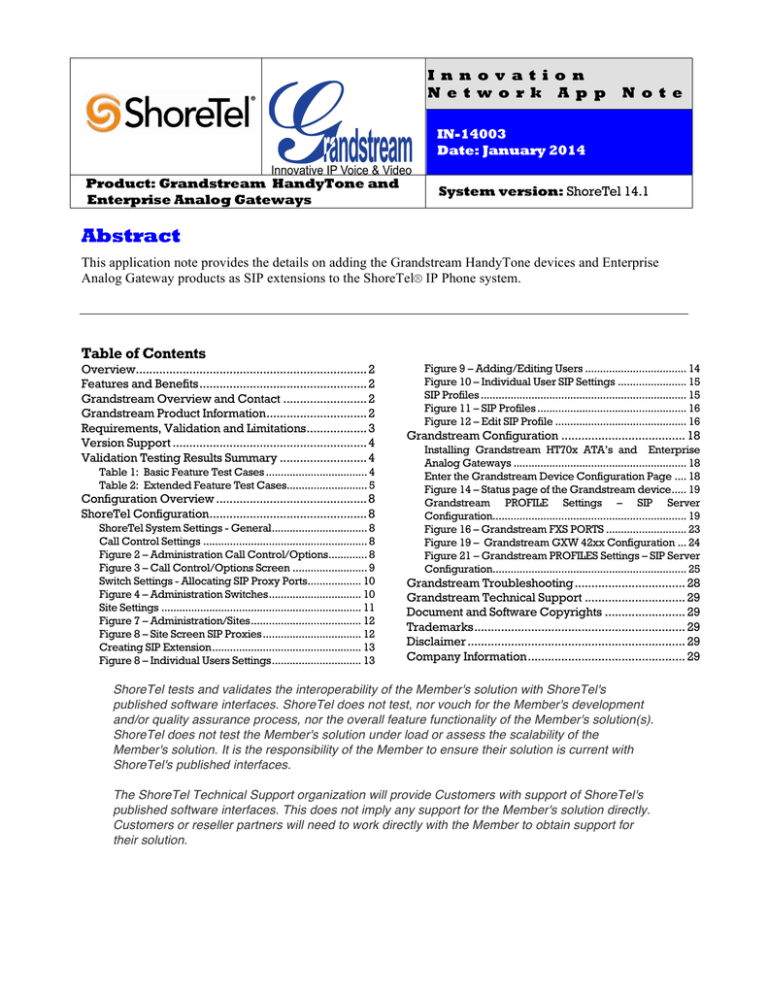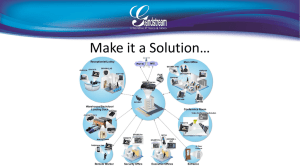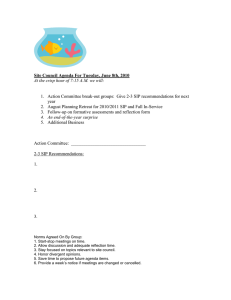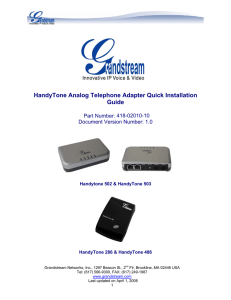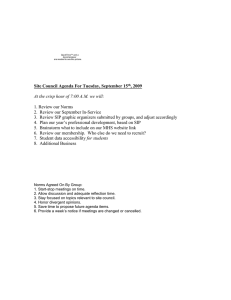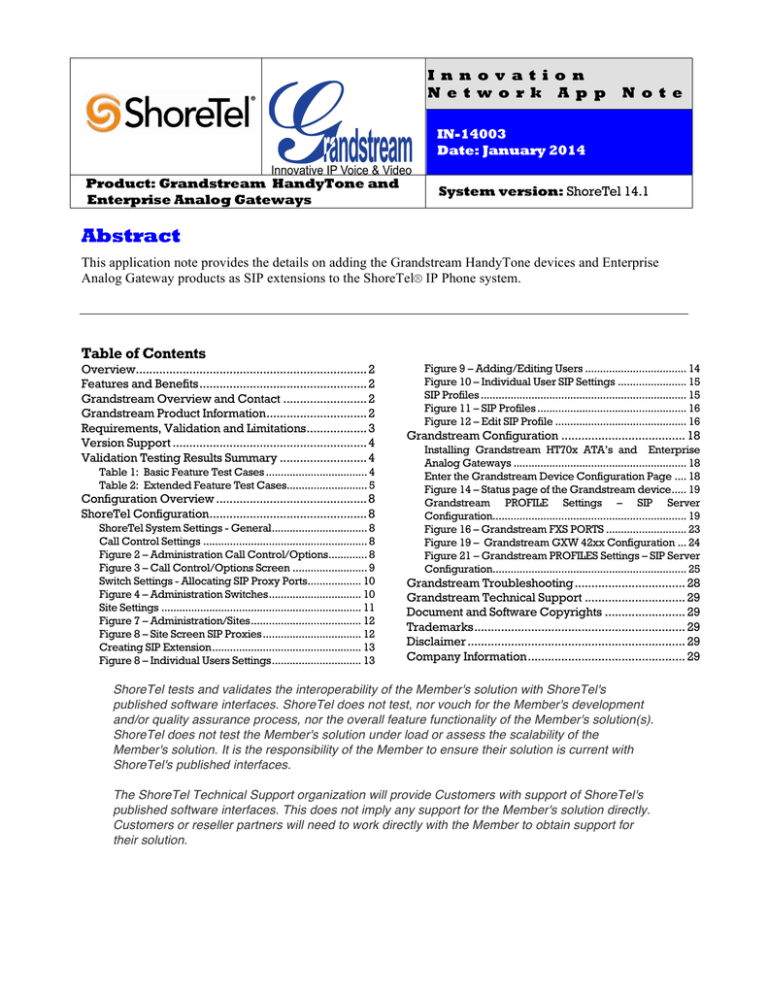
I n n o v a t i o n
N e t w o r k A p p
N o t e
IN-14003
Date: January 2014
Product: Grandstream HandyTone and
Enterprise Analog Gateways
System version: ShoreTel 14.1
Abstract
This application note provides the details on adding the Grandstream HandyTone devices and Enterprise
Analog Gateway products as SIP extensions to the ShoreTel® IP Phone system.
Table of Contents
Overview..................................................................... 2 Features and Benefits .................................................. 2 Grandstream Overview and Contact ......................... 2 Grandstream Product Information.............................. 2 Requirements, Validation and Limitations.................. 3 Version Support .......................................................... 4 Validation Testing Results Summary .......................... 4 Table 1: Basic Feature Test Cases .................................. 4 Table 2: Extended Feature Test Cases........................... 5 Configuration Overview ............................................. 8 ShoreTel Configuration............................................... 8 ShoreTel System Settings - General................................ 8 Call Control Settings ....................................................... 8 Figure 2 – Administration Call Control/Options............. 8 Figure 3 – Call Control/Options Screen ......................... 9 Switch Settings - Allocating SIP Proxy Ports.................. 10 Figure 4 – Administration Switches ............................... 10 Site Settings ................................................................... 11 Figure 7 – Administration/Sites ..................................... 12 Figure 8 – Site Screen SIP Proxies ................................. 12 Creating SIP Extension .................................................. 13 Figure 8 – Individual Users Settings .............................. 13 Figure 9 – Adding/Editing Users .................................. 14 Figure 10 – Individual User SIP Settings ....................... 15 SIP Profiles ..................................................................... 15 Figure 11 – SIP Profiles .................................................. 16 Figure 12 – Edit SIP Profile ............................................ 16 Grandstream Configuration ..................................... 18 Installing Grandstream HT70x ATA’s and Enterprise
Analog Gateways .......................................................... 18 Enter the Grandstream Device Configuration Page .... 18 Figure 14 – Status page of the Grandstream device..... 19 Grandstream PROFILE Settings – SIP Server
Configuration................................................................. 19 Figure 16 – Grandstream FXS PORTS ........................... 23 Figure 19 – Grandstream GXW 42xx Configuration ... 24 Figure 21 – Grandstream PROFILES Settings – SIP Server
Configuration................................................................. 25 Grandstream Troubleshooting ................................. 28 Grandstream Technical Support .............................. 29 Document and Software Copyrights ........................ 29 Trademarks ............................................................... 29 Disclaimer ................................................................. 29 Company Information ............................................... 29 ShoreTel tests and validates the interoperability of the Member's solution with ShoreTel's
published software interfaces. ShoreTel does not test, nor vouch for the Member's development
and/or quality assurance process, nor the overall feature functionality of the Member's solution(s).
ShoreTel does not test the Member's solution under load or assess the scalability of the
Member's solution. It is the responsibility of the Member to ensure their solution is current with
ShoreTel's published interfaces.
The ShoreTel Technical Support organization will provide Customers with support of ShoreTel's
published software interfaces. This does not imply any support for the Member's solution directly.
Customers or reseller partners will need to work directly with the Member to obtain support for
their solution.
Overview
This document provides the details on the Grandstream HT50x, HT70X, GXW 40xx, and GXW 42xx
Gateways, and describes how to integrate these devices with the ShoreTel IP Phone system. The
document focuses on the configuration procedures needed to set up the Grandstream devices for the
ShoreTel system and the configuration needed on the ShoreTel system to support the Grandstream
devices.
Features and Benefits
Grandstream devices on the ShoreTel IP phone system take advantage of this effective communications
path while reaping the benefits of the power and cost effectiveness, through reduced costs of operation
and maintenance, of ShoreTel’s VoIP system.
Grandstream Overview and Contact
Information regarding the Grandstream can be found through the following contact information:
Grandstream Headquarters
126 Brookline Avenue, 3rd Floor
Boston, MA 02215
USA
info@grandstream.com
http://www.grandstream.com
Phone:
+1 (617) 566-9300
(in North America)
or +1 (617) 566-9300
Grandstream Product Information
Grandstream HT50x ATA
The Grandstream HT50x series is a powerful IP ATA (analog telephone adapter) VoIP router with
FXO/FXS ports. It is SIP compliant (up to 2 SIP account profiles), supports UPnP and advanced
telephony features.
Grandstream HT70x ATA
The Grandstream HT70x series is next generation, powerful 1/2/4-port IP ATA (analog telephone
adapter). Its compact size, superb voice quality, rich functionalities, strong security protection, excellent
manageability and auto provisioning, as well as unrivaled affordability enable service providers to offer
960 Stewart Drive Sunnyvale, CA 94085 USA Phone +1.408.331.3300 +1.877.80SHORE Fax +1.408.331.3333 www.ShoreTel.com -2-
high quality IP voice service at an extremely competitive price. The HT701 is a 1-port ATA ideal for
residential, home office & SMB customers and the HT702 and HT704 are ideal 2/4-port ATAs for
SMBs and large scale commercial IP voice service deployment.
Grandstream GXW 400x Gateway
The Grandstream GXW400x series Gateway is an ideal solution for businesses looking to connect one
or more lines of a traditional PBX to a VoIP phone system or provider. The GXW400x features 4/8port FXS interfaces for analog telephones, dual 10M/100M network ports with integrated router, PSTN
life line in case of power failure, and an RS232 serial port for administration.
Grandstream GXW 42xx Gateway
The Grandstream GXW42xx series Gateway is a high performance, analog VoIP gateway that is fully
compliant with SIP standard and interoperable with various VoIP systems, analog PBX and phones on
the market. It features 16/24/32/48 FXS analog telephone ports, superb voice quality, rich telephony
functionalities, easy provisioning, flexible dialing plans, advanced security protection, and strong
performance in handling high-volume voice calls.
Requirements, Validation and Limitations
The following requirements are necessary to integrate Grandstream devices to the ShoreTel IP Phone
system as described in this Application Note.
When Grandstream analog phones are configured as members of a Workgroup, and a call is placed into
the Workgroup, the Grandstream analog phones will ring, but once the Workgroup Agent answers the
call there is no audio heard. This issue is only exhibited on the HT7xx devices, and is currently being
investigated by Grandstream.
ShoreTel SIP Phone License are required for the deployment of Grandstream devices (one per
Grandstream user phone) as well as the either the Extension & Mailbox License OR the Extension
Only License
960 Stewart Drive Sunnyvale, CA 94085 USA Phone +1.408.331.3300 +1.877.80SHORE Fax +1.408.331.3333 www.ShoreTel.com -3-
Version Support
Grandstream
HT70x
1.0.5.8
ShoreTel
Release
Grandstream Grandstream
HT50x
GXW 40xx
Grandstream
GXW 42xx
1.0.10.9
1.0.10.9
1.0.4.9
13.3
ü
ü
ü
ü
14.1
ü
ü
ü
ü
Validation Testing Results Summary
Table 1: Basic Feature Test Cases
ID
Name
Description
1.1
Verify successful startup and initialization of the device
up to a READY/IDLE state using a static IP address
Verify successful re-initialization of device after power
loss while device is idle
Verify successful startup and initialization of the device
up to a READY/IDLE state using DHCP
Verify successful re-initialization of device after power
loss while device is idle
Verify the ability to set Diffserv Code Point from SIP
DUT
Verify setting of Date and Time Update on SIP DUT
1.7
Device initialization with
static IP address
Device reset – idle (for
static configurations)
Device initialization with
DHCP
Device reset – idle (for
dynamic configurations)
Verify Diffserv Code
Point support
Verify Date and Time
Update support
Place call
1.8
Receive call
1.9
Place call – re-dial
1.10
Place call – speed dial
1.2
1.3
1.4
1.5
1.6
Verify successful call placement with normal dialing to a
variety of terminating phones
Verify successful reception of calls with normal dialing
from a variety of calling phones
Verify successful call placement using re-dial to SIP
Reference
Verify successful call placement using programmed
speed dial
Results
Pass
Pass
Pass
Pass
Pass
Pass
Pass
Pass
Pass
Pass
960 Stewart Drive Sunnyvale, CA 94085 USA Phone +1.408.331.3300 +1.877.80SHORE Fax +1.408.331.3333 www.ShoreTel.com -4-
ID
Name
Description
Results
1.11
CODEC support –
common (from DUT to
ShoreTel Phone, REF-x)
CODEC support –
common (from DUT to
SIP Reference Phone,
SIP-Ref)
CODEC support –
negotiated
Hold from DUT to SIP
Reference
Hold from DUT to
ShoreTel Phone
Forward
Forward from SIP DUT
Mute
Out-of-band / In-band
DTMF Transmission
Verify successful call connection and audio path using all
supported CODECs (G.711-Ulaw and G.729)
Pass
Verify successful call connection and audio path using all
supported CODECs (G.711-Ulaw and G.729)
Pass
Verify successful negotiation between devices configured
with different default CODECs (G.711-Ulaw and G.729)
Verify successful hold and resume of connected call
Pass
Verify successful hold and resume of connected call
Pass
Verify successful forwarding of incoming calls
Verify successful forwarding of incoming calls
Verify device's mute function
Verify successful transmission of in-band and out-ofband digits (RFC2833) for calls placed to and from the
DUT with a variety of other devices
Verify that device notifies the user about missed calls
Verify the device's volume adjustment function
Pass
Pass
Pass
Pass
1.12
1.13
1.14
1.15
1.16
1.17
1.18
1.19
1.20
1.21
Missed call notification
Volume
Pass
Pass
Pass
Table 2: Extended Feature Test Cases
ID
Name
Description
3.1
Call waiting
Verify appropriate notification and successful
connection of incoming call while busy with another
party
Verify successful park and retrieval of connected call
3.2
Park
3.3
Extended forward
Verify extended call forwarding options – busy
forwarding, no-answer forwarding
3.4
Extended forward from
SIP DUT
Verify extended call forwarding options – busy
forwarding, no-answer forwarding
3.5
Transfer – blind
Verify successful blind transfer of connected call
3.6
3.7
3.8
Transfer – monitored
Conference – ad hoc
Place call – secondary
line
Verify successful monitored transfer of connected call
Verify successful ad hoc conference of three parties
Verify successful call placement using secondary line
Notes
Pass
Pass
Note 1
Pass, use
Call
Handling
Modes
Pass, use
Call
Handling
Modes
Pass
Note 2
Pass
Pass
Pass
960 Stewart Drive Sunnyvale, CA 94085 USA Phone +1.408.331.3300 +1.877.80SHORE Fax +1.408.331.3333 www.ShoreTel.com -5-
ID
Name
Description
Notes
3.9
3.11
Headset
3.12
3.13
3.16
Ring selection
Caller ID Name and
Number
SIP Device Generates
Busy Tone
POTS Analog Gateway
supports the transfer
operation by “flashing”
Verify handling of “911”
Verify successful connection of incoming call on
secondary line
Verify successful connection of a call using the missedcall callback feature of the device
Verify the device's support for external headsets (using
headsets supplied by the 3P phone vendor)
Verify the device's ability to change the ring type
Verify that Caller ID name and number is sent and
received from SIP endpoint device
Verify that SIP DUT generates busy tone when calling a
busy extension
Verify that the POTS Analog Gateway can support the
transfer operation by “flashing”
Pass
3.10
Receive call – secondary
line
Callback
Note 3
3.17
Verify Fax Handling
Verify dialing “911” on DUT could connect with “911”
services
Verify that fax can be sent and received through DUT
3.18
Auto Attendant Menu
3.19
Auto Attendant Menu “Dial
by Name”
3.20
3.21
Auto Attendant Menu
checking Voice Mail
mailbox
Initiate call to a Hunt Group
3.22
Initiate call to a Workgroup
3.23
Hunt Group Member
3.24
Workgroup Agent
3.25
Call Forward – “FindMe”
3.26
ShoreTel Converged
Conferencing Server
3.27
Bridged Call Appearance
(BCA) extension
3.14
3.15
Verify that DUT can initiate calls properly to a ShoreTel Auto
Attendant menu and that you can transfer to the desired
extension.
Verify that DUT can initiate calls properly to a ShoreTel Auto
Attendant menu and that you can transfer to the desired
extension using the “Dial by Name” feature.
Verify that DUT can initiate calls properly to a ShoreTel Auto
Attendant menu and that you can transfer to the Voice Mail
Login Extension.
Initiate a call from DUT and verify that calls route to the
proper Hunt Group and are answered by an available hunt
group member with audio in both directions using G.729 and
G.711 codecs.
Initiate a call from DUT and verify that calls route to the
proper Workgroup and are answered successfully by an
available workgroup agent with audio in both directions using
G.729 and G.711 codecs.
Verify that incoming calls to a hunt group can be answered
properly when DUT is a member of the hunt group.
Verify that incoming calls to a workgroup can be answered
properly when DUT is an agent of the workgroup.
Verify that calls are forwarded to DUT’s “FindMe”
destination. Verify that DUT works properly when it’s a
“FindMe” destination
Verify that calls are properly forwarded to the ShoreTel
Converged Conferencing Server and it properly accepts the
access code and you’re able to participate in the conference.
Verify that DUT can initiate calls properly to a BCA extension
and the call is presented to all of the phones that have BCA
configured. Verify that the call can be answered, placed on-
Pass
Not Tested
Pass
Pass
Pass
Pass
Pass
Only G.711
Tested
Pass
Pass
Pass
Pass
Pass
Pass
Pass
Conditional
Note 4
Pass
Pass
Pass
960 Stewart Drive Sunnyvale, CA 94085 USA Phone +1.408.331.3300 +1.877.80SHORE Fax +1.408.331.3333 www.ShoreTel.com -6-
ID
Name
3.28
Additional Phones
(Simulring)
Description
hold and then transferred.
Verify that calls ring simultaneously on DUT and ShoreTel IP
Phone
Notes
Pass
Note 1: Park/Unpark calls were verified using *11 + ext (Park) and *12 +ext (Unpark). To Park a call
from an analog handset you must place the first call on-hold by pressing the “Flash” button/key, and
then dial *11 followed by the extension you wish to Park the call to, in order to retrieve the Parked call
you must initiate a call by dialing *12 followed by the extension where the call was Parked.
Note 2: Blind transfers were completed using the “Flash” key on the analog handsets, and then dialing
*87 followed by the extension of the party you wish to transfer the call to.
Note 3: The Granstream devices can generate calls to emergency numbers (911), but we did not test
calling an actual emergency services center, calls were made in a controlled environment to verify call
placement.
Note 4: When Grandstream analog phones are configured as members of a Workgroup, and a call is
placed into the Workgroup, the Grandstream analog phones will ring, but once the Workgroup Agent
answers the call there is no audio heard. This issue is only exhibited on the HT7xx devices, and is
currently being investigated by Grandstream.
960 Stewart Drive Sunnyvale, CA 94085 USA Phone +1.408.331.3300 +1.877.80SHORE Fax +1.408.331.3333 www.ShoreTel.com -7-
Configuration Overview
The following steps are required to configure the Grandstream devices to work with the ShoreTel
system.
ShoreTel Configuration
This section describes the ShoreTel system configuration to support the Grandstream devices. The
section is divided into general system settings and individual user configurations needed to support the
Grandstream devices.
ShoreTel System Settings - General
The first settings to address within the ShoreTel system are the general system settings. These
configurations include the call control, the switch, and the site settings. If these items have already been
configured on the system, skip this section and go on to the “ShoreTel System Settings – Individual
Users” section below.
Call Control Settings
The Call Control Options within ShoreWare® Director may need to be reconfigured. To configure
these settings for the ShoreTel system, log into ShoreWare Director and select “Administration”,
“Call Control”, and then “Options” (Figure 2).
Figure 2 – Administration Call Control/Options
960 Stewart Drive Sunnyvale, CA 94085 USA Phone +1.408.331.3300 +1.877.80SHORE Fax +1.408.331.3333 www.ShoreTel.com -8-
The “Call Control/Options” screen will then appear (Figure 3).
Figure 3 – Call Control/Options Screen
•
•
•
If this is an upgrade from previous ShoreTel versions, you may see a parameter named
“Always Use Port 5004 for RTP.” If so, you will need to disable this parameter by unchecking the box and saving the setting. When enabled, SIP extension configuration will fail.
It is also important to note that this “one time” setting requires a system restart (all servers first,
then ShoreGear switches followed by IP Phones) to take effect. Once the server has been
restarted, this configuration parameter will no longer be visible, or may be grayed out. The
default for new installations is disabled, thus the parameter is not visible (as shown in Figure
3).
Realm: The realm is used in authenticating all SIP devices. It is typically a description of the
computer or system being accessed. Changing this value will require reboot of switches
serving as SIP extensions. It is not necessary to modify this parameter to get the Grandstream
devices solution functional.
SIP session interval: Session interval value indicates the session (call) “keep alive” period.
There is no need to modify the default value of 3600 seconds.
960 Stewart Drive Sunnyvale, CA 94085 USA Phone +1.408.331.3300 +1.877.80SHORE Fax +1.408.331.3333 www.ShoreTel.com -9-
•
SIP session refresher: The refresher setting decides if user agent client or user agent server
refreshes the session. Again, there is no need to modify the default value of “Caller (UAC).”
This allows Grandstream devices to be in control of the session timer refresh.
Switch Settings - Allocating SIP Proxy Ports
When allocating Ports for SIP extensions, the changes are modified by selecting “Administration”
,“Platform Hardware…” , then “Voice Switches/Service Appliances…”, followed by “Primary”
in ShoreWare Director (Figure 4).
Figure 4 – Administration Switches
This action brings up the “Primary Switches” screen. From the “Switches” screen, simply select
the name of the switch to configure. The “Edit ShoreGear …Switch” screen will be displayed
(Figure 5). Within the “Edit ShoreGear …Switch” screen, define one of the “Port Type” settings
from the available ports to “100 SIP Proxy” , as well as sufficient “IP Phone” ports to support the
total number of Grandstream analog phones, then Save the change.
Note: If your installation requires more than 100 SIP extensions, configure the “Port Type” as
“100 SIP Proxy” as necessary (i.e. two ports configured for “100 SIP Proxy” will provide 200
SIP extensions). Remember, SIP endpoints also utilize IP Phone Ports.
Figure 5 – Edit Switches
960 Stewart Drive Sunnyvale, CA 94085 USA Phone +1.408.331.3300 +1.877.80SHORE Fax +1.408.331.3333 www.ShoreTel.com - 10 -
If the ShoreGear switch that you have selected has “built-in” capacity (i.e., ShoreGear
50/90/220T1/E1, etc.) for IP phones and SIP trunks, you can also remove 5 ports from the total
number available to provide the “100 SIP Proxy” configuration necessary (Figure 6).
Note: Every 5 ports you remove from the total available will result in “100 SIP Proxy” ports
being made available.
One dedicated ShoreGear 120 switch can act as a proxy for the entire site and support up to 2400 SIP
phones.
Figure 6 – ShoreGear Switch Built-in Capacity
Site Settings
The next settings to address are the administration of sites. These settings are modified
under the ShoreWare Director by selecting “Administration” then “Sites” (Figure 7).
960 Stewart Drive Sunnyvale, CA 94085 USA Phone +1.408.331.3300 +1.877.80SHORE Fax +1.408.331.3333 www.ShoreTel.com - 11 -
Figure 7 – Administration/Sites
This selection brings up the “Sites” screen. Within the “Sites” screen, select the name of the site to
configure. The “Edit Site” screen will then appear. Scroll down to the “SIP Proxy” parameters
(Figure 8).
Figure 8 – Site Screen SIP Proxies
960 Stewart Drive Sunnyvale, CA 94085 USA Phone +1.408.331.3300 +1.877.80SHORE Fax +1.408.331.3333 www.ShoreTel.com - 12 -
The “Virtual IP Address” parameter is a new configuration parameter beginning with ShoreTel 8. This
“Virtual IP Address” is an IP address that can be moved to a different switch during a failure. For each
site that supports SIP extensions, one “Virtual IP Address” is defined that will act as the SIP Proxy for
the site. This IP address must be unique and static.
The ShoreTel server will assign this “Virtual IP Address” to the ShoreGear that is configured as SIP
proxy for the site. Two ShoreGear switches can be configured as SIP proxy servers for redundancy and
reliability purposes. If the primary proxy server goes down, the other proxy switch will take over the
“Virtual IP Address.” Due to this “Virtual IP Address” mechanism, SIP phones will not know if the
proxy switch goes off-line.
Note: If you choose not to define a “Virtual IP Address,” you can only define one proxy switch, and
there will be no redundancy or failover capabilities. The switches available in the “Proxy Switch 1 / 2”
will only be shown if proxy resources have been enabled on the switch.
The “Admission Control Bandwidth” defines the bandwidth available to and from the site. This is
important as SIP endpoints may be counted against the site bandwidth. See the ShoreTel Planning and
Installation Guide for more information about this.
ShoreTel 13.3 has 11 built-in CODECs by default. These CODECs can be grouped as “Codec Lists”
and defined in the Sites page for “Inter-site” and “Intra-site” calls. See ShoreTel’s Administration
Guide for more information. The default settings will work properly with the Grandstream devices.
Creating SIP Extension
You need to create a user extension for the user handsets configured on the Grandstream devices. This
is accomplished from ShoreWare Director by selecting “Administration” followed by “Users…,”
then “Individual Users” This action will bring up the “Individual Users” screen at the top of the page.
To the right of “Add new user at site:” select the site you wish to create the user in (from the drop
down menu), and select “Go” (Figure 8).
Figure 8 – Individual Users Settings
960 Stewart Drive Sunnyvale, CA 94085 USA Phone +1.408.331.3300 +1.877.80SHORE Fax +1.408.331.3333 www.ShoreTel.com - 13 -
This action brings up the “Users” “Edit Users” screen (Figure 9).
Figure 9 – Adding/Editing Users
Define the “First Name” and “Last Name” as you deem appropriate. ShoreWare Director will auto-assign
the next available “Number” (i.e., extension), but you can modify it to any available extension. Define the
“License Type” and “Access Type” as needed; in this example we chose “Extension and Mailbox” although
it’s not necessary to have a mailbox, and “Professional” for “Access License”. Define the proper “User
Group” and set the “Primary Phone Port” to “Any IP Phone”, the Primary Phone Port will automatically
update once the Grandstream device registers to the ShoreTel system.
Note: Be certain to note the “Number” (i.e., extension), as you will need it when configuring the user(s)
on the Grandstream device, “User Settings”.
Note: If you configured the “License Type” for “Extension-Only,” you cannot select “Any IP Phone” but
instead must set the “Home Port” for the “SoftSwitch” selection. Save your changes, then scroll down to the
“SIP Password:” section (Figure 10).
960 Stewart Drive Sunnyvale, CA 94085 USA Phone +1.408.331.3300 +1.877.80SHORE Fax +1.408.331.3333 www.ShoreTel.com - 14 -
Figure 10 – Individual User SIP Settings
There is no default “SIP Password”, it is masked with the appearance that there is, but don’t be confused to
think that there’s a default password. You can modify it to any value you wish, but be certain to note what
you changed it to, as you will need it when configuring the user(s) on the Grandstream device, “User
Settings”. Save your changes.
SIP Profiles
ShoreWare Director’s, “IP Phones…” section contains the “SIP Profiles” option. The ShoreTel system
provides predefined SIP profiles (they cannot be deleted - only disabled). By default, the Grandstream
devices utilize the “_System” profile. In order to optimize the functionality, you will need to add a custom
profile. This is accomplished from ShoreWare Director by selecting “Administration” followed by “IP
Phones…”, then select “SIP Profiles” This action brings up the “SIP Profiles” screen. At the top of the page,
below the “SIP Profiles List”, select the “New…” radio button, as shown in Figure 11.
960 Stewart Drive Sunnyvale, CA 94085 USA Phone +1.408.331.3300 +1.877.80SHORE Fax +1.408.331.3333 www.ShoreTel.com - 15 -
Figure 11 – SIP Profiles
This action brings up the “Edit SIP Profile” screen, Figure 12.
Figure 12 – Edit SIP Profile
Define a “Name:” for the entry as you deem appropriate, we recommend that you use a name that describes
the SIP endpoint. For the “User Agent:” option, enter “Grandstream.*” (without quotes, make sure to include
the period followed by the asterisk) for the Grandstream devices; the “Priority:” defaults to 100, no change is
required. Enable the profile by checking (enabling) the “Enable” option. In the “Custom Parameters:”
options, add the following entries:
MWI=subscribe
FakeDeclineAsRedirect=1
XferFailureNotSupported=1
Save the changes.
960 Stewart Drive Sunnyvale, CA 94085 USA Phone +1.408.331.3300 +1.877.80SHORE Fax +1.408.331.3333 www.ShoreTel.com - 16 -
Note: Please do not disable any of the default SIP profiles. In case there are issues with the custom profile
defined, disabling the system profiles may cause the Grandstream device to not be added to the ShoreTel
system. Refer to ShoreTel’s Planning and Installation Guide for more information.
Note: If the Grandstream device is being installed at a remote site, you will also need to create an
“IP Address Phone Map”. You can do so via ShoreWare Director, navigate to “Administration”, “IP
Phones…”,followed by “IP Address Phone Map” , then add an entry for the desire site, with the IP
address of the Grandstream device.
960 Stewart Drive Sunnyvale, CA 94085 USA Phone +1.408.331.3300 +1.877.80SHORE Fax +1.408.331.3333 www.ShoreTel.com - 17 -
Grandstream Configuration
This section describes the Grandstream devices configuration parameters needed to support integration with
ShoreTel.
Installing Grandstream HT70x ATA’s and Enterprise Analog Gateways
To setup the Grandstream devices with the ShoreTel system, they must first be installed and operating on the
network, please refer to the respective Grandstream Quick Installation Guide and User Guide in the
documentation section at:
HandyTone 502 (HT502) Analog Telephone Adaptor
http://www.grandstream.com/index.php/products/ip-voice-telephony/consumer-analog-telephoneadaptors/ht502#documentation
HandyTone 702/704 (HT702/704) ATA
http://www.grandstream.com/index.php/products/ip-voice-telephony/consumer-analog-telephoneadaptors/ht702_704#documentation
GXW400x Series IP Analog Gateways
http://www.grandstream.com/index.php/products/ip-voice-telephony/enterprise-analoggateways/gxw400x#documentation
GXW42xx FXS Analog VoIP Gateways
http://www.grandstream.com/index.php/products/ip-voice-telephony/enterprise-analoggateways/gxw42xx#documentation
Enter the Grandstream Device Configuration Page
To configure the Grandstream devices we used a DHCP server for the network parameters, and then
manually provisioned the minimum configuration parameters, from a web browser to the device’s Web UI,
required for validation with the ShoreTel system.
To find out the IP Address assigned to the Grandstream device, connect an analog phone to one of the FXS
ports, and press *** to access the Interactive Voice Prompt (IVR) menu, then press “02”to hear the IP
Address.
The Web UI for the Grandstream Device Configuration Page is accessed through a standard web
browser. To access the Web UI, use the information below.
960 Stewart Drive Sunnyvale, CA 94085 USA Phone +1.408.331.3300 +1.877.80SHORE Fax +1.408.331.3333 www.ShoreTel.com - 18 -
Open a web browser. In the browsers Address bar, type the IP Address of the Grandstream device, for
example: http://192.168.0.1, and then press <ENTER>.
The Grandstream Device Configuration page will display.
The default administrator Password is “admin”.
Figure 14 – Status page of the Grandstream device
The STATUS page will display after the Password is entered.
NOTE: Our configuration examples display the HT704 ATA, but are similar to the other Grandstream
devices.
Grandstream PROFILE Settings – SIP Server Configuration
The first settings to configure within the Grandstream device in order to successfully communicate with
ShoreTel system are the PROFILE 1 settings. Click on the “PROFILE 1”tab, and configure the parameter
“Primary SIP Server” with the IP Address of the ShoreGear Proxy Switch (refer to Figure 8 in the ShoreTel
configuration section)
NOTE: (For only HT50x devices) The parameters required to communicate with the ShoreTel system are all
configured within the “FXS PORT 1” and “FXS PORT 2” tabs. These parameters include the “Primary SIP
Server”, “SIP User” account information, “Preferred DTMF method”, “Use # as Dial Key” and “Subscribe
for MWI”. The parameters are similar to the examples shown below.
960 Stewart Drive Sunnyvale, CA 94085 USA Phone +1.408.331.3300 +1.877.80SHORE Fax +1.408.331.3333 www.ShoreTel.com - 19 -
Figure 15 – Grandstream PROFILE 1 Settings
Configure the parameter “Preferred DTMF method: Priority 1:” to “RFC2833”.
960 Stewart Drive Sunnyvale, CA 94085 USA Phone +1.408.331.3300 +1.877.80SHORE Fax +1.408.331.3333 www.ShoreTel.com - 20 -
The parameter “Use # as Dial Key:” was configured to “No”, and the “Re-Dial” button on the analog phone
was used to instead. Users can access the ShoreTel Voice Mail Login Extension by pressing the “#” key
on their analog phones. If the parameter is left at the default value of “Yes”, then the users will need to dial
the ShoreTel Voice Mail Login Extension. The ShoreTel Voice Mail Login Extension can be located in
ShoreWare Director, under “Administration”, then “System Parameters”, followed by “System
Extensions” and listed as “Voice Mail Login Extension”.
Configure the parameter “SUBSCRIBE for MWI:” to “Yes”, send periodical SUBSCRIBE for Message
Waiting Indication”.
No other parameters changes were required on the Grandstream devices to integrate with the ShoreTel IP
Phone system.
Scroll down to the bottom of the “PROFILE 1”page and click on the “Apply” button.
960 Stewart Drive Sunnyvale, CA 94085 USA Phone +1.408.331.3300 +1.877.80SHORE Fax +1.408.331.3333 www.ShoreTel.com - 21 -
960 Stewart Drive Sunnyvale, CA 94085 USA Phone +1.408.331.3300 +1.877.80SHORE Fax +1.408.331.3333 www.ShoreTel.com - 22 -
Figure 16 – Grandstream FXS PORTS
To create a new user for the Grandstream devices, click on the “FXS PORTS” tab.
Next, configure the following User Settings:
SIP User ID : Enter the “Number” (i.e., extension) configured in ShoreWare Director (Figure 9)
Authenticate ID: Enter the same “Number” (i.e., extension) configured for the SIP User ID
Password: Enter the SIP Password configured in ShoreWare Director (Figure 10)
Name: Enter a name or number for Caller ID display
Verify that the parameter “Enable Port” is set to “Yes” to enable the FXS Port(s), and click on the “Apply”
button.
Figure 17 – Grandstream SIP User Settings
960 Stewart Drive Sunnyvale, CA 94085 USA Phone +1.408.331.3300 +1.877.80SHORE Fax +1.408.331.3333 www.ShoreTel.com - 23 -
To verify the Users SIP Registration, click on the “STATUS” tab, and verify the “Port Status” displays
“Registered” under “Registration”, as shown below.
Figure 18 – Grandstream Port Status
Figure 19 – Grandstream GXW 42xx Configuration
To configure the Grandstream GXW 42xx we used a DHCP server for the network parameters, and then
manually provisioned the minimum configuration parameters, from a web browser to the device’s Web UI,
required for validation with the ShoreTel system.
The Web UI for the Grandstream GXW 42xx Configuration Page is accessed through a standard web
browser. To access the Web UI, use the information below.
Open a web browser. In the browsers Address bar, type the IP Address of the Grandstream device, for
example: http://192.168.0.1, and then press <ENTER>.
The Grandstream GXW42xx page will display.
960 Stewart Drive Sunnyvale, CA 94085 USA Phone +1.408.331.3300 +1.877.80SHORE Fax +1.408.331.3333 www.ShoreTel.com - 24 -
The default administrator Password is “admin”.
Figure 20 – Grandstream GXW 42xx Configuration
The STATUS page will display after the Password is entered.
NOTE: Our configuration examples display the Grandstream GXW 4224.
Figure 21 – Grandstream PROFILES Settings – SIP Server Configuration
The first settings to configure within the Grandstream GXW 4224 in order to successfully communicate with
ShoreTel system are the “Profiles” settings. Click on the “Profiles”tab, and select the appropriate “Profile”
listed, followed by “General Settings”, and configure the parameter “SIP Server” with the IP Address of the
ShoreGear Proxy Switch (refer to Figure 8 in the ShoreTel configuration section)
960 Stewart Drive Sunnyvale, CA 94085 USA Phone +1.408.331.3300 +1.877.80SHORE Fax +1.408.331.3333 www.ShoreTel.com - 25 -
Figure 22 – Grandstream PROFILES Settings – SIP Server Configuration
Once the “SIP Server” IP Address is configured, click the “Save” button.
Figure 23 – Grandstream SIP Settings – Basic Settings
Next, click on “SIP Settings”, followed by “Basic Settings”.
960 Stewart Drive Sunnyvale, CA 94085 USA Phone +1.408.331.3300 +1.877.80SHORE Fax +1.408.331.3333 www.ShoreTel.com - 26 -
Configure the parameter “SUBSCRIBE for MWI:” to “Yes”, and click the “Save” button.
Figure 24 – Grandstream Audio Settings
Click on “Audio Settings”and configure the parameter “Preferred DTMF Method 1” to “RFC 2833” , and
click the “Save” button.
Figure 25 – Grandstream Call Settings
960 Stewart Drive Sunnyvale, CA 94085 USA Phone +1.408.331.3300 +1.877.80SHORE Fax +1.408.331.3333 www.ShoreTel.com - 27 -
Click on “Call Settings” and configure the parameter “Use # as Dial Key” to “No”, and click the “Save”
button.
Figure 26 – Grandstream FXS Ports
To create a new SIP user for the Grandstream GXW 42xx, click on the “FXS PORTS” tab, and select “Port
Settings”, followed by the appropriate “FXS”ports listed.
Figure 27 – Grandstream Port Settings
SIP User ID : Enter the “Number” (i.e., extension) configured in ShoreWare Director (Figure 9)
Authenticate ID: Enter the same “Number” (i.e., extension) configured for the SIP User ID
Password: Enter the SIP Password configured in ShoreWare Director (Figure 10)
Name: Enter a name or number for Caller ID display
Verify that the parameter “Enable FXS” is set to “Yes” to enable the FXS Port(s), and click on the “Save
and Apply” button at the bottom of the page to apply all new configurations.
Grandstream Troubleshooting
For troubleshooting of the Grandstream devices:
For troubleshooting please visit
http://grandstream.com/support
960 Stewart Drive Sunnyvale, CA 94085 USA Phone +1.408.331.3300 +1.877.80SHORE Fax +1.408.331.3333 www.ShoreTel.com - 28 -
Grandstream Technical Support
For technical support please visit
http://esupport.grandstream.com
Document and Software Copyrights
Copyright © 2014 by ShoreTel, Inc., Sunnyvale, California, U.S.A. All rights reserved. Printed in the United
States of America. Contents of this publication may not be reproduced or transmitted in any form or by any
means, electronic or mechanical, for any purpose, without prior written authorization of ShoreTel
Communications, Inc.
ShoreTel, Inc. reserves the right to make changes without notice to the specifications and materials contained
herein and shall not be responsible for any damage (including consequential) caused by reliance on the
materials presented, including, but not limited to typographical, arithmetic or listing errors.
Trademarks
The ShoreTel logo, ShoreTel, ShoreCare, ShoreGear, ShoreWare and ControlPoint are registered trademarks
of ShoreTel, Inc. in the United States and/or other countries. ShorePhone is a trademark of ShoreTel, Inc. in
the United States and/or other countries. All other copyrights and trademarks herein are the property of their
respective owners.
Disclaimer
ShoreTel tests and validates the interoperability of the Member's solution with ShoreTel's published software
interfaces. ShoreTel does not test, nor vouch for the Member's development and/or quality assurance process,
nor the overall feature functionality of the Member's solution(s). ShoreTel does not test the Member's solution
under load or assess the scalability of the Member's solution. It is the responsibility of the Member to ensure
their solution is current with ShoreTel's published interfaces.
The ShoreTel Technical Support organization will provide Customers with support of ShoreTel's published
software interfaces. This does not imply any support for the Member's solution directly. Customers or reseller
partners will need to work directly with the Member to obtain support for their solution.
Company Information
ShoreTel, Inc.
960 Stewart Drive
Sunnyvale, California 94085 USA
+1.408.331.3300
+1.408.331.3333 fax
960 Stewart Drive Sunnyvale, CA 94085 USA Phone +1.408.331.3300 +1.877.80SHORE Fax +1.408.331.3333 www.ShoreTel.com - 29 -