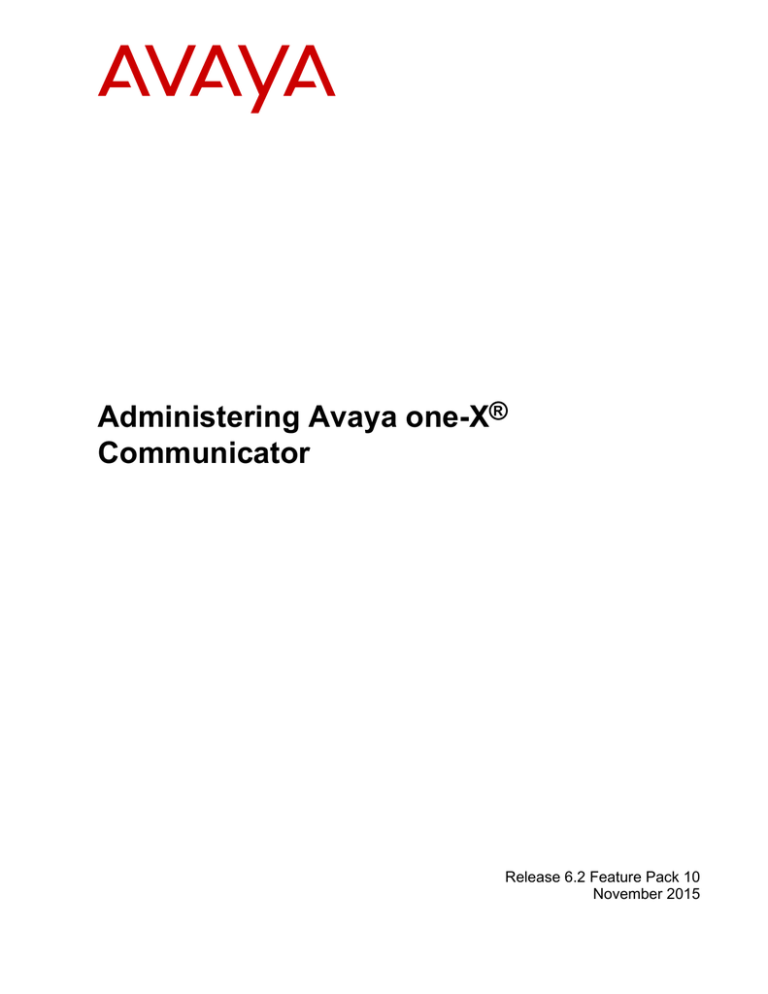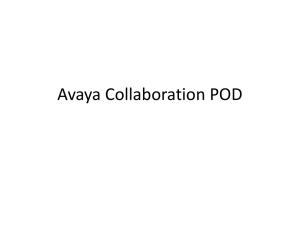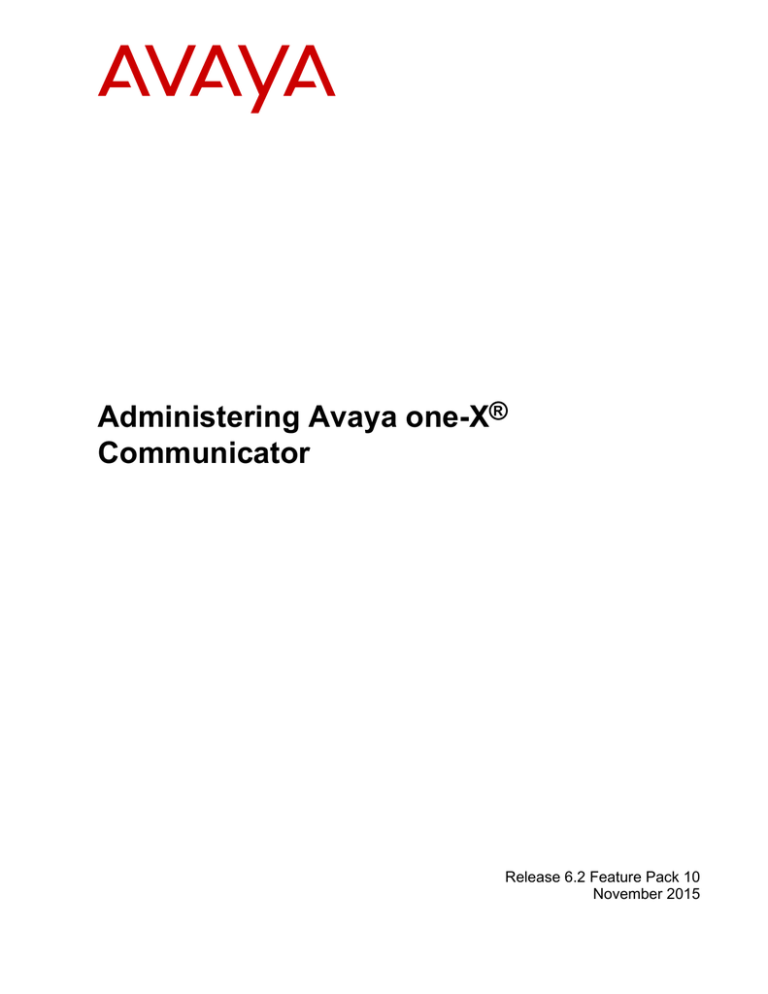
Administering Avaya one-X®
Communicator
Release 6.2 Feature Pack 10
November 2015
© 2015, Avaya Inc.
All Rights Reserved.
Notice
While reasonable efforts have been made to ensure that the
information in this document is complete and accurate at the time of
printing, Avaya assumes no liability for any errors. Avaya reserves
the right to make changes and corrections to the information in this
document without the obligation to notify any person or organization
of such changes.
Documentation disclaimer
“Documentation” means information published by Avaya in varying
mediums which may include product information, operating
instructions and performance specifications that Avaya may generally
make available to users of its products and Hosted Services.
Documentation does not include marketing materials. Avaya shall not
be responsible for any modifications, additions, or deletions to the
original published version of documentation unless such
modifications, additions, or deletions were performed by Avaya. End
User agrees to indemnify and hold harmless Avaya, Avaya's agents,
servants and employees against all claims, lawsuits, demands and
judgments arising out of, or in connection with, subsequent
modifications, additions or deletions to this documentation, to the
extent made by End User.
Link disclaimer
Avaya is not responsible for the contents or reliability of any linked
websites referenced within this site or documentation provided by
Avaya. Avaya is not responsible for the accuracy of any information,
statement or content provided on these sites and does not
necessarily endorse the products, services, or information described
or offered within them. Avaya does not guarantee that these links will
work all the time and has no control over the availability of the linked
pages.
Warranty
Avaya provides a limited warranty on Avaya hardware and software.
Refer to your sales agreement to establish the terms of the limited
warranty. In addition, Avaya’s standard warranty language, as well as
information regarding support for this product while under warranty is
available to Avaya customers and other parties through the Avaya
Support website: http://support.avaya.com/helpcenter/
getGenericDetails?detailId=C20091120112456651010 under the link
“Warranty & Product Lifecycle” or such successor site as designated
by Avaya. Please note that if You acquired the product(s) from an
authorized Avaya Channel Partner outside of the United States and
Canada, the warranty is provided to You by said Avaya Channel
Partner and not by Avaya.
“Hosted Service” means a hosted service subscription that You
acquire from either Avaya or an authorized Avaya Channel Partner
(as applicable) and which is described further in Hosted SAS or other
service description documentation regarding the applicable hosted
service. If You purchase a Hosted Service subscription, the foregoing
limited warranty may not apply but You may be entitled to support
services in connection with the Hosted Service as described further
in your service description documents for the applicable Hosted
Service. Contact Avaya or Avaya Channel Partner (as applicable) for
more information.
Hosted Service
THE FOLLOWING APPLIES IF YOU PURCHASE A HOSTED
SERVICE SUBSCRIPTION FROM AVAYA OR AN AVAYA
CHANNEL PARTNER (AS APPLICABLE), THE TERMS OF USE
FOR HOSTED SERVICES ARE AVAILABLE ON THE AVAYA
WEBSITE, HTTP://SUPPORT.AVAYA.COM/LICENSEINFO UNDER
THE LINK “Avaya Terms of Use for Hosted Services” OR SUCH
SUCCESSOR SITE AS DESIGNATED BY AVAYA, AND ARE
APPLICABLE TO ANYONE WHO ACCESSES OR USES THE
HOSTED SERVICE. BY ACCESSING OR USING THE HOSTED
SERVICE, OR AUTHORIZING OTHERS TO DO SO, YOU, ON
BEHALF OF YOURSELF AND THE ENTITY FOR WHOM YOU ARE
DOING SO (HEREINAFTER REFERRED TO INTERCHANGEABLY
AS “YOU” AND “END USER”), AGREE TO THE TERMS OF USE. IF
YOU ARE ACCEPTING THE TERMS OF USE ON BEHALF A
COMPANY OR OTHER LEGAL ENTITY, YOU REPRESENT THAT
YOU HAVE THE AUTHORITY TO BIND SUCH ENTITY TO THESE
TERMS OF USE. IF YOU DO NOT HAVE SUCH AUTHORITY, OR
IF YOU DO NOT WISH TO ACCEPT THESE TERMS OF USE, YOU
MUST NOT ACCESS OR USE THE HOSTED SERVICE OR
AUTHORIZE ANYONE TO ACCESS OR USE THE HOSTED
SERVICE. YOUR USE OF THE HOSTED SERVICE SHALL BE
LIMITED BY THE NUMBER AND TYPE OF LICENSES
PURCHASED UNDER YOUR CONTRACT FOR THE HOSTED
SERVICE, PROVIDED, HOWEVER, THAT FOR CERTAIN HOSTED
SERVICES IF APPLICABLE, YOU MAY HAVE THE OPPORTUNITY
TO USE FLEX LICENSES, WHICH WILL BE INVOICED
ACCORDING TO ACTUAL USAGE ABOVE THE CONTRACT
LICENSE LEVEL. CONTACT AVAYA OR AVAYA’S CHANNEL
PARTNER FOR MORE INFORMATION ABOUT THE LICENSES
FOR THE APPLICABLE HOSTED SERVICE, THE AVAILABILITY
OF ANY FLEX LICENSES (IF APPLICABLE), PRICING AND
BILLING INFORMATION, AND OTHER IMPORTANT
INFORMATION REGARDING THE HOSTED SERVICE.
Licenses
THE SOFTWARE LICENSE TERMS AVAILABLE ON THE AVAYA
WEBSITE, HTTP://SUPPORT.AVAYA.COM/LICENSEINFO, UNDER
THE LINK “AVAYA SOFTWARE LICENSE TERMS (Avaya
Products)” OR SUCH SUCCESSOR SITE AS DESIGNATED BY
AVAYA, ARE APPLICABLE TO ANYONE WHO DOWNLOADS,
USES AND/OR INSTALLS AVAYA SOFTWARE, PURCHASED
FROM AVAYA INC., ANY AVAYA AFFILIATE, OR AN AVAYA
CHANNEL PARTNER (AS APPLICABLE) UNDER A COMMERCIAL
AGREEMENT WITH AVAYA OR AN AVAYA CHANNEL PARTNER.
UNLESS OTHERWISE AGREED TO BY AVAYA IN WRITING,
AVAYA DOES NOT EXTEND THIS LICENSE IF THE SOFTWARE
WAS OBTAINED FROM ANYONE OTHER THAN AVAYA, AN
AVAYA AFFILIATE OR AN AVAYA CHANNEL PARTNER; AVAYA
RESERVES THE RIGHT TO TAKE LEGAL ACTION AGAINST YOU
AND ANYONE ELSE USING OR SELLING THE SOFTWARE
WITHOUT A LICENSE. BY INSTALLING, DOWNLOADING OR
USING THE SOFTWARE, OR AUTHORIZING OTHERS TO DO SO,
YOU, ON BEHALF OF YOURSELF AND THE ENTITY FOR WHOM
YOU ARE INSTALLING, DOWNLOADING OR USING THE
SOFTWARE (HEREINAFTER REFERRED TO
INTERCHANGEABLY AS “YOU” AND “END USER”), AGREE TO
THESE TERMS AND CONDITIONS AND CREATE A BINDING
CONTRACT BETWEEN YOU AND AVAYA INC. OR THE
APPLICABLE AVAYA AFFILIATE (“AVAYA”).
Avaya grants You a license within the scope of the license types
described below, with the exception of Heritage Nortel Software, for
which the scope of the license is detailed below. Where the order
documentation does not expressly identify a license type, the
applicable license will be a Designated System License. The
applicable number of licenses and units of capacity for which the
license is granted will be one (1), unless a different number of
licenses or units of capacity is specified in the documentation or other
materials available to You. “Software” means computer programs in
object code, provided by Avaya or an Avaya Channel Partner,
whether as stand-alone products, pre-installed on hardware products,
and any upgrades, updates, patches, bug fixes, or modified versions
thereto. “Designated Processor” means a single stand-alone
computing device. “Server” means a Designated Processor that
hosts a software application to be accessed by multiple users.
“Instance” means a single copy of the Software executing at a
particular time: (i) on one physical machine; or (ii) on one deployed
software virtual machine (“VM”) or similar deployment.
License types
Designated System(s) License (DS). End User may install and use
each copy or an Instance of the Software only on a number of
Designated Processors up to the number indicated in the order.
Avaya may require the Designated Processor(s) to be identified in
the order by type, serial number, feature key, Instance, location or
other specific designation, or to be provided by End User to Avaya
through electronic means established by Avaya specifically for this
purpose.
Concurrent User License (CU). End User may install and use the
Software on multiple Designated Processors or one or more Servers,
so long as only the licensed number of Units are accessing and using
the Software at any given time. A “Unit” means the unit on which
Avaya, at its sole discretion, bases the pricing of its licenses and can
be, without limitation, an agent, port or user, an e-mail or voice mail
account in the name of a person or corporate function (e.g.,
webmaster or helpdesk), or a directory entry in the administrative
database utilized by the Software that permits one user to interface
with the Software. Units may be linked to a specific, identified Server
or an Instance of the Software.
CPU License (CP). End User may install and use each copy or
Instance of the Software on a number of Servers up to the number
indicated in the order provided that the performance capacity of the
Server(s) does not exceed the performance capacity specified for the
Software. End User may not re-install or operate the Software on
Server(s) with a larger performance capacity without Avaya’s prior
consent and payment of an upgrade fee.
contain software (including open source software) distributed under
third party agreements (“Third Party Components”), which contain
terms regarding the rights to use certain portions of the Software
(“Third Party Terms”). As required, information regarding distributed
Linux OS source code (for those products that have distributed Linux
OS source code) and identifying the copyright holders of the Third
Party Components and the Third Party Terms that apply is available
in the products, Documentation or on Avaya’s website at: http://
support.avaya.com/Copyright or such successor site as designated
by Avaya. The open source software license terms provided as Third
Party Terms are consistent with the license rights granted in these
Software License Terms, and may contain additional rights benefiting
You, such as modification and distribution of the open source
software. The Third Party Terms shall take precedence over these
Software License Terms, solely with respect to the applicable Third
Party Components to the extent that these Software License Terms
impose greater restrictions on You than the applicable Third Party
Terms.
Named User License (NU). You may: (i) install and use each copy or
Instance of the Software on a single Designated Processor or Server
per authorized Named User (defined below); or (ii) install and use
each copy or Instance of the Software on a Server so long as only
authorized Named Users access and use the Software. “Named
User”, means a user or device that has been expressly authorized by
Avaya to access and use the Software. At Avaya’s sole discretion, a
“Named User” may be, without limitation, designated by name,
corporate function (e.g., webmaster or helpdesk), an e-mail or voice
mail account in the name of a person or corporate function, or a
directory entry in the administrative database utilized by the Software
that permits one user to interface with the Software.
The following applies if the H.264 (AVC) codec is distributed with the
product. THIS PRODUCT IS LICENSED UNDER THE AVC PATENT
PORTFOLIO LICENSE FOR THE PERSONAL USE OF A
CONSUMER OR OTHER USES IN WHICH IT DOES NOT RECEIVE
REMUNERATION TO (i) ENCODE VIDEO IN COMPLIANCE WITH
THE AVC STANDARD (“AVC VIDEO”) AND/OR (ii) DECODE AVC
VIDEO THAT WAS ENCODED BY A CONSUMER ENGAGED IN A
PERSONAL ACTIVITY AND/OR WAS OBTAINED FROM A VIDEO
PROVIDER LICENSED TO PROVIDE AVC VIDEO. NO LICENSE IS
GRANTED OR SHALL BE IMPLIED FOR ANY OTHER USE.
ADDITIONAL INFORMATION MAY BE OBTAINED FROM MPEG
LA, L.L.C. SEE HTTP://WWW.MPEGLA.COM.
Shrinkwrap License (SR). You may install and use the Software in
accordance with the terms and conditions of the applicable license
agreements, such as “shrinkwrap” or “clickthrough” license
accompanying or applicable to the Software (“Shrinkwrap License”).
Service Provider
Database License (DL). End User may install and use each copy or
an Instance of the Software on one Server or on multiple Servers
provided that each of the Servers on which the Software is installed
communicates with no more than one Instance of the same
database.
Heritage Nortel Software
“Heritage Nortel Software” means the software that was acquired by
Avaya as part of its purchase of the Nortel Enterprise Solutions
Business in December 2009. The Heritage Nortel Software is the
software contained within the list of Heritage Nortel Products located
at http://support.avaya.com/LicenseInfo under the link “Heritage
Nortel Products” or such successor site as designated by Avaya. For
Heritage Nortel Software, Avaya grants Customer a license to use
Heritage Nortel Software provided hereunder solely to the extent of
the authorized activation or authorized usage level, solely for the
purpose specified in the Documentation, and solely as embedded in,
for execution on, or for communication with Avaya equipment.
Charges for Heritage Nortel Software may be based on extent of
activation or use authorized as specified in an order or invoice.
Copyright
Except where expressly stated otherwise, no use should be made of
materials on this site, the Documentation, Software, Hosted Service,
or hardware provided by Avaya. All content on this site, the
documentation, Hosted Service, and the product provided by Avaya
including the selection, arrangement and design of the content is
owned either by Avaya or its licensors and is protected by copyright
and other intellectual property laws including the sui generis rights
relating to the protection of databases. You may not modify, copy,
reproduce, republish, upload, post, transmit or distribute in any way
any content, in whole or in part, including any code and software
unless expressly authorized by Avaya. Unauthorized reproduction,
transmission, dissemination, storage, and or use without the express
written consent of Avaya can be a criminal, as well as a civil offense
under the applicable law.
Virtualization
The following applies if the product is deployed on a virtual machine.
Each product has its own ordering code and license types. Note that
each Instance of a product must be separately licensed and ordered.
For example, if the end user customer or Avaya Channel Partner
would like to install two Instances of the same type of products, then
two products of that type must be ordered.
Third Party Components
“Third Party Components” mean certain software programs or
portions thereof included in the Software or Hosted Service may
THE FOLLOWING APPLIES TO AVAYA CHANNEL PARTNER’S
HOSTING OF AVAYA PRODUCTS OR SERVICES. THE PRODUCT
OR HOSTED SERVICE MAY USE THIRD PARTY COMPONENTS
SUBJECT TO THIRD PARTY TERMS AND REQUIRE A SERVICE
PROVIDER TO BE INDEPENDENTLY LICENSED DIRECTLY
FROM THE THIRD PARTY SUPPLIER. AN AVAYA CHANNEL
PARTNER’S HOSTING OF AVAYA PRODUCTS MUST BE
AUTHORIZED IN WRITING BY AVAYA AND IF THOSE HOSTED
PRODUCTS USE OR EMBED CERTAIN THIRD PARTY
SOFTWARE, INCLUDING BUT NOT LIMITED TO MICROSOFT
SOFTWARE OR CODECS, THE AVAYA CHANNEL PARTNER IS
REQUIRED TO INDEPENDENTLY OBTAIN ANY APPLICABLE
LICENSE AGREEMENTS, AT THE AVAYA CHANNEL PARTNER’S
EXPENSE, DIRECTLY FROM THE APPLICABLE THIRD PARTY
SUPPLIER.
WITH RESPECT TO CODECS, IF THE AVAYA CHANNEL
PARTNER IS HOSTING ANY PRODUCTS THAT USE OR EMBED
THE G.729 CODEC, H.264 CODEC, OR H.265 CODEC, THE
AVAYA CHANNEL PARTNER ACKNOWLEDGES AND AGREES
THE AVAYA CHANNEL PARTNER IS RESPONSIBLE FOR ANY
AND ALL RELATED FEES AND/OR ROYALTIES. THE G.729
CODEC IS LICENSED BY SIPRO LAB TELECOM INC. SEE
WWW.SIPRO.COM/CONTACT.HTML. THE H.264 (AVC) CODEC IS
LICENSED UNDER THE AVC PATENT PORTFOLIO LICENSE FOR
THE PERSONAL USE OF A CONSUMER OR OTHER USES IN
WHICH IT DOES NOT RECEIVE REMUNERATION TO: (I)
ENCODE VIDEO IN COMPLIANCE WITH THE AVC STANDARD
(“AVC VIDEO”) AND/OR (II) DECODE AVC VIDEO THAT WAS
ENCODED BY A CONSUMER ENGAGED IN A PERSONAL
ACTIVITY AND/OR WAS OBTAINED FROM A VIDEO PROVIDER
LICENSED TO PROVIDE AVC VIDEO. NO LICENSE IS GRANTED
OR SHALL BE IMPLIED FOR ANY OTHER USE. ADDITIONAL
INFORMATION FOR H.264 (AVC) AND H.265 (HEVC) CODECS
MAY BE OBTAINED FROM MPEG LA, L.L.C. SEE HTTP://
WWW.MPEGLA.COM.
Compliance with Laws
Customer acknowledges and agrees that it is responsible for
complying with any applicable laws and regulations, including, but not
limited to laws and regulations related to call recording, data privacy,
intellectual property, trade secret, fraud, and music performance
rights, in the country or territory where the Avaya product is used.
Preventing Toll Fraud
“Toll Fraud” is the unauthorized use of your telecommunications
system by an unauthorized party (for example, a person who is not a
corporate employee, agent, subcontractor, or is not working on your
company's behalf). Be aware that there can be a risk of Toll Fraud
associated with your system and that, if Toll Fraud occurs, it can
result in substantial additional charges for your telecommunications
services.
Avaya Toll Fraud intervention
If You suspect that You are being victimized by Toll Fraud and You
need technical assistance or support, call Technical Service Center
Toll Fraud Intervention Hotline at +1-800-643-2353 for the United
States and Canada. For additional support telephone numbers, see
the Avaya Support website: http://support.avaya.com or such
successor site as designated by Avaya.
Security Vulnerabilities
Information about Avaya’s security support policies can be found in
the Security Policies and Support section of https://
support.avaya.com/security.
Suspected Avaya product security vulnerabilities are handled per the
Avaya Product Security Support Flow (https://
support.avaya.com/css/P8/documents/100161515).
Downloading Documentation
For the most current versions of Documentation, see the Avaya
Support website: http://support.avaya.com, or such successor site as
designated by Avaya.
Contact Avaya Support
See the Avaya Support website: http://support.avaya.com for product
or Hosted Service notices and articles, or to report a problem with
your Avaya product or Hosted Service. For a list of support telephone
numbers and contact addresses, go to the Avaya Support website:
http://support.avaya.com (or such successor site as designated by
Avaya), scroll to the bottom of the page, and select Contact Avaya
Support.
Trademarks
The trademarks, logos and service marks (“Marks”) displayed in this
site, the Documentation, Hosted Service(s), and product(s) provided
by Avaya are the registered or unregistered Marks of Avaya, its
affiliates, or other third parties. Users are not permitted to use such
Marks without prior written consent from Avaya or such third party
which may own the Mark. Nothing contained in this site, the
Documentation, Hosted Service(s) and product(s) should be
construed as granting, by implication, estoppel, or otherwise, any
license or right in and to the Marks without the express written
permission of Avaya or the applicable third party.
Avaya is a registered trademark of Avaya Inc.
All non-Avaya trademarks are the property of their respective owners.
Linux® is the registered trademark of Linus Torvalds in the U.S. and
other countries.
Contents
Chapter 1: Introduction............................................................................................................ 7
About this guide...................................................................................................................... 7
Avaya Mentor videos............................................................................................................... 7
Support.................................................................................................................................. 7
Related documents.................................................................................................................. 8
Accessing Online Help....................................................................................................... 8
Chapter 2: Requirements......................................................................................................... 9
Server requirements................................................................................................................ 9
Client requirements............................................................................................................... 10
Licensing requirements.......................................................................................................... 12
Supported Deskphones......................................................................................................... 12
®
Avaya one-X Client Enablement Services integration requirements.......................................... 13
Visual voice mail requirements............................................................................................... 14
Visual audio conferencing requirements.................................................................................. 14
Bandwidth requirement for supported codecs.......................................................................... 14
Chapter 3: Configuring Communication Manager Release 6.x.......................................... 16
Verifying capacity, routing, and networking.............................................................................. 17
Configuring trunk-to-trunk transfers......................................................................................... 17
Configuring IP codec set........................................................................................................ 18
Configuring the IP network region........................................................................................... 18
Adding node names............................................................................................................... 19
Configuring SIP signaling groups and trunk groups.................................................................. 19
Adding SIP trunks.................................................................................................................. 21
Configuring the route pattern.................................................................................................. 22
Administering the numbering plan........................................................................................... 22
Administering AAR digit analysis............................................................................................ 23
Saving translations................................................................................................................ 23
Chapter 4: Configuring Session Manager............................................................................ 25
Adding SIP users.................................................................................................................. 25
Synchronizing with Communication Manager........................................................................... 26
Chapter 5: Verifying Communication Manager and Session Manager configurations.... 28
Verifying Communication Manager SIP trunk group status........................................................ 28
Verifying registrations of the SIP endpoints.............................................................................. 28
Verifying the SIP Entity Link status.......................................................................................... 29
Verifying if Session Manager is operational............................................................................. 29
Chapter 6: Configuring Avaya one-X® Communicator........................................................ 30
Configuration Checklist.......................................................................................................... 30
Setting Auto-configure parameters.......................................................................................... 32
Configure security settings..................................................................................................... 34
November 2015
Administering Avaya one-X® Communicator
Comments on this document? infodev@avaya.com
5
Contents
Configuring server certificate on a Windows computer........................................................ 35
Configuring client identity certificate on a Windows computer.............................................. 36
Checking the certificate details......................................................................................... 36
®
Configuring client identity certificate on Avaya one-X Communicator.................................. 37
Configuring client identity certificate on System Manager.................................................... 38
Configuring RTCP monitoring................................................................................................. 38
Enhancing the limit on Favorite contacts................................................................................. 39
Modifying the configuration file for Citrix.................................................................................. 40
Configuring ad hoc Presence for non-Favorite contacts............................................................ 41
Configuring ad hoc Presence for search results....................................................................... 41
Chapter 7: Integrations........................................................................................................... 43
®
®
Integrating Avaya one-X Communicator with Avaya one-X Client Enablement Services........... 43
Integrating Office Communication Server for Instant Messaging................................................ 44
Appendix A: Appendix A: Dial plans..................................................................................... 45
November 2015
Administering Avaya one-X® Communicator
Comments on this document? infodev@avaya.com
6
Chapter 1: Introduction
About this guide
This administration guide provides instructions for configuring Avaya Aura® for Avaya one-X®
Communicator users. The guide also covers requirements for configuring and integrating Avaya
one-X® Communicator with other products.
Avaya Mentor videos
Avaya Mentor videos provide technical content on how to install, configure, and troubleshoot Avaya
products.
About this task
Videos are available on the Avaya Support website, listed under the video document type, and on
the Avaya-run channel on YouTube.
Procedure
• To find videos on the Avaya Support website, go to http://support.avaya.com, select the
product name, and check the videos checkbox to see a list of available videos.
• To find the Avaya Mentor videos on YouTube, go to http://www.youtube.com/AvayaMentor and
perform one of the following actions:
- Enter a key word or key words in the Search Channel to search for a specific product or
topic.
- Scroll down Playlists, and click the name of a topic to see the available list of videos posted
on the site.
Note:
Videos are not available for all products.
Support
Visit the Avaya Support website at http://support.avaya.com for the most up-to-date documentation,
product notices, and knowledge articles. You can also search for release notes, downloads, and
November 2015
Administering Avaya one-X® Communicator
Comments on this document? infodev@avaya.com
7
Introduction
resolutions to issues. Use the online service request system to create a service request. Chat with
live agents to get answers to questions, or request an agent to connect you to a support team if an
issue requires additional expertise.
Related documents
Additional Avaya one-X® Communicator documentation includes:
• Avaya one-X® Communicator Overview and Planning
• Implementing Avaya one-X® Communicator
• Using Avaya one-X® Communicator
• Avaya one-X® Communicator Quick Start Guide
• Avaya one-X® Communicator Centralized Administration Tool Guide
• Avaya one-X® Communicator Online Help (Integrated with the application)
Additional Avaya Aura® documentation includes:
• Administering Avaya Aura® Communication Manager
• Avaya Aura® Communication Manager Feature Description and Implementation
• Administering Avaya Aura® Session Manager
• Avaya Aura® Session Border Controller System Administration
To obtain these documents and documents about other Avaya products mentioned in this guide,
see the Avaya Web site at http://www.avaya.com/support.
Related links
Accessing Online Help on page 8
Accessing Online Help
Procedure
Do either of the following:
• Press F1 on any Avaya one-X® Communicator screen.
• Click the ? icon.
Related links
Related documents on page 8
November 2015
Administering Avaya one-X® Communicator
Comments on this document? infodev@avaya.com
8
Chapter 2: Requirements
Server requirements
Product Name
Supported versions
®
Avaya Aura Communication Manager
• Release 5.2.1
• Release 6.2
• Release 6.3 (along with Avaya Aura® Release 6.2
FP2)
• Release 6.3.2 (along with Avaya Aura® Release
6.2 FP3)
• Release 6.3.6 (along with Avaya Aura® Release
6.2 FP4)
• Release 6.3.8
Avaya Aura® Session Manager
• Release 6.3
• Release 6.3.2 (along with Avaya Aura® 6.2 FP2)
• Release 6.3.4 (along with Avaya Aura® 6.2 FP3)
• Release 6.3.8 (along with Avaya Aura® 6.2 FP4)
• Release 6.3.9
®
Avaya Aura Session Border Controller
• Release 6.2
• Release 6.3
• Release 6.2.1 (FP1)
®
Avaya Aura System Manager
• Release 6.3
• Release 6.3.2 (along with Avaya Aura® 6.2 FP2)
• Release 6.3.4 (along with Avaya Aura® 6.2 FP3)
• Release 6.3.8 (along with Avaya Aura® 6.2 FP4)
• Release 6.3.9
• Release 6.3.10
®
Avaya one-X Client Enablement Services
®
Avaya Aura Presence Services
November 2015
Release 6.2
• Release 6.2 (along with Avaya Aura® 6.2 FP2)
Table continues…
Administering Avaya one-X® Communicator
Comments on this document? infodev@avaya.com
9
Requirements
Product Name
Supported versions
• Release 6.2.2 (along with Avaya Aura® 6.2 FP3)
• Release 6.2.4 (along with Avaya Aura® 6.2 FP4)
Avaya Aura® Conferencing Standard Edition
• Release 7.0
• Release 7.2
• Release 7.2.2
• Release 8.0
Avaya Meeting Exchange
™
• Release 5.2
• Release 6.2
®
Avaya Aura Messaging
• Release 6.1
• Release 6.2
• Release 6.3
• Release 6.3.1
• Release 6.3.2
Modular Messaging
Release 5.2
To check the latest versions of a product that Avaya one-X® Communicator supports, go to https://
support.avaya.com/CompatibilityMatrix/Index.aspx.
Note:
Upgrade Communication Manager, media servers, and Session Manager with the latest service
pack for maximum client stability.
Client requirements
Avaya one-X® Communicator users must have the following hardware, software, and network
connectivity:
Computer hardware without video
Computers that are not running the optional video feature must meet these hardware requirements:
• Intel Pentium 1.2 GHz processor (minimum)
• 1-GB RAM.(More for Windows 7, Windows 8, and Windows 10 as per Microsoft
recommendations)
• 1.5 GB free hard disk space (3-GB free hard disk space if .NET 4.0 is not already installed)
• Keyboard
• Mouse or some other compatible pointing device
• Monitor with 1024 x 768 or higher resolution
• Network interface card
November 2015
Administering Avaya one-X® Communicator
Comments on this document? infodev@avaya.com
10
Client requirements
• USB headset for This Computer mode
Computer hardware with video
Computers that are running the optional video feature must meet these hardware requirements:
• Intel Pentium 4 2.0 GHz or dual-core processor
• 1-GB RAM. (More for Windows 7, Windows 8, and Windows 10 as per Microsoft
recommendations)
• 100 MB dedicated video RAM
• 1.5-GB free hard disk space (3-GB free hard disk space if .NET 4.0 is not already installed)
• Keyboard
• Mouse or some other compatible pointing device
• Video adapter and Monitor with 1024 x 768 or higher resolution
• Network interface card
• USB headset for This Computer mode
• Recommended USB camera. For more information on the supported cameras, see the Avaya
one-X® Communicator Overview and Planning guide.
Computer hardware with HD video
Computers that are running the optional HD video feature must meet these hardware requirements:
• Intel Dual Core or Core 2 Duo or Core i3
• 2-GB RAM. (More for Windows 7, Windows 8, and Windows 10 as per Microsoft
recommendations)
• 100 MB dedicated Video RAM. If this is shared with main RAM, main RAM needs to be
increased by 100 MB.
• 1.5-GB free hard disk space (3-GB free hard disk space if .NET 4.0 is not already installed)
• Keyboard
• Mouse or some other compatible pointing device
• Video adapter and monitor with 1024 x 768 or higher resolution
• Network interface card
• USB headset for This Computer mode
• HD camera (up to 720p that supports 30fps video)
Operating system
Computers must have one of the following 32 bit or 64 bit operating systems:
• Microsoft Windows Server 2008 as a Citrix server
• Microsoft Windows 7 Service Pack 1 or Ultimate or Professional Editions
• Microsoft Windows 8 Enterprise and Professional
November 2015
Administering Avaya one-X® Communicator
Comments on this document? infodev@avaya.com
11
Requirements
Licensing requirements
The requirements are:
• You need a Communication Manager off-PBX station (OPS) license to add an extension to the
OPTIM form in Communication Manager. This only applies to SIP endpoints.
• You also need a video license for making the video functionality work.
Supported Deskphones
The supported Deskphones depend on whether you have installed Avaya one-X® Communicator in
the H.323 protocol mode or in the SIP protocol mode and the user mode you want to use.
H.323 protocol mode:
In the Deskphone (shared control) user mode, the Deskphone as well as Avaya one-X®
Communicator client must be working in the H.323 protocol mode. Avaya one-X® Communicator
supports the following IP Deskphones with H.323 protocol mode:
With H.323 Software
Heading for Column 2
6.4 and later
• 9608
• 9608G
• 9611G
• 9621G
• 9641G
• 96421GS
3.2 and later
• 9620C
• 9620L
• 9630G
• 9640
• 9640G
• 9650
• 9650C
• 9670G
1.3 and later
• 1603
• 1603-I
• 1608
• 1608-I
• 1616
Table continues…
November 2015
Administering Avaya one-X® Communicator
Comments on this document? infodev@avaya.com
12
Avaya one-X® Client Enablement Services integration requirements
With H.323 Software
Heading for Column 2
• 1616-I
SIP protocol mode
In the Desk phone (shared control) user mode, Avaya one-X® Communicator supports the following
Avaya 9600 Series IP Deskphones with SIP 6.5+ firmware:
• 9601
• 9608
• 9608G
• 9611G
• 9621G
• 9641G
• 9641GS
Digital Communications Protocol (DCP) mode
Avaya one-X® Communicator supports the following series of DCP phones:
• 1400 Series Digital Deskphones 1.0
• 2400 Series Digital Telephones 1.0
• 9400 Series Digital Deskphones 2.0.2
To check the latest versions of Deskphones that are compatible with Avaya one-X® Communicator,
navigate to http://support.avaya.com/CompatibilityMatrix/Index.aspx.
Avaya one-X® Client Enablement Services integration
requirements
To provide the following features, Avaya one-X® Communicator must be integrated with Avaya oneX® Client Enablement Services Release 6.2:
• Visual voice mail
• Centralized call logs
• Audio bridge conferencing
• VIP contacts
• Blocking of calls
Note:
Before starting integration with other applications, ensure that Avaya one-X® Client Enablement
Services is installed and configured.
For more information, see Implementing Avaya one-X® Client Enablement Services guide on the
Avaya Support Web site http://www.avaya.com/support.
November 2015
Administering Avaya one-X® Communicator
Comments on this document? infodev@avaya.com
13
Requirements
Visual voice mail requirements
To use visual voice mail with Avaya one-X® Communicator, you must install and administer:
• Avaya one-X® CES Release 6.2.
• Avaya Modular Messaging Release 5.2 or Avaya Aura® Messaging Release 6.1, 6.2, 6.3, 6.3
FP1, 6.3 FP2
• Avaya Communication Manager Messaging Release 6.2 and Release 6.3.
Visual audio conferencing requirements
To use visual audio conferencing with Avaya one-X® Communicator, you must install and
administer:
• Avaya one-X® CES Release 6.2.
• Avaya Meeting Exchange™ Release 5.2 or 6.2.
• Avaya Aura® Conferencing Standard Edition Release 6.0, Release 7.0, or Release 8.0.
Note:
Avaya Aura® Conferencing Standard Edition supports audio and video conferencing.
Bandwidth requirement for supported codecs
Depending on the bandwidth availability and acceptable voice quality, you need to select a codec
that produces compressed audio.
• G.711 A codec produces audio uncompressed to 64 kbps
• G.729 A codec produces audio compressed to 8 kbps
For more information on bandwidth requirement for different codecs, see section in the Avaya IP
voice quality network requirements guide on the Avaya support site http://www.avaya.com/support
The following table provides a comparison between the two codecs G.711 and G.729 both of which
are supported by Avaya one-X® Communicator:
Table 1: Comparison of Speech Coding Standards
Standard
Coding Type
Bit Rate (kbps)
G.711
PCM
64
G.729
CS-ACELP
8
November 2015
Administering Avaya one-X® Communicator
Comments on this document? infodev@avaya.com
14
Bandwidth requirement for supported codecs
Table 2: LAN bandwidth in kbps required for G.711 codec
G.711 Voice
Payload Size
Ethernet Type
EV2 with trailer but EV2 with trailer
no preamble
and preamble
EV2 with trailer
and preamble
and 802.1Q
10ms
110.4
116.8
120
20ms
87.2
90.4
92
30ms
79.5
81.6
82.7
40ms
75.6
77.2
78
50ms
73.3
74.6
75.2
60ms
71.7
72.8
73.3
Table 3: WAN bandwidth using Frame Relay or PPP L2 protocol required in kbps
Voice payload size
Codec Type
G.711 and G.711A
G.729 and G.729A
10ms
102.4
46.4
20ms
83.2
27.2
30ms
76.8
20.8
40ms
73.6
17.6
50ms
71.7
15.7
60ms
70.4
14.4
The other supported codecs are:
• G.711MU
• G.722-64K
• G.722.1-24K
• G.722.1-32K
• G.729
• G.729B
• G.729AB
November 2015
Administering Avaya one-X® Communicator
Comments on this document? infodev@avaya.com
15
Chapter 3: Configuring Communication
Manager Release 6.x
Avaya one-X® Communicator, configured as a SIP end point on Communication Manager, utilizes
the user registration feature of Session Manager. To improve the reliability of the configuration, the
SIP clients are registered on Session Manager. The sample configuration includes Communication
Manager as a Feature Server supporting IP Multimedia Subsystem (IMS) and SIP users registered
on Session Manager. Communication Manager as a Feature Server is connected to Session
Manager through IMS-enabled SIP signaling groups and associated SIP trunk groups.
Avaya 9600-series IP telephones, which are H.323 phones, and digital telephones are supported by
a second Communication Manager that serves as an Evolution Server within the Session Manager
architecture. The Communication Manager Evolution Server is connected over SIP trunks to
Session Manager. All intra system calls are carried over these SIP trunks. Session Manager is
managed by Avaya Aura® System Manager. Communication Manager as a Feature Server runs on
the Avaya S8800 server with Avaya G650/G450/G430 Media Gateway.
Note:
If possible, use System Manager to administer Communication Manager features. Feature
administration using System Manager ensures that the Communication Manager translation
files are in synchronization with the System Manager database.
Before you begin with the configuration steps, ensure that Media Server is already configured on
Communication Manager.
Related links
Verifying capacity, routing, and networking on page 17
Configuring trunk-to-trunk transfers on page 17
Configuring IP codec set on page 18
Configuring the IP network region on page 18
Adding node names on page 19
Configuring SIP signaling groups and trunk groups on page 19
Adding SIP trunks on page 21
Configuring the route pattern on page 22
Administering the numbering plan on page 22
Administering AAR digit analysis on page 23
Saving translations on page 23
November 2015
Administering Avaya one-X® Communicator
Comments on this document? infodev@avaya.com
16
Verifying capacity, routing, and networking
Verifying capacity, routing, and networking
Procedure
1. On the SAT interface, type the change system-parameters customer-options
command.
2. Press Enter.
The system displays the OPTIONAL FEATURES screen.
3. On page 1, verify the following:
For the Maximum off-PBX Telephones - (OPS) parameter, the USED column displays
a value less than the available value.
4. On page 2, verify that the number specified for the Maximum Administered SIP Trunks
field is enough for your use.
5. On page 4, type y for the following fields:
• ARS?
• ARS/AAR Partitioning?
6. On page 5, verify the values in the following fields:
a. The Enhanced Conferencing? field displays y.
b. The Extended Cvg/Fwd Admin? field displays y.
c. The ISDN-PRI? field displays y.
d. The Multifrequency Signaling field displays y.
e. The IP Trunks? field displays y.
Note:
The values specified here are a part of the sample configuration on Communication
Manager.
7. On page 6, verify that the value in the Private Networking field displays y.
8. Save the changes.
Related links
Configuring Communication Manager Release 6.x on page 16
Configuring trunk-to-trunk transfers
Procedure
1. On the SAT interface, type the change system-parameters features command.
2. Press Enter.
November 2015
Administering Avaya one-X® Communicator
Comments on this document? infodev@avaya.com
17
Configuring Communication Manager Release 6.x
The system displays the FEATURE-RELATED SYSTEM PARAMETERS screen.
3. Set the value in the Trunk-to-Trunk Transfer field to all.
4. On the page that displays the AUTOMATIC EXCLUSION PARAMETERS area, set the value
in the Automatic Exclusion by COS field to y.
5. Save the changes.
Related links
Configuring Communication Manager Release 6.x on page 16
Configuring IP codec set
Procedure
1. On the SAT interface, type the change ip-codec-set n command.
In this command, n is the number to identify the codec set.
2. On the IP Codec Set window, verify the following field values:
a. Audio Codec. G.711MU, G729 AB, G.722, and G.711A are supported codecs.
b. Silence Suppression. Set to n.
c. Frames Per Pkt. Set to 2.
d. Packet Size (ms). Set to 20.
e. Media Encryption. Set to one of the following:
• 1-srtp-aescm128-hmac80
• 2-srtp-aescm128-hmac32
• None
3. Allow Direct IP multimedia on page 2 of the Change ip-codec set. Set to Yes for all Video
calls.
Related links
Configuring Communication Manager Release 6.x on page 16
Configuring the IP network region
Procedure
1. On the SAT interface, type the change ip-network-region n command, where n is the
network region number in use for the client application call routing.
2. Press Enter.
November 2015
Administering Avaya one-X® Communicator
Comments on this document? infodev@avaya.com
18
Adding node names
The system displays the IP NETWORK REGION screen.
3. Specify the values in the following fields:
a. Authoritative Domain: Enter the current SIP domain for the configuration.
b. Name: Enter a descriptive name for the network region.
c. Codec Set: Enter the number of the configured IP codec set.
d. Intra-region IP-IP Direct Audio: Type y.
e. Inter-region IP-IP Direct Audio: Type y.
4. Save the changes.
Related links
Configuring Communication Manager Release 6.x on page 16
Adding node names
About this task
Use this procedure to add an entry for the trunk.
Procedure
1. On the SAT interface, type the change node-names ip command.
2. Press Enter.
The system displays the IP NODE NAMES screen.
3. Specify the node names and IP addresses for Communication Manager.
4. Save the changes.
Related links
Configuring Communication Manager Release 6.x on page 16
Configuring SIP signaling groups and trunk groups
About this task
The SIP signaling group defines the characteristics of a signaling connection. When using SIP, the
system does not include any physical trunk. Hence, there is no limit on how many calls or trunk
members you can set up with a particular signaling connection.
If the Avaya Aura® configuration includes signaling groups, you might not need to add a new
signaling group.
November 2015
Administering Avaya one-X® Communicator
Comments on this document? infodev@avaya.com
19
Configuring Communication Manager Release 6.x
Procedure
1. On the SAT interface, type the add signaling-group n command, where n is the
signaling group number.
To change a signaling group, use the change signaling-group n command and verify
the field values specified in this procedure.
2. Press Enter.
The system displays the SIGNALING GROUP screen.
3. Specify the values in the following fields:
a. Group Type: Type sip.
b. IMS Enabled: Type y.
Note:
The value specified here is part of the sample configuration on Communication
Manager that supports IMS-enabled SIP signaling groups.
c. Transport Method: Type tls.
d. Peer Detection Enabled: Type y.
e. Peer Server: Use the default value.
f. Near-end Node Name: Enter the node name that you defined for Communication
Manager.
g. Far-end Node Name: Enter the node name that you defined for Session Manager.
h. Near-end Listen Port: Type 5061.
i. Far-end Listen Port: Type 5061.
j. Far-end Network Region: Enter the network region that you entered while configuring
the IP network region.
k. Far-end Domain: Enter the same domain name that you entered for the Authoritative
Domain field while configuring the IP network region.
l. DTMF over IP: Type rtp-payload.
The DTMF over IP field must remain set to the default value of rtp-payload. This value
enables Communication Manager to send DTMF tones using RFC 2833.
4. Save the changes.
Related links
Configuring Communication Manager Release 6.x on page 16
November 2015
Administering Avaya one-X® Communicator
Comments on this document? infodev@avaya.com
20
Adding SIP trunks
Adding SIP trunks
About this task
If the Avaya Aura® configuration includes trunk groups, you might not need to add a new trunk
group.
Procedure
1. On the SAT interface, type the add trunk-group n command, where n is the trunk group
number.
2. Press Enter.
The system displays the TRUNK GROUP screen.
3. On page 1, specify the values in the following fields:
a. Group Type: Type sip.
b. Group Name: Enter a name for the group.
c. TAC: Enter a trunk access code.
d. Direction: Type two-way.
e. Outgoing Display: Type y.
f. Service Type: Type tie.
g. Signaling Group: Enter the number of the signaling group.
h. Number of Members: Enter the number of members in the SIP trunk.
4. On page 3, specify the values in the following fields:
a. Numbering Format: Type private.
Note:
The value specified here is part of the sample configuration on Communication
Manager.
b. Show ANSWERED BY on Display: Type y.
5. On page 4, specify the values in the following fields:
a. Support Request History: Type y.
b. Telephone Event Payload Type: Type 120.
6. Save the changes.
Related links
Configuring Communication Manager Release 6.x on page 16
November 2015
Administering Avaya one-X® Communicator
Comments on this document? infodev@avaya.com
21
Configuring Communication Manager Release 6.x
Configuring the route pattern
Procedure
1. On the SAT interface, type the change route-pattern n command, where n is an
available route pattern.
2. Press Enter.
The system displays the Route Pattern screen.
3. Specify the values in the following fields:
a. Grp No: Enter a row for each trunk group that you created.
b. FRL: Type 0.
c. Numbering Format: Type lev0-pvt.
The value depends on the value in the Numbering Format field, which you specified in
the sample SIP Trunk Group.
d. LAR: Type next for the first row. Use the default value for the second row.
4. Save the changes.
Related links
Configuring Communication Manager Release 6.x on page 16
Administering the numbering plan
About this task
This procedure is part of the sample configuration on Communication Manager.
Procedure
1. On the SAT interface, type the change private-numbering n command, where n is the
length of the private number.
2. Press Enter.
The system displays the NUMBERING - PRIVATE FORMAT screen.
3. Specify the values for the following fields:
a. Ext Len: Enter the length of the extension number.
b. Ext Code: Enter the leading digit of the extension number.
c. Trk Grp (s): Enter the name of the trunk group.
d. Private Prefix: Leave this field blank.
Enter a value in the Private Prefix field only if you defined an enterprise canonical
numbering scheme on Session Manager.
November 2015
Administering Avaya one-X® Communicator
Comments on this document? infodev@avaya.com
22
Administering AAR digit analysis
e. Total Len: Enter a number to indicate the total dial plan length.
4. Save the changes.
Related links
Configuring Communication Manager Release 6.x on page 16
Administering AAR digit analysis
About this task
This procedure is part of the sample configuration on Communication Manager.
Procedure
1. On the SAT interface, type the change aar analysis n command, where n is the first
digit of the extension number you have defined.
2. Press Enter.
The system displays the AAR DIGIT ANALYSIS TABLE screen.
3. Specify the values for the following fields:
a. Dialed String: Enter the leading digit of the extension number.
b. Min: Enter the minimum number of digits that the user must dial.
c. Max: Enter the maximum numbers of digits that the user must dial.
d. Route Pattern: Enter the routing pattern.
e. Call Type: Enter unkn.
4. Save the changes.
Related links
Configuring Communication Manager Release 6.x on page 16
Saving translations
About this task
Use this procedure to save the changes that you made while configuring Communication Manager.
Procedure
1. On the SAT interface, type the save translation command.
2. Press Enter.
November 2015
Administering Avaya one-X® Communicator
Comments on this document? infodev@avaya.com
23
Configuring Communication Manager Release 6.x
Related links
Configuring Communication Manager Release 6.x on page 16
November 2015
Administering Avaya one-X® Communicator
Comments on this document? infodev@avaya.com
24
Chapter 4: Configuring Session Manager
Adding SIP users
About this task
Use this procedure to add a user to System Manager. However, the preferred option is to add users
using directory synchronization with System Manager. For more information about directory
synchronization, see Administering Avaya Aura® System Manager.
Procedure
1. On the web browser, type xx.xx.xx.xx/smgr, where xx.xx.xx.xx is the IP address of
System Manager.
2. Log in with your administrative credentials.
3. On the Home page in the Users section, select User Management.
4. In the left navigation pane, expand User Management and select Manage Users.
5. To add a new SIP user, click New.
6. In the Identity area, specify the values for the following fields:
a. Last Name: Enter the last name of the user.
b. First Name: Enter the first name of the user.
c. Login Name: Enter extension number@domain.
d. Authentication Type: Select Basic.
e. Password: Enter the password to log in to System Manager.
f. Confirm Password: Reenter the password.
g. Localized Display Name: Enter the display name of the user.
7. In the Communication Profile area, click New.
8. In the Name field, enter Primary.
9. Select the Default check box.
10. In the Communication Address area, click New.
11. Specify the values for the following fields:
a. Type: Select Avaya SIP from the list.
November 2015
Administering Avaya one-X® Communicator
Comments on this document? infodev@avaya.com
25
Configuring Session Manager
b. Fully Qualified Address: Enter the same extension number as the value in the Login
Name field.
c. @: Select the value that is the same as the System Manager domain to support SIP
endpoints.
12. Click Add.
13. In the Session Manager Profile area, specify the values for the following fields:
a. Primary Session Manager: Select the Session Manager instance that is the home
server for the particular user profile.
b. Secondary Session Manager: Select the Session Manager instance that provides
continued service to SIP devices.
c. Origination Application Sequence: Select the same application sequence as defined
in System Manager to support SIP users for Communication Manager.
d. Termination Application Sequence: Select the same application sequence as defined
in System Manager to support SIP users for Communication Manager.
e. Survivability Server: Select None.
f. Home Location: Select the same location as defined to identify the logical or physical
location of the SIP entity.
14. In the CM Endpoint Profile area, specify the values for the following fields:
a. System: Select the Management Element defined for Communication Manager Feature
Server.
b. Use Existing Endpoints: Select this field if you defined an endpoint while adding a
station in Communication Manager as OPS.
c. Extension: Enter the same extension number as the value in the Login Name field.
d. Click Endpoint Editor.
e. Template: Select a template for the SIP clients.
f. Security Code: Enter the security code for authorized access to the user endpoint.
g. Port: Select IP.
h. Delete Endpoint on Unassign of Endpoint from User or on Delete User: Select to
automatically delete the station when the endpoint profile is unassigned from the user.
15. Click Commit.
Synchronizing with Communication Manager
About this task
After making the changes on System Manager, synchronize System Manager with Communication
Manager.
November 2015
Administering Avaya one-X® Communicator
Comments on this document? infodev@avaya.com
26
Synchronizing with Communication Manager
Procedure
1. On System Manager Web Console, click Services > Inventory > Synchronization >
Communication System.
The system displays the Synchronize CM Data and Configure Options page.
2. Expand the Synchronize CM Data/Launch Element Cut Through table.
3. Select the check box next to the Communication Manager Feature Server name.
4. Select Incremental Sync data for selected devices.
5. To perform the incremental synchronization now, click Now.
6. Verify the status of the synchronization by clicking the Refresh link on the table header.
November 2015
Administering Avaya one-X® Communicator
Comments on this document? infodev@avaya.com
27
Chapter 5: Verifying Communication
Manager and Session Manager
configurations
Verifying Communication Manager SIP trunk group status
Procedure
1. Verify the status of one of the SIP trunk groups on Communication Manager Evolution
Server by using the status trunk n command.
In this command, n is one of the trunk group numbers.
2. Verify that all trunks in the trunk group are in the in-service/idle state.
3. Verify the status of a SIP signaling group by using the status signaling-group
command.
4. Verify that the signaling group is in-service as indicated in the Group State field.
Verifying registrations of the SIP endpoints
About this task
Use this procedure to verify that the SIP endpoints have successfully registered with Session
Manager.
Procedure
1. On System Manager Web Console, click Elements > Session Manager > System Status >
User Registrations.
The system displays the User Registrations page.
2. Verify that the SIP endpoints have successfully registered with Session Manager.
November 2015
Administering Avaya one-X® Communicator
Comments on this document? infodev@avaya.com
28
Verifying the SIP Entity Link status
Verifying the SIP Entity Link status
About this task
Use this procedure to verify the entity link status for SIP entities.
Procedure
1. To view detailed status information about a SIP entity link, on System Manager Web
Console, click Elements > Session Manager > System Status > SIP Entity Monitoring.
2. To open the SIP Entity, Entity Link Connection Status page, select the SIP entity for
Communication Manager Evolution Server from the All Monitored SIP Entities table.
3. In the All Entity Links to SIP Entity: <name of the Communication Manager> table,
verify that the Conn. Status for the link is UP.
4. To verify the entity link status for other SIP entities, repeat Step 1 to Step 3.
Verifying if Session Manager is operational
Procedure
1. On System Manager Web Console, click Elements > Session Manager > Dashboard.
2. In the Session Manager Instances area, verify the following:
a. The Tests Pass column displays a check mark (✔).
b. The Security Module column displays Up.
c. The Service State column displays Accept New Service.
3. To view detailed status information about the security module for the Session Manager
system, click Elements > Session Manager > System Status > Security Module Status.
4. Verify that the Status column displays Up.
November 2015
Administering Avaya one-X® Communicator
Comments on this document? infodev@avaya.com
29
Chapter 6: Configuring Avaya one-X®
Communicator
Configuration Checklist
To administer the Avaya one-X® Communicator configuration settings, you must have the following
information:
Note:
If you configure the Auto-configure feature properly,Avaya one-X® Communicator populates the
following fields when the user clicks the Auto-configure button in the corresponding dialog box.
Note:
Avaya one-X® Communicator does not support defining speaker volume level before installation.
The default volume level for all users is fixed at 100. However, users can modify these settings
using the volume slider on the user interface. Refer to the Using Avaya one-X® Communicator
Communicator guide for more information.
Phone Settings
Requirement/Information
needed
Value
The IP address of the Avaya
telephone server:
_______________________
The domain of Session Manager
(SIP mode only):
_______________________
Notes
The transport protocol for Session TLS
Manager (SIP mode only):
Avaya one-X® Client Enablement Services account settings
Requirement/Information
needed
Value
The URL of Avaya one-X® Client
Enablement Services server
(FQDN):
_______________________
Username
_______________________
Password
_______________________
November 2015
Notes
Administering Avaya one-X® Communicator
Comments on this document? infodev@avaya.com
30
Configuration Checklist
Dialing rules settings
Requirement/Information needed
Value
Number to dial to access an
outside line:
_______________________
Your country code:
_______________________
Your area/city code:
_______________________
PBX Main Prefix:
_______________________
Number to dial for long distance
calls:
_______________________
Number to dial for international
calls:
_______________________
Extension length for internal
extension calls:
_______________________
Length of national phone numbers
(including area/city code):
_______________________
Do you have to dial the area/city
code when making a local call?
Yes
Notes
No
Note:
If the dialing rule fields are kept blank, Avaya one-X® Communicator uses United States dialing
rules as the default.
Public directory settings
Requirement/Information
needed
Value
Directory Type
Active Directory
Notes
Domino
Novell
Sun One
IP address of the directory server:
_______________________
Search root:
_______________________
Server port:
_______________________
Username
_______________________
Password
_______________________
Do you want to use Active
Directory GSS Bind?.
Yes
November 2015
No
If No, then you must instruct the
users to add the domain name to
their user name in <Domain>
\<User Name> format for LDAP
search to work.
Administering Avaya one-X® Communicator
Comments on this document? infodev@avaya.com
31
Configuring Avaya one-X® Communicator
Setting Auto-configure parameters
After Avaya one-X® Communicator is installed on the personal computer of a user, the user must
specify the configuration settings. Users cannot log in and use Avaya one-X® Communicator until
they configure these settings.
To simplify the configuration process, Avaya one-X® Communicator provides the Auto-configure
feature. When a user clicks the Auto-configure button in the General Settings dialog box, Avaya
one-X® Communicator retrieves the appropriate information from the DHCP server. This information
is defined in the 46xxsettings.txt file hosted on an HTTP server. Avaya one-X® Communicator
retrieves the HTTP server IP address from the DHCP server.
Note:
The Auto-configure feature does not work properly if the user is using Avaya one-X®
Communicator through a VPN connection.
There are two separate headers in 46xxsettings.txt file - SETTINGS1XCSIP and
SETTINGS1XCH323 for SIP and H.323 protocols respectively. You can set the following
parameters under any of these two headers depending on the protocol so that the users can use the
Auto-configure feature:
Phone-related parameters
• MCIPADD: The list of servers. The first server is the Primary, and the other servers are
Alternate. This is an H.323-specific parameter.
• DISCOVER_AVAYA_ENVIRONMENT: This parameter must be set to Avaya Environment.
This is a SIP-specific parameter.
• SIPDOMAIN: The SIP domain. This is a SIP-specific parameter.
• SIP_MODE: The SIP mode. This can be simultaneous or peer-to-peer.
• SIP_CONTROLLER_LIST: The Session Manager IP addresses, ports, and transport type.
Ports and transport types are optional.
Note:
The IP addresses of Avaya Aura® Session Manager must be specified in the same order
as it is in the user interface. In case of a mismatch in the order, users cannot make calls
using Avaya one-X® Communicator in the Deskphone mode.
• PHNEMERGNUM: The emergency number. This is a SIP-specific parameter.
• FAILBACK_POLICY: The failback policy to use. This is a SIP-specific parameter.
• SIPREGPROXYPOLICY: The policy to treat a list of proxies. This is a SIP-specific parameter.
Dialing rules-related parameters
• PHNOL: The digits you must dial to access an outside line.
• PHNCC: Your country code.
• PHNDPLENGTH: The extension length for internal extension calls.
• PHNIC: The digits users must dial for international calls.
• PHNLD: The digits for long distance calls.
November 2015
Administering Avaya one-X® Communicator
Comments on this document? infodev@avaya.com
32
Setting Auto-configure parameters
• PHNLDLENGTH: The national phone number length.
• DIALPLANAREACODE: The area or the city code. This parameter isAvaya one-X®
Communicator-specific. You must enter this parameter in the file manually.
• DIALPLANLOCALCALLPREFIX: Whether users must dial the area and the city code when
they make a local call. Any value for the check box Include are/city code when making a
local call on the user interface is accepted as a selected check box. However, empty strings in
quotes represent a cleared check box in the user interface. To keep the check box unchecked,
administrators must include the parameter SET DIALPLANLOCALCALLPREFIX in the autoconfig file. This parameter is Avaya one-X® Communicator-specific. You must enter this
parameter in the file manually.
• DIALPLANNATIONALPHONENUMLENGTHLIST: A comma-separated list of national
telephone number length. This parameter is Avaya one-X® Communicator-specific. You must
enter this parameter in the file manually.
• DIALPLANPBXPREFIX: The main prefix of PBX.
LDAP Search Directory-related parameters
• SP_DIRSRVR: The IP address or FQDN of the LDAP directory server name or address.
• SP_DIRSRVRPORT: The TCP port number of the LDAP directory server. The default is 389.
• SP_DIRTOPDN: The topmost distinguished name in the directory.
• SP_DIRTYPE: The directory type. The value should be in capital letters, for example,
ACTIVEDIRECTORY, DOMINO, or NOVELL. This parameter is Avaya one-X® Communicatorspecific. You must enter this parameter in the file manually.
• ENABLEGSSBIND: Option to enable or disable Active Directory GSS Bind. Select 0 to disable
and 1 to enable the Active Directory GSS Bind option in the Public Directory settings.
Avaya one-X® Client Enablement Services related parameters
ONEXPORTAL_URL: The Client Enablement Services URL. This parameter is Avaya one-X®
Communicator-specific. You must enter this parameter in the file manually.
Voicemail related parameters
MSGNUM: Specify the message access number.
SRTP related parameters
The following settings enable the best effort CAPNEG for both audio and video media (no separated
settings for audio and video):
SET SIPSIGNAL: Specify the type of transport to use for SIP signaling: 0 for UDP, 1 for TCP, 2 for
TLS (default).
SET SIP_PORT_SECURE: Specify the port for sure SIP signalling: 5061
SET ENFORCE_SIPS_URI: The setting controls the enforcement of SIPS URI with SRTP. The
range is from 0-1. The default value for ENFORCE SIPS URI is 1.
SET SDPCAPNEG: The setting controls the SDP capability negotiation. The range is from 0-1. The
default value for this SDPCAPNEG is 1.
November 2015
Administering Avaya one-X® Communicator
Comments on this document? infodev@avaya.com
33
Configuring Avaya one-X® Communicator
SET MEDIAENCRYPTION: Media Encryption Support specifies media encryption (SRTP) options
supported by Avaya one-X® Communicator. Values are in comma-separated list. Options should
match those specified in CM IP-codec-set form:
• 1 = aescm128-hmac80
• 2 = aescm128-hmac32
• 3 = aescm128-hmac80-unauth
• 4 = aescm128-hmac32-unauth
• 5 = aescm128-hmac80-unenc
• 6 = aescm128-hmac32-unenc
• 7 = aescm128-hmac80-unenc-unauth
• 8 = aescm128-hmac32-unenc-unauth
• 9 = none (default)
Any combination of 1-8 and 9, means the best effort CAPNEG for both audio and video media. The
recommended setting is 1,2,9. The following settings turn off the media encryption:
• SET ENFORCE_SIPS_URI 1
• SET SDPCAPNEG 1
• SET MEDIAENCRYPTION 9
Note:
If you configure Avaya one-X® Communicator Release 6.2 to use TCP (not TLS) to register to
Session Manager, the MediaEncryption setting must always be 9. Avaya one-X® Communicator
Release 6.2 does not support AES 256 encryption that is available with Avaya Aura® 7.0. If your
setup is Avaya Aura® 7.0, Avaya one-X® Communicator negotiates the encryption based on the
available encryption support. If the negotiation fails, calls are not established.
Instant messaging related parameters
• PRESENCE_SERVER: Specify the IP address of the Presence Server. This is a SIP-specific
parameter.
• PRESENCE_DOMAIN: Specify the value for the Presence Domain field under IM and
Presence Settings. For example, pres.ips.avaya.com
Configure security settings
Avaya one-X® Communicator supports the following certificates:
• Avaya Product Root Certificate Authority (CA): Embedded in Avaya one-X® Communicator.
• Certificate issued by the Trusted Third Party Certificate Authority (TTP CA) and stored in the
system certificate store: X.509 certificates other than the Avaya Root certificate that are loaded
to your computer.
November 2015
Administering Avaya one-X® Communicator
Comments on this document? infodev@avaya.com
34
Configure security settings
Avaya one-X® Communicator supports certificates with 2048–bit RSA keys and SHA-256 digests
and uses the selected certificate for two-way Transport Layer Security (TLS) authentication during
the handshake stage of establishing secure connections with:
• SIP
• Extensible Messaging and Presence Protocol (XMPP)
• HTTPS
• Session Border Controller
• Avaya one-X® Client Enablement Services
• Lightweight Directory Access Protocol (LDAP)
The client identity certificate is distributed by administrators and must be installed on Avaya one-X®
Communicator.
Note:
If you install Avaya one-X® Communicator in the Silent mode, you must enable the Avaya
Product Root Certificate Authority (CA). The Avaya CA certificate is installed and configured on
Session Manager and Avaya one-X® Communicator uses the Avaya CA client identity certificate
by default, unless you configure certificates issued by a Trusted Third Party Certificate Authority
(TTP CA).
Related links
Configuring server certificate on a Windows computer on page 35
Configuring client identity certificate on a Windows computer on page 36
Checking the certificate details on page 36
Configuring client identity certificate on Avaya one-X Communicator on page 37
Configuring client identity certificate on System Manager on page 38
Configuring server certificate on a Windows computer
The Trusted CA server certificate is distributed by administrator and must be installed on the
Windows computer of the user.
About this task
To install the trusted CA certificate on your system, perform the following steps:
Procedure
1. Double click the certificate file.
2. In the Certificate window, click Install certificate.
3. In the Certificate Import Wizard window, click Next.
4. Select Place all certificates in the following store and click Browse.
5. Click Show physical stores.
6. Select Trusted Root Certification Authorities > Registry and click OK.
November 2015
Administering Avaya one-X® Communicator
Comments on this document? infodev@avaya.com
35
Configuring Avaya one-X® Communicator
7. Click Next.
8. Click Finish.
Related links
Configure security settings on page 34
Configuring client identity certificate on a Windows computer
The Trusted CA client identity certificate is distributed by administrator and must be installed on the
Windows system.
About this task
To install the client identity certificate on your Windows operating system, perform the following
steps:
Procedure
1. Double click the certificate container file.
2. In the Certificate Import Wizard window, click Next.
3. In the File to import window, click Next.
4. In the Password window, enter the password for the certificate container in the Password
field, select Mark this key as exportable and click Next.
5. Select Place all certificates in the following store and click Browse.
6. Click Show physical stores.
7. Select Trusted Root Certification Authorities > Registry and click OK.
8. Click Next.
9. Click Finish.
Related links
Configure security settings on page 34
Checking the certificate details
If you are going to use client identity certificate issued by TTP CA, ensure the certificate is available
in the Personal Certificates store and is valid.
About this task
To check the client identity certificate details, perform the following steps:
Procedure
1. Log on to the system as an administrator.
November 2015
Administering Avaya one-X® Communicator
Comments on this document? infodev@avaya.com
36
Configure security settings
2. From the command prompt, run the mmc command.
3. Click File > Add/Remove Snap-in, and then click Add.
4. Under Snap-in, double-click Certificates, click Computer account, and then click Next.
5. Click Local computer, and then click Finish. Click Close.
The Certificates (Computer Name) snap-in appears on the list of selected snap-ins for the
new console.
6. Browse to Certificates > Personal > Certificates.
7. Double-click the client identity certificate and verify the following certificate information:
• The value for KeyUsage extension field is Digital Signature and keyEncipherment bits
set to 1.
• The EnhancedKeyUsage extension includes object identifiers either for the Server
Authentication (1.3.6.1.5.5.7.3.1) or the Client Authentication (1.3.6.1.5.5.7.3.2) or
both.
• The certificate and the trust chain is valid and does not have any errors such as incorrect
signature, and expired validity period.
• The certificate has passed through revocation checking.
• The certificate is trusted. The client non-default identity certificate is validated against the
Trusted Root Certification Authorities system certificate store.
• The private key of the certificate is marked as exportable.
Related links
Configure security settings on page 34
Configuring client identity certificate on Avaya one-X®
Communicator
Avaya one-X® Communicator supports a client identity certificate issued by the Trusted Third Party
Certificate Authority (TTP CA) and stored in the system certificate store: X.509 certificates.
Before you begin
Verify your client identity certificate is installed on your computer and is valid. Refer to Checking the
certificate details on page 36
About this task
To install the client identity certificate on Avaya one-X® Communicator, perform the following steps:
Procedure
1. Click the Menu icon > Settings to open the General setting window.
2. Click Security in the left pane of the General Settings window.
3. Сlick Browse to select a certificate from the Certificate store in your computer.
November 2015
Administering Avaya one-X® Communicator
Comments on this document? infodev@avaya.com
37
Configuring Avaya one-X® Communicator
Note:
If you install Avaya one-X® Communicator in the Silent mode, you can enable the Avaya
Product Root Certificate Authority (CA). The Avaya CA certificate is installed and
configured on Session Manager and Avaya one-X® Communicator uses the Avaya CA
client identity certificate by default, unless you configure certificates issued by a Trusted
Third Party Certificate Authority (TTP CA).
4. Click OK.
Related links
Configure security settings on page 34
Configuring client identity certificate on System Manager
If you configure a client identity certificate on Avaya one-X® Communicator, the corresponding
certificate must be trusted Avaya Aura® System Manager.
About this task
To ensure that the client identity certificate is trusted on Avaya Aura® System Manager, perform the
following steps:
Procedure
1. Log on to System Manager.
2. In the Services list, select Inventory > Manage Elements.
3. Perform any one of the following:
• If the Avaya Aura® Session Manager instance is not present in the Elements list, refer to
the System Manager online help for the steps to add a new element.
• If the Session Manager instance is present, select the check box for the SM instance, click
More Actions, and select Configure Trusted Certificates from the drop-down menu.
4. On the Trusted Certificates page, click Add and import the required certificate to the Session
Manager trust store.
Related links
Configure security settings on page 34
Configuring RTCP monitoring
Avaya one-X® Communicator supports collecting endpoint statistic data and sending it in RTCP
packets to the VoIP monitoring server.
Before you begin
Ensure that you have closed Avaya one-X® Communicator.
November 2015
Administering Avaya one-X® Communicator
Comments on this document? infodev@avaya.com
38
Enhancing the limit on Favorite contacts
Procedure
1. Open the config.xml file. For Microsoft Windows7, Windows 8, and Windows 10, you can
find the file at: C:\Users\<user>\AppData\Roaming\Avaya\Avaya one-X
Communicator directory.
2. Enter the IP Address of the VoIP Monitoring server, for example, 192.168.1.200:
<parameter>
<name>RtcpMonitoringIPAddress</name>
<value>192.168.1.200</value>
</parameter>
3. Enter the port of the VoIP Monitoring server, for example, 8888:
<parameter>
<name>RtcpMonitoringPortNumber </name>
<value>8888</value>
</parameter>
4. Enter the time period in seconds for sending RTCP packets to the VoIP Monitoring server,
for example, 5.
<parameter>
<name>RtcpMonitoringPeriod </name>
<value>5</value>
</parameter>
5. Save the config.xml file.
Enhancing the limit on Favorite contacts
You can add 50 contacts as your favorite contacts in Avaya one-X® Communicator. However, you
can increase the limit to 100 using this procedure.
Before you begin
Ensure that you have closed Avaya one-X® Communicator.
Procedure
1. Open the config.xml file. For Microsoft Windows7, Windows 8, and Windows 10, you can
find the file at: C:\Users\<user>\AppData\Roaming\Avaya\Avaya one-X
Communicator directory.
November 2015
Administering Avaya one-X® Communicator
Comments on this document? infodev@avaya.com
39
Configuring Avaya one-X® Communicator
2. Enhance the limit on number of Favorite contacts. The following is an example of the limit
being enhanced to 100:
<parameter>
<name>FavoritesLimit</name>
<value>100</value>
</parameter>
3. Save the config.xml file.
Modifying the configuration file for Citrix
Avaya one-X® Communicator supports Citrix XenApp (Release 6.5 and later) and Citrix XenDesktop
(Release 6.5 and later). Users can install Avaya one-X® Communicator in the supported Citrix
environments using the command: Avaya one Communicator.exe /silent /
ISFeatureInstall=OneXC /ISCITRIX=true. However, prior to installing Avaya one-X®
Communicator in Citrix environment, administrators must modify the config.xml as shown:
Before you begin
Ensure that you have closed Avaya one-X® Communicator.
Procedure
1. Open the config.xml file. For Microsoft Windows 7, Windows 8, and Windows 10, you can
find the file at: C:\Users\<user>\AppData\Roaming\Avaya\Avaya one-X
Communicator.
2. Add the following configuration parameters:
<parameter>
<name> SigPortLow </ name>
<value> 5061 </ value>
</parameter>
<parameter>
<name> SigPortRange</ name>
<value> 32</ value>
</parameter>
3. Save the config.xml file.
November 2015
Administering Avaya one-X® Communicator
Comments on this document? infodev@avaya.com
40
Configuring ad hoc Presence for non-Favorite contacts
Configuring ad hoc Presence for non-Favorite contacts
The default settings in Avaya one-X® Communicator disables Presence for Non-Favorite contacts.
Avaya one-X® Communicator users can view the Presence status of only the Favorite contacts on
third party applications such as Microsoft Outlook. If the contact is a non-Favorite, Presence status
for the contact is not displayed. Avaya recommends keeping the default settings as it is to reduce
the risk of the Presence services application being overloaded.
Before you begin
Ensure that you enable the feature for users in groups of 100 at a time.
Procedure
1. Open the Centralized Administration Tool.
2. Click the Features tab.
3. Click Open.
4. Select the InstallConfig.xml file. You can find the file at:
• For 32–bit Microsoft Windows 7, 8, and 10: C:\Program Files\Avaya\Avaya one-X
Communicator.
• For 64–bit Microsoft Windows 7, 8, and 10: C:\Program Files (x86)\Avaya\Avaya
one-X Communicator.
5. Click Open to populate the existing Features settings.
6. From the Enable Non-Favorite Presence in Collaboration Services drop-down menu,
select Yes.
7. Click Save.
8. Save the InstallConfig.xml file.
Next steps
• After enabling the feature for a group of users the system administrator must monitor the
Presence server and ensure that SIP entity link failures and CPU spikes are not observed.
• The system must be monitored for a period of at least 24 hours before the feature is enabled
for additional users.
• In the event that SIP entity link failures or CPU spikes are seen, the Desktop integration setting
must be returned to the default settings as a service outage is likely to occur.
Configuring ad hoc Presence for search results
Avaya one-X® Communicator displays Presence status of Contacts in search results if ad hoc
presence subscriptions are available. The presence status of the following types of contacts are
displayed:
• Avaya one-X® Communicator LDAP contacts
November 2015
Administering Avaya one-X® Communicator
Comments on this document? infodev@avaya.com
41
Configuring Avaya one-X® Communicator
• Avaya one-X® Client Enablement Services contacts
• Personal Profile Manager (PPM) contacts
About this task
The presence status of a contact in search results is available for the time duration that you select
using the Centralized Administration Tool. Use the following procedure to configure ad hoc presence
for search results:
Procedure
1. Open the Centralized Administration Tool.
2. Click the Features tab.
3. Click Open.
4. Select the Installconfig.xml file. You can find the file at:
• For 32–bit Microsoft Windows 7, 8, and 10: C:\Program Files\Avaya\Avaya one-X
Communicator.
• For 64–bit Microsoft Windows 7, 8, and 10: C:\Program Files (x86)\Avaya\Avaya
one-X Communicator.
5. Click Open to populate the existing Features settings.
6. From the Enable Presence for the Contact Search Result drop-down menu, select Yes.
7. Click Save.
8. Save the Installconfig.xml file.
November 2015
Administering Avaya one-X® Communicator
Comments on this document? infodev@avaya.com
42
Chapter 7: Integrations
Integrating Avaya one-X® Communicator with Avaya oneX® Client Enablement Services
Before you begin
Ensure Avaya one-X® Client Enablement Services Release 6.2 is installed and is operating.
Procedure
1. In the Web browser, type the Avaya one-X® Client Enablement Services Web page address.
2. Type your administrator Login ID and Password.
3. Click Logon.
Next steps
Ensure the following services are configured on the Avaya one-X® Client Enablement Services
server:
• Call History
Provides access to the Avaya one-X® Client Enablement Services call logs.
• Contacts
Provides access to the Avaya one-X® Client Enablement Services contacts.
• Modular Messaging (MM)
Provides access to voice messages.
• Meeting Exchange (MX)
Provides access to Meeting Exchange bridge conferences.
• User Assistant
Provides access to the Avaya one-X® Client Enablement Services server log-in modes.
November 2015
Administering Avaya one-X® Communicator
Comments on this document? infodev@avaya.com
43
Integrations
Integrating Office Communication Server for Instant
Messaging
This section describes how to integrate MOC 2007 Release 1 or Release 2 with Avaya one-X®
Communicator.
Before you begin
• Office Communication Server (OCS) is integrated with Avaya Aura®Presence Services
• Avaya one-X® Communicator is installed and functioning on the computer of the end user.
About this task
The following procedure provides a scenario where two users - User A and User B are configured
for instant messaging using Avaya one-X® Communicator and Microsoft Office Communicator.
Procedure
1. Create two users (for example User A and User B) in the Active Directory (AD). The two
users must be able to log in to the Microsoft Office Communicator (MOC) and communicate
with each other
Note:
Ensure that you add the telephone number in the E.164 format in the AD.
2. Synchronize System Manager and the AD.
3. From the User Management page of System Manager, modify User A and User B, and add
the Communication Address as Avaya E.164 and Microsoft OCS SIP respectively.
4. Log in User A to Avaya one-X® Communicator.
5. Log in User B to Microsoft Office Communicator.
6. In Avaya one-X® Communicator client, add User B as a favorite.
7. In the MOC client, add the Jabber ID of User A.
8. To send an Instant Message to User B from Avaya one-X® Communicator client of User A:
• Click the IM icon appearing for User B.
• From the two options available, select MOC.
9. In the chat window, you can type your message and communicate with User B.
November 2015
Administering Avaya one-X® Communicator
Comments on this document? infodev@avaya.com
44
Appendix A: Appendix A: Dial plans
Avaya one-X® Communicator supports the Dialing Rules feature. When a phone number is
presented to Avaya one-X® Communicator to be dialed as a new call, a set of dialing rules are
applied in order to prefix the number with required access codes. If you need to configure an area
code and a country code for the dialing rules in Avaya one-X® Communicator, follow the guidelines
and examples as described in this topic.
Note:
Communication Manager must be configured to handle all required digit manipulation. The
dialing rules on the clients are complicated and can cause difficulties while troubleshooting. In
general it is preferred that no dialing rules configuration is present on theAvaya one-X®
Communicator side.
Codes
When you configure Avaya one-X® Communicator dialing rules, you can enter the following call
codes:
Code
Description
Outside Access Line
This is the number that identifies that the call is
external. This number is typically “9” or “0”.
Country Code
This is the local country code such as “1” or “49”.
Area/City Code
This is the area or city code. Since some localities
have multiple area codes, this can be a commaseparated value list such as “303,720”.
PBX Main Prefix
This is the prefix numbers on the local PBX are
configured with. This field is used to determine
whether a number is an internal extension or not. For
instance, if PBX extensions are 5 digits in length and
always start with 30353, the PBX prefix is 30353.
Long Distance Code
This is the number to dial when a number is long
distance. A long distance number is determined by
evaluating the area code of the submitted number
versus the configured area/city code(s).
International Access Code
This is the number to dial when a number is
international. This is typically “011” or “00”.
November 2015
Administering Avaya one-X® Communicator
Comments on this document? infodev@avaya.com
45
Appendix A: Dial plans
Types of calls
If you dial a number with the configured area code and without entering a Long distance code, you
make a Local call.
Note:
Local calls can include an area code or not depending on if the location uses 10 or 7 digit dialing
in North America.
If you dial a number starting with ‘+’ and not followed by the configured country code, you make an
International call.
If a number matches the configured Length of national numbers and doesn’t include an area code,
you make a Long distance code.
Area code and Country code
The Country code is added if the following conditions are met:
• the entered number length matches the configured Length of national numbers
• the first digits do not match the configured Area code
The Area code can be kept or removed according to the configured settings. The Area code is
removed and no Country code is added if the following conditions are met:
• the entered number length matches the configured Length of national numbers
• the first digits match the configured Area code
• the Remove area code for local calls setting is enabled
The Area code is not removed and the digits are dialed without changes if the following conditions
are met:
• the entered number matches he configured Length of national numbers
• he first digits match the configured Area code
• the Remove area code for local calls setting is disabled
Examples of the dialing plan configuration
Example 1.Configuring Multiple Area Codes/ NPA in the same 10-digit local calling area.
Number pattern: 404-686-xxxx and 770-222-xxxx (Atlanta GA)
Solution: Separate the multiple Local area codes with a comma in the dialing rules configuration.
Setting
Value
Country code
1
Area code
404,770
Long Distance Code
1
International Access Code
011
Length of national numbers
10
Remove area code for local calls
disabled
Example 2. Configuring 1-NPA-Number where 1 is required even for local calls in the same area.
November 2015
Administering Avaya one-X® Communicator
Comments on this document? infodev@avaya.com
46
Number pattern: 212-xxx-xxxx (New York City)
Solution: Use a blank area code.
Setting
Value
Country code
1
Area code
<blank>
Long Distance Code
1
International Access Code
011
Length of national numbers
10
Remove area code for local calls
disabled
Example 3. Configuring 7-digit local and 1+10-digit Toll calls in the same Area Code/NPA.
Number pattern: 231-xxxx and 1-701-333-xxxx (North Dakota)
Solution: This pattern cannot be handled by client dialing rules since the list of local exchanges is
not available and should be handled by call type analysis or code conversion on Communication
Manager. Communication Manager can be configured to mask the need for 7 against 11 digit dialing
from the end-users or clients.
Dialing Rules algorithm
Follow the diagram to learn the algorithm applied to the dialed number according to the configured
dialing rules:
November 2015
Administering Avaya one-X® Communicator
Comments on this document? infodev@avaya.com
47
Appendix A: Dial plans
November 2015
Administering Avaya one-X® Communicator
Comments on this document? infodev@avaya.com
48
Index
A
F
AAR digit analysis ................................................................23
add
SIP trunks ..................................................................... 21
addings
node name ....................................................................19
additional documents .............................................................8
ad hoc presence .................................................................. 41
administering
AAR digit analysis .........................................................23
number plan ..................................................................22
auto-configure ......................................................................30
Auto-configure parameters .................................................. 32
Avaya one-X Client Enablement Services ........................... 43
Avaya one-X Communicator ............................................7, 43
favorite contacts limt ............................................................ 39
C
certificate ............................................................................. 36
checklist
Avaya one-X Communicator configuration settings ......30
citrix ..................................................................................... 40
client identity certificate ..................................................36, 38
client requirements
end user ........................................................................10
Communication Manager
configure .......................................................................16
SIP trunk group .............................................................28
Computer hardware ....................................................... 10, 11
configure
SIP signaling group ...................................................... 19
trunk group ................................................................... 19
Configure
IP codec ........................................................................18
configuring ..................................................................... 37, 41
IP network .....................................................................18
route pattern ................................................................. 22
trunk transfer ................................................................ 17
D
dialing rules ..........................................................................45
documents ............................................................................. 8
E
End user requirements
Hardware ................................................................ 10, 11
HD Video ...................................................................... 11
Operating system ......................................................... 11
enhancing ............................................................................ 39
November 2015
H
Hardware requirements ................................................. 10, 11
I
identity certificate ................................................................. 37
in H.323 protocol mode ........................................................12
in SIP protocol mode ........................................................... 12
installing ...............................................................................40
Instant Messaging ................................................................44
integrating ............................................................................ 43
integrating Avaya one-X Communicator with Office
Communication Server ........................................................ 44
IP network region .................................................................18
M
Meeting Exchange ............................................................... 14
N
node names
adding ...........................................................................19
numbering plan .................................................................... 22
O
one-X communicator
requirements ...................................................................9
Operating system .................................................................11
R
register
SIP endpoint ................................................................. 28
requirement ..........................................................................14
bandwidth for supported codecs ...................................14
requirements
Avaya one-X Client Enablement Services integration .. 13
licensing ........................................................................12
visual voice mail ........................................................... 14
route pattern ........................................................................ 22
RTCP monitoring ................................................................. 38
Administering Avaya one-X® Communicator
Comments on this document? infodev@avaya.com
49
Index
S
saving
translations ................................................................... 23
security certificate ................................................................ 34
SIP users
add ................................................................................25
status
Session Manager ..........................................................29
SIP entity ...................................................................... 29
support
contact ............................................................................ 7
supported Deskphones for Avaya one-X communicator ..... 12
synchronize
Communication Manager ............................................. 26
T
translations .......................................................................... 23
trunk transfer ........................................................................17
trusted CA certificate ........................................................... 35
V
verify
capacity ........................................................................ 17
network ......................................................................... 17
videos .................................................................................... 7
visual audio conferencing .................................................... 14
November 2015
Administering Avaya one-X® Communicator
Comments on this document? infodev@avaya.com
50