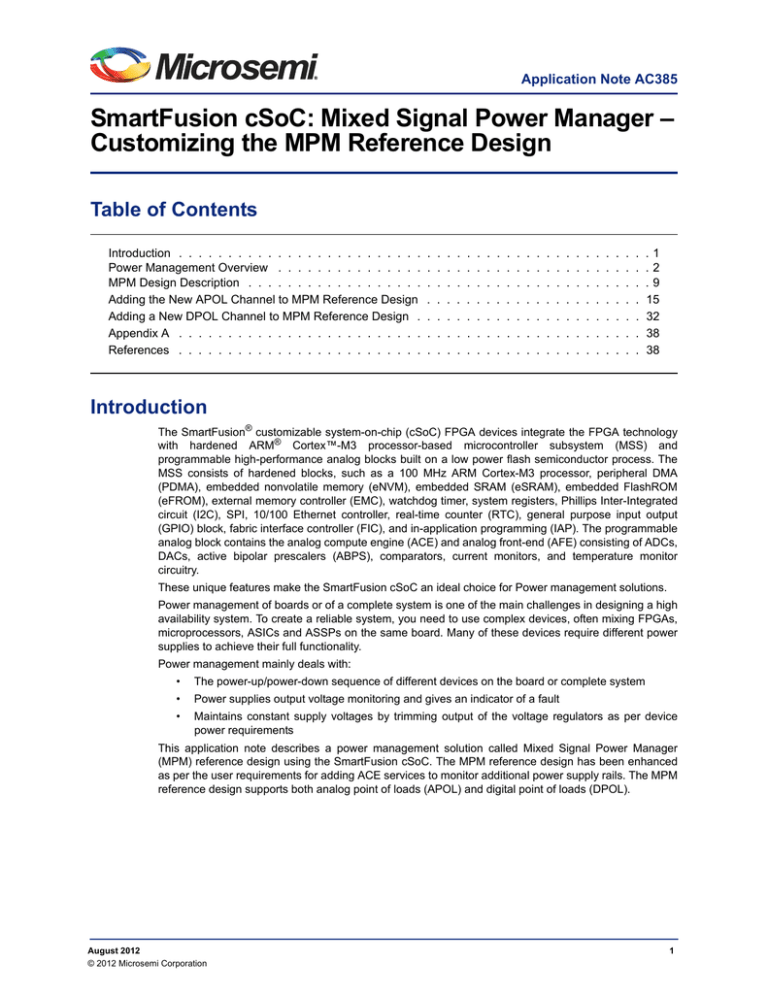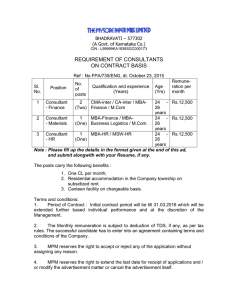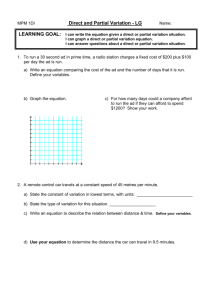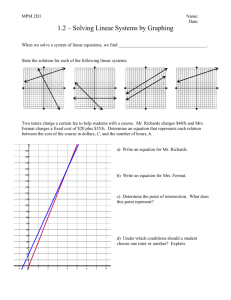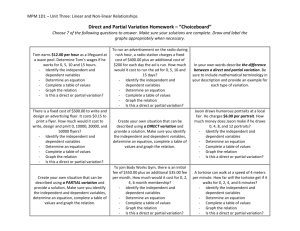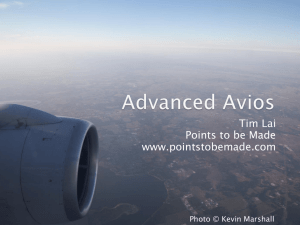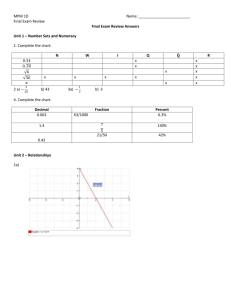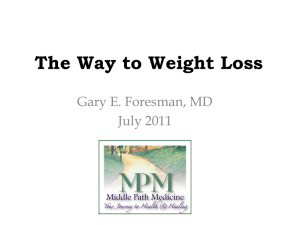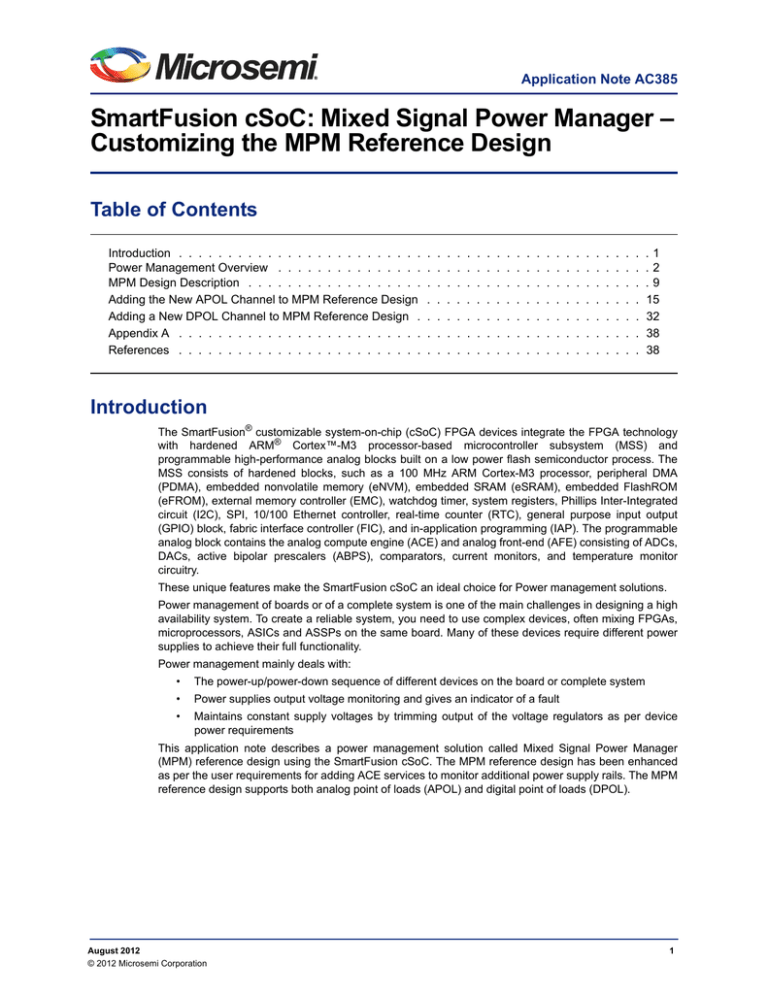
Application Note AC385
SmartFusion cSoC: Mixed Signal Power Manager –
Customizing the MPM Reference Design
Table of Contents
Introduction . . . . . . . . . . . . . . . . . . . . . . . . .
Power Management Overview . . . . . . . . . . . . . . .
MPM Design Description . . . . . . . . . . . . . . . . . .
Adding the New APOL Channel to MPM Reference Design
Adding a New DPOL Channel to MPM Reference Design .
Appendix A . . . . . . . . . . . . . . . . . . . . . . . . .
References . . . . . . . . . . . . . . . . . . . . . . . . .
.
.
.
.
.
.
.
.
.
.
.
.
.
.
.
.
.
.
.
.
.
.
.
.
.
.
.
.
.
.
.
.
.
.
.
.
.
.
.
.
.
.
.
.
.
.
.
.
.
.
.
.
.
.
.
.
.
.
.
.
.
.
.
.
.
.
.
.
.
.
.
.
.
.
.
.
.
.
.
.
.
.
.
.
.
.
.
.
.
.
.
.
.
.
.
.
.
.
.
.
.
.
.
.
.
.
.
.
.
.
.
.
.
.
.
.
.
.
.
.
.
.
.
.
.
.
.
.
.
.
.
.
.
.
.
.
.
.
.
.
.
.
.
.
.
.
.
.
.
.
.
.
.
.
.1
.2
.9
15
32
38
38
Introduction
The SmartFusion® customizable system-on-chip (cSoC) FPGA devices integrate the FPGA technology
with hardened ARM® Cortex™-M3 processor-based microcontroller subsystem (MSS) and
programmable high-performance analog blocks built on a low power flash semiconductor process. The
MSS consists of hardened blocks, such as a 100 MHz ARM Cortex-M3 processor, peripheral DMA
(PDMA), embedded nonvolatile memory (eNVM), embedded SRAM (eSRAM), embedded FlashROM
(eFROM), external memory controller (EMC), watchdog timer, system registers, Phillips Inter-Integrated
circuit (I2C), SPI, 10/100 Ethernet controller, real-time counter (RTC), general purpose input output
(GPIO) block, fabric interface controller (FIC), and in-application programming (IAP). The programmable
analog block contains the analog compute engine (ACE) and analog front-end (AFE) consisting of ADCs,
DACs, active bipolar prescalers (ABPS), comparators, current monitors, and temperature monitor
circuitry.
These unique features make the SmartFusion cSoC an ideal choice for Power management solutions.
Power management of boards or of a complete system is one of the main challenges in designing a high
availability system. To create a reliable system, you need to use complex devices, often mixing FPGAs,
microprocessors, ASICs and ASSPs on the same board. Many of these devices require different power
supplies to achieve their full functionality.
Power management mainly deals with:
•
The power-up/power-down sequence of different devices on the board or complete system
•
Power supplies output voltage monitoring and gives an indicator of a fault
•
Maintains constant supply voltages by trimming output of the voltage regulators as per device
power requirements
This application note describes a power management solution called Mixed Signal Power Manager
(MPM) reference design using the SmartFusion cSoC. The MPM reference design has been enhanced
as per the user requirements for adding ACE services to monitor additional power supply rails. The MPM
reference design supports both analog point of loads (APOL) and digital point of loads (DPOL).
August 2012
© 2012 Microsemi Corporation
1
SmartFusion cSoC: Mixed Signal Power Manager –Customizing the MPM Reference Design
Power Management Overview
Power Management helps control the power system of a board or a complete system. To create a
reliable system, you will need to use complex devices, often mixing FPGAs, microprocessors, ASICs,
and ASSPs on the same board. Many of such devices require different power supplies to achieve their
full functionality. Often these supplies must be applied in a predetermined and consistent order known as
power sequencing. Proper sequencing will also limit any inrush current effects that can put strain on the
system power supplies.
Figure 1 on page 4 gives the detailed description about how power management is done in an example
system which runs with multiple applications.
Out put to System 1
Regulator 1
Adjustment /Trim
Feed Back
Enable
Out put to System 2
Power Supply
Regulator
Adjustment/Trim
Status/Monitor
Signals
Input Voltage to
Different
Regulators
Controller
(SmartFusion)
Enable
Main Power
Supplly
Feed Back
Enable
Regulator 2
Adjustment/Trim
Feed Back
Regulator 3
Regulator 4
Feed Back
Enable
Out put to System 3
Adjustment/Trim
Out put to System 4
Figure 1 • Block Diagram of a System Showing Power Management
Consider an example system that requires different voltages to drive different functional blocks and
hence it is not always possible to hook up the main source directly to power functional blocks. Power
management here plays a major role in driving all the blocks with the required voltage without any
fluctuations. Hence, the voltage of different voltage rails is monitored very closely all the time to avoid any
damage to the system due to voltage ramp ups. Voltage regulators do the job of maintaining the voltage
levels to the required value without any fluctuations.
2
Power Management Overview
Voltage Regulator
The voltage regulator in a typical system is used to accomplish different goals like step-down the voltage
among different sub-circuits that require low supply voltage, or to step-up the voltage for sub-circuits that
need higher voltage.
As shown in Figure 2, a regulator consists of four signals:
•
Input Voltage (Vin)
•
Enable (En)
•
Output Voltage (Vout)
•
Feedback/Adjust/Trimming signal
The enable and the trimming signals come from the controller/PLD device. The enable signal enables the
voltage regulator and trimming performs small adjustments on the output voltage of a regulator or power
supply (less than 10% of the output) by driving the trim, adjust, or feedback pin of the regulator to
maintain constant voltage.
En
Vin
Voltage Regulator
+
-
Regulator Output
Vout
FeedBack /Adjust /Trim
Figure 2 • Voltage Regulator
The trimming signal is set in two ways:
•
Open loop trimming
•
Closed loop trimming
3
SmartFusion cSoC: Mixed Signal Power Manager –Customizing the MPM Reference Design
Open Loop Trimming
As mentioned above, the Trim pin is used to adjust the output voltage of the regulator. In open loop
trimming there are mainly three ways to set the Trim signal.
By using Discrete Components on the Board
In this method, the output of the regulator is set to particular value and it is not possible to adjust the
output unless you change the discrete components.
Input
Voltage from
Board
Voltage Regulator
Output
Trim
Figure 3 • Trim Value Set By the Discrete Components on the Board
By using Potentiometer
In this method the output of the regulator can be adjusted by changing the potentiometer manually.
Input
Voltage from
Board
Figure 4 • Trim Value Set By the Potentiometer
4
Voltage Regulator
Trim
Output
Power Management Overview
By Setting the Trim Signal using the Controller at the Initialization Time
As shown in Figure 5, the trim input is set by the controller that puts out a pulse-width modulated (PWM)
signal that acts as a DAC when fed through a low pass filter such as an RC network. The feedback pin
value is never adjusted and it is set once at the time of system initialization to a fixed value until a reset or
power cycle occurs in a system.
Enable (En )
Controller
( SmartFusion)
Voltage Regulator
Vout
Adjust / Trim
Figure 5 • Trim Value Set By the Controller
Closed Loop Trimming
In closed loop trimming, the trim input of the power supply is dependent upon the output voltage of the
voltage regulator. In closed-loop trimming, the controller constantly scans (once per loop) the output
voltage of the regulator, and actively adjusts the regulator feedback voltage to drive the regulator to some
target output voltage.
Closed-loop trimming is Active mode; it is continually operating. The algorithm for trimming is linear. The
main function of the algorithm is determining the trimming voltage (Vtrim) depending upon the output
voltage of regulator and target voltage.
Here, trimming voltage (Vtrim) is the signal which is fed to the regulator feedback pin and target voltage is
the voltage level that user wants at the regulator output.
Enable (En)
Controller
(SmartFusion)
Voltage Regulator
Vout
Adjust/Trim
Feedback/Trimming
Circuit
Figure 6 • Block Diagram of Closed Loop Trimming
The input Vin and the trimming signal should be analog signal. There are several techniques used to
generate trimming signals, two of them are:
•
Digital to analog converter (DAC)
•
Pulse width modulator (PWM)
5
SmartFusion cSoC: Mixed Signal Power Manager –Customizing the MPM Reference Design
DAC
The DAC is a device that converts a digital signal to analog signal. Digital-to-analog conversion can
degrade a signal, hence, the conversion details are normally chosen in a manner that the errors are
negligible. Sigma-Delta DAC is one type of DAC which is driven by pulse density modulated signal,
created with a low-pass filter, step, and negative feedback loop. The analog low-pass filter at the output
attenuates the noise at higher frequencies.
The 8-bit, 16-bit, or 24-bit unsigned binary digital input word to be converted is fed to an all-digital firstorder sigma-delta modulator. Sigma-delta modulation is a subset of the class of duty factor modulation
methods, as is PWM. In all of these, the output duty factor approximates the input to the modulator over
some time period. Typically, the input signal changes slowly, and the output of the modulator is clocked at
a higher sample rate, but with a lower output resolution. In the limiting (and commonly used) case, the
output only has one-bit of resolution.
PWM
The PWM is a general purpose, multi-channel module for motor control, tone generation, battery
charging, heating elements, fine tuning of power supply output levels, etc. It is the simplest DAC type. A
stable current or voltage is switched into an analog low-pass filter with a duration determined by the
digital input code.
In General Purpose PWM mode, duty cycle updates can be performed asynchronously or synchronously,
based on parameter selection.
The Low Ripple DAC mode creates a minimum period pulse train whose High/Low average is that of the
chosen duty cycle. When used with a low-pass filter (such as a simple RC circuit), a DAC can be created
with far better bandwidth and ripple performance than what a standard PWM algorithm can achieve. This
type of DAC is ideally suited for fine tuning of power supply levels.
The Low Ripple DAC mode is intended to drive a low-pass filter, typically a single-pole RC filter. Narrow
pulses of constant width are spread evenly over time such that the average voltage is equal to the duty
cycle. The output of the filter is then a DC voltage directly proportional to the duty cycle. This type of
pulse train allows for much lower ripple at the output of the filter, and benefits from either higher
bandwidth and/or smaller R and C values.
The PWM holds the frequency constant and varies the pulse width (tON) to adjust the output voltage. The
average power delivered is proportional to the duty cycle, D, making this an efficient way to provide
power to a load.
D =
6
t ON
t ON + t OFF
Power Management Overview
Figure 7 gives the information about how the PWM output is averaged to a varying DC voltage. In the
following diagram, assume that the Main Power Supply is of 12 V. At reset, the PWM duty cycle, or level
out value, is 100% and the voltage increases to the rail of 12 volts. The PWM duty cycle/level out value
changes to 75% and then 50%, and the output of the RC filter follows this by dropping to 8 volts and then
6 volts. The generated ripple voltage is a function of the RC circuit values, the system clock period, and
the PWM duty cycle. In Low Ripple DAC mode, the pulse width is effectively reduced to a 1 clock cycle
period, significantly reducing the ripple at the output of a low-pass filter. Using Low Ripple DAC mode has
the added benefit of requiring a smaller time constant for the filter, which allows for smaller R and C
components to be used.
Main Power Supply
Switch
Controller
PWM
Load / Trim Pin
Figure 7 • Averaging of PWM Output
The purpose of trimming is to perform small adjustments on the output voltage of a regulator or power
supply (less than 10% of the output) by driving the trim, adjust, or feedback pin of the regulator.
12 V
8V
6V
3.3 V
PWM Duty
Cycle:
100%
75%
50%
PWM Output
Load
Output
6V
3.3 V
Time
In General-Purpose PWM mode, ripple voltage is a
function of PWM duty cycle, PWM period, and the RC
time constant.
Figure 8 • Voltage Waveform Of Voltage Across Load
7
SmartFusion cSoC: Mixed Signal Power Manager –Customizing the MPM Reference Design
Trimming is known to provide a voltage regulator with a trim input to which a control signal can be
supplied to trim the output voltage of the voltage regulator. Such trimming can be used to adjust the
output voltage to a desired value. This compensates for changes of the power supply characteristics due
to temperature changes or aging, in which, the output voltage of the power supply is raised or lowered
from the set point. This is referred to as an active trim or an active DC output control of the voltage
regulator.
The main function of the power management solution (MPM) using the SmartFusion are power
sequencing, power monitoring, and power supply margining.
MPM Design Description
Figure 9 shows the block diagram of the MPM reference design using the SmartFusion cSoC.
SmartFusion
MSS
ARM ®
Cortex™ - M3
eSRAM
(Data)
eNVM
( Data /Code)
Analog
Computing
Engine
(ACE )
Regulator Output /
Feedback Signals
DAC Output /Trim /
Adjustment Signals
AHB BUS Matrix
GPIO
I2C
OLED
FIC ( AHB)
Master
Switch
Inputs for
Menu
Selection
Fabric
CoreAPB 3
Core
GPIO
Status Signals
Core
GPIO
Regulator
Enables
Core
I2C
CorePWM
Ripple DAC Output /
Trim / Adjustment Signals
PMBus
Interface
Figure 9 • Block Diagram of the MPM Reference Design
The MPM reference design delivers superior power monitoring, power sequencing, closed-loop trimming,
and power-up and power-down control of external power supplies (external regulators).
Hardware Implementation Details
The FPGA fabric is used to implement the CorePWM and CoreGPIOs(2). The CorePWM is configured in
the low-ripple DAC mode that generates the trim/adjust signals to voltage regulators. CorePWM supports
32 individual outputs. CoreGPIOs are used to implement the status signals like over voltage, under
voltage, and enable signals to different voltage regulators.
8
MPM Design Description
Figure 10 depicts the flow of the Hardware implementation. The two CoreGPIOs and the CorePWM are
connected to the Cortex-M3 processor through the APB Interface. The CorePWM continuously
generates the duty cycle and performs trimming. The CoreGPIOs are used for enabling the regulators
and the LEDs.
Cortex-M 3
APB Interface
Configure
Core GPIO
Configure PWM /
Duty Cycle
Status Signal
Configure I2C
PMBus Interface
Continous
Generation of
Ripple DAC
Ripple DAC
Figure 10 • Block Diagram Representing Hardware Flow
Analog Computing Engine (ACE)
The SmartFusion inbuilt ACE is used to generate the trim/adjust signals to different voltage regulators
using the DAC. ACE is used to monitor the output of voltage regulators using the ADC.
9
SmartFusion cSoC: Mixed Signal Power Manager –Customizing the MPM Reference Design
Software Implementation Details
The software design performs the following operations:
•
Initializes and configures the SmartFusion ACE to monitor the voltage levels of MPM channels
•
Sets the MPM configuration registers through I2C
•
Logs the MPM status of multiple channels to the eNVM
•
Controls the CorePWM or on chip DAC to trim output voltage of different regulators
•
Controls CoreGPIOs to enable regulators and to generate status signal
•
Checks the MPM status and shuts down the system if the either of OFF, OV2 or UV2 is observed
•
At regular intervals, each MPM channel information is displayed on OLED
The MPM solution block diagram is shown in Figure 11. As depicted, the Voltage regulator is connected
through a three pin jumper. This jumper is used to select the trim type, either SDD or PWM. When the
jumper is connected to the ACE pin and the output pin then it will result in SDD trimming type and the
other way results in PWM trimming type. In the similar manner the other three regulators are also
connected.
SmartFusion Board
MPM Daughter Card
9VDC
Power Supply
Cortex -M3
eSRAM
eNVM
AHB Bus Matrix
FIC
M
ACE
Feed Back
S
SDD
Output
MSS
Fabric
PWM
DC-DC
Converter
(APOL )
Output
CoreAPB 3
CorePWM
CoreGPIO
Status
Signals
CoreI 2C
CoreGPIO
Enable Signal
PMBus Interface
Status /LED signal
LEDs
Figure 11 • Block Diagram Of Complete Set Up Of MPM
10
DC-DC
Converter
(DPOL)
Output
MPM Design Description
Trimming value is increased if the voltage is more than the nominal and it is decreased if the voltage is
less than the nominal. This can be implemented using any of the following:
•
Linear function or
•
PI controller function or
•
Using the equation:
Y=mX+c
EQ 1
where:
‘Y’ is the output duty cycle,
‘X’ is the step size that varies with the state of the channel,
‘m’ is the slope, and
‘c’ is constant
In the current design, the power ramp has been implemented using the above equation. Figure 12 and
Figure 13 on page 12 are the graphs that are obtained with the implementation of above equation.
The name Channel<n>_M<p>_C<q> gives the following details:
‘n’ represents the channel number,
‘p’ gives the slope value, and
‘q’ gives the constant value
18000
16000
14000
12000
10000
Channel1_M1_C5
8000
Channel1_M2_C3
6000
4000
2000
385
409
337
361
169
193
217
241
265
289
313
73
97
121
145
49
1
25
0
Figure 12 • Graphical Representation Of Power Ramp Of Channel 1
11
SmartFusion cSoC: Mixed Signal Power Manager –Customizing the MPM Reference Design
16000
14000
12000
10000
8000
Channel1_M1_C5
Channel1_M2_C5
6000
4000
2000
385
409
337
361
169
193
217
241
265
289
313
73
97
121
145
49
1
25
0
Figure 13 • Graphical Representation Of Power Ramp Of Channel 2
The MPM solution has the following components:
12
•
Design files: The Hardware design files contain configuration of hardware components like PWM
channels, ACE, GPIOs etc. The Software design files contain C implementation for the
initialization of PWM, enumeration of all ACE channels, and power management algorithm,
shutting down the system when any fault condition is observed.
•
GUI: The GUI enables you to configure power management and drive output signals as the
monitored voltages meet or deviate from the user-programmed operating limits. MPM design is
programmed into the device through an easy-to-use standalone GUI tool.
•
MPM power management demo daughter card (MPM-DC).
MPM Design Description
The complete flow of the MPM reference design is explained in the Figure 14.
Start
OLED, GPIO Init ,
MPM Init
SW1
SW2
Read Push
Button Switch
GUI running on Host PC for
Configuration of:
1. Number of Rails
2. Voltage limits for a given
channel
3. Power Sequencing
4. Trimming types
5. Event logging
6. Status Monitoring signals
Next Menu page on
OLED
Read MPM State
Started
Y
Programming
Configuration
Data in eNVM
Programming
Fabric
Components
Are channels
Sequenced?
State
MPM Init
N
Stop Power
Sequencing by
Setting the MPM
State as Stopping
Set the MPM State
as Stopped
Stopped
Y
Stop Power
Sequencing by
Setting the MPM
State as Starting
Set the MPM
State as Started
eNVM
Start Timer in
Interrupt Mode
ACE
HW Blocks
AHB BUS Matrix
Timer IRQ
FIC (AHB)
Master
Starting
COREI2C
COREPWM
Start
Read MPM State
CoreAPB 3
COREGPIO
(2)
N
Are channels
Sequenced?
Read the config data
. Log the
events if Event logging is
enabled . Follow the failure
condition for the time out slot
given in GUI and set the MPM
State as “Started” if Power ON
is successful
.
Stopping
MPM State
Started
Start Closed Loop
Trimming
Read the config data . Log the
events if Event logging is
enabled. Follow the failure
condition for the time out slot
given in GUI and set the MPM
State as “Stopped” if Power
OFF is successful
.
Read Voltage
Regulator Output
Config DAC Core
PWM with Duty Cycle
Stop
Figure 14 • Flowchart For Complete MPM Data Flow
13
SmartFusion cSoC: Mixed Signal Power Manager –Customizing the MPM Reference Design
Adding a New APOL Channel to MPM Reference Design
You can enhance the MPM reference design to add more channels as per the application requirements.
The steps listed below explain the procedure on adding a new channel for the MPM reference design
using the Libero Flow. Adding new channels can be implemented only with the ripple DAC
implementation of CorePWM, and it is not possible to add new channel using on chip DAC, as all the
available DAC channels are used in the existing MPM reference design. Adding a new channel to the
existing MPM reference involves below steps:
1. Adding a monitoring channel to ADC to sample the regulator output
2. Adding extra channel to CoreGPIO to generate enable signal
3. Adding extra channel to CorePWM to generate ripple DAC
Adding a Monitoring Channel to ADC to Sample the Regulator
Output
Adding a new channel to ADC to sample the regulator output is required for closed loop control of the
MPM. The number of channels or regulators that can be controlled in closed loop is based on the number
of ADC channels available on the device. The Table1 below gives the available Analog input channels for
SmartFusion cSoC Device for closed loop control of MPM.
Table 1 • Analog Input Channels For SmartFusion cSoC Device
A2F500(FG484)
A2F200
A2F060
ABPS
10
8
2
Direct ADC i/ps
12
8
11
CM0
5
4
1
TM0
5
4
1
Total Analog i/p
32
24
15
DACs
3
2
1
Use the following steps to add a monitoring channel. For design files of this application note, refer to
"Appendix A" on page 38, in the Libero HW project.
1. Open the SmartDesign MSS configurator from the Libero-Project Flow.
14
Adding a New APOL Channel to MPM Reference Design
2. Double-click the ACE block to configure. It looks similar to Figure 15.
Figure 15 • ACE Configurator Before Adding a Service
3. Select Active Bipolar Prescaler Input or ADC Direct Input from the Add service list, and click
Add. If the analog input value is less than the ADC voltage reference, choose the ADC Direct
Input service for a higher accuracy for the application. An analog service configurator window
opens as shown in below Figure 16, allowing you to customize the service.
Figure 16 • Active Bipolar Prescaler Configurator
4. Enter the Signal name prefixed with 'MPM_Channel_<n>…', where '…' represents any other text
needed to name the ACE channel signal and <n> is a unique MPM channel number between 1
and MPM_MAX_NUMBER_OF_CHANNELS under Signal Name option. For Example if you are
adding
7th
channel
to
the
reference
design,
Signal
name
can
be
MPM_Channel_7_DMPM_DB_APOL3_1P5V. Assign flags UP and DOWN of flag types Over and
15
SmartFusion cSoC: Mixed Signal Power Manager –Customizing the MPM Reference Design
Under as required for application. The initial voltage values for these thresholds are not important
and can be configured to any valid value.
The MPM driver dynamically reprograms these on the fly when managing the channels. For
hysteresis-based thresholds, the MPM GUI specified hysteresis value is used. State filtered
(assert/deassert samples) based thresholds are used as is in the ACE configuration. Channels
meeting these criteria that are not given 'out of range' threshold ± hysteresis configurations via
the MPM GUI are recognized and managed by the MPM firmware. After filling up all fields, Active
Bipolar Prescaler Input Dialog Box looks like Figure 17.
Figure 17 • Active Bipolar Prescaler Configurator with Data
5. Click OK. The ACE configurator looks like Figure 18. Assign the Package Pin value.
Figure 18 • ACE Configurator After Adding a Service
16
Adding a New APOL Channel to MPM Reference Design
6. Typically, you will know with which analog pad the service needs to be assigned to based on your
board design. The package pin assignment also determines which ABPS is selected. The Active
Bipolar Prescaler Input (ABPS) service senses the voltage on an input pad and scales it to fit the
range of the ADC (nominally 0 V to 2.56 V, if the internal voltage reference, Varef, is used).
Currently, assign the value to Y11(ABPS7).The ACE configurator looks like in Figure 19.
Figure 19 • ACE Configurator After Adding a Service With Package Pin
7. After assigning the pin value, click the Controller tab. Then click ADC1_MAIN in the Procedures
box. As shown in Figure 20 on page 18, open the Controller tab in ACE configurator to configure
Sample sequencing. The Sampling Sequence determines the order in which analog channels are
sampled for a particular ADC.
17
SmartFusion cSoC: Mixed Signal Power Manager –Customizing the MPM Reference Design
The Operating sequence entry can be specified as Auto or Manual. Select Auto. As shown in
Figure 20, the Available signals list shows the signals that are assigned to a specific ADC. You
can use this list of signals to indicate which one you want to sample in Auto mode by moving
these signals to and from the Sampling rate. Click on the ADC<n>_MAIN in which the newly
added signal is and move it from the Available signals list to Sampling rate table. Click
Calculate Sequence and Actual Rate. This creates a basic round robin sequence of your
selected signals. Click OK.
Figure 20 • Controller Tab of ACE Configurator
8. The MSS configurator appears as shown in Figure 21. You can observe the added signal
MPM_Channel_7_DMPM_DB_APOL3_1P5V.
Figure 21 • MSS Configurator With Added Signal
18
Adding a New APOL Channel to MPM Reference Design
Adding a Channel to CoreGPIO to Generate Enable Signal
Use the following steps to add a channel to CoreGPIO to generate enable signal in the Libero HW
project:
1. Open the SmartDesign MSS configurator from Libero-Project Flow.
2. Double click MSS I/O block to configure, it is similar to Figure 22.
Figure 22 • Configure MSS I/O Block
3. Select TRIBUFF for IO_16 as shown in Figure 23.
Figure 23 • Selecting TRIBUFF for I/O_16
19
SmartFusion cSoC: Mixed Signal Power Manager –Customizing the MPM Reference Design
4. Now MSS I/O Block in MSS configurator is visible as shown in Figure 24.
Figure 24 • MSS I/O Block After Adding Extra I/O Port
5. Save the changes and click Generate. Refer Changes in Softconsole section to update eNVM
firmware client.
6. In Libero, right click SF_MPM_RefDesign_MSS block, select Update Instance(s) with Latest
Component as shown in Figure 25.
Figure 25 • Updating MPM_MSS_0
20
Adding a New APOL Channel to MPM Reference Design
7. Right-click IO_16_D port of SF_MPM_RefDesign_MSS and select Tie Low as shown in
Figure 26.
Figure 26 • Selecting Tie Low for I/O Port
8. Right-click IO_16_E port of SF_MPM_RefDesign_MSS and select Invert as shown in Figure 27.
Figure 27 • Selecting Invert for I/O Port
21
SmartFusion cSoC: Mixed Signal Power Manager –Customizing the MPM Reference Design
9. Right-click the IO_16_PADTRI pin of SF_MPM_RefDesign_MSS and select Modify Port as
shown in Figure 28.
Figure 28 • Selecting Modify Port
10. Enter the name of the pin as DMPM_DB_APOL3_EN as shown in Figure 29 and click OK.
Figure 29 • Modify Port Dialog Box
22
Adding a New APOL Channel to MPM Reference Design
11. Now right-click GPIO_OUT[31:0] of MPM_GPIO_Regulator_Enables and select Edit Slice as
shown in Figure 30.
Figure 30 • Selecting Edit Slice
12. Click Add slice entry in the Edit Slices dialog box to add GPIO_OUT[5] and change the
configuration as shown in Figure 31. Click OK.
Figure 31 • Edit Slices Dialog Box
23
SmartFusion cSoC: Mixed Signal Power Manager –Customizing the MPM Reference Design
13. Connect GPIO_OUT[5] port of MPM_GPIO_Regulator_Enables to IO_16_E
SF_MPM_RefDesign_MSS by using Connection Mode button as shown in Figure 32.
port
of
Figure 32 • Connecting GPIO_OUT[5] and IO_16_E
14. Right-click GPIO_OUT[31:6] of MPM_GPIO_Regulator_Enables and select Mark Unused as
shown in Figure 33.
Figure 33 • Selecting Mark Unused for GPIO_OUT[31:6]
24
Adding a New APOL Channel to MPM Reference Design
Adding a Channel to CorePWM to Generate Ripple DAC
Use the following steps to add a channel to CorePWM to generate ripple DAC:
1. Configure the connections of CorePWM (MPM_PWM_Trimming_Outputs). Double click
CorePWM block of MPM_top and increment the Number of PWM Channels by 1 as shown in
Figure 34.
Figure 34 • Configuring CorePWM
2. Current design has 3 PWM channels. After adding the new PWM channel, select Low Ripple
DAC mode for channel 3 as shown in Figure 35.
Figure 35 • Selecting Low Ripple DAC Mode
25
SmartFusion cSoC: Mixed Signal Power Manager –Customizing the MPM Reference Design
3. The CorePWM (MPM_PWM_Trimming_Outputs) block looks like Figure 36. Right-click the
PWM[4:1] as shown in Figure 37 and select Edit Slice.
Figure 36 • CorePWM Block After Adding PWM Channel
Figure 37 • PWM Edit Slice
26
Adding a New APOL Channel to MPM Reference Design
4. Click Add Slices to add an extra PWM port as shown in Figure 38. Click OK.
Figure 38 • Edit Slices of CorePWM
5. Right-click PWM[3] to clear the attribute as shown in Figure 39 and right click PWM[3] again to
Promote to Top Level as shown in Figure 40 on page 27.
Figure 39 • PWM[3] Clear Attribute
Figure 40 • PWM[3] Promote to Top Level
27
SmartFusion cSoC: Mixed Signal Power Manager –Customizing the MPM Reference Design
6. Modify the PWM[3] port as shown in below Figure 41. Enter the name of the port as
MPM_Channel_7_DMPM_DB_APOL3_PWM_TRIM as shown in Figure 42.
Figure 41 • PWM[3] Select Modify Port
Figure 42 • Modify Port Dialog Box
28
Adding a New APOL Channel to MPM Reference Design
7. Select Mark Unused for PWM[4] as shown in Figure 43.
Figure 43 • PWM[4] Mark Unused
8. Save the design, right-click the SmartDesign canvas, and generate the component as shown in
Figure 44.
Figure 44 • Selecting Generate Component
29
SmartFusion cSoC: Mixed Signal Power Manager –Customizing the MPM Reference Design
9. In Libero project flow, after compiling, in I/O attribute editor, select corresponding pin number for
the port MPM_Channel_7_DMPM_DB_APOL3_PWM_TRIM as shown in Figure 45. Select
Commit and Check from the File menu and close the window.
Figure 45 • Selecting Pin Numbers in the I/O Attribute Editor
10. Perform the place and route and program the FPGA.
30
Adding a New DPOL Channel to MPM Reference Design
Adding a New DPOL Channel to MPM Reference Design
The DPOL for the channel must be connected to the MPM PMBus and each DPOL on the MPM PMBus
must obviously have a unique I2C/PMBus slave address. MPM GUI uses I2C/PMBus slave address to
get the details of the DPOL. Follow the below steps to add the new DPOL channel. Assuming you are
adding new channel of DPOL as 8th channel.
1. Open the SmartDesign MSS configurator from Libero-Project Flow and double click GPIO block
to configure and select Input for GPIO_16 for the Power Good (PG) DPOL output signal as
shown in Figure 46.
Figure 46 • Configuring MSS GPIO
2. Ensure that resistor pull up for GPIO_13, GPIO_14, and GPIO_15 ports in I/O Editor of MSS
configurator as shown in Figure 47.
Figure 47 • I/O Editor
31
SmartFusion cSoC: Mixed Signal Power Manager –Customizing the MPM Reference Design
3. Follow the section Adding a Channel to CoreGPIO to Generate Enable Signal to generate the
enable signal for the new channel of DPOL. While adding new channel to CoreGPIO, you have to
perform the following steps.
–
Select TRIBUFF for IO_17 of MSS I/O block.
–
Refer "Changes in Softconsole" on page 36 to update eNVM firmware client.
–
Select Tie Low for IO_17_D port of SF_MPM_RefDesign_MSS
–
Select Invert for IO_17_E port of SF_MPM_RefDesign_MSS.
–
Modify the IO_17_PADTRI pin of SF_MPM_RefDesign_MSS and enter the name as
DMPM_DB_DPOL4_EN.
–
To add GPIO_OUT[6] to MPM_GPIO_Regulator_Enables, configure GPIO_OUT[31:0] as
shown in Figure 48.
Figure 48 • Configuring GPIO_OUT[31:0]
32
Adding a New DPOL Channel to MPM Reference Design
–
Connect GPIO_OUT[6] port of MPM_GPIO_Regulator_Enables to IO_17_E port of
SF_MPM_RefDesign_MSS. Now the CoreGPIO (MPM_GPIO_Regulator_Enables) block is
similar to Figure 49.
Figure 49 • CoreGPIO Block After Configuration
4. Right-click the F2M_GPI_16 pin of SF_MPM_RefDesign_MSS and select Promote to Top Level
as shown in Figure 50.
Figure 50 • Promote to Top Level
33
SmartFusion cSoC: Mixed Signal Power Manager –Customizing the MPM Reference Design
5. Right-click the F2M_GPI_16 pin of SF_MPM_RefDesign_MSS and select Modify port as shown
in Figure 51. Enter port name as shown in Figure 52 on page 34.
Figure 51 • Selecting Modify Port
Figure 52 • Modify Port Dialog Box
6. Save the design, right-click the SmartDesign canvas, and generate the component as shown in
Figure 44 on page 29.
34
Adding a New DPOL Channel to MPM Reference Design
7. In Libero project flow, after compiling, in I/O attribute editor, select corresponding pin number for
the port MPM_Channel_8_DMPM_DB_DPOL4_PG and select Up for Resistor Pull as shown in
Figure 53. Select Commit and Check from the File menu and close the window.
Figure 53 • Selecting Pin Numbers in I/O Attribute Editor
8. Perform the place and route and program the FPGA.
35
SmartFusion cSoC: Mixed Signal Power Manager –Customizing the MPM Reference Design
Changes in Softconsole
If you are adding the new channel of APOL, delete mss_ace folder under drivers_config folder and add
the same from firmware folder (C:\Microsemi\SF_MPM_RefDesign_v4.0\design_files\Libero_project\
SF_MPM_RefDesign\firmware\drivers_config).
Figure 54 • SoftConsole Project Explorer
If you are adding the new channel of DPOL, do the following changes to mpm.c file.
1. To configure the port MPM_Channel_8_DMPM_DB_DPOL4_PG, add the configuration code to
the function mpm_init_engine() as shown in Figure 55.
Figure 55 • Configuring MSS_GPIO_16
2. Add the following IRQHandler to mpm.c file
__attribute__((__interrupt__)) void GPIO16_IRQHandler(void)
{
mpm_dpol_pg_changed(8, (MSS_GPIO_get_inputs() >> MSS_GPIO_16) & 1);
MSS_GPIO_clear_irq(MSS_GPIO_16);
}
36
Adding a New DPOL Channel to MPM Reference Design
Now build the softconsole project in release mode. Use the *.HEX file from release folder
(C:\Microsemi\SF_MPM_RefDesign_v4.0\design_files\SoftConsole_workspace\SF_MPM_RefDesign\m
pm_reference_design\Release) in MSS eNVM client under MPM_Firmware as shown in Figure 56.
Figure 56 • MSS eNVM MPM_Firmware Client
After following above steps, generate the *.stp file from FlashPro and copy the same to
C:\Microsemi\SF_MPM_RefDesign_v4.0\template.
Now from MPM GUI, choose the above generated *.stp file by selecting Choose STAPL Template option
and load the default settings by selecting Load Values option from File submenu as shown in Figure 57
MPM GUI Menu.
Now you can set the all fields in GUI for your added channel(s) and click Write NVM & Fabric.
Figure 57 • MPM GUI Menu
37
Appendix A
Design Files
You can download the design files from the Microsemi SoC Products Group website:
www.microsemi.com/soc/download/rsc/?f=A2F_AC385_DF.
The design file consists of Libero SoC projects and SoftConsole software projects. Refer to the
ReadMe.txt file for directory structure, description, and software versions.
You can download the programming files (*.stp) in release mode from the Microsemi SoC Products
Group website: www.microsemi.com/soc/download/rsc/?f=A2F_AC385_PF.
References
•
MPM Product Brief: www.microsemi.com/soc/documents/MPM_SmartFusion_PB.pdf
•
MPM Daughter Card: www.microsemi.com/soc/documents/MPM_DC_KIT_QS.pdf
•
MPM Design User Guide: www.microsemi.com/soc/documents/SmartFusion_MPM_UG.pdf
•
MPM White Paper: www.microsemi.com/soc/documents/MPM_WP.pdf
Microsemi Corporation (NASDAQ: MSCC) offers a comprehensive portfolio of semiconductor
solutions for: aerospace, defense and security; enterprise and communications; and industrial
and alternative energy markets. Products include high-performance, high-reliability analog and
RF devices, mixed signal and RF integrated circuits, customizable SoCs, FPGAs, and
complete subsystems. Microsemi is headquartered in Aliso Viejo, Calif. Learn more at
www.microsemi.com.
Microsemi Corporate Headquarters
One Enterprise, Aliso Viejo CA 92656 USA
Within the USA: +1 (949) 380-6100
Sales: +1 (949) 380-6136
Fax: +1 (949) 215-4996
© 2012 Microsemi Corporation. All rights reserved. Microsemi and the Microsemi logo are trademarks of
Microsemi Corporation. All other trademarks and service marks are the property of their respective owners.
51900253 -0/08.12