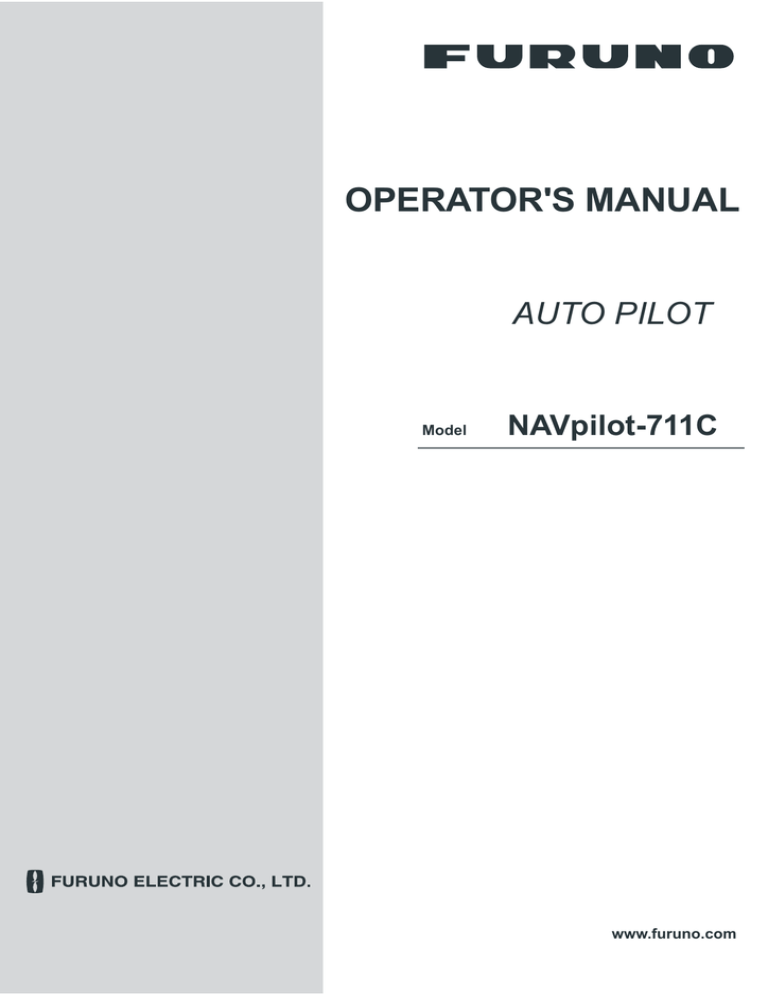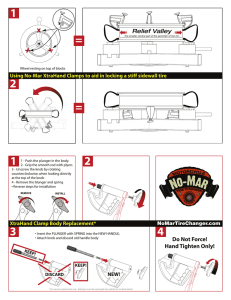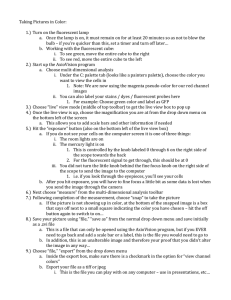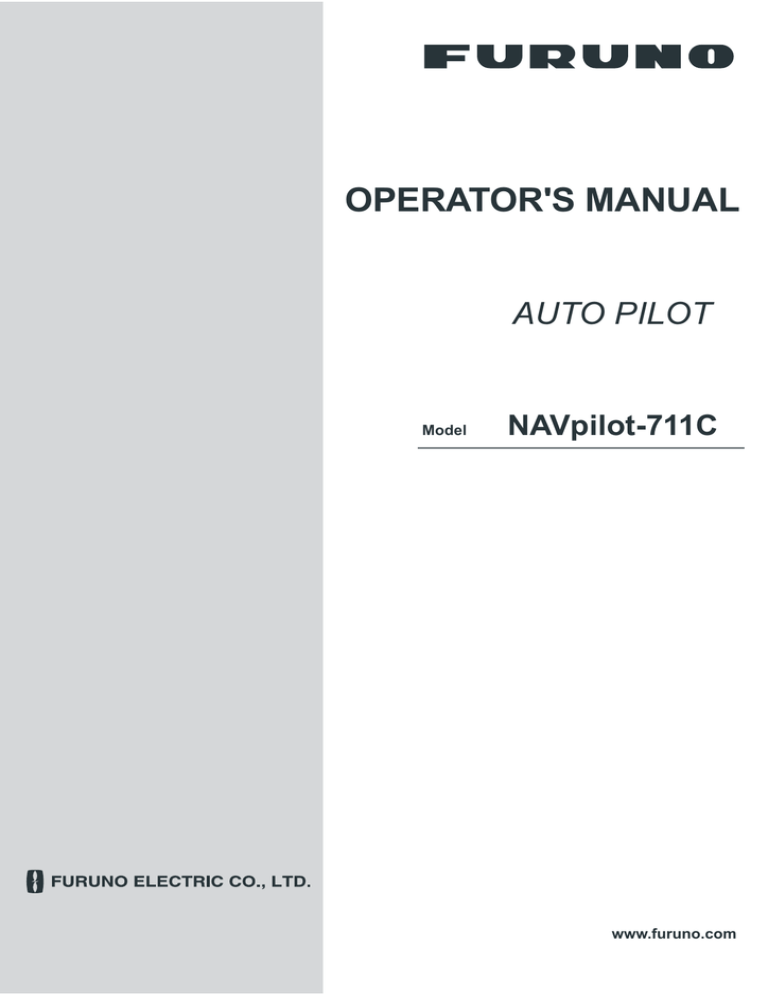
OPERATOR'S MANUAL
AUTO PILOT
Model
NAVpilot-711C
www.furuno.com
(Elemental Chlorine Free)
The paper used in this manual
is elemental chlorine free.
FURUNO Authorized Distributor/Dealer
9-52, Ashihara-cho,
Nishinomiya, 662-8580, JAPAN
All rights reserved.
Printed in Japan
A: OCT. 2013
A1: NOV. 14, 2013
Pub. No. OME-72780-A1
(REFU) NAVpilot-711C
䎓䎓䎓䎔䎚䎛䎕䎜䎓䎔䎓
IMPORTANT NOTICES
General
• This manual has been authored with simplified grammar, to meet the needs of international users.
• The operator of this equipment must read and follow the descriptions in this manual. Wrong operation or maintenance can cancel the warranty or cause injury.
• Do not copy any part of this manual without written permission from FURUNO.
• If this manual is lost or worn, contact your dealer about replacement.
• The contents of this manual and equipment specifications can change without notice.
• The example screens (or illustrations) shown in this manual can be different from the screens
you see on your display. The screens you see depend on your system configuration and equipment settings.
• Save this manual for future reference.
• Any modification of the equipment (including software) by persons not authorized by FURUNO
will cancel the warranty.
• All brand and product names are trademarks, registered trademarks or service marks of their
respective holders.
How to discard this product
Discard this product according to local regulations for the disposal of industrial waste. For disposal
in the USA, see the homepage of the Electronics Industries Alliance (http://www.eiae.org/) for the
correct method of disposal.
How to discard a used battery
Some FURUNO products have a battery(ies). To see if your product has a battery, see the chapter
on Maintenance. Follow the instructions below if a battery is used. Tape the + and - terminals of
battery before disposal to prevent fire, heat generation caused by short circuit.
In the European Union
The crossed-out trash can symbol indicates that all types of batteries
must not be discarded in standard trash, or at a trash site. Take the
used batteries to a battery collection site according to your national
legislation and the Batteries Directive 2006/66/EU.
Cd
In the USA
The Mobius loop symbol (three chasing arrows) indicates that Ni-Cd
and lead-acid rechargeable batteries must be recycled. Take the used
batteries to a battery collection site according to local laws.
Ni-Cd
Pb
In the other countries
There are no international standards for the battery recycle symbol. The number of symbols can
increase when the other countries make their own recycle symbols in the future.
i
SAFETY INSTRUCTIONS
Please read these safety instructions before you operate the equipment.
WARNING
CAUTION
Indicates a condition that can cause death or serious injury if
not avoided.
Indicates a condition that can cause minor or moderate injury
if not avoided.
Warning, Caution
Prohibitive Action
WARNING
Do not open the equipment unless
you are well familiar with electrical
circuits.
Only qualified personnel should work
inside the equipment.
WARNING
In an emergency, manually steer the
vessel.
The autopilot cannot avoid vessels, etc.
automatically.
Turn off the power at the switchboard
before beginning the installation.
For the figure-eight mode, confirm that
no object is in the general vicinity
of the waypoint.
Fire or electrical shock can result if the
power is left on.
The distance from the waypoint to the
turning point depends on boat's speed.
Do not set the course changing
speed too high.
The boat will be turned too sharply at
the course change, which could create
a very dangerous situation.
Do not use the autopilot in the
following situations:
- Harbor entrance or narrow channel
- Where vessels change course often,
such as a cape or small island
Do not use the simulation mode on
the boat.
The rudder may move suddenly. This is
a special-purpose mode for technicians.
Do not use the ORBIT mode in rough
seas.
Because the boat turns a 360° circle
around the waypoint, a large wave or
strong wind can cause the boat to
capsize.
Observe the following cautions when
using the autopilot:
- Maintain a vigilant watch
- Watch for drifting of vessel
ii
Mandatory Action
Use the correct fuse.
Use of a wrong fuse can cause fire or
damage the equipment.
Use the proper power cable.
Use JIS type DPY-2.5 or the equivalent.
Other types can cause fire.
When connecting a geomagnetic
heading sensor, correct magnetic field
deviation.
If an autopilot is used without the
compensation, unexpected course change
may occur.
Confirm that no one is near the rudder
when bleeding air from oil cylinder.
The rudder may move unexpectedly,
possibly causing bodily injury.
Set [Remote Controller 1/2] on the
[RC Setup] menu properly according to
remote controller connected.
If not done properly, malfunction may
occur. Especially, take care when
setting the NFU-type remote controller.
SAFETY INSTRUCTIONS
CAUTION
In case of power failure, turn off the
autopilot or manually steer the vessel.
Leaving the equipment in the AUTO or
NAV mode during power failure will
cause wear on the rudder mechanism
WARNING LABEL
A warning label is attached to the processor unit.
Do not remove the label. If the label is missing or
damaged, contact your dealer about replacement.
WARNING
To avoid electrical shock, do not
remove cover. No user-serviceable
parts inside.
Name: Warning Label (1)
Type: 86-003-1011
Code No.: 100-236-231
Confirm that the power supply voltage
is compatible with the voltage rating
of the equipment.
Connection to the wrong power supply
can cause fire or damage the equipment.
Observe the following compass safe
distances to prevent interference to a
magnetic compass:
Standard
compass
Steering
compass
FAP-7011C
Control
Unit
FAP-7001
䋨Option䋩
0.50 m
0.35 m
0.35 m
0.30 m
Processor Unit
FAP-7002
0.45 m
0.30 m
Remote Controllers
(Option)
0.30 m
0.30 m
Separate the reversible pump at least one
meter from communications equipment,
communications antenna and communications cabling to prevent interference.
About the TCT LCD
The TFT LCD is constructed using the latest LCD techniques, and displays
99.99% of its pixels. The remaining 0.01% of the pixels may drop out or blink,
however this is not an indication of malfunction.
iii
TABLE OF CONTENTS
FOREWORD ..................................................................................................................vii
SYSTEM CONFIGURATION ........................................................................................viii
EQUIPMENT LISTS ........................................................................................................ix
1.
OPERATIONAL OVERVIEW .................................................................................1-1
1.1 Controls...................................................................................................................... 1-1
1.2 How to Turn the Power On/Off................................................................................... 1-2
1.2.1 How to power the system............................................................................... 1-2
1.2.2 How to power off the system.......................................................................... 1-2
1.3 How to Adjust the Brilliance ....................................................................................... 1-3
1.4 How to Set the Display Color ..................................................................................... 1-3
1.5 How to Select a Display ............................................................................................. 1-4
1.5.1 Graphic displays............................................................................................. 1-4
1.5.2 Numerical display........................................................................................... 1-7
1.5.3 How to select the display data ....................................................................... 1-8
1.5.4 How to select the display data with the key operation (STBY mode only) ... 1-10
2.
STEERING MODES ...............................................................................................2-1
2.1 STBY Mode................................................................................................................ 2-1
2.2 AUTO Mode ............................................................................................................... 2-1
2.2.1 How to get the AUTO mode ........................................................................... 2-2
2.2.2 Advanced AUTO mode .................................................................................. 2-3
2.3 NAV Mode.................................................................................................................. 2-4
2.3.1 How to get the NAV mode.............................................................................. 2-5
2.3.2 Sailing method for the NAV mode.................................................................. 2-6
2.3.3 Waypoint switching method ........................................................................... 2-7
2.3.4 How to set the steering behavior of your boat after you arrive to a waypoint 2-8
2.4 Response Feature...................................................................................................... 2-9
2.4.1 How to activate the auto response feature..................................................... 2-9
2.4.2 How to activate the manual response feature................................................ 2-9
2.5 TURN Mode ............................................................................................................. 2-10
2.5.1 How to select a normal turn and start the turn ............................................. 2-10
2.5.2 Types of normal turns .................................................................................. 2-11
2.6 FishHunterTM Mode ................................................................................................. 2-13
2.6.1 How to select a FishHunterTM turn and start the turn .................................. 2-13
2.6.2 Types of FishHunterTM turns........................................................................ 2-16
2.6.3 How to set FishHunterTM turn parameters ................................................... 2-20
2.7 How to Navigate to a TLL Position........................................................................... 2-21
2.8 DODGE Mode .......................................................................................................... 2-22
2.8.1 How to dodge in the AUTO and NAV modes ............................................... 2-22
2.8.2 How to FU dodge in the STBY mode ........................................................... 2-22
2.8.3 How to NFU dodge in the STBY mode ........................................................ 2-22
2.9 REMOTE Mode........................................................................................................ 2-23
2.9.1 Dial-type remote controller (FAP-5551, FAP-5552) ..................................... 2-23
2.9.2 Button-type remote controller (FAP-6211, FAP-6212),
Lever-type remote controller (FAP-6221, FAP-6222) .................................. 2-24
2.9.3 Dodge-type remote controller (FAP-6231, FAP-6232)................................. 2-25
2.10 WIND Mode (for sailboats)....................................................................................... 2-26
2.10.1 How to get the WIND mode ......................................................................... 2-26
2.10.2 Wind angle mode ......................................................................................... 2-27
2.10.3 TACK mode.................................................................................................. 2-28
iv
TABLE OF CONTENTS
2.10.4 Tacking in WIND mode (WIND TACK) .........................................................2-30
2.11 OVRD mode (for IPS drive) ......................................................................................2-34
2.12 Safe Helm Mode.......................................................................................................2-35
2.13 Power Assist Mode...................................................................................................2-37
3.
ALARMS ................................................................................................................3-1
3.1
3.2
3.3
3.4
3.5
3.6
3.7
3.8
3.9
3.10
3.11
Alarm Menu ................................................................................................................3-1
Alarm Buzzer ..............................................................................................................3-2
Buzzer Interval............................................................................................................3-2
Watch Alarm ...............................................................................................................3-3
Deviation Alarm ..........................................................................................................3-3
XTE Alarm ..................................................................................................................3-4
Arrival Alarm ...............................................................................................................3-4
Speed Alarm...............................................................................................................3-5
Depth Alarm................................................................................................................3-5
Water Temperature Alarm ..........................................................................................3-6
Trip Distance Alarm, Trip Distance Reset ..................................................................3-7
3.11.1 How to set the trip log alarm...........................................................................3-7
3.11.2 How to reset the trip distance .........................................................................3-7
3.12 Wind Alarms (for sailboats) ........................................................................................3-8
3.12.1 Heading change alarm ...................................................................................3-8
3.12.2 Wind deviation alarm ......................................................................................3-9
3.12.3 True and apparent wind speed alarm.............................................................3-9
3.13 Alarm Log .................................................................................................................3-10
4.
USER MENU ..........................................................................................................4-1
4.1 Parameter Setup ........................................................................................................4-1
4.1.1 Sea state ........................................................................................................4-1
4.1.2 Trim gain ........................................................................................................4-4
4.1.3 Speed calculation ...........................................................................................4-5
4.2 Rudder Drive Level (For Fantum FeedbackTM)..........................................................4-5
4.3 Net Towing .................................................................................................................4-6
4.4 Course After Operation of a Remote Controller .........................................................4-7
4.5 Nav Data Source ........................................................................................................4-8
4.6 NavNet vx2 Synchronization ......................................................................................4-9
4.7 System Setup Menu ...................................................................................................4-9
4.8 Menu Shortcuts ........................................................................................................4-11
4.8.1 How to create a menu shortcut ....................................................................4-11
4.8.2 How to delete a menu shortcut.....................................................................4-11
5.
MAINTENANCE, TROUBLESHOOTING ..............................................................5-1
5.1 Preventive Maintenance .............................................................................................5-1
5.2 Replacement of Fuse .................................................................................................5-2
5.3 Diagnostics .................................................................................................................5-2
5.3.1 Diagnostic menu.............................................................................................5-2
5.3.2 Processor unit test..........................................................................................5-3
5.3.3 Control unit test ..............................................................................................5-4
5.3.4 EVC interface test ..........................................................................................5-4
5.3.5 NMEA0183 test ..............................................................................................5-5
5.3.6 CAN bus test ..................................................................................................5-5
5.3.7 Key test ..........................................................................................................5-6
5.3.8 Screen test .....................................................................................................5-6
5.3.9 Rudder test.....................................................................................................5-7
5.3.10 Helm sensor test ..........................................................................................5-11
5.4 System Data .............................................................................................................5-12
5.5 Messages .................................................................................................................5-12
v
TABLE OF CONTENTS
5.5.1 Message pop-up display .............................................................................. 5-12
5.5.2 Message board ............................................................................................ 5-13
5.5.3 Message description .................................................................................... 5-13
5.6 Sensor in Use Display.............................................................................................. 5-16
6.
INSTALLATION AND WIRING ..............................................................................6-1
6.1 Installation .................................................................................................................. 6-1
6.1.1 Installation location......................................................................................... 6-1
6.1.2 When FAP-7011 is replaced with FAP-7011C ............................................... 6-2
6.1.3 How to install the control unit ......................................................................... 6-3
6.2 Wiring ......................................................................................................................... 6-5
6.2.1 Wiring notices................................................................................................. 6-6
6.2.2 Connection with the processor unit ................................................................ 6-7
7.
INITIAL SETTINGS ................................................................................................7-1
7.1
7.2
7.3
7.4
7.5
7.6
7.7
7.8
7.9
7.10
7.11
7.12
7.13
7.14
7.15
7.16
7.17
7.18
How to Select Language and Units, Open the Installation Menu Window ................. 7-1
Display Setup ............................................................................................................. 7-3
Ship’s Characteristics Menu....................................................................................... 7-4
Dockside Setup Menu ................................................................................................ 7-5
7.4.1 Dockside setup for the rudder reference unit ................................................. 7-5
7.4.2 Dockside setup for Fantum FeedbackTM ..................................................... 7-11
7.4.3 How to set the safe helm mode and power assist mode.............................. 7-15
7.4.4 Confirmation of the dockside setup.............................................................. 7-19
CAN bus Port Setup................................................................................................. 7-23
NMEA0183 Port Setup............................................................................................. 7-25
Sensor Setup ........................................................................................................... 7-27
Universal Port Setup ................................................................................................ 7-28
7.8.1 GENERAL IN port setup .............................................................................. 7-28
7.8.2 GENERAL OUT port setup .......................................................................... 7-29
Sea Trial................................................................................................................... 7-30
7.9.1 How to calibrate the compass (PG-500/PG-700)......................................... 7-31
7.9.2 How to set the rudder deadband.................................................................. 7-33
Data Calibration ....................................................................................................... 7-34
Parameter Setup Menu ............................................................................................ 7-35
7.11.1 Sea state ...................................................................................................... 7-35
7.11.2 Trim gain ...................................................................................................... 7-38
7.11.3 Speed calculation......................................................................................... 7-39
AUTO Option Menu.................................................................................................. 7-39
NAV Option Menu .................................................................................................... 7-40
7.13.1 How to select the source for nav data.......................................................... 7-41
Fish Hunter Option Menu ......................................................................................... 7-42
Wind Option Menu ................................................................................................... 7-43
System Setup Menu................................................................................................. 7-44
RC (Remote Controller) Setup Menu ....................................................................... 7-45
All Clear (Default Setting)......................................................................................... 7-45
APPENDIX 1 MENU TREE .......................................................................................AP-1
APPENDIX 2 JIS CABLE GUIDE .............................................................................AP-6
SPECIFICATIONS .....................................................................................................SP-1
PACKING LIST ............................................................................................................ A-1
OUTLIBE DRAWING ................................................................................................... D-1
INTERCONNECTION DIAGRAM ................................................................................ S-1
INDEX.......................................................................................................................... IN-1
vi
FOREWORD
A Word to the Owner of the NAVpilot-711C
Congratulations on your choice of the NAVpilot-711C. We are confident you will see why the FURUNO name has become synonymous with quality and reliability.
Since 1948, FURUNO Electric Company has enjoyed an enviable reputation for innovative and
dependable marine electronics equipment. This dedication to excellence is furthered by our extensive global network of agents and dealers.
Your equipment is designed and constructed to meet the rigorous demands of the marine environment. However, no machine can perform its intended function unless properly operated and
maintained. Please carefully read and follow the operation and maintenance procedures set forth
in this manual.
Thank you for considering and purchasing FURUNO.
We would appreciate feedback from you, the end-user, about whether we are achieving our purposes.
Features
• “Adaptive” technology allows NAVpilot to continually improve your vessel’s steering on every
voyage
• Auto set-up and self-learning for vessel speed and course
• Versatile, high-resolution color LCDs provide a variety of user-defined display configurations
• One-touch operation for STBY, NAV and AUTO modes
• “FishHunterTM” guides your vessel in circle, orbit, spiral, figure-eight, square or zigzag maneuver around fish or other target
• Network up to six control units
vii
SYSTEM CONFIGURATION
Control Unit
FAP-7011C
Control Unit
FAP-7001
Control Unit Qty: Max. 6*1
The processor unit has two connection
lines for the control unit.
Three control units can be connected
per each connection line.
: Standard
: Option
: User Supply
Contact Signal IN
Solenoid
Valve
Contact Signal OUT
Hydraulic Linear Drive
PC (for serviceman)
Ship's
Steering
System*3
Rudder Reference Unit
FAP-6112*2
Heading Sensor
PG-700
Processor Unit
FAP-7002
Remote Controller
Remote Controller
NAV Equipment
(NMEA 0183)
CAN bus Equipment
(NMEA 2000)
Remote Controller
Distributor FAP-6800
Event Switch
Remote Controller
External Buzzer
IPS Interface Unit
IF-700IPS
Volvo IPS Gateway
Autopilot Gateway
12-24 VDC
Remote Controller:
Dial Type: FAP-5551, FAP-5552
Button Type: FAP-6211, FAP-6212
Lever Type: FAP-6221, FAP-6222
Dodge Type: FAP-6231, FAP-6232
EVC System*4
*1 : Attach the terminator (type: BD-07AFFM-LR7001) to the port not used on the last control unit
in the series.
*2 : Not required for Fantum FeedbackTM ([Rudder Sensor] = [Fantum Feedback]).
*3 : Not required for a IPS drive equipped vessel.
*4 : For the EVC system available with the NAVpilot, contact your dealer.
viii
EQUIPMENT LISTS
Standard supply
Name
Control Unit
Processor Unit
Rudder Reference Unit
Installation
Materials
Type
FAP-7011C
Code No.
-
FAP-7002
FAP-6112-200
Qty
1
1
1
Remarks
May or may not be supplied
depending on order.
CP64-03101
001-082-720
1
For processor unit
CP64-02601
009-001-170
1
For rudder reference unit
May or may not be supplied
depending on order.
Spare Parts
SP64-01501
001-082-710
1
For processor unit, fuse
Sponge
TZ8103008A
-
1
Cable Assy.
BD-07AFFM-LR-150
Terminator
Volvo Interface
Kit
BD-07AFFM-LR-7001
FAP-6300
001-081-180-10
001-081-140-10
1
1
For control unit, installation
materials
000-022-971
1
For control unit, accessory
May or may not be supplied
depending on order.
Option supply
Name
Control Unit
Remote Controller
Rudder Reference
Unit
Junction
Box
VOLVO Interface
Kit
IPS Interface Unit
VOLVO IPS
Gateway
Distributor
Terminator
Type
FAP-7001
FAP-7011C
FAP-5551
FAP-5552
FAP-6211
FAP-6212
Code No.
-
FAP-6221
-
FAP-6222
FAP-6231
-
Remarks
Max. 5 optional units
Max. 5 optional units
Dial type, w/connector
Dial type, no connector
Button type, w/connector
Button type, no connector
Lever Type, w/connector
Lever Type, no connector
-
Dodge type, w/connector
FAP-6232
Dodge type, no connector
FAP-6112-200
-
w/20 m cable
FI-5002
-
w/self-tapping screws
-
FAP-6300
000-022-971
IF-700IPS
AUTOPILOT-GATEWAY
000-022-972
000-022-974
FAP-6800
000-090-242
BD-07AFFM-LR7001
001-081-140-10
For the IPS drive equipped vessel
For connection of three remote
controllers
ix
EQUIPMENT LISTS
Name
Cable Assy.
Type
MJ-A10SPF0001-060+
MJ-A10SPF0001-120+
BD-07AFFM-LR-100
Code No.
001-081-150-10
001-081-160-10
001-081-170-10
BD-07AFFM-LR-150
001-081-180-10
BD-07AFFM-LR-200
001-081-190-10
BD-07AF-07AF-LR-100
001-081-200-10
BD-07AF-07AF-LR-200
001-081-210-10
M12-05BFFM-010
M12-05BFFM-020
M12-05BFFM-060
000-167-965-10
000-167-966-10
000-167-967-10
CB-05BFFM-010
000-167-971-10
CB-05BFFM-020
000-167-972-10
CB-05BFFM-060
000-167-973-10
T-type
Connector
SS-050505-FMF-TS001
000-168-603-10
NC-050505-FMF-TS001
000-160-507-10
Termination
Resistor
LTWMC-05BMMTSL8001
LTWMN-05AMMTSL8001
LTWMC-05BFFTSL8001
LTWMN-05AFFTSL8001
FAP-7001-FLUSH-KIT
Flush
Mount Kit
Bracket
Bracket Assembly
Flush
Mount Kit
x
000-168-604-10
Remarks
For distributor, 6 m
For distributor, 12 m
For control unit, 10 m,
connector at one end
For control unit, 15 m,
connector at one end
For control unit, 20 m,
connector at one end
For control unit, 10 m,
connector at both ends
For control unit, 20 m,
connector at both ends
CAN bus drop cable, 1 m, micro
CAN bus drop cable, 2 m, micro
CAN bus drop cable, 6 m, micro
CAN bus drop cable, 1 m, micro,
mini
CAN bus drop cable, 2 m, micro,
mini
CAN bus drop cable, 6 m, micro,
mini
For CAN bus, micro+micro
For CAN bus, mini+micro
For CAN bus, micro, male
000-160-508-10
For CAN bus, mini, male
000-168-605-10
For CAN bus, micro, female
000-160-509-10
For CAN bus, micro, male
001-082-730
For FAP-7001
FAP-7001-BRACKET
OP64-2
001-082-750
009-004-030
For FAP-7001
OP64-4
009-005-790
For FAP-6221/6222, panel type
OP64-5
009-005-800
For FAP-6221/6222, surface type
For FAP-5551/5552
1.
OPERATIONAL OVERVIEW
1.1
Controls
NAV key
Select the NAV mode.
(MENU) key
Momentary press: Open the turn menu.
Long press: Open/close the menu.
(PORT) key
Steer boat to port.
(STBD) key
Steer boat to starboard.
(POWER/STBY) key
Momentary press:
• Turn on power.
• Go to the STBY mode.
Long press: Turn off power.
Press the
AUTO key
Select the AUTO mode.
Course control knob
Rotate:
• Turn on power.
• Set course on the AUTO mode.
Push: Confirm menu setting.
and AUTO key simultaneously to get the WIND mode (sailboats only).
1-1
1. OPERATIONAL OVERVIEW
1.2
How to Turn the Power On/Off
Note: When the heading sensor PG-500/PG-700 is connected, turn on the NAVpilot
and wait four minutes before you leave port. This allows time for the PG-500/PG-700
heading data to stabilize.
1.2.1
How to power the system
Press the
key to power the system. A beep sounds and the result of the start up
test appears followed by the start screen. The startup test checks the ROM, RAM and
backup of the processor unit and control unit. The test also checks for the presence of
heading from the heading sensor and rudder angle information from the rudder reference unit.
NAVpilot-711C Startup Test
Processor
Controller
6454007-**.**
6454011-**.**
Processor
Controller
ROM
OK
OK
Heading Sensor
RRU
Controller ID: 1
RAM
OK
OK
Backup
OK
OK
OK
OK
xx.x°
P12.3°
**.** : Program version no.
Note: The content of the startup test changes according to your system configuration.
If “NG” appears for any item, an error message, shown in the table below, appears.
Follow the information provided in the message to restore normal operation. If you
cannot restore normal operation, contact your dealer.
Error message
System has failed startup test. Please contact a local
FURUNO representative for repair if problem re-occurs.
Back-up data is corrupt factory defaults will be restored
(processor). Push any key to continue.
Back-up data is corrupt factory defaults will be restored
(controller). Push any key to continue.
Cannot receive heading data. Please check the heading
sensor.
EVC Interface has failed startup test. Please contact a
local FURUNO representative for repair. Push any key
to continue.
No connect EVC Interface. Please check the EVC Interface. Push check the heading sensor.
1.2.2
Meaning
The system has failed the
start up test.
Backup data of the processor
unit is corrupted.
Backup data of the control
unit is corrupted.
Problem with heading sensor.
System error of the IPS interface unit. Turn off the autopilot, contact your dealer.
The IPS interface unit is not
connected. Check the connection between the processor unit and IPS interface
unit.
How to power off the system
Long press the
key to power off the system. While pressing the key, the display
shows the number of seconds remaining until the power is turned off.
1-2
1. OPERATIONAL OVERVIEW
1.3
How to Adjust the Brilliance
Note: If the unit becomes hot, the brilliance is lowered automatically.
1. Long press the
key to open the menu.
Message
Display Color : White
Sensor In Use
Brilliance
Advanced AUTO: ON
Net Towing AUTO : OFF
2. Rotate the Course control knob to select [Brilliance] then push the knob.
The brilliance adjust window appears. The window closes automatically when
there is no operation for a while.
3. Rotate the Course control knob to adjust the brilliance.
The higher the value, the brighter the display.
4. Push the Course control knob to close the window.
5. Push the
1.4
key to close the menu.
How to Set the Display Color
1. Long press the
key to open the menu.
Message
Display Color : White
Sensor In Use
Brilliance
Advanced AUTO: ON
Net Towing AUTO : OFF
2. Rotate the Course control knob to select the current setting for [Display Color]
then push the knob.
3. Rotate the Course control knob to select the display color.
[White]: White-themed display
[Black]: Black-themed display
Example: [Display Color] = [White] Example: [Display Color] = [Black]
4. Push the
key to close the menu.
1-3
1. OPERATIONAL OVERVIEW
1.5
How to Select a Display
There are three displays to select from each steering mode.
To select a display, do the following operation according to the steering mode.
• STBY mode: Press the
key
• AUTO and WIND mode: Press the AUTO key.
• NAV mode: Press the NAV key.
Graphic
or
Numerical display
䋪
㪲㪈㪴
Graphic
or
Numerical display
Analog
indicator
㪲㪉㪴
Analog indicator
䋪
Graphic
or
Numerical display
Data box
Data box
㪲㪊㪴䋪
Data box
䋪
: Page no. appears when selecting display.
Note: Page layout of the page 3 depends on setting of [Data Box Format].
1.5.1
Graphic displays
There are five types of the graphic displays: compass, highway, wind, rudder, engine
speed display.
Compass display
The compass display show ship’s heading data. The compass rotates to keep the
ship’s heading (gray pointer) at the top of the display. Requires heading data.
Ship's heading
(Gray pointer)
SETCSE
Set course / waypoint cource
(Red pointer)
Steering mode data
(See page 1-6.)
1-4
1. OPERATIONAL OVERVIEW
Highway display
The highway display provides a graphic presentation of your boat’s progress along its
intended course. The own ship marker moves according to your boat’s track to the
waypoint.
Waypoint mark
Waypoint name
Ship's heading
Direction to next waypoint
HDG T
(Turn to PORT)
Own ship mark
(Turn to STBD)
Steering mode data
(See page 1-6.)
Data source
Wind display
The wind display shows wind angle and wind speed. The data can be shown in true
wind or apparent wind. The apparent wind is the actual flow of air acting upon a sail,
or the wind as it appears to the sailor. The true wind is the wind seen by a stationary
observer in velocity and direction. Requires a wind sensor.
Wind mode:
: True
: Apparent
Ship's heading
Wind angle
(Red pointer)
Set wind angle
(Blue pointer)
Steering mode data
(See page 1-6.)
90
90
10.2 kn S 30.0°
Wind speed
120
120
Wind angle
1-5
1. OPERATIONAL OVERVIEW
Rudder display
The rudder display shows analog and digital rudder angle.
Note: Not available with Fantum FeedbackTM.
Ship's heading
Steering mode data
HDG T
SETCSE
(See page 1-6.)
Rudder angle/direction
P: to “port”
S: to “starboard”
Rudder angle
(Analog)
Engine speed display
The engine speed display shows the engine revolution. Requires engine speed data.
Ship's heading
HDG T
Engine speed
(Analog)
Engine speed
Steering mode data
(See page 1-6.)
SETCSE
Steering mode data
The table below shows the steering mode data that appears on the graphic display.
Steering mode
STBY mode
AUTO mode
NAV mode
[NAV mode] = [Course]
NAV mode
[NAV mode] = [XTE(Precision)] or [XTE(Economy)]
WIND mode
1-6
Display
Ship’s heading
Set course
Waypoint course
Cross-track error
Set wind angle
1. OPERATIONAL OVERVIEW
1.5.2
Numerical display
The numerical display provides relevant navigation data according to the steering
mode, on three screens.
㪙
㪘
㪜
㪚
㪛
Type-1
㪝
Type-2
㪞
Type-3
The table below shows the layout and data provided with each steering mode.
Steering mode
STBY mode
AUTO mode
NAV mode
([NAV mode] = [Course])
NAV mode
([NAV mode] = [XTE(Precision)] or
[XTE(Economy)])
WIND mode
Layout
Type-1
Type-2
Type-3
Display data
A: Ship’s heading
A: Set course
B: Waypoint name
C: Waypoint course
D: Data source
B: Waypoint name
C: Cross-track error
D: Data source
E: Set wind angle
F: Wind speed
G: Wind angle
1-7
1. OPERATIONAL OVERVIEW
1.5.3
How to select the display data
You can select the display data to show in the STBY, AUTO, NAV, and WIND modes.
1. Long press the
key to open the menu.
2. Rotate the Course control knob to select [Other Menu] then push the knob.
3. Rotate the Course control knob to select [System Setup] then push the knob.
4. Rotate the Course control knob to select [Display Data Select Menu] then push
the knob.
The window as shown below appears.
Display Data Select Menu
STBY
AUTO
NAV
WIND*
*: Sailboats only
5. Rotate the Course control knob to select the steering mode desired then push
the knob.
6. Rotate the Course control knob to select the current setting for display division
desired then push the knob.
Data 1
Data 2
Page 1
Data 1
Data 2
Data 3
Page 2
Data 1
Data 2
Data 3
Page 3
Note: Page layout of the page 3 depends on setting of [Data Box Format].
1-8
1. OPERATIONAL OVERVIEW
7. Rotate the Course control knob to select display data desired then push the
knob.
The table below shows all the display data available.
Page/Data
Graphic / numerical data
Page 1: [Data 1]
Page 2: [Data 1]
Page 3: [Data 1]
Data Displayed
[Normal]
[Compass]
[Highway]
[Wind Apparent]
[Wind True]
[Rudder]*1
[Engine Speed]
Analog indicator
Page 1: [Data 2]
Page 2: [Data 2]
1
[Rudder]*
[Deviation]
Data box
Page 2: [Data 3]
Page 3: [Data 2] / [Data 3]*3
[Steering Direction]*2
[POSN]
[COG]
[SOG]
[STW]
[Temp]
[DPTH]
[BRG]
[RNG]
[WPT]
[XTE]
[TTG]
[ETA]
[Date]
[Time]
[Wind Apparent]
[Wind True]
[Volt]
[Trip]
[Air Temp]
[Atmos Press.]
[Humidity]
[Dew Point]
Data meaning
Numerical display (see section 1.5.2)
Compass rose
Graphic presentation of progress towards waypoint
Analog and digital apparent wind direction speed
Analog and digital true wind direction
speed
Analog and digital rudder angle
Analog engine speed (revolution meter)
Rudder angle
Heading deviation
For WIND mode, wind deviation
Steering direction
Own ship’s position data
Course over ground
Speed over ground
Speed through water
Water temperature
Depth
Bearing to waypoint
Range to waypoint
Waypoint position (Latitude/Longitude)
Cross-track error
Time-to-go to waypoint
Estimated time of arrival to waypoint
Current date
Current time
Apparent wind direction/speed
True wind direction/speed
Input/output voltage to processor unit
Trip distance
Air temperature
Atmospheric pressure
Humidity
Dew point
*1: Not shown with Fantum FeedbackTM.
*2: Shown with Fantum FeedbackTM.
*3: Shown when [Data Box Format] = [2Boxes].
8. Push the
key several times to close the menu.
1-9
1. OPERATIONAL OVERVIEW
1.5.4
How to select the display data with the key operation
(STBY mode only)
You can select the display data to show in the STBY mode with the key operation.
1. Short press the
2. Press the
key to go to the STBY mode.
key again to select a display.
3. Long press the Course control knob.
The item selected by the cursor is circumscribed with a thick rectangle, as in the
illustration below.
Cursor
4. Press the
or
key to put the cursor on the data to change.
5. Rotate the Course control knob to select the display data then push the knob.
1-10
2.
STEERING MODES
This chapter describes the steering modes and functions of the NAVpilot.
2.1
STBY Mode
After turning on the power, the equipment goes to the STBY mode. This is a manual
steering mode. When sailing into or out of a harbor, steer the vessel in the STBY mode
by using the steering wheel (helm) of your boat. In the STBY mode, “STBY“ appears
on the display.
The compass rotates to keep the ship’s heading (gray pointer) at the top of the display.
Ship's heading
(Gray pointer)
Steering mode
Ship's heading
Heading mode
T: True
M: Magnetic
Analog indicator
or data box
Display example: STBY mode
2.2
AUTO Mode
The AUTO mode steers the boat automatically on a course set by the operator.
The AUTO mode will not compensate for the effects of wind or tide, which can push
you off course athwart in the ship direction. Use the AUTO mode for short, straight
voyages. Otherwise switch to the NAV mode (see section 2.3).
Tide and Wind
Tide and Wind
Tide and Wind
2-1
2. STEERING MODES
2.2.1
How to get the AUTO mode
To get the AUTO mode, do as follows:
1. Direct the boat toward required course.
2. Press the AUTO key to activate the AUTO mode.
Your boat automatically maintains the current course when the AUTO key is
pressed. When the heading changes from the set course, the NAVpilot automatically adjusts the rudder to return the boat to the set course.
In the AUTO mode, the steering indication at the top left corner of the display
shows “A“.
The compass rotates to keep the ship’s heading (gray pointer) at the top of the
display.
Steering mode
Ship's heading
(Gray pointer)
SETCSE
Set course / waypoint cource
(Red pointer)
Set course
Heading mode
T: True
M: Magnetic
Analog indicator
or data box
Display example: AUTO mode
3. To change the course setting in the AUTO mode, rotate the Course control knob
to the required course.
4. To exit the AUTO mode to steer manually, press the
the helm.
2-2
key. Steer your boat by
2. STEERING MODES
2.2.2
Advanced AUTO mode
The AUTO mode keeps a set course, but your boat’s course can change by the effects
of tide and wind. To adjust for the effects of tide and wind, use the Advanced AUTO
mode. The NAVpilot calculates your course according to your current position and
heading, then sets a virtual "waypoint" in its memory to navigate towards. If either tide
or wind begins to push you off course, the NAVpilot corrects your heading accordingly.
For use of the Advanced AUTO mode, connect a GPS navigator which outputs position data (Latitude and Longitude) to the NAVpilot.
Tide and Wind
Tide and Wind
Tide and Wind
To get the Advanced AUTO mode, do as follows:
1. In the AUTO mode, long press the
key to show the menu.
2. Rotate the Course control knob to select the current setting for [Advanced AUTO] then push the knob.
[Advanced AUTO] also appears on the [AUTO Option] menu.
OFF
ON
3. Rotate the Course control knob to select [ON] then push the knob. The steering
indication at the top left corner of the display changes as below. Select [OFF] to
quit the Advanced AUTO mode.
㪘 㪘㪻㫍
Note: When the position data is not input, the pop-up message “No Position Data“
appears and audio alarm sounds. Press any key to stop the alarm, then confirm
the connection with the GPS navigator.
4. Press the
key to close the menu.
You can switch between AUTO and Advanced AUTO modes by holding down the
AUTO key three seconds to show the message "Advanced AUTO ON (OFF)".
Note: How strictly the Advanced AUTO mode keeps the course depends on the [NAV
Mode] setting in the [NAV Option] menu.
[NAV Mode] setting
• [Course] and [XTE(Economy)]
• [XTE(Precision)]
: Keeps the course within 0.03 NM.
: Keeps the course within 0.01 NM.
2-3
2. STEERING MODES
2.3
NAV Mode
NAVpilot steers the vessel towards the current waypoint while compensating for the
effects of tide and wind.
When connected to a GPS navigator, NAVpilot steers the vessel to follow a series of
waypoints in sequence. When you arrive at each waypoint or destination, audible and
visual alerts are activated.
The NAVpilot takes 15 seconds to activate the NAV mode after the NAVpilot receives
the destination information.
Waypoint
Waypoint
Tide and Wind
Waypoint
Tide and Wind
Tide and Wind
Steering to a single waypoint
Waypoint
Waypoint
Steering a route (a series of waypoints)
2-4
2. STEERING MODES
2.3.1
How to get the NAV mode
To get the NAV mode, do as follows:
1. Set the destination waypoint (or route) on the GPS navigator or chartplotter.
To navigate a route, make sure that your plotter is navigating towards the nearest
or required waypoint before you put the NAVpilot into the NAV mode.
2. Manually steer the boat toward the waypoint.
3. Press the NAV key.
You are asked if you are sure to navigate to the waypoint selected.
4. Push the Control course knob to start to navigate to the waypoint.
Steering mode
㪑㩷[NAV Mode] = [Course]
㪑㩷[NAV Mode] = [XTE (Precision)]
㪑㩷[NAV Mode] = [XTE (Economy)]
HDG T
Ship's heading
Waypoint mark
Own ship mark
Waypoint name
Direction to next waypoint
(Turn to PORT)
(Turn to STBD)
Set course or
XTE value
Data source
Analog indicator
or data box
Display example: NAV mode
Note: The course reading on the NAVpilot is not always the same as the waypoint direction shown on the chartplotter.
You can switch between nav data sources (for example, one source fails) by pressing
the NAV key three seconds. This feature is not available when [NAV Data Source] is
set to [Both] (at installation).
2-5
2. STEERING MODES
2.3.2
Sailing method for the NAV mode
Your vessel can go off course between waypoints in the NAV mode. This can occur
when, for example, a command is received from a remote controller. To return to the
course set, three methods are available: [Course], [XTE (Precision)], and [XTE (Economy)].
• [Course]: The NAVpilot calculates a new course according to your new position (after dodging, etc.) that takes you directly to your destination waypoint.
• [XTE (Precision)] and [XTE (Economy)]: The NAVpilot uses the XTE (cross-track error) value to steer the boat towards your ORIGINAL course before dodging. [XTE
(Precision)] provides for tighter course keeping, within 0.01 NM of the set course.
[XTE (Economy)] gives less tighter course keeping, within 0.03 NM of the set
course.
Note: [Course] is not available with Fantum FeedbackTM.
Course line
([NAV Mode] = [Course])
Waypoint
Original course
XTE line
([NAV Mode] = [XTE(Precision)] or [XTE(Economy)])
Select the sailing method as shown below.
1. In the NAV mode, long press the
key to show the menu.
2. Rotate the Course control knob to select the current setting for [NAV Mode] then
push the knob.
[NAV Mode] also appears on the [NAV Option] menu.
Course*
XTE (Precision)
XTE (Economy)
*: Not shown with Fantum FeedbackTM.
3. Rotate the Course control knob to select an option then push the knob.
4. Press the
2-6
key to close the menu.
2. STEERING MODES
2.3.3
Waypoint switching method
When you arrive at a waypoint on a route in the NAV mode, you can switch to the next
waypoint automatically or manually.
Select waypoint switching method as follows:
1. In the NAV mode, long press the
key to show the menu.
2. Rotate the Course control knob to select the current setting for [Waypoint
Switching] then push the knob.
[Waypoint Switching] also appears on the [NAV Option] menu.
Auto
Manual
3. Rotate the Course control knob to select an option then push the knob.
[Auto]: Switches to the next destination waypoint when your boat is within the arrival alarm area (set on the chartplotter). When your boat is within the arrival alarm
area, the buzzer sounds for five seconds and the message "WPT was changed."
appears.
[Manual]: Requires operator confirmation (pushing the Course control knob) before switching to the next waypoint. For manual switching, the NAVpilot sounds a
five-second alarm when the vessel arrives at the destination waypoint. The message "Push any key to return." appears. Push any key. Then, the message “WPT
was changed.” appears.
4. Press the
key to close the menu.
2-7
2. STEERING MODES
2.3.4
How to set the steering behavior of your boat after you arrive
to a waypoint
When you arrive to the last waypoint in a route, the FishHunterTM mode can be activated automatically to steer the boat according to the FishHunterTM mode preset. For
details of each preset, see section 2.6.
This function is not available with a sailboat.
To enable the FishHunterTM mode and set the steering behavior, do as follows:
1. In the NAV mode, long press the
key to show the menu.
2. Rotate the Course control knob to select the current setting for [After Arrival] then push the knob.
[After Arrival] also appears on the [NAV Option] menu.
For Fantum FeedbackTM, only [GO Straight] and [Orbit to
STBD] appear.
• [GO Straight]: Cruise straight after arriving at the last
waypoint.
GO Straight
Orbit to PORT
Orbit to STBD
Figure Eight PORT
Figure Eight STBD
Square PORT
Square STBD
• [Orbit to PORT]: Orbits to PORT around waypoint.
• [Orbit to STBD]: Orbits to STBD around waypoint.
• [Figure Eight PORT]: Turns to PORT in a figure-eight pattern.
• [Figure Eight STBD]: Turns to STBD in a figure-eight pattern.
• [Square PORT]: Turns to PORT in a square pattern.
• [Square STBD]: Turns to STBD in a square pattern.
3. Rotate the Course control knob to select an option then push the knob.
4. Press the
2-8
key to close the menu.
2. STEERING MODES
2.4
Response Feature
The response feature provides for simple setting of the NAVpilot’s parameter to
counter the effects of wind, etc. Normally, use the auto response feature (see
section 2.4.1). If you feel that the auto response feature is not working properly, adjust
the response feature manually (see section 2.4.2). This feature is available in the following conditions:
• AUTO, NAV, WIND modes
• [Sea State] is set for [Full-Auto] or [Semi-Auto]. For the setting of [Sea State], see
section 4.1.1.
2.4.1
How to activate the auto response feature
1. Push the Course control knob to show the [Response] window.
2. Press the
key to select [Auto].
Response
3
Auto
Push ENTER knob
To return
3. Push the Course control knob to confirm your setting and close the window.
2.4.2
How to activate the manual response feature
1. Push the Course control knob to show the [Response] window.
2. Press the
key to select the current setting value.
Response
Auto
3
Turn the knob
to change value.
3. Rotate the Course control knob to set response level (setting range: 1-9).
Raise the response level to get back on course when external interference (wind,
etc.) is pushing the boat off course.
4. Push the Course control knob to close the window.
2-9
2. STEERING MODES
2.5
TURN Mode
The TURN mode has two types: normal turn and FishHunterTM mode turn. For FishHunterTM mode turn, see section 2.6.
Note 1: Turn mode is not available with a sailboat.
Note 2: FishHunterTM mode turn is not available with Fantum FeedbackTM.
2.5.1
How to select a normal turn and start the turn
The normal turn provides three preset turning motions: 180°, 360°, and user turn.
These turns are available in the AUTO and NAV mode and in clockwise and counter
clockwise directions.
Select the 180°, 360°, or user turn as follows:
1. Press the
key to show the turn menu.
5
Turn 180° to STBD
Push to ENTER
Rotate to choice
2. Rotate the Course control knob to select a turn.
The cursor highlights current selection. See section 2.5.2 and section 2.6.1 for description of turns.
㪧
㪈㪏㪇
㪈㪏㪇
㪧
㪪
180° Turn
㪧
㪪
Orbit Turn
㪪
㪊㪍㪇
360° Turn
㪧
㪪
Spiral Turn
㪧
㪧
㪪
㪪
㪊㪍㪇
User Turn
(Defaut setting: 45°)
㪧
㪪
Figure 8 Turn
㪧
Circle Turn
㪪
Square Turn
Zigzag Turn
Note 1: You can set the parameters for the user turn (before starting the turn) by
pressing the
key. For details, see "User turn" on page 2-12.
Note 2: Only 180°, 360°, and user turn are available with Fantum FeedbackTM.
2-10
2. STEERING MODES
3. Push the Course control knob to start the turn.
After you start the turn, the message "Beginning turn" appears, and the alarm sounds
three times.
During the turn, the ship mark, which indicates own ship’s course movement, appears
on the turn display. The ship mark does not show accurate ship’s movement.
Turn starting marker
(Points to 0°.)
Turn end marker
(Points to turn angle.)
Ship mark
During the turn
When the turn ends
When the turn starts
After the turn is completed, the message "Turn ended" appears, and the alarm
sounds three times.
2.5.2
Types of normal turns
180° turn
This function changes the current set course by 180° in
the opposite direction. This feature is very useful in a man
overboard situation and whenever you want to steer back
on a reciprocal heading.
360° turn
This function also provides a continuous turn feature with
a constant rate of turn in a circle. This feature is useful in
purse seining.
2-11
2. STEERING MODES
User turn
You can set desired turn angle with this turn, from 15° to 360° in 15° degree increments.
1. Press the
key to show the turn menu.
2. Rotate the Course control knob to select the user turn icon.
㪧
㪪
or
User turn icon
3. Press the
key to set the turn angle for the user turn.
Turn of User Setting Data
Turn Angle: 45
45°
Run
4. The cursor is selecting the value for [Turn Angle]; push the Course control knob.
The turn angle of the user turn can also be set at [System Setup] menu.
5. Rotate the Course control knob to select the turn angle (setting range: 15° to
360°).
6. To start the turn, rotate the Course control knob to select [Run] then push the
knob.
2-12
2. STEERING MODES
2.6
FishHunterTM Mode
The FishHunterTM mode is a unique feature of FURUNO NAVpilot series. Find a fish
target with your FURUNO sonar/sounder or bird target with your FURUNO radar and
feed it to the NAVpilot. The NAVpilot will activate the FishHunterTM mode to perform
circle, orbit, spiral, figure eight, square or zigzag maneuvers around the specified target.
Note: This function is not available with a sailboat or Fantum FeedbackTM.
2.6.1
How to select a FishHunterTM turn and start the turn
1. Press the
key to show the turn menu.
5
Turn 180° to STBD
Push to ENTER
Rotate to choice
2. Rotate the Course control knob to select a FishHunterTM turn. The cursor highlights current selection.
㪧
㪈㪏㪇
㪈㪏㪇
㪧
㪪
180° Turn
㪧
㪪
Orbit Turn
㪪
㪊㪍㪇
㪧
㪧
㪪
㪪
㪊㪍㪇
360° Turn
㪧
㪪
Spiral Turn
User Turn
(Defaut setting: 45°)
㪧
㪪
Figure 8 Turn
Circle Turn
㪪
㪧
Square Turn
Zigzag Turn
3. If you want to change the parameters for the turn, do 1) - 3) below. If you do not
need to change the parameters, go to step 4.
1) Press the
for details.
key to the show the setting menu for the turn. See section 2.6.3
2) Rotate the Course control knob to select the current setting value for the parameter then push the knob.
3) Rotate the Course control knob to set a value then push the knob.
4) Select [Run] then push the knob to start the turn.
2-13
2. STEERING MODES
4. Push the Course control knob to start the turn.
The message “Start to turn by fishing mode“ appears, then your boat starts the
turn selected.
Note: The orbit and spiral turns require that the speed of the boat be less than 10
kn. If the speed is higher, the message "Too fast to go fishing mode." appears.
Reduce boat's speed to less than 10 kn.
During the turn, the ship mark, which indicates own ship’s course movement, appears
on the turn display. The ship mark does not show accurate ship’s movement. To quit
the turn, press the
key.
After the turn is completed, the message "Turn ended." appears.
Circle turn
Ship mark
The rate of turn
䋨See section 2.6.3.䋩
Orbit turn
Ship mark
Radius
䋨See section 2.6.3.䋩
2-14
2. STEERING MODES
Spiral turn
Ship mark
Speed
䋨See section 2.6.3.䋩
Radius
䋨See section 2.6.3.䋩
When you select the spiral turn while in the NAV mode or from the TLL menu (see
section 2.7), the waypoint name and NAV or TLL icon appears.
Waypoint name
NAV icon
When the turn is selected in the NAV mode
Waypoint name
TLL icon
When the turn is selected from the TLL menu
Figure-eight turn
Ship mark
Radius
䋨See section 2.6.3.䋩
Square turn
Ship mark
Turning line
䋨See section 2.6.3.䋩
Turn angle
䋨See section 2.6.3.䋩
㩷
2-15
2. STEERING MODES
Zigzag turn
Ship mark
Turn angle
䋨See section 2.6.3.䋩
Turn width
䋨See section 2.6.3.䋩
Termination condition
䋨See section 2.6.3.䋩
When you select the zigzag turn while in the NAV mode or from the TLL menu (see
section 2.7), the waypoint name and NAV or TLL icon appears instead of the termination condition.
Waypoint name
Waypoint name
NAV icon
When the turn is selected in the NAV mode
2.6.2
TLL icon
When the turn is selected from the TLL menu
Types of FishHunterTM turns
Circle turn
The circle turn can be used for circling fish or a particular object on the seabed. The
rate of turn for the circle can be selected from the menu, but it cannot be higher than
that set at installation. This turn can be affected by tide and wind.
Specified turn rate
Heading
Bow direction
2-16
2. STEERING MODES
Orbit turn
In the AUTO mode, your boat orbits around its current position. For the NAV mode,
the boat orbits around the (last) waypoint. This function requires a chartplotter or GPS
navigator.
Radius
(set on the menu)
Spiral turn
The boat spirals in the direction of current heading (STBY), set course (AUTO) or the
course to the next waypoint (NAV) that was active at the moment that the spiral turn
is started.
The boat will continue to spiral until the
or AUTO key is pressed.
Radius (set on the menu)
Distance between spiral centers
Distance between spiral centers (NM) 䋽
6.28 × Radius
Speed (set on the menu)
Note: In the NAV mode, if the boat does not enter the arrival alarm area, the NAVpilot
does not switch to the next waypoint. To prevent this, set the arrival alarm range as
large as possible and activate the perpendicular function on the chartplotter.
2-17
2. STEERING MODES
Figure-eight turn
After the boat has traveled the radius set on the menu, it starts turning in a figure-eight
pattern, automatically returning to the position where the figure-eight was initiated.
The radius is set on the menu.
Radius (set on the menu)
Square turn
The square turn is started from a waypoint. You can set length of the sides and the
azimuth on the menu.
N
Corner
Turning point
Turn angle
(set on the menu)
Center
Turning line (set on the menu)
2-18
2. STEERING MODES
Zigzag turn
The zigzag turn starts from current position. The distance between legs, turn angle,
number of turns and how to stop the zigzag turn can be set on the menu. This turn is
available in the AUTO and NAV modes.
6th turn
Dis
tan
ce
7th turn
4th turn
5th turn
N
Number of turns
(set on the menu)
2nd turn
3rd turn
Wi
dth
Turn angle
Turn angle
1st turn
2-19
2. STEERING MODES
2.6.3
How to set FishHunterTM turn parameters
You can set the parameters for the FishHunterTM turns as follows:
1. Long press the
key to open the menu.
2. Rotate the Course control knob to select [Other Menu] then push the knob.
3. Rotate the Course control knob to select [Fish Hunter Option] then push the
knob.
Fish Hunter Option
Circle
Orbit
Spiral
Figure8
Square Turn
4. Rotate the Course control knob to select the turn desired then push the knob.
Set the parameters for each turn referring to the figure bellow.
<Setting range>
Circle
Rate of Turn:
3 °/s
1°-30°/s
Rate of turn cannot be higher
than that set at installation
Orbit
Fish Hunter Option
Circle
Orbit
Spiral
Figure 8
Square Turn
Zigzag
Radius:
0.05 NM
0.05-9.99 NM
SPIRAL
Speed:
Radius:
[Speed]: 0.1-2.0 kn
[Radius]: 0.05-9.99 NM
0.5 kn
0.05 NM
Figure 8
Radius:
0.05 NM
Square Turn
Side Length:
Azimuth: Auto
1.0 NM
0.05-9.99 NM
[Side Length]: 1.0-9.9 NM
[Azimuth]: 0-359° ([Manual])
Auto
Manual
Zigzag
Turn Angle: 90 °
Termination: Continuous
Distance:
Number of Turns:
Width: 0.5 NM
Number of Turns
Distance
Continuous
2-20
[Turn Angle]: 30°-150°
[Number of Turns]: 1-20
([Termination] = [Number of Turns])
[Distance]: 1-99 NM
([Termination] = [Distance])
[Width]: 0.1-9.9 NM
2. STEERING MODES
2.7
How to Navigate to a TLL Position
The moment TLL (Target Latitude and Longitude) data is input from a radar or echo
sounder in the STBY, AUTO or NAV mode, a dialog box appears, where you can select how to progress towards that position. This mode requires position data and waypoint position data.
When the TLL data is input, the TLL menu as shown below appears. Rotate the
Course control knob to select the turn. You can quit the turn but you can not change
the turn mode.
Note: This mode is not available with a sailboat.
Options on the TLL menu
㪧
CANCEL
NAV
Spiral
Turn to
PORT
㪪
Spiral
Turn to
STBD
Zigzag
Turn
Push to ENTER
Rotate to choice
TLL menu
Not shown with Fantum FeedbackTM.
• [CANCEL]: Continues current steering mode.
• [NAV]: The boat goes to the TLL by the NAV mode. When [NAV] is selected, the steering mode indication at the top left corner of the display
changes as shown right.
• [Spiral Turn to PORT (or STBD)]: The boat goes to the TLL point in a spiral pattern. The waypoint name and TLL icon appear on the turn display.
Waypoint name
TLL icon
• [Zigzag Turn]: The boat follows a zigzag pattern to the TLL. The waypoint name
and TLL icon appear on the turn display instead of the termination condition.
Waypoint name
TLL icon
2-21
2. STEERING MODES
2.8
DODGE Mode
The DODGE mode is useful in situations where you need to quickly take control of the
helm to avoid an obstruction.
To use the DODGE mode, set [Arrow Key] to [Dodge] on the [System Setup] menu.
2.8.1
How to dodge in the AUTO and NAV modes
Press the
or
key down to steer appropriately until the boat has cleared the
obstruction. The equipment goes into the DODGE mode and the audible alarm sounds
when one of the above keys is operated, to alert you to dodge operation. Note also
that "
" appears at the top left corner of the display. To quit the DODGE
mode, release the
or
key.
2.8.2
How to FU dodge in the STBY mode
Press the
or
key simultaneously to steer appropriately until the boat has
cleared the obstruction. The equipment goes into the FU mode, and "
" appears
at the top left corner of the display. Rotate the Course control knob to set the course.
To escape from the FU mode, press the
key.
Note: FU dodge mode is not available with Fantum FeedbackTM.
2.8.3
How to NFU dodge in the STBY mode
Non-Follow up (NFU) is a manual steering mode that moves the rudder as long as the
or
key is operated. At this time, "
" appears at the top left corner of the
display. To quit the NFU mode, release the key.
2-22
2. STEERING MODES
2.9
REMOTE Mode
Four types of optional remote controllers can be connected to your NAVpilot to control
the NAVpilot from a remote location.
The REMOTE mode is available in the AUTO or NAV mode.
To use the REMOTE mode, select the mode of the remote controllers from the [RC
Setup] menu (see section 7.17).
Note: Remote controllers are not available with Fantum FeedbackTM.
2.9.1
Dial-type remote controller (FAP-5551, FAP-5552)
These are FU-type remote controllers, and they can be used in the AUTO and NAV
modes. The rudder moves until operation of the remote controller is stopped.
To use this function, set the remote mode of the remote controllers to [FU] on the [RC
Setup] menu (see section 7.17).
1. Turn the switch on the remote controller to show
"
" on the control unit.
Note: When the remote controller switch is turned on,
the controls other than the
and
keys are inoperative.
2. Rotate the dial on the remote controller to set the rudder
angle.
3. To turn off the REMOTE mode, turn off the remote
controller.
Control is returned to the main control unit and the mode that was previously active
(AUTO or NAV) is restored. For the NAV mode, the boat will go to the destination waypoint based on the nav steering method menu setting (see section 2.3.2).
2-23
2. STEERING MODES
2.9.2
Button-type remote controller (FAP-6211, FAP-6212),
Lever-type remote controller (FAP-6221, FAP-6222)
The button-type and lever-type controller has an ON/OFF switch and works like an
NFU remote controller. When the remote controller is turned on, the user operates the
remote controller to move the rudder and the rudder stops once operation of the remove controller is stopped.
To use this function, set the remote mode of the remote controllers to [NFU] on the
[RC Setup] menu (see section 7.17). For the button-type remote controller, you can
use as the dodge-type remote controller when the remote mode is set to [Dodge].
1. Turn on the remote controller to show "
" on the control unit.
ON䋺 Switch to ON
ON䋺Pull the lever.
Button-type
Lever-type
2. For button-type remote controllers, press the W or X key on the remote controller.
For the lever-type, position the lever for the direction.
Turn to PORT
Turn to STBD
Button-type
2-24
Turn to PORT
Turn to STBD
Lever-type
2. STEERING MODES
3. Turn off the remote controller to terminate the REMOTE mode.
OFF䋺 Switch to OFF
OFF䋺Pull the lever.
Button-type
2.9.3
Lever-type
Dodge-type remote controller (FAP-6231, FAP-6232)
PORT
STBD
The dodge-type remote controller does not have a power switch.
Operate it by simply pressing the direction buttons. The dodgetype remote controller sets your course and rudder is moved to
steer the set course.
The dodge-type controller can be used in the AUTO and NAV
mode. While you operate the dodge-type controller,
“
“ appears on the controller unit.
To use this function, set the remote mode of the remote controllers to [Dodge] on the [RC Setup] menu (see section 7.17).
2-25
2. STEERING MODES
2.10
WIND Mode (for sailboats)
In the WIND mode, the NAVpilot steers the boat based on the wind angle. The NAVpilot consistently maintains the preset angle between ship’s heading and wind direction
(true or apparent), while eliminating the effects of turbulence and short term wind variations.
To use the WIND mode, set [Boat Type] to [Sailboat] on the [Ship’s Characteristics]
menu. Also, the wind sensor data is required.
Note: The WIND mode is not available with Fantum FeedbackTM.
Wind
(True or apparent)
Wind angle
(True or apparent)
Heading
2.10.1
How to get the WIND mode
1. Direct the heading to the desired direction and trim the sail to keep the wind direction, in the STBY mode.
2. Press the AUTO key while holding the
key down to activate the WIND mode.
3. Rotate the Course control knob to set the wind angle.
4. To escape from the WIND mode, press the
key.
Heading mode
T: True
M: Magnetic
Wind mode:
: True
: Apparent
Heading
Wind angle
(Red pointer)
Set wind angle
(Blue pointer)
Set wind angle
90
90
10.2 kn S 30.0°
Wind speed
120
120
Display example: Wind mode
2-26
Wind angle
2. STEERING MODES
2.10.2
Wind angle mode
There are two wind angle modes: App (Apparent Wind Angle) and TWA (True Wind
Angle).
Wind angle
mode
App
(Apparent
Win Angle)
TWA
(True Wind
Angle)
N
Steering mode
indication
Description
The boat is steered so that the apparent wind angle
is constant. AWA mode requires wind angle and
speed data from a wind sensor. Use this mode when
the wind is stable.
The boat is steered so that the true wind angle (in relation to ship’s bow) is constant. This mode requires
apparent wind angle, apparent wind speed, your
boat's speed and heading. Use this mode when
there is an unstable downwind.
W App
W TWA
True wind angle
True wind
Own boat's
movement
Apparent wind
Boat's
heading
NOTICE
Apparent wind angle
When running on engine, use
the TWA mode.
The autopilot cannot control your
boat when its speed exceeds the
true wind speed in the App mode,
which can lead to a potentially
dangerous situation.
To select the wind angle mode, do the following:
1. In the Wind mode, long press the
key to open the menu.
2. Rotate the Course control knob to select the current setting for [Mode Type] then
push the knob.
[Mode Type] also appears on the [Wind Option] menu.
AWA
TWA
3. Rotate the Course control knob to select an option then push the knob.
4. Press the
key to close the menu.
2-27
2. STEERING MODES
2.10.3
TACK mode
The TACK mode provides various tacking and gybing motions. Fixed and auto tacking
are available. Use the tack mode when the true wind angle is less than 90°.
Tacking/gybing (fixed tack)
This function changes the current course by the degrees (set on menu) to port or starboard direction. There are two types of speed, [Slow] (for gybing) and [Fast] (for tacking) in this mode.
To start tacking/gybing, do the following:
1. Press the AUTO key to get the AUTO mode.
2. Press the
key to show the turn menu.
The tack angle depends on the value of [Fixed Tack Angle]. For how to set [Fixed
Tack Angle], see "How to set the fixed tack angle" on page 2-30).
A
HDGTT 0°
HDG
SETCSE 19°
2
Slow Turn to PORT
Tack Angle : 100°
The value of [Fixed Turn Angle]
Push to ENTER
Rotate to choice
3. Rotate the Course control knob to select a turn.
[Slow Turn to Port (STBD)]: For gybing, when the
P
S wind angle is larger than 120°. The boat slowly
changes the heading angle.
P
S
[Fast Turn to PORT (STBD)]: For tacking, when
the true wind angle is less than 90°. The boat rapidly
changes the heading angle.
Wind direction
Gybing
Tacking
Wind direction
Degrees set on Rate of Slow Tack
Slow mode (Rudder to starboard)
2-28
Degrees set on Rate of Fast Tack
Fast mode (Rudder to starboard)
2. STEERING MODES
4. Push the Course control knob to start the turn.
After you start the turn, the message "Beginning turn" appears, and the alarm
sounds three times.
5. While confirming your heading, do jib sheet creasing and trimming operations.
Your boat starts turning in the direction selected at step 3.
During the turn, the ship mark, which indicates own ship’s course movement, appears on the turn display. The ship mark does not show accurate ship’s movement.
Turn starting marker
(Points the angle when
the turn started.)
Turn end marker
(Points the angle when
the turn will end.)
Ship mark
During the turn
When the turn ended
When the turn starts
When the turning is completed, a beep sounds three times and the message "Turn
ended" appears.
• The tacking angle can be set on the menu. See "How to set the fixed tack
angle" on page 2-30.
• The amount of the time to wait before starting a turn after pushing the Course control knob can be set on the menu. See "How to set the tack timer" on page 2-33.
How to set the rate of turn for Fast and Slow tacking
The rate of turn is preset as 3° for [Slow Turn to PORT (or STBD)] and 20° for [Fast
Turn to PORT (or STBD)]. If you need to change the value, do the following:
1. In the WIND mode, long press the
key to open the menu.
2. Rotate the Course control knob to select the current setting value for [Rate of
Slow (Fast) Tack] then push the knob.
[Rate of Slow (Fast) Tack] also appears on the [Wind Option] menu.
3. Rotate the Course control knob to set the rate then push the knob.
4. Press the
key to close the menu.
2-29
2. STEERING MODES
How to set the fixed tack angle
The fixed tacking mode requires the setting of tacking angle. Set the angle as follows:
1. In the WIND mode, long press the
key to open the menu.
2. Rotate the Course control knob to select the current setting value for [Fixed Tack
Angle] then push the knob.
[Fixed Tack Angle] also appears on the [Wind Option] menu.
3. Rotate the Course control knob to set the angle then push the knob (setting
range: 15°-179°).
4. Press the
2.10.4
key to close the menu.
Tacking in WIND mode (WIND TACK)
In the WIND mode, the degree and direction of tacking are automatically set so that
the boat receives the apparent wind on its opposite side with the same angle.
Wind direction
" "
To start turning, do the following:
1. In the WIND mode, press the
key to show the Turn menu.
2. Rotate the Course control knob to select the direction to turn.
The selections are “Turn to PORT” and “Turn to STBD”. If you select an unavailable direction, the message "Wind dir is out of range for your choice" appears and
the selection is refused.
2-30
2. STEERING MODES
The turning direction is determined according to the heading at the time the key is
pressed, as shown below.
: Direction
available to turn
Wind direction
㪪㪫㪙㪛
㪧㪦㪩㪫
10°
15°
15°
When the boat is in this
area, it may be turned
in either direction.
15°
㪧㪦㪩㪫
㪪㪫㪙㪛
When the boat is in this area,
it cannot be turned in either direction.
3. Push the Course control knob to start the turn.
The boat starts turning toward the selected direction until the heading changes
twice that set when the Course control knob was pressed. After you start the
turn, the message "Beginning turn" appears, and the alarm sounds three times.
During the turn, the ship mark, which indicates own ship’s course movement, appears on the turn display. The ship mark does not show accurate ship’s movement.
Turn reference marker
(Points the middle angle
between the turn starting and
turn end marker.)
Turn starting marker
(Points the angle when
the turn started.)
Turn end marker
(Points the angle when
the turn will end.)
Ship mark
During the turn
When the turn ends
When the turn starts
The amount of the time to wait before starting a turn after selecting the turn from
the turn menu can be set on the menu. See "How to set the tack timer" on page 233.
When the turning is completed, a beep sounds three times and the message "Turn
ended" appears.
2-31
2. STEERING MODES
How to set maximum rudder angle for wind tacking
The tacking in the WIND mode requires the setting of maximum rudder angle. This angle is calculated automatically when the NAVpilot is installed. If you need to change
the value, do the following:
1. Long press the
key to open the menu.
2. Rotate the Course control knob to select the current setting value for [Wind Track
Rud Angle] then push the knob.
[Wind Track Rud Angle] also appears on the [Wind Option] menu.
3. Rotate the Course control knob to set the angle then push the knob.
4. Press the
key to three times close the menu.
How to set the damping interval for wind data
You can set the damping interval for wind data to compensate for random fluctuation
in wind data. The higher the setting the more “smooth” the data. However, a high
damping interval causes delay in receiving wind data; the amount of delay equivalent
to the damping interval. Turn off wind damping if the wind data is received stably.
The port and starboard wind angles must be 55° or higher and the [Mode Type] must
be selected to [TWA] (see section 2.10.2) to use this function.
1. Long press the
key to open the menu.
2. Rotate the Course control knob to select the current setting for [Wind Damping]
then push the knob.
[Wind Damping] also appears on the [Wind Option] menu.
3. Rotate the Course control knob to select [ON] then push the knob.
4. Rotate the Course control knob to select the current wind damping interval then
push the knob.
5. Rotate the Course control knob to set the interval then push the knob (setting
range: 0.7 - 99 sec.).
See the table below for wind angle and wind damping interval.
Wind damping (s)
User
setting
1.0
0
6. Press the
2-32
55.0
70.0
key to close the menu.
180.0 (°)
Wind angle
2. STEERING MODES
How to set the tack timer
You can set the amount of time to wait before starting
a turn (tack time), after selecting the turn from the turn
menu. When you enable the tack timer, the countdown
window shown right appears after selecting the turn
from the turn menu.
1. In the WIND mode, long press the
Tack starts after
10 Seconds
Setting value of the tack timer
key to open the menu.
2. Rotate the Course control knob to select the current setting for [Tack Timer] then
push the knob to show the tack timer options.
[Tack Timer] also appears on the [Wind Option] menu.
3. Rotate the Course control knob to select [ON] then push the knob.
4. Rotate the Course control knob to select the current timer value then push the
knob.
5. Rotate the Course control knob to set the timer value then push the knob (setting
range: 1 - 99 sec.).
6. Press the
key to close the menu.
2-33
2. STEERING MODES
2.11
OVRD mode (for IPS drive)
When the IPS drive controls the rudder, the OVRD (override) mode is automatically
enabled. The autopilot can not control the vessel in the OVRD mode.
Note: The OVRD mode is enabled for the IPS drive equipped vessel only.
OVRD mode activation in the STBY mode
When the OVRD mode activates in the STBY mode, [OVRD] appears at the top-left
position of the display. At this time only the [Installation Menu] window and user menus
are operative. When the IPS drive releases control of the rudder, the autopilot goes to
the STBY mode.
HDG
T
359°
T
359°
When the IPS drive releases
control of the rudder.
OVRD mode activation in the AUTO or NAV mode
When the OVRD mode activates in the AUTO or NAV mode, the audio alarm sounds,
the message “EVC Override” appears, and the mode indication at the top-left position
of the display shows [OVRD]. Press any key to stop the alarm and erase the pop-up.
When the IPS drive releases control of the rudder, the autopilot goes to the STBY
mode.
HDG
HDG
EVC Override
T
359°
T
Press any key.
2-34
359°
T
359°
When the IPS drive releases
control of the rudder.
2. STEERING MODES
2.12
Safe Helm Mode
The safe helm mode, available with the Accu-Steer FPS 12V/24V drive unit, temporarily switches the NAVpilot to manual steering for the specified time interval when the
helm is steered in an automatic steering mode (AUTO, NAV, etc.). This prevents continued turning of the helm. The mode and course indications flash when the safe helm
mode activates.
The safe helm mode is deactivated and the previous automatic steering mode is restored in the following situations:
NAV mode: When the data from helm sensor is not input for the set time on [Return
Delay]*.
AUTO, WIND mode, etc. (except NAV mode): When cruising straight ahead and the
data from the helm sensor is not input for the set time on [Return Delay]*.
*: See “How to set the safe helm mode” on the next page to set [Return Delay].
When the safe helm mode
activates, the steering mode
and course indication flash.
SETCSE
Display example: Safe helm mode in the AUTO mode
How to set the safe helm mode
1. In the STBY mode, long press the
key to open the menu in the STBY mode.
2. Rotate the Course control knob to select [Other Menu] then push the knob.
3. Rotate the Course control knob to select [Safe Helm/P.Assist Setup] then push
the knob.
Safe Helm/P.Assist Setup
Safe Helm: ON Return Delay 5 sec
Safe Helm Response
Safe Helm Beep: ON
Power Assist: OFF
4. Rotate the Course control knob to select the current setting for [Safe Helm] then
push the knob.
5. Rotate the Course control knob to select [ON] then push the knob.
6. Rotate the Course control knob to select the current setting value for [Return Delay] then push the knob.
2-35
2. STEERING MODES
7. Rotate the Course control knob to set the return delay then push the knob.
The setting range is 1-20 seconds.
• NAV mode: When the data from the helm sensor is not input for the set time,
the NAV mode is restored.
• AUTO, WIND mode, etc. (except NAV mode): When cruising straight ahead
and the data from the helm sensor is not input for the set time, the previous
steering mode is restored.
8. Rotate the Course control knob to select [Safe Helm Response] then push the
knob.
Safe Helm Response
Response: 6
PORT STBD
Turn helm to PORT/STBD to set
Safe Helm response time.
Higher value = Faster
response.
When you turn the helm,
PORT or STBD is highlighted
according to the rudder
direction.
Push MENU key to return
Not shown with Fantum FeedbackTM.
9. The cursor is selecting the current value for [Response]; push the Course control
knob.
10. Rotate the Course control knob to select a value then push the knob.
The higher the setting, the faster the response (setting range: 1-10).
11. Press the
key to close the [Safe Helm Response] window.
12. Rotate the Course control knob to select the current setting for [Safe Helm Beep]
then push the knob.
13. Rotate the Course control knob to select [ON] or [OFF] then push the knob.
[Safe Helm Beep] turns the beep on or off when the safe helm mode is activated.
14. Press the
2-36
key three times to close the menu.
2. STEERING MODES
2.13
Power Assist Mode
The power assist mode, available with the Accu-Steer FPS 12V/24V type drive, customizes manual steering to your own preferences. The mode is available during the
safe helm mode and the STBY mode. The indication “
screen when this mode is active.
” appears at top of the
This icon appears when the
power assist mode is active.
How to set the power assist mode
1. Long press the
key to open the menu in the STBY mode.
2. Rotate the Course control knob to select [Other Menu] then push the knob.
3. Rotate the Course control knob to select [Safe Helm/P.Assist Setup] then push
the knob.
4. Rotate the Course control knob to select the current setting for [Power Assist]
then push the knob.
5. Rotate the Course control knob to select [ON] then push the knob.
When this is done the menu items for the power assist mode appear.
Safe Helm/P.Assist Setup
Safe Helm: ON Return Delay 5 sec
Safe Helm Response
Safe Helm Beep: ON
Power Assist: ON
For Speeds Under 10.0kn
Power Assist STBY: OFF
Power Assist Rudder Speed
6. Rotate the Course control knob to select the current setting value for [For
Speeds Under] then push the knob.
7. Rotate the Course control knob to set the highest speed at which power assist
activates (setting range: 1.0-9.9 kn).
Note: When the power assist activates at high speed, the vessel may turn faster
than intended. Set [For Speeds Under] according to the vessel and rudder feature.
2-37
2. STEERING MODES
8. Rotate the Course control knob to select the current setting for [Power Assist STBY] then push the knob.
9. If you want power assist in the STBY mode, select [ON] then push the knob. If not,
select [OFF].
10. Rotate the Course control knob to select [Power Assist Rudder Speed] then
push the knob.
Power Assist Rudder Speed
Rudder Speed: 10
Turn helm to PORT/STBD to set
rudder speed.
Higher value = Faster speed
Push MENU key to return
Not shown with Fantum FeedbackTM.
11. The cursor is selecting the current setting value for [Rudder Speed]; push the
Course Control knob.
12. Rotate the Course control knob to select [Rudder Speed] then push the knob.
13. Rotate the Course control knob to select a value then push the Course Control
knob (setting range: 1 to 10).
The higher the setting, the stronger the power assist.
14. Press the
key three times to close the menu.
How to confirm the rudder steering
Turn the helm to port and starboard and confirm that the power assist activates according to the helm steering. If the power assist only works in one direction, do the
helm sensor test (see section 5.3.10.).
Note: Do the confirmation when the ship is docked or cruising at low speed in an area
where there are few vessels and obstructions.
2-38
3.
ALARMS
When an alarm is violated, the buzzer sounds, and the alarm icon ( ) and a pop-up
message display appear (see section 5.5.3). If an alarm occurs, change the steering
mode to the STBY mode and control the vessel with the helm.
You can see which alarm(s) has been violated by opening [Alarm Log] from the [System Setup] menu. A maximum of 20 alarms are listed on [Alarm Log] (see
section 3.13).
3.1
Alarm Menu
All alarm operations are done from the [Alarm] menu. To show the [Alarm] menu, do
as follows:
1. Long press the
key to open the menu.
2. Rotate the Course control knob to select [Other Menu] then push the knob.
3. Rotate the Course control knob to select [Alarm] then push the knob.
The [Alarm] appears on the display.
Alarm
Buzzer: Internal
Buzzer Interval: Short
Watch Alarm: OFF
Deviation Alarm: 30°
XTE Alarm: OFF
3-1
3. ALARMS
3.2
Alarm Buzzer
You can select the buzzer from which to output the audio alarm as follows. Use the
external buzzer if the volume of the internal buzzer is not loud enough.
1. Open the [Alarm] menu.
2. Rotate the Course control knob to select the current setting for [Buzzer] then push the knob.
Internal
Internal+External
3. Rotate the Course control knob to select [Internal] or [Internal+External] then push the knob.
[Internal]: Buzzer in the control unit sounds.
[Internal+External]: Buzzer in the control unit and external buzzer sound.
4. Press the
3.3
key three times to close the menu.
Buzzer Interval
The sound pattern for the alarms can be selected as follows.
Note: For the external buzzer, the buzzer interval pattern can not be changed. The
alarm buzzer of the external buzzer sounds continuously when an alarm is violated.
1. Open the [Alarm] menu.
2. Rotate the Course control knob to select the current setting for [Buzzer Interval]
then push the knob.
Short
Long
Continuous
3. Rotate the Course control knob to select the buzzer interval pattern then push
the knob.
[Short]: Short alarm buzzer sounds repeatedly.
[Long]: Long alarm buzzer sounds repeatedly.
[Continuous]: Releases the buzzer continuously.
4. Press the
3-2
three times to close the menu.
3. ALARMS
3.4
Watch Alarm
The watch alarm periodically warns the helmsman to check the NAVpilot when in the
AUTO or NAV mode.
1. Open the [Alarm] menu.
2. Rotate the Course control knob to select the current setting for [Watch Alarm]
then push the knob.
3. Rotate the Course control knob to select [OFF] or [ON] then push the knob. For
[OFF], go to step 6.
4. Rotate the Course control knob to select the current setting value for [Watch
Alarm] then push the knob.
5. Rotate the Course control knob to set the time interval then push the knob (setting range: 1 to 99 min).
6. Press the
key three times to close the menu.
If the set time passes without operation, the buzzer sounds and the message "The set
time has passed" appears. Further, if three minutes elapses after the watch alarm has
sounded, the alarm becomes louder. Press any key to stop the alarm.
3.5
Deviation Alarm
The deviation alarm sounds in the AUTO and NAV modes when the heading deviates
more than the deviation alarm value.
Note: The setting value of the deviation alarm can be changed, but you can not deactivate this alarm.
1. Open the [Alarm] menu.
2. Rotate the Course control knob to select the current setting value for [Deviation
Alarm] then push the knob.
3. Rotate the Course control knob to set the degree of deviation then push the
knob.
4. Press the
key three times to close the menu.
3-3
3. ALARMS
3.6
XTE Alarm
The XTE alarm, which is available in the NAV mode, alerts you when the course error
has exceeded the XTE alarm setting.
Own ship
position
Alarm
setting
Destination
Intended
course
: Alarm area
1. Open the [Alarm] menu.
2. Rotate the Course control knob to select [XTE Alarm] then push the knob.
3. Rotate the Course control knob to select [ON] or [OFF] then push the knob. For
[OFF], go to step 6.
4. Rotate the Course control knob to select the current XTE alarm value then push
the knob.
5. Rotate the Course control knob to set the XTE alarm value then push the knob
(Setting range: 0.001 - 9.999 NM).
6. Press the
3.7
key three times to close the menu.
Arrival Alarm
The arrival alarm alerts you when you are within a specific distance from a waypoint.
Alarm
range
Own ship
: Alarm area
Waypoint
1. Open the [Alarm] menu.
2. Rotate the Course control knob to select the current setting for [Arrival Alarm]
then push the knob.
3. Rotate the Course control knob to select [ON] or [OFF] then push the knob. For
[OFF], go to step 6.
4. Rotate the Course control knob to select the current arrival alarm value then
push the knob.
5. Rotate the Course control knob to set the arrival alarm value then push the knob
(setting range: 0.01 - 9.99 NM).
6. Press the
3-4
key three times to close the menu.
3. ALARMS
3.8
Speed Alarm
The speed alarm warns you when the speed of your boat is within, outside, over or
under the speed range setting. Requires speed data.
1. Open the [Alarm] menu.
2. Rotate the Course control knob to select the current setting
for [Speed Alarm] then push the knob.
The window shown right appears.
OFF
Under
Over
Inside
Out of Range
3. Rotate the Course control knob to select an option then push
the knob. For [OFF], go to step 6.]
[OFF]: Turn the alarm off.
[Under]: Alarm sounds when ship’s speed is under the set value.
[Over]: Alarm sounds when ship’s speed is over the set value.
[Inside]: Alarm sounds when ship’s speed is within the speed range set.
[Out of Range]: Alarm sounds when ship’s speed is outside the range set.
4. Rotate the Course control knob to select the current value then push the knob.
5. Rotate the Course control knob to set the value then push the knob.
For [Over] and [Under], set a value.
For [Inside] and [Out of Range], set the upper and lower limits for the alarm.
6. Press the
3.9
key three times to close the menu.
Depth Alarm
The depth alarm warns you when the bottom is shallower, deeper, within or outside
the depth alarm setting. Requires a depth sensor.
1. Open the [Alarm] menu.
2. Rotate the Course control knob to select the current setting for
[Depth Alarm] then push the knob.
The window shown right appears.
OFF
Shallow
Deep
Inside
Out of Range
3. Rotate the Course control knob to select an option then push
the knob. For [OFF], go to step 6.
[OFF]: Turn the alarm off.
[Shallow]: Alarm sounds when depth is less than the set value.
[Deep]: Alarm sounds when depth is greater than the set value.
[Inside]: Alarm sounds when depth is within the depth range set.
[Out of Range]: Alarm sounds when depth is outside the range set.
4. Rotate the Course control knob to select the current setting value.
5. Rotate the Course control knob to set the value then push the knob.
For [Shallow] and [Deep], set a value.
For [Inside] and [Out of Range], set the upper and lower limits for the alarm.
6. Press the
key three times to close the menu.
3-5
3. ALARMS
3.10
Water Temperature Alarm
The water temperature alarm warns you when the water temperature is within, outside, over or under the temperature range setting. Also, it is available to alert you when
temperature changes over the value set within a minute. Requires a water temperature sensor.
1. Open the [Alarm] menu.
2. Rotate the Course control knob to select the current setting for
[Temp Alarm] then push the knob.
The window shown right appears.
OFF
Under
Over
Inside
Out of Range
Shear
3. Rotate the Course control knob to select an option then push
the knob. For [OFF], go to step 6.
[OFF]: Turn the alarm off.
[Under]: Alarm sounds when water temperature is less than the
set value.
[Over]: Alarm sounds when water temperature is higher than the set value.
[Inside]: Alarm sounds when water temperature is within the range set.
[Out of Range]: Alarm sounds when water temperature is outside the range set.
[Shear]: Alarm sounds when the temperature changes over the value set within a
minute.
4. Rotate the Course control knob to select the current setting value then push the
knob.
5. Push the Course control knob to set the value then push the knob.
[Over], [Under], [Shear]: Set a value.
[Inside], [Out of Range]: Set the upper and lower limits for the alarm.
6. Press the
3-6
key three times to close the menu.
3. ALARMS
3.11
Trip Distance Alarm, Trip Distance Reset
3.11.1
How to set the trip log alarm
The trip log alarm alerts when you have traveled a specific distance.
1. Open the [Alarm] menu.
2. Rotate the Course control knob to select the current setting for [Trip Log] then
push the knob.
3. Rotate the Course control knob to select [ON] or [OFF] then push the knob. For
[OFF], go to step 6.
4. Rotate the Course control knob to select the current setting value then push the
knob.
5. Push the Course control knob to set the value then push the knob.
6. Press the
3.11.2
key three times to close the menu.
How to reset the trip distance
Follow the procedure below to reset the trip distance to zero.
1. Open the [Alarm] menu.
2. Rotate the Course control knob to select the option for [Clear Trip Log] then push
the knob.
3. Rotate the Course control knob to select [Yes] then push the knob.
The confirmation message shown below appears.
Clear Trip Log
Are you sure?
Yes: Push ENTER knob
No : Push another key
4. To reset the trip distance, push the Course control knob. If you do not want to
reset the trip distance, push any key other than the Course control knob.
5. Press the
key three times to close the menu.
3-7
3. ALARMS
3.12
Wind Alarms (for sailboats)
The Wind alarm, which is an alarm exclusively for sailboats, has four conditions which
generate both audio and visual alarms: heading change, wind deviation, true wind
speed and apparent wind speed.
To access the [Wind Alarm] menu, do the following:
1. Long press the
key to open the menu.
2. Rotate the Course control knob to select [Other Menu] then push the knob.
3. Rotate the Course control knob to select [Alarm] then push the knob.
4. Rotate the Course control knob to select [Wind Alarm] then push the knob.
The [Wind Alarm] appears on the display.
Wind Alarm
Heading Change Alarm: OFF
Wind Deviation Alarm: 45°
True Wind Spd Alarm: OFF
App. Wind Spd Alarm: OFF
3.12.1
Heading change alarm
The heading change alarm sounds when own boat's heading changes remarkably by
the effects of true wind angle. Set the heading value and alarm range as shown in the
procedure which follows.
N
Heading value set (HDG)
Range setting (Bnd)
Range where the alarm occurs
1. Open the [Wind Alarm] menu.
2. Rotate the Course control knob to select the current setting for [Heading Change
Alarm] then push the knob.
3. Rotate the Course control knob to select [ON] then push the knob.
The line below [Heading Change Alarm] shows two values ([HDG] and [Bnd]).
4. Rotate the Course control knob to select the current setting value for [HDG] then
push the knob.
5. Rotate the Course control knob to set a value then push the knob.
6. Rotate the Course control knob to select the current setting value for [Bnd] then
push the knob.
7. Rotate the Course control knob to set a value then push the knob.
8. Press the
3-8
key four times to close the menu.
3. ALARMS
3.12.2
Wind deviation alarm
The wind deviation alarm sounds when the current wind angle is greater than the wind
angle limit set.
Note: The setting value of the wind deviation alarm can be changed, but you can not
deactivate this alarm.
1. Open the [Wind Alarm] menu.
2. Rotate the Course control knob to select the current setting value for [Wind Deviation Alarm] then push the knob.
3. Rotate the Course control knob to set a value then push the knob.
4. Press the
3.12.3
key four times to close the menu.
True and apparent wind speed alarm
The true or apparent wind speed alarm warns you when the true or apparent wind
speed is over or under the true wind speed alarm setting.
1. Open the [Wind Alarm] menu.
2. Rotate the Course control knob to select the current setting for [True Wind Spd
Alarm] (true) or [Apparent Wind Spd Alarm] (apparent) menu then push the knob.
3. Rotate the Course control knob to select [ON] then push the knob.
4. Rotate the Course control knob to select the current value then push the knob.
5. Rotate the Course control knob to set the upper and lower limits for the alarm
then push the knob.
6. Press the
key four times to close the menu.
3-9
3. ALARMS
3.13
Alarm Log
The Alarm Log shows the date, time and alarm no. of violated alarms. A maximum of
20 alarms are listed on the Alarm Log. When the capacity is exceeded, the oldest
alarm is deleted to make a room for the latest.
To show this log, do as follows.
1. Long press the
key to open the menu.
2. Rotate the Course control knob to select [Other Menu] then push the knob.
3. Rotate the Course control knob to select [System Setup] then push the knob.
4. Rotate the Course control knob to select [Alarm Log] then push the knob.
The Alarm Log appears on the display.
Alarm Log
2009/10/26 09:54:30 5105
Alarm no. (see section 5.5.4.)
Time of alarm
Date of alarm
3-10
4.
USER MENU
This chapter shows you how to customize your NAVpilot to suit the characteristics of
your boat and your operational needs. The items shown in each menu depend on the
mode in use.
4.1
Parameter Setup
The various parameters for your NAVpilot are set up from the [Parameter Setup]
menu. To open the [Parameter Setup] menu, do as follows.
1. In the STBY mode, long press the
key to open the menu.
2. Rotate the Course control knob to select [Other Menu] then push the knob.
3. Rotate the Course control knob to select [Parameter Setup] then push the knob.
The [Parameter Setup] menu appears.
Parameter Setup
Sea State: Full-Auto
Deviation Level: Auto
Manual Parameter
Trim Gain*: Auto
Speed Calculation: Auto
*: Not shown with Fantum FeedbackTM.
4.1.1
Sea state
How to select NAVpilot steering parameters
Your NAVpilot has two types of steering features for parameter adjustment:
• Automatic adjustment feature: Sets up the equipment according to ship's characteristics and sea state, for optimum performance in the AUTO, NAV and WIND
modes.
• Self-learning feature: Adjusts parameters for rudder ratio, counter rudder and auto
trim gains are constantly optimized based on the steering history of your boat, and
are stored in memory for future navigation.
1. Open the [Parameter Setup] menu.
2. Rotate the Course control knob to select the current setting for [Sea State] then
push the knob.
The window shown below appears.
Full-Auto
Semi-Auto
Manual-Calm
Manual-Moderate
Manual-Rough
4-1
4. USER MENU
3. Rotate the Course control knob to select the option which best matches current
sea state then push the knob.
[Full-Auto]: Auto adjustment and self-learning are on.
[Semi-Auto]: Auto adjustment is on, self-learning is off.
[Manual-Calm]: Self-learning is off, using the parameter selected for calm sea.
[Manual-Moderate]: Self-learning is off, using the parameters for a typical normal
sea state.
[Manual-Rough]: Self-learning is off, using preset parameters for a typical rough
sea state.
For normal, everyday operation, the [Full-Auto] mode is recommended. However,
if you want the NAVpilot to steer the boat based on experience-related parameters, but you don't want the pilot to be in "self-learning" mode, select the [SemiAuto].
Note: The course keeping accuracy may be decreased if the sea state is different
from the experience-related parameters. This option is provided if you happen to
be using the pilot in a situation that you do not anticipate encountering again.
4. For [Full-Auto], set the deviation level as follows. For items other than [Full-Auto],
go to step 5.
1) Rotate the Course control knob to select the current setting for
[Deviation Level] then push the knob.
Auto
Level
2) Rotate the Course control knob to select [Auto] or [Level].
For [LEVEL], you may set a value between 1 and 9. A lower number keeps
the course more precisely but the rudder may be turned more often. With a
higher number, the rudder is fixed, but the course may not be kept as precisely.
5. Press the
key three times to close the menu.
How to manually set NAVpilot steering parameters
When [Manual-Calm], [Manual-Moderate] or [Manual-Rough] is selected as the sea
state, set [Manual parameter] as below.
You can set three parameters for the manual function: [Weather], [Rudder Gain] and
[Counter Rudder].
1. Open the [Parameter Setup] menu.
2. Rotate the Course control knob to select [Manual Parameter] then push the
knob.
The display as shown below appears.
Manual Parameter
Calm Moderate Rough
Weather
1°
2
3
Rudder Gain
3°
5
10
Counter Rud.
1°
2
4
3. Rotate the Course control knob to select the current setting for [Weather]-[Calm]
then push the knob.
4-2
4. USER MENU
4. Rotate the Course control knob to set value then push the knob (setting range:
0° to 10°).
5. Set [Weather-Moderate], [Weather-Rough] similarly.
6. Set [Rudder Gain] and [Counter Rud.] similarly.
Setting range: 1-20 for [Rudder Gain], and 0-20 for [Counter Rud.]
7. Press the
key four times to close the menu.
Guidelines for how to set [Sea State]
[Weather]: When the sea is rough, the boat's heading fluctuates to port and starboard.
If the rudder is driven very often to maintain the set course, the helm mechanism may
wear out. To prevent this, the weather adjustment makes the NAVpilot insensitive to
minute course deviations. You may choose a degree between 1° to 10°. Until the
course deviation exceeds the selected setting, steering to correct the heading will not
be initiated.
The illustration at the top of the next page shows boat's track lines with weather setting
3° and 7°. When 7° is set, for example, the rudder is not driven until the course deviation exceeds 7°. Increasing the setting reduces activation of the steering gear, however the boat tends to zigzag. When the sea is calm, set a smaller value.
7°
3°
[Weather] = 3°
[Weather] = 7°
[Rudder Gain]: When the boat's heading deviates from the set course, the NAVpilot
adjusts the rudder to correct it. The rudder angle (number of degrees) which is steered
against every degree of course deviation is known as the rudder gain.
Set the rudder gain so that the boat does not make frequent yaw. The figure shown
below provides general guidelines for setting the rudder gain.
Fast
Speed
Slow
Calm
Sea State
Rough
Light
Load Condition
Heavy
Low
[Rudder Gain]
High
[Counter Rudder]: If the boat is heavily loaded, the heading could change excessively
because of inertia. This phenomenon causes the vessel to "overshoot" the intended
course. If this happens, the NAVpilot will steer the rudder to the opposite side and the
heading will turn in the opposite direction excessively again. In an extreme case the
heading oscillates several times until it finally settles in the new course. An adjustment
known as "counter rudder" prevents this kind of oscillation.
4-3
4. USER MENU
Counter rudder is usually not required for small boats. When your boat zigzags a lot
before settling in the new course, increase the counter rudder setting.
Large course error
Counter rudder:
small setting
Intended
course
Counter rudder:
proper setting
The counter rudder feature functions to smoothly
return ship's heading toward intended course.
4.1.2
Fast
Slow
Speed
Light
Load Condition
Heavy
Low
[Counter Rud.]
High
Trim gain
The NAVpilot continually monitors the boat's trim in order to keep the trim sensitivity
optimum. A lower setting is common because boat's trim usually does not change
quickly. A large number changes the trim compensation value more frequently. Too
high of a setting may result in the following problems.
• Trim sensitivity is over-affected, resulting that a trim appears in both port and starboard directions alternately.
• Trim compensation mechanism responds to the yawing, resulting in more serious
oscillation of ship's heading.
Note: Trim gain is not available with Fantum FeedbackTM.
To automatically set the trim, do as follows:
1. Open the [Parameter Setup] menu.
2. Rotate the Course control knob to select the current setting for [Trim Gain] then
push the knob.
3. Rotate the Course control knob to select [Auto] or [Manual] then push the knob.
4. For [Auto] go to step 5. For [Manual], do as follows:
1) Rotate the Course control knob to select the current value and push the
knob.
2) Rotate the Course control knob to set a value then push the knob (setting
range: 1 to 20).
The default value is automatically calculated according to length of your boat,
entered on the [Ship’s Characteristics] menu at installation.
5. Press the
4-4
key three times to close the menu.
4. USER MENU
4.1.3
Speed calculation
Speed is normally entered automatically, from your navigator. If the navigator fails,
manually enter speed.
1. Open the [Parameter Setup] menu.
2. Rotate the Course control knob to select the current setting for [Speed Calculation] then push the knob.
3. Rotate the Course control knob to select [Auto] or [Manual] then push the knob.
4. For [Auto] go to step 5. For [Manual], do as follows:
1) Rotate the Course control knob to select the current value then push the
knob.
2) Rotate the Course control knob to set a value then push the knob (setting
range: 0.1 - 99.0).
5. Press the
4.2
key three times to close the menu.
Rudder Drive Level (For Fantum FeedbackTM)
For Fantum FeedbackTM, the amount of helm operation required to move the rudder
can be adjusted. The higher the setting, the less helm required to move the rudder.
1. Long press the
key to open the menu.
2. Rotate the Course control knob to select the current value for [Rudder Drive Level] then push the knob.
Note: When the rudder reference unit is installed, [Rudder Drive Level] does not
appear.
3. Rotate the Course control knob to set a value then push the knob (setting range:
1 - 20).
4. Press the
key to close the menu.
4-5
4. USER MENU
4.3
Net Towing
When a boat is towing fishing gear its stern is "dragged" by the net. This causes the
boat to stray from its intended course. To keep the boat on course, you need to adjust
the trim manually, which can be bothersome. If you do not want to be bothered with
trim adjustments, you can enable the automatic towing function to have the trim automatically adjusted. This feature is useful for trawlers and purse seiners.
This feature can be assigned to a switch box connected to the GENERAL IN port. For
details, see section 7.8.
Note 1: This feature is not available with a sailboat or Fantum FeedbackTM.
Note 2: Keep the boat on a straight course before enabling the automatic towing function.
1. Long press the
key to open the menu.
2. Rotate the Course control knob to select the current setting for [Net Towing AUTO] then push the knob.
[Net Towing AUTO] is also appeared on the [AUTO Option] menu.
Note: When [In Port1] or [In Port2] is set for [Net Towing AUTO], [Net Towing AUTO] on the menu is inoperative.
3. Rotate the Course control knob to select [OFF] or [ON] then push the knob.
4. Push the
4-6
key to close the menu.
4. USER MENU
4.4
Course After Operation of a Remote Controller
Select the course to follow after a remote controller is operated.
Note: This feature is not available with Fantum FeedbackTM.
Previous course
Previous course
New course
Remote
controller: OFF
Remote
controller: OFF
Remote
controller: ON
[Cse After Remote] = [Previous Course]
Remote
controller: ON
[Cse After Remote] = [Present Course]
1. In the AUTO mode, long press the
key to open the menu.
2. Rotate the Course control knob to select the current setting for [Cse After Remote] then push the knob.
[Cse After Remote] also appears on the [AUTO Option] menu.
Previous Course
Present Course
3. Rotate the Course control knob to select desired option then push the knob.
[Previous Course]: Keep the course before the operation of a remote controller.
[Present Course]: Keep the course after the operation of a remote controller.
4. Press the
key to close the menu.
4-7
4. USER MENU
4.5
Nav Data Source
Select the source of nav data to use in the NAV mode.
1. In the AUTO mode, long press the
key to open the menu.
2. Rotate the Course control knob to select [Nav Data Source] then push the knob.
[Nav Data Source] is also appeared on the [NAV Option] menu.
NAV Data Source
Data Source: Source1
Source1: PORT1
Source2: PORT2
3. Rotate the Course control knob to select the current setting for [Data Source]
then push the knob.
Source1
Source2
Both
4. Rotate the Course control knob to select data source then push the knob.
If you have more than one source of nav data, you can select [Both]. In this case,
the nav data fed by [Source2] is used when that of [Source1] is not available.
Note: If you have NavNet vx2 equipment connected and it is synchronized with
the NAVpilot ([NavNet2] turned on in the [NAV Option] menu, [Source2] is automatically selected (see section 4.6).
5. Rotate the Course control knob to select the current setting for [Soutce1] then
push the knob.
-------------NAVNET3: 000C2F
PORT2*
If you have some equipment which outputs nav data, the name appears in the window. In the example above, a NavNet 3 equipment, with unique ID of 000C2F, is
connected.
*: Not shown when [Boat Type] = [EVCS Boat].
6. Rotate the Course control knob to select source then push the knob.
7. If you have more than one device that outputs nav data, you can select it at
[Source2].
8. Press the
4-8
key to close the menu.
4. USER MENU
4.6
NavNet vx2 Synchronization
The NAVpilot goes to the NAV mode when it receives a P sentence (proprietary FURUNO sentence) from a NavNet vx2 equipment. For example, “autopilot information”.
You can turn this feature on or off as follows:
1. In the NAV mode, long press the
key to open the menu.
2. Rotate the Course control knob to select [NavNet2] then push the knob.
[NavNet2] also appears on the [NAV Option] menu.
3. Rotate the Course control knob to select [OFF] or [ON] then push the knob.
4. Press the
4.7
key to close the menu.
System Setup Menu
The [System Setup] menu provides various functions which once set do not require
frequent adjustment. Set the items in this menu according to operational needs, current environment, etc. To open this menu, open the menu and select [Other Menu] followed by [System Setup].
System Setup
Key Beep: OFF
Arrow Key: Dodge
Turn Angle: 15°
Key Lock: Unlock
Panel Dimmer: 8
[System Setup] menu description
Item
[Key Beep]
[Arrow Key]
[Turn Angle]
[Key Lock]
Description
Turn the key beep on or off.
[ON]: The key beep sounds, [OFF]: No key beep
Set the function of arrow keys when pressed to dodge an obstruction in the
AUTO and WIND modes.
[Dodge], [5°], [10°], [Manual]. For [Manual], select degree of turn from 1°-90°.
Set the angle of User turn in the turn mode.
Setting range: 15°-360°, 15° steps
Activate or deactivate the key lock of the control unit.
• [Lock]: Keys are locked. When any key other than
This controller
key of the locked control unit is pressed the mes- is locked.
To unlock,
[Panel Dimmer]
[Password]
sage shown below appears. Also, the lock icon ( )
Hold MENU key down
and push > key.
appears when [Lock] is selected.
To unlock, press the
key while holding down the
key. If the locked the control unit is powered off, the next time the control unit is powered, the keys of the control unit are locked.
• [UNLOCK]: Keys are not locked.
Set the backlighting level for the panel dimmer (setting range: 1-8).
Assign a four-digit password to use to unlock the keys and menu on the control
unit (setting range: 0000-9999).
4-9
4. USER MENU
Item
[Password
Function]
[Save User Setting]
[Load User Setting]
[Save Display Setting]
[Load Display Setting]
[Alarm Log]
[Sim/Demo]
[Diagnostic]
[Display Data Select
Menu]
[System Data]
4-10
Description
Activates or deactivates password requirement. Select [ON] to require a password to access menus. If the password is entered correctly, the menu becomes operative and the option setting for this item changes to [OFF].
Save current settings as user default settings. Select [Yes] or [No].
Load user default settings. The equipment is automatically restarted to restore
saved user settings. Select [Yes] or [No].
Save all display-related settings. Select [Yes] or [No].
Load currently saved display-related settings. Select [Yes] or [No].
You can see which alarm(s) has(have) been violated. A maximum of 20
alarms are listed (see section 3.13.). When the capacity is exceeded, the oldest alarm is deleted to make a room for the latest.
Activate or deactivate the demonstration mode. DO NOT use this function on
board your boat; it is intended for use by service technicians.
[OFF]: Deactivate the demonstration mode.
[Demo Slide Show]: Shows the slide show to demonstrate the NAVpilot.
[Simulator]: The NAVpilot can be operative by the preset simulation data.
[Sim W/Drive]: The NAVpilot can be operative same as simulation mode, but
the data for rudder information is required to input.
Perform various diagnostics on the NAVpilot system. See section 5.3. Available in the STBY mode only.
Set and select the data to show in each steering mode. See section 1.5.3 for
the procedure.
Show system data. See section 5.4.
4. USER MENU
4.8
Menu Shortcuts
You can create menu shortcuts to the STBY mode menu for menu items which you
often use. Up to 20 shortcuts can be created.
4.8.1
How to create a menu shortcut
The procedure below shows you how to create a menu shortcut for the arrival alarm.
1. Press the
key to go to the STBY mode.
2. Long press the
key to open the menu.
3. Select the menu item for which you want to create a menu shortcut.
For example, select [Arrival Alarm] from the [Alarm] menu.
4. Long press the
key to show the following prompt.
+++ Menu Entry +++
Are you sure?
Yes
No
5. Push the Course control knob to create the shortcut. The shortcut is then added
to the STBY mode menu.
Manual Parameter
Arrival Alarm: OFF
Menu shortcut
Other Menu
4.8.2
How to delete a menu shortcut
1. Press the
key to go to the STBY mode.
2. Long press the
key to open the menu.
3. Rotate the Course control knob to select the menu item to delete.
4. Long press the
key to show the following message.
--- Menu Delete --Are you sure?
Yes
No
5. Push the Course control knob to delete the shortcut.
4-11
4. USER MENU
This page is intentionally left blank.
4-12
5.
MAINTENANCE, TROUBLESHOOTING
NOTICE
WARNING
ELECTRICAL SHOCK HAZARD
Do not apply paint, anti-corrosive
Do not open the equipment.
sealant or contact spray to plastic
parts or equipment coating.
This equipment uses high
voltage that can cause
electrical shock.
0nly qualified persons can
work inside the equipment.
5.1
Those items contain products that can
damage plastic parts and equipment
coating.
Preventive Maintenance
Regular maintenance is necessary for best performance. Create a maintenance
schedule which includes the items shown below.
Item
Check point
Remedy
Control unit connectors
Check for tight connection.
Tighten loosened connectors.
Ground terminal
Check for tight connection
and corrosion
Clean or replace the ground wire as
necessary.
Cabinet
Dust on the cabinet
Remove dust with a dry clean cloth.
Do not use commercial cleaners to
clean the equipment. Those cleaners
can remove paint and markings.
LCD
Dust on the LCD dims picture.
Clean the LCD carefully to prevent
damage, with tissue paper and an
LCD cleaner. To remove dirt or salt
deposits, use an LCD cleaner and
wipe slowly with lens paper so as to
dissolve the dirt or salt. Change the
paper frequently so the salt or dirt will
not damage the LCD. Do not use solvents like thinner, acetone or benzine
for cleaning.
5-1
5. MAINTENANCE, TROUBLESHOOTING
5.2
Replacement of Fuse
Two fuses (125V 4A) in the processor unit protect the equipment from reverse polarity
of the ship's mains and equipment fault. If a fuse blows, you cannot turn on the power.
Have a qualified technician check the set.
WARNING
Use the proper fuse.
Use of a wrong fuse can cause fire or
damage the equipment.
Parts name
Fuse
5.3
Type
Code no.
FGMB 125V 4A PBF 000-157-482-10
Remarks
Supplied as spare parts
Diagnostics
The tests on the diagnostic menu check if your NAVpilot works properly. The tests are
for use by service technicians, but you can do the tests to help the technician in troubleshooting.
If NG appears, repeat the test. If the error condition continues, contact your dealer.
5.3.1
Diagnostic menu
1. In the STBY mode, long press the
key to open the menu.
2. Rotate the Course control knob to select [Other Menu] then push the knob.
3. Rotate the Course control knob to select [System Setup] then push the knob.
4. Rotate the Course control knob to select the current setting for [Diagnostic] then
push the knob.
The diagnostic test options window appears.
OFF
Processor Unit
Control Unit
NMEA0183 Test
CAN Bus Test
Keyboard Test
Note: The test options change according to the setting of NAVpilot.
5-2
5. MAINTENANCE, TROUBLESHOOTING
5.3.2
Processor unit test
This test checks the processor unit for correct operation. Open the diagnostic test options window, select [Processor Unit] then push the Course control knob.
Processor Unit
ID: 39768
ROM: OK
6454007-**.**
6454009-**.**
RAM: OK Backup: OK
Rudder Angle: OK 0°
Bypass/Clutch: 0.7A
RC1/RC2: OFF -1° /OFF -2°
Input Voltage: 24.5 V
Port1/Port2/CAN: - -/- -/OK
CAN ID: 39713 CPU/PWR: */*
To close the test result, press the
*: Version no.
**.**: Program version no.
key.
Test result items of the processor unit test
• [Processor Unit ID]: ID of the processor unit
• [ROM]: ROM test result ("OK" or “NG”), program number
• [RAM]: RAM test result ("OK" or “NG”)
• [Backup]: Backup data test result ("OK" or “NG”)
• [Rudder Angle]: The test result of rudder reference unit ("OK" or “NG”). For Fantum
FeedbackTM, "Fantum Feedback" is displayed. Not shown when [Boat Type] is set
to [EVCS Boat].
• [Bypass/Clutch]: Presence or absence of bypass/clutch and bypass/clutch amperage. "Not Present" shown in case of no connection. Not shown when [Boat Type] is
set to [EVCS Boat].
• [RC1/RC2]: Remote controller state (ON or OFF) and rudder signal input value. Not
shown with Fantum FeedbackTM.
• [INPUT VOLTAGE]: Source voltage
• [Port1/Port2/CAN]: I/O test for NMEA0183 and CAN bus ("OK" or “NG”).
• [CAN ID]: ID of CAN bus equipment
• [CPU/PWR]: CPU and PWR board version number
5-3
5. MAINTENANCE, TROUBLESHOOTING
5.3.3
Control unit test
This test checks the control unit for correct operation. Open the diagnostic test options
window, select [Control Unit] then push the Course control knob.
Control Unit
ROM: OK 6454011-**.**
6454010-**.**
RAM: OK Backup: OK
Communication: OK
Controller ID: 2
CAN ID: 0
CPU:*
*: Version no.
**.**: Program version no.
To close the test result, press the
key.
Test result items of the control unit test
• [ROM]: ROM test result ("OK" or “NG”), program number
• [RAM]: RAM test result ("OK" or “NG”)
• [Backup]: Backup data test result ("OK" or “NG”)
• [Communication]: Communication state between the processor unit and control unit
("OK" or “NG”)
• [Controller ID]: ID of the control unit
• [CAN ID]: ID of CAN bus equipment
• [CPU]: CPU board version number
5.3.4
EVC interface test
This test confirms the program version no. of the IPS interface unit (IF-700IPS). Open
the diagnostic test options window, select [Processor Unit] then push the Course control knob. This test is available when [Boat Type] is set to [EVCS Boat].
EVC Interface
ROM: OK 6454019-**.**
6454018-**.**
RAM: OK
**.**: Program version no.
To close the test result, press the
key.
Test result items of the EVC interface test
• [ROM]: ROM test result ("OK" or “NG”), program number
• [RAM]: RAM test result ("OK" or “NG”)
5-4
5. MAINTENANCE, TROUBLESHOOTING
5.3.5
NMEA0183 test
This test checks for correct input and output of NMEA 0183 data from PORT1 and
PORT2. Open the diagnostic test options window, select [NMEA0183 TEST] then
push the Course control knob.
NMEA0183 Test
PORT1: OK
PORT2: OK
To close the test result, press the
key.
Test result items of the NMEA0183 test
• [RORT1]/[PORT2]: Test result of the communication with NMEA0183 equipment
("OK" or “NG”). "- -" appears when there is no NMEA0183 equipment connection.
5.3.6
CAN bus test
This test checks the CAN bus network. Open the diagnostic test options window, select [CAN Bus Test] then push the Course control knob.
CAN Bus Test
CAN Bus: OK
To close the test result, press the
key.
Test result item of the CAN bus test
• [CAN Bus]: Test result of the communication with CAN bus network "OK" or “NG”).
"- -" appears when there is no CAN bus network connection.
5-5
5. MAINTENANCE, TROUBLESHOOTING
5.3.7
Key test
The key test checks the key operation on the control unit. Open the diagnostic test options window, select [Keyboard Test] then push the Course control knob.
Keyboard Test
0
Push MENU key three times
to return
Press each key and the Course control knob. The related on-screen location fills in
blue if the key or knob is normal. Rotate the Course control knob. The figure inside
the circle on the screen counts up or down with knob rotation.
To finish the test, press the
5.3.8
key three times.
Screen test
The screen test checks the LCD for proper display of colors. Open the diagnostic test
options window, select [Screen Test] then push the Course control knob. Push the
Course control knob to change the screen.
To finish the test, press the
key.
Screen Test
Change Test Pattern?
Yes: Push ENTER knob.
Push MENU key to return.
⊕
㕍
5-6
⿒
㤥
✛
5. MAINTENANCE, TROUBLESHOOTING
5.3.9
Rudder test
The rudder test checks drive type, presence or absence of bypass/clutch circuit, etc.
Open the diagnostic test options window, select [Rudder Test] then push the Course
control knob.
Note: The rudder test is not available when [Boat Type] is set to [EVCS Boat].
When the rudder reference unit is installed
1. Open the diagnostic test options window, select [Rudder Test] then push the
Course control knob.
The message shown below appears.
Use wheel to
center rudder before
rudder test.
Are you sure?
Yes
No
2. Center the rudder then push the Course control knob.
During the test, the message shown below appears.
Testing Rudder-PLS Wait.
Push any key to abort
When the rudder test is completed, the message shown below appears.
Rudder test completed.
Push any key to continue
Note: If the rudder test is not completed satisfactory, the steering mode can not
be changed from the STBY mode.
3. Press any key to show the test result.
For detail of the test result, see "The result of the rudder test" on page 5-10.
5-7
5. MAINTENANCE, TROUBLESHOOTING
For Fantum Feedback 㪫㪤
This rudder test is the different from the one done at installation, in the following respects:
• The adjustment of the rudder speed is not available.
• The result calculated by the rudder test is not reflected to the control of the NAVpilot.
1. Open the diagnostic test options window, select [Rudder Test] then push the
Course control knob.
The message shown below appears.
Use wheel to
center rudder before
rudder test.
Are you sure?
Yes
No
2. Center the rudder then push the Course control knob.
The message shown below appears.
Move rudder to PORT or
STBD hard limit by using
wheel or arrow key.
Move Rudder
Rudder at Hard limit
Abort
3. Turn the helm or press the
or
key hard-over to PORT/STBD then push
the knob.
The message shown below appears.
Push and hold arrow key
pressed to mode rudder
to oppsite hard limit.
Move to STBD
Move to PORT
Abort
4. Long press the
or
key hard-over to the opposite direction from step 3.
While holding down the key, the message shown below appears.
Don’t release the key until
the rudder has reached the
hard limit!
5-8
5. MAINTENANCE, TROUBLESHOOTING
5. When the rudder is reached to hard limit, release the
or
key.
When you release the key, the message shown below appears.
Has the rudder reached
the hard limit?
Yes
No
6. If the rudder reached to the hard limit properly, push the knob.
The message shown below appears.
Rudder test completed.
Push any key to continue
If the rudder did not reach to the hard limit properly, press the
the message shown below.
key to display
Rudder test is
uncompleted.
Retry?
Yes
No
To retry the rudder test, push the knob. To abort the test, press the
key.
7. Press any key to show the test result.
For details of the test result, see "The result of the rudder test" on page 5-10.
5-9
5. MAINTENANCE, TROUBLESHOOTING
The result of the rudder test
RudderTest
Drive Unit: Safe-Helm 12V
Bypass/Clutch: Not Present
DB: 0.3° SPD: 4.4°/S
Rudder Duty: 100%
• [Drive Unit]: Drive type used with the NAVpilot.
• [Bypass/Clutch]*: Presence or absence of bypass/clutch.
• [DB]*: Rudder deadband.
• [SPD]*: Rudder speed.
• [Rudder Duty]: The rudder control value required to obtain rudder speed of 5°/sec.
• Rudder angle indicator*: Displays the rudder angle during the rudder test.
*: Not shown with the Fantum FeedbackTM.
When the rudder test is completed, a message announces the results of the test.
Message
Meaning
Rudder test completed.
Rudder tested OK.
Rudder speed is too fast to control the vessel. The
vessel may not be controlled properly.
Rudder speed is too fast.
Rudder speed is too slow to control the vessel. The
vessel may not be controlled properly.
Rudder speed is too slow.
Deadband is too big to control the vessel. The vessel
may not be controlled properly.*
Deadband is too large.
Deadband is too big rudder speed is too fast to con- Deadband is too large; rudder
trol the vessel. The vessel may not be controlled
speed is too fast.
properly.*
Deadband is too big rudder speed is too slow to con- Deadband is too large; rudder
trol the vessel. The vessel may not be controlled
speed is too slow.
properly.*
Rudder test failed.*
*: Not shown with Fantum FeedbackTM.
5-10
Rudder test is failed. Retry the
rudder test. If the rudder test is
not completed satisfactory, the
steering mode can not be
changed from the STBY mode.
5. MAINTENANCE, TROUBLESHOOTING
5.3.10
Helm sensor test
The helm sensor test checks the connection between the Accu-Drive FPS 12V/24V
helm sensor and the processor unit. This test is not available for other types of helm
sensors.
1. Select [Rudder Test] from the diagnostic test options window then push the
Course control knob.
The message shown below appears.
Use wheel to
center rudder before
Helm Sensor Test.
Are you sure?
Rudder at Center
Cancel
2. Center the rudder then push the Course control knob to show one of the following pop-up messages.
Turn helm to PORT or
STBD.
Push any key to abort.
Turn helm to move rudder
for STBD side.
Push any key to abort.
When the RRU is installed
For Fantum FeedbackTM
3. When the RRU is installed: Turn the helm to PORT or STBD direction.
For Fantum FeedbackTM: Turn the helm to STBD direction.
4. When the RRU is installed: Turn the helm to the opposite direction from step 3.
For Fantum FeedbackTM: Turn the helm to PORT direction.
If the connection is normal, the message "Helm Sensor Test completed. Push ENTER to continue." appears. For failure, "Helm Sensor Test failed. Check the sensor. Push ENTER to continue." appears. Check that your helm sensor is AccuDrive FPS 12V/24V. Also, check that the helm sensor is correctly connected to the
processor unit.
5. Push the Course control knob to show the result of the helm sensor test.
Helm Sensor Test
Universal Input1: STBD*
Universal Input2: PORT*
Push MENU key to return.
Not shown with Fantum FeedbackTM.
*: “--” appears if the test failed.
6. Press the
key to finish the test.
5-11
5. MAINTENANCE, TROUBLESHOOTING
5.4
System Data
The system data display allows you to confirm the equipment and drive system status.
To show this display, open the [System Setup] menu, select [System Data] then push
the Course control knob. For details of the [System Setup] menu, see section 4.7.
Input Voltage: 24.4 V
Controller ID: 2
Drive Unit: Reversible 24V
Bypass/Clutch: Not Present
P/C Temp: 71.3°F/91.1°F
Motor Drive Cur: 10.0 A
Bypass Clutch Cur: 0.0 A
To close the system data display, press the
key.
Items on the system data display
• [Input Voltage]: Voltage input to the NAVpilot.
• [Controller ID]: ID of the controller that displays the system data
• [Drive Type]: Drive type used with the NAVpilot. Not shown when [Boat Type] is set
to [EVCS Boat].
• [Bypass/Clutch]: Presence or absence of bypass/clutch. Not shown with Fantum
FeedbackTM or when [Boat Type] is set to [EVCS Boat].
• [P/C Temp]: Temperature of processor unit / control unit.
• [Motor Drive Cur]: Motor drive current. Max. value is 25.0 A.
• [Bypass/Clutch Cur]: Bypass/clutch current. Max. value is 3.0 A. Not shown with
Fantum FeedbackTM.
5.5
Messages
Your equipment displays messages to alert you to potential equipment problem and
operation status.
5.5.1
Message pop-up display
When the system detects alarm violation, error, etc., an error message and alarm icon
( ) appear and the alarm sounds. To stop the alarm and close the message, press
any key. If the error occurs frequently, contact your dealer.
5-12
5. MAINTENANCE, TROUBLESHOOTING
5.5.2
Message board
The message board contains the information about the latest alarm/error messages.
To show the message board, do as follows:
1. Long press the
key to open the menu.
2. Rotate the Course control knob to select [Message] then push the knob.
Message
Alarm 1/1
0013 Fail
Rudder drive error
Message no.,
message category
Message no./
total no. of messages
Message
䋨See section 5.5.3.䋩
䋨See section 5.5.3.䋩
Push MENU key to return
To close the message board, press the
5.5.3
key.
Message description
Error
no.
Error message
Meaning, remedy
Alarm
5101
Deviation alarm
Deviation alarm violated.
5103
Wind deviation alarm
Wind deviation alarm violated.
5105
Arrival alarm
You are nearing a waypoint.
5107
Cross track error
Your boat is off course by the amount set
on the XTE alarm.
5203
The preset time has passed.
The watch alarm has activated. Operate
any key to confirm presence.
5301
Heading change alarm
Heading change alarm violated.
5303
True wind speed alarm
True wind alarm violated (sailboats only).
5305
App wind speed alarm
Apparent wind alarm violated (sailboats
only).
5307
Speed alarm
Speed alarm violated.
5309
Water temp alarm
Water temperature alarm violated.
5311
Depth alarm
Depth alarm violated.
5313
Trip alarm
Your boat has travelled the distance set
for the trip alarm.
Too fast to go fishing mode.
Please slow down less than 10
kn.
Set speed below 10 knots then go to respective mode.
Error
1101
5-13
5. MAINTENANCE, TROUBLESHOOTING
Error
no.
Error message
Meaning, remedy
1201
Communication error
No communication between processor
unit and control unit. Turn off power.
1203
FU remote controller error
Check remote controller.
1301
Missing heading data
Check heading sensor.
1303
Heading data is shifted.
Heading data has changed abruptly.
Check heading sensor.
1305
No speed data. Please check
Check the speed source or enter the
speed source or enter manual
speed manually.
speed value in Parameter Setup.
1307
No wind data
Check wind sensor.
1309
Wind data is shifted.
Wind data has changed abruptly. Check
wind sensor.
1311
No NAV data. Wait for 1 seconds.
Check nav data sensor.
1315
Degradation of NAV data quality. Check nav data sensor.
1317
No position data
Check position-fixing equipment.
1801
EVC Interface error
Communication error between the processor unit and IPS interface unit. Check
the connection between the processor
unit and IPS interface unit.
1803
No contact with EVC.
Communication error between the VOLVO IPS gateway and IPS interface unit.
Check the connection between VOLVO
IPS gateway and IPS interface unit. Also
check the connection between the VOLVO IPS gateway and EVC system.
1901
Rate sensor error
Check rate sensor.
1903
Backup error
All user and engineer default settings are
restored. Reenter installation settings.
0001
Drive unit error. Please turn OFF
and check drive circuit.
Turn off power
0003
Drive unit overloaded. Please
Turn off power.
turn OFF and check drive circuit.
0005
Drive unit is overheated. Please Temperature of drive circuit is higher than
turn OFF and check drive circuit. 80°C (176°F). Turn off power.
0007
Bypass/clutch drive error. Please Bypass/clutch error. Turn off power.
turn OFF and check drive circuit.
0009
Bypass/clutch is overloaded.
Please turn OFF and check drive
circuit.
Fail
5-14
Bypass/clutch overload. Turn off power.
5. MAINTENANCE, TROUBLESHOOTING
Error
no.
Error message
Meaning, remedy
0011
Bypass/clutch is shorted out.
Please turn OFF and check drive
circuit.
Bypass/clutch is shorted. Turn off power.
0013
Rudder drive error
Turn off power.
0017
Rudder angle error
Turn off power.
0019
EVC interface fail.
System error of the IPS interface unit.
Turn off power, and then check the condition of the IPS interface unit.
0301
Communication error
No communication between processor
unit and all control units. Turn off power.
2001
Input voltage is under limit
Input voltage under limit. Check power
supply.
2003
Input voltage is over limit
Input voltage over limit. Check power supply.
2101
NAV mode parameter error
Invalid parameter entered in NAV mode.
Reenter parameter.
2105
Start to turn by fishing mode
Boat is starting to turn after dodge operation.
2107
Circle mode stopped
Circle mode was stopped.
2109
Mode was changed.
Steering mode changed.
2201
Warning. Remote controller’s
SW is ON
Remote controller switch is ON. Turn it
OFF to continue operation.
2301
Heading source are changed.
Heading source changed.
2303
Wind source are changed.
Wind source changed.
2305
Position source are changed.
Position source changed.
2307
Speed source are changed.
Source of speed changed.
2330
Arrived at waypoint
Arrival alarm alerts you to arrival at final
waypoint.
2340
Waypoint was changed
Switching to next waypoint.
2360
No water temp data
Check water temperature sensor.
2362
No depth data
Check depth sensor.
2401
The preset time passed.
The watch alarm has activated. Operate
any key to confirm presence.
2370
Helm Sensor error
Check helm sensor.
2801
EVC Override
The OVRD mode is enabled.
2901
No compass adjustment
Check heading sensor.
Notice
5-15
5. MAINTENANCE, TROUBLESHOOTING
5.6
Sensor in Use Display
The [Sensor In Use] display provides a comprehensive list of the sensors connected
to your NAVpilot.
1. In the STBY mode, long press the
key to open the menu.
2. Rotate the Course control knob to select [Sensor In Use] then push the knob.
The display shows the source for each data and the equipment identifier number.
Sensor In Use
HDG : PG-700 : 0019E4
STW : Port 2
SOG : Port 2
POSN: Port 1
Wind : -------------For example the source of HDG is the FURUNO PG-700 and its equipment identifier number is 0019E4. Dashed lines indicate no connection or sensor is not currently active.
To close the [Sensor In Use] display, press the
5-16
key.
6.
INSTALLATION AND WIRING
This chapter shows you how to install and wire the control unit FAP-7011C. For the
units other than FAP-7011C, see the installation manual (IME-72720).
6.1
Installation
6.1.1
Installation location
Keep in mind the following points when selecting an installation location.
• Select a location with good ventilation.
• Install the unit where shock and vibration are minimal.
• Select a location considering the working and maintenance space for the installation.
• Use the supplied display hard cover when the system is not in use.
• Locate the unit away from heat sources.
• Observe the compass safe distance (standard: 0.50 m, steering: 0.35 m) to prevent
interference to a magnetic compass.
• Select a location where the flatness is less than 1 mm.
• The control unit can not be installed at the location where the bulkhead thickness is
more than 20 mm.
• As necessary, waterproof around the mounting hole after the installation to prevent
water entry.
6-1
6. INSTALLATION AND WIRING
6.1.2
When FAP-7011 is replaced with FAP-7011C
The width of FAP-7011 is different from that of FAP-7011C.
When FAP-7011 is installed on a desktop
The bracket used for FAP-7011 can not be used with FAP-7011C. The FAP-7011C
can not be installed on a desktop.
When FAP-7011 is installed with the surface mount
Do one of the following according to the thickness of the bulkhead (d):
• d ≤ 10 mm:
Using the mount template at the back of this manual, open a hole for the projection
of the control unit. Modification to the mounting hole (90 mm diameter) is not required.
• 10 mm < d ≤ 20 mm:
Using the mount template at the back of this manual, open a mounting hole of 95
mm diameter, and a hole for the projection of the control unit.
When FAP-7011 is installed with the flush mount
The square mounting hole for FAP-7011 is not compatible with FAP-7011C. Prepare
the mounting board for installing FAP-7011C.
6-2
6. INSTALLATION AND WIRING
6.1.3
How to install the control unit
1. Detach the nut lock then unfasten the toothed nut.
The rear side of the control unit FAP-7011C
Control unit
Toothed nut
Nut lock
2. Using the mount template at the back of this manual, open a mounting hole in the
installation site.
Note: According to the bulkhead thickness (d), the diameter of the mounting hole
changes as follows:
• d ≤ 10 mm: Open a mounting hole of 90 mm in diameter.
• 10 mm < d ≤ 20 mm: Open a mounting hole of 95 mm in diameter.
3. Attach the surface mount sponge to the mounting location.
Fit the notch of the sponge with the hole for the projection of the control unit to
prevent the sponge from blocking the hole.
Surface mount sponge
Notch
Hole for the projection
Mounting hole
4. Set the unit to the mounting hole.
Mounting hole
6-3
6. INSTALLATION AND WIRING
5. Fasten the toothed nut to the unit by hand, referring to the illustration below to see
how to orient the nut according to the thickness of the bulkhead (d).
After fastening the nut, confirm that the unit is fixed stably.
d ≤ 10 mm
(Mounting hole diameter is 90 mm.)
Installation site (rear)
Bulkhead
Toothed nut
Fasten the nut so the teethed side contacts
the bulkhead.
Side view after installation
10 mm < d ≤ 20 mm
(Mounting hole diameter is 95 mm.)
Installation site (rear)
Bulkhead
Toothed nut
Fasten the nut so the teethed side is toward you.
Side view after installation
6. See the figure below to insert the nut lock all the way in to prevent the toothed nut
from loosening.
Installation site (rear)
Nut lock
6-4
6. INSTALLATION AND WIRING
6.2
Wiring
A maximum of six control units can be connected. The TB8 port of the processor unit
has two connection lines for the control unit. Three control units can be connected in
a daisy chain connection per each connection line.
The rear side of the control unit
Signal connector:
Each I/O interface is same.
Ground terminal
Ground wire
(IV-1.25 sq.)
Ship's ground
To processor unit,
other control unit, or
terminator
To processor unit,
other control unit, or
terminator
Cable assy. (BD-07AFFM-LR-100/150) or
Terminator (BD-07AFFM-LR7001)
6-5
6. INSTALLATION AND WIRING
6.2.1
Wiring notices
Keep the following wiring notices in mind.
• To connect a single control unit, use pin no. 1 to 7 of the TB8 port.
• To use both lines of the TB8 port, short pin #3-#4 of the jumper block J104 (default
setting: #1-#2 short).
1 2
TB13
Processor unit
3 4
J104
TB8
• To connect the control unit to processor unit, use the cable assy. (type: BD07AFFM-LR-150).
• To connect the control units in a daisy chain connection, use the optional cable assy. (type: BD-07AF-07AF-LR-100).
• Attach the terminator (type: BD-07AFFM-LR7001) to the port not used on the last
control unit in the series. If the terminator is not attached, the control unit may not
work properly.
• The total length of cables in a series must be within 30 m.
Processor unit
TB8
TB8
䋨#1 to #7 pin䋩 䋨#8 to #14 pin䋩
Cable assy.
䋨BD-07AF-07AF-LR-100䋩
Cable assy.
䋨BD-07AF-07AF-LR-100䋩
Terminator
䋨BD-07AFFM-LR7001䋩
6-6
Cable assy.
䋨BD-07AFFM-LR-150䋩
Total length of cables
Max 30 m
Cable assy.
䋨BD-07AFFM-LR-150䋩
Cable assy.
䋨BD-07AF-07AF-LR-100䋩
Cable assy.
䋨BD-07AF-07AF-LR-100䋩
Terminator
䋨BD-07AFFM-LR7001䋩
6. INSTALLATION AND WIRING
6.2.2
Connection with the processor unit
Do as follows to connect the control unit to the TB8 port on the processor unit.
TB8 port
Processor unit FAP-7002
Cable entrance of the processor unit
1. Remove the outside cover of the processor unit; hold the right and left sides of the
cover and pull the cover outward.
Outside cover
2. Remove the four screws circled below.
Shield cover
Cable clamp/fan assy.
3. Remove the cable clamp/fan assy. from the shield cover.
Note: When removing the cable clamp/fan assy., be careful not to apply tension
to the fan connector.
6-7
6. INSTALLATION AND WIRING
4. Disconnect the fan connector.
Fan connector:
Disconnect this connector
5. Put the cable cores of the cable assy. (type: BD-07AFFM-LR-100/150) into their
correct connector block, then connect to the TB8 port.
TB8 port
Pin arrangement
TB8 port
Connection line 1
Pin no.: 1 to 7
Connection line 2
Pin no.: 8 to 14
Cable entrance of the processor unit
Connector block
㪈㪉㪊㪋 㪌㪍㪎
Push
㪍㩷㫄㫄
Cores
Pin no.
1
2
3
4
5
6
7
Signal
POWER_SW1
GND
CAN1_H
CAN1_L
12V_P
GND
SHIELD
Color
White
Blue
Yellow
Green
Red
Black
Drain
How to put wire into connector block
1. Make length of cores 6 mm.
2. Twist cores.
3. Push spring-loaded catch with slotted-head
screwdriver.
4. Insert core into hole.
5. Release screwdriver.
6. Pull wire to confirm it is securely inserted.
Pin no.
8
9
10
11
12
13
14
Signal
POWER_SW2
GND
CAN2_H
CAN2_L
12V_P
GND
SHIELD
Color
White
Blue
Yellow
Green
Red
Black
Drain
6. Fix the cable assy. to the cable clamp with a cable tie (supplied with processor
unit).
7. Connect the fan connector.
8. Reattach the cable clamp/fan assy. and outside cover.
6-8
7.
INITIAL SETTINGS
This chapter shows you how to enter initial settings, on the [Installation Menu] window.
The menu contains some items that may not apply to your system. Minimally, the settings on the following menus must be done:
• [Ship’s Characteristics] menu
• [Dockside Setup] menu
Note: The [Dockside Setup] menu is not shown when [Boat Type] is set to [EVCS
Boat].
7.1
How to Select Language and Units, Open the Installation Menu Window
1. Press the
key to turn on the power.
The first time the system is powered, the language selection window appears.
㪜㫅㪾㫃㫀㫊㪿㩷㩿㪬㪪㪘㪀
㪜㫅㪾㫃㫀㫊㪿
㪝㫉㪸㫅㪺㪸㫀㫊
㪜㫊㫇㪸㫅㫆㫃
㪧㫆㫉㫋㫌㪾㫌㪼㫊
㪛㪼㫌㫋㫊㪺㪿㪼
2. Rotate the Course control knob to select a language then push the knob.
3. Press the
key to open the [Units Setup] menu.
The units on the [Units Setup] menu are set according to the language selected.
Units Setup
Speed Unit: kn
Range Unit: NM
Wind Speed Unit: kn
Depth Unit: ft
Water Temp Unit: °F
Prev
Next
4. If you want to change the units, do as follows. If not, go to the next step.
1) Rotate the Course control knob to select the current setting to change then
push the knob.
2) Rotate the Course control knob to select a unit then push the knob.
7-1
7. INITIAL SETTINGS
5. Press the
key to open the [Operation Mode] menu.
Operation Mode
Installation
Demo Slide Show
Simulator
Prev
Next
6. The cursor is selecting [Installation]; push the Course control knob.
The [Installation Menu] window appears.
Installation Menu
Language: English(USA)
Units Setup
Display Setup
Ship’s Characteristics
Rudder Limit Setup
Rudder Test
Set Center Rud. Pos.
: No*
: No*
: No*
*: “No” is replaced with “Done” when respective setup is successfully completed.
Note 1: The items on the [Installation Menu] window change according to your
system.
Note 2: The [Installation Menu] window can be opened from the STBY mode by
pressing the Course control knob three times while holding down the
key.
7. Follow the procedures in the remaining sections (in the order shown) of this chapter to set up the NAVpilot.
7-2
7. INITIAL SETTINGS
7.2
Display Setup
The [Display Setup] menu sets up the display indications according to your needs, like
how to show the data and time. To open the [Display Setup] menu, select [Display Setup] from the [Installation Menu] window.
Display Setup
Heading Format: HHH°
XTE Format: *.**
Position Format: DD°MM.MM’
Heading Display: Magnetic
Date Display: MMM DD, YYYY
Time Display: 24 hour
Data Box Format: 2Boxes
Items of the [Display Setup] menu
Item, description
Settings
Item, description
[Heading Format]
Select how to show the
heading indication, in
three or four figures.
HHH°
HHH.H°
[Date Display]
Select how to show the
date.
[XTE Format]
Select how to show the
XTE indication, in
three or four figures.
*.**
*.***
[Time Display]
Select how to show the
time.
[Position Format]
Select how to show the
position indication, in
degrees, minutes, seconds,
DD°MM.MM’
DD°MM.MMM’
DD°MM.MMMM’
DD°MM.SS.S”
[Heading Display]
Select how to show
heading, true or magnetic.
Magnetic
True
[Data Box Format]
Select how many data
boxes to show on the
nav data box. To show
the nav data, appropriate sensors are required.
Settings
MMM DD, YYYY
DD MMM YYYY
YYYY MM DD
12hour
24hour
1Box
2Boxes
7-3
7. INITIAL SETTINGS
7.3
Ship’s Characteristics Menu
The [Ship’s Characteristics] menu sets up the NAVpilot according to boat type, length,
etc. To open the [Ship’s Characteristics] menu, select [Ship’s Characteristics] from the
[Installation Menu] window.
Ship’s Characteristics
Boat Type: Semi-Displace
Rudder Sensor*: Installed
Boat Length: 40ft (12.2m)
Cruising SPD: 30kn
Rate of Turn: 5°
/s
*: Shown when [Boat Type] = [Planing] or [Semi-Displace].
1. The cursor is selecting the current setting for [Boat Type]; push the Course control knob.
Planing
Semi-Displace
Displacement
Sailboat
EVCS Boat
Jet boats, fast patrol boats, sport fishing boats
Pilot boats, power boats, fast catamaran boats
Pedal boats, fishing boats, work boats, houseboats
Sailboats
IPS drive equipped boats
2. Rotate the Course control knob to select your boat type then push the knob.
When you select [Planing] or [Semi-Displace], [Rudder Sensor] appears on the
[Ship’s Characteristics] menu. Select [Installed] or [Fantum Feedback].
[Installed]: Rudder reference unit is installed.
[Fantum Feedback]: Rudder reference unit is not installed.
Note 1: When [Fantum Feedback] is selected, the options of the [Boat Type] are
[Planing] or [Semi-Displace].
Note 2: If [Boat Type] is changed after completion of the installation settings, reenter initial settings to reflect change in boat type.
3. Set [Boat Length], [Cruising Speed], and [Rate of Turn] as follows:
1) Rotate the Course control knob to select the current value of an item then
push the knob.
2) Rotate the Course control knob to set a value then push the knob.
Note: Set the [Rate of Turn] according to your boat’s specifications. If the rate is
set higher than your boat’s specifications, the rudder may turn abruptly when arriving at a waypoint, creating a dangerous situation. Further, it may not be possible to change course correctly if the rate is higher than the actual rate of turn of
your boat.
7-4
7. INITIAL SETTINGS
7.4
Dockside Setup Menu
The [Dockside Setup] menu for the rudder reference unit (RRU) and Fantum FeedbackTM is different. To open the [Dockside Setup] menu, select [Dockside Setup] from
the [Installation Menu] window.
Note: The [Dockside Setup] menu is not shown when [Boat Type] is set to [EVCS
Boat].
7.4.1
Dockside setup for the rudder reference unit
Dockside Setup
Select RRU Type: Rotary (Inboard)
RRU Sensor Alignment
Air Bleeding: No
Rudder Limit Setup
Auto Rudder Limit:
Manual Rudder Limit:
Rudder Test: No
RRU type
1. Select the current setting for [Select RRU Type] from the
[Dockside Setup] menu then push the Course control
knob.
Rotary (Inboard)
Linear (Outboard)
2. Rotate the Course control knob to select a correct option then push the knob.
[Rotary(Inboard)]: For FURUNO rudder reference unit FAP-6112.
[Linear(Outboard)]: For Teleflex linear sensor AR4502.
RRU sensor alignment
1. Select [RRU Sensor Alignment] from the [Dockside Setup] menu then push the
Course control knob.
The message shown below appears.
Measure rudder center
position and confirm
displayed value is < 5°
if not, adjust RRU arm or
magnet. NAVPILOT will
correct reversed RORT
& STBD indication later.
Push any key to continue
7-5
7. INITIAL SETTINGS
2. Press any key to show the window shown below.
RRU Sensor Alignment
Alignment Tone: ON
Push MENU key to Return
3. With the rudder physically centered, confirm that the displayed rudder angle indication is less than or equal to ±5°. If not, you must adjust the rudder sensor body
or magnet position (For Teleflex linear sensor AR4502) so that the indicator is
within ±5° before continuing.
[Alignment Tone]: There is an alignment tone that you can use to help you make
this adjustment remotely. A beep sounds continuously when the indicator is within
±5°. If you do not need the alignment tone, set [Alignment Tone] to [OFF].
4. Press the
key to close the [RRU Sensor Alignment] window.
Air bleeding
1. Select the option for [Air Bleeding] from the [Dockside Setup] menu then push the
Course control knob.
2. Rotate the Course control knob to select [Yes] then push the knob.
Air Bleeding
Drive Unit Select Menu
Detecting Drive Unit
Drive Unit: Unknown
The message “Detecting Drive Unit“ appears while detecting your drive unit. If
your drive unit is “Reversible“ or the drive unit can not be detected, the drive selection menu appears. If your drive unit is “Solenoid“, the drive selection menu
does not appear.
3. Select [Unknown] then push the Course control knob to show the window below.
If the drive unit selection menu does not appear, go to step 6.
Solenoid
Reversible 24V
Reversible 12V
Safe-Helm 24V
Safe-Helm 12V
7-6
7. INITIAL SETTINGS
4. Rotate the Course control knob to select the drive unit then push the knob.
If you select [Safe-Helm 12V (or 24V)], the message shown below appears. Push
the knob to close the message.
A helm Sensor is
Installed. Safe Helm and
Power Assist are available.
Push ENTER to continue.
5. Confirm that the message shown below appears then push the
key.
Push arrow keys to enable
pumpset
Push MENU key when done
6. Press the
key until the indicator is completely filled.
7. Remove the appropriate rudder cap of the cylinder to bleed air, then reattach the
cap.
8. Press the
key until the indicator is completely filled.
9. Remove the appropriate rudder cap of the cylinder to bleed air, then reattach the
cap.
10. Repeat step 6 - 9 to bleed air completely.
11. Press the
key to finish the air bleeding.
Rudder limit setup
Set the rudder center position, then set the maximum rudder limits or “hard-over“
points for the rudder system.
NAVpilot automatically sets the port/starboard direction of the rudder angle in this
step. It does not matter which way the rudder reference unit arm or linear sensor rod
is installed as this correction will be done electronically. Therefore, it is recommended
that you make both port and starboard rudder values the same.
1. Select [Rudder Limit Setup] from the [Dockside Setup] menu then push the
Course control knob.
Rudder Limit Setup
Rudder Center Setup
PORT Limit Setup: ??°
STBD Limit Setup: ??°
Center rudder then
Press ENTER knob.
7-7
7. INITIAL SETTINGS
2. The cursor is selecting [Rudder Center Setup]; push the Course control knob.
The message shown below appears.
Approx. Center rudder
and push enter to set
Are you sure?
Yes
No
3. Turn the helm so the rudder is centered then push the Course control knob.
4. Rotate the Course control knob to select the current setting value for [PORT Limit Setup] then push the knob.
5. Turn the helm hard-over to port then enter the port rudder limit.
6. Rotate the Course control knob to select the current setting value for [STBD Limit
Setup] then push the knob.
7. Turn the helm hard-over to starboard then enter the starboard rudder limit.
Note: If one of the following messages appear, retry the rudder limit setup. If the message appears again, adjust the rudder reference unit.
• RRU center pos is out of range-turn helm or adjust RRU then try again.
• RRU STBD (or PORT) pos is out of range-turn helm or adjust RRU then try again.
• RRU Setup Error-Must turn helm hard over PORT/STBD. Retry?
When you try to escape from the [Rudder Limit Setup] menu and there is some uncompleted setting items, the message shown below appears. Confirm the items
shown on the message, and do the uncompleted items.
Below steps not complete
Rudder Center
Uncompleted setting items
PORT Limit
STBD Limit
Retry?
Yes
7-8
No
7. INITIAL SETTINGS
Auto rudder limit
Auto rudder limit determines the maximum rudder movement in degrees from the mid
position in the AUTO, NAV, Turn, FishHunterTM, Dodge and WIND modes. The value
set here should not be greater than the limit set for the rudder limit.
Complete the rudder limit setup before entering the auto rudder limit.
1. Select the current setting value for [Auto Rudder Limit] from the [Dockside Setup]
menu then push the Course control knob.
2. Rotate the Course control knob to set the rudder limit desired then push the knob
(setting range: 10° to max. rudder limit).
Manual rudder limit
In the remote (FU and NFU), FU dodge or NFU dodge modes, usually a wide range
of rudder angles are used, and therefore a larger number should be entered. however,
the setting must not exceed the rudder limit angle which is inherent on your boat.
Do not set the limit higher than the rudder limit. It is recommended to set the manual
rudder limit equal to or greater than the auto rudder limit. If the manual rudder limit is
set lower than the auto one, the rudder may be returned to center position too quickly
when the vessel is doing automatic turning by operation from the remote controller or
the dodge key.
Complete the rudder limit setup before entering the manual rudder limit.
1. Select the current setting value for [Manual Rudder Limit] from the [Dockside Setup] menu then push the Course control knob.
2. Rotate the Course control knob to set the rudder limit desired then push the knob
(setting range: 10° to max. rudder limit).
7-9
7. INITIAL SETTINGS
Rudder test
For power steering vessels with an engine-driven power steering pump, the engines
must be running and slightly above idle before doing this test. Also, BEFORE doing
this test, check that [Rudder Deadband] in the [Sea Trial] menu is set to [Auto].
1. Select the option for [Rudder Test] from the [Dockside Setup] menu then push the
Course control knob.
2. Rotate the Course control knob to select [Yes] then push the knob.
3. Push the Course control knob to start the rudder test.
Rudder Setup And Auto Test
Drive Unit: Rudder Deadband: Testing Rudder-PLS Wait.
Rudder
Speed:
- to abort
Push
any key
The rudder test automatically detects the drive unit.
• Solenoid: The test automatically continues.
• Reversible: The drive selection menu appears. Select the drive unit. Then, the
test continues.
Drive Unit Select Menu
Drive Unit: Unknown
Solenoid
Reversible 24V
Reversible 12V
Safe-Helm 24V
Safe-Helm 12V
After the test is completed, one of the following messages appear.
• Rudder Test completed. Push any key to continue.
• Rudder speed is too slow (fast) to control the vessel. The vessel may not be
controlled properly.
Note: When one of the following messages appear, the rudder test could not be
completed successfully. Retry the test after resolving the problem.
• Rudder Test Failed.
• Deadband is too big to control the vessel. The vessel may not be controlled
properly. Please see inst manual for manual db setting. Push any key to continue.
• RUDDER ANGLE ERROR. Check drive circuit.
• RUDDER DRIVE ERROR. Check drive circuit.
7-10
7. INITIAL SETTINGS
4. Press any key to show the rudder test result.
Rudder Test
Drive Unit: Safe-Helm 12V
Rudder Deadband: OK
Rudder Speed: OK
Push MENU key to Return
• [Drive Unit]: Drive type used with the NAVpilot: [Reversible 12V (or 24V)], [SafeHelm 12V (or 24V)], or [Solenoid].
• [Rudder Deadband]: Rudder Deadband ([OK] or [Big])
• [Rudder Speed]: Rudder speed ([OK], [Fast], or [Slow])
Note: If the rudder deadband is higher than 1.3°, the boat can not be controlled
correctly. Check for air in the steering system and if the rudder speed is greater
than 10°/s.
5. Press the
7.4.2
key to close the rudder test window.
Dockside setup for Fantum FeedbackTM
Dockside Setup
Drive Unit: Safe-Helm 24V
Air Bleeding: No
Rudder Test: No
Helm Sensor Test*: No
Safe Helm/P.Assist Setup*
*: Displayed if Accu-Steer drive unit is selected.
Drive unit setup
1. Select the current setting for [Drive Unit] from the [Dockside Setup] menu then
push the Course control knob.
2. Rotate the Course control knob to select the drive unit type then push the knob.
Setting option: [Reversible 24V], [Reversible 12V], [Safe-Helm 24V], [Safe-Helm
12V]
7-11
7. INITIAL SETTINGS
Air bleeding
Air bleeding can not be performed if the drive unit has not been selected.
1. Select the option for [Air Bleeding] from the [Dockside Setup] menu then push the
Course control knob.
2. Rotate the Course control knob to select [Yes] then push the knob.
The message shown below appears.
Push arrow key to enable
pumpset
Push MENU key when done
3. Press the
key.
4. Remove the appropriate rudder cap of the cylinder to bleed air, then reattach the
cap.
5. Press the
key.
6. Remove the appropriate rudder cap of the cylinder to bleed air, then reattach the
cap.
7. Repeat steps step 3-6 to bleed air completely.
8. Press the
key to finish air bleeding.
Rudder test
The rudder test can not be performed if the drive unit has not been selected.
1. Select the option for [Rudder Test] from the [Dockside Setup] menu then push the
Course control knob.
2. Rotate the Course control knob to select [Yes] then push the knob.
The message shown below appears.
Use wheel to
center rudder before
rudder test.
Are you sure?
Yes
No
3. Center the rudder then push the Course control knob.
The message shown below appears.
Push and hold STBD arrow
key until rudder moves.
Move Rudder
Abort
4. Press the
7-12
key and confirm the direction of rudder movement.
7. INITIAL SETTINGS
5. Release the
key.
The message shown below appears.
Which side did rudder
move to?
STBD side
PORT side
Not Move/Abort
6. Press the
or
key according to the direction of rudder movement found in
step 4.
The message shown below appears.
Move rudder to PORT or
STBD hard limit by using
wheel or arrow key.
Move Rudder
Rudder at Hard limit
Abort
7. Turn the helm or press the
or
key hard-over to PORT/STBD then push
the knob.
The message shown below appears.
Push and hold arrow key
pressed to mode rudder
to oppsite hard limit.
Move to STBD
Move to PORT
Abort
8. Long press the
or
key hard-over in the opposite direction from step 7.
While pressing a key, the message shown below appears.
Don’t release the key until
the rudder has reached the
hard limit!
9. When the rudder reaches the hard limit, release the
following message.
or
key to display the
Has the rudder reached
the hard limit?
Yes
No
10. If the rudder reached the hard limit, push the Course control knob. If not, press
the
key then retry the rudder test.
After the test is completed, one of the following messages appear.
• Rudder Test completed. Push any key to continue.
• Rudder speed is too slow (fast) to control the vessel. The vessel may not be
controlled properly.
7-13
7. INITIAL SETTINGS
If the steering speed needs to be adjusted the following message appears. To adjust the steering speed, push the Course control knob then retry the rudder test.
If adjustment is not required, press the
key.
Rudder speed is not
appropriate. Retry test to
adjust rudder speed?
Adjust
Abort
11. Push any key to show the rudder test result.
Rudder Test
Drive Unit: Safe-Helm 12V
Rudder Speed: OK
Rudder Drive Level: 11
Push MENU key to Return
• [Drive Unit:]: Drive type used with the NAVpilot: [Reversible 12V (or 24V)] or
[Safe-Helm 12V (or 24V)]
• [Rudder Speed]: Rudder speed ([OK], [Fast], or [Slow])
• [Rudder Drive Level]: The amount of helm operation required to move the rudder.
12. Press the
7-14
key to close the rudder test window.
7. INITIAL SETTINGS
7.4.3
How to set the safe helm mode and power assist mode
The safe helm and power assist features are available with the Accu-Steer FPS 12V
(or 24V) drive unit. If your drive unit is different, go to section 7.4.4.
Perform the helm sensor test before safe helm and power assist setup.
Helm sensor test (for Accu-Steer FPS 12V (or 24V) drive)
The helm sensor test checks the connection between the processor unit and the AccuSteer FPS 12V (or 24V) drive.
1. Select the option for [Helm Sensor Test] from the [Dockside Setup] menu then
push the Course control knob.
2. Rotate the Course control knob to select [Yes] then push the knob.
The message shown below appears.
Use wheel to
center rudder before
Helm Sensor Test.
Are you sure?
Rudder at Center
Cancel
3. Center the rudder then push the knob to show one of the following messages.
Turn helm to PORT or
STBD.
Push any key to abort.
Turn helm to move rudder
for STBD side.
Push any key to abort.
When the RRU is installed
For Fantum FeedbackTM
4. When the RRU is installed: Turn the helm to PORT or STBD direction.
For Fantum FeedbackTM: Turn the helm to STBD direction.
5. When the RRU is installed: Turn the helm to the opposite direction from step 4.
For Fantum FeedbackTM: Turn the helm to PORT direction.
If the connection is normal, the message "Helm Sensor Test completed. Push ENTER to continue." appears. For failure, "Helm Sensor Test failed. Check the sensor. Push ENTER to continue." appears. Check that your helm sensor is AccuDrive FPS 12V/24V. Also, check that the helm sensor is correctly connected to the
processor unit.
7-15
7. INITIAL SETTINGS
6. Push the Course control knob to show the helm sensor test result.
Helm Sensor Test
Universal Input1: STBD*
Universal Input2: PORT*
Push MENU key to return.
Not shown with Fantum FeedbackTM.
*: “--” appears if the test failed.
7. Press the
key to finish the helm sensor test.
Safe helm setup (for Accu-Steer FPS 12V (or 24V) drive)
Perform the helm sensor test before doing the safe helm setup. For details of the helm
sensor test, see "Helm sensor test (for Accu-Steer FPS 12V (or 24V)
drive)" on page 7-15.
1. Select [Safe Helm/P.Assist Setup] from the [Dockside Setup] menu then push the
Course control knob.
[Safe Helm/P.Assist Setup] appears on the [Dockside Setup] menu after the helm
sensor test is successfully completed.
Safe Helm/P.Assist Setup
Safe Helm: ON Return Delay 5 sec
Safe Helm Response
Safe Helm Beep: ON
Power Assist: OFF
2. Rotate the Course control knob to select the current setting for [Safe Helm] then
push the knob.
3. Rotate the Course control knob to select [ON] then push the knob to activate the
safe helm.
4. Rotate the Course control knob to select the current setting value for [Return Delay] then push the knob.
5. Rotate the Course control knob to set a value for [Return Delay] then push the
knob (setting range: 1-20 sec.).
• NAV mode: When the data from the helm sensor is not input for the set time,
NAV mode is restored.
• Other than NAV mode): When cruising straight ahead and the data from the
helm sensor is not input for the set time, the previous steering mode is restored.
7-16
7. INITIAL SETTINGS
6. Rotate the Course control knob to select [Safe Helm Response] then push the
knob.
Safe Helm Response
Response: 6
PORT STBD
Turn helm to PORT/STBD to set
Safe Helm response time.
Higher value = Faster
response.
When you turn the helm,
PORT or STBD is highlighted
according to the rudder
direction.
Push MENU key to return
Not shown with Fantum FeedbackTM.
7. The cursor is selecting the current setting value for [Response]; push the Course
control knob.
8. Rotate the Course control knob to select a value then push the knob (setting
range: 1-10).
The higher the value the faster the response.
9. Press the
key to close the [Safe Helm Response] window.
10. Rotate the Course control knob to select the current setting for [Safe Helm Beep]
then push the knob.
11. Rotate the Course control knob to select [ON] or [OFF] then push the knob.
[Safe Helm Beep] turns the beep on or off when the safe helm mode is activated.
12. Press the
key to close the [Safe Helm/P.Assist] menu.
Power assist setup (for Accu-Steer FPS 12V (or 24V) drive)
Perform the helm sensor test before doing the power assist setup. For details of the
helm sensor test, see "Helm sensor test (for Accu-Steer FPS 12V (or 24V)
drive)" on page 7-15.
1. Select [Safe Helm/P.Assist Setup] from the [Dockside Setup] menu then push the
Course control knob.
[Safe Helm/P.Assist Setup] appears on the [Dockside Setup] menu after the helm
sensor test is successfully completed.
2. Rotate the Course control knob to select the current setting for [Power Assist]
then push the knob.
7-17
7. INITIAL SETTINGS
3. Rotate the Course control knob to select [ON] then push the knob to activate the
power assist.
When this is done, the menu items for power assist appear.
Safe Helm/P.Assist Setup
Safe Helm: ON Return Delay 5 sec
Safe Helm Response
Safe Helm Beep: ON
Power Assist: ON
For Speeds Under 10.0kn
Power Assist STBY: OFF
Power Assist Rudder Speed
4. Rotate the Course control knob to select the current setting value for [For
Speeds Under] then push the knob.
5. Rotate the Course control knob to set the highest speed at which power assist
activates (setting range: 1.0-9.9 kn).
Note: When the power assist activates at high speed, the vessel may turn faster
than intended. Set [For Speeds Under] according to the vessel and rudder feature.
6. Rotate the Course control knob to select the current setting for [Power Assist STBY] then push the knob.
7. If you want power assist in the STBY mode, select [ON] then push the Course
control knob. If not, select [OFF].
8. Rotate the Course control knob to select [Power Assist Rudder Speed] then
push the knob.
Power Assist Rudder Speed
Rudder Speed: 10
Turn helm to PORT/STBD to set
rudder speed.
Higher value = Faster speed
Push MENU key to return
Not shown with Fantum FeedbackTM.
9. The cursor is selecting the current setting value for [Rudder Speed]; push the
Course control knob.
10. Rotate the Course control knob to select a value then push the knob (setting
range: 1-10).
The higher the setting, the stronger the power assist.
11. Press the
7-18
key to close the [Safe Helm/P.Assist] menu.
7. INITIAL SETTINGS
7.4.4
Confirmation of the dockside setup
After entering the dockside setup, confirm that the dockside setup is completed correctly, and the safe helm and power assist features work properly.
When the rudder reference unit is installed
• Confirmation of the rudder limit setup
1. Show the rudder angle indicator.
2. Turn the helm hard-over to port at the dockside.
3. Confirm that the rudder angle indicator shows the value set at [STBD Limit Setup].
4. Turn the helm hard-over to starboard at the dockside.
5. Confirm that the rudder angle indicator shows the value set at [PORT Limit Setup].
• Confirmation of the AUTO mode at the dockside
1. Show the rudder angle indicator.
2. Select the AUTO mode at the dockside.
3. Rotate the Course control knob clockwise to set course.
4. Confirm that the rudder turns to starboard with the rudder angle indicator.
5. Rotate the Course control knob counterclockwise to set course.
6. Confirm that the rudder turns to port with the rudder angle indicator.
• Confirmation of the AUTO mode at sea
1. Select the safe area and cruise at low speed.
2. Select the AUTO mode and confirm that NAVpilot controls the vessel properly.
• Helm sensor test
Note: Confirm that your boat carries the Accu-Steer FPS 12V (or 24V) drive unit.
1. Select [Helm Sensor Test] from the diagnostic menu.
2. Select [Yes] to start the helm sensor test.
3. Center the rudder then push the Course control knob.
4. Turn the helm to port or starboard, and then confirm that the steering direction
at this step (“PORT“ or “STBD“) is shown at [Universal Input 1].
5. Turn the helm to the opposite direction from step 4, and then confirm the steering direction at this step (“PORT“ or “STBD“) is shown at [Universal Input 2].
7-19
7. INITIAL SETTINGS
• Confirmation of the power assist feature activation
When [Power Assist] is set to [ON], do the following procedure.
1. When [Power Assist STBY] is set to [ON], select the STBY mode. When [Power
Assist STBY] is set to [OFF], select the AUTO mode.
2. Turn the helm to port slowly, and then confirm that the power assist is activated
and the rudder turns to port.
3. Turn the helm to starboard slowly, and then confirm that the power assist is activated and the rudder turns to starboard.
• Confirmation of the safe helm and power assist features
When [Safe Helm] and [Power Assist] is set to [ON], do the following procedure.
1. Select the safe area and cruise at minimum speed.
2. Select the AUTO mode.
3. Turn the helm and adjust the response at [Safe Helm Response].
4. While turning the helm, confirm that the power assist feature does not work too
strongly. If necessary, adjust the value at [Power Assist Rudder Speed].
5. Center the rudder and stop steering. Then the steering mode is changed to the
AUTO mode automatically. Adjust the return delay at [Return Delay].
6. Set the ship’s speed to the value set at [For Speed Under].
7. Turn the helm, and then confirm that the safe helm and power assist feature activate correctly.
Note: Do not turn the helm rapidly. If the power assist feature works strongly,
the vessel may turn faster than intended.
8. Turn the helm and adjust the response at [Safe Helm Response].
9. When it is difficult to cruise at the speed set at step 6, adjust the setting value
at [For Speeds Under] so that you can control the vessel easily.
7-20
7. INITIAL SETTINGS
For Fantum Feedback 㪫㪤
• Confirmation of the rudder steering
1. Select the AUTO mode at the dockside.
2. Rotate the Course control knob clockwise to set course.
3. Confirm visually that the rudder turns to starboard.
4. Rotate the Course control knob counterclockwise to set course.
5. Confirm visually that the rudder turns to port.
• Confirmation of the AUTO mode at sea
1. Select the safe area and cruise at low speed.
2. Select the AUTO mode and confirm that NAVpilot controls the vessel properly.
• Helm sensor test
Note: Confirm when you install the Accu-Steer FPS 12V (or 24V) drive unit.
1. Select [Helm Sensor Test] from the diagnostic menu to start the helm sensor
test.
2. Center the rudder then push the knob to show the message.
3. Turn the helm to port, and then confirm that “PORT“ is shown at [Universal Input
1].
4. Turn the helm to starboard, and then confirm that “STBD“ is shown at [Universal
Input 2].
• Confirmation of the power assist feature
When [Power Assist] is set to [ON], do the following procedure.
1. When [Power Assist STBY] is set to [ON], select the STBY mode. When [Power
Assist STBY] is set to [OFF], select the AUTO mode.
2. Turn the helm to port slowly, and then confirm visually that the power assist is
activated and the rudder turns to port.
3. Turn the helm to starboard slowly, and then confirm visually that the power assist is activated and the rudder turns to starboard.
7-21
7. INITIAL SETTINGS
• Confirmation of the safe helm and power assist features
When [Safe Helm] and [Power Assist] is set to [ON], do the following procedure.
1. Select the safe area and cruise at minimum speed.
2. Select the AUTO mode.
3. Turn the helm and adjust the response at [Safe Helm Response].
4. While turning the helm, confirm that the power assist feature does not work too
strongly. If necessary, adjust the value at [Power Assist Rudder Speed].
5. Center the rudder and stop steering. Then the steering mode is changed to the
AUTO mode automatically. Adjust the return delay at [Return Delay].
6. Set the ship’s speed to the value set at [For Speed Under].
7. Turn the helm, and then confirm that the safe helm and power assist feature activate correctly.
Note: Do not turn the helm rapidly. If the power assist feature works strongly,
the vessel may turn faster than intended.
8. Turn the helm and adjust the response at [Safe Helm Response].
9. When it is difficult to cruise at the speed set at step 6, adjust the setting value
at [For Speeds Under] so that you can control the vessel easily.
7-22
7. INITIAL SETTINGS
7.5
CAN bus Port Setup
The [CAN Bus Setup] menu sets up the equipment connected to the CAN bus port. To
open the [CAN Bus Setup] menu, select [CAN Bus Setup] from the [Installation Menu]
window.
CAN Bus Setup
Device List
Incoming CAN Bus data
Select Output PGN List
Refresh: No
1. The cursor is selecting [Device List];
Device List
push the Course control knob.
PG-700: 0019E4
The [Device List] display shows the
name of the CAN bus equipment connected to the CAN bus port. In the example illustration, the FURUNO heading
sensor PG-700 is connected. The series of alphanumerics which follow the model
name are the CAN bus unique number.
2. To change the device name, do the following. If you do not need to change the
name, go to step 3.
1) Push the Course control knob.
2) Rotate the Course control knob to select character then push the knob.
3) The cursor moves to the next character. Repeat step 2 to change the character. You can select the input location with the
and
keys. The name
can have a maximum of 14 characters.
3. Press the
key to return to the [CAN Bus Setup] menu.
4. Rotate the Course control knob to select [Incoming CAN Bus data].
Incoming CAN Bus data
059904 060928 126208 126464 126992
126996 127250 127251 127258 127488
127489 128259 128267 129025 129026
129029 129033 129283 129284 129285
130306 130310 130311 130312 130313
130314 130577
This display shows all the NMEA 2000 sentences that the NAVpilot is capable of
receiving. The Parameter Group Number (PGN) the NAVpilot is currently receiving are highlighted.
7-23
7. INITIAL SETTINGS
5. Press the
key to return to the [CAN Bus Setup] menu.
6. Rotate the Course control knob to select [Select Output PGN List] then push the
knob.
CAN Bus
126992: OFF 127237: ON
127245: OFF
127250: OFF
127251: OFF
127258: OFF
128259: OFF
128267: OFF
System Time*
*: The PGN title of the selected PGN is displayed.
This display shows all the NMEA2000 sentences that can be output to the NAVpilot. The sentences selected for output show “ON“. To turn a sentence ON or OFF,
go to step 7. If you do not need to change the settings, go to step 8.
Note: Turn OFF the sentence “127245“ (rudder) in case of Fantum FeedbackTM.
7. To turn an NMEA 2000 sentence ON or OFF, do the following:
1) Rotate the Course control knob to select a sentence then push the knob.
2) Rotate the Course control knob to select [ON] or [OFF] then push the knob.
8. Press the
key to return to the [CAN Bus Setup] menu.
9. Rotate the Course control knob to select the option for [Refresh] then push the
knob.
10. Rotate the Course control knob to select [Yes] then push the knob.
After five seconds, the [Devise List] display is refreshed.
7-24
7. INITIAL SETTINGS
7.6
NMEA0183 Port Setup
The [NMEA0183 Setup] menu sets the NMEA0183 port according to the equipment
connected to the port. To open the [NMEA0183 Setup] menu, select [NMEA0183 Setup] from the [Installation Menu] window.
NMEA0183 Setup
Port 1
Port 2
Note: [Port2] is not shown when [Boat Type] is set to [EVCS boat].
1. The cursor is selecting [Port1]; push the Course control knob.
NMEA0183 Port1
Naming: PORT1
Output FMT: NMEA0183 V3.0
Baudrate: 4800bps
Select Output Sentence
Incoming NMEA0183 Data
2. The cursor is selecting the current name for [Naming]. This menu item lets you
change the name of the port. For example, equipment type, model number, etc.
The name can have a maximum of 14 alphanumeric characters. If you don’t need
to change the name, go to step 3.
1) Push the Course control knob.
2) Rotate the Course control knob to select character then push the knob.
3) The cursor moves to the character. Repeat step 2 to change the character.
You can select the input location with the
and
keys.
3. Rotate the Course control knob to select the current setting for [Output FMT]
then push the knob.
4. Rotate the Course control knob to select the output format
of the equipment then push the knob.
5. Rotate the Course control knob to select the current value
for [Baudrate] then push the knob.
6. Rotate the Course control knob to select the baud rate of the
equipment then push the knob.
NMEA0183 V1.5
NMEA0183 V2.0
NMEA0183 V3.0
4800bps
38400bps
7-25
7. INITIAL SETTINGS
7. Rotate the Course control knob to select [Select Output Sentence] then push the
knob.
One of the following displays appear depending on the NMEA output format selected.
Ver 1.5
Ver 2.0
GLL: OFF
DBT: OFF
DPT: OFF
GGA: OFF
HDM: OFF HDT: OFF
MTW: OFF
GLL: OFF
HDG: OFF
HDT: OFF
RMB: OFF
RMC: OFF
ROT: OFF
MTW: OFF MWV: OFF RMB: OFF
VHW: OFF VTG: OFF
VWR: OFF
RMC: OFF ROT: OFF
RSA: OFF
VHW: OFF VTG: OFF
ZDA: OFF
DBT: OFF
VWT: OFF
GGA: OFF
ZDA: OFF
Ver 3.0
DBT: OFF
DPT: OFF
GGA: OFF
GLL: OFF
GNS: OFF
HDG: OFF
HDT: OFF
MTW: OFF MWV: OFF
RMB: OFF
RMC: OFF
RSA: OFF
VHW: OFF VTG: OFF
ROT: OFF
ZDA: OFF
8. To turn a sentence ON or OFF, do the following;
Note: Turn OFF the sentence “RSA“ (rudder) in case of Fantum FeedbackTM.
1) Rotate the Course control knob to select the sentence then push the knob.
2) Rotate the Course control knob to select [ON] or [OFF] then push the knob.
9. Press the
key to return to the [NMEA0183 Port1] menu.
10. Rotate the Course control knob to select [Incoming NMEA0183 Data] then push
the knob.
Incoming NMEA0183 Data
AAM DBT HDG RMB VHW ZDA
APB DPT HDM RMC VTG
BOD GGA HDT ROT VWR
BWC GLL MTW THS VWT
BWR GNS MWV TLL
XTE
This display shows the NMEA0183 sentences currently being received.
11. Press the
key twice to return to the [NMEA0183 Port Setup] menu.
If you have equipment connected to the NMEA0183 port 2, set up the equipment
similar to how you set up the equipment in the NMEA0183 port 1.
Note: [Port2] is not shown when [Boat Type] is set to [EVCS boat].
7-26
7. INITIAL SETTINGS
7.7
Sensor Setup
The [Sensor Selection] menu sets up the sensor equipment connected to the NAVpilot. To open the [Sensor Selection] menu, select [Sensor Selection] from the [Installation Menu] window.
Before doing this procedure, turn on all CAN bus equipment connected to the CAN
bus network of the NAVpilot.
Sensor Selection
Sensor Sync: ON
Heading Sensor
Speed (STW)
Speed (SOG)
Position Sensor
Wind Sensor
Depth Sensor
Temp Sensor
Sensor sync
1. The cursor is selecting the current setting for [Sensor Sync]; push the Course
control knob.
2. Rotate the Course control knob to select [ON] or [OFF] then push the knob.
When [Sensor Sync] is set to [ON], the sensors connected to NavNet3 or NavNet
TZtouch devices are available for NAVpilot.
Sensor setup
The procedure which follows shows how to set up a heading sensor.
1. Turn on all sensors connected to NAVpilot.
2. Rotate the Course control knob to select [Heading Sensor] then push the knob.
Heading Sensor
Auto Detect
: No
1st: PG-700
: 0019E4
2nd: - - - - - - - - - - - - - 3nd: - - - - - - - - - - - - - -
When [Auto Detect] is selected to [Yes], all heading sensors connected to the
NAVpilot are shown. In case of multiple heading sensors, the sensors are prioritized in the order of FURUNO CAN bus heading sensor, other CAN bus heading
sensor, NMEA0183 heading sensor. If desired you can change the order as follows:
1) Rotate the Course control knob to select the number then push the knob.
2) Rotate the Course control knob to select a sensor then push the knob.
[Auto Detect] automatically re-orders sensors in the above-mentioned order.
7-27
7. INITIAL SETTINGS
7.8
Universal Port Setup
The [Universal Port] menu sets up the GENERAL IN and GENERAL OUT ports. To
open the [Universal Port] menu, select [Universal Port] from the [Installation Menu]
window.
GENERAL IN: A switch box is connected to this port to control the NAVpilot from a
remote location.
GENERAL OUT: A buzzer sounds or a lamp lights at a remote location when the
specified function is done on the NAVpilot.
Universal Port
In Port1: Disable
In Port2: Disable
Out Port1: Disable
Out Port2: Disable
7.8.1
GENERAL IN port setup
1. The cursor is selecting the current setting for [In Port]; push the Course control
knob.
2. Rotate the Course control knob to select the command or function for a switch
box connected to the port.
• [Disable]: The port is disabled.
• [AP Enable]: Select ON to get full control of the boat with the NAVpilot. In the
OFF setting only the STBY mode is available.
• [Go STBY]: The switch, when operated, puts the NAVpilot in the STBY mode.
• [Go AUTO]: The switch, when operated, puts the NAVpilot in the AUTO mode.
• [PORT Arrow Key]: The switch, when operated, controls the
NAVpilot.
key on the
• [STBD Arrow Key]: The switch, when operated, controls the
NAVpilot.
key on the
• [Net Towing AUTO]: The switch, when operated, enables the automatic towing
function when a boat is towing fishing gear. This menu item is not available in
the following cases.
• For a sailboat or Fantum FeedbackTM
• When [Net Towing AUTO] is set to [ON] in the menu for each mode or [AUTO
Option] menu.
• [Function Key]: Assign function of equipment connected to the NAVpilot.
7-28
7. INITIAL SETTINGS
3. If you selected [Function Key], do the following to select a function. If not, go to
step 4.
1) Rotate the Course control knob to select the current setting for [Function
Key] then push the knob.
Turn of 180°
Circle
Orbit
Spiral
Square
Fig 8
Zigzag
For Fantum FeedbackTM, only [Turn of 180°] is selective.
2) Rotate the Course control knob to select a turn then push the knob.
3) Rotate the Course control knob to select the current setting for [PORT/STBD] then push the knob.
4) Rotate the Course control knob to select the direction of the turn then push
the knob.
4. If you have another device connected to the UNIVERSAL IN port, set it up at [In
Port 2].
7.8.2
GENERAL OUT port setup
1. Rotate the Course control knob to select the current setting for [Out Port1] then
push the knob.
2. Rotate the Course control knob to select the action that triggers an external
buzzer or lamp then push the knob.
A lamp lights or an external buzzer sounds when;
• [EXT Buzzer]: The [Buzzer] setting on the [Alarm] menu is automatically set to
[Internal+External].
• [STBY Mode]: The NAVpilot goes into the STBY mode.
• [AUTO Mode]: The NAVpilot goes into the AUTO mode.
• [NAV Mode]: The NAVpilot goes into the NAV mode.
• [AUTO/NAV Mode]: The NAVpilot switches between the AUTO and NAV
modes and vice versa.
• [AP Control]: The rudder is moved.
• [PORT Arrow Key]: The PORT arrow key (
) is operated.
• [STBD Arrow Key]: The STBD arrow key (
) is operated.
• [Disabled]: Function disabled.
3. If you have another device connected to the UNIVERSAL OUT port, set it up at
[Out Port2].
7-29
7. INITIAL SETTINGS
7.9
Sea Trial
According to the presence or absence of the rudder reference unit, the menu items on
the [Sea Trial] menu change. To open the [Sea Trial] menu, select [Sea Trial] from the
[Installation Menu] window.
When the rudder reference unit is installed
Sea Trial
Mag. Var.: Auto
--.-°
Compass Setup
When the rudder reference unit is not installed
Sea Trial
Mag. Ver.: Auto
--.-°
Compass Setup
Set Center Rud. Pos.
Rudder Dead Band*: Auto
*: Set [Auto] to do rudder test.
Set [Manual] to adjust rudder deadband.
Setting for [Mag. Var/]
With a magnetic heading sensor (PG-500/PG-700, etc.), magnetic variation information is necessary to display true heading data. In almost all cases, a GPS will be connected to the NAVpilot and the GPS will send this variation information to the NAVpilot
automatically. Therefore, set [Mag. Var.] to [Auto]. In special cases where a manual
variation is required, you may input these values manually. Note that this selection is
only effective when [Heading Display] is set to [True] on the [Display Setup] menu.
When [Heading Display] is set to [True] on the [Display Setup] menu, the NAVpilot will
display true heading information even though the NAVpilot may be connected to a
magnetic heading sensor. This is very valuable when connecting a FURUNO FAR21x7 series radar to the NAVpilot because these radars can not be set for a magnetic
heading input and the “Waypoint Lollipop“ will only align properly when true heading
is used.
7-30
7. INITIAL SETTINGS
7.9.1
How to calibrate the compass (PG-500/PG-700)
If you have selected the FURUNO PG-500/PG-700 as a heading sensor, do the
procedure below to calibrate the compass and get automatic distortion compensation.
• This procedure is not applicable to heading sensors other than PG-500/PG-700.
• It is not necessary to perform any adjustments locally at the PG-500/PG-700.
NAVpilot has full control of these heading sensors.
1. Rotate the Course control knob to select [Compass Setup] from the [Sea Trial]
menu then push the knob.
Compass Setup
Select Compass: 1st
Compass Calib.: NO
Auto Calib. Update: ON
Compass Offset : E 0.0°
Restart PG-700*1
Compass Clear: NO*2
Compass Information
COG - - -°
HDG: T178°
*1: Appears with connection of PG-700. Restarts PG-700. Turn the steering mode to the
STBY mode to restart PG-700.
*2: Appears with connection PG-500/PG-700. Restore sensor's factory defaults. For
recalibrating compass.
2. Confirm that the cursor is selecting [1st] at [Select Compass].
Calibrate the 1st compass and then calibrate others.
1) Rotate the Course control knob to select the current setting for [Compass
Calib.] then push the knob.
No
Auto*
Manual
*: Not shown with Fantum FeedbackTM.
2) Rotate the Course control knob to select [Auto] or [Manual] then push the
knob.
[Auto]: The boat turns to starboard about three or four full circles for calibration. Note that the boat will turn to starboard with the degree set at [Manual
Rudder Limit] on the [Dockside Setup] menu. For the IPS drive equipped
boats, the boat will turn to starboard with 26°.
[Manual]: Use the helm to turn the boat to port or starboard for three or four
full circles in a speed of about one minute/circle to perform the calibration.
7-31
7. INITIAL SETTINGS
3) Push the Course control knob to start the calibration.
For [Auto], the boat starts to turn to starboard, and then the calibration starts
automatically. For [Manual], turn the boat to starboard or port in a circular
course. Cruise in a speed of about one minute/circle.
• To stop the calibration while the ship is turning, press any key to show the
message “Calibration stopped. Please retry.“. Press any key to return to the
[Sea Trial] menu.
• When the calibration is successfully completed, the message “Calibration
completed.“ appears. Press any key to return to the [Sea Trial] menu.
• If the calibration failed, the message “Calibration not completed. Retry calibration.“ appears. Push the Course control knob to retry the calibration,
or press any key to return to the [Sea Trial] menu.
4) Rotate the Course control knob to select the current setting for [Auto Calib.
Update] then push the knob.
5) Rotate the Course control knob to select [ON] then push the knob.
The AUTO LED lights on the PG-500.
3. If you have another PG-500/PG-700, select it at [Select Compass] and calibrate it
following the above procedure.
4. If the heading data shown on the control unit differs from the indication of the
ship’s compass, apply an offset at [Compass Offset]. This offset is applied to the
heading sensor data. For example, if the control unit display shows 125° though
the ship’s compass reading is 120°, enter “5”.
1) Rotate the Course control knob to select the current setting value for [Compass Offset] then push the knob.
2) Rotate the Course control knob to set a value then push the knob (setting
range: E 0.0°-E 180.0°, W 0.0°-W 179.9°).
5. Rotate the Course control knob to select [Compass Information] then push the
knob.
The [Compass Information] display show the name and software version of the
compass connected to the NAVpilot.
Compass Information
Model ID:
PG-700
Software Version:
01.01:99.99
6. Press the
7-32
key twice to return to the [Compass Setup] menu.
7. INITIAL SETTINGS
7. Rotate the Course control knob to select [Set Center Rud. Pos.] then push the
knob.
Follow straight course
and push enter to set
Are you sure?
Yes
No
Your must set the rudder position at 0° on the [Sea Trial] menu. If this setting is
not completed, the boat may wander. For dual-engine boats, be sure that the engines are synchronized and maintain a normal cruising speed.
8. Run the boat between 10 and 15 knots.
9. When the ship runs straight, push the Course control knob to set.
7.9.2
How to set the rudder deadband
Set the rudder deadband automatically or manually.
1. Rotate the Course control knob to select the current setting for [Rudder Deadband] from the [Sea Trial] menu then push the knob.
2. Rotate the Course control knob to select [Manual] or [Auto] then push the knob.
3. For [Manual], do as follows:
1) Rotate the Course control knob to select the current value for [Rudder Deadband] then push the knob.
2) Rotate the Course control knob to set a value then push the knob.
7-33
7. INITIAL SETTINGS
7.10
Data Calibration
The [Data Calibration] menu lets you apply an offset to speed, wind, temperature and
depth data. To open the [Data Calibration] menu, select [Data Calibration] from the [Installation Menu] window.
If the indication on the control unit differs from actual value, apply an offset to correct
the indication. Current indications on the control unit appear in parentheses.
Data Calibration
STW:
0° % ( --- kn )
Wind ANG:
0.0°
(---.- ° ) A
Wind SPD:
0.0kn
(--- kn ) A
0%
Temp:
0°F
(---.- °F )
Depth:
0ft
(--- ft )
1. Rotate the Course control knob to select the sensor you want to compensate
from the [Data Calibration] menu then push the knob.
2. Rotate the Course control knob to set a value then push the knob. Enter a negative value when the indication is higher than the actual value; a positive value
when it is lower than the actual value. For example, if the depth indication is 100
feet and the actual depth is 98 feet, enter “-2“.
Item
7-34
Range of compensation
Item
Range of compensation
[STW]*
-50 - +50 (%)
[Temp]
-10 - +10 (°C),
-18 - +18 (°F)
[Wind ANG]
-180.0 - +180.0 (°)
[Depth]
-15 - +100 (ft/m/fa/PB)
[Wind SPD]
-5 - +5 (kn, km/h, m/s, mph)
or
-50 - +50 (%)
7. INITIAL SETTINGS
7.11
Parameter Setup Menu
The various parameters for your NAVpilot are set up from the [Parameter Setup]
menu. To open the [Parameter Setup] menu, select [Parameter Setup] from the [Installation Menu] window.
Parameter Setup
Sea State: Full-Auto
Deviation Level: Auto
Manual Parameter
Trim Gain*: Auto
Speed Calculation: Auto
*: Not shown with Fantum FeedbackTM.
7.11.1
Sea state
How to select NAVpilot steering parameters
Your NAVpilot has two types of steering features for parameter adjustment:
• Automatic adjustment feature: Sets up the equipment according to ship's characteristics and sea state, for optimum performance in the AUTO, NAV and WIND
modes.
• Self-learning feature: Adjusts parameters for rudder ratio, counter rudder and auto
trim gains are constantly optimized based on the steering history of your boat, and
are stored in memory for future navigation.
1. Rotate the Course control knob to select the current setting
for [Sea State] from the [Parameter Setup] menu then push
the knob.
2. Rotate the Course control knob to select the option which
best matches current sea state then push the knob.
Full-Auto
Semi-Auto
Manual-Calm
Manual-Moderate
Manual-Rough
• [Full-Auto]: Auto adjustment and self-learning are on.
• [Semi-Auto]: Auto adjustment is on, self-learning is off.
• [Manual-Calm]: Self-learning is off, using the parameter selected for calm sea.
• [Manual-Moderate]: Self-learning is off, using the parameters for a typical normal sea state.
• [Manual-Rough]: Self-learning is off, using preset parameters for a typical rough
sea state.
For normal, everyday operation, the [Full-Auto] mode is recommended. However,
if you want the NAVpilot to steer the boat based on experience-related parameters, but you don't want the pilot to be in "self-learning" mode, select the [SemiAuto].
Note: The course keeping accuracy may decrease if the sea state is different from
the experience-related parameters. This option is provided if you happen to be using the pilot in a situation that you do not anticipate encountering again.
7-35
7. INITIAL SETTINGS
3. For [Full-Auto], set the deviation level as follows:
1) Rotate the Course control knob to select the current setting for
[Deviation Level] then push the knob.
Auto
Level
2) Rotate the Course control knob to select [Auto] or [Level].
For [LEVEL], you may set a value between 1 and 9. A lower number keeps
the course more precisely but the rudder may be turned more often. With a
higher number, the rudder is fixed, but the course may not be kept as precisely.
How to manually set NAVpilot steering parameters
When [Manual-Calm], [Manual-Moderate] or [Manual-Rough] is selected as the sea
state, set [Manual parameter] as below.
You can set three parameters for the manual function: [Weather], [Rudder Gain] and
[Counter Rud.].
1. Rotate the Course control knob to select [Manual Parameter] from the [Parameter Setup] menu then push the knob.
The display as shown below appears.
Manual Parameter
Calm Moderate Rough
Weather
1°
2
3
Rudder Gain
3°
5
10
Counter Rud.
1°
2
4
2. Rotate the Course control knob to select the current setting value of [Weather][Calm] then push the knob.
3. Rotate the Course control knob to set a value (setting range: 0° to 10°) to push
the knob.
4. Set [Weather-Moderate], [Weather-Rough] similarly.
5. Set [Rudder Gain] and [Counter Rud.] similarly.
Setting range: 1-20 for [Rudder Gain], and 0-20 for [Counter Rud.]
7-36
7. INITIAL SETTINGS
Guidelines for how to set [Sea State]
[Weather]: When the sea is rough, the boat's heading fluctuates to port and starboard.
If the rudder is driven very often to maintain the set course, the helm mechanism may
wear out. To prevent this, the weather adjustment makes the NAVpilot insensitive to
minute course deviations. You may choose a degree between 1° to 10°. Until the
course deviation exceeds the selected setting, steering to correct the heading will not
be initiated.
The illustration at the top of the next page shows boat's track lines with weather setting
3° and 7°. When 7° is set, for example, the rudder is not driven until the course deviation exceeds 7°. Increasing the setting reduces activation of the steering gear, however the boat tends to zigzag. When the sea is calm, set a smaller value.
7°
3°
[Weather] = 3°
[Weather] = 7°
[Rudder Gain]: When the boat's heading deviates from the set course, the NAVpilot
adjusts the rudder to correct it. The rudder angle (number of degrees) which is steered
against every degree of course deviation is known as the rudder gain.
Set the rudder gain so that the boat does not make frequent yaw. The figure shown
below provides general guidelines for setting the rudder gain.
Fast
Speed
Slow
Calm
Sea State
Rough
Light
Load Condition
Heavy
Low
[Rudder Gain]
High
7-37
7. INITIAL SETTINGS
[Counter Rud.]: If the boat is heavily loaded, the heading could change excessively
because of inertia. This phenomenon causes the vessel to "overshoot" the intended
course. If this happens, the NAVpilot will steer the rudder to the opposite side and the
heading will turn in the opposite direction excessively again. In an extreme case the
heading oscillates several times until it finally settles in the new course. An adjustment
known as "counter rudder" prevents this kind of oscillation.
Counter rudder is usually not required for small boats. When your boat zigzags a lot
before settling in the new course, increase the counter rudder setting.
Large course error
Counter rudder:
small setting
Intended
course
Counter rudder:
proper setting
The counter rudder feature functions to smoothly
return ship's heading toward intended course.
7.11.2
Fast
Slow
Speed
Light
Load Condition
Heavy
Low
[Counter Rud.]
High
Trim gain
The NAVpilot continually monitors the boat's trim in order to keep the trim sensitivity
optimum. A lower setting is common because boat's trim usually does not change
quickly. A large number changes the trim compensation value more frequently. Too
high of a setting may result in the following problems.
• Trim sensitivity is over-affected, resulting that a trim appears in both port and starboard directions alternately.
• Trim compensation mechanism responds to the yawing, resulting in more serious
oscillation of ship's heading.
Note: Trim gain is not available with Fantum FeedbackTM.
To automatically set the trim, do as follows:
1. Rotate the Course control knob to select the current setting for [Trim Gain] from
the [Parameter Setup] menu then push the knob.
2. Rotate the Course control knob to select [Auto] or [Manual] then push the knob.
3. For [Manual], do as follows:
1) Rotate the Course control knob to select the current setting value and push
the knob.
2) Rotate the Course control knob to set a value then push the knob (setting
range: 1 to 20).
The default value is automatically calculated according to length of your boat,
entered on the [Ship’s Characteristics] menu.
7-38
7. INITIAL SETTINGS
7.11.3
Speed calculation
Speed is normally entered automatically, from your navigator. If the navigator fails,
manually enter speed.
1. Rotate the Course control knob to select the current setting for [Speed Calculation] from the [Parameter Setup] menu then push the knob.
2. Rotate the Course control knob to select [Auto] or [Manual] then push the knob.
3. For [Manual], do as follows:
1) Rotate the Course control knob to select the current setting value then push
the knob.
2) Rotate the Course control knob to set a value then push the knob (setting
range: 0.1 - 99.0).
7.12
AUTO Option Menu
The various features for the AUTO mode are set up from the [AUTO Option] menu. To
open the [AUTO Option] menu, select [AUTO Option] from the [Installation Menu] window.
Other than Fantum FeedbackTM
AUTO Option
Advanced Auto: ON
For Fantum FeedbackTM
AUTO Option
Advanced Auto: ON
Net Towing AUTO*: OFF
Cse After Remote: Present Course
*: Not shown with a sailboat.
Item
Description
The AUTO mode will maintain a set course, but your ves[Advanced AUTO]
sel’s course may be shifted by the effects of tide and
wind. To compensate for the effects of tide and wind, set
[Advanced AUTO] to [ON]. Your NAVpilot must be connected to a GPS navigator which outputs position data
(Latitude and Longitude) in CAN bus or NMEA0183 format.862
When
a bart is towing fishing gear its stern is “dragged“
[Net Towing AUTO]
by the net. This causes the boat to stray from its intended
course. To keep the boat on course, your need to adjust
the trim manually, which can be bothersome. If you do
not want to be bothered with trim adjustments, your can
enable the automatic towing function to have the trim automatically adjusted. This feature is useful for trawlers
and purse seiners. This feature is not available for a sailboat or Fantum FeedbackTM.
[Cse After Remote] Select the course to follow after a remote controller is operated. [Cse After Remote] is not shown in case of Fantum FeedbackTM.
Settings
[OFF], [ON]
[OFF], [ON]
[Previous Course],
[Present Course]
7-39
7. INITIAL SETTINGS
7.13
NAV Option Menu
The various features for the NAV mode are set up from the [NAV Option] menu. To
open the [NAV Option] menu, select [NAV Option] from the [Installation Menu] window.
NAV Option
NAV Mode: XTE (Economy)
NAV Data Source
Waypoint Switching: Auto
After Arrival: Go Straight
NavNet2: ON
Item
[NAV Mode]
Description
Settings
Your vessel may go off course when navigating between [Course]
waypoints in the NAV mode. This can happen when, for [XTE (Precision)]
example, a command is received from a remote control- [XTE (Economy)]
ler. To get you back on course, three methods are available [Course], [XTE (Precision)] and [XTE (Economy)].
For [Course], the NAVpilot calculates a new course
based on your new position after dodging, etc. that takes
you directly to your destination waypoint. [XTE (Precision)] and [XTE (Economy)] both use the XTE (crosstrack error) value to steer the boat towards your original
course before dodging. [XTE (Precision)] provides for
more precise steering than [XTE (Economy)].
Note: [Course] is not shown in case of Fantum FeedbackTM.
[NAV Data
Source]
[Waypoint
Switching]
Select the source of nav data to use in the NAV mode.
For how to select the source, see section 7.13.1.
When you arrive at a waypoint on a route in the NAV
mode, your can switch to the next waypoint automatically
or manually.
The [Auto] setting will automatically switch to the next
destination waypoint when your boat is within the arrival
alarm area (set on the chart plotter).
The [Manual] setting requires operator confirmation
(pushing the knob) before switching to the next waypoint.
Set how the boat is to be steered after arriving at the last
waypoint in a route, in the NAV mode. This function is not
available when boat type is selected as sail boat.
Note: For Fantum FeedbackTM, only the items [Go
Straight] and [Orbit to STBD] are available.
[After Arrival]
[NavNet2]
7-40
The NAVpilot can automatically go to the NAV mode
when it receives a P sentence (FURUNO proprietary)
from a NavNet vx2 equipment. You can turn this feature
on or off. This feature is disabled in the FishHunterTM
mode.
[Auto],
[Manual]
[Go Straight]
[Orbit to PORT]
[Orbit to STBD]
[Figure Eight to PORT]
[Figure Eight to STBD,]
[Square PORT]
[Square STBD]
[OFF]
[ON]
7. INITIAL SETTINGS
7.13.1
How to select the source for nav data
Select the source of nav data to use in the NAV mode from the [NAV Option] menu.
1. Rotate the Course control knob to select [Nav Data Source] from the [NAV Option] menu then push the knob.
NAV Data Source
Data Source: Source1
Source1: PORT1
Source2: PORT2
2. Rotate the Course control knob to select the current setting for [Data Source]
then push the knob.
Source1
Source2
Both
3. Rotate the Course control knob to select data source then push the knob.
If you have more than one source of nav data, you can select [Both]. In this case,
the nav data fed by [Source2] is used when that of [Source1] is not available.
Note: If you have NavNet vx2 equipment connected and it is synchronized with
the NAVpilot ([NavNet2] turned on in the [NAV Option] menu, [Source2] is automatically selected.
4. Rotate the Course control knob to select [Source1] then push the knob.
-------------NAVNET3: 000C2F
PORT2*
If you have some equipment which outputs nav data, the name appears in the window. In the example above, a NavNet3 equipment, with the unique number of
000C2F, is connected.
*: Not shown when [Boat Type] = [EVCS Boat].
5. Rotate the Course control knob to select source then push the knob.
6. If you have more than one device that outputs nav data, you can select it at
[Source2].
7-41
7. INITIAL SETTINGS
7.14
Fish Hunter Option Menu
You can set the parameters for the FishHunterTM turns on the [Fish Hunter Option]
menu. To open the [Fish Hunter Option] menu, select [Fish Hunter Option] from the
[Installation Menu] window.
Note: The [Fish Hunter Option] menu is not shown with a sailboat and Fantum FeedbackTM.
< Setting range >
Setting range depends on units
set on the [Unit Setup] menu.
Circle
3 °/s
Rate of Turn:
1°-30°/s
Orbit
Fish Hunter Option
Circle
Orbit
Spiral
Figure 8
Square Turn
Zigzag
Radius:
0.05 NM
0.05-9.99 NM
SPIRAL
Speed:
Radius:
[Speed]: 0.1-2.0 kn
[Radius]: 0.05-9.99 NM
0.5 kn
0.05 NM
Figure 8
Radius:
0.05 NM
0.05-9.99 NM
Square Turn
Side Length:
Azimuth: Auto
1.0 NM
[Side Length]: 1.0-9.9 NM
[Azimuth]: 0-359° ([Manual])
Auto
Manual
Zigzag
Turn Angle: 90 °
Termination: Continuous
Distance:
Number of Turns:
Width: 0.5 NM
Number of Turns
Distance
Continuous
7-42
[Turn Angle]: 30°-150°
[Number of Turns]: 1-20
([Termination] = [Number of Turns])
[Distance]: 1-99 NM
([Termination] = [Distance])
[Width]: 0.1-9.9 NM
7. INITIAL SETTINGS
7.15
Wind Option Menu
You can set the parameters for the WIND mode on the [Wind Option] menu. To open
the [Wind Option] menu, select [Wind Option] from the [Installation Menu] window.
Wind Option
Mode Type: AWA
Wind Tack Rud Angle: 35°
Wind Damping: OFF
Fixed Tack Angle: 20°
Rate of Slow Tack: 3°/s
Rate of Fast Tack: 20°/s
Tack Timer: OFF
Item
[Mode Type]
[Wind Tack Rud Angle]
[Wind Damping]
[Fixed Tack Angle]
[Rate of Slow Tack]
[Rate of Fast Tack]
[Tack Timer]
Description
There are two wind angle modes: AWA (Apparent Wind Angle) and TWA (True Wind Angle).
[AWA]: The direction (in relation to ship’s bow)
of the wind as it appears on board your boat, detected by the wind sensor. AWA mode requires
wind angle and speed data. Use this mode
when the wind is stable.
[TWA]: The actual wind direction, which is a
combination of the apparent wind and your
boat’s movement. This mode requires apparent
wind angle, apparent wind speed, your boat’s
speed and heading. Use this mode when there
is an unstable downwind.
The tacking in the WIND mode requires the setting of maximum rudder angle. If you need to
change the value, do it here.
You can set the damping interval for wind data
to compensate for random fluctuation in wind
data. The higher the setting the more “smooth“
the data. However a high damping interval
causes delay in receiving wind data, the amount
of delay equivalent to the damping interval.
Turn off wind damping if the wind data is received stably. This option is effective for port
and starboard wind angles of 55° or higher and
[Mode Type] is selected to [AWA].
The fixed tacking mode requires the setting of
tacking angle.
Set the rate of slow tack.
Set the rate of fast tack.
Set the amount of time wait before starting a
turn, after pushing the knob.
Settings
[AWA]
[TWA]
10° - 45°
[OFF]
[ON] (0.7 - 99.9)
15° - 179°
1° - 10°/s
1° - 30°/s
[OFF]
[ON] (1 - 99 (sec))
7-43
7. INITIAL SETTINGS
7.16
System Setup Menu
The [System Setup] menu sets system settings such as key beep, panel dimmer, etc.
To open the [System Setup] menu, select [System Setup] from the [Installation Menu]
window.
System Setup
Key Beep: OFF
Arrow Key: Dodge
Turn Angle: 15°
Key Lock: Unlock
Panel Dimmer: 8
Password: 0000
Password Function: OFF
Menu items on the [System Setup] menu
For menu items other than the items below, see section 4.7.
• [Save Eng Setting]: Save the settings in the menus with the following exceptions:
• [Display Setup] menu (expect [Data Box Format])
• [Dockside Setup] menu (expect [Select RRU Type], [RRU Sensor Alignment], [Air
Bleeding], [Rudder Limit Setup], [Rudder Test], [Helm Sensor Test])
• [CAN Bus Setup] menu (except [Incoming CAN Bus Data], [Refresh])
• [NMEA0183 Setup] menu
• [Sensor Selection] menu (except [Auto Detect])
• [System Setup] menu (except [Key Beep], [Key Lock], [Panel Dimmer], [Receive
Screen], [All Clear], [Save/Load User Settings], [Save/Load Eng Setting], [Diagnostic], [Display Data Select Menu], [System Data])
• [Load Eng Setting]: Load the settings saved with [Save Eng Setting].
• [Restore Factory Setting]: Restores all default settings.
7-44
7. INITIAL SETTINGS
7.17
RC (Remote Controller) Setup Menu
The [RC Setup] menu sets the type of remote controller connected to the NAVpilot. To
open the [RC Setup] menu, select [RC Setup] from the [Installation Menu] window.
RC Setup
Remote Conroller1: Disable
Remote Conroller2: Disable
Note: The [RC Setup] menu is not shown in case of Fantum FeedbackTM.
1. The cursor is selecting the current setting for [Remote Controller1]; push the
Course control knob.
2. Rotate the Course control knob to select the type of remote controller connected
then push the knob.
[NFU]: Select for button- or lever-type remote controller.
[FU]: Select for dial-type remote controller
[Dodge]: Select for dodge-type remote controller.
[Disable]: Disable remote controller operation.
3. Set the type for [Remote Controller2], if connected.
7.18
All Clear (Default Setting)
The all clear feature restores all default settings.
1. In the STBY mode, push the Course control knob three times while pressing the
key.
The [Installation Menu] window appears.
2. Rotate the Course control knob to select [System Setup] then push the knob.
3. Rotate the Course control knob to select the option for [Restore Factory Setting]
then push the knob.
4. Rotate the Course control knob to select [Yes] then push the knob.
7-45
7. INITIAL SETTINGS
This page is intentionally left blank.
7-46
APPENDIX 1 MENU TREE
Menu in the STBY mode
Long press the
key in the STBY mode
Message
Display Color (White, Black)
Bold italic: Default
Sensor In Use
Brilliance (1-8, 8)
Rudder Drive Level*1 (1-20, the default is depended on the rudder test.)
Net Towing AUTO*2 (OFF, ON)
Sea State (Full-Auto, Semi-Auto, Manual-Calm, Manual-Moderate, Manual-Rough)
Manual Paramer
Weather (Calm, 0°-10°, 1°; Moderate, 0°-10°, 2°; Rough, 0°-10°, 3°)
Rudder Gain (Calm, 1-20, 3; Moderate, 1-20, 5; Rough, 1-20, 10)
Other Menu
Counter Rudder (Calm, 0-20, 10; Moderate, 0-20, 2; Rough, 0-20, 4)
Alarm
Buzzer (Internal, Internal+External)
Buzzer Interval (Short, Long, Continuous)
Watch Alarm (OFF, ON (1-99min, 5min))
Deviation Alarm (OFF, ON (1° to 90°, 45°))
XTE Alarm (OFF, ON (0.001-9.999NM, 0.054NM))
Wind Alarm*3
Heading Change Alarm
(OFF, ON (HDG, 0°-359°, 0°; Bnd, 1°-180°, 30°))
Wind Deviation Alarm (OFF, ON (1°-180°, 45°))
True Wind Spd Alarm (OFF, ON (0.1-99kn, 3.0-30.0kn))
App. Wind Spd Alarm (OFF, ON(0.1-99kn, 3.0-30.0kn))
Arrival Alarm (OFF, ON (0.01-9.99NM, 0.05NM))
Speed Alarm (OFF, Under, Over, Inside, Out of Range)
Under, Over: 0.0-999kn, 15.0kn,
Inside, Out of Range: 0.0-999.9kn, 15.0-20.0kn
Depth Alarm (OFF, Shallow, Deep, Inside, Out of Range)
Shallow, Deep: 0-999ft, 50ft,
Inside, Out of Range: 0-9999ft, 50-333ft
Temp Alarm (OFF, Under, Over, Inside, Out of Range, Shear)
Under, Over: 0°F-120F, 50°F,
Inside, Out of Range: 0°F-120F, 50°F-68°F,
Shear: 0°F-120F, 41°F
Trip Log (OFF, ON (0-9999NM, 100NM))
Clear Trip Log (No, Yes)
(Continued on next page)
*1: Shown with Fantum FeedbackTM.
*2䋺Not shown when [Boat Type] = [Sailboat] or in case of Fantum FeedbackTM.
*3 : Shown when [Boat Type] = [Sailboat].
AP-1
APPENDIX 1 MENU TREE
(Continued from previous page)
Parameter Setup
Sea State (Full-Auto, Semi-Auto, Manual-Calm,
Manual-Moderate, Manual-Rough)
Deviation Level (Auto, Level (1-9, 5))
Manual Parameter (See page AP-1 for settings.)
Trim Gain*1 (Auto, Manual (1-20, 10))
Speed Calculation (Auto, Manual (0.1-99kn, 30.0kn))
AUTO Option
Advanced AUTO (OFF, ON)
Net Towing AUTO*2 (OFF, ON)
NAV Option
Cse After Remote*1 (Previous Course, Present Course)
NAV Mode (Course, XTE(Precision), XTE(Economy))
Data Source (Source1, Source2, Both)
NAV Data Source
Source1 (Port1, Port2)
Source2 (Port1, Port2)
Waypoint Switching (Auto, Manual)
After Arrival*3 (GO Straight, Orbit to PORT, Orbit to STBD,
Figure Eight PORT, Figure Eight STBD,
Square PORT, Square STBD)
Fish Hunter
NavNet2 (OFF, ON)
Circle (Rate of Turn*4, 1°-5°, 3°)
Option*2
Orbit (Radius, 0.05-9.99NM, 0.05NM)
Spiral (Speed (0.1-2.0kn, 0.5kn); Radius (0.05-9.99NM, 0.05NM))
Figure8 (Radius, 0.05-9.99NM, 0.05NM))
Square Turn (Side Length (1.0-9.9NM, 1.0NM);
Azimuth (Auto, Manual, 0°-359°, 0°))
Zigzag
WIND Option*5
Turn Angle (30°-150°, 90°)
Termination (Number of Turns (1-20, 10);
DIistance (1-99NM, 50NM),
Continuous)
Mode Type (AWA, TWA)
Wind Tack Rud Angle (10-45°, 35°)
Wind Damping (OFF, ON (0.7-99.9sec, 5.0sec))
Fixed Tack Angle (15°-179°, 100°)
Rate of Slow Tack (1°-10°/s, 3°/s)
Rate of Fast Tack (10°-30°/s, 20°/s)
Tack Timer (OFF, ON (1-99sec, 10sec))
(Continued on next page)
*1: Not Shown with Fantum FeedbackTM.
*2: Not shown when [Boat Type] = [Sailboat] or in case of Fantum FeedbackTM.
*3: For Fantum FeedbackTM, only the [GO Straight] or [Orbit to STBD] are available.
*4: Cannot be set higher than [Rate of Turn] set on the [Ship’s Characteristics] menu.
*5: Shown when [Boat Type] = [Sailboat].
AP-2
APPENDIX 1 MENU TREE
(Continued from previous page)
Safe
Helm/
P.Assist
Setup*1
Safe Helm (OFF, ON)
Return Delay (1-20sec, 5sec)
Safe Helm Response (1-10, 6)
Safe Helm Beep (OFF, ON)
Power Assist (OFF, ON)
For Speeds Under (1.0 - 25kn, 10kn)
Power Assist STBY (OFF, ON)
Power Assist Rudder Speed (1-10, 10)
System
Setup
Key Beep (OFF, ON)
Arrow Key (Dodge, 5°, 10°, Manual (1°-90°, 20°))
Turn Angle*2 (15°-360°, 45°)
Key Lock (Lock, Unlock)
Panel Dimmer (1-8, 8)
Password (Set 4-digit password.)
Password Function (OFF, ON)
Save User Settings (No, Yes)
Load User Settings (No, Yes)
Save Display Settings (No, Yes)
Load Display Settings (No, Yes)
Alarm Log (Shows alarm(s) has been ever occurred.)
Sim / Demo (OFF, Demo Slide Show, Simulator, Sim W/Drive)
Diagnostic (OFF, Processor Unit, Control Unit, EVC Interface*3,
NMEA0183 Test, CAN Bus Test, Keyboard Test,
Screen Test, Rudder Test*4, Helm Sensor*1)
Display Data Menu
STBY
AUTO
NAV
WIND*5
Select the display data
in each steering mode.
(See section 1.5.3.)
System Data
*1: Available with the Accu-Steer FPS 12V/24V type drive.
*2: Not shown when [Boat Type] = [Sailboat].
*3: Shown when [Boat Type] = [EVCS Boat].
*4: Not shown when [Boat Type] = [EVCS Boat].
*5: Shown when [Boat Type] = [Sailboat].
AP-3
APPENDIX 1 MENU TREE
Menu in the AUTO mode
Long press the
key in the AUTO mode
Message
Display Color (White, Black)
Sensor In Use
Brilliance (1-8, 8)
Rudder Drive Level*1 (1-20, the default is depended on the rudder test.)
Advanced AUTO (OFF, ON)
Net Towing AUTO*2 (OFF, ON)
Cse After Remote*3 (Previous Course, Present Course)
Sea State (Full-Auto, Semi-Auto, Manual-Calm, Manual-Moderate, Manual-Rough)
Manual Paramer (See page AP-1.)
Other Menu (See page AP-1 to AP-3.)
Menu in the NAV mode
Long press the
key in the NAV mode
Message
Display Color (White, Black)
Sensor In Use
Brilliance (1-8, 8)
Rudder Drive Level*1 (1-20, the default is depended on the rudder test.)
NAV Mode (Course, XTE(Precision), XTE(Economy))
NAV Data Source
Data Source (Source1, Source2, Both)
Source1 (Port1, Port2)
Source2 (Port1, Port2)
Waypoint Switching (Auto, Manual)
After Arrival*4 (GO Straight, Orbit to PORT, Orbit to STBD,
Figure Eight PORT, Figure Eight STBD,
Square PORT, Square STBD)
NavNet2 (OFF, ON)
Sea State (Full-Auto, Semi-Auto, Manual-Calm, Manual-Moderate, Manual-Rough)
Manual Paramer (See page AP-1.)
Other Menu (See page AP-1 to AP-3.)
*1: Shown with Fantum FeedbackTM.
*2㪑㩷Not shown when [Boat Type] = [Sailboat] or in case of Fantum FeedbackTM.
*3: Not shown with Fantum FeedbackTM.
*4: For Fantum FeedbackTM, only the [GO Straight] or [Orbit to STBD] are available.
AP-4
APPENDIX 1 MENU TREE
Menu in the WIND mode
Long press the
key in the WIND mode
Message
Display Color (White, Black)
Sensor In Use
Brilliance (1-8, 8)
Mode Type (AWA, TWA)
Wind Tack Rud Angle (10-45°, 35°)
Wind Damping (OFF, ON (0.7-99.9sec, 5.0sec))
Fixed Tack Angle (15°-179°, 100°)
Rate of Slow Tack (1°-10°/s, 3°/s)
Rate of Fast Tack (10°-30°/s, 20°/s)
Tack Timer (OFF, ON (1-99sec, 10sec))
Sea State (Full-Auto, Semi-Auto, Manual-Calm, Manual-Moderate, Manual-Rough)
Manual Paramer (See page AP-1.)
Other Menu (See page AP-1 to AP-3.)
AP-5
APPENDIX 2 JIS CABLE GUIDE
Cables listed in the manual are usually shown as Japanese Industrial Standard (JIS). Use the following guide to locate
an equivalent cable locally.
JIS cable names may have up to 6 alphabetical characters, followed by a dash and a numerical value (example:
DPYC-2.5).
For core types D and T, the numerical designation indicates the cross-sectional Area (mm2) of the core wire(s) in the
cable.
For core types M and TT, the numerical designation indicates the number of core wires in the cable.
1. Core Type
2. Insulation Type
3. Sheath Type
D: Double core power line
P: Ethylene Propylene
Rubber
Triple
core
power
line
T:
M: Multi core
TT: Twisted pair communications
Y:
PVC (Vinyl)
DPYCY
(1Q=quad cable)
4. Armor Type
5. Sheath Type
6.
C:
Y:
S:
-S:
SLA:
Steel
Anticorrosive vinyl
sheath
Shielding Type
TPYCY
All cores in one sheath
Indivisually sheathed cores
All cores in one shield, plastic
tape w/aluminum tape
-SLA: Individually shielded cores,
MPYC-4
plastic tape w/aluminum tape
1
2 3
4
5
6
1
EX: TTYCYSLA - 4
Designation type
2
Core Area (mm )
2
3
4
MPYC - 4
Designation type
TTYCSLA-4
# of cores
The following reference table lists gives the measurements of JIS cables commonly used with Furuno products:
Type
Area
Core
Diameter
Cable
Diameter
DPYC-1.5
1.5mm2
DPYC-2.5
2.5mm
2
2.01mm
12.8mm
DPYC-4
4.0mm2
2.55mm
13.9mm
DPYC-6
6.0mm
2
DPYC-10
10.0mm2
1.56mm
11.7mm
Type
Area
Core
Diameter
Cable
Diameter
0.75mm2
1.11mm
10.1mm
TTYCS-1T
0.75mm
2
1.11mm
10.6mm
TTYCS-1Q
0.75mm2
1.11mm
11.3mm
2
TTYCS-1
3.12mm
15.2mm
TTYCS-4
0.75mm
1.11mm
16.3mm
4.05mm
17.1mm
TTYCSLA-1
0.75mm2
1.11mm
9.4mm
2
DPYCY-1.5
1.5mm
2
1.56mm
13.7mm
TTYCSLA-1T
0.75mm
1.11mm
10.1mm
DPYCY-2.5
2.5mm2
2.01mm
14.8mm
TTYCSLA-1Q
0.75mm2
1.11mm
10.8mm
2
DPYCY-4
4.0mm
2
2.55mm
15.9mm
TTYCSLA-4
0.75mm
1.11mm
15.7mm
MPYC-2
1.0mm2
1.29mm
10.0mm
TTYCY-1
0.75mm2
1.11mm
11.0mm
MPYC-4
1.0mm
2
1.29mm
11.2mm
TTYCY-1T
0.75mm
2
1.11mm
11.7mm
MPYC-7
1.0mm2
1.29mm
13.2mm
TTYCY-1Q
0.75mm2
1.11mm
12.6mm
2
MPYC-12
1.0mm
2
1.29mm
16.8mm
TTYCY-4
0.75mm
1.11mm
17.7mm
TPYC-1.5
1.5mm2
1.56mm
12.5mm
TTYCY-4S
0.75mm2
1.11mm
21.1mm
TPYC-2.5
2.5mm
2
2.01mm
13.5mm
TTYCY-4SLA
0.75mm
2
1.11mm
19.5mm
TPYC-4
4.0mm2
2.55mm
14.7mm
TTYCYS-1
0.75mm2
1.11mm
12.1mm
2
TPYCY-1.5
1.5mm
2
1.56mm
14.5mm
TTYCYS-4
0.75mm
1.11mm
18.5mm
TPYCY-2.5
2.5mm2
2.01mm
15.5mm
TTYCYSLA-1
0.75mm2
1.11mm
11.2mm
TTYCYSLA-4
2
1.11mm
17.9mm
TPYCY-4
AP-6
4.0mm
2
2.55mm
16.9mm
0.75mm
FURUNO
NAVpilot-711C
SPECIFICATIONS OF AUTOPILOT
NAVpilot-711C
1
1.1
1.2
2
2.1
CONTROL UNIT
FAP-7011C
Display
4.1-inch TFT color LCD
Effective display area
82.56 x 61.92 mm, QVGA (320 x 240 dot)
Backlight
8 steps
Brilliance
700 cd/m2 typical
FAP-7001 (option)
Display
3.8-inch monochrome dot matrix LCD
Effective display area
85.2 x 43.6 mm (160 x 80 dot)
Backlight
8 steps
Contrast
16 steps
PROCESSOR UNIT
Steering mode
STBY, Auto, Dodge, Turn, Remote, Advanced auto*, Navigation*,
Wind*, FishHunterTM*
2.2
Weather mode
AUTO, MANUAL-CALM/ MODERATE/ ROUGH
2.3
Rudder gain
AUTO/1-20 (Manual)
2.4
Counter rudder
AUTO/0-20 (Manual)
2.5
Trim gain
AUTO/1-20 (Manual)
2.6
Course change speed
1-30 deg/s
2.7
Rudder angle settings
10-45 deg
2.8
Alarm
Heading deviation, Cross-track error*, Ship’s speed*, Depth*,
Water temperature*, Wind*, Watch, Log trip*
2.9
Motor/ Solenoid drive
25A continuous, 50A for 5 seconds
2.10 Clutch/ Bypass drive
3A
㩷
*: external data required
3
3.1
IPS INTERFACE UNIT (OPTION)
Control system
IPS system
3.2
Steering mode
Auto, Manual, Dodge, Turn, Remote, Advanced auto*, Navigation*,
Wind*, FishHunterTM*, Override (*: external data required)
3.3
Rudder function
Weather status, Rudder angle, Rudder gain, Trim gain,
Course change speed (setting range: same as processor unit)
4
4.1
INTERFACE
Number of port
NMEA0183
2 ports (IPS interface included)
CAN bus
1 port
Relay contact output
2 ports, alarm and status, 30V max., 3A max.
SP - 1
E7278S01A
130926
FURUNO
4.2
NAVpilot-711C
Contact signal input
2 ports, event switch control
USB
1 port, for maintenance only
Data sentences
NMEA 0183 Ver1.5/2.0/3.0
Input
AAM, APB, BOD, BWC, BWR, DBT, DPT, GGA, GLL, GNS, HDG,
HDM, HDT, MTW, MWV, ROT, RMB, RMC, THS, TLL, VHW,
VTG, VWR, VWT, XTE, ZDA
Output
DBT, DPT, GGA, GLL, GNS, HDG, HDM, HDT, MTW, MWV, RMB,
RMC, ROT, RSA, VHW, VTG, VWR, VWT, ZDA
4.3
CAN bus PGN (NMEA2000)
Input
059392/904,060928,061184,126208/464/720/992/996,
127250/251/258/488/489,128259/267,
129025/026/029/033/283/284/285,
130306/310/311/312/313/314/577/880
Output
059392/904,060928,061184,126208/464/720/992/996,
127237/245/250/251/258,128259/267,
129025/026/029/033/283/284/285, 130306/310/311/312/822/823
5
5.1
POWER SUPPLY
Processor unit (w/ control units)
5.2
IPS interface unit
6
6.1
ENVIRONMENTAL CONDITION
Ambient temperature
-15°C to +55°C
6.2
Relative humidity
6.3
Degree of protection
12-24 VDC: 4.0-2.0 A (control unit: 6 sets)
12-24 VDC: 0.4-0.2 A
95% or less at 40°C
Control unit
IP56
Processor unit
IP20
Rudder reference unit/ IPS I/F
IPX5
6.4
Vibration
IEC 60945 Ed.4
7
7.1
UNIT COLOR
Control/processor unit
N2.5
7.2
Remote controller
N3.0 (FAP-5552/6232), N1.5 (FAP-6212/6222)
7.3
Rudder reference unit
N1.5
7.4
Junction box/ IPS I/F
N3.0
SP - 2
E7278S01A
130926
㧼㧭㧯㧷㧵㧺㧳ޓ㧸㧵㧿㨀
$$: (#2%
A-1
0#/'
࡙࠾࠶࠻
176.+0'
&'5%4+26+10%1&'ͳ
36;
70+6
ᠲㇱ&
ઃዻຠ
(#2%
%10641.70+6&
#%%'5514+'5
㩊㨺㩚㩏㩣㩄㩒㩂㩊
Ꮏ᧚ᢱ
$&#((/.4
6'4/+0#614
+056#..#6+10/#6'4+#.5
5㩙㨽㩧㩎㩇㩘㩩㩧㩆㩨
6<#
5210)'
㩃㨺㩖㩨㩣⚵ຠ
࿑ᦠ
$&#((/.4
%#$.'#55'/$.;
&1%7/'06
ขᛒ⺑ᦠ
12'4#6145/#07#.
1/
ᠲⷐ㗔ᦠ
ᄙ⸒⺆
12'4#6145)7+&'
/.)
/.)
ဳᑼ㪆䍘䍎䍢䍼⇟ภ䈏䋲Ბ䈱႐ว䇮ਅᲑ䉋䉍Ბ䈮ઍ䉒䉎ㆊᷰᦼຠ䈪䈅䉍䇮䈬䈤䉌䈎䈏䈦䈩䈇䉁䈜䇯䇭䈭䈍䇮ຠ⾰䈲ᄌ䉒䉍䉁䈞䉖䇯
㪫㪮㪦㩷㪫㪰㪧㪜㪪㩷㪘㪥㪛㩷㪚㪦㪛㪜㪪㩷㪤㪘㪰㩷㪙㪜㩷㪣㪠㪪㪫㪜㪛㩷㪝㪦㪩㩷㪘㪥㩷㪠㪫㪜㪤㪅㩷㩷㪫㪟㪜㩷㪣㪦㪮㪜㪩㩷㪧㪩㪦㪛㪬㪚㪫㩷㪤㪘㪰㩷㪙㪜㩷㪪㪟㪠㪧㪧㪜㪛㩷㪠㪥㩷㪧㪣㪘㪚㪜㩷㪦㪝㩷㪫㪟㪜㩷㪬㪧㪧㪜㪩㩷
㪧㪩㪦㪛㪬㪚㪫㪅㩷㪨㪬㪘㪣㪠㪫㪰㩷㪠㪪㩷㪫㪟㪜㩷㪪㪘㪤㪜㪅
䋨⇛࿑䈱ኸᴺ䈲䇮ෳ⠨୯䈪䈜䇯㩷㩷㪛㪠㪤㪜㪥㪪㪠㪦㪥㪪㩷㪠㪥㩷㪛㪩㪘㪮㪠㪥㪞㩷㪝㪦㪩㩷㪩㪜㪝㪜㪩㪜㪥㪚㪜㩷㪦㪥㪣㪰㪅䋩
%<#
2FW+0$.,
D-1
&
%
$
#
51.#
51.$
51.%1/
࠴ࡖ
ࠢࡠ
ࠕࠝ
࠴ࡖ
ࠢࡠ
ࠕࠝ
/2;
ࠕࠞ
ࠢࡠ
ࠠ
㩚㩎㩨㩢
ࠪࡠ
ࠕࠝ
4'&
$.;'.
)40
9*6
$.7
6:&*
6:&%
4:&*
4:&%
0%
5*+'.&
219'4 5722.; 8&% 㩒㨹㩎㩦㨺㩂㩍㩨㩔㩨㨼㩇
0'6914- &'8+%'
⥶ᴺⵝ⟎
0#8 '37+2/'06
016'
5*+2;#4& 5722.;
126+10
%*#0)' 6*' %14' 5+<' #%%14&+0) 61 %#$.' .'0)6*
6*4'' 5'65 1( %10641. 70+6 #4' #8#+.#$.' 61 10' 2146
8%6(Z%
/$((/O
%$$((/O
ࠕࠞ 4'&
ࠢࡠ $.ࠪࡠ 9*6
ࠕࠝ $.7
⚳┵ེ
6'4/+0#614
1// .
/,#52(OǾ
ࠠ ;'.
2
㩚㩎㩨㩢 )40
ࠪࡠ 9*6
2
ࠢࡠ $.-
ᄖㇱࠕࡓ
':6'40#. #.#4/
ାภߩ⒳㘃ߦࠃࠅធ⛯ࠍㆬᛯߔࠆ
%100'%6+10 5'.'%6'& $; 5+)0#. /1&'
ᄖㇱࠕࡓ
':6'40#. #.#4/
㩗㩍㩨㨲㩧㩂㩨㩈㩧㩅㨺
*'#&+0) 5'0514
0/'#
߹ߚߪ 14
2
2
&2;
/#:#
#
&2;
4'.#; %106#%6 /#:#
$40
$.$.7
$40
$.$.7
&2;
&2;
62;
ࠗࡌࡦ࠻ࠬࠗ࠶࠴
'8'06 59+6%*
ࡄࡢࠕࠪࠬ࠻ࠪࠬ࠹ࡓ
(25 8#.8' $.1%*'./ 5'0514
*'./ 5'0514A5+)
*'./ 5'0514
*'./ 5'0514
*'./ 5'0514A5+)
*'./ 5'0514
ࠢ࠶࠴
/1614
*;&4#7.+% .+0'4
/1614
&4+8'
$;2#55%.76%*
$;2#55%.76%*
ࡃࠪࡉ࡞ࡐࡦࡊ /1614#
4'8'45+$.' 27/2 /1614$
㔚⏛ᑯ
51.'01+& 8#.8'
+8US
+25ធ⛯࡙࠾࠶࠻
+25 +06'4(#%' 70+6
+(+25
߹ߚߪ 14
⥶ᴺⵝ⟎
0#8 '37+2/'06
8&%
/,#52(%O
ᵈ⸥
㧖㧝㧕ㅧ⦁ᚲᚻ㈩ޕ
㧖㧞㧕ࠝࡊ࡚ࠪࡦޕ
㧖㧟㧕ࠤࡉ࡞㐳ߐߦࠃࠅ⧌✢ߩᄥߐࠍᄌᦝߔࠆޕ
㧖㧠㧕ᠲㇱߪࡐ࠻บ߹ߢធ⛯น⢻ޕ
'8% 5;56'/
81.81 +25ࠥ࠻࠙ࠚࠗ O
81.81 +25 )#6'9#;
#7612+.16 )#6'9#;
81.81ࠗࡦ࠲ࡈࠚࠗࠬࠠ࠶࠻ 81.81 +06'4(#%' -+6 (#2
0'6 219'4
6$
0'6A5
0'6A%
5*+'.&
%#0 DWU
6$
5*+'.&
0'6A5
0'6A%
0'6A*
0'6A.
0/'# 2146
6$
6&#
6&$
4&*
4&%
5*+'.&
)'0'4#. 176
6$
176A01
%1/
176A0%
176A01
%1/
176A0%
5*+'.&
)'0'4#. +0
6$
59A8
59A+0
59A)0&
59A8
59A+0
59A)0&
$%
6$
$%A219'4
$%
5*+'.&
ᓮㇱ
241%'5514 70+6
(#2
/161451.
6$
51.#/1614
51.$/1614
)0&
0/'# 2146
6$
6&#
6&$
4&*
4&%
5*+'.&
219'4
6$
8&%
75$
6;2' #
+8US
4'/2
4'/5+)
4'/0
4'/59
)0&
5*+'.&
4'/ 6$
4'/2 4'/5+) 4'/0 4'/59 )0& 5*+'.& 447
6$
447A294 4475+) 447A5+) )0& 5*+'.& %10641. $
6$
219'4A59 )0& %#0A* %#0A. 8A2 )0& 5*+'.& %10641. #
6$
219'4A59 )0& %#0A* %#0A. 8A2 )0& 5*+'.& $.7
;'.
)40
$40
4'&
)40
;'.
$.9*6
O
75$ %#$.'
ห
&+661
,
,
*/#-+
%% #
/#55
MI
4'(0Q
/,#52(
/,#52(
/,#52(
6;#/#5#-+
4'/2
4'/2
4'/5+) 4'/5+)
4'/0
4'/0
4'/59
4'/59
4'/%1/ 4'/%1/
0%
0%
0%
0%
0%
0%
0%
0%
()
()
5GR*/#-+
&9) 0Q
5%#.'
OǾ
㆙㓒▤ེ
4'/16' %10641..'4
(#2
,
294A59A*
294A59A%
%#0A*
%#0A.
8
)0&
5*+'.&
+8US
㆙㓒▤ེ
4'/16' %10641..'4
(#2
ห
&+661
0#/'
ฬ⒓
$&#(#(
.4
OǾ
,
㆙㓒▤ེ
4'/16' %10641..'4
(#2
⚳┵ེ
6'4/+0#614
$&#((/
.4
#7612+.16
+06'4%100'%6+10 &+#)4#/
⥄േᠲ⥽ⵝ⟎
⋧⚿✢࿑
+8US
,
ᠲㇱ
%10641. 70+6
(#2%
0#8RKNQV%
㆙㓒▤ེ
4'/16' %10641..'4
(#2
6+6.'
,
ᠲㇱ %10641. 70+6
(#2% ㆙㓒▤ེ
4'/16' %10641..'4
(#2
$&#(#(.4
ಽ㈩ེ
&+564+$7614
(#2
,
,
5GR
%*'%-'&
5GR
#22418'&
&4#90
ࡄ࠰ࠦࡦ㧔↪㧕
2% (14 /#+06'0#0%'
/,#52(
㆙㓒▤ེ
4'/16' %10641..'4
(#2
㧔ㆬᛯ㧕
㧔5'.'%6㧕
ㅊᓥ⊒ାེ
47&&'4 4'('4'0%'
70+6
(#2
/,#52(OǾ
ࠕࠝ $.7
ࠠ ;'.
㩚㩎㩨㩢 )40
࠴ࡖ $40
ࠕࠞ 4'&
ࠕࠝ
ࠠ
㩚㩎㩨㩢
࠴ࡖ
ࠕࠞ
㩚㩎㩨㩢
ࠠ
ࠢࡠ
ࠪࡠ
O
$&#((/.4OǾ
ࠪࡠ 9*6
ࠕࠝ $.7
ࠠ ;'.
㩚㩎㩨㩢 )40
ࠕࠞ 4'&
ࠢࡠ $.-
+8US
$&#((/
,
,
$&#((/.4OǾ
ࠪࡠ 9*6
294A59A* 294A59A*
ࠕࠝ $.7
294A59A% 294A59A%
ࠠ ;'.
%#0A*
%#0A*
㩚㩎㩨㩢 )40
%#0A.
%#0A.
ࠕࠞ 4'&
8
8
ࠢࡠ $.)0&
)0&
5*+'.&
5*+'.&
ᠲㇱ %10641. 70+6
(#2%
S-1
INDEX
Numerics
180-degree turn....................................... 2-11
helm sensor test .................................... 5-11
NMEA 0183 test ...................................... 5-5
processor unit test ................................... 5-3
rudder test ............................................... 5-7
screen test............................................... 5-6
Dial-type remote controller (FAP-5551,
FAP-5552)............................................... 2-23
Display data in AUTO mode.................... 4-10
Display settings saving, loading .............. 4-10
Display setup............................................. 7-3
Dockside setup................................. 7-5, 7-11
DODGE mode
AUTO mode .......................................... 2-22
STBY mode ........................................... 2-22
Drive unit setup ....................................... 7-11
A
Adjust the brilliance ................................... 1-3
Advanced AUTO mode .................... 2-3, 7-39
Air bleeding ...................................... 7-6, 7-12
Alarm buzzer ............................................. 3-2
Alarm log ................................................. 4-10
Alarm menu............................................... 3-1
Alarms
alarm menu ............................................. 3-1
arrival alarm ............................................ 3-4
buzzer ..................................................... 3-2
buzzer interval ......................................... 3-2
depth alarm ............................................. 3-5
deviation .................................................. 3-3
heading change alarm............................. 3-8
speed alarm ............................................ 3-5
trip distance alarm ................................... 3-7
true wind speed alarm ............................. 3-9
watch alarm ............................................. 3-3
water temperature alarm ......................... 3-6
wind deviation alarm ............................... 3-9
XTE alarm ............................................... 3-4
Apparent wind speed alarm ...................... 3-9
Arrival alarm .............................................. 3-4
Arrow key function..................................... 4-9
AUTO mode .............................................. 2-1
Auto rudder limit ........................................ 7-9
F
Fantum Feedback ..................................... 7-4
Figure-eight turn ............................. 2-15, 2-18
FishHunter mode
circle turn...................................... 2-14, 2-16
figure-eight turn ..................................... 2-18
orbit turn ................................................ 2-17
spiral turn ..................................... 2-15, 2-17
square turn ................................... 2-15, 2-18
zigzag turn............................................. 2-19
Fuse replacement ..................................... 5-2
B
Button-type remote controller (FAP-6221,
FAP-6222)............................................... 2-24
Buzzer interval .......................................... 3-2
G
GENERAL IN .......................................... 7-28
GENERAL OUT ...................................... 7-28
Graphic display ......................................... 1-4
C
CAN bus port setup................................. 7-23
CAN bus test ............................................. 5-5
Circle turn................................................ 2-16
Compass display....................................... 1-4
Control Unit ............................................... 1-1
Control unit test ......................................... 5-4
Counter rudder setting ..................... 4-3, 7-38
Course after remote operation ......... 4-7, 7-39
H
Heading change alarm .............................. 3-8
Helm sensor test ............................ 5-11, 7-15
Highway display ........................................ 1-5
D
Depth alarm............................................... 3-5
Deviation alarm ......................................... 3-3
Diagnostic
CAN bus test ........................................... 5-5
EVC interface test ................................... 5-4
Key test ................................................... 5-6
Diagnostics
control unit test ........................................ 5-4
diagnostics menu .................................... 5-2
E
Engine speed display ................................ 1-6
EVC interface test ..................................... 5-4
I
Installation menu window .......................... 7-2
K
Key beep ................................................... 4-9
Key lock..................................................... 4-9
Key test ..................................................... 5-6
L
Language selection ................................... 7-1
M
Maintenance.............................................. 5-1
Manual rudder limit.................................... 7-9
Menu shortcuts
creating ................................................. 4-11
IN-1
INDEX
deleting...................................................4-11
Menu tree ................................................AP-1
Messages.................................................5-12
N
NAV mode
boat’s behavior after switching waypoint..2-8
data source ..............................................4-8
description................................................2-4
sailing method for.....................................2-6
waypoint switching method ......................2-7
NavNet vx2 synchronization ......................4-9
Net towing ........................................ 4-6, 7-39
NFU dodge in STBY mode ......................2-22
NMEA 0183 test .........................................5-5
NMEA0183 port setup..............................7-25
Numerical display.......................................1-7
O
Orbit turn ........................................ 2-14, 2-17
P
Panel dimmer .............................................4-9
Parameter setup menu ..............................4-1
Password ...................................................4-9
Power assist mode...................................2-37
Power assist setup ...................................7-17
Power off the system .................................1-2
Power the system ......................................1-2
Processor unit test .....................................5-3
R
REMOTE mode........................................2-23
Response ...................................................2-9
Response feature
Auto response feature..............................2-9
Manual response feature .........................2-9
RRU sensor alignment ...............................7-5
RRU type setting ........................................7-5
Rudder display ...........................................1-6
RUDDER DRIVE LEVEL ...........................4-5
Rudder gain setting .......................... 4-3, 7-37
Rudder limit setup ......................................7-7
Rudder test .............................5-7, 7-10, 7-12
S
Safe helm mode .......................................2-35
Safe helm setup .......................................7-16
Screen test .................................................5-6
Sea state
automatic setup.............................. 4-1, 7-35
manual setup.................................. 4-2, 7-36
Sea trial ....................................................7-30
Select a display ..........................................1-4
Selection of data .............................. 1-8, 1-10
Sensor setup ............................................7-27
Set the display color...................................1-3
Ship’s characteristics setup .......................7-4
Simulation mode ......................................4-10
Speed alarm...............................................3-5
Speed calculation............................. 4-5, 7-39
IN-2
Spiral turn.................................................2-17
Square turn ..............................................2-18
Startup test.................................................1-2
STBY mode
description................................................2-1
Steering mode data....................................1-6
System configuration...................................viii
System data .............................................5-12
T
TACK mode
AUTO mode ...........................................2-28
damping interval for wind data ...............2-32
fast, slow tracking rate of turn ................2-29
fixed tack angle ......................................2-30
max rudder angle ...................................2-32
tack timer................................................2-33
WIND mode............................................2-30
Trim gain setting............................... 4-4, 7-38
Trip distance alarm.....................................3-7
Trip distance reset......................................3-7
True wind speed alarm...............................3-9
Turn angle in TURN mode .........................4-9
TURN mode
180-degree turn......................................2-11
360-degree turn......................................2-11
turn selection..........................................2-10
user turn .................................................2-12
U
Unit selection .............................................7-1
Universal port setup .................................7-28
User settings saving, loading ...................4-10
User turn ..................................................2-12
W
Watch alarm ...............................................3-3
Water temperature alarm ...........................3-6
Weather setting ................................ 4-3, 7-37
Wind deviation alarm..................................3-9
Wind display...............................................1-5
WIND mode
starting ...................................................2-26
wind angle ..............................................2-27
X
XTE alarm ..................................................3-4
Z
Zigzag turn ..................................... 2-16, 2-19
FURUNO Worldwide Warranty for Pleasure Boats (Except North America)
This warranty is valid for products manufactured by Furuno
Electric Co. (hereafter FURUNO) and installed on a pleasure
boat. Any web based purchases that are imported into other
countries by anyone other than a FURUNO certified dealer may
not comply with local standards. FURUNO strongly recommends
against importing these products from international websites as
the imported product may not work correctly and may interfere
with other electronic devices. The imported product may also be
in breach of the local laws and mandated technical requirements.
Products imported into other countries as described previously
shall not be eligible for local warranty service.
For products purchased outside of your country please contact
the national distributor of Furuno products in the country where
purchased.
This warranty is in addition to the customer´s statutory legal
rights.
Warranty repairs carried out by companies/persons other than a
FURUNO national distributor or a certified dealer is not covered
by this warranty.
6. Warranty Limitations
When a claim is made, FURUNO has a right to choose whether
to repair the product or replace it.
The FURUNO warranty is only valid if the product was correctly
installed and used. Therefore, it is necessary for the customer to
comply with the instructions in the handbook. Problems which
result from not complying with the instruction manual are not
covered by the warranty.
FURUNO is not liable for any damage caused to the vessel by
using a FURUNO product.
The following are excluded from this warranty:
1. Terms and Conditions of Warranty
FURUNO guarantees that each new FURUNO product is the
result of quality materials and workmanship. The warranty is
valid for a period of 2 years (24 months) from the date of the
invoice, or the date of commissioning of the product by the
installing certified dealer.
a.
Second-hand product
b.
Underwater unit such as transducer and hull unit
c.
Routine maintenance, alignment and calibration
services.
d.
Replacement of consumable parts such as fuses,
lamps, recording papers, drive belts, cables, protective
covers and batteries.
e.
Magnetron and MIC with more than 1000 transmitting
hours or older than 12 months, whichever comes first.
f.
Costs associated with the replacement of a transducer
(e.g. Crane, docking or diver etc.).
g.
Sea trial, test and evaluation or other demonstrations.
h.
Products repaired or altered by anyone other than the
FURUNO national distributor or an authorized dealer.
i.
Products on which the serial number is altered,
defaced or removed.
j.
Problems resulting from an accident, negligence,
misuse, improper installation, vandalism or water
penetration.
k.
Damage resulting from a force majeure or other natural
catastrophe or calamity.
l.
Damage from shipping or transit.
m.
Software updates, except when deemed necessary
and warrantable by FURUNO.
n.
Overtime, extra labour outside of normal hours such as
weekend/holiday, and travel costs above the 160 KM
allowance
o.
Operator familiarization and orientation.
2. FURUNO Standard Warranty
The FURUNO standard warranty covers spare parts and labour
costs associated with a warranty claim, provided that the product
is returned to a FURUNO national distributor by prepaid carrier.
The FURUNO standard warranty includes:
z Repair at a FURUNO national distributor
z All spare parts for the repair
z Cost for economical shipment to customer
3. FURUNO Onboard Warranty
If the product was installed/commissioned and registered by a
certified FURUNO dealer, the customer has the right to the
onboard warranty.
The FURUNO onboard warranty includes
•
•
•
•
Free shipping of the necessary parts
Labour: Normal working hours only
Travel time: Up to a maximum of two (2) hours
Travel distance: Up to a maximum of one hundred
and sixty (160) KM by car for the complete journey
4. Warranty Registration
For the Standard Warranty - presentation of product with serial
number (8 digits serial number, 1234-5678) is sufficient.
Otherwise, the invoice with serial number, name and stamp of
the dealer and date of purchase is shown.
For the Onboard Warranty your FURUNO certified dealer will
take care of all registrations.
5. Warranty Claims
For the Standard Warranty - simply send the defective product
together with the invoice to a FURUNO national distributor.
For the Onboard Warranty – contact a FURUNO national
distributor or a certified dealer. Give the product´s serial number
and describe the problem as accurately as possible.
FURUNO Electric Company, March 1, 2011
FURUNO Warranty for North America
FURUNO U.S.A., Limited Warranty provides a twenty-four (24) months LABOR and twenty-four (24) months PARTS
warranty on products from the date of installation or purchase by the original owner. Products or components that are
represented as being waterproof are guaranteed to be waterproof only for, and within the limits, of the warranty
period stated above. The warranty start date may not exceed eighteen (18) months from the original date of purchase
by dealer from Furuno USA and applies to new equipment installed and operated in accordance with Furuno USA’s
published instructions.
Magnetrons and Microwave devices will be warranted for a period of 12 months from date of original equipment
installation.
Furuno U.S.A., Inc. warrants each new product to be of sound material and workmanship and through its authorized
dealer will exchange any parts proven to be defective in material or workmanship under normal use at no charge for a
period of 24 months from the date of installation or purchase.
Furuno U.S.A., Inc., through an authorized Furuno dealer will provide labor at no cost to replace defective parts,
exclusive of routine maintenance or normal adjustments, for a period of 24 months from installation date provided the
work is done by Furuno U.S.A., Inc. or an AUTHORIZED Furuno dealer during normal shop hours and within a radius
of 50 miles of the shop location.
A suitable proof of purchase showing date of purchase, or installation certification must be available to Furuno U.S.A.,
Inc., or its authorized dealer at the time of request for warranty service.
This warranty is valid for installation of products manufactured by Furuno Electric Co. (hereafter FURUNO). Any
purchases from brick and mortar or web-based resellers that are imported into other countries by anyone other than a
FURUNO certified dealer, agent or subsidiary may not comply with local standards. FURUNO strongly recommends
against importing these products from international websites or other resellers, as the imported product may not work
correctly and may interfere with other electronic devices. The imported product may also be in breach of the local
laws and mandated technical requirements. Products imported into other countries, as described previously, shall not
be eligible for local warranty service.
For products purchased outside of your country please contact the national distributor of Furuno products in the
country where purchased.
WARRANTY REGISTRATION AND INFORMATION
To register your product for warranty, as well as see the complete warranty guidelines and limitations, please visit
www.furunousa.com and click on “Support”. In order to expedite repairs, warranty service on Furuno equipment is
provided through its authorized dealer network. If this is not possible or practical, please contact Furuno U.S.A., Inc.
to arrange warranty service.
FURUNO U.S.A., INC.
Attention: Service Coordinator
4400 N.W. Pacific Rim Boulevard
Camas, WA 98607-9408
Telephone: (360) 834-9300
FAX: (360) 834-9400
Furuno U.S.A., Inc. is proud to supply you with the highest quality in Marine Electronics. We know you had several
choices when making your selection of equipment, and from everyone at Furuno we thank you. Furuno takes great
pride in customer service.
50.3±0.5 mm (1.98")
15±0.5 mm (0.59")
Cut out shaded area only
ᢳ✢ㇱಾข䉍
ø4.5±0.3 mm (0.18")
FAP-7011C
Surface Mount Template
䉰䊷䊐䉢䉟䉴䊙䉡䊮䊃ဳ⚕
ø95 (3.74") +2
-0 mm
㪚㫌㫋㩷㫆㫌㫋㩷㪸㫉㪼㪸㩷㫀㫅㩷㪺㪸㫊㪼㩷㫎㪸㫃㫃㩷㫋㪿㫀㪺㫂㫅㪼㫊㫊㩷㫀㫊㩷㪈㪇㩷㫋㫆㩷㪉㪇㩷㫄㫄
ოෘ䈏 㪈㪇㫄㫄 䌾 㪉㪇㫄㫄 䈱႐ว䈱䉦䉾䊃ኸᴺ
ø90 (3.54") +2
-0 mm
㪚㫌㫋㩷㫆㫌㫋㩷㪸㫉㪼㪸㩷㫀㫅㩷㪺㪸㫊㪼㩷㫎㪸㫃㫃㩷㫋㪿㫀㪺㫂㫅㪼㫊㫊㩷㫀㫊㩷㫃㪼㫊㫊㩷㫋㪿㪸㫅㪈㪇㩷㫄㫄
ოෘ䈏 㪈㪇㫄㫄 䉁䈪䈱႐ว䈱䉦䉾䊃ኸᴺ