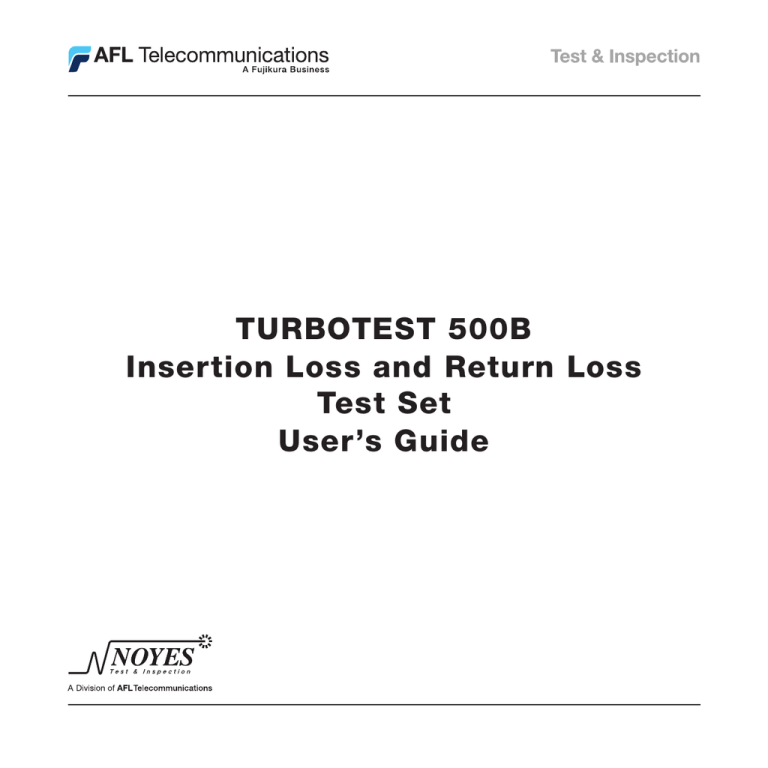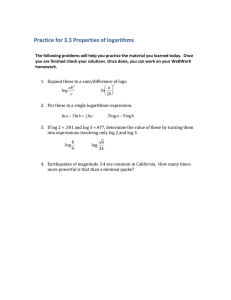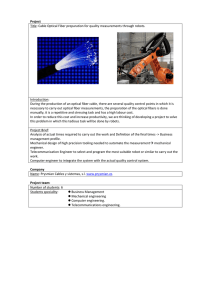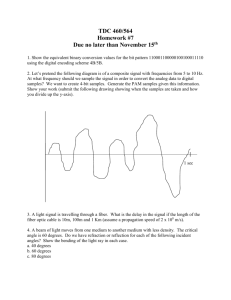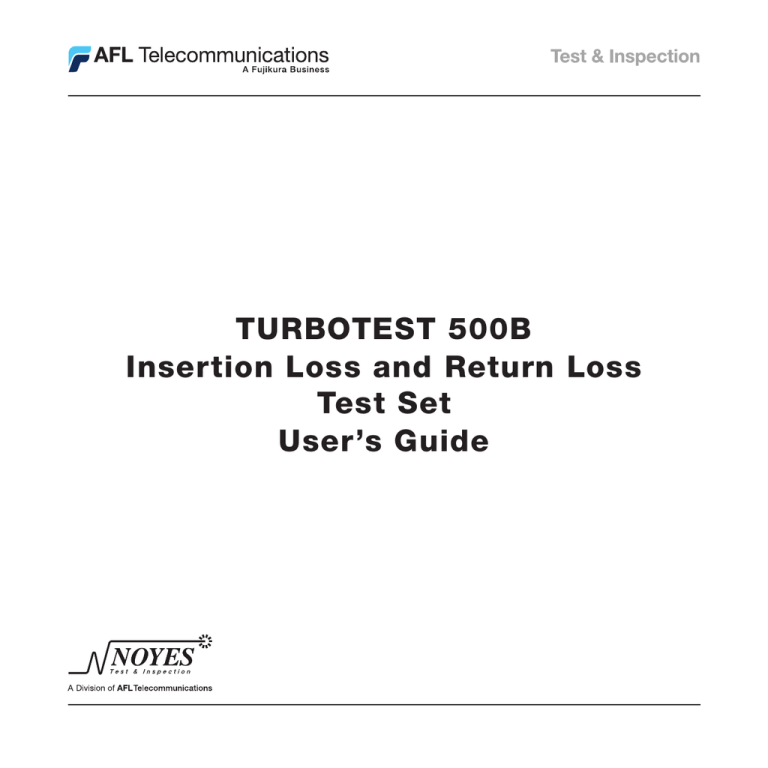
TURBOTEST 500B
Insertion Loss and Return Loss
Test Set
User’s Guide
TURBOTEST 500B
Insertion Loss and Return Loss
Test Set
User’s Guide
(For software version 4.1 or higher)
© 2002-2009, AFL Telecommunications, all rights reserved. T50B-00-1000 Revision F, 2009-08-04
Specifications are subject to change without notice.
Limited Warranty
One Year Limited Warranty
All Noyes products are warranted against defective material and workmanship for a period of one year
from the date of shipment to the original customer. Any product found to be defective within the warranty
period will be repaired or replaced by Noyes. In no case will Noyes liabilities exceed the original purchase
price of the product.
Exclusions
The warranty on your equipment shall not apply to defects resulting from the following:
• Unauthorized repair or modification
• Misuse, negligence, or accident
CE Information
These instruments have been designed and tested to comply with the relevant sections
of any applicable specifications including full compliance with all essential requirements
of all applicable EU Directives.
Returning Equipment
To return equipment, please contact Noyes to obtain additional information and a Service Request
(S.R.) number. To allow us to serve you more efficiently, please include a brief description specifying
the reasons for the return of the equipment.
AFL Telecommunications
Noyes Test & Inspection
16 Eastgate Park Road
Belmont, NH 03220
Tel: 800-321-5298
603-528-7780
Fax: 603-528-2025
Table of Contents
Table of Contents
Safety Information
Important Safety Information..............................................................................v
Section 1: General Information
Contacting Noyes Customer Service ..................................................................1
Unpacking and Inspection..................................................................................1
Feature Overview...............................................................................................2
Recommended Accessories................................................................................2
Section 2: Functional Description
TURBOTEST 500B Ports....................................................................................4
Front Panel Features..........................................................................................5
Section 3: Common Functions
Main Menu Configuration...................................................................................6
Selecting Test Mode...........................................................................................7
File Management...............................................................................................8
File Menu Configuration..................................................................................8
Creating a New File and Setting Test Identification Parameters.........................9
Changing the Default Filename . .................................................................9
Setting the [START FIBER] Parameter.........................................................10
Setting the [LOCATION] Parameter.............................................................11
Setting the [TECHNICIAN] Parameter..........................................................12
Setting the [JOB] Parameter.......................................................................13
Adding Notes.............................................................................................14
Opening Saved Files.......................................................................................15
Editing Test Identification Parameters..............................................................15
Deleting Files.................................................................................................15
Viewing Statistics...........................................................................................17
Other Functions Menu........................................................................................18
Other Functions Menu Configuration...............................................................18
Power Adjustment..........................................................................................19
Turning Lasers On/Off and Generating a Tone Signal....................................19
Adjusting Continuous Wave - CW Signal......................................................20
Setting Limits................................................................................................20
General Setup................................................................................................21
Setting Contrast.........................................................................................21
Setting Time and Date................................................................................21
Enabling Sound, Power Save, and Limits......................................................21
i
TURBOTEST 500B User’s Guide
Section 4: Turbo Mode - Measuring Insertion & Return Loss
Screens and Menus...........................................................................................22
Selecting a Test Wavelength...............................................................................23
Setting References.............................................................................................24
OLTS - Insertion Loss Reference.....................................................................24
SELF Referencing.......................................................................................25
MUTUAL Referencing.................................................................................26
ORL - Return Loss Reference.........................................................................27
Step I: 14.6 dB Referencing - setting the upper ORL limit.............................27
Step II: Mandrel Wrap Referencing - setting the lower ORL limit....................27
Performing a TURBO Test...................................................................................29
Reviewing Saved TURBO Test Results.................................................................31
Section 5: ORL Mode - Measuring Optical Return Loss
Screens and Menus...........................................................................................32
Setting References.............................................................................................33
ORL - Return Loss Reference.........................................................................34
Step I: 14.6 dB Referencing - setting the upper ORL limit.............................34
Step II: Mandrel Wrap Referencing - setting the lower ORL limit....................35
Performing a Connector Test..............................................................................36
Performing a Link Test.......................................................................................37
Reviewing Saved ORL Test Results.....................................................................38
Auto Retest....................................................................................................39
Section 6: OLTS Mode - Measuring Insertion Loss
Screens and Menus...........................................................................................40
Setting References.............................................................................................41
OLTS - Insertion Loss Reference.....................................................................42
SELF Referencing.......................................................................................42
MUTUAL Referencing.................................................................................43
Performing a Link Test.......................................................................................44
Reviewing Saved OLTS Test Results....................................................................46
Section 7: Testing with the TURBOTEST 500B, OPM, and OLS
Power Meter Reference Setup............................................................................48
TURBOTEST 500B Reference Setup...................................................................49
Performing a Link Test.......................................................................................51
Section 8: OPM Mode
Screens and Menus...........................................................................................53
Setting References.............................................................................................54
Measuring Optical Power....................................................................................54
ii
Reviewing Saved OPM Test Results.....................................................................55
Auto Retest....................................................................................................56
Using the TURBOTEST 500B with Optical Fiber Identifiers...................................57
Tone Setup....................................................................................................57
Section 9: Talk Option
Screens and Menus...........................................................................................58
Talk Setup.........................................................................................................59
Section 10: Troubleshooting and Maintenance
Battery Maintenance..........................................................................................62
Battery Replacement . ...................................................................................62
Battery Recharging .......................................................................................62
Battery Indicator Lights..................................................................................62
Cleaning Optical Ports........................................................................................63
Cleaning Voice and Test Ports.........................................................................63
Cleaning OPM Port.........................................................................................64
TURBOTEST 500B Messages.............................................................................65
Solving Test, Print and Software Problems...........................................................65
Section 11: Specifications
TURBOTEST 500B specifications.......................................................................67
RS-232 Pin Designations ..................................................................................68
Appendix A: Return Loss of Fiber Link with Open End vs. Terminated End............69
List of Figures
Figure 2-1. TURBOTEST 500B Ports..................................................................4
Figure 2-2. The TURBOTEST 500B Front Panel...................................................5
Figure 3-1. Main Menu Configuration.................................................................6
Figure 3-2. File Menu Configuration...................................................................8
Figure 3-3. Other Functions Menu Configuration................................................18
Figure 3-4. Laser Adjustment Setup..................................................................19
Figure 4-1. TURBO Mode Screens and Menus....................................................22
Figure 4-2. Self Referencing..............................................................................25
Figure 4-3. Mutual Referencing.........................................................................26
Figure 4-4. Mandrel Wrap Referencing...............................................................28
Figure 4-5. Performing a TURBO Test................................................................29
Figure 4-6. Reviewing Test Results.....................................................................30
Figure 4-7. Reviewing Saved Test Results...........................................................31
iii
TURBOTEST 500B User’s Guide
Figure 5-1. ORL Mode Screens and Menus........................................................32
Figure 5-2. Mandrel Wrap Referencing...............................................................35
Figure 5-3. Testing a Connector.........................................................................36
Figure 5-4. Link Test Setup...............................................................................37
Figure 5-5. Reviewing Saved ORL Test Results...................................................38
Figure 5-6. ORL Auto Retest.............................................................................39
Figure 6-1. OLTS Mode Screens and Menus......................................................40
Figure 6-2. Self Referencing..............................................................................42
Figure 6-3. Mutual Referencing..........................................................................43
Figure 6-4. Link Test Setup...............................................................................44
Figure 6-5. Reviewing Saved OLTS Test Results.................................................46
Figure 7-1. OPM Reference Setup......................................................................48
Figure 7-2. TURBOTEST 500B Reference Setup.................................................50
Figure 7-3. Link Test Setup................................................................................51
Figure 8-1. OPM Mode Screens and Menus.......................................................53
Figure 8-2. The OPM Test Mode Screen..............................................................54
Figure 8-3. Reviewing Saved Test Results..........................................................55
Figure 8-4. OPM Auto Retest.............................................................................56
Figure 8-5. Fiber Identification Setup.................................................................57
Figure 9-1. Talk Mode Screens and Menus.........................................................58
Figure 9-2. Talk Setup.......................................................................................59
Figure 10-1. Cleaning Optical Ports....................................................................63
Return loss of fiber span with open end vs. terminated end..................................69
iv
Safety Information
Important Safety Information
!
WARNING! Use of controls or adjustments other than those specified herein may result in
hazardous radiation exposure.
The TURBOTEST 500B is a CLASS I LASER PRODUCT.
!
WARNING! Use only the specified AC adapter. Use of another type of AC adapter can damage
the instrument and create the danger of fire and electrical shock.
!
WARNING! To avoid the danger of fire and electrical shock:
• Never use a voltage that is different from that for which the AC adapter is rated.
• Do not plug the unit into a power outlet that is shared by other devices.
• Never modify the power cord or excessively bend, twist, or pull it.
• Do not allow the power cord to become damaged. Do not place heavy objects on the power cord or expose it to heat.
• Never touch the AC adapter while your hands are wet.
• Should the power cord become seriously damaged (internal wiring exposed or shorted), contact the manufacturer to request servicing.
!
CAUTION! To avoid serious eye injury, never look directly into the optical outputs of fiber
optic network equipment, test equipment, patch cords, or test jumpers. Always assume that
optical outputs are on.
!
NOTICE! The TURBOTEST 500B contains no user serviceable parts. The unit must be
returned to Noyes or authorized agents for repair and calibration.
IMPORTANT! Proper care in handling should be taken when using any precision optical test
equipment such as the TURBOTEST 500B. Scratched or contaminated optical connectors
can impact the performance of the instrument. It is important to keep the dust caps in place
when the unit is not being used.
IMPORTANT! Do not charge the Li-Ion battery pack at a temperature above +45°C.
v
TURBOTEST 500B User’s Guide
vi
Section 1
Section 1: General Information
Thank you for purchasing a Noyes TURBOTEST 500B Optical Loss Test Set. This instrument has been
designed specifically for testing high fiber count cable commonly found in Telco or Broadband systems.
The purpose of this User’s Guide is to explain how to use and maintain this instrument. Please check our
web site at www.AFLtele.com/go/Noyes for updates to this manual, software updates, and additional
application information. If you have any questions about the TURBOTEST 500B and recommended
accessories, or if you need technical or sales support, please contact Noyes Customer Service.
Contacting Noyes Customer Service
You may call Noyes Customer Service between 8 a.m. and 5 p.m., United States Eastern Time, as
follows:
Tel:
Fax:
E-mail:
800-321-5298 (North America)
603-528-7780
603-528-2025
NoyesTechSupport@AFLtele.com
Unpacking and Inspection
This instrument has been carefully packed in accordance with standard shipping procedures. Examine
the equipment for damage that may have occurred during shipment. If you find any damage, or if any of
the following items are not included, please contact Noyes. If the TURBOTEST 500B is equipped with
the talk option, then a headset will also be included.
The TURBOTEST 500B package includes:
• TURBOTEST 500B instrument
• Adapter Cap
• PC Software and Manual
• Mandrel
• AC Adapter/Charger
• Hex Screwdriver
• RS-232 Serial Cable
• User’s Guide
• APC/UPC Optical Reference Cable
• Carry Case
1
TURBOTEST 500B User’s Guide
Feature Overview
High-speed transmission systems employ laser sources with narrow bandwidths, which are sensitive to
back-reflections caused by components, splices, and connectors. If too much light is reflected back to
the laser transmitter, the modulation characteristics and spectrum of the laser may change. This change
will degrade the systems performance. For efficient operation of the laser transmitter, it is necessary
to test for optical return loss caused by back-reflections.
Note: Most manufacturers of fiber optic transmission systems specify the maximum allowable return
loss for error free operation.
The TURBOTEST 500B offers the latest technology in a single fiber bi-directional loss and return loss
testing that provides the exchange of loss data and references between units. The instrument performs
three fiber optic measurements: Optical Power (OPM), Optical Return Loss (ORL), and Optical Loss
(OLTS) measurements. In automatic TURBO mode, the instrument performs both Optical Return Loss
(ORL) and Optical Loss (OLTS) measurements.
The TURBOTEST 500B can store up to 920 records in any combination of its four operating modes and
if any configuration other than TRIPLE wavelength is selected. If the configuration is TRIPLE wavelength,
the TURBOTEST 500B can store up to 460 records. Stored test results can be transferred to a PC for
a complete report generation. For a complete description of the PC executable software, refer to the
User’s Guide supplied with the software.
An optional dedicated digital TALK option is available for full time/full duplex communication between
test operators while testing other fibers in a bundle.
The TURBOTEST 500B is powered by the internal rechargeable Lithium-Ion battery pack or external
AC power adapter.
Recommended Accessories
You will need fiber optic test jumpers to connect the TURBOTEST 500B to the fiber under test. Test
jumpers must have the same core and cladding size as the fiber under test. The connector at one end
of the test jumper must mate with the appropriate optical port on the TURBOTEST 500B. The connector
on the other end must mate with the fiber optic link under test. Test jumpers with a variety of lengths
and connector styles are available from Noyes.
Optical ports and connector end faces must be kept free from dirt or other contaminates to ensure
accurate measurements and operation.
For cleaning connector end faces on the TURBOTEST 500B Voice and Test Ports, test jumpers, and in
fiber frames or adapters, Noyes recommends using our exclusive FCC2 non-hazardous cleaning fluid
and CCT molded cleaning tips.
The FCC2 fluid is a non-flammable, environmentally safe, residue free solvent engineered to clean fiber
connector end-faces.
The CCT molded cleaning tips introduce a new fiber connector end face cleaning technology. Rather than
2
Section 1
a fabric-covered or foam-covered stick, we are offering a molded cleaning tip that will trap contamination
and wick cleaning solvents from bulkhead connectors. This new cleaning tip is a molded, sintered
polymer that is both porous and pliable conforming to virtually any fiber end-face polish geometry while
trapping and absorbing contaminants.
CCT cleaning tips and FCC2 cleaning fluid may be combined into FCP1 fiber optic cleaning kits. Noyes
offers a complete selection of FCP1 cleaning kits for field cleaning. The FCP1 Series of kits delivers
compact, safe, easy to use, reliable cleaning for all types of fiber optic connector end faces.
Visit our web at www.AFLtele.com/go/Clean for more information.
For cleaning the TURBOTEST 500B OPM optical port and adapter caps, a supply of optical cleaning
wipes and IPA (Reagent Grade Isopropyl Alcohol 99% or better) and a can of filtered compressed air
may be used.
3
TURBOTEST 500B User’s Guide
Section 2: Functional Description
TURBOTEST 500B Ports
Adapter cap
The OPM port must be equipped with an adapter cap.
Caps for different connector styles are available from
Noyes.
Removable Cleaning port
Provides access to the internal ferrule
for safe and easy cleaning.
OPM optical input
(Adapter Cap mount)
Accepts Noyes thread-on adapter
caps.
Voice port
Allows connection to another
TURBOTEST 500B or a compatible
talk set.
Optical Test port
Optical port for return loss testing,
loss testing, and for generating a
270 Hz (1 kHz, 2 kHz) tone. Use the
provided APC/UPC reference cable
for connections.
Talk Active
Test Port
OPM
Laser Active
18V
10101
Serial Transfer Cable input
Allows connection to a PC for file
transfer.
Voice
Headphone Input
Used for connecting the head set to the
TURBOTEST 500B for communication
between test sets.
Test
Back
Menu
TURBOTEST 500B
Optical Loss Test Set
NOYES
AFL Telecommunications
Figure 2-1. TURBOTEST 500B Ports.
4
Power port
DC power input (18 V, 2.2 A maximum).
This is the interface for the AC power
adapter.
AC/Charger indicator
When [ON ], indicates that an AC
adapter is connected to the TURBOTEST
500B. The red light indicates that the
rechargeable battery is charging. The
green light indicates that the battery is
fully charged.
Section 2
Front Panel Features
[Talk Active] indicator
When [ON], indicates that Talk laser is
active.
Voice
Talk Active
[Back] key
Press to return to the previous screen.
Press and hold to return to the top-level
test screen.
OPM
Laser Active
18V
10101
Soft keys
The label shown on the display above
the key indicates the current function
assigned to the key. Press the soft key
to activate the command.
Test Port
[Laser Active] indicator
When [ON], indicates that the laser
transmitter is turned [ON].
Test
Back
Menu
[Menu] key
Press to access the [MAIN MENU] screen
for the current test mode.
[Power] key
Press and hold to turn the instrument
on or off.
[Backlight] key
Press to turn the display backlight [ON]
or [OFF].
Display
Used to show various screens and setup
menus, measured power or loss, and
calibrated wavelength.
[UP] and [DOWN] arrow keys
Used to navigate menus.
TURBOTEST 500B
Optical Loss Test Set
NOYES
AFL Telecommunications
Figure 2-2. The TURBOTEST 500B Front Panel
5
TURBOTEST 500B User’s Guide
Section 3: Common Functions
Main Menu Configuration
When the TURBOTEST 500B is powered on, the working screen -[TEST] screen of the currently selected
test mode is always displayed. The [MAIN MENU] screen of the currently selected test mode may be
accessed from the [TEST] screen by pressing the [MENU] key.
• To select a sub-menu, use the [Up] or [Down] arrow key to highlight a menu item, then press the
[SELECT] soft key to display a sub-menu screen.
• Press the [BACK] key will display a previous screen or sub-menu screen.
The diagram below illustrates the [MAIN MENU] structure.
[MAIN MENU] of the Current Test
Mode
Review Results
Review saved tests in the open file of the current test mode
File
New
Create new files
Open
Make the file current
Other Functions
Power Adjust Turn laser On or Off, generate tone (OPM mode only)
Coarse/Fine laser adjustment
Limits
Set OLTS and ORL PASS/FAIL limits
General Setup
Edit Header Edit test information:
Contrast
Delete File
Time
Hr : Min (24 -hours format)
Date
Day/ Month/ Year format
Delete saved files
Transfer to PCDownload files to a PC
Statistics
Adjust LCD contrast
Language Display available language
Total number of saved files
Files per each test mode
% of available memory
Sound Turn On/Off beeper function
Power Save Turn On/Off
Limits Turn On/Off PASS/FAIL limits
References Set references for the current test mode
Talk Set
Talk option setup (if installed)
Test Mode
Activate the desired test mode
Unit
Battery Percent
Displays battery capacity
or AC if plugged in
Version
Displays firmware version
Figure 3-1. Main Menu Configuration.
6
Main or Remote
Section 3
Selecting Test Mode
The TURBOTEST 500B offers five operating modes to perform the following fiber optic
measurements:
• [TURBO] mode - both optical return loss and optical loss measurements.
Two TURBOTEST 500B units are required to operate in this mode. When the [TURBO] mode is
enabled one TURBOTEST 500B unit auto-links to second TURBOTEST 500B unit.
• [OLTS] mode - optical loss measurements.
Two TURBOTEST 500B units are required to operate in this mode. When the [OLTS] mode is
enabled one TURBOTEST 500B unit auto-links to second TURBOTEST 500B unit.
• [REMOTE] mode - forces the TURBOTEST 500B unit into the [Smart Remote] mode.
• [OPM] mode - performs optical power measurements.
• [ORL] mode - performs optical return loss measurements.
To Select a Test Mode
1 From the [MAIN MENU] screen, use either [UP] or [DOWN] arrow key to highlight the [TEST MODE]
option.
2 Press the [SELECT] soft key to display a list of available test modes.
3 Use either [UP] or [DOWN] arrow key to highlight the desired test mode.
4 Press the [SELECT] soft key to confirm your selection.
5 A [TEST] screen of the selected test mode will be displayed.
7
TURBOTEST 500B User’s Guide
File Management
All the commands and sub-screens you need for creating new files, adding or editing the test identification
parameters, opening saved files, deleting saved files, or downloading saved files to a PC can be accessed
from the [FILE MENU] screen.
To access the [FILE MENU] screen, perform the following steps:
• From any screen, press the [Menu] key to display the [MAIN MENU] of the currently selected test
mode.
• From the [MAIN MENU] screen, use either [Up] or [Down] arrow key to highlight the [FILE]
option.
• Press the [SELECT] soft key to display the [FILE MENU] screen.
File Menu Configuration
The diagram below illustrates the [FILE MENU] structure.
[FILE MENU] of the Current Test Mode
Open
Make the selected file current.
Edit Header
Edit test information:
filename, tested fiber numbers, test location, technician and company information, and notes.
Delete File
Delete saved files.
New
Transfer to PCDownload files to a PC.
Statistics
Total number of saved files
Files per each test mode
% of available memory.
Figure 3-2. File Menu Configuration.
8
Create new file and add test identification information as follows:
filename, tested fiber
numbers, test location, technician and company information, and add notes.
Section 3
Creating a New File and Setting Test Identification Parameters
The [NEW] option from the [FILE MENU] screen allows you to create a new file to which a series of
tests will be saved and set up test identification parameters, such as filename and number, test location,
technician and job information, and add notes.
1 When the [FILE MENU] screen is displayed, the [NEW] option is highlighted by default.
2 Press the [SELECT] soft key to access the [EDIT FILE HEADER] screen.
The display appears as follows:
EDIT FILE HEADER
CBL: CABLE01
FROM: 1
LOC:
TECH #:
JOB #:
NOTE:
SAVE
SELECT
The following sections explain how to set each test identification parameter.
Changing the Default Filename
By default, the TURBOTEST 500B creates the filename labeled [CABLE01]. This default filename may
be changed if needed. A Filename may consist of up to 10 characters. To change the default filename,
perform the following steps.
1 From the [EDIT FILE HEADER] screen, use either [Up] or [Down] arrow key to highlight the line
labeled [CBL].
2 Press the [SELECT] soft key to display the [CABLE NUMBER] screen.
The display appears as follows:
CABLE NUMBER
CABLE 01XXX
Filename field - editable text field
Table of alphanumeric characters
Table of alphanumeric characters
BACK = BACKSPACE
OK
CANCEL
SEL
3 Press the [BACK] key multiple times to clear the filename field.
4 Use either [Up] or [Down] arrow key to highlight the desired character from the displayed table of
alphanumeric characters.
9
TURBOTEST 500B User’s Guide
5 Press the [SEL] soft key to enter the highlighted character in the filename field.
6 Repeat steps 4 & 5 to enter up to 10 characters.
7 When you finish entering characters, press the [OK] soft key to return to the [EDIT FILE HEADER]
screen.
8 You may continue setting other test identification parameters by selecting the desired parameter
(refer to the corresponding section for details).
9 Or you may save the created file by pressing the [SAVE] soft key.
10 If you choose the [SAVE] option, you will be prompted to confirm creation of a new file.
• Choose [YES] to save the created file and return to the [TEST] screen of the currently selected
test mode.
• Or choose [NO] to return to the [EDIT FILE HEADER] screen.
Note: If you attempt to create a new file with the filename that already exist, you will be prompted to
confirm overwriting. Choose [YES] to confirm or [NO] to cancel overwriting.
Setting the [START FIBER] Parameter
By default, the TURBOTEST 500B sets the [start fiber] parameter as number 1. This parameter may be
changed if needed. To set the [START FIBER] parameter, perform the following steps.
1 From the [EDIT FILE HEADER] screen, use either [Up] or [Down] arrow key to highlight the line
labeled [FROM].
2 Press the [SELECT] soft key to display the [START FIBER] screen.
The display appears as follows:
START FIBER
XXXX
[Start fiber number] field - editable numeric field
0123456789
BACK = BACKSPACE
OK
CANCEL
Table of numeric characters
SEL
3 Press the [BACK] key multiple times to clear the editable numeric field if needed.
4 Use either [Up] or [Down] arrow key to highlight the desired character from the displayed table of
numeric characters.
5 Press the [SEL] soft key to enter the highlighted character in the editable numeric field.
6 Repeat steps 4 & 5 to enter up to 4 characters.
10
Section 3
7 When you finish entering characters, press the [OK] soft key to return to the [EDIT FILE HEADER]
screen.
8 You may continue setting other test identification parameters by selecting the desired parameter
(refer to the corresponding section for details).
9 Or you may save the created file by pressing the [SAVE] soft key.
10 If you choose the [SAVE] option, you will be prompted to confirm creation of a new file.
• Choose [YES] to save the created file and return to the [TEST] screen of the currently selected
test mode.
• Or choose [NO] to return to the [EDIT FILE HEADER] screen.
Note: If you attempt to create a new file with the filename that already exist, you will be prompted to
confirm overwriting. Choose [YES] to confirm or [NO] to cancel overwriting.
Setting the [LOCATION] Parameter
To set the [LOCATION] parameter, perform the following steps.
1 From the [EDIT FILE HEADER] screen, use either [Up] or [Down] arrow key to highlight the line
labeled [LOC].
2 Press the [SELECT] soft key to display the [LOCATION] screen.
The display appears as follows:
LOCATION
XXXXXXXXXXXX
Editable text field
Table of alphanumeric characters
Table of alphanumeric characters
BACK = BACKSPACE
OK
CANCEL
SEL
3 Press the [BACK] key multiple times to clear the editable text field if needed.
4 Use either [Up] or [Down] arrow key to highlight the desired character from the displayed table of
alphanumeric characters.
5 Press the [SEL] soft key to enter the highlighted character in the filename field.
6 Repeat steps 4 & 5 to enter up to 12 characters.
7 When you finish entering characters, press the [OK] soft key to return to the [EDIT FILE HEADER]
screen.
8 You may continue setting other test identification parameters by selecting the desired parameter
(refer to the corresponding section for details).
11
TURBOTEST 500B User’s Guide
9 Or you may save the created file by pressing the [SAVE] soft key.
10 If you choose the [SAVE] option, you will be prompted to confirm creation of a new file.
• Choose [YES] to save the created file and return to the [TEST] screen of the currently selected
test mode.
• Or choose [NO] to return to the [EDIT FILE HEADER] screen.
Note: If you attempt to create a new file with the filename that already exist, you will be prompted to
confirm overwriting. Choose [YES] to confirm or [NO] to cancel overwriting.
Setting the [TECHNICIAN] Parameter
To set the [TECHNICIAN] parameter, perform the following steps.
1 From the [EDIT FILE HEADER] screen, use either [Up] or [Down] arrow key to highlight the line
labeled [TECH#].
2 Press the [SELECT] soft key to display the [TECHNICIAN] screen.
The display appears as follows:
TECHNICIAN
XXXXXXXXXXXX
Editable text field
Table of alphanumeric characters
Table of alphanumeric characters
BACK = BACKSPACE
OK
CANCEL
SEL
3 Press the [BACK] key multiple times to clear the editable text field if needed.
4 Use either [Up] or [Down] arrow key to highlight the desired character from the displayed table of
alphanumeric characters.
5 Press the [SEL] soft key to enter the highlighted character in the filename field.
6 Repeat steps 4 & 5 to enter up to 12 characters.
7 When you finish entering characters, press the [OK] soft key to return to the [EDIT FILE HEADER]
screen.
8 You may continue setting other test identification parameters by selecting the desired parameter
(refer to the corresponding section for details).
9 Or you may save the created file by pressing the [SAVE] soft key.
10 If you choose the [SAVE] option, you will be prompted to confirm creation of a new file.
• Choose [YES] to save the created file and return to the [TEST] screen of the currently selected
12
Section 3
test mode.
• Or choose [NO] to return to the [EDIT FILE HEADER] screen.
Note: If you attempt to create a new file with the filename that already exist, you will be prompted to
confirm overwriting. Choose [YES] to confirm or [NO] to cancel overwriting.
Setting the [JOB] Parameter
To set the [JOB] parameter, perform the following steps:
1 From the [EDIT FILE HEADER] screen, use either [Up] or [Down] arrow key to highlight the line
labeled [JOB].
2 Press the [SELECT] soft key to display the [JOB] screen.
The display appears as follows:
JOB
XXXXXXXXXXXX
Editable text field
Table of alphanumeric characters
Table of alphanumeric characters
BACK = BACKSPACE
OK
CANCEL
SEL
3 Press the [BACK] key multiple times to clear the editable text field if needed.
4 Use either [Up] or [Down] arrow key to highlight the desired character from the displayed table of
alphanumeric characters.
5 Press the [SEL] soft key to enter the highlighted character in the filename field.
6 Repeat steps 4 & 5 to enter up to 12 characters.
7 When you finish entering characters, press the [OK] soft key to return to the [EDIT FILE HEADER]
screen.
8 You may continue setting other test identification parameters by selecting the desired parameter
(refer to the corresponding section for details).
9 Or you may save the created file by pressing the [SAVE] soft key.
10 If you choose the [SAVE] option, you will be prompted to confirm creation of a new file.
• Choose [YES] to save the created file and return to the [TEST] screen of the currently selected
test mode.
• Or choose [NO] to return to the [EDIT FILE HEADER] screen.
Note: If you attempt to create a new file with the filename that already exist, you will be prompted to
13
TURBOTEST 500B User’s Guide
confirm overwriting. Choose [YES] to confirm or [NO] to cancel overwriting.
Adding Notes
To add [NOTES], perform the following steps.
1 From the [EDIT FILE HEADER] screen, use either [Up] or [Down] arrow key to highlight the line
labeled [NOTE].
2 Press the [SELECT] soft key to display the [NOTES] screen.
The display appears as follows:
NOTES
XXXXXXXXXXXX
Editable text field
Table of alphanumeric characters
Table of alphanumeric characters
BACK = BACKSPACE
OK
CANCEL
SEL
3 Press the [BACK] key multiple times to clear the editable text field if needed.
4 Use either [Up] or [Down] arrow key to highlight the desired character from the displayed table of
alphanumeric characters.
5 Press the [SEL] soft key to enter the highlighted character in the filename field.
6 Repeat steps 4 & 5 to enter up to 28 characters.
7 When you finish entering characters, press the [OK] soft key to return to the [EDIT FILE HEADER]
screen.
8 You may continue setting other test identification parameters by selecting the desired parameter
(refer to the corresponding section for details).
9 Or you may save the created file by pressing the [SAVE] soft key.
10 If you choose the [SAVE] option, you will be prompted to confirm creation of a new file.
• Choose [YES] to save the created file and return to the [TEST] screen of the currently selected
test mode.
• Or choose [NO] to return to the [EDIT FILE HEADER] screen.
Note: If you attempt to create a new file with the filename that already exist, you will be prompted to
confirm overwriting. Choose [YES] to confirm or [NO] to cancel overwriting.
14
Section 3
Opening Saved Files
1 From the [FILE MENU] screen, use either [UP] or [DOWN] arrow key to highlight the [OPEN]
option.
2 Press the [SELECT] soft key to access the [OPEN FILE] screen. A list of saved files will be
displayed.
Note: The [>] symbol next to the filename indicates the current file.
3 Use either [UP] or [DOWN] arrow key to highlight the desired file.
• You may press [UP], [DOWN], or [MORE/TOP] (if displayed) soft keys to scroll through the list
of saved files.
4 Once the desired file is highlighted, press the [SELECT] soft key to make it current.
Note: You will need to make the desired file current to perform the following functions:
• Save test results to the desired file
• Transfer files to a PC
• Edit test identification parameters
Editing Test Identification Parameters
Once a new file is created and test identification parameters are set, they may be edited at any time.
Editing is done in the [EDIT FILE HEADER] screen. For details, refer to sections titled as follows:
Section Name ................................................................................Page Number
Changing the Default Filename . .................................................................9
Setting the [START FIBER] Parameter.........................................................10
Setting the [LOCATION] Parameter.............................................................11
Setting the [TECHNICIAN] Parameter..........................................................12
Setting the [JOB] Parameter.......................................................................13
Adding Notes.............................................................................................14
Deleting Files
TURBOTEST 500B allows you to delete the selected file or all saved files at once. Perform the following
steps.
1 From the [FILE MENU] screen, use either [UP] or [DOWN] arrow key to highlight the [DELETE FILE]
option.
2 Press the [SELECT] soft key to access the [DELETE FILES] screen. A list of saved files will be
displayed.
3 Use either [UP] or [DOWN] arrow key to highlight the file to be deleted.
4 Press the [DEL] soft key to delete the selected file.
15
TURBOTEST 500B User’s Guide
5 When prompted to confirm deletion, choose [YES] or [NO].
6 By pressing the [ALL] soft key, you may delete all saved files at once. When prompted to confirm
deletion, choose [YES] or [NO].
7 To return to the [FILE MENU] screen, press the [BACK] key
Transferring Test Results to a PC
The TURBOTEST 500B can store internally up to 460 in any combination of its four operating modes.
With the supplied Windows compatible software, stored test results can be transferred to a PC for a
complete report generation.
To transfer files to a PC:
1 Install the PC Software supplied with your TURBOTEST 500B.
Note: For a complete description of the PC Software, refer to the User’s Guide supplied with the
software.
2 Using the supplied serial cable, connect the TURBOTEST 500B instrument to the available COM
Port on your PC.
3 Open the installed PC Software.
• From the Software [Instrument] menu, select TURBOTEST 500B.
• From the Software [Settings] menu, select the appropriate COM Port.
• In the header fields, enter the information that you want to appear on the files transferred from
the TURBOTEST 500B instrument.
• From the software [File] menu, select the [Receive Stored Report] command.
4 From the TURBOTEST 500B [MAIN MENU] screen, use either [UP] or [DOWN] arrow key to highlight
the [FILE] option.
5 Press the [SELECT] soft key to access the [FILE MENU] screen.
6 From the [FILE MENU] screen, use either [UP] or [DOWN] arrow key to highlight the [TRANSFER
TO PC] option.
7 Press the [SELECT] soft key to access the [REPORT] screen of the current test mode.
8 From the [REPORT] screen, choose one of the following:
• You may press the [SELECT] soft key to transfer the current file.
• You may press the [All] soft key to transfer all files of the current test mode.
9 When download is complete, press the [BACK] key several times (or press and hold) to return to
the test screen.
16
Section 3
Viewing Statistics
The [STATISTICS] screen allows you to review the following information:
• Total number of saved files.
• Number of saved files per every test mode.
• Number of used and free fibers.
• Percentage of the available memory.
To view statistics:
1 From the [MAIN MENU] screen, use either [UP] or [DOWN] arrow key to highlight the [FILE]
option.
2 Press the [SELECT] soft key to access the [FILE MENU] screen.
3 From the [FILE MENU] screen, use either [UP] or [DOWN] arrow key to highlight the [STATISTICS]
option.
4 Press the [SELECT] soft key to display the [STATISTICS] screen.
5 Press the [PAGE] soft key to toggle between the [STATISTICS] screen # 1 and screen # 2.
6 Press the [BACK] key to return to the [FILE MENU] screen.
17
TURBOTEST 500B User’s Guide
Other Functions Menu
All the commands and sub-screens you need for general setup, adjusting power, generating a [Tone]
signal, and setting OLTS and ORL Pass/Fail limits can be accessed from the [OTHER FUNCTIONS]
screen.
To access the [OTHER FUNCTIONS] screen, perform the following steps:
• From any screen, press the [Menu] key to display the [MAIN MENU] of the currently selected test
mode.
• From the [MAIN MENU] screen, use either [Up] or [Down] arrow key to highlight the [OTHER
FUNCTIONS] option.
• Press the [SELECT] soft key to display the [OTHER FUNCTIONS] screen.
Other Functions Menu Configuration
The diagram below illustrates the [OTHER FUNCTIONS] menu structure.
[MAIN MENU] of the Current Test Mode
Other Functions
Power Adjust Turn laser On or Off, generate tone (OPM mode only)
Coarse/Fine laser adjustment
Limits
Set OLTS and ORL PASS/FAIL limits
General Setup
Contrast
Adjust LCD contrast
Time
Hr : Min (24 -hours format)
Date
Day/ Month/ Year format
Language Display available language
Sound Turn On/Off beeper function
Power Save Turn On/Off
Limits Turn On/Off PASS/FAIL limits
Unit
Battery Percent
Displays battery capacity
or AC if plugged in
Version
Displays firmware version
Figure 3-3. Other Functions Menu Configuration.
18
Main or Remote
Section 3
Power Adjustment
Use the following procedures to turn lasers [ON], [OFF], or to generate a [Tone] signal (270 Hz , 1 KHz,
or 2 KHz) and adjust the [Continuous Wave - CW] signal. Refer to Figure 3-4 for a related illustration.
Note: Every operating test mode allows you to access the [POWER ADJUSTMENT] screen and perform
the [Continuous Wave - CW] signal adjustment, but to turn lasers [ON], [OFF] or to generate a [Tone]
signal (270 Hz, 1 KHz, 2 KHz), you need to enable the [OPM] test mode.
If lasers have been adjusted since last OLTS and/or ORL referencing , references need to be reset after
adjustment.
Turning Lasers On/Off and Generating a Tone Signal
1 Enable the [OPM] test mode, then press the [MENU] key to display the [OPM MAIN MENU]
screen.
2 Use either [UP] or [DOWN] arrow key to highlight the [OTHER FUNCTIONS] option.
3 Press the [SELECT] soft key to access the [OTHER FUNCTIONS] screen.
4 The [POWER ADJUST] option is highlighted by default.
5 Press the [SELECT] soft key to display the adjustment sub-screen.
6 Attach the APC connector on the reference cable to the Test Port.
7 Attach the UPC connector on the reference cable to the OPM Port.
8 Press the [λ] soft key to select the laser to be adjusted.
9 Press the [OFF /ON/ 270/ 1K/ 2K] soft key to turn the selected laser [ON], [OFF], or to generate a
[Tone] signal (270 Hz, 1 KHz, 2 KHz).
10 When all adjustments are done, press the [BACK] key to return to the OTHER FUNCTIONS
screen.
UPC Connector
APC Connector
6
7
OPM Port
Test Port
TURBOTEST
500B
Figure 3-4. Laser Adjustment Setup.
19
TURBOTEST 500B User’s Guide
Adjusting Continuous Wave - CW Signal
1 Enable the [OPM] test mode, then press the [MENU] key to display the [OPM MAIN MENU]
screen.
2 Use either [UP] or [DOWN] arrow key to highlight the [OTHER FUNCTIONS] option.
3 Press the [SELECT] soft key to access the [OTHER FUNCTIONS] screen.
4 The [POWER ADJUST] option is highlighted by default.
5 Press the [SELECT] soft key to display the adjustment sub-screen.
6 Attach the APC connector on the reference cable to the Test Port.
7 Attach the UPC connector on the reference cable to the OPM Port.
8 Press the [λ] soft key to select the laser to be adjusted.
9 Press the [COARSE/ FINE] soft key to toggle between the [FINE] and [COARSE] adjustment
mode.
10 Use the [Up] or [Down] arrow keys to increase or decrease the Continuous Wave - CW value displayed
on the screen.
11 When all adjustments are done, press the [BACK] key to return to the OTHER FUNCTIONS
screen.
Setting Limits
1 From the [MAIN MENU] screen, use either [UP] or [DOWN] arrow key to highlight the [OTHER
FUNCTIONS] option.
2 Press the [SELECT] soft key to access the [OTHER FUNCTIONS] screen.
3 Use either [UP] or [DOWN] arrow key to highlight the [LIMITS] option.
4 Press the [SELECT] soft key to display the [LIMITS] screen.
5 Choose either [OLTS LIMITS] or [ORL LIMITS] option, then press the [SELECT] soft key to access
the [OLTS LIMITS] or [ORL LIMITS] sub-screen.
6 Press the [λ] soft key to select the desired wavelength (refer to Section titled “Selecting Test
Wavelength”, page 23).
7 Press the [COARSE/ FINE] soft key to toggle between the [COARSE] and [FINE] adjustment
mode.
8 Press either [UP] or [DOWN] arrow key to increase or decrease the limit value displayed on the
screen. You may set limits within the allowable range as follows:
9 When done, press the [SET] soft key to save settings.
10 Press the [BACK] key to return to the previous screen.
Note: [PASS/FAIL] limits must be set to [ON] in the [GENERAL SETUP] screen before use.
20
Section 3
General Setup
The [GENERAL SETUP] sub-screen allows you to adjust Contrast, set Time/Date, and enable or disable
the [SOUND], [POWER SAVE], or [LIMITS] functions.
1 From the [OTHER FUNCTIONS] screen, use either [UP] or [DOWN] arrow key to highlight the
[GENERAL SETUP] option.
3 Press the [SELECT] soft key to access the [GENERAL SETUP] screen.
4 Press the [PAGE] soft key to toggle between the [GENERAL SETUP] screen # 1 and screen # 2.
Setting Contrast
1 From the [GENERAL SETUP] screen, use either [UP] or [DOWN] arrow key to highlight the
[CONTRAST] option, then press the [SELECT] soft key to activate.
2 Press either [-] or [+] soft key to decrease or increase the contrast value.
3 Press the [BACK] key to deactivate the [CONTRAST] option and save settings.
Setting Time and Date
1 From the [GENERAL SETUP] screen, use either [UP] or [DOWN] arrow key to highlight the [TIME/
DATE] option.
2 Press the [SELECT] soft key to access the [TIME/DATE] screen.
3 Press the [<] and [>] arrow soft keys to select the parameter to be changed.
4 Use either [UP] or [DOWN] arrow key to increase or decrease the value.
5 Press the [BACK] key to save settings and return to the [SETUP] screen.
Enabling Sound, Power Save, and Limits
1 From the [GENERAL SETUP] screen, use either [UP] or [DOWN] arrow key to highlight the desired
function: [SOUND], [POWER SAVE], or [LIMITS].
2 Press the [+] soft key to turn the selected function [ON] or [OFF].
3 Press the [BACK] key to save settings and return to the previous screen.
Note: If the [POWER SAVE] option is set to [ON], the unit will power off automatically 10 minutes
after the last key press.
21
TURBOTEST 500B User’s Guide
Section 4: Turbo Mode - Measuring Insertion & Return Loss
Screens and Menus
TURBO
REFERENCE IS OVER 1 DAY OLD
SET REFERENCE IS RECOMMENDED
To [Test] screen
TURBO
TRIPLE nm
LATER
TRIPLE nm
To [REFERENCE] screen
NOW
TURBO REFERENCE
INSERTION LOSS
14.6 dB REF
WRAP MANDREL
R E A DY
FIBER # X
CABLE01
λ
START
To [Wavelength] screen
TURBO REFERENCE
SELF
MUTUAL
A
Z
A
Z
SELECT
To [14.6 dB REF] screen
TEST WAVES
A -Z
[X]
[X]
[X]
Z-A
1310
1550
1625
A-Z
To [SELF] screen
[X]
[X]
[X]
TURBO
SELECT
TRIPLE nm
To [Wavelength] screen
15.5 dB
SET
UNWRAP VERIFIED
To [Wavelength] screen
TRIPLE nm
1310
-10.16 dBm
TRIPLE nm
TEST COMPLETE
VERIFYING 1310, 1550, 1625
FIBER # X
REVIEW
TRIPLE nm
START
TURBO
TURBO
TURBO
1310 15.2
1625
1550 15.4
CONNECT 14.6 REF CABLE
λ
TRIPLE nm
A-Z
Z-A
test in progress....
To [MUTUAL] screen
LOOP BACK TO OPM PORT
λ
TURBO
SELECT
To [INS. LOSS] screen
To [MANDREL] screen
SAVE
TURBO
COMMON SITE REF
Press to save results in the
next available memory location.
Or use [UP] or [DOWN] arrow
key to select a specific memory
location, then press [SAVE].
CONNECT TEST PORT TO UNIT Z
λ
START
1310 15.2
1550 15.4
WRAP MANDREL
λ
TRIPLE nm
1625
15.5 dB
SET
COMMON SITE REF
To [Wavelength] screen
READY
TURBO REVIEW
λ
START
TEST RESULTS ARE DISPLAYED
EXIT
RETEST
REFERENCE SET
REFERENCE SET
Figure 4-1. TURBO Mode Screens and Menus.
22
WRAP VERIFIED
Section 4
Two TURBOTEST 500B units are required to perform bi-directional insertion loss and return loss tests
on a single fiber. One unit must be operating in the [TURBO] mode while another - in the [REMOTE]
test mode. When the [TURBO] test mode is selected, the LCD display on the MAIN unit shows the
[TURBO] indicator in the upper left part of the screen and the selected wavelength(s) in the upper right
part of the screen. The LCD display on the REMOTE unit shows the [REMOTE] indicator in the upper
left part of the screen.
TURBO
TRIPLE nm
REMOTE
R E A DY
R E A DY
FIBER # X
λ
START
Selecting a Test Wavelength
The following procedure is common for all [TURBO] and [OLTS] mode test screens or sub-screen where
the wavelengths selection option is available. To select a wavelength, perform the following steps.
1 Press the [λ] to access the [TEST WAVES] screen. The display will read as follows:
A to Z direction of test
[ ] indicates that 1310nm,
direction A to Z is deselected
[ X ] indicates that 1625nm,
direction A to Z is selected
TEST WAVES
A - Z Z - A
[ ] 1310 [ X ]
[ X ] 1550 [ X ]
[ X ] 1625 [ X ]
A-Z
SELECT
Z to A direction of test
Available wavelengths
[ X ] Indicates the highlighted
wavelength
2 Press either [UP] or [DOWN] arrow key to highlight the desired wavelength.
3 Press the [A-Z] / [Z-A ] soft key to select the direction of test.
4 Press the [SELECT] soft key to select or deselect the test wavelength.
5 When the desired wavelengths are selected, press the [Back] key to return to the previous
screen.
23
TURBOTEST 500B User’s Guide
Setting References
Setting references is recommended on a daily basis before testing and when changing test jumper(s).
Lasers must be set to -5 dBm output (refer to the section titled “Power Adjustment”, page 19). If lasers
have been adjusted since last referencing, references need to be reset.
Clean all fiber optic connectors and optical ports before performing test procedures described below.
On entry to the [TURBO] test mode, the MAIN T500B unit will determine if the reference hasn’t been
set for over 24 hours and prompt you to re-reference.
TURBO
The display will read:
TRIPLE nm
REFERENCE IS OVER 1 DAY OLD
SET REFERENCE IS RECOMMENDED
LATER
NOW
• Pressing the [LATER] soft key allows you to omit setting references and use the old reference
values.
• Pressing the [NOW] soft key allows you to access the [TURBO REFERENCES] screen and select the
desired option as follows:
Turbo References
Insertion Loss
Self Referencing
[Loop Back to OPM port] screen
Mutual Referencing
[Connect Test Port to Unit Z] screen
14.6 dB REF
[Connect 14.6 Ref Cable] screen
WRAP MANDREL
[Wrap Mandrel] screen
Note: You may also access the [TURBO REFERENCE] screen from the TURBO [MAIN MENU] screen
as follows:
• Press the [MENU] key
• Use either [UP] or [DOWN] arrow key to highlight the [REFERENCES] option
• Press the [SELECT] soft key to display the [TURBO REFERENCE] screen
OLTS - Insertion Loss Reference
[INSERTION LOSS] referencing allows you to reference the laser output for accurate loss measurement of
a fiber link. Two methods are available for setting an insertion loss reference: [SELF] or [MUTUAL].
Note: The [MUTUAL] referencing is available for eliminating variations due to connector tolerance
24
Section 4
when self-referencing. Either referencing method may be selected for performing an insertion loss
reference setup.
SELF Referencing
Clean all fiber optic connectors and optical ports before performing test procedures described below.
Refer to Figure 4-2 for a related illustration.
1 On entry to the [TURBO REFERENCE] screen, the [INSERTION LOSS] screen is highlighted by default.
Press the [SELECT] soft key to access the [INSERTION LOSS REFERENCE] sub-screen.
2 Using either [UP] or [DOWN] arrow key highlight the [SELF] option.
3 Press the [SELECT] soft key to access the [LOOP BACK TO OPM PORT] screen.
4 Attach the APC connector on the reference cable to the Test Port.
5 Attach the UPC connector on the reference cable to the OPM Port.
6 Press the [λ] to select the desired wavelength to be referenced (refer to Section titled “Selecting
Test Wavelength”, page 23).
7 When the desired wavelengths are selected, press the [ Back] key to return to the
[LOOP BACK TO OPM PORT] screen.
8 From the [LOOP BACK TO OPM PORT] screen, press the [START] soft key to begin the verification.
Once the display reads [REFS VERIFIED] followed by a beep (if the beeper function is enabled), then
the reference is set.
Note: If the display reads [NOT VERIFIED], clean all fiber optic connectors again and check for excessive
fiber bends, be sure laser output is properly set. Perform the required procedures over.
UPC Connector
APC Connector
4
5
OPM Port
Test Port
TURBOTEST
500B
Figure 4-2. Self Referencing.
25
TURBOTEST 500B User’s Guide
MUTUAL Referencing
Clean all fiber optic connectors and optical ports before performing test procedures described below.
Refer to Figure 4-3 for a related illustration.
1 On entry to the [TURBO REFERENCE] screen, the [INSERTION LOSS] screen is highlighted by default.
Press the [SELECT] soft key to access the [INSERTION LOSS REFERENCE] sub-screen.
2 Using either [UP] or [DOWN] arrow key highlight the [MUTUAL] option.
3 Press the [SELECT] soft key to access the [CONNECT TEST PORT TO UNIT Z] screen.
4 Attach the APC connector on one reference cable to the Test Port (unit A - MAIN).
5 Attach the APC connector on another reference cable to the Test Port (unit Z - REMOTE).
6 Mate free ends (UPC connectors) of test cables using the appropriate adapter.
7 Press the [λ] to select the desired wavelength to be referenced (refer to Section titled “Selecting
Test Wavelength”, page 23).
8 When the desired wavelengths are selected, press the [Back] key to return to the [CONNECT TEST
PORT TO UNIT Z] screen.
9 From the [CONNECT TEST PORT TO UNIT Z] screen, press the [START] soft key on the MAIN unit
to begin referencing. If prompted to confirm re-referencing, choose [YES].
10 When both units display [READY], press the [START] soft key on the MAIN unit.
11 When the MAIN unit displays [REFERENCE SET], press the [BACK] key several times to return to
the [TURBO] test screen.
UPC Connector
Adapter
UPC Connector
Reference Cable
Reference Cable
APC Connector
APC Connector
6
4
Test Port
TURBOTEST
TURBOTEST
500B
unit A
MAIN
500B
unit Z
REMOTE
Figure 4-3. Mutual Referencing.
26
5
Test Port
Section 4
ORL - Return Loss Reference
ORL reference characterizes/calibrates the upper and lower back-reflection limits.
Clean all fiber optic connectors and optical ports before performing test procedures described below.
Step I: 14.6 dB Referencing - setting the upper ORL limit
1 From the [TURBO REFERENCE] screen, use either [UP] or [DOWN] arrow key highlight the
[14.6 dB REF] option.
2 Press the [SELECT] soft key to access the [CONNECT 14.6 REF CABLE] screen.
3 Press the [λ] to select the desired wavelength to be referenced (refer to Section titled “Selecting
Test Wavelength”, page 23).
4 When the desired wavelengths are selected, press the [ Back] key to return to the
[CONNECT 14.6 REF CABLE] screen.
5 Clean the Test port and connectors on the reference cable.
6 Attach the APC connector on the reference cable to the Test Port. Use a dust cap for covering UPC
connector to prevent ambient light.
7 From the [CONNECT 14.6 REF CABLE] screen, press the [SET] soft key to set the upper ORL
limit.
8 If the display reads [NOT VERIFIED] followed by two beeps (if the beeper function is enabled), clean
and inspect connectors and Test port, and then repeat step 7.
9 If the display reads [UNWRAP VERIFIED] followed by a beep, the value is accepted.
Step II: Mandrel Wrap Referencing - setting the lower ORL limit
Refer to Figure 4-4 for a related illustration.
1 From the [TURBO REFERENCE] screen, use either [UP] or [DOWN] arrow key to highlight the [WRAP
MANDREL] option.
2 Press the [SELECT] soft key to access the [WRAP MANDREL] screen.
3 Press the [λ] to select the desired wavelength to be referenced (refer to Section titled “Selecting
Test Wavelength”, page 23).
4 When the desired wavelengths are selected, press the [ Back] key to return to the
[WRAP MANDREL] screen.
5 Clean the Test port and connectors on the reference cable.
27
TURBOTEST 500B User’s Guide
6 Attach the APC connector on the reference cable to the Test Port.
7 Terminate the reference cable by slowly wrapping it around the supplied mandrel until the backreflectance reading no longer changes. In most cases 10 wraps are sufficient.
Note: The TURBOTEST 500B will accept an ORL reference between 40 and 70 dB. When measuring
optical return loss, the higher the measurement value equals less reflection. For example, a fiber
link measuring 35 dB has more reflection than a link measuring 45 dB.
8 While holding the wrap, press the [SET] soft key to save the reference values.
9 If the display reads [NOT VERIFIED] followed by two beeps, unwrap the reference cable, clean all
fiber optic connectors again and check for fiber breaks, and then repeat steps 5 - 8.
10 If the display reads [WRAP VERIFIED] followed by a beep, the reference is set. You may unwrap the
reference cable.
Note: Do not unwrap the reference cable until after the [WRAP VERIFIED] message is displayed
followed by the beep.
APC Connector
6
7
Test Port
Mandrel
TURBOTEST
500B
UPC Connector
Figure 4-4. Mandrel Wrap Referencing.
28
Section 4
Performing a TURBO Test
Use the following procedures on both TURBOTEST 500B units to simultaneously perform insertion and
return loss tests on a single fiber optic link. For this setup procedure the two units will be differentiated
by T500B unit A-MAIN and T500B unit Z-REMOTE.
Clean all fiber optic connectors and optical ports before performing test procedures described below.
Refer to Figure 4-5 for a related illustration.
1 Attach the APC connector on the reference cable to the Test Port.
2 Attach the UPC connector on the reference cable to the link under test.
3 From the [TEST] screen, press the [λ] soft key on the MAIN unit to select the desired wavelength
(refer to Section titled “Selecting Test Wavelength”, page 23).
4 When the desired wavelengths are selected, press the [ Back] key to return to the
[TEST] screen.
5 When the [READY] label is displayed, press the [START] soft key on the MAIN unit to begin testing.
The T500B unit A-MAIN attempts to establish a data link with the T500B unit Z-REMOTE. Once
linked, the units exchange reference information, and then measure the following:
•
•
•
•
insertion loss from T500B unit A to unit Z
insertion loss from T500B unit Z to unit A
return loss from T500B unit A to unit Z
return loss from T500B unit Z to unit A
6 At the completion of the test, the T500B-MAIN unit will prompt you to [REVIEW] or [SAVE] the test
results.
UPC Connector
Patch Panel
Reference Cable
APC Connector
Reference Cable
Link under test
APC Connector
Test Port
Test Port
TURBOTEST
TURBOTEST
500B
unit A
MAIN
500B
unit Z
REMOTE
Figure 4-5. Performing a TURBO Test.
29
TURBOTEST 500B User’s Guide
To Review Test Results (MAIN unit only):
7 From the [TEST COMPLETE] screen, press the [REVIEW] soft key to display the [TURBO REVIEW]
screen (refer to Figure 4-6).
8 Press either [UP] or [DOWN] arrow key to toggle between [ORL] - optical return loss test results
and [LOSS] insertion loss test results.
9 You may press the [RETEST] soft key to retest the link.
10 To return to the [TEST COMPLETE] screen, press either [EXIT] soft key or [BACK] key.
To Save Test Results (MAIN unit only):
11 From the [TEST COMPLETE] screen, press the [SAVE] soft key to store measurements in the next
available memory location.
12 To save test results in a specific memory location, perform the following steps:
• Press either [UP] or [DOWN] arrow key to select a specific memory location (increase or decrease
fiber number).
• Press the [SAVE] soft key to store test results in the selected location.
Once saved, test results can later be retrieved.
Displays test results
(insertion or return loss)
from T500B unit A to
T500B unit Z.
Displays test results
(insertion or return loss)
from T500B unit Z to
T500B unit A.
TURBO REVIEW
Indicates the selected test
mode.
1310
Displays the selected
wavelength(s).
1550
18.5
16.9
19.5 dB
18.2 dB
A-Z
Z-A
ORL
EXIT
RETEST
10
9
Figure 4-6. Reviewing Test Results.
30
Indicates either optical
return loss - [ORL] test
results or insertion loss
- [LOSS] test results.
Section 4
Reviewing Saved TURBO Test Results
1 Prior to reviewing saved tests, select the [TURBO] test mode, and then [OPEN] the file to be viewed
(refer to sections titled “Selecting Test Mode”, page 7 and “Opening Files”, page 15).
2 Press the [MENU ]key to display the [TURBO MAIN MENU] screen.
3 The [REVIEW RESULTS] option is highlighted by default.
4 Press the [SELECT] soft key to access the [TURBO RESULTS] screen (refer to Figure 4-7).
5 Using either [UP] or [DOWN] arrow key highlight the desired test (fiber) number.
6 You may press the [MORE] soft key to scroll through saved test results.
7 Press the [SELECT] soft key to view the highlight test.
8 When test results are displayed, press either [UP] or [DOWN] arrow key to toggle between
[LOSS] - insertion loss and [ORL] - return loss records.
9 To return to the [TURBO RESULTS] screen, press either [Exit] soft key or [Back] key.
Use either UP or DOWN arrow key
to highlight the desired test.
Indicates date and time of the
selected saved test.
Saved test (fiber) number
TURBO RESULTS
18 F E B 0 2 12 : 5 6 P
70
6 9
68
67
66
MORE
Press to display more tests
Press to view the selected
test results
Highlight bar - Indicates the selected
file.
T R P L
1315
1516
1310
15 5 0
SELECT
Test wavelength:
1310 - 1310 nm,
1490 - 1490 nm
1550 - 1550 nm,
1625 - 1625 nm,
1315 - 1310/1550 nm,
1415 - 1490/1550 nm,
1516 - 1550/1625 nm,
TRPL - TRIPLE
Figure 4-7. Reviewing Saved Test Results.
31
TURBOTEST 500B User’s Guide
Section 5: ORL Mode - Measuring Optical Return Loss
Screens and Menus
ORL
TRIPLE nm
REFERENCE OVER 1 DAY OLD
SET REFERENCE IS RECOMMENDED
LATER
NOW
To [REFERENCE] screen
To [TEST] screen
ORL
ORL REFERENCE
14.6 dB REF
WRAP MANDREL
TRIPLE nm
T E S T R E S U LT S F O R F I B E R # X
FIBER # X
λ
Select wavelength
SAVE
TRIPLE nm
FILE XX
FIBER # Y (next available location)
SAVED
Or you may use [ UP] and
[DOWN] arrow keys to select
a specific memory location,
then press [SAVE].
ORL
To [14.6 dB REF] screen
To [MANDREL] screen
TRIPLE nm
FILE XX
FIBER # Y (selected location)
SAVED
ORL
TRIPLE nm
1310 15.2
1625
1550 15.4
CONNECT 14.6 REF CABLE
λ
15.5 dB
SET
Select Wavelength
UNWRAP VERIFIED
Figure 5-1. ORL Mode Screens and Menus.
32
SELECT
Two ways to SAVE
Press [SAVE] to save test
results in the next available
memory location.
ORL
ORL
TRIPLE nm
1310 15.2
1550 15.4
WRAP MANDREL
λ
1625
15.5 dB
SET
Select Wavelength
WRAP VERIFIED
Section 5
One TURBOTEST 500B unit is required to perform an optical return loss test. Fiber optic terminators are
recommended to remove back-reflections when testing fiber link less than 60 kilometers (37.5 miles) in
length. Call Noyes for ordering information. Refer to Appendix A for a chart and graph relating to return
loss of a fiber link with open end vs. terminated end.
Setting References
Use the following procedures to perform an optical return loss reference setup. Setting references is
recommended on a daily basis before testing and when changing test jumper(s). Lasers must be set
to -5 dBm output (refer to section titled “Common Functions: Power Adjustment”, page 19). If lasers
have been adjusted since last referencing, references need to be reset.
Clean all fiber optic connectors and optical ports before performing test procedures described below.
On entry to the [ORL] test mode, the TURBOTEST 500B unit will determine if the reference hasn’t been
set for over 24 hours and prompt you to re-reference.
ORL
The display will read:
TRIPLE nm
REFERENCE IS OVER 1 DAY OLD
SET REFERENCE IS RECOMMENDED
LATER
NOW
• Pressing the [LATER] soft key allows you to omit setting references and use the old reference
values.
• Pressing the [NOW] soft key allows you to access the [ORL REFERENCE] screen and select the
desired option as follows:
ORL REFERENCE
14.6 dB REF
[Connect 14.6 Ref Cable] screen
WRAP MANDREL
[Wrap Mandrel] screen
Note: You may also access the [REFERENCES] screen at any time from the [ORL MAIN MENU] screen.
Press the [MENU] key, then choose [REFERENCES] option, and then press the [SELECT] soft key.
33
TURBOTEST 500B User’s Guide
ORL - Return Loss Reference
ORL reference characterizes/calibrates the upper and lower back-reflection limits.
Clean all fiber optic connectors and optical ports before performing test procedures described below.
Step I: 14.6 dB Referencing - setting the upper ORL limit
1 From the [ORL REFERENCE] screen, use either [UP] or [DOWN] arrow key highlight the
[14.6 dB REF] option.
2 Press the [SELECT] soft key to access the [CONNECT 14.6 REF CABLE] screen.
3 Press the [λ] to select the desired wavelength to be referenced.
4 Clean the Test port and connectors on the reference cable.
5 Attach the APC connector on the reference cable to the Test Port. Use a dust cap for covering UPC
connector to prevent ambient light.
6 From the [CONNECT 14.6 REF CABLE] screen, press the [SET] soft key to set the upper ORL
limit.
7 If the display reads [NOT VERIFIED] followed by two beeps (if the beeper function is enabled), clean
and inspect connectors and Test port, and then repeat step 6.
8 If the display reads [UNWRAP VERIFIED] followed by a beep, the value is accepted.
34
Section 5
Step II: Mandrel Wrap Referencing - setting the lower ORL limit
Refer to Figure 5-2 for a related illustration.
1 From the [ORL REFERENCE] screen, use either [UP] or [DOWN] arrow key to highlight the [WRAP
MANDREL] option.
2 Press the [SELECT] soft key to access the [WRAP MANDREL] screen.
3 Press the [λ] to select the desired wavelength to be referenced.
4 Clean the Test port and connectors on the reference cable.
5 Attach the APC connector on the reference cable to the Test Port.
6 Terminate the reference cable by slowly wrapping it around the supplied mandrel until the backreflectance reading no longer changes. In most cases 10 wraps are sufficient.
Note: The TURBOTEST 500B will accept an [ORL] reference between 40 and 70 dB. When measuring
optical return loss, the higher the measurement value equals less reflection. For example, a fiber
link measuring 35 dB has more reflection than a link measuring 45 dB.
7 While holding the wrap, press the [SET] soft key to save the reference values.
8 If the display reads [NOT VERIFIED] followed by two beeps, unwrap the reference cable, clean all
fiber optic connectors again and check for fiber breaks, and then repeat steps 5 - 7.
9 If the display reads [WRAP VERIFIED] followed by a beep, the reference is set. You may unwrap the
reference cable.
Note: Do not unwrap the reference cable until after the [WRAP VERIFIED] message is displayed
followed by the beep.
APC Connector
5
6
Test Port
Mandrel
TURBOTEST
500B
UPC Connector
Figure 5-2. Mandrel Wrap Referencing.
35
TURBOTEST 500B User’s Guide
Performing a Connector Test
Use the following procedures to perform return loss tests on a jumper cable connector. When testing
in the [ORL] mode, the display is live. The TURBOTEST 500B is continuously measuring return loss,
thus fiber movement will result in fluctuations in the displayed measurement values. Refer to Figure
5-3 for a related illustration.
1 Attach the APC connector on the reference cable to the Test Port.
2 Attach an adapter to the UPC connector on the reference cable.
3 Attach the jumper cable to be tested to the adapter.
4 Terminate the jumper cable after the adapter by slowly wrapping it around the supplied mandrel until
the back-reflectance reading no longer changes. In most cases 10 wraps are sufficient.
5 The TURBOTEST 500B will automatically measure and display return loss of the connection.
Note: If you do not want to wrap the jumper cable around the mandrel, attach a Terminator to the
end of the cable to eliminate back reflections.
6 Press the [SAVE] soft key to store test results in the next available memory location.
7 If you need to save test results a specific memory location, perform the following steps:
• Press either [UP] or[ DOWN] arrow key to select a specific memory location (increase or decrease
fiber number).
• Press the [SAVE] soft key to store the test data in the selected location.
8 Unwrap the jumper cable from the mandrel, then disconnect the jumper cable from the adapter.
Attach the opposite end of the jumper cable to the adapter and perform steps 1-7 again to complete
the jumper cable test.
Saved test results can later be retrieved (refer to section titled “Reviewing Saved ORL Test Results”,
page 38).
Reference Cable
UPC Connector
APC Connector
2
1
Adapter
3
Test Port
TURBOTEST
500B
Jumper Cable
Mandrel
Figure 5-3. Testing a Connector.
36
4
Section 5
Performing a Link Test
Refer to Figure 5-4 for a related illustration.
1 Attach the APC connector on the reference cable to the Test Port.
2 Attach the UPC connector on the reference cable to the fiber under test at the patch panel.
Note: If the link under test is less than 60 km, then the use of a Terminator is recommended. If the
link is greater than 60 km, then termination is not required.
3 Once connected, the TURBOTEST 500B will automatically measure and display the return loss
measurements for the link under test.
4 Press the [SAVE] soft key to store test results in the next available memory location.
5 To save test results in a specific memory location, perform the following steps:
• Press either [UP] or [DOWN] arrow key to select a specific memory location (increase/decrease
fiber #).
• Press the [SAVE] soft key to store test results in the selected location.
Once saved, test results can later be retrieved. (refer to section titled “Reviewing Saved ORL Test Results”, page 38).
Patch Panel
Terminator
UPC Connector
Reference Cable
Patch Panel
APC Connector
Test Port
Link under test
TURBOTEST
500B
Figure 5-4. Link Test Setup.
37
TURBOTEST 500B User’s Guide
Reviewing Saved ORL Test Results
Refer to Figure 5-5 for a related illustration.
1 Prior to reviewing saved tests, select the [ORL TEST MODE], and then [OPEN] the file to be viewed
(refer to sections titled “Selecting Test Mode”, page 7 and “Opening Files”, page 15).
2 Press the [MENU] key to display the [ORL MAIN MENU] screen.
3 The [REVIEW RESULTS] option is highlighted by default.
4 Press the [SELECT] soft key to access the [ORL RESULTS] screen (refer to Figure 5-5).
5 Using either [UP] or [DOWN] arrow key highlight the desired test (fiber) number.
• You may press the [MORE] soft key to scroll through saved test results.
6 Press the [HEADER] soft key to change a header display as follows:
• [AUTO RETEST]
• [TEST WAVELENGTH(S)]
• [ DATE and TIME]
• [FILE NAME]
Highlight bar - indicates
the selected test (fiber).
Use arrow keys to move
the highlight bar.
Test (fiber) numbers.
Press to scroll through saved
test results.
Press to start [AUTO RETEST]
ORL RESULTS
AUTO RETEST
3
XX
YY
2
XX
YY
1
XX
YY
MORE TEST HEADER
Header - displays labels as
follows: [AUTO RETEST],
[ TEST WAVELENGTH ] ,
[DATE/TIME] of the selected
test, or [FILENAME].
Test results.
Press to change a header
display. Also, this soft key
will toggle middle soft key
between [TEST] and [TOP]
options.
Figure 5-5. Reviewing Saved ORL Test Results.
38
Section 5
Auto Retest
Refer to Figure 5-6 for a related illustration.
1 From the [ORL RESULTS] screen, using either [UP] or [DOWN] arrow key highlight the fiber to be
retested.
• You may press the [MORE] soft key to scroll through saved test results.
2 Press the [HEADER] soft key to display the [AUTO RETEST] label (if not displayed).
3 Press the [TEST] soft key to start testing.
4 The TURBOTEST 500B display will switch from the [ORL RESULTS] screen to the [ORL TEST] screen
and show the retest results.
5 You may press the [SAVE] soft key to store results into the current memory location and return to
the [ORL RESULTS] screen.
Or
6 You may press the [MENU] key to return to the [ORL RESULTS] screen without saving retest
results.
ORL RESULTS
AUTO RETEST
3
XX
YY
2
XX
YY
1
XX
YY
MORE TEST HEADER
Press to start [AUTO RETEST]
Press to display the [AUTO
RETEST] label (if not shown)
ORL
XXXX nm
T E S T R E S U LT S F O R
F I B ER # X
FIBER # X CABLE01
λ
SAVE
Figure 5-6. ORL Auto Retest.
39
TURBOTEST 500B User’s Guide
Section 6: OLTS Mode - Measuring Insertion Loss
Screens and Menus
To [Test] screen
OLTS
TRIPLE nm
OLTS
TRIPLE nm
REFERENCE OVER 1 DAY OLD
SET REFERENCE IS RECOMMENDED
LATER
To [REFERENCE] screen
NOW
OLTS REFERENCE
INSERTION LOSS
R E A DY
FIBER # X
λ
START
To [Wavelength] screen
SELECT
To [INS. LOSS] screen
TEST WAVES
A -Z
1310
1550
1625
A-Z
[X]
[X]
[X]
SELF
MUTUAL
TRIPLE nm
A-Z
A
Z
A
Z
SELECT
OLTS
OLTS REFERENCE
Z-A
[X]
[X]
[X]
To [SELF] screen
Z-A
SELECT
To [MUTUAL] screen
test in progress....
OLTS
OLTS
TRIPLE nm
T E S T C O M P L E T E
FIBER # X
REVIEW
TRIPLE nm
L O O P B A C K T O O P M P O R T
λ
START
COMMON SITE REF
CONNECT TEST PORT TO UNIT Z
λ
START
SAVE
To [Wavelength] screen
Press to save results in the
next available memory location.
Or use [UP] or [DOWN] arrow
key to select a specific memory
location, then press [SAVE].
OLTS
TRIPLE nm
To [Wavelength] screen
OLTS
VERIFYING 1310, 1550, 1625
TRIPLE nm
READY
λ
START
OLTS REVIEW
T E S T R E S U LT S A R E D I S P L AY E D
EXIT
REFERENCE SET
RETEST
Figure 6-1. OLTS Mode Screens and Menus.
40
REFERENCE SET
Section 6
Two TURBOTEST 500B units are required to perform bi-directional insertion loss tests on a single fiber.
One unit must be operating in the [OLTS] test mode while another - in the [REMOTE] test mode. When
the [OLTS] test mode is selected, the LCD display on the MAIN unit shows the [OLTS] indicator in the
upper left part of the screen and the selected wavelength(s) in the upper right part of the screen. The
LCD display on the REMOTE unit shows the [REMOTE] indicator in the upper left part of the screen.
OLTS
TRIPLE nm
REMOTE
R E A DY
R E A DY
FIBER # X
CABLE01
λ
START
Setting References
Setting references is recommended on a daily basis before testing and when changing test jumper(s).
If lasers have been adjusted since last referencing, references need to be reset.
Clean all fiber optic connectors and optical ports before performing test procedures described below.
On entry to the [OLTS] test mode, the MAIN TURBOTEST 500B unit will determine if the reference
hasn’t been set for over 24 hours and prompt you to re-reference.
OLTS
The display will read:
TRIPLE nm
REFERENCE IS OVER 1 DAY OLD
SET REFERENCE IS RECOMMENDED
LATER
NOW
• Pressing the [LATER] soft key allows you to omit setting references and use the old reference
values.
• Pressing the [NOW] soft key allows you to access the [OLTS REFERENCES] screen and select the
desired option as follows:
OLTS Reference
Insertion Loss
Self Referencing
Mutual Referencing
[Loop Back to OPM PORT] screen
[Connect Test Port to Unit Z] screen
Note: You may also access the [REFERENCES] screen from the [OLTS MAIN MENU] screen. Press the
[MENU] key, then choose [REFERENCES], and then press [SELECT].
41
TURBOTEST 500B User’s Guide
OLTS - Insertion Loss Reference
[INSERTION LOSS] referencing allows you to reference the laser output for accurate loss measurement of
a fiber link. Two methods are available for setting an insertion loss reference: [SELF] or [MUTUAL].
Note: [MUTUAL] referencing is available for eliminating variations due to connector tolerance when
self-referencing. Either referencing method may be selected for performing an insertion loss reference
setup.
SELF Referencing
Clean all fiber optic connectors and optical ports before performing test procedures described below.
Refer to Figure 6-2 for a related Illustration.
1 On entry to the [OLTS REFERENCE] screen, the [INSERTION LOSS] screen is highlighted by default.
Press the [SELECT] soft key to access the [INSERTION LOSS REFERENCE] sub-screen.
2 Using either [UP] or [DOWN] arrow key highlight the [SELF] option.
3 Press the [SELECT] soft key to access the [LOOP BACK TO OPM PORT] screen.
4 Attach the APC connector on the reference cable to the Test Port.
5 Attach the UPC connector on the reference cable to the OPM Port.
6 Press the [λ] to select the desired wavelength to be referenced (refer to Section titled “Selecting
Test Wavelength”, page 23).
7 When the desired wavelengths are selected, press the [ Back] key to return to the
[LOOP BACK TO OPM PORT] screen.
8 From the [LOOP BACK TO OPM PORT] screen, press the [START] soft key to begin the verification.
Once the display reads [REFS VERIFIED] followed by a beep (if the beeper function is enabled), then
the reference is set.
UPC Connector
APC Connector
4
5
OPM Port
Test Port
TURBOTEST
500B
Figure 6-2. Self Referencing.
42
Note: If the display reads
[ NOT VERIFIED], clean all
fiber optic connectors again
and check for excessive fiber
bends, be sure laser output
is properly set. Perform the
required procedures over.
Section 6
MUTUAL Referencing
Refer to Figure 6-3 for a related illustration.
1 On entry to the [OLTS REFERENCE] screen, the [INSERTION LOSS] screen is highlighted by default.
Press the [SELECT] soft key to access the [INSERTION LOSS REFERENCE] sub-screen.
2 Using either [UP] or [DOWN] arrow key highlight the [MUTUAL] option.
3 Press the [SELECT] soft key to access the [CONNECT TEST PORT TO UNIT Z] screen.
4 Attach the APC connector on one reference cable to the Test Port (unit A - MAIN).
5 Attach the APC connector on another reference cable to the Test Port (unit Z - REMOTE).
6 Mate free ends (UPC connectors) of test cables using the appropriate adapter.
7 Press the [λ] to select the desired wavelength to be referenced (refer to Section titled “Selecting
Test Wavelength”, page 23).
8 When the desired wavelengths are selected, press the [Back] key to return to the [CONNECT TEST
PORT TO UNIT Z] screen.
9 From the [CONNECT TEST PORT TO UNIT Z] screen, press the [START] soft key on the MAIN unit
to begin referencing. If prompted to confirm re-referencing, choose [YES].
10 When both units display [READY], press the [START] soft key on the MAIN unit.
11 When the MAIN unit displays [REFERENCE SET], press the [BACK] key several times to return to
the [OLTS] test screen.
UPC Connector
Adapter
UPC Connector
Reference Cable
Reference Cable
APC Connector
APC Connector
6
4
Test Port
5
TURBOTEST
TURBOTEST
500B
unit A
MAIN
500B
unit Z
REMOTE
Test Port
Figure 6-3. Mutual Referencing.
43
TURBOTEST 500B User’s Guide
Performing a Link Test
One TURBOTEST 500B unit must be operating in the [OLTS] test mode while another - in the [REMOTE]
test mode. For this setup procedure the two units will be differentiated by T500B unit A-MAIN and
T500B unit Z-REMOTE.
Refer to Figure 6-4 for a related illustration.
1 Attach the APC connector on the reference cable to the Test Port.
2 Attach the UPC connector on the reference cable to the link under test.
3 From the [TEST] screen, press the [λ] soft key on the MAIN unit to select the desired wavelength
(refer to Section titled “Selecting Test Wavelength”, page 23).
4 When the desired wavelengths are selected, press the [ Back] key to return to the
[TEST] screen.
5 When the [READY] label is displayed, press the [START] soft key on the MAIN unit to begin
testing.
The T500B unit A-MAIN attempts to establish a data link with the T500B unit Z-REMOTE. Once
linked, the units exchange reference information, and then measure the following:
• insertion loss from T500B unit A to unit Z
• insertion loss from T500B unit Z to unit A
6 At the completion of the test, the TURBOTEST 500B will prompt you to [REVIEW] or [SAVE] test
results.
UPC Connector
Patch Panel
Reference Cable
APC Connector
Test Port
Reference Cable
Link under test
TURBOTEST
TURBOTEST
500B
unit A
MAIN
500B
unit Z
REMOTE
Figure 6-4. Link Test Setup.
44
APC Connector
Test Port
Section 6
To Review Test Results (MAIN unit only):
7 From the [TEST COMPLETE] screen, press the [REVIEW] soft key to display the [OLTS REVIEW]
screen.
After reviewing results you may do one of the following:
• You may press the [EXIT] soft key or [BACK] key to return to the [TEST COMPLETE] screen.
• Or you may press the [RETEST] soft key to retest the link.
To Save Test Results (MAIN unit only):
8 From the [TEST COMPLETE] screen, press the [SAVE] soft key to store measurements in the next
available memory location.
9 To save test results in a specific memory location, perform the following steps:
• Press either [UP] or [DOWN] arrow key to select a specific memory location (increase or decrease
fiber number).
• Press the [SAVE] soft key to store test results in the selected location.
Once saved, test results can later be retrieved. Refer to the section titled “Reviewing Saved OLTS Test
Result”, page 46.
45
TURBOTEST 500B User’s Guide
Reviewing Saved OLTS Test Results
1 Prior to reviewing saved tests, select the [OLTS] test mode, and then [OPEN] the file to be viewed
(refer to sections titled “Selecting Test Mode”, page 7 and “Opening Files”, page 15).
2 Press the [MENU ]key to display the [OLTS MAIN MENU] screen.
3 The [REVIEW RESULTS] option is highlighted by default.
4 Press the [SELECT] soft key to access the [OLTS RESULTS] screen (refer to Figure 6-5).
6 Using either [UP] or [DOWN] arrow key highlight the desired test (fiber) number.
7 You may press the [MORE] soft key to scroll through saved test results.
8 Press the [SELECT] soft key to view the highlight test.
9 When test results are displayed, press either [UP] or [DOWN] arrow key to toggle between
[LOSS] and [AVERAGE LOSS] records.
10 To return to the [OLTS RESULTS] screen, press either [Exit] soft key or [Back] key.
OLTS RESULTS
18 F E B 0 2 12 : 5 6 P
70
TRPL
69
1315
68
1516
67
1310
6 6
15 5 0
MORE
SELECT
This line indicates date and
time of the selected saved
test.
Numbers of saved tests
Press to display more tests
Press either [Up] or [Down] arrow
key to highlight the desired test.
Highlight bar - Indicates the selected
file.
Test wavelength:
1310 - 1310 nm,
1490 - 1490 nm
1550 - 1550 nm,
1625 - 1625 nm,
1315 - 1310/1550 nm,
1415 - 1490/1550 nm,
1516 - 1550/1625 nm,
TRPL - TRIPLE
Press to view the selected
test results
Figure 6-5. Reviewing Saved OLTS Test Results.
46
Section 6
47
TURBOTEST 500B User’s Guide
Section 7: Testing with the TURBOTEST 500B, OPM, and OLS
If only one TURBOTEST 500B unit is available for testing, the Optical Power Meter (OPM) and Optical
Light Source (OLS) may be used for performing optical loss tests on two fibers. The Optical Power
Meter and Light Source in the following examples are manufactured by Noyes, other manufacturers'
equipment can also be used.
Power Meter Reference Setup
Use the following procedures on the TURBOTEST 500B and the Optical Power Meter to perform optical
reference setup at a common site. The Optical Power Meter in this example is the Noyes OPM 5.
Refer to Figure 7-1 for a related Illustration.
Clean all fiber optic connectors before performing test procedures described below.
Do the following to the TURBOTEST 500B:
1 Enable the [OPM] test mode, then press the [MENU] key to display the [OPM MAIN MENU]
screen.
2 Use either [UP] or [DOWN] arrow key to highlight the [OTHER FUNCTIONS] option.
3 Press the [SELECT] soft key to access the [OTHER FUNCTIONS] screen.
Adapter
UPC Connector
Reference Cable
Reference Cable
6
APC Connector
13
5
Test Port
12
Adapter Cap
TURBOTEST
500B
Optical
Power
Meter
Figure 7-1. OPM Reference Setup.
48
Section 7
4 The [POWER ADJUST] option is highlighted by default. Press the [SELECT] soft key to display the
adjustment sub-screen.
5 Attach the APC connector on the reference cable to the Test Port.
6 Attach an adapter to the other end of the reference cable.
7 Press the [λ] soft key to select the laser to be adjusted.
8 Press the [OFF /ON/ 270/ 1K/ 2K] soft key to turn the selected laser [ON].
Do the following to the Optical Power Meter
9 Power on the Optical Power Meter.
10 Press the [λ] key to select a desired wavelength. The selected wavelength must correspond with
the operational wavelength of the TURBOTEST 500B.
11 Press the [dB/dBm] key to select [dBm] units of measure.
12 Attach the reference cable to the adapter cap (see Figure 7-1).
13 Attach the other end of the reference cable to the adapter that is already on the TURBOTEST 500B
reference cable.
14 Press and hold the [REF] key until the [HELD] label is displayed. The meter automatically "zeroes" the
display and begins measuring direct loss from the TURBOTEST 500B to the Optical Power Meter.
TURBOTEST 500B Reference Setup
Use the following procedures on the TURBOTEST 500B and the Optical Light Source to perform the
optical reference setup.
Refer to Figure 7-2 on page 50 for a related illustration.
Clean all fiber optic connectors before performing test procedures described below.
Do the following to the Optical Light Source
1 Power on the Optical Light Source and select the proper wavelength of operation. Allow the light
source to stabilize 1-2 minutes.
2 Attach the reference cable to the optical port located on the top of the unit.
49
TURBOTEST 500B User’s Guide
Do the following to the TURBOTEST 500B
3 Return to the [OPM] test mode.
4 Attach the APC connector on the reference cable to the OPM Port.
5 Attach an adapter to the connector at the other end of the reference cable.
6 Attach the reference cable on the Optical Light Source to the adapter on the TURBOTEST 500B
reference cable.
7 Press the [λ] soft key to select the required wavelength.
8 Press the [MENU] key to access the [OPM MAIN MENU] screen.
9 Use either [UP] or [DOWN] arrow key to highlight the [REFERENCES] option.
10 Press the [SELECT] soft key to access the [OPM REFERENCE] screen.
11 Press the [SET REF] soft key to display the {OPM SET REFERENCE] sub-screen. The reference value
will be displayed on the sub-screen.
12 Press the [SET] soft key to save the displayed reference value.
Once completed, the unit is now measuring optical loss from the Optical Light Source to the
TURBOTEST 500B.
Adapter
UPC Connector
UPC Connector
Reference Cable
Reference Cable
5
APC Connector
6
4
OPM Port
2
Optical Port
TURBOTEST
500B
Optical
Light
Source
Figure 7-2. TURBOTEST 500B Reference Setup.
50
Section 7
Performing a Link Test
Once the reference values have been set in the TURBOTEST 500B and the Optical Power Meter, do
the following procedures to perform optical loss tests on two optical fiber links. Refer to Figure 7-3 for
a related illustration
Do the following to the Optical Power Meter and Light Source:
1 Disconnect the cables at the adapters. Do not disturb the connections to the test equipment. This
is very important to ensure accurate measurements.
2 Transport the Optical Light Source and the Optical Power Meter to the far end of the link. Place dust
caps on the connectors to protect them during the moving process. All units may be powered down
during this time to conserve battery life.
3 Once at the far end, power up the Optical Power Meter and Light Source, again allowing the laser
to stabilize.
4 Attach the reference cable on the Optical Light Source to the fiber under test (Fiber #1).
5 Attach the reference cable on the Optical Power Meter to the second fiber under test (Fiber #2).
Do the following to the TURBOTEST 500B:
6 At the near end, power up the TURBOTEST 500B and verify that it is operating in [OPM] mode.
Note: The laser will need to be turned on again, repeat steps 1-8 on page 48 and 49.
Fiber #1
Optical
Light
Source
Optical
Power
Meter
Fiber # 2
TURBOTEST
500B
Figure 7-3. Link Test Setup.
51
TURBOTEST 500B User’s Guide
7 Attach the reference cable that is connected to the OPM Port to the fiber under test (Fiber #1).
8 Attach the reference cable that is connected to the Test Port to the second fiber under test (Fiber
#2).
9 The display will now show a loss measurement of the fiber link (Fiber #1).
10 Press the [SAVE] soft key to save the measurement(s) in the next available memory location.
11 To save test results in a specific memory location, perform the following steps:
• Press either [UP] or [DOWN] arrow key to select a specific memory location (increase/decrease fiber #).
• Press the [SAVE] soft key to store test results in the selected location.
Once saved, test results can later be retrieved (refer to the section titled “Reviewing Saved TURBO Test
Results”, page 31).
Do the following to the Optical Power Meter
12 At the far end, the loss of the fiber link (Fiber #2) is displayed on the OPM. Press the [STORE] key
to save the loss data in the next available memory location.
Note: Swap fibers and repeat for bi-directional test results.
Repeat the procedures described in this section to continue testing insertion loss of additional fiber
links.
52
Section 8
Section 8: OPM Mode
Screens and Menus
OPM
1310 nm
TEST RESULTS FOR FIBER #X
FILE##
FIBER #X
λ
Select units of measure
Select wavelength
To access the [OPM
REFERENCE] screen, press
the [MENU] key, then select
[REFERENCES], and then
press [SELECT]
UNITS
SAVE
Press the [SAVE] soft key to
save test results in the next
available memory location.
OPM
1310 nm
FIBER
Use [UP] or [DOWN] arrow key
to select a specific memory
location, then press the [SAVE]
soft key.
OPM
#X (next available location)
SAVED
FIBER
λ
λ
UNITS
SAVE
1310 nm
#Y (selected location)
SAVED
UNITS
SAVE
OPM REFERENCE
CONNECT SOURCE
TO OPM PORT
A
OR
A
Z
SET REF
OPM
1310 nm
SET REFERENCE
λ
UNITS
SET
Reference Set
Figure 8-1. OPM Mode Screens and Menus.
53
TURBOTEST 500B User’s Guide
The TURBOTEST 500B may be used as a stand alone Optical Power Meter to perform diagnostic and
evaluation tests associated with fiber optic transmission systems. The TURBOTEST 500B measures both
absolute power (dBm or µW) and loss (dB). The operational wavelength and the measurement mode
(dBm, dB, or µW) must correspond with the specifications of the transmitter under test.
Setting References
1 From the OPM [TEST] screen, press the [MENU] key to access the [OPM MAIN MENU].
2 Using either [UP] or [DOWN] arrow key highlight the [REFERENCES] option.
3 Press the [SELECT] soft key to access the [OPM REFERENCE] screen.
4 Press the [SET REF] soft key to access the [OPM SET REFERENCE] sub-screen.
5 Press the [λ] soft key to select the desired wavelength to be referenced.
6 Press the [SET] soft key to save the displayed value as the new reference.
The display will return to the OPM [TEST] screen.
Measuring Optical Power
Use the following procedures to verify the optical power of a transmitter. The test results should be
within manufacturer specifications.
1 Attach the jumper cable leading from the transmitter to the OPM Port.
2 Press the [λ] soft key to select the desired wavelength.
3 Press the [UNITS] soft key to choose the display units: [dB], [dBm], or [µW].
4 Press the [SAVE] soft key to save the test data in the next available memory location.
Indicates the selected test
mode.
Indicates the reference
level value.
Displays the selected
wavelength.
Indicates fiber number.
Displays the selected
wavelength.
OPM
REF: -16.42
1310
1310 nm
2K
-0.02 dB
FIBER #1 λ
UNITS
FILE01
SAVE
Figure 8-2. The OPM Test Mode Screen.
54
Test Tone Indicator.
Will be displayed if the unit
detects a [ TONE ] signal
(270 Hz 1 KHz, or 2 KHz).
Displays the filename of
the selected file.
Displays the test
measurement.
Section 8
5 To save test results in a specific memory location, perform the following steps:
• Press either [UP] or [DOWN] arrow key to select a specific memory location to increase or
decrease fiber number.
• Press the [SAVE] soft key to store test results in the selected location.
Once saved, test results can later be retrieved. Refer to the following section.
Reviewing Saved OPM Test Results
1 Prior to reviewing saved tests, select the [OPM] test mode, and then [OPEN] the file to be viewed
(refer to sections titled “Selecting Test Mode”, page 7 and “Opening Files”, page 15).
2 Press the [MENU ]key to display the [OPM MAIN MENU] screen.
3 The [REVIEW RESULTS] option is highlighted by default.
4 Press the [SELECT] soft key to access the [OPM RESULTS] screen (refer to Figure 8-3).
5 Using either [UP] or [DOWN] arrow key highlight the desired test (fiber) number.
• You may press the [MORE] soft key to scroll through saved test results.
6 Press the [HEADER] soft key to change a header display as follows:
• [AUTO RETEST]
• [FILE NAME]
• [ DATE and TIME]
• [UNITS]
Header - displays [AUTO
RETEST] option, or [FILE
name], or [DATE and TIME]
of the selected test, or
[UNITS].
Highlight bar - indicates
the selected test (fiber).
Use arrow keys to move
the highlight bar.
OPM RESULTS
AUTO RETEST
3
XX
2
XX
1
XX
MORE
TEST
Test (fiber) numbers
YY
YY
YY
HEADER
Press to scroll through saved
test results.
Test results
Press to change a header
display.
Press to start [AUTO RETEST].
Figure 8-3. Reviewing Saved Test Results.
55
TURBOTEST 500B User’s Guide
Auto Retest
Refer to Figure 8-4 for a related illustration.
1 From the [OPM RESULTS] screen, using either [UP] or [DOWN] arrow key highlight the fiber to be
retested.
• You may press the [MORE] soft key to scroll through saved test results.
2 Press the [HEADER] soft key to display the [AUTO RETEST] label (if not displayed).
3 Press the [TEST] soft key to start testing.
4 The TURBOTEST 500B display will switch from the [OPM RESULTS] screen to the [OPM TEST]
screen and show the retest results.
5 You may press the [SAVE] soft key to store results into the current memory location and return to
the [OPM RESULTS] screen.
Or
6 You may press the [BACK] key to return to the [OPM RESULTS] screen without saving retest
results.
OPM RESULTS
AUTO RETEST
3
XX
YY
2
XX
YY
1
XX
YY
MORE TEST HEADER
Press to start [AUTO RETEST]
Press to display the [AUTO
RETEST] label (if not shown)
OPM
XXXX nm
T E S T R E S U LT S F O R
F I B ER # X
FIBER # X CABLE01
λ
UNITS SAVE
Figure 8-4. OPM Auto Retest.
56
Section 8
Using the TURBOTEST 500B with Optical Fiber Identifiers
The TURBOTEST 500B is designed to generate the 2 kHz [TONE] signal for use with Optical Fiber
Identifiers to isolate specific fibers from a bundle. In the following procedures the Noyes OFI 200 Optical
Fiber Identifier is used to detect the modulated tone from the TURBOTEST 500B. This application is
commonly referred to as "toning out the fiber".
Tone Setup
1 Attach the APC connector on the reference cable to the Test Port.
2 Attach the other end of the reference cable to the fiber to be traced.
3 From the OPM test screen, press the [MENU] key to access the [OPM MAIN MENU] screen.
4 Use either [UP] or [DOWN] arrow key to highlight the [OTHER FUNCTIONS] option, then press the
[SELECT] soft key to access the [OTHER FUNCTIONS] screen.
5 Choose the [POWER ADJUST] option, and then press the [SELECT] soft key to display the [POWER
ADJUSTMENT] screen.
6 Press the [λ] soft key to select the desired laser to modulate the 2 kHz [TONE] signal.
7 Press the [OFF/ ON/ 270/ 1 K/ 2 K] soft key to display the [2 K] tone option.
8 The operator at the far end or cut-over point is now able to begin searching for the fiber with a 2 kHz
tone using an Optical Fiber Identifier.
Patch Panel
Reference Cable
Link under test
Optical Fiber Identifier
APC Connector
TURBOTEST
Test Port
500B
Figure 8-5. Fiber Identification Setup.
57
TURBOTEST 500B User’s Guide
Section 9: Talk Option
Screens and Menus
TALK
CONNECT TO
VOICE PORT
START
TALK
CALLING
The units will establish a
connection and ring
TALK
CONNECTED
OFF
ANSWER
TALK
CONNECTED
VOLUME
OFF
Unit # 1
Unit # 2.
TALK
CONNECT TO
VOICE PORT
OFF
ANSWER
TALK
START
CONNECTION LOST
RECONNECT?
NO
YES
Figure 9-1. Talk Mode Screens and Menus.
58
Section 9
The TURBOTEST 500B is optionally equipped to allow voice communication between operators while
testing other fibers in a bundle. Designed for use on spare single-mode fibers, the instrument allows
quick connection to terminated connectors. The voice communication feature is useful where other
types of communication are not available.
Talk Setup
Use the following procedures on both TURBOTEST 500B units to setup a communication link on a
common spare fiber.
1 From the [MAIN MENU] screen, use either [UP] and [DOWN] arrow key to highlight the [TALK SET]
option.
2 Press the [SELECT] soft key to enable the [TALK] mode.
3 Attach one end of a jumper cable to the Voice Port and the other to the spare fiber.
4 Attach the headset plug to the Headset Port, then put the headset on and adjust to fit.
5 Press the [START] soft key to begin.
6 The units will attempt to establish a link. Once completed, the units will ring.
Spare fiber
UPC Connector
3
4
Voice Port
Test Port
TURBOTEST
500B
Figure 9-2. Talk Setup.
59
TURBOTEST 500B User’s Guide
The display will read
CONNECTED
OFF
ANSWER
7 Press the [ANSWER] soft key.
The display will read
CONNECTED
VOLUME
OFF
RETURN
• You may press the UP or DOWN arrow key to adjust the volume.
Note: The volume control is automatically readjusted to default settings when the [TALK] mode is
turned [OFF] or the unit is powered down.
8 To allow testing during the conversation, press the [RETURN] soft key or [BACK] key, and then select
the desired test mode.
The [TALK] option will still be activated and designated by the [Talk Active] Indicator.
9 To make volume adjustments or to return to the [TALK] mode, press the [MENU] key, then choose
[TALK SET] option, and then press the [SELECT] soft key again.
10 To disconnect the communication link, press the [OFF] soft key.
Note: Disabling the [TALK] feature when it is not needed will prolong the battery life.
60
Section 10
Section 10: Troubleshooting and Maintenance
This section suggests how to diagnose and solve problems that you may encounter, describes the
displayed messages, explains how to clean optical ports and charge the battery. Please use the following
sequence of steps if there is a problem.
1 Review the "Troubleshooting" section (page 64 and 65) for problem solving information.
2 If you can't solve the problem on your own, contact Noyes for further assistance.
Be sure to have the following information available before you contact Technical Support.
• Product name and serial number (printed on the back of the unit).
• Purchase data.
• Description of the problem including any error messages that were displayed.
3 Call the Technical Support Department
Phone: 800-321-5298 (North America)
603-528-7780
A Technical Support representative will work with you to quickly determine and solve problems you may
have. It is helpful if the units are available when you call.
61
TURBOTEST 500B User’s Guide
Battery Maintenance
Battery Replacement
To replace a battery:
1 Remove the protective rubber boot from a unit.
2 Remove the battery compartment cover located on the back of the unit.
3 Replace the battery observing proper polarity.
4 Replace the cover and rubber boot.
Battery Recharging
When a low battery label - [BAT] is displayed on the test screen, the battery requires charging. The
instrument will operate for approximately 1 hour (minimum) after the [BAT] label is displayed.
REFERENCE IS OVER 1 DAY OLD
SET REFERENCE IS RECOMMENDED
LATER
BAT
NOW
Low Battery Label
A battery can be recharged to full capacity in about three hours. To fully recharge the battery:
1 Connect the AC power adapter/charger to the Power Port.
2 The battery will charge whether the TURBOTEST 500B is powered [ON] or [OFF].
Battery Indicator Lights
The two color LED on the side of the TURBOTEST 500B shows the power condition of the internal
battery when the unit is plugged into the AC adapter/charger. The green light indicates that the battery
is fully charged. The red light indicates that the battery is charging via the AC adapter/charger (refer
to Figure 2-1, page 4).
Note: To reduce noise, the AC adapter/charger will shut down during TURBO or OLTS tests.
The [AC/charger] indicator will turn red. Once the test is complete, the indicator will turn back green.
62
Section 10
Cleaning Optical Ports
The Voice, Test, and OPM Ports must be kept free from dirt or other contaminates to ensure accurate
measurements and operation. A supply of optical cleaning pads and isopropyl alcohol or a connectorcleaning cartridge is recommended to clean the optical ports. Before conducting the cleaning procedures
that follow, turn the instrument off.
Cleaning Voice and Test Ports
1 Using the supplied hex key screw driver, remove the two hex head screws on the Removable Cleaning
Port.
2 Pull the Removable Cleaning Port directly out away from the mount.
3 The ferrule can now be cleaned. Perform one of the following:
If using Noyes Cleaning Supplies
• Leaning the FCC2 can back (30°), press the button on the FCC2 to fill the well.
• Dip the CCTP tip into the well of the FCC2 to dampen the tip with optical cleaning fluid.
• Place the damp tip over the ferrule to be cleaned.
• Rotate the tip clockwise 10 revolutions while applying varying pressure to create a gentle pumping
action where the tip contacts the ferrule.
• Discard the CCTP stick after using both tips.
Removable Cleaning Port
2
2
1
Hex Screw
1
Hex Screw
7
Adapter Cap
Internal Ferrule
3
Voice
Test Port
OPM
Figure 10-1. Cleaning Optical Ports
63
TURBOTEST 500B User’s Guide
If using lint-free optical cleaning pads and isopropyl alcohol
• Be sure to use 99% IPA that has not been contaminated.
• Dampen the wipe with the alcohol and gently wipe the exposed ferrule. Then dry the ferrule using
a new optical wipe
4 Using a can of filtered compressed air (held vertically), blow out any contaminants from the
adapter.
5 After cleaning, carefully align the key way and replace the Removable Cleaning Port insuring that it
snaps into place.
6 Once completed, the hex head screws can be replaced and tightened.
Cleaning OPM Port
7 Unscrew the adapter cap from the adapter cap mount.
8 Clean the optical port using optical wipes and IPA.
9 Using a can of filtered compressed air (held vertically), blow out any contaminants from the adapter
cap.
10 Replace the adapter cap once the cleaning is complete.
64
Section 10
TURBOTEST 500B Messages
The following display messages are listed alphabetically for easy reference.
Message
Cause/Meaning
Solution
HI
The amount of light detected
is above the range of the
TURBOTEST 500B.
Be sure laser output is properly set in Laser Adjustment
screen under OPM menu. Perform the required test
procedures over.
LO
The amount of light detected
is below the range of the
TURBOTEST 500B.
Clean all fiber optic connectors again and check
for excessive fiber bends. Perform the required test
procedures over. Be sure laser output is properly set
in Laser Adjustment screen under OPM menu. Perform
the required test procedures over.
REFERENCE NOT VERIFIED The TURBOTEST 500B is unable Clean all fiber optic connectors again.
to verify the reference cable
If operating in TURBO mode, perform the reference
value.
setup procedures again. Refer to Section 4
If operating in OLTS mode, perform the reference setup
procedures again. Refer to Section 6
Solving Test, Print and Software Problems
This section describes how to solve problems you may encounter while using the TURBOTEST
500B instrument or PC software.
Problem
Cause
Solution
The unit beeps twice when The reference cable
attempting to reach a return could be dirty or
loss reference value of
damaged.
greater than 40 dB with the
reference cable wrapped
around the mandrel.
Clean the reference cable connectors and optical ports on the
TURBOTEST 500B. Check the adapter for cracks or damage. Perform
the reference setup procedures again using the newly cleaned jumper
cable for accurate results.
The unit beeps twice when The reference cable
attempting to set the 14.6
could be dirty or
dB (ORL) reference with an damaged.
unwrapped reference cable.
Clean the reference cable connectors and optical ports on the
TURBOTEST 500B. Check the adapter for cracks or damage. Be
sure laser output is properly set in Laser Adjustment screen under
OPM menu. Perform the reference setup procedures again using the
newly cleaned jumper cable for accurate results.
If you are still unable to reach a return loss measurement greater than
50 dB, then the reference cable might need to be replaced.
65
TURBOTEST 500B User’s Guide
REFERENCE NOT VERIFIED
The TURBOTEST
500B is unable to
verify the reference
cable value.
Clean all fiber optic connectors again.
If operating in TURBO mode, perform the reference setup procedures
again. Refer to Section 4
If operating in OLTS mode, perform the reference setup procedures
again. Refer to Section 6
With properly cleaned or
newly supplied APC/UPC
reference cables, the unit
does not show close to
14.6 dB of return loss.
Unit needs to be
referenced to the
test cable.
Perform the reference procedure again for terminating the fiber
around the mandrel. Select a single wavelength mode and remove
any mandrel wraps on the test cable.
Press the MENU key to access the “[MAIN MENU]” screen.
Select REFERENCES > ORL - 14.6 dB, then press SET.
The unit will display the return loss value within 0.2 dB of 14.6 dB
at the selected wavelengths. The unit is now referenced to the test
cable at the selected wavelength.
Can't transfer data to a PC.
Incomplete or
improper setup.
Confirm that the data to be transferred from the TURBOTEST 500B
is retrieved from the proper test mode.
Verify that the PC software is ready to receive that data transfer.
Confirm that the transfer cable is connected properly.
Verify that the selected COM Port option is the same as that of the
transfer cable connection on the computer port.
Unable to power up
while operating from the
rechargeable batteries.
The internal battery
is extremely low on
charge
Power the TURBOTEST 500B from the AC power.
Or
Recharge the internal battery. Refer to the section titled “Battery
Maintenance” on page 62 for additional information.
Unable to print from PC
software.
66
The computer may
be connected to a
network.
Log-off the network.
Section 11
Section 11: Specifications
TURBOTEST 500B specifications
Model
T503B
T504B
T506B
T506B-FTTH
Calibrated wavelengths (nm)
1310, 1550
1310, 1550
1310, 1550, 1625
1310, 1490, 1550
Output power (dBm)
-5
-5
-5
-5
Emitter type
Laser
Laser
Laser
Laser
Safety class
Class I FDA 21 CFR 1040.10 and 1040.11, IEC 60825-1: 2007-03
Detector type
InGaAs
InGaAs
InGaAs
InGaAs
Insertion loss measurement range
45
45
45
45
Measurement range (dBm)
+6 to -70
+26 to -50
+26 to -50
+26 to -50
Measurement units
dB, dBm, µW
ORL dynamic range (dB)
65
General Specifications
All Models
Display type
128 x 64 dot matrix liquid crystal display with LED backlight
Fiber type
Single mode 9/125μm nominal
Standard connector type
SC/APC, FC/APC
Dimensions, without boot (H x W x D)
195 x 101 x 57 mm (7.67 x 3.97 x 2.25 inch)
Weight
1.2 kg (2.6 lb)
Operating temperature
0 to +50°C, 90% RH (non-condensing)
Storage temperature
-20 to +60°C, 95% RH
Power
4 cell Lithium-Ion rechargeable pack or 110/220V AC chargers
Battery life:
w/o talk active and backlight ON
w/o talk active and backlight OFF
talk active and backlight ON
talk active and backlight OFF
22 hours (typ) with Lithium-Ion rechargeable pack
32 hours (typ) with Lithium-Ion rechargeable pack
10 hours (typ) with Lithium-Ion rechargeable pack
12 hours (typ) with Lithium-Ion rechargeable pack
Li-Ion battery pack charging temp.
-10 to +45°C
Note: Li-Ion battery pack charging time will increase by 25% at a temperature below -5°C.
Important: Do not charge the Li-Ion battery pack at a temperature above +45°C.
67
TURBOTEST 500B User’s Guide
RS-232 Pin Designations
PC Cable
DB 9 Female
Not Used
Transmitted Data
2
Received Data
3
DTR - Data Terminal Ready
4
Ground
68
1
5
6
DTR - Data Terminal Ready
7
Clear to Send
8
RTS - Ready to Send
9
Not Used
Shield
Section 11
Appendix A: Return Loss of Fiber Link with Open End vs. Terminated End
Length
km)
1.61
3.22
4.83
6.44
8.05
9.65
Length
miles
1
2
3
4
5
6
1310 nm
Terminated
38.1
35.7
34.5
33.8
33.3
33.0
1310 nm
Open
15.9
17.1
18.4
19.6
20.8
22.0
1550 nm
Terminated
40.9
38.3
37.0
36.2
35.6
35.2
1 550 nm
Open
15.6
16.5
17.5
18.4
19.3
20.3
11.26
12.87
14.48
16.09
24.14
32.18
40.23
48.27
56.32
64.36
7
8
9
10
15
20
25
30
35
40
32.8
32.6
32.5
32.4
32.3
32.2
32.2
32.2
32.2
32.2
23.1
24.2
25.3
26.3
30.0
31.6
32.1
32.2
32.2
32.2
34.9
34.7
34.5
34.4
34.0
33.9
33.9
33.9
33.9
33.9
21.2
22.1
23.0
23.9
27.9
30.9
32.7
33.4
33.7
33.8
1310nm,
nm,Terminated
TerminatedEnd
End
1310
1310nm,
nm,Open
OpenEnd
End
1310
1550nm,
nm,Terminated
TerminatedEnd
End
1550
1550nm,
nm,Open
OpenEnd
End
1550
Miles
km
Return loss of fiber span with open end vs. terminated end
69
TURBOTEST 500B User’s Guide
70
Thank you for choosing Noyes Test & Inspection
16 Eastgate Park Road
N OY E S
Belmont, NH 03220
ISO
Phone:800-321-5298
9001
C E RT I F I E D
603-528-7780
Fax: 603-528-2025
www.AFLtele.com/go/Noyes