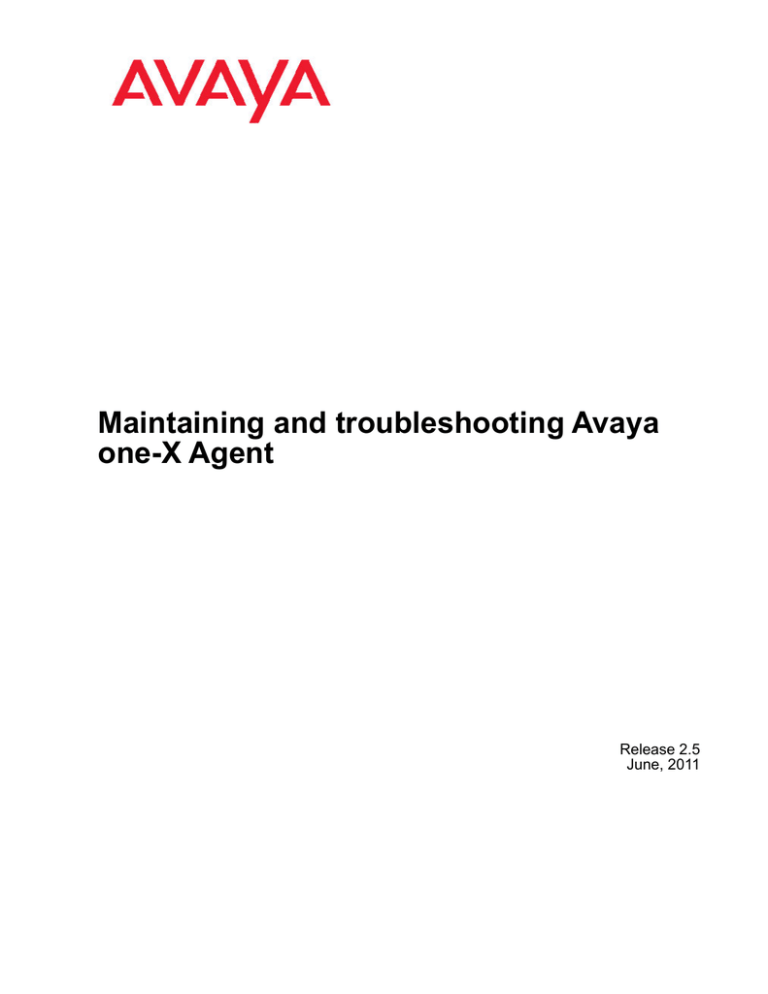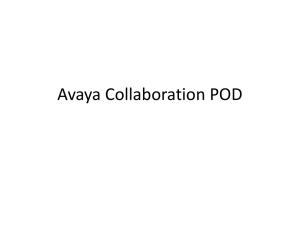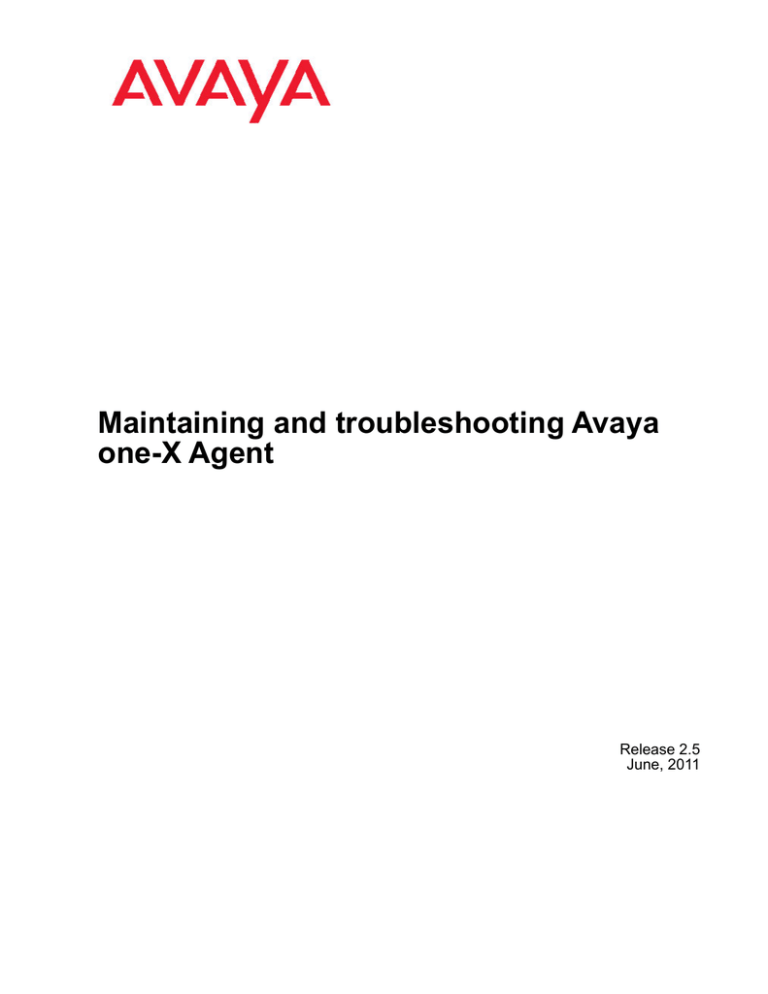
Maintaining and troubleshooting Avaya
one-X Agent
Release 2.5
June, 2011
© 2011 Avaya Inc.
All Rights Reserved.
Notice
While reasonable efforts have been made to ensure that the
information in this document is complete and accurate at the time of
printing, Avaya assumes no liability for any errors. Avaya reserves the
right to make changes and corrections to the information in this
document without the obligation to notify any person or organization of
such changes.
Documentation disclaimer
“Documentation” means information published by Avaya in varying
mediums which may include product information, operating instructions
and performance specifications that Avaya generally makes available
to users of its products. Documentation does not include marketing
materials. Avaya shall not be responsible for any modifications,
additions, or deletions to the original published version of
documentation unless such modifications, additions, or deletions were
performed by Avaya. End User agrees to indemnify and hold harmless
Avaya, Avaya's agents, servants and employees against all claims,
lawsuits, demands and judgments arising out of, or in connection with,
subsequent modifications, additions or deletions to this documentation,
to the extent made by End User.
Link disclaimer
Avaya is not responsible for the contents or reliability of any linked Web
sites referenced within this site or documentation provided by Avaya.
Avaya is not responsible for the accuracy of any information, statement
or content provided on these sites and does not necessarily endorse
the products, services, or information described or offered within them.
Avaya does not guarantee that these links will work all the time and has
no control over the availability of the linked pages.
Warranty
Avaya provides a limited warranty on its Hardware and Software
(“Product(s)”). Refer to your sales agreement to establish the terms of
the limited warranty. In addition, Avaya’s standard warranty language,
as well as information regarding support for this Product while under
warranty is available to Avaya customers and other parties through the
Avaya Support Web site: http://support.avaya.com. Please note that if
you acquired the Product(s) from an authorized Avaya reseller outside
of the United States and Canada, the warranty is provided to you by
said Avaya reseller and not by Avaya.
Licenses
THE SOFTWARE LICENSE TERMS AVAILABLE ON THE AVAYA
WEBSITE, HTTP://SUPPORT.AVAYA.COM/LICENSEINFO/ ARE
APPLICABLE TO ANYONE WHO DOWNLOADS, USES AND/OR
INSTALLS AVAYA SOFTWARE, PURCHASED FROM AVAYA INC.,
ANY AVAYA AFFILIATE, OR AN AUTHORIZED AVAYA RESELLER
(AS APPLICABLE) UNDER A COMMERCIAL AGREEMENT WITH
AVAYA OR AN AUTHORIZED AVAYA RESELLER. UNLESS
OTHERWISE AGREED TO BY AVAYA IN WRITING, AVAYA DOES
NOT EXTEND THIS LICENSE IF THE SOFTWARE WAS OBTAINED
FROM ANYONE OTHER THAN AVAYA, AN AVAYA AFFILIATE OR AN
AVAYA AUTHORIZED RESELLER; AVAYA RESERVES THE RIGHT
TO TAKE LEGAL ACTION AGAINST YOU AND ANYONE ELSE
USING OR SELLING THE SOFTWARE WITHOUT A LICENSE. BY
INSTALLING, DOWNLOADING OR USING THE SOFTWARE, OR
AUTHORIZING OTHERS TO DO SO, YOU, ON BEHALF OF
YOURSELF AND THE ENTITY FOR WHOM YOU ARE INSTALLING,
DOWNLOADING OR USING THE SOFTWARE (HEREINAFTER
REFERRED TO INTERCHANGEABLY AS “YOU” AND “END USER”),
AGREE TO THESE TERMS AND CONDITIONS AND CREATE A
BINDING CONTRACT BETWEEN YOU AND AVAYA INC. OR THE
APPLICABLE AVAYA AFFILIATE ( “AVAYA”).
Avaya grants End User a license within the scope of the license types
described below. The applicable number of licenses and units of
capacity for which the license is granted will be one (1), unless a
2
different number of licenses or units of capacity is specified in the
Documentation or other materials available to End User. “Designated
Processor” means a single stand-alone computing device. “Server”
means a Designated Processor that hosts a software application to be
accessed by multiple users. “Software” means the computer programs
in object code, originally licensed by Avaya and ultimately utilized by
End User, whether as stand-alone Products or pre-installed on
Hardware. “Hardware” means the standard hardware originally sold by
Avaya and ultimately utilized by End User.
License type
Concurrent User License (CU). End User may install and use the
Software on multiple Designated Processors or one or more Servers,
so long as only the licensed number of Units are accessing and using
the Software at any given time. A “Unit” means the unit on which Avaya,
at its sole discretion, bases the pricing of its licenses and can be,
without limitation, an agent, port or user, an e-mail or voice mail account
in the name of a person or corporate function (e.g., webmaster or
helpdesk), or a directory entry in the administrative database utilized
by the Software that permits one user to interface with the Software.
Units may be linked to a specific, identified Server.
Copyright
Except where expressly stated otherwise, no use should be made of
materials on this site, the Documentation, Software, or Hardware
provided by Avaya. All content on this site, the documentation and the
Product provided by Avaya including the selection, arrangement and
design of the content is owned either by Avaya or its licensors and is
protected by copyright and other intellectual property laws including the
sui generis rights relating to the protection of databases. You may not
modify, copy, reproduce, republish, upload, post, transmit or distribute
in any way any content, in whole or in part, including any code and
software unless expressly authorized by Avaya. Unauthorized
reproduction, transmission, dissemination, storage, and or use without
the express written consent of Avaya can be a criminal, as well as a
civil offense under the applicable law.
Third-party components
Certain software programs or portions thereof included in the Product
may contain software distributed under third party agreements (“Third
Party Components”), which may contain terms that expand or limit
rights to use certain portions of the Product (“Third Party Terms”).
Information regarding distributed Linux OS source code (for those
Products that have distributed the Linux OS source code), and
identifying the copyright holders of the Third Party Components and the
Third Party Terms that apply to them is available on the Avaya Support
Web site: http://support.avaya.com/Copyright.
Preventing Toll Fraud
“Toll fraud” is the unauthorized use of your telecommunications system
by an unauthorized party (for example, a person who is not a corporate
employee, agent, subcontractor, or is not working on your company's
behalf). Be aware that there can be a risk of Toll Fraud associated with
your system and that, if Toll Fraud occurs, it can result in substantial
additional charges for your telecommunications services.
Avaya Toll Fraud Intervention
If you suspect that you are being victimized by Toll Fraud and you need
technical assistance or support, call Technical Service Center Toll
Fraud Intervention Hotline at +1-800-643-2353 for the United States
and Canada. For additional support telephone numbers, see the Avaya
Support Web site: http://support.avaya.com. Suspected security
vulnerabilities with Avaya products should be reported to Avaya by
sending mail to: securityalerts@avaya.com.
Trademarks
Avaya, the Avaya logo, one-X are either registered trademarks or
trademarks of Avaya Inc. in the United States of America and/or other
jurisdictions.
All non-Avaya trademarks are the property of their respective owners.
Maintaining and troubleshooting Avaya one-X Agent
Comments? infodev@avaya.com
June, 2011
Downloading Documentation
For the most current versions of Documentation, see the Avaya
Support Web site: http://support.avaya.com.
Contact Avaya Support
Avaya provides a telephone number for you to use to report problems
or to ask questions about your Product. The support telephone number
is 1-800-242-2121 in the United States. For additional support
telephone numbers, see the Avaya Web site: http://support.avaya.com.
Maintaining and troubleshooting Avaya one-X Agent
June, 2011
3
4
Maintaining and troubleshooting Avaya one-X Agent
Comments? infodev@avaya.com
June, 2011
Contents
Chapter 1: Overview.......................................................................................................... 7
Log Collector............................................................................................................................................. 7
Logging levels........................................................................................................................................... 9
Configuration files..................................................................................................................................... 10
Chapter 2: Troubleshooting overview.............................................................................. 13
Initial configuration and administration issues.......................................................................................... 13
Login and network connection issues....................................................................................................... 17
Call-related issues..................................................................................................................................... 20
IM-related issues....................................................................................................................................... 22
Video-related issues.................................................................................................................................. 22
TTY-related issues.................................................................................................................................... 23
Audio-related issues.................................................................................................................................. 24
Voicemail-related issues........................................................................................................................... 27
Contact List related issues........................................................................................................................ 28
Directory-related issues............................................................................................................................ 28
User interface related issues..................................................................................................................... 29
Virtualization-related issues...................................................................................................................... 30
License-related issues.............................................................................................................................. 31
Online help issues..................................................................................................................................... 31
Other issues.............................................................................................................................................. 32
Chapter 3: DSCP tagging in the My Computer mode in product co-residency........... 35
Index..................................................................................................................................... 37
Maintaining and troubleshooting Avaya one-X Agent
June, 2011
5
6
Maintaining and troubleshooting Avaya one-X Agent
June, 2011
Chapter 1: Overview
Avaya one-X® Agent records events and errors in log files. You can configure the Avaya oneX Agent services and desktop applications by modifying the appropriate configuration file.
This chapter contains information relating to the diagnostic tools, logging files, and
configuration files.
Related topics:
Log Collector on page 7
Logging levels on page 9
Configuration files on page 10
Log Collector
The Log Collector tool compiles all the log details and files of the events and errors generated
in Avaya one-X Agent and SPARK Emulator. The Log Collector tool also captures screenshots,
registry, binary, and system information. Avaya one-X Agent records these files in the Windows
profile for a specific Windows user account at %APPDATA%\Avaya\one-X Agent\2.5\Log
Files. In the event of an unhandled exception, system administrators use these log files to
analyze and troubleshoot the problem.
The new version of Log Collector in Avaya one-X Agent 2.5 supports capturing the WPF forms,
and provides better zipping capabilities. The Log Collector tool is available in the Avaya one–
X Agent installation directory.
The following table lists some of the log files and their contents:
Note:
The log files appear depending on the telephone mode that an agent uses.
Configuration file
OneXAgent.log
(Avaya one-X Agent Application)
Contents
This file provides debug logging of the user
interface (UI). The log file contains all logging
information related to Avaya one-X Agent for
the current date.
Note:
To troubleshoot the issue through the
application code, enable the DEBUG level
Maintaining and troubleshooting Avaya one-X Agent
June, 2011
7
Overview
Configuration file
Contents
logging in the Avaya one-X Agent
application. The DEBUG level logging is
available at System Options > System
Settings > Event Logging.
H323Station.txt
(SPARK Emulator)
This file contains button and feature access
code (FAC) data.
EndpointLog.txt
(SPARK Emulator)
This file contains general phone logging
information. The log file contains H.323 and
state model information.
AudioLog.txt
(SPARK Emulator)
This file contains audio interface logging
information. The log file contains logging
information for audio and VoIP.
IspeacLog.txt
(SPARK Emulator)
This file contains logging information for
audio and codec.
AVC.txt
This file contains logging information for the
AVC component. The log contains
communication between the AVC-SPARK
Emulator and AVC-AVC client. You can
locate the AVC.txt log file at %APPDATA%
\Avaya\Avaya one-X Agent\Log
Files folder. You can change the log
level for AVC component by modifying the
LogLevel value in HKEY_CURRENT_USER
\Software\Avaya\Avaya one-X
AgentAVC.
AVC-one-X Agent 2.5.txt
This file contains logging information for the
AVC Client component within Avaya one-X
Agent. The file contains communication
between AVC Client and AVC. You can
locate the AVC-one-X Agent 2.5.txt
log file at %APPDATA%\Avaya\Avaya
one-X Agent\Log Files folder.
You can change the log level, namely,
DEBUG, INFO, WARNING, ERROR, for
AVC Client component by modifying the
LogLevel value in HKEY_CURRENT_USER
\Software\Avaya\Avaya one-X
AgentAVCClient.
8
Maintaining and troubleshooting Avaya one-X Agent
Comments? infodev@avaya.com
June, 2011
Logging levels
Logging levels
Avaya one-X Agent offers four different types of logging levels. These logging levels are
applicable to the oneXAgent.log files. To enable logging level, on the top bar of the Avaya oneX Agent client, click System Options > System Settings > Event Logging.
Agents can use the following logging levels to view or record log files:
Name
Description
ERROR
The ERROR log level includes application
errors that prevent a function from
completing normally. If you enable this
option, Avaya one-X Agent records all the
error messages.
WARNING
The WARNING log level includes warnings
that indicate possible problems, but the
execution continues. If you enable this
option, Avaya one-X Agent records the error
and warning messages.
INFO
The INFO log level includes certain executed
code points and informational messages that
highlight the progress of the application at
coarse-grained level. If you enable this
option, Avaya one-X Agent records the error,
warning, and information messages.
DEBUG
The DEBUG log level designates coarsegrained informational events that are most
useful to debug the application. The debug
log level provides a detailed view of the
function call and return stack. If you enable
this option, Avaya one-X Agent records all
the levels of messages.
Important:
Any level of logging can affect the system performance including the message sequences
of SPARK Emulator. Therefore, the SPARK Emulator logging is not available, by default. To
enable the logging for SPARK Emulator, contact Avaya Support. If you have enabled the
SPARK Emulator logging, then you must close all the other applications running on the
desktop computer.
Maintaining and troubleshooting Avaya one-X Agent
June, 2011
9
Overview
Configuration files
This section contains information relating to diagnostic tools, log files, and configuration files.
Avaya one-X Agent records events and errors in log files. You can configure the Avaya one-X
Agent services and desktop applications by modifying the appropriate configuration file.
The following table lists the configuration files that the Avaya one-X Agent services and
applications provide. The configuration files are available at %APPDATA%\Avaya\one-X
Agent\2.5\Profiles\[Profile Name]. Avaya one-X Agent creates the default profile
name automatically.
Configuration file
Settings.xml
Application/service
This file contains settings for:
• Video
• Directory
• Outlook Contact
• Logging
• Voice Mail
• Launch Application
• Profile
• Click-To-Dial
• Instant messaging
• Work handling
• Contact log
• TTY greetings for an incoming call
• Enable or disable desktop sharing
• Log on for:
- Telephony
- Agent
- Instant messaging
10
AudioGreetings.xml
This file contains information on the Agent
Greetings that an agent administers.
AuxReasonCodes.xml
This file contains information on the Aux
Reason Codes that an agent administers.
log4net.xml
This file contains information on controlling
logging.
Maintaining and troubleshooting Avaya one-X Agent
Comments? infodev@avaya.com
June, 2011
Configuration files
Configuration file
Application/service
LogOutReasonCodes.xml
This file contains information on the
administered LogOut Codes.
Preferences.xml
This file contains information on the user
interface preferences, such as, Windows
positions.
RingTones.xml
This file contains information on custom ring
tones.
ScreenPops.xml
This file contains information on Screen
Pops.
SelectedPhoneFeatures.xml
This file contains information on the feature
buttons selected from dialpad.
TouchToneShortcuts.xml
This file contains information on the
administered touch tone shortcuts.
VuStatMonitor.xml
This file contains information on
administered VuStats.
WorkReasonCodes.xml
This file contains information on
administered Work Codes.
Abbreviations.xml
This file contains information on TTY
abbreviations.
If any configuration file corrupts in default profile directory, delete, rename, or backup the file,
the system copies the default files from <drive>:\Program Files\Avaya\Avaya oneX Agent. If the default file is not available in the install directory, you must repair or reinstall
Avaya one-X Agent.
Maintaining and troubleshooting Avaya one-X Agent
June, 2011
11
Overview
12
Maintaining and troubleshooting Avaya one-X Agent
Comments? infodev@avaya.com
June, 2011
Chapter 2: Troubleshooting overview
This section provides information that assist you in troubleshooting problems with your Avaya
one-X Agent.
Related topics:
Initial configuration and administration issues on page 13
Login and network connection issues on page 17
Call-related issues on page 20
IM-related issues on page 22
Video-related issues on page 22
TTY-related issues on page 23
Audio-related issues on page 24
Voicemail-related issues on page 27
Contact List related issues on page 28
Directory-related issues on page 28
User interface related issues on page 29
Virtualization-related issues on page 30
License-related issues on page 31
Online help issues on page 31
Other issues on page 32
Initial configuration and administration issues
Check the following administration and configuration problems to fix issues while using Avaya
one-X Agent.
Problem description
Recommended action
Agent is logged out immediately after logging The system logs out an agent due to one or
in.
all of the following reasons:
• The Auto Answer option is set on the
station in Communication Manager.
Resolution: Log on to the Avaya one-X
Agent client as extension and as agent with
Maintaining and troubleshooting Avaya one-X Agent
June, 2011
13
Troubleshooting overview
Problem description
Recommended action
CM AutoAnswer Support Required
option is not selected.
• The Auto Answer option is not set on the
station in Communication manager, log on
to Avaya one-X Agent as extension and
agent with the CM AutoAnswer Support
Required option selected.
Resolution: Ensure that the CM Auto
answer support Required option is
selected in the Avaya one-X Agent client
only if the AutoAnswer option is set for the
station in Communication Manager. To set
the auto answer option in the Avaya one-X
Agent client, click System Options >
System Settings > Login > Telephony
and restart the application.
When an agent tries to start Avaya one-X
Agent, the system displays the error
message stating that the agent does not
have Avaya one-X Agent license.
This error message appears when Avaya IP
Agent users have registered their extensions
with Communication Manager.
Resolution: Ensure that agents have not
registered Avaya IP Agent with their
extensions with Communication Manager.
When an agent, registered to an
Communication Manager in the Other Phone
(Telecommuter) mode, attempts to make a
call, the call fails.
The call fails if the agent has defined
incorrect dialing rules or entered an incorrect
Service Link number at the time of
registration.
Resolution: Verify the dialing rules and
Service Link Number details for correctness
and rectify, if needed. Restart the Avaya oneX Agent application for the rectifications to
take effect.
The Message Waiting indicator on Avaya
one-X Agent is not active.
The Message Waiting indicator will be
inactive if the agent has not enabled the
Voice Mail option.
Resolution: Enable the Voice Mail option in
the Avaya one-X Agent client at System
Options > System Settings > Voice Mail
Integration.
When an agent closes an ACD work item, the The problem occurs due to one or all of the
system does not return the agent state to the following reasons:
Ready state. Instead the system returns to
• The agent has active calls on the desktop
the AUX state.
computer that are direct-in or direct-out.
Resolution: Close the call before
Communication Manager allows the agent
14
Maintaining and troubleshooting Avaya one-X Agent
Comments? infodev@avaya.com
June, 2011
Initial configuration and administration issues
Problem description
Recommended action
to change the agent state to the Ready
state to receive a new ACD call.
• The agent has set the work handling option
to Manual Ready in System Settings >
Work Handling > Basic > Transition to
Ready State.
Resolution: In the Avaya one-X Agent
client, go to System Settings > Settings
> Work handling and ensure that the work
handling option is set to Auto Ready.
An agent has defined Auto Complete in the
Avaya one-X Agent client at System
Options > System Settings > Work
Handling. The auto complete feature is
working accordingly. However, the agent
observes that the Communication Manager
Manual-In button is active but not Auto-In
button is inactive.
Avaya one-X Agent controls many
Communication Manager buttons to execute
enhanced and normalized agent operations,
except for the CM Ready mode. To keep the
state transition model clean, Avaya one-X
Agent always starts from a Manual-In Ready
position.
Resolution: You must monitor and adjust the
state buttons as needed to implement the
Avaya one-X Agent actions.
In the Avaya one-X Agent application, the
agent status does not change to the Ready
state.
This error message appears if the agent
status is not set to the Ready state.
Resolution: In the Avaya one-X Agent client,
go to System Settings > Settings > Work
handling and change the Manual-in option
for Avaya one-X Agent to the Ready state.
Agents using the Avaya one-X Agent
On the SAT screen, verify that the calling
software are unable to complete transfers to party restriction is set to outward in the class
internal or external numbers.
of restriction (COR).
Work item does not change automatically to Verify the Avaya one-X Agent configuration
the Auto-in mode after specified seconds as and ensure that the Auto-In setting is correct
configured.
in the Avaya one-X Agent client at System
Settings > Work Handling> Advanced
Controls.
Agents are unable to change the agent state
to Ready when the Follow-up option
activates. The following error message
appears
Enter ready failed.
Ensure that the Manual-In button is
configured on the station in Communication
Manager. For steps, see Administering
Communication Manager for Avaya one-X
Agent.
The message states when the Follow-up
option is deactivated and that the agents are
attempting to change the station
fromAuxilary to Ready.
Maintaining and troubleshooting Avaya one-X Agent
June, 2011
15
Troubleshooting overview
Problem description
Recommended action
Agent is unable to disconnect a call.
To force a disconnect, from the Task
Manager dialog box, close the instances of
OneXAgent.exe and SparkEmulator.exe.
Use the following steps to correct the error:
1. In Communication Manager, change the
paste to Yes on COR.
2. Add a release button to the station
form.
3. Change the Auto-in to Manual-In
buttons on the station.
4. In Avaya one-X Agent, ensure that the
CM Auto Answer Support Required
option is selected. To set the option in
the Avaya one-X Agent client, click
System Options > System Settings >
Login > Telephony and restart the
application.
Agents upgraded from Avaya one-X
Ensure that the release button is added on
Communicator to Avaya one-X Agent. When Communication Manager.
logging on to Avaya one-X Agent, the system
displays with the following error message:
Release Button not available.
Application may not work
correctly.
When an agent closes an ACD work Item, the Use the following steps to correct the error:
Avaya one-X Agent application returns to the
• Verify if there are any active calls on the
AUX state instead of returning to the Ready
agent's desktop that are direct-in or directstate.
out calls.
Close the all active calls before
Communication Manager allows the agent
to go to the Ready state and the agent
receives a new ACD call.
• In the Avaya one-X Agent client, go to
System Options > System Settings >
Work Handling and verify if the Manual
Ready option is selected.
Change the option to Auto Ready to
maintain the traditional behavior.
In the My Computer Mode, if an agent
The display function corresponds to the
presses the Timer button from the dialpad, phone hardware, and not to Communication
the timer button does not appear. However, Manager.
in the Desk Phone mode, the timer appears
on the telephone.
16
Maintaining and troubleshooting Avaya one-X Agent
Comments? infodev@avaya.com
June, 2011
Login and network connection issues
Problem description
Recommended action
If Central Management is used and a user
enters more than 15 characters in the
Multiple Local Area Code field, Central
Management saves only the 15 digits.
Ensure that the user enters less than 15
characters in the Multiple Local Area Code
field.
Login and network connection issues
The following table lists the error messages and other possible issues that the system
encounters while registering as a station with Communication Manager and while logging on
as an agent or an extension to the ACD server.
Problem description
Recommended action
Logging on to Avaya one-X Agent as
extension fails.
Perform one of the following actions:
• Verify if the agent extension and password
is correct.
• Verify if the agent extension is registered
for the auto answer option in
Communication Manager.
For steps, see Administering
Communication Manager for Avaya one-X
Agent.
When an agent attempts to log on to Avaya
one-X Agent, the system displays the
following error message:
Ensure that the Communication Manager
server address is entered correctly.
Login Error. Your login
attempt was unsuccessful due
to unknown reasons. Please
ensure that the server address
is correct.
The application stops responding on
startup.
Verify whether OneXAgentUI.exe is
running in the WIndows Task Manager dialog
box. If so, then close the application from the
Task Manager dialog box.
Logging on to Avaya one-X Agent as station Perform one of the following actions:
fails.
Maintaining and troubleshooting Avaya one-X Agent
June, 2011
17
Troubleshooting overview
Problem description
Recommended action
• Ensure that the user name and password
is correct.
• Check the IP address of Communication
Manager.
• Ensure that SparkEmulator.exe is
running in WIndows Task Manager dialog
box.
The Agent Login button does not appear.
Verify whether the aux-work, auto-in/
manual-in, and after-call buttons are
configured correctly on the station in
Communication Manager. For steps, see
Administering Communication Manager for
Avaya one-X Agent.
A user is able to log on to Avaya one-X Agent In the Avaya one-X Agent application, click
as an extension, but not as an agent.
System Options > System Settings >
Login> Agent, and select the Enable ACD
Login option and provide user credentials to
log in to ACD Services.
There is a conflict between Avaya one-X
Agent and Avaya IP Soft Phone releases in
PBX, as agents cannot log on to Avaya oneX Agent and Avaya IP Soft Phone.
Ensure that the Auto Answer option for Agent
ID is clear in Communication Manager. For
steps, see Administering Communication
Manager for Avaya one-X Agent.
Agent is unable to log out of the Avaya IP
Telephone 9650 from Avaya one-X Agent.
Ensure that the work code on the work
reason is not present in the Communication
Manager. For steps, see Administering
Communication Manager for Avaya one-X
Agent.
When an agent tries to register with
Verify the Dialing Rules configuration in the
Communication Manager in the Other Phone Avaya one-X Agent application. The Dialing
mode, and attempts to make a call, it fails.
Rules option is available in the Avaya one-X
Agent application at System Options >
System Settings > Dialing Rules. Else,
ensure that the administrator has entered the
correct Service Link Number at the time of
registration. If not, correct the error, exit
Avaya one-X Agent, and restart the
application.
Agents cannot close the Avaya one-X Agent Start the Windows Task Manager, and
application if the station is set to busied out perform one of the following action:
in Communication Manager.
• On the Applications tab, right-click Avaya
one-X Agent and select End Task.
• On the Processes tab, select the
OneXAgentUI.exe and
18
Maintaining and troubleshooting Avaya one-X Agent
Comments? infodev@avaya.com
June, 2011
Login and network connection issues
Problem description
Recommended action
SparkEmulator.exe processes and select
End Process.
Sometimes Avaya one-X Agent fails to login
first time, but succeeds in the subsequent
login. The Audio and TTY features may not
work correctly.
This problem occurs due to improper
installation or uninstallation of virtual sound
drivers when the video option is enabled
during installation process. Use these steps
to fix this issue:
1. In Control Panel, go to System Settings
> Device Manager.
2. In Device Manager, select the Unknown
entry for driver.
3. Uninstall this driver and restart the
computer.
If the agent status is in the Pending Logout Agent must switch to the log out state
state and there is a network issue, then after manually.
the restoring the network connection, the
Avaya one-X Agent application changes the
agent status to the Pending Aux state instead
of changing to the Pending Log out state.
While Avaya one-X Agent is trying to log on Agent must log out of ACD, (not station
to ACD, the agent login failed message
logout) and log again in to ACD.
appears immediately. Subsequently, the
application appears as logged on to ACD but
the agent cannot make any ACD calls.
During a switch over from the main server to Cancel the connection recovery procedure
the ESS server in the Pending Logout state, and exit the Avaya one-X Agent application.
Avaya one-x Agent is not able to recover.
Supervisor defined in Communication
Manager logs on to Avaya one-X Agent as
Supervisor and is not able to see the Service
Observe icon in Contact List.
Ensure that Central Management is
integrated with Avaya one-X Agent and
configured correctly for Service Observe
feature. In addition, ensure that you use FAC
manually for Service Observe in Avaya oneX Agent similar to the Other Desk Phone.
Note:
Avaya IP Agent and Avaya one-X Agent cannot co-reside on a single computer with the
same extension. This also applies to Avaya one-X Agent running on Citrix. However, Avaya
IP Agent and Avaya one-X Agent can co-reside on the same computer with different
extensions.
Maintaining and troubleshooting Avaya one-X Agent
June, 2011
19
Troubleshooting overview
Call-related issues
The following table lists the problems that are associated with making or receiving calls using
Avaya one-X Agent.
Problem description
Recommended action
The ACD service logs out an agent
immediately after logging in to the ACD
server.
Verify that the extension for the auto answer
option is administered on Communication
Manager.
Agents cannot make calls.
Verify one or all of the following:
• The agent ID is registered with the ACD
service.
• The dialing rules configuration in the Avaya
one-X Agent client at System Options >
System Settings > Dialing Rules.
• The correct Service Link Number at the
time of registration.
• The agent extension on Communication
Manager.
Call transfer to other soft phone or IP phone The reason for this error message is that
fails.
SPARK Emulator waits for 1000 ms (default)
for the new call to be established. 1000 ms
works in most cases, and less for other
cases. However, you can configure the timeout value using SPARK Emulator. To change
the time-out value, you must add the
H323DialCompleteTimeout parameter to the
SPARK config.xml file in seconds. The
SPARK config.xml file is located at
%APPDATA%\Avaya\one-X Agent
\2.5.
In the config.xml file, add the following
entry:
<parameter>
<name>H323DialCompleteTimeout</
name>
<value>5</value>name>
</parameter>
You can increase or decrease the value.
The virtual sound drivers do not start
correctly on a Windows XP computer. This
results in a total break down of voice from
20
Restart the system to check if the issue is
resolved, or perform the following steps:
Maintaining and troubleshooting Avaya one-X Agent
Comments? infodev@avaya.com
June, 2011
Call-related issues
Problem description
Avaya one-X Agent running on the Windows
XP computer. However, agent can hear an
incoming voice communication.
Recommended action
1. On the Windows XP computer, click
Start > Run.
2. In the Open field, enter Dxdiag.exe.
The DirectX Diagnostic Tool window
appears.
3. Open the Sound 2 tab and move the
Hardware Sound Acceleration slider
to Basic acceleration.
4. Click Exit.
5. Restart Avaya one-X Agent.
Avaya one-X Agent is not getting the zip
tone.
Verify whether the station-agent and
application is set to Auto Answer.
When Authorization Code is changed, the
To keep the authorization code confidential,
work logs show the old authorization codes. delete the work logs.
In the Desk Phone mode, during the call the Logout as an agent from the telephone.
user selects Station Disconnect. The system
displays the Logout immediately dialog
box. If the user selects Yes, then the Do
you want to stay agent logged
in on Hard phone dialog box does not
appear and the user stays logged in on the
telephone.
During an active call, if the call and network The user must cancel the network recovery
connection fails consecutively twice for the process and log again to Communication
same call, and when an agent clicks the End Manager.
Call button, the following error message
appears:
Workitem Removed failed.
Call fails due to wrong formatted string if the Dial the international numbers by prefixing
dialed international string with both the #
them with a '+' sign.
string and the authorization code
associated.
Greeting stops playing if the agent's state
changes to other than Ready.
Maintaining and troubleshooting Avaya one-X Agent
Do not move into the other agent or station
states when greeting is being played.
June, 2011
21
Troubleshooting overview
IM-related issues
The following table lists issues that are associated with Instant Messaging (IM) using Avaya
one-X Agent.
Problem description
Recommended action
Two agents, namely, Agent1 and Agent2,
Agent2 must log out and log in again to the
have added each other to their respective
IM server.
contact list for IM. Agent1 removed the IM
contact of Agent2 from the list, then Agent2
stopped getting the IM presence update from
Agent1.
Agents cannot see the newly added contacts Log out from IM in Avaya one-X Agent and
from Microsoft Office Communicator or
log in again.
Avaya one-X Communicator.
IM automatic connection recovery is not
working correctly in Avaya one-X Agent.
Reconnect to IM.
Video-related issues
The following table lists problems that are associated with video with possible resolution to
troubleshoot the problem.
Problem description
Recommended action
Personal computer video does not work for
Avaya one-X Agent.
Verify the following :
• The video licenses in Communication
Manager are valid.
• Registered extension is administered as
Avaya Video Telephony Solution.
Polycom video is installed, but video does
not appear in the video window.
Verify whether the IP Softphone video is
installed on your computer.
Not able to start Video even though the start Verify whether the remote caller has stopped
video button is visible.
the video.
The Video tab does not appear in Avaya one- Ensure the agent has the appropriate video
X Agent.
license to view the Video tab.
Avaya one-X Agent displays the following
warning message while sharing files. In this
22
For Windows XP, perform the following
steps:
Maintaining and troubleshooting Avaya one-X Agent
Comments? infodev@avaya.com
June, 2011
TTY-related issues
Problem description
case the remote caller can however see the
video while the user may not hear voice from
the video file:
Turn off hardware
acceleration for Avaya
Virtual Audio driver. Please
refer documentation for
details.
Recommended action
1. Go to Start > Run and type
dxdiag.exe.
The application displays a warning
message. Ignore the message.
2. In the DirectX Diagonstic Tool dialog
box, go to the Sound X tab for Avaya
Virtual Sound card and move the
Hardware Sound Acceleration Level
slider towards No acceleration.
3. Repeat step 2 for the second sound
tab.
4. Restart the computer.
For Windows Vista, restart the computer.
TTY-related issues
The following table lists the problems that are associated with making or receiving TTY calls
using Avaya one-X Agent.
Problem description
Recommended action
Whenever a caller with hearing disabilities
places a call to an outside number using the
TTY option: TTY returns with the error
message while making conference:
This problem occurs when an agent tries to
conference a call while on a TTY call. Avaya
one-X Agent does not support conferencing
on a TTY call.
Operation Failed Create
Conference Failed.
If an agent loses the first character in a call
from a caller during a TTY call, TTY will not
work.
Verify one or all of the following:
• Agent has the latest firmware on Media
Gateway (G430 or G450) and or circuit
packs (TN2602). TTY requires firmware
version 30.13.2 or later for G430 or G450
gateways and firmware version 55 or later
for TN2602 and circuit packs.
• Your organization is using Communication
Manager 5.2.1 or later, as TTY will not work
on Communication Manager 5.x and has
higher rates of character loss on older
releases.
Maintaining and troubleshooting Avaya one-X Agent
June, 2011
23
Troubleshooting overview
Problem description
Recommended action
If agents enter a numeric characters when a Verify one or all of the following:
TTY call is on hold, the system displays
• Ensure that MLPP is disabled. The option
wrong characters at the called-party's TTY
is available on the systemdevice.
parameters customer-options
TTY stops working if Multiple Level
settings on page 5 of Communication
Precedence and Preemption (MLPP) is set.
Manager user interface.
• Ensure that you are using Communication
Manager 5.2.1 SP2 or later.
Audio-related issues
The following table lists the audio and VoIP problems with possible resolution to troubleshoot
the problem.
Problem description
Recommended action
The remote party cannot hear the agent
voice.
Verify one or all of the following:
• Ensure that the agent has defined the
correct sound device in the Avaya one-X
Agent client at System Options > Agent
Preferences > Audio > Advanced.
• Ensure that the sound device is configured
correctly through Windows.
• Ensure that excessive background or
personal computer noise are not
preventing voice transmission.
• Ensure that the agent has not muted the
microphone or headset.
The agent's computer does not ring to alert
an incoming call.
Verify one or all of the following:
• Verify whether the option is set to Mute for
the Ringing option in your computer.
• Verify whether the agent has enabled the
Play Ringing through the internal PC
Speakers option in the Avaya one-X Agent
client at System Options > Agent
Preferences > Audio.
Agents cannot make calls.
24
Perform one of the following actions:
Maintaining and troubleshooting Avaya one-X Agent
Comments? infodev@avaya.com
June, 2011
Audio-related issues
Problem description
Recommended action
• Ensure that an incorrect Codec is not in
use.
• Ensure that the network can support the
bandwidth required for Voice-over-IP
(VoIP).
Agent is experiencing poor voice quality
when using VoIP in the My Computer
mode.
Perform one of the following actions:
• Ensure that the agent's computer has
enough system resources to handle VoIP
communication, in addition to the
applications in use.
• If the agent is experiencing problems while
using Internet Explorer, disable the Play
Sounds feature of Internet Explorer.
Remote caller is experiencing poor voice
Perform one of the following actions:
quality when using VoIP in the My Computer
• Lower the gain setting on the
mode.
microphone.
• Ensure that the agent's computer has
enough system resources to handle VoIP
communication, in addition to the
applications that are used.
• If the agent is experiencing problems while
using Internet Explorer, disable the Play
Sounds feature of Internet Explorer.
Agents receiving and transmitting audio is
delayed using VoIP in the My Computer
mode.
Perform one of the following actions:
• Ensure that your Communication Manager
is optimized to handle shuffling and hairpinning for VoIP. See the Communication
Manager documentation for more
information.
• Ensure that the agent's computer has
enough system resources to handle VoIP
communications, in addition to the
applications that are used.
• If you are experiencing problems while
using Internet Explorer, disable the Play
Sounds feature of Internet Explorer.
The system echo and poor voice quality
while using VoIP I the My Computer mode.
Maintaining and troubleshooting Avaya one-X Agent
Perform one of the following actions:
• Ensure that the agent's computer has
enough system resources to handle VoIP
June, 2011
25
Troubleshooting overview
Problem description
Recommended action
communications in addition to the
applications that are used.
• If you are experiencing problems while
using Internet Explorer, disable the Play
Sounds feature of Internet Explorer.
Audio does not work after restarting Avaya
one-X Agent.
Perform one of the following actions:
• In the Avaya one-X Agent client, click
System Options > Agent Preferences
>Audio > Advanced.
• Reset the playback device.
The installer fails to install the Avaya one-X
Agent client and displays an error message
from the Avaya
Virtual_Soundcard.inf file. In
addition, the error states that the AVM folder
does not exist in the Avaya one-X Agent
directory of the drive on which the client is
installed.
The error occurs if the AVM folder and the
Calls made from Avaya one-X Agent using
headset has a low voice volume which
reaching to the called party.
Perform one of the following actions:
Avaya Virtual_Soundcard.inf
files are on the system.
Resolution: Copy the AVM folder from a
system where Avaya one-X Agent is installed
and paste the AVM folder to the %APPDATA
%\Avaya\Avaya one-X Agent
directory.
• Check the volume control settings in the
Avaya one-X Agent application at System
Options > Agent Preferences > Audio.
• Change the volume settings in
Communication Manager in the location
parameters file as appropriate.
An agent is not able to hear the voice clearing Adjust the Transmit Gain and Receive Gain
when adjusting the Transmit Gain or Receive options and verify the settings before making
Gain option during a call.
a call.
Sometimes Avaya one-X Agent fails to log in The audio and TTY do not work due to
for the first time, but succeeds subsequently. incorrect installation or uninstallation of
But the audio and TTY do not work.
virtual sound drivers when video option is
enabled during installation process.
1. In Control Panel, click System Settings
> Device Manager.
2. In Device Manager, check for the
Unknown entry for driver 2, uninstall
this driver, and restart the system.
In the My computer mode, Avaya one-X
Agent displays the following warning
message:
The warning message appears due to
selection of Avaya virtual audio device as
default audio device. Use the following steps
Invalid default Audio device.
26
Maintaining and troubleshooting Avaya one-X Agent
Comments? infodev@avaya.com
June, 2011
Voicemail-related issues
Problem description
Recommended action
You can hear the higher noise levels when
playing the audio or video file on your
computer even when you close the Avaya
one-X Agent application.
to configure the audio settings on your
computer:
1. Go to Start > Settings > Control Panel
and open the Sound and Audio
Devices application.
2. Select the Audio tab.
3. Select the appropriate default real
devices for Sound playback and
Sound recording options.
While sharing files, Avaya one-X Agent
Use the following steps configure the audio
returns with the following warning message: settings on your computer:
Turn off hardware
acceleration for Avaya
Virtual Audio driver. Please
refer documentation for
details.
The call participant can, however, view the
video but not hear voice in the video file.
1. Go to Start > Run.
2. In the Run dialog box, type
dxdiag.exe.
The application returns with a warning
message.
3. Click Yes.
4. Click the Sound X tab for Avaya Virtual
Soundcard and in the DirectX
Features panel adjust the Hardware
Sound Acceleration Level slider to No
acceleration.
5. Repeat step 4 for the Sound tab
option.
6. Restart the computer.
Voicemail-related issues
The following table lists problems that are associated with voicemail with possible resolution
to troubleshoot the problem.
Problem description
Recommended action
Message Waiting indicator on Avaya one-X
Agent is not active.
Verify if the agent has enabled the voicemail
option in the Voice Mail Integration panel of
System Settings.
Agent cannot log on to the voice mail over a On the Avaya one-X Agent Dialpad window,
phone call.
send the required DTMF digits using the * or
# key.
Maintaining and troubleshooting Avaya one-X Agent
June, 2011
27
Troubleshooting overview
Problem description
Recommended action
Agent cannot retrieve the voice mail from the Check if the agent has enabled the Voice
primary window.
Mail integration option in the Voice Mail
Integration panel of System Settings.
Contact List related issues
The following table lists problems that are associated with the contact list.
Problem description
Recommended action
Agent cannot add a contact to contact list.
In the Contact Details panel, ensure if the
agent updated all mandatory (*) fields.
Directory-related issues
The following table lists problems that are associated with the Lightweight Directory Access
Protocol (LDAP) directory.
Problem description
Recommended action
The following error messages appear:
Ensure that Search Root in the Directory
settings is correct in the Avaya one-X Agent
client at System Options > System
Settings > Directory.
Directory Search Returns No
Results
Incorrect Results
Unexpected Results
Agent cannot connect to the LDAP server to Ensure that the credentials in the Directory
resolve contact names.
settings are correct in the Avaya one-X Agent
client at System Options > System
Settings > Directory.
Agent experiences slow LDAP directory
searches.
28
Change Max Entry in the Directory settings
in the Avaya one-X Agent client at System
Options > System Settings > Directory, or
change the search filter.
Maintaining and troubleshooting Avaya one-X Agent
Comments? infodev@avaya.com
June, 2011
User interface related issues
User interface related issues
The following table lists problems that are associated with the Avaya one-X Agent user
interface.
Problem description
Recommended action
The Avaya one-X Agent menus appear in the Install Microsoft hotfix 943326, and restart
background of the application.
your computer.
Errors due to .Net Framework UI layer.
An Unexpected error message
appears on top bar of main window.
Search for Microsoft hotfix or contact
Microsoft to resolve the .Net Framework
issues.
If an agent selects the Save Window
positions option in the Preferences dialog
box, the screen resolution changes between
sessions and desktop goes blank.
Log on to the Avaya one-X Agent application
with the previous screen resolution and
move the window to the top left corner. On
the Avaya one-X Agent application, go to the
Preferences dialog box and change the
resolution.
The Avaya one-X Agent main window
disappears abruptly.
Verify the following settings on your
computer:
• To disable the hardware acceleration
option, on your computer, go to the
HKEY_CURRENT_USER\SOFTWARE
\Microsoft\Avalon.Graphics
registry location and ensure that use
following registries are of DWORD type
with value as 0.
- DisableHWAcceleration
- MaxMultisampleType
- RequiredVideoDriverDate
- UseReferenceRasterizer
If the above registry settings do not exist
then you must create registries.
• Verify if the Data Execution Prevention is
enabled on the computer. If the Data
Execution Prevention acceleration, then
disable the setting using the following
steps:
a. On your computer desktop, click Start
and click Control Panel.
Maintaining and troubleshooting Avaya one-X Agent
June, 2011
29
Troubleshooting overview
Problem description
Recommended action
b. On the Control Panel dialog box, click
System.
The system displays the System
Properties dialog box.
c. On the System Properties dialog box,
click the Advanced tab.
d. On the Advanced tab, in the
Performance pane, click Settings.
e. In the Performance Options dialog
box, click the Data Execution
Prevention tab.
f. On the Data Execution Prevention
tab, ensure that the Turn on DEP for
essential windows programs and
services only option is selected.
Virtualization-related issues
The following table lists the problems that are associated with virtualization.
Problem description
Recommended action
When an agent attempts to load Citrix 4.5 or Refer to PSN002734u posted on the Support
5.0 Avaya one-X Agent, and Avaya one-X
Site at https://support.avaya.com/css/P8/
Communicator, only a few blue box pops up documents/100072063.
on the screen. The agent cannot see
anything.
Note:
The Product Support Notice (PSN)
corresponds to Avaya one-X
Communicator. It also applies to Avaya
one-X Agent.
Agents cannot hear a ring tone through
Ensure that the agent computer has Citrix
internal computer speaker when running
version 4.5 or 5.0 with audio support.
Avaya one-X Agent under Citrix in the Other
Phone mode.
Customer can only host 20 to 40 agents on
a single server.
30
Though Citrix XenApp 5.0 supports 100
simultaneous clients, the actual number of
simultaneous Avaya one-X Agent users is
limited depending on individual Call Center
operational practices. The operational
practices include the number of call that are
transferred and conferenced and the GUI
Maintaining and troubleshooting Avaya one-X Agent
Comments? infodev@avaya.com
June, 2011
License-related issues
Problem description
Recommended action
animation that is utilized in the call center
environment. Each of these has a direct
impact to CPU and RAM and reduces the
actual number of simultaneously supported
users.
The system slows down when a user shares The sharing the desktop the CPU
the desktop on Citrix.
consumption occurs on Citrix.
License-related issues
The following table lists the problems related to Avaya one-X Agent license.
Problem description
Recommended action
The administrator purchased 25 Avaya oneX Agent licenses for 25 users. But, when an
agent attempted to start Avaya one-X Agent,
the system returned with an error message
stating that the agent does not have sufficient
Avaya one-X Agent license.
Check if the agent has logged on with Avaya
IP Agent. The Avaya IP Agent users may be
using the Avaya one-X Agent license, if
available.
Avaya one-X Agent is getting login failure on Ensure that you have configured the RFA
application. The application displays the
license to allow Avaya one-X Agent.
following error message:
Login failed due to unknown
reasons. Please ensure that
server IP address is correct.
The Video tab do not appear in Avaya one-X The agent must have appropriate video
Agent.
license to view the Video tab.
Online help issues
The table below lists problems associated with the Online Help system with possible resolution
to troubleshoot the issues.
Maintaining and troubleshooting Avaya one-X Agent
June, 2011
31
Troubleshooting overview
Problem description
Recommended action
Agent is unable to view the online help.
Set the browser to Allow Blocked Content.
For example, with Internet Explorer, an alert
instructs users to the Information Bar.
Choose Allow Blocked Content.
Other issues
The following table lists general problems associated with Avaya one-X Agent.
Problem description
Recommended action
The desktop sharing feature of Avaya one-X
Agent uses WinVnc.exe. However, it is
possible that another instance of
WinVnc.exe is already running on the
computer.
An agent must login with IM credentials.
Avaya one-X Agent searches for an already
running WinVnc process. If Avaya one-X
Agent finds an existing WinVnc process, the
application tries to stop the WinVnc process
and launches the required WinVnc process.
In some instances, the application may be
running under a different user name. Avaya
one-X Agent cannot stop the WinVnc
process if the application do not have
necessary permissions. In this case, the
system displays the following error message:
Screen Share feature will be
disabled since a winvnc
process is already running.
Press yes to continue without
Screen Share feature. Else End
the winvnc process using task
manager and Press no to use
Screen Share feature.
At this stage, if you click Yes, the system
disables the desktop share feature.
However, if you click No, Avaya one-X Agent
checks for an already running process. If
found, Avaya one-X Agent shows the same
error message.
When using Windows XP flickers, Avaya
one-X Agent goes black when trying to
load.
32
Ensure that the computer has correct
hardware that supports DirectX 9. The
DirectX9 package is available with the
Windows installation setup.
Maintaining and troubleshooting Avaya one-X Agent
Comments? infodev@avaya.com
June, 2011
Other issues
Problem description
Recommended action
The phone numbers on the Web page are not Ensure that the agent has the correct add-on
highlighted while using Internet Explorer.
plug-in in Internet Explorer. You also ensure
that AvayaIEHelper.dll is added in
the add-on list of Internet Explorer 6.0 or
later.
The following error message appears when
an agent attempts to run the Avaya one-X
Agent installation wizard:
Error 1720. There is a problem
with this Windows Installer
package. A script required for
this install to complete could
not be run. Contact your
support personnel or package
vendor.
1. Stop the Windows Management
Instrumentation (WMI) service.
2. Navigate to the C:\windows
\system32\wbem directory.
3. Locate the repository file and
delete or rename the file.
4. Restart the computer.
5. Ensure if the WMI service is running
correctly, and the repository directory is
created again.
6. Run the Avaya one-X Agent installation
wizard.
The phone numbers on the page are not
Refresh the page.
highlighted while using Firefox for some Web
sites.
Maintaining and troubleshooting Avaya one-X Agent
June, 2011
33
Troubleshooting overview
34
Maintaining and troubleshooting Avaya one-X Agent
Comments? infodev@avaya.com
June, 2011
Chapter 3: DSCP tagging in the My
Computer mode in product coresidency
The co-residency of Avaya IP Agent and Avaya one-X Agent, or Avaya one-X Agent and Avaya
one-X Communicator is supported in the My Computer, Desktop Phone and Other Phone
modes. In the My Computer mode, Differentiated Services Code Point (DSCP) tagging of
packets by the Avaya Quality of Service (QoS) service has the following behavior:
Co-resident products
Avaya
IP
Agent
R7 SP8
Avaya
one-X
Agent
Avaya
Avaya
Avaya
one-X
one-X
one-X
Commu Commu Commu
nicator nicator nicator
5.2 SP4 6.0 SP1
6.1
Install
Sequen
ce
DSCP Tagging
Avaya
IP
Agent
Avaya
one-X
Agent
Avaya
one-X
Commu
nicator
X
X
Avaya
IP
Agent
Avaya
one-X
Agent
X
X
Avaya
one-X
Agent
Avaya
IP
Agent
X
Any
X
X
Any
X
X
Any
X
X
X
X
X
X
X
X
X
Scenario 1: DSCP tagging for a customer with Avaya IP Agent and Avaya one-X
Agent (in the order of IP Agent and then One-X Agent)
A customer has Avaya IP Agent and Avaya one-X Agent on a single computer and wants to
retain Avaya IP Agent on the computer until the customer is fully conversant with Avaya oneX Agent. Once the customer becomes fully familiar with Avaya one-X Agent, Avaya IP Agent
can be uninstalled. Upon removing Avaya IP Agent, the system also removes the QoS service
used for DSCP tagging. For the system to continue using the QoS Service for DSCP tagging
on Avaya one-X Agent, you must complete the following steps:
Maintaining and troubleshooting Avaya one-X Agent
June, 2011
35
DSCP tagging in the My Computer mode in product co-residency
1. To delete the QOSServm.exe file, on your computer
a. Navigate to <drive>\windows\system32.
b. In the system32 folder delete the QOSServm.exe file.
2. At the command prompt,
a. Navigate to <drive>:\program files\Avaya\Avaya one-X
Agent.
b. Type the command: QOSServInst.exe –i <drive>\windows
\system32
c. Press the Enter key.
d. Type:net start iClarityQOSService
e. Press the Enter key.
Scenario 2: DSCP tagging for a customer with Avaya one-X Agent and Avaya
one-X Communicator
A customer has Avaya one-X Communicator and Avaya one-X Agent on a single computer.
Upon removing Avaya IP Agent, the system also removes the QoS service used for DSCP
tagging. For the system to continue using the QoS Service for DSCP tagging on Avaya oneX Agent, you must complete the following steps:
At the command prompt,
a. Navigate to <drive>:\program files\Avaya\Avaya one-X
Agent.
b. Type the command: QOSServInst.exe –i <drive>\windows
\system32
c. Press the Enter key.
d. Type:net start iClarityQOSService
e. Press the Enter key.
36
Maintaining and troubleshooting Avaya one-X Agent
Comments? infodev@avaya.com
June, 2011
Index
A
audio ...........................................................................24
log .......................................................................7, 9, 10
log files ...................................................................7, 10
logging levels ...............................................................9
login ............................................................................17
C
M
call related issues .......................................................20
Citrix ...........................................................................30
contact list ..................................................................28
contact list issues .......................................................28
making calls ................................................................20
N
D
Network ......................................................................17
network connection ....................................................17
notices, legal ................................................................2
Directory .....................................................................28
Directory issues ..........................................................28
DSCP tagging .............................................................35
O
E
event logs ...............................................................7, 10
online help Issues .......................................................32
other issues ................................................................32
overview .................................................................7, 13
P
I
product co-residency ..................................................35
IM related ...................................................................22
initial administration ....................................................13
initial configuration ......................................................13
Instant Messaging ......................................................22
introduction ...................................................................7
R
L
LDAP ..........................................................................28
legal notices .................................................................2
license issues .............................................................31
receiving calls .............................................................20
T
troubleshooting ...........................................................13
TTY .............................................................................23
issues ...................................................................23
U
UI issues .....................................................................29
user interface issues ..................................................29
V
video ...........................................................................22
video issues ................................................................22
virtualization issues ....................................................30
voice mail ...................................................................27
voice mail issues ........................................................27
VoIP ............................................................................24
Maintaining and troubleshooting Avaya one-X Agent
June, 2011
37