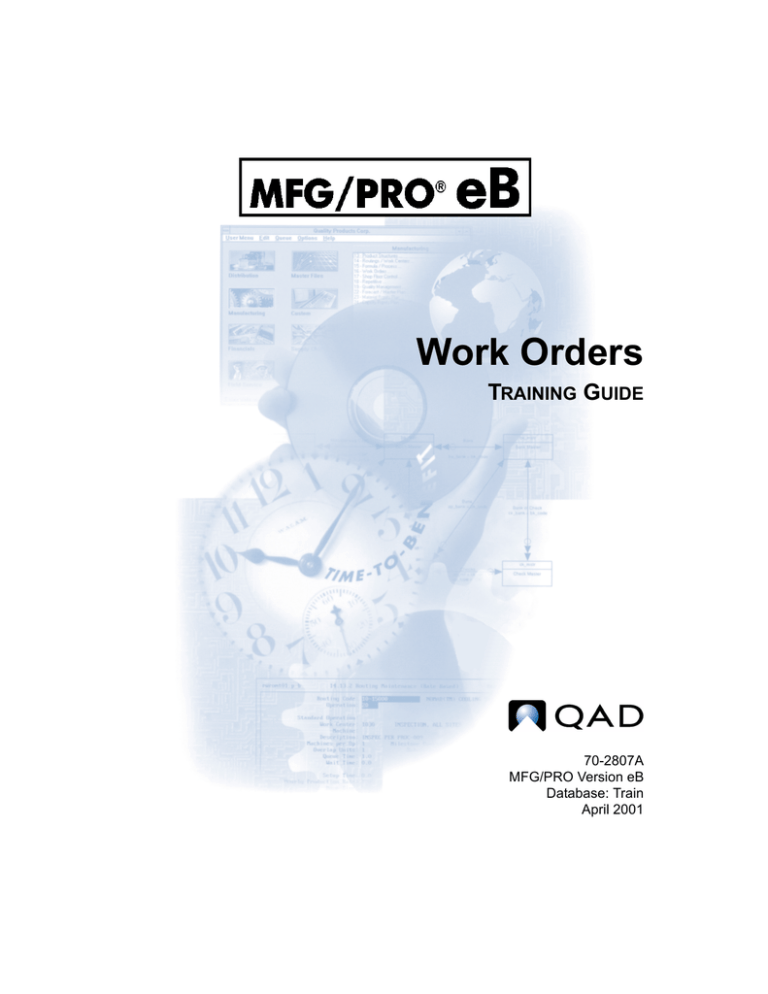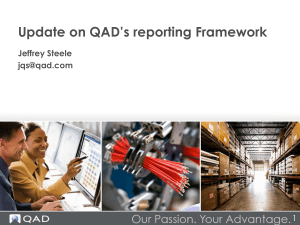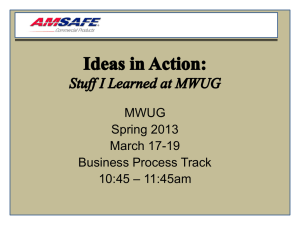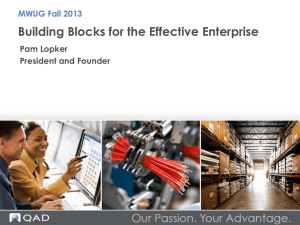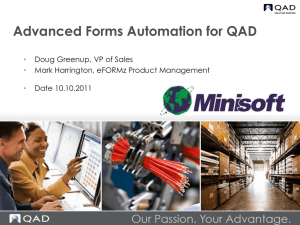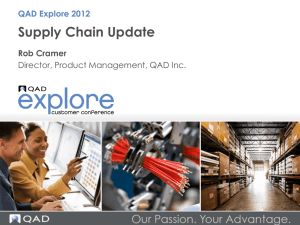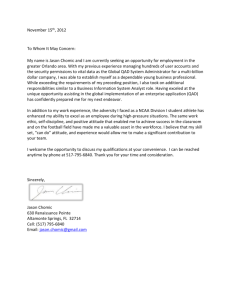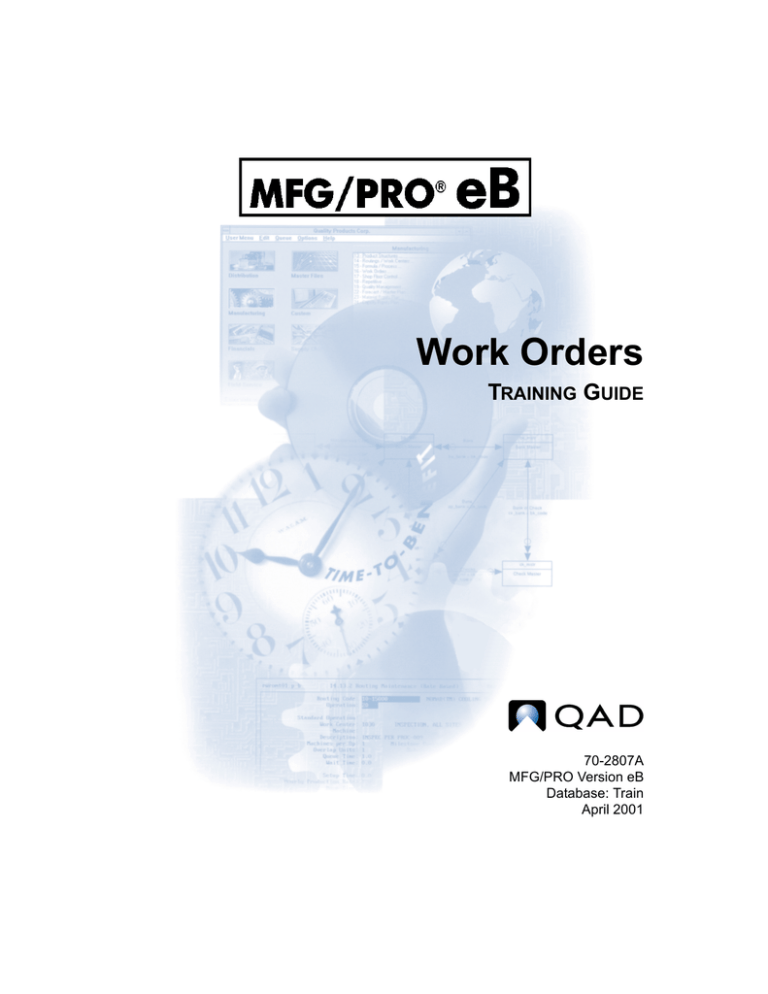
Work Orders
TRAINING GUIDE
70-2807A
MFG/PRO Version eB
Database: Train
April 2001
This document contains proprietary information that is protected by copyright. No part of this
document may be photocopied, reproduced, or translated without the prior written consent of
QAD Inc. The information contained in this document is subject to change without notice.
QAD Inc. provides this material as is and makes no warranty of any kind, expressed or
implied, including, but not limited to, the implied warranties of merchantability and fitness for a
particular purpose. QAD Inc. shall not be liable for errors contained herein or for incidental or
consequential damages (including lost profits) in connection with the furnishing, performance,
or use of this material whether based on warranty, contract, or other legal theory.
Some states do not allow the exclusion of implied warranties or the limitation or exclusion of
liability for incidental or consequential damages, so the above limitations and exclusion may
not be applicable.
PROGRESS® is a registered trademark of Progress Software Corporation. Windows™ is a
trademark of Microsoft Corporation.
MFG/PRO® is a registered trademark of QAD Inc. QAD, QAD eQ, and the QAD logo are
trademarks of QAD Inc.
All other products and company names are used for identification purposes only, and may be
trademarks of their respective owners.
© Copyright 2001 by QAD Inc. All Rights Reserved.
70-2807A
QAD Inc.
6450 Via Real
Carpinteria, California 93013
Phone (805) 684-6614
Fax (805) 684-1890
LearningServices@qad.com
http://www.qad.com/services/learn/
Contents
ABOUT THIS COURSE . . . . . . . . . . . . . . . . . . . . . . . . . . . . . . . . . . . . . . . . . 7
Course Description . . . . . . . . . . . . . . . . . . . . . . . . . . . . . . . . . . . . . . . . . . . . . . . . 8
Who Should Attend This Course . . . . . . . . . . . . . . . . . . . . . . . . . . . . . . . 8
Prerequisites . . . . . . . . . . . . . . . . . . . . . . . . . . . . . . . . . . . . . . . . . . . . . . 8
Approximate Length of Course . . . . . . . . . . . . . . . . . . . . . . . . . . . . . . . . 8
Topics Covered . . . . . . . . . . . . . . . . . . . . . . . . . . . . . . . . . . . . . . . . . . . . 9
Related Courses . . . . . . . . . . . . . . . . . . . . . . . . . . . . . . . . . . . . . . . . . . . . . . . . . . 9
Certification Preparation . . . . . . . . . . . . . . . . . . . . . . . . . . . . . . . . . . . . . . . . . . . . 9
Using this Training Guide . . . . . . . . . . . . . . . . . . . . . . . . . . . . . . . . . . . . . . . . . . 9
Notes to Instructors . . . . . . . . . . . . . . . . . . . . . . . . . . . . . . . . . . . . . . . . . . . . . . . 10
PowerPoint Slides . . . . . . . . . . . . . . . . . . . . . . . . . . . . . . . . . . . . . . . . . 10
Class Kit . . . . . . . . . . . . . . . . . . . . . . . . . . . . . . . . . . . . . . . . . . . . . . . . 10
Configuration and Setup for This Course . . . . . . . . . . . . . . . . . . . . . . . 10
General Training Facilities Information . . . . . . . . . . . . . . . . . . . . . . . . 11
CHAPTER 1
INTRODUCTION TO WORK ORDERS . . . . . . . . . . . . . . . . . . . . 13
Overview . . . . . . . . . . . . . . . . . . . . . . . . . . . . . . . . . . . . . . . . . . . . . . . . . . . . . .
Work Orders . . . . . . . . . . . . . . . . . . . . . . . . . . . . . . . . . . . . . . . . . . . . . . . . . . . .
Work Order Bills and Routings . . . . . . . . . . . . . . . . . . . . . . . . . . . . . . .
Work Orders: Source . . . . . . . . . . . . . . . . . . . . . . . . . . . . . . . . . . . . . . .
Terminology . . . . . . . . . . . . . . . . . . . . . . . . . . . . . . . . . . . . . . . . . . . . . . . . . . . .
Course Objectives . . . . . . . . . . . . . . . . . . . . . . . . . . . . . . . . . . . . . . . . . . . . . . . .
Related Courses . . . . . . . . . . . . . . . . . . . . . . . . . . . . . . . . . . . . . . . . . . .
Course Objectives . . . . . . . . . . . . . . . . . . . . . . . . . . . . . . . . . . . . . . . . . . . . . . . .
© Copyright 2001 by QAD Inc. All Rights Reserved.
14
15
16
17
18
20
21
22
IV
MFG/PRO TRAINING GUIDE — WORK ORDERS
CHAPTER 2
BUSINESS CONSIDERATIONS AND CONTROL FILE SETUP . . . 23
Repetitive . . . . . . . . . . . . . . . . . . . . . . . . . . . . . . . . . . . . . . . . . . . . . . . . . . . . . . 26
Rework . . . . . . . . . . . . . . . . . . . . . . . . . . . . . . . . . . . . . . . . . . . . . . . . . . . . . . . . 27
Co-Products and By-Products . . . . . . . . . . . . . . . . . . . . . . . . . . . . . . . . . . . . . . . 29
Configured Products . . . . . . . . . . . . . . . . . . . . . . . . . . . . . . . . . . . . . . . . . . . . . . 31
Shop Floor Control . . . . . . . . . . . . . . . . . . . . . . . . . . . . . . . . . . . . . . . . . . . . . . . 33
Work Order Closing . . . . . . . . . . . . . . . . . . . . . . . . . . . . . . . . . . . . . . . . . . . . . . 35
Component Issue/Backflush . . . . . . . . . . . . . . . . . . . . . . . . . . . . . . . . . . . . . . . . 36
Work Order Shortages . . . . . . . . . . . . . . . . . . . . . . . . . . . . . . . . . . . . . . . . . . . . . 37
Compliance . . . . . . . . . . . . . . . . . . . . . . . . . . . . . . . . . . . . . . . . . . . . . . . . . . . . . 38
Work Order Control File . . . . . . . . . . . . . . . . . . . . . . . . . . . . . . . . . . . . . . . . . . 39
CHAPTER 3
WORK ORDER PROCESSING . . . . . . . . . . . . . . . . . . . . . . . . 45
Introduction . . . . . . . . . . . . . . . . . . . . . . . . . . . . . . . . . . . . . . . . . . . . . . . . . . . . . 46
Work Order Status and Type . . . . . . . . . . . . . . . . . . . . . . . . . . . . . . . . . 47
Work Order Status . . . . . . . . . . . . . . . . . . . . . . . . . . . . . . . . . . . . . . . . . . . . . . . . 48
Planned . . . . . . . . . . . . . . . . . . . . . . . . . . . . . . . . . . . . . . . . . . . . . . . . . . 49
Firm Planned . . . . . . . . . . . . . . . . . . . . . . . . . . . . . . . . . . . . . . . . . . . . . 50
Exploded . . . . . . . . . . . . . . . . . . . . . . . . . . . . . . . . . . . . . . . . . . . . . . . . 51
Allocated . . . . . . . . . . . . . . . . . . . . . . . . . . . . . . . . . . . . . . . . . . . . . . . . 52
Released . . . . . . . . . . . . . . . . . . . . . . . . . . . . . . . . . . . . . . . . . . . . . . . . . 53
Closed . . . . . . . . . . . . . . . . . . . . . . . . . . . . . . . . . . . . . . . . . . . . . . . . . . . 54
Batch . . . . . . . . . . . . . . . . . . . . . . . . . . . . . . . . . . . . . . . . . . . . . . . . . . . 55
Conclusion . . . . . . . . . . . . . . . . . . . . . . . . . . . . . . . . . . . . . . . . . . . . . . . 56
Work Order Types . . . . . . . . . . . . . . . . . . . . . . . . . . . . . . . . . . . . . . . . . . . . . . . . 57
Standard . . . . . . . . . . . . . . . . . . . . . . . . . . . . . . . . . . . . . . . . . . . . . . . . . 59
Final Assembly . . . . . . . . . . . . . . . . . . . . . . . . . . . . . . . . . . . . . . . . . . . 60
Rework . . . . . . . . . . . . . . . . . . . . . . . . . . . . . . . . . . . . . . . . . . . . . . . . . . 61
Expense . . . . . . . . . . . . . . . . . . . . . . . . . . . . . . . . . . . . . . . . . . . . . . . . . 63
Cumulative . . . . . . . . . . . . . . . . . . . . . . . . . . . . . . . . . . . . . . . . . . . . . . . 65
Scheduled . . . . . . . . . . . . . . . . . . . . . . . . . . . . . . . . . . . . . . . . . . . . . . . . 66
Conclusion . . . . . . . . . . . . . . . . . . . . . . . . . . . . . . . . . . . . . . . . . . . . . . . 67
Work Order Processing Cycle . . . . . . . . . . . . . . . . . . . . . . . . . . . . . . . . . . . . . . . 68
Approving Planned Orders . . . . . . . . . . . . . . . . . . . . . . . . . . . . . . . . . . . . . . . . . 69
© Copyright 2001 by QAD Inc. All Rights Reserved.
CONTENTS
Planned Work Order Approval . . . . . . . . . . . . . . . . . . . . . . . . . . . . . . . 71
Maintaining Work Orders . . . . . . . . . . . . . . . . . . . . . . . . . . . . . . . . . . . . . . . . . . 76
Work Order Maintenance . . . . . . . . . . . . . . . . . . . . . . . . . . . . . . . . . . . 78
Preparing and Planning . . . . . . . . . . . . . . . . . . . . . . . . . . . . . . . . . . . . . . . . . . . . 86
Work Order Component Check . . . . . . . . . . . . . . . . . . . . . . . . . . . . . . . 88
Releasing and Monitoring Work Orders . . . . . . . . . . . . . . . . . . . . . . . . . . . . . . 89
Work Order Release/Print . . . . . . . . . . . . . . . . . . . . . . . . . . . . . . . . . . . 92
Multiple Work Order Release/Print . . . . . . . . . . . . . . . . . . . . . . . . . . . . 99
Work Order Bill Shortage Inquiry . . . . . . . . . . . . . . . . . . . . . . . . . . . . 101
Work Order Dispatch Report . . . . . . . . . . . . . . . . . . . . . . . . . . . . . . . . 102
Modifying Work Order Status . . . . . . . . . . . . . . . . . . . . . . . . . . . . . . . . . . . . . 103
Multiple Work Order Status Change . . . . . . . . . . . . . . . . . . . . . . . . . . 105
Splitting Work Orders . . . . . . . . . . . . . . . . . . . . . . . . . . . . . . . . . . . . . . . . . . . 108
Work Order Split . . . . . . . . . . . . . . . . . . . . . . . . . . . . . . . . . . . . . . . . . 110
Issuing Components . . . . . . . . . . . . . . . . . . . . . . . . . . . . . . . . . . . . . . . . . . . . . 113
Work Order Component Issue . . . . . . . . . . . . . . . . . . . . . . . . . . . . . . . 115
Receiving Work Orders . . . . . . . . . . . . . . . . . . . . . . . . . . . . . . . . . . . . . . . . . . 121
Work Order Receipt . . . . . . . . . . . . . . . . . . . . . . . . . . . . . . . . . . . . . . 123
Backflushing . . . . . . . . . . . . . . . . . . . . . . . . . . . . . . . . . . . . . . . . . . . . . . . . . . . 128
Work Order Receipt Backflush . . . . . . . . . . . . . . . . . . . . . . . . . . . . . . 130
Maintaining Work Order Bills . . . . . . . . . . . . . . . . . . . . . . . . . . . . . . . . . . . . . 141
Work Order Bill Maintenance . . . . . . . . . . . . . . . . . . . . . . . . . . . . . . . 143
Maintaining Work Order Routings . . . . . . . . . . . . . . . . . . . . . . . . . . . . . . . . . . 146
Work Order Routing Maintenance . . . . . . . . . . . . . . . . . . . . . . . . . . . 148
Accounting Close . . . . . . . . . . . . . . . . . . . . . . . . . . . . . . . . . . . . . . . . . . . . . . . 155
WIP Material Cost Revaluation . . . . . . . . . . . . . . . . . . . . . . . . . . . . . . 157
Work Order Accounting Close . . . . . . . . . . . . . . . . . . . . . . . . . . . . . . 161
Exercise: Work Orders . . . . . . . . . . . . . . . . . . . . . . . . . . . . . . . . . . . . 165
APPENDIX A WORKSHOPS AND STUDY QUESTIONS . . . . . . . . . . . . . . . . 169
Study Questions . . . . . . . . . . . . . . . . . . . . . . . . . . . . . . . . . . . . . . . . . . . . . . . . 170
Answers to Study Questions . . . . . . . . . . . . . . . . . . . . . . . . . . . . . . . . . . . . . . . 172
© Copyright 2001 by QAD Inc. All Rights Reserved.
V
VI
MFG/PRO TRAINING GUIDE — WORK ORDERS
APPENDIX B GENERAL LEDGER EFFECTS OF WORK ORDER TRANSACTIONS173
APPENDIX C REPORTS, INQUIRIES, BROWSES . . . . . . . . . . . . . . . . . . . . 177
INDEX . . . . . . . . . . . . . . . . . . . . . . . . . . . . . . . . . . . . . . . . . . . . . . . . . . . 179
© Copyright 2001 by QAD Inc. All Rights Reserved.
About This Course
8
MFG/PRO TRAINING GUIDE — WORK ORDERS
Course Description
QAD designed this course to cover the basics of preparing to implement the Work Orders module
of MFG/PRO eB. The course includes:
• An introduction to the Work Orders module
• An overview of key business issues
• Setting up the Work Orders module
• Using the Work Orders module
• Activities and exercises throughout the course
– Students practice key concepts and processes in the Work Orders module
Students learn how to:
• Analyze some key business decisions before setting up the Work Orders module
• Set up and use the Work Orders module
Who Should Attend This Course
• Implementation consultants and members of implementation teams
• Key users
Prerequisites
• QAD training courses:
– Initial MFG/PRO eB Setup
– Product Structures and Formulas
– MRP and CRP
– Work Centers and Routings
• Basic knowledge of MFG/PRO eB as it is used in the business
• Working knowledge of the manufacturing industry in general
Approximate Length of Course
• This course is designed to be taught in one-half day
© Copyright 2001 by QAD Inc. All Rights Reserved.
ABOUT THIS COURSE
9
Topics Covered
• Introduction – A brief overview of:
– What work orders are
– How they are generated
– What they achieve
• Pre-setup Business Considerations
• Setting up the Work Order Control File in MFG/PRO eB
• Processing Work Orders
Related Courses
Compliance
Advanced Repetitive
Shop Floor Control
Certification Preparation
This course is one of several courses designed to assist students in preparing for the QAD
certification examination in Manufacturing. However, QAD does not guarantee anyone a passing
grade as a result of having taken this course.
Students preparing for certification examinations should study all available materials (user guides,
training guides, on-line help, for example) and acquire industry and field experience.
Using this Training Guide
Implementation consultants, members of implementation teams, and operators can use this guide
in instructor-led classes, while knowledgeable consultants who want to learn about the Work
Orders module can use this guide for self-study.
This training guide provides a road map for instruction and learning. It contains:
• Annotated PowerPoint slides for instructors
• MFG/PRO eB screens annotated for instructors to demonstrate the module’s functionality
• Exercises and study questions
© Copyright 2001 by QAD Inc. All Rights Reserved.
10
MFG/PRO TRAINING GUIDE — WORK ORDERS
Notes to Instructors
PowerPoint Slides
QAD created the slides using Microsoft® PowerPoint® 97. Instructors may want to animate text,
graphics, and other objects on the slides to:
• Focus on important points
• Control the flow of information
• Add interest and variety to the presentation
Clicking on Animation Preview on the Slide Show menu previews animation of text and objects.
To customize slides, click on Custom Animation on the Slide Show menu.
Class Kit
Kit for Students
• Work Orders Training Guide 70-2807A
• MFG/PRO eB GUI demo CD, 10-0631A
– Install the database entitled Train for the exercises in this training course
Self-study students will require the following additional materials:
• MFG/PRO eB User Guides
– Volume 1, Introduction
– Volume 3, Manufacturing
Printed material and compact disk are available from QAD Fulfillment, and electronic copies are
available on the QAD website.
Kit for Instructors
The instructor kit is the same as the student kit with the addition of the PowerPoint slides.
Configuration and Setup for This Course
For hardware requirements, refer to the Readme files on the MFG/PRO eB demo CDs.
© Copyright 2001 by QAD Inc. All Rights Reserved.
ABOUT THIS COURSE
Facilities
Telephone/Fax
Class Hours
Emergency
EXIT
Messages
Breaks
Restrooms
Parking
Smoking
eB-WO-IN-030
General Training Facilities Information
• Telephone or fax
• Messages
• Restrooms
• Class hours: start and finish times, and punctuality
• Breaks: frequency, approximate times
• Parking considerations; carpooling
• Emergency procedures: location of first aid, contact person for assistance
• Exit locations, building hours
• Location of approved smoking area
© Copyright 2001 by QAD Inc. All Rights Reserved.
11
12
MFG/PRO TRAINING GUIDE — WORK ORDERS
© Copyright 2001 by QAD Inc. All Rights Reserved.
CHAPTER 1
Introduction to Work Orders
14
MFG/PRO TRAINING GUIDE — WORK ORDERS
&RXUVH2YHUYLHZ
s Introduction to Work Orders in
MFG/PRO eB
s Business Considerations and
Work Order Control File Set Up
s Process Work Orders in
MFG/PRO eB
eB-WO-IN-040
Overview
© Copyright 2001 by QAD Inc. All Rights Reserved.
INTRODUCTION TO WORK ORDERS
Work Orders
Authorizations to produce a specific
quantity of an item by a certain date
Work Order 9999
Item 2000
Description
Qty
Date
2000
Pencil
500
12/01/00
Work orders may
exist for items with
Pur/Mfg code of M
or C
(Item Planning Maintenance 1.4.7)
eB-WO-IN-050
Work Orders
• A work order is an authorization to produce a specified quantity of a specified item by a
specified date.
© Copyright 2001 by QAD Inc. All Rights Reserved.
15
16
MFG/PRO TRAINING GUIDE — WORK ORDERS
Work Order Bills and Routings
Work Order 9999
Item 2000
Description
Qty
Date
2000
Pencil
500
12/01/00
Bill 2000
Routing 2000
Operation 10
Operation 20
Operation 30
eB-WO-IN-060
Work Order Bills and Routings
Each item has a bill and a routing associated with it.
• Each work order inherits the bill and routing of its item
– You can modify the work order’s bill and routing
© Copyright 2001 by QAD Inc. All Rights Reserved.
INTRODUCTION TO WORK ORDERS
Work Orders: Source
Sales Order
Parent WO
RMA
Work Order 9999
Item 2000
Description
Qty
Date
9000
Pencil
500
12/01/00
eB-WO-IN-070
Work Orders: Source
The demand for work orders originates in MRP as it processes demand from:
• Sales orders
• Returned merchandise authorizations
• Parent work orders
• Manually entered orders
© Copyright 2001 by QAD Inc. All Rights Reserved.
17
18
MFG/PRO TRAINING GUIDE — WORK ORDERS
Terminology
s
s
s
s
s
s
s
Routable
Rework
Work order splits
Work in process (WIP)
Due date
Release date
Manufacturing lead time
eB-WO-IN-080
Terminology
Routable
Routable work orders for subassemblies are automatically created when a parent item is allocated
or released.
Rework
Rework is required for items that are unacceptable and require additional processing.
© Copyright 2001 by QAD Inc. All Rights Reserved.
INTRODUCTION TO WORK ORDERS
19
Work Order Splits
Work Order Splits are often created when component inventory is short. You split the work order
so as to finish as much as possible while awaiting receipt of more components.
Work In Process (WIP)
Work in process refers to products in various stages of completion throughout the plant. Stages
include raw material issued to work orders up to completely processed material awaiting final
inspection and acceptance as finished product.
Due Date
Due Date is the date this work order is due to be completed.
• This is the date you plan to have product available:
– For shipment to a customer
– To issue to another manufacturing order
• All MRP plans are based on this due date
Release Date
Release date is the date this work order is scheduled to be released to production.
• Orders not released by this date are flagged on the MRP reports
The system calculates either release or due date, creating in effect, forward or backward order
scheduling.
Manufacturing Lead Time
Manufacturing lead time is the normal or average number of working days it takes to manufacture
the item, including the time to process paperwork, issue components, inspect the finished product,
and receive it into stock.
• For items with Pur/Mfg code = M, the manufacturing lead time may be calculated from the
item’s routing/process as part of the Routing Cost Roll-Up
• When a work order is entered for a purchased or manufactured item, the system uses this lead
time to calculate the release date
© Copyright 2001 by QAD Inc. All Rights Reserved.
20
MFG/PRO TRAINING GUIDE — WORK ORDERS
&RXUVH2EMHFWLYHV
In this class you learn how to:
s Identify some key business
considerations before setting up Work
Orders in MFG/PRO eB
s Set up the Work Order Control File in
MFG/PRO eB
s Process Work Orders in MFG/PRO eB
eB-WO-IN-090
Course Objectives
This course covers the processing of normal work orders from setup to completion.
© Copyright 2001 by QAD Inc. All Rights Reserved.
INTRODUCTION TO WORK ORDERS
Related Courses
Compliance
Compliance
Advanced
Advanced
Repetitive
Repetitive
MRP
MRPand
andCRP
CRP
Work
WorkCenters
Centers
and
andRoutings
Routings
Work
WorkOrders
Orders
Initial
Initial
MFG/PRO
MFG/PROeB
eB
Setup
Setup
Shop
ShopFloor
Floor
Control
Control
Product
Product
Structures
Structures
and
andFormulas
Formulas
= Prerequisite
Courses
eB-WO-IN-100
Related Courses
Other modules, especially shop floor control and advanced repetitive deal with manufacturing
processes similar to work orders. This course does not cover the same material. However, to
understand shop floor control, for example, you need to take this course first.
© Copyright 2001 by QAD Inc. All Rights Reserved.
21
22
MFG/PRO TRAINING GUIDE — WORK ORDERS
&RXUVH2YHUYLHZ
á Introduction to Work Orders
s Business Considerations
s Set up the Work Order Control File
s Process Work Orders
eB-WO-IN-110
Course Objectives
© Copyright 2001 by QAD Inc. All Rights Reserved.
CHAPTER 2
Business Considerations
and Control File Setup
24
MFG/PRO TRAINING GUIDE — WORK ORDERS
%XVLQHVV&RQVLGHUDWLRQV
In this section you learn how to:
áIdentify some key business
considerations
before setting up
áIdentify some key business
considerations
setting up Work
Work
Ordersbefore
in MFG/PRO
eB
Orders
MFG/PRO
eB
áSet
up in
the
Work Order
Control
File
• Set up the Work Order Control File
• Process Work Orders in MFG/PRO eB
eB-WO-BC-010
© Copyright 2001 by QAD Inc. All Rights Reserved.
BUSINESS CONSIDERATIONS AND CONTROL FILE SETUP
Business Issues
á Repetitive
á Rework
á Co/by-products
á Configured products
á Shop floor control
á Work order closing
á Component
issue/backflush
á Work order shortages
á Compliance
eB-WO-BC-020
There are several business issues to take into consideration before using work orders in
MFG/PRO eB. This section does not discuss all potential issues, but presents some issues to
generate thought and discussion.
© Copyright 2001 by QAD Inc. All Rights Reserved.
25
26
MFG/PRO TRAINING GUIDE — WORK ORDERS
Work Order vs Repetitive
Work Order 9999
Item 2000
Description
Qty
Date
2000
Pencil
500
12/01/00
Bill 2000
Routing 2000
Operation 10
Operation 20
Operation 30
Repetitive
Definition
Work orders control and monitor the manufacturing of discrete items.
Repetitive manufacturing uses production line schedules.
Repetitive manufacturing typically involves continuous work and production lines dedicated to
one item for relatively long times.
Why Consider?
• Repetitive manufacturing and work orders are appropriate to different environments
Functionality in MFG/PRO
• MFG/PRO handles repetitive manufacturing in the repetitive and advanced repetitive modules
© Copyright 2001 by QAD Inc. All Rights Reserved.
BUSINESS CONSIDERATIONS AND CONTROL FILE SETUP
Rework
Excuse me, is this part of
the original process, or a
separate work order?
eB-WO-BC-040
Rework
Definition
Rework work orders manage the repair, reprocessing, or completion of nonconforming items.
What to Consider?
• Whether to charge the costs to the original order or to a separate order
– Charging to the original order is easier
– Charging to a separate type R order splits out the rework costs
© Copyright 2001 by QAD Inc. All Rights Reserved.
27
28
MFG/PRO TRAINING GUIDE — WORK ORDERS
Setup Implications
• Charging to the original order: None
• Charging to a separate order:
– Create a rework department, work center, and possibly alternate routings
• Variances may need to be reclassified for accounting
© Copyright 2001 by QAD Inc. All Rights Reserved.
BUSINESS CONSIDERATIONS AND CONTROL FILE SETUP
29
Co-Products and By-Products
Co-product 1
Co-product 2
Obviously, these
are processed
differently than
standard work
orders.
By-product
eB-WO-BC-050
Co-Products and By-Products
Definition
Co/By-products are intended results of a base product. By-products are incidental results of these
same base products.
Why Consider?
• MFG/PRO processes these products differently from standard work orders because of the
product structures, variances, and multiple end items
© Copyright 2001 by QAD Inc. All Rights Reserved.
30
MFG/PRO TRAINING GUIDE — WORK ORDERS
Functionality in MFG/PRO
• MFG/PRO handles co/by-products differently from regular products
Implications
• This course does not cover co/by-products
© Copyright 2001 by QAD Inc. All Rights Reserved.
BUSINESS CONSIDERATIONS AND CONTROL FILE SETUP
Configured Products
I wonder where
the work orders
come from.
Finished Product
Standard Configuration
Optional Accessories
Engine
Transmission
.
.
.
Air Conditioning
Stereo
.
.
.
Anti-theft System
Options
V6
Automatic
eB-WO-BC-060
Configured Products
Definition
• Configured products offer the customer variations on the original product
What to Consider?
• Configured products come out of the Sales Order module
Functionality in MFG/PRO
• Configured products come from Sales Order Release to Work Order 8.13
© Copyright 2001 by QAD Inc. All Rights Reserved.
31
32
MFG/PRO TRAINING GUIDE — WORK ORDERS
Implications
• Set up Configured Products Control File 8.24
Discussed in the following Training Guide: Sales Order Management
© Copyright 2001 by QAD Inc. All Rights Reserved.
BUSINESS CONSIDERATIONS AND CONTROL FILE SETUP
33
Shop Floor Control
Work Center 1
What about these
variances?
Work Center 2
eB-WO-BC-070
Work Center 3
Shop Floor Control
Definition
• Shop Floor Control enables you to move items through work centers and operations to provide
detailed analysis of the work
What to Consider?
• Variances can be affected by the Post Variances at SFC setting in the Work Order Control File
16.24
© Copyright 2001 by QAD Inc. All Rights Reserved.
34
MFG/PRO TRAINING GUIDE — WORK ORDERS
Implications
• Work Order Control File settings
Discussed in the following Training Guide: Shop Floor Control
© Copyright 2001 by QAD Inc. All Rights Reserved.
BUSINESS CONSIDERATIONS AND CONTROL FILE SETUP
35
Work Order Closing
Where do all these variances come from?
eB-WO-BC-080
Work Order Closing
Definition
• The closing of work orders completes the life cycle and
– Causes unreported operations to be reported at standard
– Calculates variances to post to the general ledger
What to Consider?
• If work order transactions have not ben properly completed before the closing process, then
the variances created may not be legitimate and are extremely difficult to explain
Setup Implications
• Procedures must be in place to ensure proper reporting
© Copyright 2001 by QAD Inc. All Rights Reserved.
36
MFG/PRO TRAINING GUIDE — WORK ORDERS
Component Issue/Backflush
3, 2, 1 - Issue
those
components!
eB-WO-BC-090
Component Issue/Backflush
What to Consider?
• The timely issuance of work order components affects the value of work in process inventory
and the ability to verify inventory accuracy through cycle counting
Setup Implications
• Set procedures for your company that allow you to maintain accurate counts
© Copyright 2001 by QAD Inc. All Rights Reserved.
BUSINESS CONSIDERATIONS AND CONTROL FILE SETUP
37
Work Order Shortages
How can we be short?!
vas
cto ss.
n fa ba
no tof
lum l pin
vas
ora de
cto ss.
cop blu
pis . Nel
n fa f ba
o
s
n
to
lvu cum
lum pin
so
vas
Ab erensi
ora del
cto s.
cop blu
def
n fa f bas
pis . Nel
o
s
n
u
to
cum
lum l pin
solv
vas
ora lu de
Ab erensi
to
.
op
fac ass
isc el b
def
on tof b
s p m. N
n
u
m
in
solv icu
ralu el p
Ab rens
po lu d
fe
isco Nel b
de
sp
.
lvu cum
so
Ab rensi
fe
de
eB-WO-BC-100
Work Order Shortages
Definition
• Shortages of work order components are one of the worst non-value-added problems, using up
human resources and causing delays
Setup Implications
– Set strict procedures to ensure accurate inventory counts
© Copyright 2001 by QAD Inc. All Rights Reserved.
38
MFG/PRO TRAINING GUIDE — WORK ORDERS
Compliance
Sorry, I can’t let you
substitute that for the
right ingredient.
eB-WO-BC-110
Compliance
Definition
• The compliance module controls lot and batch numbers and work order bill substitutions
What to Consider?
• This is important for highly regulated products and controlled substances
© Copyright 2001 by QAD Inc. All Rights Reserved.
BUSINESS CONSIDERATIONS AND CONTROL FILE SETUP
16.24 – Work Order Control File
eB-WO-BC-120
Work Order Control File
Menu Number
16.24
Auto W/O Numbers
• No: You assign the numbers manually
This field does not affect the work order ID number, which the system assigns if you don’t.
Next W/O Number
• The next automatic work order number for system-assigned numbers
• It is not used for MRP planned orders
© Copyright 2001 by QAD Inc. All Rights Reserved.
39
40
MFG/PRO TRAINING GUIDE — WORK ORDERS
Work Order Comments
• Indicates whether comments are normally entered on manual work orders
– Information associated with the work order usually applies to the entire order and prints at
the top of the work order document
• This sets the default that displays whenever you enter or modify an order
• Yes: The order comment flag defaults to Yes
– The transaction comment screen appears for entry of printing or non-printing comments
• No: It defaults to No
– If you normally do not use comments, set this flag to No to avoid being prompted each
time with the comment entry screen
Routing Comments
• Indicates whether comments are normally entered on each routing operation
– Information associated with an operation applies to just that operation and prints on the
work order routing document
• This setting determines the default displayed whenever you enter or modify a work order
routing operation
• Yes: The operation comment defaults to Yes
• The transaction comment screen displays for entry of comment text
• No: The default is No
• You can manually change the flag on individual work order routing operations
Move First Operation
• Indicates whether the work order release function should set the status of the first operation to
Q for queue.
• Yes: At work order release the status of the first operation is set to Q
– It then appears on the dispatch list for the specified work center, and the Q indicates that it
is waiting to be started
– This may not be appropriate if there is a lengthy picking effort and the work order may not
be ready as soon as it is released
• No: The operation status is left blank
– You can change it manually
Post Variances at SFC
• Indicates whether variances are only calculated and posted at the time of work order receipt
© Copyright 2001 by QAD Inc. All Rights Reserved.
BUSINESS CONSIDERATIONS AND CONTROL FILE SETUP
41
• Yes: Labor and burden variances are posted whenever shop floor labor feedback transactions
are entered
– If you have short run times, set this flag to Yes
• No: Variances are suppressed and not calculated or posted until the work order is received
– This reduces the number of variance transactions posted to the general ledger, particularly
if there are many shop floor labor transactions processed before material receipts are
recorded
– If you have very long run times, set this flag to No, suppressing variance calculations until
finished product is received
Note This value entered in Work Order Control File displays as the default on all work orders.
The exception to this is for routable work orders which do not default from the Work Order
Control File, but from the Parent Work Order.
© Copyright 2001 by QAD Inc. All Rights Reserved.
42
MFG/PRO TRAINING GUIDE — WORK ORDERS
Review
s
s
s
s
Processes and procedures
Reporting requirements
Customer expectations
Product configuration
eB-WO-BC-130
© Copyright 2001 by QAD Inc. All Rights Reserved.
BUSINESS CONSIDERATIONS AND CONTROL FILE SETUP
&RXUVH2YHUYLHZ
áIntroduction to Work Orders
áBusiness Considerations
áSet up the Work Order Control File
s Process Work Orders
eB-WO-BC-140
© Copyright 2001 by QAD Inc. All Rights Reserved.
43
44
MFG/PRO TRAINING GUIDE — WORK ORDERS
© Copyright 2001 by QAD Inc. All Rights Reserved.
CHAPTER 3
Work Order Processing
46
MFG/PRO TRAINING GUIDE — WORK ORDERS
3URFHVV:RUN2UGHUV
In this section you learn how to:
áIdentify some key business considerations
before setting up Work Orders in
MFG/PRO eB
áSet up Work Orders in MFG/PRO eB
Use Work Orders
MFG/PRO
ááProcess
Work inOrders
in eB
MFG/PRO eB
eB-WO-PR-010
Introduction
This section covers work order processing in MFG/PRO eB. It includes
• The various statuses through which work orders move
• The types of work orders
• The details of processing
© Copyright 2001 by QAD Inc. All Rights Reserved.
WORK ORDER PROCESSING
47
Work Order Processing: Introduction
Work
Work Order
Order Status
Status
Work
Work Order
Order Types
Types
eB-WO-PR-020
Work Order Status and Type
A work order’s status denotes its current place in the processing cycle; its type denotes its use and,
in some cases, its origin.
© Copyright 2001 by QAD Inc. All Rights Reserved.
48
MFG/PRO TRAINING GUIDE — WORK ORDERS
Work Order Status
Planned
Firm Planned
Exploded
Allocated
Released
Closed
Batch
eB-WO-PR-030
Work Order Status
The figure shows the statuses in sequence.
• The status of a work order determines how much control you have over its bill, routing,
inventory allocations, inventory transactions, and labor feedback
Note Not all work orders take on all status conditions. Final assembly work orders, for example,
have a default status of exploded.
© Copyright 2001 by QAD Inc. All Rights Reserved.
WORK ORDER PROCESSING
49
Work Order Status
Planned
Work Order Maintenance 16.1
P
Work Order 03030001
Item 2000
Description
Qty
Date
9000
Pencil
500
12/01/00
eB-WO-PR-040
Planned
Planned work orders come from MRP.
• MRP can replan these orders
– You cannot make any changes to orders with status Planned
• Work orders with statuses other than Planned have fixed quantities and due dates and are
therefore not replanned by MRP
Approving a planned work order with Planned Work Order Approval 23.10 changes its status to
firm planned.
© Copyright 2001 by QAD Inc. All Rights Reserved.
50
MFG/PRO TRAINING GUIDE — WORK ORDERS
Work Order Status
Firm Planned
Work Order Maintenance 16.1
F
Master Scheduler
eB-WO-PR-050
Firm Planned
Approved orders take on this status firm planned.
• This is the default status for orders you create in Work Order Maintenance 16.1
• MRP does not replan these orders, but instead, generates action messages as needed
• You cannot record inventory transactions or labor feedback against firm planned orders
• There are bills and routings associated with these orders, but they are not frozen from any
engineering changes that are performed to the bill of material or routing.
– Bills are re-exploded by MRP, while routings are re-exploded by CRP
© Copyright 2001 by QAD Inc. All Rights Reserved.
WORK ORDER PROCESSING
Work Order Status
Exploded
Work Order Maintenance 16.1
E
eB-WO-PR-060
Exploded
Exploding work orders recalculates the work order bills and freezes the bill and the routing
• The bill and routing can be changed only manually until the order is released
• You cannot record inventory transactions or labor feedback against work orders with this
status
© Copyright 2001 by QAD Inc. All Rights Reserved.
51
52
MFG/PRO TRAINING GUIDE — WORK ORDERS
Work Order Status
Allocated
Work Order Maintenance 16.1
A
Reserved
eB-WO-PR-070
Allocated
Allocated orders are extensions of exploded orders and are used for inventory transactions.
• You cannot record labor feedback against orders with status Allocated
• Allocated orders differ from exploded orders in the following ways
– General allocations are made for all of the required components
– When the work order bill is created, MFG/PRO eB explodes through the requirements for
phantoms if needed, using up quantities of phantom items already in inventory before
creating requirements for their components
– Work orders are automatically created for components with Pur/Mfg codes set to Routable
in Item Planning Maintenance 1.4.7; these orders normally have a status of Batch
© Copyright 2001 by QAD Inc. All Rights Reserved.
WORK ORDER PROCESSING
53
Work Order Status
Released
Work Order 1111
Work Order Maintenance 16.1
Work Order 1112
Work Order 1113
Work Order 1114
R
Work Order 1115
Work Order 1116
Work Order 1117
eB-WO-PR-080
Released
Released orders are like allocated orders except that detail allocations are made for components
and operations are scheduled.
• Picklists or routings can be printed when orders are released.
– The picklist uses detail allocations to indicate the specific inventory detail records to pick
for the order
• You can record inventory transactions or labor feedback against work orders with status
Released
© Copyright 2001 by QAD Inc. All Rights Reserved.
54
MFG/PRO TRAINING GUIDE — WORK ORDERS
Work Order Status
Closed
Work Order Maintenance 16.1
C
eB-WO-PR-090
Closed
Work orders are typically closed when the items are received.
• For most purposes, this ends the life cycle
• You cannot process inventory transactions for closed orders
• Additional labor can be reported until either:
– The operations are closed in Shop Floor Control
– Work Order Accounting Close 16.21 is executed
• This status is useful for reporting
© Copyright 2001 by QAD Inc. All Rights Reserved.
WORK ORDER PROCESSING
Work Order Status
Batch
Work Order Maintenance 16.1
s
er
O
W
o
r d rk
B
eB-WO-PR-100
Batch
Use the Batch status to speed up processing for large numbers of orders.
• Enter batch work orders manually as needed, or create them automatically for routable
components when changing the order status to Allocated or Released
• Use Multiple WO Status Change 16.8 to change order status at the appropriate time
• The system does not create and explode bills or routings for these orders until their status
changes, so MRP does not recognize any component demand
• You cannot record inventory transactions or labor feedback against a batch order
© Copyright 2001 by QAD Inc. All Rights Reserved.
55
56
MFG/PRO TRAINING GUIDE — WORK ORDERS
Work Order Status
Planned
Planned and replanned by MRP
Firm Planned Approved by a planner
Exploded
Bill and routing are fixed
Allocated
Inventory allocated for all components
Released
Detailed allocations; routing and bill are printable
Closed
Inventory transactions no longer allowed
Batch
Enter now, update files later
eB-WO-PR-110
Conclusion
The diagram shows the various statuses and their meanings.
© Copyright 2001 by QAD Inc. All Rights Reserved.
WORK ORDER PROCESSING
57
Work Order Processing: Introduction
Work Order Status
Work
Work
Order
Types
WorkOrder
OrderTypes
Types
eB-WO-PR-120
Work Order Types
We will look at all 6 types of work orders, even though some of them are covered in more detail in
other training courses.
© Copyright 2001 by QAD Inc. All Rights Reserved.
58
MFG/PRO TRAINING GUIDE — WORK ORDERS
Work Order Types
Standard
Final Assembly
Rework
Expense
Scheduled
Cumulative
eB-WO-PR-130
This is the sequence we follow in this course.
© Copyright 2001 by QAD Inc. All Rights Reserved.
WORK ORDER PROCESSING
Work Order Types: Standard
WO Maintenance 16.1
MRP
Code: P (Planned)
Code: F (Firm Planned)
Cycle by Status
Planned - Firm - Exploded - Allocated - Released - Closed
eB-WO-PR-140
Standard
Standard work orders are used to produce items having predefined bills and routings.
• The default status is Firm if entered manually and Planned if generated by MRP
© Copyright 2001 by QAD Inc. All Rights Reserved.
59
60
MFG/PRO TRAINING GUIDE — WORK ORDERS
Work Order Types: Final Assembly
Item Planning Maintenance 1.4.7
Sales Order 123456
1 Computer XYZ with ABC Monitor
2 Computer XYZ with EDF Monitor
2 Work Orders
Cycle by Status
Exploded - Allocated - Released - Closed
eB-WO-PR-150
Final Assembly
Final assembly (FAS) orders are used to manufacture configured products.
• Configured products have a Pur/Mfg code of C
• FAS orders are generated when a sales order for a configured product is released to
manufacturing using Sales Order Release to Work Order 8.13
• FAS orders use the standard item routing, but the BOMs contain only the items specified in the
sales order configuration
• Release and process FAS orders the same as regular work orders
© Copyright 2001 by QAD Inc. All Rights Reserved.
WORK ORDER PROCESSING
61
Work Order Types: Rework
WO Maintenance 16.1
R
A
Cycle by Status
Allocated - Released - Closed
eB-WO-PR-160
Rework
Use rework orders to manage repair, reprocessing, or completion of non-conforming items.
• Rework orders have the parent item as the only component, and no routing
• In Work Order Maintenance 16.1, set the WIP account/cost center and project to an
appropriate expense account for posting rework costs
• You can modify the bill and routing by adding components and operations before release
– Use Work Order Component Issue 16.10 or directly modify the bill using Work Order Bill
Maintenance 16.13.1 to add items
• If rework activity is a common procedure, consider establishing a rework routing in Routing
Maintenance 14.13.1 and attaching it in Work Order Maintenance 16.1, or create one in Work
Order Routing Maintenance 16.13.13
© Copyright 2001 by QAD Inc. All Rights Reserved.
62
MFG/PRO TRAINING GUIDE — WORK ORDERS
• If you are using the Service/Support Management module to receive items from customers and
rework them, you can establish default service routings in Service Item Maintenance 11.3.7
Note The cost of rework components and labor is posted to variance accounts.
© Copyright 2001 by QAD Inc. All Rights Reserved.
WORK ORDER PROCESSING
63
Work Order Types: Expense
WO Maintenance 16.1
3URWRW\SH'HSDUWPHQW
E
R
Cycle by Status
Released - Closed
eB-WO-PR-170
Expense
Use expense work orders for non-inventory jobs, such as engineering prototypes, repairing fixed
assets, or design projects.
Note You should define a separate site, item code, and product line for expense orders to keep
their planning and manufacturing separate from regular manufacturing.
• To separate cost accounting, specify an expense account rather than the default WIP account.
Or use the Project field to track expenses in the GL.
• Expense work orders have no bill or routing, but you can attach these manually as needed
• If you process expense work orders frequently, streamline the process by:
a
Creating a product line with account numbers for this type of work
© Copyright 2001 by QAD Inc. All Rights Reserved.
64
MFG/PRO TRAINING GUIDE — WORK ORDERS
b
Creating an item of type E to use for expense orders
– Define a blank order quantity to prevent planning functions from treating it like a normal
item
c
Creating a status code that restricts all inventory transactions and assign it to the item
Note The cost of expense components and labor is posted to variance accounts.
© Copyright 2001 by QAD Inc. All Rights Reserved.
WORK ORDER PROCESSING
65
Work Order Types: Cumulative
Cumulative
Work Order
Site: Train
Item: 1111
Prod Line: 2222
Routing: 3333
BOM: 4444
Quantity:888888
eB-WO-PR-180
Cumulative
Cumulative orders are generated by the system to track repetitive production costs. They cannot be
processed using work order functions.
• The system keeps a running total for each combination of items, sites, production lines,
product structures, and routings using a cumulative order
• The cumulative order tracks costs and quantities for work-in-process (WIP) for repetitive
production
• A cumulative order is created for a profile that defines the site, item number, production line,
routing code, BOM/formula code for the order, and start and end effective dates
© Copyright 2001 by QAD Inc. All Rights Reserved.
66
MFG/PRO TRAINING GUIDE — WORK ORDERS
Work Order Types: Scheduled
WO Maintenance 16.1
S
Repetitive Schedule
•
•
•
•
•
•
•
•
•
•
•
•
•
•
•
•
•
•
•
•
•
•
•
•
•
•
•
•
•
•
E
Work Order
Work Order
Work Order
Work Order
Work Order
Cycle by Status
Exploded - Closed
eB-WO-PR-190
Scheduled
Scheduled work orders are generated by the system when repetitive schedules are entered.
• A scheduled work order cannot be processed as a standard work order unless you change its
status to Allocated or Released
– Changing a scheduled order to a regular order automatically updates the repetitive
schedule to exclude it; however, the work order type remains Scheduled
© Copyright 2001 by QAD Inc. All Rights Reserved.
WORK ORDER PROCESSING
Work Order Types
Standard
Produce items with predefined product structures
and routings
Final Assembly
Produce configured products
Rework
Manage the repair, reprocessing, or completion
of nonconforming items
Expense
Perform special jobs, such as non-inventory items
Scheduled
Created from a repetitive schedule explosion
Cumulative
Used by system to track repetitive production costs
eB-WO-PR-200
Conclusion
The diagram shows all work order types.
© Copyright 2001 by QAD Inc. All Rights Reserved.
67
68
MFG/PRO TRAINING GUIDE — WORK ORDERS
Work Order Processing Cycle
Approving
Planned
Work Orders
Maintaining
Work Orders
Preparing
and
Planning
Releasing &
Monitoring
Work Orders
Modifying
Work Order
Status
Splitting
Work Orders
Issuing
Components
Receiving
Work Orders
Backflushing
Maintaining
WO Bills
Maintaining
WO Routings
Accounting
Close
eB-WO-PR-210
Work Order Processing Cycle
This lesson follows the sequence of processing steps shown here. This is not the only possible
sequence.
• You can, for example, maintain work order bills and routings before issuing any components
or receipts
Reading the illustration:
Boxes with solid lines are required to process work orders and are covered in this course.
Shaded boxes reflect optional steps, but are covered in this course.
© Copyright 2001 by QAD Inc. All Rights Reserved.
WORK ORDER PROCESSING
Approving Planned Orders
Planned
Work Order Maintenance 16.1
P
Work Order 9999
Item 2000
9000
Description
Pencil
Qty
500
Date
12/01/00
Firm Planned
Work Order Maintenance 16.1
F
Approved by a planner
eB-WO-PR-220
Approving Planned Orders
Approving planned orders changes the status from P to F. This means that MRP can no longer
replan the orders, although it does generate action messages relative to them.
© Copyright 2001 by QAD Inc. All Rights Reserved.
69
70
MFG/PRO TRAINING GUIDE — WORK ORDERS
Work Order Processing Cycle
Approving
Approving
Approving
Planned
Planned
Work
Planned
Work
Work Orders
Orders
Orders
Maintaining
Work Orders
Preparing
and
Planning
Releasing &
Monitoring
Work Orders
Modifying
Work Order
Status
Splitting
Work Orders
Issuing
Components
Receiving
Work Orders
Backflushing
Maintaining
WO Bills
Maintaining
WO Routings
Accounting
Close
eB-WO-PR-230
© Copyright 2001 by QAD Inc. All Rights Reserved.
WORK ORDER PROCESSING
71
23.10 – Planned Work Order Approval: Screen 1 of 2
eB-WO-PR-240
Planned Work Order Approval
Menu Number
23.10
Planned Work Order Approval approves the MRP plan, generating a firm planned work order for
the amount of each planned order.
Note To create a routing for the firm planned order, run CRP or Multiple WO Status Change 16.8.
• MRP can’t change firm planned / approved orders; it generates action messages instead
• If an order is approved by mistake, delete it and MRP will be recreate it at the next run time
• If you don’t plan to act on a planned order you should delete it, particularly if MRP won’t be
run soon
© Copyright 2001 by QAD Inc. All Rights Reserved.
72
MFG/PRO TRAINING GUIDE — WORK ORDERS
– MFG/PRO eB assumes you will take action on planned orders—they are included on
Master Schedule reports as Scheduled Receipts and Scheduled Receipts are included in
Available to Promise
• This function should be password controlled
Item Number / BOM/Formula / Site / Release Date
• Select the work orders by the listed criteria
Default Approve
• Indicates whether all planned orders are to be flagged as approved
• Yes flags all of the selected planned orders as approved
– Normally these are planned orders for manufactured items, those with a Pur/Mfg code of
blank or M, however orders for purchased items may also be included
• No indicates that planned orders are to be manually approved
– The approved flag defaults to No on each planned order and is changed to Yes manually
Note If most of the planned orders are to be approved, it is faster to set Default Approve to Yes
and then manually change the approved flag to No on the few orders that you don’t want to
approve.
Buyer/Planner
• An optional code identifying the person responsible for planning and ordering this item
– Defaults from Item Planning Maintenance 1.4.7
– Validated against predefined values entered in Generalized Codes Maintenance 36.2.13, if
any
• Several reports and inquiries can be selected by buyer code, in particular Action Messages and
Past Due Receipts
• Selective MRP/DRP and planned order approvals can be run by buyer/planner
Note The value entered in Item Master Maintenance 1.4.1 is used as the default for all sites. It
may be changed manually for any site.
Include Phantoms
• Specifies whether to approve orders for phantom items
• Since phantom items are not normally manufactured or stocked, this flag is normally left at No
Include Purchased Items
• Indicates whether planned orders for purchased items are to be included
© Copyright 2001 by QAD Inc. All Rights Reserved.
WORK ORDER PROCESSING
73
– If this flag is set to Yes, then planned orders for purchased items (Pur/Mfg code = P) are
displayed and may be approved as work orders
• This is useful when you have items that you usually purchase from outside suppliers, but also
have the ability to manufacture in-house
– When a planned order is created for the item, you have the choice of approving a purchase
or work order
© Copyright 2001 by QAD Inc. All Rights Reserved.
74
MFG/PRO TRAINING GUIDE — WORK ORDERS
23.10 – Planned Work Order Approval: Screen 2 of 2
Enter the appropriate
line number here
eB-WO-PR-250
The screen displays the relevant work orders in the top half. In the bottom, you select orders by
line number for processing.
Ln
• Enter the line number of the work order, shown in the top half of the screen
Work Order
• The number assigned by MRP
– You can change this number, to match it up to the sales order, for example
ID / Item Number / Qty Ordered / Release
• Display-only fields
© Copyright 2001 by QAD Inc. All Rights Reserved.
WORK ORDER PROCESSING
OK
• Yes to release the order
• No to prevent its release
Is all information correct?
• Yes: Process
• No: Correct the data
• Cancel: Cancel the function
© Copyright 2001 by QAD Inc. All Rights Reserved.
75
76
MFG/PRO TRAINING GUIDE — WORK ORDERS
Maintaining Work Orders
Repetitive Work Orders
Work Order
Maintenance
Call Repair Work Orders
RMA
eB-WO-PR-260
Maintaining Work Orders
We now take a look at Work Order Maintenance 16.1. You use it to create and maintain work
orders. There are two exceptions
• Work orders created by entering repetitive schedules are managed in the Repetitive module
• Work orders created to manage call repairs are managed with Call Activity Recording
11.1.1.13 in the Service/Support Management module
© Copyright 2001 by QAD Inc. All Rights Reserved.
WORK ORDER PROCESSING
Work Order Processing Cycle
Approving
Planned
Work Orders
Maintaining
Maintaining
Maintaining
Work
Orders
Work
Work Orders
Orders
Preparing
and
Planning
Releasing &
Monitoring
Work Orders
Modifying
Work Order
Status
Splitting
Work Orders
Issuing
Components
Receiving
Work Orders
Backflushing
Maintaining
WO Bills
Maintaining
WO Routings
Accounting
Close
eB-WO-PR-270
© Copyright 2001 by QAD Inc. All Rights Reserved.
77
78
MFG/PRO TRAINING GUIDE — WORK ORDERS
16.1 –Work Order Maintenance: Screen 1 of 3
eB-WO-PR-280
Work Order Maintenance
Menu Number
16.1
Use this function to create and to maintain work orders.
Work Order / ID
• Enter the number and ID of the work order
– For new work orders you can let the system assign numbers by leaving these fields blank
– Some people enter the lot number in ID
Item Number
• The item to be manufactured
© Copyright 2001 by QAD Inc. All Rights Reserved.
WORK ORDER PROCESSING
79
Type
• The work order type code:
– blank for Standard, E for Expense, R for Rework, S for Scheduled, C for Cumulative, F for
Final
Site
• The site where the item is to be manufactured
Qty Ordered
• The quantity to be produced on this work order, expressed in the item unit of measure
• If the expected yield is less than 100%, this quantity may be greater than the quantity of usable
product you actually expect to receive complete
– MRP automatically adjusts planned order quantity to reflect expected yield losses
• Order quantity is used in calculating run time
Qty Completed / Qty Reject
• Display-only fields
Order Date
• Identifies the date this work order was entered
– The default is the system date
• Work order reports may be selected for ranges of order dates
Release Date
• The date this work order is scheduled to be released to production
– The default is the system date
• Your initial entry here automatically changes to the actual release date when you release and
print the work order
• Most reports and inquiries can be selected for ranges of release dates
• Orders not released by this date are flagged on the MRP reports
• Release date determines the date components are required
– Normally components are picked when an order is released, so the component need date
defaults to the work order release date
– Some components may be needed before or after production begins, as defined on the
product structure in the lead time offset field
– If lead time offset is positive, it is added to the release date
© Copyright 2001 by QAD Inc. All Rights Reserved.
80
MFG/PRO TRAINING GUIDE — WORK ORDERS
– If it is negative, it is subtracted
– MRP uses component need dates and prints them on the picklist
• The system calculates either release or due date, creating in effect, forward or backward order
scheduling
– Enter ? to have the system calculate the date using operation times from the item routing
– Enter a Release Date and a question mark in the Due Date to have MFG/PRO eB calculate
the Due Date by starting at the beginning of the Release Date and forward schedule
starting with the queue time for the first operation
– Enter a Due Date and enter a question mark in the Release Date to have MFG/PRO eB
start at the end of the Due Date and backward schedule starting with the last move time for
the last operation
– Leave both dates blank to set the Release Date to today and establish forward scheduling
Note You may get different release and due dates using forward versus backward scheduling.
This is because some lead time components are scheduled in shop days and some in calendar days.
A shop day lead time component may be in effect over a weekend in one direction, whereas in the
opposite direction, a calendar day component may be in effect.
Due Date
• The date this work order is due to be completed
– Defaults to today’s date plus the manufacturing lead time for the item
• Enter ? here and a date in Release Date to have MFG/PRO eB calculate the Due Date by
starting at the beginning of the Release Date and forward schedule starting with the queue time
for the first operation
• This is the date you plan to have product available for shipment to a customer or to issue to
another manufacturing order
• All MRP plans are based on this due date and most reports and inquiries can be selected for
ranges of due dates
Status
• The current status of the work order
– P for Planned by MRP (not set manually)
– F for Firm Planned, approved orders
– B for Firm planned orders entered in batch
– E for Exploded
– A for Allocated
© Copyright 2001 by QAD Inc. All Rights Reserved.
WORK ORDER PROCESSING
81
– R for Released
Note You can release orders in Work Order Maintenance by changing their status to R. This
method does not let you print a picklist or routing, but it still explodes phantom components and
creates work orders for routable components.
– C for Closed
Sales/Job
• An optional code associating this manufacturing order with a specific sales/job
• Most reports and inquiries can be selected by sales/job number
• Sales/job numbers can be referenced on purchase orders, work orders, and intersite
requisitions, allowing you to review the progress of all activities associated with a particular
sales order, contract, or job number
• Sales/job numbers are not validated
Supplier
• The supplier associated with this work order, if any
• When a work order is entirely subcontracted, the supplier can be recorded on the work order
and on the work order routing operation
• This field is for reference only and may appear on some selected reports and inquiries
Yield
• The percentage of this work order expected to be in usable condition
• The order quantity is the number of units of the item you plan to produce
– If the expected yield is less than 100%, the order quantity may be greater than the quantity
of usable product you actually expect to receive complete
– MRP automatically adjusts planned order quantity to reflect expected yield losses
• Line items on MRP reports contain Scrap Requirement and reference the work order number
and lot ID
Note Since the order quantity has effects in so many areas, select an order size that will meet the
production, marketing, and customer service goals of the company.
Site
• Identifies the facility at which this work order is being processed
Routing Code
• Identifies the routing for this work order
© Copyright 2001 by QAD Inc. All Rights Reserved.
82
MFG/PRO TRAINING GUIDE — WORK ORDERS
– It may identify an alternate routing
• Leave blank to use the routing stored with a code equal to the item number on the work order
• The routing code entered on the work order accesses the operation steps for the work order
routing
– These operations influence scheduling and variance calculations
BOM/Formula
• Identifies the bill of material (product structure) or formula for this work order
• Leave blank to use the product structure stored with a code equal to the item number on the
work order
Remarks
• General remarks pertaining to this work order
– This field is for reference only and may appear on some selected reports and inquiries
Comments
• Indicates whether to enter comments for this work order
• Yes to display another screen for entry or review of comments
– The text can be entered manually or copied from existing master comments
•
Work order comments print on the work order
Post Variances at SFC
• Indicates whether variances are recalculated and posted only at the time of work order receipt
• Yes: Labor and burden variances are posted whenever shop floor labor feedback transactions
are entered
• No: Variances are suppressed and not calculated or posted until the work order is received
– This reduces the number of variance transactions posted to the general ledger, particularly
if there are many shop floor labor transactions processed before material receipts are
recorded
• The value entered in the Work Order Control File 16.24 displays as the default on all work
orders and may be changed manually on each
Note If you have very long run times, set this flag to No, suppressing variance calculations until
finished product is received. If you have short run times, set this flag to Yes.
© Copyright 2001 by QAD Inc. All Rights Reserved.
WORK ORDER PROCESSING
83
16.1 –Work Order Maintenance: Screen 2 of 3
eB-WO-PR-290
Work Order Attributes
This screen solicits various attributes of the work order. These attributes relate mainly to the
Compliance module, which enables you to manage compliance with government regulations
such as the FDA Current Good Manufacturing Practices, and with international
agreements such as NAFTA and GATT.
With compliance active, these fields accept input as required. We look at them briefly here.
© Copyright 2001 by QAD Inc. All Rights Reserved.
84
MFG/PRO TRAINING GUIDE — WORK ORDERS
16.1 –Work Order Maintenance: Screen 3 of 3
eB-WO-PR-300
Accounting Data
This screen accepts input of the General Ledger accounts and sub-accounts for the work order.
WIP Account / Mtl Variance Account / Mtl Rate Variance Account / Sub Usage Variance Account /
Sub Rate Variance Account / Mix Variance Account / Floor Stock Account
• Enter the accounts as needed
– Defaults appear and can be overridden
Project
• An optional code identifying the project this work order relates to
– Project codes identify specific activities towards which expenses are tracked
© Copyright 2001 by QAD Inc. All Rights Reserved.
WORK ORDER PROCESSING
85
– For example, a project code may be used to represent engineering design work, production
rework, or a new construction project
• The project code entered on the work order is used for all GL transactions created by material
issues and receipts for this work order and also appears as the default during labor feedback
transactions
– This allows you to track the cost of the work order by project, and is useful on special
orders, rework, and expense type orders
• Project details appear on several GL summary and detail reports
Note Inventory value (but not physical inventory) may be tracked by project codes.
© Copyright 2001 by QAD Inc. All Rights Reserved.
86
MFG/PRO TRAINING GUIDE — WORK ORDERS
Preparing and Planning
eB-WO-PR-310
Preparing and Planning
Here we look at some functions to help you anticipate shortages before work order release and to
monitor them afterwards.
• These shortages normally result from inaccurate inventory counts being entered into the
system
© Copyright 2001 by QAD Inc. All Rights Reserved.
WORK ORDER PROCESSING
87
Work Order Processing Cycle
Approving
Planned
Work Orders
Maintaining
Work Orders
Preparingand
Preparing
Preparing
and
and
Planning
Planning
Planning
Releasing &
Monitoring
Work Orders
Modifying
Work Order
Status
Splitting
Work Orders
Issuing
Components
Receiving
Work Orders
Backflushing
Maintaining
WO Bills
Maintaining
WO Routings
Accounting
Close
eB-WO-PR-320
You can check for shortages before releasing work orders with Work Order Component Check
16.5. Work orders cannot be released if there is a shortage of an item flagged as critical.
You can review shortages after release with Work Order Bill Shortage Inquiry 16.15.
You can look ahead at production and work center loads with Work Order Dispatch Report 16.18.
© Copyright 2001 by QAD Inc. All Rights Reserved.
88
MFG/PRO TRAINING GUIDE — WORK ORDERS
16.5 – Work Order Component Check
eB-WO-PR-330
Work Order Component Check
Menu Number
16.5
To check availability of non-key items, use Work Order Component Check.
Work Order / ID / Component Item
• Enter the relevant data or leave blank to view all orders and components
Short Only
• Yes: List only component items which do not have enough quantity on hand
– The shortage amount is the quantity on hand less the quantity required
• No: List all components
Note Use Simulated Picklist Item Check 13.8.17 as an alternative.
© Copyright 2001 by QAD Inc. All Rights Reserved.
WORK ORDER PROCESSING
89
Releasing Work Orders
Picklist
Work Order 1111
Work Order Maintenance 16.1
Work Order 1112
Work Order 1113
Work Order 1114
R
Work Order 1115
Work Order 1116
Work Order 1117
eB-WO-PR-340
Releasing and Monitoring Work Orders
Releasing an order moves it into production. A released order is like an allocated order except that
detail allocations are made for its components and its operations are scheduled. Depending on
which program is used, a picklist or routing can be printed when an order is released. The picklist
uses detail allocations to indicate the specific inventory detail records to pick for the order.
You can record inventory transactions or labor feedback against work orders with status Released.
You can monitor released work orders with an inquiry and a report.
© Copyright 2001 by QAD Inc. All Rights Reserved.
90
MFG/PRO TRAINING GUIDE — WORK ORDERS
Work Order Processing Cycle
Approving
Planned
Work Orders
Maintaining
Work Orders
Preparing
and
Planning
Releasing
Releasing
&
Releasing &&
Monitoring
Monitoring
Monitoring
Work Orders
Work
Work Orders
Orders
Modifying
Work Order
Status
Splitting
Work Orders
Issuing
Components
Receiving
Work Orders
Backflushing
Maintaining
WO Bills
Maintaining
WO Routings
Accounting
Close
eB-WO-PR-350
When a work order is released, the system automatically detail allocates all of the required
components. It uses the picking logic defined in the Inventory Control File 3.24 to decide which
locations, lot/serial numbers and lot reference numbers to allocate.
© Copyright 2001 by QAD Inc. All Rights Reserved.
WORK ORDER PROCESSING
91
Releasing Work Orders
Releasing
ReleasingSingle
Single
Work
Orders
Work Orders
Releasing
Releasing
Multiple
MultipleWork
Work
Orders
Orders
eB-WO-PR-360
You can release work orders individually or in groups. Both functions print picklists of required
component items and route sheets listing operations.
© Copyright 2001 by QAD Inc. All Rights Reserved.
92
MFG/PRO TRAINING GUIDE — WORK ORDERS
16.6 – Work Order Release/Print: Screen 1 of 2
eB-WO-PR-370
Work Order Release/Print
Menu Number
16.6
Use this program to release individual work orders.
Work Order / ID
• Enter the number and ID
Print Picklist
• Yes: Print the picklist
• No: Do not print the picklist
© Copyright 2001 by QAD Inc. All Rights Reserved.
WORK ORDER PROCESSING
93
Print Routing
• Yes: Print the routing
Print Co/By-Products
• Yes: Print the Co-Product/By-Product work order listing
• No: Do not print the Co-Product/By-Product work listing
Deliver To
• An optional code identifying the person or place where this work order is to be delivered
– This appears at the top of the picklist and the routing
Print Bar Code
• Assuming your printer is set up to print bar codes, this field specifies whether to print bar
codes
• Yes: Print work order ID and the operation number are printed in bar code format in the
routing section of the picklist, with the alphabetic code beside it
• No: Print only the alphabetic code
Operation
• Yes: Upon release, the work order’s first operation is automatically set to Queue, indicating it
is waiting to be started
• No: The operation status is left blank
– You can then change it manually
Note Typically, you set this to Yes, but sometimes this may not be appropriate. If there is a
lengthy picking effort required, the work order may not be ready as soon as it is released. In that
case, set this flag to No, then use Operation Move Transaction 17.6 to change the status to Queue.
© Copyright 2001 by QAD Inc. All Rights Reserved.
94
MFG/PRO TRAINING GUIDE — WORK ORDERS
16.6 – Work Order Release/Print: Screen 2 of 2
eB-WO-PR-380
These fields relate to the items to print on the picklist.
Include zero required
• No: Print only items with non-zero quantity required
• Yes: Print all components, including those with zero quantity required
– For example: memo or expense items, tools, or documents
– You can add items that have no quantity required through either Work Order Bill
Maintenance 16.13.1 or Work Order Component Issue 16.10
Include zero open
• Yes: Print all components, including those with zero quantity open
– These are items which have already been issued to the work order
© Copyright 2001 by QAD Inc. All Rights Reserved.
WORK ORDER PROCESSING
95
– Use this option to reprint a picklist after component items have already been issued to the
work order
• No: Print only component items with non-zero quantity open
Reprint picked quantities
• Yes: Print all components, including those that have already been completely picked—quantity
required equals quantity picked
– Use this option to reprint a picklist
• No: Only component item quantity which has not been picked is printed—quantity required is
greater than quantity picked
Print floor stock items
• Yes: Print floor stock items on a separate page from other component items
• No: Do not print floor stock is on the picklist
• These are items with Issue Policy set to No
Print Co/By-Products as first or last document
• Allows you to print the Co-Product/By-Product work order report as the first or the last
document when Print Picklist and/or Print Routing are set to Yes
• The default is First
© Copyright 2001 by QAD Inc. All Rights Reserved.
96
MFG/PRO TRAINING GUIDE — WORK ORDERS
Picklist
woworl.p
Page: 1
16.6 Work Order Release/Print
MFG/PRO Training DB - eB 91
Date: 12/18/00
Time: 07:23:00
WORK ORDER PICKLIST
Work Order: 1001
Issue Date: 12/18/00
ID: 1
Batch:
Item Number: 02-0005
Rev:
Work Order Due Date: 01/15/01
MECHANICAL PENCIL (5MM) BLISTER PACKED
Remarks:
Sales/Job:
Qty Ordered: 350.0
EA
Deliver To:
Site
Lot/Serial
Required
Item Number
Rv
Location Ref
Qty to Issue UM Issued
------------------ ---- -------- ------------------ ------------ -- -------04-0005
1
TRAIN
350.0 EA
PENCIL ASSEMBLY
100
350.0
(
)
09-0001
TRAIN
PACKAGING BLISTER SEAL
100
350.0 EA
09-0035
TRAIN
PRINTED CARD - PENCIL
100
350.0 EA
350.0
350.0
(
)
(
)
eB-WO-PR-390
The Picklist
The picklist lists the Component Items, the Quantity to Issue and the Site, Location, Lot/Serial,
and Ref numbers to issue.
The quantity printed on the picklist updates the Qty Picked on the work order bill. If this quantity
was previously allocated, Qty Allocated is reset to zero. The allocations recorded in the Inventory
Master (in_mstr) and Detail (ld_det) files are not relieved. If the components were not
previously detail allocated, they are now.
Note The picklist will not print if it includes a key item that is not available.
© Copyright 2001 by QAD Inc. All Rights Reserved.
WORK ORDER PROCESSING
97
Routing
ˇwoworl.p
Page: 1
16.6 Work Order Release/Print
MFG/PRO Training DB - eB 91
Date: 12/18/00
Time: 07:23:00
Work Order Routing
Work Order: 1001
ID: 1
Batch:
Item Number: 02-0005
Rev:
Work Order Due Date: 01/15/01
MECHANICAL PENCIL (5MM) BLISTER PACKED
Remarks:
Sales/Job:
Qty Ordered: 350.0
EA
Deliver To:
Tooling
Setup Time
Op Work Ctr
Std Op
Supplier
Run Time Actual
------ ------------------------ -------- -------- ------------- -----10 1020
1012
1.0 ______
BLISTER PACK
1.75 ______
BLISTER PACK
20 1030
1013
0.0 ______
INSPECTION
1.75 ______
INSPECT CARDED PRODUCTS
INSTRUCTIONS FOR INSPECTION OF CARDED PRODUCTS
CHECK THE FOLLOWING:
1. IS THERE ONE PEN/ERASER/LEAD PER PACKAGE?
2. IS THE BLISTER SEALED TIGHTLY TO THE CARD?
3. IS THE BLISTER SEAL ALIGNED CORRECTLY ON THE CARD WITH NO OVERLAP
OR ROUGH EDGES?
4. IS THE PRINTED CARD FACING THE CORRECT WAY?
5. IS THE PRINTING CLEAR?
IF ANY OF THE ABOVE CHECKS FAIL - REJECT.
PLACE REJECTED PRODUCTS IN THE BOXES LABELLED "REJECT"
RECORD ALL REJECTS.
By
---( )
( )
(
(
)
)
eB-WO-PR-400
The Routing
Route sheets list the work order information followed by operation information, and travel with
the work order to identify the job and provide instructions.
The route sheet prints each operation along with the standard run time. Space is left for the
operator to write in the actual time they spent on this operation. This can be used for entering labor
feedback in Shop Floor Control.
Comment information, if any, also prints on the route sheet.
© Copyright 2001 by QAD Inc. All Rights Reserved.
98
MFG/PRO TRAINING GUIDE — WORK ORDERS
Releasing Work Orders
Releasing Single
Work Orders
Releasing
Releasing
Multiple
Releasing
Multiple
Multiple Work
Work
Orders
Work
Orders
Orders
eB-WO-PR-410
We will now look at the method for releasing multiple work orders at the same time.
© Copyright 2001 by QAD Inc. All Rights Reserved.
WORK ORDER PROCESSING
16.7 – Multiple Work Order Release/Print: Screen 1 of 2
eB-WO-PR-420
Multiple Work Order Release/Print
Menu Number
16.7
Use this function to release multiple work orders.
Note This can take a long time, so you may want to do it in batch mode.
Work Order / ID / Batch / Release Date / Item Number / Buyer/Planner
• Fill in the data to select the work orders for release
– Leaving all fields blank selects all appropriate work orders
The remaining fields are identical to those already covered in the discussion of Work Order
Release/Print 16.6. For Routable orders (status B) you must use 16.7 to release them, not 16.6.
© Copyright 2001 by QAD Inc. All Rights Reserved.
99
100
MFG/PRO TRAINING GUIDE — WORK ORDERS
16.7 – Multiple Work Order Release/Print: Screen 2 of 2
eB-WO-PR-430
These fields are the same as those covered in Work Order Release/Print 16.6.
© Copyright 2001 by QAD Inc. All Rights Reserved.
WORK ORDER PROCESSING
16.15 – Work Order Bill Shortage Inquiry
eB-WO-PR-440
Work Order Bill Shortage Inquiry
Menu Number
16.15
Even if you check for potential shortages before an order is released, quality problems and
inaccurate inventory balances may result in a shortage of components. You can monitor these
shortages after release using Work Order Bill Shortage Inquiry.
• You can select the output based on work order number and ID, component, and issue date
© Copyright 2001 by QAD Inc. All Rights Reserved.
101
102
MFG/PRO TRAINING GUIDE — WORK ORDERS
16.18 – Work Order Dispatch Report
woworp04.p
woworp04.p
Page:
1
Page: 1
16.18 Work Order Dispatch Report
16.18
Work
Order Dispatch
Report
MFG/PRO
Training
DB - eB 91
MFG/PRO Training DB - eB 91
Work Center: 1010
Work Center: 1010
Machine:
Machine:
ASSEMBLY
ASSEMBLY
Date: 12/18/00
Date:09:56:57
12/18/00
Time:
Time: 09:56:57
Site: train
Site: train
Item Number
Work Order
Operation
Start
Due
Std Setup
Std Run
Qty Open St
Item Number
Work Order
Operation
Start
Due
Std Setup------------Std Run-----------Qty Open--St
-------------------------------------------------------------------------------------------------------------------1007
------------------10------------------------12/18/00
--------12/18/00
-------- --------04-0005
1.0 ------------5.0 -----------5,000.0 Q -04-0005
1007
10
12/18/00
12/18/00
1.0
5.0
5,000.0 Q
PENCIL ASSEMBLY
ID: 48
PENCIL ASSEMBLY
PENCIL ASSEMBLY
ID: 48
PENCIL
ASSEMBLY
ˇwoworp04.p
16.18
Work Order Dispatch Report
Date: 12/18/00
ˇwoworp04.p
16.18
Work
Order
Dispatch
Report
Date:
12/18/00
Page: 2
MFG/PRO Training DB - eB 91
Time:
09:56:57
Page: 2
MFG/PRO Training DB - eB 91
Time: 09:56:57
Work Center: 1020
Work Center: 1020
Machine:
Machine:
BLISTER PACK
BLISTER PACK
Site: train
Site: train
Item Number
Work Order
Operation
Start
Due
Std Setup
Std Run
Qty Open St
Item Number
Work Order
Operation
Start
Due
Std Setup------------Std Run-----------Qty Open--St
-------------------------------------------------------------------------------------------------------------------1009
------------------10------------------------12/15/00
--------12/19/00
-------- --------02-0005
1.0 ------------15.0 -----------3,000.0 Q -02-0005
1009
10
12/15/00 12/19/00
1.0
15.0
3,000.0 Q
MECHANICAL PENCIL
ID: 52
BLISTER
PACK
MECHANICAL
ID: 52
BLISTER PACK
(5MM)
BLISTERPENCIL
PACKED
(5MM) BLISTER PACKED
02-0005
1001
10
01/15/01 01/15/01
1.0
1.75
350.0 Q
02-0005
1001
10
01/15/01 01/15/01
1.0
1.75
350.0 Q
MECHANICAL PENCIL
ID: 1
BLISTER
PACK
MECHANICAL
ID: 1
BLISTER PACK
(5MM)
BLISTERPENCIL
PACKED
(5MM) BLISTER PACKED
eB-WO-PR-450
Work Order Dispatch Report
Menu Number
16.18
The Work Order Dispatch Report displays the operations scheduled at a work center, sorted by
start date. The report includes the item being built, the work order that authorizes the work,
standard setup and run times, and the open quantity on the order at that work center.
Use this report to provide work visibility for a specified number of days, determined by the
Window Days field. Also use it as a measurement tool for comparing production progress with
production plans.
Note To make full use of this report for prioritizing work, you should be using Shop Floor
Control to report completions of quantities ordered.
© Copyright 2001 by QAD Inc. All Rights Reserved.
WORK ORDER PROCESSING
103
Modifying Work Order Status
áPlanned
áFirm Planned
ompleted
B
C
R
A
P
E
F
áExploded
áAllocated
áReleased
áClosed
áBatch
eB-WO-PR-460
Modifying Work Order Status
As work orders move through the system their status changes. Next we will look at how you do
this.
© Copyright 2001 by QAD Inc. All Rights Reserved.
104
MFG/PRO TRAINING GUIDE — WORK ORDERS
Work Order Processing Cycle
Approving
Planned
Work Orders
Maintaining
Work Orders
Preparing
and
Planning
Releasing &
Monitoring
Work Orders
Modifying
Modifying
Modifying
WorkOrder
Order
Work
Work
Order
Status
Status
Status
Splitting
Work Orders
Issuing
Components
Receiving
Work Orders
Backflushing
Maintaining
WO Bills
Maintaining
WO Routings
Accounting
Close
eB-WO-PR-470
© Copyright 2001 by QAD Inc. All Rights Reserved.
WORK ORDER PROCESSING
105
16.8 – Multiple Work Order Status Change
eB-WO-PR-480
Multiple Work Order Status Change
Menu Number
16.8
Status indicates where the work order is in the manufacturing process. Multiple WO Status Change
changes the status of the work orders you specify. You can change the status of individual work
orders in Work Order Maintenance 16.1. The most common use of this function is to change batch
input firm planned orders to exploded.
© Copyright 2001 by QAD Inc. All Rights Reserved.
106
MFG/PRO TRAINING GUIDE — WORK ORDERS
The normal status progression is:
1
Planned or Batch Input Firm Planned
2
Firm Planned
3
Exploded
4
Allocated
5
Released
6
Closed
• Each step is cumulative—any skipped step is done automatically
• You can change the status for the following types of work orders
– Standard (type blank)
– Rework (type R)
– Final Assembly (type F)
• Permitted changes are:
– From Status B to F – Explodes the work order bill and routing, generating component
demands
– From Status P to F – Re-explodes the work order bill and routing
– From Status P, B, or F to E – Explodes the component bill and routing, shields orders from
engineering changes, and schedules operations
– From Status P, B, F, or E to A – Verifies the bill and routing are exploded, makes general
allocations for all components
– From any Status to C – Closes the work order, no additional materials issued or received,
labor can still be reported
• Regression is allowed – Released orders could be changed back to status A
• This function should be password controlled
Note This can take a long time to process. You may wish to submit it in batch.
Work Order / ID / Release Date / Item Number / BOM/Formula
• Select the work orders through all or some of these criteria
• Leaving all fields blank selects all work orders
© Copyright 2001 by QAD Inc. All Rights Reserved.
WORK ORDER PROCESSING
Change from Status
• The current status of work orders to be changed by this function
• The default is B
To
• The new status to be assigned to these work orders
• The default is E
Include Phantom Items
• Indicates if work orders for phantom items are to be considered by this function
© Copyright 2001 by QAD Inc. All Rights Reserved.
107
108
MFG/PRO TRAINING GUIDE — WORK ORDERS
Splitting Work Orders
Our inventory figures are
wrong. We don’t have
enough components!
1001
Let’s split the order.
eB-WO-PR-490
Splitting Work Orders
When your inventories are low, or machinery goes down, you can split work orders so as to
complete partial shipments.
© Copyright 2001 by QAD Inc. All Rights Reserved.
WORK ORDER PROCESSING
Work Order Processing Cycle
Approving
Planned
Work Orders
Maintaining
Work Orders
Preparing
and
Planning
Releasing &
Monitoring
Work Orders
Modifying
Work Order
Status
Splitting
Splitting
Splitting
Work
Orders
Work Orders
Issuing
Components
Receiving
Work Orders
Backflushing
Maintaining
WO Bills
Maintaining
WO Routings
Accounting
Close
eB-WO-PR-500
© Copyright 2001 by QAD Inc. All Rights Reserved.
Work Orders
109
110
MFG/PRO TRAINING GUIDE — WORK ORDERS
16.9 – Work Order Split
eB-WO-PR-510
Work Order Split
Menu Number
16.9
Even if you check for potential shortages before releasing an order, quality problems and
inaccurate inventory balances can result in a shortage of components. You can monitor these
shortages through Work Order Bill Shortage Report 16.16 and Work Order Bill Shortage by Item
16.17. If necessary, use Work Order Split to move part of a work order through the remaining
operations while the rest waits for components. You can split open operations between the original
and the new work order.
• Work Order Split results in two work orders with the same work order number but different
IDs
– Each ID may have its own bill and routing
© Copyright 2001 by QAD Inc. All Rights Reserved.
WORK ORDER PROCESSING
111
• A picklist and route sheet can be printed
• A bill is created for the split only if no components had been issued to the original order
• A work order routing for the new ID starts from the operation where the split took place
– Completed operations and reported costs remain with the original ID
• Because the split orders have the same number, you can review the Work Order Status Report
16.3.3 and Work Order Cost Report 16.3.4 for the whole work order
• This function should be password controlled
Work Order / ID
• Enter the work order number and ID
Operation
• The operation at which this work order is to be split into two
– Any operations prior to the split remain associated with the original work order only, as
does any processing cost already incurred
– This and all subsequent operations must be performed on each of the work orders
• The split process creates a new work order and its associated work order routing
– The new routing lists each of those operations and the run time required to manufacture
the split off quantity
Split W/O Bill
• Specifies whether work order components are to be divided between the new and old work
orders
• Yes: The work order components are split based on the order quantity
– For example, if a work order is split in half, then its components are split in half
• The work order bill cannot be split if there is an outstanding picklist
– The picklist must be cancelled (by issuing zero quantities on all components and
backordering the full amount) or the work order status must be changed back to Allocated
• Because of the transaction history generated, component items that have already had quantity
issued cannot be split
• Any components that are allocated will be moved by default to the new work order
Qty to Split
• The quantity to be split off from the original work order
– A new work order is created for the quantity split
© Copyright 2001 by QAD Inc. All Rights Reserved.
112
MFG/PRO TRAINING GUIDE — WORK ORDERS
New ID
• The work order lot ID to use on the new work order
– Leave this blank to let the system assign the next available number
Is all information correct?
• Click Yes to continue or No to return to the screen
© Copyright 2001 by QAD Inc. All Rights Reserved.
WORK ORDER PROCESSING
Issuing Components
Bicycle Enterprises
Storeroom
OK. How many parts are you
going to use?
eB-WO-PR-520
Issuing Components
Work order operations begin when you release orders and issue components.
© Copyright 2001 by QAD Inc. All Rights Reserved.
113
114
MFG/PRO TRAINING GUIDE — WORK ORDERS
Work Order Processing Cycle
Approving
Planned
Work Orders
Maintaining
Work Orders
Preparing
and
Planning
Releasing &
Monitoring
Work Orders
Modifying
Work Order
Status
Splitting
Work Orders
Issuing
Issuing
Issuing
Components
Components
Components
Receiving
Work Orders
Backflushing
Maintaining
WO Bills
Maintaining
WO Routings
Accounting
Close
eB-WO-PR-530
With Work Order Component Issue 16.10 you issue inventory when the work order goes out to the
shop floor. Another option is to issue the inventory after the work is done, which we will cover in
backflushing.
© Copyright 2001 by QAD Inc. All Rights Reserved.
WORK ORDER PROCESSING
115
16.10 – Work Order Component Issue: Screen 1 of 3
eB-WO-PR-540
Work Order Component Issue
Menu Number
16.10
Use this function to issue components to work orders. When materials are issued from stockroom
to manufacturing, a Work Order Component Issue records this—decreasing inventory costs and
quantities and increasing work in process (WIP).
Work Order / ID
• Enter work order number and ID
Op
• Enter an operation number to view only the components required at that operation
– Leave blank to view all components
© Copyright 2001 by QAD Inc. All Rights Reserved.
116
MFG/PRO TRAINING GUIDE — WORK ORDERS
Effective
• The general ledger effective date associated with this inventory transaction
– The default is the system date
• The effective date determines when the general ledger transaction created by this transaction
affects general ledger balances: a work order does not increase the balance in the general
ledger inventory account until this effective date
– Inventory quantity on hand is affected immediately upon processing the component issue,
regardless of the effective date
Issue Alloc / Issue Picked
• Indicates whether to issue allocated or picked inventory
• Issue Allocated and Issue Picked determine which inventory to issue for each component item,
greatly speeding up the entry of work order issues
• To issue picked components, set Issue Picked to Yes, review that the issue quantities are
correct and process the issue
• To issue allocated components, set Issue Allocated to Yes, review that the issue quantities are
correct and process the issue
• If some components have been picked and some are still allocated, set both fields to Yes
The bottom half of the screen appears, allowing you to enter item-specific data.
Item Number
• Enter the item number to issue
– Normally components used only include items called for in the standard bill, but you can
enter any valid item here
– This allows you to record unplanned issues
• Use this field to enter substitute items as designated in the product structure
Op
• The operation where this item is used
– The normal operation number appears automatically
• The bill of materials attached to each work order identifies each component by operation as
well as item number
• If you enter an operation (or an item) which is not defined on the work order bill, the
transaction is treated like an unplanned issue: the components are issued to the work order, but
component requirements are not decreased, even if the component is on the bill
© Copyright 2001 by QAD Inc. All Rights Reserved.
WORK ORDER PROCESSING
117
– Any item issued in this way displays as a new line in the issue screen above
• If you are issuing a substitute item, the operation must match the operation on the original
component
• Issuing components at a different operation than the one on the work order bill allows you to
perform unplanned issues – damaged components can be replaced at a later operation
Quantity
• The total quantity processed on this inventory transaction
• This is the quantity taken out of stock
Substitute
• Indicates if a substitute item should be entered for this component
• Issuing an allowable substitute decreases the requirement for the preferred component
Cancel B/O
• Indicates if the remaining component quantity required is to be placed on backorder or
cancelled
• No: Any remaining quantity required for a component remains open on backorder for later
issuance to the work order
• Yes: Cancel this component requirement
– The quantity remaining is not issued later; the quantity required is set to zero and MRP is
notified of the decreased requirement
• Since the quantity required for a component includes an allowance for scrap, there may be
situations when you issue less than was called for, and in this case the backorder should be
cancelled
• When a substitute item is issued, the requirement for the original component is automatically
cancelled
• If a different component is used that is not an approved substitute, you must manually set the
backorder quantity to zero for the original item
Site
• The site at which this inventory transaction was processed
– Use Multi Entry to enter more than one site on an inventory transaction
Loc
• The location code associated with this inventory transaction
– Use Multi Entry to enter more than one location on an inventory transaction
© Copyright 2001 by QAD Inc. All Rights Reserved.
118
MFG/PRO TRAINING GUIDE — WORK ORDERS
Lot/Serial
• The lot/serial number associated with this inventory quantity
• Use Multi Entry to enter more than one lot/serial number on a transaction
• Each item may optionally be defined as Lot or Serial number controlled, determining whether
you must enter a lot or serial number on each inventory transaction
Ref
• Lot reference, with site, location, and lot/serial number, specifically identifies inventory
quantities
– Lot reference may be the production lot of the item or it may be a location reference such
as a skid, roll, or pallet number
• Use Multi Entry to enter more than one lot reference on an inventory transaction
Multi Entry
• Indicates whether this inventory transaction references multiple sites and locations, or multiple
lot/serial numbers or lot reference numbers
• No: This inventory transaction is processed using the site, location, lot/serial, and lot reference
on this screen
• Yes: The multi entry screen appears, allowing you to enter multiple lines for this inventory
transaction
Display items being issued
• This prompt appears here only if you have selected No for Multi Entry
– Yes: Display the items for verification
– No: Issue the items without displaying them
– Cancel: Return to the entry screen
© Copyright 2001 by QAD Inc. All Rights Reserved.
WORK ORDER PROCESSING
119
16.10 – Work Order Component Issue: Screen 2 of 3
eB-WO-PR-550
Multi Entry Screen
The screen appears if you request multi entry for Site, Location, or Lot/Serial processing.
• On each line you enter a site, location, lot/serial, lot reference number, and quantity
• The open quantity on the order will be updated to the total entered in the multi-entry screen
• An individual transaction history record is created for each transaction line
• The total of all lines is used to update the inventory balance
Display items being issued
• Yes: Display the items for verification
• No: Issue the items without displaying them
• Cancel: Return to the entry screen
© Copyright 2001 by QAD Inc. All Rights Reserved.
120
MFG/PRO TRAINING GUIDE — WORK ORDERS
16.10 – Work Order Component Issue: Screen 3 of 3
eB-WO-PR-560
Issues
Is all information correct?
• Yes: Issue the items
• No: Return to the entry screen for corrections
• Cancel: Do not issue the items
© Copyright 2001 by QAD Inc. All Rights Reserved.
WORK ORDER PROCESSING
Receiving Work Orders
Bicycle Enterprises
That’s a good-looking bike!
Stockroom
eB-WO-PR-570
Receiving Work Orders
When the work order is complete, you receive the finished goods into inventory.
© Copyright 2001 by QAD Inc. All Rights Reserved.
121
122
MFG/PRO TRAINING GUIDE — WORK ORDERS
Work Order Processing Cycle
Approving
Planned
Work Orders
Maintaining
Work Orders
Preparing
and
Planning
Releasing &
Monitoring
Work Orders
Modifying
Work Order
Status
Splitting
Work Orders
Issuing
Components
Receiving
Receiving
Receiving
Work
Orders
Work
Work Orders
Orders
Backflushing
Maintaining
WO Bills
Maintaining
WO Routings
Accounting
Close
eB-WO-PR-580
You receive the work order in finished goods inventory using Work Order Receipt 16.11.
You can also receive work orders using Work Order Receipt Backflush 16.12, covered later in this
course.
© Copyright 2001 by QAD Inc. All Rights Reserved.
WORK ORDER PROCESSING
123
16.11 – Work Order Receipt: Screen 1 of 2
eB-WO-PR-590
Work Order Receipt
Menu Number
16.11
When a work order is completed on the shop floor, the items are typically sent to the stockroom.
Use Work Order Receipt 16.11 to receive items and close the order.
Work Order / ID
• Enter the work order and ID numbers
Batch / Remarks / Item Number / L/S / UM / Description / Status / Open Qty / Auto Lot Numbers
• Display-only fields
© Copyright 2001 by QAD Inc. All Rights Reserved.
124
MFG/PRO TRAINING GUIDE — WORK ORDERS
Quantity
• The total quantity to receive against this work order
– The quantity received is added into inventory at the specified site and location
UM / Conversion
These two fields define and relate the received unit of measure and the inventory unit of measure.
• The unit of measure of the inventory transaction quantity
• If you enter a unit of measure other than the item unit of measure, the system accesses the
appropriate conversion factor
– For example, the item may be held in inventory in the unit of measure EA, but sold or
purchased in a CS of 25, so when you enter the unit of measure CS, the system displays a
UM Conversion of 25 and adjusts the cost and inventory quantity automatically
• If the alternate unit of measure has not been predefined in Unit of Measure Maintenance, a
warning displays and the UM Conversion remains at 1.0000 and allows you to adjust it
manually
Scrapped Qty
• The number of items rejected on this work order
• Reject quantity appears on work order history and cost reports
• The total GL cost of the rejected items posts to the scrap account found on the product line of
the parent item
UM / Conversion
• The unit of measure and conversion fields play the same role here as for the items received
Site
• The site where this work order quantity is to be received
Location
• The location code associated with this inventory transaction
• Use Multi Entry to enter more than one location
Lot/Serial
• The lot/serial number associated with this received inventory quantity
• Use Multi Entry to enter more than one lot/serial number
© Copyright 2001 by QAD Inc. All Rights Reserved.
WORK ORDER PROCESSING
125
Ref
• Lot reference, with site, location, and lot/serial number, specifically identifies inventory
quantities
– Lot reference may be the production lot of the item or it may be a location reference such
as a skid, roll, or pallet number
• Use Multi Entry to enter more than one lot reference on an inventory transaction
Multi Entry
• Indicates whether this inventory transaction references multiple sites and locations, or multiple
lot/serial numbers or lot reference numbers
• No: Process this inventory transaction using only the site, location, lot/serial, and lot reference
entered on this screen
• Yes: Display another entry screen to enter multiple lines for this inventory transaction
Set Attributes
• Indicates whether to accept the default inventory attributes
• No: Receive the items into the inventory location specified and assign the default inventory
attributes
• Yes: Display a pop-up window for entry of the Inventory Status, as well as Assay %, Grade,
Expire Date, and the Active settings
Remarks
• Brief remarks associated with this transaction
• This field is for reference only and may appear on some selected reports and inquiries
Effective
• The general ledger effective date associated with this inventory transaction
– The default is the system date
• The effective date determines when the general ledger transaction created by this transaction
affects general ledger balances: a work order does not increase the balance in the general
ledger inventory account until this effective date
• Inventory quantity on hand is affected immediately upon processing the receipt, regardless of
the effective date
• The date of the transaction may differ from the Effective Date
– At period end these are often different: if the period ends on Friday but you are still
processing receipts on Monday, you may set the effective date to Friday’s date, but the
entered date is Monday’s date
© Copyright 2001 by QAD Inc. All Rights Reserved.
126
MFG/PRO TRAINING GUIDE — WORK ORDERS
Close
• Indicates if the work order status should be set to C for Closed
• It is not necessary to use all of the status codes on each work order
– Some companies go directly from B to R to C
• It is necessary to close work orders to reconcile WIP with the Accounting Close function
Display item and lot/serial detail
• Yes: Display the detail screen
• No: Do not display the detail screen
© Copyright 2001 by QAD Inc. All Rights Reserved.
WORK ORDER PROCESSING
16.11 – Work Order Receipt: Screen 2 of 2
eB-WO-PR-600
Is all information correct?
• Yes: Process the transaction
• No: Return to the entry screen
© Copyright 2001 by QAD Inc. All Rights Reserved.
127
128
MFG/PRO TRAINING GUIDE — WORK ORDERS
Backflushing
OK. How many of each
did you use?
Stockroom
eB-WO-PR-610
Backflushing
In backflushing you report usage of components after the manufacturing process instead of before,
as in work order component issue.
© Copyright 2001 by QAD Inc. All Rights Reserved.
WORK ORDER PROCESSING
Work Order Processing Cycle
Approving
Planned
Work Orders
Maintaining
Work Orders
Preparing
and
Planning
Releasing &
Monitoring
Work Orders
Modifying
Work Order
Status
Splitting
Work Orders
Issuing
Components
Receiving
Work Orders
Backflushing
Backflushing
Backflushing
Maintaining
WO Bills
Maintaining
WO Routings
Accounting
Close
eB-WO-PR-620
© Copyright 2001 by QAD Inc. All Rights Reserved.
129
130
MFG/PRO TRAINING GUIDE — WORK ORDERS
16.12 – Work Order Receipt Backflush: Screen 1 of 6
eB-WO-PR-630
Work Order Receipt Backflush
Menu Number
16.12
This function combines issue and receipt, making for fast turnaround.
Work Order / ID
• Enter the work order and ID numbers
Effective
• The general ledger effective date associated with this inventory transaction
• The default is the system date
© Copyright 2001 by QAD Inc. All Rights Reserved.
WORK ORDER PROCESSING
131
• The effective date determines when the general ledger transaction created by this transaction
affects general ledger balances: a work order does not increase the balance in the general
ledger inventory account until this effective date
• Inventory quantity on hand is affected immediately upon processing the receipt, regardless of
the effective date
Receive
• Indicates whether finished products are to be received into inventory
• Yes: The system prompts you to enter a receipt quantity and receives this into stock
• No: Backflush component items without receiving any finished products into inventory
• This is useful when you have a long lead time but still want to backflush components
Backflush
• Indicates whether to backflush components from inventory
• Component items may be issued individually to a work order using Work Order Component
Issue 16.10 or they can be backflushed from stock
– A backflush simply issues items from stock automatically based on their standard
component quantity per
• Yes: The system prompts you to enter the backflush (receipt) quantity
Quantity
• The total quantity to backflush
UM / Conversion
These two fields define and relate the backflush unit of measure and the inventory unit of measure.
• The unit of measure of the inventory transaction quantity
• If you enter a unit of measure other than the item unit of measure, the system accesses the
appropriate conversion factor
– For example, the item may be held in inventory in the unit of measure EA, but sold or
purchased in a CS of 25, so when you enter the unit of measure CS, the system displays a
UM Conversion of 25 and adjusts the cost and inventory quantity automatically
• If the alternate unit of measure has not been predefined in Unit of Measure Maintenance 1.13,
a warning displays and the UM Conversion remains at 1.0000, and allows you to adjust it
manually
Scrapped Qty
• The number of items scrapped on this work order
© Copyright 2001 by QAD Inc. All Rights Reserved.
132
MFG/PRO TRAINING GUIDE — WORK ORDERS
UM / Conversion
• The unit of measure and conversion fields play the same role here as for the items backflushed
Site
• The site where this work order quantity is received
Location
• The location code associated with this inventory transaction
– Use Multi Entry mode to enter more than one location on an inventory transaction
Lot/Serial
• The lot/serial number associated with this inventory quantity
– Use Multi Entry mode to enter more than one lot/serial number on a transaction
Ref
• Lot reference, with site, location, and lot/serial number, specifically identifies inventory
quantities
– Lot reference may be the production lot of the item or it may be a location reference such
as a skid, roll, or pallet number
– Use Multi Entry mode to enter more than one lot reference on an inventory transaction
Multi Entry
• Indicates whether this inventory transaction references multiple sites and locations, or multiple
lot/serial numbers or lot reference numbers
• No: This inventory transaction is processed using the site, location, lot/serial, and lot reference
entered on this screen
• Yes: Another entry screen is displayed, allowing you to enter multiple lines for this inventory
transaction
Chg Attributes
• Indicates whether to accept the default inventory attributes
• No: Receive the items into the inventory location specified and assign the default inventory
attributes
• Yes: A pop-up window appears, prompting you to enter the Inventory Status, as well as Assay
%, Grade, Expire Date, and the Active settings
Remarks
• Any remarks associated with this transaction, such as source or reason
© Copyright 2001 by QAD Inc. All Rights Reserved.
WORK ORDER PROCESSING
• This field is for reference only and may appear on some selected reports and inquiries
Close
• Indicates whether to set the work order status C for Closed
Effective
• The general ledger effective date associated with this inventory transaction
• The default is the system date
Display item and lot/serial detail
• Click Yes to display detail lines
• Click No to accept the data for processing
© Copyright 2001 by QAD Inc. All Rights Reserved.
133
134
MFG/PRO TRAINING GUIDE — WORK ORDERS
16.12 – Work Order Receipt Backflush: Screen 2 of 6
eB-WO-PR-640
Is all information correct?
• Yes: Advance to the next screen
• No or Cancel: Return to the entry screen
© Copyright 2001 by QAD Inc. All Rights Reserved.
WORK ORDER PROCESSING
16.12 – Work Order Receipt Backflush: Screen 3 of 6
eB-WO-PR-650
Backflush Qty
• The quantity to use when backflushing components from inventory
• The default is the quantity ordered, entered on the first screen
• Normally components are backflushed from inventory using the component quantity per
multiplied by the receipt quantity
• In the Component Issue frame that follows, you can modify the issue information that the
system calculates
Issue Alloc
• Indicates whether to issue allocated inventory
Issue Picked
• Indicates whether to issue picked inventory
© Copyright 2001 by QAD Inc. All Rights Reserved.
135
136
MFG/PRO TRAINING GUIDE — WORK ORDERS
Cancel B/O
• The setting entered here is used as the default for each component item to be issued
• No: Any remaining quantity required for a component remains open (on backorder) for future
issuance to the work order
• Yes: Cancel this component requirement
– The quantity remaining is not issued later; the quantity required is set to zero and MRP is
notified of the decreased requirement
Note Set this to Yes ONLY on the final Work Order Receipt Backflush. Using it on interim receipt
backflushes causes variation in the calculation of the final receipt backflush component issue
quantities.
Quantity Calculation Method
• Select the calculation method used to determine the Quantity to Issue for all components
– You can adjust each issue quantity on a line-by-line basis in the detail screen
• The default is Component Required Quantity
• Other valid choices are Work Order Bill Qty Per and Phantoms First
• The Quantity Calculation Method works in conjunction with Backflush Method
Backflush Method
• Defines whether to use the backflush quantity entered, or to include prior issues and receipts
against this order
• The default is Standard Backflush
• The other choice is net of prior issues and receipts
• Quantity Calculation Method works in conjunction with Backflush Method
© Copyright 2001 by QAD Inc. All Rights Reserved.
WORK ORDER PROCESSING
137
16.12 – Work Order Receipt Backflush: Screen 4 of 6
Select here…
to edit here
eB-WO-PR-660
This screen allows you to approve the entire work order or to correct individual item quantities.
You select the items in the top half and correct them in the bottom of the screen.
Item Number
• Select the item to change its quantity or operation
Op
• Select the operation number
Quantity
• Enter quantity to backflush
Substitute
• Indicates if a substitute item is being entered for this component
© Copyright 2001 by QAD Inc. All Rights Reserved.
138
MFG/PRO TRAINING GUIDE — WORK ORDERS
Cancel B/O
• Indicates if any remaining component quantity required is to be placed on backorder or
cancelled
Site
• The site where this work order quantity is received
Loc
• The location code associated with this inventory transaction
• Use Multi Entry to enter more than one location on an inventory transaction
Lot/Serial
• The lot/serial number associated with this inventory quantity
• Use Multi Entry to enter more than one lot/serial number on a transaction
Ref
• The lot reference associated with this inventory transaction
• Use Multi Entry to enter more than one lot reference on an inventory transaction
Multi Entry
• Indicates whether this inventory transaction references multiple sites and locations, or multiple
lot/serial numbers or lot reference numbers
• No: This inventory transaction is processed using the site, location, lot/serial, and lot reference
entered on this screen
• Yes: Another entry screen is displayed, allowing you to enter multiple lines for this inventory
transaction
Display items being issued
• Yes: Display the items
• No: Do not display the items
© Copyright 2001 by QAD Inc. All Rights Reserved.
WORK ORDER PROCESSING
16.12 – Work Order Receipt Backflush: Screen 5 of 6
eB-WO-PR-670
Is all information correct?
• Yes: Proceed to next screen
• No: Return to entry screen
© Copyright 2001 by QAD Inc. All Rights Reserved.
139
140
MFG/PRO TRAINING GUIDE — WORK ORDERS
16.12 – Work Order Receipt Backflush: Screen 6 of 6
eB-WO-PR-680
Please confirm update
• Yes: Update the transaction
• No: Cancel the update
© Copyright 2001 by QAD Inc. All Rights Reserved.
WORK ORDER PROCESSING
141
Maintaining Work Order Bills
Bill 12345
Work Order 1000
Item 12345
Can I change the bill just
for this work order?
Oh sure. That’s easy.
eB-WO-PR-690
Maintaining Work Order Bills
Every work order has a bill or product structure associated with it. This is normally the structure
created for the item produced. You can customize the structure on a work-order-by-work-order
basis.
© Copyright 2001 by QAD Inc. All Rights Reserved.
142
MFG/PRO TRAINING GUIDE — WORK ORDERS
Work Order Processing Cycle
Approving
Planned
Work Orders
Maintaining
Work Orders
Preparing
and
Planning
Releasing &
Monitoring
Work Orders
Modifying
Work Order
Status
Splitting
Work Orders
Issuing
Components
Receiving
Work Orders
Backflushing
Maintaining
WO Routings
Accounting
Close
Maintaining
Maintaining
Maintaining
WO
Bills
WO
Bills
WO Bills
eB-WO-PR-700
© Copyright 2001 by QAD Inc. All Rights Reserved.
WORK ORDER PROCESSING
143
16.13.1 – Work Order Bill Maintenance: Screen 1 of 2
eB-WO-PR-710
Work Order Bill Maintenance
Menu Number
16.13.1
Work order bills—that list components required for a work order—start as the standard bill for that
item-site but can be changed manually. Work order bills control component picking and issuing,
and provide standards against which variances are calculated. This function enables you to modify
the work order’s bill.
• Work order bill changes during the manufacturing process are reflected by status codes
– Planned – MRP plans component requirements based on the standard bill for the item-site
– Firm Planned – An alternate bill can be specified and used by MRP
© Copyright 2001 by QAD Inc. All Rights Reserved.
144
MFG/PRO TRAINING GUIDE — WORK ORDERS
– Exploded – The system makes a copy of the bill specified on the work order, and this is the
one you can modify
– This copy is unaffected by changes to the standard bill
• As components are issued to this work order, using either Work Order Component Issue 16.10
or Work Order Receipt Backflush 16.12, the Qty Issued is updated in the work order bill
Note Some work orders start out with a different work order bill. Rework orders have only one
billed item, the item being reworked. Expense orders have no bill. Final Assembly orders use work
order bills equal to the sales order bills. If the sales order configuration is changed, make the same
changes to the work order bill.
Work Order / ID
• The work order and ID numbers
Component Item / Operation
• The component item number and the operation number
Qty Required
• The quantity of this component item, including expected scrap, you expect to use to complete
this work order
– When the work order bill is exploded, quantity required is set to the standard component
quantity per multiplied by the work order quantity, and then adjusted upward to account
for any scrap percentage on the bill
• To use more or less of this item, modify the quantity required on the work order bill so that
work order variances will be calculated correctly
Qty Allocated
• The quantity allocated to this work order
– Cannot be greater than the quantity required
Qty Picked
• The quantity printed on a picklist for this component
• If component quantities are increased or if new components are added to the work order bill,
another picklist can be printed listing only these quantities
Detail Allocations
• Specifies if detail allocations are made for this component item
– Use detail allocations to assign specific inventory lot/serial numbers and locations to the
order
© Copyright 2001 by QAD Inc. All Rights Reserved.
WORK ORDER PROCESSING
145
• Yes: Detail allocations are to be made for this component
– The next screen prompts you to enter the location, lot/serial, and lot reference numbers to
use on this order
• No: General allocations are sufficient
Qty Per Unit
• The quantity of this component item called for in the standard bill of material
• When components are issued to a work order, material costs are posted to WIP as the quantity
issued multiplied by the GL cost
Unit Cost
• The total GL cost of this component item when the work order was exploded
• This cost is used for calculating material rate variances
© Copyright 2001 by QAD Inc. All Rights Reserved.
146
MFG/PRO TRAINING GUIDE — WORK ORDERS
16.13.1 – Work Order Bill Maintenance: Screen 2 of 2
eB-WO-PR-720
Maintaining Work Order Routings
Work order routings list all operation steps for a given work order and provide standard operation
costs against which variances are calculated. They begin as the standard routing for that item-site
but can be changed manually.
© Copyright 2001 by QAD Inc. All Rights Reserved.
WORK ORDER PROCESSING
Maintaining Work Order Routings
Routing 12345
Operation 10
Operation 20
... Operation 200
Work Order 1000
Item 12345
Can I change the routing
just for this work order?
eB-WO-PR-730
© Copyright 2001 by QAD Inc. All Rights Reserved.
Oh sure. That’s easy.
147
148
MFG/PRO TRAINING GUIDE — WORK ORDERS
Work Order Processing Cycle
Approving
Planned
Work Orders
Maintaining
Work Orders
Preparing
and
Planning
Releasing &
Monitoring
Work Orders
Modifying
Work Order
Status
Splitting
Work Orders
Issuing
Components
Receiving
Work Orders
Backflushing
Maintaining
WO Bills
Maintaining
Maintaining
Maintaining
WO
WORoutings
Routings
WO
Routings
Accounting
Close
eB-WO-PR-740
Work Order Routing Maintenance
Menu Number
16.13.13
This function enables you to customize routings on individual work orders. Work order routings
list all operation steps for a given work order and provide standard operation costs against which
variances are calculated. They begin as the standard routing for the relevant item-site but can be
changed manually.
© Copyright 2001 by QAD Inc. All Rights Reserved.
WORK ORDER PROCESSING
16.13.13 – Work Order Routing Maintenance
eB-WO-PR-750
Work Order / ID
• The work order and ID numbers
Item Number
• Display only
Operation
• The operation number identifying a manufacturing step required for this work order
Standard Operation
• Display only
Description
• A short description of this manufacturing operation
© Copyright 2001 by QAD Inc. All Rights Reserved.
149
150
MFG/PRO TRAINING GUIDE — WORK ORDERS
– This description prints on most reports, inquiries, and printed shop documents
Work Center
• The work center where this operation is normally performed
– If work is reported at a different work center than planned, any difference in work center
labor or burden rates is written off as a work order rate variance
Machine
• The machine normally performing this operation
Qty Ordered
• Display only
Note The following fields concern quantities at the operation. When using Shop Floor Control,
do not change quantities manually using Work Order Routing Maintenance.
Qty WIP
• The quantity in process at this operation
• As the work order proceeds through the manufacturing process, you can monitor the quantity
moved from operation to operation
• You can set Work In Process (WIP) quantity manually using the Operation Move transaction,
or automatically as labor and completions are reported
• The quantity completed may not be the same as the WIP quantity due to rejects, scrap, or
rework—you may start 100 units at the first operation, but get 95 out of the last operation, a
loss of 5 units during the process
Run Complete
• The quantity completed at this operation—the number of good items received not including
any scrap or reject quantity
Sub Complete
• Display only
Qty Reject
• The quantity rejected at this operation
Qty Rework
• The number of items at this operation that needed rework before continuing to the next
operation
• When you have usage variances, look at the rework quantities; rework can account for much
of this, since it requires more material and labor than expected
© Copyright 2001 by QAD Inc. All Rights Reserved.
WORK ORDER PROCESSING
151
Start Date
• The date this operation is scheduled to begin
• The system calculates scheduled start and stop dates upon work order entry but they may be
adjusted manually
• Scheduled dates print on the work order routing document, and help CRP calculate capacity
loads
Due Date
• The date this operation is scheduled to be completed
• The system calculates scheduled start and stop dates upon work order entry but they may be
adjusted manually
• Scheduled dates print on the work order routing document, and help CRP calculate capacity
loads
Std Setup
• The standard time, in decimal hours, it takes to prepare this work center to carry out this
operation, independent of order quantity
• If actual setup labor is not reported for an operation, the system assumes that standard setup
was completed and was not reported; setup is posted at standard during Work Order
Accounting Close 16.21
• Actual setup can be compared to standard setup
Std Run
• The time, in decimal hours, it normally takes to process one unit at this operation
• Actual run times can be compared to standard
• The system applies the standard setup time if the setup time reported in the Shop Floor module
is zero when this operation is closed on a work order
Std Move
• The time, in decimal hours, it normally takes to move work from this operation to the next,
independent of order quantity
• Since move time is often dependent on what the next operation is, this normally is changed on
each routing or process operation
• Move time is stated in terms of the Order Quantity of the item, but may be changed manually
on the work order
© Copyright 2001 by QAD Inc. All Rights Reserved.
152
MFG/PRO TRAINING GUIDE — WORK ORDERS
Queue
• The time, stated in decimal hours, a job normally waits at this work center before this
operation is set up and processed
Wait
• The wait time, in decimal hours, for this routing operation – the time a job normally spends
waiting at this work center after this operation has been completed
Setup Crew
• The number of people normally required to set up this operation
• This field is for reference only and may appear on some selected reports and inquiries
• No scheduling or cost calculations use setup and run crew
Run Crew
• The number of people normally required to run this operation at this work center
• This field is for reference only and may appear on some selected reports and inquiries
• No scheduling or cost calculations use setup and run crew
Overlap Units
• The number of units that must be completed at this operation before work can begin at the next
operation
• This value is the default on all work orders referencing this routing code and may be changed
on each work order routing
• If overlap is not used, overlap quantity should be zero
• In a process flow industry, normally overlap quantity is 1
Subcontract LT
• The average number of calendar days it normally takes a subcontractor to perform this
operation
Act Setup
• The actual time, in decimal hours, spent setting up this work center for this operation
Act Run
• The actual time, in decimal hours, spent working on this operation, apart from setup time
Machines Per Op
• The number of machines at this work center that may work at the same time to process a given
operation
© Copyright 2001 by QAD Inc. All Rights Reserved.
WORK ORDER PROCESSING
153
Status
• The current status of a work order operation
• Operation status tracks a work order through the manufacturing process and can be set
manually using Work Order Routing Maintenance, or automatically using Shop Floor Control
functions
• Operation status displays on most reports and inquiries
• Values may be blank, Q, S, R, C, or H
• Status codes:
• Blank–When a work order is first exploded, all operation status codes are blank
• Q – Queue: The operation is waiting to be set up and run at the designated work center
– Usually when a work order is released it is moved into queue at the first operation
– When an operation is completed, it can be moved into queue at the next operation
automatically or using the Operation Move transaction
• S – Setup: The work center is in the process of being set up to run this operation
– Status is changed to S when setup time is recorded in the Shop Floor Control module
• R – Running: This operation is in process
– Status is changed to R when run time is recorded in the Shop Floor Control module
• C – Complete: This operation is complete
– This can be set automatically when reporting labor for this operation, or at operations after
this one
• H – Hold: This operation is on hold, perhaps waiting for a machine to be repaired or waiting
for components
• This can only be set using Work Order Routing Maintenance
Tool Code
• A code identifying the tool normally used by this operation
• This field is for reference only and may appear on some selected reports and inquiries
Supplier
• For subcontract operations, the address code of the normal or preferred supplier
Yield
• The normal yield percentage for this operation–the percentage of any order expected to be in
usable condition after this operation
© Copyright 2001 by QAD Inc. All Rights Reserved.
154
MFG/PRO TRAINING GUIDE — WORK ORDERS
Comments
• Yes: Display a screen for input of comments concerning this operation
• No: Proceed without accepting comments
© Copyright 2001 by QAD Inc. All Rights Reserved.
WORK ORDER PROCESSING
Accounting Close
Let’s see…
Is it debits on the left, or credits?
eB-WO-PR-760
Accounting Close
© Copyright 2001 by QAD Inc. All Rights Reserved.
155
156
MFG/PRO TRAINING GUIDE — WORK ORDERS
Work Order Processing Cycle
Approving
Planned
Work Orders
Maintaining
Work Orders
Preparing
and
Planning
Releasing &
Monitoring
Work Orders
Modifying
Work Order
Status
Splitting
Work Orders
Issuing
Components
Receiving
Work Orders
Backflushing
Maintaining
WO Bills
Maintaining
WO Routings
Accounting
Accounting
Accounting
Close
Close
Close
eB-WO-PR-770
We will be examining WIP Material Cost Revaluation 16.22 and Work Order Accounting Close
16.21.
© Copyright 2001 by QAD Inc. All Rights Reserved.
WORK ORDER PROCESSING
157
16.22 – WIP Material Cost Revaluation
eB-WO-PR-780
WIP Material Cost Revaluation
Menu Number
16.22
WIP Material Cost Revaluation updates open work orders to reflect changes in GL material costs
for components, preventing unaccounted for material rate variances during work order Accounting
close. Work-in-process value is updated by component issues, labor reporting, and work order
receipts. Once the manufacturing order has been closed, the Accounting Close function calculates
and posts variances and zeroes out WIP.
This may take some time to process, so you may want to submit it in batch.
Standard component costs are recorded on work orders at release. When materials are issued to the
order, the standard cost of those materials is posted to WIP from the work order bill.
© Copyright 2001 by QAD Inc. All Rights Reserved.
158
MFG/PRO TRAINING GUIDE — WORK ORDERS
• Use WIP Material Cost Revaluation when:
– Standard costs change after a work order is released
– Additional materials have been issued to WIP
• WIP Material Cost Revaluation updates the work order bill with the currently effective GL
cost
– Any difference between the component issue Unit Cost and the standard cost is posted as a
material rate variance
• WIP Material Cost Revaluation does not update product structures or labor and burden costs
• Work order GL references begin with WO
• General ledger transactions
– Debit the Work in Process Acct from the work order
– Credit the Material Rate Var from the work order
Note WIP Material Cost Revaluation can’t be undone. You may want to back up your database
beforehand. This function should be password controlled.
The fields identify the work orders to process.
Account
• The general ledger account recording work-in-process value for this work order
Cost Center
• The cost center (department) to be used to record work-in-process inventory value
Project
• Optional code identifying the project for this work order
Work Order / ID
• The work order and ID numbers
Item Number
• The item being manufactured on this work order
GL Effective
• The date when this transaction is to take effect in the general ledger
– The default is the system date
• If General Ledger verification is on (in the System/Account Control File 36.1), the GL
calendar is checked to ensure that the effective date is within an open fiscal period
© Copyright 2001 by QAD Inc. All Rights Reserved.
WORK ORDER PROCESSING
Detail/Summary
• Detail: Print details of each transaction, one page for each work order
• Summary: Print transaction totals only
© Copyright 2001 by QAD Inc. All Rights Reserved.
159
160
MFG/PRO TRAINING GUIDE — WORK ORDERS
16.22 – WIP Material Cost Revaluation: Sample Report
wocswip.p
wocswip.p
Page: 1
Page: 1
Work Order: 1001
Work Order: 1001
ID: 1
ID: 1
Item Number:
Item Number:
16.22 WIP Material Cost Revaluation
16.22 WIP Material Cost Revaluation
MFG/PRO Training DB - eB 91
MFG/PRO Training DB - eB 91
Item Number: 02-0005
Item Number: 02-0005
Description: MECHANICAL PENCIL
Description: MECHANICAL PENCIL
Date: 12/18/00
Date: 12/18/00
Time: 14:42:22
Time: 14:42:22
Qty Received: 0.0
Qty Received: 0.0
Work Order:
Work Order:
ID:
ID:
Matl Rate
Matl Rate
Old
New
Variance
Old
New
Variance
Item Number
Qty Issued
Qty in WIP
BOM Qty
Matl Cost
Matl Cost
Posted
Item Number
Qty Issued
Qty in WIP
BOM Qty
Matl Cost
Matl Cost
Posted
------------------ ------------ ------------ ------------ ------------ ------------ ----------------------------- ------------ ------------ ------------ ------------ ------------ -----------04-0005
0.0
0.0
1.0
0.530
0.530
0.00
04-0005
0.0
0.0
1.0
0.530
0.530
0.00
09-0001
0.0
0.0
1.0
0.025
0.025
0.00
09-0001
0.0
0.0
1.0
0.025
0.025
0.00
09-0035
0.0
0.0
1.0
0.015
0.015
0.00
09-0035
0.0
0.0
1.0
0.015
0.015
0.00
10-0040
0.035
0.0
0.0001
0.030
0.030
0.00
10-0040
0.035
0.0
0.0001
0.030
0.030
0.00
Total:
Total:
----------------------0.00
0.00
eB-WO-PR-790
Sample Report
© Copyright 2001 by QAD Inc. All Rights Reserved.
WORK ORDER PROCESSING
161
16.21 – Work Order Accounting Close
eB-WO-PR-800
Work Order Accounting Close
Menu Number
16.21
This last step in the work order life cycle affects work orders whose finished items have been
received, with a status of C for closed.
• Operations can be created in op_hist that will not appear on this report.
• You should consider running this function separately for rework (type R) and expense (type E)
work orders if variances need to be reclassified.
© Copyright 2001 by QAD Inc. All Rights Reserved.
162
MFG/PRO TRAINING GUIDE — WORK ORDERS
Accounting close goes through SIX steps:
1
For any closed work order, flags any open work order operations as complete and posts the
standard labor and burden based on the work order quantities completed
• If no actual hours have been posted, the standard hours are posted as actual hours
2
Adjusts the quantity complete at any open operation, or at the following operation, where
insufficient quantities were reported to total the sum of completions and rejects at work order
receipt
• If the total rejects reported on receipt were greater than those reported at the operations, the
difference is added to quantity complete at the final operation
3
Calculates material and subcontract usage variances
• If 80 units were received but material was issued for 100 units, the excess material cost is
posted to Material Usage Variance
4
Deducts floor stock WIP
5
Posts any amount remaining in WIP to the Method Variance account
• This usually results from using a different work center for an operation or in-process losses
such as labor for working on materials that were rejected
6
Updates current costs to reflect the actual cost of labor, burden, and subcontract
Note The GL references begin with WO or IC and are transaction type WO-CLOSE
Work Order / ID / Item Number / Site / Project / Sales/Job
• Use these criteria to select orders to close
Effective
• The date when this transaction is to take effect in the general ledger
• The default is the system date
• If General Ledger verification is on (in the System/Account Control File 36.1), the GL
calendar is checked to ensure that the effective date is within an open fiscal period
Print Account Detail
• Specifies whether to print the GL transaction detail by work order
• No: Print GL transaction detail
– Output appears in sequence by work order number, ID, item number, site quantities
ordered, completed and rejected, SO/Job, Project, and Effective Date for each work order
© Copyright 2001 by QAD Inc. All Rights Reserved.
WORK ORDER PROCESSING
163
• Yes: Print the general ledger transactions in sequence by GL reference number showing the
debit and credit accounts and amount of each WO-CLOSE transaction created for each work
order.
Print GL Summary
• Specifies whether to print a summarized list of general ledger amounts on this report
• No: No general ledger summary is required
• Yes: Print a general ledger summary
– The GL summary prints on the last page of the report, listing general ledger transactions in
sequence by entity, account, sub-account, cost center, and project
– A consolidated debit or credit amount prints for each combination, with a summary total at
the bottom
Note GL Summary should always be set to Yes when printing audit reports to file. It is also useful
when researching general ledger transaction details. Use with Summary option to print only a short
report followed by the GL Transaction summary.
© Copyright 2001 by QAD Inc. All Rights Reserved.
164
MFG/PRO TRAINING GUIDE — WORK ORDERS
16.21 – Work Order Accounting Close: Sample Report
wowocl.p
wowocl.p
Page: 1
Page: 1
MFG/PRO Training DB - V86e
MFG/PRO Training DB - V86e
16.21 Work Order Accounting Close
16.21 Work Order Accounting Close
Date: 12/18/00
Date: 12/18/00
MFG/PRO Training DB - eB 91 Page: 1
MFG/PRO Training DB - eB 91 Page: 1
Time: 11:27:54
Time: 11:27:54
Work Order
ID
Item Number
Site
Qty Ordered Qty Completed
Qty Reject SO/Job
Project Eff Date
Work Order
ID
Item Number
Site
Qty Ordered Qty Completed
Qty Reject SO/Job
Project Eff Date
------------------ -------- ------------------ -------- ------------ ------------- ------------ -------- -------- ------------------------- -------- ------------------ -------- ------------ ------------- ------------ -------- -------- -------1000
1000
03-0030
train
2.0
2.0
0.0
DESIGN
01/18/99
1000
1000
03-0030
train
2.0
2.0
0.0
DESIGN
01/18/99
DISPLAY RACK
DISPLAY RACK
GL Reference
Type
Dr Acct CC
Description
Cr Acct CC
Description
Amount
GL Reference
Type
Dr Acct CC
Description
Cr Acct CC
Description
Amount
-------------- --------------- -------- ---- ------------------------ -------- ---- ------------------------ -------------------------- --------------- -------- ---- ------------------------ -------- ---- ------------------------ ------------WO990118000001 WO-CLOSE
1600
WORK IN PROCESS
6500
5040 LABOR ABSORBED
10.00
WO990118000001 WO-CLOSE
1600
WORK IN PROCESS
6500
5040 LABOR ABSORBED
10.00
WO990118000002 WO-CLOSE
1600
WORK IN PROCESS
6400
5040 BURDEN ABSORBED
20.00
WO990118000002 WO-CLOSE
1600
WORK IN PROCESS
6400
5040 BURDEN ABSORBED
20.00
WO990118000003 WO-CLOSE
1600
WORK IN PROCESS
6500
5040 LABOR ABSORBED
10.00
WO990118000003 WO-CLOSE
1600
WORK IN PROCESS
6500
5040 LABOR ABSORBED
10.00
WO990118000004 WO-CLOSE
1600
WORK IN PROCESS
6400
5040 BURDEN ABSORBED
20.00
WO990118000004 WO-CLOSE
1600
WORK IN PROCESS
6400
5040 BURDEN ABSORBED
20.00
WO990118000005 WO-CLOSE
1600
WORK IN PROCESS
-20.00
WO990118000005 WO-CLOSE
1600
WORK IN PROCESS
-20.00
IC990118000002 WO-CLOSE
1600
WORK IN PROCESS
-9.20
IC990118000002 WO-CLOSE
1600
WORK IN PROCESS
-9.20
IC990118000003 WO-CLOSE
1600
WORK IN PROCESS
-52.80
IC990118000003 WO-CLOSE
1600
WORK IN PROCESS
-52.80
IC990118000004 WO-CLOSE
1600
WORK IN PROCESS
-2.30
IC990118000004 WO-CLOSE
1600
WORK IN PROCESS
-2.30
IC990118000005 Method Change
6200
0500 METHOD CHANGE VARIANCE
1600
WORK IN PROCESS
18.15
IC990118000005 Method Change
6200
0500 METHOD CHANGE VARIANCE
1600
WORK IN PROCESS
18.15
--- End of Report ----- End of Report ---
eB-WO-PR-810
Sample Report
© Copyright 2001 by QAD Inc. All Rights Reserved.
WORK ORDER PROCESSING
165
Processing Exercises
eB-WO-PR-820
Exercise: Work Orders
Important The data used in this exercise may not be the same as the data shown in the screen
captures in this lesson.
This exercise takes you through the creation, release, receipt, and closing of work orders.
1
Use Forecast Worksheet Maintenance 22.2 to create independent demand for item 90-100 by
entering a forecast for it.
Site: Train
Quantity: 100 per week for 12 weeks starting this week
© Copyright 2001 by QAD Inc. All Rights Reserved.
166
2
MFG/PRO TRAINING GUIDE — WORK ORDERS
Use Selective MRP 23.3 to run selective MRP and generate planned orders (independent
demand).
Item: 90-100
Site: Train
3
Use MRP Detail Inquiry 23.16
Item: 90-100
Site: Train
4
Use Item Inventory Data Maintenance 1.4.5 to verify that there is no lot or serial control on the
following items:
Item: 90-100
Item: 88-300
Item: 90-3000
Item: 90-4000
Item: 90-2000
Site = Train
Location = 200
Key item = No
5
Determine the work order number for item 90-100 using Work Order Browse/Inquiry 16.2.
Write the work order number down; you will use it in the following activities.
6
Use Work Order Release/Print 16.6 to release a planned work order for the current week.
7
Using Work Order Component Check 16.5, see if there are any shortages for the component
items.
8
Create balances for each component by entering unplanned receipts for them at Site train,
Location 200, using Receipts-Unplanned 3.9.
Item: 88-300
Quantity: 200
Item: 90-2000
Quantity: 20,000
Item: 90-3000
Quantity: 30,000
Item: 90-4000
Quantity: 275
Warning This program is not tied to accounting and is normally used at implementation time and
never thereafter. We are using it here to simulate Purchase Order receipts.
© Copyright 2001 by QAD Inc. All Rights Reserved.
WORK ORDER PROCESSING
9
167
Use Work Order Component Check 16.5 to verify that the shortages have been made up.
10 Rerun work order release using Work Order Release/Print 16.6.
11 Using Work Order Component Issue 16.10, issue the work order items.
12 Use Work Order Receipt 16.11 to receive the work order without closing it, setting close = No
(because we’ll close it manually).
13 Using Work Order Maintenance 16.1, manually close the work order. Change its status from R
to C
14 Using Work Order Accounting Close 16.21, close the accounting for the work order.
© Copyright 2001 by QAD Inc. All Rights Reserved.
168
MFG/PRO TRAINING GUIDE — WORK ORDERS
&RXUVH2YHUYLHZ
áIntroduction to Work Orders
áBusiness Considerations
áSet up Work Orders
áProcess Work Orders
eB-WO-PR-830
© Copyright 2001 by QAD Inc. All Rights Reserved.
APPENDIX A
Workshops and Study
Questions
170
MFG/PRO TRAINING GUIDE — WORK ORDERS
Study Questions
1
Explain the status setting for work orders generated by MRP.
2
Explain Work Order Receipt Backflush.
3
Explain the General Ledger posting of a work order receipt.
4
Manufacturing work orders may be planned by MRP or unplanned; i.e., entered manually.
True
5
A released work order, status R, has only the BOM frozen and not the routing.
True
6
False
False
A usage variance is posted when the quantity used is different from what was planned or
expected.
True
False
© Copyright 2001 by QAD Inc. All Rights Reserved.
WORKSHOPS AND STUDY QUESTIONS
© Copyright 2001 by QAD Inc. All Rights Reserved.
171
172
MFG/PRO TRAINING GUIDE — WORK ORDERS
Answers to Study Questions
1
MRP generates planned work orders with a status of P, Planned. Planned orders must be
approved to become status F, firmed.
2
Normally when components are issued to a work order, inventory is reduced immediately
upon execution of the issue transaction. In a backflush, the component issue is not recorded
until the parent item on the work order is received into inventory.
3
The Work Order Receipt (16.11) posts the material costs of the components issued, but does
not clear the balance in WIP. The WO Accounting Close (16.21) clears the balance in WIP—
posting the unreported run labor, setup labor, any manual updates from WO Routing
Maintenance, floor stock to WIP, material usage variance, and method change variance.
4
True
5
False. The status R indicates that both the BOM and routing are frozen.
6
True
© Copyright 2001 by QAD Inc. All Rights Reserved.
APPENDIX B
General Ledger Effects of
Work Order Transactions
174
MFG/PRO TRAINING GUIDE — WORK ORDERS
Function
Notes
DR / CR
Account
Defaults From
16.10 Work Order
Component Issue
Work order
and item at
same site
DR
Work in Process
16.1
CR
Inventory
1.2.13 1
DR
Transfer Clearing2
3.24
CR
Inventory
1.2.13 1
DR
Material Rate
Variance
16.1
CR
Transfer Clearance
3.24
DR
Inventory
1.2.13 1
CR
Material Rate
Variance
16.1
DR
Work in Process
16.1
CR
Inventory
1.2.13 1
DR
Inventory
1.2.13 1
CR
Work in Process
16.1
DR
Work in Process
16.1
CR
Overhead Applied
1.2.1
DR
Scrap
1.2.13 1
CR
Work in Process
16.1
DR
Inventory
1.2.13 1
CR
Work in Process
16.1
DR
Work in Process
16.1
CR
Overhead Applied
1.2.1
DR
Work in Process
16.1
Work order
and item at
different sites
16.12 Work Order
Receipt Backflush
Receipts
Rejects
Backflush
(component
issue)
© Copyright 2001 by QAD Inc. All Rights Reserved.
GENERAL LEDGER EFFECTS OF WORK ORDER TRANSACTIONS
Function
16.21 Work Order
Accounting Close
Notes
Floor Stock
Material
Usage
Subcontract
Usage
Operation
Completion
WIP Variance
DR / CR
Account
Defaults From
CR
Inventory
1.2.13 1
DR
Work in Process
16.1
CR
Floor Stock
16.1
DR
Material Usage
Variance
16.1
CR
Work in Process
16.1
DR
Subcontract Usage Variance
16.1
CR
Work in Process
16.1
DR
Work in Process
16.1
CR
Labor
14.1
CR
Burden
14.1
DR
Method Variance
1.2.1
CR
Work in Process
16.1
1
175
The GL account defaults from the inventory item/site account 1.2.13 if one is set up; otherwise, from the product
line 1.2.1.
2
Intercompany account instead of Transfer Clearing account if receipt is to a site other than the work order site.
© Copyright 2001 by QAD Inc. All Rights Reserved.
176
MFG/PRO TRAINING GUIDE — WORK ORDERS
© Copyright 2001 by QAD Inc. All Rights Reserved.
APPENDIX C
Reports, Inquiries, Browses
178
MFG/PRO TRAINING GUIDE — WORK ORDERS
Work Orders Reports,
Inquiries, and Browses
Menu
Inquiry
Function / Purpose
16.2
Work Order Browse
Displays summary data by work order number.
16.15
Work Order Bill Shortage
Inquiry
Displays component shortages by work order bill.
16.16
Work Order Bill Shortage
Report
Prints component shortages by work order bill.
16.17
Work Order Bill Shortage by Prints Work ORder Bill Shortages by Item.
Item
16.18
Work Order Dispatch Report Prints upcoming jobs by work center.
16.3.1
Work Order by Order Report Prints work order data sorted by order number.
16.3.2
Work Order by Item Report
Prints work order data sorted by item number.
16.3.3
Work Order Status Report
Prints work orders by status.
16.3.4
Work Order Cost Report
Identifies work order costs, grouping them into five categories: material,
labor, burden, subcontract, and method change.
16.3.5
Work Order WIP Cost
Report
Identifies how the WIP balance is supported by work order activity.
16.3.6
Work Order History Report
Documents closed work orders with their bills and routings.
© Copyright 2001 by QAD Inc. All Rights Reserved.
Index
Numerics
1.2.1 174, 175
1.2.13 174, 175
1.4.1 72
1.4.7 52
1.13 131
3.24 90, 174
8.13 31, 60
8.24 32
11.1.1.13 76
11.3.7 62
13.8.17 88
14.1 175
14.13.1 61
16.1 78, 61, 76, 105, 174, 175
16.2 178
16.3.1 178
16.3.2 178
16.3.3 111, 178
16.3.4 111, 178
16.3.5 178
16.3.6 178
16.5 87, 88
16.6 92, 99
16.7 99
16.8 55, 71, 105
16.9 110
16.10 61, 94, 114, 115, 131, 144
GL effects 174
16.11 122, 123
16.12 122, 130, 144
GL effects 174
16.13.1 61, 94, 143
16.13.13 61, 148
16.15 87, 101, 178
16.16 110, 178
16.17 110, 178
16.18 87, 102, 178
© Copyright 2001 by QAD Inc. All Rights Reserved.
16.21 54, 151, 156, 161
GL effects 175
16.22 156, 157
16.24 33, 82
17.6 93
23.10 49, 71
36.1 158, 162
36.2.13 72
A
accounting close 155
approving planned orders 69
B
backflush 36
backflushing 128
browses 177
business issue
backflush 36
co/by-products 29
compliance 38
component issue 36
configured products 31
rework 27
shop floor control 33
work order closing 35
work order shortages 37
business issues
repetitive 26
C
Call Activity Recording 76
capacity requirement planning 71
certification preparation 9
co/by-products 29
compliance 38
component issue 36
components
180
MFG/PRO TRAINING GUIDE — WORK ORDERS
issuing 113
Configured Product Control File 32
configured products 31
CRP 71
D
due date
definition 19
G
General Ledger Effects of Work Orders 173
Generalized Codes Maintenance 72
I
inquiries 177
Inventory Control File 90
issuing components 113
Item Master Maintenance 72
Item Planning Maintenance 52
M
maintaining work orders 76
manufacturing lead time
definition 19
modifying work order status 103
Multiple WO Status Change 55, 71
Multiple Work Order Release/Print 99
Multiple Work Order Status Change 105
O
Operation Move Transaction 93
P
picklists 96
planned orders
approving 69
Planned Work Order Approval 49, 71
pre-setup business issues 23
R
receiving work orders 121
related courses 21
release date
definition 19
releasing work orders 89
repetitive 26
reports 177
rework 18
rework work orders 27
routing 97
Routing Maintenance 61
routing sheets 97
S
Sales Order Release to Work Order 31, 60
Service Item Maintenance 62
Service/Support Management 62, 76
Shop Floor Control 97, 102, 150, 153
shortages 37
Simulated Picklist 88
splitting work orders 108
System/Account Control File 158, 162
U
Unit of Measure Maintenance 131
W
WIP Cost Revaluation 156
WIP Material Cost Evaluation 157
WIP Material Cost Revaluation
sample report 160
work in process
definition 19
Work Order Accounting Close 54, 151, 156, 161, 175
sample report 164
Work Order Bill Maintenance 61, 94, 143
Work Order Bill Shortage by Item 178
Work Order Bill Shortage by Item Report 110
Work Order Bill Shortage Inquiry 87, 101, 178
Work Order Bill Shortage Report 110, 178
work order bills 16, 141
Work Order Browse 178
Work Order by Item Report 178
Work Order by Order Report 178
work order closing 35
Work Order Component Check 87, 88
Work Order Component Issue 61, 94, 114, 115, 131,
144, 174
Work Order Control File 33, 82
Work Order Cost Report 111, 178
Work Order Dispatch Report 87, 102, 178
Work Order History Report 178
Work Order Maintenance 61, 76, 78, 105
work order processing cycle 68
Work Order Receipt 122, 123
Work Order Receipt Backflush 122, 130, 144, 174
Work Order Release/Print 92, 99
Work Order Routing Maintenance 61, 148
work order routings 16, 146
work order shortages 37
Work Order Split 110
work order splits 19
Work Order Status Report 111, 178
© Copyright 2001 by QAD Inc. All Rights Reserved.
INDEX
Work Order WIP Cost Report 178
work orders 15
accounting data 84
allocated 52
attributes 83
backflushing 128
batch 55
business issues 23
closed 54
cumulative 65
expense 63
exploded 51
final assembly 60
firm planned 50
introduction 13
maintaining 76
© Copyright 2001 by QAD Inc. All Rights Reserved.
planned 49
processing 45
receiving 121
released 53
releasing 89
rework 61
routable 18
scheduled 66
shortages 108
source 17
splitting 108
standard 59
status 48
status change 103
types 57
181
182
MFG/PRO TRAINING GUIDE — WORK ORDERS
© Copyright 2001 by QAD Inc. All Rights Reserved.
Your Feedback Is Important To Us
184
MFG/PRO TRAINING GUIDE — WORK ORDERS
185
Please take a few minutes to complete and return this feedback sheet. It will help us to improve the
quality of our training materials. For your convenience, you can also download this form from our
web site. After you have completed the form, return it to us by fax: (856) 840-2612, or send your
comments to us by email.
Web site: http://www.qad.com/services/learn
Email: learningservices@qad.com
Training Guide:
Item number:
Work Orders
70-2807A
How would you rate the quality of this training guide?
Organization of information:
Ease of use:
Content:
Overall effectiveness:
o Excellent
o Excellent
o Excellent
o Excellent
o Good
o Good
o Good
o Good
o Fair
o Fair
o Fair
o Fair
What suggestions, corrections, and additions to the training materials do you have?
(For specific changes, please refer to the page number and paragraph so that we can identify it.)
To order training materials from QAD, visit our web site and download the Training Materials
Order Form. Send the completed order form to:
Fax: (856) 840-2612, or
email: COPS@qad.com
Your feedback is important to us. Thank you for taking the time to send it to us.
186
MFG/PRO TRAINING GUIDE — WORK ORDERS